Page 1
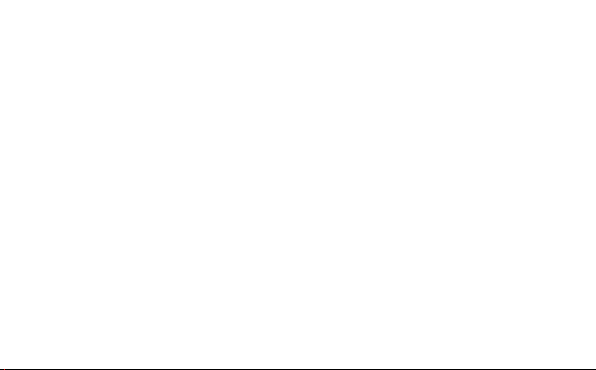
Quick Start Guide
Page 2
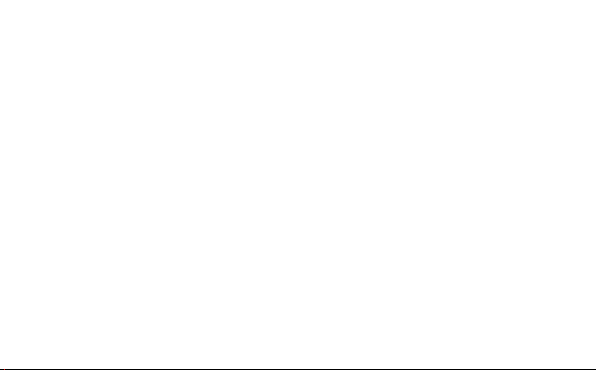
Thank you for choosing the HUAWEI LTE E8372. The LTE
E8372 provides high speed access to the wireless
network.
Note:
This guide briefly describes the appearance of the LTE E8372 and the steps for using the
LTE E8372. For details about how to set the device and Wi-Fi management parameters, see
help information on the device management web page at http://huawei.setup or
http://192.168.8.1.
1
Page 3
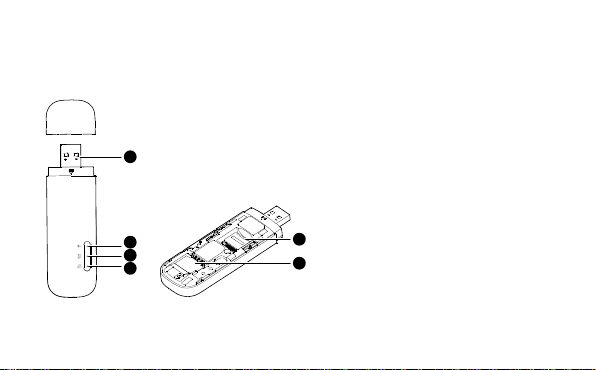
Getting to Know Your LTE E8372
1
5
6
3
2
4
The following figure shows the LTE E8372. The actual product may look different.
2
Page 4
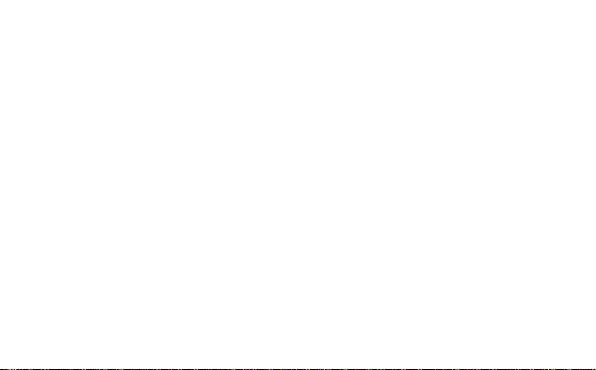
US B connector
Allows the LTE E8372 to connect to a computer or power adapter (not included).
Wi-Fi i nd icator
Indicates the status of a Wi-Fi network.
Steady green: The Wi-Fi function is turned on.
Off: The Wi-Fi function is turned off or the LTE E8372 has been removed.
SMS i nd icator
Indicates the status of the SMS inbox. To view SMS messages and manage the inbox go to
http://huawei.setup or http://192.168.8.1.
Steady green: There are unread messages in your inbox.
Blinking green once every 2 sec: The message storage is full.
Off: The LTE E8372 is powered off, there are no unread messages.
3
Page 5
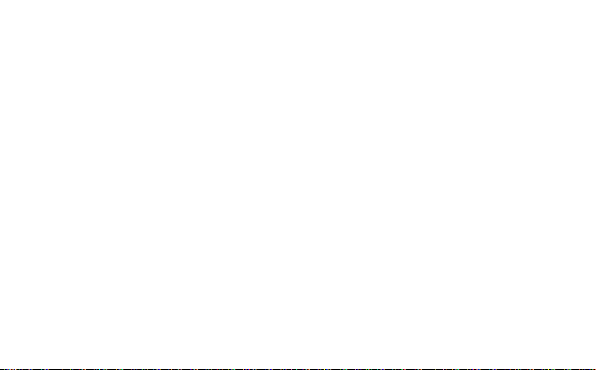
2G/3G/LT E indicat or
Indicates the connection status to the Mobile network (connection to the internet).
Blinking green twice every 2 sec: The LTE E8372 is powered on.
Blinking green once every 0.2 sec: The software of the LTE E8372 is being upgraded.
Blinking green once every 2 sec: The LTE E8372 is registered with a 2G network.
Steady green: The LTE E8372 is connected to a 2G network.
Blinking blue once every 2 sec: The LTE E8372 is registered with a 3G network.
Steady blue: The LTE E8372 is connected to a 3G network.
Blinking cyan once every 2 sec: The LTE E8372 is registered with a LTE network.
Steady cyan: The LTE E8372 is connected to a 4G/LTE network.
Off: The LTE E8372 has been removed.
micr oSD card sl ot
microSD card holder for the LTE E8372.
SIM card slot
Subscriber Identity Module (SIM) card holder for the LTE E8372.
4
Page 6
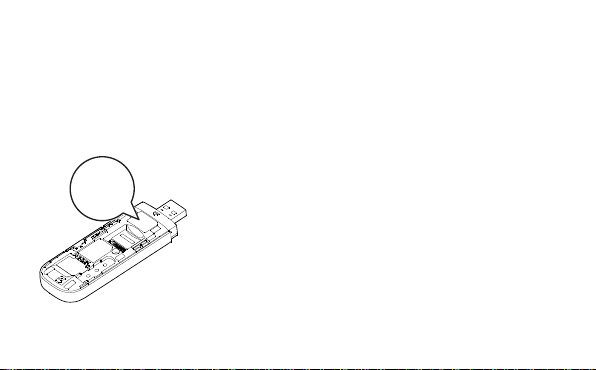
Getting Started
RESET
xxxxxxxx
xxxxxxxx
xxxxxxxx
xxxxxxxx
xxxxxxxx
xxxxxxxx
xxxxxxxx
xxxxxxxx
1. Remove the cover from the LTE E8372 by sliding it off.
Note:
Make note of the SSID and Wi-Fi network key which are printed on the LTE E8372, as
shown in the following diagram.
5
Page 7
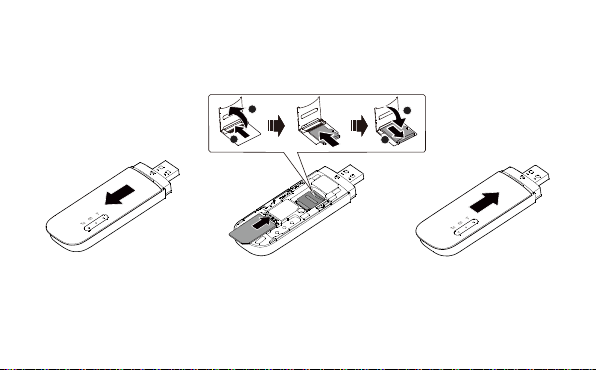
2. Insert the SIM card and the microSD card (not included in package) into the
1
2
2
1
corresponding card slot, as shown in the following figure.
3. Replace the cover and slide it into place.
Note:
Ensure that the bevelled edge of the SIM card is properly aligned with that of the SIM
card slot.
6
Page 8

Do not remove the SIM card when the device is in use as it may get damaged and result
in the data stored on the card becoming corrupted.
Please only use compatible SIM cards to avoid damage to your LTE E8372 and SIM card.
The microSD card is an optional accessory and is not included in the package.
Ensure that microSD card is inserted according to the direction (as labelled on the
microSD card slot).
Do not remove the microSD when the device is in use as it may get damaged and result
in the data stored on the card becoming corrupted.
7
Page 9

Connection Scenar ios
Scenario 1: One-device Internet access
using computer
Scenario 2: Multi-device Internet access
using Wi-Fi (connected to a computer)
8
Page 10

Scenario 3: Multi-device Internet access using Wi-Fi (connected to the power adapter)
9
Page 11

Using Your LTE E8372 with a computer as a USB modem
(Connection scenario 1)
The procedure for installing the device management software may vary depending on your
computer's operating system. The following instructions are specific to Windows 7 OS.
Con nect ing to a N etw ork
1. Connect the LTE E8372 to one of your computer's USB ports.
10
Page 12

The drivers are installed automatically in the background.
2. When the installation is complete, the LTE E8372's device management web page
(http://huawei.setup or http://192.168.8.1) is displayed and the LTE E8372 connects to
the LTE network automatically.
Note:
If the driver installation does not run automatically, find the AutoRun.exe file in the
driver path, and double-click the file to run it.
The default user name and password of the device management web page are admin. It
is recommended for security purposes that you change the default password.
If your SIM card's personal identification number (PIN) verification function is enabled,
log in to the device management web page at http://huawei.setup or
http://192.168.8.1, enter and save the PIN.
If you do not wish to use the default access point name (APN), log in to the device
management web page at http://huawei.setup or http://192.168.8.1, to configure and
save the APN settings.
If you are not connected to the network, access http://huawei.setup or
http://192.168.8.1 to check the device status.
11
Page 13

If you cannot access http://huawei.setup or http://192.168.8.1 , disconnect other
network connections, such as an Ethernet or Wi-Fi connection, remove and then
re-insert the LTE E8372, or restart the computer.
Disc on nect ing from a Netw ork
Before you remove the LTE E8372, make sure that the data connection has been
disconnected
Unplug the LTE E8372 from your computer or disconnect the LTE E8372's data connection
through the device management web page at http://huawei.setup or http://192.168.8.1 or
the Mobile Wi-Fi application.
Note:
By default, the LTE E8372 automatically disconnects from the network if no data is
transferred within 10 minutes.
The connection is automatically re-established by accessing the internet.
12
Page 14

Using the LTE E8372 as a Wi-Fi hotspot connected to your
computer
(Connection scenario 2)
To manage your LTE E8372’s Wi-Fi functions, login to the device management web page at
http://huawei.setup or http://192.168.8.1 to configure the Wi-Fi functions.
Setting Up a Wi -Fi Connection
1. Insert LTE E8372 into computer (or power adapter)..
2. Ensure that the LTE E8372's Wi-Fi function is on. The Wi-Fi indicator light should be on.
3. Search for Wi-Fi from your Wi-Fi device or computer to find the LTE8372’s Wi-Fi SSID, as
detailed in the “Getting Started” section.
4. Select the wireless network connection with the LTE E8372's SSID and click Connect.
5. Enter the Wi-Fi Network key as detailed in the “Getting Started” section.
Note:
Before establishing a Wi-Fi connection, ensure that the computer is equipped with a
wireless network adapter. If the computer indicates a wireless network connection, the
13
Page 15

wireless network adapter can be used. Otherwise, verify that your wireless network
adapter is working properly.
6. Wait until a wireless network connection icon is displayed in the lower right corner of
the computer screen. A wireless network connection is set up .
Access ing the In terne t
You can access the Internet after a connection between your LTE E8372 and Wi-Fi device is
set up.
Note:
By default, the LTE E8372 automatically disconnects from the Internet when you are
roaming.
14
Page 16

Using the LTE E8372 with a Power Adapter
(Connection scenario 3)
Connect the LTE E8372 to the power adapter's USB port, and connect the power adapter
to a power outlet.
Note:
The power adapter is not included in the product package. Only use a USB power
15
Page 17

adapter rated 5V with a minimum output current of 750mA as marked on the power
adapter.
Use of a power adapter not matching the recommended specifications may cause the
LTE E8372 to malfunction, fail, or could even cause a fire. Such use voids all warranties,
on the product, whether expressed or implied. Please refer to the enclosed warranty
card for additional information on your warranty.
16
Page 18

Exam ple 1: Connecting a Gam e Con sole (for ex ample, P SP )
thro ugh Wi-Fi
1. On the PSP, turn on the WLAN.
2. Choose Settings > Network Settings.
3. Select Infrastructure Mode.
4. Select New Connection, and enter
the connection name.
5. Select Scan to search for wireless
networks. A list of access points will
be displayed on the screen.
6. Select the access point with the LTE
E8372's SSID, and press the ►
button on the PSP. Confirm the SSID,
and enter the correct wireless
network encryption key.
17
Page 19

7. Press the ► button to proceed to the
next step, and then press the X
button to save settings.
8. Select Test Connection to test
whether the network connection is
successful.
9. You can now open the browser and
access the network.
18
Page 20

Exam ple 2: Connecting a Ta blet Com pu ter (f or ex am p le, iP ad )
thro ugh Wi-Fi
1. Touch Settings > WLAN to turn on
WLAN.
2. The tablet computer automatically
searches for wireless connections
and displays a list of access points.
3. Select the access point with the LTE
E8372's SSID.
4. If required, enter the correct wireless
network encryption key, and tap Join.
(The lock icon indicates that the
encryption key is required to connect
to this wireless network.)
19
Page 21

Note:
Any Wi-Fi enabled device can access the Internet through the LTE E8372. For specific
operations, refer to the Wi-Fi device's user manual.
Vi ew i ng S erv ice Inform a tion
Visit at http://huawei.setup or http://192.168.8.1 to view your wireless network service
information.
Res torin g Fa ct or y Defau lts
If you wish to restore factory settings on your device, you can do so by connecting the LTE
E8372 to a computer or a power outlet, and press and hold the RESET button for 2
seconds.
See diagram below:
20
Page 22

RESET
RESET
Note:
Restoring factory defaults deletes all the device's user-defined settings and restores all the
settings on the web management page to their defaults.
LTE is a trademark of ETSI.
31010***_01
21
