Huawei E620 TR User Manual

Trådlöst internet
User Manual
Huawei 3G Data Card
gsm / gprs / edge/ 3g / hspa
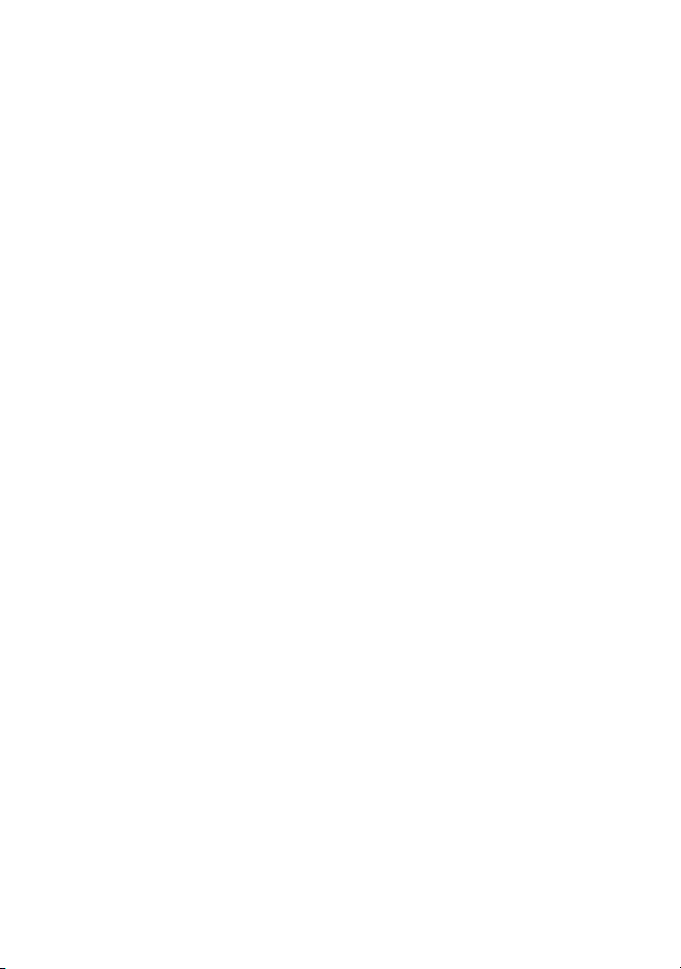
Wonderful Communication, Mobile Life.
Welcome to HUAWEI 3G Data Card from Huawei Technologies Co., Ltd.
HUAWEI 3G Data Card
User Manual
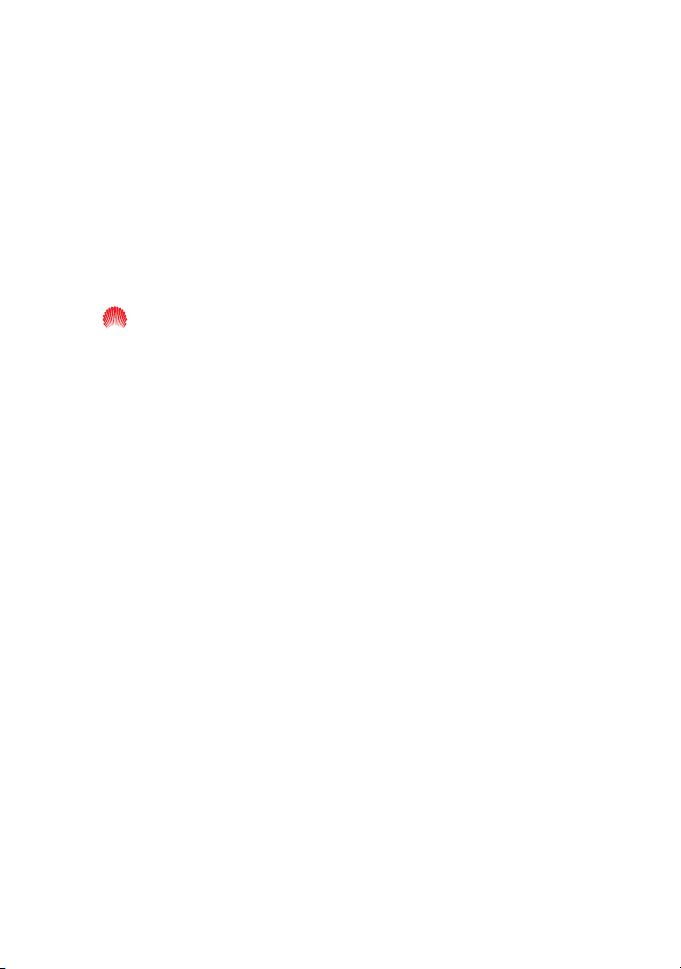
Copyright © 2007 Huawei Technologies Co., Ltd.
All Rights Reserved
No part of this manual may be reproduced or transmitted in any
form or by any means without prior written consent of Huawei
Technologies Co., Ltd.
Trademarks
and HUAWEI are trademarks of Huawei Technologies Co.,
Ltd. All other trademarks mentioned in this manual are the
property of their respective holders.
Notice
The information in this manual is subject to change without notice.
Every effort has been made in the preparation of this manual to
ensure accuracy of the contents, but all statements, information,
and recommendations in this manual do not constitute the
warranty of any kind, expressed or implied.
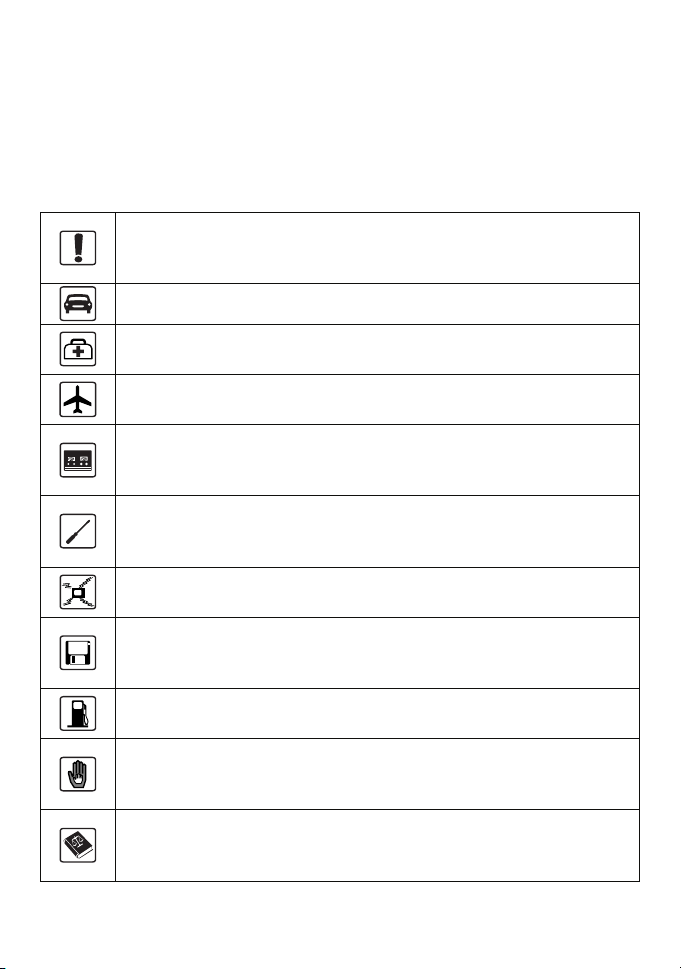
Safety Precautions
Before using the wireless data card, please read the safety precautions carefully
and also let your children know these, so that you can use your wireless data
card correctly and safely. For details, see the section “Warnings and
Precautions”.
Do not switch on your wireless data card when it is prohibited to use
wireless device or when the wireless data card may cause
interference or danger.
Do not use your wireless data card while driving.
Follow any rules or regulations in hospitals and health care facilities.
Switch off your wireless data card near medical apparatus.
Switch off your wireless data card in aircraft. The wireless data card
may cause interference to control signals of the aircraft.
Switch off your wireless data card near high-precision electronic
devices. The wireless data card may affect the performance of these
devices.
Do not attempt to disassemble your wireless data card or its
accessories. Only the qualified personnel is allowed to service or
repair the wireless data card.
Do not place your wireless data card and its accessories in containers
with strong electromagnetic field.
Do not place magnetic storage media near your wireless data card.
Radiation from the wireless data card may erase the information
stored on them.
Do not put your wireless data card in a high-temperature place or use
it in a place with flammable gas such as a gas station.
Keep your wireless data card and its accessories away from children.
Do not allow children to use your wireless data card without
guidance.
Observe any laws or regulations on the use of wireless data cards.
Respect others’ privacy and legal rights when using your wireless
data card.
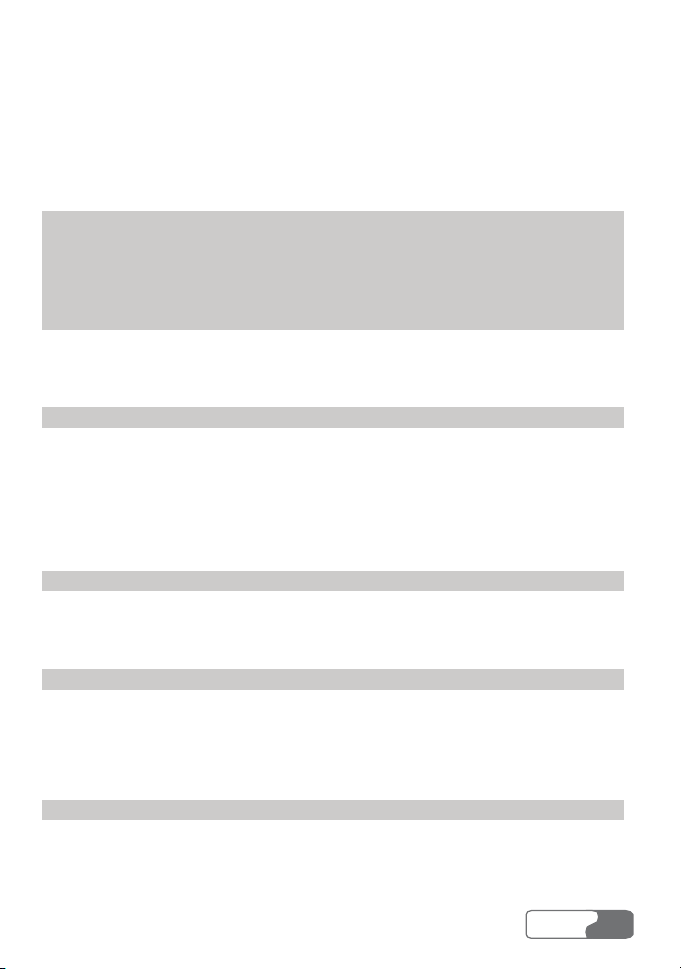
Contents
1 Overview............................................................................................................1
2 What’s in Your Packing Box...............................................................................2
3 Getting to Know Your Data Card .......................................................................3
4 Getting Started....................................................................................................5
Laptop Configuration Requirements............................................................5
Preparing the Data Card ...............................................................................5
5 Installation Guide ...............................................................................................6
Installing the Data Card Management..........................................................6
Installing the Data Card Hardware...............................................................6
Removing the Data Card..............................................................................7
Uninstalling the Data Card Management .....................................................8
6 Descriptions of the Data Card Management GUI...............................................9
Start the Data Card Management .................................................................9
Introduction to the Main Screen.................................................................10
7 Internet Services...............................................................................................13
Browse the Internet ....................................................................................13
View Connection Information ....................................................................13
Volume Statistic..........................................................................................14
8 Message Services .............................................................................................16
Write Messages..........................................................................................16
Outbox........................................................................................................17
HUA WEI
i
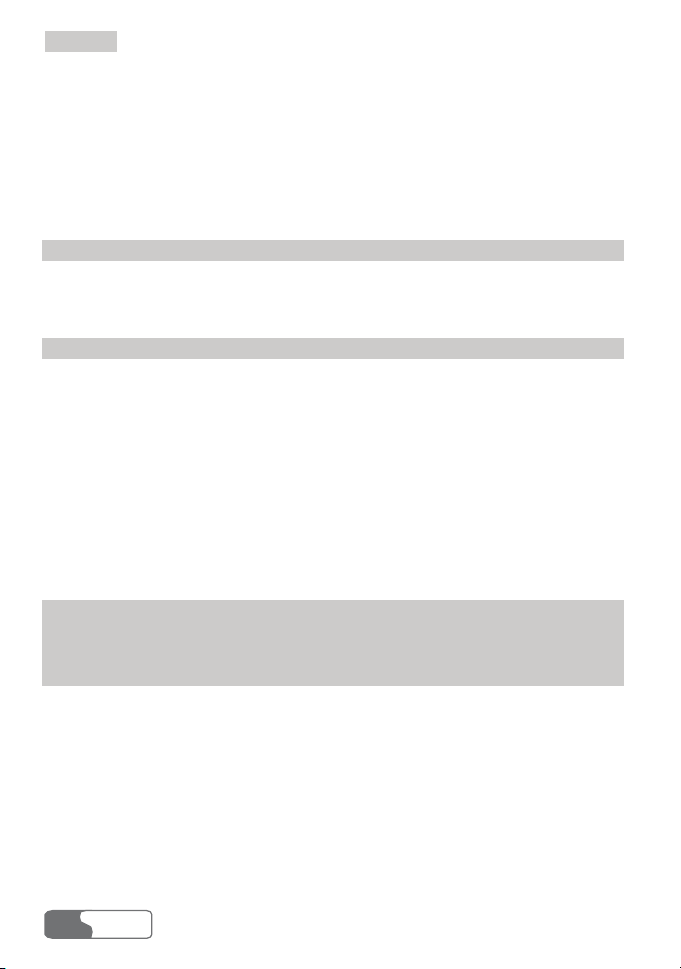
Contents
Inbox ..........................................................................................................20
Draft ...........................................................................................................24
Trash...........................................................................................................25
Report.........................................................................................................27
Import Messages ........................................................................................28
9 Phone Book Management.................................................................................30
Information Management...........................................................................30
Export/Import Management .......................................................................36
10 Settings and Information Query......................................................................39
Message Settings........................................................................................39
Network Settings........................................................................................41
Connection Settings ...................................................................................43
System Settings..........................................................................................45
PIN Management .......................................................................................46
View Diagnostics Information....................................................................50
About HUAWEI 3G Data Card..................................................................50
11 Technical Parameters......................................................................................51
12 FAQ on HUAWEI 3G Data Card....................................................................53
13 Warnings and Precautions...............................................................................55
Electronic Device.......................................................................................55
Hospital......................................................................................................55
Area with flammables and Explosives .......................................................55
Traffic Safety..............................................................................................56
Storage Environment..................................................................................56
Children Safety ..........................................................................................57
HUA WEI
ii
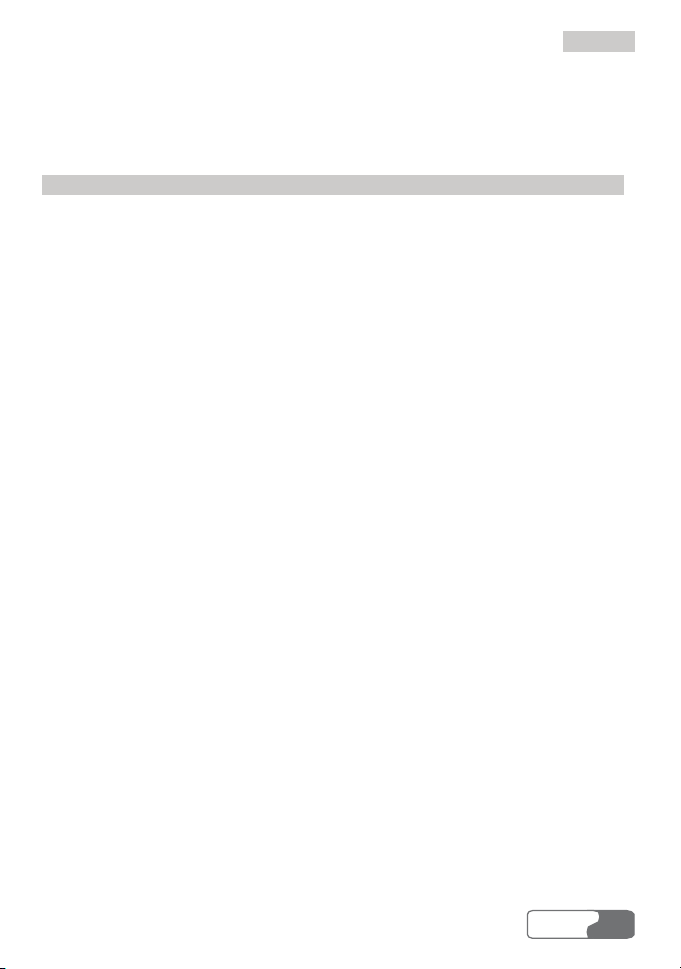
Contents
Operating Environment..............................................................................57
Cleaning and Maintenance.........................................................................57
Environmental Care ...................................................................................58
14 Abbreviations .................................................................................................59
HUA WEI
iii
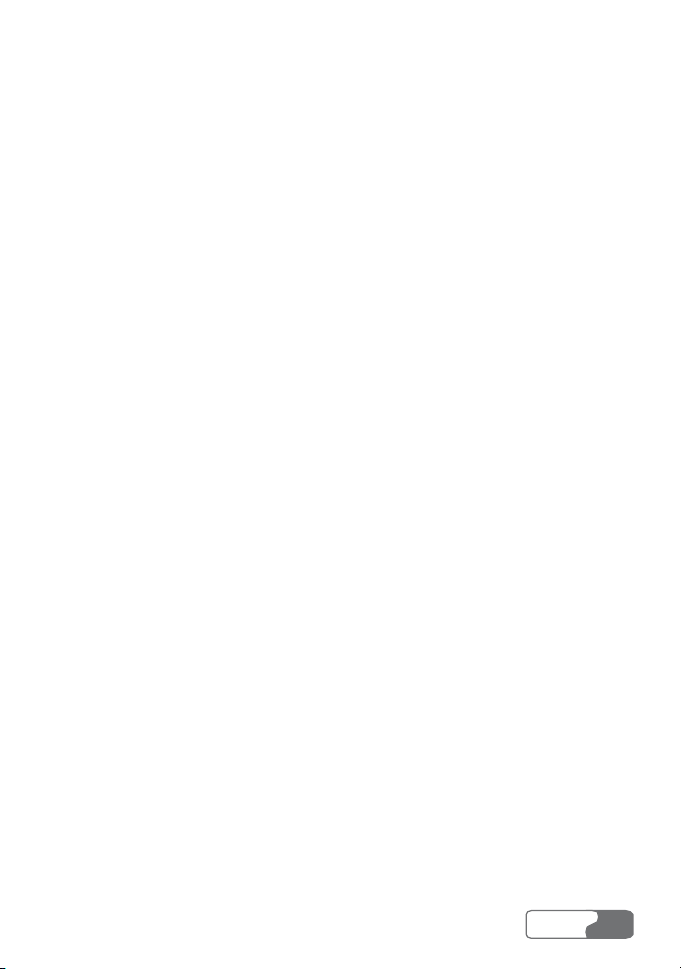
1 Overview
Welcome to the HUAWEI 3G Data Card. With this product, you can easily
access the following:
Internet Services
You can access the Internet by connecting to networks, and surf the Internet
conveniently.
Message Services
HUAWEI 3G Data Card Management provides message services, and features
the large storage capacity, and easy manageability. You can edit, receive and
send messages through message records directly on your laptop after inserting
the SIM/USIM card.
Phone Book Management
You can transfer the phone book information of a large capacity to your laptop.
You can create, modify, and delete the phone book information, and also send
messages through the phone book directly. The Data Card Management also
supports the importing or exporting of phone book information to facilitate
information management.
Settings and Information Query
You can build a personalized platform, set the HUAWEI 3G Data Card and
query or modify settings at any time.
HUA WEI
1
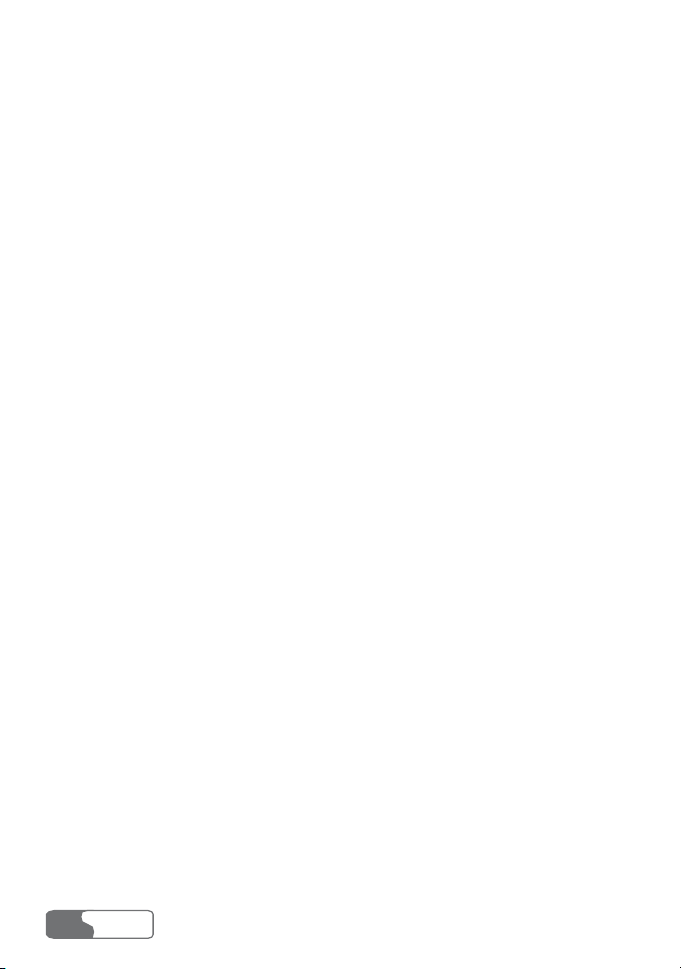
2 What’s in Your Packing Box
Your 3G Data Card packing box contains:
z A HUAWEI 3G Data Card
z A CD-ROM containing an installing program, PDF documents of User
Manual and Quick Start
z A guide book for Quick Start
HUA WEI
2

3 Getting to Know Your Data Card
The following is an illustration of a HUAWEI 3G Data Card:
Antenna
Jack
Earphone
Jack
Note
This is a schematic picture of a HUAWEI 3G Data Card. Your Data
Card may be different from this one. It is subject to your actual one.
HUA WEI
3
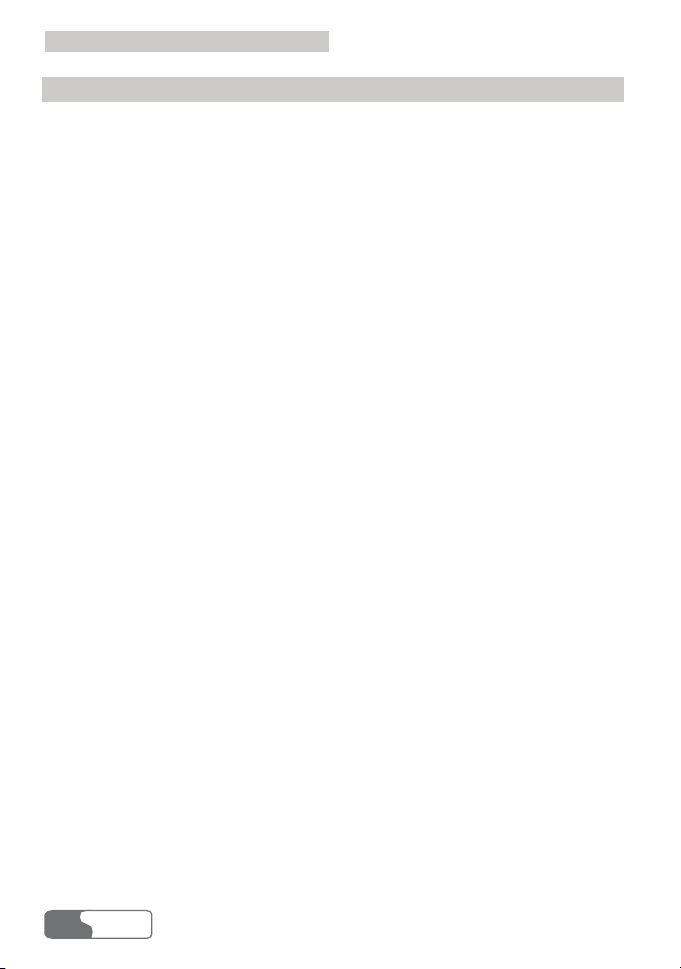
3 Getting to Know Your Data Card
Indicator
Status indicator of the Data Card displays green or blue light.
Green light
z When the Data Card is inserted into the PCMCIA slot of your laptop, the
green indicator lights.
z When the Data Card is searching for the network, the green indicator lights.
z When the Data Card registers to 3G network, the green indicator lights.
z When the Data Card works for any ongoing data transmission in the network
mode of 3G (HSDPA / WCDMA), green indicator blinks. The status of the
indicator is on for 100 ms and off for 100 ms.
Blue light
z When the Data Card registers to GSM network, the blue indicator lights.
z When the Data Card works for any ongoing data transmission in the network
mode of 2G (GPRS/EDGE), the blue indicator blinks. The status of the
indicator is on for 100 ms and off for 100 ms.
HUA WEI
4
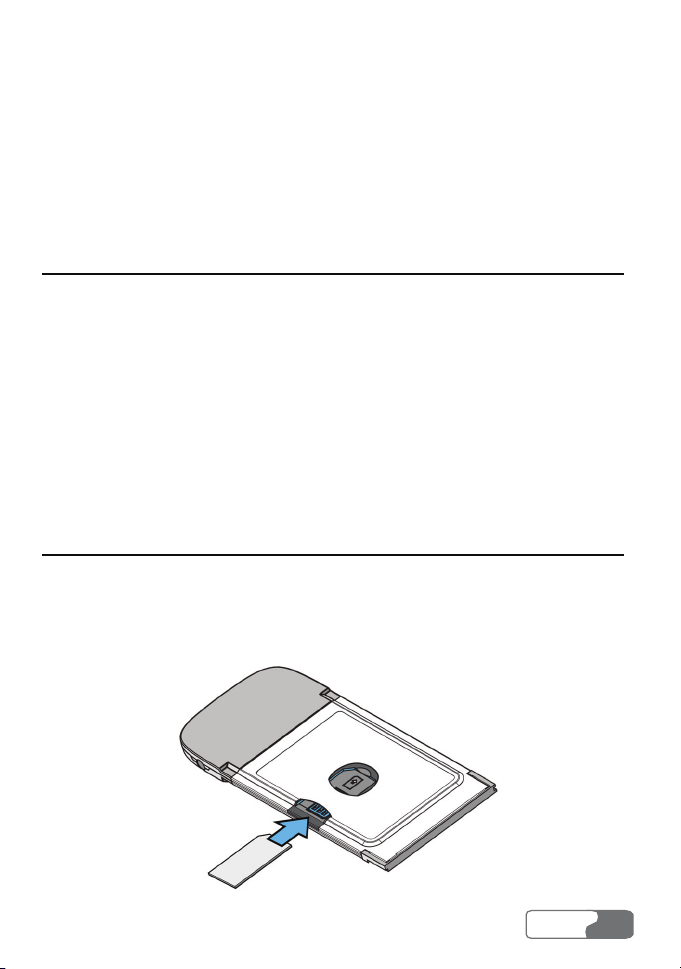
4 Getting Started
Laptop Configuration Requirements
To use the Data Card, the following are required for your laptop:
z A type II PCMCIA Card slot supporting CARDBUS.
z A 133 MHZ Pentium processor or above. 500 MHz Pentium or the
microprocessor with higher frequency is recommended.
z 32 MB RAM or above. The memory of 128 MB or above is recommended.
z 30 MB idle hard disk or above.
z Windows XP / 2000/ Vista operating system.
z Display resolution of 800 % 600 pixels or above. Display resolution of 1024
% 768 pixels is recommended.
Preparing the Data Card
1. Take out the HUAWEI 3G Data Card from the protective cover.
2. As shown in the following figure, insert the SIM/USIM card into the slot
on the back of the Data Card, and make sure the golden contact on the card
is facing downwards.
HUA WEI
5
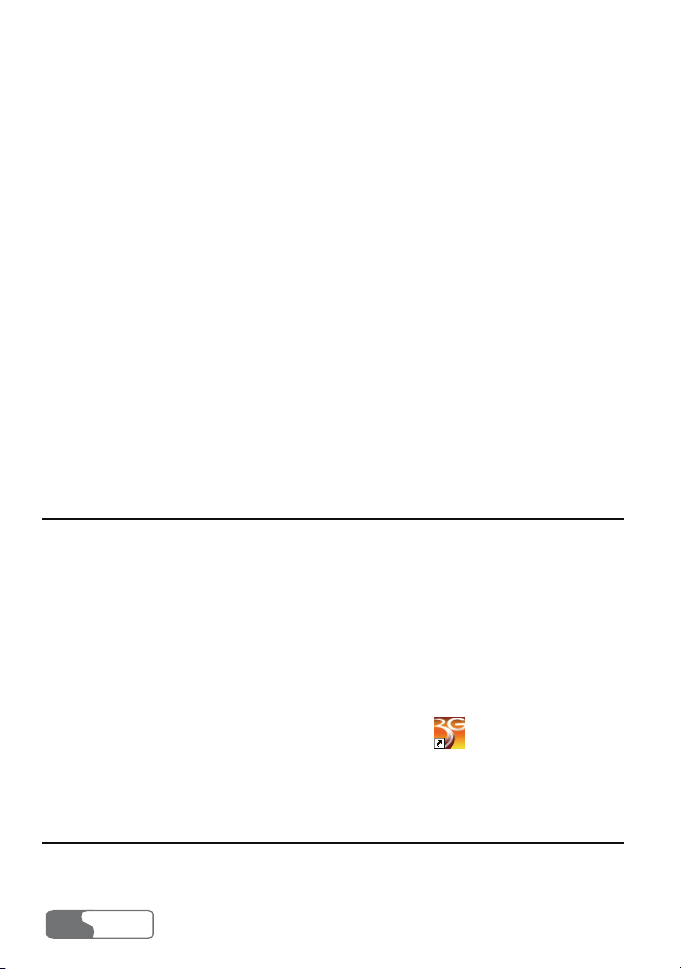
5 Installation Guide
There are slight differences in the installation procedures between Windows XP,
Windows 2000. Install the Data Card according to the specific prompt
information, if any step in your installation differs from what is described. Here,
we will take the Windows XP operating system as an example.
Note
Make sure that the Data Card Management has been installed before the
Data Card is inserted into your laptop.
Installing the Data Card Management
1. Put the CD that contains the Data Card Management into the CD-ROM
drive of your laptop.
2. The installation procedures start automatically. If the AUTORUN
procedure does not respond, please browse the CD to find and run the
Setup.exe. Now the installation procedure should start automatically.
3. When the Choose Language dialog box appears, select the corresponding
language, and click OK.
4. Install the Data Card Management according to the instructions of the setup
program.
5. After successful installation, a shortcut icon
Management appears on the desktop.
for the Data Card
Installing the Data Card Hardware
1. Insert the Data Card which contains the SIM/USIM card into the PCMCIA
slot of your laptop.
HUA WEI
6
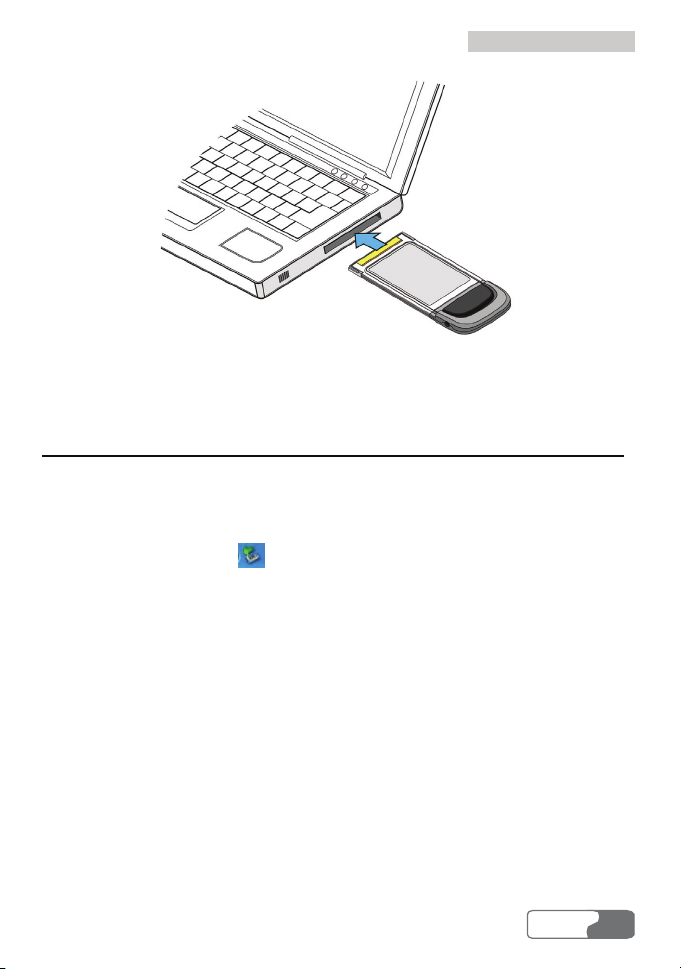
5 Installation Guide
2. Now the system will find the new hardware and initialize the new hardware
Installation Shield Wizard automatically.
Removing the Data Card
To remove the Data Card from your laptop, please use the hardware removing
function of the Windows system to stop the operation of the Data Card, and
then pull it out. Follow the procedure below:
1. Double-click the icon on the lower right of your laptop screen; an
Unplug or Eject Hardware dialog box is displayed.
2. Stop the use of the Data Card hardware "NEC PCI to USB Open Host
Controller".
3. After the system prompts that it is safe to remove the device, pull out the
Data Card.
Note
z Do not remove the Data Card directly without following the above
procedures, lest your laptop may be harmed.
z Do not remove the Data Card when the operating system is in the
Hibernate or Standby mode.
HUA WEI
7
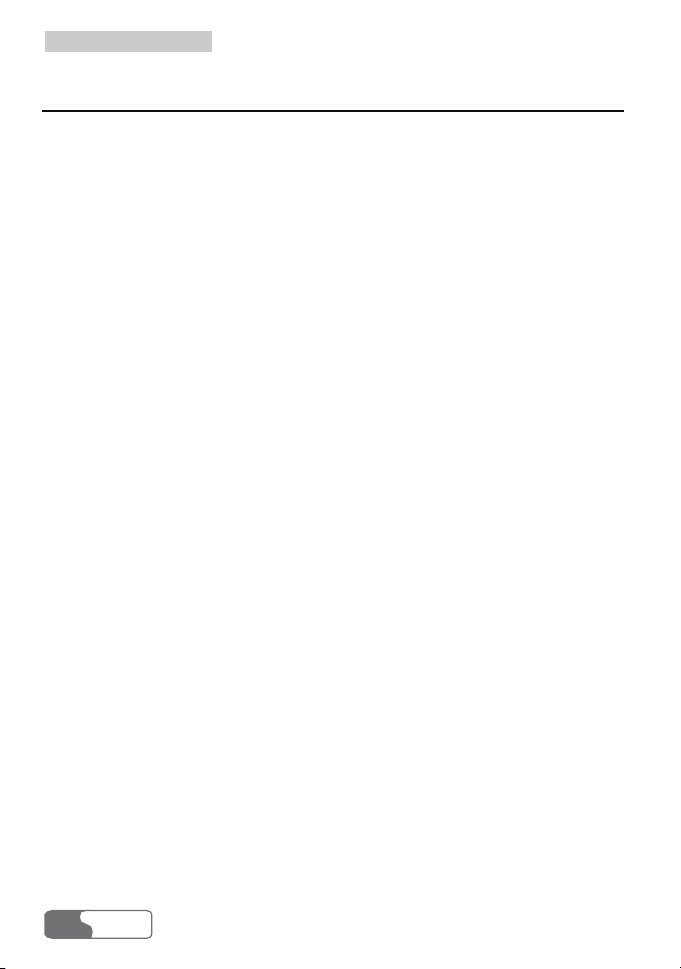
5 Installation Guide
Uninstalling the Data Card Management
There are two methods to uninstalling the Data Card Management:
z You can uninstall the Data Card Management through the Add/Remove
function of Control Panel in the operating system.
z You can select Programs/Huawei Data Card/Uninstall in the Start menu
to uninstall the Data Card Management.
HUA WEI
8
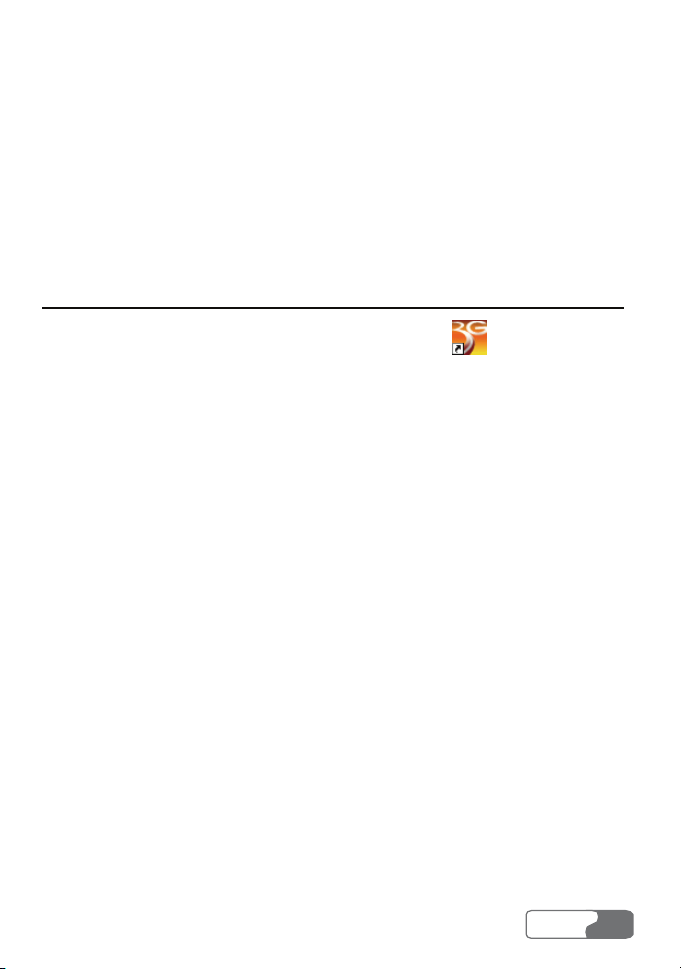
6 Descriptions of the Data Card
Management GUI
Start the Data Card Management
1. To start the program, double-click the shortcut icon of the HUAWEI
3G Data Card on the desktop.
2. If it prompts to enter the PIN (Personal Identification Number), enter a
valid PIN and click OK.
Note
z You have three chances to enter a valid PIN. If you enter a wrong
PIN thrice, your SIM/USIM card would be locked. If this happens,
use the PUK (PIN Unblocking Key) to unlock it.
z You have 10 chances to enter a valid PUK. If you enter a wrong PUK
ten times, your SIM/USIM card would cease to operate. If this
happens, contact your card carrier.
z When you failed to enter the valid PIN or the PUK, you can click
Cancel to cancel the validation operation. In this case, you can not
use the related functions of SIM/USIM card. For example, accessing
the Internet, sending and receiving messages, and reading messages
in SIM/USIM card.
z The PIN and the PUK are provided by your SIM/USIM card carrier.
For information about how to modify, enable or disable the PIN, refer
to “PIN Management” on page 46.
HUA WEI
9
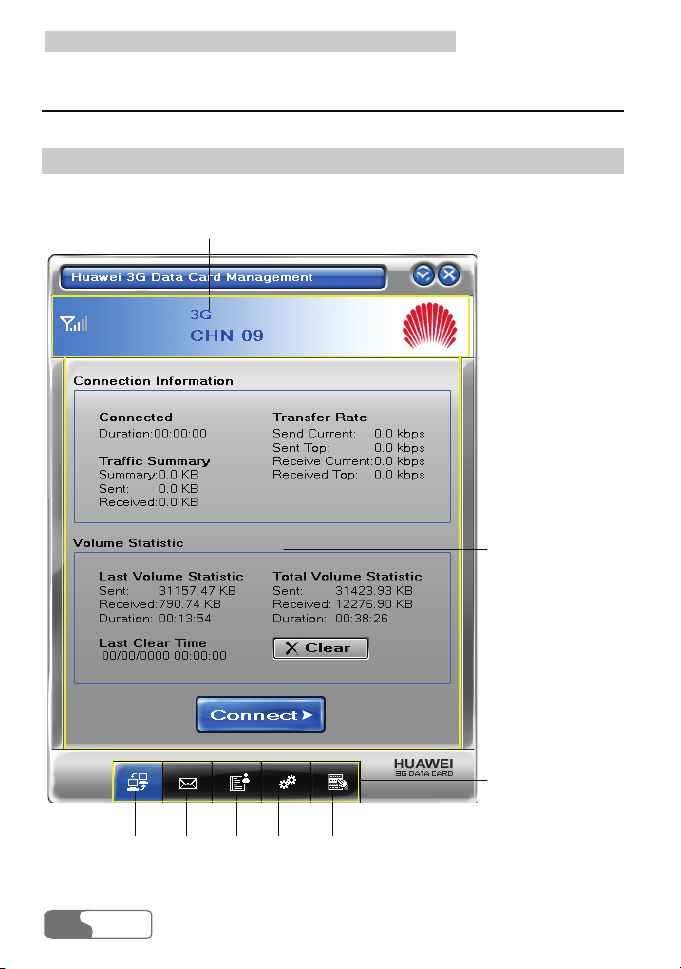
6 Descriptions of the Data Card Management GUI
Introduction to the Main Screen
Interface Overview
The interface, displayed after the HUAWEI 3G Data Card starts, is as follows:
Status Display Area
User Work Area
10
Connection
HUA WEI
Message
Phone
Book
Operation Navigation Area
Setting Main Menu
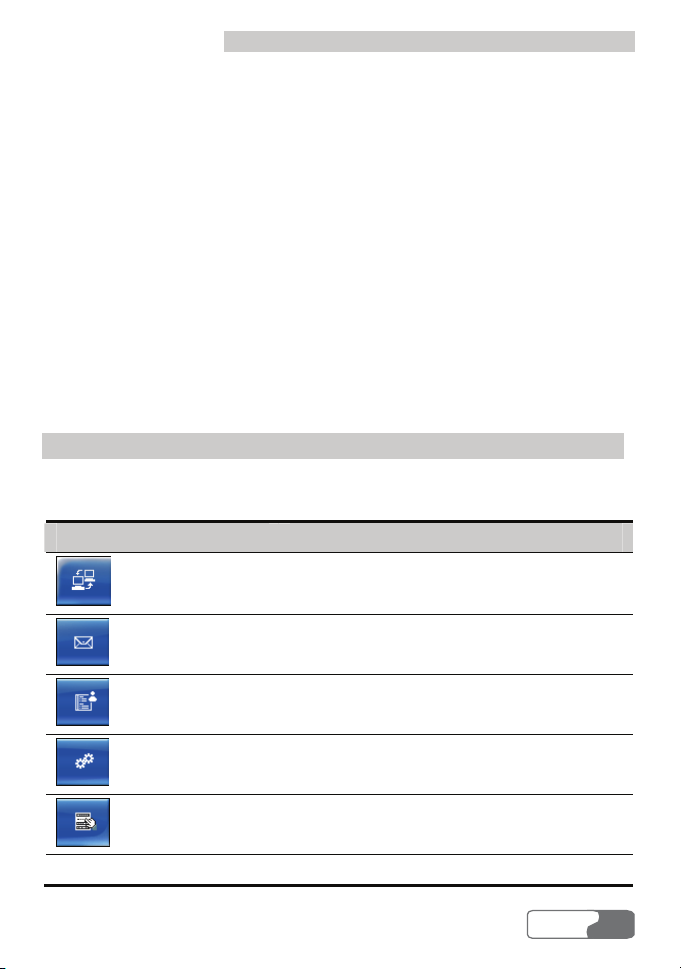
6 Descriptions of the Data Card Management GUI
The interface is divided into three parts. From the top to down, they are Status
Display Area, User Work Area, and Operation Navigation Area.
Status Display Area
The status display area displays the icon of network signals, the icon of unread
messages, the network modes and the information of current carriers and so on.
User Work Area
The user work area often displays some data information and operating
interfaces. Different functions correspond to different work areas.
Operation Navigation Area
The operation navigation area displays the main function menu of the Data
Card Management, such as the internet service, SMS service, phone book
management and so on.
Shortcut Icons and Keys
The list below describes the shortcut icons and keys provided by the Data Card
Management.
Shortcut icon/key Description
To display the Connection interface.
/ <Alt + N>
To display the Message interface.
/ <Alt + M>
To display the Phone Book interface.
/ < Alt + P>
To display the Setting interface.
/ <Alt + S>
To display the Main Menu.
/ <Alt + W>
F1 To display the user manual.
HUA WEI
11
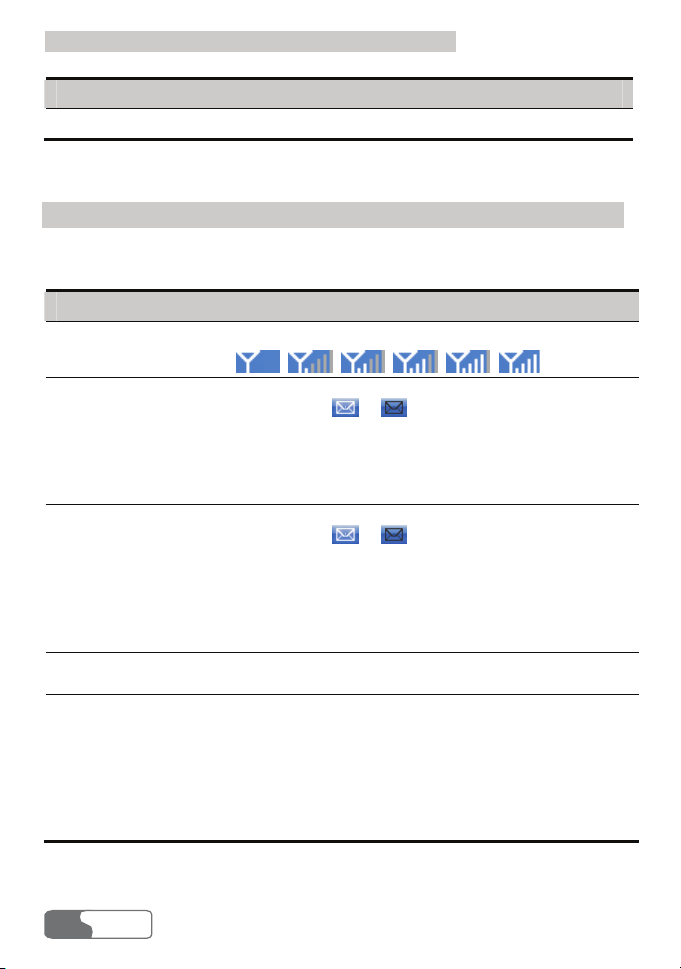
6 Descriptions of the Data Card Management GUI
Shortcut icon/key Description
Alt + F4 To exit the Data Card Management.
Status Information on the Screen
The status information shown on the screen depends on the service that is going
on. All the status information and their descriptions are listed below:
Status information Description
Signals Signal strength indication in current network:
Unread messages
When there are unread messages:
z The icons / flash in the status display
area. If you put the cursor on the icon, the total
number of unread messages is displayed.
z The Unread Message alert box is displayed in the
upper right corner of your laptop screen.
New messages
When there are new messages:
z The icons / flash in the status display
area.
z The Prompt dialog box is displayed in the lower
right corner of your laptop screen. You can click
View in the dialog box to see the message in the
Inbox.
Carriers
Displays the related information of the current
network carriers.
System mode
Display the information of system mode.
The descriptions of status are as follows:
z GPRS/EDGE: 2G network, data service is
available.
z 3G: 3G network, high speed data services are
available.
z No display: No service.
12
HUA WEI
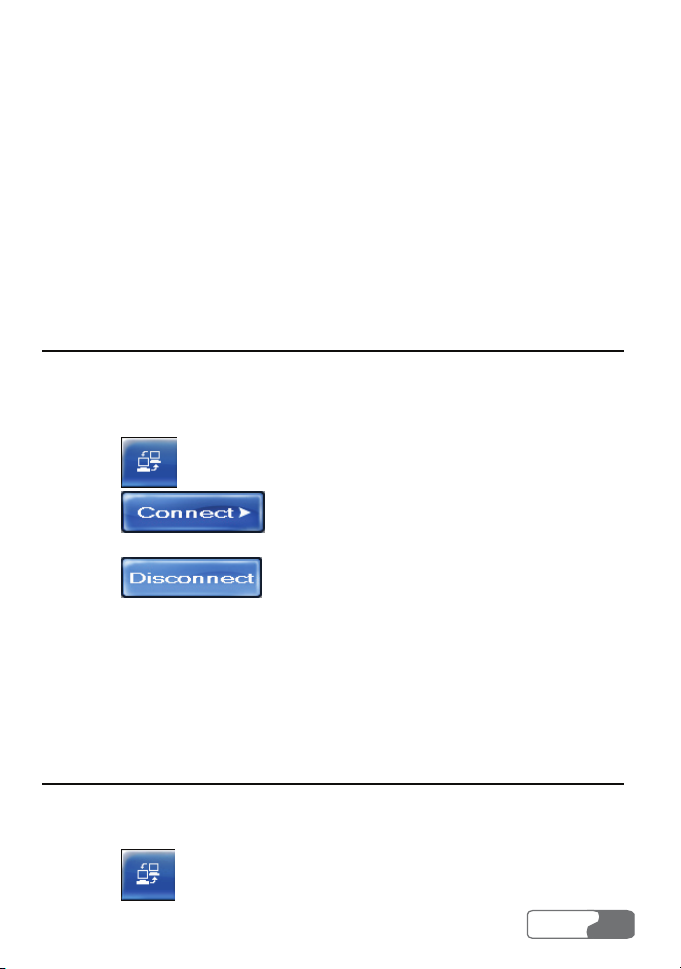
7 Internet Services
You can access the Internet through the wireless networks of HSDPA/WCDMA
or GSM/GPRS/EGDE.
Browse the Internet
After setting the connection, you can connect to wireless network.
1. Set correct Connection configuration, refer to “Connection Settings” on
46.
page
2. Click
3. Click
4. Browse the Internet.
5. Click
Note
After connecting to wireless network, you can start the internet explorer
tools in your laptop to browse the Internet.
to display the Connection interface.
to connect to wireless network.
to disconnect from wireless network.
View Connection Information
After connecting to a network, you can view the specific information of data
services in network.
1. Click to display the Connection interface.
HUA WEI
13

7 Internet Services
2. View the specific information of data services in the Connection interface.
All the connection parameters and their descriptions are listed below:
Parameter Description
Connected
Transfer Rate
Traffic Summary
Display the duration when connecting to
wireless network.
Display the current sending volume,
receiving volume, sent maximum rate,
and received maximum rate.
Display the received, sent and summary
volume.
Volume Statistic
You can see the flow information in the Volume Statistic frame, when you are
browsing networks, including the sent volume, received volume.
View Statistic Data
1. Click
2. Display the volume statistic data in the Volume Statistic frame.
All the volume statistic parameters and their descriptions are listed below:
Parameter Description
Last Volume
Statistic
Total Volume
Statistic
Last Clear Time Displays the time of last clearance.
HUA WEI
14
to display the Connection interface.
Displays the volume information when you browsed the
network last time, including the sent volume, the received
volume and the duration.
Displays all the total statistic information after clearing the
volume statistic information last time, including the sent
volume, received volume and the duration.
