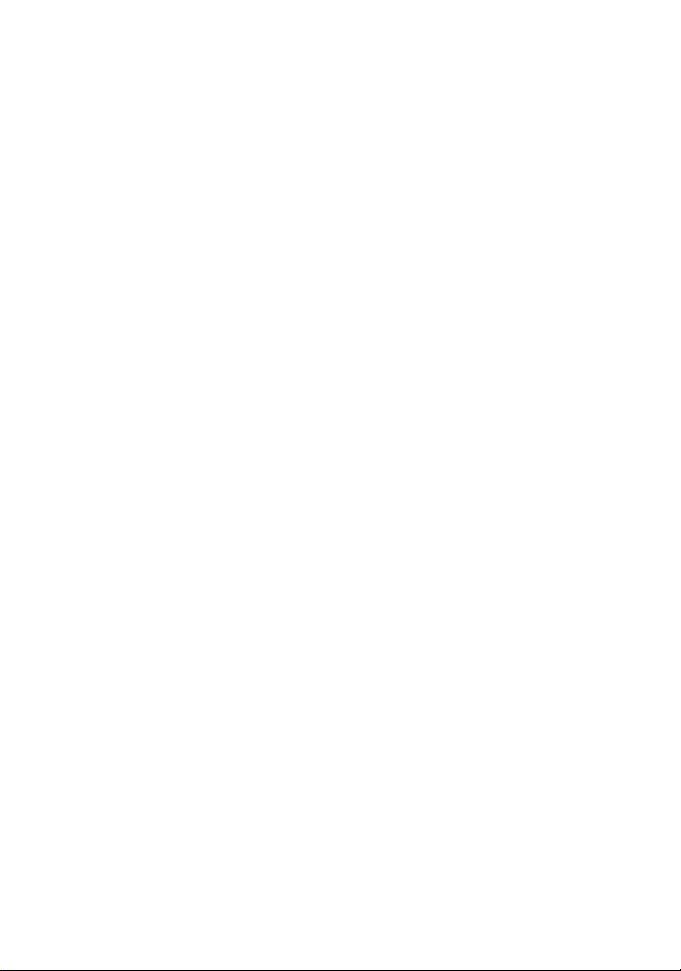
Wonderful Communication, Mobile Life.
Welcome to use E618/612 Data Card from Huawei Technologies Co., Ltd.
HUAWEI E618/612 Data Card
User Manual
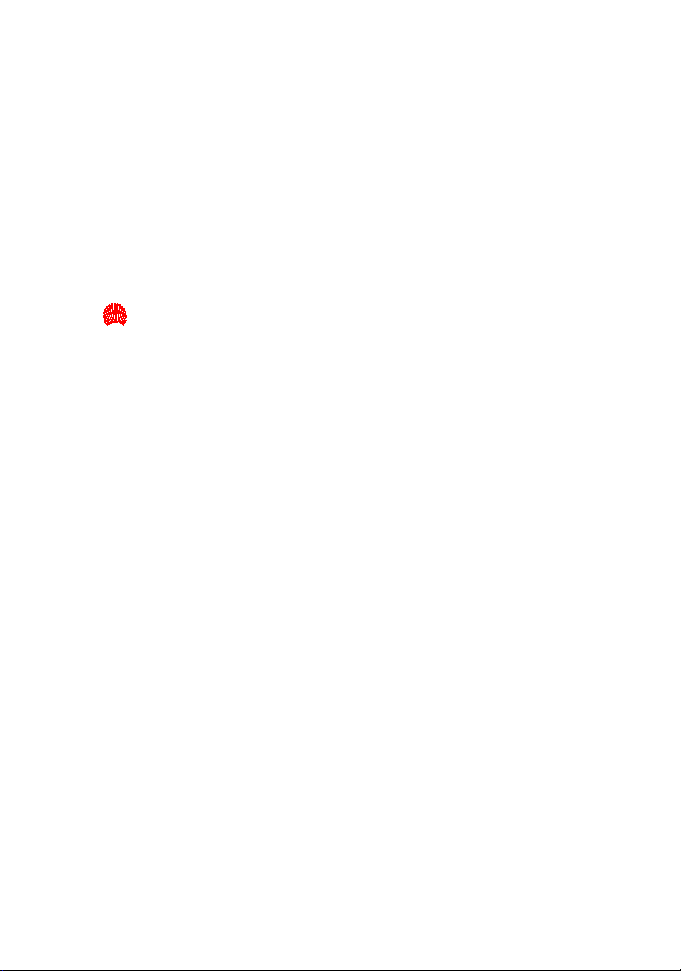
Copyright © 2005 Huawei Technologies Co., Ltd.
All Rights Reserved
No part of this manual may be reproduced or transmitted in any form or
by any means without prior written consent of Huawei Technologies Co.,
Ltd.
Trademarks
and HUAWEI are trademarks of Huawei Technologies Co., Ltd. All
other trademarks mentioned in this manual are the property of their
respective holders.
Notice
The information in this manual is subject to change without notice. Every
effort has been made in the preparation of this manual to ensure accuracy
of the contents, but all statements, information, and recommendations in
this manual do not constitute the warranty of any kind, expressed or
implied.
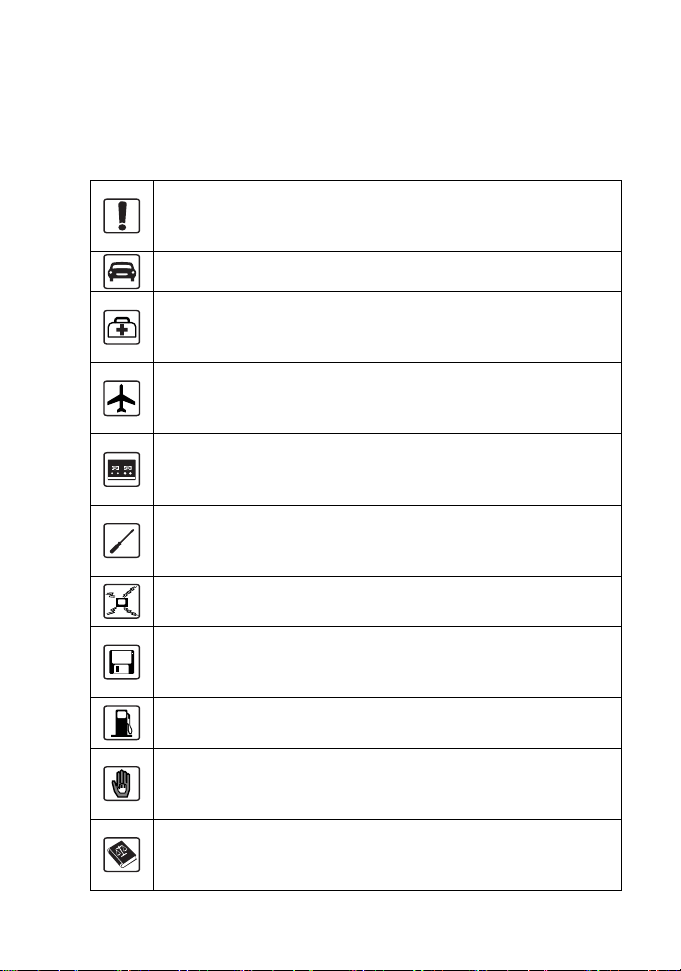
Safety Precautions
Please read the safety precautions carefully to ensure the correct and safe
use of your wireless device. For detailed information, please see the
section of “Warnings and Precautions”.
Do not switch your wireless device on when the use of
wireless devices is prohibited or when the wireless device
may cause interference or danger.
Do not use your wireless device while driving.
Follow relevant rules or regulations in hospitals and health
care facilities. Switch your wireless device off near medical
devices.
Switch your wireless device off in aircraft. The radio signal
from it may cause interference to control signals of the
aircraft.
Switch your wireless device off near high-precision
electronic devices. It may affect the performance of these
devices.
Do not attempt to disassemble your wireless device or its
accessories. Only qualified personnel may service or repair
the wireless device.
Do not place your wireless device and its accessories in
containers with strong electromagnetic field.
Do not place magnetic storage media near your wireless
device. Radiation from the wireless device may erase the
information stored on them.
Do not put your wireless device in a high-temperature place
or use it in a place with flammable gas such as a gas station.
Keep your wireless device and its accessories away from
children. Do not allow children to use your wireless device
without guidance.
Observe any laws or regulations on the use of wireless
device. Respect others’ privacy and legal rights when using
your wireless device.
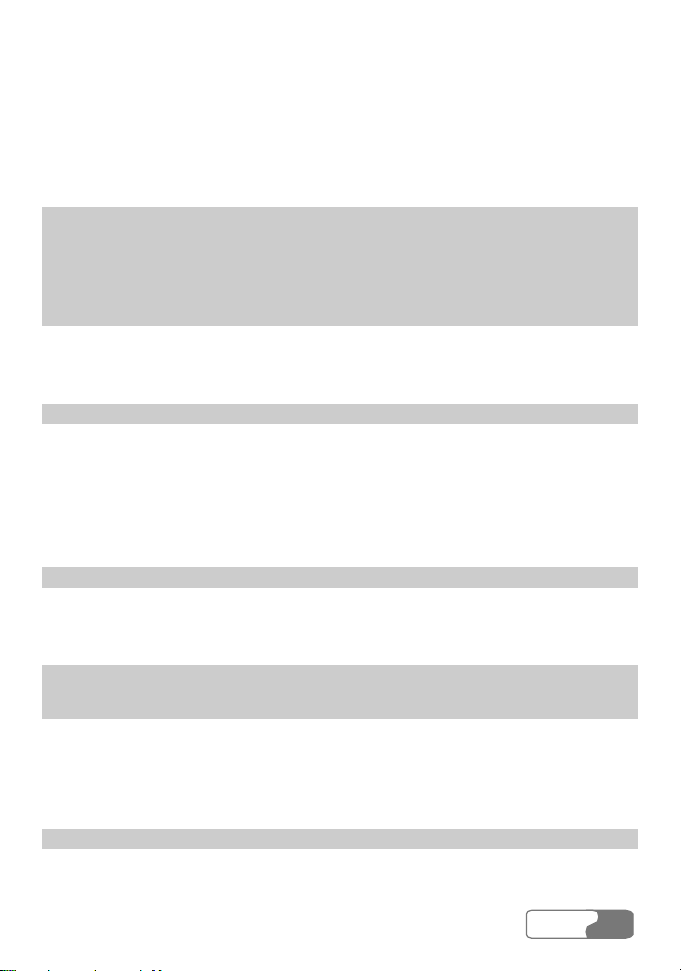
Contents
1 Overview............................................................................................................. 1
2 What’s in Your Packing Box............................................................................... 3
3 Getting to Know Your E618/612 ........................................................................ 5
4 Getting Started .................................................................................................... 7
Computer Configuration Requirements ....................................................... 7
Preparing the E618/612 ................................................................................ 7
5 Installation Guide................................................................................................ 9
Installing the E618/612 Manager ................................................................. 9
Installing the E618/612 Hardware Driver .................................................. 10
Removing the E618/612 ............................................................................. 10
Uninstalling the E618/612 Manager............................................................11
6 Descriptions of the E618/612 Manager GUI .................................................... 13
Accessing the E618/612 Manager GUI...................................................... 13
Introduction to the Main Screen ................................................................. 14
7 Menu ................................................................................................................. 19
8 Internet Service ................................................................................................. 21
Network Connection Settings..................................................................... 21
Accessing the Internet ................................................................................ 22
Volume Statistic.......................................................................................... 23
9 Call Service....................................................................................................... 25
Make Calls.................................................................................................. 25
HUA WEI
i
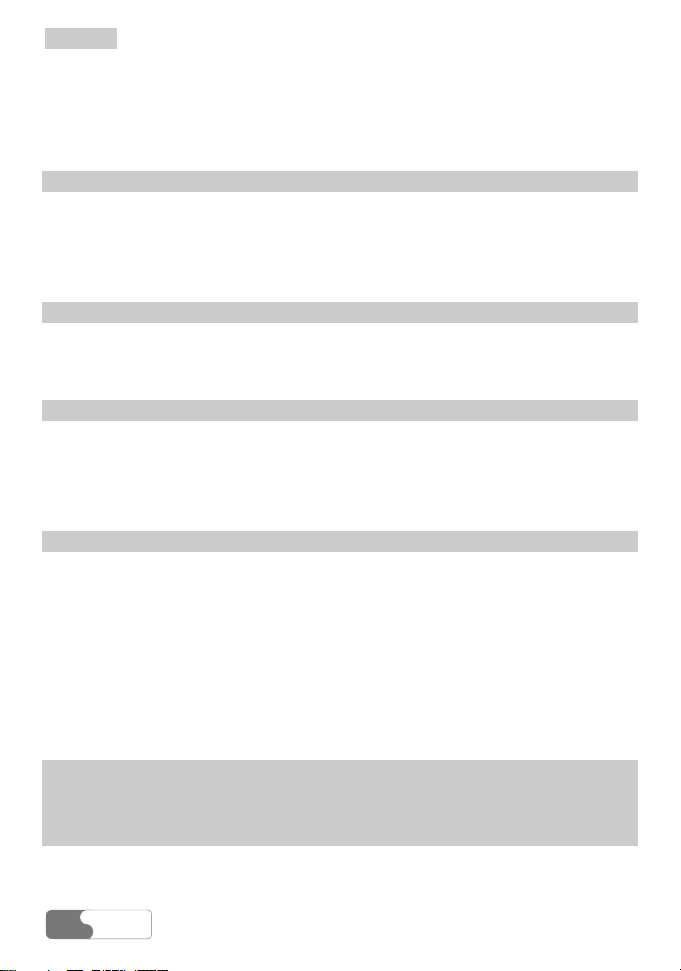
Contents
Answering Calls ......................................................................................... 27
Volume Adjustment and Mute.................................................................... 28
Shortcut Keys for Call Service ................................................................... 28
10 Messaging ....................................................................................................... 31
Sending and Receiving Text Messages ...................................................... 31
Text Message Import Management ............................................................ 40
SMS Settings .............................................................................................. 40
11 Managing Your Contacts ................................................................................ 43
Managing the Items in the Contacts ........................................................... 43
Importing/Exporting Contacts .................................................................... 46
12 Call Logs......................................................................................................... 49
Missed Calls ............................................................................................... 49
Received Calls ............................................................................................ 51
Dialled Calls ............................................................................................... 52
13 Settings and Information Query...................................................................... 55
Choosing Network...................................................................................... 55
Choosing Connection Type ........................................................................ 55
Band Selection............................................................................................ 56
Managing the PIN Code ............................................................................. 56
System Settings .......................................................................................... 57
Diagnostics ................................................................................................. 60
14 Technical Parameters...................................................................................... 61
15 FAQ on E618/612 Data Card.......................................................................... 63
16 Warnings and Precautions............................................................................... 65
Electronic Device ....................................................................................... 65
HUAWEI
ii
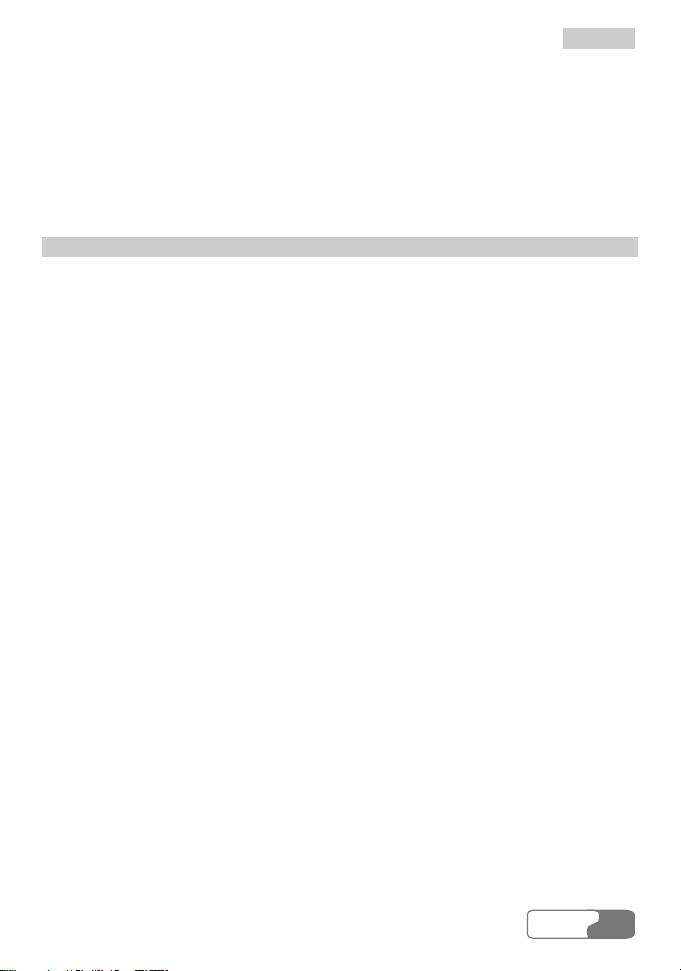
Contents
Hospital....................................................................................................... 65
Traffic Safety.............................................................................................. 65
Operating Environment .............................................................................. 66
Emergency Call .......................................................................................... 66
Rules for Exposure to Radio Frequency Energy ........................................ 66
17 Abbreviations and Acronyms ......................................................................... 69
HUA WEI
iii
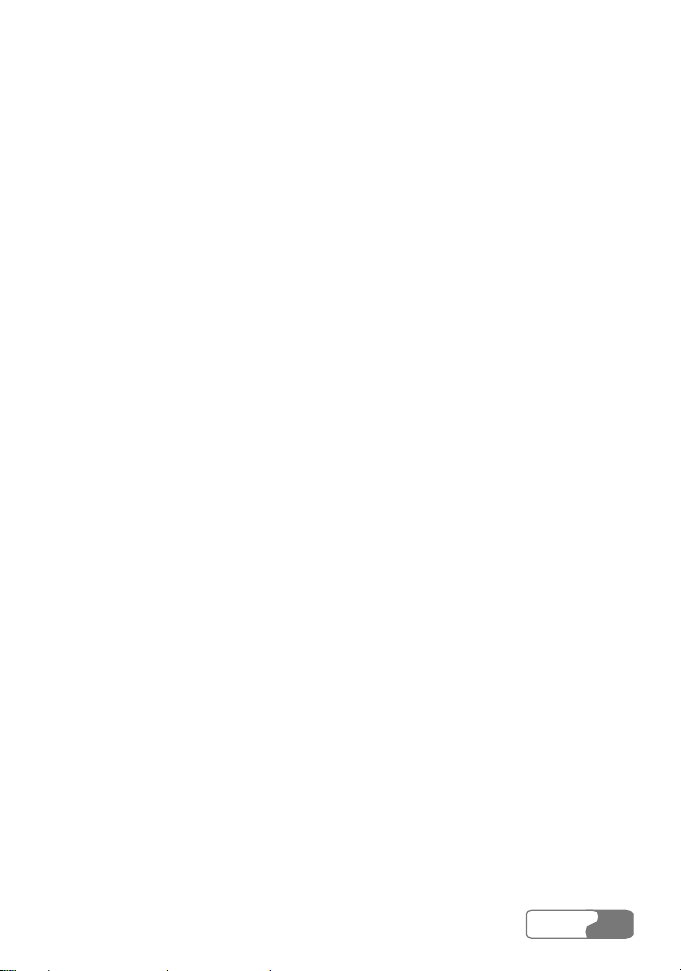
1
Welcome to use the HUAWEI E618/612 Data Card. With the E618/612, you can
easily:
y
Access the Internet
y
Make and answer calls
y
Send and receive text messages
y
Use the function of contacts
y
Use the function of call log service
Overview
HUA WEI
1
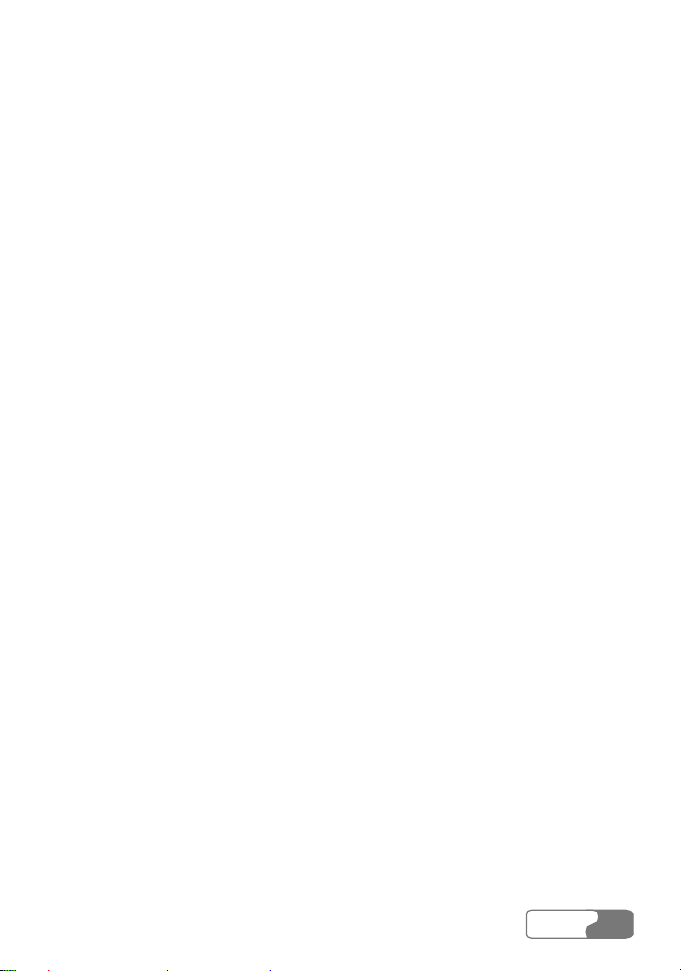
2
Your E618/612 packing box contains:
y
An E618/612 data card
y
An earphone
y
A CD containing a PDF document of user manual and a setup program
y
A quick start guide
Note:
The E618/612 provides you with an external antenna for your selection.
For more information, please consult the dealers.
What’s in Your Packing Box
HUA WEI
3
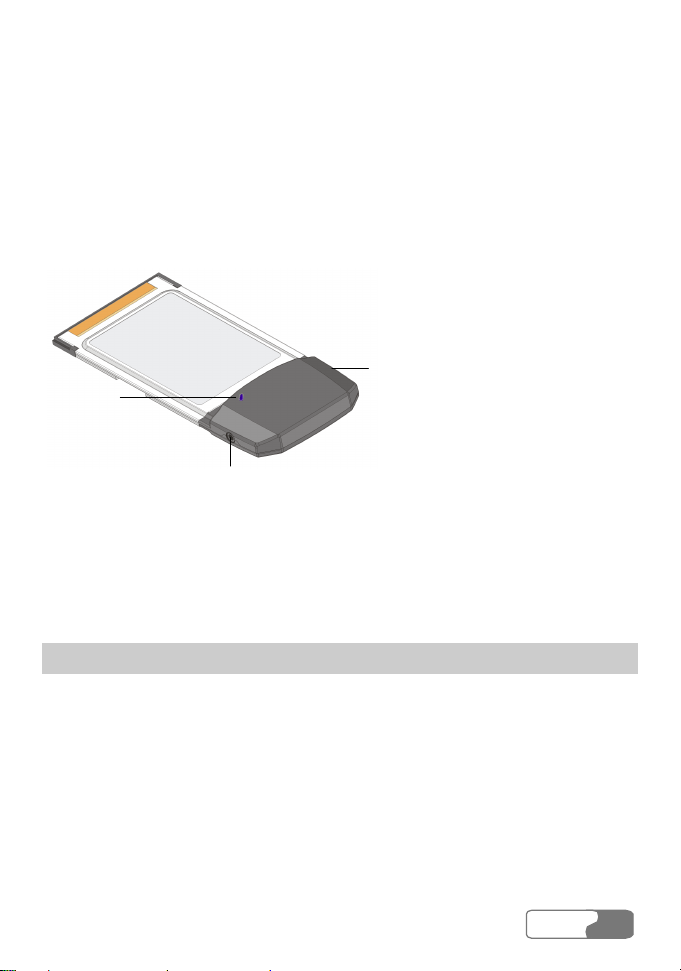
Indicator
Earphone jack
External antenna
interface
3
The following is an illustration of your E618/612:
Note:
This is a schematic picture of an E618/612 profile; your E618/612 card
may be different from this schematic picture. It is subject to your actual
one.
External Antenna Interface
It is the interface of the external antenna of the E618/612 data card.
The external antenna is pasted on the upper flip of the portable computer by a
sticking patch. The interface of the external antenna is plugged into the slot on
the side of the data card.
Getting to Know Your E618/612
Note:
yyyy
The external antenna should be straight upward while using;
HUA WEI
5
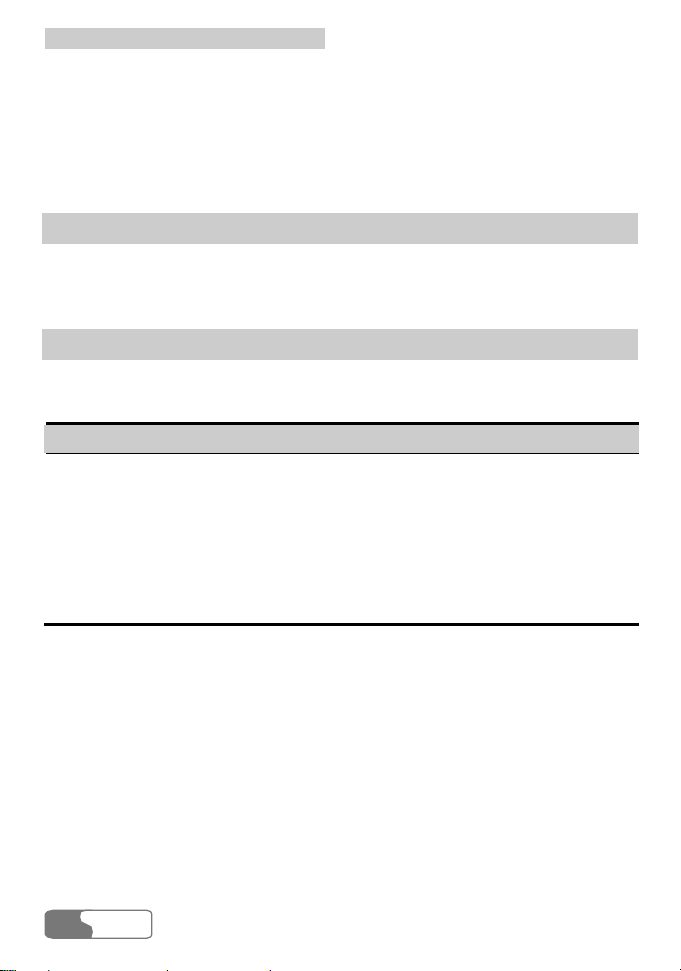
3 Getting to Know Your E618/612
yyyy
The sticking patch should be placed near the top edge of the upper flip
so as to guarantee that the antenna cannot be sheltered by the upper flip
of the portable computer;
yyyy
The external antenna should be kept more than 20 cm away from your
body while using it.
Earphone Jack
Please insert your earphone into the jack on the E618/612 when you have call
service.
Indicator
This LED indicates the status of your E618/612. It is blue in WCDMA areas and
green in GPRS/GSM areas.
Indicator status Meaning
Single-flash once in
every two seconds
Double-flash once
The E618/612 is searching for a network, or no
network is currently available.
The network is normal.
in every two
seconds
Quick flash A call is coming; or data transmission is doing in the
case of data service.
HUA WEI
6
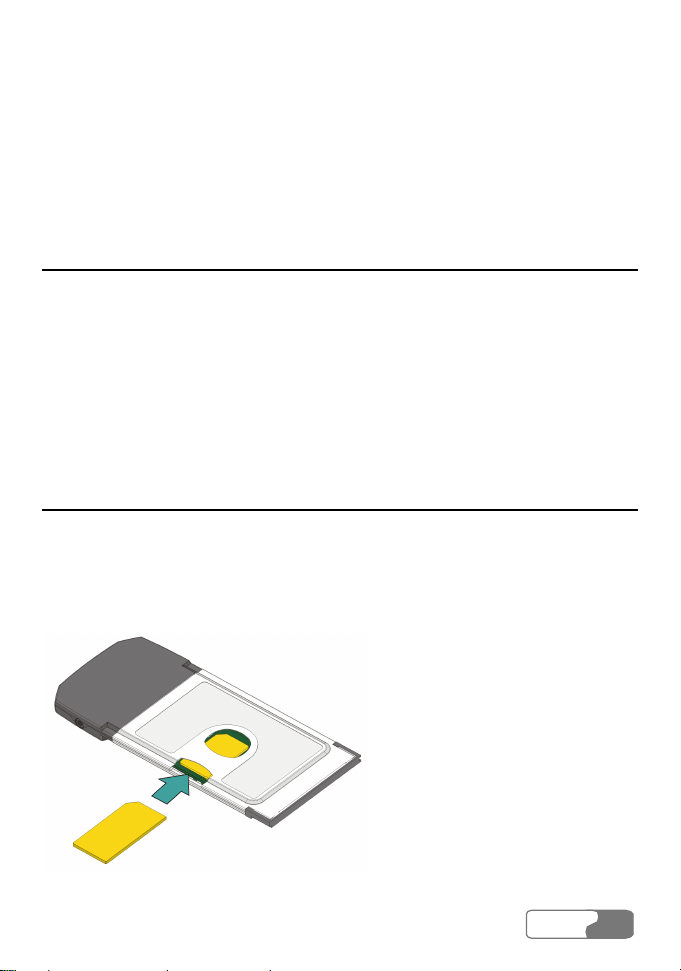
4
Getting Started
Computer Configuration Requirements
To use the E618/612, the following are required for your computer:
y
A type II PCMCIA Card slot, supporting CARDBUS
y
A Pentium 100 processor or above
y
32MB RAM or above
y
Windows XP or Windows 2000 operating system
y
Display resolution of 800 by 600 pixels or above; that of 1024 by 768 pixels is
recommended.
Preparing the E618/612
1 Take out the E618/612 from the protective cover.
2 As shown in the following figure, place the USIM/SIM (User Service Identity
Module/Subscriber Identity Module) card into the slot on the back of the
E618/612 card with its golden contact downwards and the blunt corner
inwards, and make sure that the card is fully in place.
HUA WEI
7
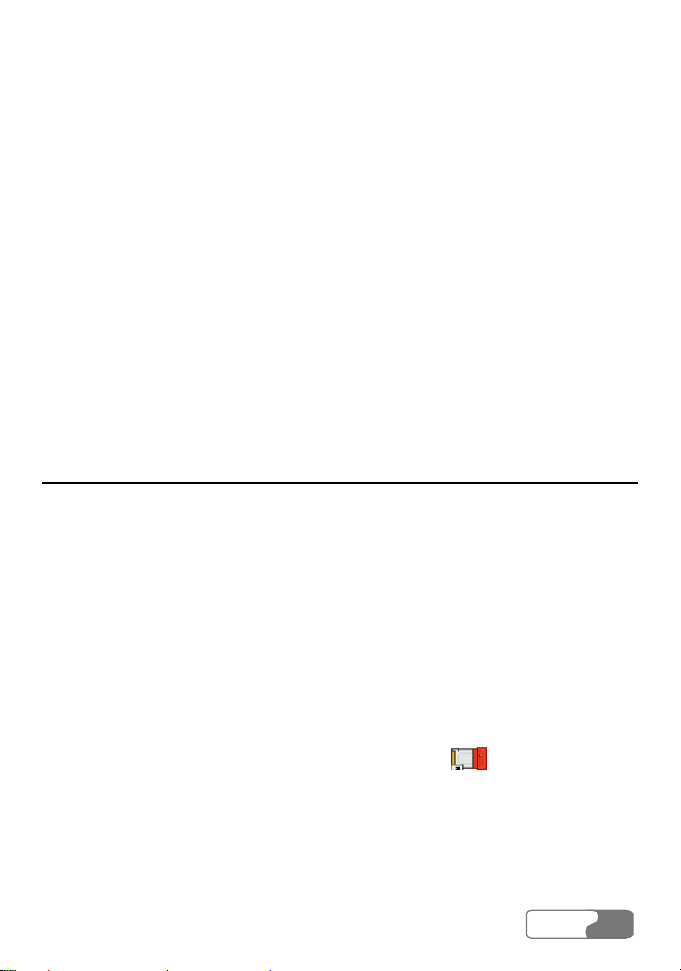
5
There are slight differences in the installation process between Windows XP,
Windows 2000, and so on. During the actual installation, if any step differs from
what is described here, please follow the specific installation instructions. Here,
we will take the Windows XP operating system as an example.
Note:
Please make sure that the E618/612 Manager has been installed before
the E618/612 card is inserted into the computer.
Installation Guide
Installing the E618/612 Manager
1 Put the E618/612 CD into the CD-ROM drive.
2 The setup program will start automatically, and the E618/612 installation
screen will appear later.
Note:
If the auto-run program does not start, go to the drive path, find the
Setup.exe file and double click on it, and then the program begins
running.
3 The Choose Language dialog box appears. Select the needed installation
language and click <OK>.
4 Follow the instructions of the program.
5 Once the installation is completed, the shortcut icon
Manager appears on the desktop.
for the E618/612
HUA WEI
9
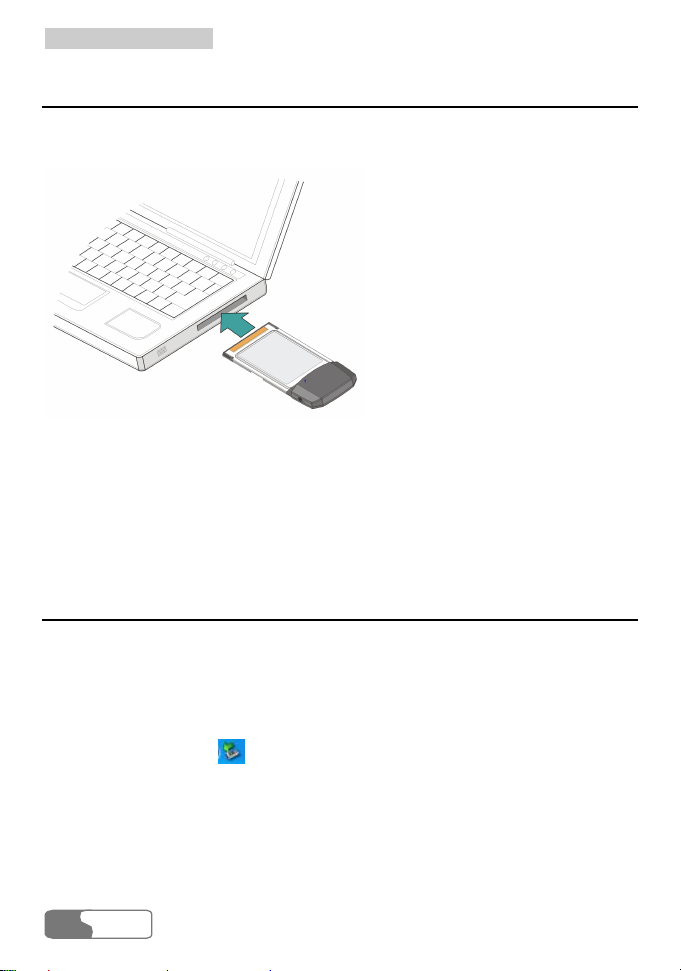
5 Installation Guide
Installing the E618/612 Hardware Driver
1 Insert the E618/612 containing the USIM/SIM card into the PCMCIA slot of
your computer.
2 The system will find the new hardware and start the New Hardware
Installation Wizard automatically.
3 If a prompt such as "The software failed to pass the Windows logo test"
appears, click <Continue Anyway> to continue.
4 When the system prompts you that the installation is finished, click <Finish>
to finish the installation of the E618/612 driver.
Removing the E618/612
If you want to remove the E618/612 from the computer, please do it after having
stopped it through the hardware removing function provided by Windows.
When you want to remove the E618/612 from your computer, follow the
procedure below:
1 Double click on the
computer, a dialog box of "Safely Remove Hardware" will appear.
2 Stop the use of the E618/612 hardware "NEC PCI to USB Open Host
Controller".
3 When the system prompts you that it is safe to remove the device, pull out the
E618/612.
HUA WEI
10
icon on the lower right of the screen of your
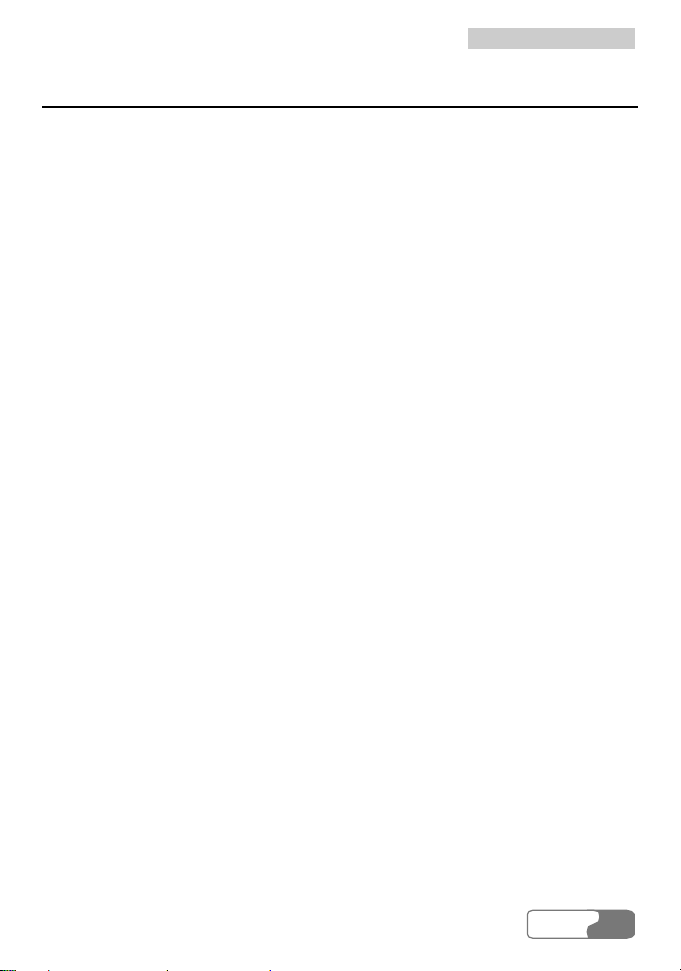
5 Installation Guide
Uninstalling the E618/612 Manager
You can uninstall the E618/612 Manager through the Add/Remove function of
Windows.
HUA WEI
11
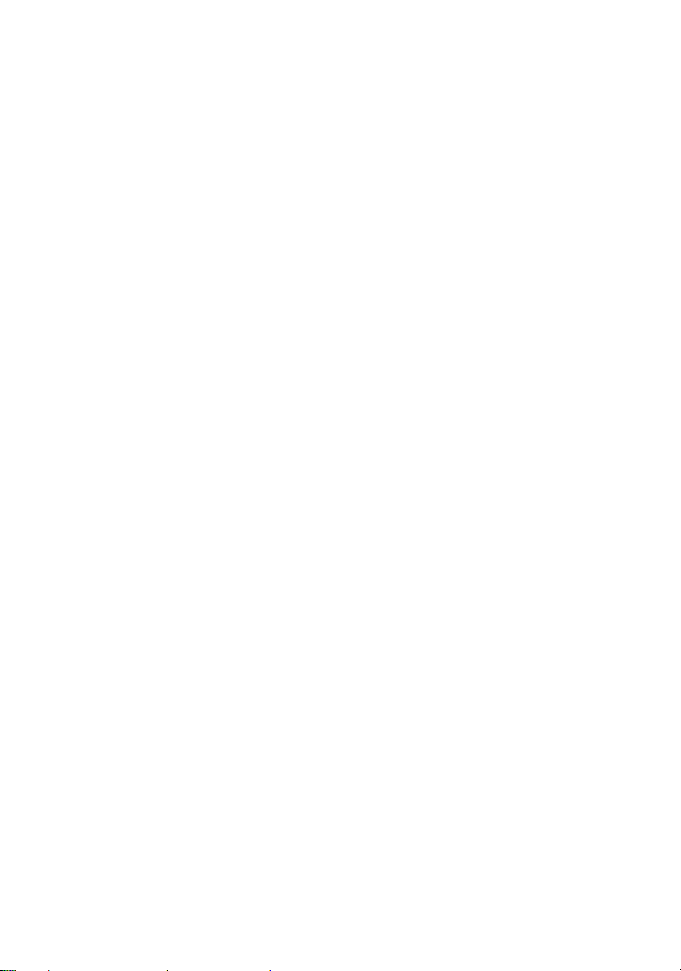
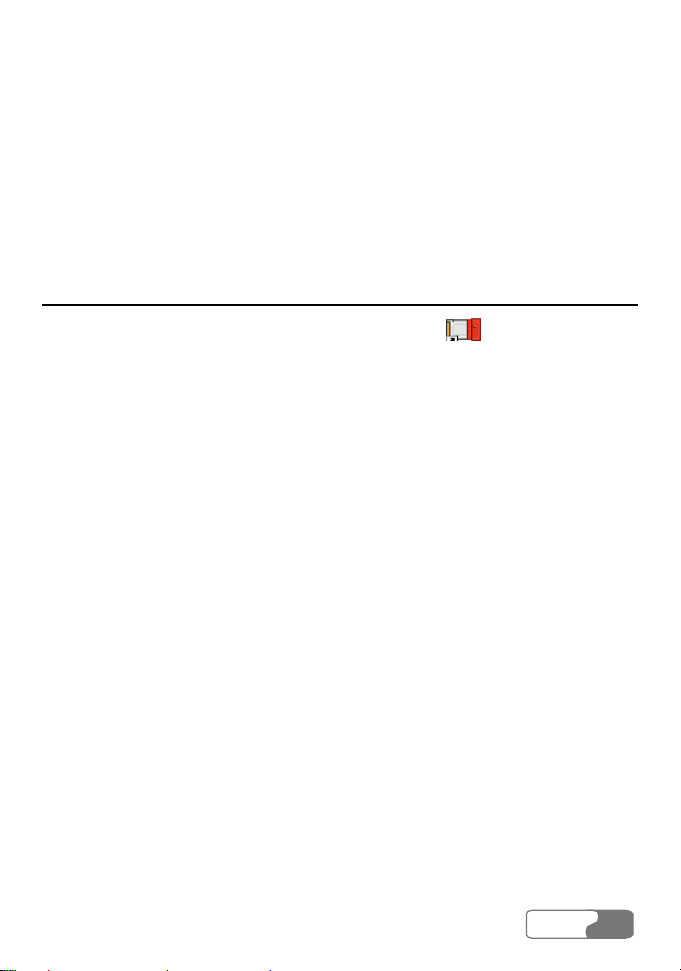
6
Descriptions of the E618/612
Manager GUI
Accessing the E618/612 Manager GUI
1 To start the program, double click the shortcut icon of the E618/612
Manager on the desktop.
2 If you are prompted to enter the PIN (Personal Identification Number) code,
please enter a correct one and click <OK>.
You can try three times to enter your PIN. If you failed to do that after three times,
your USIM/SIM card would be locked. If this happens, use the PUK (PIN
Unblocking Key) code to unlock it.
You can try 10 times to enter your PUK code. If you failed to do that after 10
times, your USIM/SIM card would not operate. If this happens, please contact
your operator.
When you failed to enter the PIN code or the PUK code, you can click <Cancel>
to cancel the operation of this validation. Then, the functions related to the
USIM/SIM card such as connecting to the Internet, making and answering calls,
sending and receiving text messages, and reading the messages recorded in the
USIM/SIM card will be unavailable for you. However, you can still make
emergency calls.
The PIN code and the PUK code are provided by your network operator. For
information about how to modify and enable/disable your PIN code, please refer
to "Managing the PIN Code".
HUA WEI
13
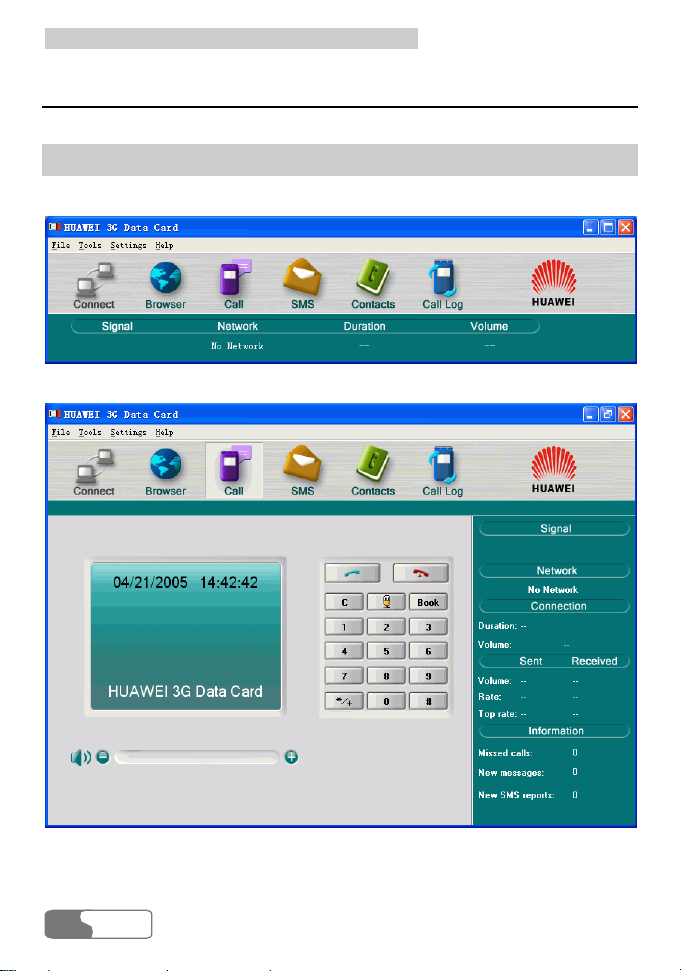
6 Descriptions of the E618/612 Manager GUI
Introduction to the Main Screen
Main Screen Overview
The initial screen after the E618/612 manager starts is as follows:
When you maximize the screen, it becomes the following:
14
HUA WEI
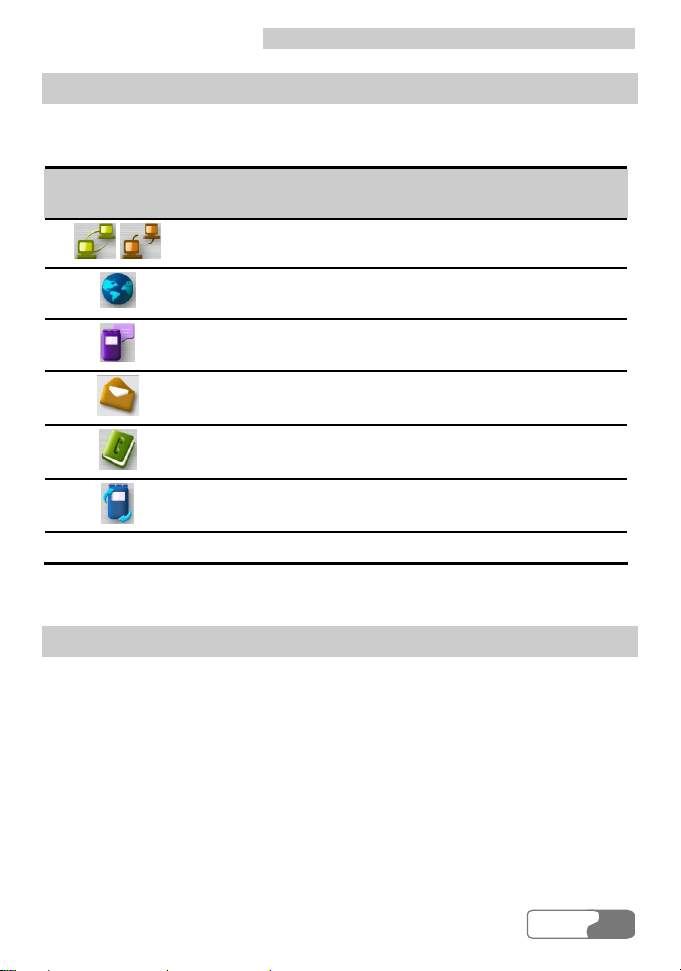
6 Descriptions of the E618/612 Manager GUI
Shortcut Icons and Keys
The list below describes the Shortcut icons and keys provided by the E618/612
Manager.
Shortcut
Description
icon/key
Connect/Disconnect the network.
/ /F2
Start the default Internet browser in your operating
/F3
system.
Access the Call service screen.
/F4
Access the SMS screen.
/F5
Access the Contacts service screen.
/F6
Access the Call Log service screen.
/F7
F1 Access the online help.
Status Information on the Screen
The status information shown on the screen depends on the service that is going
on. All the status information that may appear and their descriptions are listed
below.
HUA WEI
15
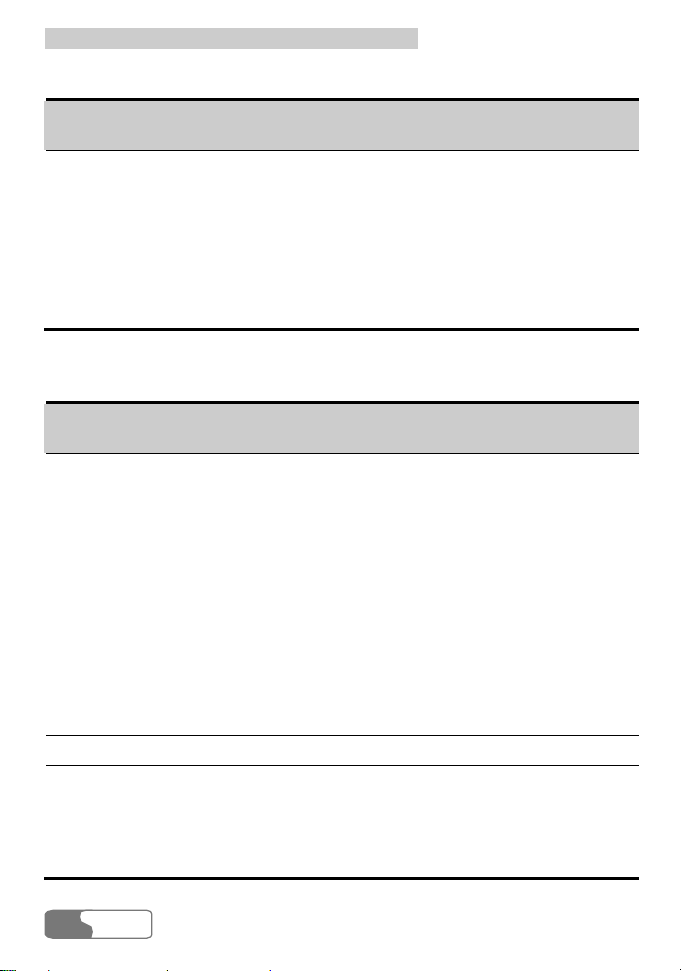
6 Descriptions of the E618/612 Manager GUI
When the screen is being initialized status:
Status
Description
information
Signal strength Displays the current network type and signal strength.
The more the vertical bars, the stronger the signal is.
Network Display the information about the current operator.
Duration of this
Displays the duration of the current data connection.
connection
Volume of this
Displays the volume of the current data connection.
connection
When the screen is maximized:
Status
Description
information
Signal strength Indicates the current network type and the signal
strength.
Information is described as below:
y
3G: 3G network, in which both voice and data
services can be used at present.
y
3G CS: 3G network, in which only voice services
can be used at present.
y
3G PS: 3G network, in which only data services can
be used at present.
y
GSM: 2G network, in which only voice services can
be used at present.
y
GPRS: 2G network, in which both voice and data
services can be used at present.
Network Displays the information about the network operator.
Connection Includes:
y
The duration of the current connection
y
The data volume of the current connection
y
The volume, rate and the top rate of the current
sending and received data
16
HUA WEI

6 Descriptions of the E618/612 Manager GUI
Status
Description
information
Missed calls Displays the number of missed calls not to view in real
time. If there are any missed calls, the number will
blink.
New text messages Displays the number of new text messages in real time.
If there are any new messages, the number will blink.
New text message
reports
Displays the number of new text message reports in
real time. If there are any new SMS reports, the
number will blink.
HUA WEI
17
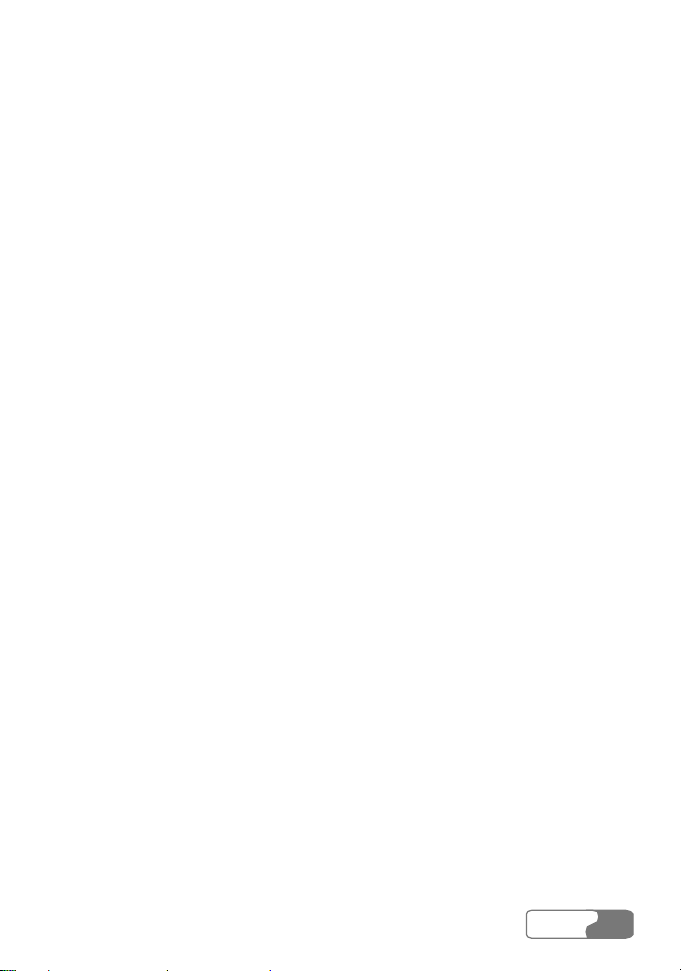
1 File
1.1 Connect/Disconnect
1.2 Import Contacts
1.2.1 From File
1.2.2 From USIM/SIM Card
1.3 Export Contacts
1.3.1 To File
1.3.2 To USIM/SIM Card
1.4 Import Message from USIM/SIM Card
1.5 Exit
2 Tools
2.1 Open Browser
2.2 Call
2.3 SMS
2.4 Contacts
2.5 Call Log
2.6 Volume Statistic
2.7 Diagnostics
3 Settings
3.1 Choose network
7
Menu
HUA WEI
19
