Huawei E587 Owner's Manual
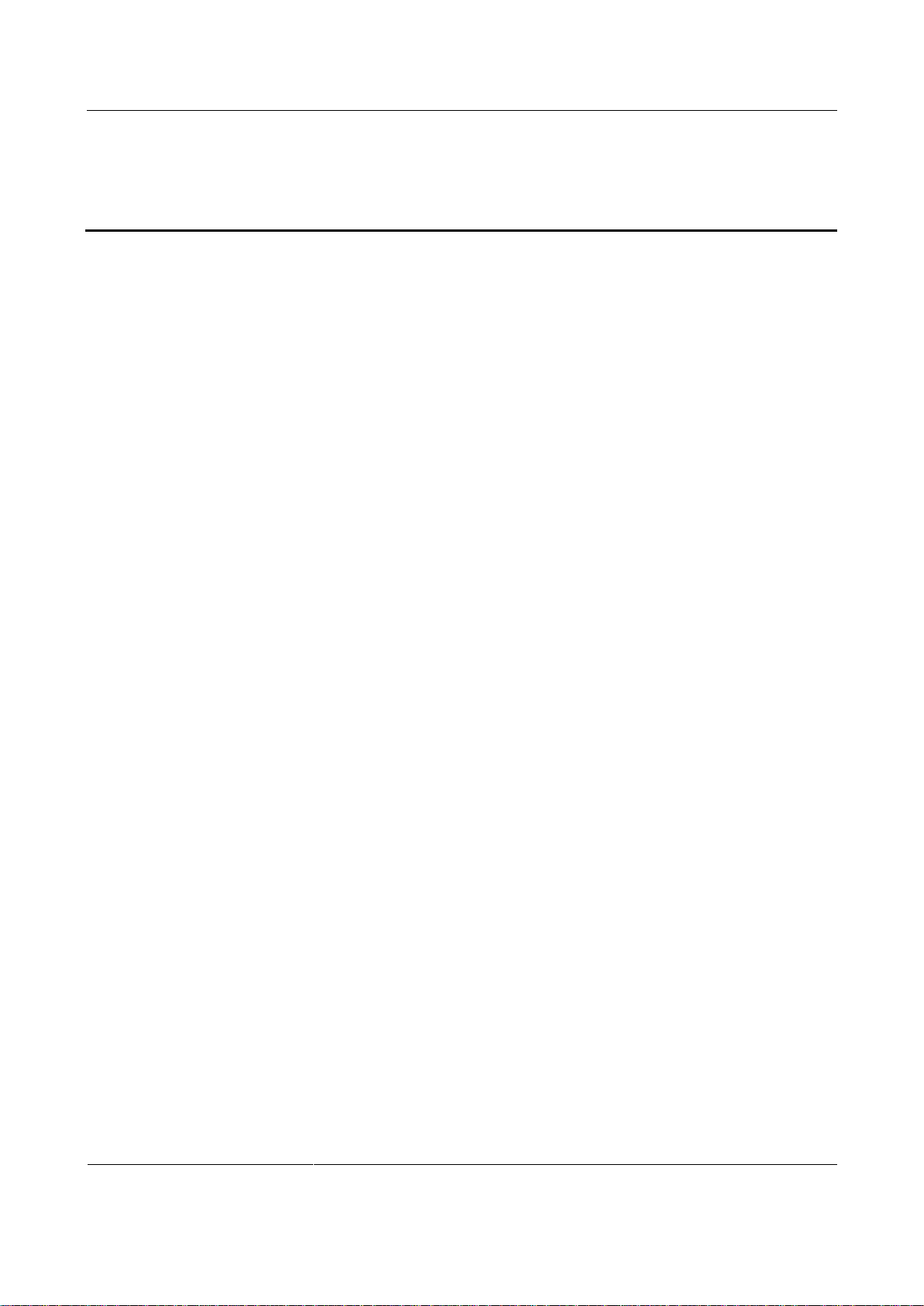
1 Quick Start
1
Contents
1 Quick Start ....................................................................................................................... 3
1.1 Getting to Know Your Sonic 4G Mobile HotSpot .............................................................................. 3
1.2 Connection Scenarios ...................................................................................................................... 4
1.3 Appearance & Screen ...................................................................................................................... 5
1.3.1 Appearance ............................................................................................................................. 5
1.3.2 Screen Elements ..................................................................................................................... 6
1.4 Installing & Charging ........................................................................................................................ 7
1.4.1 Installing the SIM Card and the Battery ................................................................................... 7
1.4.2 Installing & Removing the microSD Card ................................................................................ 7
1.4.3 Charging the Battery ................................................................................................................ 8
1.5 Accessing the Internet via Wi-Fi Connection ................................................................................... 8
1.5.1 Powering on and off the Sonic 4G Mobile HotSpot ................................................................. 9
1.5.2 Establishing a Wi-Fi Connection ............................................................................................. 9
1.5.3 Accessing the Internet ........................................................................................................... 12
1.6 Establishing a WPS Connection .................................................................................................... 12
1.7 Resetting Factory Defaults ............................................................................................................. 12
2 Overview of the Sonic Mobile HotSpot Admin WebUI ............................................... 13
2.1 Accessing the Sonic Mobile HotSpot Admin WebUI ...................................................................... 13
2.2 WebUI............................................................................................................................................. 13
2.3 Explanation of Admin WebUI Status Icons ..................................................................................... 14
3 Connection Summary ................................................................................................... 15
3.1 Viewing Connection Status............................................................................................................. 15
3.2 Viewing the Connection Statistics .................................................................................................. 16
3.3 Enabling or Disabling the Wi-Fi connection ................................................................................... 17
4 Settings .......................................................................................................................... 18
4.1 Device Settings .............................................................................................................................. 18
4.1.1 Configuring the SSID ............................................................................................................. 18
4.1.2 Changing the Admin UI Password ......................................................................................... 20
4.2 Network Settings ............................................................................................................................ 21
4.2.1 Selecting Network .................................................................................................................. 21
4.2.2 Selecting Profile ..................................................................................................................... 22
4.2.3 Setting Profile ........................................................................................................................ 22
4.3 Wi-Fi Settings ................................................................................................................................. 23
4.3.1 Enabling or Disabling the Wi-Fi ............................................................................................. 23
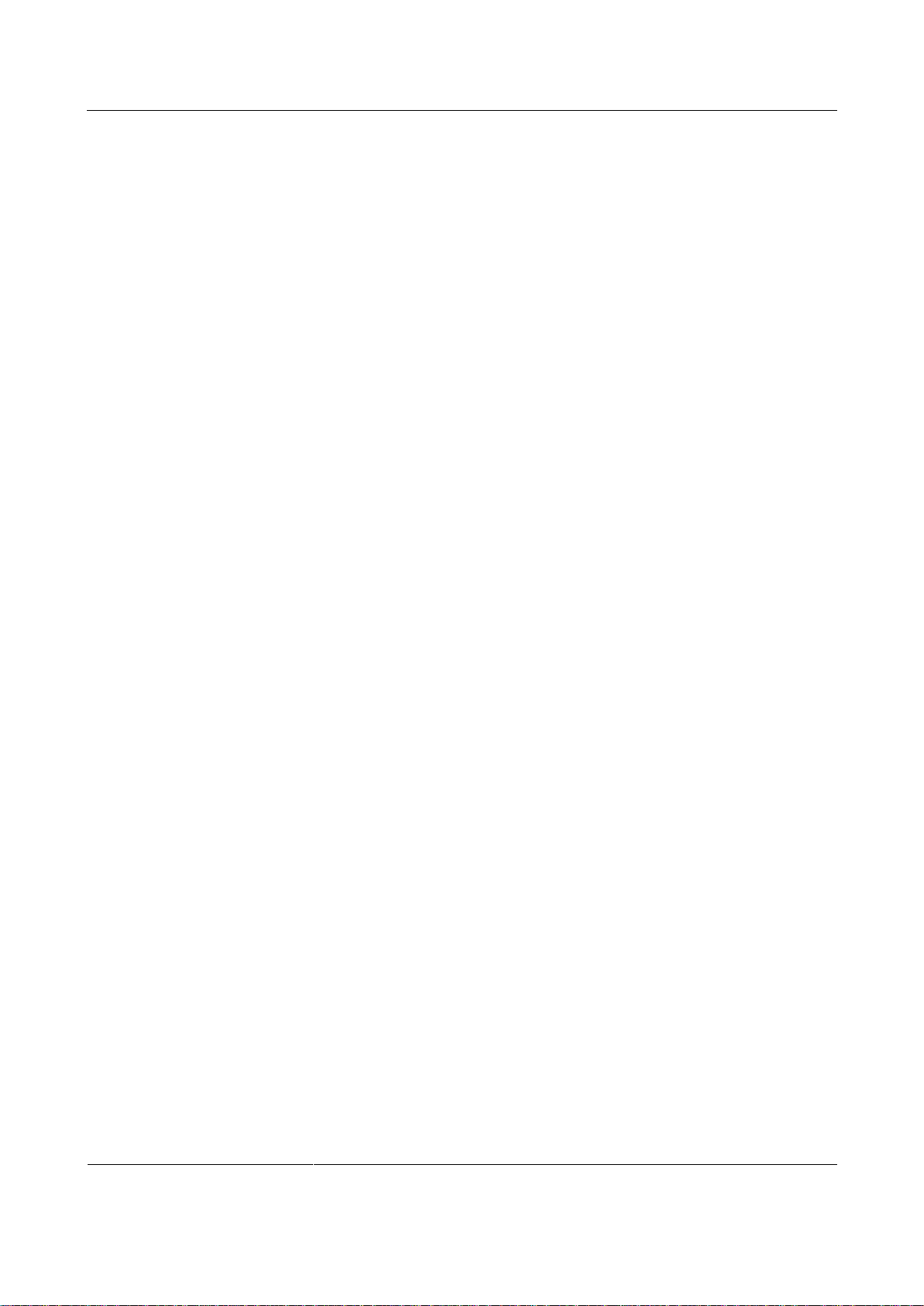
1 Quick Start
2
4.3.2 Wi-Fi Auto Off ........................................................................................................................ 23
4.3.3 Advanced Settings. ................................................................................................................ 24
4.3.4 WPS Settings ........................................................................................................................ 25
4.3.5 DHCP Settings....................................................................................................................... 26
4.3.6 Disabling the DHCP Server ................................................................................................... 26
4.3.7 Configuring the Client ............................................................................................................ 27
4.4 Security Settings ............................................................................................................................ 29
4.4.1 Wi-Fi Settings ........................................................................................................................ 29
4.4.2 Firewall Settings .................................................................................................................... 30
4.4.3 WLAN MAC Filter .................................................................................................................. 31
4.4.4 LAN IP Filter .......................................................................................................................... 31
4.4.5 UPnP Settings ....................................................................................................................... 33
4.4.6 PIN Code Management ......................................................................................................... 34
4.4.7 Unlock Device ........................................................................................................................ 35
4.5 System Management ..................................................................................................................... 36
4.5.1 Backup Settings ..................................................................................................................... 36
4.5.2 Restart ................................................................................................................................... 36
4.5.3 Restoring the Factory Defaults .............................................................................................. 36
5 Text Message................................................................................................................. 37
5.1 Creating and Sending a Text Messages ........................................................................................ 37
5.2 Composing a Text Message ........................................................................................................... 38
5.3 Text Message Settings ................................................................................................................... 39
6 microSD Card ................................................................................................................ 40
6.1 microSD Card Settings ................................................................................................................... 40
6.2 Web Sharing microSD Card ........................................................................................................... 41
6.2.1 Viewing Files.......................................................................................................................... 41
6.2.2 Creating a New Folder........................................................................................................... 41
6.2.3 Deleting a File ........................................................................................................................ 41
6.2.4 Uploading a File ..................................................................................................................... 42
6.2.5 Accessing microSD Card via USB ......................................................................................... 42
7 Troubleshooting ............................................................................................................ 43
8 Error Codes Screenshots ............................................................................................. 45
9 Acronyms and Abbreviations ...................................................................................... 48
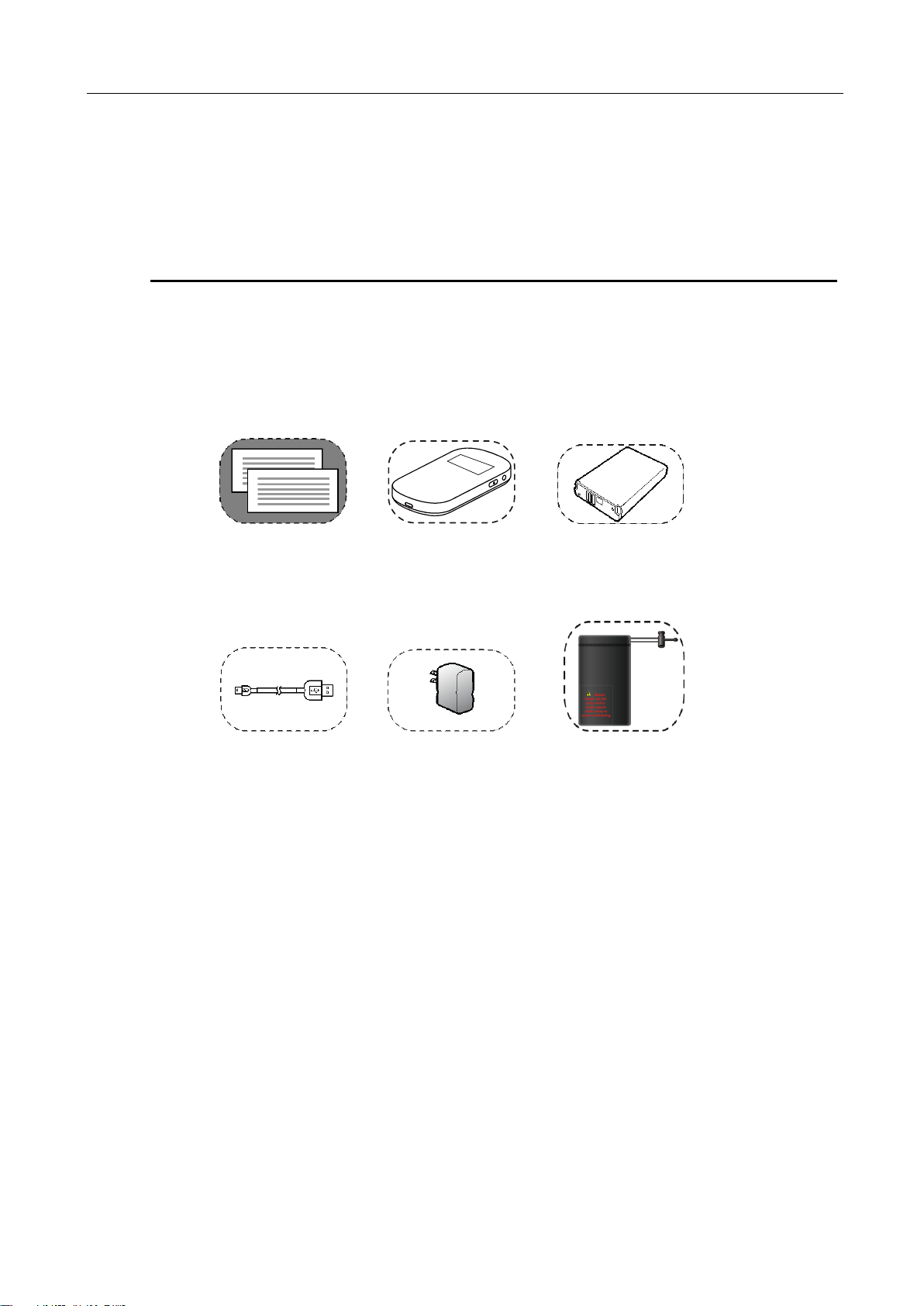
1 Quick Start
1 Quick Start
Quick Start Guide Safety Information
T-Mobile T’S &C’S
Sonic 4G Mobile HotSpot
Battery
Data cable
Charger
Storage Pouch
1.1 Getting to Know Your Sonic 4G Mobile HotSpot
The package contains the following items. If any of the items are missing or damaged, contact your
local dealer immediately.
3
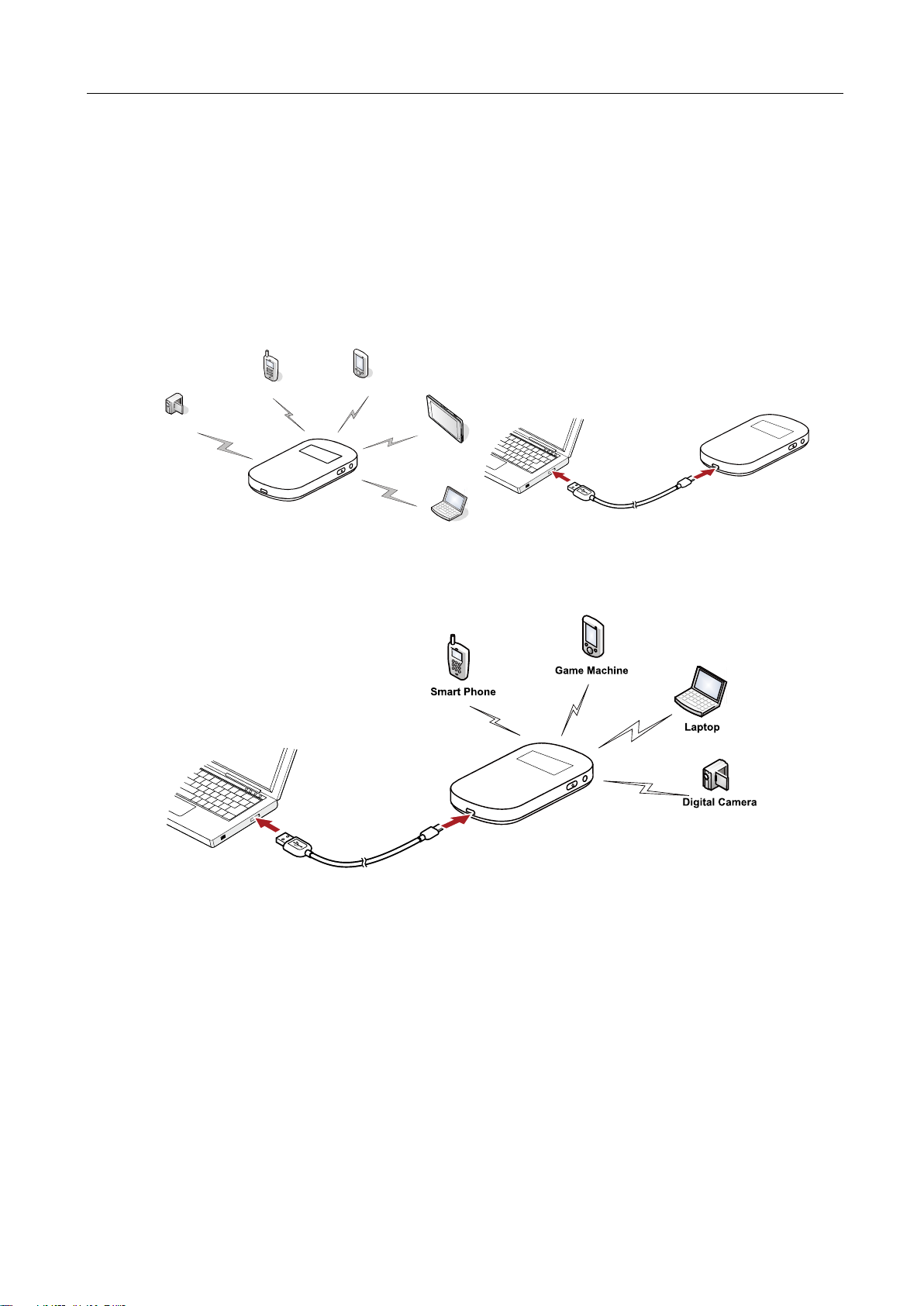
1 Quick Start
1.2 Connection Scenarios
Smart phone
Game machine
Digital camera
Laptop
Tablet
The actual connection procedure depends on the operating system of the Wi-Fi device. The
connection scenarios illustrated here are for your reference.
Scenario 1: Multi-device access via Wi-Fi Scenario 2: One-device access via USB
Scenario 3: Multi-device access via Wi-Fi and USB at the same time
Note:
Five devices can be connected at the same time.
4
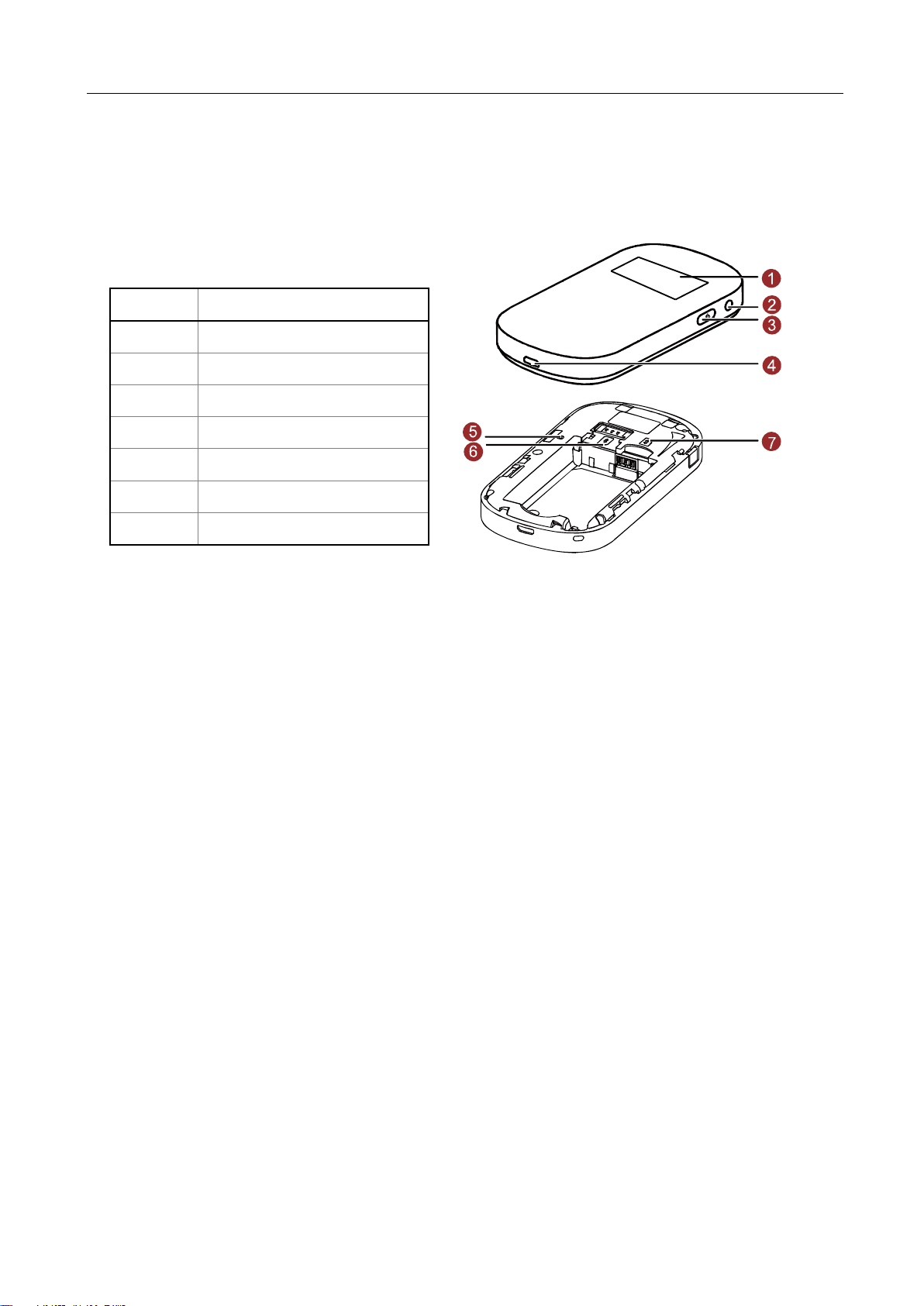
1 Quick Start
1.3 Appearance & Screen
No.
Item
1
Screen
2
WPS button
3
Power button
4
USB/Charge connector
5
Reset button
6
SIM card slot
7
microSD Card slot
1.3.1 Appearance
5
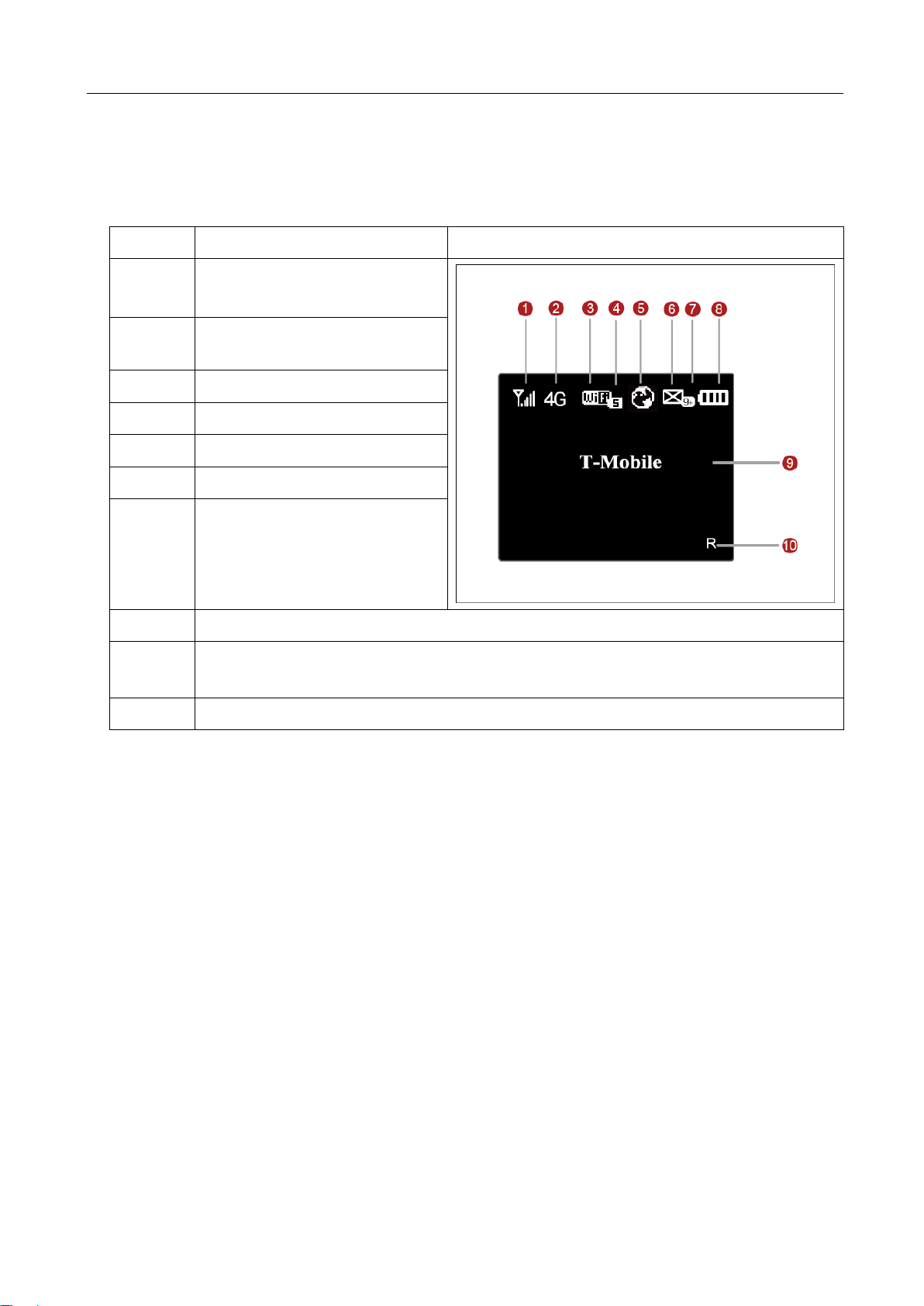
1 Quick Start
1.3.2 Screen Elements
No.
Elements Description
Main view
1
Network signal indicator
2
Network indicator (2G, 3G
or 4G)
3
Wi-Fi indicator
4
Wi-Fi users connected
5
Internet indicator
6
Message indicator
7
Number of unread
messages
8
Battery/Charging indicator
9
Operator Name
10
Roaming indicator
6
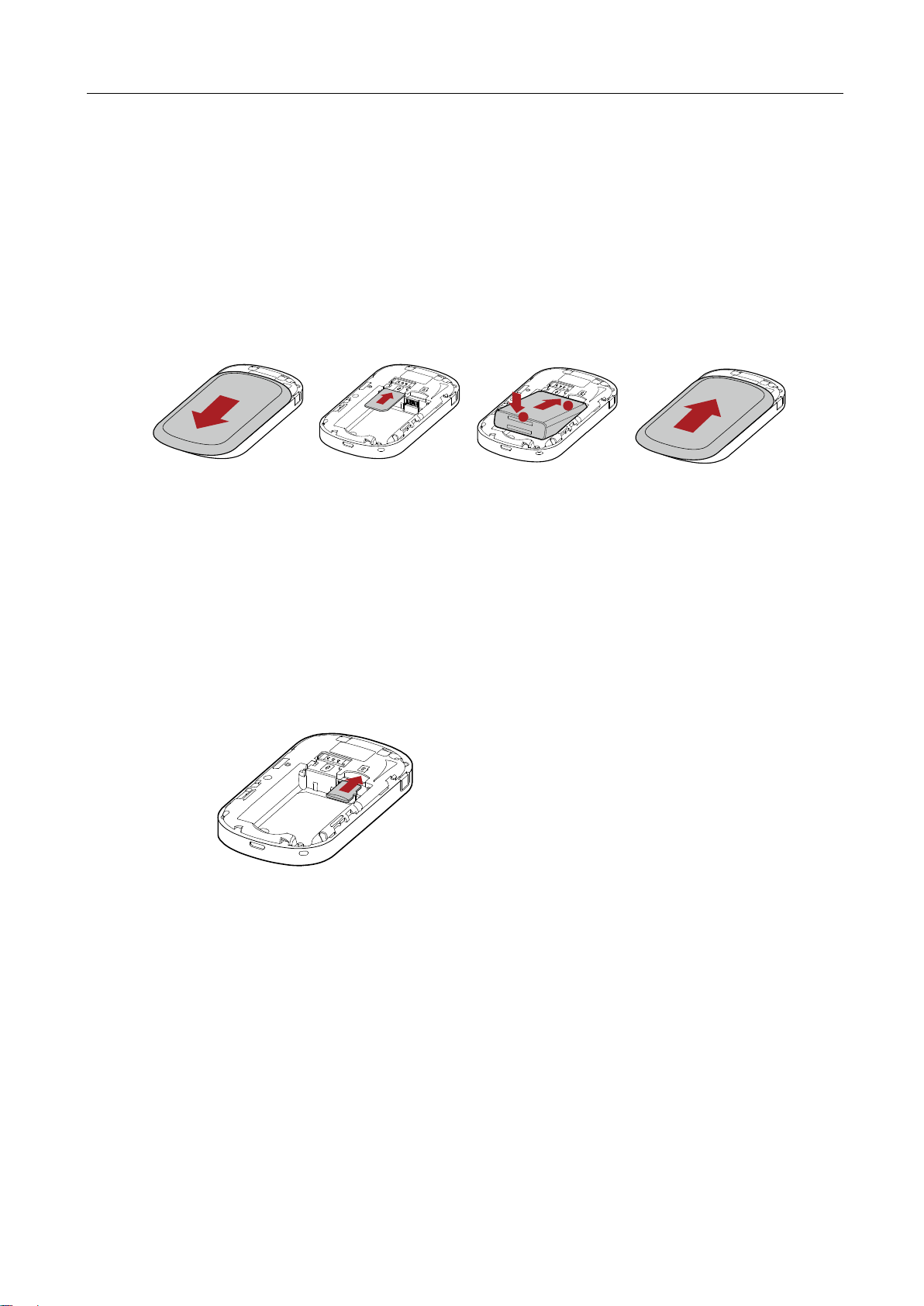
1 Quick Start
1.4 Installing & Charging
1
2
1
2
3
4
1.4.1 Installing the SIM Card and the Battery
Install the SIM card in the card slot. Be sure that the SIM card is facing in the right direction, as
shown in figure 2, and then slide the SIM card into the slot.
1.4.2 Installing & Removing the microSD Card
Install the microSD card as shown.
Note:
The microSD card is an optional accessory. The Sonic 4G Mobile Hotspot supports up to 32GB.
To install the microSD card, ensure that the battery is removed from the device. Insert the
microSD card into the designated slot until resistance is felt and a click sounds.
To safely remove the microSD card, ensure the device is powered off and the battery is taken
out. Then press the card gently. The microSD card will pop out for removal.
7
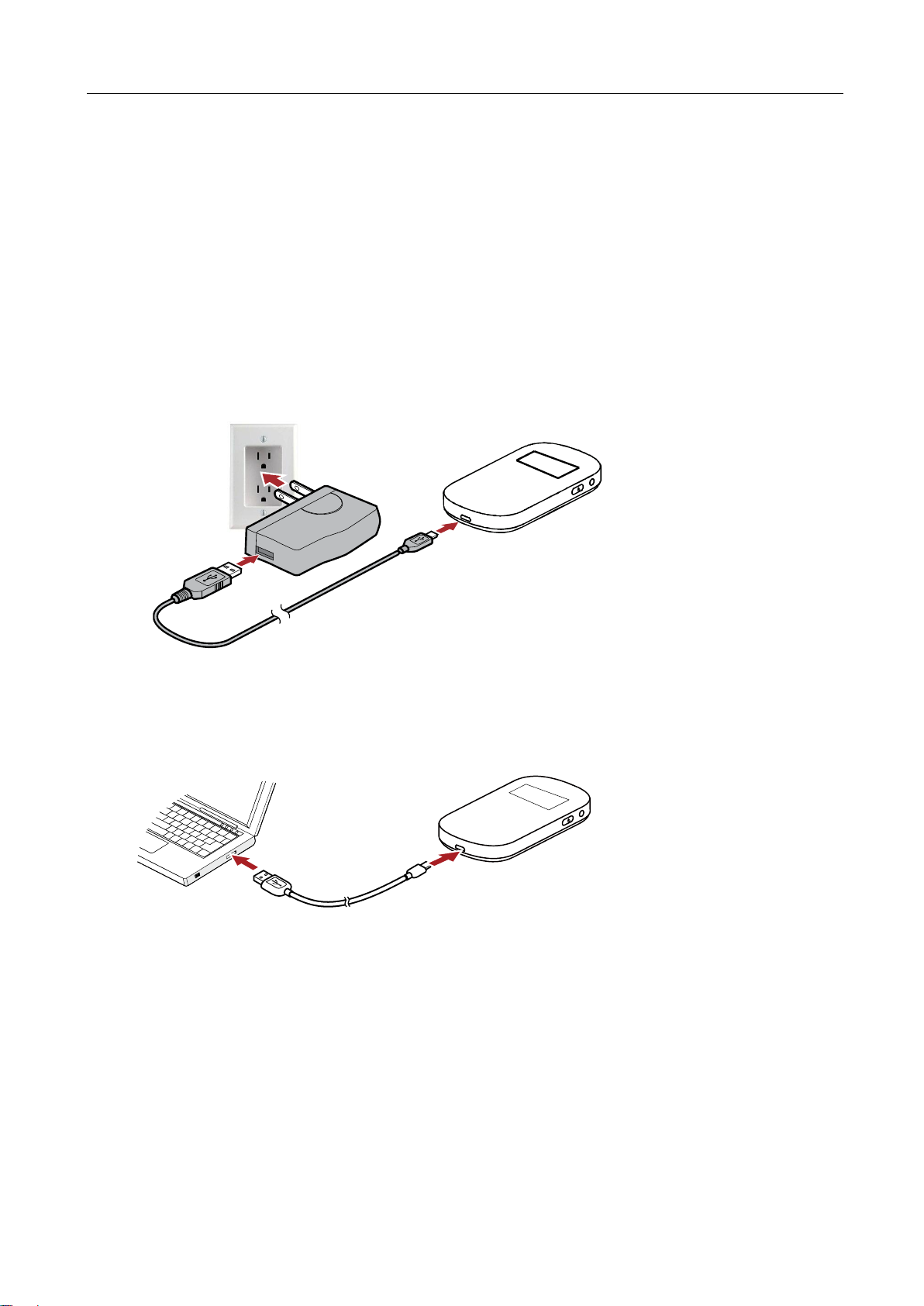
1 Quick Start
1.4.3 Charging the Battery
Note:
The battery comes partially charged. It is recommend to fully charge the battery before first use. Charging with
the provided wall charger will take approximately 4 hours with the device turned off; Charging using the data
cable connected to a PC will take approximately 6 hours with the device turned off.
Method 1: Using the wall charger
Caution:
Only use the wall charger provided with your Sonic 4G Mobile HotSpot. Use of a charger outside of what was
provided may cause the Sonic 4G Mobile HotSpot to malfunction, fail, or could even cause a fire. Such use
voids all warranties, whether expressed or implied, on the product.
Method 2: Connecting to a PC for charging
Connect the Sonic 4G Mobile HotSpot to a PC using the date cable provided with your Sonic
4G Mobile HotSpot.
Note:
The Sonic 4G Mobile HotSpot should be turned off. If the Sonic 4G Mobile HotSpot is turned on it will initiate an
active data connection to your PC and may not charge.
1.5 Accessing the Internet via Wi-Fi Connection
Note:
Follow the steps below to access the Internet.
Step 1 Powering on the Sonic 4G Mobile HotSpot.
8
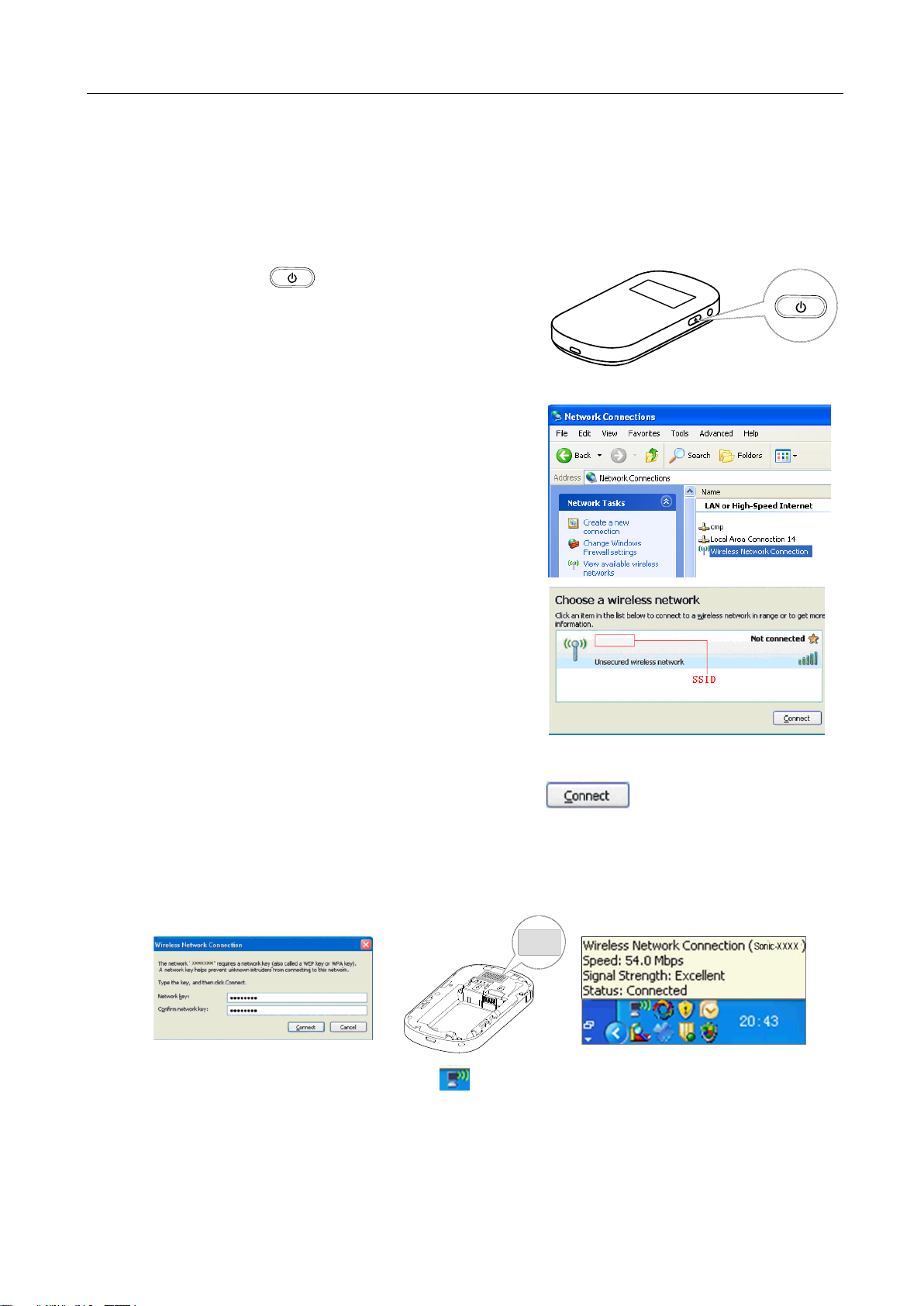
1 Quick Start
SSID:
SONIC-XXXX
Password:
XXXXXXXX
Step 2 Establishing a Wi-Fi Connection with the Sonic 4G Mobile HotSpot and selected Wi-Fi
Sonic-XXXX
device.
Step 3 Access the Internet using the selected Wi-Fi device.
1.5.1 Powering on and off the Sonic 4G Mobile HotSpot
Press and hold for 3 seconds to turn the
device on and off.
Note:
Turning on the device will display "T-Mobile". Turning off the
device will display "Goodbye".
1.5.2 Establishing a Wi-Fi Connection
Establish a Wi-Fi Connection (on Windows XP).
Step 1 Make sure that the Wi-Fi is enabled.
Step 2 Select Start > Control Panel > Network
Connections > Wireless Network
Connection.
Note:
To set up a Wi-Fi connection, the PC must have a
wireless network adapter installed. If Wireless
Network Connection is displayed, a wireless network
adapter is available. Otherwise, check to make sure
you have a wireless network adapter installed.
Step 3 Click View available wireless networks to
display a list of wireless networks available.
Step 4 Select the network that has the same SSID as listed on the back of your Sonic 4G
Mobile HotSpot (Sonic-XXXX), and then click . Enter the network key in
the dialog box as shown below when prompted.
Note:
The SSID and password label are affixed to your Sonic 4G Mobile HotSpot, as
illustrated below.
Wait until the wireless connection icon is displayed in the status area in the lower right
corner of the PC screen.
9
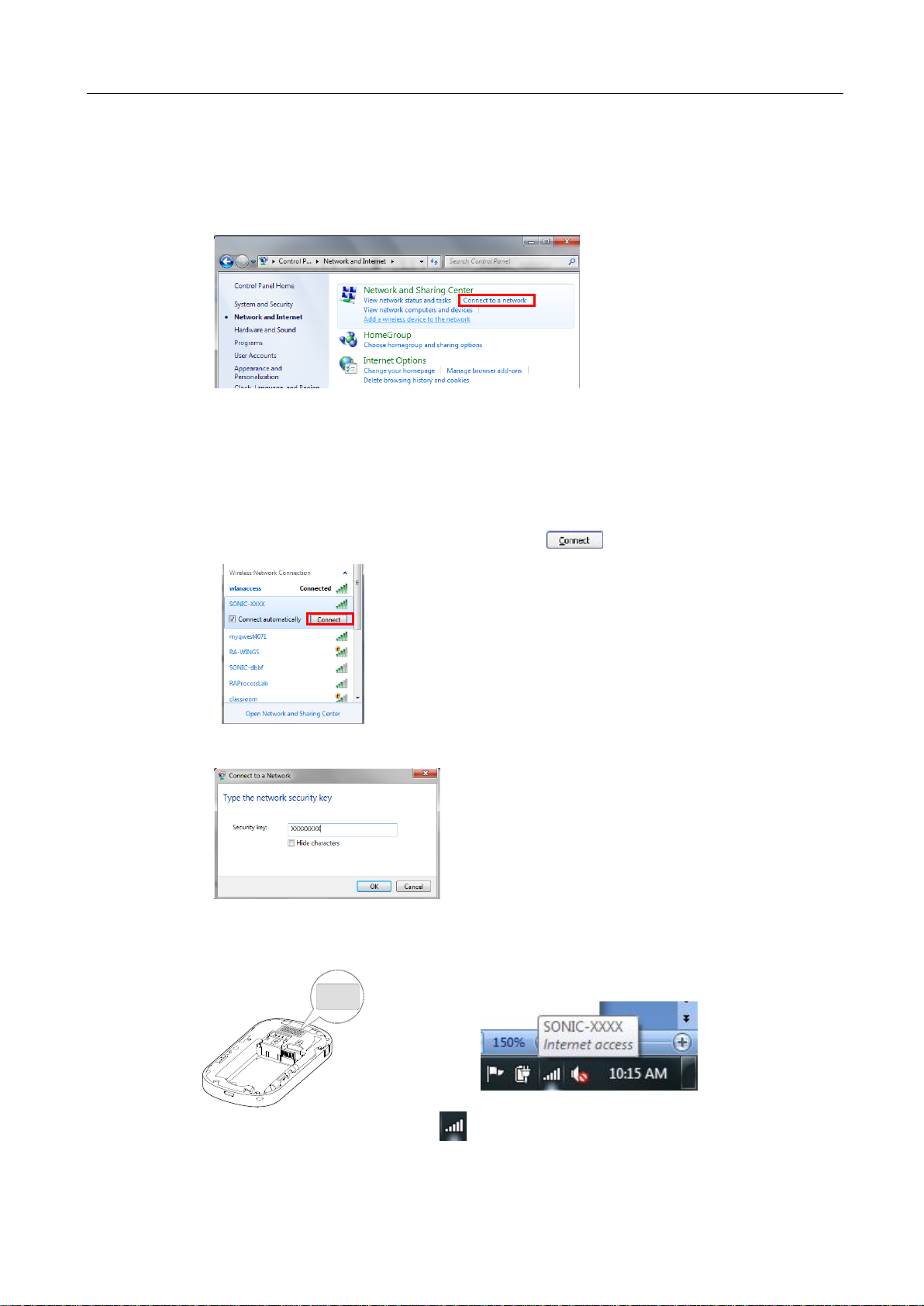
1 Quick Start
SSID:
SONIC-XXXX
Password:
XXXXXXXX
Establish a Wi-Fi Connection (on Windows 7).
Step 1 Make sure that the Wi-Fi is enabled.
Step 2 Select Start > Control Panel > Network and Internet > Connect to a network
Note:
To set up a Wi-Fi connection, the PC must have a wireless network adapter installed. If Wireless Network Connection is
displayed, a wireless network adapter is available. Otherwise, check to make sure you have a wireless network adapter
installed.
Step 3 Click View available wireless networks to display a list of wireless networks available.
Step 4 Select the network that has the same SSID as listed on the back of your Sonic 4G
Mobile HotSpot (Sonic-XXXX), and then click .
Step 5 Enter the network key in the dialog box as shown below when prompted.
Note:
The SSID and password label are affixed to your Sonic 4G Mobile HotSpot, as illustrated below.
Wait until the wireless connection icon is displayed in the status area in the lower right
corner of the PC screen.
10
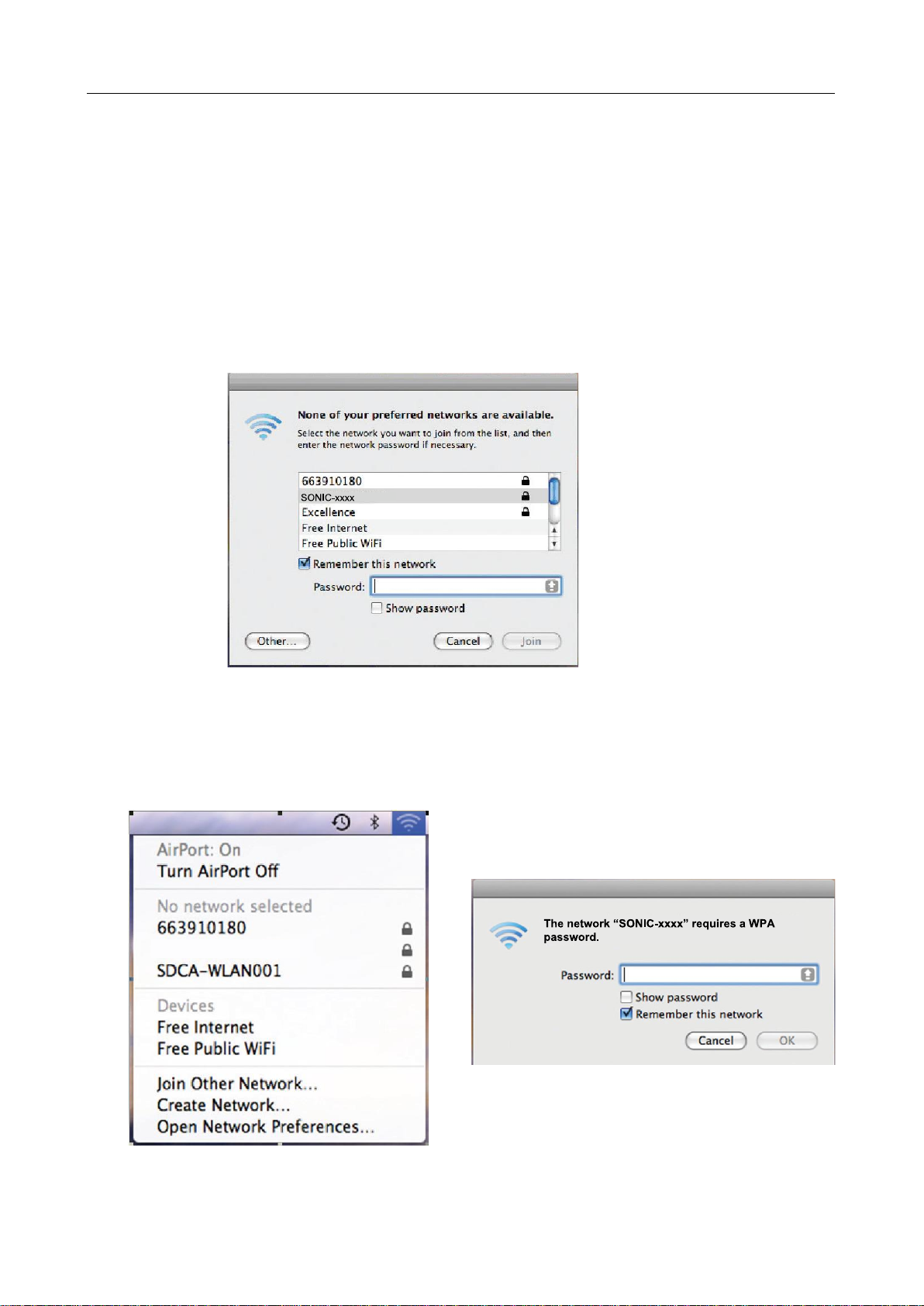
1 Quick Start
SONIC-xxxx
Establishing a Wi-Fi Connection (on a MAC).
Step 1 Make sure that the Wi-Fi is enabled.
Step 2 If AirPort is off, follow the steps below.
Go to AirPort icon and select Turn AirPort On.
A window of available Wi-Fi signals will be provided. Select the SONIC-xxxx
device.
Input the Wi-Fi KEY located under Sonic 4G Mobile HotSpot battery cover as
Password.
Select Join.
Step 3 If AirPort is on, follow the steps below.
Go to AirPort icon and select the SONIC-xxxx device.
Input the Wi-Fi KEY located under Sonic 4G Mobile HotSpot battery cover as
Password.
Select OK.
11
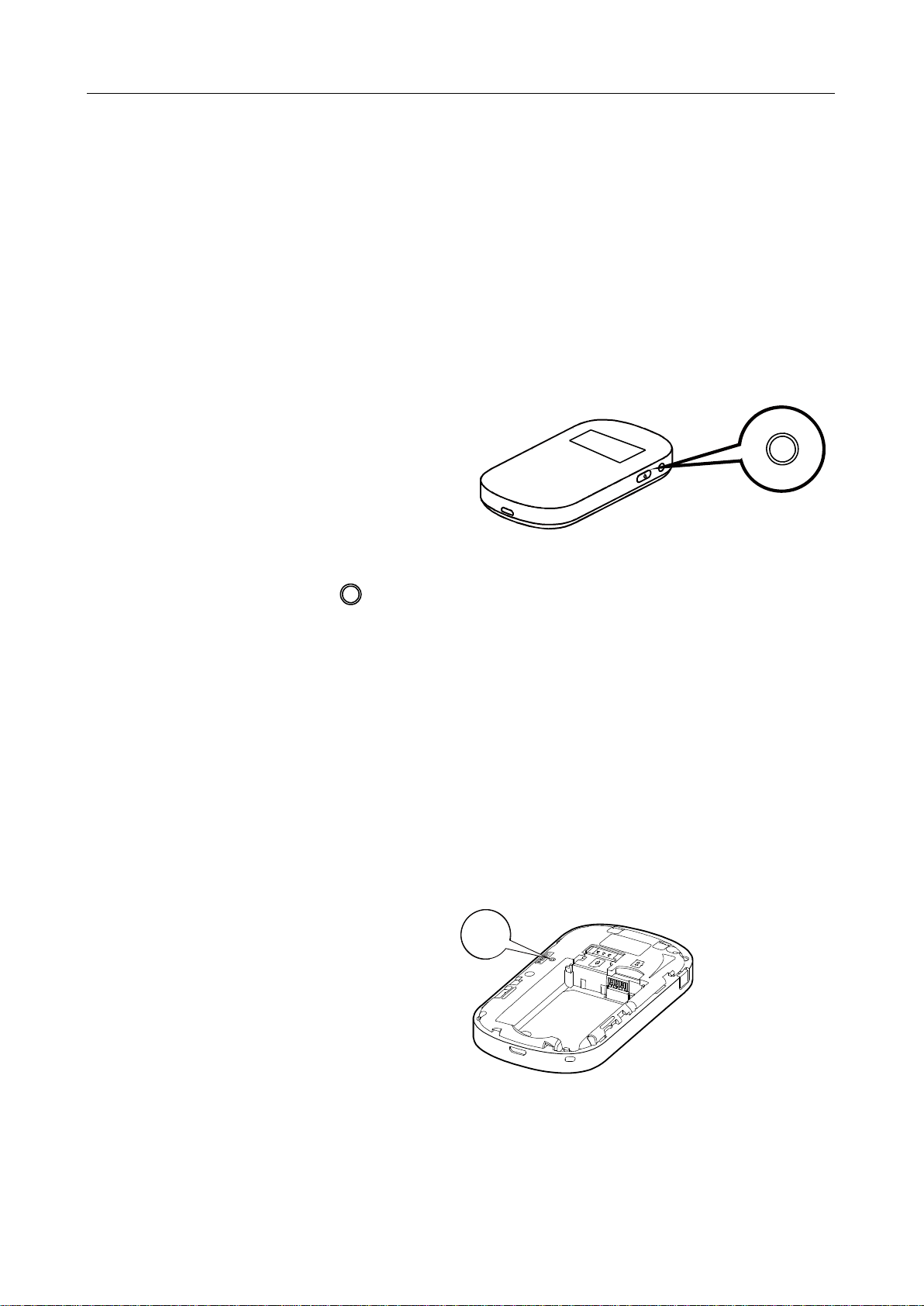
1 Quick Start
1.5.3 Accessing the Internet
RESET
After successfully establishing a Wi-Fi connection, you can access your Sonic 4G Mobile
HotSpot.
After the Sonic 4G Mobile HotSpot is powered on, it will automatically connect to the network
when data transmission is required, if a network is available.
1.6 Establishing a WPS Connection
If the Wi-Fi client connecting to the Sonic 4G Mobile HotSpot supports the WPS function, the
Sonic 4G Mobile HotSpot can generate a network key without manual input. To establish a
WPS connection, perform the following
steps:
Step 1 Power on the Sonic 4G Mobile
HotSpot.
Step 2 Power on the receiving client.
Step 3 Enable the WPS function of the Sonic 4G Mobile HotSpot.
Note:
Press and hold WPS button to enable the WPS function of the Sonic 4G Mobile HotSpot.
Step 4 Enable the WPS function of the client.
Note:
For WPS operations on the client, see the user guide of the client.
1.7 Resetting Factory Defaults
To restore your Sonic 4G Mobile HotSpot to the original factory settings and reconfigure the
Sonic 4G Mobile HotSpot, press and hold the RESET button until the screen shows "Resetting".
Note:
This action deletes all personal configuration settings and restores all web-based management settings and
parameters to their default values (including SSID, WiFi password and admin password).
Note:
For information on backing up and restoring the settings of your Sonic 4G Mobile HotSpot please see section
4.5.
12
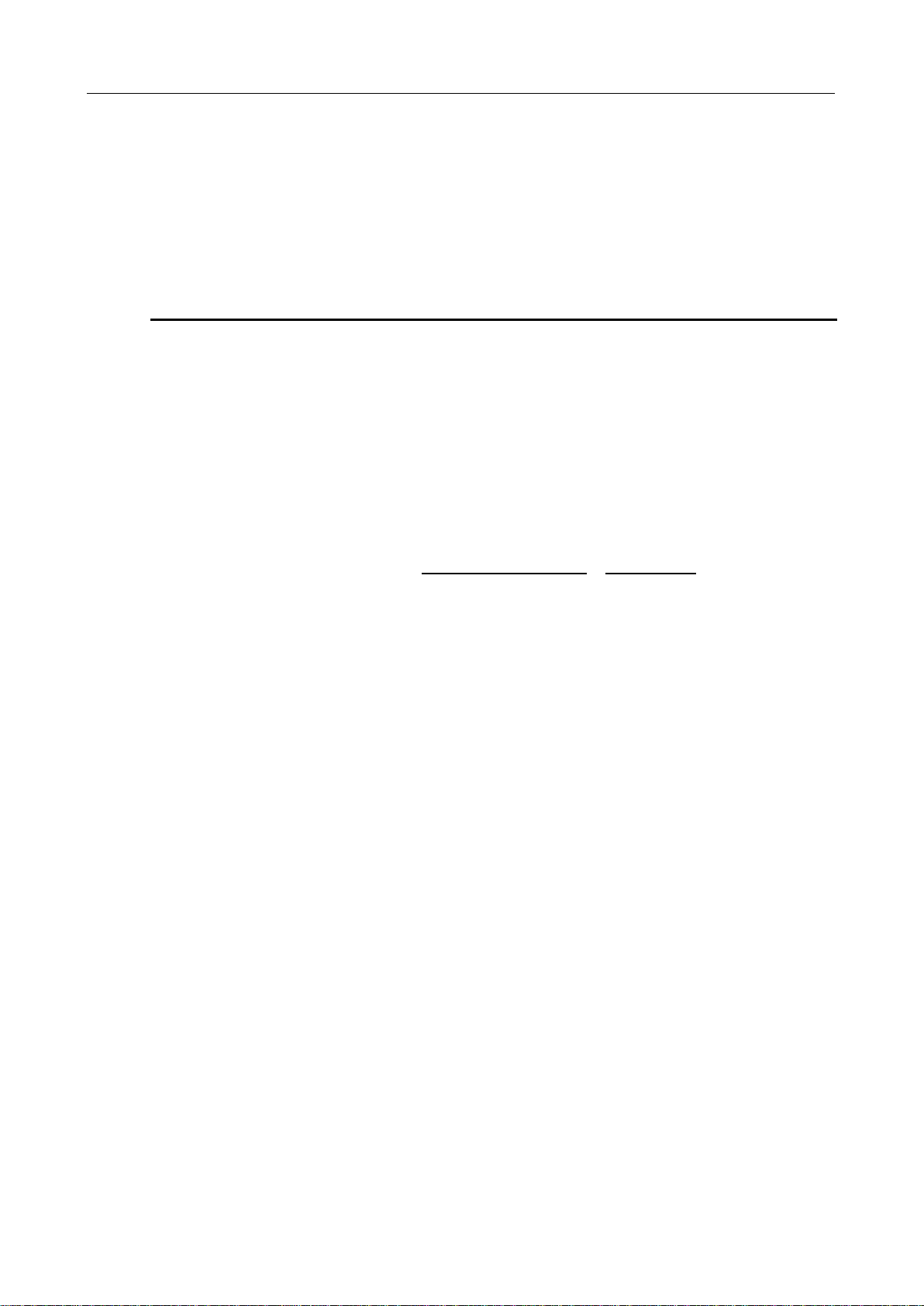
2 Overview of the Sonic Mobile HotSpot Admin WebUI
2 Overview of the Sonic Mobile
HotSpot Admin WebUI
2.1 Accessing the Sonic Mobile HotSpot Admin WebUI
2.2 WebUI
Step 1 Ensure the selected device is connected to the Sonic 4G Mobile HotSpot via Wi-Fi or
USB cable
Step 2 Start the browser and enter http://mobile.HotSpot or 192.168.1.1 in the address bar.
Step 3 Enter the password.
Note:
The default password to the Sonic 4G Mobile HotSpot WebUI is admin.
Step 4 Click Login.
13
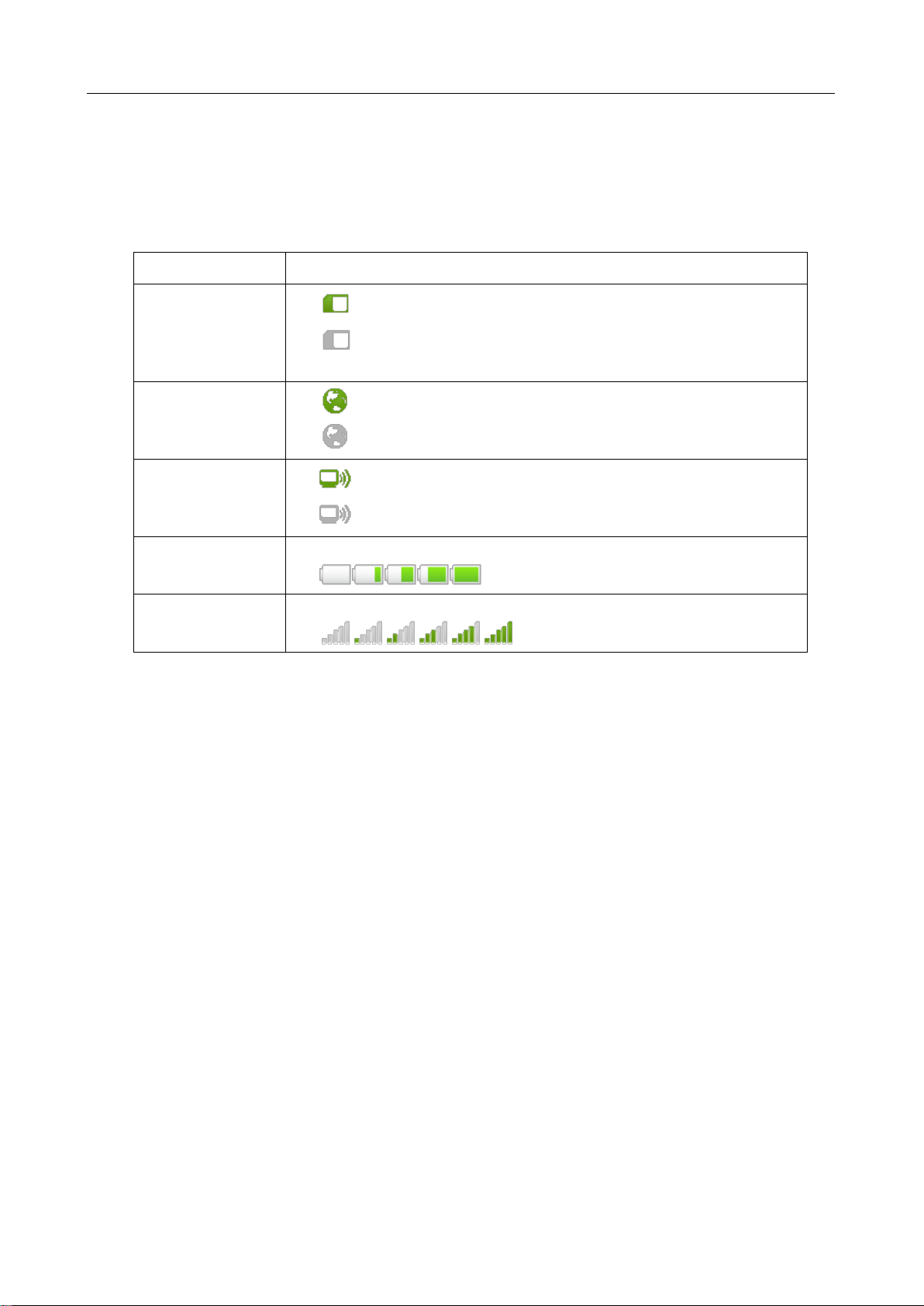
2 Overview of the Sonic Mobile HotSpot Admin WebUI
2.3 Explanation of Admin WebUI Status Icons
Item
Status
SIM
: The card is valid.
: The SIM card does not exist or the PIN code is not verified or
the SIM card is invalid.
Internet
: Internet Connection is established.
: Internet Connection is not established.
Wi-Fi
: The Wi-Fi is established.
: The Wi-Fi is not established.
Battery /Charging
Level Indicator
The battery power level from weak to strong is shown as follows:
Network Signal
The signal strength from weak to strong is shown as follows:
The following table shows the running status of the device.
14
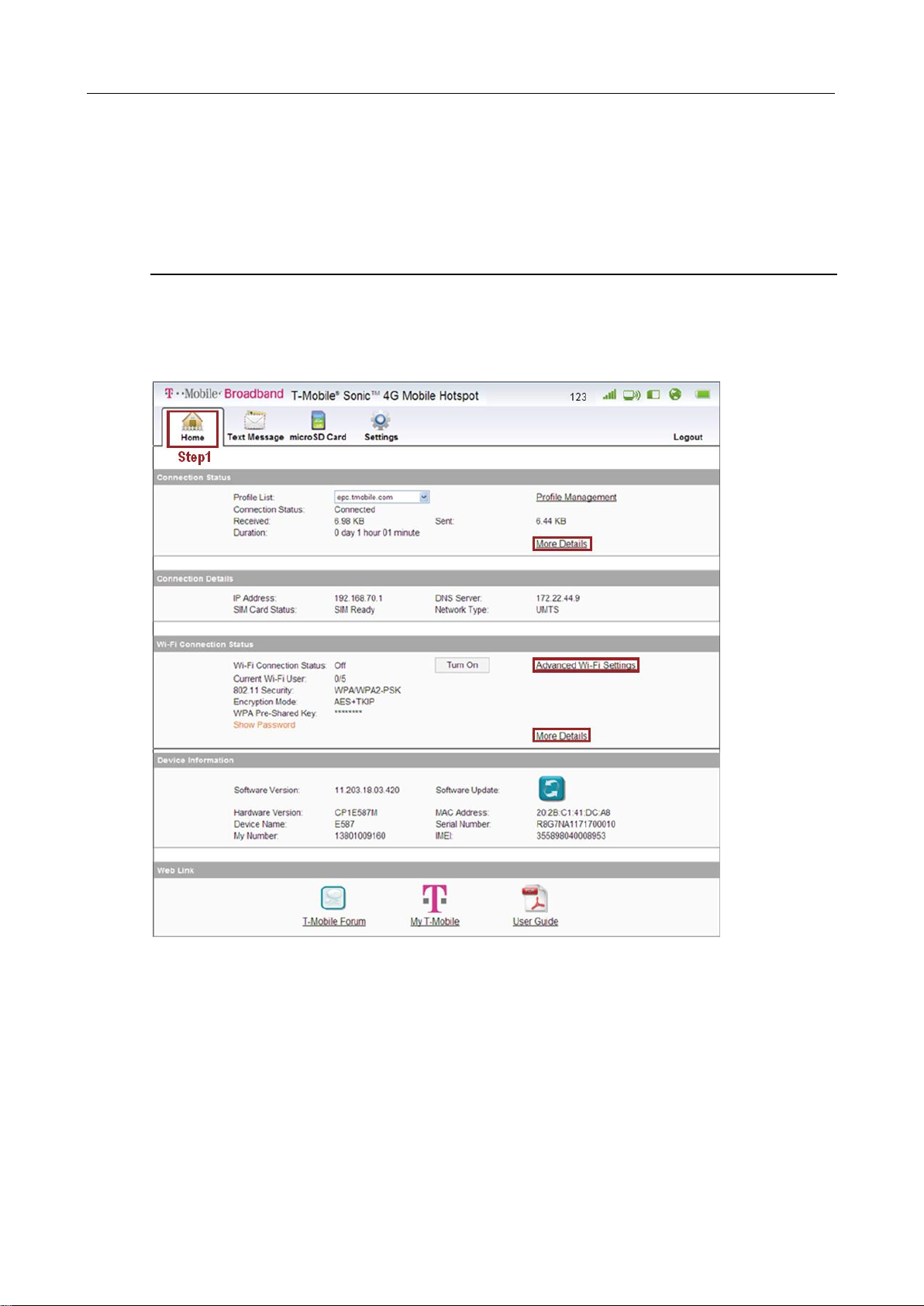
3 Connection Summary
3 Connection Summary
3.1 Viewing Connection Status
Step 1 Click Home Tab to view the information of connection status, connection details, Wi-Fi
Step 2 Click More Details... on the right area of the page to view a more detailed status page
connection status and Web link, and the device information. The connection details
include the IP address, the SIM card status, the DNS sever number and the network
type.
for either the Network or Wi-Fi connection.
15
