Page 1
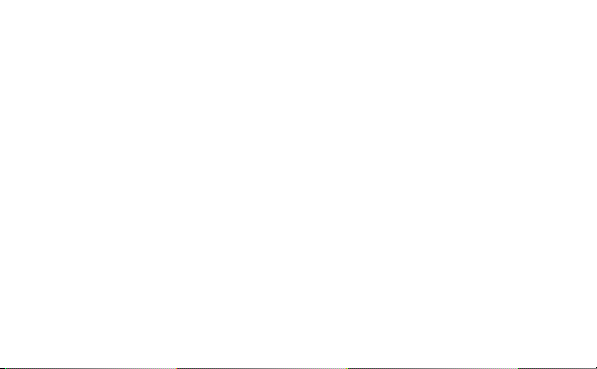
Smart Device Simple World
Thank you for choosing HUAWEI Mobile WiFi
Supported functions and actual appearance depend on the specific models you purchased.
The illustrations are provided for your reference only. For details about the model you
selected, consult your service provider.
This guide briefly describes the functions of the Mobile WiFi. For details about how to set
management parameters, see help on the web management page.
Copyright © Huawei Technologies Co., Ltd. 2012. All rights reserved.
THIS DOCUMENT IS FOR INFORMATION PURPOSE ONLY, AND DOES NOT CONSTITUTE
ANY KIND OF WARRANTIES.
1
Page 2
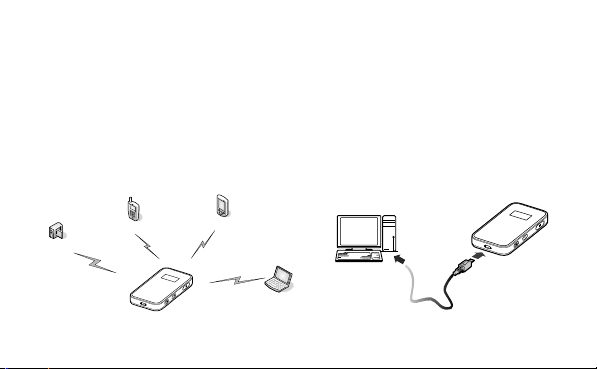
Getting to Know HUAWEI Mobile WiFi
Connection Scenarios
A Wi-Fi device or computer can be connected to the Internet through the Mobile WiFi. The
actual connection procedure depends on the operating system of the Wi-Fi device or
computer. The connection scenarios illustrated here are for your reference.
Scenario 1: Multi-device access via Wi-Fi Scenario 2: One-device access via USB
Digital camera
Smart phone
Game machine
Laptop
2
Page 3
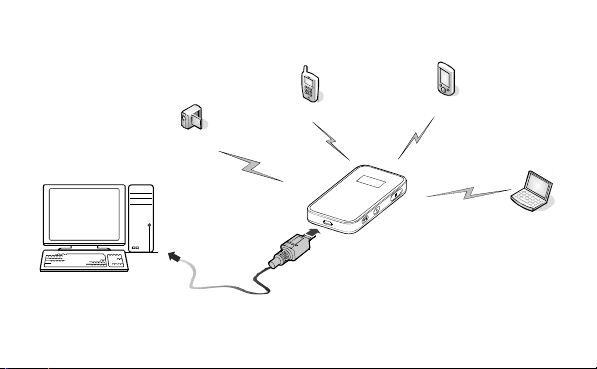
Scenario 3: Multi-device access via Wi-Fi and USB at the same time
Digital camera
Smart phone
3
Game mach ine
Laptop
Page 4
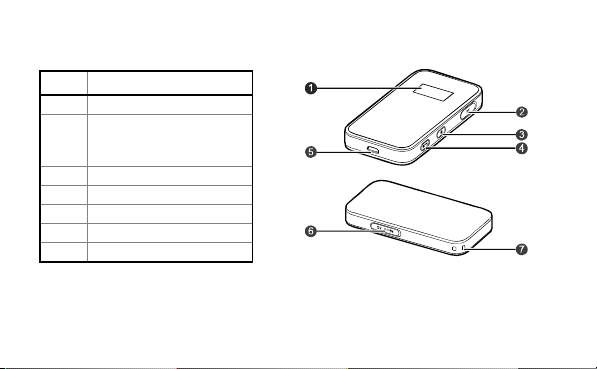
Appearance
No. Item
1 Screen
Reset button
2
External antenna
3 Power button
4 WPS button
5
6 microSD card slot
7 Strap hole
interface
USB port
4
Page 5
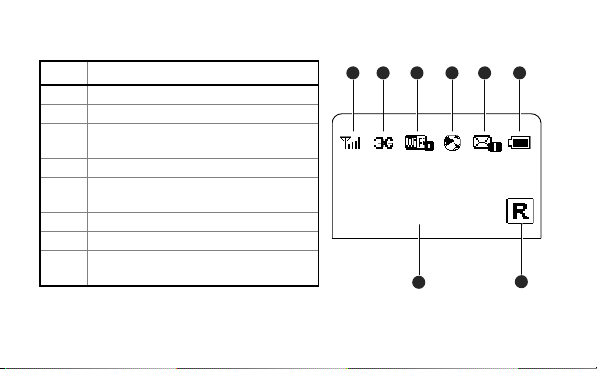
7
1248356
Screen
No. Item
1 Signal strength
2
Network
Wi-Fi enabled
3
Number of devices connected
4
Internet connection status
New messages
5
Number of new messages
6
Battery level
International roaming state
7
Traffic data
8
Connection duration
0B 00:00
5
Page 6
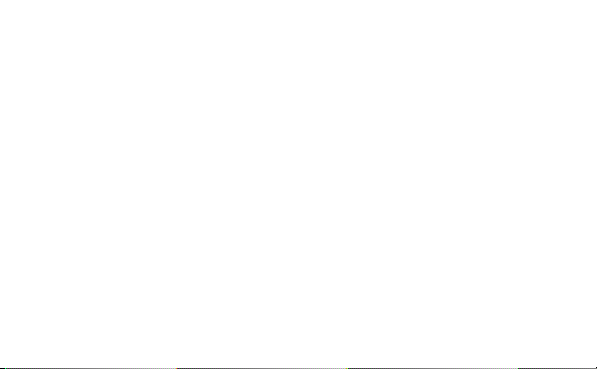
Note:
Wi-Fi: Wireless fidelity
WPS: Wi-Fi protected setup
Traffic statistics are for your reference only. To obtain the actual traffic data, contact
your service provider.
6
Page 7
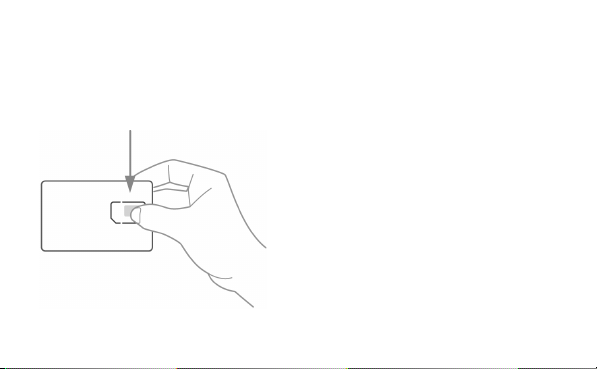
Getting started
1 – Remove your SIM card
Remove your SIM card from the outer card and
keep the outer card in safe place, in case you need it for future reference.
7
Page 8

2 – Insert your SIM card
Insert the SIM card into the Wi-Fi hotspot as shown. Make sure the SIM card is facing in
the right direction before you insert it.
Next to the SIM card slot and also on the inside of the battery back cover you’ll find two
sets of numbers marked ‘SSID’ and ‘Wi-Fi Key’. Make a note of the network key, as you’ll
need it when you set up a Wi-Fi connection.
Then insert the battery as shown and re-attach the back cover.
8
Page 9

Charging the Battery
Note: If the battery has not been used for a long
time, it must be charged first.
Method 1: Using the charger
Caution:
Only use chargers compatible with the Mobile WiFi and provided by a designated
manufacturer. Use of an incompatible charger or one from an unknown manufacturer
may cause the Mobile WiFi to malfunction, fail, or could even cause a fire. Such use
voids all warranties, whether expressed or implied, on the product.
The charger is an optional accessory. If the charger is not
provided in the package, you can contact your
local dealer to buy one yourself.
Method 2: Connecting to a PC for charging
Connect the Mobile WiFi to a PC using a compatible data cable.
9
Page 10

Getting connected
1 – Switch on your Mobile WiFi hotspot
Press and hold the until the screen lights up. When
you want to switch it off, press and hold the same button.
2 – Set up a Wi-Fi connection on your computer
Click the Start button on the bottom left hand corner of your screen, then select
Control Panel > Network connections> Wireless Network Connection.
A pop up screen will then ask you to ‘Choose a wireless
network'. Select the SSID of the device and click on the
Connect button.
A wireless connection icon should appear in the
status bar on the bottom right of your screen. That
shows your Wi-Fi connection is ready to go.
You’ll be then asked to enter your Wi-Fi key. If you didn’t make a note of this earlier,
10
Page 11

you can find it next to the SIM card slot or inside the battery back cover of your
hotspot device.
(This example shows how to set up a Wi-Fi connection on a computer running Microsoft
Windows XP. If you want to connect another device like an iPad or gaming console, check
out telecom.co.nz/mobilebroadband for more details.)
3 – Connect to the Internet
Open your web browser, type the following URL into the address bar:
http://192.168.1.1 and add it you your list of web-page bookmarks
Enter the following password: admin
You’ll be taken to a web page where you choose how your hotspot connects to the
internet. There are two options:
Connect automatically: every time you switch the hotspot on, it will automatically
connect to the internet.
11
Page 12

Connect manually: you will need to visit the web address listed above and follow the
simple instructions to connect or disconnect your hotspot from the internet.
If you’re not sure how much data you will be using, we’d recommend choosing the
manual option to begin with.
Once you have chosen an option, that’s it: your Mobile WiFi hotspot is up and running.
12
Page 13

Daily Use
Power Saving Mode
If no operation is performed on the Mobile WiFi within a preset period, the screen turns off.
Press any key to light up the screen.
If the Mobile WiFi is powered by the battery only, choose whether to enable the Mobile
WiFi to turn off Wi-Fi automatically. If this function is enabled and no Wi-Fi devices access
the Mobile WiFi for a preset period, the Mobile WiFi turns off Wi-Fi automatically. You can
press any key to turn on Wi-Fi again.
Validating the PIN Code
If PIN code protection is enabled, log in to the web management page and follow the
prompts to enter the correct PIN code. Both PIN and PUK are delivered with the SIM card.
For details, consult your service provider.
13
Page 14

Establishing a WPS Connection
If a Wi-Fi client connected to the Mobile WiFi supports the WPS
function, a network key will be automatically generated
without manual input. To establish a WPS connection,
perform the following steps:
1. Power on the Mobile WiFi.
2. Start the client.
3. Enable the WPS function of the Mobile WiFi.
Note: After Wi-Fi is enabled, press and hold
function of the Mobile WiFi.
4. Enable the WPS function of the client.
Note: For WPS operations on the client, see the user guide of the client.
WPS
to enable the WPS
14
Page 15

Restoring Factory Defaults
If you forget the changes you have made to some
parameters, you may restore factory defaults and
reconfigure the Mobile WiFi. To restore the factory
defaults, press and hold the RESET button until the
screen turns off. All factory default settings are
successfully restored.
Note: Restoring factory defaults deletes all personal configuration settings and restores all
web-based management settings and parameters to their default values.
15
Page 16

Example 1: Wi-Fi Connection to Game Machine (Sony
PSP)
1. Turn on the PSP WLAN switch.
2. Select Settings > Network Settings.
3. Select Infrastructure Mode to connect to
your local Wi-Fi access point.
4. Select New Connection to specify an
easy to remember connection name.
5. Select Scan to detect all networks within
range. The access point list is displayed.
6. Select a network indicated by the SSID of
the Mobile WiFi. First press the ► button
of your game machine to confirm the
SSID and then press it again to input the
Wi-Fi key.
SSID: The Wi-Fi name of the Mobile WiFi.
16
Page 17

WEP: The Wi-Fi key of the Mobile WiFi.
The default SSID and key label are affixed
to the Mobile WiFi.
7. Press the ► button of your game
machine to continue, and then press the
X button to save the settings.
8. Select Tes t Co nne c ti o n to check the
connection.
9. Go to Internet Browser.
17
Page 18

Example 2: Wi-Fi Connection to a Smart Phone (iPhone)
1. Select Settings > Wi-Fi, and then turn on
Wi-Fi.
2. Automatically detect the networks in range
and display the access point list.
3. Select a network indicated by the SSID of the
Mobile WiFi.
4. If necessary, enter a password and tap Join.
(Networks requiring a password appear with
a lock icon.)
Note: Some Wi-Fi clients such as iTouch, PS3 and
NDSi can also access the Internet via the Mobile
WiFi. For details, see the user guides of the Wi-Fi
clients.
18
Page 19

Useful tips and information
Add credit
If you’re a pay monthly customer, you don’t need to worry about topping up. You will pay
for your plan – and any additional usage – on your Telecom bill.
If you’re on prepaid, you can top up and select a data plan online at:
telecom.co.nz/ytmobile. If you connect using your Mobile WiFi over 3G data you will be
logged in automatically.
Alternatively, you can call us, or buy a top-up voucher from over 100 retail stores.
To activate your top up voucher, call 0800 32 32 32 from any phone and select option 1.
You’ll be asked to enter the mobile number for your Mobile WiFi hotspot and the top up
voucher number.
19
Page 20

Please make sure you keep your SIM pack as it contains the information you will need
when you top up.
Monitor your usage
There are two ways to keep tabs on how much data you’re using:
Pay monthly usage alerts
We will text you to let you know when you have used 80%, 100% and 120% of your
monthly data allowance. You can register to receive the alerts on your phone, via email –
or both - at telecom.co.nz/mbbalerts
Online usage meters
It’s easy to check your usage online. Just visit telecom.co.nz/mbbmeter
20
Page 21

How much it all costs
For more information about your plan – and how much data comes with it – go to
telecom.co.nz/mobilebroadband/plansandpricing
Need some help?
If you’re having problems getting connected, or if something’s not working, try
telecom.co.nz/help, take a look at the tips over the page, or call us on 0800 400 909,
option 3.
If you want to connect another device – like an iPad or a smartphone – to your Wi-Fi
hotspot, we have simple instructions online. Go to telecom.co.nz/help and click on the
mobile broadband section and or search for Mobile WiFi Hotspot.
21
Page 22

Troubleshooting tips
Problem Suggested Solution
I can connect OK but can’t
browse any websites
My connection keeps dropping
or I can’t get a network signal
Other issues
Try restarting your device
Top up if required on 0800 32 32 32
Check your firewall, antivirus or web browser
settings and adjust if required.
Check you are in coverage area at
telecom.co.nz/mobile/ournetwork/coverage
For more info on how to access and use Mobile
Broadband, check out our Mobile Broadband FAQ
at the telecom.co.nz. Or if your still having issues
give us a call on 0800 400 909 we are there 24/7
Version: V100R001_01 Part Number: 31010JUQ
22
