Huawei E585u Quick Start Manual
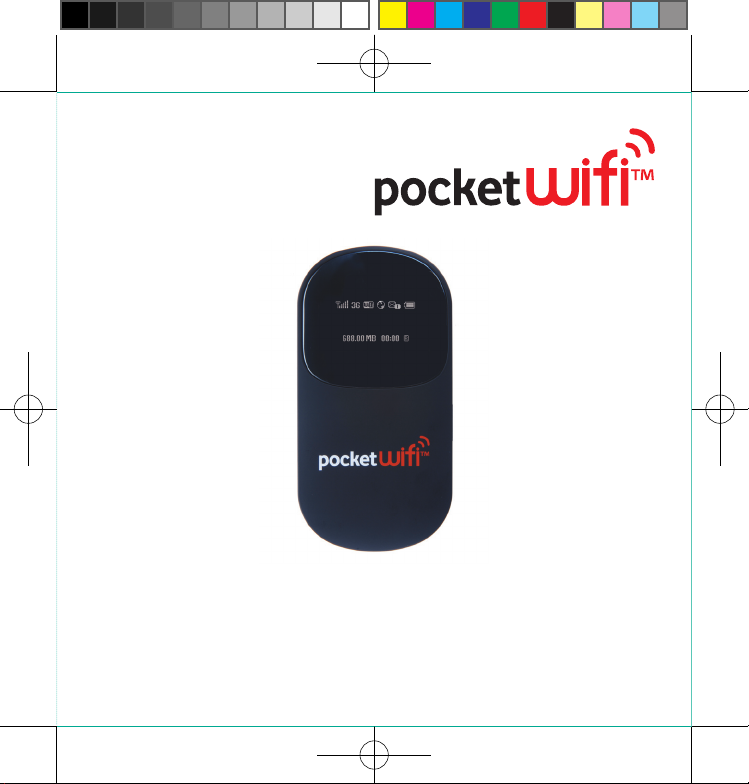
Quick Start Guide.
TM
Pocket WiFi
2
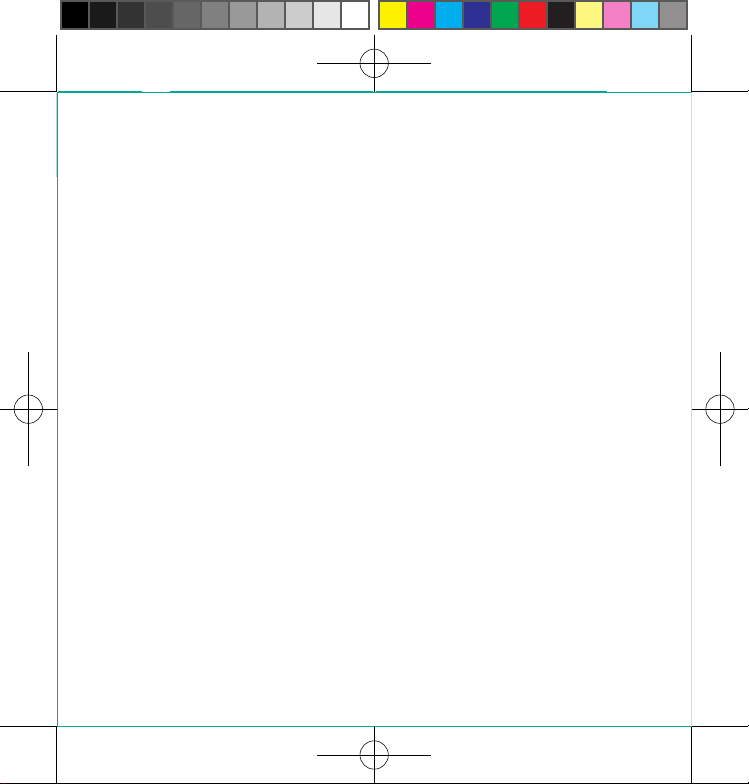
<224mm>
PANTONE Green C: For positional purposes only – Do NOT Print
Set-up your
TM
Pocket WiFi
2.
Your Pocket WiFi
so that you can connect to the Internet without the
need for wires. Your Pocket WiFi
WiFi enabled devices at any one time, for example
your laptop, Apple® iPod touch, Apple® iPad or
Nintendo DSi.
In this Quick Start Guide we’ll tell you how to set
up your Pocket WiFi
2
TM
2 Router sends out a WiFi signal
TM 2
links multiple
TM
2 and get it working.
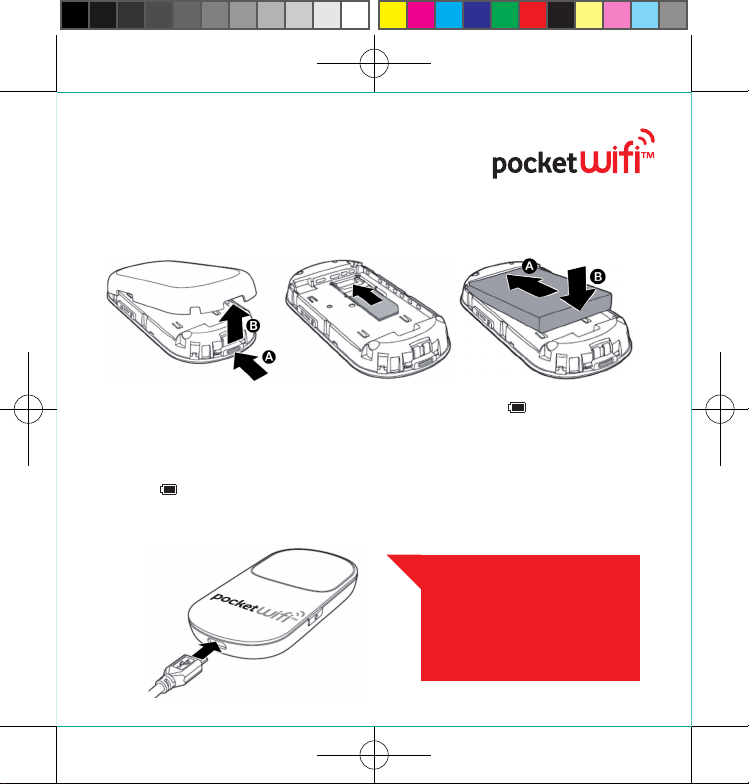
Getting started.
First of all, you’ll need to ensure you have a data plan, then insert the SIM and
battery into your Pocket WiFi
Now connect your Pocket WiFi
charger and plug it into the mains or
the USB port on your PC. The first time
you do this it’ll take around 8 hours
to fully charge the battery. You’ll see
this icon when the battery is fully
charged and the Pocket WiFi
When the Pocket WiFi
TM
2.
TM
2 to the
TM
2 is on.
TM
2 is off, and fully
charged, this icon will appear. To get
an idea of how long the battery can last
when fully charged, go to ‘Frequently
asked questions’ at the back of this
guide. The battery will gradually lose
power, even when it’s not being used,
so if you haven’t used it for a while,
you’ll probably need to recharge it.
Whenever you take the
SIM or battery out of your
Pocket WiFi
TM
2, make sure
you turn it off first and
unplug the charger.
3
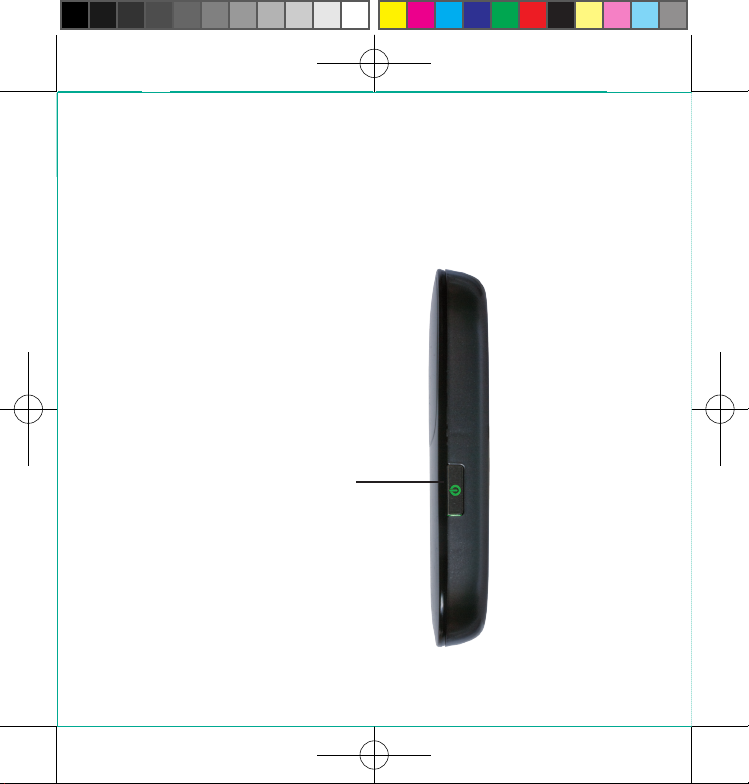
<224mm>
PANTONE Green C: For positional purposes only – Do NOT Print
Get your
Pocket WiFi
TM
2 working.
Press and hold down the Power on/off
key for 2 seconds. The Pocket WiFi
will switch on, automatically connect to
the network and turn on the WiFi signal.
Once connected, the digital display will
show the icons explained on the next
page (typically this takes 60-90 seconds).
Power on/off key
You’re now ready to connect your
laptop or other WiFi enabled device to
your Pocket WiFi
4
TM 2
TM
2
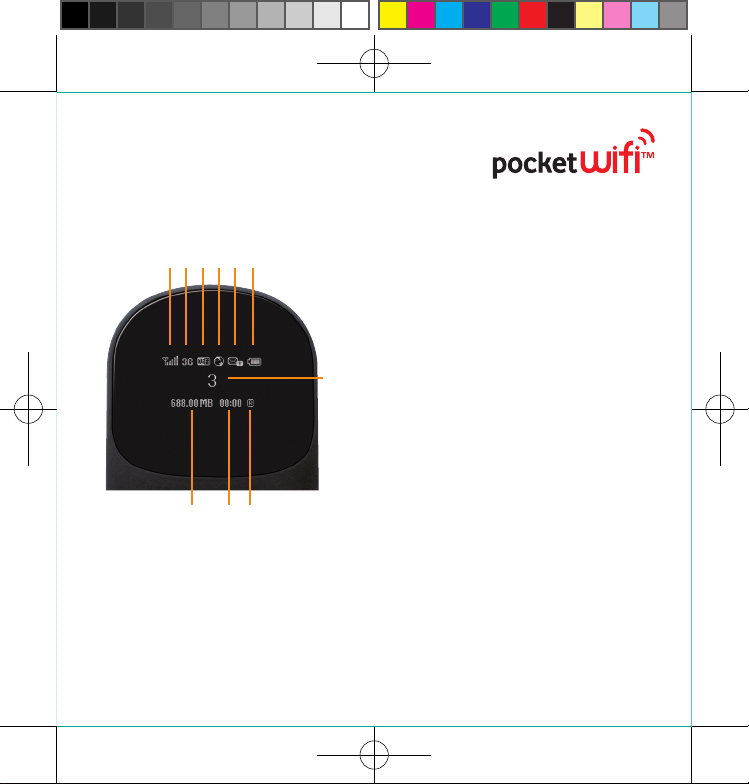
Get to know
your Pocket WiFi
TM
2.
1 42 53 6
7
8 9 10
1. Network signal strength. To get
the best signal move your
Pocket WiFi
where at least 3 bars are
showing.
2. Network type. Shows whether you
are connected to the 2G, 3G or
HSDPA network.
TM
2 to a position
3. WiFi connections. Shows the
number of WiFi enabled devices
connected to your Pocket WiFi
4. Internet connection. Shows you’re
connected to the Internet.
5. SMS inbox. Shows the
number of unread text
messages in your online
dashboard inbox.
6. Battery charge. Shows the battery
charge level.
7. Network. Shows the network
you’re connected to and current
connection status.
8. Data used. Shows how much
data in B/KB/MB(byte/kilobyte/
megabyte) that has been used in
the current session.
9. Connection time. Shows how long
you’ve been connected to the
Internet this session.
10. Roaming. Shows when the Pocket
TM
WiFi
2 is being used outside
of your network nationally and
internationally.
TM
2.
5
