Page 1
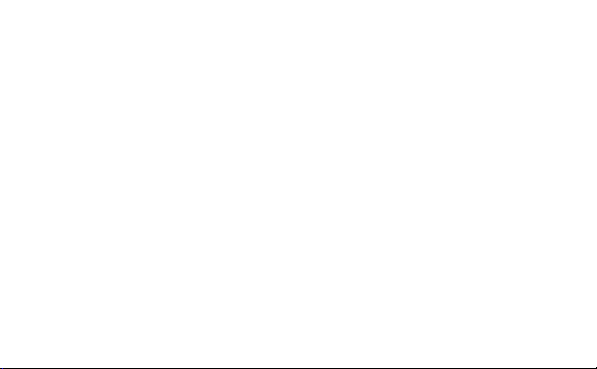
Thank you for choosing the HUAWEI E583C Wireless
Modem (E5).
z Supported functions and actual appearance depend on the specific models you
purchased. The following illustrations are provided for your reference only. For details
about the model you selected, consult your service provider.
z This guide briefly describes the functions of the E5. For details about how to set
management parameters, see Help on the web management page.
z If the E5 is placed in an environment with poor ventilation, it may overheat after
extended use. When the E5 overheats, it will switch off or disconnect from the
network automatically to protect itself. If this happens, place the E5 in a
well-ventilated location, then restart the E5.
Page 2
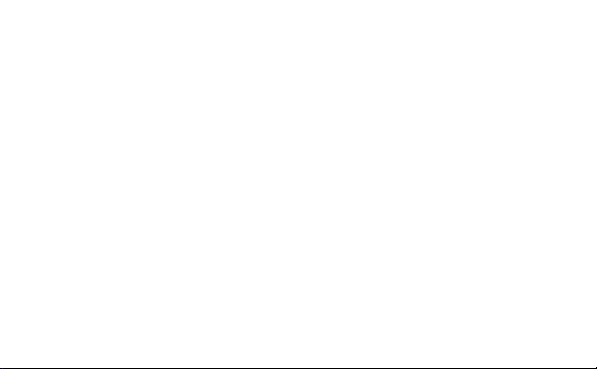
Page 3
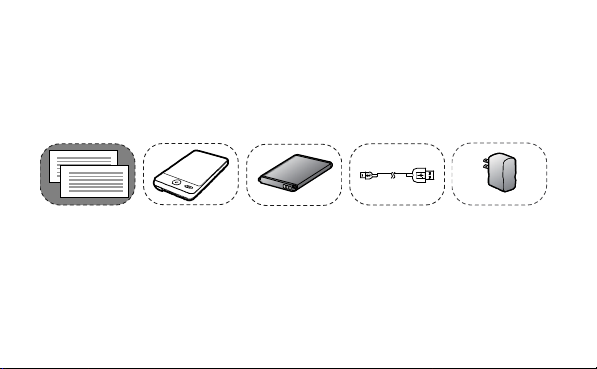
Getting to Know Your E5
Packing List
The package should contain the following items. If any of the items are missing or
damaged, contact your local dealer immediately.
Quick Start Guide
Safety Information
Main unit Battery Data cable Charger
Some accessories are optional and are not provided with the modem. To purchase any
optional accessories, contact your local dealer.
1
Page 4
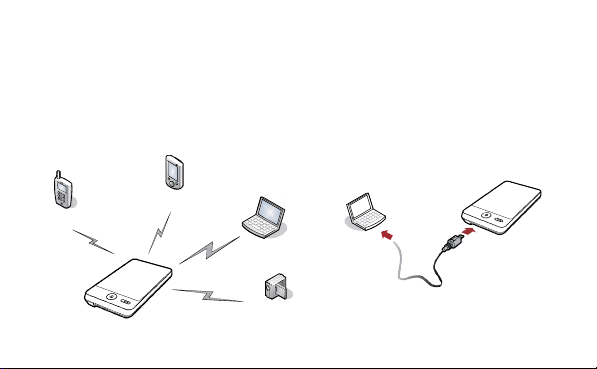
Connection Scenarios
Scenario 1: Multi-device access via Wi-Fi
Scenario 2: One-device access via USB
A Wi-Fi device or computer can be connected to the Internet through the E5. The actual
connection procedure depends on the operating system of the Wi-Fi device or computer.
The connection scenarios illustrated here are for your reference.
S
Smart Phone
Game machine
Laptop
Digital Camera
2
Page 5
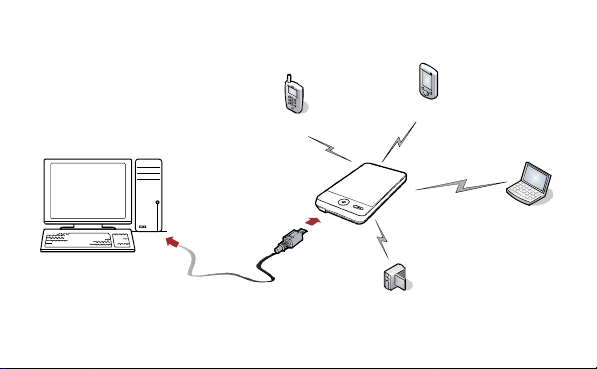
Scenario 3: Multi-device access via Wi-Fi and USB at the same time
Smart Phone
3
Game machine
Laptop
Digital Camera
Page 6
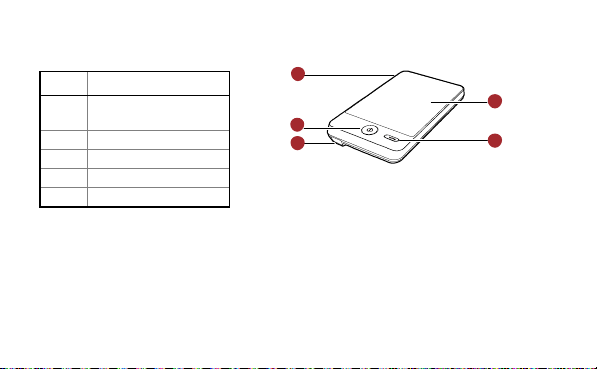
Appearance
No. Item
1
2
3
4
5
External antenna
interface
Power button
USB connector
WPS button
Screen
Note:
z Wi-Fi: wireless fidelity
z WPS: Wi-Fi protected setup
1
5
2
3
4
4
Page 7
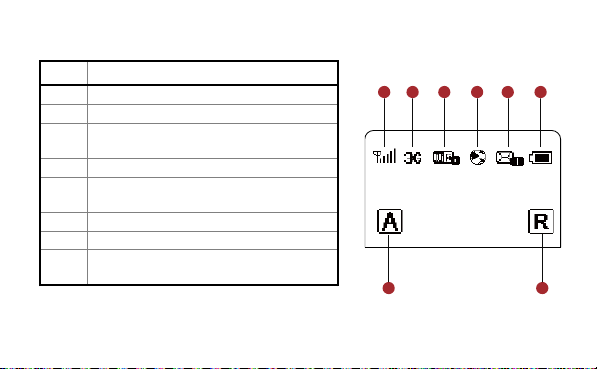
Screen
No. Item
1
2
3
4
5
6
7
8
7
8
12435
6
Signal strength
Network
z Wi-Fi enabled
z Number of devices connected
Internet connection
z New messages
z Number of new messages
Battery level
Roaming status
z M: Manual mode
z A: Auto mode
5
Page 8
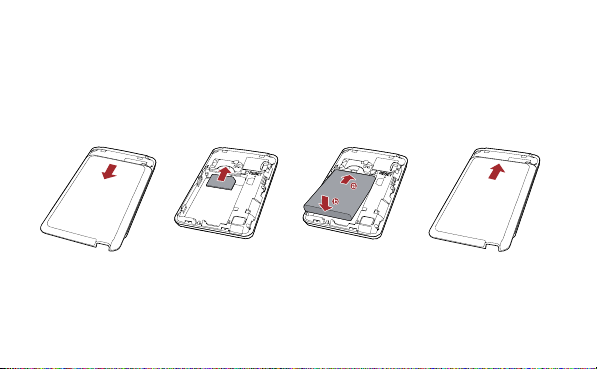
Before You Start
Installing the SIM Card and the Battery
Install the SIM card in the card slot. Be sure that the SIM card is facing in the right direction,
as shown in figure 2, and then slide the SIM card into the slot.
1
2
34
6
Page 9

Installing the microSD Card
Charging the Battery
Note:
z The microSD card is an optional accessory. If a microSD card
did not come with your modem, you may purchase one
yourself.
z To remove the microSD card, press in the card gently.
The microSD card will pop out for removal.
z Do not remove the microSD card when it is in use.
Doing so may damage the card and the E5, and data stored
on the card may be lost.
Note: If the battery has not been used for a long time, it must be charged first.
7
Page 10

Method 1: Using the charger
Method 2: Connecting to a PC for charging
Caution: Only use chargers (5V, 1A)
compatible with the E5 and provided by a
designated manufacturer. Use of an
incompatible charger or one from an
unknown manufacturer may cause the E5 to
malfunction, fail, or could even cause a fire.
Such use voids all warranties, whether
expressed or implied, on the product.
Connect the E5 to a PC using a compatible data
cable.
8
Page 11

Accessing the Internet via Wi-Fi Connection
Step1: Power on the E5.
Step2: Establish a Wi-Fi Connection.
Step3: Access the Internet.
1. Power on the E5
Note: By default, management parameters are preset on the E5 according to the
requirements of the service provider. Follow the steps below to quickly access the Internet.
For the details about how to set management parameters, see Help on the Web
management page.
Press and hold until the screen lights up. The E5 is
powered on.
Note: Press and hold
to power off the E5.
9
Page 12

2. Establish a Wi-Fi Connection (Take a computer with Windows XP operating
system as an example)
1.
2.
Start > Control Panel > Network
Connections > Wireless Network Connection
Wireless
Network Connection
3.
View available wireless networks
4.
Make sure that the Wi-Fi is enabled.
Select S
Note: To set up a Wi-Fi connection, the PC must have
a wireless network adapter installed. If
adapter is available. Otherwise, check to make sure
you have a wireless network adapter
installed.
is displayed, a wireless network
Click V
display a list of wireless networks
available.
Select a network that has the same SSID
as that of the E5, and then click
.
to
.
10
Page 13

Note:
Wireless Network Connection
3. Access the Internet
Auto
Manual
Auto
z If the encryption parameter is already set for the E5, the W
dialog box is displayed. Enter the network key in the dialog box as shown below.
z The SSID and key label are affixed to your E5, as illustrated below.
Wait until the wireless connection icon is displayed in the status area in the lower right
corner of the PC screen.
After successfully establishing a Wi-Fi connection, access the Internet in either the A
mode. The default mode is A
.
11
or
Page 14

Mode Operations
Auto
After the E5 is powered on, it will connect to the Internet
automatically if data transmission is required. If there is no data
transmission over a period of time, the E5 automatically terminates the
Internet connection.
Manual
Launch the web management page and follow the prompts to
connect to or disconnect from the network.
Note:
z Launch the web management page to select the mode for accessing the Internet.
z If you roam to a different network with the E5, it will automatically disconnect an
established network connection. If you need to access the Internet from the new
network, you must re-establish a network connection.
12
Page 15

Accessing the Web Management Page
1.
2.
http://192.168.1.1
3.
Login
admin
Validating the PIN Code
Sharing Data Stored on the microSD card
1.
2.
Make sure that the connection between the E5 and the client is a proper one.
Start the Internet browser and enter h
Enter the password, and then click L
Note: The default password is a
.
.
in the address bar.
If PIN code protection is enabled, log in to the web management page and follow the
prompts to enter the correct PIN code. Both PIN and PUK are delivered with the SIM card.
For details, consult your service provider.
After the microSD card is inserted, you can store data on the card or use the web
management page to share data stored on the card.
Insert the microSD card.
Access the web management page.
13
Page 16

3.
Click S
SD Card
SMS
1.
2.
SMS
to manage the data stored on the microSD card.
You can access the short message service (SMS) from the web management page.
Access the web management page.
Click S
to view, create, reply, forward or send a message.
14
Page 17

Daily Use
Power Saving Mode
When the E5 is in deep sleep state, press any key to enable Wi-Fi and light up the screen.
Establishing a WPS Connection
1.
2.
3.
If the E5 is idle for a period of time, the screen turns off.
If the E5 is using battery power and does not process data transmissions for 30 minutes, it
goes to deep sleep state and Wi-Fi is disabled.
If a Wi-Fi client connected to the E5 supports the WPS function, the E5 can generate a
network key without manual input. To establish a WPS connection, perform the following
steps:
Power on the E5.
Start the client.
Enable the WPS function of the E5.
Note: After Wi-Fi is enabled, press and hold
enable the WPS function of the E5.
to
15
Page 18

4.
Enable the WPS function of the client.
Restoring Factory Defaults
Note: For client Wi-Fi operations, see the clients’ user guide.
If you forget the changes you have made to some
parameters, you may restore factory defaults and
reconfigure the E5.
To restore the factory defaults, press and hold
the RESET button until the screen turns off. All
factory default settings are successfully restored.
Note: Restoring factory defaults deletes all
personal configuration settings and restores all
web-based management settings and parameters to their
default values.
16
RESET
Page 19

Tips
If you are experiencing difficulties using the E5, try the following:
z See Help on the web management page.
z Restart the E5.
z Restore the factory defaults.
z Contact your service provider.
17
Page 20

Example 1: Wi-Fi Connection to Game Machine (Sony PSP)
1.
2.
Settings
Network Settings.
3.
Infrastructure Mode
4.
New Connection
MyE5
5.
Scan
6.
Turn on the PSP WLAN switch.
Select S
Select I
your local Wi-Fi access point.
Select N
easy to remember connection name
(such as M
Select S
range. The access point list is displayed.
Select the SSID the same way as you did
for the E5. First press the Ź button of your game machine to confirm the SSID and
then press it again to input the Wi-Fi key.
> N
).
to detect all networks within
to connect to
to specify an
18
Page 21

z
SSID
WEP
7.
X
8.
Test Connection
9.
Internet Browser
: The Wi-Fi name of the E5.
z
: The Wi-Fi key of the E5.
z The default SSID and key label are
affixed to the E5.
Press the Ź button of your game
machine to continue, and then press the
button to save the settings.
Select T
to check the
connection. If the test succeeds, you are
online.
Go to I
.
19
Page 22

Example 2: Wi-Fi Connection to a Smart Phone (iPhone)
1.
Settings
Wi-Fi
2.
3.
4.
Join
Some Wi-Fi clients such as iTouch, PS3 and
NDS can also access the Internet via the E5. For
details,
see the user guides of the Wi-Fi clients.
Select S
Automatically detect the networks in range and
display the access point list.
Select a network that the E5 is using.
If necessary, enter a password and tap J
(Networks requiring a password appear with a
lock icon.)
Note:
> W
, and then turn on Wi-Fi.
.
20
Page 23

Frequently Asked Questions (FAQ)
What can I do if a client cannot access the Internet?
1.
2.
3.
4.
Mobile
Network Settings
5.
Profile Management
6.
DHCP Settings
7.
Check that the client is properly connected to the E5.
Check power status to ensure that the E5 is powered on.
Check signal strength to ensure that the area is covered by the network.
Check that the network mode is correct. For details about network modes, see M
You must configure the correct peer-peer protocol (PPP) user name and PPP password
when you access the Internet through the E5. Check whether the user name and the
password are correct. See P
details.
If the DHCP server is disabled and the client obtains an IP address dynamically, the
client cannot access the Internet either. In this case, change the access mode to
manually assign an IP address. See D
more information.
Check that the network adapter of your client operates properly.
on the web management page.
on the web management page for
on the web management page for
21
Page 24

8.
If the problem persists, please consult your service provider.
What can I do if a client cannot access the WLAN?
1.
2.
ANY
3.
WLAN MAC Filter
What can I do if I forgot the default IP address of the web management page?
1.
http://e5.home
2.
If interference seems to be the problem, adjust the position of the E5 or move it to a
more favorable location.
Check and record the following settings for your client and your E5: SSID, WEP type,
and key. The SSID of the client must be set to A
E5. The WEP type and key of the client must be the same as that of the E5. Change
the settings as needed.
Check whether the WLAN MAC Filter function is enabled on the E5. If the function is
enabled, ensure that all relevant parameters are set correctly. See W
the web management page for more information.
or to the same value as that of the
on
If you have obtained an IP address automatically, enter h
the web management page.
Restore the factory defaults.
Version: V100R001_02 Part Number: 31010CWV
and log in to
22
