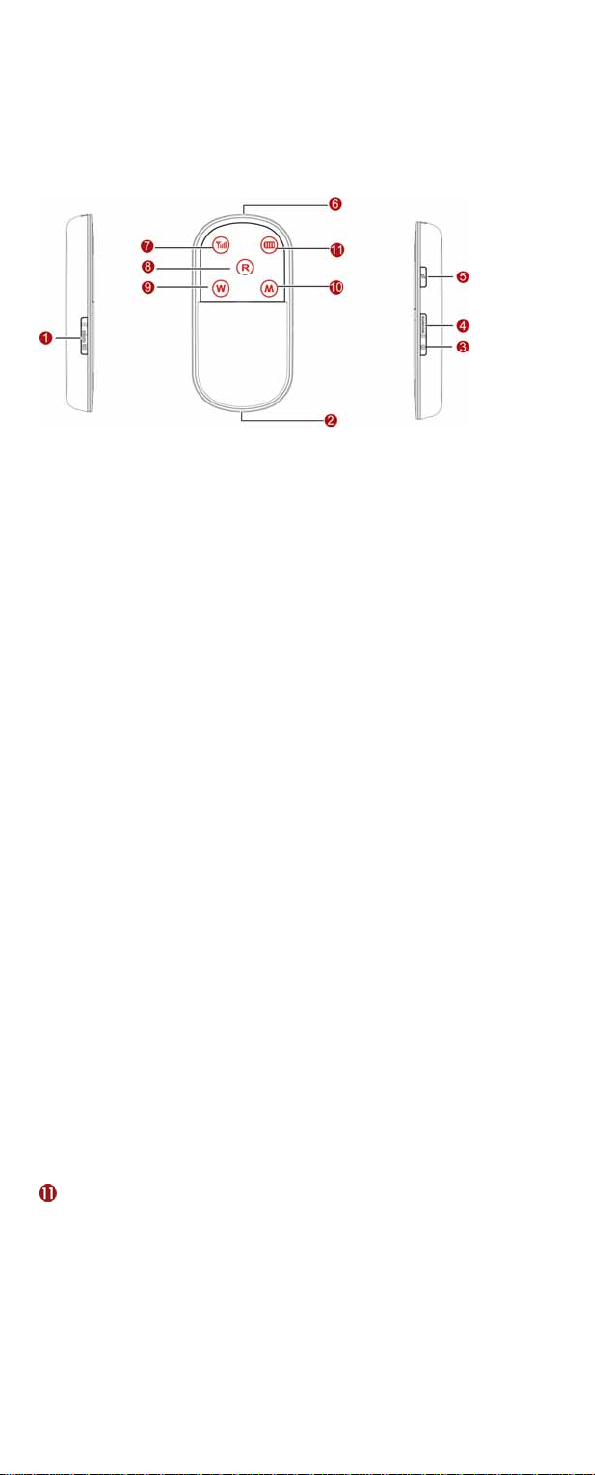
Thank you for choosing this Wireless Modem.
Note:
This manual briefly describes the appear ance, the preparation and the
process for installing/uninstalling.
Getting to Know your Wireless Modem
The following figures show the appearance of the Wireless Modem. The
actual product may differ.
n Micro SD card slot
Hold the Micro SD card.
o USB connector
Connect to the USB interface of the PC or the charger.
p Power switch
Press and hold it to power on or off the Wireless Modem.
q WiFi/WPS switch
z Press it to enable or disable the WiFi (Wireless Fidelity).
z
Press and hold it to enable or disable the WPS (Wi-Fi Protected Setup).
r Dial key
Press and hold it to set up a connection by dialing up or tear down a
connection.
s Battery_button
the battery cover. Press and hold it to open
t Signal indicator
z Off: The signal is inexistent.
z d: The USIM/SIM card does not exist or the PIN code
Fast blinking in re
is not verified.
z Steady on and in red: The signal strength is weak.
z Steady on and in yellow: The signal strength is medium
z Steady on and in gree
n: The signal strength is strong.
.
u Roam indicator
z Off: The Wireless Modem is not in the roaming state.
z Blinking in red: The W
ireless Modem is in the roaming state.
v WiFi indicator
z Off: The WiFi and WPS are disab
z Blinking: The WPS is enabled.
z Steady on: The WiFi is ena
led.
bled.
w Mode indicator
z
Double blinking in gre en : Th e net w or k is inexistent.
Blinking in green: Registering with the 2G network.
z
Steady on and in green: 2G data service connected. z
Blinking in blue: Registering with the 3G network. z
Steady on and in blue: WCDMA data service connected.
z
z teady on and in cyan: H
S SPA (HSDPA/HSUP A) data service connected.
Battery indicator
z Blinking: The ba ttery is being charged.
z ng in red: The bat tery pow er l eve l is v er y low a
Fast blin ki
charged.
z
Steady on and in red: The battery power level is weak.
Steady on and in yellow: The battery power level is norma l .
z
z Steady on an
d in green: The battery power level is enough.
Note:
Press the Dial key and Power swit ch at the s
z ame time. The device
changes to the forcible downloading state.
z ch and Power switch at the same t
Press and hold WiFi/WPS swit
restore the factory defaults.
z
If the device has not been accessed for 10 minutes, the WiFi is
nd need to be
ime to
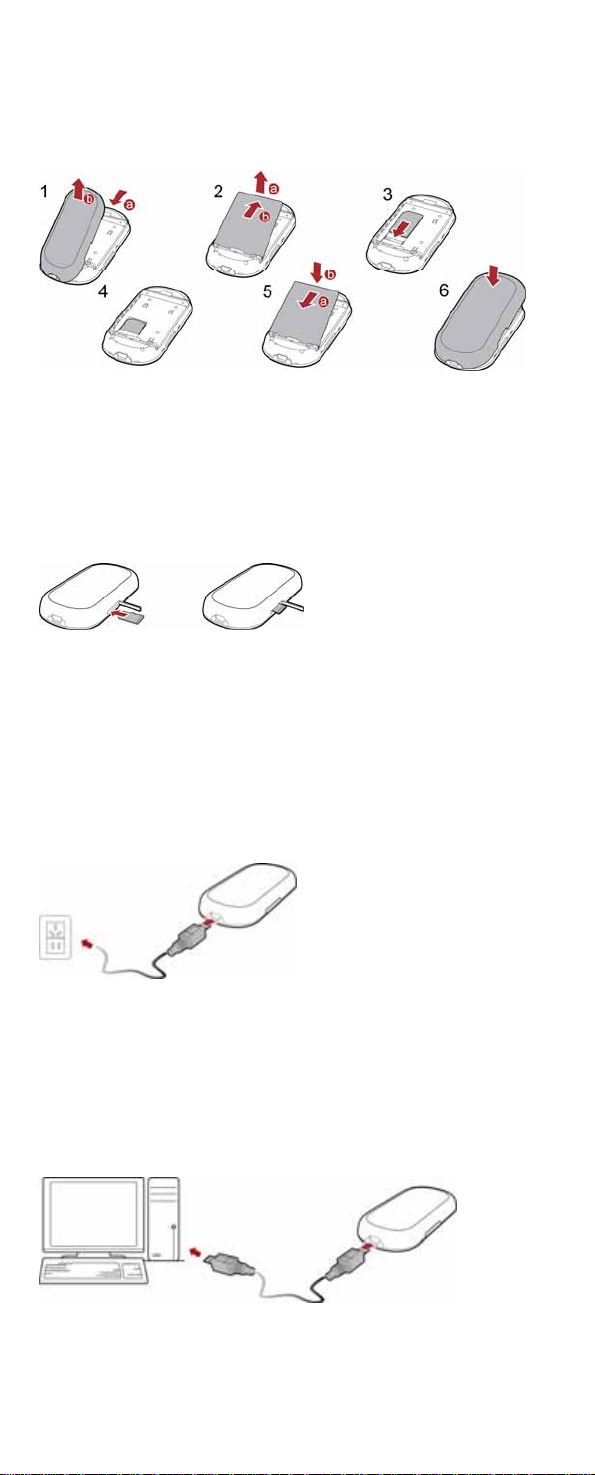
automatically disabled and the device changes to t he d eep sleep st ate.
When the device is
WiFi and the device. Then, the indicators be
indicators go out.
Preparing the Wireless Mo
in the deep sleep state, press any key to activate the
come lightened. In 10s, the
dem
USIM/SIM Card and Battery
Note:
z
Keep the USIM/SIM card out of the reach of children.
z The USIM/SIM card and its metal contacts can be easily damaged by
scratching or bending. Ensure care when you carry, load or remove it.
z
Do not remove the USIM/SIM card and the Micro SD card when they
being used. R
cards as well as t
corrupted.
emoving the cards during an operation ma y damage the
he device, and data stored on the cards may be
are
Micro SD card
1. Remove the rubber cap from the Micro SD card s lot; then in sert the
Micro
SD card into the slot.
2. After inserting the Micro SD card completely , r eplace the rubber cap
Note:
z Micro SD card is an optional accessory. If the Micro SD card is not
provided in the package, you can buy one yourself.
z e Micro SD card, open the rubber cap and press the Micro
To remove th
SD card gently. Now the
take it out.
Micro SD card will pop up automatically. Then
Charging the Battery
Method 1: Using the charger
.
1. Insert the plug of the charger into the USB connector of
Mode
m.
2. Insert the other plug of the charger into a power socket.
Note:
Charger is
p
ackage, you can contact your device dealer to buy a compatible charge r
yourself.
an optional accessory. If the charger is not provided in the
Method 2: Connecting to a PC for charging
Connect the Wireless Modem and PC with the compatible
N
ote:
z When you charge the battery for the first time, plea se charge it for a
minimum of 12 hours.
z The battery discharges even while not bein g used. If you ha ve not used
it for a long time, pl
z The charging time depends on the environmental temperature and the
age of the battery.
ease recharge it first.
data cable.
the Wireless

z , throw or cause any kind of violent shock to the battery,
Do not strike
otherwise liquid leakage, body damage, overheating, fire
may occur.
z
The battery can be recharged but eventually wears out.
z If the battery lasts for a short
charged normally, replac
er time period than usual after being
e it with a battery of the same type.
or explosion
Installation Guide
The procedure for installing th
operating system installed on your PC. Th e follow
Windows XP as an example.
Installing the Management Program
Connect the Wireless Modem to the PC.
1.
2. T
he OS (Operating System) automatically detects and recognizes
new hardware and starts the installation wizard.
Note:
the auto-run program does not respond, find the AutoR un.exe file in the
If
driver path. Then double-click AutoRun.exe to r
3. on wizard.
Follow the prompts of the installati
4. After the program is installed, the shortc
program is displayed on the desktop.
Starting the Management Program
After the Wireless Modem is installed, the management program
launched automatically . Then every time the Wireless Modem is connected
to the PC, the managem
You can also double-click the shortcut icon on the
management program.
Uninstalling the Management Program
1.
Choose Start > Control Panel.
nd the management program, and click Add/Remove program
2. Fi
to uninstall the management program.
Note:
It is recommended to restart the PC after t
the management program is completely u
Removing th ireless Modem e W
e management program depends on the
ing section takes
un the program.
ut icon of the management
is
ent program is launched automatically.
desktop to launch the
he un-installation to ensure that
ninstalled.
1. Double-click in the system tray. The Unplug or Eject
Hardware interface is disp layed.
2. to the Wireless Modem and click Stop.
Select the hardware related
3. Wh
Note:
Before removing the Wireless Mod
Application s
en the prompt "It is safe to remove the device" is displayed,
remove the Wireless Modem.
em, exit the management program.
cenario
Router Mode
In this mode, you can use the wireless Internet serv ice t
the WiFi connection when the Wireless Mo
battery but not connected to a PC with the
dem is powered by the built-in
USB cable.
hrough setting up
Modem Mode
In this mode, you can use the modem-base d Internet service by
connecting the Wireless Modem to the PC with the USB cab
enabled, you can use the Internet service of the Router
le. If the WiFi is
mode.
Setting up the WiFi Connection
1. Select Start > Control Panel > Network Connections >
Wireless Network Connection.
2. he wireless network connection whose name is the same as
Find out t
the network name of the Wirele
ss Modem and double-click the

connection.
3. Enter the correct security key.
4. Click Connect.
N
ote:
z ame and security key used for WiFi
You can find the network n
authentication on the base of your Wireless Modem or contact your
network service provider.
A maximum of five wireless users can access the Wireless Modem at the
z
same time. You can set up the WL AN with the access point (AP) function.
Version: V100R001_01 Part Number: 31010AMM
