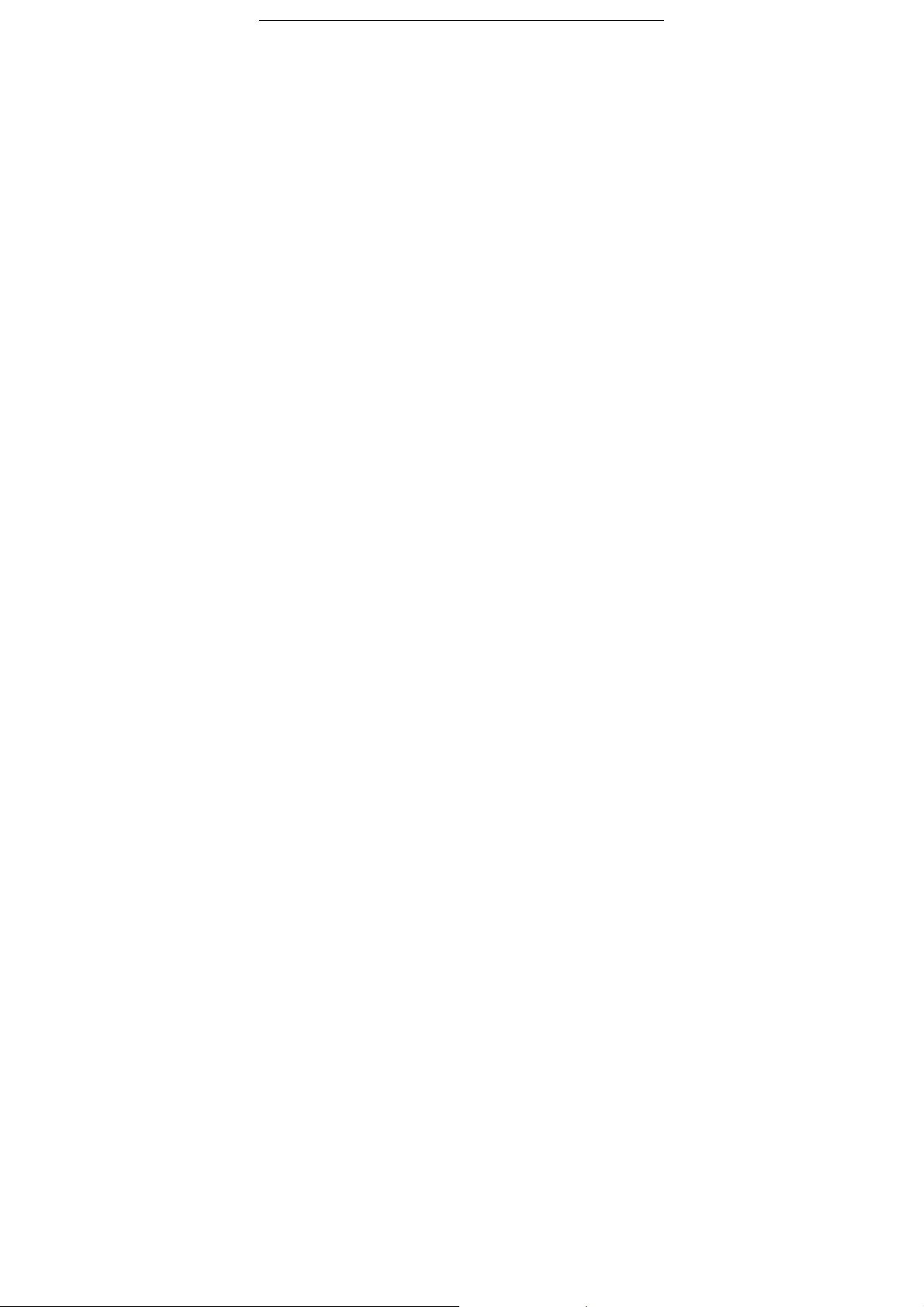
Thank you for choosing HUAWEI E5 Wireless
Terminal (Hereinafter referred to as E5).
Note:
z The supported functions and actual appearance are subject to your
product purchased. The following pictures are displayed for illustration
purpose only . F or details of your product s election, consult your s ervice
provider.
z This guide briefly describes the function of the E5. For the operation of
configuring the management parameters, see Help on the web
management page.
z The E5 can be used in a reasonable closed environment such as a
handbag or laptop bag, however if there is a risk that the ambient
temperature will increase when the E5 is processing data services for a
long period, due to the E5 not being able to dissipate the heat effect ively .
If this happens and as a safety precaution the E5 will switch off
automatically or disconnect. In the event of this happening please
restart your E5 as usual to restart the connection.
1
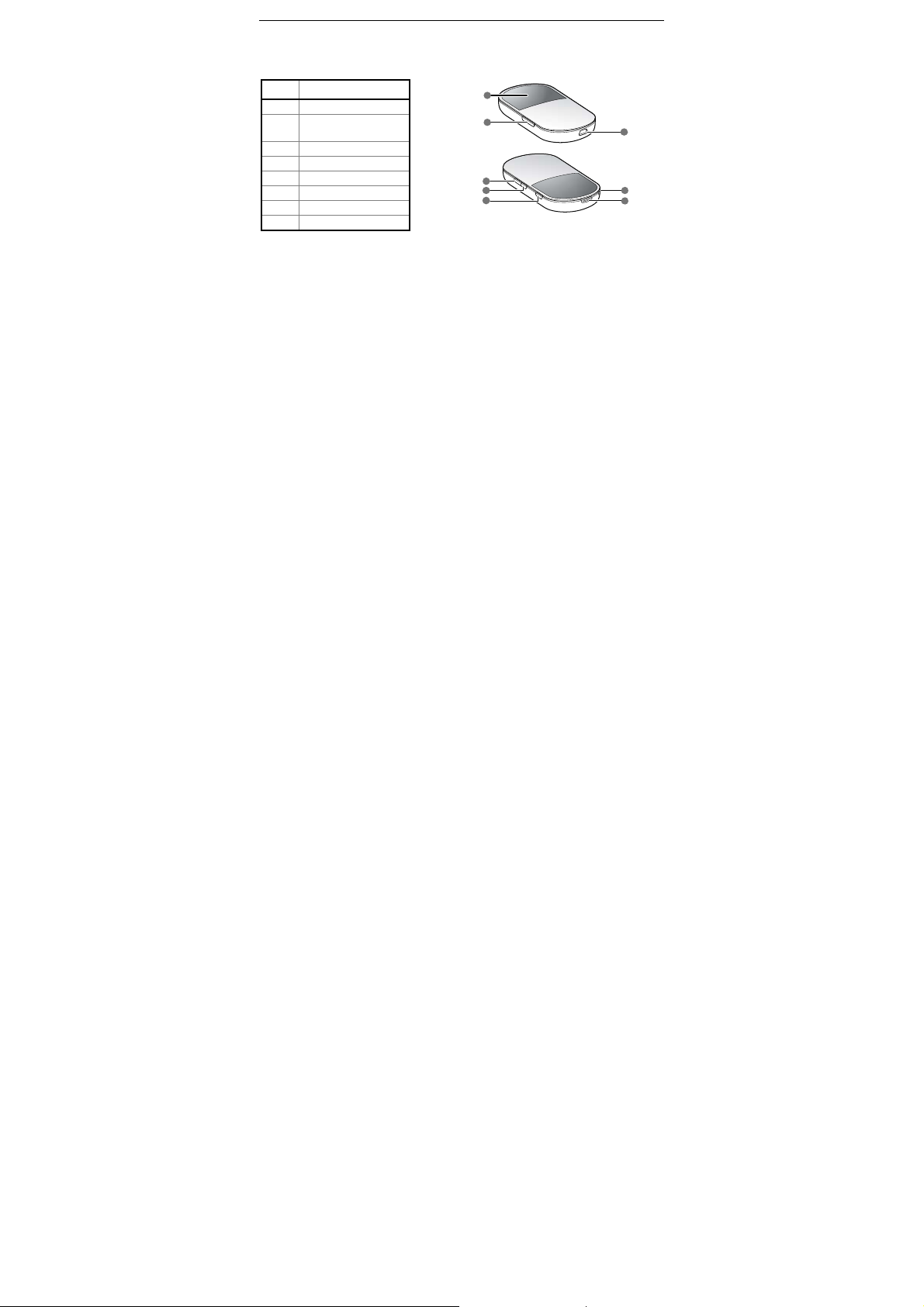
213
456
8
7
Get to Know Your E5
Appearance
No. Item
1 Screen
2 Micro SD card
slot
3 USB connector
4 Power On/Off
5 WiFi/WPS button
6 Dialing button
7 Strap hole
8 Battery_button
z WiFi: Wireless Fidelity
2
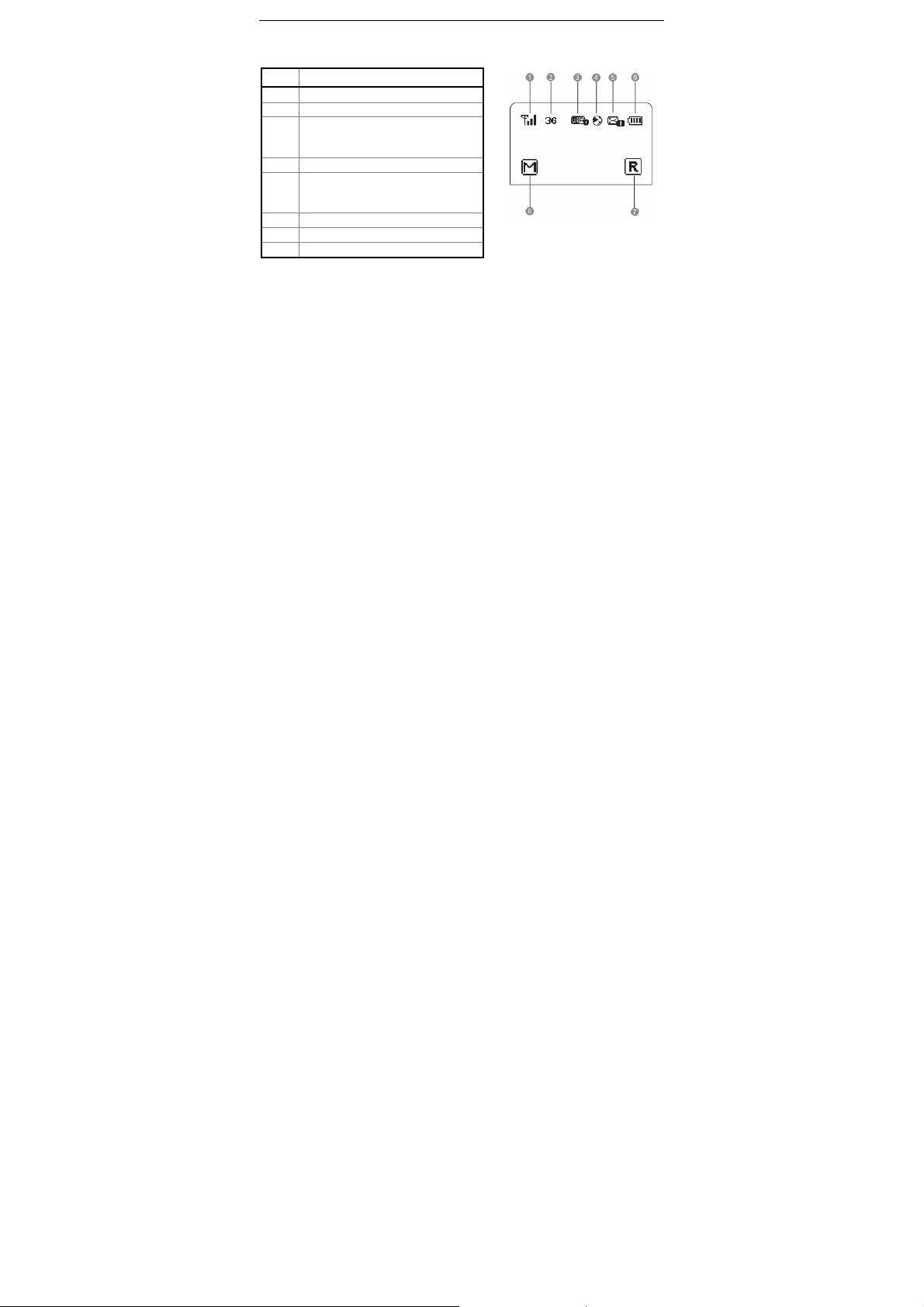
z WPS: WiFi Protected Setup
Screen
No. Item
Signal strength
1
Network
2
z WiFi enabled
3
z The number of connected
devices
Internet connection
4
z New messages
5
z The number of new
messages
Battery power level
6
Roaming status
7
z M: Manual mode
8
3
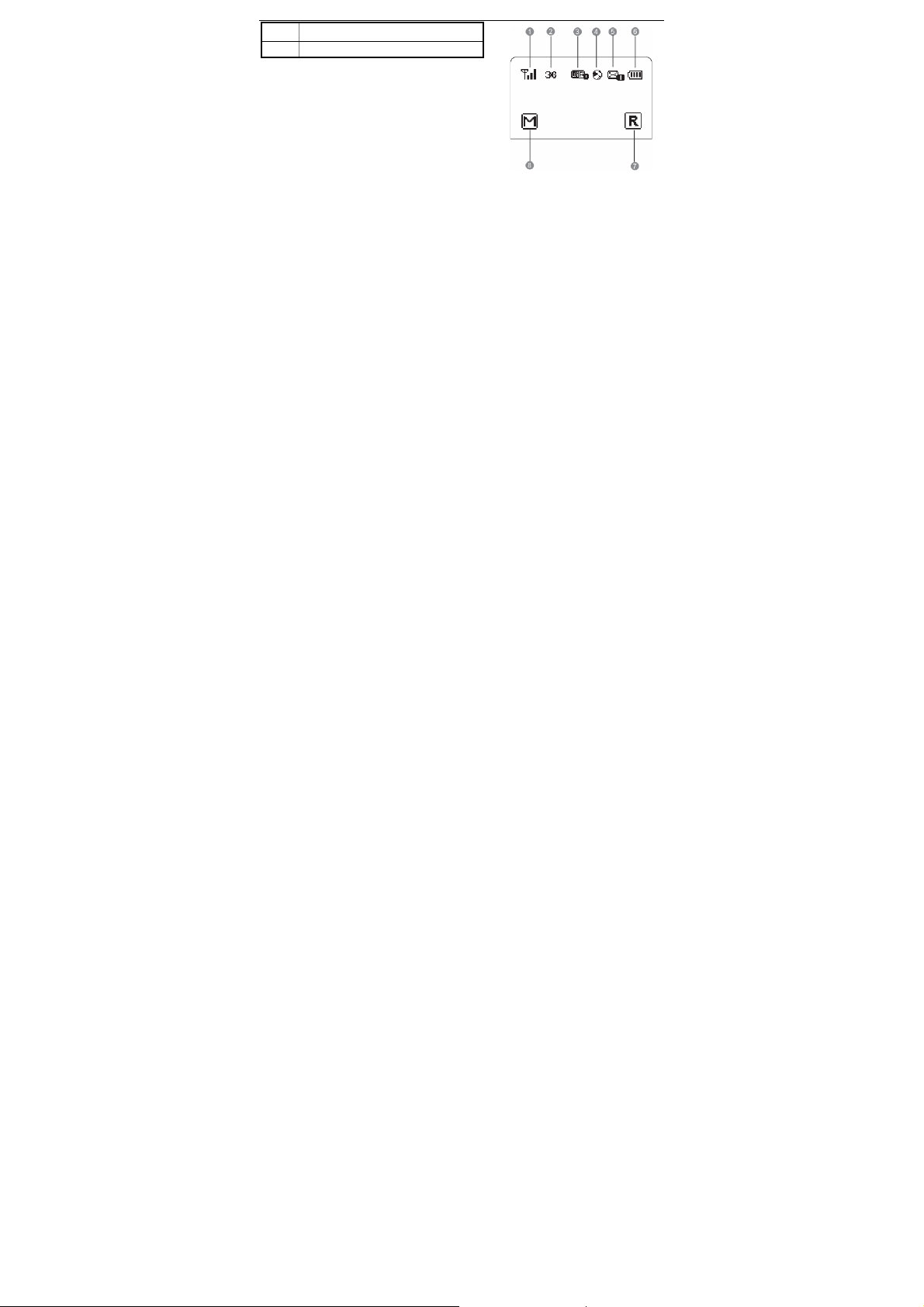
No. Item
z D: On Demand mode
4
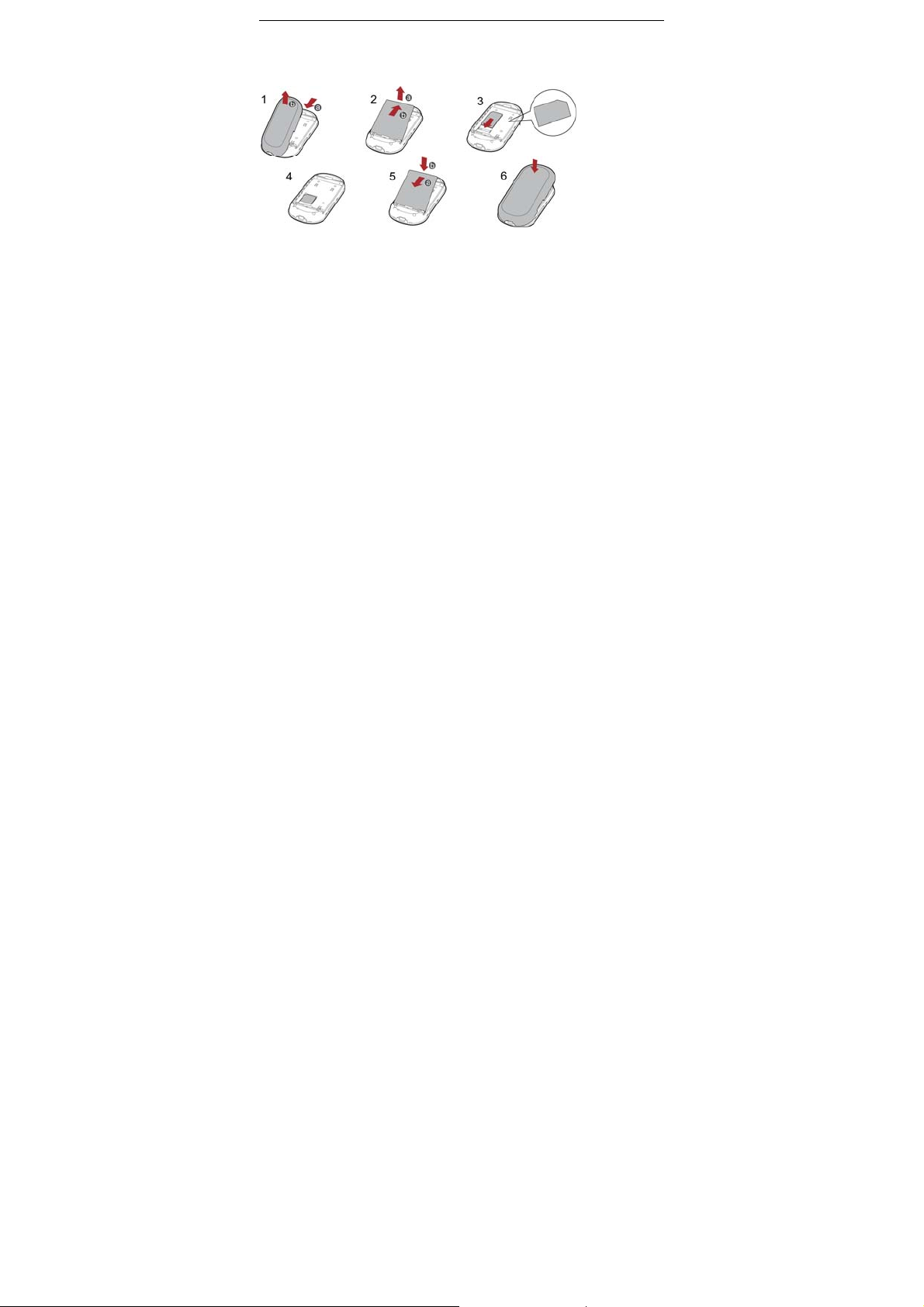
Install the SIM Card and Battery
Position the card at the card slot entrance, making sure it is facing the
same way as shown in the diagr am, with the notched corner at the top left.
Then slide in.
5
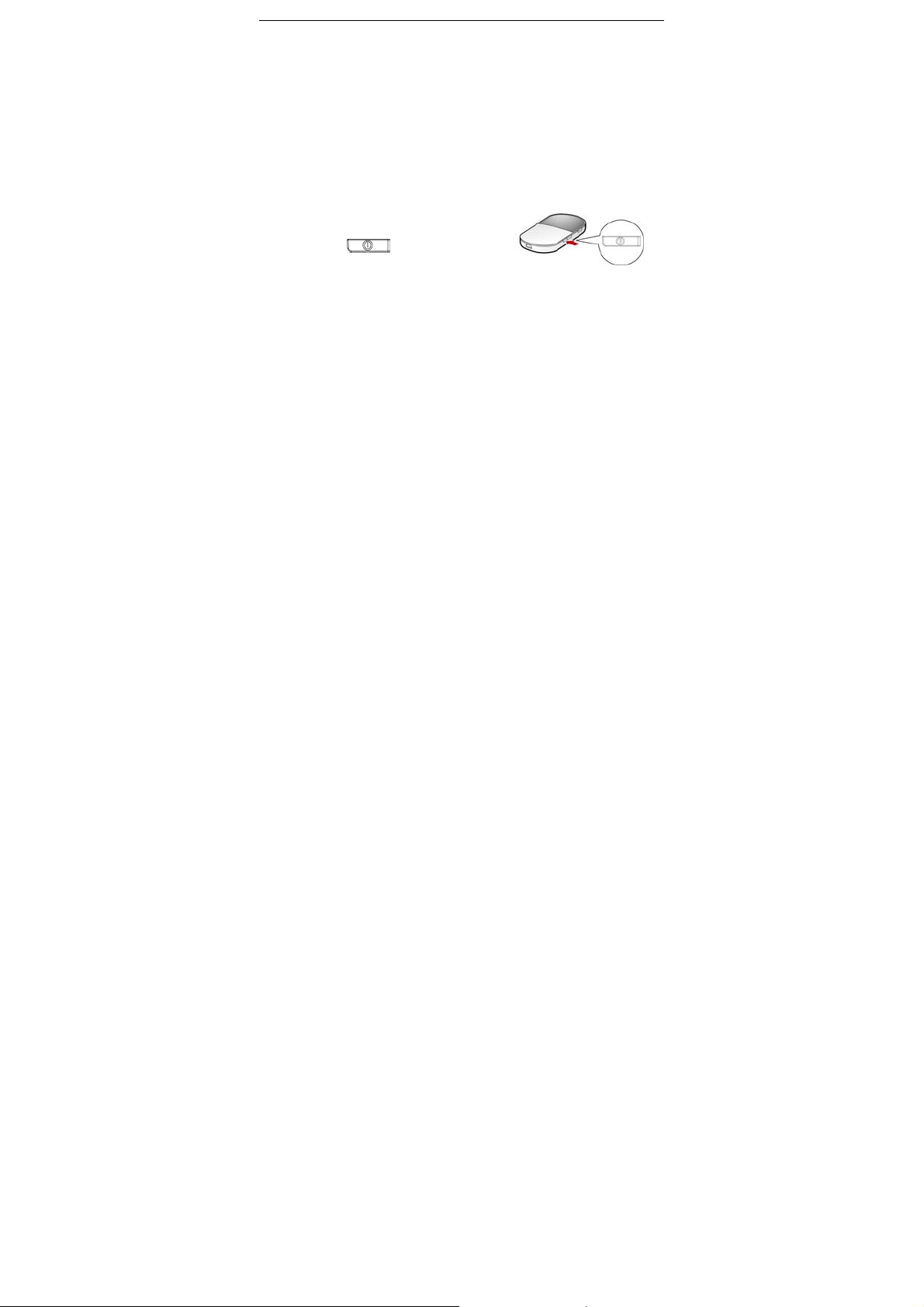
How to Access the Internet with WiFi
Note: By default, the management parameters are preset on the E5
according to the requirements from the service provider. You can follo w
the steps below to quickly access the Internet. For the details about how to
set the management parameters, see the Help on the Web management
page.
Step1: Power on the E5
Step2: Establish the WiFi Connection
Step3: Access the Internet
1. Power on the E5
Press and hold until the screen
6

becomes lightened; the E5 is powered on.
Note: Press and hold
off.
2. Establish the WiFi Connection (Take PC for Example)
1. Make sure that the WiFi is enabled.
2. Select Start > Control Panel >
Network Connections > Wireless
Network Connection.
Note: To set up a WiFi connection, the PC
must be configured with the wireless network
adapter . If the wireless network c onnection is
displayed, th e wireless network
adapter is available. Otherwise, you
should check your wireless network
adapter.
3. Click View available Wireless
until the screen is off; the E5 is powered
7

Networks to display the wireless network connection list.
4. Select the network connection that the SSID is the same as that of the
E5, and then click
Note:
z If the encryption parameter is set for the E5, the Wireless Network
Connection dialog box is displayed and requires the network key and
confirmation.
z The SSID and k ey label is attached on the E5.
.
Wait for a while. The wireless connection icon displays in the status area in
the lower right corner of the screen. Then , your P C can connect to th e E5.
8

3. Access the Internet
After you establish the WiFi connection successfully, you can access the
Internet using the following two modes. By default, the mode is On
Demand.
Mode Operations
On
Demand
Manual
After the E5 is powered on, it can automatically connect
to the Internet when data transmission is required. If
data transmission is not performed over a per iod of time,
the E5 automatically tears down the Internet connection.
Press and hold
CONNECT
, until
is displayed on the screen,
the connection is set up
successfully. Then you can use
the Internet service.
9

Mode Operations
Press and hold
tore down.
Note: You can also launch web management page to
connect to or disconnect from the network following the
prompts.
Note:
z You can launch the web management page to select the mode of
accessing the Internet.
z If the E5 accesses the roaming network, the E5 automatically tears
down the established network connection. While in the roaming net work,
you can only press and hold
network connection.
z The dialing button dose not work in the On Demand mode.
CONNECT
until is off, the connection is
CONNECT
to establish or tear down the
10

How to Access the Web Management Page
1. Make sure that the connection between the E5 and the WiF i device or
computer is normal.
2. Start the Internet browser and enter http://192.168.1.1
address bar.
3. Enter the password, and then click Login.
Note: The default password is admin.
11
in the

Everyday Use
Charging the Battery
Note: If you have not used the ba ttery for a long
time, please recharge it first.
Method 1: Using the charger
Caution:
z Use the compatible charger (5V, 650mA) delivered only by the
manufacturer with this E5 model. Using charger of other device mo del,
other manufacturers or vendors may inva lidat e any approval or
warranty applicable to the E5, result in the non-oper ation of the E5, and
cause danger.
z Charger is an optional accessory. If the charger is not provided in the
package, you can contact your service provider to buy one yourself.
Method 2: Connecting to a PC for charging
1. Power off the E5.
12

2. Connect the E5 and PC with the compatible data cable.
Saving Power mode
If the E5 has not been carried out any operations fo r a while, the screen is
off.
If the E5 has not been accessed for 10 minutes by default, the E5 changes
to the deep sleep state.
z When the E5 is in the deep sleep state, you can pr ess any key to activate
the E5. Now the screen becomes lightened.
z When the E5 is in the deep sleep state, the WiFi is automatically
disabled.
Enabling/Disabling the WiFi
Press and hold until is
displayed on the screen, the WiFi is
enabled.
13

z Note: Press and hold until is off, the WiFi is disabled.
Establishing the WPS Connection
If the WiFi Clients connected with the E5 support the WPS, the E5 can
automatically generate a network key without manually entering. The
operation steps of WPS connection are as follows.
1. Power on the E5.
2. Start the Clients connected with the E5.
3. Enable the WPS of the E5.
Note: After th e WiFi is enabled, press and hold
and then
4. Enable the WPS of the Clients.
Note: For the WiFi operatio ns of the Clients see the Clients’ user guide.
is displayed on the screen, the WPS of the E5 is enabled.
Validating the PIN Code
14
. When is off,

When the PIN code protection is enabled, you need launch the Web
Management Page and then click Connection to enter the correct PIN
code following the page prompts. Both the PIN and PUK are deliver ed with
the SIM card. For details , consult your service provider. For the operation
of accessing the Web Management Page, see “ How to Access the Web
Management Page ”.
Multi-device Access
The WiFi device or computer can be connected to the Internet through the
E5. The actual connecting procedure depends on the operating system of
the WiFi device or computer. Follow the prompts to perform the conne cting
operations.
15

16

17

Micro SD Card
1. Remove the rubber cap from the
Micro SD card slot. Then insert the
Micro SD card into the slot.
2. After inserting the Micro SD card completely, replace the rubber cap.
Note:
z Micro SD card is an optional accessory. If the Micro SD card is not
provided in the package, you can buy one yourself.
z To remove the Micro SD card, open the rubber cap and press the Micro
SD card gently. Now the Micro SD card will pop up automatically. Then
take it out.
z Do not remove the card when it is being used . Removing the card du ring
an operation may damage the card as well as the E5, and data stored on
the card may be corrupted.
Restoring the Factory Defaults
18

If you forget the changes of some parameters, yo u can choos e to re store
factory defaults and reconfigure the E5.
Press and hold
off, you restore t h e factory defaults successfully.
Note: After this operation, all personal configuration settings are deleted
and all web-based management settings and parameters will be restored
to their default values.
Friendly Tips
If you cannot use the E5 normally, you can try these following ways to
solve:
z See Help on the web management page.
z Restart the E5.
z Restore the factory defaults.
z Contact your service provider.
and
CONNECT
at the same time until the screen is
19

Version: V100R001_01 Part Number: 31010CBT
20
