Page 1
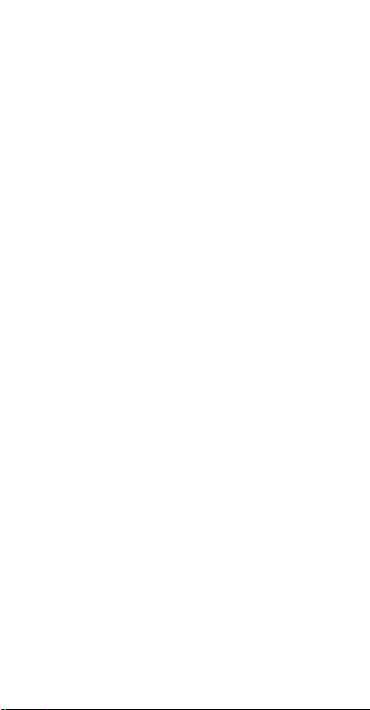
Quick Start Guide
DRA-LX3
Page 2
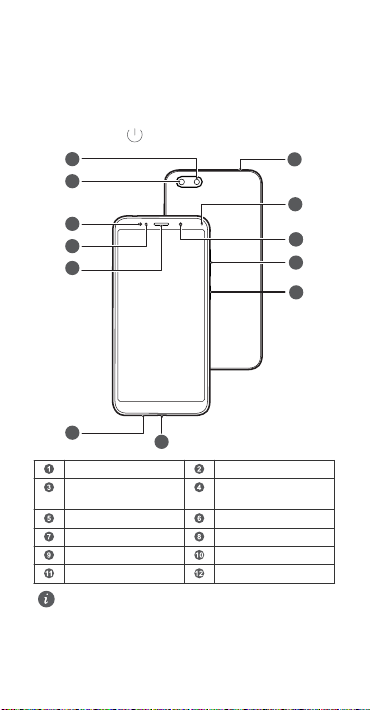
Your device at a glance
2
3
4
5
1
7
8
9
1010
11
12
6
Before you start, let's take a look at your new device.
l To power on your device, press and hold the power button
until the screen turns on.
l To power off your device, press and hold the power button,
and then touch .
Flash Rear camera
Smart Sele
Butterighting
Earpiece Primary microphone
Micro-USB port Power button
Volume button Front camera
Status indicator Headset jack
l To force your device to restart, press and hold the
power button until your device vibrates.
1
Light sensor
Page 3
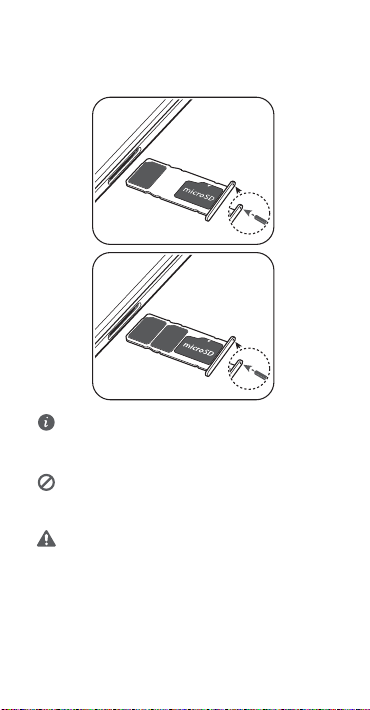
Getting Started
OBOP4*.
Applicable to single cards
nano-SIM
nano-SIM
Applicable to dual cards
Follow the instructions in the following gures to set up your
device.
l Do not insert or remove the SIM card when your device
is powered on.
l Ensure that the card is correctly aligned and that the
card tray is level when you insert it into your device.
Be careful not to scratch your device or hurt yourself
when using the eject pin. Store the eject pin out of the
reach of children to prevent accidental swallowing or
injury.
Do not use cut or modied SIM or microSD cards with
your device as these may not be recognized and could
damage the card tray (slot).
2
Page 4

Dual card dual standby single pass
Your device supports only dual card dual standby single pass,
which means you cannot use both SIM cards for calls or data
services simultaneously.
l When you are on a call using SIM card 1, SIM card 2 cannot
be used to make or answer calls. If someone calls SIM card
2, the caller will hear a voice message similar to "The
subscriber you dialed is out of the service area" or "The
subscriber you dialed cannot be connected for the moment,
please try again later." The actual message will vary by
service provider.
l When you are using SIM card 1's data service, SIM card 2's
data service will be disabled.
Your device's single pass feature helps reduce power
consumption and increase your device's standby time. It is not
related to your service provider's network conditions.
It may be a good idea to contact your service provider and
subscribe to missed call reminder and related assistance
services to avoid the conicts mentioned above.
3
Page 5

For more information
If you encounter any problems while using your device, you can obtain help from the following resources:
l Visit http://consumer.huawei.com/en to view device
information, frequently asked questions and other
information.
l Visit http://consumer.huawei.com/en/support for the most
up-to-date contact information for your country or region.
Go to Settings and touch System > About phone > Legal
information to view legal information for your product.
Go to Settings and touch System > About phone > Legal
information > Safety information to view safety
information for your product.
Go to Settings and touch System > About phone >
Authentication info to view regulatory information for your
product.
Go to Settings and touch System > Certication logos to
view more information on certication logos for your product.
All pictures and illustrations in this guide, including but
not limited to the product color, size, and display content,
are for your reference only. The actual product may vary.
Nothing in this guide constitutes a warranty of any kind,
express or implied.
4
Page 6

Safety Information
Please read all of the safety information carefully before using your device to ensure its safe and proper operation and to learn how to dispose of your device properly.
Operation and safety
l To prevent possible hearing damage, do not
listen at high volume levels for long periods.
l Using an unapproved or incompatible power adapter,
charger, or battery may damage your device, shorten its
lifespan, or cause a re, explosion, or other hazards.
l Ideal operating temperatures are 0 °C to 35 °C. Ideal
storage temperatures are -20 °C to +45 °C.
l Pacemaker manufacturers recommend that a minimum
distance of 15 cm be maintained between a device and a
pacemaker to prevent potential interference with the
pacemaker. If using a pacemaker, hold the device on the
side opposite the pacemaker and do not carry the device in
your front pocket.
l Keep the device and the battery away from excessive heat
and direct sunlight. Do not place them on or in heating
devices, such as microwave ovens, stoves, or radiators.
l Observe local laws and regulations while using the device.
To reduce the risk of accidents, do not use your wireless
device while driving.
l While ying in an aircraft or immediately before boarding,
only use your device according to instructions provided. Use
of a wireless device in an aircraft may disrupt wireless
networks, present a hazard to aircraft operation, or be
illegal.
l To prevent damage to your device's parts or internal
circuits, do not use it in dusty, smoky, damp, or dirty
environments or near magnetic elds.
l When charging the device, make sure the power adapter is
plugged into a socket near the devices and is easily
accessible.
l Unplug the charger from electrical outlets and the device
when not in use.
l Do not use, store or transport the device where ammables
or explosives are stored (in a gas station, oil depot, or
5
Page 7

Disposal and recycling information
consumer.huawei.com/en/.
http://
Reduction of hazardous substances
.
http://consumer.huawei.com/
6
Page 8

0.51
0.78
FCC statement
measures:
help.
0.80
7
Page 9

Caution:
8
Page 10

Legal Notice
Trademarks and Permissions
, , and are trademarks or registered
trademarks of Huawei Technologies Co., Ltd.
Android™ is a trademark of Google Inc.
LTE is a trademark of ETSI.
The Bluetooth
trademarks owned by Bluetooth SIG, Inc. and any use of such
marks by Huawei Technologies Co., Ltd. is under license.
Wi-Fi
trademarks of Wi-Fi Alliance.
Privacy Policy
To better understand how we protect your personal
information, please see the privacy policy at http://
consumer.huawei.com/privacy-policy.
Copyright © Huawei Technologies Co., Ltd.
2018. All rights reserved.
THIS DOCUMENT IS FOR INFORMATION PURPOSE ONLY, AND
DOES NOT CONSTITUTE ANY KIND OF WARRANTIES.
®
word mark and logos are registered
®
, the Wi-Fi CERTIFIED logo, and the Wi-Fi logo are
9
