Page 1
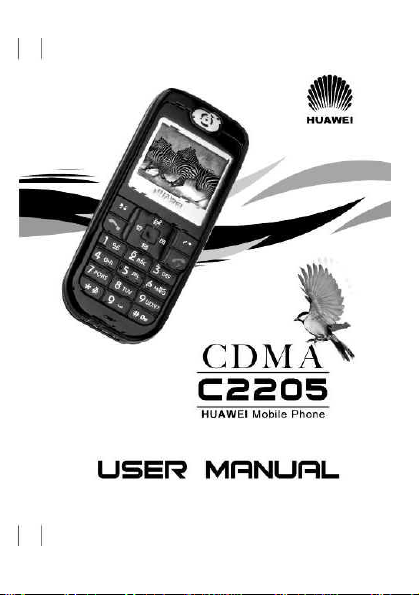
Page 2
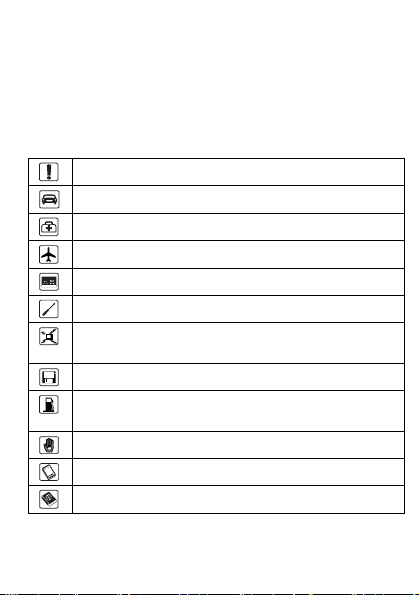
Copyright © 2006 Huawei Technologies Co., Ltd.
All Rights Reserved
No part of this manual may be reproduced or transmitted in a n y form or by
any means without prior written consent of Huawei.
The information in this manual is subjec t to change without notice. Ever y
effort has been made in the preparation of th is manual to ensure accuracy
of the contents, but all statements, information, and r ecommendations in
this manual do not constitute the warranty of any kind, express or implied.
Safety Precautions
Do not switch on the phone when phone use is prohibited.
Do not use the phone while driving.
Switch off the phone near medical apparatus.
Switch off the phone in an aircraft.
Switch off the phone near high-precision electronic devices.
Do not attempt to disassemble the phone or its accessories.
Do not place the phone or its accessories in containers with
strong electromagnetic field.
Do not place magnetic storage media near the phone.
Do not put the phone in a high-temperature place or use it in a
place with flammable gas such as a gas station.
Do not allow children to use the phone without guidance.
Use approved batteries and chargers only to avoid explosion.
Observe the laws or regulations on phone use.
Page 3
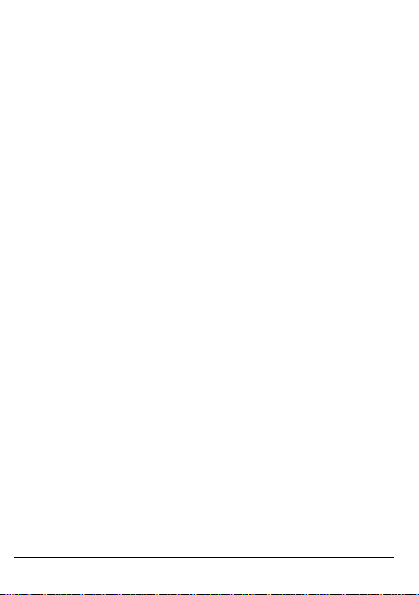
Table of Contents
Getting to Know Your Phone.....................................................................1
Your Phone........................................................................................1
Keys and Functions...........................................................................2
Screen Icons......................................................................................3
Interfaces...........................................................................................4
Getting Started............................................................................................5
Installing the Battery..........................................................................5
Removing the Battery........................................................................5
Installing and Removing the UIM card ...............................................5
Charging the Battery..........................................................................6
Powering On/Off the Phone...............................................................6
Changing the Language.....................................................................6
Using the Function Menu...................................................................6
Voice Services............................................................................................8
Making a Call.....................................................................................8
Receiving a Call.................................................................................8
Options during a Call.........................................................................8
Text Entry..................................................................................................10
Text Input Modes ............................................................................. 10
Entering English..............................................................................10
Entering Symbols.............................................................................11
Menu Tree.................................................................................................12
Writing and Sending Messages...............................................................13
Phone Book ..............................................................................................14
Adding a New Contact.....................................................................14
Searching a Contact........................................................................14
i
Page 4
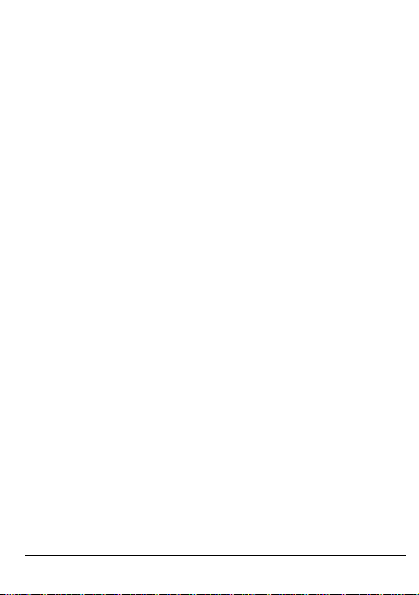
Alarm Clock.............................................................................................. 15
Activating the A l a rm Clock...............................................................15
Deactivating the Alarm Clock.......................................................... 15
Security .................................................................................................... 16
Enabling/Disabling the Phone Lock................................................. 16
Changing the Phone Lock Code......................................................16
Setting the PIN Lock....................................................................... 16
Changing the PIN Code.................................................................. 17
Menu Commands..................................................................................... 18
Warnings and Precautions...................................................................... 27
ii
Page 5
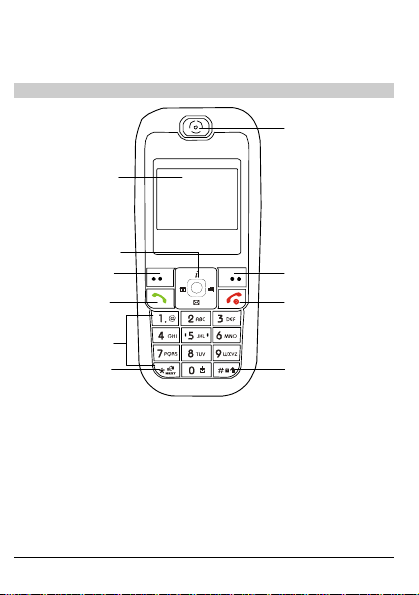
Your Phone
Screen
Getting to Know Your Phone
Earpiece
Direction key
Left soft key
Number keys
HUAWEI
Right soft key
End/Power key
key
*
# key
1
Page 6
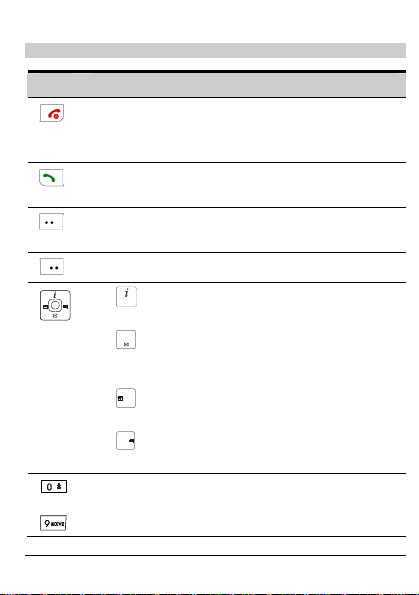
Keys and Functions
Key Function
z Powers on or off the phone.
z Ends a call.
z Returns to the home screen.
z Makes a call.
z Views dialed calls.
z Displays the menu.
z Selects the highlighted menu option.
Returns to the previous menu.
z : Displays the Brew Lite menu; increases the volume
during a call.
z : Displays the Write Message menu (by pressing it);
displays the Messages menu (by pressing and holding it
for two seconds); decreases the volume during a call.
z : Displays the Scheduler menu; decreases the
volume during a call.
z : Displays the Ringer menu; increases the volume
during a call.
z Enters numbers and characters.
…
z Selects a menu item.
2
Page 7
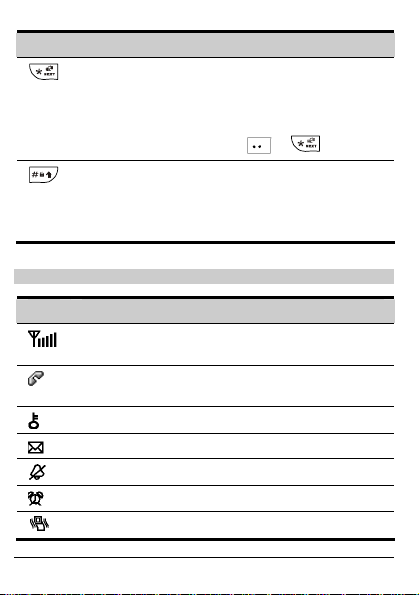
Key Function
z Enters the * symbol.
z You can switch between the conference mode and the
current mode (by pressing and holding it for two
seconds).
z If the phone is locked, press + to unlock.
z Locks the keypad in the standby mode (by pressing and
holding it for two seconds).
z Enters the # symbol.
z When editing texts, press it to change input modes.
Screen Icons
Icon Meaning
Indicates the signal strength. The larger the number of bars is,
the stronger the signal is.
Indicates th at there is an in coming call, or a call is bei ng set
up, or the phone is in conversation.
Indicates that the keypad is locked.
Indicates that a new message is received or the inbox is full.
Indicates that the silent mode is activated.
Indicates that an alarm clock is set.
Indicates that the alert type is set to vibration.
3
Page 8
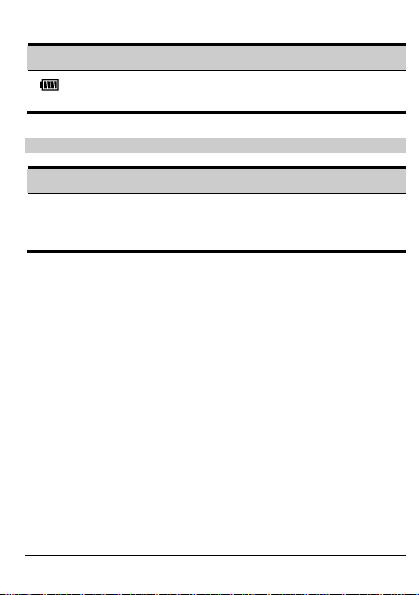
Icon Meaning
Indicates the battery power level. The larger the number of
bars is, the more power of the battery is left.
Interfaces
Your phone provides two interfaces.
Interface Function
Charger interface/
Headset jack
Located at the bottom of your phone. You can
connect your travel charger or headset to this
interface.
4
Page 9
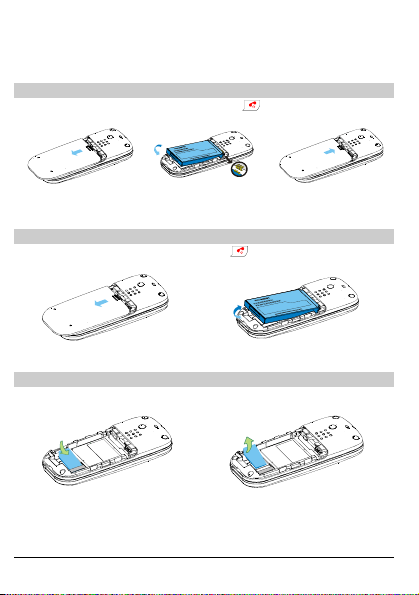
Getting Started
Installing the Battery
If your phone is powered on, press and hold for two seconds to power
off the phone.
1.
Removing the Battery
If the phone is powered on, press and hold for two seconds to power off
the phone.
1.
Installing and Removing the UIM card
Power off your phone and remove the battery. The UIM card and the T-SIM
card are the same, that is, subscriber identity module.
1.
2.
2.
2.
3.
5
Page 10
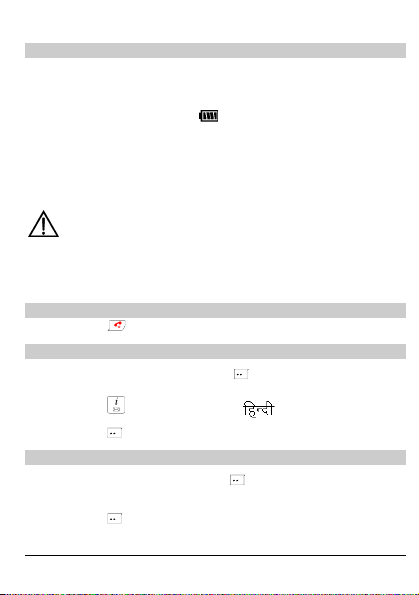
Charging the Battery
Connect the travel charger to the charger interface at the bottom of
1.
your phone.
2. Connect the charger to an AC power socket.
During the char ging, th e
screen is in an animated status.
icon on the upper right corner of the
3. Wait until the phone is fully charged.
4. Disconnect the charger from the AC power socket.
5. Press the gray buttons on both sides of the charger connector to
disconnect it from the phone.
Caution:
z Do not use the damaged battery or charger.
z Before using the travel charger, ensure that the battery is
Powering On/Off the Phone
Press and hold for two seconds to power on (or off) the phone.
installed in your phone.
Changing the Language
1.
In the the standby mode, press (Menu) and select Settings >
Phone Settings > Language.
2. Press to choose English or .
3. Press (Select) to decide the language for display.
Using the Function Menu
1.
In the the standby mode, press (Menu).
2. Press the arrow key to select the desired function menu.
3. Press (Select) to display the selected menu.
4. Display the submenu in either of the ways:
6
Page 11
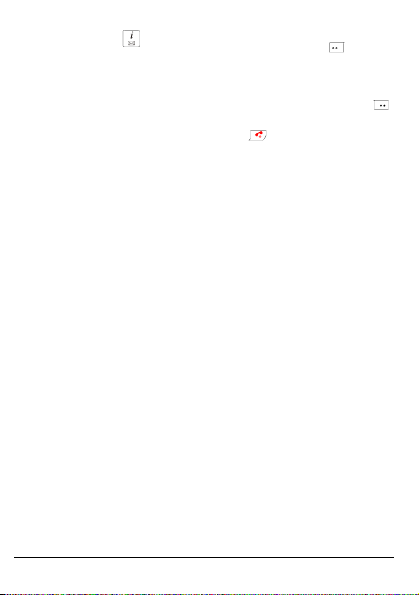
z Press to select a submenu and then press
to display the selected submenu.
z Press the number key corresponding to the serial number of a
submenu to display it.
5. To return to the previous menu or quit the function menu, press
(Back) to return to the previous screen or quit the function menu.
To return to the standby mode, press
.
(Select)
7
Page 12

Voice Services
Making a Call
1.
In the standby mode, enter the phone number.
Note:
z When the phone is locked, enter the lock code.
You can dial emergency numbers only when the phone is
locked.
z If the PIN lock is enabled, type the PIN code.
2. Press to dial this number.
3. To end the call, press .
Receiving a Call
When there is an incoming call, you can press or
answer it, or press
to reject or end it.
z If the any-key answer function is enabled, you can press any key
z If the headset auto answer function is enabled and the headset is
Note:
and to answer an incoming call.
except
connected to the phone, the incoming call is answered automatically.
You can set any-key answer function in the Call Settings menu,
set headset auto answer function in the Profiles > Headset >
Edit.
(by pressing and holding it for two seconds)
or
Options during a Call
During a call, you can press or to increase volume and press
or to decrease volume.
(Options), you can choose one of the following options:
Press
8
(Answer) to
Page 13

z Save Number: Input a new number and save it in phonebook.
z Phone Book: Add the number into phonebook.
z Messages: Enter Messages menu.
z Call Memo: Records the information of a call.
z Third Party Call: This function depends on network. For more
information, please consult your service provider.
z Voice Privacy: This function depends on network. For more
information, please consult your service provider.
9
Page 14

Text Entry
Text Input Modes
You can enter English letters/characters and numbers on your phone.
While entering text, you can change the input mode by pressing
following table lists are the input modes and their indicators.
Indicator Text Input Mode Indicator Text Input Mode
eZiEn Smart English ABC English upper case
Abc
123
Alphabetical
English
Number input
mode
abc English lower case
Note:
z Press (Clear) once to delete the letter on the left of the
cursor. By pressing and holding
seconds, you can delete all letters at a time.
z If you press any of the number keys or in any of the text
input modes, the system displays the maximum number of
characters allowed to enter for the current input mode.
(Clear) for about two
Entering English
Alphabetical Text Input
Alphabetical text input allows you to enter uppercase ("ABC") or lowercase
("abc") English letters. You can press a number key labeled with required
letters once to enter the first letter on the key, twice to enter the second letter
on the key, and so on.
10
.The
Page 15

If the letter you want to enter is on the same key as the previous one, you can
enter the latter only after the cursor appears again or after you move the
cursor to the next space.
In the "Abc" input mode, only the first letter of a sentence is capitalized. A
sentence may end with any of the following punctuations: period (.), question
mark (?), exclamation mark (!), ellipsis (...), line feed character.
In the "ABC" or "abc" input mode, you can press
twice to enter "0", and three times to move the cursor to the next line.
You can press
punctuations.
Smart English Input
The "eZiEn" input mode recognizes commonly used words for the numeric
sequence of key presses and inserts the word into your message. It requires
only one key press per letter of the word that you are spelling. If more than
one word shares the same numeric sequence, "eZiEn" provides the most
commonly used words. Among the possible words, you can press
select the desired word.
repeatedly to choose and enter the commonly used
once to enter a space,
to
Entering Symbols
In any input mode, press to display a symbol list. You can press
to scroll to the desired symbol. Then press the number key labeled with the
symbol to enter this symbol.
11
Page 16

Menu Tree
Phone Book
1 Search
2 Add New
3 Groups
4 Speed Dial
5 Copy All
6 Delete All
7 My Phone No.
8 Memory Info
Messages
1 Write Message
2 Inbox
3 Outbox
4 Draft
5 Message Settings
6 Voice Mail
7 Delete All
12
Call History
1 Missed Calls
2 Received Calls
3 Dialed Calls
4 Call Duration
5 Call Memo
6 Delete All
Fun&Utility
1 Alarm
2 Scheduler
3 Calculator
4 Stopwatch
5 World Clock
6 Gallery
7 Line Game
8 Smash Game
Profiles
1 General
2 Meeting
3 Silent
4 Outdoor
5 Headset
6 Carkit
Settings
1 Display
2 Call Settings
3 Phone Settings
4 Security
Brew
Ringtones Categories
Page 17

Writing and Sending Messages
1. Choose Menu > Messages > Write Message.
2. Write the message and press (Options) to choose one of the
following options:
z Send: To send the message without saving.
z Send&Save: To send the message and save it.
If the message is sent successfully, it is saved in the outbox, or it is
saved in the draft.
z Save: To save the message to the draft.
z Insert Templates: To edit the message based on a template.
z Insert Phone Number: To insert the phone number of a contact in
the phonebook.
3. While entering the number(s) of the receiver(s), you can select
Search > Search Phone Book to select the number of one contact
from the phonebook, or select Search > Search Groups to select
the numbers of a group of contacts.
4. Press (Send) to send the message.
13
Page 18

Phone Book
Adding a New Contact
The new contact will be saved to the memory in use.
1. Choose Menu > Phone Book > Add New.
2. Enter the name, and press (OK).
3. Enter the number:
z If the memory in use is the phone, you can enter the number in
General Number, Home Number, Office Number, and Memo. (At
least one number field should be set.)
z If the memory in use is the UIM card, you can enter the information
in General Number.
4. Press (OK).
5. Press
(Save) to save the information.
Searching a Contact
1.
Choose Menu > Phone Book > Search.
2. Enter the name you want to search, and press (OK).
3. Press (View) to view the contact.
4. Press (Options) for one of the following operations:
z Choose Edit to modify or view the entry.
z If the contact is saved in the UIM card, choose Copy To Phone to
copy it to the phone. If the contact is saved in phone, choose Copy
To UIM to copy it to the UIM card.
z Choose Delete to delete this contact.
z Choose Send Message to write a message. After selecting the
number, press
choose
(OK), and then press
(Send) to send this message.
14
(Options) and
Page 19

After the alarm clock is activated, the phone rings or vibrates at the specified
time when the phone is powered on. You can set five alarm clocks at most.
Alarm Clock
Activating the Alarm Clock
Press (Menu) and select Fun&Utility > Alarm.
1.
2. Press to select an alarm clock.
3. Select Alarm On to activate the alarm clock.
4. Set the time, and press (OK).
5. Select the alerting mode:
z If you select Once, the alarm clock alerts once.
z If you select Everyday, the alarm clock alerts once a day.
z If you select Custom, the alarm clock alerts at a specified time.
Note:
z When the alarm clock alerts, press (Stop) to stop it.
Alternatively, press
after which the alarm alerts again.
z If nothing is done to the alarm clock when it alerts, it stops
temporarily and alerts again five minutes later. It alerts for
five times before it stops thoroughly.
(Snooze) to delay it for five minutes,
Deactivating the Alarm Clock
Press (Menu) and select Fun&Utility > Alarm.
1.
2. Press to select an alarm clock.
3. Select Alarm Off to deactivate the alarm clock.
Note:
You can select Cancel All to deactivate all alarm clocks.
15
Page 20

Security
Enabling/Disabling the Phone Lock
Press (Menu) and select Settings > Security > Phone Lock.
1.
2. Enter the correct phone lock code and press (OK).
3. Select On/Off to enable/disable the phone lock.
Changing the Phone Lock Code
The default phone lock code is "0000". You can change it into any numeric
string of 4 to 8 digits. Do remember your phone lock code. If you forget it,
contact your local dealer.
1. Press (Menu) and select Settings > Security > Phone Lock.
2. Enter the correct phone lock code and press (OK).
3. Select Change Code.
4. Enter a new phone lock code and press (OK).
5. Re-enter the new phone lock code and press (OK).
Setting the PIN Lock
PIN protects your UIM card from unauthorized use. The personal unlocking
key (PUK) is used for changing the locked PIN. PIN and PUK are delivered
with the UIM card.
Note:
z If you enter wrong PINs for three times(The upper limit is
determined by the UIM card),the phone prompts you to enter
the correct PUK.
z If you enter wrong PUKs for 10 times, the UIM card becomes
invalid. In this case, contact the service provider for a new
card. If you forget the PUK, contact the service provider for
16
help.
Page 21

To set the PIN lock, do as follows:
1. Press (Menu) and select Settings > Security > PIN Lock.
2. Enter the correct PIN and press (OK).
3. Select On/Off to enable/disable the PIN lock.
Changing the PIN Code
If your PIN is locked, you can change your PIN by entering the correct PUK. If
you enter wrong PUKs for 10 times, the UIM card becomes invalid
permanently. Contact the service provider for a new card.
1. Enter the correct PUK code and press (OK).
2. Enter a new PIN and press (OK).
3. Re-enter the PIN and press (OK).
17
Page 22

Menu Commands
Phone Book
Search
Add New
Groups Views, renames, edits and deletes a group, or
Speed Dial
Copy All If the UIM card is available, you can copy or move
Delete All Deletes all the contacts in the phonebook, before
My Phone No.
Finds a phone number from the phonebook.
Adds new contacts to the phonebook.
Each contact may have three numbers.
The phone memory can save up to 500 contacts,
while the capacity of the UIM card varies.
adds members to a group.
Makes a call by pressing only one number key.
all contacts from the phone to the UIM card or
from the UIM card to the phone.
you delete all the contacts, you should input
correct phone code.
If the UIM card is available, you can choose to
delete all the contacts in the phone or the UIM
card.
Sets your own phone number.
18
Page 23

Memory Info Sets the memory in use (either the phone or the
Messages
Write
Message
Inbox
Outbox Stores the messages successfully sent, if the auto
Draft Stores draft messages and the messages failed to be
UIM card), if the UIM card is available.
Checks the remaining space in the phone and the
UIM card.
Writes and sends a message.
A message can contain up to 160 English letters.
Stores the received messages and delivery ack.
You can view, reply, delete, and forward the
messages in the Inbox. You can save the numbers
which sent the messages, or make a call for them.
save function is activated.
You can resend, edit, delete, and forward the
messages in the outbox.
sent.
You can edit, send, and delete the messages in the
draft.
19
Page 24

Message
Settings
20
Group Settings
Enables you to set up to 10 SMS groups, each of
which can contain up to 10 contacts.
Templates
Edits up to 10 predefined phrases.
Auto Save
Saves the messages successfully sent to the outbox,
and saves the messages failed to be sent to the draft.
Auto Delete
If enabled, the earliest messages are automatically
deleted to spare room for new messages. If disabled,
the phone cannot receive new messages if the
memory is full.
Priority
Sets the priority of messages sent from the SMS
center. From the lowest to the highest, the priorities
are normal, urgent, and emergency.
The message priority function is network dependent.
Delivery Ack
Requires a message delivery report from the SMSC.
Memory In Use
Sets the memory in use (either the phone or the UIM
card), if the UIM card is available.
Page 25

Message
Settings
Voice Mail
Delete All
Call History
Missed Calls
Received
Calls
Dialed Calls
Deferred Delivery
Sets the time for deferring the message delivery from
the SMS center to the recipient.
Four options are available: Immediate, After 12
Hours, After 1 Days, and After 3 Days.
Validity Period
Sets the validity period of messages, the time during
which messages failed to send are saved at SMS
center before deleting.
Four options are available: Default, After 12 Hours,
After 1 Days, and After 3 Days.
Memory Status
Views the status of mem ory for messages ( both the
memory used and the total memory).
The phone can save up to 100 messages and the
capacity of the UIM card varies.
Sends and receives voice mails.
You can set the voice mail number, call voice mail
center, and clear voice mail notifications.
Deletes messages.
Views, saves and deletes call records (up to 20), or
sends messages to the corresponding numbers.
21
Page 26

Call Duration
Call Memo
Delete All
Alarm
Scheduler
Calculator Calculates arithmetic expressions.
Stopwatch
World Clock
Views the duration of the recent calls, or clears the
call counter.
Records the information of a call. A memo can contain
up to 80 English letters.
Deletes all the missed calls, answered calls, or dialed
calls.
Fun&Utility
If activated, alerts according to the specified mode at
the specified time.
The phone must be powered on. You can set five
alarm clocks at most.
Stores your appointments (up to 20), so that you’re
the phone reminds you at the specified time.
The calculator supports fractional arithmetic. You can
press
press
(Options) to choose operations such as add,
subtract, multiply and divide.
Records the time as long as 9 hours 59 minutes 59
seconds and 99 milliseconds.
Views the current time of the Beijing Time and other
31 major cities/areas around the world.
to choose different algorithmic signs and
t o enter a decimal point. You can press
22
Page 27

Gallery Musics: Saves music files downloaded from brew.
Line Game Provides games for entertainment.
Smash
Game
General
Meeting
Silence
Outdoor
Headset
Carkit
Sys Info: Views the information about your phone
space.
For details, see Help in your phone.
Provides games for entertainment.
For details, see Help in your phone.
Profiles
Allows you to set the alerting mode and other
sound/vibration-related features.
The general, outdoor, headset, and carkit modes
contain settings for the volume, vibration, ring, alarm
clock, ring tone, SMS alert, key tone, and power on/off
tone.
The headset mode also contains the settings for
headset ring and headset auto answer.
Settings
23
Page 28

Display Backlight
Sets the backlight of the LCD and the keypad.
Contrast
Sets the LCD contrast by pressing the navigation
keys.
Data Format
Sets the date format to yyyy-mm-dd, dd-mm-yyyy or
mm-dd-yyyy.
Time Format
Sets the time format to a 12-hour clock or a 24-hour
clock.
Banner
Enables or disables the banner.
If you choose On, you can edit the banner.
24
Page 29

Call Settings Call Forwarding
Forwards all your incoming calls to another number or
a voice mail connection.
Any-ke y An s wer
Answers an incoming call by pressing any key except
and .
Minute Alert
If activated, notifies you of the call duration by giving
an alert 10 seconds before the end of each minute.
Voice Privacy
Sets the privacy mode, including Standard and
Enhanced.
Call Timer
Displays the duration of the current call.
ISD Code
Sets the ISD code.
Phone
Settings
Language
Selects the language, including English.
Keyguard
Protects the keypad from accidental dialing.
S/W version
Views the software version.
25
Page 30

Security Restrict All Calls
If enabled, restricts all incoming calls.
Phone Lock
If enabled, protects the phone from unauthorized use.
You can also change the default phone lock code
(0000) into any numeric string of four to eight digits.
PIN Lock
If enabled, protects your UIM card from unauthorized
use.
You can also change the PIN Lock code.
Restore Factory Settings
Restores the phone to the factory settings.
Consult your service provider for more information
about this function. This function may involve extra
charging.
Brew
26
Page 31

Warnings and Precautions
Operating Environment
z The phone, battery, and charger are not water-resistant. Keep them
dry. Protect the phone, battery and charger from water or vapor. Do
not touch the phone with a wet hand. Otherwise, short-circuit and
malfunction of the product or electric shock may occur.
z Do not use the phone in dusty, damp and dirty places or places with
magnetic field. Otherwise, malfunction of the circuit may occur.
z Do not turn on or off the phone when it is near your ears to avoid
negative impact on your health.
z If you feel uncomfortable (such as falling sick or qualm) after playing
games with your phone for a long time, please go to see a doctor
immediately.
z When you use the phone in the hands-free mode, do not put it too
close to your ears. Otherwise, your hearing may be hurt by the loud
volume.
z On a thunder stormy day, do not use your phone outdoors or when it
is being charged.
z The phone may interfere with nearby TV sets, radios and PCs.
z In accordance with international standards for radio frequency and
radiation, use phone accessories approved by Huawei only.
Cleaning and Maintenance
z Before you clean or maintain the phone, turn off the phone and
disconnect it from the charger. Otherwise, electric shock or
short-circuit of the battery or charger may occur.
z Do not use any chemical detergent, powder, or other chemical agent
(such as alcohol and benzene) to clean the phone and the charger.
Otherwise, part damage or a fire can be caused. You can clean the
phone and the charger with a piece of soft antistatic cloth that is a
little wet.
z Do not scratch the shell of the phone. Otherwise, the shed coating
may cause skin allergy. Once it happens, stop using the phone at
once and go to see a doctor.
27
Page 32

z Keep the plug dry when you clean it, to prevent fire.
z If the phone or any of its fittings does not work, turn to the local
authorized service center for help.
Environmental Protection
Please observe the local regulations regarding the disposal of your
packaging materials, exhausted battery and old phone and please promote
their recycling. Do not dispose of exhausted battery or old phone in a dustbin
or fire. Otherwise, explosion may occur.
Emergency Call
You can use your phone for emergency calls. However, connections in all
conditions cannot be guaranteed. You should never rely solely on the phone
for essential communications.
Battery
z Use the battery approved by Huawei only. Otherwise, explosion may
occur.
z Do not dispose of the battery in fire. Otherwise, the battery may
ignite or explode.
z Do not connect two poles of the battery with conductors such as
cables, jewelries or any other metal material. Otherwise, the battery
is short-circuited and it may burn your body.
z Do not disassemble the battery or solder the battery poles.
Otherwise fluid leakage, overheat, fire, or explosion may occur.
z If there is battery leakage, smoke, or strange smell, stop using the
battery and keep it away from open flame to avoid fire or explosion.
Then turn to an authorized maintenance engineer for help.
z If the battery fluid contacts your skin or cloth, wash with clean water
immediately to avoid irritation to the skin.
z If the battery fluid gets into eyes, do not rub your eyes. Otherwise,
your eyes can be hurt. Wash with clean water and seek medical
assistance immediately.
z If there is battery deformation, color change or abnormal heating
while you charge or store the battery, take it out immediately and
stop using it. Otherwise, battery leakage, overheat, explosion, or fire
may occur.
28
Page 33

z When installing the battery on your phone, do not push the battery
by force lest battery fluid leak out or the battery crack.
z Do not take out the battery when the phone is turned on.
z If you do not use the battery for a long time, store it in normal
temperature after charging.
Charger
z Use the charger approved by Huawei only. Any violation of this rule
may result in fire or malfunction of the charger.
z Do not short-circuit the charger. Short-circuiting the charger may
cause fire or malfunction of the charger.
z If the power cord is damaged (for example, the lead is exposed or
broken), or the plug becomes loose, stop using the cable at once.
Otherwise, electric shock, short-circuit of the charger, or fire may
occur.
z Keep the charger away from water (or other liquid) or containers
containing water (or other liquid). Once water or other liquid leaks
into the charger, electrical leakage or other faults may occur.
z Do not use the charger in a dusty and damp environment. Keep the
power cord away from any heating appliance.
z Ensure the plug of the charger is properly inserted into the power
socket when charging the battery. Improper insertion may result in
electric shock, fire, or explosion. To unplug the charger, pull the plug
off rather than tear the power cord.
z Use the AC power supply defined in the specifications of the charger.
An improper power voltage can cause file or malfunction of the
charger.
z Do not place any heavy object on the power cord of the charger. Do
not damage, change, or pluck the power cord. Otherwise electric
shock or file may occur.
z When you are charging the battery with the charger, do not touch the
plug, power cord or the charger with a wet hand. Otherwise, electric
shock can be caused.
z Once the liquid such as water leaks into the charger, remove the
plug of the charger from the socket immediately. Otherwise,
overheating, fire and other malfunction may occur.
29
Page 34

Certification Information (SAR)
THIS DEVICE MEETS THE GOVERNMENT'S REQUIREMENTS FOR
EXPOSURE TO RADIO FREQUENCY ELECTROMAGNETIC FIELD.
Your mobile phone is a low-power radio transmitter and receiver. When it is
powered on, it emits low levels of radio frequency energy (also known as
radio waves or radio frequency fields).
Governments around the world have adopted comprehensive international
safety guidelines, developed by scientific organizations, e.g. ICNIRP
(International Commission on Non-Ionizing Radiation Protection) and IEEE
(Institute of Electrical and Electronics Engineers Inc.), through periodic and
thorough evaluation of scientific studies. These guidelines establish permitted
levels of radio wave exposure for the general population. The levels include a
safety margin designed to assure the safety of all persons, regardless of age
and health, and to account for any variations in measurements.
Specific Absorption Rate (SAR) is the unit of measurement for the amount of
radio frequency energy absorbed by the body when using a mobile phone.
The SAR value is determined at the highest certified power level in laboratory
conditions, but the actual SAR level of the mobile phone while operating can
be well below the value. This is because the mobile phone is designed to use
the minimum power required to reach the network.
All models of Huawei’s mobile phone are designed to meet radio frequency
exposure guidelines. Before a phone model is available for sale to the public,
it must be tested and certified to the FCC that it does not exceed the limit
established by the government-adopted requirement for safe exposure.
The tests are performed in positions and locations (that is, at the ear and
worn on the body) as required by the FCC for each model. For body worn
operation, this phone has been tested and meets FCC RF exposure
guidelines when the handset is positioned a minimum of 15 mm from the
body with an accessory that contains no metal part. Use of other accessories
may not ensure compliance with FCC RF exposure guidelines.
The SAR limit adopted by the USA and Canada is 1.6 watts/kilogram (W/kg)
averaged over one gram of tissue. The highest SAR value reported to the
FCC and IC for this device type when tested for use at the ear is 0.940W/kg,
and when properly worn on the body is 0.831W/kg.
30
Ver: V1.11 BOM: 31016561
