Page 1
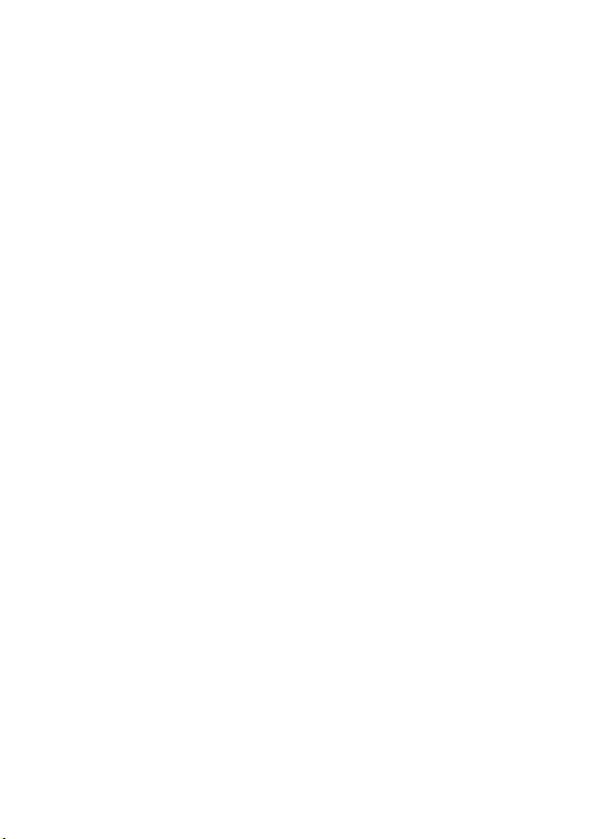
Wonderful Communication, Mobile Life
Welcome to C2201 CDMA Mobile Phone from Huawei.
HUAWEI C2201 CDMA Mobile Phone
User Manual
Page 2
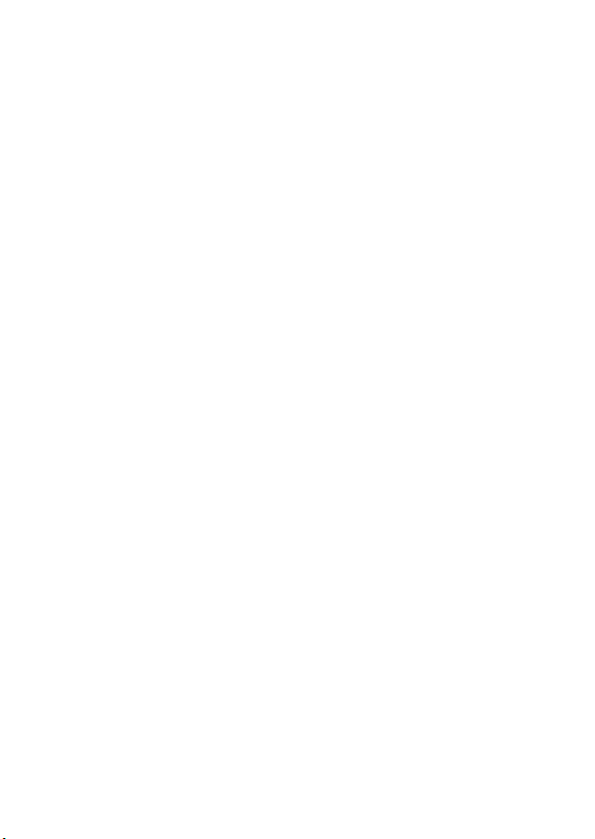
Page 3
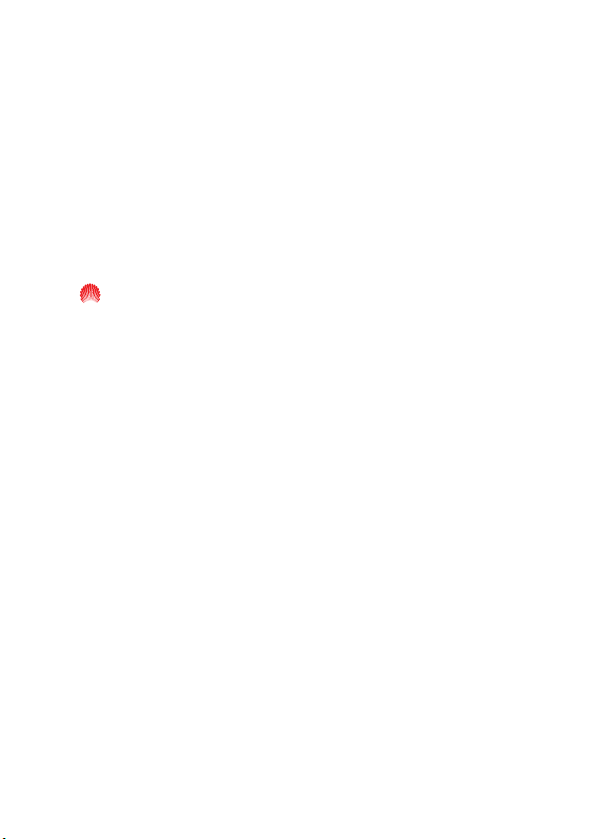
Copyright © 2005 Huawei Technologies Co., Ltd.
All Rights Reserved
No part of this manual may be reproduced or transmitted
in any form or by any means without prior written consent
of Huawei Technologies Co., Ltd.
Trademarks
and HUAWEI are trademarks of Huawei Technologies
Co., Ltd.
All other trademarks mentioned in this manual are the
property of their respective holders.
Notice
The information in this manual is subject to change
without notice. Every effort has been made in the
preparation of this manual to ensure accuracy of the
contents, but all statements, information, and
recommendations in this manual do not constitute the
warranty of any kind, express or implied.
Page 4
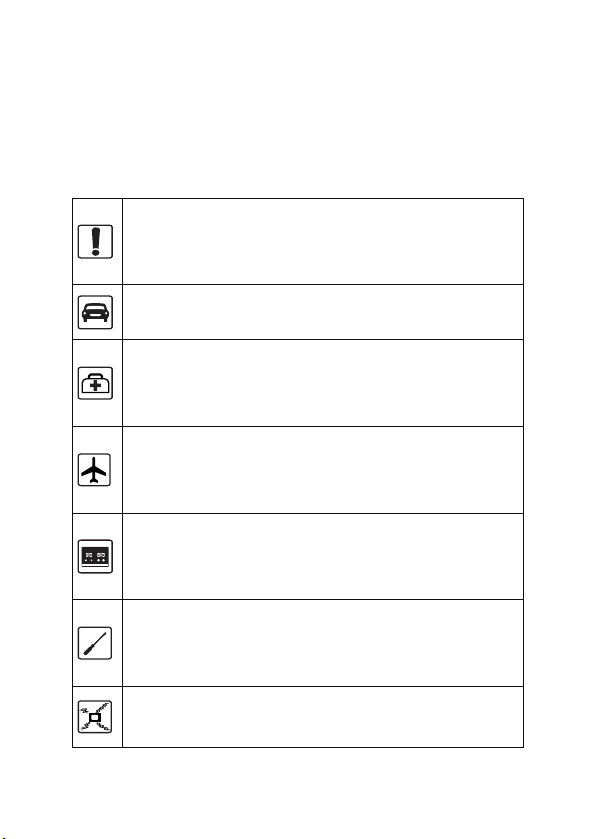
Safety Precautions
Before using the phone, please read the safety
precautions carefully and let your children know these, so
that you can use your phone correctly and safely. For
details, see “Warnings and Precautions”.
Do not switch on your phone when phone use is
prohibited or when phone use may cause
interference or danger.
Do not use your phone while driving.
Follow the rules or regulations in hospitals and
health care facilities. Switch off your phone near
medical apparatus.
Switch off your phone in an aircraft. The phone
may cause interference to control signals of the
aircraft.
Switch off your phone near high-precision
electronic devices. The phone may affect the
performance of these devices.
Do not attempt to disassemble your phone or its
accessories. Only qualified personnel are
allowed to service or repair the phone.
Do not place your phone or its accessories in
containers with strong electromagnetic field.
Page 5
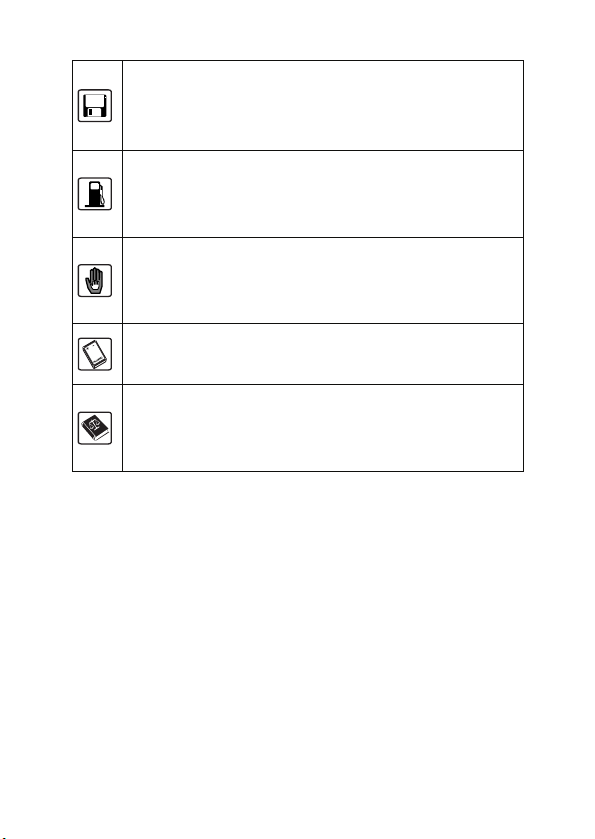
Do not place magnetic storage media near your
phone. Radiation from the phone may delete
the information stored on them.
Do not put your phone in a high-temperature
place or use it in a place with flammable gas
such as a gas station.
Keep your phone and its accessories away from
children. Do not allow children to use your
phone without guidance.
Use approved batteries and chargers only to
avoid explosion.
Observe the laws or regulations on phone use.
Respect others’ privacy and legal rights when
using your phone.
Page 6
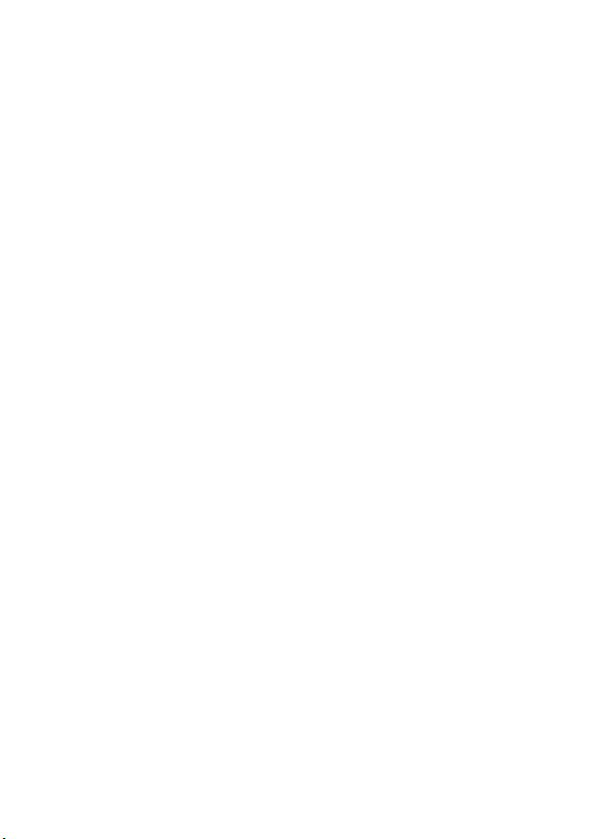
Page 7
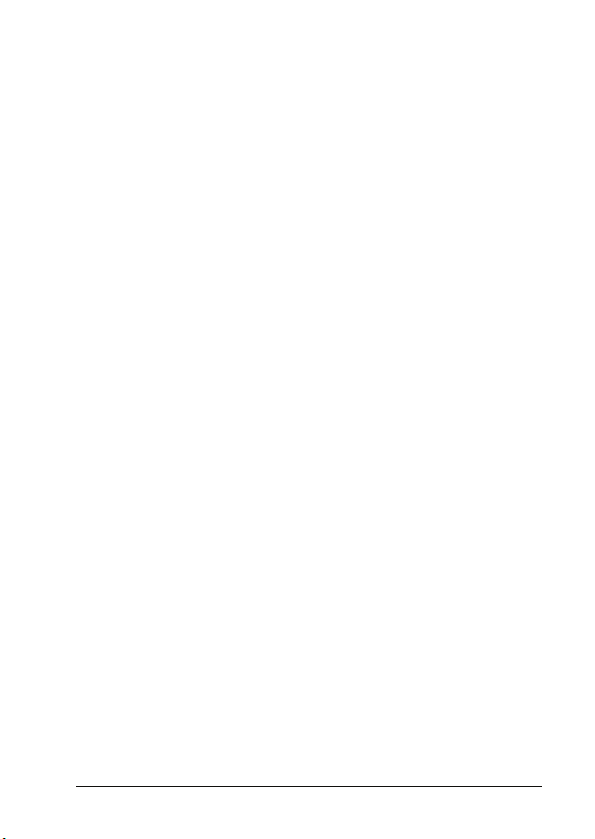
Table of Contents
1 Getting to Know Your phone.............................................................1
Phone and Accessories...................................................................1
Your Phone .....................................................................................2
2 Getting Started ...................................................................................6
Installing and Removing the Battery................................................6
Charging the Battery .......................................................................8
Installing and Removing R-UIM Card..............................................9
Making Calls .................................................................................11
Answering a Call ...........................................................................12
Options During a Call....................................................................12
3 Text Entry..........................................................................................15
Changing Input Mode....................................................................15
Entering Text in English Mode.......................................................15
Entering Text in Predictive Input Mode..........................................16
Hindi Input Mode...........................................................................17
Entering Text in Hindi Input Mode .................................................18
Entering Numbers .........................................................................19
Entering Symbols..........................................................................19
4 Messages..........................................................................................20
Write Message ..............................................................................20
Inbox .............................................................................................21
Outbox ..........................................................................................22
Voice Mail......................................................................................22
Delete............................................................................................23
Massage Settings..........................................................................23
i
Page 8
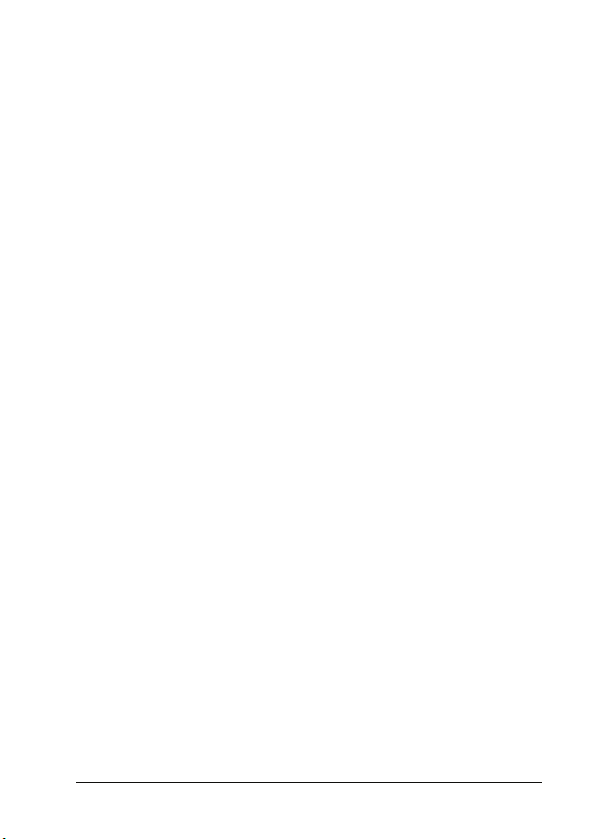
5 Phone Book ......................................................................................24
Search...........................................................................................24
New...............................................................................................24
Groups ..........................................................................................25
Speed Dial.....................................................................................25
Copy All.........................................................................................26
Delete............................................................................................26
Options..........................................................................................26
6 Call History .......................................................................................28
Dialed Calls...................................................................................28
Missed Calls..................................................................................28
Received Calls ..............................................................................28
Delete............................................................................................29
Call Duration .................................................................................29
7 Extras ................................................................................................30
Alarm.............................................................................................30
Game ............................................................................................30
SW Version ...................................................................................31
Calculator......................................................................................31
8 Sound................................................................................................32
Volume..........................................................................................32
Ring Type......................................................................................32
Ring Tones ....................................................................................32
Alarm Tones ..................................................................................32
Key Tones .....................................................................................32
Keybeep Length............................................................................32
Power On ......................................................................................33
ii
Page 9
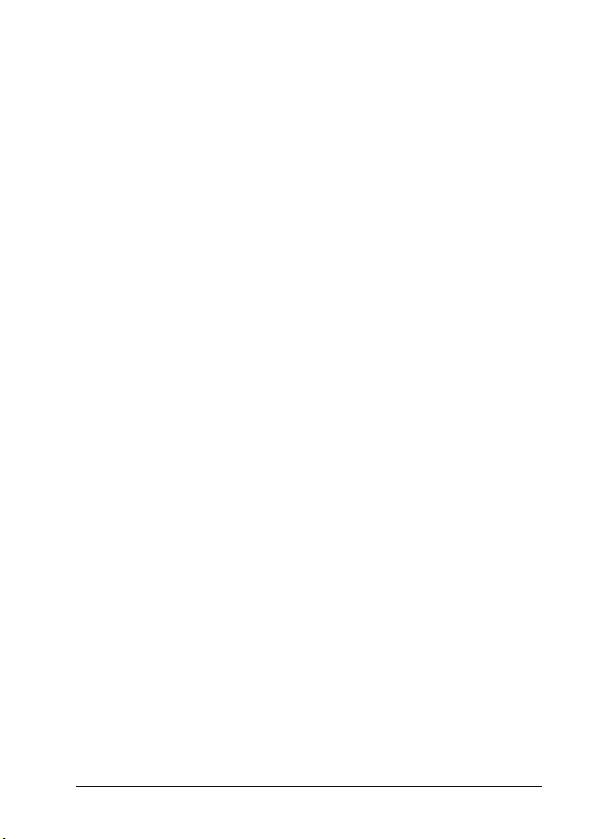
Power Off ......................................................................................33
SMS Recv. Tone............................................................................33
SMS Send Tone ............................................................................33
9 Settings.............................................................................................34
Display ..........................................................................................34
Time ..............................................................................................34
Call Settings..................................................................................35
Phone Settings..............................................................................36
Security .........................................................................................37
Auto Key Guard.............................................................................38
Factory Settings. ...........................................................................39
Privacy ..........................................................................................39
10 Troubleshooting.............................................................................40
11 Warnings and Precautions............................................................42
12 Index................................................................................................50
iii
Page 10
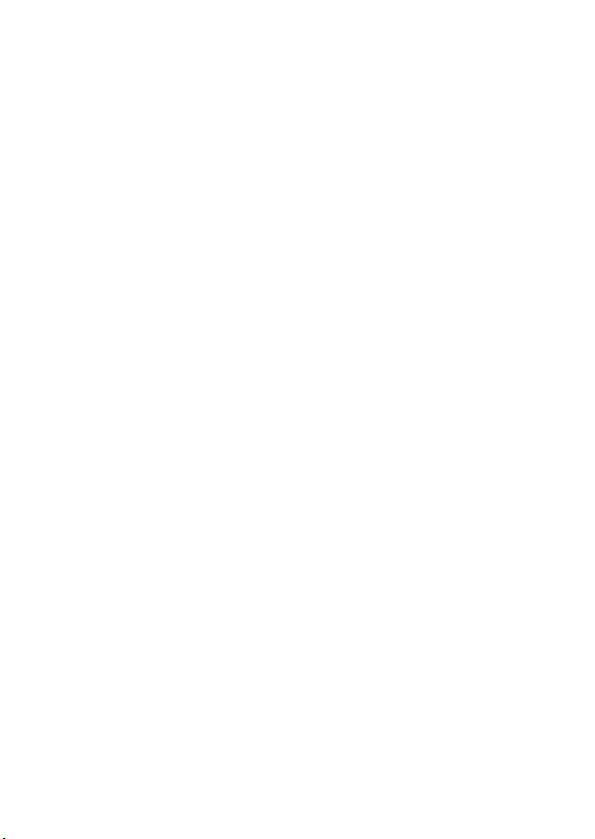
Page 11
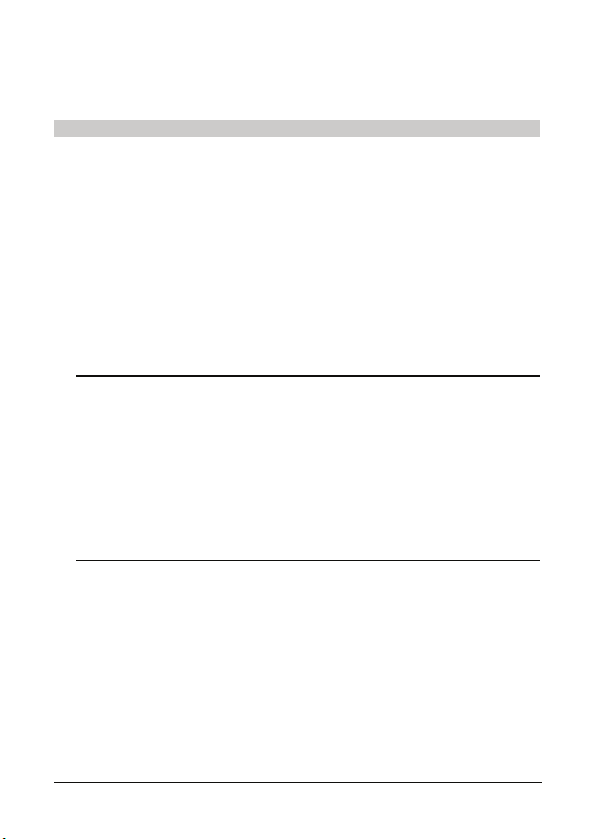
1 Getting to Know Your phone
Phone and Accessories
Before using your phone, open the package and check for the
following items.
z C2201 mobile phone
z Travel charger
z Li-lon battery
z User Manual
z Certificate of Quality
If the accessories are not included or there is a problem with the
quality of the user manual, please contact the local vendor.
Note:
There are two C2201 models. One has a removable user identity
module (R-UIM) and the other does not.
This manual describes the C2201 with the R-UIM. If a function is
marked with "'", it indicates that this function is only available in the
C2201 with the R-UIM. But the remaining functions are supported by
both the C2201 models.
1
Page 12
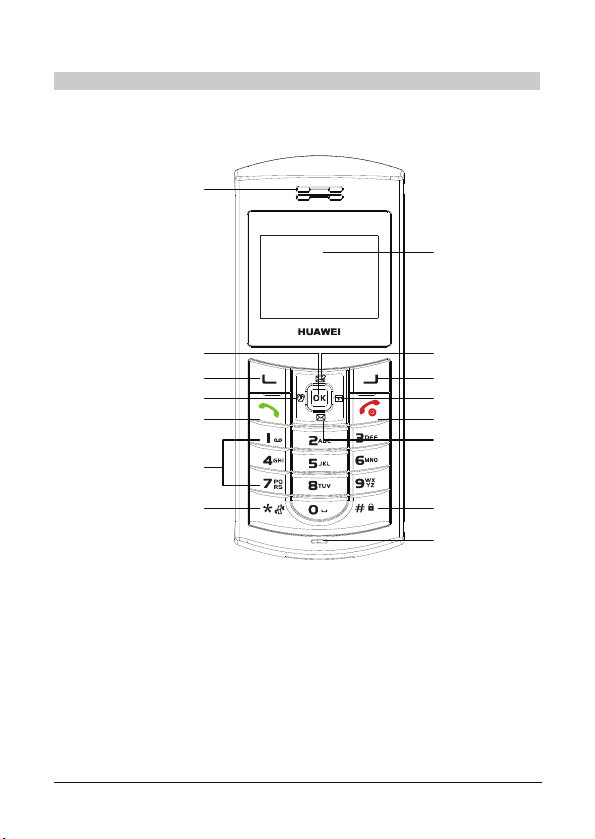
Your Phone
Front View
Earpiece
LCD screen
Left soft key
Alphanumeric keys
Charger connector
2
OK key
Send key
* key
Up key
Right soft key
Left keyRight key
On/Off/End key
Down key
# key
Microphone
Page 13
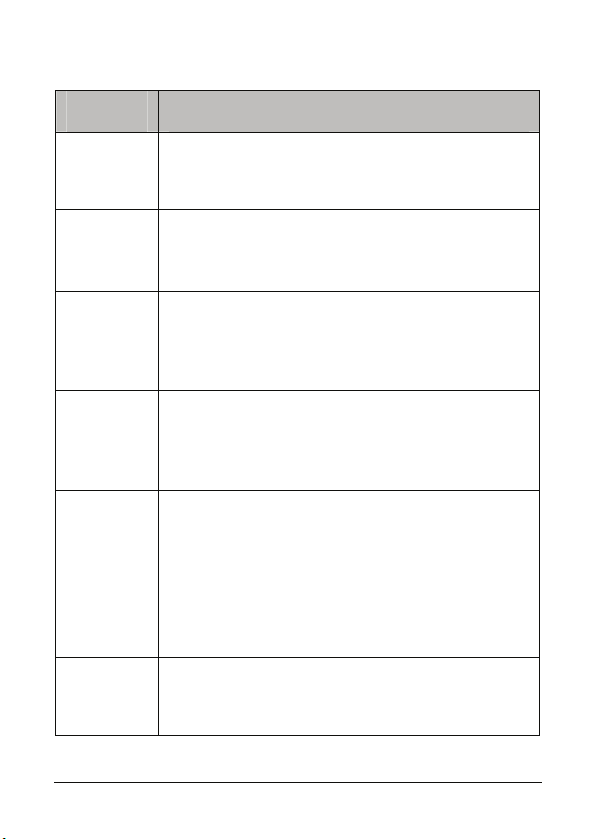
Keys and Functions
Key Function
z Make or receive a call.
Send key
On/Off/End
key
Left soft key
Right soft
key
Alphanume
ric key
Up key
z In the standby mode, press this key to display the
call history.
z Power on or off the phone.
z End a call or reject an incoming call.
z Return to the home screen after the phone is used.
z Select an option or function displayed on the lower
left corner of the screen.
z In the standby mode, press this key to display the
main menu.
z Press this key to select the option or function
displayed on the lower right corner of the screen.
z In the standby mode, press this key to display the
phone book.
z In the standby mode, press this key to enter a
phone number.
z In the text entry mode, press this key to enter
characters, numbers, or symbols.
z In the menu list with serial numbers, press the
corresponding numeric key to display the
associated menu.
z In the standby mode, press this key to edit a new
message.
z Move upward on the menu.
3
Page 14
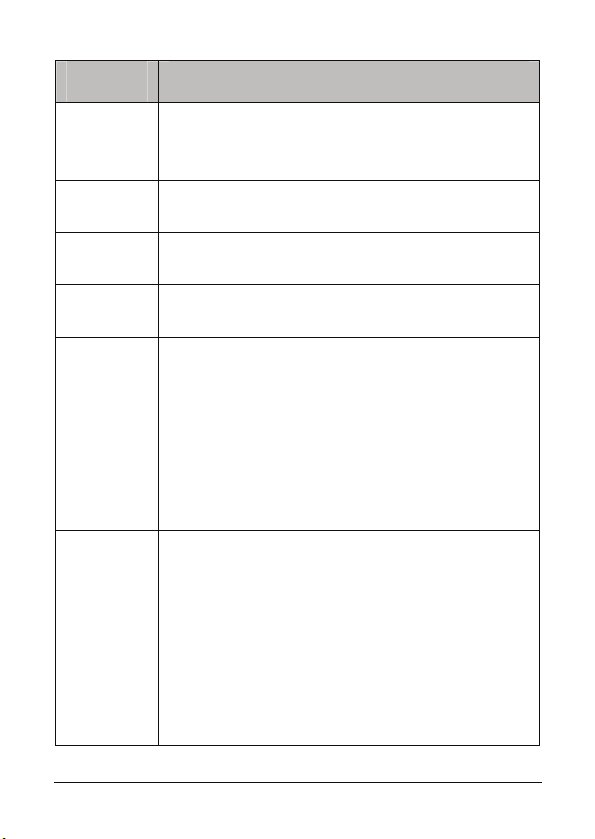
Key Function
z In the standby mode, press this key to enter the
Inbox.
Down key
Left key
Right key
OK key
# key
* key
z Move downward on the menu.
z In the standby mode, press this key to enter the
Calculator
z In the standby mode, press this key to enter the
Calendar.
z In the standby mode, press this key to enter the
main Menu.
z In the standby mode, press this key to enter the
symbol "#".
z If the Phone Lock function is enabled, press and
hold this key to lock the phone.
z In the text entry mode, press and hold this key to
switch among the input methods or press to switch
between the upper case and lower case.
z Move downward on the menu.
z In the standby mode, press and hold this key to set
or cancel the vibration or press this key to enter the
symbol "*".
z In the text entry mode, press and hold this key to
switch among predictive input modes.
z In the text entry mode, press this key to display the
symbol list.
z When a menu is displayed, press this key to move
upward.
4
Page 15
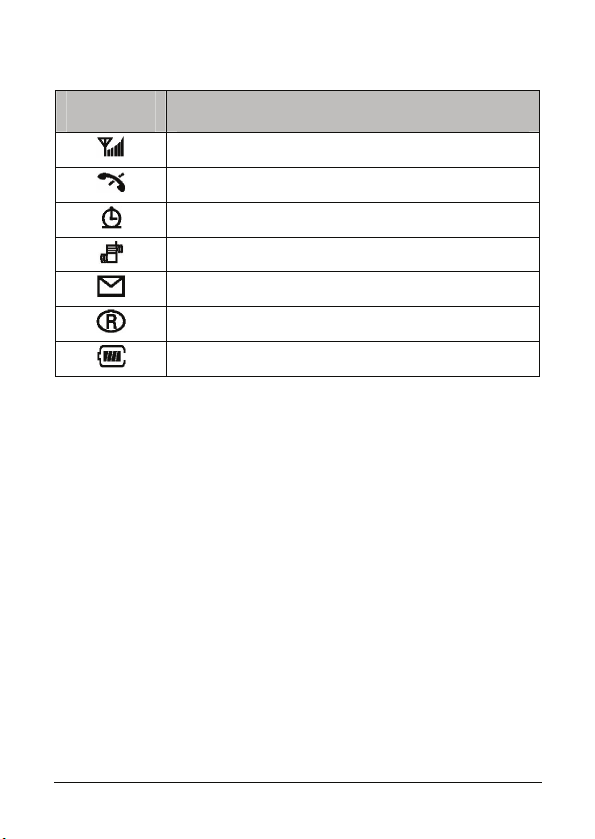
Icons on the Screen
Icon Description
Indicates the current signal strength.
Indicates that you are not in the service area.
Indicates that the alarm clock is active.
Indicates that the vibration function is enabled.
Indicates that a new short message is received.
Indicates that your phone is in roaming.
Indicates the battery level.
5
Page 16
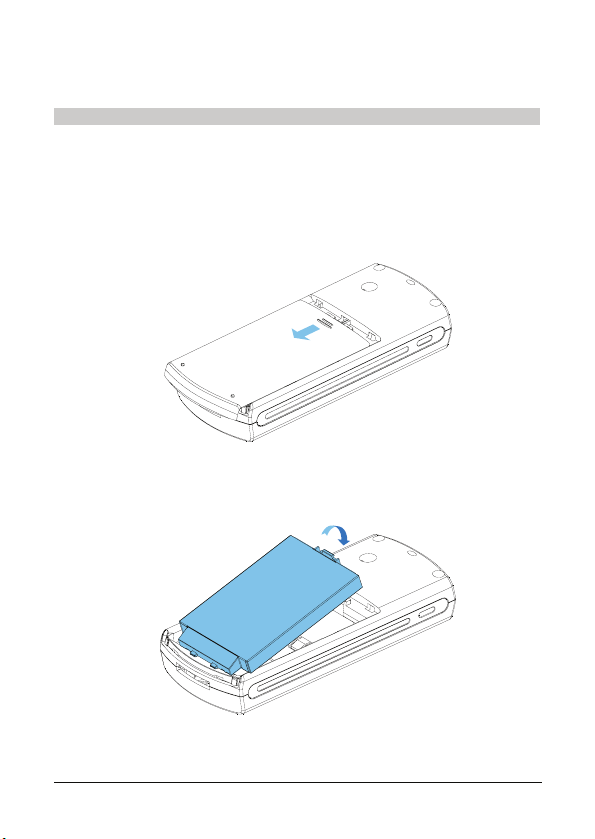
2 Getting Started
Installing and Removing the Battery
Your phone is powered by a Li-ion battery. Use the battery and
charger supplied or authorized by Huawei only.
Installing the Battery
1. With the back side up, push the back cover and slide it off in the
direction of the arrow.
2. Put the end of battery with connectors into the battery
compartment in the direction of the arrow and snap it into place.
6
Page 17
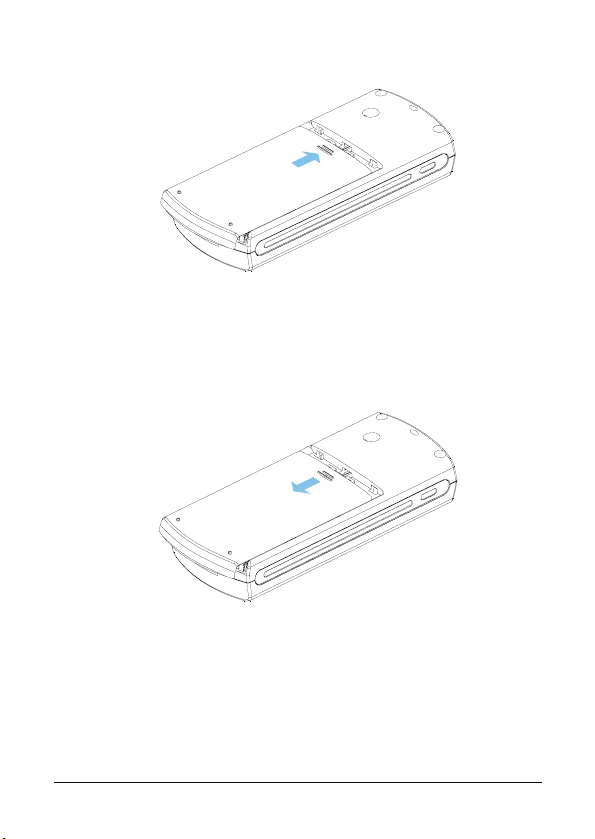
3. Slide the back cover into place.
Removing the Battery
1. Power off your phone.
2. With the back side up, push the back cover and slide it off in the
direction of the arrow.
3. Take out the battery in the direction of the arrow.
7
Page 18
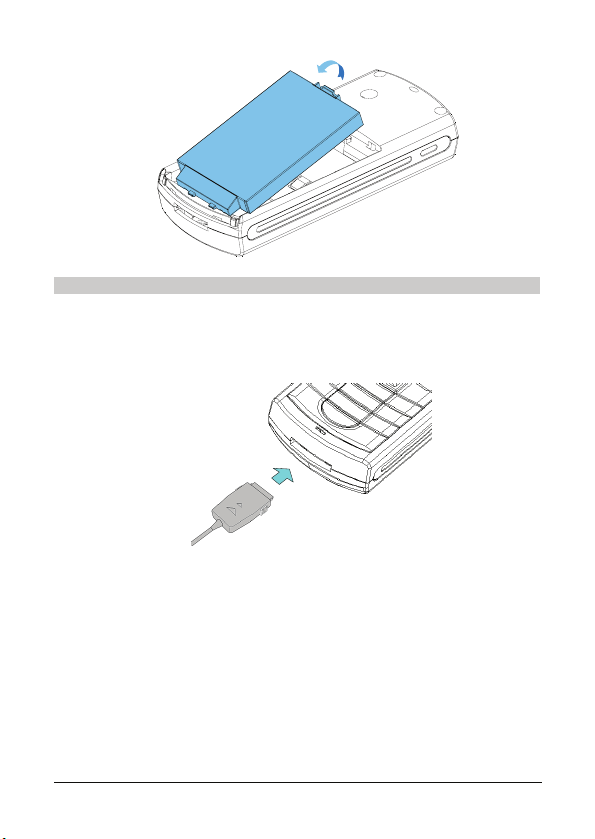
Charging the Battery
Your phone comes with a travel charger. Use the battery and charger
supplied or authorized by Huawei only.
1. Connect the charger with your phone.
2. Connect the charger to a power socket.
3. After charging the battery, disconnect the charger from the power
socket and the phone.
8
Page 19
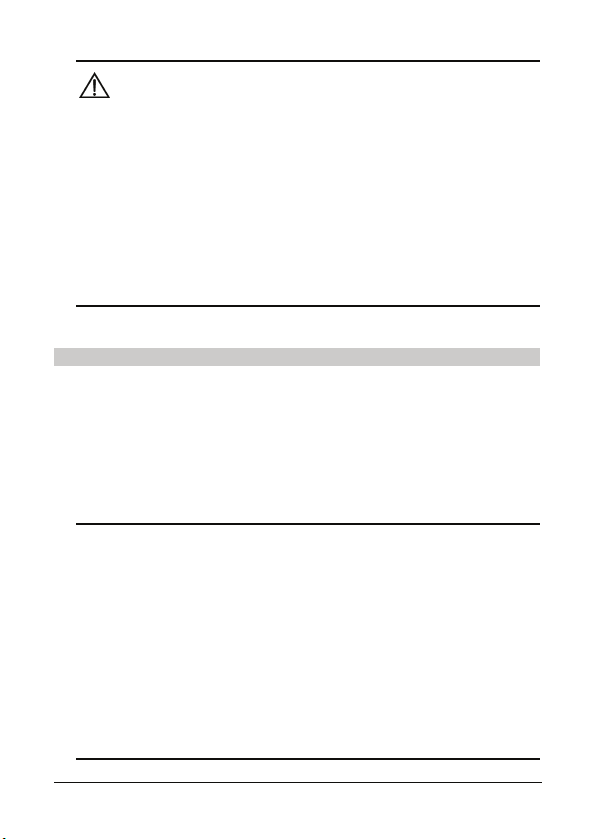
Caution:
Do not insert the connector by force lest the phone or charger
connector is damaged.
When you use the phone for the first time, charge the battery for at
least eight hours.
Do not use a battery or charger that is damaged.
The battery can be charged or discharged several times, but it will
eventually wear out. If the duration of the battery is obviously shorter
than normal, it is time to buy a new battery.
Installing and Removing R-UIM Card
If your phone has an R-UIM card, follow the instructions to install or
remove the R-UIM card.
Your R-UIM stores the phone records, short messages, and other
service information. You must insert your R-UIM card before using
the phone.
Note:
z Keep the R-UIM card away from electrostatic places and water.
z Disconnect your phone from the charger before inserting the
R-UIM card.
z Power off the phone before inserting or removing the R-UIM card
and before changing a battery.
z Insert and remove the R-UIM card with care. Scratching or
bending can easily damage the R-UIM card or its contact
electrode.
9
Page 20
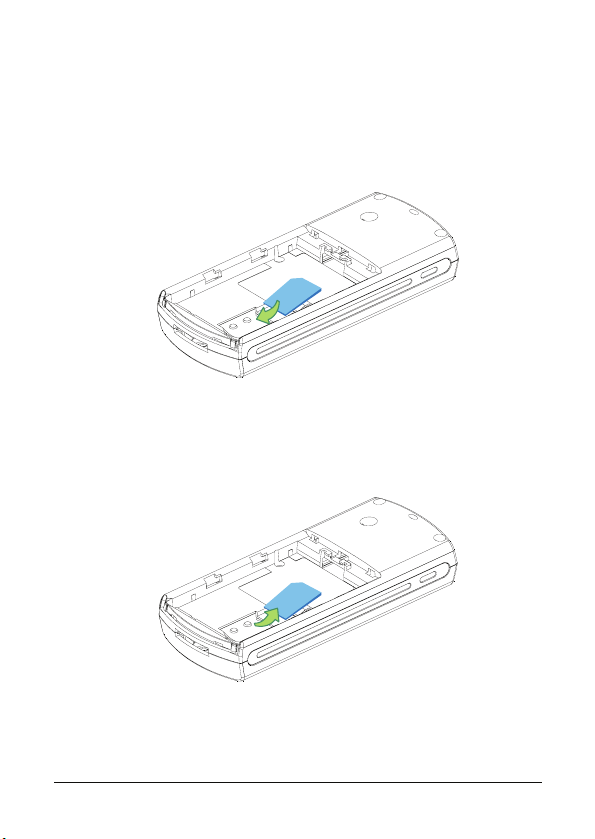
Installing R-UIM Card
1. Power off your phone and remove the battery.
2. Align the R-UIM card with the card holder and keep the contact
electrode of the R-UIM card downward.
3. Slide the R-UIM card into the card holder.
Removing R-UIM Card
1. Power off your phone and remove the battery.
2. Slide the R-UIM card out of the card holder.
Powering On/Off Your Phone
To power on or off your phone, press and hold the On/Off/End key.
10
Page 21

Powering On/Off Your phone
To power on or off your phone, press and hold On/Off/End.
Making Calls
Making a Call in Standby Mode
1. On the home screen, enter the area code and phone number.
2. Press Send to dial the number.
Dialing a Recently Called Number
1. Press Send to display the Call History.
2. Select a phone number in the Call History.
3. Press Send to dial this number.
Dialing an International Toll Call
1. Press and hold 0 to enter the symbol "+".
2. Enter the country code, area code, and the phone number.
3. Press Send to dial this number.
Note:
The symbol "+" substitutes the prefix set for international calls. For
details on setting the prefix, see Int’l Call on page 36. If you want to
make an international call, set the international call prefix first.
Making a Call by Speed Dial
Press and hold a numeric key corresponding to the number that you
want to dial.
Example:
If the phone number "12345678" is assigned with the Speed Dial
number "1", you can press and hold 1 to dial the number "12345678".
11
Page 22

For more information on assigning a Speed Dial number, see "Speed
Dial" on page 25.
Answering a Call
When you receive a call, the phone rings unless the ring type is set to
Off. If the number exists in your phone book, the caller’s name is
displayed on the screen. Otherwise, the number is displayed on the
screen.
Answering a Call
1. Press Send or the Left soft key or OK key to answer a call.
2. If the Any Key Answer function is enabled, press any key to
answer a call except On/Off/End, the right soft key, Up and
Down.
3. Press On/Off/End to end the call.
Reject a Call
Press On/Off/End or the right soft key to reject an incoming call.
Setting the Ring Type to Off
When there is an incoming call, you can press Up/Down to set the
ring type to Off. Then the phone does not ring br vibrate.
Options During a Call
During a call, you can perform the following operations:
z Adjust the earpiece volume
z Save the number
z Set the privacy mode
z Check short messages
z Browse the phone book
z Set the call to mute
12
Page 23

Adjusting the Earpiece Volume
You can press Left / Right to adjust the earpiece volume.
Scratchpad
The scratchpad feature allows you quickly record the important
number and other numeric information.
1. Press the left soft key or OK key, select Scratchpad.
2. Press the Left soft key or OK key to enter the scratchpad.
3. Enter the number, and then press the Left soft key or OK key to
save it. The prompt "the number has been saved in the call
history" is displayed on the screen.
Privacy
1. Press the Left soft key or OK key, and then select privacy.
2. Select the privacy level. For details on privacy level, see “Privacy”
on page 39.
Messages
1. Press the Left soft key or OK key, and then select Messages.
2. Press the Left soft key or OK key to enter the short message
menu.
Phone Book
1. Press the Left soft key or OK key, and then select Phone Book.
2. Press the Left soft key or OK key to display the phone book.
Mute
1. Press the Left soft key or OK key, and then select Mute.
2. Press the Left soft key or OK key to set the call to mute. After
setting the call to mute, the other side cannot hear your voice.
3. Press the Left soft key or OK key, and then select Un-mute.
4. Press Left soft key or OK key to set the call to un-mute. After
13
Page 24

setting the call to un-mute, the other side can hear your voice
again.
Key Beep Length
1. Press the Left soft key or OK key to select the key beep length.
2. Press the Left soft key or OK key to set the key beep length.
14
Page 25

3 Text Entry
Changing Input Mode
You can enter English characters, numbers, and symbols on your
phone. The following input modes are available:
z \ \ : Upper case/initial capital/lower case
English input mode
z \ \ : Upper case /initial capital/lower case
predictive English input mode
z : Hindi input mode
z 123: Number input mode
In the text entry mode, the following shortcut keys are available:
z 1 key: Press this key to enter a symbol.
z # key: Press this key to quickly switch between English input
mode and number input mode. In the English input mode or
predictive input mode, press and hold the key for a few seconds
to switch between upper case, lower case, and initial capital.
z * key: In the English input mode and number input mode, press
this key to display the symbol list. In the English input mode
press and hold this key to switch to the predictive input mode.
z Left key or Right key: In the predictive input mode, press this
key to select the previous or next word.
z You can enter 160 characters at most. During the process of
text entry, the screen displays the number of residual
characters.
Entering Text in English Mode
In the , or mode, you can press and hold # to
switch between the upper case, initial capital, and lower case.
15
Page 26

To enter a word, you can press a numeric key labeled with required
letters once to enter the first letter on the key, twice to enter the
second letter on the key.
If the letter you want to enter is on the same key as the previous one,
you can enter the latter one only after the cursor appears again or
after you press Right to move the cursor to the next space.
Example:
To enter "HUAWEI", do as follows:
1. Switch to the upper case mode .
2. Press 4 twice to enter the letter "H".
3. Press 8 twice to enter the letter "U".
4. Press 2 once to enter the letter "A".
5. Press 9 once to enter the letter "W".
6. Press 3 twice to enter the letter "E".
7. Press 4 three times to enter the letter "I".
Entering Text in Predictive Input Mode
In the
few seconds to switch between the upper case, initial capital, and
lower case predictive input mode.
To enter a word in the predictive input mode, perform the following
steps:
, or mode, you can press and hold # for a
1. Press the numeric keys corresponding to the letters of the word.
2. Press Up or Down until the desired word appears.
3. Press the Right/Left key to select a word and the cursor is on the
Right/Left of the word.
4. Press 0 to select the word and enter a space after this word.
Example:
16
Page 27

To enter the word "english", do as follows:
5. Switch to the lower case predictive input mode .
6. Press 3, 6, 4, 5, 4, 7, and 4 in turn.
7. The word "english" is displayed.
8. Press Left or Right to select the predictive term ”english” and
then press the Left soft key or OK key to enter it.
Hindi Input Mode
Hindi characters are based on the Devanagari script. It consists of
independent vowel characters, dependent vowel signs, and
consonants.
Key 1 corresponds to independent vowels; keys 3 and 9 correspond
to dependent vowel signs; keys 4, 5, 6, 7, and 8 correspond to
consonants. You can type complex characters by combining
consonants with dependent vowel signs.
The following figure illustrates the mapping of the keys in the keypad
to corresponding Hindi characters.
17
Page 28

Entering Text in Hindi Input Mode
The Hindi input mode is a Multitap mode. To type a character
associated with a key, you must tap the key a multiple number of
times, until you get the desired character. The following example
illustrates how to enter text in the Hindi input mode.
Example:
To type
, do as follows:
1. Press # to switch to the Hindi input mode .
2. Press 8 eight times to type .
3. Press 3 four times to type .
18
Page 29

4. Press 2 twice to type .
5. Press 8 five times to type .
6. Press 3 seven times to type .
Entering Numbers
Switch the text input mode to “123” and press the numeric keys to
enter the numbers.
Entering Symbols
In the English input mode, you can press * to display a list of symbols.
Then press Left or Right to look for the desired symbol and press a
numeric key to enter the corresponding symbol.
Alternatively, you can press 1 in the text entry mode to directly enter a
desired symbol. If the symbol displayed is not the desired one, go on
pressing the numeric key 1 until the desired symbol appears.
19
Page 30

4 Messages
You can use your phone to send or receive text messages. The
following sections describe the message-specific operations.
Write Message
To write and send a short message to a specific phone number, do as
follows:
1. Select MENU → Messages → Write Message.
2. Edit the message.
3. Press the Left soft key or OK key.
The following options are displayed.
¾ Send: Send the message to the specified recipient.
¾ Send & Save: Send the message to the specified recipient
and save the message to the Outbox.
¾ Save: Save the message to the Outbox.
¾ Insert Phrase: Insert a phrase into the message.
¾ Insert PH. NO.: Insert a phone number from the phone book
into the message.
¾ Insert name: Insert a name from the phone book into the
message.
4. Select Send and then enter the recipient’s phone number, or
press the Left soft key or OK key to select a phone number from
the phone book.
5. After you select a phone number, you can press Send to send
messages. Alternatively, press the Left soft key or OK key to
display the following options.
¾ Send: Send the message to the recipient.
20
Page 31

¾ Add: Add phone numbers of multiple recipients. You can add
a maximum of 10 phone numbers.
¾ Delete: Delete the selected recipients.
¾ Advance: Select one of the priority levels, including Normal,
Urgent and Emergency.
6. Select Send to send message.
Inbox
The Inbox saves the messages you receive. When a new message
arrives, your phone rings, vibrates, or the screen lights up depending
on the settings. Meanwhile, the icon appears. If the icon
flashes, it indicates the Inbox is full.
1. Select MENU → Messages → Inbox.
2. Select the message from the message list, and then press the
Left soft key or OK key to read the message and the receiving
time.
3. When reading the message, you can select Option for one of the
following operations:
¾ Reply: Return a message to the sender.
¾ Delete: Delete the message.
¾ Forward: Forward the message.
¾ Call: Make a call to the message sender.
¾ Save to pb: Save the phone number of the message sender
to the phone book.
4. After reading the message, press the right soft key to return to the
Inbox menu.
21
Page 32

Outbox
The Outbox stores the messages that you have sent or you want to
send. You can select a message in the Outbox and press Send to
call the recipient of this message.
1. Select MENU → Messages → Outbox.
2. Select a message and then select VIEW to read the message and
the sending time.
3. When you read the message, you can select OPTION for one of
the following operations:
¾ Edit: Edit the message.
¾ Delete: Delete the message.
¾ Forward: Forward the message.
¾ Re-send: Send the message again. If there is the phone
number information in the short message, the Re-send option
is displayed. Otherwise, the Re-send option is not available.
4. After reading the message, select Back to return to the Outbox
menu.
Voice Mail
Voice Mail is a network-dependent function. You need to subscribe
this service from your local network operator before using it.
1. There are the following two ways for entering the voice mail.
¾ Select MENU → Messages → Voice Mail.
¾ Press and hold 1 in the standby mode.
2. Select a voice mail and press Send to listen to the voice message.
Alternatively, press the Left soft key or OK key for one of the
following operations:
¾ Call: Dial the voicemail box number and play the voice
message.
22
Page 33

¾ Delete: Delete the voice mail.
After the message is played, the voice mail is removed from the voice
mail list. If no voice mail is received, "No Voice Mail Received" is
displayed.
Delete
You can select Menu → Messages → Delete for one of the following
options:
z Inbox: Delete all messages in the Inbox.
z Outbox: Delete all messages in the Outbox.
Massage Settings
You can select Menu → Messages → Msg Settings to customize
the voice mail number and commonly used phrases, and view the
memory status.
Voice Mail No.
Before you use the voice mail box, select Voice Mail No. to set the
number of the voice mail center. You can contact the local network
operator to obtain the number of voice mail center.
Memory Status (')
Select Memory Status to display the number of short messages that
the handset memory and R-UIM can keep. The handset memory can
keep up to 60 short messages. For a handset with R-UIM, the short
messages are stored in the R-UIM, and then to the handset if the
R-UIM memory is full.
Delivery Ask
With this function, you can enable the system to deliver a report after
sending a message. To activate the Delivery Ask function, select On.
23
Page 34

5 Phone Book
You can save the phone numbers to the phone book. Besides, you
can search phone numbers, add phone numbers, set groups, set the
Speed Dial function, copy or delete phone records in the phone book.
The phone memory can save up to 300 records.
Search
In the phone book, the records are listed alphabetically. To search a
record:
1. Select MENU → Phone Book → Search.
2. Enter the name, and press the Left soft key or OK key.
3. After the matched record is displayed, select View to view the
detailed information.
4. When viewing the detailed information, you can select Option for
one of the following operations:
¾ Write Message: Write a message and then send the
message.
¾ Edit: Change the name or phone number.
¾ Copy ('): Copy this record to the phone memory or R-UIM
card.
¾ Delete: Delete this record.
New
New records are saved to the current memory. For more information
about selecting the memory, see "
To add a record, do as follows:
1. Select MENU → Phone Book → New.
2. Enter a phone number, and then press the Left soft key or OK
Memory in Use".
24
Page 35

key.
3. Enter a name, and then press the Left soft key or OK key.
Groups
Phone numbers in the phone book can be saved in different groups
for easy management. You can select MENU → Phone Book →
Groups. Ten groups will be displayed. You can select a group, and
then select OPTION to view, add, rename, or delete the group.
View
Select VIEW, and the records in the group are displayed. If there is
no record, “empty” is displayed.
Add
You can add multiple phone numbers to a group:
1. Select Add.
2. Select a phone number, and then select ASSIGN to add this
number to the group.
Rename
You can select Rename to change the group name, and then select
OK to save the name.
Delete
You can delete one or more phone numbers in the group. Select
Delete, and then select the phone number. Press the Left soft key or
OK key to delete the selected number.
Speed Dial
You can call a phone number simply by pressing one numeric key
through the Speed Dial function.
To assign a Speed Dial number, do as follows:
1. Select MENU → Phone Book → Speed Dial.
25
Page 36

2. Select a location number marked by "empty", select ASSIGN.
3. Select a phone number from the phone book, and then press the
Left soft key or OK key to assign the Speed Dial Number.
4. If the Speed Dial number is assigned, press OPTION to do the
following operations:
¾ Details: View the detailed information of this number.
¾ Assign: Reassign the Speed Dial number.
¾ Delete: Delete this Speed Dial number.
Copy All
If your phone has a R-UIM card, you can select MENU → Phone
Book → Copy all for one of the following options:
All to Phone: Copy the phone numbers from the R-UIM card to the
phone memory.
All to UIM: Copy the phone numbers from the phone memory to the
R-UIM card.
Delete
You can select MENU → Phone Book → Delete and then enter the
lock code for one of the following options:
Phone: Delete all the phone numbers in the phone memory.
UIM card ('): Delete all the phone numbers in the R-UIM card.
All ('): Delete all the phone numbers in the phone memory and in the
R-UIM card.
Options
You can select MENU → Phone Book → Options to view your own
number, default memory, and memory status.
My Phone Num
Select My Phone Num to set your phone number.
26
Page 37

Memory in Use (')
Enter Memory in Use to set the default memory of phone numbers.
Phone: The default memory is the Phone. The phone memory can
save up to 300 records.
UIM Card: The default memory is R-UIM Card. The capacity of the
R-UIM varies with the type of R-UIM used.
Memory Status
Select Memory Status to view the number of phone numbers in the
phone memory and R-UIM card.
27
Page 38

6 Call History
Call History saves the missed calls, received calls, dialed calls, and
call duration.
Dialed Calls
Dial Calls saves the calls that you recently dial.
1. Select MENU → Call History → Dialed Calls. A list of dialed
calls is displayed on the screen.
2. Select a dialed number and select View to display the detailed
information, including name, phone number, date, and time of the
call.
3. In the detailed information page, you can select Option for one of
the following options:
¾ Write Message: Write and send a short message to the
selected number.
¾ Save Number: Save the selected number to your phone book.
¾ Delete: Delete the selected number from the list.
Missed Calls
The related operations are similar to those in the Dialed Calls. For
details, see "Dialed Calls".
Received Calls
The related operations are similar to those in the Dialed Calls. For
details, see "Dialed Calls".
28
Page 39

Caution:
The rejected calls are also saved in the received calls folder.
Delete
Your can select MENU → Call History → Delete for one of the
following options:
z Missed: Delete all the missed calls.
z Received: Delete all the received calls.
z Dialed: Delete all the dialed calls.
z All: Delete all the call records.
Call Duration
Your can view or reset the duration of different types of calls.
1. Select MENU → Call History → Call duration.
2. Press Up or Down to view the call duration of Last call, Received
calls, Dialed calls, or Total calls.
3. Select Reset to clear the record.
29
Page 40

7 Extras
Your phone provides functions such as alarm, calculator, games, and
version software query.
Alarm
You can set an alarm to ring at specified time. After the alarm is set,
the icon is displayed on the screen. If the alarm time arrives,
your phone plays the preset ring tone. You can select End or the Left
soft key or OK key to stop the alarm.
1. Select MENU → Extras → Alarm.
2. Select an alarm in off status and select Change.
3. Select On.
4. Enter the alarm time, and then select OK.
5. Select the repeat mode of the alarm: Once, Everyday, Mon-Fri, or
Mon-Sat.
6. Press the Left soft key or OK key to save the settings.
Caution:
If you do not press any key when alarming, the alarm will re-alarm in
ten minutes.
Game
Y Your phone offers an easy and interesting game: Desert Fox. For
information on how to play the game, see the Key Info. in the Game
menu.
30
Page 41

SW Version
You can select MENU → Extras → SW Version to display the
software version and version release time.
Calculator
You can select MENU → Extras → Calculator to use the calculator
of your phone for simple calculation. The following lists the keys used
for calculation:
Key Function
Numeric keys
Up or Down key
*
key
#
key
Left soft key
OK key Start the calculation.
Right soft key
Enter numbers
Press Up/Down continuously to switch
between mathematical symbols.
Enter a decimal point.
Enter a minus sign.
Start the calculation.
Delete numbers or calculation results. If the
numeric area is null, press this key to exit
calculator.
31
Page 42

8 Sound
In the standby mode, you can select MENU → Sound to set the
volume, ring type, ring tones, alarm tones, key tones, keybeep length,
and so on.
Vol ume
Press Left or Right to adjust the volume of the Ringer, Earpiece, or
keybeep. Then press the Left soft key or OK key to save the setting.
Ring Type
Four ring types are available: Off, Ring, Vibration, Vib + ring
(vibration plus ring), Ring After Vib (ring after vibration).
You can select one of the ring types.
Ring Tones
Your phone comes with fifteen ring tones. When you select a ring
tone, your phone plays it once.
You can press Up/Down to select a ring tone and then press the Left
soft key or OK key to save the setting.
Alarm Tones
Your phone comes with fifteen alarm tones. You can press Up/Down
to select a tone as needed.
Key Tones
Two key tones are available: Tones and Clicks.
Keybeep Length
Two key beep lengths are available: Normal and Long.
32
Page 43

Power On
Your phone comes with three types of power-on music. The selected
music will be played when you power on your phone.
Power Off
Your phone comes with three types of power-off music. The selected
music will be played when you power off your phone.
SMS Recv. Tone
Your phone comes with three SMS receiving tones. The selected
music will be played upon the arrival of a new message.
SMS Send Tone
Your phone comes with three SMS sending tones. The selected tone
will be played as soon as a message is sent.
33
Page 44

9 Settings
You can change the display settings, time settings, call settings,
phone settings, security settings, auto key guard, and privacy in
settings menu. You can also restore the factory settings.
Display
You can select MENU → Settings → Display to change the
backlight, contrast, banner and animation.
Backlight
The following options are available: Always Off, 10s, 30s, and
Alwa ys on. The default setting is 10s.
Contrast
You can press Left or Right to adjust the screen contrast.
Banner
You can select On and then edit the banner as needed. The banner
will be displayed on the standby screen.
Animation
You can select one of the two animations so that the animation can
be played when your phone is turned on or off.
Time
You can select MENU → Settings → Time to change the date format,
time format, and time zones.
Date Format
Two date formats are available: dd/mm/yy and yy.mm.dd.
Time Format
Two time formats are available: 12-hour and 24-hour.
34
Page 45

Time Zones
Your phone provides the standard time of cities all around the world.
You can select the standard time of your location as needed.
Call Settings
You can select MENU → Settings → Call Settings to change the
following functions: Call Waiting, Call Forwarding, Any Key Answer,
Auto Retry, Minute Alert and international call.
Call Waiting
You can activate or deactivate the call waiting function of your phone.
Note that call waiting is a network-dependent service. For more
information, please consult your service provider.
Call Forwarding
Call Forward service allows you to forward different types of incoming
calls to a preset phone number in different situations. The following
Call Forwarding options are available:
z Alwa ys (CFU): Forward any incoming calls.
z Busy: Forward incoming calls if you are engaged in a call.
z No Answer: Forward incoming calls if the calls are not
answered.
z Default: Forward incoming calls if you are engaged in a call or
the calls are not answered.
Call Forwarding is a network-dependent service. For more
information, please consult your service provider.
Any Key Answer
If the Any Key Answer function is activated, you can press any key
except the right soft key, Off, Up and Down to answer a call or press
Up or Down to mute the speaker.
35
Page 46

Auto Retry
After the Auto Retry function is activated, if the first call attempt fails,
your phone redials the number after a preset time until the call is
connected. The available options include: 10s, 30s, 60s, and Off.
Minute Alert
If the Minute Alert function is activated, your phone reminds you with
a prompt tone during a call. The available options include: 45s, 50s,
55s, and Off.
Int’l Call
You can set and save a prefix of the international call:
1. Select Int’l Call Prefix.
2. Enter the international call prefix and press the Left soft key or OK
key to save it.
Phone Settings
You can select MENU → Settings → Phone Settings to change the
following settings: language, auto answer, and auto off.
Language
The supported language: English.
Auto Answer
If the Auto Answer function is activated, your phone can answer the
call several seconds after the phone rings. The available options
include: 5Sec, 10Sec, 15Sec, and Off.
Auto Off
You must enter the time of auto power-off to enable the Auto Off
function.
36
Page 47

Security
You can select MENU → Settings → Security to change the
following settings: Phone lock, PIN Lock, and Call Restrict. You must
enter the phone code before enter this menu. The default phone code
is 0000.
Phone Lock
Phone lock prevents your phone from being used by unauthorized
persons. When this function is enabled, you can press and hold # for
a few seconds to lock your phone. You need to enter the phone code
when you want to use the phone again. The default phone code is
0000. You can change it as required (four digits).
z Phone Lock On: Enable the Phone Lock function. In this mode,
you can still dial the emergency numbers.
z Phone Lock Off: Disable the Phone Lock function.
z Change Code: Enter the new phone lock twice. Then the
message "Set successfully" will be displayed.
PIN Lock (')
The PIN code (Personal Identification Number code) can prevent
your R-UIM card to be embezzled. The PIN code and the R-UIM card
are all provided by the service provider. You can set the following
functions after entering the PIN Lock:
PIN Lock On: Activate the function to check the PIN code upon
power-up.
PIN Lock Off: Deactivate the function to check the PIN code upon
power-up.
Change Code: Change the PIN code. After you enter the new PIN
code twice, the message "PIN changed!" will be displayed.
37
Page 48

Caution:
z The R-UIM card is locked if you continuously enter the wrong PIN
code several times.
z If the PIN code is locked, you can only unlock it by entering the
PUK code. Contact the service provider to get the PUK code.
z The R-UIM card becomes invalid if you continuously enter the
wrong PUK code. Contact the service provider to get a new card.
z The allowable number of times for entering wrong PIN code and
PUK code is determined by the service provider.
Call Restrict
The following Call Restrict functions are available:
z Off: Disable the Call Restrict function.
z Int’l Calls: Bar outgoing international calls.
z All Calls: Bar all outgoing calls.
Auto Ke y Guard
You can select MENU → Settings → Auto Key Guard to customize
the auto key guard. The following options are available: Off, 30 sec,
2 mins, and 5 mins.
After the Auto Key Guard function is enabled, the keypad of your
phone is automatically locked for the preset time.
When the keypad is locked, you can still press Send to answer the
call or dial the emergency numbers.
To unlock the keypad, press the Left soft key or OK key and then 1.
38
Page 49

Note:
In the standby mode, you can lock the keypad by pressing the Left
soft key or OK key and then 1 successively.
Factory Settings.
You can select MENU→ Settings→Factory Set. Then enter the lock
code and press the Left soft key or OK key to restore the factory
settings of your phone.
Caution:
After restoring the factory settings, the custom settings are lost. The
contents in Phone book and messages are not deleted.
Privacy
You can select MENU→ Settings → Privacy to set the privacy
mode.
Two privacy modes are available: Standard and Enhanced.
39
Page 50

10 Troubleshooting
If you come across any problem while using your phone, check it
against the following list. If the problem still exists, contact the local
vendor of your phone.
Problem Check Point
The battery cannot be
charged.
The phone cannot be
powered on.
After the R-UIM card is
inserted, a prompt
“Insert the R-UIM card”
or “Check the R-UIM
card” is displayed on
the screen
The phone is locked
after powered on
A prompt “The R-UIM
card is locked” is
displayed on the
screen.
The phone does not
ring.
Is the battery charger properly
connected to the phone and the power
socket?
Is the battery fully charged?
Did you press and hold On long
enough?
Is the battery properly installed?
Is the R-UIM card properly inserted?
Is your R-UIM card valid?
Enter the correct lock code.
Contact the service provider to get the
PUK code.
Did you set the ring type of the phone to
Off?
40
Page 51

Problem Check Point
Unable to make a call. Is the phone number correct?
Are you in the service area?
Did you set the option of call restriction?
The call is in a bad
quality
The other side can not
hear you during the
conversation.
The earpiece volume is
low.
The receiving signal is
weak or the line is often
cut off.
“No network”, “Fail to
connect the net” or “Not
completed” is displayed
on the screen.
Is the receiving signal strong?
If you are in a building, remove your
phone or take it to the window.
Is your phone receiver blocked by the
fittings attached to it or other deferring
things?
Did you mute the call?
Is the earpiece volume adjusted to the
highest level?
Is the antenna damaged?
Is the signal strong enough?
If there is no signal, remove the phone to
an area with strong signals.
Are you in an area with weak magnetic
field (in a tunnel or surrounded by
buildings)? Change to another area and
try again.
Are you trying to visit the service option
without authorization from the service
provider? If you need this service option,
contact the service provider for details.
41
Page 52

11 Warnings and Precautions
Electronic Device
Switch off your phone near high-precision electronic devices. The
phone may affect the performance of these devices.
Such devices include hearing aids, pacemakers, fire alarm systems,
automatic gates, and other automatic-control devices. If you are
using an electronic medical device, consult the device manufacturer
to confirm whether the radio wave affects the operation of this device.
Hospital
Pay attention to the following points in hospitals or health care
facilities:
z Do not take your phone into the operating room (OR), intensive
care unit (ICU), or coronary care unit (CCU).
z Do not use your phone at places for medical treatment where
phone use is prohibited.
z When using your phone near someone who is suffering from a
heart disease, turn down the ring tone volume or vibration
properly so that it does not affect the person.
Area with Inflammables and Explosives
In any area with inflammables and explosives, power off your phone
and do not take out, install or charge the battery to avoid explosion
and fire. Areas with inflammables and explosives include, but are not
limited to:
z Gas station
z Area for storing fuels (such as the bunk under the deck of a
ship)
z Device/Vehicle for transporting and storing fuels or chemical
products
42
Page 53

z Area with chemical substances and particles (such as: granule,
dust, metal powder) in the air
z Area with the sign of "Explosives"
z Area with the sign of "Power off bi-direction wireless
equipment"
z Area where it is generally suggested to stop the engine or a
vehicle
Traffic Safety
z Please observe the relevant regulation of the region or country
where you are. Do not use your phone while driving to avoid
traffic accident.
z Secure the phone on its holder. Do not place the phone on the
seat or other places where it can get loose in a sudden stop or
collision.
z Use the phone after the vehicle stops at a safe place.
z If your phone supports the hands-free function, or the phone
can be used with earphones, or there is any vehicle-mounted
equipment with hands-free function, use them in emergency.
z Do not place the phone over the air bag or in the air bag
outspread area. Otherwise, the phone may hurt you owing to
the strong force when the air bag inflates.
z Observe the rules and regulations of airline companies. When
boarding or approaching a plane, power off the phone and take
out the battery. In areas where phone use is prohibited, power
off the phone. Otherwise, the radio signal of the phone may
disturb the plane control signals. Switch off your phone before
boarding an aircraft.
Storage Environment
z Do not place magnetic storage media such as magnetic cards
and floppy disks near the phone. Radiation from the phone may
delete the information stored on them.
43
Page 54

z Do not put your phone, battery, or other accessories in
containers with strong magnetic field, such as an induction
cooker and a microwave oven. Otherwise, circuit failure, fire, or
explosion may occur.
z Do not leave your phone, battery, or charger in a very hot or
cold place. Otherwise, malfunction of the products, fire, or
explosion may occur.
z Do not place sharp metal objects such as pins near the
earpiece. The earpiece may attract these objects and hurt you
when you are using the phone.
z Do not subject your phone, battery, and charger to serious
collision or shock. Otherwise, battery leakage, phone
malfunction, overheat, fire, or explosion may occur.
z Do not put your phone in the back pocket of your trousers or a
skirt to avoid phone damage while seated.
Children Safety
z Put your phone, battery, and charger in places beyond the
reach of children. Do not allow children to use the phone,
battery, or charger without guidance.
z Do not allow children to put the battery in mouth, for electrolyte
in the battery is poisonous.
z Do not allow children to touch the small fittings. Otherwise,
suffocation or gullet jam can be caused if children swallow the
small fittings.
Operating Environment
z The phone, battery, and charger are not water-resistant. Keep
them dry. Protect the phone, battery and charge from water or
vapor. Do not touch the phone with a wet hand. Otherwise,
short-circuit and malfunction of the product or electric shock
may occur.
44
Page 55

z Do not use the phone in dusty, damp and dirty places or places
with magnetic field. Otherwise, malfunction of the circuit may
occur.
z Do not turn on or off the phone when it is near your ears to
avoid negative impact on your health.
z When carrying or using the phone, keep the antenna at least
one inch (2.5 centimeters) away from your body, to avoid
negative impact on your health caused by radio frequency
leakage.
z If you feel uncomfortable (such as falling sick or qualm) after
playing games with your phone for a long time, please go to see
a doctor immediately.
z On a thunder stormy day, do not use your phone outdoors or
when it is being charged.
z Do not touch the antenna when a call is going on. Touching the
antenna may affect call quality and cause the phone to operate
with more power. As a result, the talk time and standby time are
shortened.
z The phone may interfere with nearby TV sets, radios and PCs.
z In accordance with international standards for radio frequency
and radiation, use phone accessories approved by Huawei
only.
Cleaning and Maintenance
z Before you clean or maintain the phone, switch off the phone
and disconnect it from the charger. Otherwise, electric shock or
short-circuit of the battery or charger may occur.
z Do not use any chemical detergent, powder, or other chemical
agent (such as alcohol and benzene) to clean the phone and
the charge. Otherwise, part damage or a fire can be caused.
You can clean the phone and the charger with a piece of soft
antistatic cloth that is a little wet.
45
Page 56

z Do not scratch the shell of the phone. Otherwise, the shed
coating may cause skin allergy. Once it happens, stop using the
phone at once and go to see a doctor.
z Keep the plug dry when you clean it, to prevent fire.
z If the phone or any of its fittings does not work, turn to the local
authorize service center for help.
Environmental Protection
Please observe the local regulations regarding the disposal of your
packaging materials, exhausted battery and old phone and please
promote their recycling. Do not dispose of exhausted battery or old
phone in a dustbin or fire. Otherwise, explosion may occur.
Emergency Call
You can use your phone for emergency calls. However, connections
in all conditions cannot be guaranteed. You should never rely solely
on the phone for essential communications.
Battery
z Use the battery approved by the manufacturer only. Otherwise,
explosion may occur.
z Do not dispose of the battery in fire. Otherwise, the battery may
ignite or explode.
z Do not connect two poles of the battery with conductors such as
cables, jewelries or any other metal material. Otherwise, the
battery is short-circuited and it may burn your body.
z Do not disassemble the battery or solder the battery poles.
Otherwise fluid leakage, overheat, fire, or explosion may occur.
z If there is battery leakage, smoke, or strange smell, stop using
the battery and keep it away from open flame to avoid fire or
explosion. Then turn to an authorized maintenance engineer for
help.
46
Page 57

z If the battery fluid contacts your skin or cloth, wash with clean
water immediately to avoid irritation to the skin.
z If the battery fluid gets into eyes, do not rub your eyes.
Otherwise, your eyes can be hurt. Wash with clean water and
seek medical assistance immediately.
z If there is battery deformation, color change or abnormal
heating while you charge or store the battery, take it out
immediately and stop using it. Otherwise, battery leakage,
overheat, explosion, or fire may occur.
z When installing the battery on your phone, do not push the
battery by force lest battery fluid leak out or the battery crack.
z Do not take out the battery when the phone is turned on.
z If you do not use the battery for a long time, store it in normal
temperature after charging.
Charger
z Use the charger approved by the phone manufacture only. Any
violation of this rule may result in fire or malfunction of the
charger.
z Do not short-circuit the charger. Short-circuiting the charger
may cause fire or malfunction of the charger.
z If the power cord is damaged (for example, the lead is exposed
or broken), or the plug becomes loose, stop using the cable at
one. Otherwise, electric shock, short-circuit of the charger, or
fire may occur.
z Keep the charger away from water (or other liquid) or
containers containing water (or other liquid). Once water or
other liquid leaks into the charger, electrical leakage or other
faults may occur.
z Do not use the charger in a dusty and damp environment. Keep
the power cord away from any heating appliance.
47
Page 58

z Ensure the plug of the charger is properly inserted into the
power socket when charging the battery. Improper insertion
may result in electric shock, fire, or explosion. To unplug the
charger, pull the plug off rather than tear the power cord.
z Use the AC power supply defined in the specifications of the
charger. An improper power voltage can cause file or
malfunction of the charger.
z Do not place any heavy object on the power cord of the charger.
Do not damage, change, or pluck the power cord. Otherwise
electric shock or file may occur.
z When you are charging the battery with the charger, do not
touch the plug, power cord or the charger with a wet hand.
Otherwise, electric shock can be caused.
z Once the liquid such as water leaks into the charger, remove
the plug of the charger from the socket immediately. Otherwise,
overheating, fire and other malfunction may occur.
Certification Information (SAR)
THIS DEVICE MEETS THE GOVERNMENT'S REQUIREMENTS
FOR EXPOSURE TO RADIO FREQUENCY ELECTROMAGNETIC
FIELD.
Your phone is a low-power radio transmitter and receiver. When it is
turned on, it emits low levels of radio frequency energy (also known
as radio waves or radio frequency fields).
Governments around the world have adopted comprehensive
international safety guidelines, developed by scientific organizations,
e.g. ICNIRP (International Commission on Non-Ionizing Radiation
Protection) and IEEE (Institute of Electrical and Electronics
Engineers Inc.), through periodic and thorough evaluation of scientific
studies. These guidelines establish permitted levels of radio wave
exposure for the public. The levels include a safety margin designed
to assure the safety of all persons, regardless of age and health, and
to account for any variations in measurements.
48
Page 59

Specific Absorption Rate (SAR) is the unit of measurement for the
amount of radio frequency energy absorbed by the body when using
a mobile phone. The SAR value is determined at the highest certified
power level in laboratory conditions, but the actual SAR level of the
phone while operating can be well below the value. This is because
the phone is designed to use the minimum power required to reach
the network.
All models of Huawei’s mobile phone are designed to meet radio
frequency exposure guidelines. Before a phone model is available for
sale to the public, it must be tested according to the technical
standard-EN 50361 and does not exceed the limit established by the
European Council Recommendation: 1999/519/EC for safe exposure.
The tests are performed in using positions (that is, at the ear) as
required by the EN50361 for each model.
For body worn operation, this phone has been tested and meets FCC
RF exposure guidelines when used with an accessory that contains
no metal and that positions the handset a minimum of 1.5 cm from
the body. Use of other accessories may not ensure compliance with
FCC RF exposure guidelines.
The SAR limit adopted by the 1999/519/EC is 2.0 watts/kilogram
(W/kg) averaged over ten gram of tissue. The highest SAR value for
this device type when tested at the ear is 0.846 W/kg.
The SAR limit adopted by USA is 1.6watts/kg averaged over one
gram of tissue. The highest SAR value reported to FCC for this
device type when test for use is 1.24W/kg.
49
Page 60

12 Index
A
adjusting
earpiece volume, 13
mute, 13
privacy, 13
alarm, 30
animation, 34
any key answer, 35
auto answer, 36
auto key guard, 38
auto off, 36
auto retry, 36
B
backlight, 34
banner, 34
battery
charging, 8
installing, 6
removing, 7
C
calculator, 31
call
end or reject, 3
Inbox, 21
make or receive, 3
voice mail, 22
call duration, 29
call history
dialed, 28
missed, 28
received, 28
call restrict, 38
call setting
call forward, 35
call waiting, 35
charging battery, 8
contrast, 34
copy all, 26
50
Page 61

D
delete all
call history, 29
dialed, 29
inbox, 23
message, 23
missed, 29
outbox, 23
phone, 26
phonebook, 26
received, 29
R-UIM card, 26
dialing
international toll call, 11
recently called number,
11
display
animation, 34
backlight, 34
banner, 34
contrast, 34
text, 16
extras
alarm, 30
calculator, 31
game, 30
sw version, 31
F
format
date, 34
time, 34
G
game, 30
group
add, 25
delete, 25
rename, 25
view, 25
E
entering
number, 19
symbols, 19
I
inbox, 21
inbox message
call, 21
51
Page 62

delete, 21
forward, 21
reply, 21
save to phonebook, 21
int’l call, 36
N
new, 24
O
K
keybeep length, 32
L
language, 36
M
making call, 11
memory status
message, 23
phonebook, 27
messages
inbox, 21
outbox, 22
voice mail, 22
write, 20
minute alert, 36
mute, 13
52
outbox, 22
outbox message
delete, 22
edit, 22
forward, 22
re-send, 22
P
phone lock, 37
PIN lock, 37
power off, 33
power on, 33
powering off, 10, 11
powering on, 10, 11
R
received call, 28
record number, 13
record option
Page 63

copy, 24
delete, 24
write message, 24
ring
mode, 32
tone, 32
R-UIM card
copy all, 26
delete all, 26
installing, 10
removing, 10
key tone, 32
keybeep, 32
power off, 33
ring mode, 32
ring tone, 32
SMS recv tone, 33
SMS send tone, 33
volume, 32
speed dial, 25
T
S
scratchpad, 13
search, 24
setting
auto key guard, 38
call, 35
display, 34
factory set, 39
msg, 23
phone, 36
privacy, 39
security, 37
time, 34
sound
alarm tone, 32
time
time format, 34
time zone, 35
tone
alarm, 32
key, 32
ring, 32
SMS recv, 33
SMS send, 33
U
user identity module, 9
53
Page 64

V
voice mail, 22
call, 22
delete, 23
voice mail number, 23
volume, 32
W
writer message
save, 20
send, 20
54
Ver:1.10 BOM:31016226
