Page 1
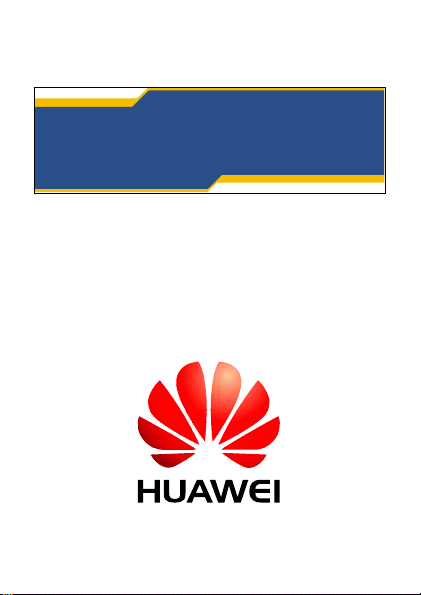
HUAWEI C2008 CDMA 1X
Mobile Phone User Manual
Page 2
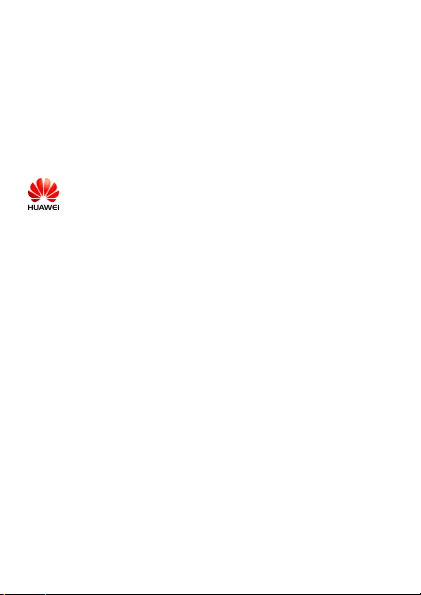
Copyright © 2007 Huawei Technologies Co., Ltd.
All Rights Reserved
No part of this manual may be reproduced or transmitted in any
form or by any means without prior written consent of Huawei
Technologies Co., Ltd.
Trademarks
and other Huawei trademarks are the trademarks or
registered trademarks of Huawei Technologies Co., Ltd. in the
People’s Republic of China and certain other countries.
All other trademarks mentioned in this manual are the property
of their respective holders.
Notice
The information in this manual is subject to change without
notice. Every effort has been made in the preparation of this
manual to ensure accuracy of the contents, but all statements,
information, and recommendations in this manual do not
constitute the warranty of any kind, express or implied.
ii
Page 3
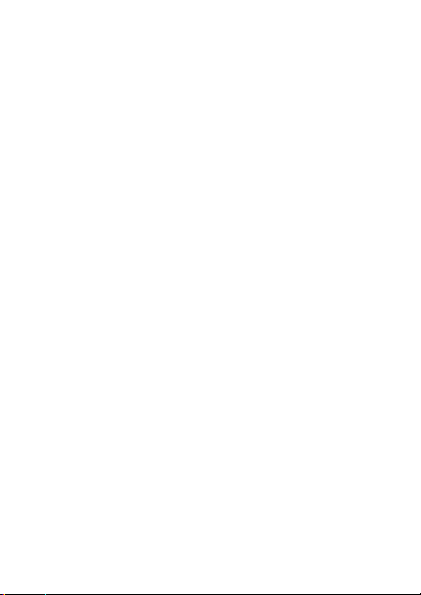
Table of Contents
1 Getting to Know Your Phone.................................................1
2 Getting Started..........................................................................4
3 Voice Services...........................................................................6
4 Text Entry...................................................................................8
5 Message....................................................................................10
6 Phonebook...............................................................................11
7 Alarm Clock.............................................................................13
8 Security.....................................................................................14
9 Menu Options..........................................................................15
10 Warnings and Precautions.................................................23
i
Page 4
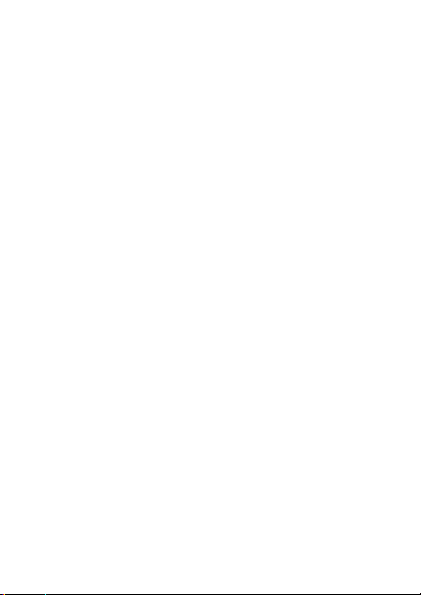
Page 5
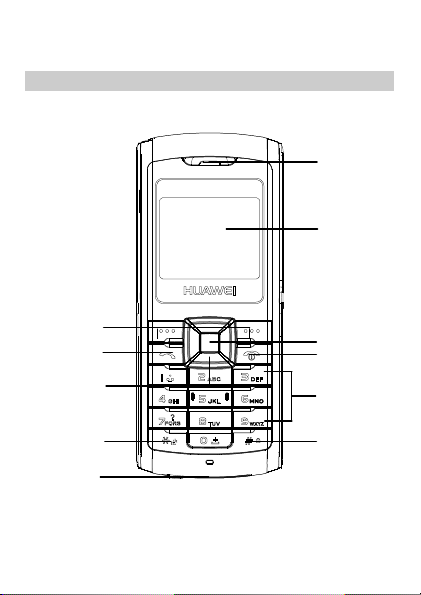
1
Getting to Know Your Phone
Your Phone
Earpiece
Screen
Left/Right soft key
Dial key
Navigation
keys
* key
Charger/Headset
connector
OK key
End/Power
key
Number keys
# key
1
Page 6
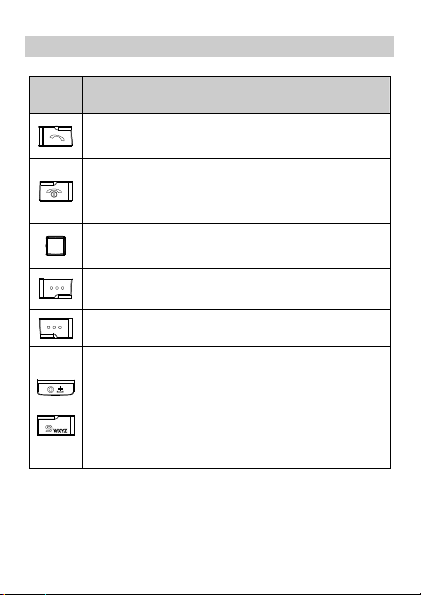
Keys and Functions
Press
…
Make or answer a call.
In the standby mode, display the dialed calls.
Power on or off the phone.
End a call or reject an incoming call.
Return to the idle screen.
In the standby mode, enter UNI-INFO.
Confirm a selection of the menu.
Select the option displayed on the lower left corner
of the screen.
Select the option displayed on the lower right corner
of the screen.
Enter numbers and letters.
In the standby mode, press and hold key 1 to
|
2
display the voice mail.
In the standby mode, press and hold key 2–9 to
speed dial.
In any menu, select a menu item labeled with the
corresponding number.
To…
Page 7
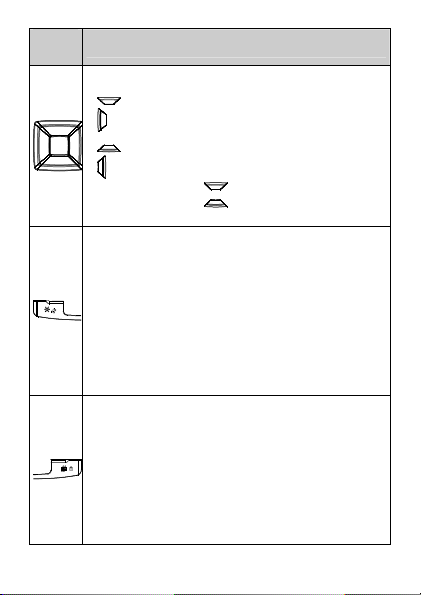
Press
…
To…
In the standby mode,
: Write a new message.
: Display the alarms.
: Display the inbox.
: Display the calendar.
During a call, press
to adjust the earpiece
volume.
In the standby mode, press and hold it to switch
between the bell mode and etiquette mode.
In the standby mode, enter *, P or T.
In the English input mode, press and hold it to
switch between upper case and lower case.
In the text entry mode, press and hold it to display
the symbol list.
Provide different functions according to the phone
feature being used.
In the standby mode, when the phone lock is
enabled, press and hold it to lock the phone.
In the standby mode, enter #.
In the edit mode, switch between the input modes
or press and hold it to switch to the number input
mode.
Provide different functions according to the phone
feature being used.
3
Page 8
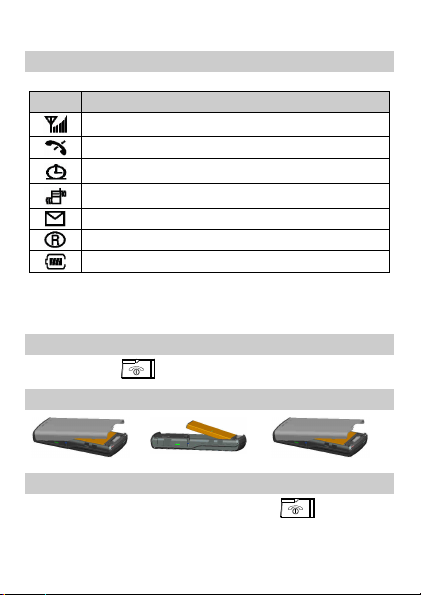
Icons
Icon Meaning
Indicates the network signal strength.
The phone is out of the service area.
You have set the alarm clock.
The phone is set to vibration.
You have received a new message.
The phone is roaming.
Indicates the battery power level.
2
Getting Started
Powering On/Off the Phone
Press and hold to power on/off the phone.
Installing the Battery
Removing the Battery
If the phone is powered on, press and hold to power off
the phone first.
4
Page 9
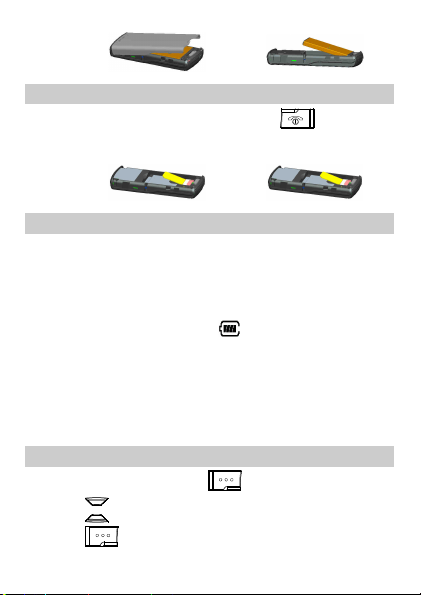
Installing/Removing the UIM Card
If the phone is powered on, press and hold to power off
the phone first and remove the battery. Then install/remove the
UIM card as shown in the following figure.
Charging the Battery
1. Connect the travel charger to the charger connector at the
bottom of your phone.
Make sure that the arrow on the charger connector faces the
front side of the phone.
2. Connect the charger to an AC power socket.
3. During the charging, the icon
of the screen is in an animated status.
4. When the charging icon is blinking, the phone is fully
charged.
5. Disconnect the charger from the AC power socket.
6. Press the gray buttons on both sides of the charger
connector to disconnect the charger from the phone.
on the upper right corner
Using the Function Menu
1. In the standby mode, press .
2. Press
3. Press to display the selected menu.
to select a function menu.
5
Page 10
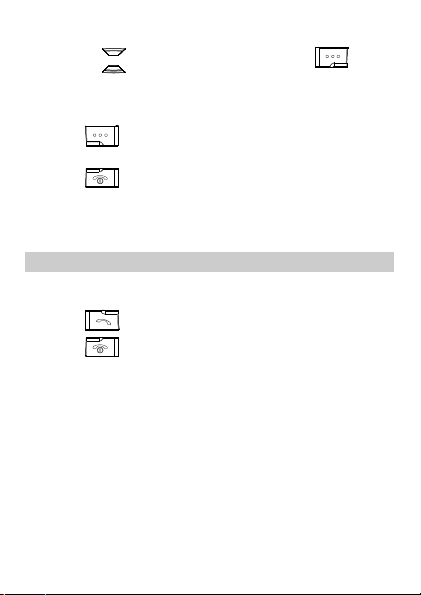
4. Display the submenu by one of the following options:
Press to select a submenu and press to
display the selected submenu.
Press the number key corresponding to the serial number
of a submenu to display it.
5. Press
function menu.
6. Press
3
Voice Services
to return to the previous menu or quit the
to return to the standby screen.
Making a Call
1. In the standby mode, press the number keys to enter a
phone number.
2. Press
3. Press
6
to dial the number.
to end the call or cancel the dialing.
Page 11

Note
When the phone is locked, you need to enter the
lock code to unlock the phone first; otherwise, you
can dial emergency numbers only
In the standby mode, press to view dialed
calls. Select a phone number and press
dial.
Select a contact in the phonebook and press
to dial.
Answering a Call
When there is an incoming call, you can press ,
or
to answer it; or you can press to reject it.
If the any-key answer function is enabled, you can press any
key except
If the headset auto answer function is enabled, and the
headset is connected to the phone, the incoming call can be
answered automatically.
and to answer an incoming call.
Options During a Call
Adjusting the Volume
During a call, you can press to adjust the earpiece
volume.
Other Options
During a call, you can press to select the following
options:
Mute: Your voice cannot be heard.
Privacy: Encrypt the voice.
to
7
Page 12

Messages: Display the Messages menu.
Phonebook: Search for or add a contact.
4
Text Entry
Text Input Mode
Your phone allows you to input English and numbers.
When entering the text, you can change the input mode by
pressing
indicators are shown as follows:
\ : Upper case /lower case predictive English input
mode
\ : Upper case /lower case alphabetical text input
mode
: Number input mode
. The supported input modes and their
Switching the Input Modes
In the editing mode, you can press to switch between
the input modes. The indicator of the current input mode is
displayed in the lower screen.
Note
In the editing mode, press
letter on the left of the cursor. Press and hold
to delete all the letters at a time.
8
once to delete the
Page 13

Entering English
Predictive English Input
In the predictive English input mode, enter the English letters
as follows:
1. Press the number key corresponding to the sequence of the
word.
Then the phone displays the commonly used words
according to the numeric sequence of key presses.
2. Press
3. Press
left/right.
Note
Alphabetical Text Input
In the "ABC" or "abc" text input mode, you can press the
number key labeled with required letters once to enter the first
letter on the key, twice to enter the second letter on the key, and
so on.
Note
to scroll to the desired word.
to select the word with the cursor on the
Press to enter a full stop.
Press to enter a space.
Press repeatedly to select and enter the
commonly used punctuations.
Press once to enter a space, twice to enter
0.
If the letter you want to enter is on the same key as
the previous one, you can enter the latter one only
after the cursor appears again or after you press
to move the cursor to the next space.
9
Page 14

Entering Numbers
In the "123" input mode, you can directly press number keys
labeled with the desired digits.
In the "ABC" or "abc" input mode, press a number key
repeatedly or press and hold it until the desired digit appears
on the screen.
In the predictive English input mode, press a number key
and then press
screen.
until the desired digit appears on the
Entering Symbols
1. Display the symbol list by the following options:
In any text input mode, press and hold to display
the symbol list.
Press to scroll to the screen with the desired symbol.
2. Press the number key corresponding to the selected symbol
to enter it.
5
Message
Writing a Message
To write and send a message to a specific phone number, do as
follows:
1. Select Menu > Messages > Write Message or in the
standby mode press
2. Enter the message content.
The lower screen displays the remaining letters you can
enter.
10
to write a new message.
Page 15

3. Press for the following options:
Send: Send the message to the specified recipient.
Send & Save: Send the message to the specified recipient
and save the message to the outbox.
Save: Save the message to the outbox.
Insert Phrase: Insert a predefined phrase into the message.
Insert PH. NO.: Insert a phone number from the phonebook
into the message.
Insert Name: Insert a name from the phonebook into the
message.
4. Select Send > Search to search for a recipient’s phone
number in phonebook or enter a phone number.
5. Press
for the following options:
Send: Send the message to the recipient.
Add: Add phone numbers of multiple recipients.
Delete: Delete the selected recipient.
Advance: Select one of the priority levels, including Normal,
Urgent, and Emergency.
to send messages. Alternatively, press
6. Select Send to send the message.
6
Phonebook
Adding a New Contact
The new contact will be saved to the current memory in use.
You can add a new contact as follows:
1. Select Menu > Phone Book > New.
2. Enter the phone number and press
to confirm.
11
Page 16

3. Enter the name and press to save the contact.
Searching for a Contact
The contacts in the phonebook will be ordered in the alphabetic
sequence according to the initial letter of the contact name.
1. Select Menu > Phonebook > Search.
2. Enter the contact name and press
3. Press
to view details of the searched contact. Press
to view other contacts.
4. Press
Write Message: Send a message to the contact.
Edit: Edit the name and phone number of the contact.
Copy: Copy the contact to the phone or the UIM card.
Delete: Delete the contact.
12
for the following options:
to search.
Page 17

7
Alarm Clock
Your phone provides two alarm clocks. After you set an alarm
clock, your phone displays the icon
enabled, the phone rings or vibrates at the specified time when
the phone is powered on. Press
alarm clock.
. After the alarm clock is
/ / to stop the
Enabling an Alarm Clock
1. Select Menu > Extras > Alarm.
2. Select an alarm clock and press
options:
On/off: Select On to enable the alarm clock.
Set Time: Set the time to alarm. Press to move the
cursor and enter the time directly.
If you use the 12-hour time format, press
am/pm.
Set Repeat Method: After setting the time, select a repeat
method, including Once, Everyday, Mon-Fri and Mon-Sat.
3. Press
to save the settings.
If nothing is done to the alarm clock when it alerts, it
can alert seven times in every ten minutes before it
finally stops.
for the following
to select
Disabling an Alarm Clock
1. Select Menu > Extras > Alarm.
2. Select an alarm clock and press .
13
Page 18

3. Select Off to disable the alarm clock.
8
Security
Setting the Phone Lock
1. Select Menu > Settings > Security > Phone Lock.
Phone Lock On: Enable the phone lock.
Phone Lock Off: Disable the phone lock.
Change Code: Change the phone lock code to any
four-digit numeric string. The default phone lock code is
"0000".
2. When the phone is locked, you can still dial the emergency
numbers.
Setting the PIN Lock
The personal identity number (PIN) protects your UIM card
from unauthorized use. The PIN code is provided with the UIM
card.
Select Menu > Settings > Security > Phone Lock for the
following options:
PIN Lock On: Enable the PIN lock.
PIN Lock Off: Disable the PIN lock.
Change Code: Change the PIN code. Enter the new PIN
code for two times.
When "Operation Successful" is displayed on the screen,
the PIN code is change successfully.
If you enter wrong PINs for three times, then the UIM card is
locked. You need to enter the correct personal unblocking key
(PUK) to change the PIN code.
14
Page 19

If you enter wrong PUKs for 10 times, the UIM card becomes
invalid permanently. You need to contact your service provider
for a new card.
Call Restrict
Your phone provides the call restrict function.
Select Menu > Settings > Security > Call Restrict for the
following options:
Off: Disable the call restrict function.
Int’l Calls: Block all outgoing international calls.
All Calls: Block all outgoing calls.
When the call restrict function is enabled, you can still dial the
emergency numbers.
9
Menu Options
Messages
Write
Message
Inbox
Outbox
Allows you to write and send messages.
A message can contain up to 160 English
letters.
Allows the phone to store the received
messages and the delivery ack.
You can view, reply, delete, and forward the
messages in the inbox. You can save the
numbers to the phonebook, or make a call.
Allows the phone to stores the sent messages.
You can view, edit, delete, and forward the
messages in the outbox.
15
Page 20

Voice Mail
Delete
Copy All
Msg
Settings
Phone Book
Search
New
Groups
16
Allows you to receive voice mails.
Voice Mail is a network-dependent function.
You need to subscribe to the service from your
local network operator.
Allows you to delete messages in the outbox,
inbox, or in both of them.
Allows you to copy messages to the phone or
the UIM card.
Voice Mail No.
Allows you to set the voice mail number.
Memory Status
Allows you to view the memory status of
messages in the phone and UIM card.
Delivery Ack
Allows you to require a message delivery
report from the SMSC.
Memory in Use
Allows you to set the memory in use, the UIM
card or phone.
Allows you to find a phone number from the
phonebook.
Allows you to add new contacts to the
phonebook.
Allows you to rename a group, add
members to a group, view or delete the
members in a group.
Page 21

Speed Dial
Copy All
Delete
Options
Missed Calls
Received Calls
Dialed Calls
Delete
Call Duration
Call History
Allows you to make a call by pressing and
holding only one number key.
Allows you to copy the contacts from the
phone to the UIM card or from the UIM card
to the phone.
Allows you to delete all the contacts in the
phonebook.
You can delete the contacts in the phone or
UIM card respectively, or delete all of them.
My Phone Num.
Allows you to set your phone number.
Memory In Use
Allows you to set the memory in use.
Memory Status
Allows you to check the remaining space in
the phone or UIM card.
Allows you to view, save and delete call
records (up to 30 records can be saved
respectively and share memory in use).
You can send messages to the
corresponding numbers.
Allows you to delete missed calls, received
calls, dialed calls respectively, or all of
them.
Allows you to view the last call duration, or
view and reset the duration of received
calls, dialed calls and total calls.
17
Page 22

Extras
If enabled, allows the alarm clock to alert
Alarm
according to the preset mode at the
specified time.
The phone must be powered on.
Allows you to calculate arithmetic
expressions.
The calculator supports fractional
Calculator
arithmetic. You can press * key to enter the
decimal point, and press # key to enter the
minus. You can press the navigation keys
to enter operators such as add, subtract,
multiply and divide.
Calendar Allows you to view the calendar.
Game Provides a game for entertainment.
SW Version
Allows you to view the software version and
the version release time.
Sound
Allows you to adjust the volume of the ring
Volume
tone, earpiece and keypeep by pressing the
left/right navigation keys.
Allows you to set the alert mode, including
Ring Type
Off, Ring, Vibration, Vib + Ring, and Ring
After Vib.
Ring Tones
Alarm Tones
18
Allows you to select a ring tone and an
alarm tone from the 15 tones provided by
Page 23

the phone.
Key Tones
Keybeep
Length
Power Up
Power Down
SMS Recv.
Tone
SMS Send
Tone
Allows you to select a key tone: Tone or
Click.
Allows you to set the keybeep length:
Normal or Long.
Allows you to select Off or a power on/off
tone from the three tones provided by the
phone.
Allows you to set one of the three SMS
receive tones and SMS send tones.
If enabled, allows you to select one from the
three tones provided by your phone.
Settings
Backlight
Allows you to set the backlight of the LCD
and the keypad.
Contrast
Allows you to set the LCD contrast by
pressing the left/right navigation keys.
Display
Banner
Allows you to enable or disable the banner.
If you choose On, you can edit the banner.
Animation
Allows you to enable or disable the
animation played while the phone is
powered on or off.
Time Time Format
19
Page 24

Call Settings
20
Allows you to set the time format to a
12-hour clock or a 24-hour clock.
Data Format
Allows you to set the date format to
dd/mm/yy or yy.mm.dd.
Time Zones
Allows you to set the time zone of your
phone according to your location.
Call Waiting
Allows you to enable or disable the call
waiting function of the phone.
Call waiting is a network-dependent
service. For more information, consult your
service provider.
Call Forwarding
Allows you to forward your incoming calls to
another phone number according to
different conditions.
Call forwarding is a network-dependent
service. For more information, consult your
service provider.
Any Key Answer
If enabled, allows you to answer call by
pressing any key except the right soft key,
end key and up/down navigation keys.
Auto Retry
If enabled, allows the phone to redial the
number automatically after a specified time
when the first call attempt fails.
Minute Alert
Page 25

Phone Settings
Security
Auto Key
Guard
Factory Set.
If enabled, allows the phone to remind you
with a prompt tone during a call.
Int’l Call
Allows you to set and save the prefix of an
international call.
Language
Allows you to set the language.
Auto Answer
If enabled, allows the phone to answer an
incoming call automatically after a specified
time.
Auto Off
If enabled, allows the phone to power off
automatically at a specified time.
Phone Lock
If enabled, allows you to protect the phone
from unauthorized use.
You can change the default phone lock
code "0000" to any four-digit numeric string.
Call Restrict
The phone supports the call restrict
function.
If enabled, allows the phone to lock the
keypad automatically after the phone is idle
for a specified period.
When the keypad is locked, you can still
press
/ to answer calls or dial
emergency numbers.
Allows you to restore your phone to the
21
Page 26

Privacy
22
Magic
Info
factory settings.
Allows you to set the privacy mode,
including Standard and Enhanced.
The phone provides the Magic service
through the UIM card.
Allows you to log in to and surf on the
Internet, download and use various
application software, and access other
additional services.
Magic is a network-dependent service. For
more information, consult your service
provider.
Huawei is not responsible for the security
and content of websites when you use the
UNI service by the phone. Take precautions
when accessing the network.
The phone provides the UNI-INFO service.
You can subscribe to the services, such as
news, weather broadcast, jokes, financial
information by the phone. All the services
are network dependent. For more
information, consult your service provider.
Page 27

10
Warnings and Precautions
Electronic Device
Power off your phone near high-precision electronic devices.
The phone may affect the performance of these devices.
Such devices include hearing aids, pacemakers, fire alarm
systems, automatic gates, and other automatic-control
devices. If you are using an electronic medical device,
consult the device manufacturer to confirm whether the
radio wave affects the operation of this device.
Pacemaker manufacturers recommend that a minimum
separation of 15cm be maintained between a mobile phone
and a pace-maker to avoid potential interference with the
pace-maker. To achieve this use the phone on the opposite
ear to your pacemaker and do not carry it in a breast pocket.
Hospital
Pay attention to the following points in hospitals or health care
facilities:
Do not take your phone into the operating room (OR),
intensive care unit (ICU), or coronary care unit (CCU).
Do not use your phone at places for medical treatment
where phone use is prohibited.
When using your phone near someone who is suffering from
a heart disease, turn down the ring tone volume or vibration
properly so that it does not affect the person.
Area with Inflammables and Explosives
In any area with inflammables and explosives, power off your
phone and do not take out, install or charge the battery, to avoid
explosion and fire. Areas with inflammables and explosives
include, but are not limited to:
Gas station
23
Page 28

Area for storing fuels (such as the bunk under the deck of a
ship)
Device/Vehicle for transporting and storing fuels or chemical
products
Area with chemical substances and particles (such as:
granule, dust, metal powder) in the air
Area with the sign of "Explosives"
Area with the sign of "Power off bi-direction wireless
equipment"
Area where it is generally suggested to stop the engine or a
vehicle
Traffic Safety
Please observe local laws and regulations on phone use. Do
not use your phone while driving to avoid traffic accident.
Secure the phone on its holder. Do not place the phone on
the seat or other places where it can get loose in a sudden
stop or collision.
Use the phone after the vehicle stops at a safe place.
If your phone supports the hands-free function, or the phone
can be used with earphones, or there is any
vehicle-mounted equipment with hands-free function, use
them in emergency.
Do not place the phone over the air bag or in the air bag
outspread area. Otherwise, the phone may hurt you owing to
the strong force when the air bag inflates.
Observe the rules and regulations of airline companies.
When boarding or approaching a plane, power off the phone
and take out the battery. In areas where phone use is
prohibited, power off the phone. Otherwise, the radio signal
of the phone may disturb the plane control signals. Power off
your phone before boarding an aircraft.
24
Page 29

Storage Environment
Do not place magnetic storage media such as magnetic
cards and floppy disks near the phone. Radiation from the
phone may erase the information stored on them.
Do not put your phone, battery, or other accessories in
containers with strong magnetic field, such as an induction
cooker and a microwave oven. Otherwise, circuit failure, fire,
or explosion may occur.
Do not leave your phone, battery, or charger in a very hot or
cold place. Otherwise, malfunction of the products, fire, or
explosion may occur.
Keep the ambient temperature between 0℃ and 45 while ℃
the battery is being charged. Keep the ambient temperature
between –20℃ and 60 for storing the battery. If the ℃
ambient temperature is too low (especially below 0 ) or too ℃
high, the capacity and life of the battery will be reduced.
Do not place sharp metal objects such as pins near the
earpiece. The earpiece may attract these objects and hurt
you when you are using the phone.
Do not subject your phone, battery, and charger to serious
collision or shock. Otherwise, battery leakage, phone
malfunction, overheat, fire, or explosion may occur.
Do not put your phone in the back pocket of your trousers or
skirt, to avoid phone damage while seated.
Children Safety
Put your phone, battery, and charger in places beyond the
reach of children. Do not allow children to use the phone,
battery, or charger without guidance.
Do not allow children to put the battery in mouth, for
electrolyte in the battery is poisonous.
25
Page 30

Do not allow children to touch the small fittings. Otherwise,
suffocation or gullet jam can be caused if children swallow
the small fittings.
Operating Environment
The phone, battery, and charger are not water-resistant.
Keep them dry. Protect the phone, battery and charge from
water or vapor. Do not touch the phone with a wet hand.
Otherwise, short-circuit and malfunction of the product or
electric shock may occur.
Do not use the phone in dusty, damp and dirty places or
places with magnetic field. Otherwise, malfunction of the
circuit may occur.
Do not power on or off the phone when it is near your ears to
avoid negative impact on your health.
When carrying or using the phone, keep the antenna at least
one inch (2.5 centimeters) away from your body, to avoid
negative impact on your health caused by radio frequency
leakage.
If you feel uncomfortable (such as falling sick or qualm) after
playing games on your phone for a long time, please go to
see a doctor immediately.
On a thunder stormy day, do not use your phone outdoors or
when it is being charged.
Do not touch the antenna when a call is going on. Touching
the antenna may affect call quality and cause the phone to
operate with more power. As a result, the talk time and
standby time are shortened.
The phone may interfere with nearby TV sets, radios and
PCs.
In accordance with international standards for radio
frequency and radiation, use phone accessories approved
by the manufacturer only.
26
Page 31

While using the mobile phone, observe the local laws and
regulations, and respect others' privacy and legal rights.
Clearing and Maintenance
Before you clean or maintain the phone, power off the phone
and disconnect it from the charger. Otherwise, electric shock
or short-circuit of the battery or charger may occur.
Do not use any chemical detergent, powder, or other
chemical agent (such as alcohol and benzene) to clean the
phone and the charge. Otherwise, part damage or a fire can
be caused. You can clean the phone and the charger with a
piece of soft antistatic cloth that is a little wet.
Do not scratch the shell of the phone. Otherwise, the shed
coating may cause skin allergy. Once it happens, stop using
the phone at once and go to see a doctor.
Keep the plug dry when you clean it, to prevent fire.
If the phone or any of its fittings does not work, turn to the
local authorize service center for help.
Do not dismantle the mobile phone or accessories. Only an
authorized service center is allowed to maintain the mobile
phone.
Environment Protection
Please observe the local regulations regarding the disposal
of your packaging materials, exhausted battery and old
phone and please promote their recycling. Do not dispose of
exhausted battery or old phone in municipal waste or fire.
Otherwise, explosion may occur.
This HUAWEI device complies with Directive 2002/95/EC on
the restriction of the use of certain hazardous substances in
electrical and electronic equipment.
27
Page 32

Emergency Call
You can use your phone for emergency calls. However,
connections in all conditions cannot be guaranteed. You should
never rely solely on the phone for essential communications.
Battery
Use the battery approved by the manufacturer only.
Otherwise, explosion may occur.
Do not dispose of the battery in fire. Otherwise, the battery
may ignite or explode.
Do not connect two poles of the battery with conductors
such as cables, jewelries or any other metal material.
Otherwise, the battery is short-circuited and it may burn your
body.
Do not disassemble the battery or solder the battery poles.
Otherwise fluid leakage, overheat, fire, or explosion may
occur.
If there is battery leakage, smoke, or strange smell, stop
using the battery and keep it away from open flame to avoid
fire or explosion. Then turn to an authorized maintenance
engineer for help.
If the battery fluid contacts your skin or cloth, wash with
clean water immediately to avoid irritation to the skin.
If the battery fluid gets into eyes, do not rub your eyes.
Otherwise, your eyes can be hurt. Wash with clean water
and go to see a doctor immediately.
If there is battery deformation, color change or abnormal
heating while you charge or store the battery, take it out
immediately and stop using it. Otherwise, battery leakage,
overheat, explosion, or fire may occur.
When installing the battery, do not push the battery by force
lest battery fluid leak out or the battery crack.
28
Page 33

Do not take out the battery when the phone is turned on.
If you do not use the battery for a long time, store it in normal
temperature after charging.
Charger
Use the charger approved by the phone manufacturer only.
Any violation of this rule may result in fire or malfunction of
the charger.
Do not short-circuit the charger. Short-circuiting the charger
may cause fire or malfunction of the charger.
If the power cord is damaged (for example, the lead is
exposed or broken), or the plug becomes loose, stop using
the cable at once. Otherwise, electric shock, short-circuit of
the charger, or fire may occur.
Keep the charger dry. Once water or other liquid leaks into
the charger, electrical leakage or other faults may occur.
Do not use the charger in a dusty and damp environment.
Keep the power cord away from any heating appliance.
Ensure the charger is properly plugged into the power
socket properly when charging the battery. Improper
insertion may result in electric shock, fire, or explosion. To
unplug the charger, pull the plug off rather than tear the
power cord.
Use the AC power supply defined in the specifications of the
charger. An improper power voltage can cause fire or
malfunction of the charger.
Do not place any heavy object on the power cord of the
charger. Do not damage, change, or pluck the power cord.
Otherwise electric shock or fire may occur.
When you are charging the battery with the charger, do not
touch the plug, power cord or the charger with a wet hand.
Otherwise, electric shock can be caused.
29
Page 34

Once the liquid such as water leaks into the charger, remove
the plug of the charger from the socket immediately.
Otherwise, overheating, fire and other malfunction may
occur.
Certification Information (SAR)
THIS DEVICE MEETS THE GOVERNMENT'S
REQUIREMENTS FOR EXPOSURE TO RADIO FREQUENCY
ELECTROMAGNETIC FIELD.
Your mobile phone is a low-power radio transmitter and
receiver. When it is turned on, it emits low levels of radio
frequency energy (also known as radio waves or radio
frequency fields).
Governments around the world have adopted comprehensive
international safety guidelines, developed by scientific
organizations, e.g. ICNIRP (International Commission on
Non-Ionizing Radiation Protection) and IEEE (Institute of
Electrical and Electronics Engineers Inc.), through periodic and
thorough evaluation of scientific studies. These guidelines
establish permitted levels of radio wave exposure for the
general population. The levels include a safety margin
designed to assure the safety of all persons, regardless of age
and health, and to account for any variations in measurements.
Specific Absorption Rate (SAR) is the unit of measurement for
the amount of radio frequency energy absorbed by the body
when using a mobile phone. The SAR value is determined at
the highest certified power level in laboratory conditions, but
the actual SAR level of the mobile phone while operating can
be well below the value. This is because the mobile phone is
designed to use the minimum power required to reach the
network.
All models of Huawei’s mobile phone are designed to meet
radio frequency exposure guidelines. Before a phone model is
30
Page 35

available for sale to the public, it must be tested and certified to
the FCC that it does not exceed the limit established by the
government-adopted requirement for safe exposure. The tests
are performed in positions and locations (that is, at the ear and
worn on the body) as required by the FCC for each model. For
body worn operation, this phone has been tested and meets
FCC RF exposure guidelines when the handset is positioned a
minimum of 15 mm from the body with an accessory that
contains no metal part. Use of other accessories may not
ensure compliance with FCC RF exposure guidelines.
The SAR limit adopted by the USA and Canada is 1.6
watts/kilogram (W/kg) averaged over one gram of tissue. The
highest SAR value reported to the FCC and IC for this device
type when tested for use at the ear is 1.02 W/kg, and when
properly worn on the body is 0.398 W/kg.
The SAR limit adopted by the ICNIRP is 2.0W/kg over one
gram of tissue. The value guarantees a safe distance to protect
mobile phone users and the difference caused by
measurement errors. Under different test requirements and
frequency, the value varies.
Statement
This device complies with part 15 of the FCC Rules. Operation
is subject to the condition that this device does not cause
harmful interface.
This equipment generates, uses and can radiate radio
frequency energy and, if not installed and used in
accordance with the instructions, may cause harmful
interference to radio communications. However, there is
no guarantee that interference will not occur in a particular
installation. If this equipment does cause harmful
interference to radio or television reception, which can be
determined by turning the equipment off and on, the user is
31
Page 36

encouraged to try to correct the interference by one or more
of the following measures:
Reorient or relocate the receiving antenna.
Increase the separation between the equipment and
receiver.
Connect the equipment into an outlet on a circuit different
from that to which the receiver is connected.
Consult the dealer or an experienced radio/TV technician for
help.
Warning: Changes or modifications made to this equipment
not expressly approved by HUAWEI may void the FCC
authorization to operate this equipment.
Version: V100R001_01 Part Number: 31017002
32
