Page 1
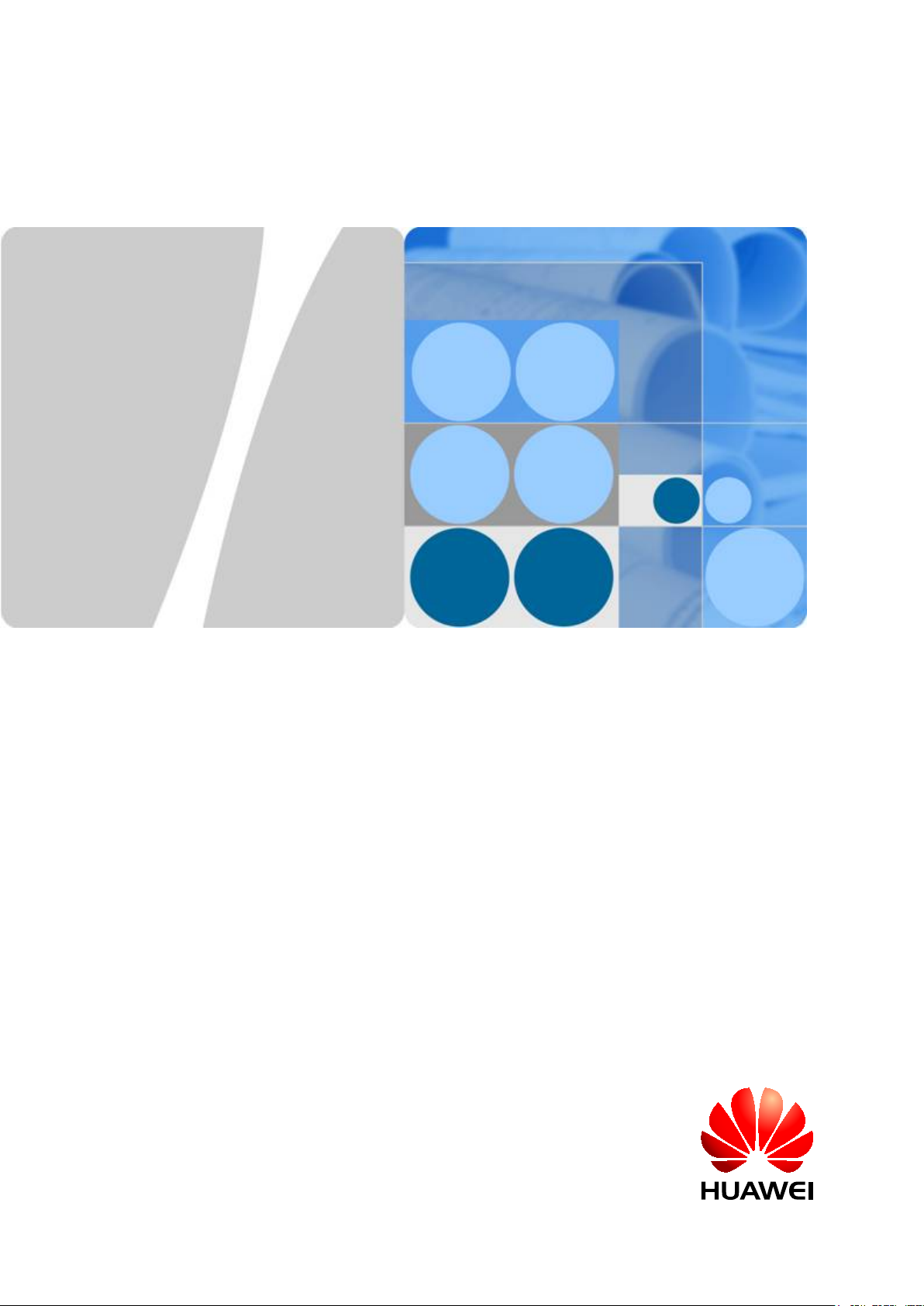
BTS3902E WCDMA
Installation Guide
Issue Draft A
Date 2011-06-30
HUAWEI TECHNOLOGIES CO., LTD.
Page 2
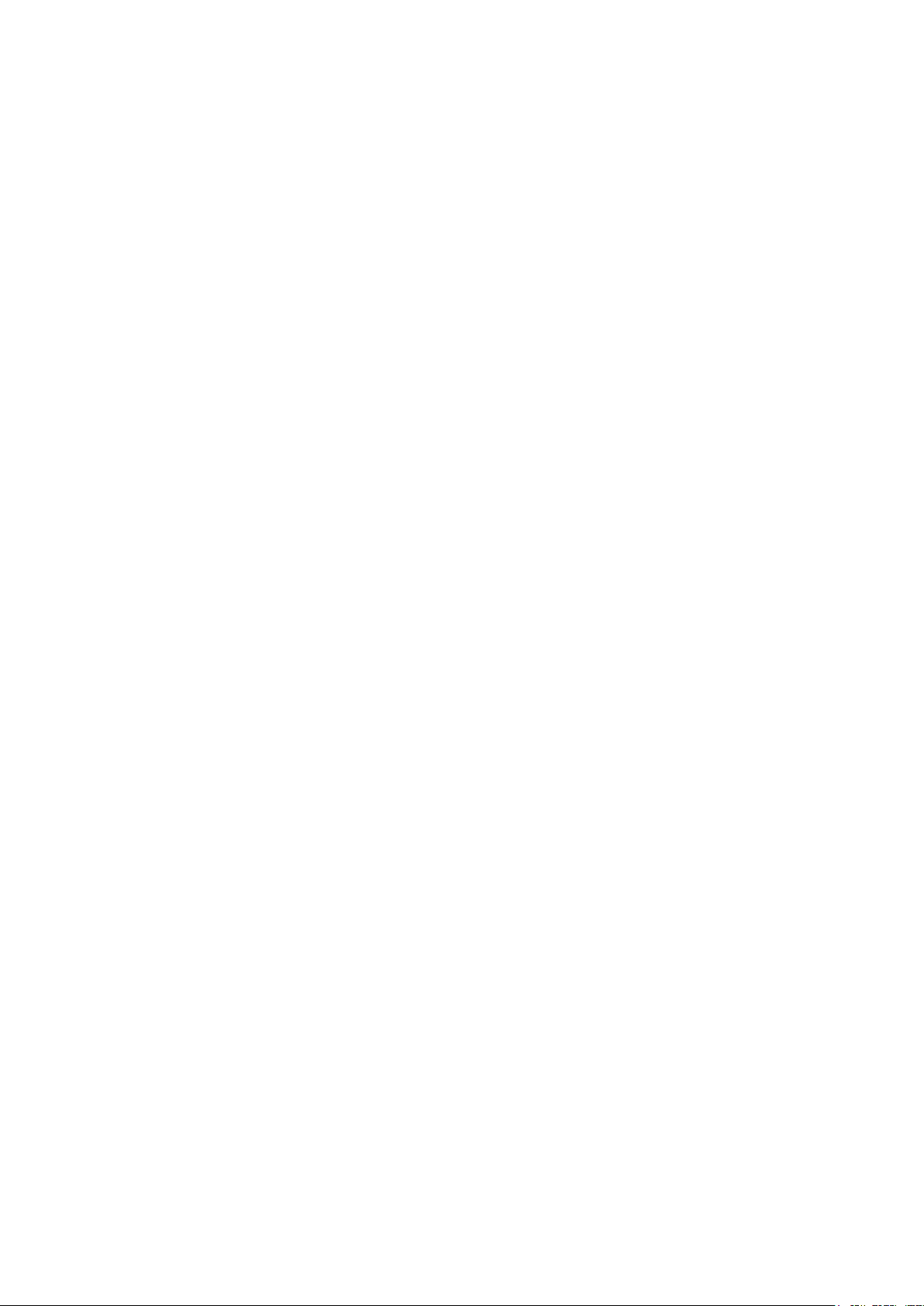
Page 3
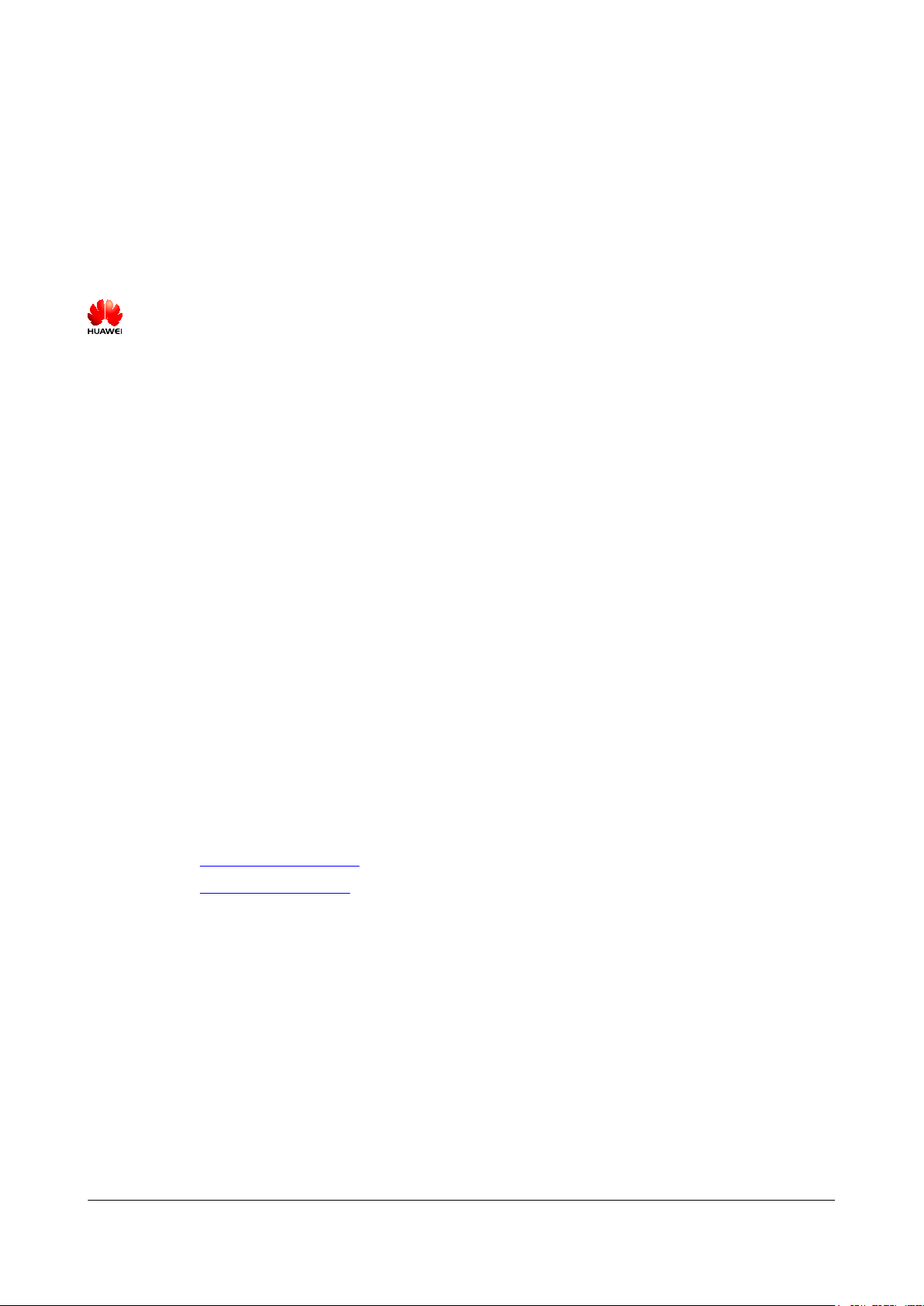
Copyright © Huawei Technologies Co., Ltd. 2011. All rights reserved.
No part of this document may be reproduced or transmitted in any form or by any means without prior written
consent of Huawei Technologies Co., Ltd.
Trademarks and Permissions
and other Huawei trademarks are trademarks of Huawei Technologies Co., Ltd.
All other trademarks and trade names mentioned in this document are the property of their respective holders.
Notice
The purchased products, services and features are stipulated by the contract made between Huawei and the
customer. All or part of the products, services and features described in this document may not be within the
purchase scope or the usage scope. Unless otherwise specified in the contract, all statements, information,
and recommendations in this document are provided "AS IS" without warranties, guarantees or representations
of any kind, either express or implied.
The information in this document is subject to change without notice. Every effort has been made in the
preparation of this document to ensure accuracy of the contents, but all statements, information, and
recommendations in this document do not constitute the warranty of any kind, express or implied.
Huawei Technologies Co., Ltd.
Address: Huawei Industrial Base
Bantian, Longgang
Shenzhen 518129
People's Republic of China
Website: http://www.huawei.com
Email: support@huawei.com
Issue Draft A (2011-06-30) Huawei Proprietary and Confidential
Copyright © Huawei Technologies Co., Ltd.
i
Page 4
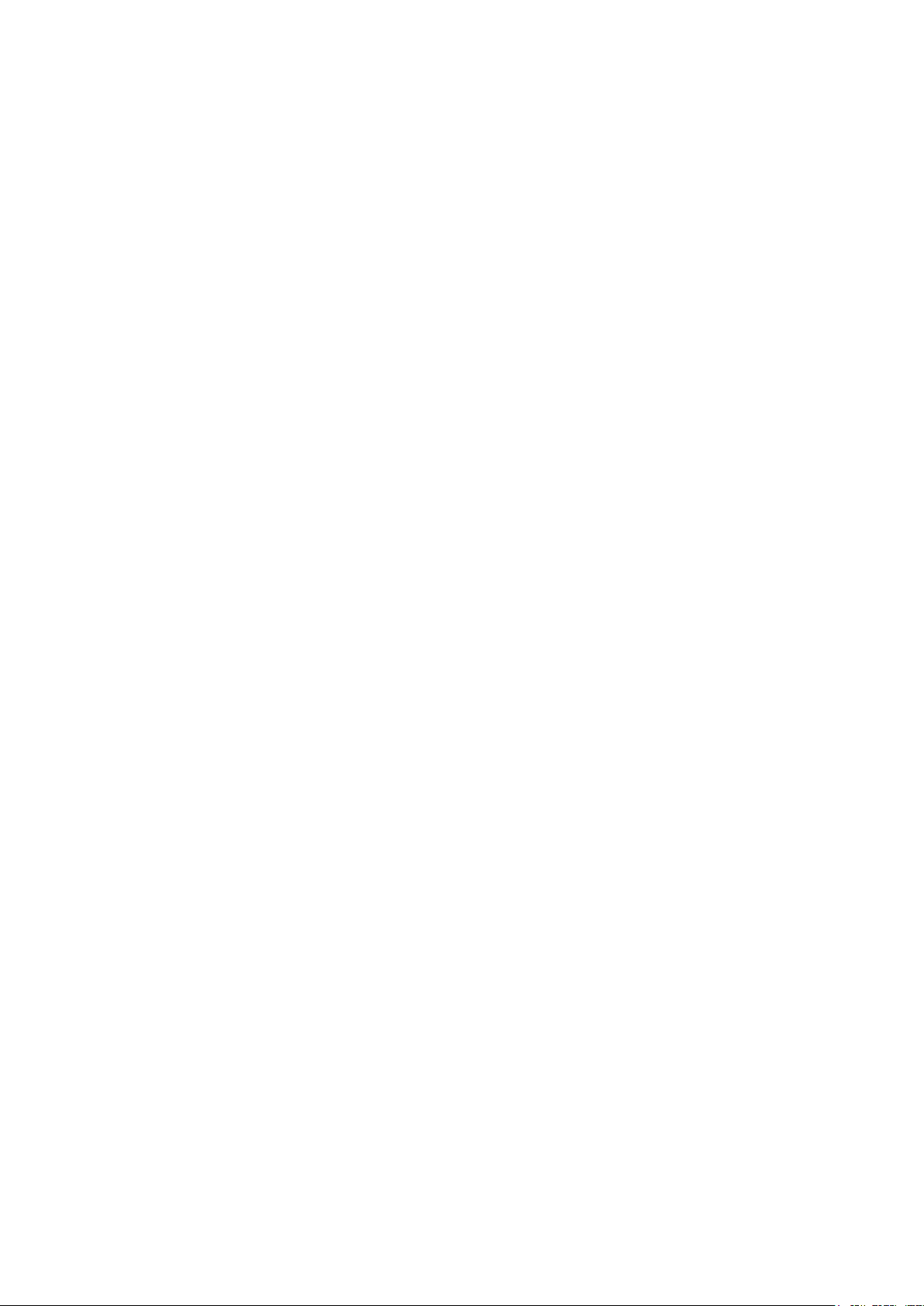
Page 5
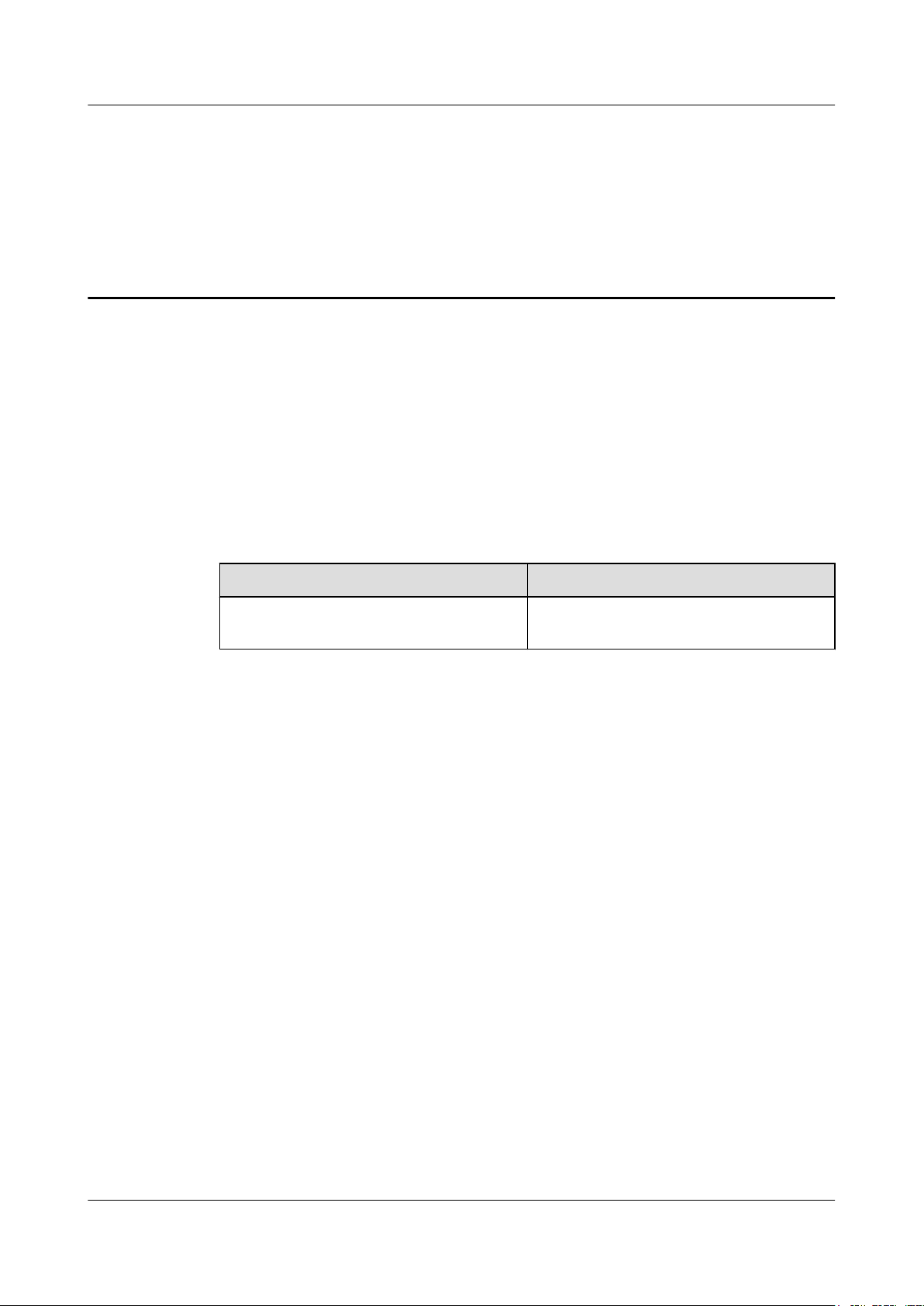
BTS3902E WCDMA
Installation Guide About This Document
About This Document
Purpose
This document describes the procedures for installing a BTS3902E in different scenarios. It also
provides checklists for hardware installation.
Product Version
The following table lists the product version related to this document.
Product Name
BTS3902E WCDMA (referred to as
BTS3902E in this document)
Intended Audience
This document is intended for:
l Base station installation engineers
Organization
1 Changes in the BTS3902E WCDMA Installation Guide
This chapter describes the changes in the BTS3902E WCDMA Installation Guide.
2 Installation Preparations
Product Version
V200R013
This chapter describes instrument preparations, and skills and qualifications that installation
engineers must possess.
3 Information About the Installation
This chapter describes the information that you must be familiar with before installing a
BTS3902E, including the BTS3902E exterior, ports, installation options, physical supports, and
installation clearance requirements.
4 Unpacking the Equipment
Issue Draft A (2011-06-30) Huawei Proprietary and Confidential
Copyright © Huawei Technologies Co., Ltd.
iii
Page 6
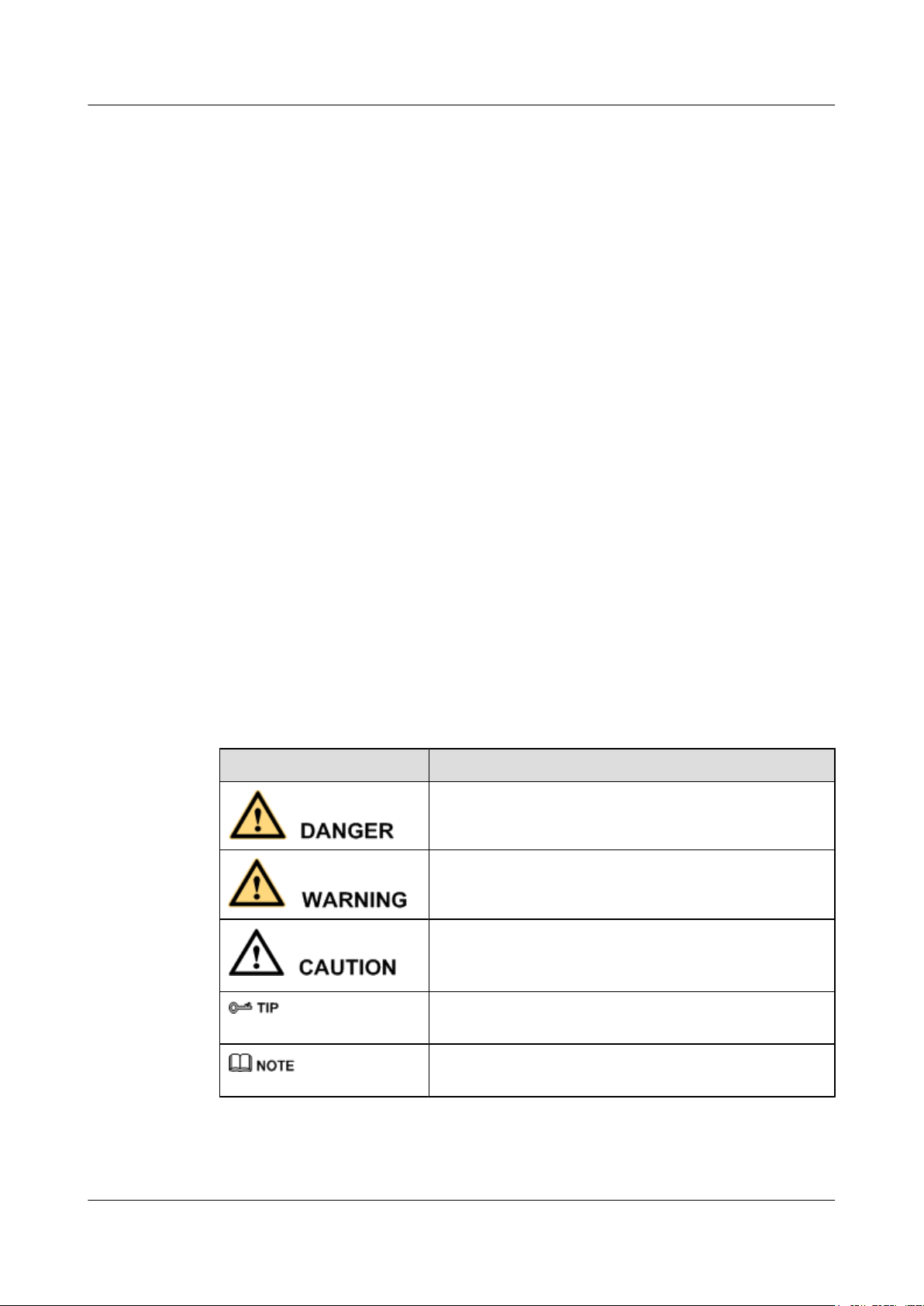
About This Document
BTS3902E WCDMA
Installation Guide
Unpack and check the delivered equipment to ensure that all the materials are included and intact.
5 Obtaining the ESN
The Electronic Serial Number (ESN) is a unique identifier of a Network Element (NE). Record
the ESN for later commissioning of the base station before installation.
6 Installation Process
The BTS3902E installation process involves installing a BTS3902E and related cables, checking
the BTS3902E hardware installation, and powering on the BTS3902E.
7 Installing a BTS3902E
This section describes the procedures for installing a BTS3902E. The BTS3902E can be installed
on a pole, wall, or wood pole depending on the installation environment.
8 Installing an AC Surge Protection Box and Related Cables
This chapter describes the dimensions, installation clearance requirements, and installation
options of an AC surge protection box. It also describes the procedure for installing the surge
protection box. An AC surge protection box can be configured when a BTS3902E is installed
outdoors.
Conventions
9 Installing Cables
This chapter describes the procedure and precautions for installing the PGND cables, power
cables, and transmission cables for a BTS3902E in various scenarios. Based on actual
requirements, and it also describes how to install an optional monitoring signal cable as required.
Symbol Conventions
The symbols that may be found in this document are defined as follows.
Symbol
Description
Indicates a hazard with a high level of risk, which if not
avoided, will result in death or serious injury.
Indicates a hazard with a medium or low level of risk, which
if not avoided, could result in minor or moderate injury.
Indicates a potentially hazardous situation, which if not
avoided, could result in equipment damage, data loss,
performance degradation, or unexpected results.
Indicates a tip that may help you solve a problem or save
time.
Provides additional information to emphasize or supplement
important points of the main text.
General Conventions
iv Huawei Proprietary and Confidential
Copyright © Huawei Technologies Co., Ltd.
Issue Draft A (2011-06-30)
Page 7
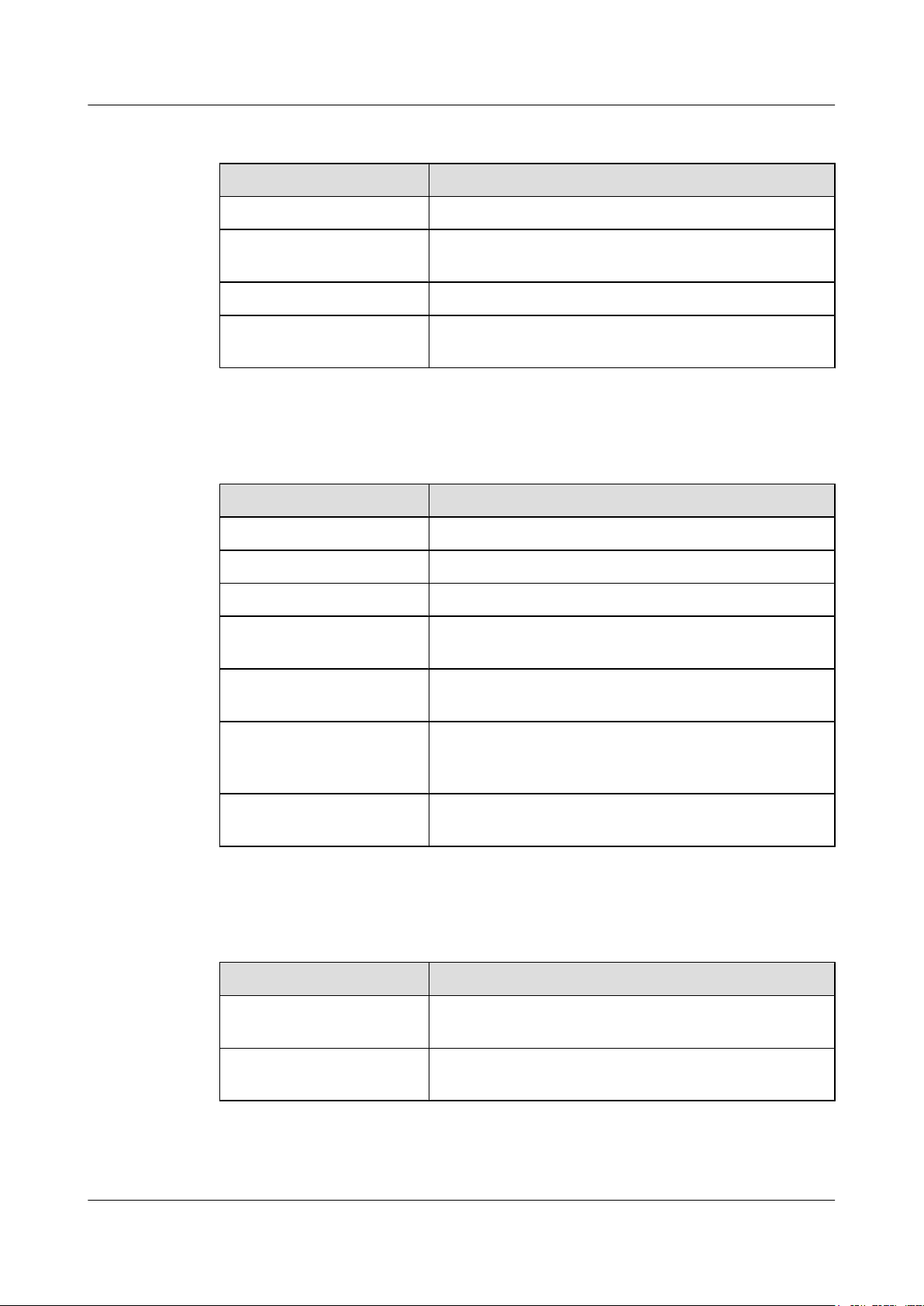
BTS3902E WCDMA
Installation Guide About This Document
The general conventions that may be found in this document are defined as follows.
Convention Description
Times New Roman Normal paragraphs are in Times New Roman.
Boldface Names of files, directories, folders, and users are in
boldface. For example, log in as user root.
Italic Book titles are in italics.
Courier New
Examples of information displayed on the screen are in
Courier New.
Command Conventions
The command conventions that may be found in this document are defined as follows.
Convention Description
Boldface The keywords of a command line are in boldface.
Italic Command arguments are in italics.
[ ] Items (keywords or arguments) in brackets [ ] are optional.
{ x | y | ... } Optional items are grouped in braces and separated by
vertical bars. One item is selected.
[ x | y | ... ] Optional items are grouped in brackets and separated by
vertical bars. One item is selected or no item is selected.
{ x | y | ... }
*
Optional items are grouped in braces and separated by
vertical bars. A minimum of one item or a maximum of all
items can be selected.
[ x | y | ... ]
*
Optional items are grouped in brackets and separated by
vertical bars. Several items or no item can be selected.
GUI Conventions
The GUI conventions that may be found in this document are defined as follows.
Convention
Description
Boldface Buttons, menus, parameters, tabs, window, and dialog titles
are in boldface. For example, click OK.
> Multi-level menus are in boldface and separated by the ">"
signs. For example, choose File > Create > Folder.
Keyboard Operations
Issue Draft A (2011-06-30) Huawei Proprietary and Confidential
Copyright © Huawei Technologies Co., Ltd.
v
Page 8
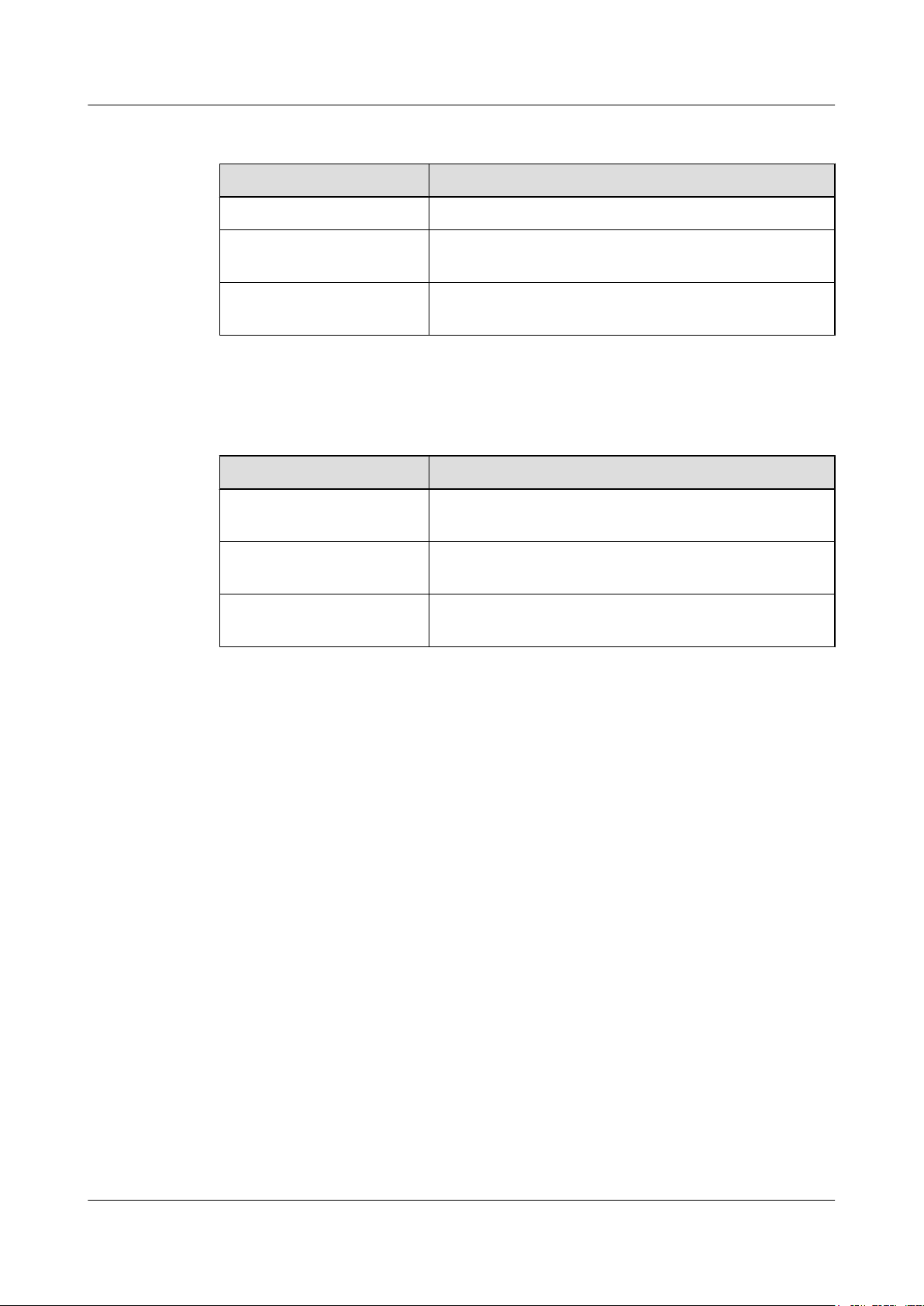
About This Document
BTS3902E WCDMA
Installation Guide
The keyboard operations that may be found in this document are defined as follows.
Format Description
Key Press the key. For example, press Enter and press Tab.
Key 1+Key 2 Press the keys concurrently. For example, pressing Ctrl+Alt
+A means the three keys should be pressed concurrently.
Key 1, Key 2 Press the keys in turn. For example, pressing Alt, A means
the two keys should be pressed in turn.
Mouse Operations
The mouse operations that may be found in this document are defined as follows.
Action Description
Click Select and release the primary mouse button without moving
the pointer.
Double-click Press the primary mouse button twice continuously and
quickly without moving the pointer.
Drag Press and hold the primary mouse button and move the
pointer to a certain position.
vi Huawei Proprietary and Confidential
Copyright © Huawei Technologies Co., Ltd.
Issue Draft A (2011-06-30)
Page 9
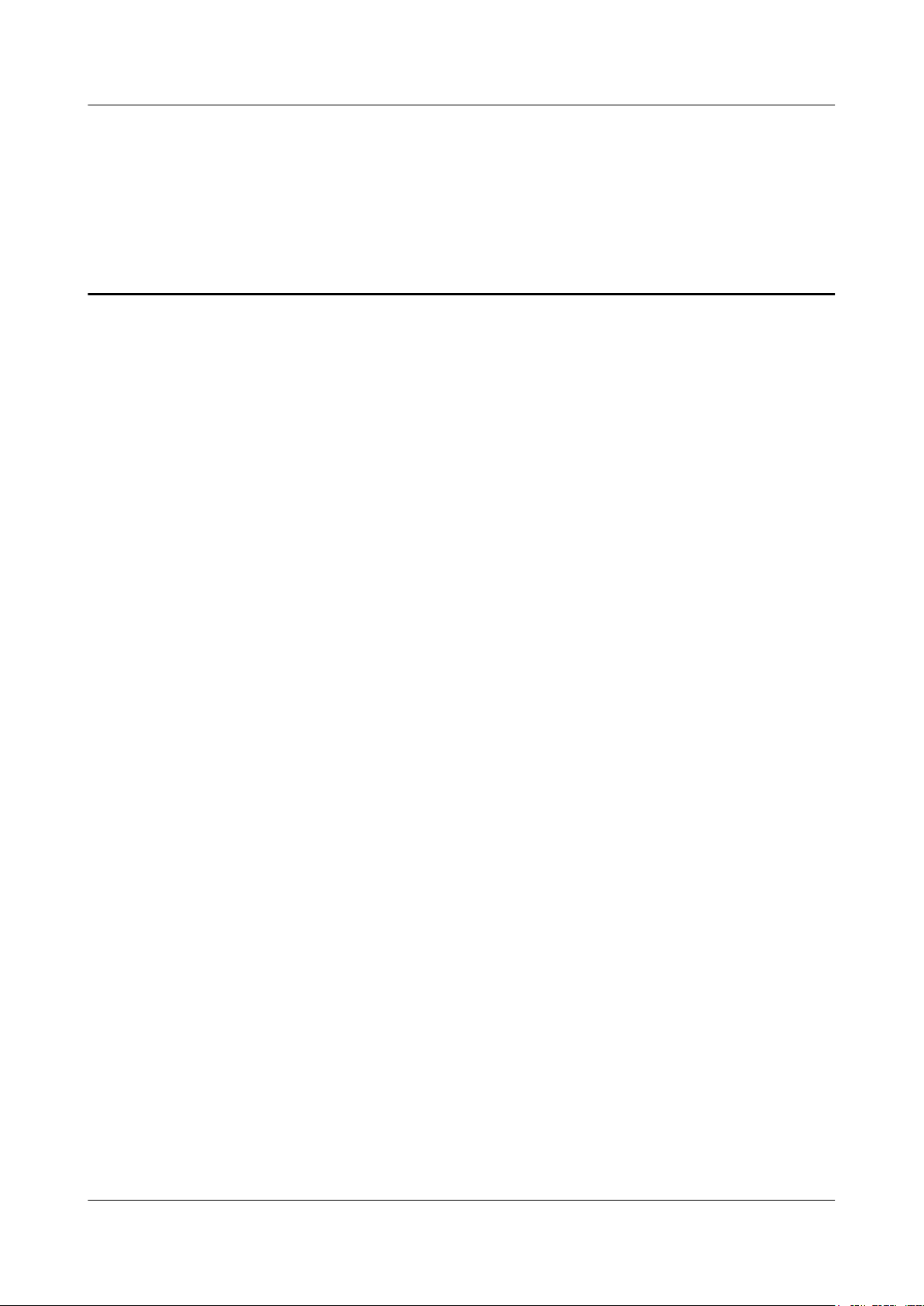
BTS3902E WCDMA
Installation Guide Contents
Contents
About This Document...................................................................................................................iii
1 Changes in the BTS3902E WCDMA Installation Guide....................................................1-1
2 Installation Preparations...........................................................................................................2-1
2.1 Tools and Instruments.....................................................................................................................................2-2
2.2 Skills and Requirements for Onsite Personnel................................................................................................2-3
3 Information About the Installation........................................................................................3-1
3.1 BTS3902E Exterior.........................................................................................................................................3-2
3.2 BTS3902E Ports..............................................................................................................................................3-3
3.3 BTS3902E Indicators......................................................................................................................................3-5
3.4 BTS3902E Installation Options......................................................................................................................3-6
3.5 Installation Clearance Requirements...............................................................................................................3-9
4 Unpacking the Equipment.......................................................................................................4-1
5 Obtaining the ESN.....................................................................................................................5-1
6 Installation Process....................................................................................................................6-1
7 Installing a BTS3902E................................................................................................................7-1
7.1 Mounting Kits for Installing a BTS3902E......................................................................................................7-2
7.2 Installing a BTS3902E on a Pole with the Diameter of 60 mm to 114 mm (2.36 in. to 4.49 in.)...................7-3
7.3 Installing a BTS3902E on a Pole with the Diameter of 114 mm to 400 mm (4.49 in. to 15.75 in.)...............7-5
7.4 Installing a BTS3902E on a Wall....................................................................................................................7-9
7.5 Installing a BTS3902E on a Wood Pole........................................................................................................7-13
8 Installing an AC Surge Protection Box and Related Cables..............................................8-1
8.1 Dimensions and Installation Clearance Requirements of an AC Surge Protection Box.................................8-2
8.2 Installation Options of an AC Surge Protection Box......................................................................................8-3
8.3 Installing an AC Surge Protection Box...........................................................................................................8-6
8.4 Installing Cables for an AC Surge Protection Box.......................................................................................8-11
9 Installing Cables.........................................................................................................................9-1
9.1 Cabling Requirements.....................................................................................................................................9-3
9.2 Cable Connections...........................................................................................................................................9-4
9.3 Installing a PGND Cable and Equipotential Cable.........................................................................................9-8
9.4 Installing a BTS3902E Power Cable.............................................................................................................9-11
Issue Draft A (2011-06-30) Huawei Proprietary and Confidential
Copyright © Huawei Technologies Co., Ltd.
vii
Page 10
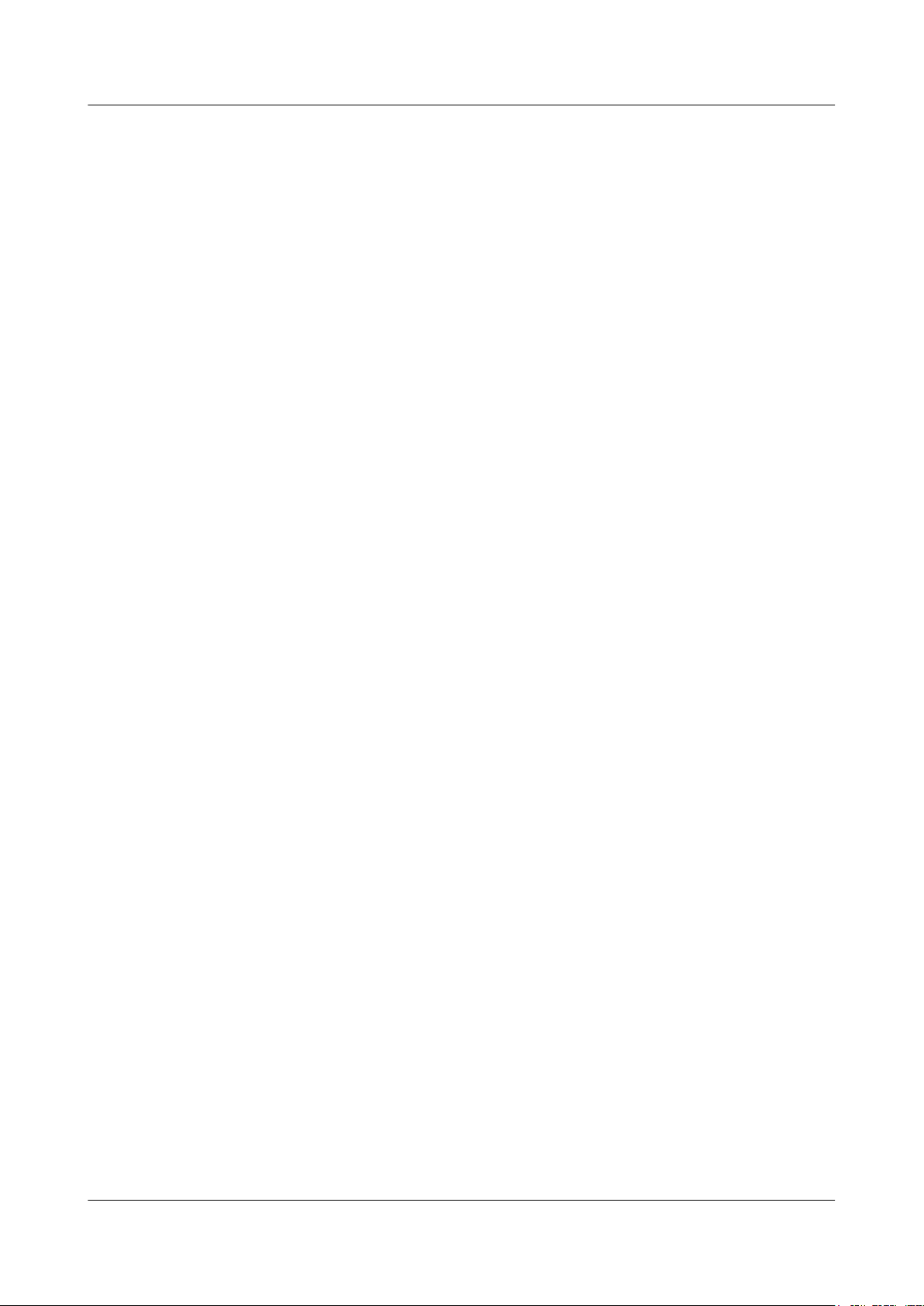
BTS3902E WCDMA
Contents
9.5 (Optional) Installing a BTS3902E RF Jumper..............................................................................................9-13
9.6 Installing Transmission Cables.....................................................................................................................9-16
9.6.1 Installing an FE/GE Cable....................................................................................................................9-16
9.6.2 Installing an FE/GE Fiber Optic Cable................................................................................................9-17
9.6.3 Installing an FE/GE Fiber Optic Cable for Cascading.........................................................................9-19
9.6.4 (Optional) Installing the Monitoring Signal Cable..............................................................................9-20
9.7 Installing the Housing...................................................................................................................................9-21
9.7.1 (Optional) Installing a Camouflage Shell.............................................................................................9-21
9.7.2 Installing the Upper Housing...............................................................................................................9-24
9.8 Checking the BTS3902E Hardware Installation...........................................................................................9-25
9.9 Performing a Power-On Check on the BTS3902E........................................................................................9-27
9.10 Appendix.....................................................................................................................................................9-28
9.10.1 Adding OT Terminals to the Power Cable Connected to the AC Surge Protection Box...................9-28
9.10.2 Installing a Ground Clip.....................................................................................................................9-30
Installation Guide
viii Huawei Proprietary and Confidential
Copyright © Huawei Technologies Co., Ltd.
Issue Draft A (2011-06-30)
Page 11
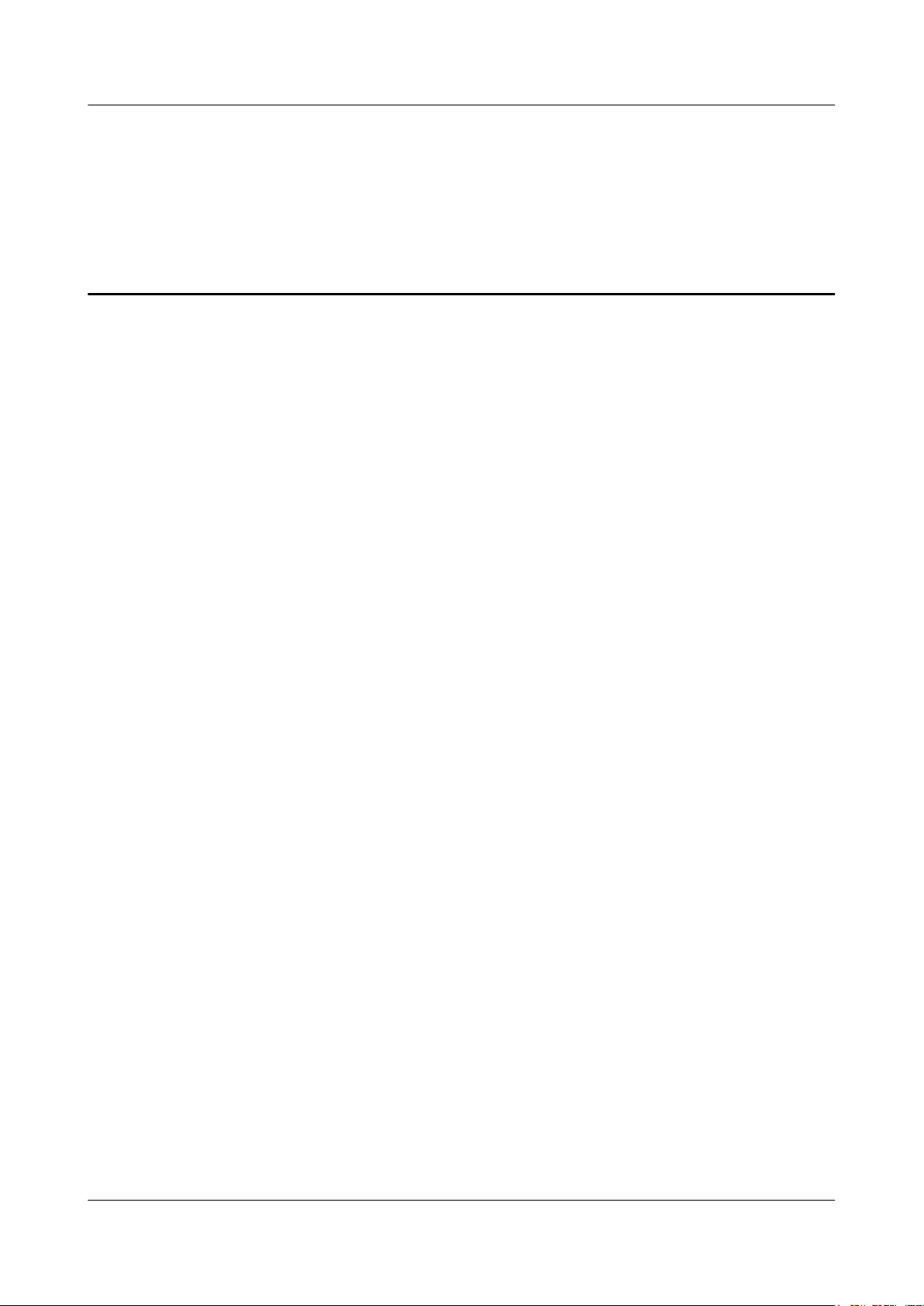
BTS3902E WCDMA
Installation Guide Figures
Figures
Figure 3-1 BTS3902E.......................................................................................................................................... 3-2
Figure 3-2 Dimensions of a BTS3902E without a housing..................................................................................3-2
Figure 3-3 Dimensions of a BTS3902E with a housing and antennas.................................................................3-3
Figure 3-4 Positions of the BTS3902E ports and indicators................................................................................3-4
Figure 3-5 Diameter of a pole.............................................................................................................................. 3-7
Figure 3-6 BTS3902E installed on a pole............................................................................................................3-7
Figure 3-7 Diameter of a pole.............................................................................................................................. 3-7
Figure 3-8 BTS3902E installed on a pole............................................................................................................3-8
Figure 3-9 BTS3902E installed on a wall............................................................................................................3-9
Figure 3-10 BTS3902E installed on a wood pole................................................................................................ 3-9
Figure 3-11 Recommended installation clearance for a single BTS3902E........................................................3-10
Figure 3-12 Minimum installation clearance for a single BTS3902E................................................................3-10
Figure 3-13 Recommended installation clearance for two BTS3902Es installed side by side..........................3-11
Figure 3-14 Minimum installation clearance for two BTS3902Es installed side by side..................................3-11
Figure 3-15 Recommended installation clearance for two BTS3902Es installed in a vertical line...................3-12
Figure 3-16 Minimum installation clearance for two BTS3902Es installed in a vertical line...........................3-13
Figure 5-1 Obtaining the ESN..............................................................................................................................5-2
Figure 6-1 Process of installing the BTS3902E...................................................................................................6-2
Figure 7-1 Rear of a BTS3902E...........................................................................................................................7-2
Figure 7-2 Mounting bracket assembly for installing a BTS3902E.....................................................................7-2
Figure 7-3 Adapting plate assembly for installing a BTS3902E..........................................................................7-3
Figure 7-4 Installing the bracket assembly...........................................................................................................7-4
Figure 7-5 Securing the bracket assembly onto the pole......................................................................................7-4
Figure 7-6 Installing the BTS3902E on the main mounting bracket................................................................... 7-5
Figure 7-7 Installing the adapting plate assembly ...............................................................................................7-6
Figure 7-8 Installing the hose clamps...................................................................................................................7-7
Figure 7-9 Securing the hose clamp.....................................................................................................................7-8
Figure 7-10 Installing the BTS3902E on the main mounting bracket................................................................. 7-8
Figure 7-11 Installing the adapting plate assembly .............................................................................................7-9
Figure 7-12 Marking the anchor points..............................................................................................................7-10
Figure 7-13 Drilling a hole and installing an expansion bolt assembly.............................................................7-11
Figure 7-14 Fitting the mounting piece on the expansion bolt...........................................................................7-12
Figure 7-15 Installing the BTS3902E on the main mounting bracket...............................................................7-13
Issue Draft A (2011-06-30) Huawei Proprietary and Confidential
Copyright © Huawei Technologies Co., Ltd.
ix
Page 12
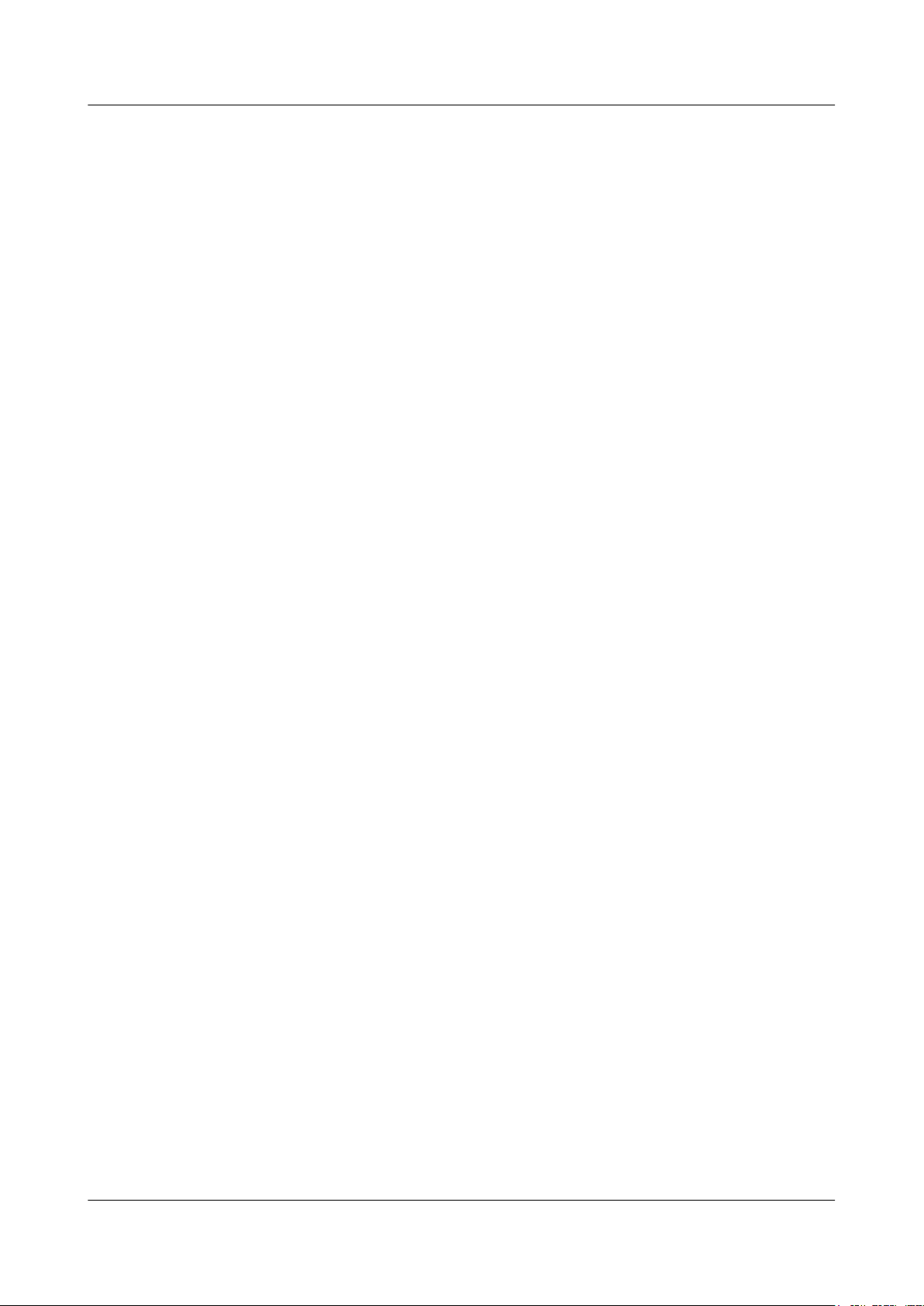
BTS3902E WCDMA
Figures
Figure 7-16 Drilling holes..................................................................................................................................7-14
Figure 7-17 Installing the adapting plate assembly ...........................................................................................7-15
Figure 7-18 Securing the securing pieces...........................................................................................................7-16
Figure 7-19 Tightening nuts...............................................................................................................................7-17
Figure 7-20 Installing the BTS3902E on the main mounting bracket...............................................................7-18
Figure 8-1 Dimensions of an AC surge protection box........................................................................................8-2
Figure 8-2 Recommended installation clearance for an AC surge protection box...............................................8-2
Figure 8-3 Minimum installation clearance for an AC surge protection box.......................................................8-3
Figure 8-4 Diameter of a pole..............................................................................................................................8-3
Figure 8-5 AC surge protection box installed on a pole.......................................................................................8-4
Figure 8-6 Diameter of a pole..............................................................................................................................8-4
Figure 8-7 AC surge protection box installed on a pole.......................................................................................8-5
Figure 8-8 AC surge protection box installed on a wall.......................................................................................8-5
Figure 8-9 AC surge protection box installed on a wood pole.............................................................................8-6
Figure 8-10 Installing the AC surge protection box on a pole.............................................................................8-6
Figure 8-11 Marking the anchor points................................................................................................................8-7
Figure 8-12 Installing an expansion bolt..............................................................................................................8-8
Figure 8-13 Installing an AC surge protection box..............................................................................................8-8
Figure 8-14 Drilling holes....................................................................................................................................8-9
Figure 8-15 Installing the AC surge protection box on the wood pole..............................................................8-10
Figure 8-16 Tightening the nuts.........................................................................................................................8-11
Figure 8-17 Opening the cover plate of the AC surge protection box...............................................................8-12
Figure 8-18 Cable connections of the AC surge protection box........................................................................8-12
Figure 8-19 Closing the cover plate of the AC surge protection box.................................................................8-13
Figure 8-20 Securing AC power cables.............................................................................................................8-14
Figure 8-21 Installing the PGND cable and equipotential cable........................................................................8-14
Figure 9-1 Cable connections of a single BTS3902E implementing transmission over an electrical port..........9-5
Figure 9-2 Cable connections of a single BTS3902E implementing transmission over an optical port..............9-6
Figure 9-3 Cable connections of a single BTS3902E implementing POE over an electrical port and transmission
using a fiber optic cable........................................................................................................................................9-7
Figure 9-4 Cable connections of two BTS3902Es implementing transmission and cascading using fiber optic cables
...............................................................................................................................................................................9-8
Figure 9-5 Installing the BTS3902E PGND cable...............................................................................................9-9
Figure 9-6 Installing an OT terminal in the correct manner...............................................................................9-10
Figure 9-7 Installing the PGND cable and equipotential cable..........................................................................9-10
Figure 9-8 Installing an OT terminal in the correct manner...............................................................................9-11
Figure 9-9 Connection of the power cable between the BTS3902E and power equipment...............................9-12
Figure 9-10 Connection of the BTS3902E power cable to the surge protection box.........................................9-13
Figure 9-11 Installing the BTS3902E RF jumper..............................................................................................9-14
Figure 9-12 Wrap the connector of the BTS3902E RF jumper..........................................................................9-14
Figure 9-13 Waterproofing a dustproof cap.......................................................................................................9-15
Figure 9-14 Installing the FE/GE cable .............................................................................................................9-17
Figure 9-15 Installing the optical module..........................................................................................................9-18
Installation Guide
x Huawei Proprietary and Confidential
Copyright © Huawei Technologies Co., Ltd.
Issue Draft A (2011-06-30)
Page 13
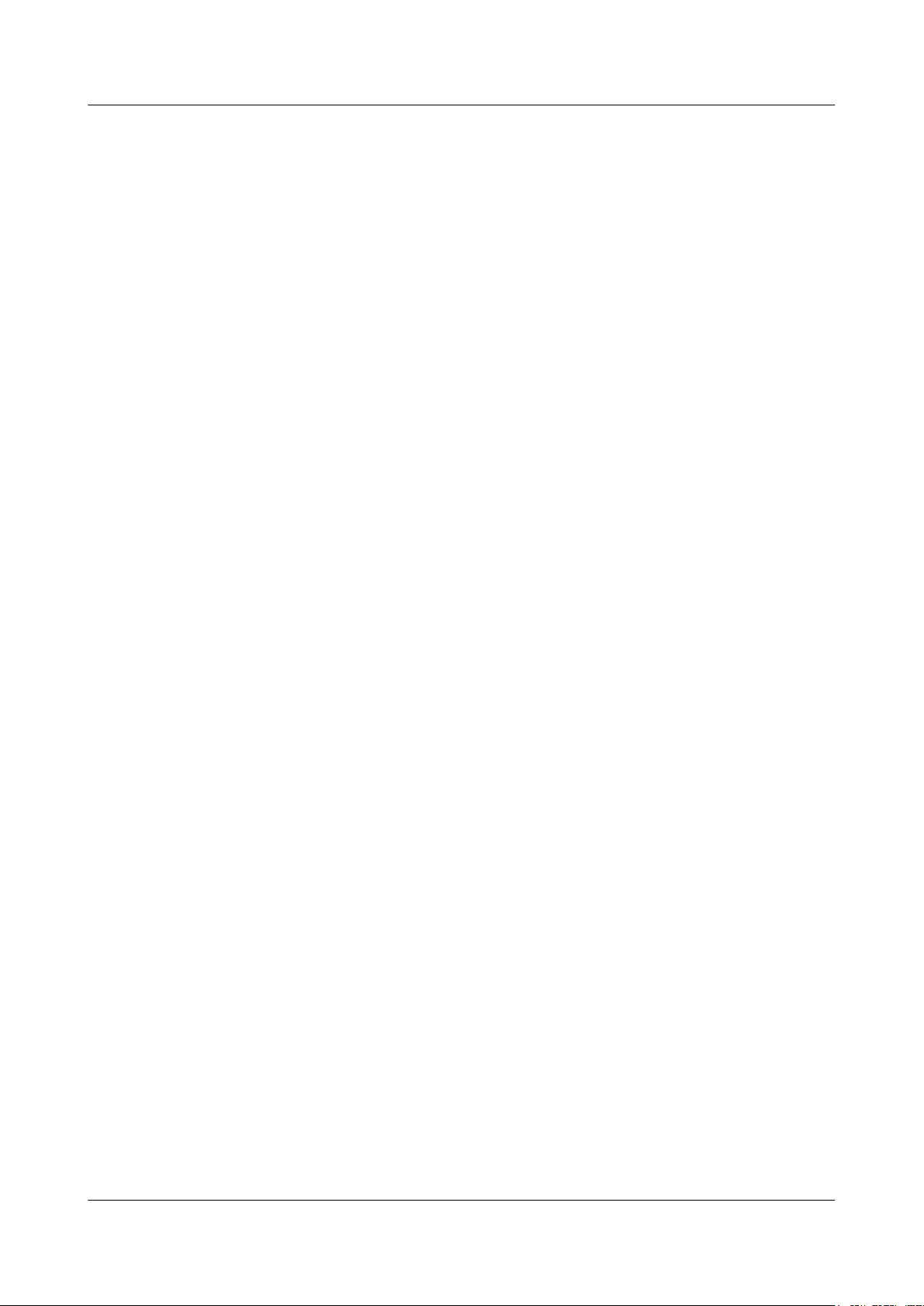
BTS3902E WCDMA
Installation Guide Figures
Figure 9-16 Installing the FE/GE fiber optic cable............................................................................................9-18
Figure 9-17 Tightening the round connector......................................................................................................9-19
Figure 9-18 Installing an optical module...........................................................................................................9-20
Figure 9-19 Installing the FE/GE Fiber Optic Cable ........................................................................................9-20
Figure 9-20 Installing the monitoring signal cable............................................................................................9-21
Figure 9-21 Loosening the screws from the housing.........................................................................................9-22
Figure 9-22 Moving the upper housing..............................................................................................................9-22
Figure 9-23 Installing the camouflage shell.......................................................................................................9-23
Figure 9-24 Tightening the screws.....................................................................................................................9-24
Figure 9-25 Closing the housing and tightening the screws..............................................................................9-25
Figure 9-26 BTS3902E power-on check procedure...........................................................................................9-27
Figure 9-27 Cable diagram on labels.................................................................................................................9-28
Figure 9-28 Leading the power cable through corrugated pipes .......................................................................9-29
Figure 9-29 Joining corrugated pipes ................................................................................................................9-29
Figure 9-30 Determining the length of the power cable ....................................................................................9-30
Figure 9-31 Stripping the specified length of the sheath and shield layer.........................................................9-30
Figure 9-32 Stripping the sheath off each core wire .........................................................................................9-30
Figure 9-33 Adding OT terminals......................................................................................................................9-30
Figure 9-34 Stripping the sheath off the FE/GE cable.......................................................................................9-31
Figure 9-35 Tightening the screws on a ground clip..........................................................................................9-31
Figure 9-36 Wrapping waterproof tape and PVC insulation tape .....................................................................9-32
Issue Draft A (2011-06-30) Huawei Proprietary and Confidential
Copyright © Huawei Technologies Co., Ltd.
xi
Page 14
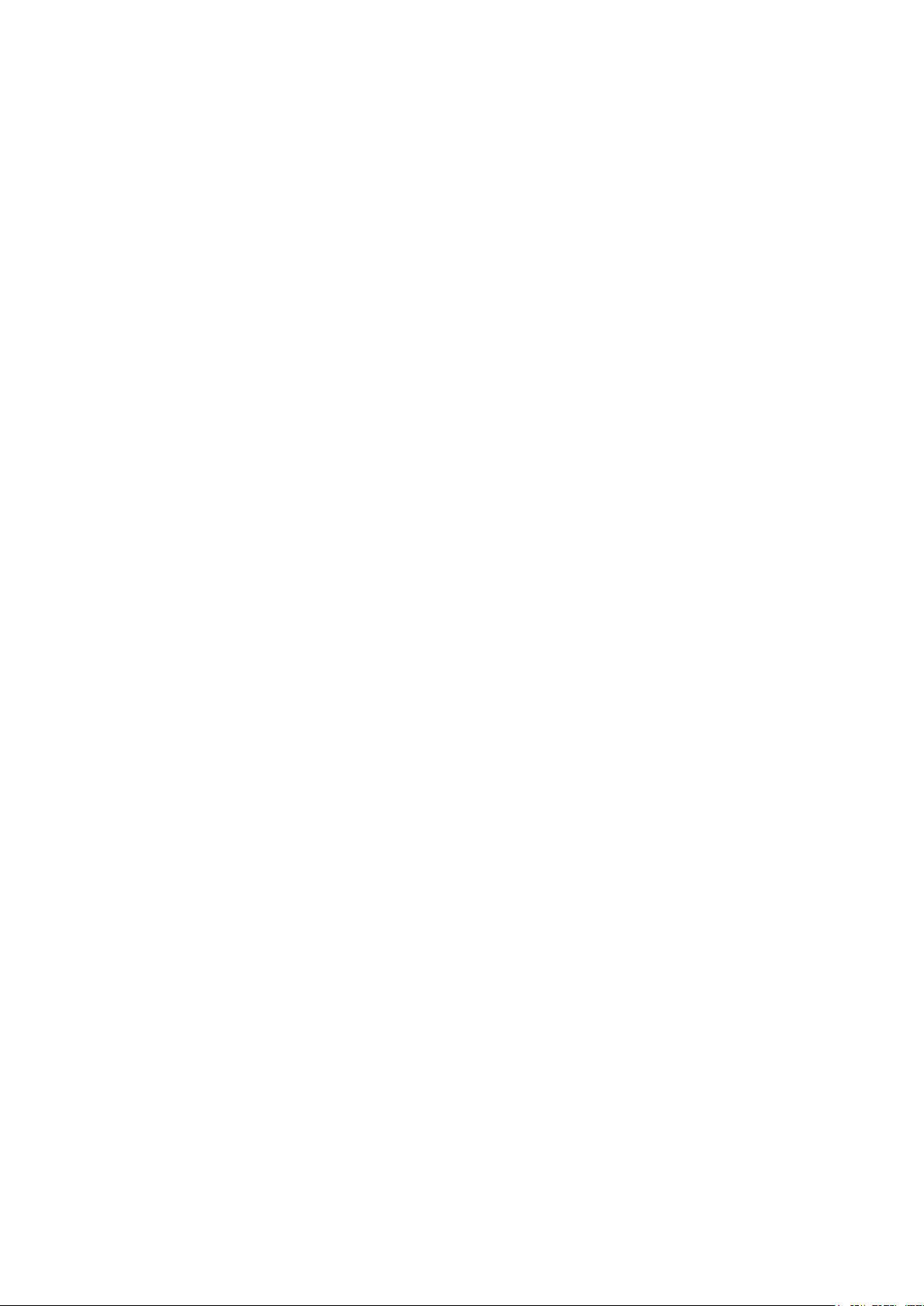
Page 15

BTS3902E WCDMA
Installation Guide Tables
Tables
Table 3-1 BTS3902E ports and indicators...........................................................................................................3-4
Table 3-2 BTS3902E indicators...........................................................................................................................3-5
Table 9-1 Specifications of the BTS3902E PGND cable and equipotential cable...............................................9-8
Table 9-2 Specifications of the BTS3902E power cable....................................................................................9-11
Table 9-3 Checklist for the BTS3902E Hardware Installation...........................................................................9-25
Table 9-4 Checklist for the installation of an AC surge protection box.............................................................9-26
Issue Draft A (2011-06-30) Huawei Proprietary and Confidential
Copyright © Huawei Technologies Co., Ltd.
xiii
Page 16
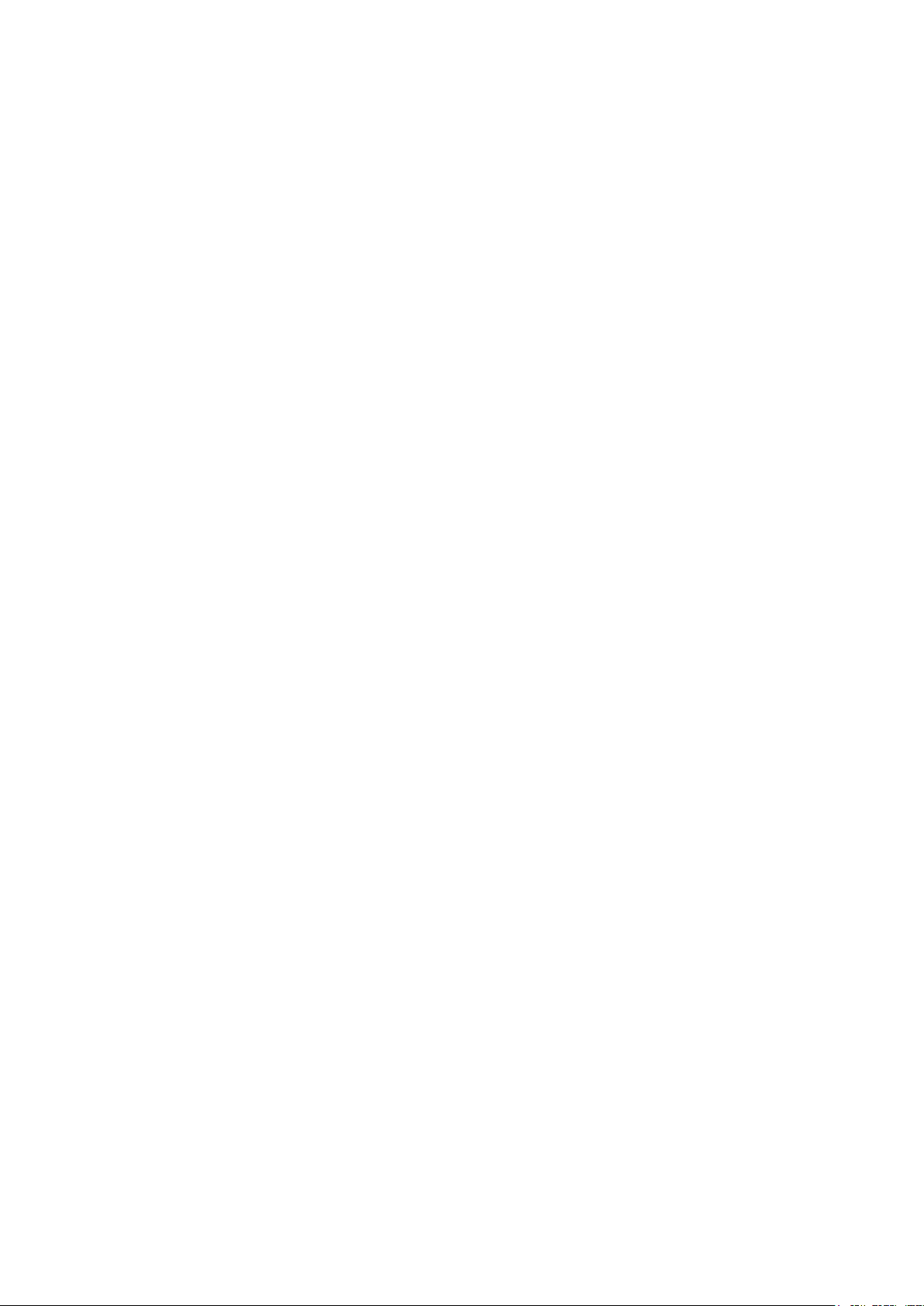
Page 17
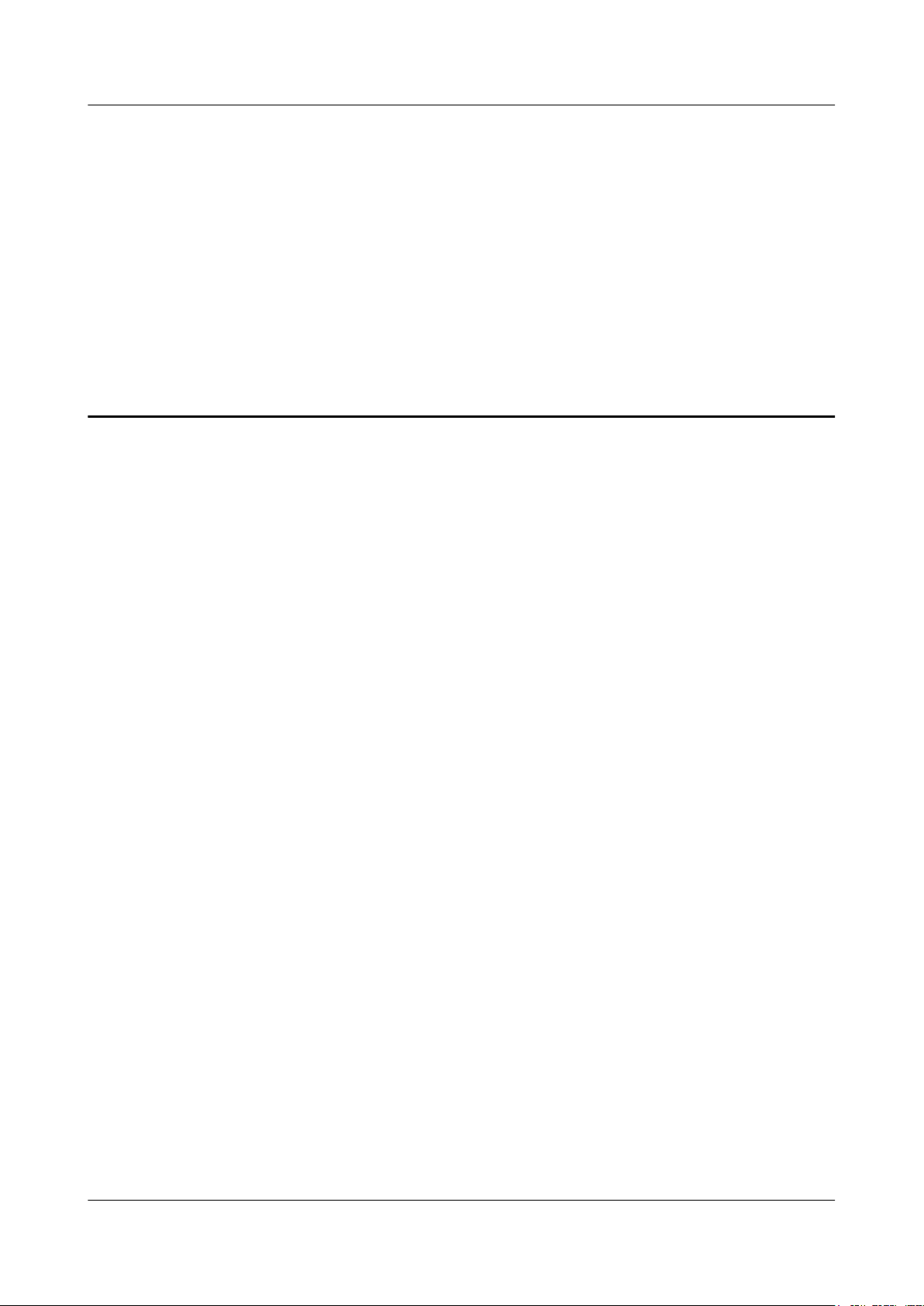
BTS3902E WCDMA
Installation Guide 1 Changes in the BTS3902E WCDMA Installation Guide
1 Changes in the BTS3902E WCDMA
Installation Guide
This chapter describes the changes in the BTS3902E WCDMA Installation Guide.
Draft A (2011-06-30)
This is the draft.
Issue Draft A (2011-06-30) Huawei Proprietary and Confidential
Copyright © Huawei Technologies Co., Ltd.
1-1
Page 18
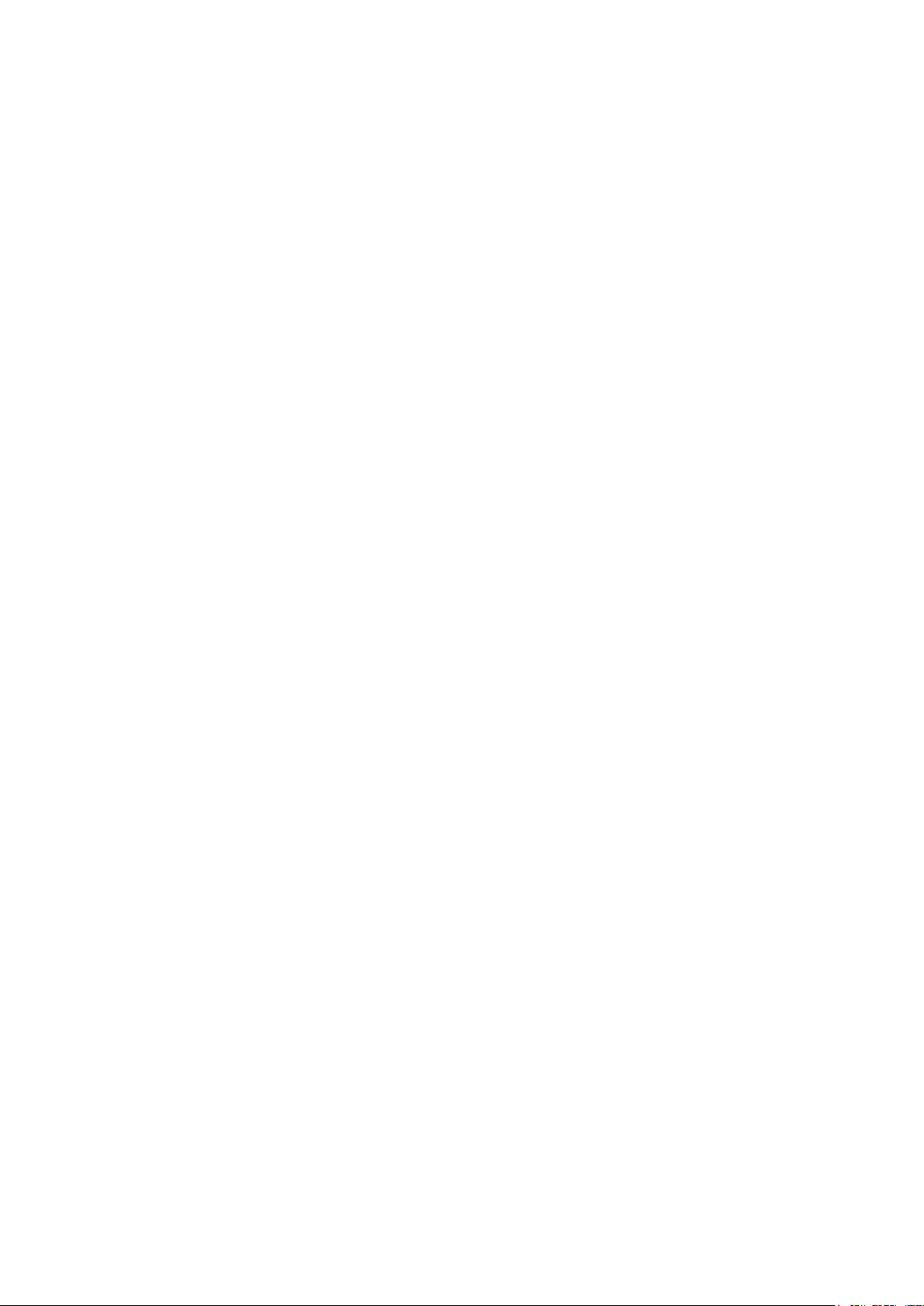
Page 19
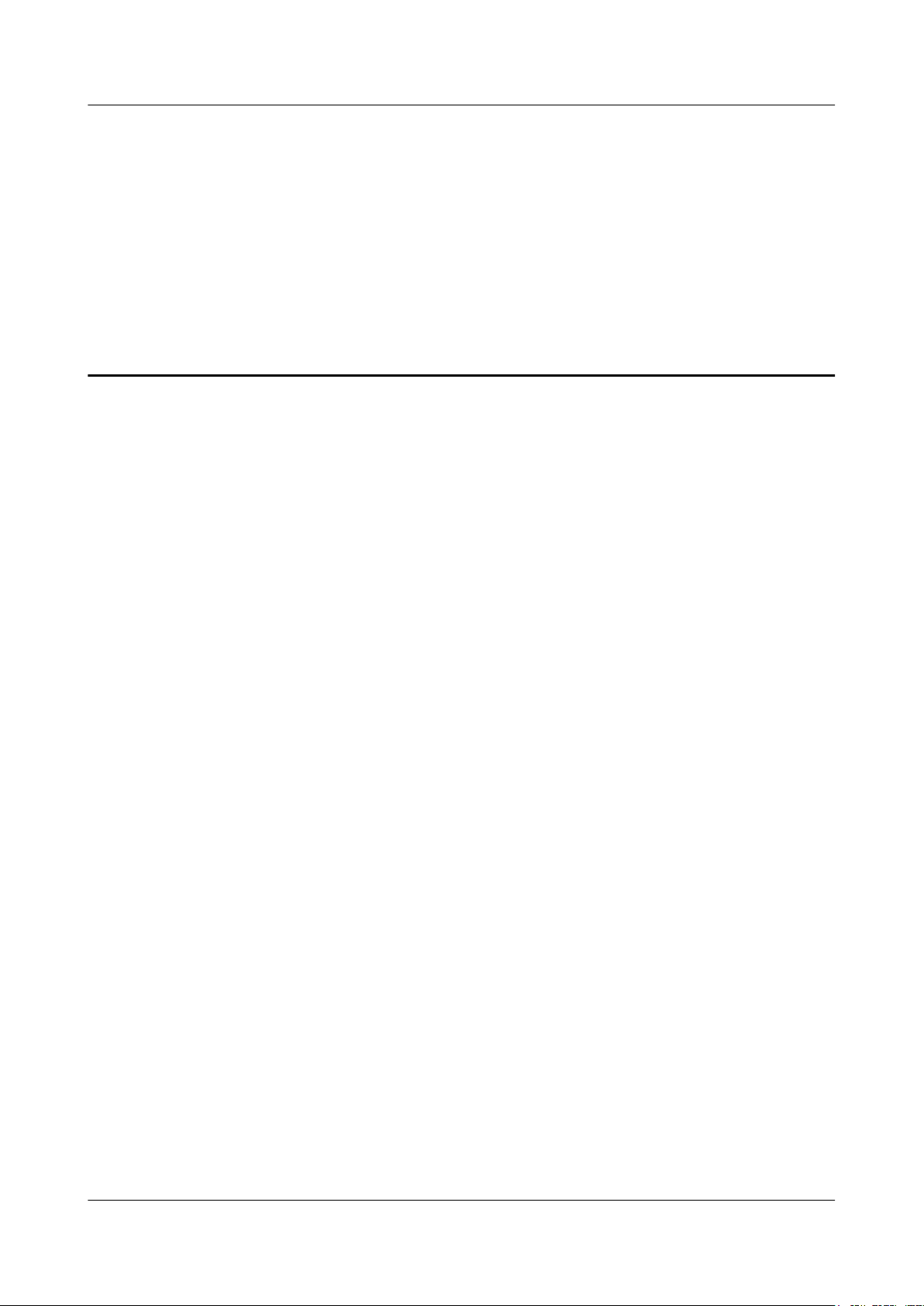
BTS3902E WCDMA
Installation Guide 2 Installation Preparations
2 Installation Preparations
About This Chapter
This chapter describes instrument preparations, and skills and qualifications that installation
engineers must possess.
2.1 Tools and Instruments
All required tools and instruments must be ready before the installation.
2.2 Skills and Requirements for Onsite Personnel
Onsite personnel must be qualified and trained. Before performing any operation, onsite
personnel must be familiar with correct operation methods and safety precautions.
Issue Draft A (2011-06-30) Huawei Proprietary and Confidential
Copyright © Huawei Technologies Co., Ltd.
2-1
Page 20
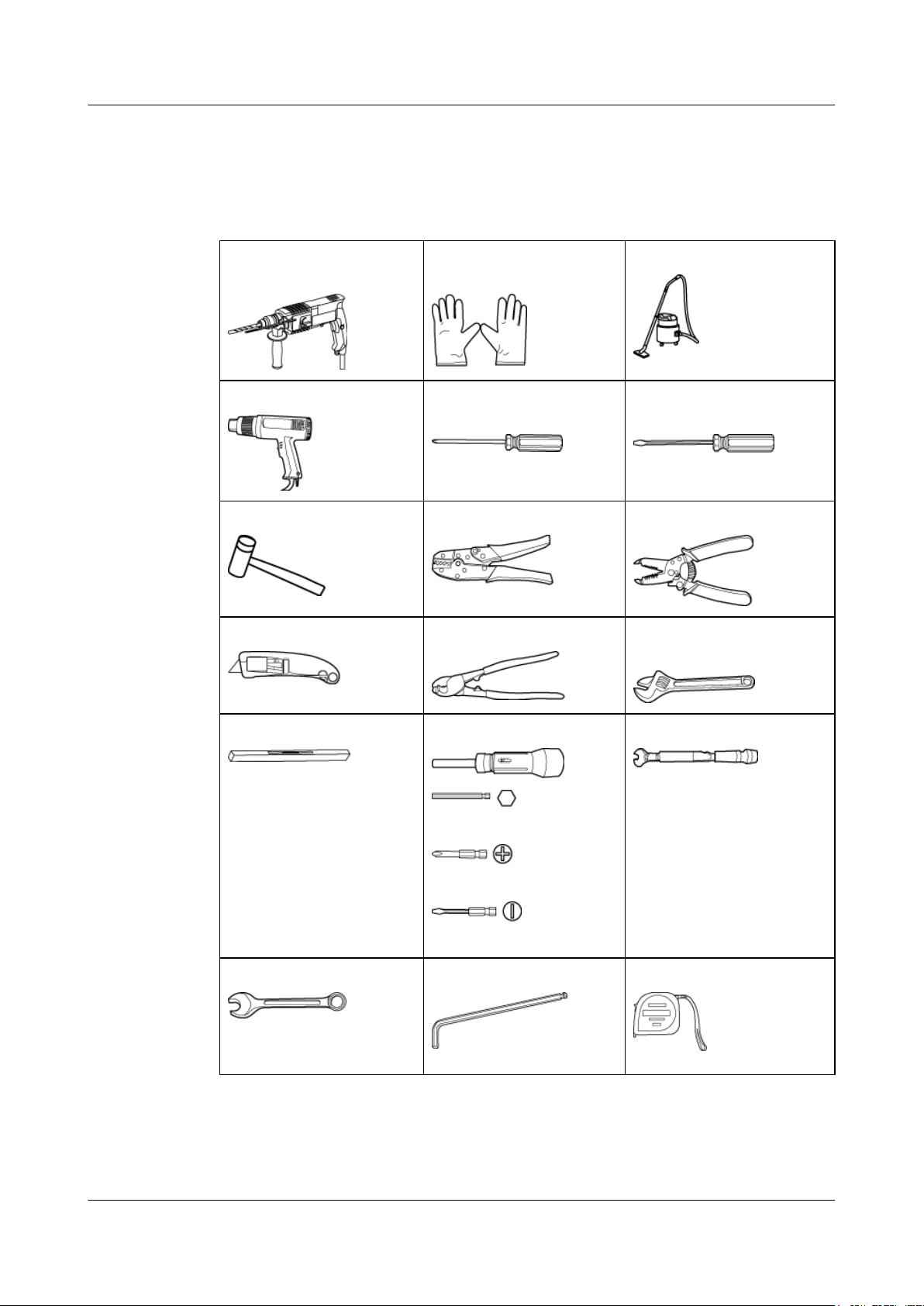
2 Installation Preparations
2.1 Tools and Instruments
All required tools and instruments must be ready before the installation.
BTS3902E WCDMA
Installation Guide
Hammer drill (with a φ 12
bit, φ 14 bit, and φ 18 bit)
Heat gun Phillips screwdriver (M3 to
Rubber mallet COAX crimping tool Wire stripper
Utility knife Wire clippers Adjustable wrench (capacity
Electrostatic discharge
(ESD) gloves
M6)
Vacuum cleaner
Flat-head screwdriver (M3 to
M6)
≥ 32 mm [1.26 in.])
Level Torque screwdriver
5 mm (0.2 in.)
(M3 to M6)
(M3 to M6)
Combination wrench
Capacity: 17 mm [0.67 in.] or
21 mm [0.83 in.]
Inner hexagon wrench Measuring tape
Torque wrench
Capacity: 17 mm (0.67 in.) or
21 mm (0.83 in.)
2-2 Huawei Proprietary and Confidential
Copyright © Huawei Technologies Co., Ltd.
Issue Draft A (2011-06-30)
Page 21
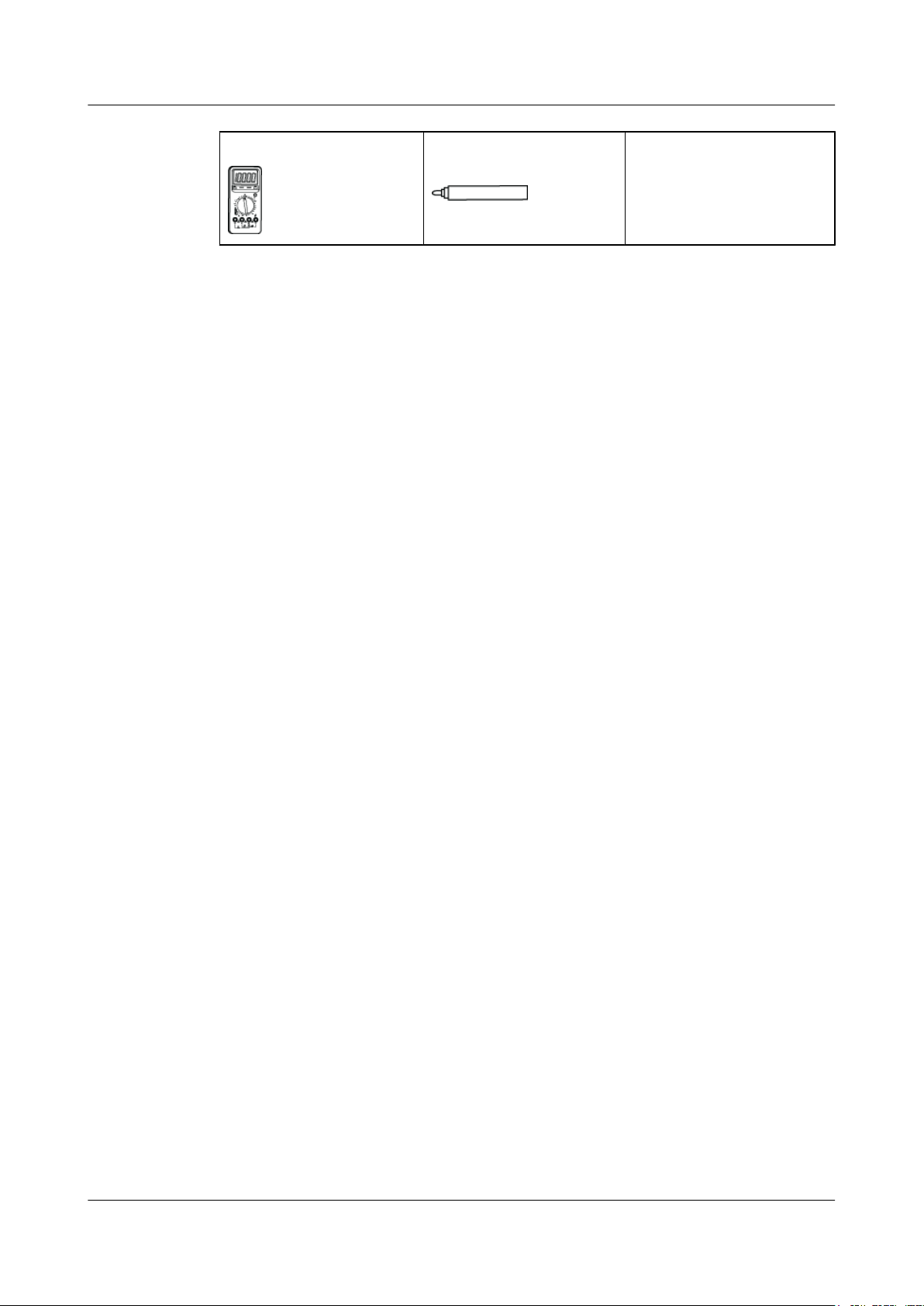
BTS3902E WCDMA
Installation Guide 2 Installation Preparations
Multimeter
Marker (diameter ≤ 10 mm
[0.39 in.])
—
2.2 Skills and Requirements for Onsite Personnel
Onsite personnel must be qualified and trained. Before performing any operation, onsite
personnel must be familiar with correct operation methods and safety precautions.
Before the installation, pay attention to the following items:
l The customer's technical engineers must be trained by Huawei and be familiar with the
proper installation and operation methods.
l The number of onsite personnel depends on the engineering schedule and installation
environment. Generally, only three to five onsite personnel are necessary.
Issue Draft A (2011-06-30) Huawei Proprietary and Confidential
Copyright © Huawei Technologies Co., Ltd.
2-3
Page 22
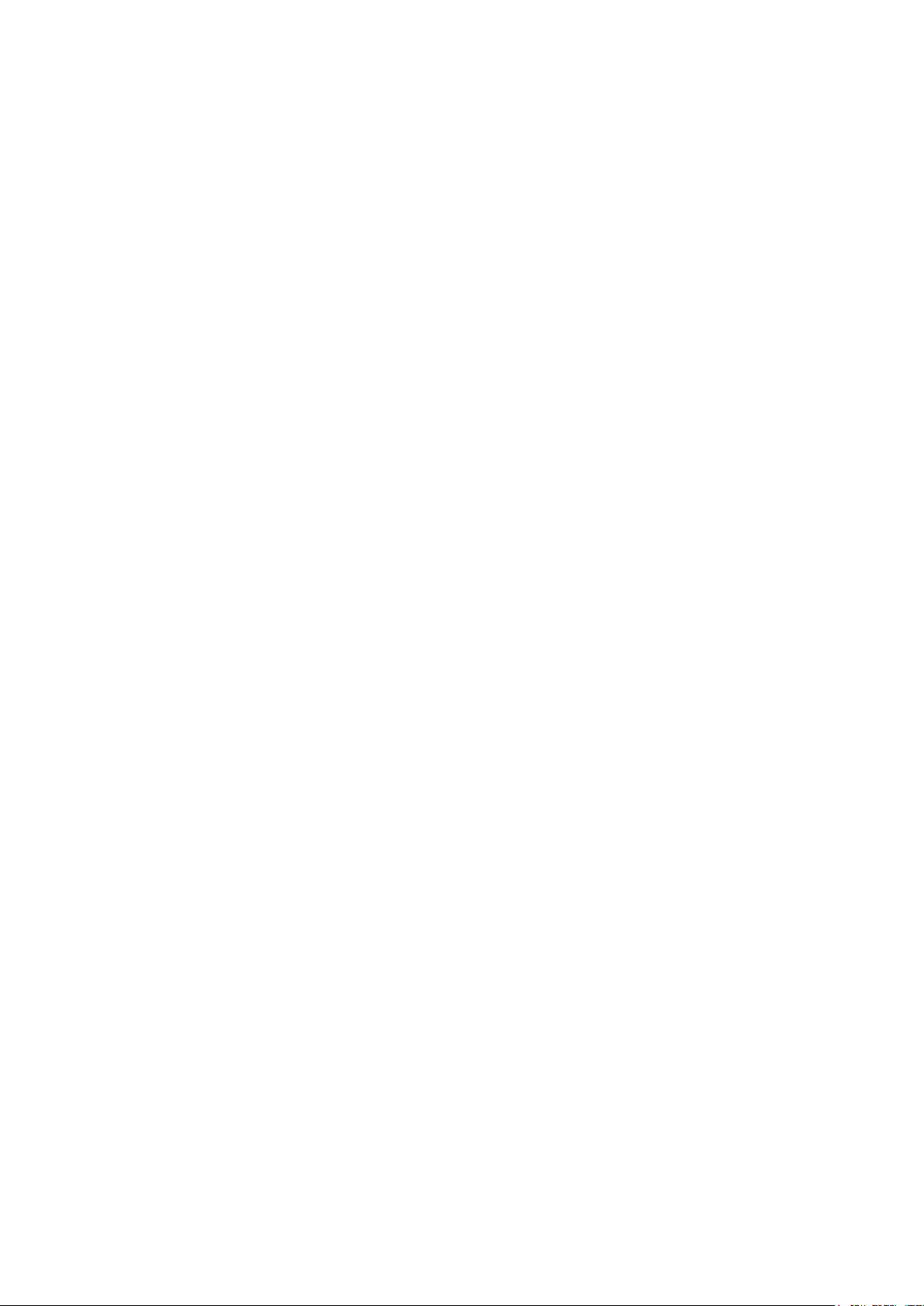
Page 23
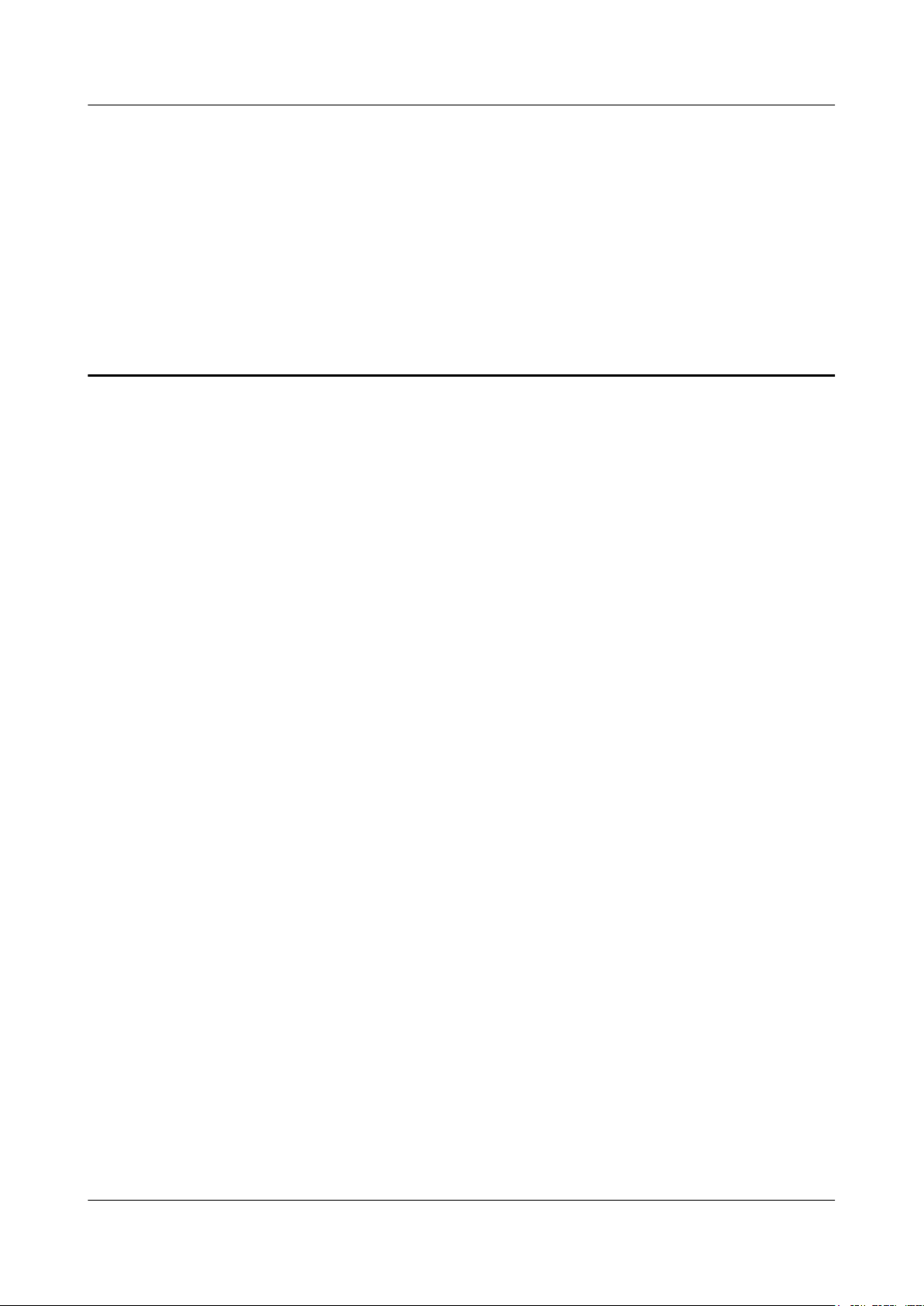
BTS3902E WCDMA
Installation Guide 3 Information About the Installation
3 Information About the Installation
About This Chapter
This chapter describes the information that you must be familiar with before installing a
BTS3902E, including the BTS3902E exterior, ports, installation options, physical supports, and
installation clearance requirements.
3.1 BTS3902E Exterior
Th BTS3902E has a modular design with its ports on the bottom.
3.2 BTS3902E Ports
The BTS3902E ports are on the bottom, and the indicators are in the indicator on the front.
3.3 BTS3902E Indicators
A BTS3902E has six indicators, which indicate the running status of the BTS3902E.
3.4 BTS3902E Installation Options
This section describes the BTS3902E installation options. A BTS3902E can be installed on a
pole, wall, or wood pole.
3.5 Installation Clearance Requirements
This section describes the clearance requirements for installing a BTS3902E on a pole, wall, or
wood pole.
Issue Draft A (2011-06-30) Huawei Proprietary and Confidential
Copyright © Huawei Technologies Co., Ltd.
3-1
Page 24
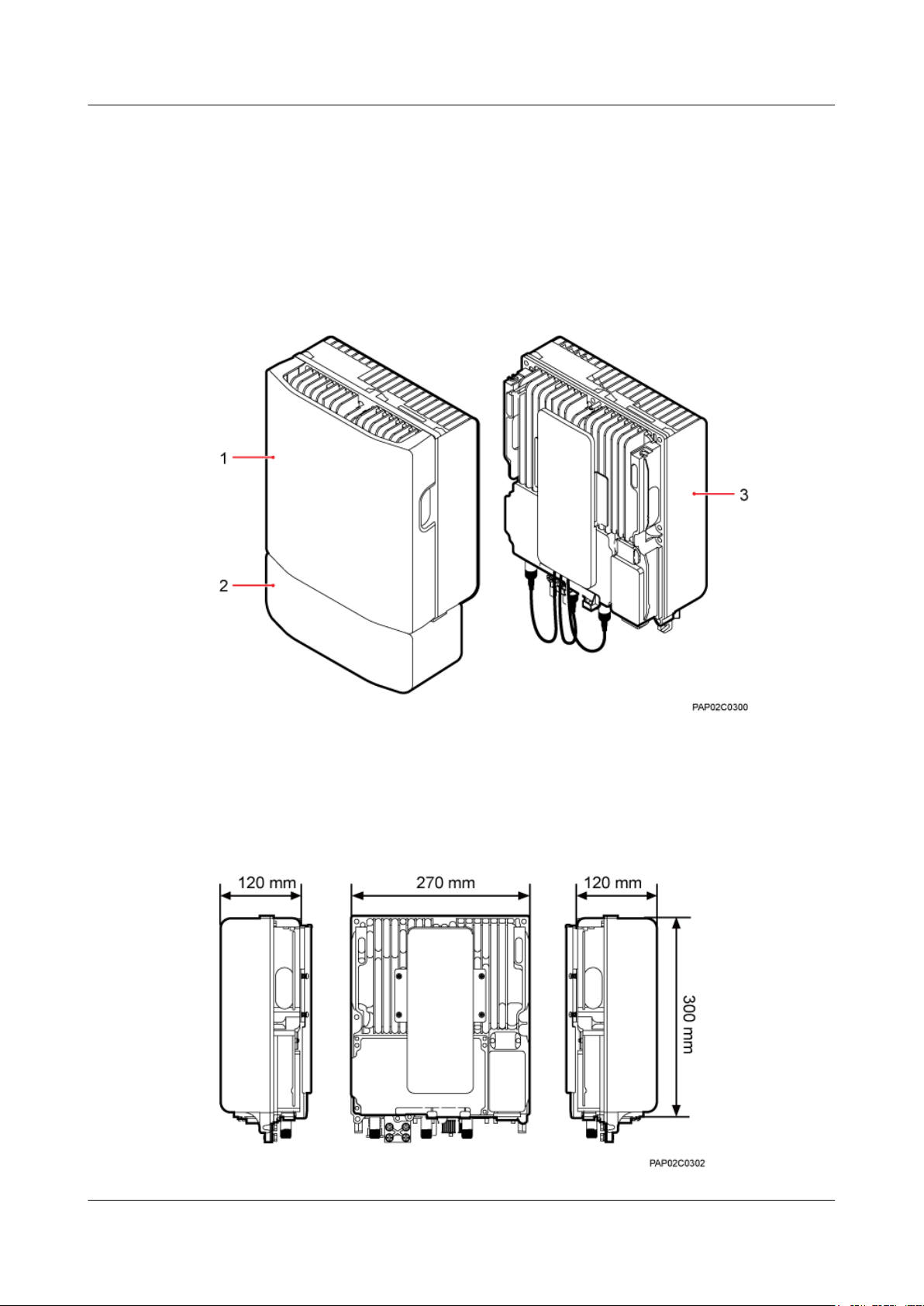
3 Information About the Installation
3.1 BTS3902E Exterior
Th BTS3902E has a modular design with its ports on the bottom.
Figure 3-1 shows the BTS3902E. The BTS3902E on the left has a housing, and the BTS3902E
on the right does not have a housing. The camouflage shell is optional.
Figure 3-1 BTS3902E
BTS3902E WCDMA
Installation Guide
(1) Upper housing (2) Camouflage shell (3) BTS3902E
Figure 3-2 shows the dimensions of a BTS3902E without a housing, and Figure 3-3shows the
dimensions of a BTS3902E with a housing.
Figure 3-2 Dimensions of a BTS3902E without a housing
3-2 Huawei Proprietary and Confidential
Copyright © Huawei Technologies Co., Ltd.
Issue Draft A (2011-06-30)
Page 25
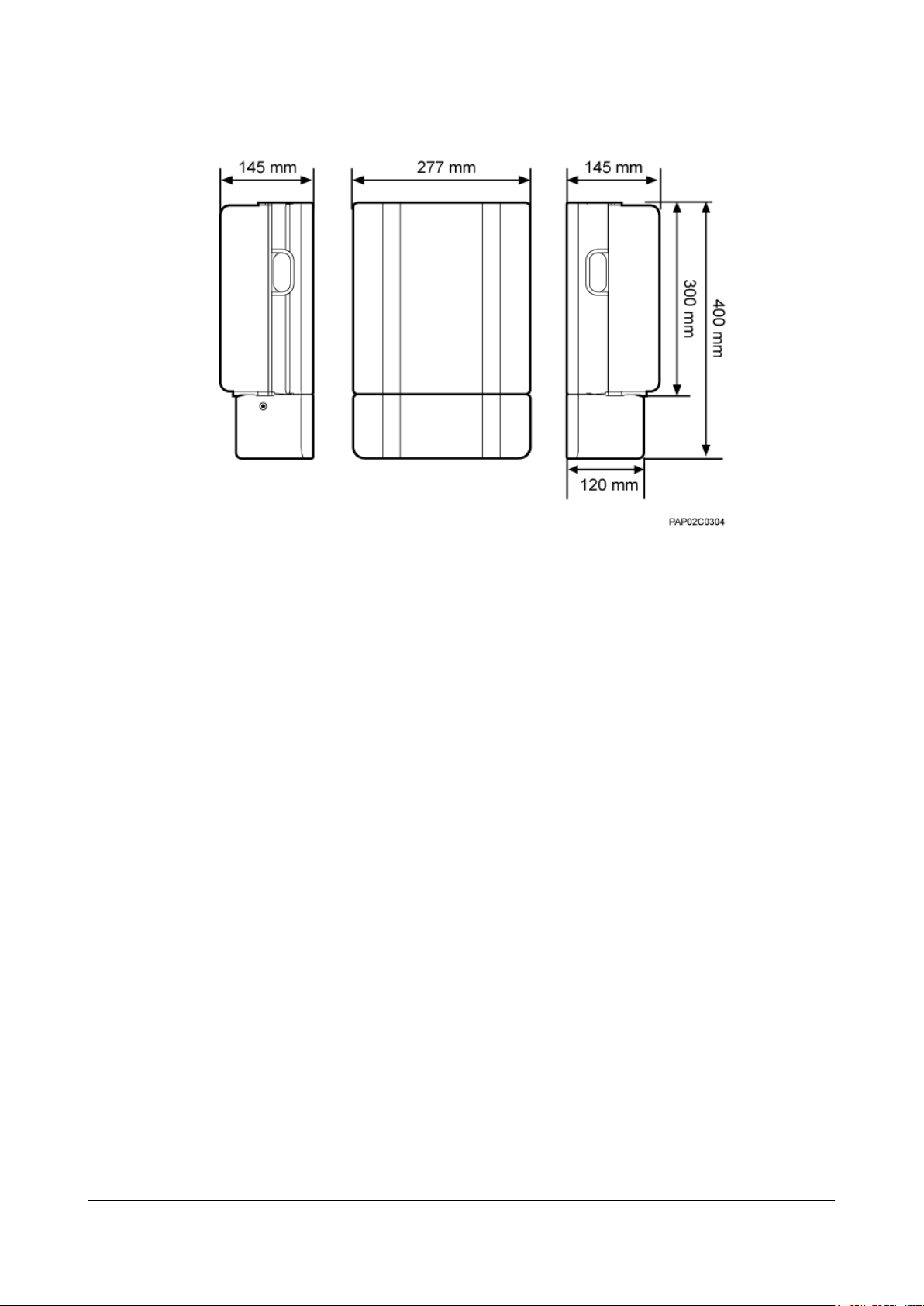
BTS3902E WCDMA
Installation Guide 3 Information About the Installation
Figure 3-3 Dimensions of a BTS3902E with a housing and antennas
3.2 BTS3902E Ports
The BTS3902E ports are on the bottom, and the indicators are in the indicator on the front.
Figure 3-4 shows the positions of the BTS3902E ports and indicators.
Issue Draft A (2011-06-30) Huawei Proprietary and Confidential
Copyright © Huawei Technologies Co., Ltd.
3-3
Page 26
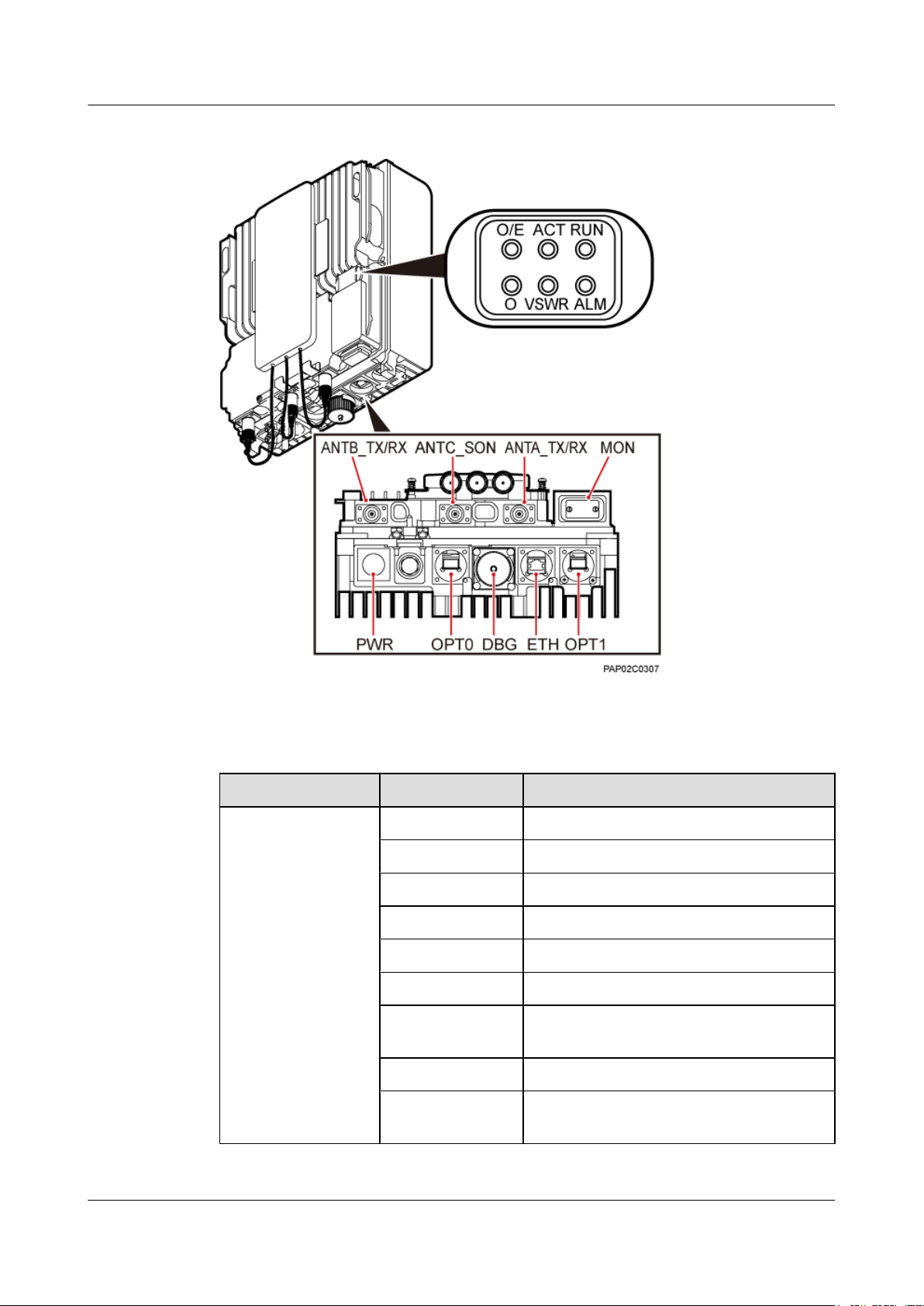
3 Information About the Installation
Figure 3-4 Positions of the BTS3902E ports and indicators
BTS3902E WCDMA
Installation Guide
Table 3-1 describes the BTS3902E ports and indicators.
Table 3-1 BTS3902E ports and indicators
Item
Label Description
Ports ANTA_TX/RX TX/RX port A
ANTB_TX/RX TX/RX port B
ANTC_SON SON antenna port
ETH FE/GE electrical port
OPT0 FE/GE optical port
OPT1 FE/GE optical port
MON Environment monitoring port for an RS485
input and four dry contact inputs.
PWR Power supply port
DBG Port for commissioning, clock test, or
software upgrade
3-4 Huawei Proprietary and Confidential
Copyright © Huawei Technologies Co., Ltd.
Issue Draft A (2011-06-30)
Page 27
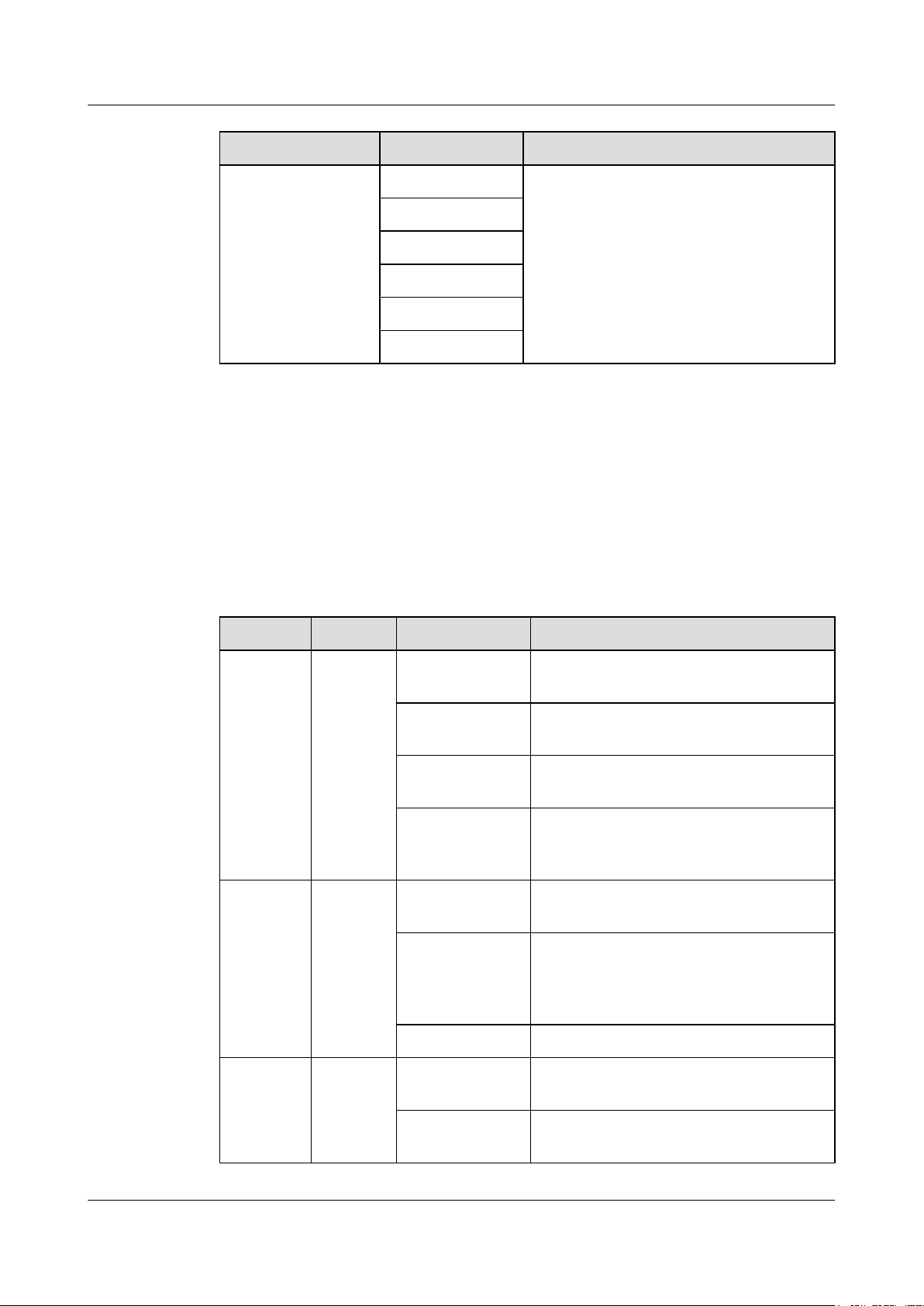
BTS3902E WCDMA
Installation Guide 3 Information About the Installation
Item Label Description
Indicators RUN For details, see BTS3902E Indicators.
ALM
ACT
VSWR
O/E
O
3.3 BTS3902E Indicators
A BTS3902E has six indicators, which indicate the running status of the BTS3902E.
For details about the indicator positions on the BTS3902E panel, see BTS3902E Ports.
Table 3-2 describes BTS3902E indicators.
Table 3-2 BTS3902E indicators
Indicator
RUN Green Steady on There is power supply, but the BTS3902E is
ALM Red Steady on Alarms are generated, and the BTS3902E
Color Status Description
faulty.
Off There is no power supply, or the BTS3902E
is faulty.
Blinking (on for
1s and off for 1s)
Blinking (on for
0.125s and off for
0.125s)
Blinking (on for
1s and off for 1s)
The BTS3902E is working properly.
Software is being loaded to the BTS3902E,
or the BTS3902E is not started.
must be replaced.
Alarms are generated. The alarms may be
caused by the faults on the related boards or
ports. Therefore, the necessity for
BTS3902E replacement is uncertain.
Off No alarm is generated.
ACT Green Steady on The BTS3902E is working properly with TX
channels enabled.
Blinking (on for
1s and off for 1s)
Issue Draft A (2011-06-30) Huawei Proprietary and Confidential
Copyright © Huawei Technologies Co., Ltd.
The BTS3902E is working properly with TX
channels disabled.
3-5
Page 28
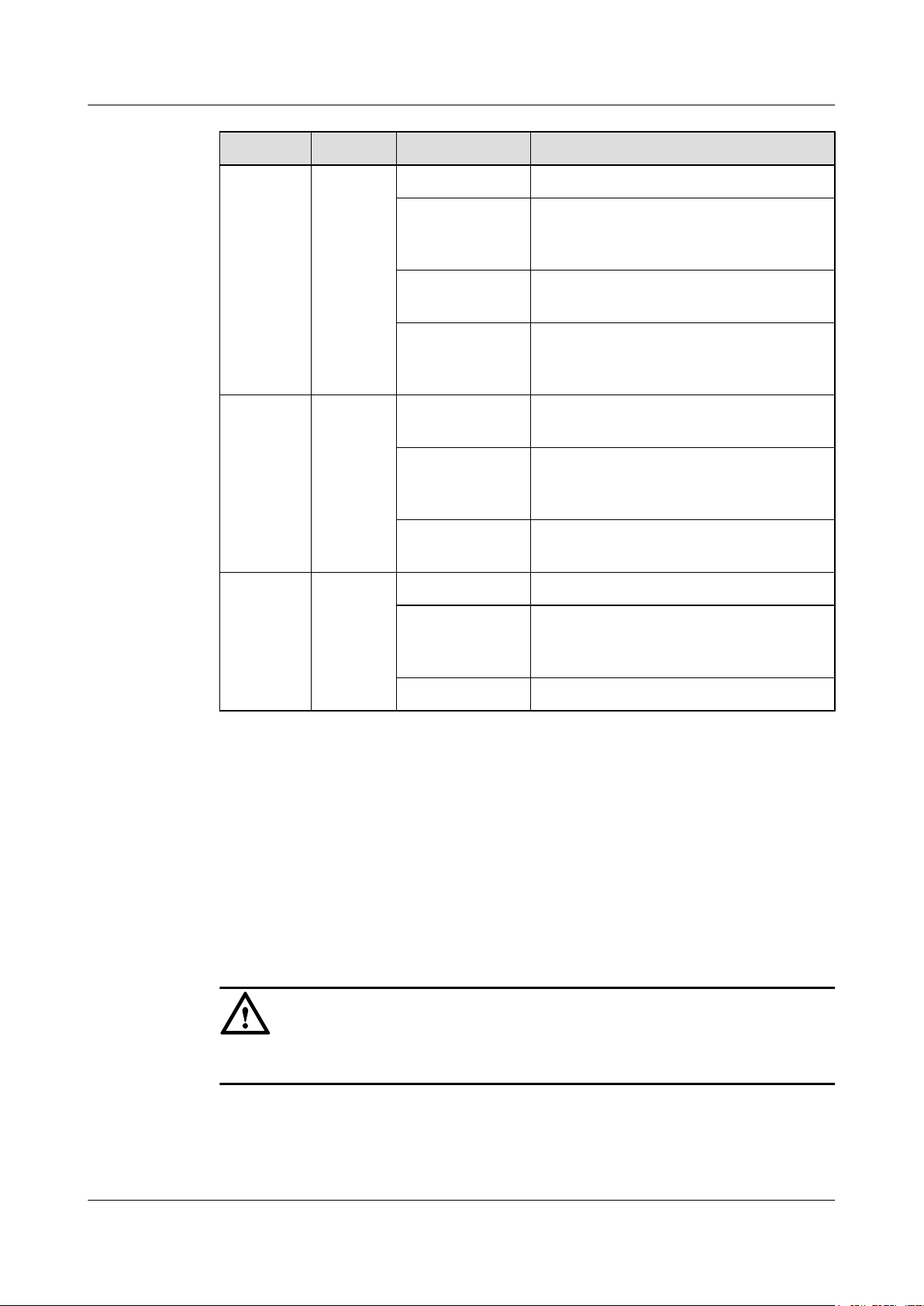
3 Information About the Installation
Indicator Color Status Description
VSWR Red Off No VSWR alarm is generated.
BTS3902E WCDMA
Installation Guide
Blinking red (on
for 1s and off for
1s)
Steady red VSWR alarms are generated on the
Blinking red (on
for 0.125s and off
for 0.125s)
O/E Green Steady on The OPT1 or ETH port is connected
Blinking (on for
0.125s and off for
0.125s)
Off The OPT1 or ETH port is connected
O Green Steady on The OPT0 port is connected properly.
Blinking (on for
0.125s and off for
0.125s)
VSWR alarms are generated on the
ANTB_TX/RX port.
ANTA_TX/RX port.
VSWR alarms are generated on the
ANTA_TX/RX and ANTB_TX/RX ports.
properly.
The OPT1 or ETH port is transmitting or
receiving data.
improperly.
The OPT0 port is transmitting or receiving
data.
Off The OPT0 port is connected improperly.
3.4 BTS3902E Installation Options
This section describes the BTS3902E installation options. A BTS3902E can be installed on a
pole, wall, or wood pole.
Installing a BTS3902E on a Pole with the Diameter of 60 mm to 114 mm (2.36 in. to
4.49 in.)
Figure 3-5 shows the diameter of a pole for installing a BTS3902E.
CAUTION
l The recommended diameter is 80 mm (3.15 in.).
3-6 Huawei Proprietary and Confidential
Copyright © Huawei Technologies Co., Ltd.
Issue Draft A (2011-06-30)
Page 29
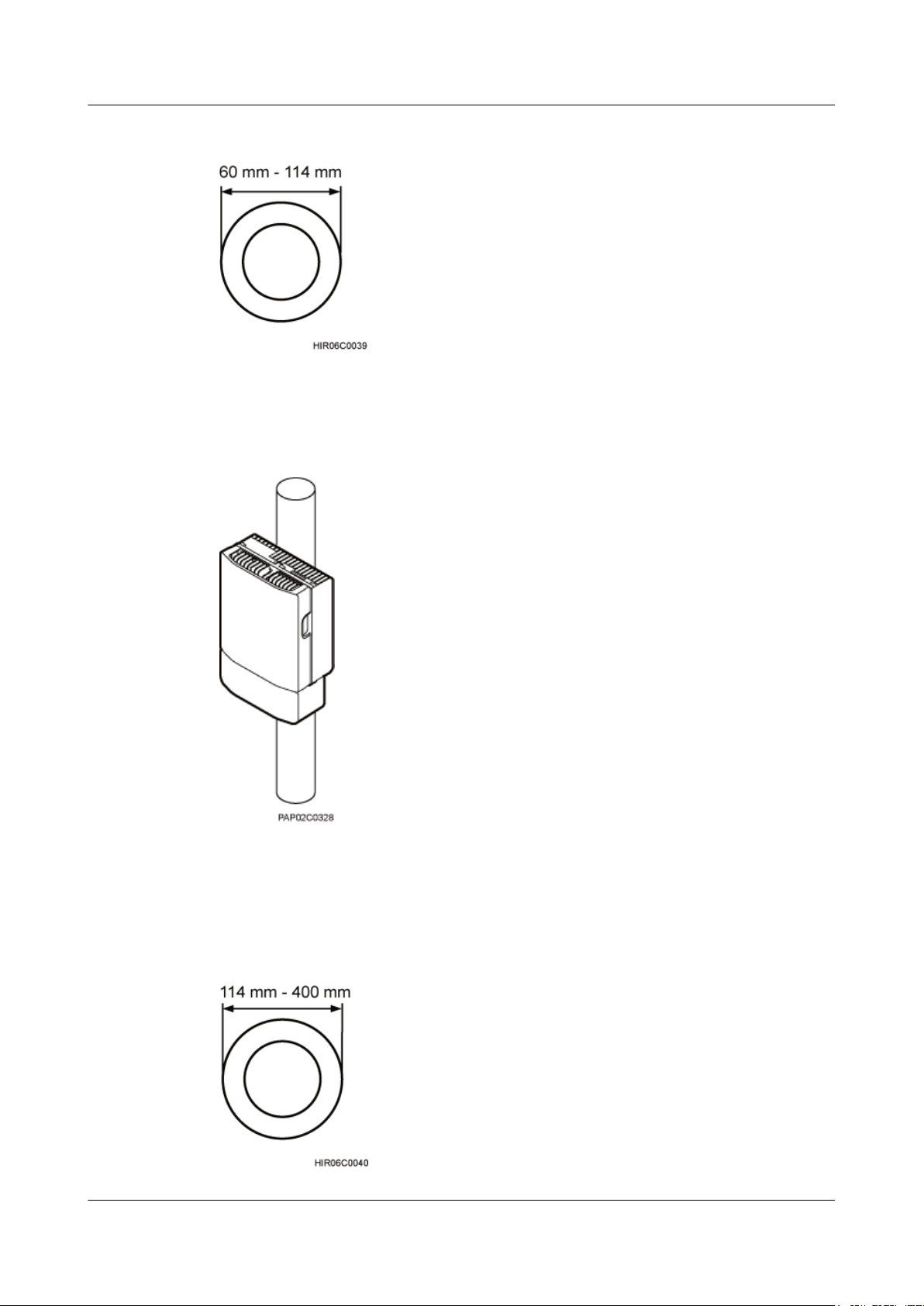
BTS3902E WCDMA
Installation Guide 3 Information About the Installation
Figure 3-5 Diameter of a pole
Figure 3-6 shows a BTS3902E installed on a pole.
Figure 3-6 BTS3902E installed on a pole
Installing a BTS3902E on a Pole with the Diameter of 114 mm to 400 mm (4.49 in.
to 15.75 in.)
Figure 3-7 shows the diameter of a pole for installing a BTS3902E.
Figure 3-7 Diameter of a pole
Issue Draft A (2011-06-30) Huawei Proprietary and Confidential
Copyright © Huawei Technologies Co., Ltd.
3-7
Page 30
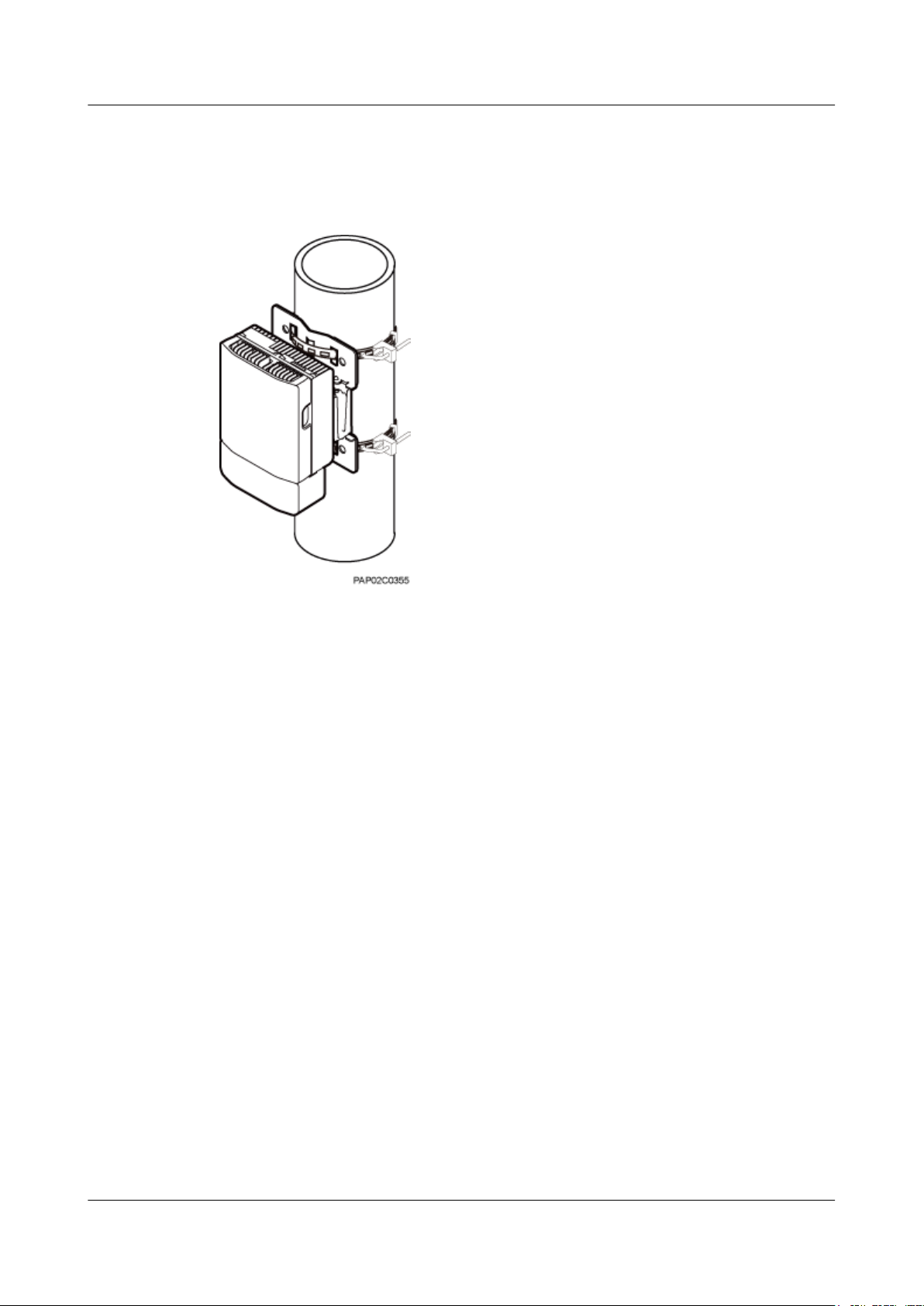
3 Information About the Installation
Figure 3-8 shows a BTS3902E installed on a pole.
Figure 3-8 BTS3902E installed on a pole
BTS3902E WCDMA
Installation Guide
Installing a BTS3902E on a Wall
The wall on a BTS3902E is installed must meet the following requirements:
l When a single BTS3902E is installed, the wall has a capacity of bearing at least four times
the weight of the BTS3902E.
l Expansion bolts must be tightened to 30 N·m (265.52 lbf·in.) to ensure the bolts work
properly and the wall remains intact without cracks in it.
Figure 3-9 shows a BTS3902E installed on a wall.
3-8 Huawei Proprietary and Confidential
Copyright © Huawei Technologies Co., Ltd.
Issue Draft A (2011-06-30)
Page 31

BTS3902E WCDMA
Installation Guide 3 Information About the Installation
Figure 3-9 BTS3902E installed on a wall
Installing a BTS3902E on a Wood Pole
Figure 3-10 shows a BTS3902E installed on a wood pole.
Figure 3-10 BTS3902E installed on a wood pole
3.5 Installation Clearance Requirements
This section describes the clearance requirements for installing a BTS3902E on a pole, wall, or
wood pole.
Figure 3-11 shows the recommended installation clearance for a single BTS3902E.
Issue Draft A (2011-06-30) Huawei Proprietary and Confidential
Copyright © Huawei Technologies Co., Ltd.
3-9
Page 32

3 Information About the Installation
Figure 3-11 Recommended installation clearance for a single BTS3902E
Figure 3-12 shows the minimum installation clearance for a single BTS3902E.
BTS3902E WCDMA
Installation Guide
Figure 3-12 Minimum installation clearance for a single BTS3902E
Figure 3-13 shows the recommended installation clearance for two BTS3902Es installed side
by side.
3-10 Huawei Proprietary and Confidential
Copyright © Huawei Technologies Co., Ltd.
Issue Draft A (2011-06-30)
Page 33

BTS3902E WCDMA
Installation Guide 3 Information About the Installation
Figure 3-13 Recommended installation clearance for two BTS3902Es installed side by side
Figure 3-14 shows the minimum installation clearance for two BTS3902Es installed side by
side.
Figure 3-14 Minimum installation clearance for two BTS3902Es installed side by side
Figure 3-15 shows the recommended installation clearance for two BTS3902Es installed in a
vertical line.
Issue Draft A (2011-06-30) Huawei Proprietary and Confidential
Copyright © Huawei Technologies Co., Ltd.
3-11
Page 34

3 Information About the Installation
Figure 3-15 Recommended installation clearance for two BTS3902Es installed in a vertical line
BTS3902E WCDMA
Installation Guide
(1) Pole (2) Wall
Figure 3-16 shows the minimum installation clearance for two BTS3902Es installed in a vertical
line.
3-12 Huawei Proprietary and Confidential
Copyright © Huawei Technologies Co., Ltd.
Issue Draft A (2011-06-30)
Page 35

BTS3902E WCDMA
Installation Guide 3 Information About the Installation
Figure 3-16 Minimum installation clearance for two BTS3902Es installed in a vertical line
(1) Pole (2) Wall
Issue Draft A (2011-06-30) Huawei Proprietary and Confidential
Copyright © Huawei Technologies Co., Ltd.
3-13
Page 36

Page 37

BTS3902E WCDMA
Installation Guide 4 Unpacking the Equipment
4 Unpacking the Equipment
Unpack and check the delivered equipment to ensure that all the materials are included and intact.
Context
Procedure
Step 1 Check the total number of articles in each case according to the packing list.
Step 2 Check the exterior of the packing case.
NOTE
When transporting, moving, or installing the equipment, components, or parts, you must:
l Prevent them from colliding with doors, walls, shelves, or other objects.
l Wear clean gloves, and avoid touching the equipment, components, or parts with bare hands, sweat-
soaked gloves, or dirty gloves.
If ...
The total number tallies with the packing
list
The total number does not tally with the
packing list
Then ...
Go to Step 2.
Find out the cause and report any missing
articles to the local Huawei office.
If ...
The outer packing is intact Go to Step 3.
The outer packing is severely damaged or
soaked
Step 3 Check the type and quantity of the equipment in the cases according to the packing list.
Issue Draft A (2011-06-30) Huawei Proprietary and Confidential
Copyright © Huawei Technologies Co., Ltd.
Then ...
Find out the cause and report it to the local
Huawei office.
4-1
Page 38

4 Unpacking the Equipment
If ... Then ...
BTS3902E WCDMA
Installation Guide
Types and quantity of the article tally with
Sign the Packing List with the customer.
those on the packing list
There is any shipment shortage or wrong
shipment
Fill in and submit the Cargo Shortage and
Mishandling Report.
Articles are damaged. Fill in and submit the Article Replacement
Report.
WARNING
To protect the equipment and prevent damage to the equipment, you are advised to keep the
unpacked equipment and packing materials indoors, take photos of the stocking environment,
packing case or carton, packing materials, and any rusted or eroded equipment, and then file the
photos.
----End
4-2 Huawei Proprietary and Confidential
Copyright © Huawei Technologies Co., Ltd.
Issue Draft A (2011-06-30)
Page 39

BTS3902E WCDMA
Installation Guide 5 Obtaining the ESN
5 Obtaining the ESN
The Electronic Serial Number (ESN) is a unique identifier of a Network Element (NE). Record
the ESN for later commissioning of the base station before installation.
Procedure
Step 1 Use an M4 Phillips screwdriver to loosen the two captive screws on the housing, and then move
the upper housing until it is stopped.
Step 2 Record the ESN on the BTS3902E.
l The ESN is printed on the label and BTS3902E. You must remove the label to record the
site information on the side labeled Site on the label, as shown in Figure 5-1.
Issue Draft A (2011-06-30) Huawei Proprietary and Confidential
Copyright © Huawei Technologies Co., Ltd.
5-1
Page 40

5 Obtaining the ESN
BTS3902E WCDMA
Installation Guide
Figure 5-1 Obtaining the ESN
Step 3 Report the ESN to the engineer for the commissioning of the base station.
----End
5-2 Huawei Proprietary and Confidential
Copyright © Huawei Technologies Co., Ltd.
Issue Draft A (2011-06-30)
Page 41

BTS3902E WCDMA
Installation Guide 6 Installation Process
6 Installation Process
The BTS3902E installation process involves installing a BTS3902E and related cables, checking
the BTS3902E hardware installation, and powering on the BTS3902E.
Figure 6-1 shows the process of installing a BTS3902E.
Issue Draft A (2011-06-30) Huawei Proprietary and Confidential
Copyright © Huawei Technologies Co., Ltd.
6-1
Page 42

6 Installation Process
BTS3902E WCDMA
Installation Guide
Figure 6-1 Process of installing the BTS3902E
6-2 Huawei Proprietary and Confidential
Copyright © Huawei Technologies Co., Ltd.
Issue Draft A (2011-06-30)
Page 43

BTS3902E WCDMA
Installation Guide 7 Installing a BTS3902E
7 Installing a BTS3902E
About This Chapter
This section describes the procedures for installing a BTS3902E. The BTS3902E can be installed
on a pole, wall, or wood pole depending on the installation environment.
7.1 Mounting Kits for Installing a BTS3902E
This section describes the brackets and attachment plate for installing a BTS3902E.
7.2 Installing a BTS3902E on a Pole with the Diameter of 60 mm to 114 mm (2.36 in. to 4.49
in.)
This section describes the procedure and precautions for installing a BTS3902E on a pole with
the diameter of 60 mm to 114 mm (2.36 in. to 4.49 in.).
7.3 Installing a BTS3902E on a Pole with the Diameter of 114 mm to 400 mm (4.49 in. to 15.75
in.)
This section describes the procedure and precautions for installing a BTS3902E on a pole with
the diameter of 114 mm to 400 mm (4.49 in. to 15.75 in.).
7.4 Installing a BTS3902E on a Wall
This section describes the procedure and precautions for installing a BTS3902E on a wall.
7.5 Installing a BTS3902E on a Wood Pole
This section describes the procedure and precautions for installing a BTS3902E on a wood pole.
Issue Draft A (2011-06-30) Huawei Proprietary and Confidential
Copyright © Huawei Technologies Co., Ltd.
7-1
Page 44

7 Installing a BTS3902E
7.1 Mounting Kits for Installing a BTS3902E
This section describes the brackets and attachment plate for installing a BTS3902E.
Figure 7-1 shows the rear of a BTS3902E.
Figure 7-1 Rear of a BTS3902E
BTS3902E WCDMA
Installation Guide
(1) Attachment plate
Figure 7-2 shows the mounting bracket assembly for installing a BTS3902E.
Figure 7-2 Mounting bracket assembly for installing a BTS3902E
(1) Auxiliary mounting
bracket
(2) Dual-nut bolt assembly (3) Main mounting bracket (4) Hoist clamp on the
main mounting bracket
Figure 7-3 shows the adapting plate assembly for installing a BTS3902E.
7-2 Huawei Proprietary and Confidential
Copyright © Huawei Technologies Co., Ltd.
Issue Draft A (2011-06-30)
Page 45

BTS3902E WCDMA
Installation Guide 7 Installing a BTS3902E
Figure 7-3 Adapting plate assembly for installing a BTS3902E
(1) Mounting hole group A (2) Mounting hole group B (3) Mounting hole group C (4) Adapting plates
7.2 Installing a BTS3902E on a Pole with the Diameter of 60
mm to 114 mm (2.36 in. to 4.49 in.)
This section describes the procedure and precautions for installing a BTS3902E on a pole with
the diameter of 60 mm to 114 mm (2.36 in. to 4.49 in.).
Context
NOTE
It is recommended that the BTS3902E be installed 8000 mm to 15000 mm (315 in. to 590.6 in.) above the floor.
Procedure
Step 1 Determine the position for installing the main mounting bracket.
Step 2 Fit one end of the auxiliary mounting bracket to one dual-nut bolt assembly of the main mounting
bracket.
Step 3 Install the bracket assembly on the pole, and then fit the other end of the auxiliary mounting
bracket to the other dual-nut bolt assembly, as shown in Figure 7-4.
Issue Draft A (2011-06-30) Huawei Proprietary and Confidential
Copyright © Huawei Technologies Co., Ltd.
7-3
Page 46

7 Installing a BTS3902E
Figure 7-4 Installing the bracket assembly
Step 4 Using a torque wrench, tighten the nuts to 40 N·m (354.03 lbf·in.) to secure the bracket assembly
onto the pole, as shown in Figure 7-5.
BTS3902E WCDMA
Installation Guide
CAUTION
Tighten the two dual-nut bolt assemblies alternatively. After the main and auxiliary brackets are
secured properly, measure the spacing between the brackets on both sides and ensure that the
spacing is the same on the two sides.
Figure 7-5 Securing the bracket assembly onto the pole
Step 5 Install the BTS3902E on the main mounting bracket until the BTS3902E snaps shut, as shown
in Figure 7-6.
7-4 Huawei Proprietary and Confidential
Copyright © Huawei Technologies Co., Ltd.
Issue Draft A (2011-06-30)
Page 47

BTS3902E WCDMA
Installation Guide 7 Installing a BTS3902E
Figure 7-6 Installing the BTS3902E on the main mounting bracket
----End
7.3 Installing a BTS3902E on a Pole with the Diameter of 114
mm to 400 mm (4.49 in. to 15.75 in.)
This section describes the procedure and precautions for installing a BTS3902E on a pole with
the diameter of 114 mm to 400 mm (4.49 in. to 15.75 in.).
Procedure
Step 1 Install two adapting plates on the top and bottom of the main mounting bracket. Tighten two
M6x14 screws to 4.8 N·m (42.48 lbf·in.) to secure each of the plate, as shown in Figure 7-7.
Issue Draft A (2011-06-30) Huawei Proprietary and Confidential
Copyright © Huawei Technologies Co., Ltd.
7-5
Page 48

7 Installing a BTS3902E
Figure 7-7 Installing the adapting plate assembly
BTS3902E WCDMA
Installation Guide
(1) Adapting plate (2) Screw (3) Main mounting bracket
Step 2 Install two hose clamps through the mounting hole group B of the adapting plates, as shown in
Figure 7-8.
7-6 Huawei Proprietary and Confidential
Copyright © Huawei Technologies Co., Ltd.
Issue Draft A (2011-06-30)
Page 49

BTS3902E WCDMA
Installation Guide 7 Installing a BTS3902E
Figure 7-8 Installing the hose clamps
(1) Mounting hole group B (2) Hose clamp
Step 3 Install the securing piece, as shown in Figure 7-9.
1. Secure the hose clamp.
2. Use a level to check whether the adapting plate is on a horizontal plane.
NOTE
Secure the upper hose clamp before securing the lower clamp.
Issue Draft A (2011-06-30) Huawei Proprietary and Confidential
Copyright © Huawei Technologies Co., Ltd.
7-7
Page 50

7 Installing a BTS3902E
Figure 7-9 Securing the hose clamp
BTS3902E WCDMA
Installation Guide
Step 4 Install the BTS3902E on the main mounting bracket until the BTS3902E snaps shut, as shown
in Figure 7-10.
Figure 7-10 Installing the BTS3902E on the main mounting bracket
7-8 Huawei Proprietary and Confidential
Copyright © Huawei Technologies Co., Ltd.
Issue Draft A (2011-06-30)
Page 51

BTS3902E WCDMA
Installation Guide 7 Installing a BTS3902E
----End
7.4 Installing a BTS3902E on a Wall
This section describes the procedure and precautions for installing a BTS3902E on a wall.
Context
CAUTION
You must use adjustable torque tools to tighten all the screws and nuts to the requirements
described in this document.
Procedure
Step 1 Install two adapting plates on the top and bottom of the main mounting bracket. Tighten two
M6x14 screws to 4.8 N·m (42.48 lbf·in.) to secure each of the plate, as shown in Figure 7-11.
Figure 7-11 Installing the adapting plate assembly
(1) Adapting plate
Step 2 Place the adapting plates against the wall, use a level to verify that the plates are horizontal, and
then mark anchor points using a marker, as shown in Figure 7-12.
Issue Draft A (2011-06-30) Huawei Proprietary and Confidential
Copyright © Huawei Technologies Co., Ltd.
(2) Screw (3) Main mounting bracket
7-9
Page 52

7 Installing a BTS3902E
It is recommended that the BTS3902E be installed 8000 mm to 15000 mm (315 in. to 590.6 in.) above the floor.
Figure 7-12 Marking the anchor points
BTS3902E WCDMA
Installation Guide
NOTE
(1) Mounting hole group A (2) Level (3) Marker (4) Adapting plate
Step 3 Drill holes at the anchor points, and then install expansion bolt assemblies, as shown in Figure
7-13.
7-10 Huawei Proprietary and Confidential
Copyright © Huawei Technologies Co., Ltd.
Issue Draft A (2011-06-30)
Page 53

BTS3902E WCDMA
Installation Guide 7 Installing a BTS3902E
Figure 7-13 Drilling a hole and installing an expansion bolt assembly
(1) M10x80 bolt (2) Nut (3) Spring washer (4) Flat washer (5) Expansion tube
1. Use a hammer drill with a φ12 bit to drill holes perpendicularly with the wall at the marked
anchor points. Ensure that the depth of each hole ranges from 55 mm to 60 mm (2.17 in.
to 2.36 in.).
WARNING
Take proper safety measures before drilling holes to protect your eyes and respiratory tract
against dust.
2. Use a vacuum cleaner to clear dust inside and around the holes, and then measure the interhole spacing. If the spacing is too wide or too narrow, drill holes again.
3. Tighten each expansion bolt slightly and place them perpendicularly into each hole.
4. Hit the expansion bolt using a rubber mallet to enable the expansion tube to completely
enter the hole.
5. Remove the M10x80 bolt, spring washer, and flat washer from each expansion bolt
assembly in sequence.
CAUTION
After disassembling an expansion bolt assembly, ensure that the top of the expansion tube
is on the same level as the wall. Otherwise, the BTS3902E cannot be installed on the wall
evenly and securely.
Step 4 Fit the mounting piece on the expansion bolt, and then use a combination wrench (17 mm [0.67
in.]) to tighten the expansion bolt to 25 N·m (221.27 lbf·in.), as shown in Figure 7-14.
Issue Draft A (2011-06-30) Huawei Proprietary and Confidential
Copyright © Huawei Technologies Co., Ltd.
7-11
Page 54

7 Installing a BTS3902E
Ensure that the arrow on the main mounting bracket points upwards when installing the securing
piece.
Figure 7-14 Fitting the mounting piece on the expansion bolt
BTS3902E WCDMA
Installation Guide
CAUTION
(1) Insulation
washer
(2) Large flat washer (3) Spring washer (4) Nut
Step 5 Install the BTS3902E on the main mounting bracket until the BTS3902E snaps shut, as shown
in Figure 7-15.
7-12 Huawei Proprietary and Confidential
Copyright © Huawei Technologies Co., Ltd.
Issue Draft A (2011-06-30)
Page 55

BTS3902E WCDMA
Installation Guide 7 Installing a BTS3902E
Figure 7-15 Installing the BTS3902E on the main mounting bracket
----End
7.5 Installing a BTS3902E on a Wood Pole
This section describes the procedure and precautions for installing a BTS3902E on a wood pole.
Procedure
Step 1 Drill two holes with the diameter of 18 mm (0.71 in.) on the middle axis of the wood pole,
ensuring that the inter-hole spacing is 203 mm (7.99 in.), as shown in Figure 7-16.
Issue Draft A (2011-06-30) Huawei Proprietary and Confidential
Copyright © Huawei Technologies Co., Ltd.
7-13
Page 56

7 Installing a BTS3902E
Figure 7-16 Drilling holes
BTS3902E WCDMA
Installation Guide
Step 2 Install two adapting plates on the top and bottom of the main mounting bracket. Tighten two
M6x14 screws to 4.8 N·m (42.48 lbf·in.) to secure each of the plate, as shown in Figure 7-17.
7-14 Huawei Proprietary and Confidential
Copyright © Huawei Technologies Co., Ltd.
Issue Draft A (2011-06-30)
Page 57

BTS3902E WCDMA
Installation Guide 7 Installing a BTS3902E
Figure 7-17 Installing the adapting plate assembly
(1) Adapting plate (2) Screw (3) Main mounting bracket
Step 3 Install the securing piece, as shown in Figure 7-18.
1. Align the mounting hole group C with the mounting holes in the wood pole.
2. Lead the two long M16 bolts with spacers through the upper and lower mounting holes.
Issue Draft A (2011-06-30) Huawei Proprietary and Confidential
Copyright © Huawei Technologies Co., Ltd.
7-15
Page 58

7 Installing a BTS3902E
Figure 7-18 Securing the securing pieces
BTS3902E WCDMA
Installation Guide
(1) Mounting hole group C (2) Bolt (3) Spacer
Step 4 Tighten the nuts to 80 N·m (708.06 lbf·in.), as shown in Figure 7-19.
7-16 Huawei Proprietary and Confidential
Copyright © Huawei Technologies Co., Ltd.
Issue Draft A (2011-06-30)
Page 59

BTS3902E WCDMA
Installation Guide 7 Installing a BTS3902E
Figure 7-19 Tightening nuts
(1) Nut
Step 5 Install the BTS3902E on the main mounting bracket until the BTS3902E snaps shut, as shown
in Figure 7-20.
Issue Draft A (2011-06-30) Huawei Proprietary and Confidential
Copyright © Huawei Technologies Co., Ltd.
7-17
Page 60

7 Installing a BTS3902E
Figure 7-20 Installing the BTS3902E on the main mounting bracket
BTS3902E WCDMA
Installation Guide
----End
7-18 Huawei Proprietary and Confidential
Copyright © Huawei Technologies Co., Ltd.
Issue Draft A (2011-06-30)
Page 61

BTS3902E WCDMA
Installation Guide 8 Installing an AC Surge Protection Box and Related Cables
8 Installing an AC Surge Protection Box and
Related Cables
About This Chapter
This chapter describes the dimensions, installation clearance requirements, and installation
options of an AC surge protection box. It also describes the procedure for installing the surge
protection box. An AC surge protection box can be configured when a BTS3902E is installed
outdoors.
8.1 Dimensions and Installation Clearance Requirements of an AC Surge Protection Box
This section describes the dimensions and installation clearance requirements for an AC surge
protection box.
8.2 Installation Options of an AC Surge Protection Box
This section describes installation options of an AC surge protection box. An AC surge protection
box can be installed on a pole, wall, or wood pole.
8.3 Installing an AC Surge Protection Box
This section describes the procedure for installing an AC surge protection box.
8.4 Installing Cables for an AC Surge Protection Box
This section describes the procedure for installing cables for an AC surge protection box.
Issue Draft A (2011-06-30) Huawei Proprietary and Confidential
Copyright © Huawei Technologies Co., Ltd.
8-1
Page 62

BTS3902E WCDMA
8 Installing an AC Surge Protection Box and Related Cables
Installation Guide
8.1 Dimensions and Installation Clearance Requirements of
an AC Surge Protection Box
This section describes the dimensions and installation clearance requirements for an AC surge
protection box.
Figure 8-1 shows the dimensions of an AC surge protection box.
Figure 8-1 Dimensions of an AC surge protection box
Figure 8-2 shows the recommended installation clearance for an AC surge protection box.
Figure 8-2 Recommended installation clearance for an AC surge protection box
8-2 Huawei Proprietary and Confidential
Copyright © Huawei Technologies Co., Ltd.
Issue Draft A (2011-06-30)
Page 63

BTS3902E WCDMA
Installation Guide 8 Installing an AC Surge Protection Box and Related Cables
Figure 8-3 shows the minimum installation clearance for an AC surge protection box.
Figure 8-3 Minimum installation clearance for an AC surge protection box
8.2 Installation Options of an AC Surge Protection Box
This section describes installation options of an AC surge protection box. An AC surge protection
box can be installed on a pole, wall, or wood pole.
Installing an AC Surge Protection Box on a Pole with the Diameter of 60 mm to 114
mm (2.36 in. to 4.49 in.)
Figure 8-4 shows the diameter of a pole for installing an AC surge protection box.
Figure 8-4 Diameter of a pole
Figure 8-5 shows an AC surge protection box installed on a pole.
Issue Draft A (2011-06-30) Huawei Proprietary and Confidential
Copyright © Huawei Technologies Co., Ltd.
8-3
Page 64

8 Installing an AC Surge Protection Box and Related Cables
Figure 8-5 AC surge protection box installed on a pole
BTS3902E WCDMA
Installation Guide
Installing an AC Surge Protection Box on a Pole with the Diameter of 114 mm to
400 mm (4.49 in. to 15.75 in.)
Figure 8-6 shows the diameter of a pole for installing an AC surge protection box.
Figure 8-6 Diameter of a pole
Figure 8-7 shows an AC surge protection box installed on a pole.
8-4 Huawei Proprietary and Confidential
Copyright © Huawei Technologies Co., Ltd.
Issue Draft A (2011-06-30)
Page 65

BTS3902E WCDMA
Installation Guide 8 Installing an AC Surge Protection Box and Related Cables
Figure 8-7 AC surge protection box installed on a pole
Installing an AC Surge Protection Box on a Wall
Figure 8-8 shows an AC surge protection box installed on a wall.
Figure 8-8 AC surge protection box installed on a wall
Installing an AC Surge Protection Box on a Wood Pole
Figure 8-9 shows an AC surge protection box installed on a wood pole.
Issue Draft A (2011-06-30) Huawei Proprietary and Confidential
Copyright © Huawei Technologies Co., Ltd.
8-5
Page 66

8 Installing an AC Surge Protection Box and Related Cables
Figure 8-9 AC surge protection box installed on a wood pole
BTS3902E WCDMA
Installation Guide
8.3 Installing an AC Surge Protection Box
This section describes the procedure for installing an AC surge protection box.
Procedure
l Install an AC surge protection box on a pole, as shown in Figure 8-10.
NOTE
l When the diameter of the pole ranges from 60 mm to 114 mm (2.36 in. to 4.49 in.), the hose clamps
delivered with the AC surge protection box is used.
l When the diameter of the pole ranges from 114 mm to 400 mm (4.49 in. to 15.75 in.), the hose clamps
purchased locally is used.
Figure 8-10 Installing the AC surge protection box on a pole
8-6 Huawei Proprietary and Confidential
Copyright © Huawei Technologies Co., Ltd.
Issue Draft A (2011-06-30)
Page 67

BTS3902E WCDMA
Installation Guide 8 Installing an AC Surge Protection Box and Related Cables
1. Loosen the hose clamp.
2. Lead the clamp through the gap between the rear mounting plate and the case of the
AC surge protection box.
3. Install the hose clamp around the pole, and secure the clamp.
NOTE
If the diameter of the pole around which the clamp is installed is small, cut the extra part of the clamp.
l Install an AC surge protection box on a wall.
1. Place the rear mounting plate of the AC surge protection box against the wall, use a
level to verify that the plate is horizontal, and then mark anchor points using a marker,
as shown in Figure 8-11.
Figure 8-11 Marking the anchor points
2. Use a hammer drill with a Ø14 bit to drill holes at the anchor points, and install
expansion bolts, as shown in Figure 8-12.
NOTE
After disassembling the expansion bolt assemblies, discard the plastic tubes.
Issue Draft A (2011-06-30) Huawei Proprietary and Confidential
Copyright © Huawei Technologies Co., Ltd.
8-7
Page 68

8 Installing an AC Surge Protection Box and Related Cables
Figure 8-12 Installing an expansion bolt
BTS3902E WCDMA
Installation Guide
(1) M10x65 bolt (2) Spring washer 10 (3) Plastic tube (4) Flat washer 10 (5) Expansion tube
3. Align the AC surge protection box with the holes in the wall, and tighten the expansion
bolts to 30 N·m (265.52 lbf·in.), as shown in Figure 8-13.
Figure 8-13 Installing an AC surge protection box
l Install an AC surge protection box on a wood pole.
8-8 Huawei Proprietary and Confidential
Copyright © Huawei Technologies Co., Ltd.
Issue Draft A (2011-06-30)
Page 69

BTS3902E WCDMA
Installation Guide 8 Installing an AC Surge Protection Box and Related Cables
1. Place the rear mounting plate of the AC surge protection box against the wood pole,
determine the anchor points on the middle axis, and then mark the anchor points.
2. Drill holes with the diameter of 12 mm (0.47 in.) at the anchor points through the
wood pole, as shown in Figure 8-14.
Figure 8-14 Drilling holes
3. Align the AC surge protection box with the holes in the wood pole, lead the two long
M10 bolts with spacers through the two mounting holes and holes, and then install the
bolts on the wood pole, as shown in Figure 8-15.
Issue Draft A (2011-06-30) Huawei Proprietary and Confidential
Copyright © Huawei Technologies Co., Ltd.
8-9
Page 70

8 Installing an AC Surge Protection Box and Related Cables
Figure 8-15 Installing the AC surge protection box on the wood pole
BTS3902E WCDMA
Installation Guide
4. Tighten the nuts to 30 N·m (265.52 lbf·in.), as shown in Figure 8-16.
8-10 Huawei Proprietary and Confidential
Copyright © Huawei Technologies Co., Ltd.
Issue Draft A (2011-06-30)
Page 71

BTS3902E WCDMA
Installation Guide 8 Installing an AC Surge Protection Box and Related Cables
Figure 8-16 Tightening the nuts
(1) Nut
----End
8.4 Installing Cables for an AC Surge Protection Box
This section describes the procedure for installing cables for an AC surge protection box.
Prerequisite
Add OT terminals to the power cables for the AC surge protection box on the surge protection
box side. For details, see Adding OT Terminals to the Power Cable Connected to the AC Surge
Protection Box.
Procedure
Step 1 Loosen the screws on the AC surge protection box using the M4 Phillips screwdriver and open
the cover plate. Then, remove the thread-lock sealing nut from the PG connector of the surge
protection box, and store waterproof blocks properly, as shown in Figure 8-17.
Issue Draft A (2011-06-30) Huawei Proprietary and Confidential
Copyright © Huawei Technologies Co., Ltd.
8-11
Page 72

8 Installing an AC Surge Protection Box and Related Cables
Figure 8-17 Opening the cover plate of the AC surge protection box
(1) PG connector (2) Thread-lock sealing nut of the PG connector (3) Waterproof block
BTS3902E WCDMA
Installation Guide
NOTE
Do not use the removed thread-lock sealing nut of the PG connector with the thread-lock sealing nuts on
other surge protection boxes.
Step 2 Glide the thread-lock sealing nut and then the PG connector over the power cable.
Step 3 Connect the power cables to the AC surge protection box, as shown in Figure 8-18. The power
cable on the left connects the BTS3902E and the AC surge protection box, and the power cable
on the right connects the AC surge protection box and the external power device.
Figure 8-18 Cable connections of the AC surge protection box
(1) Power cable between the BTS3902E
and the AC surge protection box
(2) Power cable between the AC surge
protection box and the external power
device
8-12 Huawei Proprietary and Confidential
Copyright © Huawei Technologies Co., Ltd.
(3) Clip (4) Insulation layer
Issue Draft A (2011-06-30)
Page 73

BTS3902E WCDMA
Installation Guide 8 Installing an AC Surge Protection Box and Related Cables
1. Lead the power cable between the surge protection box and the external power device
through the PG connector labeled IN. Connect the OT terminals of the brown, blue, and
yellow/green core wires to the Lin, Nin, and GND ports on the surge protection box
respectively.
2. Route the power cable between the BTS3902E and the AC surge protection box through
the PG connector labeled OUT. Connect the OT terminals of the blue, brown, and green
and yellow wires to the Nout, Lout, and GND ports in the AC surge protection box,
respectively.
3. Tighten the thread-lock sealing nut, and then use a wrench to tighten the PG connector to
ensure it is waterproofed properly.
Step 4 Fasten the power cables using clips.
NOTE
Ensure that the insulation layer of each power cable is fastened using clips.
Step 5 Close the cover plate of the surge protection box and tighten the screw to 1.4 N·m (123.91 lbf.in.)
using an M4 Phillips screwdriver, as shown in Figure 8-19.
Figure 8-19 Closing the cover plate of the AC surge protection box
Step 6 Wrap the joints of the corrugated pipe and power cables using waterproof tape and polyvinyl
chloride (PVC) insulation tape, as shown in Figure 8-20. Wrap the joints using waterproof tape
before using PVC insulation tape.
TIP
Wrap each connector with three layers of waterproof tape, from bottom up, then from top down, and finally
from bottom up. Do not cut the tape until all the three layers of the tape are already wrapped. When wrapping
tape, be sure that each layer of tape overlaps more than 50% of the preceding layer.
Issue Draft A (2011-06-30) Huawei Proprietary and Confidential
Copyright © Huawei Technologies Co., Ltd.
8-13
Page 74

8 Installing an AC Surge Protection Box and Related Cables
Figure 8-20 Securing AC power cables
(1) Corrugated pipe (2) Connector between corrugated pipes
BTS3902E WCDMA
Installation Guide
Step 7 Bind the cables using cable ties at equal spacing of 30 cm (11.81 in.) and verify that the bend
radius of the corrugated pipe is not less than 60 mm (2.36 in.).
Step 8 Install the PGND cable and equipotential cable, as shown in Figure 8-21.
Figure 8-21 Installing the PGND cable and equipotential cable
(1) PGND cable
8-14 Huawei Proprietary and Confidential
Copyright © Huawei Technologies Co., Ltd.
(2) Equipotential cable
Issue Draft A (2011-06-30)
Page 75

BTS3902E WCDMA
Installation Guide 8 Installing an AC Surge Protection Box and Related Cables
----End
Issue Draft A (2011-06-30) Huawei Proprietary and Confidential
Copyright © Huawei Technologies Co., Ltd.
8-15
Page 76

Page 77

BTS3902E WCDMA
Installation Guide 9 Installing Cables
9 Installing Cables
About This Chapter
This chapter describes the procedure and precautions for installing the PGND cables, power
cables, and transmission cables for a BTS3902E in various scenarios. Based on actual
requirements, and it also describes how to install an optional monitoring signal cable as required.
9.1 Cabling Requirements
Cables must be routed according to the specified cabling requirements to prevent signal
interference.
9.2 Cable Connections
The cable connections of the BTS3902E vary depending on the number of BTS3902Es and the
BTS3902E port.
9.3 Installing a PGND Cable and Equipotential Cable
The protection ground (PGND) cable and equipotential cable must be installed based on actual
requirements.
9.4 Installing a BTS3902E Power Cable
A BTS3902E power cable connects the BTS3902E to an external power device, feeding external
power into the BTS3902E.
9.5 (Optional) Installing a BTS3902E RF Jumper
You must install a radio frequency (RF) jumper when a BTS3902E uses an external antenna.
9.6 Installing Transmission Cables
When a BTS3902E is installed outdoors, a fast Ethernet or gigabit Ethernet (FE/GE) cable or
FE/GE fiber optic cable must be installed based on actual requirements.
9.7 Installing the Housing
This chapter describes the procedures for installing the upper housing and optional camouflage
shell for a BTS3902E after the BTS3902E and related cables are installed.
9.8 Checking the BTS3902E Hardware Installation
This chapter describes how to check the hardware installation after a BTS3902E is installed.
9.9 Performing a Power-On Check on the BTS3902E
This chapter describes the procedure for performing a power-on check on the BTS3902E.
9.10 Appendix
Issue Draft A (2011-06-30) Huawei Proprietary and Confidential
Copyright © Huawei Technologies Co., Ltd.
9-1
Page 78

9 Installing Cables
BTS3902E WCDMA
Installation Guide
This section describes the procedure for adding an easy power receptacle (pressfit type)
connector.This section describes the procedure for adding OT terminals.This section describes
the procedure for adding OT terminals to the surge protection box side of the power cable for
the AC surge protection box.
9-2 Huawei Proprietary and Confidential
Copyright © Huawei Technologies Co., Ltd.
Issue Draft A (2011-06-30)
Page 79

BTS3902E WCDMA
Installation Guide 9 Installing Cables
9.1 Cabling Requirements
Cables must be routed according to the specified cabling requirements to prevent signal
interference.
NOTE
If a cable listed below is not required, skip the routing requirements of the cable.
General Cabling Requirements
The bending radius of the cables must meet the following specifications:
l The bending radius of the 7/8'' feeder must be more than 250 mm (9.84 in.), and the bending
radius of the 5/4'' feeder must be more than 380 mm (14.96 in.).
l The bending radius of the 1/4'' jumper must be more than 35 mm (1.38 in.). The bending
radius of the super-flexible 1/2'' jumper must be more than 50 mm (1.97 in.), and the bending
radius of the ordinary 1/2'' jumper must be more than 127 mm (5 in.).
l The bending radius of the power cable or PGND cable must be at least five times the
diameter of the cable.
l The bending radius of an fiber optic cable is at least 20 times the diameter of the fiber optic
cable.
l The bending radius of the signal cable must be at least five times the diameter of the cable.
The cables must be bound as follows:
l The cables must be bound tightly and neatly. The sheaths of the cables must not be damaged.
l The cable ties must face the same direction, and those at the same horizontal line must be
in a straight line. Extra length of cable ties must be cut.
l Labels or nameplates must be attached to the cables after they are installed.
The cables must be routed as follows:
l Different types of cables must be installed in an untangled and orderly fashion.
l Different types of cables must be routed in parallel or separated by special objects.
Special Cabling Requirements
Cabling requirements for power cables are as follows:
l Multiple power cables must be bound when routed.
l Power cables must be installed in the position specified in engineering design documents.
l If the length of power cables is insufficient, replace the cables rather than adding connectors
or soldering joints to lengthen the cables.
Cabling requirements for PGND cables are as follows:
l PGND cables for the base station must be connected to the same ground bar.
l PGND cables must be buried in the ground or routed indoors. They should not be routed
overhead before they are led into the equipment room.
l The exterior of the coaxial wire and the shield layer of the shielded cable must have proper
electrical contact with the metal surface of the equipment to which they are connected.
Issue Draft A (2011-06-30) Huawei Proprietary and Confidential
Copyright © Huawei Technologies Co., Ltd.
9-3
Page 80

9 Installing Cables
l PGND cables and signal cables must be installed in an untangled and orderly fashion. A
certain distance must be reserved between them to prevent interference from each other.
l Fuses or switches must not be installed on the PGND cables.
l Other devices must not be used for electrical connections of the PGND cables.
l All the metal parts in the housing of the equipment must be reliably connected to the ground
terminal.
Cabling requirements for fiber optic cables are as follows:
l Do not stretch, step on, or place heavy objects on fiber optic cables. Keep the cables away
from sharp objects.
l When fiber optic cables are routed, the extra length of the cables must be coiled around
special devices, such as a fiber coiler.
l When coiling fiber optic cables, apply even strength. Do not bend the cables with force.
l Vacant optical connectors must be covered with dustproof caps.
9.2 Cable Connections
BTS3902E WCDMA
Installation Guide
The cable connections of the BTS3902E vary depending on the number of BTS3902Es and the
BTS3902E port.
Cable Connections of the BTS3902E
Figure 9-1 shows the cable connections of a single BTS3902E implementing transmission over
an electrical port.
9-4 Huawei Proprietary and Confidential
Copyright © Huawei Technologies Co., Ltd.
Issue Draft A (2011-06-30)
Page 81

BTS3902E WCDMA
Installation Guide 9 Installing Cables
Figure 9-1 Cable connections of a single BTS3902E implementing transmission over an
electrical port
(1) BTS3902E power cable (2) PGND cable (optional) (3) Equipotential cable (optional)
(4) Fast Ethernet or gigabit Ethernet
(FE/GE) cable
(5) BTS3902E monitoring signal
cable (optional)
—
Figure 9-2 shows the cable connections of a single BTS3902E implementing transmission over
an optical port.
Issue Draft A (2011-06-30) Huawei Proprietary and Confidential
Copyright © Huawei Technologies Co., Ltd.
9-5
Page 82

9 Installing Cables
BTS3902E WCDMA
Installation Guide
Figure 9-2 Cable connections of a single BTS3902E implementing transmission over an optical
port
(1) BTS3902E power cable (2) PGND cable (optional) (3) Equipotential cable (optional)
(4) FE/GE fiber optic cable (5) BTS3902E monitoring signal
cable (optional)
—
Figure 9-3 shows the cable connections of a single BTS3902E implementing power over
Ethernet (POE) over an electrical port and transmission using a fiber optic cable.
9-6 Huawei Proprietary and Confidential
Copyright © Huawei Technologies Co., Ltd.
Issue Draft A (2011-06-30)
Page 83

BTS3902E WCDMA
Installation Guide 9 Installing Cables
Figure 9-3 Cable connections of a single BTS3902E implementing POE over an electrical port
and transmission using a fiber optic cable
(1) BTS3902E power cable (2) PGND cable (optional) (3) Equipotential cable (optional)
(4) FE/GE cable (5) FE/GE fiber optic cable (6) BTS3902E monitoring signal cable
(optional)
Figure 9-4 shows the cable connections of two BTS3902Es implementing transmission and
cascading using fiber optic cables.
Issue Draft A (2011-06-30) Huawei Proprietary and Confidential
Copyright © Huawei Technologies Co., Ltd.
9-7
Page 84

9 Installing Cables
BTS3902E WCDMA
Installation Guide
Figure 9-4 Cable connections of two BTS3902Es implementing transmission and cascading
using fiber optic cables
(1) BTS3902E power cable (2) PGND cable (optional) (3) Equipotential cable (optional)
(4) FE/GE fiber optic cable (5) BTS3902E monitoring signal
cable (optional)
(6) FE/GE fiber optic cable for
cascading
9.3 Installing a PGND Cable and Equipotential Cable
The protection ground (PGND) cable and equipotential cable must be installed based on actual
requirements.
Context
Table 9-1 lists the specifications of the PGND cable and equipotential cable.
Table 9-1 Specifications of the BTS3902E PGND cable and equipotential cable
Cable
PGND cable OT terminal (M6, 16
One End The Other End Remarks
mm2 [0.025 in.2])
OT terminal (M6, 16
mm2 [0.025 in.2])
Green and yellow
9-8 Huawei Proprietary and Confidential
Copyright © Huawei Technologies Co., Ltd.
Issue Draft A (2011-06-30)
Page 85

BTS3902E WCDMA
Installation Guide 9 Installing Cables
Cable One End The Other End Remarks
Procedure
Equipotential cable OT terminal (M6, 16
mm2 [0.025 in.2])
OT terminal (M6, 16
mm2 [0.025 in.2])
Green and yellow
l Install the PGND cable when no AC surge protection box is installed, as shown in Figure
9-5.
1. Connect one end of the BTS3902E PGND terminal to the ground cable on the
BTS3902E and the other end to the external ground bar.
Figure 9-5 Installing the BTS3902E PGND cable
NOTE
When installing the PGND cable, tightly press the OT terminal in the correct direction, as
shown in Figure 9-6.
Issue Draft A (2011-06-30) Huawei Proprietary and Confidential
Copyright © Huawei Technologies Co., Ltd.
9-9
Page 86

8 Installing an AC Surge Protection Box and Related Cables
Figure 8-9 AC surge protection box installed on a wood pole
BTS3902E WCDMA
Installation Guide
8.3 Installing an AC Surge Protection Box
This section describes the procedure for installing an AC surge protection box.
Procedure
l Install an AC surge protection box on a pole, as shown in Figure 8-10.
NOTE
l When the diameter of the pole ranges from 60 mm to 114 mm (2.36 in. to 4.49 in.), the hose clamps
delivered with the AC surge protection box is used.
l When the diameter of the pole ranges from 114 mm to 400 mm (4.49 in. to 15.75 in.), the hose clamps
purchased locally is used.
Figure 8-10 Installing the AC surge protection box on a pole
8-6 Huawei Proprietary and Confidential
Copyright © Huawei Technologies Co., Ltd.
Issue Draft A (2011-06-30)
Page 87

BTS3902E WCDMA
Installation Guide 8 Installing an AC Surge Protection Box and Related Cables
1. Loosen the hose clamp.
2. Lead the clamp through the gap between the rear mounting plate and the case of the
AC surge protection box.
3. Install the hose clamp around the pole, and secure the clamp.
NOTE
If the diameter of the pole around which the clamp is installed is small, cut the extra part of the clamp.
l Install an AC surge protection box on a wall.
1. Place the rear mounting plate of the AC surge protection box against the wall, use a
level to verify that the plate is horizontal, and then mark anchor points using a marker,
as shown in Figure 8-11.
Figure 8-11 Marking the anchor points
2. Use a hammer drill with a Ø14 bit to drill holes at the anchor points, and install
expansion bolts, as shown in Figure 8-12.
NOTE
After disassembling the expansion bolt assemblies, discard the plastic tubes.
Issue Draft A (2011-06-30) Huawei Proprietary and Confidential
Copyright © Huawei Technologies Co., Ltd.
8-7
Page 88

8 Installing an AC Surge Protection Box and Related Cables
Figure 8-12 Installing an expansion bolt
BTS3902E WCDMA
Installation Guide
(1) M10x65 bolt (2) Spring washer 10 (3) Plastic tube (4) Flat washer 10 (5) Expansion tube
3. Align the AC surge protection box with the holes in the wall, and tighten the expansion
bolts to 30 N·m (265.52 lbf·in.), as shown in Figure 8-13.
Figure 8-13 Installing an AC surge protection box
l Install an AC surge protection box on a wood pole.
8-8 Huawei Proprietary and Confidential
Copyright © Huawei Technologies Co., Ltd.
Issue Draft A (2011-06-30)
Page 89

BTS3902E WCDMA
Installation Guide 8 Installing an AC Surge Protection Box and Related Cables
1. Place the rear mounting plate of the AC surge protection box against the wood pole,
determine the anchor points on the middle axis, and then mark the anchor points.
2. Drill holes with the diameter of 12 mm (0.47 in.) at the anchor points through the
wood pole, as shown in Figure 8-14.
Figure 8-14 Drilling holes
3. Align the AC surge protection box with the holes in the wood pole, lead the two long
M10 bolts with spacers through the two mounting holes and holes, and then install the
bolts on the wood pole, as shown in Figure 8-15.
Issue Draft A (2011-06-30) Huawei Proprietary and Confidential
Copyright © Huawei Technologies Co., Ltd.
8-9
Page 90

8 Installing an AC Surge Protection Box and Related Cables
Figure 8-15 Installing the AC surge protection box on the wood pole
BTS3902E WCDMA
Installation Guide
4. Tighten the nuts to 30 N·m (265.52 lbf·in.), as shown in Figure 8-16.
8-10 Huawei Proprietary and Confidential
Copyright © Huawei Technologies Co., Ltd.
Issue Draft A (2011-06-30)
Page 91

BTS3902E WCDMA
Installation Guide 8 Installing an AC Surge Protection Box and Related Cables
Figure 8-16 Tightening the nuts
(1) Nut
----End
8.4 Installing Cables for an AC Surge Protection Box
This section describes the procedure for installing cables for an AC surge protection box.
Prerequisite
Add OT terminals to the power cables for the AC surge protection box on the surge protection
box side. For details, see Adding OT Terminals to the Power Cable Connected to the AC Surge
Protection Box.
Procedure
Step 1 Loosen the screws on the AC surge protection box using the M4 Phillips screwdriver and open
the cover plate. Then, remove the thread-lock sealing nut from the PG connector of the surge
protection box, and store waterproof blocks properly, as shown in Figure 8-17.
Issue Draft A (2011-06-30) Huawei Proprietary and Confidential
Copyright © Huawei Technologies Co., Ltd.
8-11
Page 92

8 Installing an AC Surge Protection Box and Related Cables
Figure 8-17 Opening the cover plate of the AC surge protection box
(1) PG connector (2) Thread-lock sealing nut of the PG connector (3) Waterproof block
BTS3902E WCDMA
Installation Guide
NOTE
Do not use the removed thread-lock sealing nut of the PG connector with the thread-lock sealing nuts on
other surge protection boxes.
Step 2 Glide the thread-lock sealing nut and then the PG connector over the power cable.
Step 3 Connect the power cables to the AC surge protection box, as shown in Figure 8-18. The power
cable on the left connects the BTS3902E and the AC surge protection box, and the power cable
on the right connects the AC surge protection box and the external power device.
Figure 8-18 Cable connections of the AC surge protection box
(1) Power cable between the BTS3902E
and the AC surge protection box
(2) Power cable between the AC surge
protection box and the external power
device
8-12 Huawei Proprietary and Confidential
Copyright © Huawei Technologies Co., Ltd.
(3) Clip (4) Insulation layer
Issue Draft A (2011-06-30)
Page 93

BTS3902E WCDMA
Installation Guide 8 Installing an AC Surge Protection Box and Related Cables
1. Lead the power cable between the surge protection box and the external power device
through the PG connector labeled IN. Connect the OT terminals of the brown, blue, and
yellow/green core wires to the Lin, Nin, and GND ports on the surge protection box
respectively.
2. Route the power cable between the BTS3902E and the AC surge protection box through
the PG connector labeled OUT. Connect the OT terminals of the blue, brown, and green
and yellow wires to the Nout, Lout, and GND ports in the AC surge protection box,
respectively.
3. Tighten the thread-lock sealing nut, and then use a wrench to tighten the PG connector to
ensure it is waterproofed properly.
Step 4 Fasten the power cables using clips.
NOTE
Ensure that the insulation layer of each power cable is fastened using clips.
Step 5 Close the cover plate of the surge protection box and tighten the screw to 1.4 N·m (123.91 lbf.in.)
using an M4 Phillips screwdriver, as shown in Figure 8-19.
Figure 8-19 Closing the cover plate of the AC surge protection box
Step 6 Wrap the joints of the corrugated pipe and power cables using waterproof tape and polyvinyl
chloride (PVC) insulation tape, as shown in Figure 8-20. Wrap the joints using waterproof tape
before using PVC insulation tape.
TIP
Wrap each connector with three layers of waterproof tape, from bottom up, then from top down, and finally
from bottom up. Do not cut the tape until all the three layers of the tape are already wrapped. When wrapping
tape, be sure that each layer of tape overlaps more than 50% of the preceding layer.
Issue Draft A (2011-06-30) Huawei Proprietary and Confidential
Copyright © Huawei Technologies Co., Ltd.
8-13
Page 94

8 Installing an AC Surge Protection Box and Related Cables
Figure 8-20 Securing AC power cables
(1) Corrugated pipe (2) Connector between corrugated pipes
BTS3902E WCDMA
Installation Guide
Step 7 Bind the cables using cable ties at equal spacing of 30 cm (11.81 in.) and verify that the bend
radius of the corrugated pipe is not less than 60 mm (2.36 in.).
Step 8 Install the PGND cable and equipotential cable, as shown in Figure 8-21.
Figure 8-21 Installing the PGND cable and equipotential cable
(1) PGND cable
8-14 Huawei Proprietary and Confidential
Copyright © Huawei Technologies Co., Ltd.
(2) Equipotential cable
Issue Draft A (2011-06-30)
Page 95

BTS3902E WCDMA
Installation Guide 8 Installing an AC Surge Protection Box and Related Cables
----End
Issue Draft A (2011-06-30) Huawei Proprietary and Confidential
Copyright © Huawei Technologies Co., Ltd.
8-15
Page 96

Page 97

BTS3902E WCDMA
Installation Guide 9 Installing Cables
9 Installing Cables
About This Chapter
This chapter describes the procedure and precautions for installing the PGND cables, power
cables, and transmission cables for a BTS3902E in various scenarios. Based on actual
requirements, and it also describes how to install an optional monitoring signal cable as required.
9.1 Cabling Requirements
Cables must be routed according to the specified cabling requirements to prevent signal
interference.
9.2 Cable Connections
The cable connections of the BTS3902E vary depending on the number of BTS3902Es and the
BTS3902E port.
9.3 Installing a PGND Cable and Equipotential Cable
The protection ground (PGND) cable and equipotential cable must be installed based on actual
requirements.
9.4 Installing a BTS3902E Power Cable
A BTS3902E power cable connects the BTS3902E to an external power device, feeding external
power into the BTS3902E.
9.5 (Optional) Installing a BTS3902E RF Jumper
You must install a radio frequency (RF) jumper when a BTS3902E uses an external antenna.
9.6 Installing Transmission Cables
When a BTS3902E is installed outdoors, a fast Ethernet or gigabit Ethernet (FE/GE) cable or
FE/GE fiber optic cable must be installed based on actual requirements.
9.7 Installing the Housing
This chapter describes the procedures for installing the upper housing and optional camouflage
shell for a BTS3902E after the BTS3902E and related cables are installed.
9.8 Checking the BTS3902E Hardware Installation
This chapter describes how to check the hardware installation after a BTS3902E is installed.
9.9 Performing a Power-On Check on the BTS3902E
This chapter describes the procedure for performing a power-on check on the BTS3902E.
9.10 Appendix
Issue Draft A (2011-06-30) Huawei Proprietary and Confidential
Copyright © Huawei Technologies Co., Ltd.
9-1
Page 98

9 Installing Cables
BTS3902E WCDMA
Installation Guide
This section describes the procedure for adding an easy power receptacle (pressfit type)
connector.This section describes the procedure for adding OT terminals.This section describes
the procedure for adding OT terminals to the surge protection box side of the power cable for
the AC surge protection box.
9-2 Huawei Proprietary and Confidential
Copyright © Huawei Technologies Co., Ltd.
Issue Draft A (2011-06-30)
Page 99

BTS3902E WCDMA
Installation Guide 9 Installing Cables
9.1 Cabling Requirements
Cables must be routed according to the specified cabling requirements to prevent signal
interference.
NOTE
If a cable listed below is not required, skip the routing requirements of the cable.
General Cabling Requirements
The bending radius of the cables must meet the following specifications:
l The bending radius of the 7/8'' feeder must be more than 250 mm (9.84 in.), and the bending
radius of the 5/4'' feeder must be more than 380 mm (14.96 in.).
l The bending radius of the 1/4'' jumper must be more than 35 mm (1.38 in.). The bending
radius of the super-flexible 1/2'' jumper must be more than 50 mm (1.97 in.), and the bending
radius of the ordinary 1/2'' jumper must be more than 127 mm (5 in.).
l The bending radius of the power cable or PGND cable must be at least five times the
diameter of the cable.
l The bending radius of an fiber optic cable is at least 20 times the diameter of the fiber optic
cable.
l The bending radius of the signal cable must be at least five times the diameter of the cable.
The cables must be bound as follows:
l The cables must be bound tightly and neatly. The sheaths of the cables must not be damaged.
l The cable ties must face the same direction, and those at the same horizontal line must be
in a straight line. Extra length of cable ties must be cut.
l Labels or nameplates must be attached to the cables after they are installed.
The cables must be routed as follows:
l Different types of cables must be installed in an untangled and orderly fashion.
l Different types of cables must be routed in parallel or separated by special objects.
Special Cabling Requirements
Cabling requirements for power cables are as follows:
l Multiple power cables must be bound when routed.
l Power cables must be installed in the position specified in engineering design documents.
l If the length of power cables is insufficient, replace the cables rather than adding connectors
or soldering joints to lengthen the cables.
Cabling requirements for PGND cables are as follows:
l PGND cables for the base station must be connected to the same ground bar.
l PGND cables must be buried in the ground or routed indoors. They should not be routed
overhead before they are led into the equipment room.
l The exterior of the coaxial wire and the shield layer of the shielded cable must have proper
electrical contact with the metal surface of the equipment to which they are connected.
Issue Draft A (2011-06-30) Huawei Proprietary and Confidential
Copyright © Huawei Technologies Co., Ltd.
9-3
Page 100

9 Installing Cables
l PGND cables and signal cables must be installed in an untangled and orderly fashion. A
certain distance must be reserved between them to prevent interference from each other.
l Fuses or switches must not be installed on the PGND cables.
l Other devices must not be used for electrical connections of the PGND cables.
l All the metal parts in the housing of the equipment must be reliably connected to the ground
terminal.
Cabling requirements for fiber optic cables are as follows:
l Do not stretch, step on, or place heavy objects on fiber optic cables. Keep the cables away
from sharp objects.
l When fiber optic cables are routed, the extra length of the cables must be coiled around
special devices, such as a fiber coiler.
l When coiling fiber optic cables, apply even strength. Do not bend the cables with force.
l Vacant optical connectors must be covered with dustproof caps.
9.2 Cable Connections
BTS3902E WCDMA
Installation Guide
The cable connections of the BTS3902E vary depending on the number of BTS3902Es and the
BTS3902E port.
Cable Connections of the BTS3902E
Figure 9-1 shows the cable connections of a single BTS3902E implementing transmission over
an electrical port.
9-4 Huawei Proprietary and Confidential
Copyright © Huawei Technologies Co., Ltd.
Issue Draft A (2011-06-30)
