Page 1
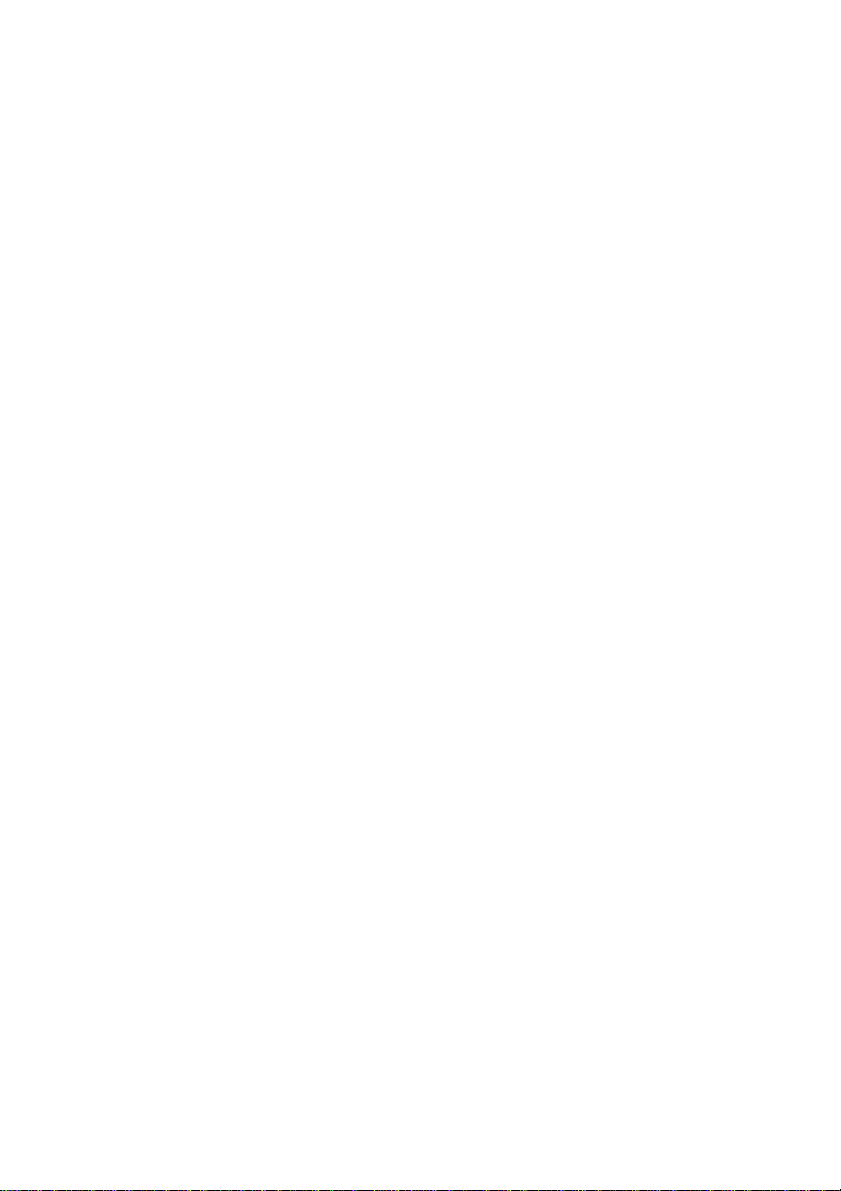
Welcome to use Huawei WiMAX USB Modem!
Online Help
Issue 03
Date 2009-03-10
Part Number 00496193
Huawei Proprietary and Confidential
Copyright © Huawei Technologies Co., Ltd
Page 2
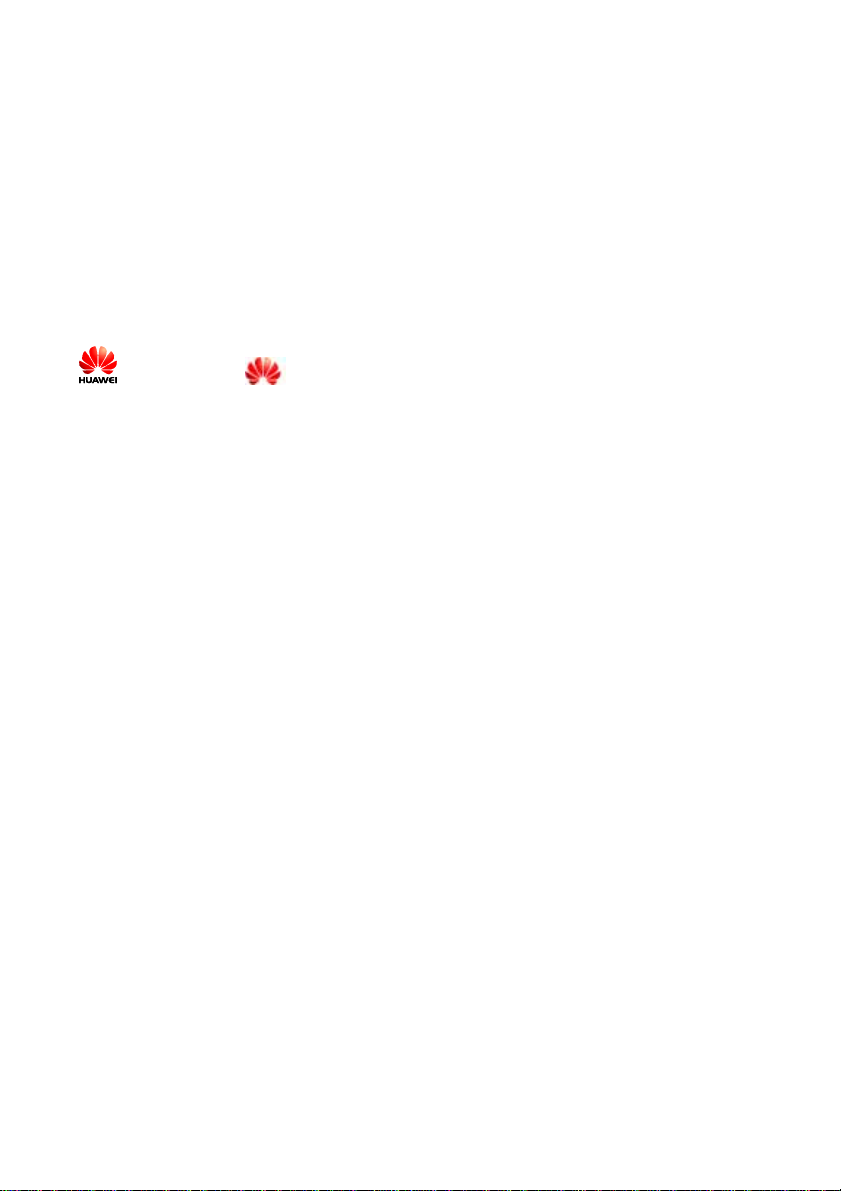
Copyright © Huawei Technologies Co., Ltd. 2009. All rights reserved.
No part of this document may be reproduced or transmitted in any form or by any means
without prior written consent of Huawei Technologies Co., Ltd.
The product described in this manual may include copyrighted software of Huawei
Technologies Co., Ltd and possible licensors. Customers shall not in any manner
reproduce, distribute, modify, decompile, disassemble, decrypt, extract, reverse engineer,
lease, assign, or sublicense the said software, unless such restrictions are prohibited by
applicable laws or such actions are approved by respective copyright holders under
licenses.
Trademarks and Permissions
, HUAWEI, and
Technologies Co., Ltd.
Other trademarks, product, service and company names mentioned are the property of
their respective owners.
are trademarks or registered trademarks of Huawei
Notice
Some features of the product and its accessories described herein rely on the software
installed, capacities and settings of local network, and may not be activated or may be
limited by local network operators or network service providers, thus the descriptions
herein may not exactly match the product or its accessories you purchase.
Huawei Technologies Co., Ltd reserves the right to change or modify any information or
specifications contained in this ma nual w ithou t prio r notice or obl igation .
NO WARRANTY
THE CONTENTS OF THIS MANUAL ARE PROVIDED "AS IS". EXCEPT AS
REQUIRED BY APPLICABLE LAWS, NO WARRANTIES OF ANY KIND, EITHER
EXPRESS OR IMPLIED, INCLUDING BUT NOT LIMITED TO, THE IMPLIED
WARRANTIES OF MERCHANTABILITY AND FITNESS FOR A PARTICULAR
PURPOSE, ARE MADE IN RELATION TO THE ACCURACY, RELIABILITY OR
CONTENTS OF THIS MANUAL.
TO THE MAXIMUM EXTENT PERMITTED BY APPLICABLE LAW, IN NO CASE
SHALL HUAWEI TECHNOLOGIES CO., LTD BE LIABLE FOR ANY SPECIAL,
INCIDENTAL, INDIRECT, OR CONSEQUENTIAL DAMAGES, OR LOST PROFITS,
BUSINESS, REVENUE, DATA, GOODWILL OR ANTICIPATED SAVINGS.
Import and Export Regulations
Customers shall comply with all applicable export or import laws and regulations and will
obtain all necessary governmental permits and licenses in order to export, re-export or
import the product mentioned in this manual including the software and technical data
therein.
Huawei Proprietary and Confidential
Copyright © Huawei Technologies Co., Ltd
Page 3
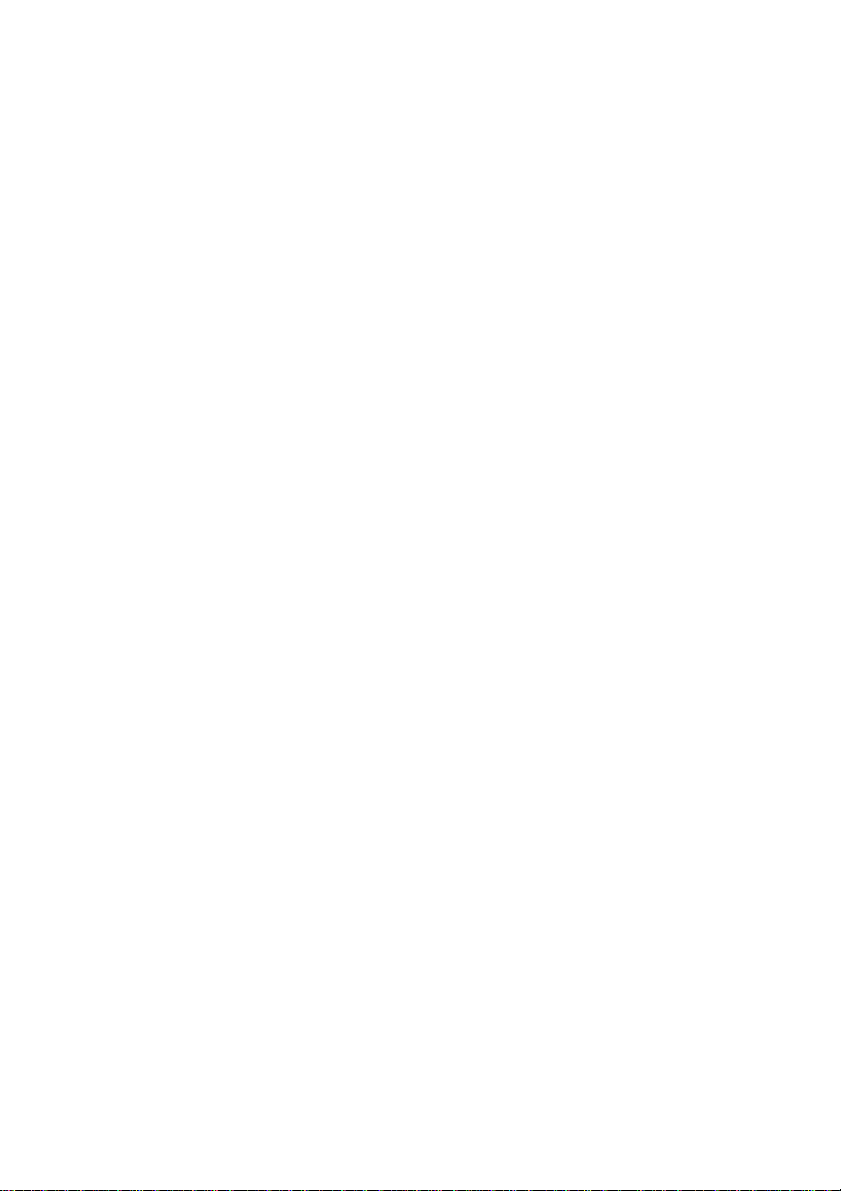
Safety Precautions
General Requirements:
z Before you install and use the device, read these safety precautions carefully and
observe them during operation.
z Keep the device dry during storage, transportation, and operation of the device.
z Prevent collision of the device during storage, transportation, and operation of the
device.
z Do not attempt to dismantle the device by yourself. In case of any fau lt, contact the
appointed maintenance center for assistance or repair.
z Without prior written consent, no organization or individual is permitted to make any
change to the structure or safety and performance design of the device.
z While using the device, observe all applicable laws, directives and regulations, and
respect the legal rights of other people.
Environmental Requirements:
z Place the device in a well-ventilated place. Do not expose the device to direct sunlight.
z Keep the device clean, free of dust and stain.
z Do not place the device near a water source or in a damp area.
z Do not place any object on the top of the device.
z Do not place the device on or near inflammable materials such as foam .
z Keep the device away from heat source or fire, such as an electric heat er or a candle.
z Keep the device far away from any household appliance with strong magnetic field or
electromagnetic field, such as a microwave oven, a refrigerator or a satellite dish
antenna.
Operating Requirements:
z Do not allow children to play with the device or accessories. Swallo wing the
accessories may be fatal.
z Use the accessories provided or authorized only by the manufacturer.
z Make sure that the device does not get wet. If water gets into the device, switch off the
power supply immediately, and contact the appointed maintenance center .
z The power supply of the device must meet the requirements of the input voltage of the
device.
z Before plugging or unplugging any cable, shut down the device.
z While plugging or unplugging any cable, make sure that your hands are dry .
z Do not step on, pull, or bend any cable. Otherwise, the cable may be damaged, leading
to malfunction of the device.
z Do not use old or damaged cables. In any of the following cases, stop using the device,
disconnect it from the power supply and unplug the power plug immediately: there is
smoke emitted from the device, or there is s ome abnorm al noise or s mell. Contact the
specified maintenance center for repair.
Copyright © Huawei Technologies Co., Ltd
Huawei Proprietary and Confidential
Page 4
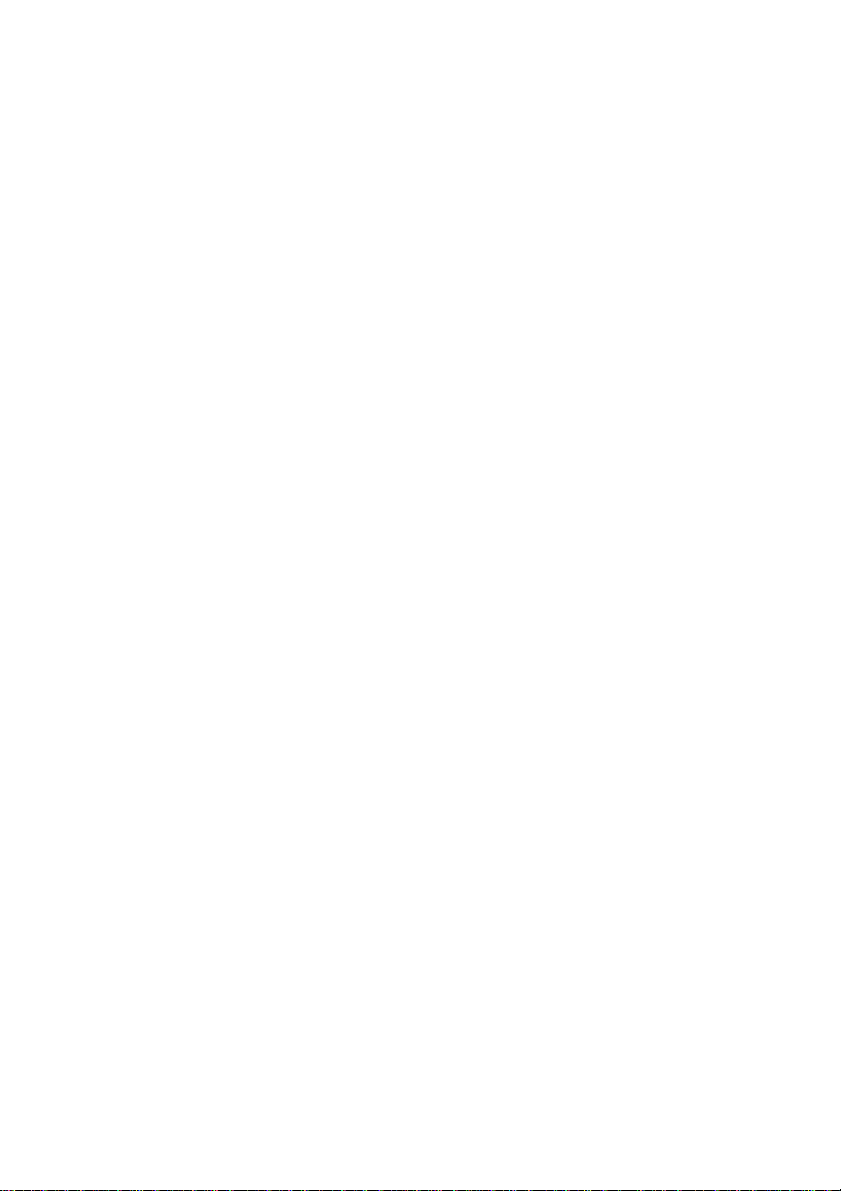
z Do not scratch or abrade the shell of the device. This may lead to m alfunctions of the
device, such as short circuit. The shed painting material m ay also lead to s kin aller g y.
z Do not use the device during lightning, and unplug it from the computer, to prevent
damage to the device and the computer.
z If the device is not used for a long time, unplug the device from the computer .
Cleaning Requirements:
z Before cleaning the device, stop using it and unplug it from the computer.
z Do not clean the device shell with any cleaning solution or cleanser spray. Use a piece
of soft cloth to clean the device shell.
Usage Requirements of Wireless Product
z Keep the device away from magnetic storage devices (e.g., a magnetic card or a floppy
disk), to prevent loss of the stored information.
z Unplug the device from the computer and turn off the computer in situations where a
wireless device is prohibited or using of a wireless device will lead to interference.
z Unplug the device from the computer and turn off the computer kept close to an
electronic high-precision controlled device, such as an audiphone, a pacemaker, fire
alarm or an automatic gate. Otherwise, this will lead to malfunction of the electroni c
device.
z The user who uses an electronic assistant medical-treatment device needs to confirm
with the service center regarding the effects of the radio wave on this device.
z Do not take the device to the operation theater , In tensive Care Unit (I CU) or the
Coronary Care Unit (CCU).
z When you are driving a car or traveling by plane, unplug the device from the computer
and turn off the computer, to avoid interference arising from radio signal of the device.
z When using the device maintain distance of 3 cm between your body and the antenna
of the device.
z In the area with inflammable or explosive materials, turn of f your wireless device, and
follow the relevant instructions given in the label, to prevent explosion or fire.
z Protect the wireless device and its accessories, and use it in a clean and dust-free
environment. Make sure that the wireless device does not come in con tact with flam e or
a cigarette that is lit.
z Make sure that the wireless device and its accessories are dry.
z Do not drop, throw or try to bend your wireless device.
z Do not place the wireless device and its accessories in high or low temperature areas.
z This device uses radio signal for transmission. The network connection may not be
available in all the situations. In an emergency, you should not rely solely on this
wireless device for essential communications.
Huawei Proprietary and Confidential
Copyright © Huawei Technologies Co., Ltd
Page 5
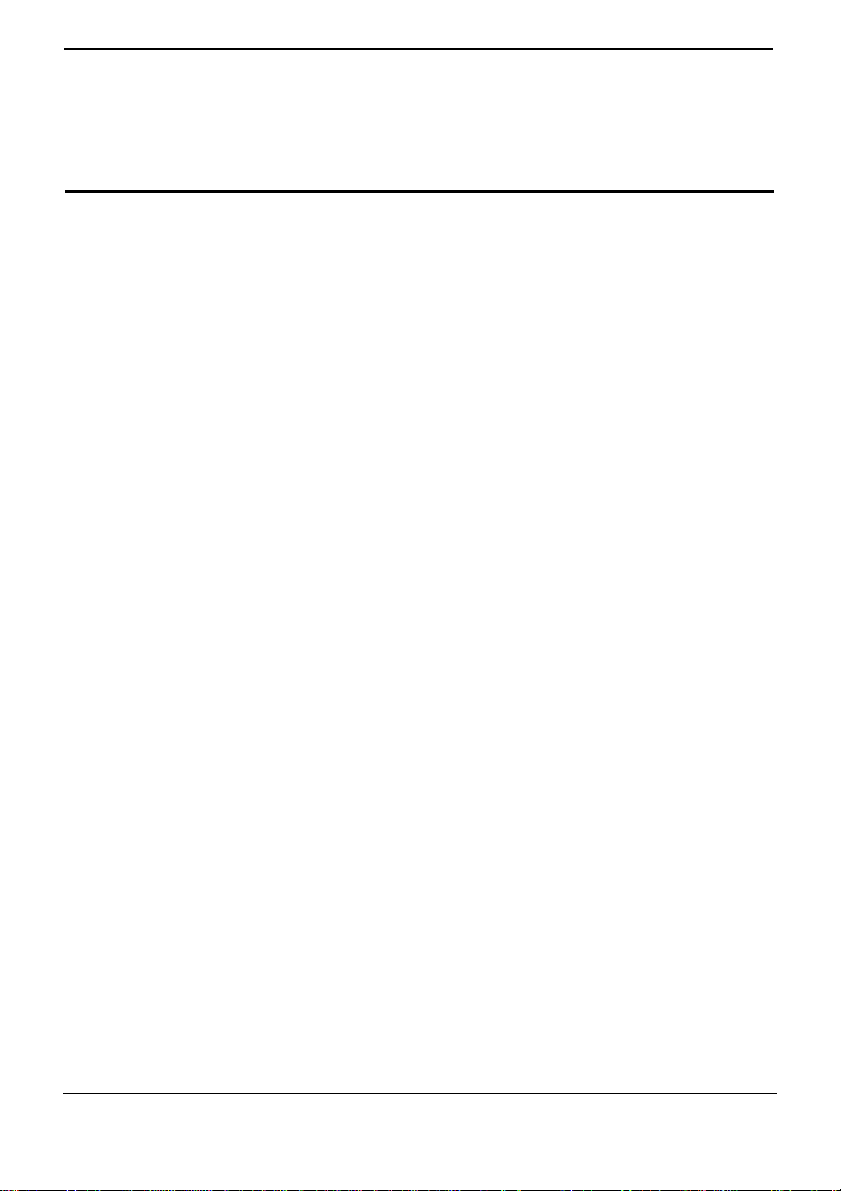
Online Help Contents
Contents
1 Getting to Know Your USB Modem..................................................................1-1
1.1 Functions and Features................................................................................................ 1-1
1.2 Connecting the External Antenna................................................................................1-1
1.3 Requirements on PC Configuration.............................................................................1-2
2 Installing the USB Modem.................................................................................2-1
2.1 Connecting the USB Modem.......................................................................................2-1
2.2 Removing the USB Modem........................................................................................ 2-2
2.3 Installing the Cela.C.M...............................................................................................2-2
2.4 Uninstalling the Cela.C.M........................................................................................... 2-2
2.5 Introduction to the Icons..............................................................................................2-3
3 Maintaining the USB Modem............................................................................3-1
3.1 Connecting and Disconnecting Network.....................................................................3-1
3.2 Upgrading the USB Modem Software.........................................................................3-1
3.3 Managing the Configuration File................................................................................3-2
3.4 Switching the Cela.C.M User...................................................................................... 3-2
3.5 Switching the Cela.C.M Language..............................................................................3-2
4 Viewing Information of the USB Modem........................................................4-1
4.1 Viewing the Device Information................................................................................. 4-1
4.2 Viewing the Connection Information.......................................................................... 4-1
5 FAQ .........................................................................................................................5-1
6 Acronyms and Abbreviations.............................................................................6-1
Issue 03 (2009-03-10) Huawei Proprietary and Confidential
Copyright © Huawei T echnologies Co., Ltd
i
Page 6
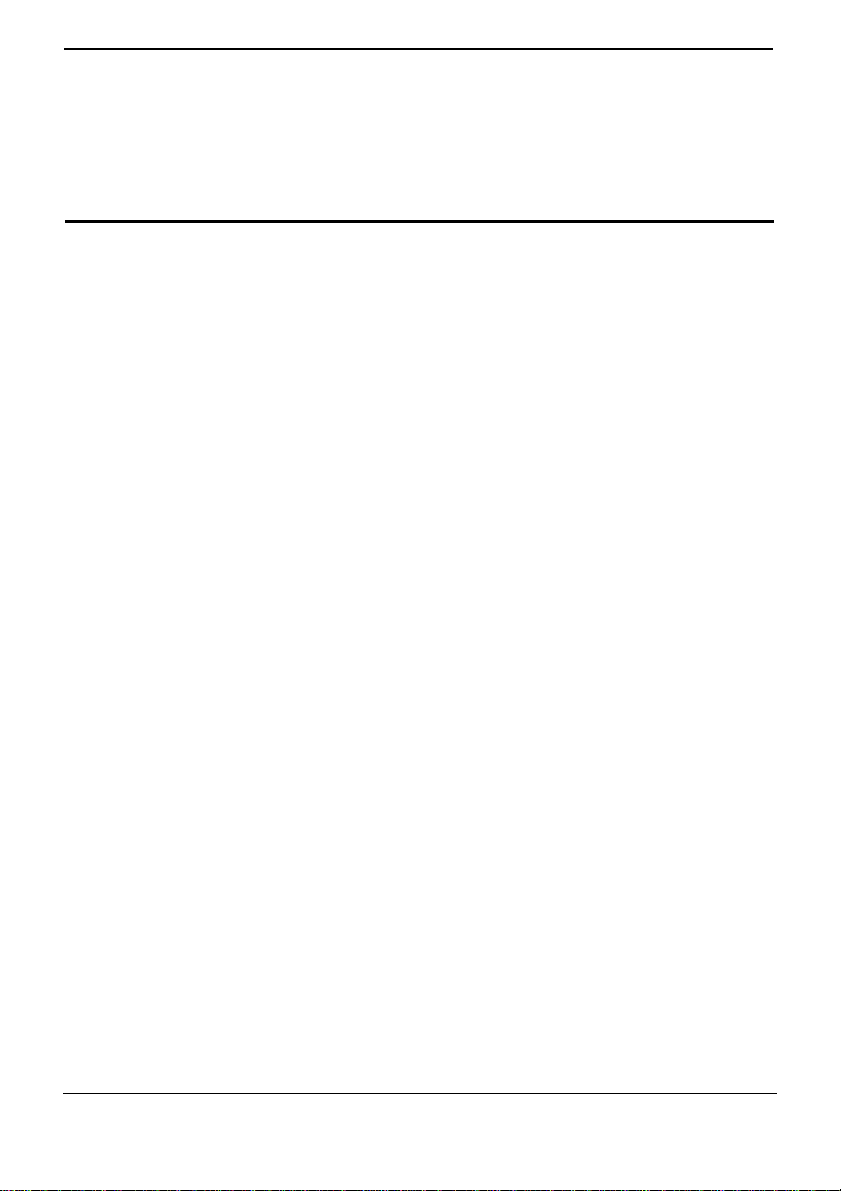
Online Help 1 Getting to Know Your USB Modem
1 Getting to Know Your USB Modem
1.1 Functions and Features
EchoLife WiMAX USB Modem (hereinafter referred to as the USB Modem) is
applicable to the Worldwide Interoperability for Microwave Access (WiMAX) network.
In areas covered by the network, you can enjoy the high-performance broadband
network services anywhere and anytime. You can wirelessly surf the In terne t with brand
new experiences.
High Speed
z
Supporting the IEEE802.16e-2005 WiMAX air interface.
z
Supporting downlink throughput rate of up to 15 Mbit/s and uplink throughput rate
of up to 5 Mbit/s.
Portable and Fashionable Design
z
Providing user-friendly user interface.
z
Supporting upgrading of the device driver.
z
Supporting plug and play.
z
Providing fashionable and elegant appearance.
1.2 Connecting the External Antenna
If you need to connect the external antenna to your USB Modem, do as follows:
Step 1
Step 2
Step 3
Issue 03 (2009-03-10) Huawei Proprietary and Confidential
Power off the USB Modem.
Pull out the plastic plug on the side of the USB Modem and connect the external antenna
to the USB Modem.
Put the external antenna in an open space without any surrounding obstacles, so that the
network signals are not affected.
----End
Copyright © Huawei T echnologies Co., Ltd
1-1
Page 7

1 Getting to Know Your USB Modem Online Help
z Do not place the external antenna outdoors.
z It is preferred to connect the external antenna to the antenna interface not close to the USB
port.
z During lightning weather, stop using the external antenna, and disconnect it from the USB
Modem.
1.3 Requirements on PC Configuration
Y our PC must meet the following configuration requirements for us ing the USB Modem.
If the configuration of your PC cannot meet the requirements, the operating performance
of the USB Modem may be degraded.
Item Configuration
Memory 128 MB RAM or above
Free hard disk space 50 MB or above
z
Operating system
USB interface USB 2.0 full speed
Display resolution 800 × 600 or above. 1024 × 768 is recommended.
Windows XP (with Service Pack 2 or a patch of later
version)
z
Windows Vista
1-2 Huawei Proprietary and Confidential
Copyright © Huawei Technologies Co., Ltd
Issue 03 (2009-03-10)
Page 8

Online Help 2 Installing the USB Modem
2 Installing the USB Modem
2.1 Connecting the USB Modem
z Ensure that the PC is powered on when you connect the USB Modem to the PC.
Otherwise, the USB Modem cannot be used normally.
z Use the delivery-attached cable. A USB extension cable or an extra-long USB cable
may cause shortage of power supply, thus making the device unserviceable.
z During lightning weather, power off the USB modem and disconnect it from the
computer.
Figure 2-1 Connecting the USB Modem
To connect the USB Modem to the PC, do as follows:
Step 1
Step 2
Issue 03 (2009-03-10) Huawei Proprietary and Confidential
Power on the PC.
Use a USB cable to connect the USB Modem to the PC. See Figure 2-1 for the
connection details.
If the USB Modem is used for the first time, the system prompts you to install the
Cela.C.M . For details, see section 2.3 "Installing the Cela.C.M." After the USB Modem
is connected to the PC, if the USB Modem accesses the network normally, it displays
on the system tray, indicating that network connection is established. If the USB
Modem cannot access the network normally, it displays
indicating that network connection is not established.
----End
Copyright © Huawei T echnologies Co., Ltd
on the system tray,
2-1
Page 9

2 Installing the USB Modem Online Help
You need to enable the function to show icon in notification area when connected in the Local
Area Connection Properties window.
2.2 Removing the USB Modem
Do as follows to remove the USB Modem from the PC. Otherwise, the operat ing sy stem
of your PC may be damaged even in standby mode.
z
If is not displayed on the system tray, perform the following steps:
Step 1
Step 2
Step 1
Step 2
Step 3
Quit the Cela.C.M.
Disconnect the USB Modem or the connector of the USB cable from the PC.
----End
z
If is displayed on the system tray, perform the following steps:
Double-click
Stop running the corresponding hardware of the USB Modem on the device manager.
Disconnect the USB Modem or the connector of the USB cable from the PC after the
system prompts that you can remove the ha rdware safely.
----End
on the system tray. The system prompts "Safely remove hardware."
2.3 Installing the Cela.C.M
The Cela.C.M is the program used to configure the USB Modem parameters. Take the
Windows XP operating system as an example, to install the Cela.C.M, do as follows:
Step 1
Step 2
Step 3
Step 4
Step 5
Power on the PC.
Use a USB cable to connect the USB Modem to the PC.
The system prompts that new hardware is found and prompts you to install the Cela.C.M.
Install the Cela.C.M according to the prompts.
When you finish installing the Cela.C.M, it displays
----End
2.4 Uninstalling the Cela.C.M
You can uninstall the Cela.C.M by two methods:
2-2 Huawei Proprietary and Confidential
Copyright © Huawei Technologies Co., Ltd
on the system tray.
Issue 03 (2009-03-10)
Page 10

Online Help 2 Installing the USB Modem
From the Program
Step 1
Step 2
Step 3
Step 4
Quit the Cela.C.M.
Choose
Find the Cela.C.M, select
Uninstall the Cela.C.M according to the prompts.
----End
Start
>
All programs
.
Uninstall
.
From the Control Panel
Step 1
Step 2
Step 3
Step 4
Step 5
Quit the Cela.C.M.
Choose
Click
Find the Cela.C.M, click
Uninstall the Cela.C.M according to the prompts.
----End
After the Cela.C.M is uninstalled, restart the PC to ensure complete removing of the Cela.C.M
from the PC.
>
Start
Change/Remove Programs
Control Panel
>
Change/Remove
Add/Remove Programs
.
.
.
2.5 Introduction to the Icons
Icon Description
Issue 03 (2009-03-10) Huawei Proprietary and Confidential
Information such as the base station identifier (BSID), the
carrier-to-interference-and-noise ratio (CINR), the connecting time,
the data information, and the IP address information.
Enter the user name and password to connect the network for the
first time. Switch the Cela.C.M user.
Information such as the device name, the S/N, th e MAC address , the
device software version, and the device state.
Importing and exporting the configuration file, and upgrading the
software.
Information about the Libyamax C.M information.
Indicating the network signal strength.
Copyright © Huawei T echnologies Co., Ltd
2-3
Page 11

2 Installing the USB Modem Online Help
Icon Description
Indicating the network connection status. Connected to or
disconnected from the network.
Switching the Cela.C.M language.
2-4 Huawei Proprietary and Confidential
Copyright © Huawei Technologies Co., Ltd
Issue 03 (2009-03-10)
Page 12

Online Help 3 Maintaining the USB Modem
3 Maintaining the USB Modem
3.1 Connecting and Disconnecting Network
Connecting Network
To connect the USB Modem to the WiMAX network, do as follows:
Step 1
Step 2
Step 3
Disconnecting Network
Step 1
Step 2
Start the Cela.C.M and click
Enter the user name and password provided by the carrier for the first time, Click
Click
Connection
connection automatically. The icons indicating successful network connection and the
signal strength are displayed at the bottom of the Cela.C.M interface when connecting
the network succeeded.
----End
When you are not using the Internet, you can disconnect the networ k manually . After you
disconnect the network connection, you need to reconnect the network to access the
Internet.
Start the Cela.C.M and click
Click
Disconnect
----End
tab and connect the network. The USB Modem requests network
.
.
Setting
Connection
.
Save
.
3.2 Upgrading the USB Modem Software
When you upgrade the USB Modem software, do not unplug and re-plug the USB
Modem and ensure power supply to the device.
Use the upgrade file delivered by the internet service provider (ISP) for lo cal upgrade. To
perform the upgrade, do as follows:
Step 1
Step 2
Issue 03 (2009-03-10) Huawei Proprietary and Confidential
Start the Cela.C.M and click
Click
Upgrade Software
Copyright © Huawei T echnologies Co., Ltd
.
Device
.
3-1
Page 13

3 Maintaining the USB Modem Online Help
Step 3
Step 4
Click
Click
the progress bar.
In Version info, the device version number indicates the software version number before the
upgrade and the upgrade version number indicates the software version number after the
upgrade.
----End
to choose an upgrade file on local.
Browse
Upgrade Software
to initiate local upgrade. The upgrade progress is displayed in
3.3 Managing the Configuration File
The network authentication parameters of the USB Modem are saved in the network
configuration file. You can export the current configuration file or import a new
configuration file.
z If you modify the configuration file, the USB Modem may not be used normally. For
nonprofessionals, use this function with caution.
z Do not change the filename extension of the configuration file at your own will.
To manage the configuration file, do as follows:
Step 1 Start the Cela.C.M and click Device.
Step 2 Click Import and choose a configuration file on local to import.
Step 3 Click Export to save the current configuration file on local.
----End
3.4 Switching the Cela.C.M User
When you use the advanced functions for Cela.C.M, you need log in as administrator.
You can click Setting, and click Advanced Setting to login. It is only used for the
professionals.
3.5 Switching the Cela.C.M Language
The USB Modem facilitates your choice and operation by providing multiple user
interface languages. The default user interface language is English.
When the Cela.C.M is running, click About, and click
interface language.
3-2 Huawei Proprietary and Confidential
Copyright © Huawei Technologies Co., Ltd
to choose the proper user
Issue 03 (2009-03-10)
Page 14

Online Help 4 Viewing Information of the USB Modem
4 Viewing Information of the USB Modem
4.1 Viewing the Device Information
The device information includes the device name, S/N, MAC address, device software
version, and device state.
Start the Cela.C.M and click Device to view the device information.
4.2 Viewing the Connection Information
The connection information includes the connection status, BSID information, CINR
information ,data information, and the connection duration.
The USB Modem has four types of connection status, including disconnect from the
network, searching, connecting to the network, and connected to the network. The four
types of working status are described as follows:
z
Disconnect from the network: The device is disconnected from the network.
z
Searching: The device is searching the frequency.
z
Connecting to the network: The device is setting up a network connection.
z
Connected to the network: The device has set up a network connection.
Start the Cela.C.M and click Connection to view the connection information.
Issue 03 (2009-03-10) Huawei Proprietary and Confidential
Copyright © Huawei T echnologies Co., Ltd
4-1
Page 15

Online Help 5 FAQ
5 FAQ
When the USB Modem is connected to the PC for the first time, the system
does not prompt you to install the Cela.C.M.
z
After the system recognizes the new hardware, you need to wait a few minutes for
the system to prepare the installation of the program.
z
Ensure that the USB Modem is connected to the PC correctly and is displayed
on the system tray. Otherwise, unplug the USB Modem and connect it to the PC
again.
z
Check whether the disk icon Huawei EchoLife is displayed in the My Computer
window.
1. If yes, double-click the Huawei EchoLife icon; or access the Hua wei EchoLife
directly and double-click Setup.exe.
2. If no, remove the USB Modem from the PC and restart the PC. Then conn ect the
USB Modem to the PC again.
z
Log in to the website designated by the ISP to download the installation program,
and then install the program.
z
Ensure that the auto play function of the operating system is enabled.
The Cela.C.M cannot start automatically after the installation.
z
Check whether is displayed on the desktop. If yes, double-click the icon to start
the Cela.C.M.
z
Check whether is displayed on the system tray. If yes, double-click the icon to
start the Cela.C.M.
z
Ensure that the USB Modem is correctly connected to the PC, and do as follows:
1. Uninstall the Cela.C.M
2. Remove the USB Modem from the PC after uninstalled, and then connect the
USB Modem to the PC again.
3. Install the Cela.C.M again according to the prompts.
z
Remove the USB Modem safely and restart the PC. Then connect the USB Modem
to the PC again.
z
Ensure that the auto play function of the operating system is enabled.
Issue 03 (2009-03-10) Huawei Proprietary and Confidential
Copyright © Huawei T echnologies Co., Ltd
5-1
Page 16

5 FAQ Online Help
The USB Modem cannot access the Internet.
z
Ensure that you are in the service area.
z
Ensure that the USB Modem is connected to the PC correctly and the Cela.C.M is
correctly installed.
z
Ensure that you have subscribed the Internet access service. Contact your local ISP
for how to subscribe the service.
When you power on the PC after the USB Modem is connected, the
Windows operating system stays at the startup screen.
z
Check the settings of devices such as the USB interface and network adapt er in the
Basic Input/Output System (BIOS) of the PC. It is recommended to enable devices
such as the USB interface and the network adapter.
z
Remove the USB Modem safely and restart the PC. Then connect the USB Modem
to the PC again.
The indicator is off.
Ensure that the USB Modem is connected to the PC correctly and the Cela.C.M is
correctly installed.
The network signals cannot be searched out.
z
Ensure that the network signals are not blocked by any obstacles around the USB
Modem.
z
Ensure that the network frequency setting is effective.
The system prompts that the software is damaged.
The USB Modem can repair the software automatically. When the software is
damaged, the system prompts you to repair the software. You can repair the software
according to the prompts.
Contact your local ISP if the automatic repair of the software fails.
The device cannot be identified or dead halt suddenly occurs when the
Cela.C.M is running.
Use the delivery-attached cable. A USB extension cable or an extra-long USB cable
may cause shortage of power supply, thus making the device unserviceable.
5-2 Huawei Proprietary and Confidential
Copyright © Huawei Technologies Co., Ltd
Issue 03 (2009-03-10)
Page 17

Online Help 6 Acronyms and Abbreviations
6 Acronyms and Abbreviations
BSID
CINR
DHCP
DNS
ISP
URL
WiMAX
Base Station Identifier
Carrier-to-Interference-and-Noise Ratio
Dynamic Host Configuration Protocol
Domain Name Server
Internet Service Provider
Universal Resource Locator
Worldwide Interoperability for Microwave Access
Issue 03 (2009-03-10) Huawei Proprietary and Confidential
Copyright © Huawei T echnologies Co., Ltd
6-1
