Page 1
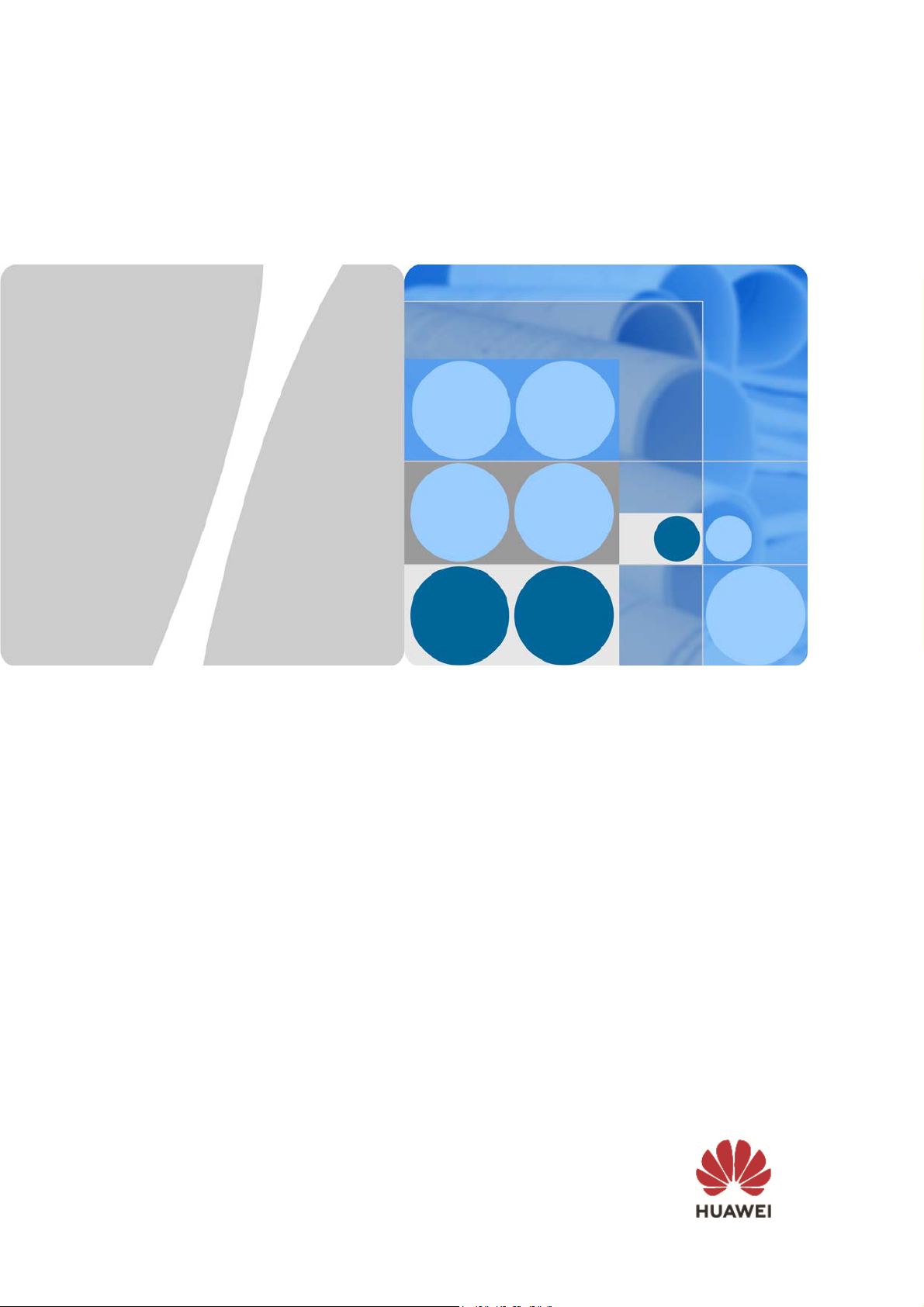
HUAWEI VR2
Quick Start Guide
Issue
Date
01
2018-11-26
HUAWEI TECHNOLOGIES CO., LTD.
Page 2
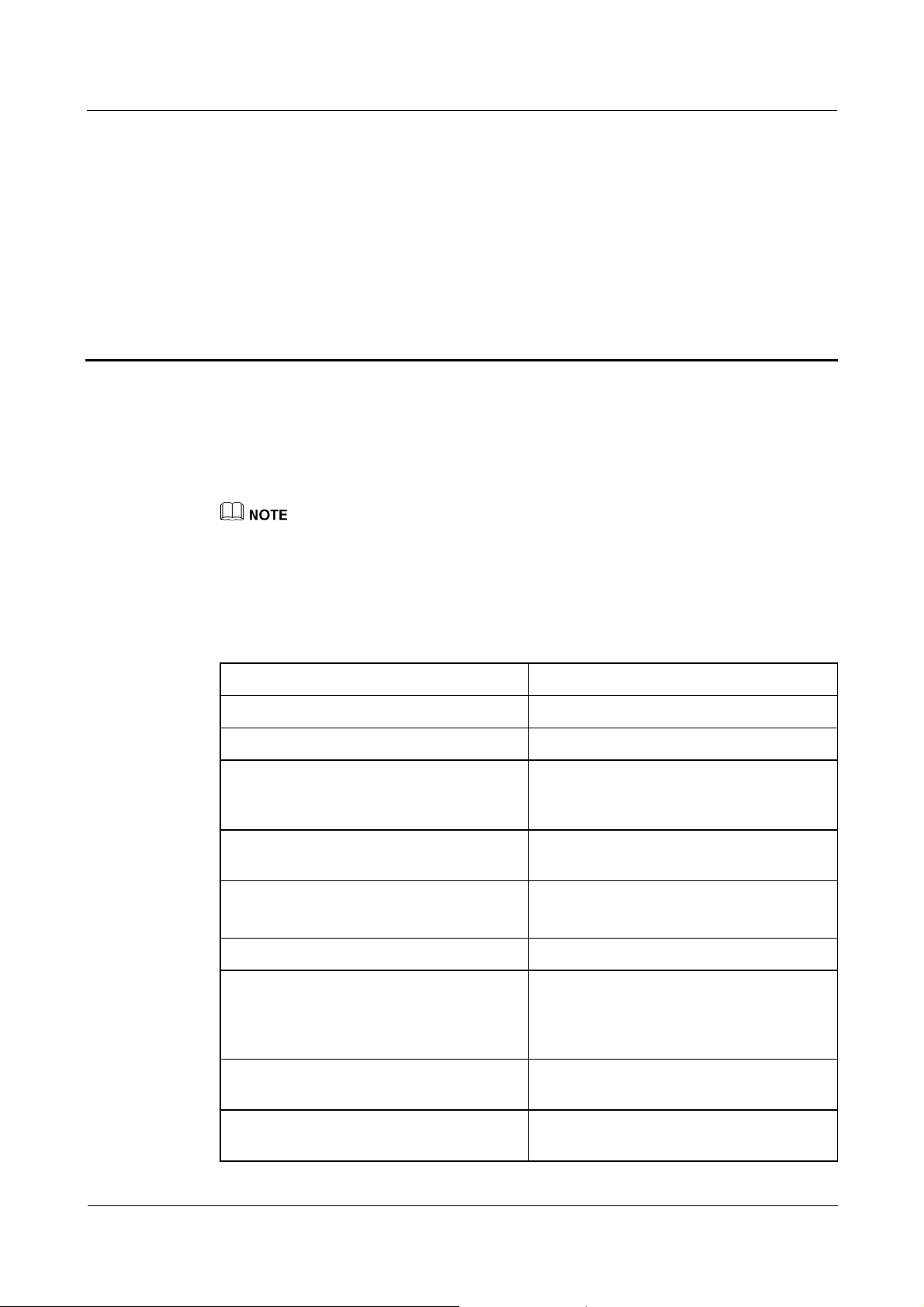
1 Appearance
1 Appearance
This product mainly includes a virtual reality device (hereafter referred to as VR glasses) and
a virtual reality hand-held controller (hereafter referred to as the controller).
Please remove the protective film from the lenses of the glasses before use.
The VR glasses must be charged using a USB Type-C port.
The Micro-USB port is only for connecting with third-party devices and is not for charging.
If the lenses get wet or dirty, please wipe them with a specialized cloth to avoid damage (do not use
cleaning agents that contain alcohol and do not wipe using anything with a coarse surface).
Component name Description
Headband Allows you to securely wear the VR glasses.
Headband adjustment wheel Adjusts the tightness of the headband.
Eye distance adjustment wheel Adjusts the distance between the eye
positions and the center to make the picture
clearer.
Connection cable hook The data cable that connects the VR glasses
with your phone hangs on this.
USB Type-C port
Reset button Restarts the VR glasses.
Earphone socket A socket for 3.5 mm earphones. You are
Micro-USB port Connects with third-party VR positioning
Connects with your phone.
Charges the VR glasses.
recommended to plug in earphones for a
better experience when using the VR
glasses.
devices.
Proximity sensor Determines whether someone is wearing the
VR glasses.
Issue () Huawei Proprietary and Confidential
Copyright © Huawei Technologies Co., Ltd.
1
Page 3
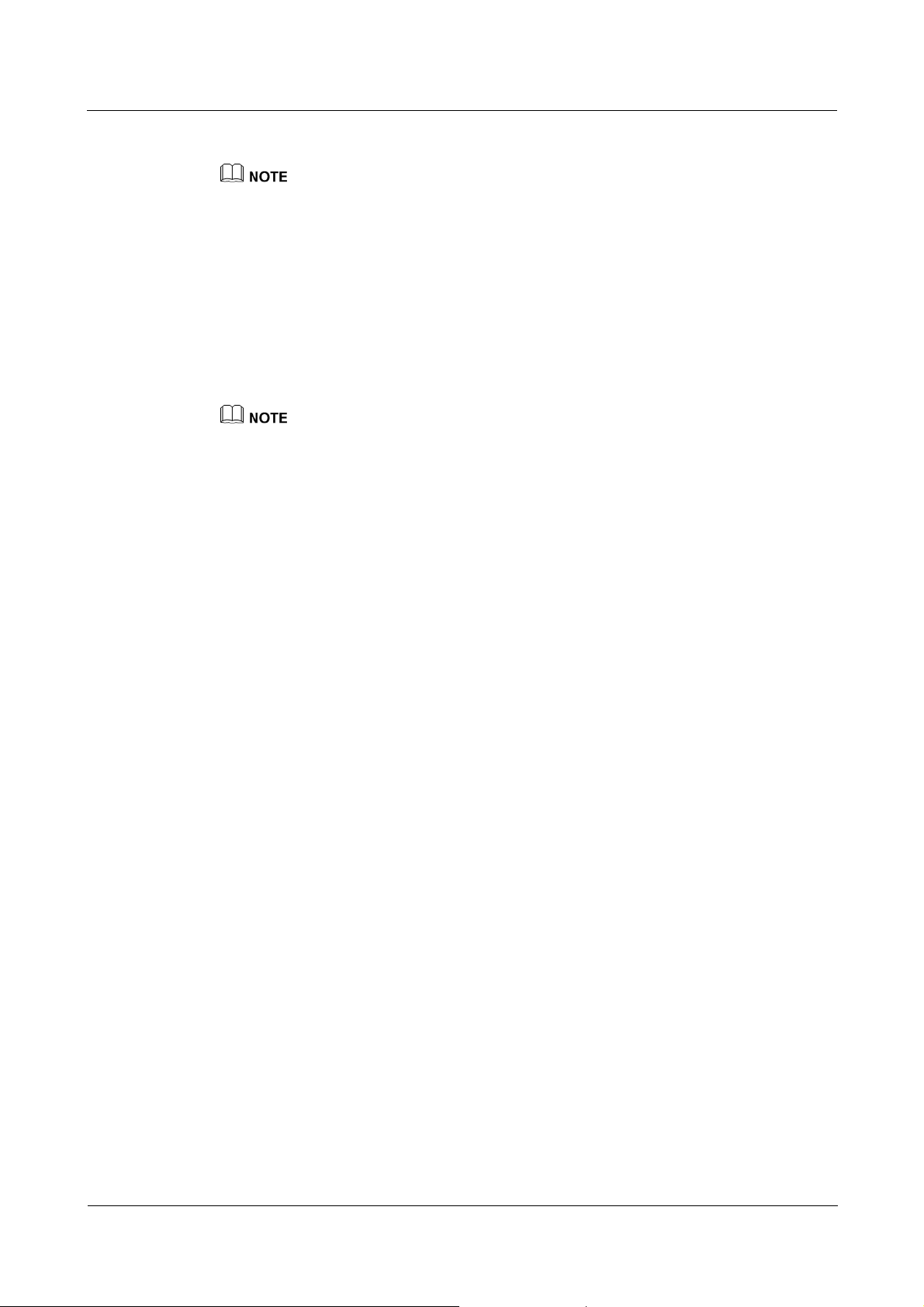
1 Appearance
The different states of the indicator light are as follows:
Flashing red: The battery is extremely low. It will not work when connected with a phone and needs
to be charged.
Steady red: The battery is low. It will soon not work when connected with a phone and needs to be
charged soon.
Steady yellow: The battery power level is in the middle.
Steady green: The battery power level is high.
Flashing green: The firmware of the VR glasses is upgrading. Please do not disconnect the VR
glasses from the phone.
Off: There is an improper connection, a malfunction, or a problem with the battery. In such cases,
you should try pressing the Reset button to restart the VR glasses.
When using the VR glasses, try to avoid making excessive movements that might cause them to fall
off.
The VR glasses employ an air convection design that significantly reduces the chance of them
steaming up. However, to ensure the best possible experience, you should ensure that your face is
dry and clean under the VR glasses.
You can use the VR glasses over your ordinary glasses.
The VR glasses must be connected with a phone to work. Please consult the retailer or the official
Huawei Consumer BG website for details of supported devices.
The VR glasses' connection method here uses connection with a phone as the example. If you want
to later connect with a different device, please consult the retailer or log in to the Huawei Consumer
BG official website.
You can remove and clean the sponge in the visor after a period of use. It can be cleaned with a tiny
amount of detergent and then rinsed under clear water.
The VR glasses are powered by an internal lithium battery (that can be charged through its USB
Type-C port); the controller uses two AAA batteries.
Issue () Huawei Proprietary and Confidential
Copyright © Huawei Technologies Co., Ltd.
2
Page 4
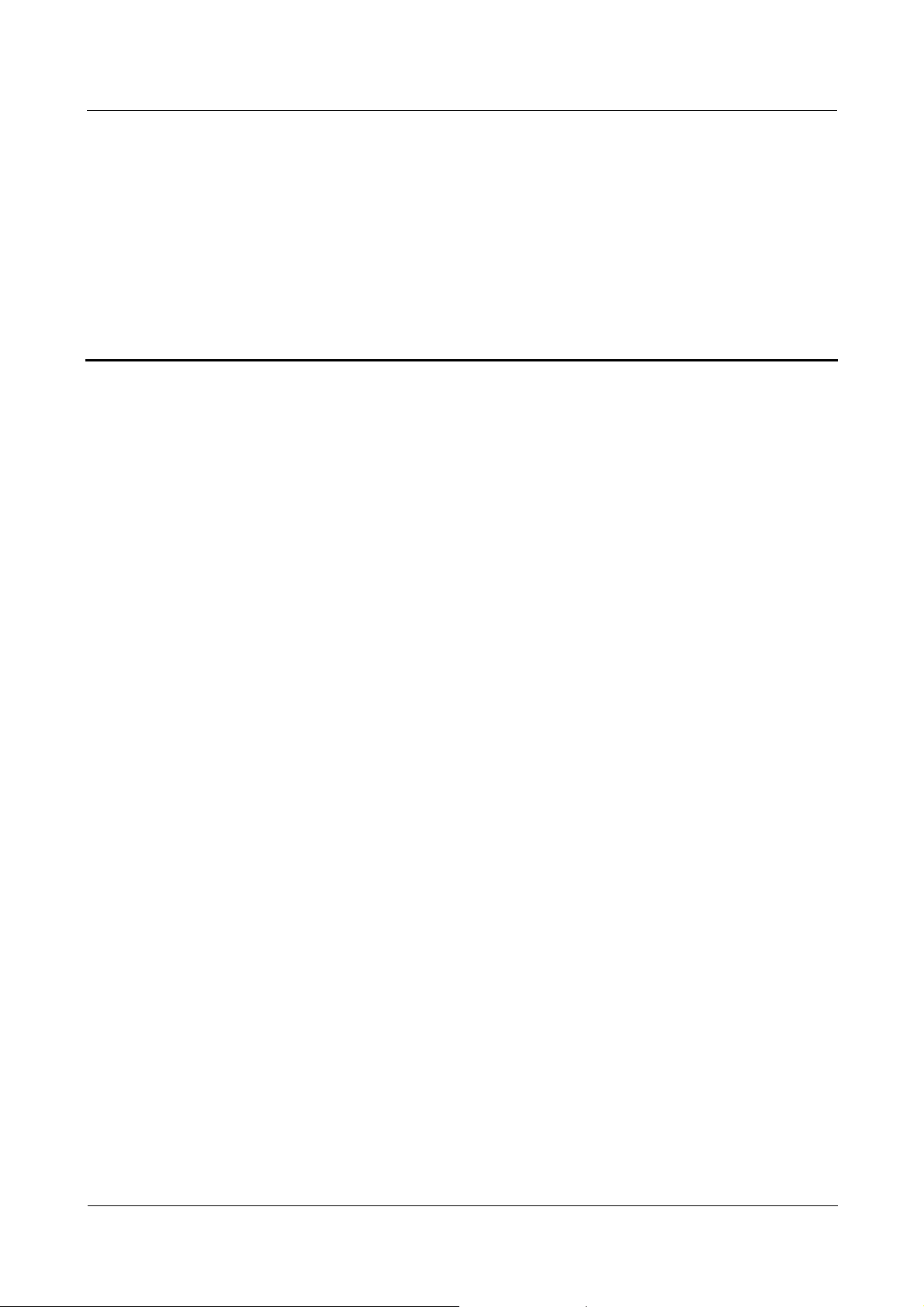
2 Installing the VR glasses app
2 Installing the VR glasses app
Before using the VR glasses, you need to first install the Huawei VR glasses app.
After connecting the VR glasses with a phone using the data cable that comes packaged
with the product, the phone automatically detects whether the app is installed. If the
phone detects that no app related to the VR glasses is installed, a prompt pops up. Follow
the instructions of the prompt to install the app.
When downloading and installing the app, the phone needs to maintain an uninterrupted
Internet connection.
Remove the cable connecting the phone with the VR glasses before installing the app.
Issue () Huawei Proprietary and Confidential
Copyright © Huawei Technologies Co., Ltd.
3
Page 5

3 Connecting with a device
3 Connecting with a device
1. Please connect the VR glasses with a phone using the data cable. Note that you should
only use the data ca ble that comes packaged with the product. Before connecting with a
phone, ensure that the phone is u nlocked and not in silent mode; this enables the VR
glasses to be used normally.
2. Touch to enter the Huawei VR Controller app installed on the phone, and then follow the
app's prompts to connect with the controller via Bluetooth.
The controller is important for using the VR glasses. Please use the controller that comes with the
glasses or one purchased from an official Huawei retailer. Please take care of the controller, as the VR
glasses cannot be used normally if it is lost or damaged.
Issue () Huawei Proprietary and Confidential
Copyright © Huawei Technologies Co., Ltd.
4
Page 6

4 Wearing the VR glasses and adjusting the headband
4 Wearing the VR glasses and adjusting the
headband
1. Pick up the headband with both hands and place it over your head.
2. Pick up the VR glasses with both hands and put them in a comfortable position.
3. Rotate the headband adjustment wheel to adjust the headband to fit your head. Always
use the wheel rather than directly pulling on the headband. Ensure that the headband is
securely fastened and the VR glasses are positioned properly to a void discomfort and
poor image clarity.
4. Focus your e yes on the center of the lenses. If t he image is unc lear, rotate the eye
distance adjustment wheel or reposition the VR g lasses on y our face until it becomes
clear.
As you cannot see your surroundings when wearing the VR glasses, you are recommended to use
them in a clear, flat area to avoid bumping into things.
If you need to move around, or even run or jump, while wearing the VR glasses, please first flip
them upwards and check your surroundings.
Issue () Huawei Proprietary and Confidential
Copyright © Huawei Technologies Co., Ltd.
5
Page 7

5 Using the VR glasses
5 Using the VR glasses
As most content for the VR glasses needs to be downloaded, it is recommended that you
connect to a Wi-Fi network to save your mobile data.
When not using the VR glasses, make sure you disconnect them from your phone and
properly store the glasses away.
Please carefully read the onscreen safety warnings the first time you use the VR glasses.
Please complete the VR glasses usage demonstration in accordance with the onscreen
guide (you can select "Usage Demonstration" to do it again).
Select from the content pictures and follow the onscreen instructions to watch or
download your selection.
The VR glasses support head movement recognition. The app uses head movement data
to make corresponding adjustments and controls.
When moving your head, the content that the pointer is over appears. Press the
controller's touchpad to complete the selection.
Swipe left or right on the touchpad to turn the pages on the screen in that direction.
This function may be expanded in the future. Please follow the Huawei Consumer BG official website
for updates.
Issue () Huawei Proprietary and Confidential
Copyright © Huawei Technologies Co., Ltd.
6
Page 8

6 Using the controller
6 Using the controller
Through using the VR glasses and controller in combination, you can control every function
that the glasses have.
Activate: Press the Volume down button.
Accept/reject phone calls: If your phone rings while using the VR glasses, select Accept
or Reject with the controller's touchpad, and then confirm your selection with the
touchpad or the trigger (it is recommended that you use earphones when answering
calls).
Screenshot: Press the HOME key and the trigger at the same time. This function requires
that the phone app has been granted storage permission.
Component name Description
Touchpad
HOME key
Back key Single press: Go back by one interval.
Volume buttons Single press to adjust volume.
Trigger Single press: App-defined.
Battery compartment Holds two AAA batteries that power the
Indicator
Swipe up and down, left and right.
Single press: Confirm
Single press: Go straight to HOME.
Press for 3 seconds: The orientation of
the graphics and controller is reentered.
controller.
Steady light: Successfully connected.
Off: Power off or sleeping.
Flashing light: Currently pairing.
Light gradually turning off: Low power.
Issue () Huawei Proprietary and Confidential
Copyright © Huawei Technologies Co., Ltd.
7
Page 9

7 Safety Information
7 Safety Information
Please read all of the safety information carefully before using your device to ensure its safe
and proper operation and to learn how to dispose of your device properly.
Operation and safety
To prevent possible hearing damage, do not listen at high volume levels for long
periods.
Using an unapproved or incompatible power adapter, charger, or battery may damage
your device, shorten its lifespan, or cause a fire, explosion, or other hazards.
Ideal operating temperatures are 0 °C to 35 °C. Ideal storage temperatures are -20 °C
to +45 °C.
Pacemaker manufacturers recommend that a minimum distance of 15 cm be maintained
between a device and a pacemaker to prevent potential interference with the pacemaker.
If using a pacemaker, hold the device on the side opposite the pacemaker and do not
carry the device in your front pocket.
Keep the device and the battery away from excessive heat and direct sunlight. Do not
place them on or in heating devices, such as microwave ovens, stoves, or radiators.
Observe local laws and regulations while using the device. To reduce the risk of
accidents, do not use your wireless device while driving.
While flying in an aircraft or immediately before boarding, only use your device
according to instructions provided. Use of a wireless device in an aircraft may disrupt
wireless networks, present a hazard to aircraft operation, or be illegal.
To prevent damage to your device's parts or internal circuits, do not use it in dusty,
smoky, damp, or dirty environments or near magnetic fields.
When charging the device, make sure the power adapter is plugged into a socket near the
devices and is easily accessible.
Unplug the charger from electrical outlets and the device when not in use.
Do not use, store or transport the device where flammables or explosives are stored (in a
gas station, oil depot, or chemical plant, for example). Using your device in these
environments increases the risk of explosion or fire.
Dispose of this device, the battery, and accessories according to local regulations. They
should not be disposed of in normal household waste. Improper battery use may lead to
fire, explosion, or other hazards.
A small number of people may experience dizziness, nausea, palpitations or fainting
when using VR glasses. Such people also experience these symptoms when playing
ordinary computer games, watching 3D movies and doing other similar activities. Any
Issue () Huawei Proprietary and Confidential
Copyright © Huawei Technologies Co., Ltd.
8
Page 10

7 Safety Information
person who has experienced similar symptoms should consult with a doctor before using
the VR glasses.
Elderly people, pregnant women, and those with cardiac or mental health issues should
consult with a doctor before using the VR glasses.
Children under 12 years old should not use the VR glasses. Children aged 12 and over
should only use the VR glasses under adult supervision and should not play for extended
periods of time so as to avoid any negative effect on their eyesight or other aspects of
health.
If you are nearsighted, farsighted, have different prescriptions in each eye, have
astigmatism or have any other similar issue, you should wear sight-correcting glasses
under the VR glasses.
Some people have skin that is sensitive to materials such as plastic, leather and various
fibers. Prolonged contact to such materials may result in swelling, inflammation or other
similar symptoms. Any person experiencing such symptoms should stop using the VR
glasses and consult a doctor.
It is recommended that you wear the VR glasses for no longer than 30 minutes at a time
and to take a break of no less than 10 minutes between sessions. If you feel
uncomfortable, decrease the play time and increase the break time as necessary. Stop
playing immediately if you experience abnormal vision (double vision, distortion, eye
discomfort or pain), excessive sweating, nausea, dizziness, palpitations, disorientation,
loss of balance, or any other such symptoms.
For your own safety and the safety of others, do not take part in any activity that is
strenuous or requires concentration, such as driving, operating machinery or riding a bike,
in the 30 minutes after you use the VR glasses.
Disposal and recycling information
The crossed-out wheeled-bin symbol on your product, battery, literature or packaging reminds
you that all electronic products and batteries must be taken to separate waste collection points
at the end of their working lives; they must not be disposed of in the normal waste stream
with household garbage. It is the responsibility of the user to dispose of the equipment using a
designated collection point or service for separate recycling of waste electrical and electronic
equipment (WEEE) and batteries according to local laws.
Proper collection and recycling of your equipment helps ensure electrical and electronic
equipment (EEE) waste is recycled in a manner that conserves valuable materials and protects
human health and the environment, improper handling, accidental breakage, damage, and/or
improper recycling at the end of its life may be harmful for health and environment. For more
information about where and how to drop off your EEE waste, please contact your local
authorities, retailer or household waste disposal service or visit the website .
Reduction of hazardous substances
This device and its electrical accessories are compliant with local applicable rules on the
restriction of the use of certain hazardous substances in electrical and electronic equipment,
such as EU REACH, RoHS and Batteries (where included) regulations. For declarations of
conformity about REACH and RoHS, please visit our web site .
EU regulatory conformance
Hereby, Huawei Technologies Co., Ltd. declares that this device is in compliance with the
essential requirements and other relevant provisions of RoHS Directive 2011/65/EU and EMC
Directive 2014/30/EU.
Issue () Huawei Proprietary and Confidential
Copyright © Huawei Technologies Co., Ltd.
9
Page 11

7 Safety Information
This device may be operated in all member states of the EU.
Observe national and local regulations where the device is used.
This device may be restricted for use, depending on the local network.
FCC Regulatory Compliance
FCC statement
This equipment has been tested and found to comply with the limits for a Class B digital
device, pursuant to Part 15 of the FCC Rules. These limits are designed to provide reasonable
protection against harmful interference in a residential installation. This equipment generates,
uses and can radiate radio frequency energy and, if not installed and used in accordance with
the instructions, may cause harmful interference to radio communications. However, there is
no guarantee that interference will not occur in a particular installation. If this equipment does
cause harmful interference to radio or television reception, which can be determined by
turning the equipment off and on, the user is encouraged to try to correct the interference by
one or more of the following measures:
--Reorient or relocate the receiving antenna.
--Increase the separation between the equipment and receiver.
--Connect the equipment into an outlet on a circuit different from that to which the receiver is
connected.
--Consult the dealer or an experienced radio/TV technician for help.
This device complies with Part 15 of the FCC Rules. Operation is subject to the following two
conditions: (1) this device may not cause harmful interference, and (2) this device must accept
any interference received, including interference that may cause undesired operation.
Caution: Any changes or modifications to this device not expressly approved by Huawei
Technologies Co., Ltd. for compliance could void the user's authority to operate the
equipment.
Issue () Huawei Proprietary and Confidential
Copyright © Huawei Technologies Co., Ltd.
10
Page 12

8 Legal Notice
8 Legal Notice
Trademarks and Permissions
, and are trademarks or registered trademarks of Huawei Technologies Co.,
Ltd.
The Bluetooth® word mark and logos are registered trademarks owned by Bluetooth SIG, Inc.
and any use of such marks by Huawei Technologies Co., Ltd. is under license.
Privacy Policy
To better understand how we protect your personal information, please see the privacy policy
at http:// consumer.huawei.com/privacy-policy.
Copyright © Huawei Technologies Co., Ltd. 2018. All rights reserved.
THIS DOCUMENT IS FOR INFORMATION PURPOSE ONLY, AND DOES NOT
CONSTITUTE ANY KIND OF WARRANTIES.
Issue () Huawei Proprietary and Confidential
Copyright © Huawei Technologies Co., Ltd.
11
