Page 1
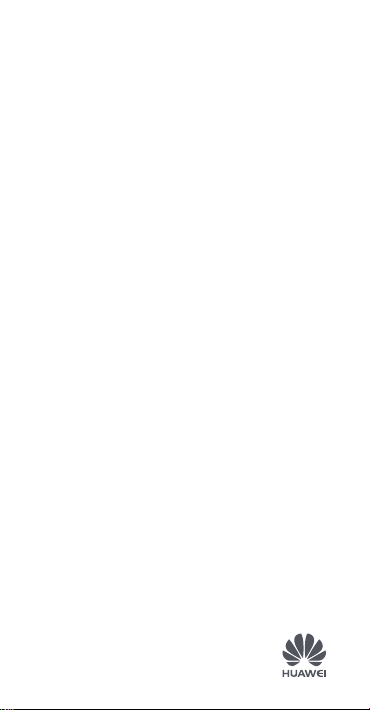
Quick Start Guide
Page 2
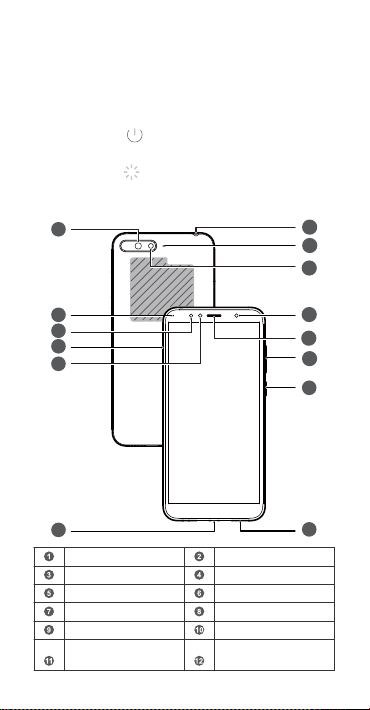
Your Device at a Glance
NFC
1
2
3
4
5
6
7
8
9
10
14
13
12
11
NFC
Before you start, let's take a look at your new device.
l To power on your device, press and hold the power button
until the screen turns on.
l To power off your device, press and hold the power button,
and then touch .
l To restart your device, press and hold the power button,
and then touch .
l Press and hold the power button for 10 or more seconds to
forcibly restart your device.
Rear camera Status indicator
Infrared sensor Card tray
Front camera Micro-USB port
Speaker Power button
Volume button Earpiece
Smart Sele
Butterighting Flash
1
Page 3
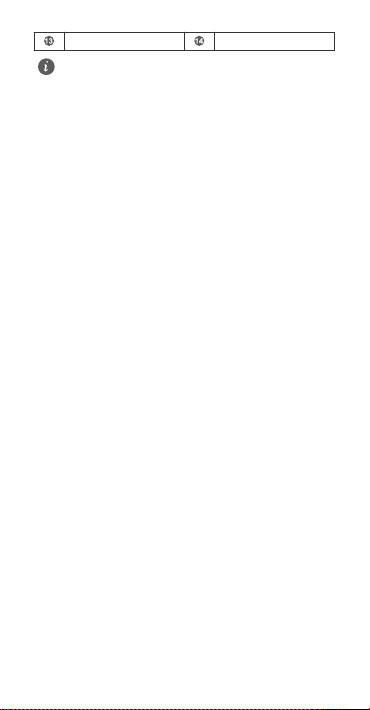
Secondary microphone Headset jack
l Only ATU-L11 supports NFC. Please keep the NFC area
close to other devices or objects while using the NFC
function.
l To force your device to restart, press and hold the
power button until your device vibrates.
2
Page 4
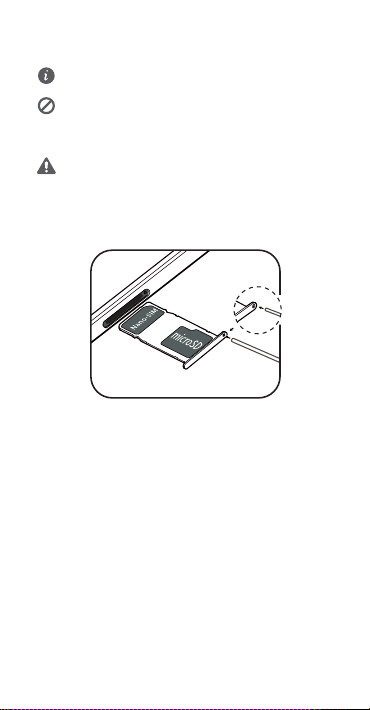
Getting Started
l Ensure that the card is correctly aligned and that the
card tray is level when you insert it into your device.
l Be careful not to scratch your device or hurt yourself
when using the eject pin.
l Store the eject pin out of the reach of children to
prevent accidental swallowing or injury.
l Do not use cut or modied SIM or microSD cards with
your device as these may not be recognized and could
damage the card tray (slot).
Follow the instructions in the following gures to set up your
device. Please use the eject pin included.
Single-SIM:
3
Page 5

For More Information
If you encounter any problems while using your device, you can obtain help from the following resources:
l Go to Tips for function details and usage tips.
l Visit http://consumer.huawei.com/en to view device
information, frequently asked questions and other
information.
l Visit http://consumer.huawei.com/en/support for the most
up-to-date contact information for your country or region.
Go to Settings and touch System > About phone > Legal to
view legal information for your product.
Go to Settings and touch System > About phone > Legal >
Safety information to view safety information for your
product.
Go to Settings and touch System > About phone >
Authentication info to view regulatory information for your
product.
Go to Settings and touch System > Certication logos to
view more information on certication logos for your product.
All pictures and illustrations in this guide, including but
not limited to the product color, size, and display content,
are for your reference only. The actual product may vary.
Nothing in this guide constitutes a warranty of any kind,
express or implied.
4
Page 6

Safety Information
Please read all of the safety information carefully before using your device to ensure its safe and proper operation and to learn how to dispose of your device properly.
Operation and safety
l To prevent possible hearing damage, do not
listen at high volume levels for long periods.
l Using an unapproved or incompatible power adapter,
charger, or battery may damage your device, shorten its
lifespan, or cause a re, explosion, or other hazards.
l Ideal operating temperatures are 0 °C to 35 °C. Ideal
storage temperatures are -20 °C to +45 °C.
l Pacemaker manufacturers recommend that a minimum
distance of 15 cm be maintained between a device and a
pacemaker to prevent potential interference with the
pacemaker. If using a pacemaker, hold the device on the
side opposite the pacemaker and do not carry the device in
your front pocket.
l Keep the device and the battery away from excessive heat
and direct sunlight. Do not place them on or in heating
devices, such as microwave ovens, stoves, or radiators.
l Observe local laws and regulations while using the device.
To reduce the risk of accidents, do not use your wireless
device while driving.
l While ying in an aircraft or immediately before boarding,
only use your device according to instructions provided. Use
of a wireless device in an aircraft may disrupt wireless
networks, present a hazard to aircraft operation, or be
illegal.
l To prevent damage to your device's parts or internal
circuits, do not use it in dusty, smoky, damp, or dirty
environments or near magnetic elds.
l When charging the device, make sure the power adapter is
plugged into a socket near the devices and is easily
accessible.
l Unplug the charger from electrical outlets and the device
when not in use.
l Do not use, store or transport the device where ammables
or explosives are stored (in a gas station, oil depot, or
5
Page 7

chemical plant, for example). Using your device in these
environments increases the risk of explosion or
Dispose of this device, the battery, and accessories
according to local regulations. They should not be disposed
of in normal household waste. Improper battery use may
explosion, or other hazards.
lead to
Page 8

FCC Regulatory Compliance (only applies to ATUL11)
Body worn operation
The device complies with RF
your ear or at a distance of 1.50 cm from your body. Ensure
that the device accessories, such as a device case and device
holster, are not composed of metal components. Keep the
device away from your body to meet the distance requirement.
when used near
8
Page 9

This device is also designed to meet the requirements for
exposure to radio waves established by the Federal
Communications Commission (USA).
The SAR limit adopted by the USA is 1.6 W/kg averaged over
one gram of tissue. The highest SAR value reported to the FCC
for this device type complies with this limit.
The highest SAR value reported to the FCC for this device type
when using it at the ear is
And when properly worn on the body is
And when using the Wi-Fi hotspot function is
FCC statement
This equipment has been tested and found to comply with the
limits for a Class B digital device, pursuant to Part 15 of the
FCC Rules. These limits are designed to provide reasonable
protection against harmful interference in a residential
installation. This equipment generates, uses and can radiate
radio frequency energy and, if not installed and used in
accordance with the instructions, may cause harmful
interference to radio communications. However, there is no
guarantee that interference will not occur in a particular
installation. If this equipment does cause harmful interference
to radio or television reception, which can be determined by
turning the equipment off and on, the user is encouraged to
try to correct the interference by one or more of the following
measures:
--Reorient or relocate the receiving antenna.
--Increase the separation between the equipment and receiver.
--Connect the equipment into an outlet on a circuit different
from that to which the receiver is connected.
--Consult the dealer or an experienced radio/TV technician for
help.
This device complies with Part 15 of the FCC Rules. Operation
is subject to the following two conditions: (1) this device may
not cause harmful interference, and (2) this device must accept
any interference received, including interference that may
cause undesired operation.
Caution: Any changes or
expressly approved by Huawei Technologies Co., Ltd. for
information (SAR)
ATU-L11 1.07 W/kg
ATU-L11 0.47 W/kg
ATU-L11 0.75 W/kg
to this device not
9
Page 10

compliance could void the user's authority to operate the
equipment.
10
Page 11
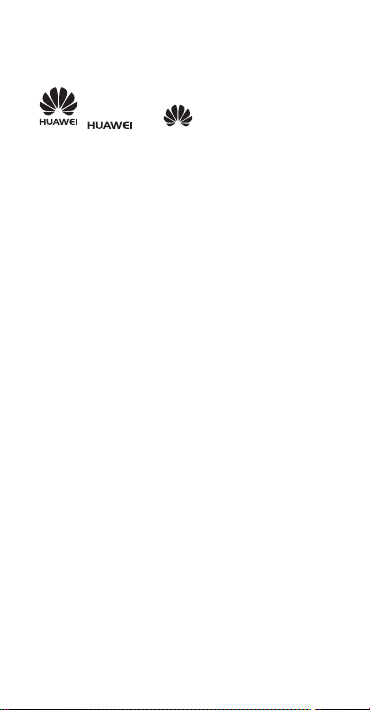
Legal Notice
Trademarks and Permissions
, , and are trademarks or registered
trademarks of Huawei Technologies Co., Ltd.
Android™ is a trademark of Google Inc.
LTE is a trademark of ETSI.
The Bluetooth® word mark and logos are registered
trademarks owned by Bluetooth SIG, Inc. and any use of such
marks by Huawei Technologies Co., Ltd. is under license.
Wi-Fi®, the Wi-Fi CERTIFIED logo, and the Wi-Fi logo are
trademarks of Wi-Fi Alliance.
Privacy Policy
To better understand how we protect your personal
information, please see the privacy policy at http://
consumer.huawei.com/privacy-policy.
Copyright © Huawei Technologies Co., Ltd.
2018. All rights reserved.
THIS DOCUMENT IS FOR INFORMATION PURPOSE ONLY, AND
DOES NOT CONSTITUTE ANY KIND OF WARRANTIES.
11
Page 12

Page 13

Note: Remember the Google account your phone
last logged in to. During an untrusted factory
settings restoration or microSD card–based update,
Google's anti-theft mechanism requires you to
enter the Google account your phone last logged
in to on the startup navigation screen for identity
authentication. Your phone can properly power on
only after the identity authentication passes.
Please visit
http://consumer.huawei.com/en/support/hotline/ for
recently updated hotline and email address in your
country or region.
96724917_01
