Page 1
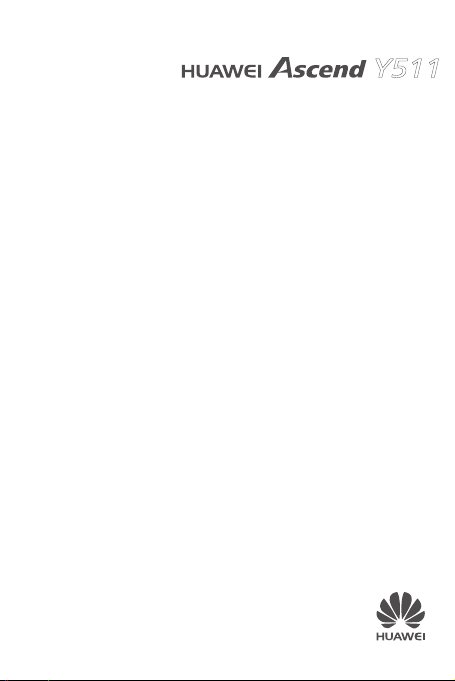
Y511
User Guide
Page 2
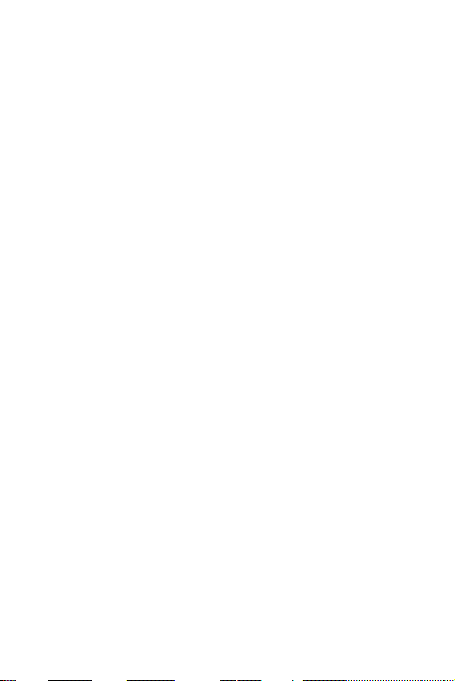
Contents
1 Read Before Proceeding .............................. 1
Safety Precautions ................................................... 1
Personal Information and Data Security .................. 3
Legal Notice ............................................................. 5
2 Getting Started ........................................... 10
Key Functions at Your Fingertips ...........................10
Important Information About the Battery ................ 11
Power Saving Tips .................................................12
Power On or Off Your Mobile Phone .....................13
Powering On Your Mobile Phone ...................13
Setting Up Your Mobile Phone .......................13
Powering Off Your Mobile Phone ...................13
Restarting Your Mobile Phone ........................14
Using the Touchscreen ..........................................14
Touchscreen Actions.......................................14
Rotating Your Mobile Phone Screen ..............14
Locking and Unlocking the Screen ........................15
Locking the Screen .........................................15
Unlocking the Screen .....................................15
i
Page 3
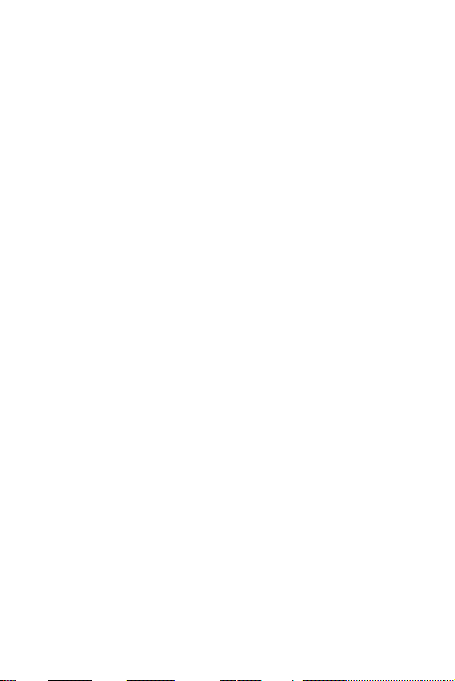
Home Screen .........................................................17
Notification and Status Icons ..........................17
Notification Panel ............................................19
Viewing Other Parts of the Home Screen ......20
Customizing the Home Screen.......................20
Service Shortcuts ...........................................21
Changing the Wallpaper .................................21
Application Screen .................................................22
Using a microSD Card ...........................................22
Using the microSD Card as a USB Mass
Storage ...........................................................22
3 Calling ....................................................... 24
Making a Call .........................................................24
Making a Call with the Phone Application ......24
Making a Call from Contacts ..........................25
Making a Call from Call log ............................25
Answering or Rejecting a Call................................25
Answering an Incoming Call ...........................25
Ending a Call ..................................................26
Rejecting an Incoming Call .............................26
Other Operations During a Call .............................27
Making a Conference Call ..............................27
ii
Page 4
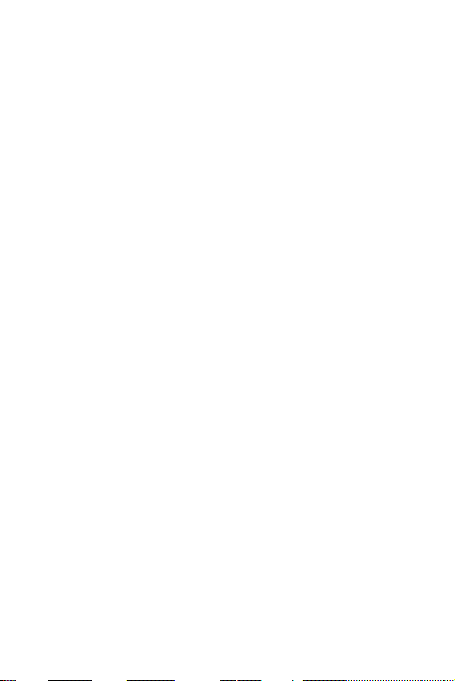
Switching Between Calls ................................28
Using the Call log ...................................................29
Adding an Entry to Contacts..........................29
Using Airplane Mode ..............................................29
4 Contacts ................................................... 30
Opening the Contacts Application..........................30
Importing Contacts from a SIM Card .....................30
Adding a Contact ...................................................31
Adding a Contact to Your Favorites .......................31
Searching for a Contact .........................................31
Editing a Contact ....................................................31
Deleting a Contact .................................................32
Managing Groups ..................................................32
Creating a Group ............................................32
Adding a Contact to Your Groups ...................33
Sending Contacts ...................................................33
5 Using the Onscreen Keyboard ................... 34
Displaying the Keyboard ........................................34
Choosing an Input Method .............................34
Using the Android Keyboard ...........................35
Using the Huawei Keyboard ...........................36
Using the Landscape Keyboard .....................36
iii
Page 5
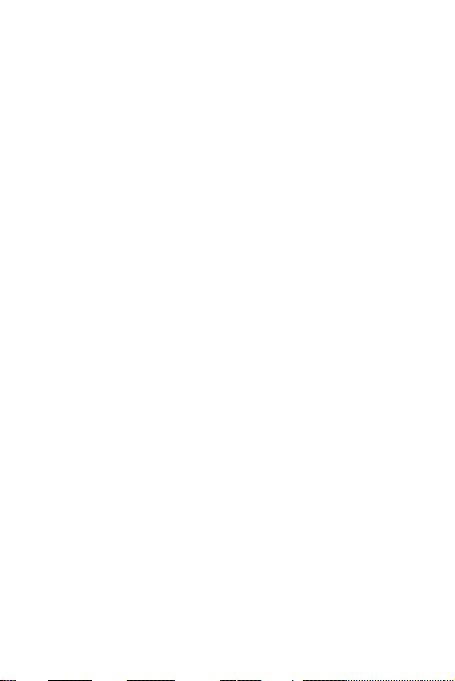
Customizing Keyboard Settings ............................36
6 Messaging ................................................ 38
SMS and MMS .......................................................38
Creating and Sending a Text Message ..........38
Creating and Sending a Multimedia Message
........................................................................38
Replying to a Message ...................................39
Customizing Message Settings ......................40
Email ......................................................................40
Adding an Email Account ...............................40
Viewing an Email Message ............................41
Saving an Email Attachment ..........................41
Creating and Sending an Email Message ......41
Replying to an Email Message .......................42
Deleting an Email Account .............................42
Changing Email Account Settings ..................42
7 Getting Connected ..................................... 44
Mobile Networks ....................................................44
Checking the Network Connection .................44
Turning on the Data Service ...........................44
Wi-Fi .......................................................................45
Turning On Wi-Fi ............................................45
iv
Page 6

Connecting to a Wireless Network .................45
Sharing Your Phone’s Data Connection ................46
Sharing Your Phone’s Data Connection via USB
........................................................................46
Sharing Your Phone’s Data Connection as a
Portable Wi-Fi Hotspot ...................................47
Browser ..................................................................47
Opening the Browser ......................................47
Opening a Webpage .......................................48
Setting a Home Page .....................................48
Managing Bookmarks .....................................48
Customizing Browser Settings .......................49
Bluetooth ................................................................49
Turning On Bluetooth .....................................50
Pairing with and Connecting to a Bluetooth
Device .............................................................50
Sending Files via Bluetooth ............................50
Disconnecting from or Unpairing with a
Bluetooth Device ............................................51
8 Entertainment ............................................ 52
Taking Photos and Recording Videos ....................52
Opening Your Camera ....................................52
v
Page 7
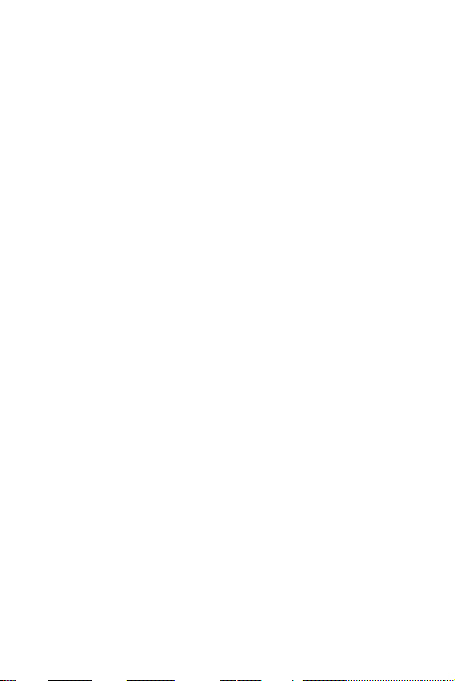
Taking a Photo ................................................53
Viewing Your Photos .......................................54
Recording a Video ..........................................54
Viewing Your Videos .......................................54
Using the Mulmedia ...............................................55
Opening the Multimedia .................................55
Viewing a Picture ............................................55
Enjoying Music .......................................................56
Opening the Music Library .............................56
Playing Music .................................................56
Adding Music to a Playlist ..............................56
Playing Music in a Playlist ..............................57
Listening to the FM Radio .....................................57
Opening the FM Radio ...................................57
Tuning the FM Radio .....................................57
9 Google Services ........................................ 59
Creating a Google Account ....................................59
Gmail ......................................................................60
Maps ......................................................................60
YouTube .................................................................61
10 Synchronizing Information ........................ 62
Adding an Exchange Account ........................62
vi
Page 8
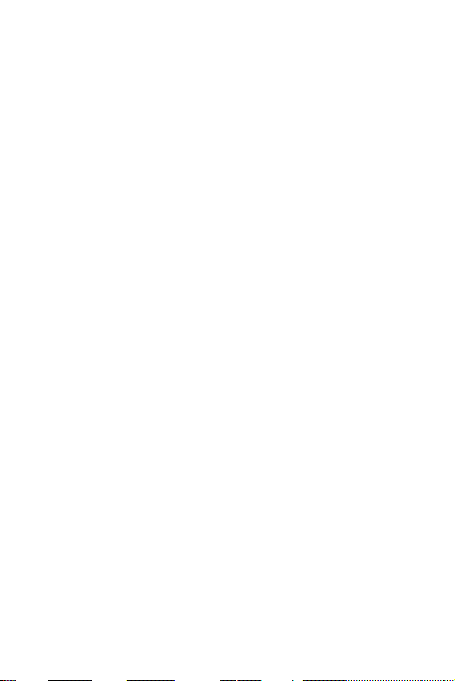
Removing an Account ....................................62
11 Using Other Applications .......................... 64
Backup ..................................................................64
Backing Up data by using Backup to S D card64
Restoring data by usi ng Restore from SD card
........................................................................64
Calendar ................................................................65
Opening Calendar ..........................................65
Creating an Event ...........................................65
Customizing Calendar Settings ......................66
Clock .....................................................................66
Opening the Clock ..........................................66
Opening the Alarms ........................................66
Calculator..............................................................67
Opening Calculator .........................................67
Switching Between Basic and Advanced panel
........................................................................67
12 Managing Your Mobile Phone .................. 68
Setting the Date and Time .....................................68
Setting the Display .................................................69
Adjusting the Screen Brightness ....................69
vii
Page 9
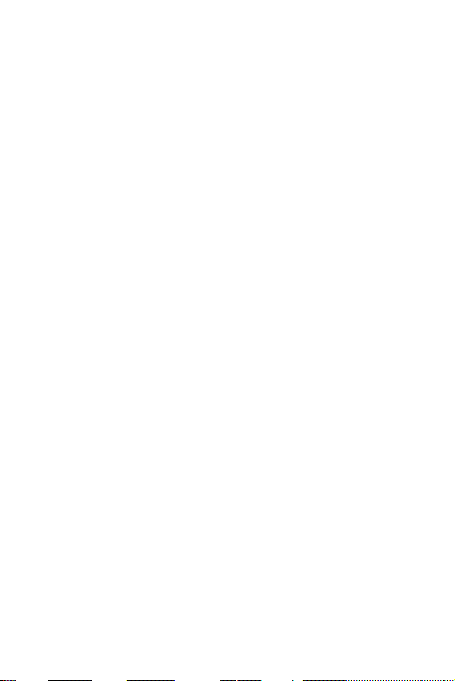
Adjusting the Time Before the Screen Turns Off
........................................................................69
Setting Ringers ......................................................70
Turning On Silent Mode ..................................70
Adding a New Profil e ......................................70
Setting Phone Services .........................................70
Customizing Call Settings ..............................70
Turning on Data Roaming ..............................71
Switching off the Data Service .......................71
Protecting Your Mobile Phone ...............................71
Turning on Your SIM Card PIN .......................71
Protecting Your Mobile Phone with a Screen
Lock ................................................................72
Protecting Your Mobile Phone with a Numeric
PIN ..................................................................72
Managing Applications ...........................................73
Viewing an Installed Application .....................73
Uninstalling an Application .............................73
Moving an Application to the microSD Card ..74
Ways to Free Up Your Mobile Phone Memory
........................................................................74
Resetting Your Mobile Phone ................................75
viii
Page 10
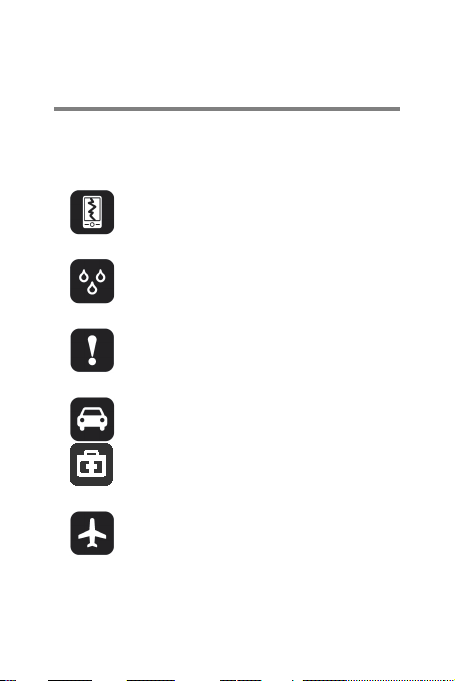
1 Read Before Proceeding
Do not crash, throw, or puncture your
phone.
Do not use your mobile phone in a
Do not switch on your mobile phone
interference or danger.
Follow any rules or regulations in
medical apparatus.
the aircraft.
Safety Precautions
Please read the safety precautions carefully to
ensure the correct use of your mobile phone.
mobile phone. Avoid the falling,
squeezing, and bending of your mobile
moist environment, such as the
bathroom. Prevent your mobile phone
from being soaked or washed in liquid.
when it is prohibited to use phones or
when the phone may cause
Do not use your mobile phone while
driving.
hospitals and health care facilities.
Switch off your mobile phone near
Switch off your mobile phone in
aircraft. The phone may cause
interference to control equipment of
1
Page 11
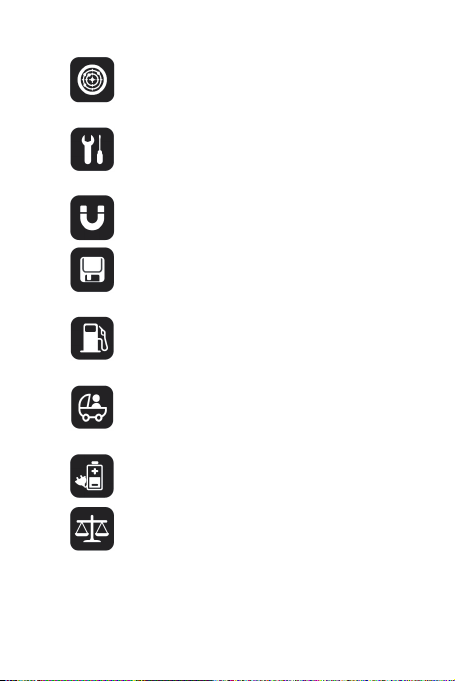
Switch off your mobile phone near
high-precision electronic devices. The
these devices.
Do not attempt to disassemble your
Do not place your mobile phone or its
Do not place magnetic storage media
information stored on them.
Do not put your mobile phone in a
Keep your mobile phone and its
phone without guidance.
Use only approved batteries and
explosions.
Observe any laws or regulations on
using your wireless device.
phone may affect the performance of
mobile phone or its accessories. Only
qualified personnel are allowed to
service or repair the phone.
accessories in containers with a strong
electromagnetic field.
near your mobile phone. Radiation
from the phone may erase the
high-temperature place or use it in a
place with flammable gas such as a
gas station.
accessories away from children. Do
not allow children to use your mobile
chargers to avoid the risk of
the use of wireless devices. Respect
others’ privacy and legal rights when
2
Page 12
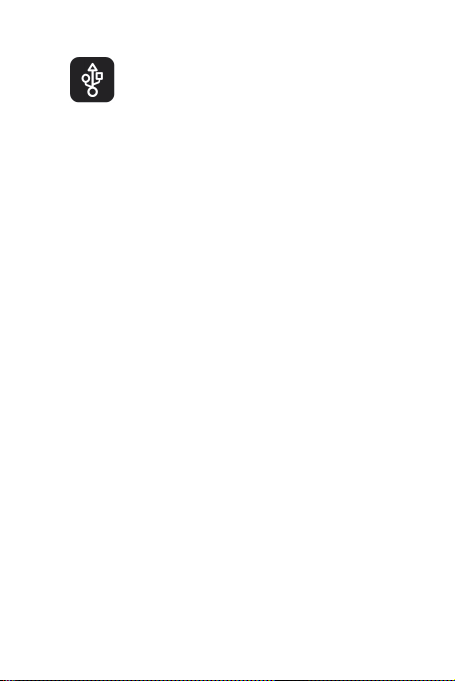
Strictly follow the relevant instructions
of this manual while using the USB
PC may be damaged.
cable. Otherwise your mobile phone or
Personal Information and Data Security
The use of some functions or third-party
applications on your device could result in your
personal information and data being lost or
becoming accessible to others. Several measures
are recommended to help you protect personal and
confidential information.
>
Place your device in a safe area to prevent it
from unauthorized use.
>
Set your device screen to lock and create a
password or unlock pattern to open it.
>
Periodically back up personal information
kept on your SIM/UIM card, memory card, or
stored in your device memory. If you change
to a different device, be sure to move or
delete any personal information on your old
device.
>
If you are worried about viruses when you
receive messages or emails from a stranger,
you can delete them without opening them.
>
If you use your device to browse the Internet,
avoid websites that might pose a security
3
Page 13
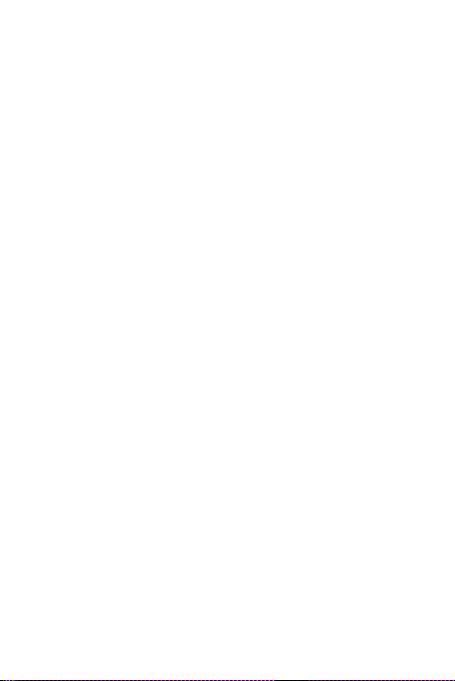
risk to avoid theft of your personal
information.
>
If you use services such as Wi-Fi tether or
Bluetooth, set passwords for these services
to prevent unauthorized access. When these
services are not in use, turn them off.
>
Install or upgrade device security software
and regularly scan for viruses.
>
Be sure to obtain third-party applications
from a legitimate source. Downloaded
third-party applications should be scanned
for viruses.
>
Install security software or patches released
by Huawei or third-party application
providers.
>
Some applications require and transmit
location information. As a result, a third-party
may be able to share your location
information.
>
Your device may provide detection and
diagnostic information to third-party
application providers. Third party vendors
use this information to improve their
products and services.
>
If you have concerns about the security of
your personal information and data, please
contact mobile@huawei.com.
4
Page 14
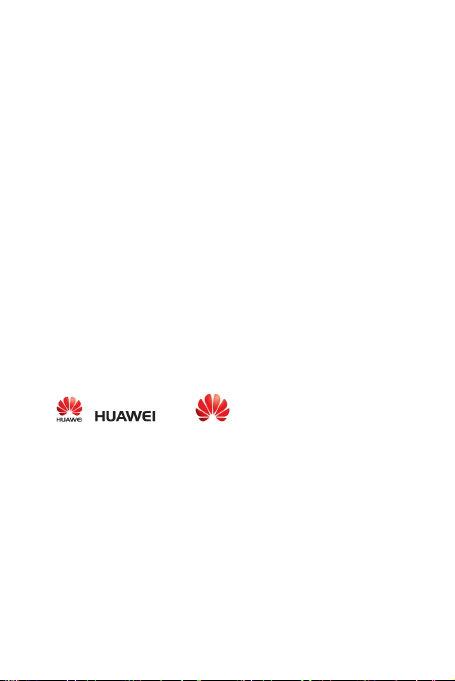
Legal Notice
Copyright © Huawei Technologies Co., Ltd.
2013. All rights reserved.
No part of this manual may be reproduced or
transmitted in any form or by any means without
prior written consent of Huawei Technologies Co.,
Ltd. and its affiliates ("Huawei").
The product described in this manual may include
copyrighted software of Huawei and possible
licensors. Customers shall not in any manner
reproduce, distribute, modify, decompile,
disassemble, decrypt, extract, reverse engineer,
lease, assign, or sublicense the said software,
unless such restrictions are prohibited by
applicable laws or such actions are approved by
respective copyright holders.
Trademarks and Permissions
, , and are trademarks or
registered trademarks of Huawei Technologies Co.,
Ltd.
Android™ is a trademark of Google Inc.
The Bluetooth
trademarks owned by Bluetooth SIG, Inc. and any
use of such marks by Huawei Technologies Co.,
Ltd. is under license.
Other trademarks, product, service and company
names mentioned may be the property of their
respective owners.
®
word mark and logos are registered
5
Page 15
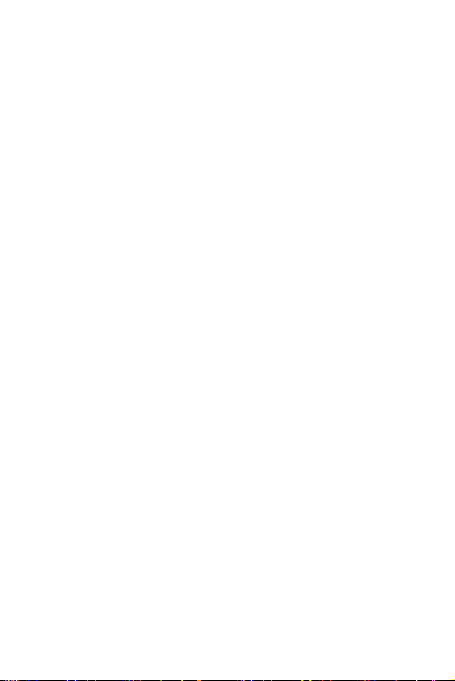
Notice
Some features of the product and its accessories
described herein rely on the software installed,
capacities and settings of local network, and
therefore may not be activated or may be limited by
local network operators or network service
providers.
Thus, the descriptions herein may not exactly
match the product or its accessories which you
purchase.
Huawei reserves the right to change or modify any
information or specifications contained in this
manual without prior notice and without any liability.
Third-Party Software Statement
Huawei does not own the intellectual property of
the third-party software and applications that are
delivered with this product. Therefore, Huawei will
not provide any warranty of any kind for third party
software and applications. Neither will Huawei
provide support to customers who use third-party
software and applications, nor be responsible or
liable for the functions or performance of third-party
software and applications.
Third-party software and applications services may
be interrupted or terminated at any time, and
Huawei does not guarantee the availability of any
content or service. Third-party service providers
provide content and services through network or
transmission tools outside of the control of Huawei.
To the greatest extent permitted by applicable law,
6
Page 16
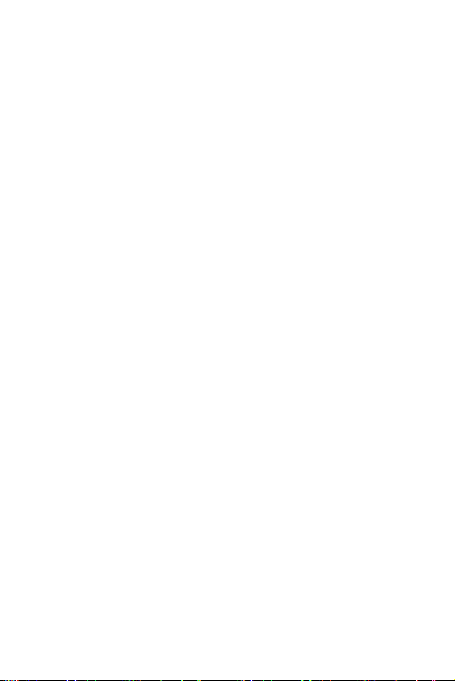
it is explicitly stated that Huawei shall not
compensate or be liable for services provided by
third-party service providers, or the interruption or
termination of third-party contents or services.
Huawei shall not be responsible for the legality,
quality, or any other aspects of any software
installed on this product, or for any uploaded or
downloaded third-party works in any form, including
but not limited to texts, images, videos, or software
etc. Customers shall bear the risk for any and all
effects, including incompatibility between the
software and this product, which result from
installing software or uploading or downloading the
third-party works.
This product is based on the open-source
Android™ platform. Huawei has made necessary
changes to the platform. Therefore, this product
may not support all the functions that are supported
by the standard Android platform or may be
incompatible with third-party software. Huawei does
not provide any warranty or representation in
connect with any such compatibility and expressly
excludes all liability in connection with such
matters.
DISCLAIMER
ALL CONTENTS OF THIS MANUAL ARE
PROVIDED “AS IS”. EXCEPT AS REQUIRED BY
APPLICABLE LAWS, NO WARRANTIES OF ANY
KIND, EITHER EXPRESS OR IMPLIED,
INCLUDING BUT NOT LIMITED TO, THE IMPLIED
WARRANTIES OF MERCHANTABILITY AND
7
Page 17
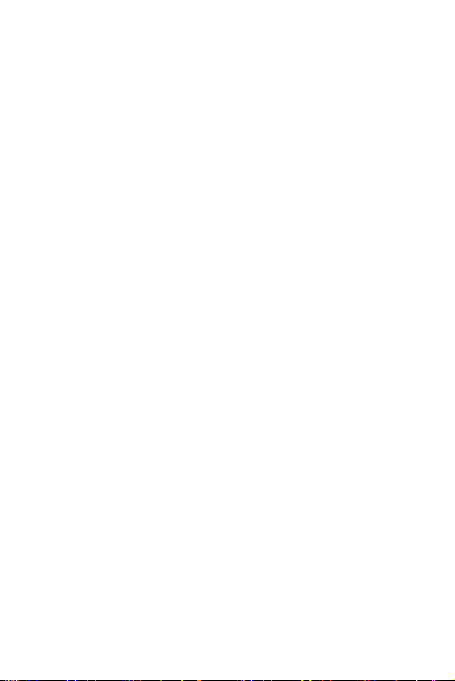
FITNESS FOR A PARTICULAR PURPOSE, ARE
MADE IN RELATION TO THE ACCURACY,
RELIABILITY OR CONTENTS OF THIS MANUAL.
TO THE MAXIMUM EXTENT PERMITTED BY
APPLICABLE LAW, IN NO EVENT SHALL
HUAWEI BE LIABLE FOR ANY SPECIAL,
INCIDENTAL, INDIRECT, OR CONSEQUENTIAL
DAMAGES, OR LOSS OF PROFITS, BUSINESS,
REVENUE, DATA, GOODWILL SAVINGS OR
ANTICIPATED SAVINGS REGARDLESS OF
WHETHER SUCH LOSSES ARE FORSEEABLE
OR NOT.
THE MAXIMUM LIABILITY (THIS LIMITATION
SHALL NOT APPLY TO LIABILITY FOR
PERSONAL INJURY TO THE EXTENT
APPLICABLE LAW PROHIBITS SUCH A
LIMITATION) OF HUAWEI ARISING FROM THE
USE OF THE PRODUCT DESCRIBED IN THIS
MANUAL SHALL BE LIMITED TO THE AMOUNT
PAID BY CUSTOMERS FOR THE PURCHASE OF
THIS PRODUCT.
Import and Export Regulations
Customers shall comply with all applicable export
or import laws and regulations and be responsible
to obtain all necessary governmental permits and
licenses in order to export, re-export or import the
product mentioned in this manual including the
software and technical data therein.
8
Page 18

Privacy Policy
To better understand how we protect your personal
information, please see the privacy policy at
http://consumer.huawei.com/privacy-policy
.
9
Page 19
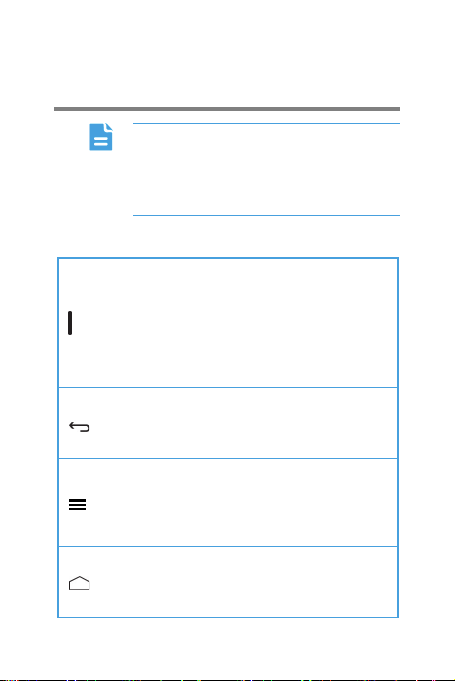
2 Getting Started
All the pictures in this guide are for your
reference only. Your phone’s actual
display features may be different to
those described here, depending on its
software version.
Key Functions at Your Fingertips
>
Press and hold to power on your
mobile phone.
>
Press and hold to open the options
menu.
>
Press to lock the screen when your
mobile phone is active.
>
Touch to return to the previous screen
or exit the application you are running.
>
Touch to hide the keyboard.
>
Touch to open the menu on an active
screen.
>
Press and hold to show the most
recently used applications.
>
Touch to return to the home screen.
>
Touch and hold to enter Google
Search.
10
Page 20
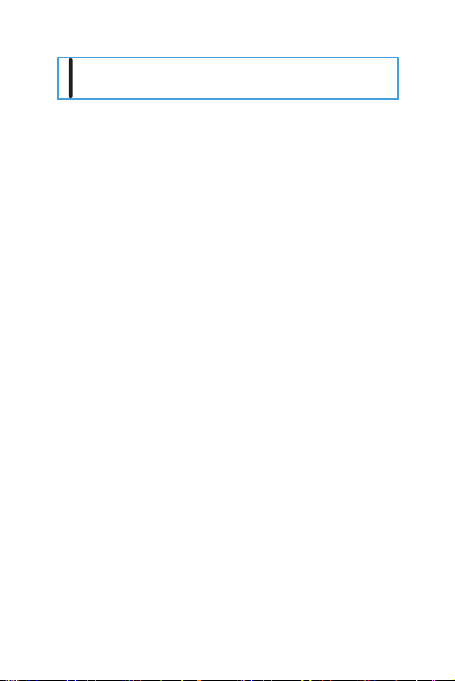
Press to adjust volume.
Important Information About the Battery
>
If the battery has not been used for a long
time, you may not be able to power on your
mobile phone immediately after you begin
charging the battery. Allow the battery to
charge for a few minutes with the phone
powered off before attempting to power the
phone on.
>
As it ages, the battery’s performance will
degrade, in particular it will not hold charge
as it did when it was new. When the battery
life becomes noticeably shorter than usual
after being charged properly, replace the
battery with a new one of the same type.
>
Using data services increases the power
consumption of the phone and will therefore
reduce the length of time that the phone can
be used between battery charges.
>
The time required to fully charge the battery
depends on the ambient temperature and
the age of the battery.
>
When the battery power is low, the phone
will alert you and display a message. When
11
Page 21
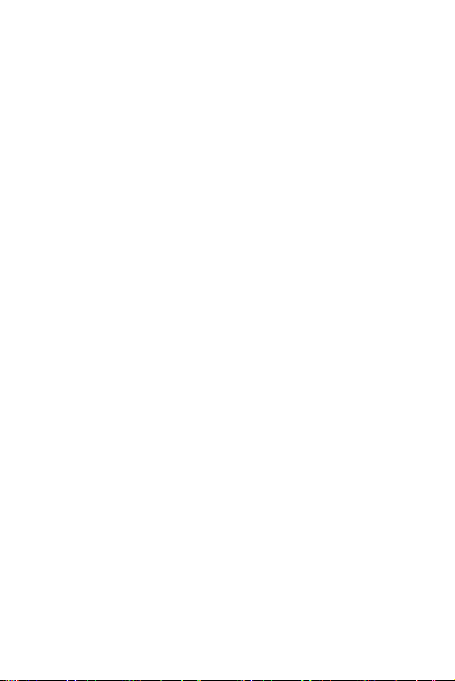
the battery power is almost exhausted, your
phone will power off automatically.
Power Saving Tips
The longevity of battery power depends on the
network to which you connect, and how you use
your mobile phone.
Try the following to conserve battery power:
>
When you do not need 3G services, set your
phone to connect to a 2G network.
>
When your mobile phone is not in use, turn
off the screen backlight.
>
Reduce the time it takes for your screen
backlight to turn off when your phone is idle.
>
Lower the screen brightness.
>
Turn off Bluetooth when you are not using it.
Only make your phone visible to other
Bluetooth devices when you need to
establish a Bluetooth connection.
>
Turn off Wi-Fi when you are not using it.
>
Turn off your phone’s GPS receiver when
you are not using it.
>
Lower the volume.
>
Close power-draining programs, when you
do not need them.
12
Page 22
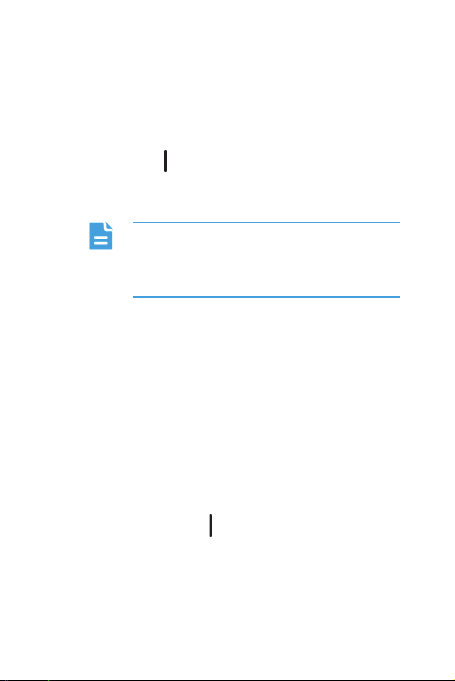
>
Turn off the data service.
Power On or Off Your Mobile Phone
Powering On Your Mobile Phone
Press and hold . The first time you power on your
phone, you will be asked to sign in to your account
and set up your mobile phone.
If personal identification number (PIN)
protection is enabled on your mobile
phone, you must enter your PIN before
using the mobile phone.
Setting Up Your Mobile Phone
The first time you power on your mobile phone, the
phone displays a setup wizard to help you set up
the phone.
The setup wizard helps you:
>
Create or sign in to your account
>
Make some initial decisions about how you
want to use your mobile phone
Powering Off Your Mobile Phone
1
Press and hold to open the options menu.
2
Touch Power off.
3
Touch OK.
13
Page 23
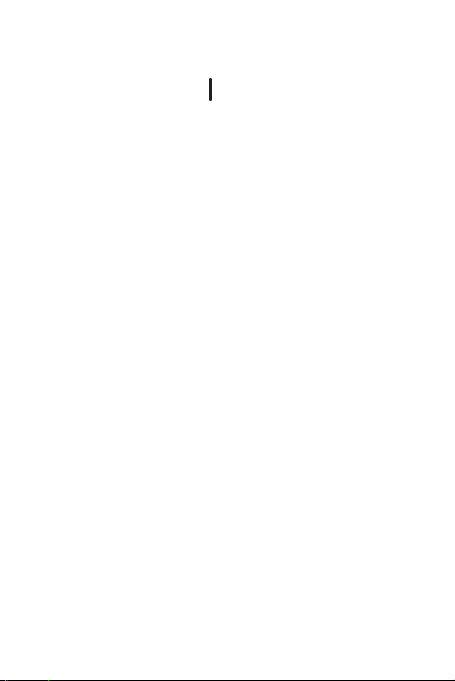
Restarting Your Mobile Phone
1
Press and hold to open the options menu.
2
Touch Reboot.
3
Touch OK.
Using the Touchscreen
Touchscreen Actions
>
Touch: Tap the screen with your finger to
select an item, confirm a selection, or start
an application.
>
Touch and hold: Touch an item with your
finger and do not release it until the mobile
phone responds. For example, to open the
options menu for the active screen, touch
and hold the screen until the menu appears.
>
Flick: Move your finger either vertically or
horizontally across the screen.
>
Drag: Touch and hold the desired item with
your finger. To move an item, drag the item
to any part of the screen. You can drag an
icon to move or delete it.
Rotating Your Mobile Phone Screen
Your phone features a tilt sensor. If you rotate
your phone when browsing a web page or
viewing a photo, the orientation of your screen
will automatically change to landscape or
14
Page 24
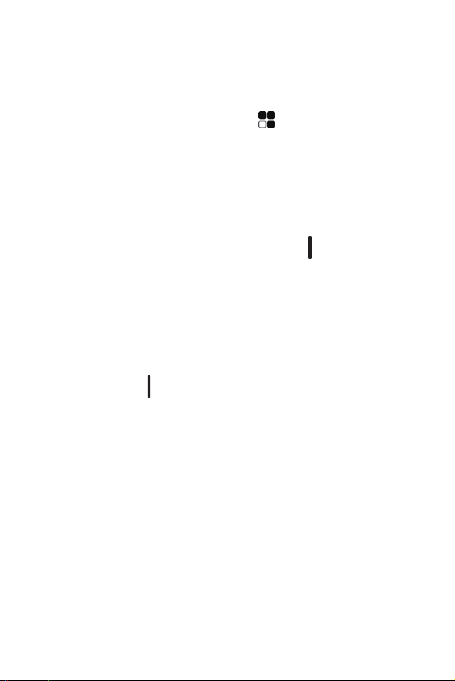
portrait view. You'll also be able to enjoy tilt
sensor-based applications, such as racing
games.
On the home screen, touch
Display > Auto-rotate screen to turn the
auto-rotate screen function on or off.
> Settings >
Locking and Unlocking the Screen
Locking the Screen
>
When your phone is on, press to lock the
screen. When the screen is locked, you can
still receive messages and calls.
>
If your phone is idle for a while, the screen
will lock automatically.
Unlocking the Screen
1
Press to wake up the screen.
2
Drag the lock icon downward to unlock the
screen.
15
Page 25
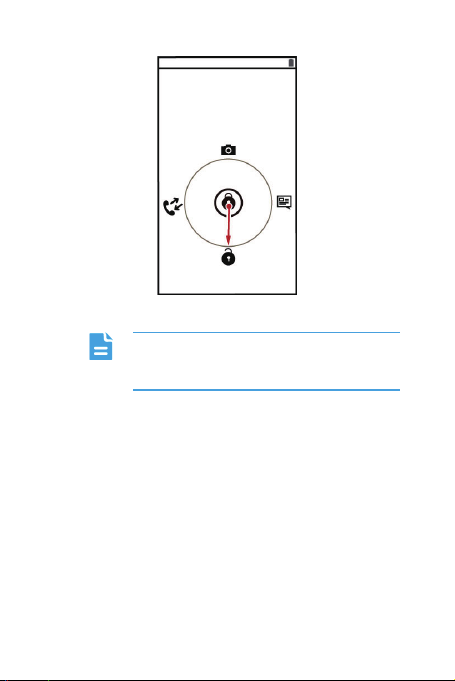
If you have set up a screen unlock
pattern, you will be prompted to draw
the pattern on the screen to unlock it.
16
Page 26
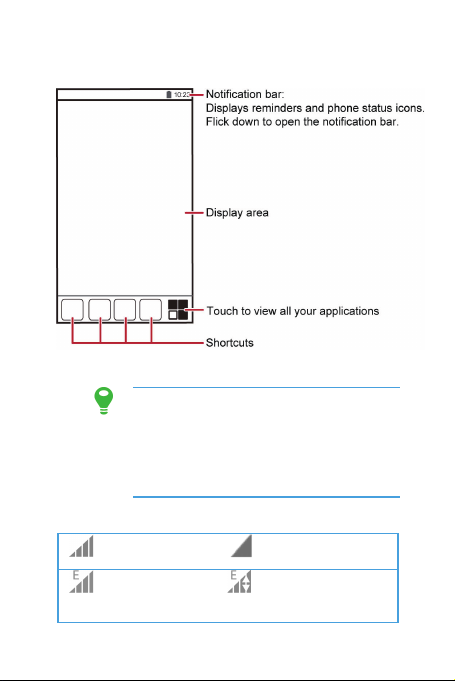
Home Screen
network
Touch and hold a shortcut until the icon
expands in size, you can then drag it to
your desired location or delete it. You
can also drag an icon from another
area of the screen to the shortcut
position.
Notification and Status Icons
Signal
strength
Connected to
EDGE mobile
No signal
EDGE in use
17
Page 27

Connected to
network
Connected to
HSPA+ in use
Bluetooth on
Airplane mode
Battery full
Charging battery
available
New text or
New m ail from
HSDPA(HSU
PA) mobile
HSPA+ mobile
network
HSDPA(HSUPA)
in use
Speakerphone
on
Vibration
mode
Call muted
Call in
progress
Open Wi-Fi
network
multimedia
message
Problem with
text or
multimedia
message
delivery
Upcoming
event
Uploading
Receiving location
data from GPS
Alarm enabled
Ringer silenced
Battery extremely
low
Missed call
Gmail
New email
Connected to a
PC
Downloading
18
Page 28

getting low
problem
Preparing the
mircoSD card
Synchronizing
data
Phone storage
space is
Sign-in or
synchronization
Notification Panel
Your mobile phone will notify you when you receive
a new message or there is an upcoming event. The
notification panel also informs you of alarms and
settings. Open the notification panel to see your
network operator or to view a message, reminder,
or event notification.
Opening the Notification Panel
1
When a new notification icon appears on the
notification bar, place your finger on the
notification bar and flick down to open the
notification panel.
2
On the panel, you can:
>
Touch a notification to open the related
application.
>
Touch to clear all notifications.
Closing the Notification Panel
Touch and hold the bottom of the panel. Then flick
up to close it.
19
Page 29

Viewing Other Parts of the Home Screen
Customizing the Home Screen
Adding a New Home Screen Item
1
On the home screen, touch .
2
Touch and hold an item to add it to the home
screen.
Moving a Home Screen Item
1
Touch and hold an item on the home screen
until the item expands in size.
20
Page 30
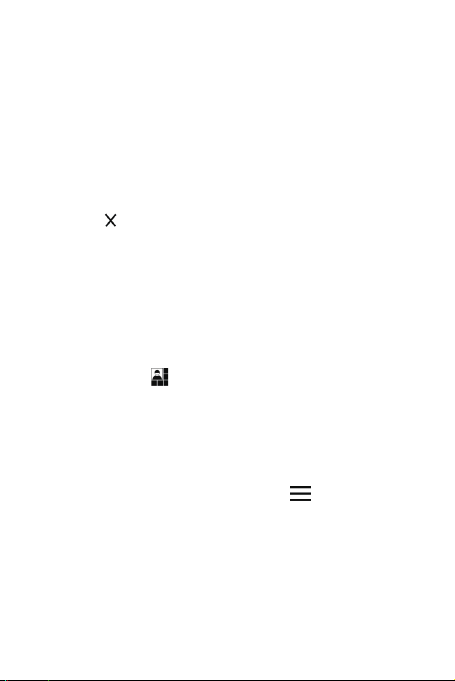
2
Without lifting your finger, drag the item to
the desired position on the screen, and then
release it.
Removing a Home Screen Item
1
Touch and hold an item on the home screen
until the item expands.
2
Without lifting your finger, drag the item to
Remove. When the item and the remove
icon turn red, the item is ready to be
removed.
3
Release the item to remove it from the home
screen.
Service Shortcuts
1
Open the notification bar.
2
Touch at the upper right corner of the
screen to show services list.
3
Touch the corresponding services icon to
turn on or off the service.
Changing the Wallpaper
1
On the home screen, touch >
Wallpaper.
2
Touch the following menu items to select a
picture and set it as the wallpaper:
>
Live Wallpapers
21
Page 31

>
Multimedia
>
Video Wallpaper
>
Wallpapers
Application Screen
The Application screen holds icons for all of the
applications on your phone. You can touch
the home screen to open the application screen.
on
Using a microSD Card
Using the microSD Card as a USB Mass Storage
To transfer all your favorite music and pictures from
your PC to your mobile phone’s microSD card, set
the microSD card as a USB mass storage.
1
Connect your mobile phone to your PC with
the USB cable provided. Your PC will detect
the microSD card as a removable storage
device.
2
Open the notification bar, and then touch
USB connected.
3
Touch Turn on USB storage in the dialog
box that opens to confirm that you want to
transfer files.
You can now transfer files from your PC to your
mobile phone’s microSD card.
22
Page 32

When your microSD card acts as a
USB mass storage, your mobile phone
will not use this memory space. Ensure
that you follow the correct procedures
to disconnect the USB mass storage
device (your mobile phone) from the
PC when you have finished transferring
files.
23
Page 33

3 Calling
To make a phone call, you can dial a number using
the keypad or touch a number saved in your
contact list, on a webpage, or in other places. When
you are in a call, you can answer other incoming
calls or redirect them to your voicemail. You can
also set up conference calls with several
participants.
Making a Call
To make a call, you can use the Phone application,
or select a number from Contacts or call log.
When you are in a call, you can touch
other functions. To return to the call screen, flick the
notification bar down and touch Ongoing call.
Be careful not to block the microphone
at the bottom of your phone if you want
your voice heard by the other parties in
a call.
Making a Call with the Phone Application
Your mobile phone supports the smart dial function,
that is, when you touch numbers on the dialer, the
phone automatically searches among your contacts
and call log, and lists the matching results ordered
according to the accuracy of the match. If no
contacts or numbers match the information entered,
the phone will not display any result.
24
to use
Page 34

1
On the home screen, touch > Phone to
display the dialer.
2
Touch the appropriate number keys to enter
the phone number.
3
Touch to initiate the call.
During a call, touch to enter other numbers on
the dialpad.
Making a Call from Contacts
1
On the home screen, touch > Contacts
to display the contact list.
2
In the list, touch the contact you want to call.
3
Touch the desired number to dial.
Making a Call from Call log
1
On the dialer screen, touch to display
the call log.
2
Touch to the right of the log entry to dial.
Answering or Rejecting a Call
Answering an Incoming Call
When you receive a phone call, the incoming call
screen opens. If you have previously saved the
caller’s number in Contacts, the caller's name and
number are displayed. If the caller’s number is not
saved in Contacts, the caller’s number is
displayed.
25
Page 35

Drag
to to answer the call.
Ending a Call
During a call, touch to hang up.
Rejecting an Incoming Call
Drag to to reject the call.
26
Page 36

You can also drag
call and send the caller a message.
to to reject a
Other Operations During a Call
Making a Conference Call
If you receive a new call while you are already in a
call, you can add the second call to the call you are
in. This feature is known as conference calling. You
can also set up a conference call with multiple
callers.
Contact your network operator to ask if
conference calls are supported and, if
yes, how many parties can participate.
27
Page 37

1
To initiate a conference call, dial the number
of the first participant.
2
After you have connected to the first
participant, keep the connection open, touch
.
3
Enter the phone number of the next person
you want to invite for the conversation and
touch
, or select someone from your call
log or Contacts. The first participant is
automatically placed on hold while you do
this.
4
Once you have connected to the second
person, touch
call.
5
To end the conference call and disconnect
from everyone, touch
to begin the conference
.
Switching Between Calls
If you receive a new call while you are already in a
call, you can switch between the two calls.
1
While you are in the first call and the second
call comes in, answer the incoming call, and
then touch
2
The current call is placed on hold and you
are connected to the first call.
to swap.
28
Page 38

Using the Call log
The call log contains a list of calls that you have
dialed, received, and missed. You can use the call
log to find a recently called number quickly or add a
number from the call log to your contact list.
Adding an Entry to Contacts
1
On the dialer screen, touch .
2
Touch the entry you want to add to your
contacts.
3
Touch Add to contacts in the options
menu.
4
You can do the following operations in the
interface:
>
Touch CREATE NEW CONTACT to create a
new contact.
>
Touch a contact saved on phone to add the
number to the contact information.
Using Airplane Mode
Some locations may require you to turn off your
phone’s wireless connections. Rather than
powering off your phone, you can place it in
Airplane mode.
1
Press and hold .
2
Touch Airplane mode in the options menu.
29
Page 39

4 Contacts
The Contacts application enables you to save and
manage information such as phone numbers and
addresses of your contacts. After you save contact
information on your mobile phone, you have easy
access to the people with whom you want to
communicate.
Opening the Contacts Application
If you have not yet added any contacts to your
mobile phone, Contacts displays a message with
hints on how to start adding contacts information.
On the home screen, touch
the application.
All of your contacts are displayed alphabetically in a
list that you can scroll through.
Importing Contacts from a SIM Card
1
In the contact list, touch >
Import/export.
2
Select the SIM card to copy contacts from
and touch Next.
3
Select copy contacts to Phone contact and
touch Next.
4
Select the contacts you want to import and
then touch OK to import.
> Contacts to open
30
Page 40

Adding a Contact
1
In the contact list, touch .
2
If you have more than one account with
contacts, touch the account to which you
want to add the contact.
3
Enter the contact's name, and then add
detailed information such as phone number
and address.
4
When you have finished, touch DONE to
save the contact information.
Adding a Contact to Your Favorites
When the contact saves on the phone, press the
contact you want to add to favorites, and then press
at the upper right corner of the screen. When
turns white to indicate that the contact has been
added to your favorites.
Searching for a Contact
1
In the contact list, touch the search icon.
2
Enter the name of the contact you wish to
search for. As you type, contacts with
matching names appear below the search
box.
Editing a Contact
You can make changes to the information you have
stored for a contact at any time.
31
Page 41

1
In the contacts list, touch the contact whose
details you want to edit, and then touch
> Edit.
2
Make the desired changes to the contact
information, and then touch DONE. To
cancel all of your changes, touch CANCEL
.
or
Deleting a Contact
1
In the contacts list, touch the contact that
you want to delete, and then touch
Delete in the options menu.
2
Touch OK to confirm that you want to delete
the contact.
Managing Groups
Creating a Group
1
In the groups list, touch new group icon.
2
Enter the name you want to assign to the
group.
3
When you have finished, touch DONE to
create a new group.
You can only add contacts saved in the
phone memory to a group.
32
>
Page 42

Adding a Contact to Your Groups
To add a contact to your groups, you can do any of
the following:
1
In the group list, touch a group and then
touch
2
Type the contact’s name or select a contact
from People to add it to the group.
> Edit.
You can add contacts in phone memory
rather than in SIM/UIM card to a group.
Sending Contacts
You can send contacts as a .vcf file via Bluetooth,
Gmail, MMS, SD card, or SMS.
1
In the contacts list, select the contact you
want to send.
2
Touch > Share.
3
Select the way you prefer to send the
contacts you have selected: Bluetooth,
Gmail, MMS, SD Card, or SMS.
33
Page 43

5 Using the Onscreen
Keyboard
Displaying the Keyboard
To enter text, use the onscreen keyboard. Some
applications open the keyboard automatically. In
others, touch a text field to open the keyboard.
Touch
Choosing an Input Method
Flick down the notification bar when you write text,
touch Choose input method and then select the
input method you prefer.
to hide the keyboard.
34
Page 44

Using the Android Keyboard
The keyboard layout may vary slightly
depending on the field where you are
entering text. The previous figure is
provided for your reference only.
35
Page 45

Using the Huawei Keyboard
The keyboard layout may vary slightly
depending on the field where you are
entering text. The previous figure is
provided for your reference only.
Using the Landscape Keyboard
If you find the keyboard inconvenient or difficult to
use, turn your mobile phone sideways. The screen
will display the keyboard in landscape orientation,
providing you with a wider keyboard layout.
Customizing Keyboard Settings
1
On the home screen, touch > Settings >
Language & input.
36
Page 46

2
In KEYBOARD & INPUT METHODS, select
an input method to customize the keyboard
settings.
37
Page 47

6 Messaging
The Messages application allows you to exchange
text messages (SMS) and multimedia messages
(MMS) with anyone using an
SMS-or-MMS-capable phone. With the Email
application you can read and send emails.
SMS and MMS
Creating and Sending a Text Message
1
On the home screen, touch >
Messages >
2
Enter a phone number or a contact's name
in the Type name or number field, or touch
to select one or more contacts.
3
Touch Type text message to start entering
your message.
4
When you are ready to send the message,
touch
Sent and received messages will be displayed in a
message thread, grouping together the messages
in a conversation.
Creating and Sending a Multimedia Message
You can use multimedia messages to make
everyday communications very special. You can
record a message and send it as an audio file, sing
.
.
38
Page 48

'Happy Birthday' and send it to friend, or send a
slideshow of photographs of a special event. The
possibilities are endless.
1
On the home screen, touch >
Messages >
2
Enter a phone number or a contact's name
in the Type name or number field, or touch
to select one or more contacts.
3
Touch Type text message to start entering
your message.
4
Touch > Add subject to add the
message subject.
5
Touch to add a picture, audio, video file,
etc.
6
When the message is ready to be sent,
touch
You can select a media file (music, video
or picture) and send it as an attachment
in a multimedia message. In File
Manager, touch and hold a media file,
and then touch
.
.
> Messages.
Replying to a Message
1
In the message list, touch a text or
multimedia message thread to open it.
39
Page 49

2
Touch the text box to compose your
message. Once finished, touch
.
Customizing Message Settings
In the message list, touch > Settings, to
customize the message settings.
Your mobile phone also puts email at your fingertips.
With your phone’s Email application, you can use
your email account with Yahoo!, AOL, or other
popular email services on your phone.
Adding an Email Account
When using the Email application for the first time,
you must configure an email account. The Email
setup wizard helps you to configure your account. A
number of popular email systems are supported.
You can work with the same email service that you
use on your PC or you can select another email
service.
1
On the home screen, touch > Email.
2
To customize your email settings, follow the
onscreen instructions, and then touch Next.
You can also press Manual setup to set the
account manually.
3
Enter the account name and the name you
want other people to see when they receive
an email from you.
4
Touch Next.
40
Page 50

Adding Other Email Accounts
1
After creating your initial email account,
touch
touch Settings.
2
Touch ADD ACCOUNT to create another
email account.
on the Inbox screen, and then
When adding an additional email
account, you have the option to use the
new account to send all outgoing
messages.
Viewing an Email Message
1
On the Inbox screen, touch the email
account you want to use.
2
Touch the message that you want to view.
Saving an Email Attachment
1
Touch the email message you want to view.
2
Touch SAVE in the email to save the
attachment.
Creating and Sending an Email Message
1
On the Inbox screen, touch new email icon.
2
In the To field, enter the recipients’ name or
email address.
3
Enter the subject of your message and
compose the message.
41
Page 51

To send an attachment with the message, touch
> Attach file.
4
When you are finished, touch .
If you are not ready to send the message, touch
> Save draft or touch to save the
message as a draft.
Replying to an Email Message
1
On the Inbox screen, touch the email
account you want to use.
2
Touch the email message to which you want
to reply.
3
Touch reply icon to reply to the email
message.
Deleting an Email Account
1
On the Inbox screen, touch > Settings.
2
Touch the email account you want to delete.
3
Touch Remove account.
4
Touch OK.
Changing Email Account Settings
You can change a number of account settings,
including how often you check for emails, how you
are notified of a new mail, and details about the
servers the account uses to send and receive
mails.
42
Page 52

Your account’s incoming and outgoing
settings depend on the kind of email
service you are using. You can enter
the necessary details manually,
although you may need to contact your
email service provider to obtain the
correct information.
1
On the home screen, touch > Email.
2
On the Inbox screen, touch > Settings.
3
Touch General or an email account to set.
43
Page 53

7 Getting Connected
Mobile Networks
Your mobile phone will be automatically configured
to use your network operator’s 2G/3G service (if
available) when you turn on the phone for the first
time. Note that the SIM/UIM card must be inserted
(some CDMA mobile phones have an integrated
UIM card and do not need a separate UIM card)
Checking the Network Connection
1
On the home screen, touch > Settings.
2
Touch More… > Mobile networks.
3
Touch Network operators or Access Point
Names to check the network connection.
Your mobile phone will automatically
read the access point settings from the
SIM/UIM card (if any). For this reason,
do not change the access point
parameters; otherwise, you might not
be able to access network resources.
Turning on the Data Service
1
On the home screen, touch > Settings.
2
Touch More… > Mobile networks.
44
Page 54

3
Select the SIM card to turn on the data
connection.
Wi-Fi
Wi-Fi gives you wireless access to broadband
Internet. To use Wi-Fi on your mobile phone, you
must have an access to wireless access points
(hotspots). Obstacles that block the Wi-Fi signal will
reduce its strength.
Turning On Wi-Fi
1
On the home screen, touch > Settings.
2
Slide the slider to the right to turn on Wi-Fi.
Connecting to a Wireless Network
1
After turning on Wi-Fi, touch > Settings.
2
Touch Wi-Fi. You will see a list of detected
Wi-Fi networks in the Wi-Fi list.
3
Touch a Wi-Fi network to connect to it.
>
If you select an open network, you will be
automatically connected to the network.
>
If you select a network that is secured with
Wired Equivalent Privacy (WEP) and
connect to it for the first time, enter the
password as prompted, and then touch
Connect. If you connect to a secured
wireless network that you have already used,
you will not be prompted to enter the
45
Page 55

password again unless you have reset your
mobile phone to its default settings.
On the Wi-Fi screen, touch
a new Wi-Fi network.
to add
Sharing Your Phone’s Data Connection
You can share your mobile phone's data
connection with a single computer via a USB cable:
USB tethering. You can share your mobile phone's
data connection with a number of devices at the
same time, by turning your phone into a portable
Wi-Fi hotspot.
Sharing Your Phone’s Data Connection via USB
To use USB tethering in different operating systems,
you may need to prepare your computer to
establish a network connection via USB.
You cannot share your mobile phone’s
data connection and access its
microSD card via USB at the same
time.
1
On the home screen, touch > Settings.
2
Touch More… > Tethering & portable
hotspot.
46
Page 56

3
Connect your computer and mobile phone,
select the USB tethering check box to
share your data connection.
Sharing Your Phone’s Data Connection as a Portable Wi-Fi Hotspot
1
On the home screen, touch > Settings.
2
Touch More… > Tethering & portable
hotspot.
3
Slide the slider to the right to turn on Wi-fi
hotspot to share your data connection.
When Wi-fi hotspot is selected, you
can touch Wi-fi hotspot to change its
network name or secure it.
Browser
Your mobile phone comes with an Internet browser
pre-installed.
Opening the Browser
On the home screen, touch > Browser to open
the home page.
When known or open Wi-Fi networks
and mobile data networks are available
at the same time, your phone will
preferably select a Wi-Fi network for
Internet access.
47
Page 57

Touch
perform more operations.
to open the browser options menu and
Opening a Webpage
1
In a browser window, touch the URL field at
the top of the screen.
2
Use the keyboard to enter a webpage
address.
3
As you enter the address, matching
webpage addresses will appear on the
screen. If you see the address you want,
touch it and go directly to that webpage or
complete entering your desired webpage.
Setting a Home Page
1
In a browser window, touch >
Settings > General > Set homepage.
2
You can set Current page, Blank page,
Default page, or Most visited sites as
homepage. You can also press Other and
enter the address of the desired home page,
and then touch OK.
Managing Bookmarks
You can store as many bookmarks as you want on
your mobile phone.
Adding a Bookmark
1
In a browser window, go to the webpage you
want to save as a bookmark.
48
Page 58

2
Touch > Save to bookmarks.
3
Edit the bookmark name and then touch OK.
Opening a Bookmark
1
In a browser window, touch >
Bookmarks/History.
2
On the BOOKMARKS screen, touch the
HISTORY tab to view the pages you have
visited, or touch the SAVED PAGES tab to
view the pages you have saved.
3
Touch the bookmark of the website you want
to open.
Customizing Browser Settings
Customize the browser to suit your browsing style.
Use Browser to set page content, privacy, and
security preferences. In a browser window, touch
> Settings.
Bluetooth
Your mobile phone has Bluetooth, which allows you
to create a wireless connection with other Bluetooth
devices so you can share files with your friends,
talk hands-free with a Bluetooth headset, or even
transfer photos from your phone to your PC.
If you are using Bluetooth, remember to stay within
10 meters (33 feet) of the other Bluetooth devices
to which you want to connect. Be aware that
obstacles like walls or other electronic equipment
may interfere with your Bluetooth connection.
49
Page 59

Turning On Bluetooth
1
On the home screen, touch > Settings.
2
Slide the slider to the right to turn on
Bluetooth. When Bluetooth is turned on, the
Bluetooth icon appears in the notification
bar.
3
Touch Bluetooth, and then touch HUAWEI
Y511-U251 to make your mobile phone
visible to other Bluetooth devices.
Pairing with and Connecting to a Bluetooth Device
Before you use Bluetooth, pair your mobile phone
with another Bluetooth device as follows:
1
Ensure that the Bluetooth function on your
mobile phone is enabled.
2
On the home screen, touch > Settings >
Bluetooth. Your mobile phone will then
scan for Bluetooth devices in range.
3
Touch the device you want to pair your
mobile phone with.
Sending Files via Bluetooth
With Bluetooth, you can share pictures, videos, or
music files with your family and friends. To send
files via Bluetooth:
1
Touch and hold the file to be sent in your
mobile phone or SD card. The active options
menu is displayed.
50
Page 60

2
Touch > Bluetooth to select a paired
device.
Disconnecting from or Unpairing with a Bluetooth Device
1
On the home screen, touch > Settings >
Bluetooth.
2
Navigate to the PAIRED DEVICES section,
and then touch the setting icon besides the
device to which you are connected.
3
Touch Unpair to disconnect from the device.
51
Page 61

8 Entertainment
In addition to being a communication device and
personal assistant, your mobile phone also
provides you with a multitude of entertainment
possibilities. You can take photos, create videos
and audio clips, and download and listen to music.
Taking Photos and Recording Videos
The camera is a combination of camera and
camcorder that you can use to shoot and share
pictures and videos.
Opening Your Camera
>
On the home screen, touch > Camera to
open the camera. The camera opens in
landscape mode, ready to take a picture or
record a video.
>
Touch to close the camera.
52
Page 62

Capture Screen
Taking a Photo
1
Open your camera application.
2
If necessary, change the camera settings.
The preview changes as you change the
settings.
3
Frame your photo within the photo capture
screen.
4
Touch to take your photo.
53
Page 63
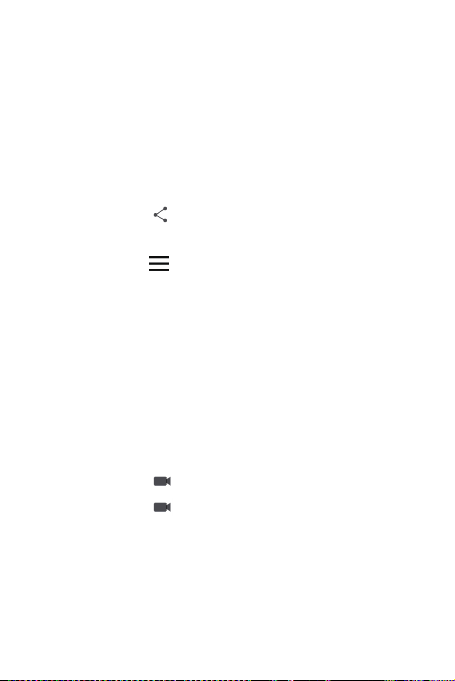
Viewing Your Photos
1
After taking a photo, a thumbnail of the
photo you have just taken is shown in the
lower right corner of the capture screen.
Touch the thumbnail to view it.
2
Touch the onscreen button to do any of the
following:
>
Touch to send the photo in a message
or post it online.
>
Touch to delete the photo, view the
details, rotate or crop the photo, set it as
contact photo or wallpaper, or view all
photos and videos in slideshow form.
Recording a Video
1
Open the camera application.
2
If necessary, change the camcorder
settings.
3
Frame the scene with which you want to
start your video.
4
Touch to start recording a video.
5
Touch again to stop recording.
Viewing Your Videos
1
After recording a video, a thumbnail of the
video you have just recorded is shown in the
54
Page 64

lower right corner of the capture screen.
Touch the thumbnail to view it.
2
Touch the onscreen buttons to do any of the
following:
>
Touch to send the video in a message
or post it online.
>
Touch to delete the video, view the
details, or view all photos and videos in
slideshow form.
Using the Mulmedia
Your Multimedia application can automatically
search for pictures and videos on your mobile
phone and microSD card. Use Multimedia to sort
photos and videos into folders, view and edit
pictures, watch videos, and set a picture as
wallpaper or as a photo for a contact.
Opening the Multimedia
On the home screen, touch > Multimedia.
The Multimedia application categorizes your
pictures and videos by storage location and
displays these files in folders. Touch a folder to
view the pictures or videos inside.
Viewing a Picture
1
In Multimedia, touch the folder that contains
the pictures you want to view.
55
Page 65

2
Touch the picture to view it in full-screen
mode.
The picture viewer supports the
automatic rotation function. When you
rotate your mobile phone, the picture
adjusts itself to the rotation.
Enjoying Music
Opening the Music Library
On the home screen, touch > Music to open
the music library.
The music library automatically scans for music
stored on your microSD card.
Playing Music
1
Touch a category on the music library
screen.
2
Touch the song you want to play.
While playing music, touch to return to the
home screen, the music will continue to play in the
background and you can use other applications.
Open the notifications panel and touch the playing
music to return to the music playing screen.
Adding Music to a Playlist
1
From the music library select a way to view
your music.
56
Page 66

2
Touch and hold a music file, and then touch
Add to playlist.
>
Touch an existing playlist to add the song to
that playlist.
>
Touch New to add the song to a new playlist.
Playing Music in a Playlist
1
In music library, touch Playlists.
2
Touch and hold the playlist you want to play.
3
Touch Play to play the playlist.
Listening to the FM Radio
The FM radio lets you listen to FM radio programs
on your mobile phone. Since the FM radio uses the
provided wired stereo headset as its antenna,
before opening the application, connect the
headset to your phone’s the audio jack.
Opening the FM Radio
1
On the home screen, touch > FM Radio
to open the application.
2
The first time you open FM radio, the phone
will automatically play the current channel.
Tuning the FM Radio
Open the FM Radio application, and then do the
following:
>
Touch to close the FM radio.
57
Page 67

>
Touch or to tune the radio to the
previous or next channel.
>
Press or to change the frequency
intervals by 0.1 MHz.
>
Touch > Search to scan automatically for
available FM channels.
58
Page 68

9 Google Services
Availability of Google applications,
services, and features may vary
according to your country or carrier.
Please follow local laws and
regulations to use them.
When you turn on your mobile phone for the first
time, touch a Google services such as Maps,
Gmail, or Play Store, and you will be prompted to
sign in to your Google account.
Ensure that your mobile phone has an
active data connection (3G/GPRS)
before you sign in to your Google
account.
If you already have a Google account, touch Sign
in and enter your username and password.
Creating a Google Account
If you do not have a Google account, you can
create one:
1
On the home screen, touch > Google,
select an application which need to sign in.
2
Touch New.
3
Enter the first name, last name, and user
name for your Google account, and then
59
Page 69

. The mobile phone will connect to a
touch
Google server to check whether the
username is available. If the username you
entered is already in use, you will be
prompted to choose another one or select
one from a list.
4
Enter and confirm your Google account
password.
5
Select a security question from the
drop-down menu, and then enter the
answer.
6
Touch .
7
Enter the characters that appear on the
screen, and then touch
.
Gmail
Gmail is Google’s web-based email service. When
you first set up your phone, you may have
configured it to use an existing Gmail account or
create a new account. The first time you open the
Gmail application on your phone, your Inbox will
contain the messages from your Gmail web
account.
Maps
Maps lets you find your current location, view
real-time traffic conditions (depending on
availability in your locale), and get detailed
directions to various destinations. You can view
60
Page 70

satellite images, traffic maps, or other kinds of
maps of your current or other locations.
Before you open Maps to find your location or
search for places of interest, you must enable the
location service.
1
On the home screen, touch > Settings.
2
Touch Location access.
3
Select the Wi-Fi & mobile network
location check box.
YouTube
YouTube is Google’s free online video streaming
service for watching, searching for, and uploading
videos.
61
Page 71

10 Synchronizing
Information
You can synchronize contacts, email, and other
information on your mobile phone with multiple
Google accounts or other kinds of accounts,
depending on the applications installed on your
mobile phone.
Adding an Exchange Account
1
On the home screen, touch > Settings >
Add account.
2
Touch Corporate, Email, Facebook,
Google, or Twitter.
3
Follow the instructions and enter the
required information about the exchange
account you want to add. For details, contact
the server administrator.
4
Configure the synchronization settings for
this account. If emails are not synchronized
properly, contact the server administrator.
Removing an Account
1
On the home screen, touch > Settings,
select the account type in ACCOUNTS.
2
Touch the account to be deleted.
3
Touch > Remove account.
62
Page 72

4
Confirm that you want to remove the
account.
63
Page 73

11 Using Other
Applications
Backup
You can back up data using Backup, which
provides the following options: Back up to SD card,
and Restore from SD card.
Backing Up data by using Backup to SD card
1
On the home screen, touch > Backup.
2
Touch Back up to SD card.
3
Select the contents you want to back up in
the list.
4
Touch Backup to back up the selected data.
The backup Encryption mode is
enabled by default. You need to set
password to encrypt the data when
backing up. Touch
Encryption mode to turn on or off the
encryption mode.
Restoring data by using Restore from SD card
1
On the home screen, touch > Backup.
64
> Settings >
Page 74

2
Touch Restore from SD card.
3
Select the contents you want to restore in
the list, enter password and touch OK.
4
Touch Restore to restore the selected data.
Touch > Delete to delete all data in the
list.
Calendar
Use Calendar to create and manage events,
meetings, and appointments. Depending on your
synchronization settings, the calendar on your
phone can be synchronized with the internet-based
calendar you use.
Opening Calendar
On the home screen, touch > Calendar to open
the application.
Creating an Event
1
In any calendar view, touch > New
event to open the event details screen.
If you have more than one calendar,
select the calendar where you want to
save the event.
2
Enter the event name.
3
Enter the location of the event and a
description.
65
Page 75

4
Specify in REPETITION whether the event
recurs and, if it does, how frequently, and
then set the time for your event reminder in
REMINDERS.
5
Touch DONE.
Customizing Calendar Settings
In any calendar view, touch > Settings to set
the calendar.
Clock
In addition to displaying the date and time, the
Clock application can turn your mobile phone into
an alarm clock.
Opening the Clock
On the home screen, touch > Clock to open
the application.
Opening the Alarms
On the Clock screen, touch to open the
Alarms.
Adding an Alarm
1
On the alarm list screen, touch .
2
Set the alarm, and then touch OK.
Setting an Alarm
1
On the alarm list screen, touch one of the
alarms on the screen.
66
Page 76

2
Set the alarm.
3
Slide the slider to the right to turn on the
alarm.
Customizing Alarm Settings
n the alarm list screen, touch
> Settings.
Calculator
Use Calculator to solve simple arithmetic problems
or use its advanced operators to solve more
complex equations.
Opening Calculator
On the home screen, touch > Calculator to
open the application.
Switching Between Basic and Advanced panel
On the Calculator screen, flick the screen to the
right or left to switch between Advanced panel and
Basic panel.
67
Page 77

12 Managing Your Mobile
Phone
To configure your mobile phone, touch >
Settings.
Setting the Date and Time
When your mobile phone is using the
date and time settings provided
automatically by the network, you
cannot manually set the date, time, and
time zone.
1
On the Settings screen, touch Date & time.
2
Select Off in the Automatic date & time
option menu.
3
Clear the Automatic time zone check box.
4
Touch Set date. On the set date screen,
adjust the date, month, and year, and then
touch Done when the configuration is
complete.
5
Touch Set time. On the set time screen,
adjust the hour and minute. Touch Done
when the configuration is complete.
68
Page 78

6
Touch Select time zone, and then select
the desired time zone from the list. Scroll the
list to view more time zones.
7
Select or clear the Use 24-hour format
check box to switch between 12-hour and
24-hour formats.
8
Touch Choose date format to select how
you want the date to display on your mobile
phone.
Setting the Display
Adjusting the Screen Brightness
1
On the Settings screen, touch Display >
Brightness.
If you want to adjust the screen
brightness manually, first clear the
Automatic brightness checkbox.
2
Drag the slider left to make the screen
darker, or right to make it brighter.
3
Touch OK to save the adjustment.
Adjusting the Time Before the Screen Turns Off
If your mobile phone is idle for several minutes, it
will turn off the screen to save battery power. To set
a longer or shorter idle time:
69
Page 79

1
On the Settings screen, touch Display >
Sleep.
2
Select the duration you want the screen to
be illuminated.
Setting Ringers
Turning On Silent Mode
1
On the Settings screen, touch Audio
profiles.
2
Select the Silent to silence all sounds
except alarms, and music and video media.
Adding a New Profile
1
On the Audio profiles screen, touch to
add new profile.
2
Enter the profile name in the option menu.
3
Touch OK to save the profile.
Setting Phone Services
Customizing Call Settings
Mobile phone service providers offer different
services such as call forwarding, call waiting, fixed
dialing numbers, and voicemail. You can customize
many of these services if they are part of your
calling plan.
On the Phone screen, touch
customize your call functions.
> Settings to
70
Page 80

Turning on Data Roaming
1
On the Settings screen, touch More… >
Mobile networks.
2
Select the Data roaming check box.
Accessing data services while roaming
may incur additional charges. Ask your
wireless service provider about data
roaming fees.
Switching off the Data Service
1
On the Settings screen, touch More… >
Mobile networks > Data connection.
2
Select Off.
Protecting Your Mobile Phone
Turning on Your SIM Card PIN
1
On the Settings screen, touch Security >
Set up SIM card lock.
2
Select the Lock SIM card check box.
3
Use the keyboard to enter the PIN, and then
touch OK.
4
To change the PIN at any time, touch
Change SIM PIN.
You can dial emergency numbers any
time from your mobile phone.
71
Page 81

Protecting Your Mobile Phone with a Screen Lock
To keep your data more secure, lock the screen
and/or require a screen unlock pattern every time
your mobile phone is turned on or wakes up from
sleep mode.
1
On the Settings screen, touch Security >
Screen lock > Pattern.
2
Flick your finger vertically, horizontally or
diagonally, connect at least four dots in any
order you choose. Lift your finger from the
screen when you have finished.
You must drag your finger between the dots on the
screen to create the pattern, not simply touch
individual dots.
3
Your mobile phone will record the pattern.
Touch Continue.
4
When prompted, draw the screen unlock
pattern again, and then touch Confirm.
Protecting Your Mobile Phone with a Numeric PIN
You can set up a numeric PIN to lock your phone.
1
On the Settings screen, touch Security >
Screen lock > PIN.
2
Enter at least four characters.
3
Touch Continue.
72
Page 82

4
Enter the same characters again and touch
OK.
Managing Applications
Viewing an Installed Application
1
On the Settings screen, touch Apps >
Manage Applications.
2
In the applications list, do either of the
following:
>
Touch > Sort by size. Then touch an
application to view its details.
>
Touch > Reset app preferences to
reset all the preferences settings.
>
Touch an application directly to view its
details.
Uninstalling an Application
You cannot uninstall the applications
that are pre-installed on the system.
1
On the Settings screen, touch Apps >
Manage Applications.
2
Touch an application, and then touch
Uninstall.
73
Page 83

Moving an Application to the microSD Card
Some applications are designed to be stored on
your phone’s USB storage or microSD card
(depending on the model of your phone), rather
than in its internal storage. Others are designed so
you can change where they are stored. You may
find it helpful to move large applications off your
internal storage, to make more room for other
applications that do not offer the option.
1
On the Settings screen, touch Apps >
Manage Applications.
2
Touch an application in the list. Then touch
Move to SD card to move the bulk of the
application from the phone’s internal
storage.
The STORAGE section of the application’s details
screen shows details about the memory used by
the application. If the application can be moved, the
Move to SD card button is active.
Touch Move to Internal storage to move the
application back to the phone’s internal storage.
Ways to Free Up Your Mobile Phone Memory
>
Move files and email attachments to the
microSD card.
>
In Browser, clear all temporary Internet files
and Browser history information.
74
Page 84

>
Move applications to the microSD card.
>
Uninstall any downloaded programs that you
no longer use.
>
Reset your mobile phone.
Resetting Your Mobile Phone
If you reset your phone to its factory settings, all of
your personal data stored on the phone, including
information about your Google account, any other
accounts that you have configured, your system
and application settings, and any applications you
have installed will be erased. Resetting the phone
does not erase any system updates you have
downloaded. Using the check box provided, you
can also select to erase all the data stored on your
SD card or on the phone’s internal SD card, which
includes files that you have downloaded or copied
there, such as music or photos.
1
On the Settings screen, touch Reset >
Factory data reset.
2
When prompted, touch Reset phone, and
then touch Erase everything. The mobile
phone resets the settings to the original
factory settings, and then restarts.
75
Page 85

HUAWEI Y511-U251
6011524_01
