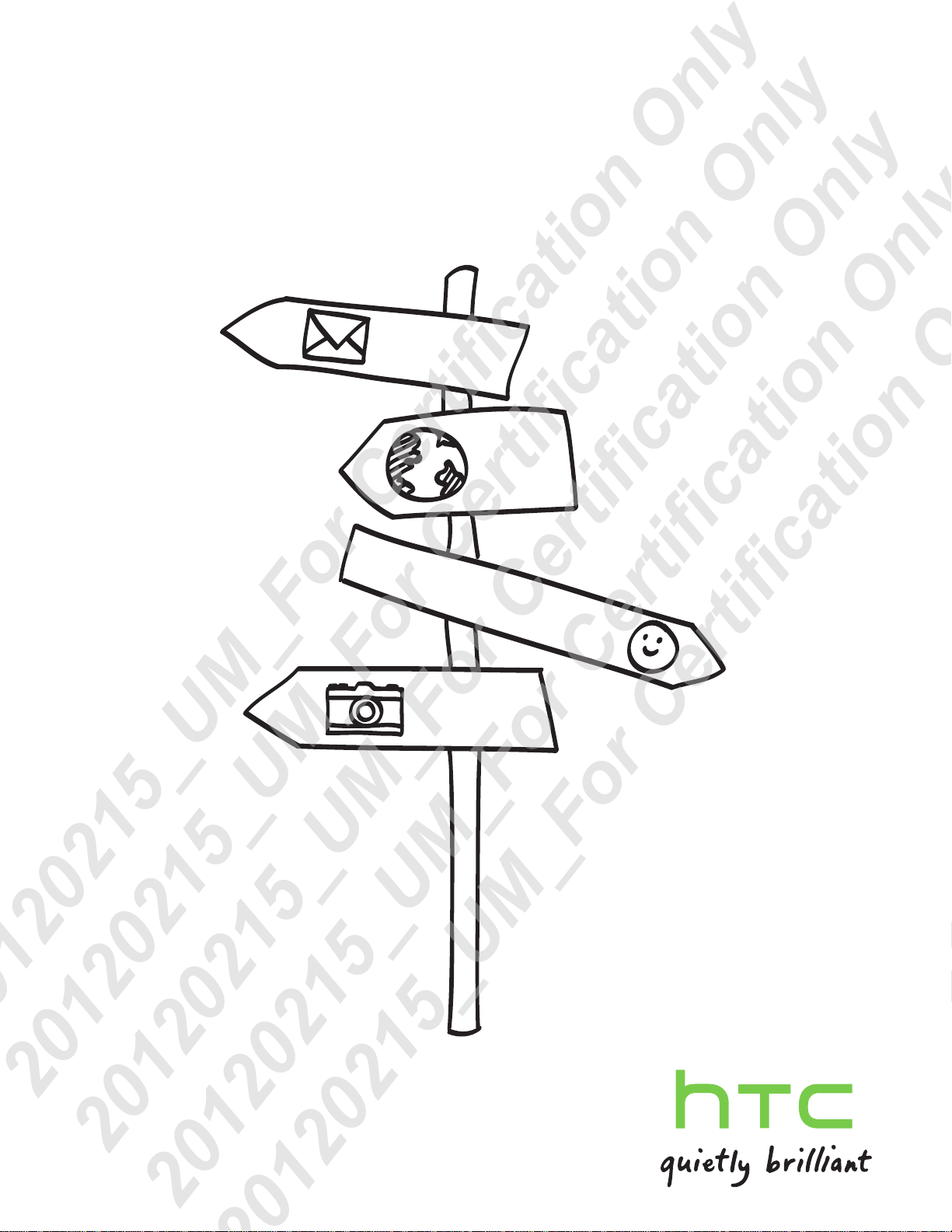
HTC Phone
User guide
20120215_UM_For Certification Only
20120215_UM_For Certification Only
20120215_UM_For Certification Only
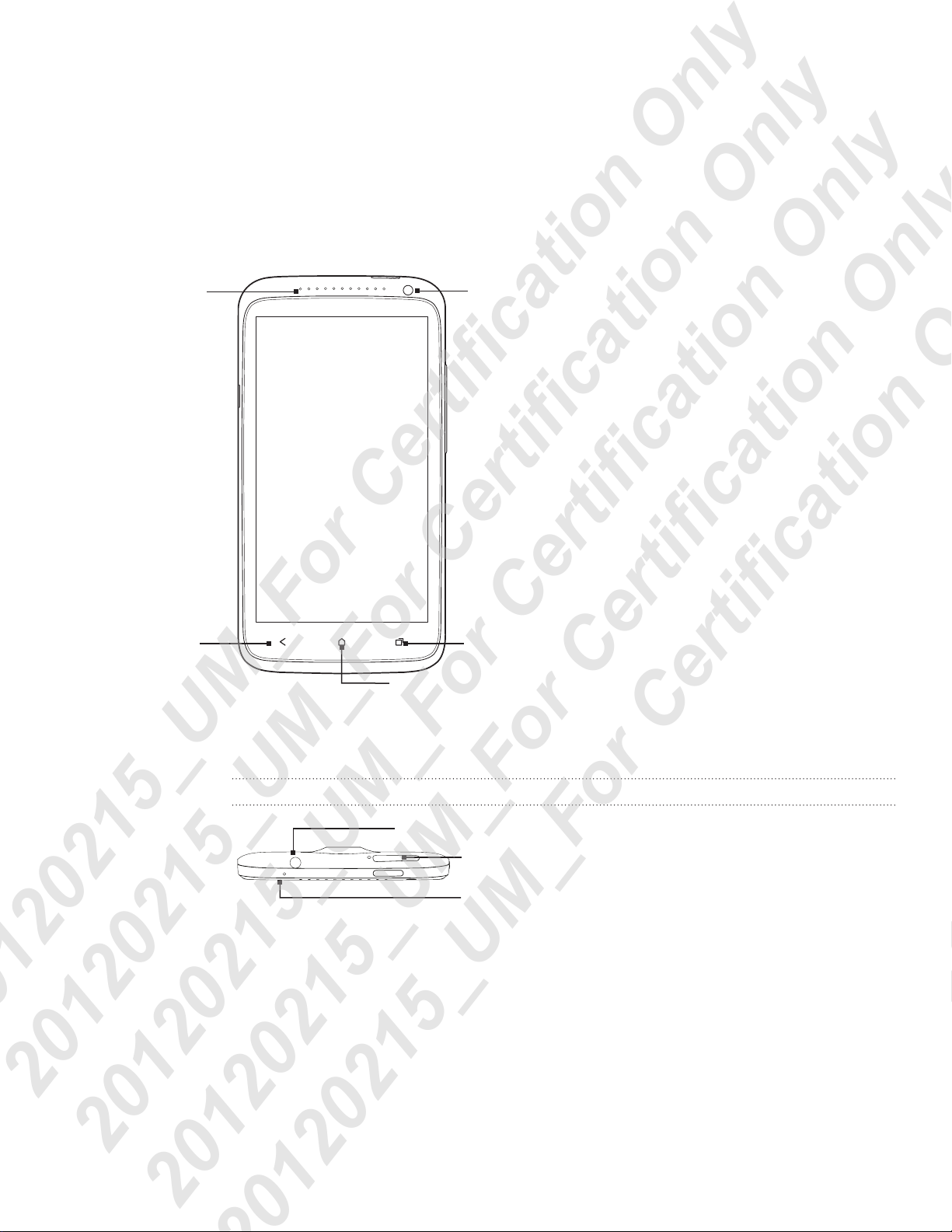
2 Getting started
Getting started
Front panel
1
6
2
3
5
1. Notification LED
2. BACK
3. HOME
4. Recent Apps
5. Front camera
6. Touch screen
4
Top panel
1
2
3
1. 3.5mm headset jack
2. POWER
3. Microphone
20120215_UM_For Certification Only
20120215_UM_For Certification Only
20120215_UM_For Certification Only
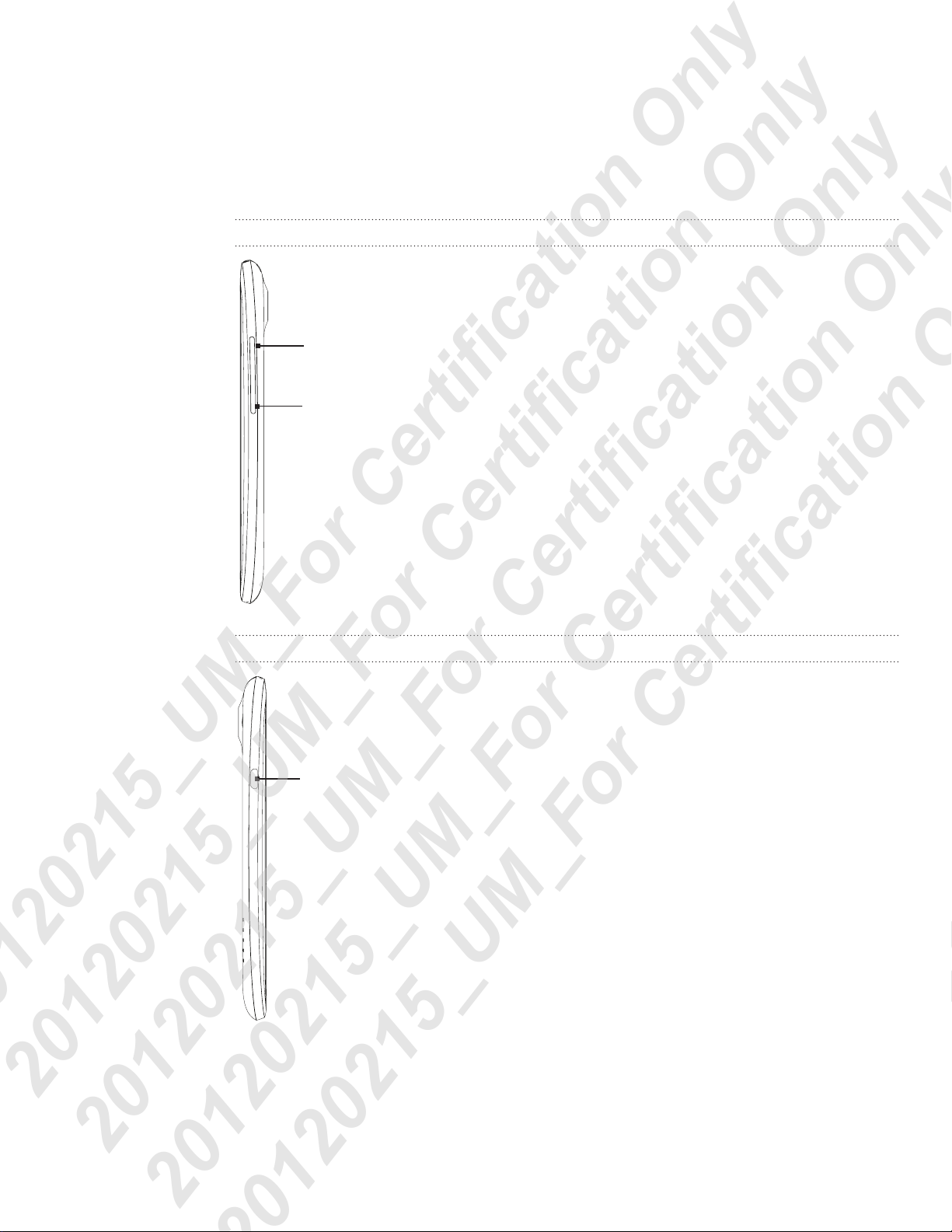
3 Getting started
Right panel
1
2
1. VOLUME UP
2. VOLUME DOWN
Left panel
1. USB connector
1
20120215_UM_For Certification Only
20120215_UM_For Certification Only
20120215_UM_For Certification Only
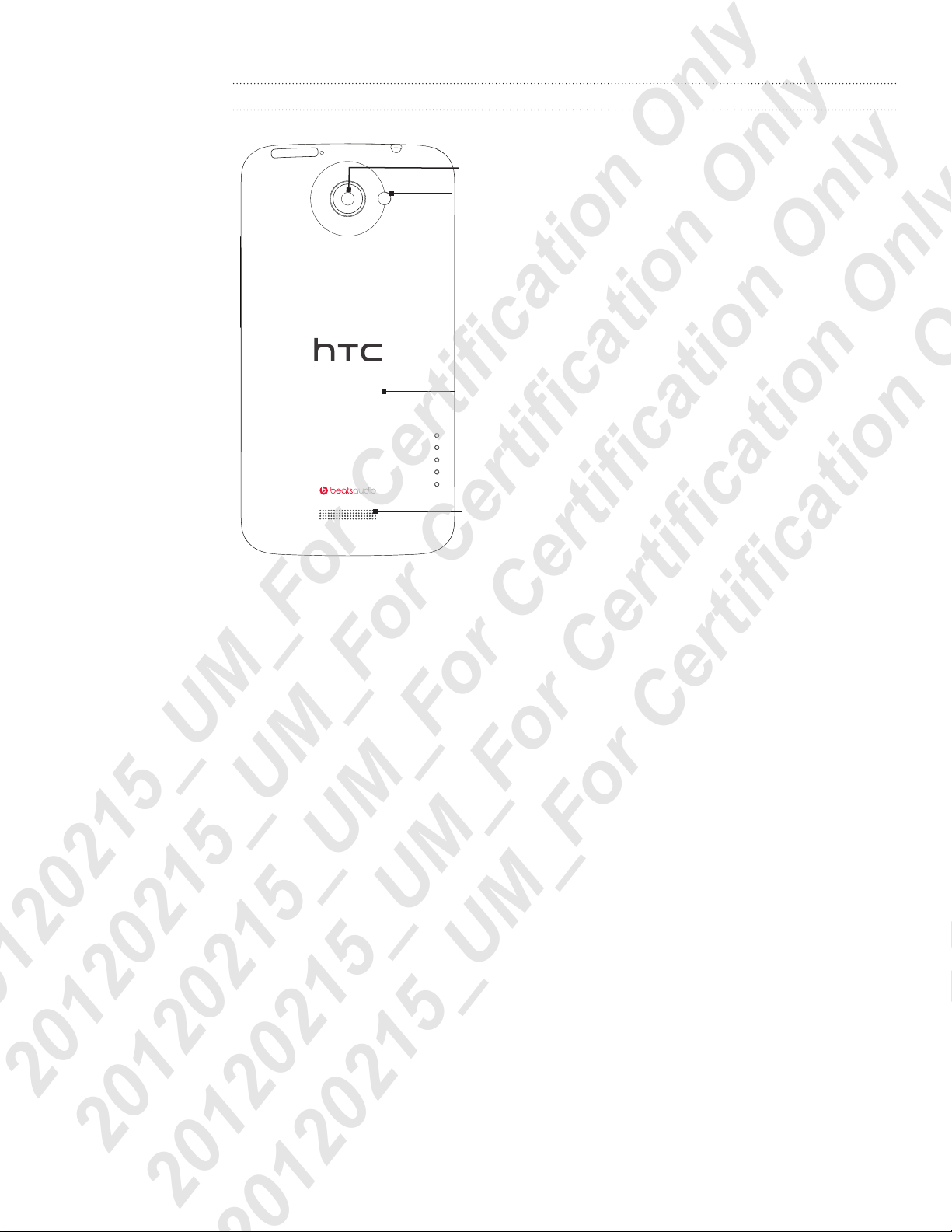
4 Getting started
Back panel
1
2
3
4
1. 8 megapixel camera
2. LED flash
3. Back cover
4. Speaker
20120215_UM_For Certification Only
20120215_UM_For Certification Only
20120215_UM_For Certification Only
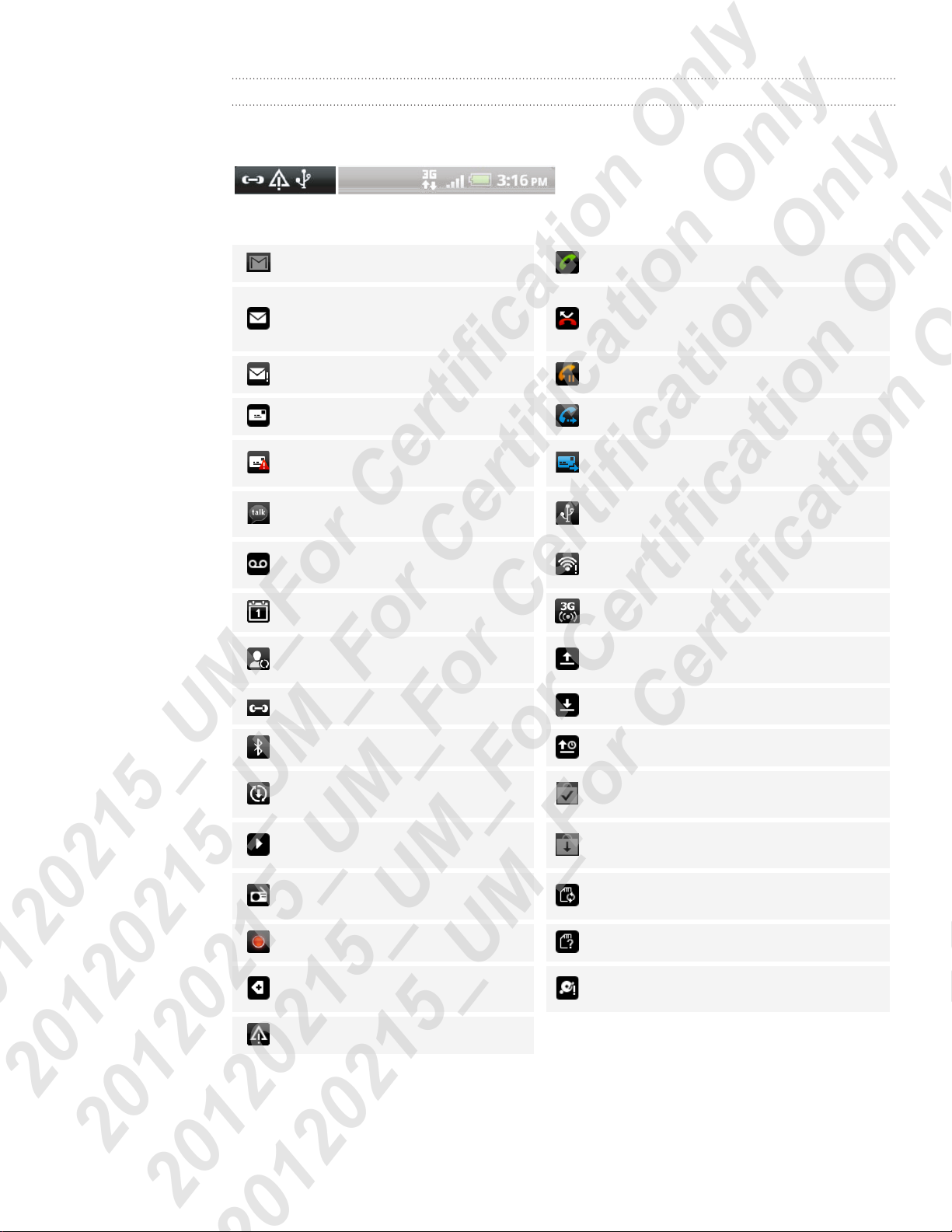
5 Getting started
Notification icons
Notification icons on the status bar make it easy for you to keep on top of your
messages, calendar events, and alarms.
Here’s what each one means:
New Gmail message Call in progress
New Microsoft Exchange
ActiveSync or POP3/IMAP
email
Problem with email delivery Call on hold
New SMS/MMS Call forwarding on
Missed call
Problem with SMS/MMS
delivery
New Google Talk instant
message
New voicemail
Upcoming event Portable Wi-Fi Hotspot is on
New updates from your social
networks
Matched contacts suggestion Downloading data (animated)
Bluetooth pairing request Waiting to upload
Software update available
Song is playing
FM Radio app in use
Message forwarding on
Your phone is connected to a
computer via USB cable
Wi-Fi is on and wireless networks are
available
Uploading data (animated)
Downloaded Android Market app
installed successfully
Update available for an app
downloaded from Android Market
Storage card is safe to remove or
storage card is being prepared
Voice recording is on No storage card installed
More (not displayed)
notifications
General notification
Storage card is low on free space
20120215_UM_For Certification Only
20120215_UM_For Certification Only
20120215_UM_For Certification Only
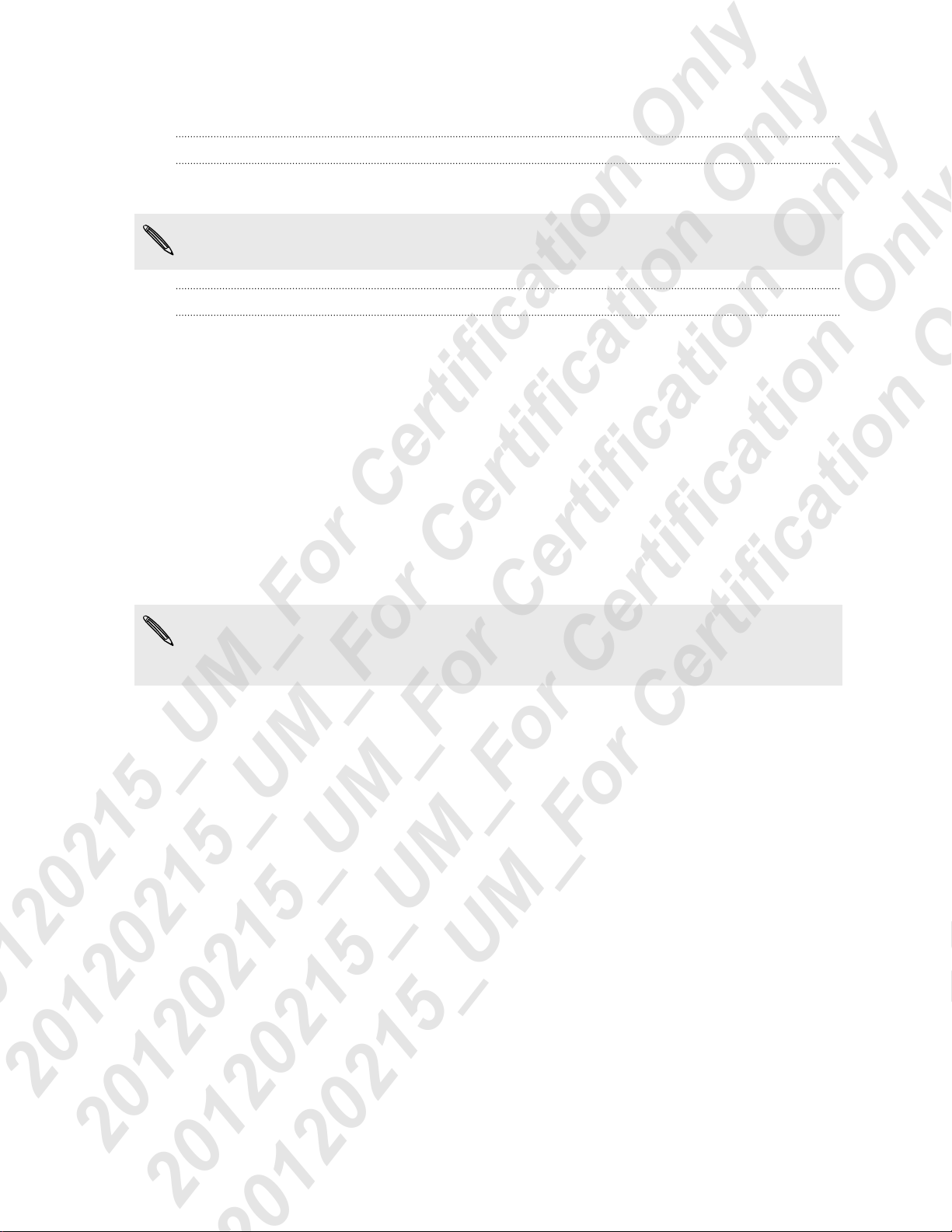
6 Unboxing
Switching the power on or off
Switching the power on
Press the POWER button. Easy.
When you turn on HTC phone for the first time, you’ll need to set it up.
Switching the power off
1. If the display is off, press the POWER button to turn it back on, then unlock the
screen.
2. Press and hold the POWER button for a few seconds.
3. When the Power options menu appears, tap Power off.
Setting up HTC phone for the first time
When you switch on HTC phone for the first time, you’ll be asked to set it up.
Just follow the onscreen instructions and you’ll be up and running in no time.
Some features that need to connect to the Internet such as location-based services
and auto-sync of your online accounts may incur extra data fees. Don’t worry. You
can enable or disable them in settings later on.
20120215_UM_For Certification Only
20120215_UM_For Certification Only
20120215_UM_For Certification Only
