Htc S310, OXYGEN User Manual
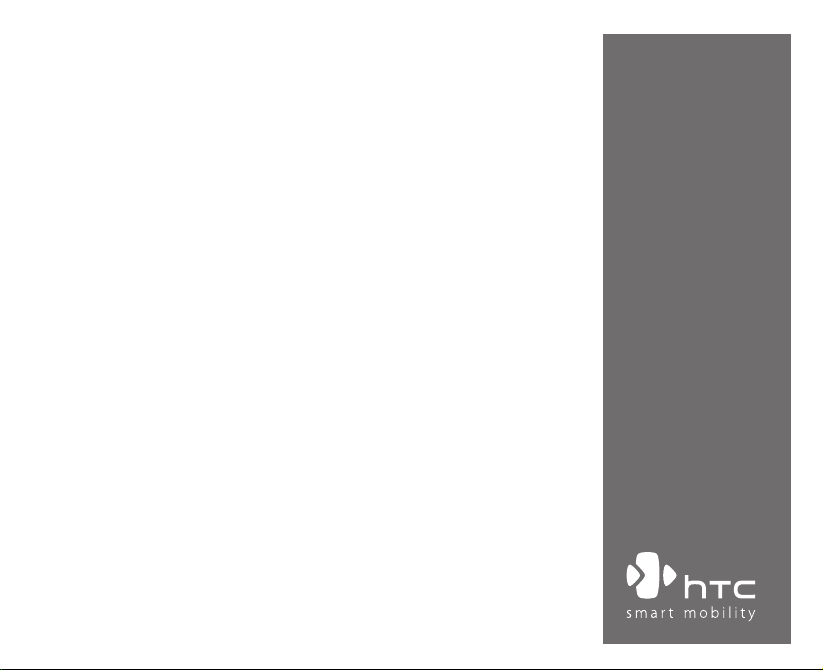
Smartphone
Quick Start Guide

2
1. What’s in the Box?
AC Adapter
USB Cable
Battery
Getting Started CD
Headset
Phone
User Manual and
Quick Start Guide
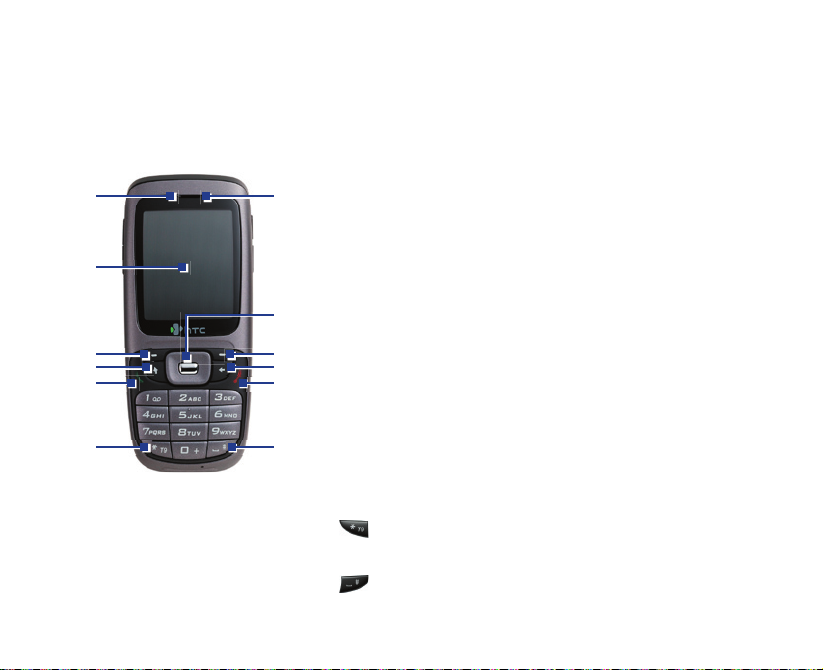
3
2. Your Phone at a Glance
1
2
3
4
5 6
7
9
8
10
11 12
1. LED Indicator The LED Indicator notifies you of the battery charging
(amber), network status (green) and bluetooth
connectivity status (blue) of your phone respectively.
For more information about LED Indicators, see the
table at the end of this section.
2. Speaker Listen to audio media or a phone call.
3. Display Screen
4. Navigation
Control/ENTER
Use to scroll left/right/up/down or press in to use as
the ENTER button.
5.
Left SOFT KEY
Press to perform the command shown in the label
above the button.
6. Right SOFT KEY Press to perform the command shown in the label
above the button.
7. HOME Press to go to the Home Screen.
8. BACK Press to go to the previous screen, or backspace
over characters.
9. TALK Press to dial a phone number, answer a call or use
in-call options, such as switching to another call or
putting a call on hold. Press and hold to activate/
deactivate speakerphone.
10. END Press to end a call.
Press and hold to lock the phone.
11. Key
Press and switch to different input modes or press
and hold to choose an input mode or symbols from
the list.
12. Key
Press to add a space or press and hold to display a list
of symbols.
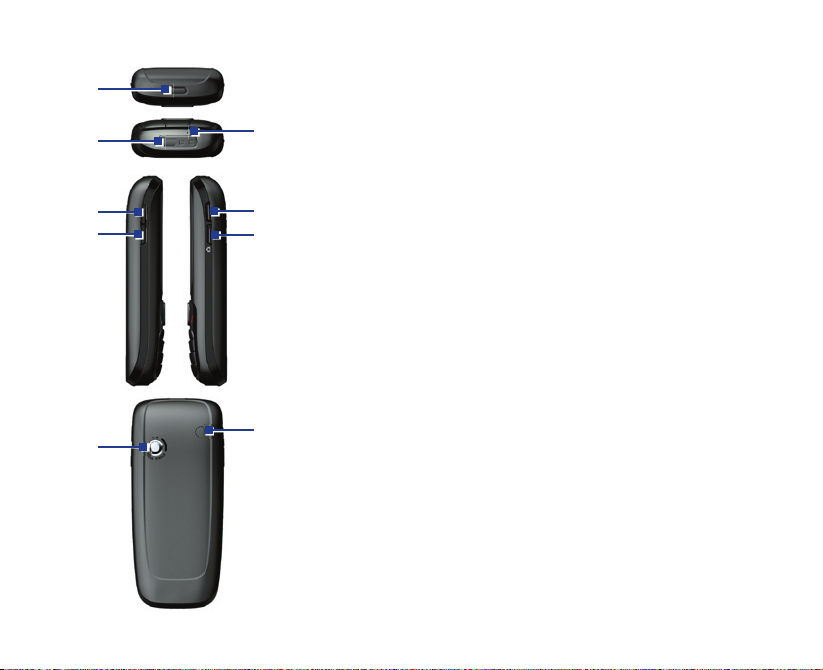
4
13. Cover Latch Press to open the battery cover.
14. Sync/Earphone/
Power
Connector
Connect the USB cable to synchronize data or
recharge the battery; plug in the provided Stereo
headset to use the hands-free kit or listen to audio
media; alternatively, plug in the AC adapter to
recharge the battery.
15. Microphone Speak into the microphone when receiving or
making a phone call or voice recording.
16. Volume Up/
Voice Notes
Press to increase the earpiece volume during a call.
Press and hold to start the Voice Notes recorder.
17. Volume Down/
Voice Tag
Press to decrease the earpiece volume during a call.
Press and hold to launch the Voice Tag feature.
18. POWER Press to turn the phone on and off.
Or, press and quickly release to display the Quick List,
which allows you to change profiles, open Comm
Manager, enable key lock and device lock.
19. CAMERA Press to launch the camera. If already running, press
to capture an image or start recording a video clip.
20. Camera Lens 1.3 Megapixels CMOS lens.
21. Car Antenna
Connector
Allows you to attach your phone to the car antenna
for better network signal reception. Simply peel
off the rubber cap and connect the antenna jack.
Replace the rubber cap if unused.
15
13
14
16
17
18
19
20
21
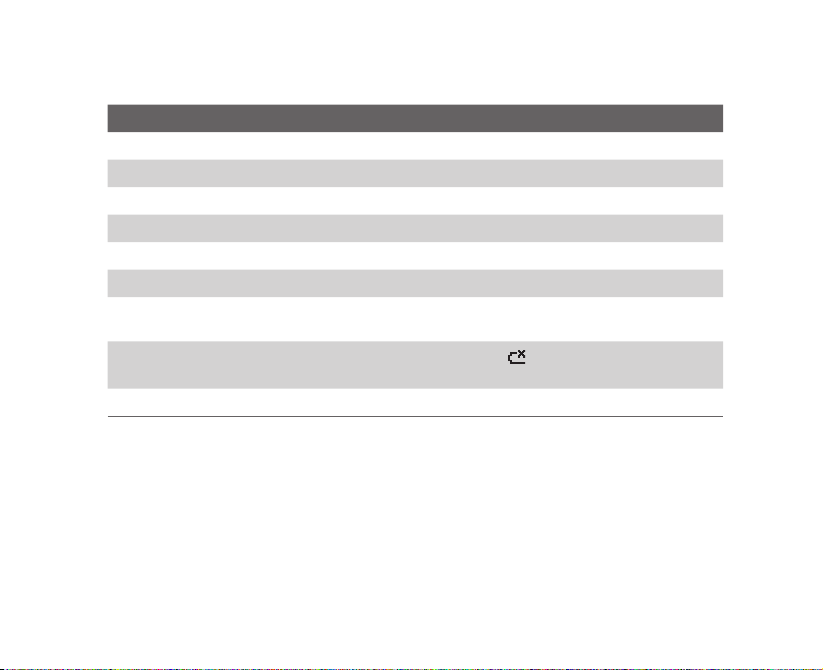
LED indicator lights
Various colors that might display in the LED Indicator are summarized here.
LED indicator Status
Solid green Battery is fully charged.
Blank Battery case is empty.
Solid amber Battery is charging or the phone is using ActiveSync to synchronize with a PC.
Flashing green Connected to the network.
Flashing blue Bluetooth mode set to “On” or “Discoverable” mode.
Flashing red Battery very low (less than 4%).
Flashing amber
Amber/Green LED off
Dim Disconnected from the network.
Battery temperature is hotter or colder than the functional limits of 0 to 48
degrees Celsius, and has stopped charging.
Battery fault. The “Battery Fault” indicator (
flashing green LED can be recovered by unplugging the AC adapter.
) is displayed. In this case, the
5
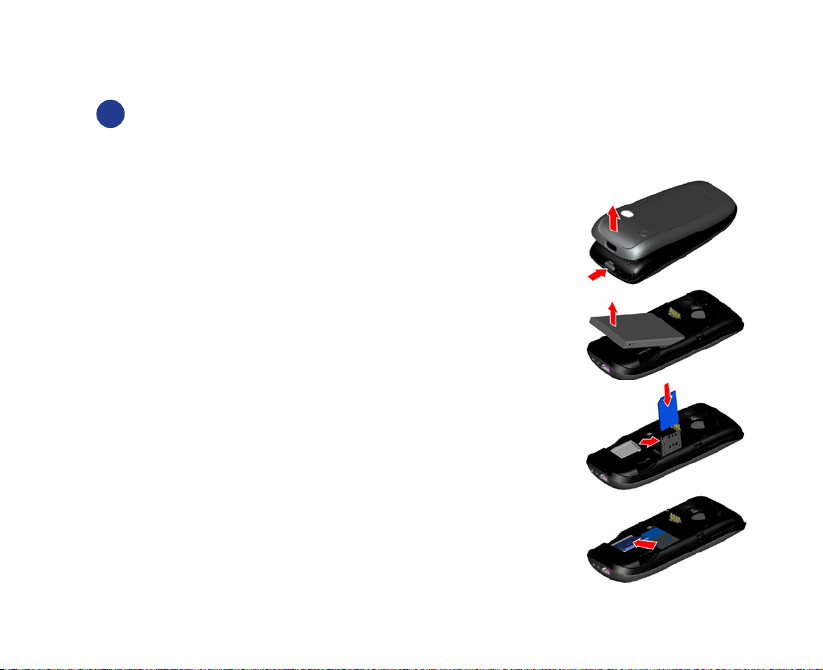
6
3. Set Up Your Phone in 5 Steps
1
Install the SIM card and miniSD card
Your SIM (Subscriber Identity Module) card is given to you by your wireless service provider and contains
your basic subscriber information, such as your phone number and your address book.
Before you begin, ensure that the phone is turned off.
1. Open the battery cover: Press the cover latch to pry
the battery cover open.
2. Remove the battery: Remove the battery by lifting it
up from the bottom end if you have installed it.
3. Insert the SIM card: Lift up the SIM card holder and
insert the SIM card into the holder with its gold contacts
facing down. When completed, push the holder down.
4. Insert the miniSD card: Insert your miniSD card
(optional) with its gold contacts facing down.
5. Replace the battery and the battery cover.
