Page 1
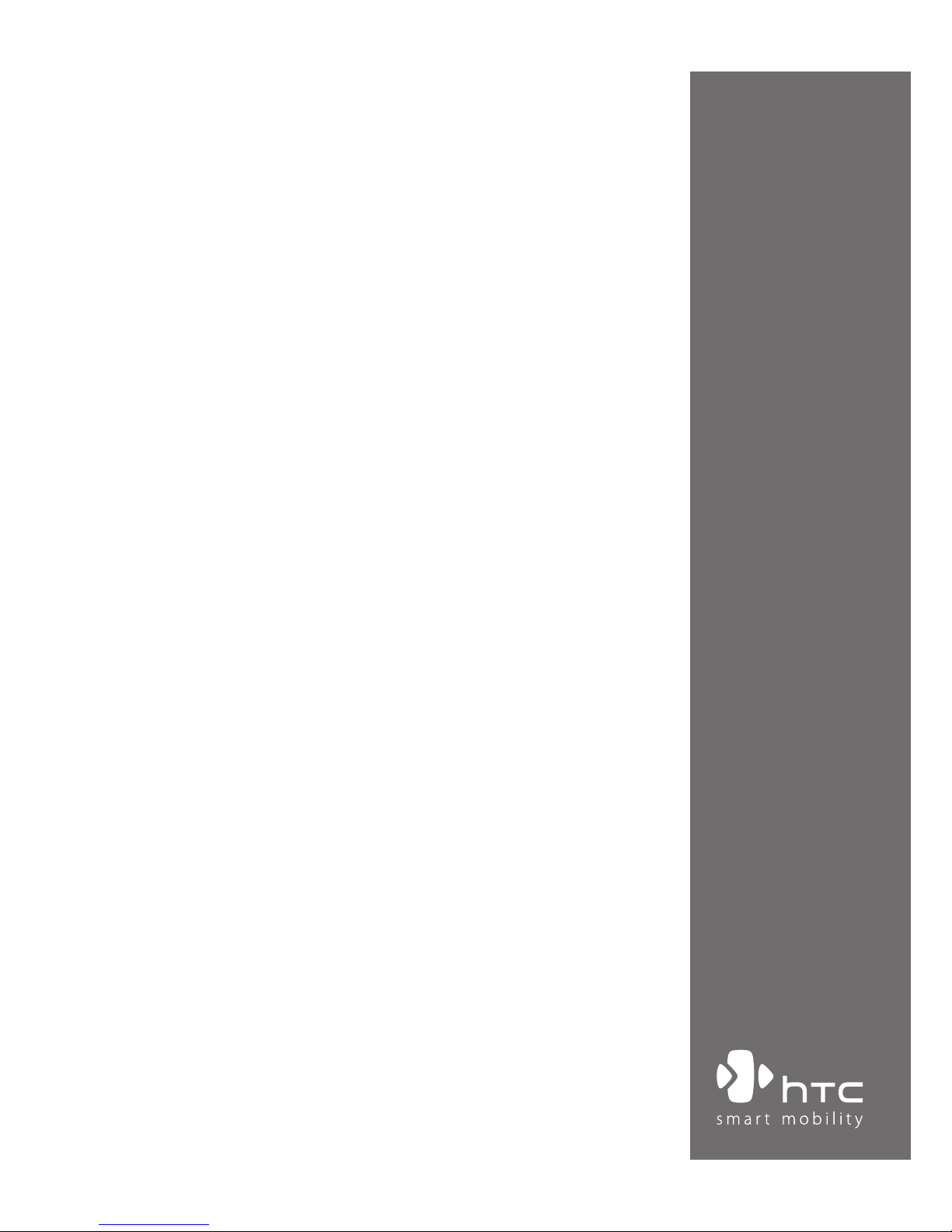
www.htc.com
Smart Phone
User Manual
Page 2
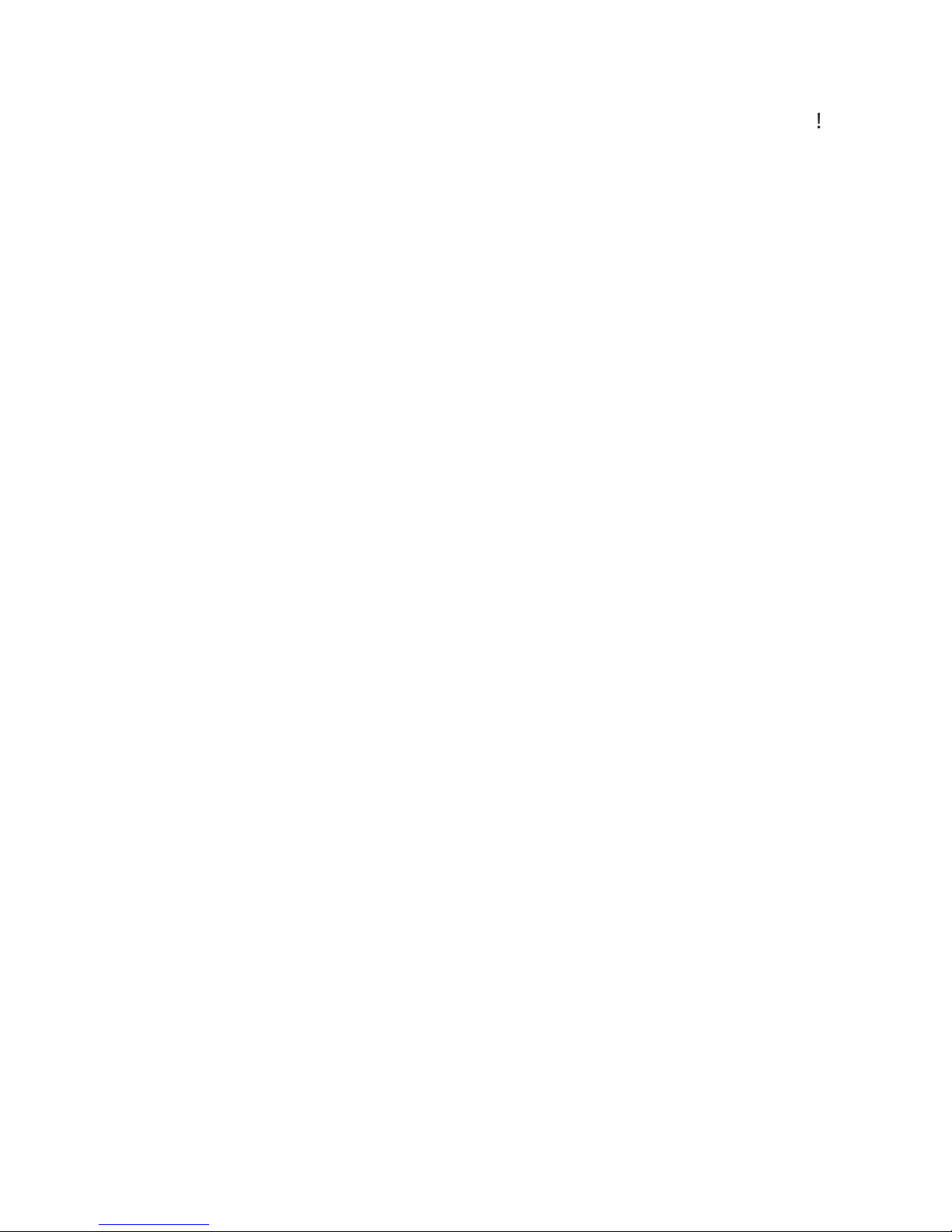
2
Congratulations on the purchase of your new Windows Mobile™
Smartphone
YOUR WARRANTY IS INVALIDATED IF YOU OPEN OR TAMPER WITH THE DEVICE’S OUTER
Page 3
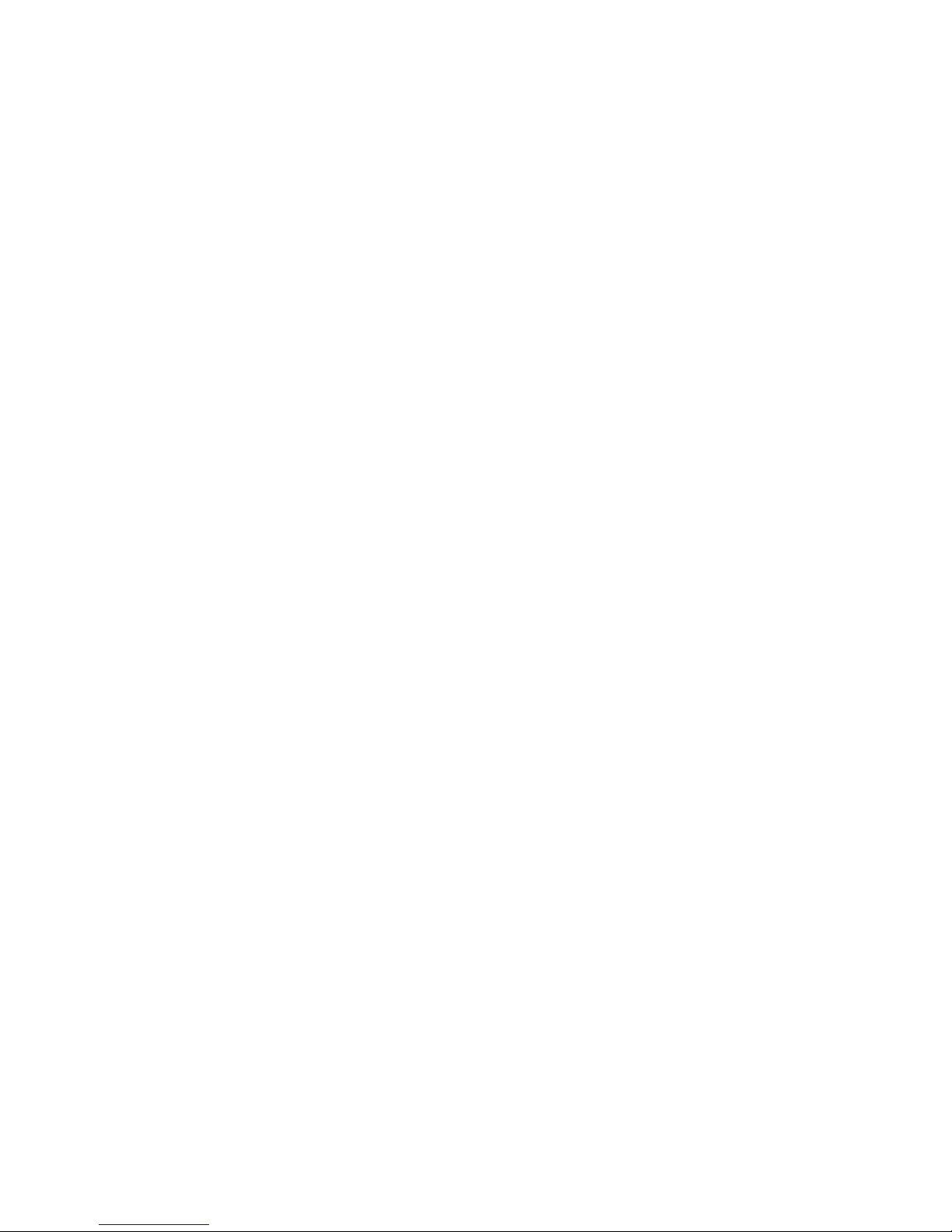
3
Important Health Information and Safety Precautions
To reduce the risk of bodily injury, electric shock, fire and damage to the
ELECTRICAL SAFETY
This product is intended for use when supplied with power from the
SAFETY PRECAUTIONS FOR PROPER GROUNDING INSTALLATION
This product is equipped with a USB cable for connecting the product
SAFETY PRECAUTIONS FOR POWER SUPPLY UNIT
• Use the correct external power source
• Handle battery packs carefully
This product contains a Li-Ion/Li-Ion Polymer battery. There is a risk
Page 4

4
WARNING!
Danger of explosion if battery is incorrectly replaced. To
reduce risk of fire or burns, do not disassemble, crush,
puncture, short external contacts, expose to temperature
above 60
o
C (140oF), or dispose of in fire or water. Replace only
with specified batteries. Recycle or dispose of used batteries
according to the local regulations or reference guide supplied
with your product.
SAFETY PRECAUTIONS FOR DIRECT SUNLIGHT
PREVENTION OF HEARING LOSS
NOTE:
For France, mobile headphones or earphones for this device
(Manufactured by Supplier Name: Merry, Model Numbers
EMC220) has been tested to comply with the Sound Pressure
Level requirement laid down in NF EN 50332-1:2000 standard
as required by French Article L. 5232-1.
Page 5
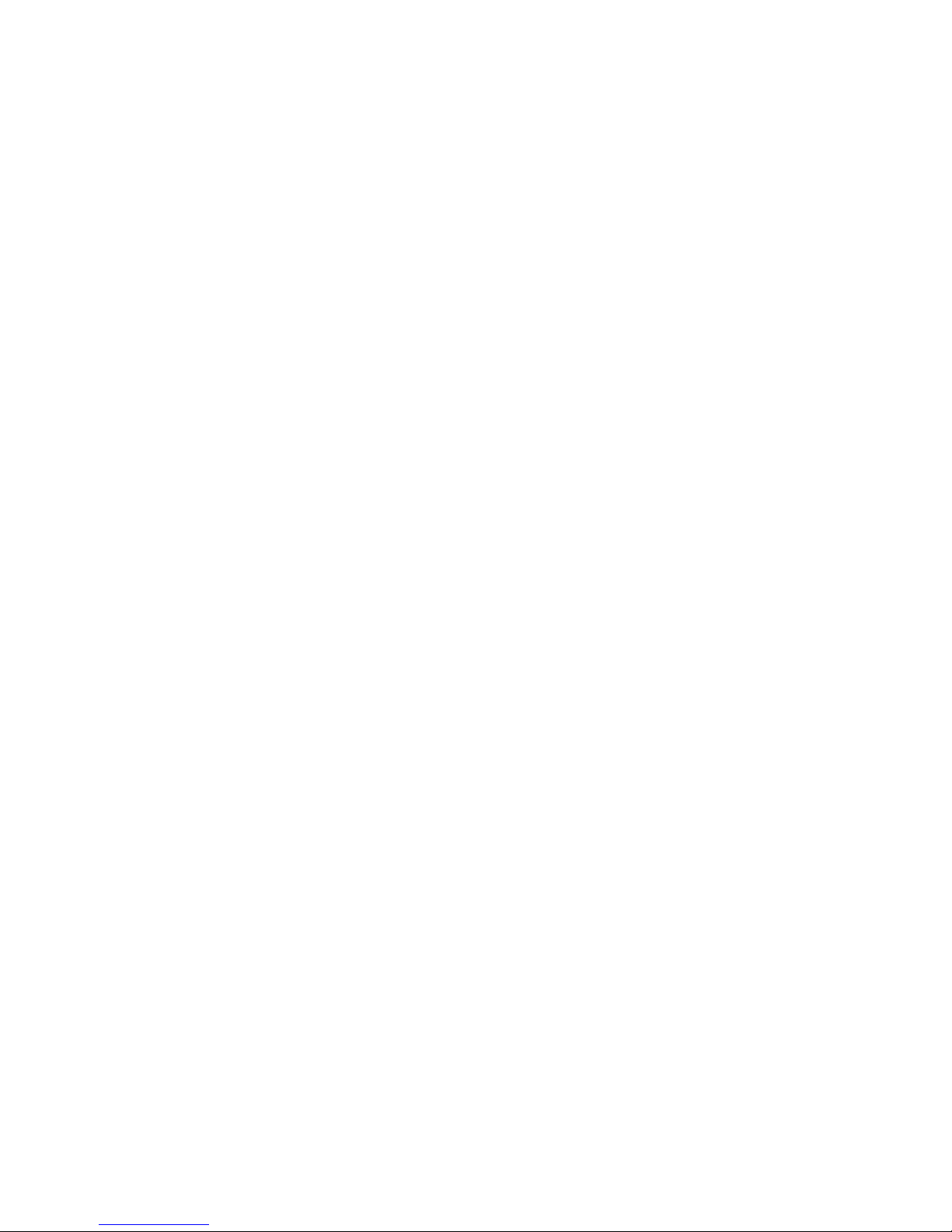
5
SAFETY IN AIR CRAFTS
you want to use this device when on board an aircraft, remember to turn off
your phone by switching to Flight Mode.
ENVIRONMENT RESTRICTIONS
EXPLOSIVE ATMOSPHERES
ROAD SAFETY
Vehicle drivers in motion are not permitted to use telephony services with
Page 6
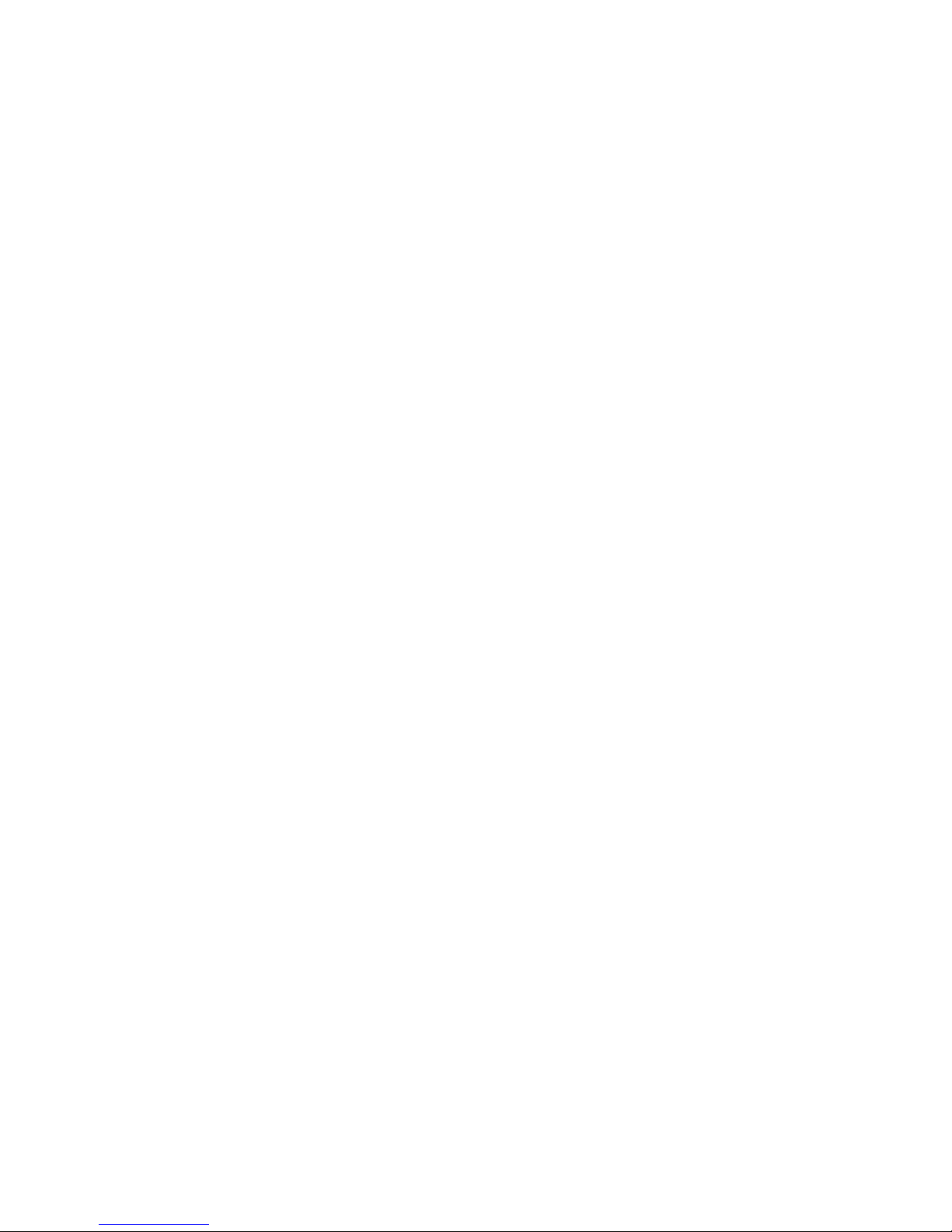
6
SAFETY PRECAUTIONS FOR RF EXPOSURE
•
Avoid using your device near metal structures (for example, the steel
•
Avoid using your device near strong electromagnetic sources, such as
•
Use only original manufacturer-approved accessories, or accessories
•
Use of non-original manufacturer-approved accessories may violate
your local RF exposure guidelines and should be avoided.
INTERFERENCE WITH MEDICAL EQUIPMENT FUNCTIONS
This product may cause medical equipment to malfunction. The use of this
Turn the phone OFF in health care facilities when any regulations posted in
HEARING AIDS
NONIONIZING RADIATION
This product should be operated in the suggested normal condition only
Page 7
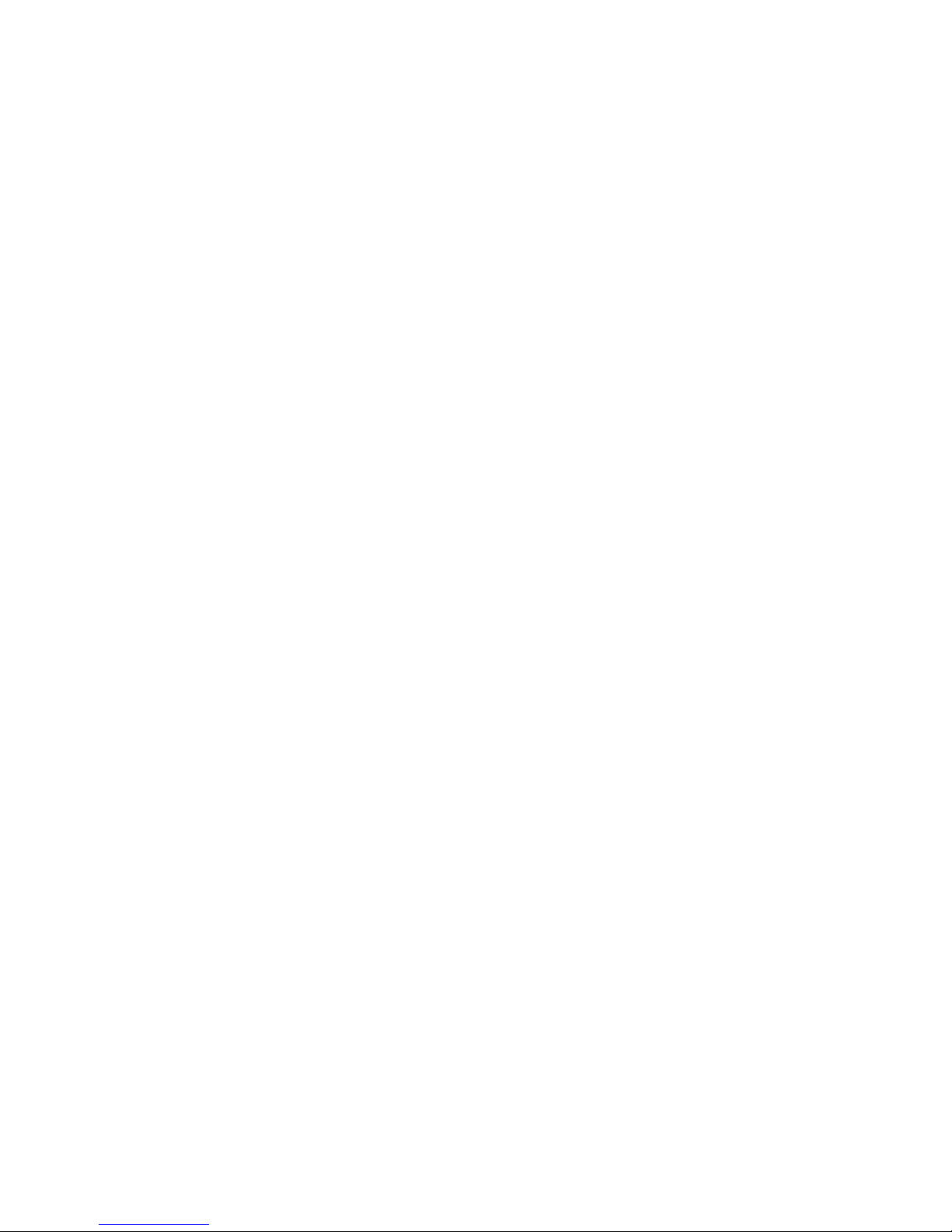
7
GENERAL PRECAUTIONS
• Heed service markings
• Damage requiring service
•
Liquid has been spilled or an object has fallen into the product.
•
The product has been exposed to rain or water.
•
The product has been dropped or damaged.
•
There are noticeable signs of overheating.
•
The product does not operate normally when you follow the
•
The product should be placed away from heat sources such as
• Avoid wet areas
• Avoid using your device after a dramatic change in temperature
NOTE: When taking the device from low-temperature conditions into a
warmer environment or from high-temperature conditions into
a cooler environment, allow the device to acclimate to room
temperature before turning on the power.
Page 8
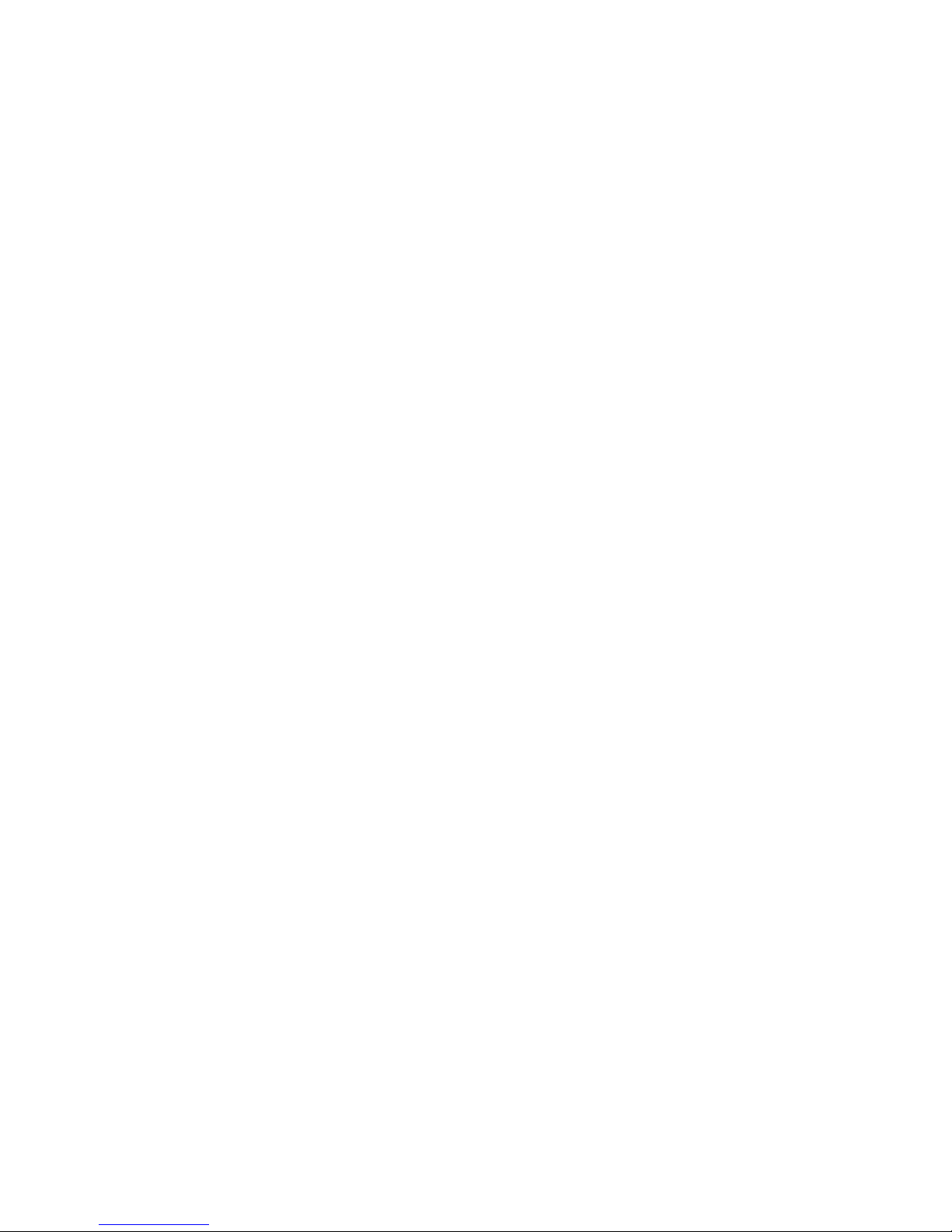
8
• Avoid pushing objects into product
• Mounting Accessories
• Avoid unstable mounting
• Use product with approved equipment
This product should be used only with personal computers and options
• Adjust the volume
Turn down the volume before using headphones or other audio
• Cleaning
Page 9
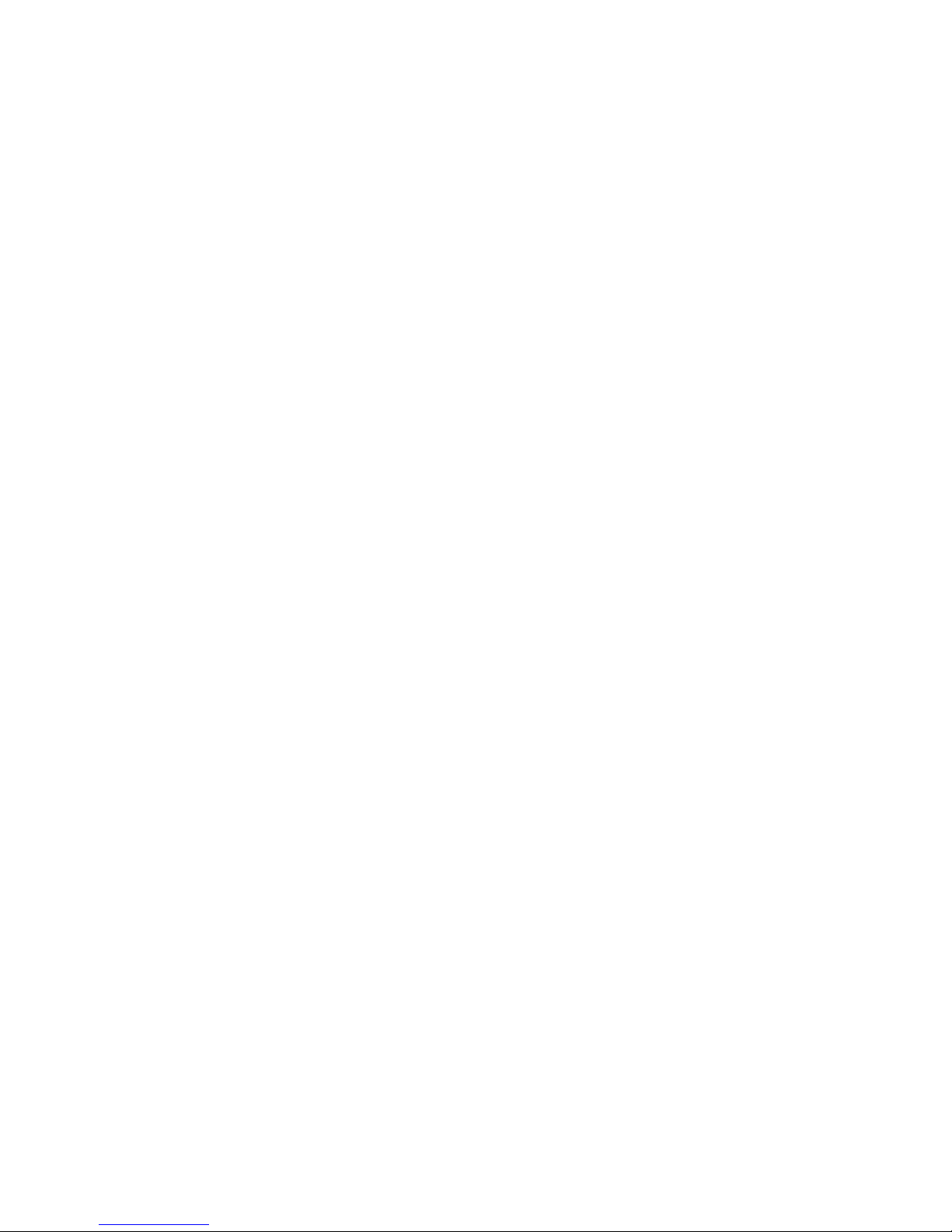
9
Contents
Chapter 1 Getting Started 13
1.1 Getting to Know Your Phone and Its Accessories ...............14
1.2 Inserting the SIM Card ..........................................................20
1.3 Installing a Micro SD Card ....................................................21
1.4 The Home Screen ..................................................................21
1.5 Status Indicators and Program Icons ..................................
23
1.6 Using the Start Menu ............................................................
26
1.7 Using the Quick List ..............................................................
26
1.8 Entering Information ............................................................
27
1.9 Battery Information ..............................................................
28
Chapter 2 Using Phone Features 31
2.1 Using the Phone ....................................................................32
2.2 Making a Voice Call ...............................................................33
2.3 Receiving a Voice Call ...........................................................36
2.4 In-Call Options ......................................................................36
2.5 Additional Dialing Information ...........................................38
2.6 SIM Tool Kit (STK) ..................................................................
39
Page 10
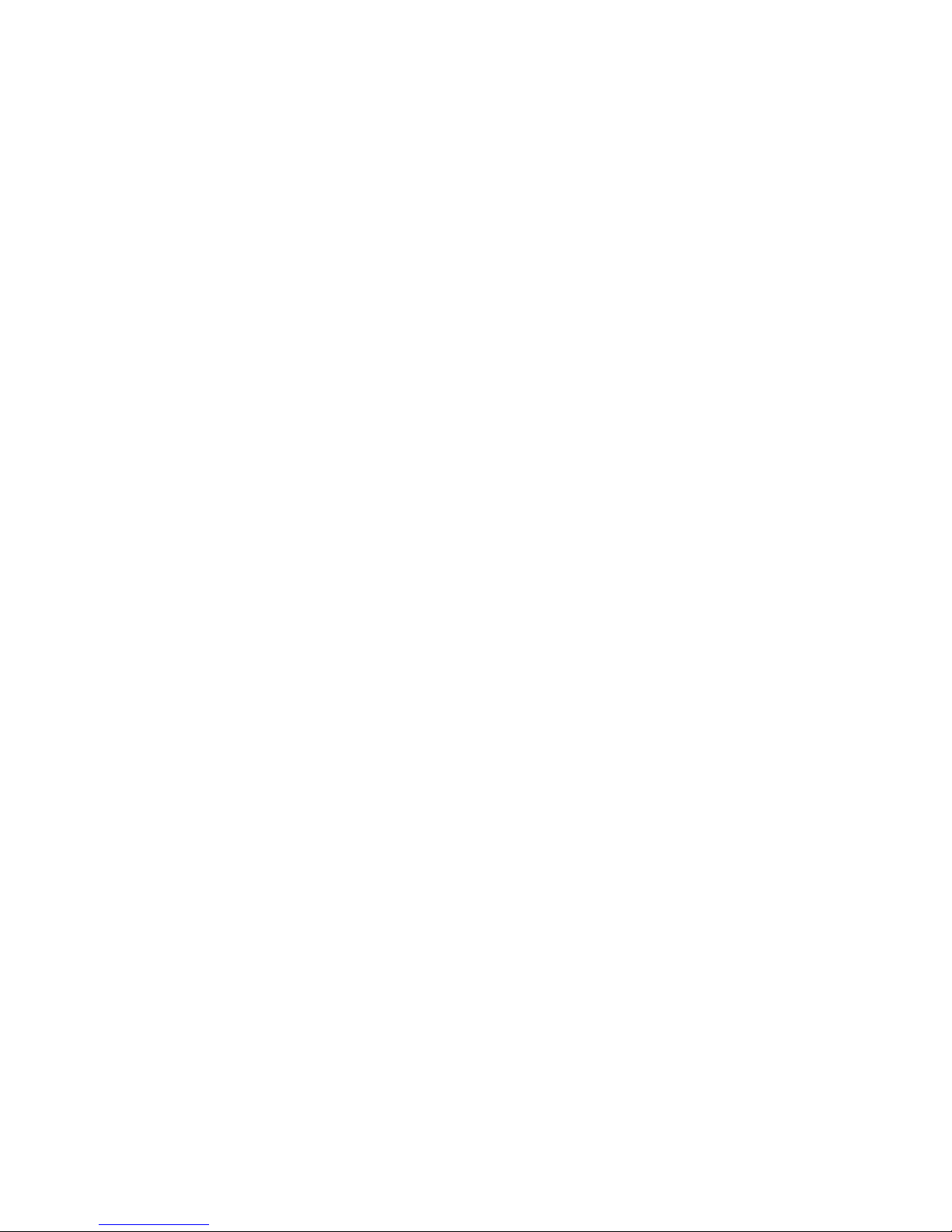
10
Chapter 3 Synchronizing Information and Setting
Up E-mail Security 41
3.1 About ActiveSync ..................................................................42
3.2 Setting Up ActiveSync ..........................................................
42
3.3 Synchronizing Information ..................................................45
3.4 Synchronizing via Bluetooth ...............................................50
3.5 Synchronizing Music, Video, and Pictures ..........................
51
3.6 Setting Up E-mail Security ...................................................52
Chapter 4 Managing your Phone 55
4.1 Personalizing your Phone ....................................................56
4.2 Adding and Removing Programs ........................................
61
4.3 Using
Task Manager and Managing Memory .....................62
4.4 Managing and Backing Up Files ..........................................
63
4.5 Protecting your Phone .........................................................
66
4.6 Restarting your Phone .........................................................
67
4.7 Resetting your Phone ...........................................................68
Chapter 5 Getting Connected 69
5.1 Connecting to the Internet ..................................................70
5.2 Using Internet Explorer Mobile ...........................................74
5.3 Using
Internet Sharing .........................................................76
Page 11
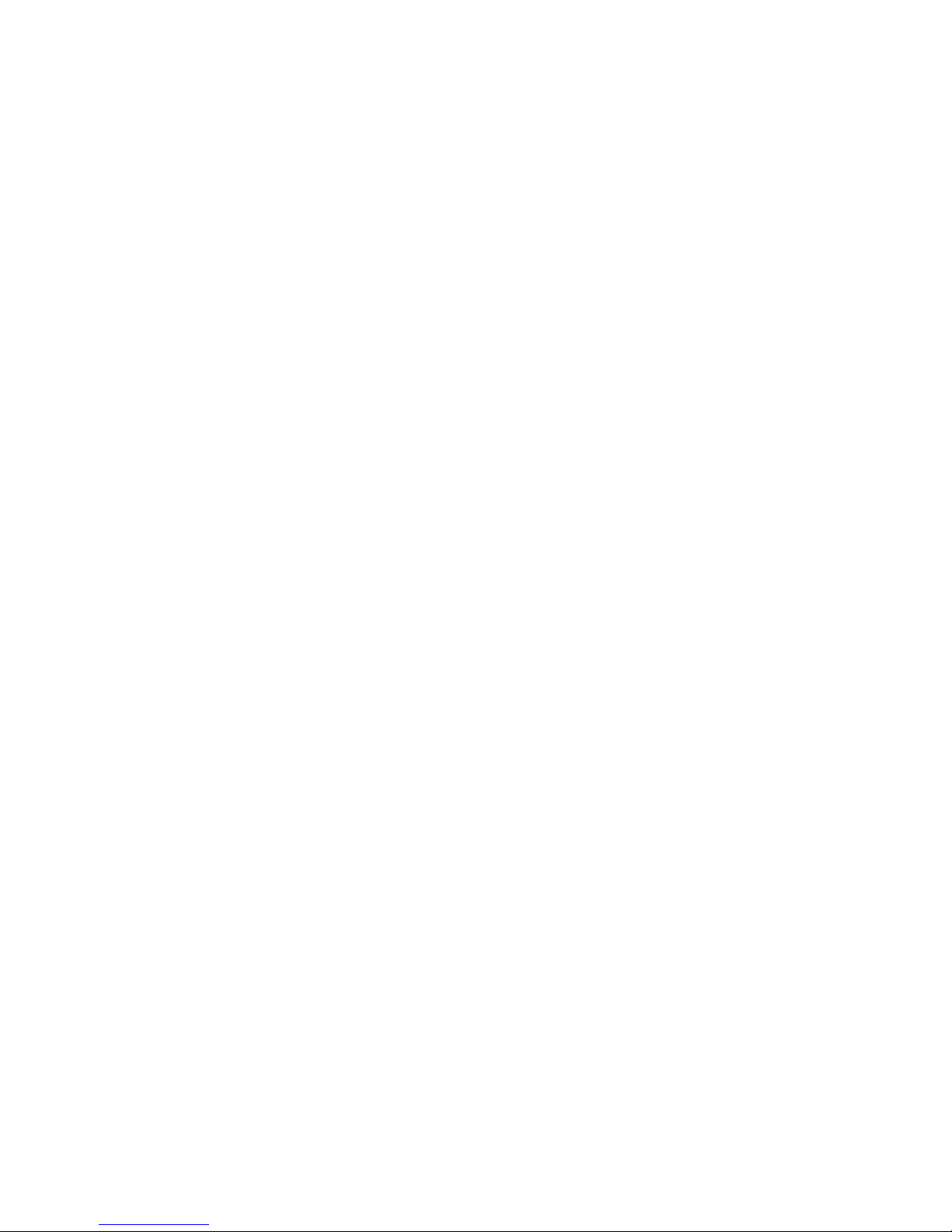
11
5.4 Using Comm Manager ..........................................................77
5.5 Using Bluetooth ....................................................................
78
5.6 Using Wi-Fi Connect
ion ........................................................86
Chapter 6 Exchanging Messages and Using
Outlook 89
6.1 Using E-mail and Text Messages ..........................................90
6.2 Using MMS Messages ...........................................................
98
6.3 Using Pocket MSN Messenger .......................................... 105
6.4 Using Calendar ................................................................... 107
6.5 Using Contacts ..................................................................
108
6.6 Using Tasks .........................................................................
114
6.7 Using Voice Notes .............................................................. 115
Chapter 7 Experiencing Multimedia 117
7.1 Using Camera and Video Recorder ................................... 118
7.2 Using Pictures & Videos ..................................................... 128
7.3 Using Windows Media Player ............................................ 132
7.4 Using Java ........................................................................... 140
Page 12
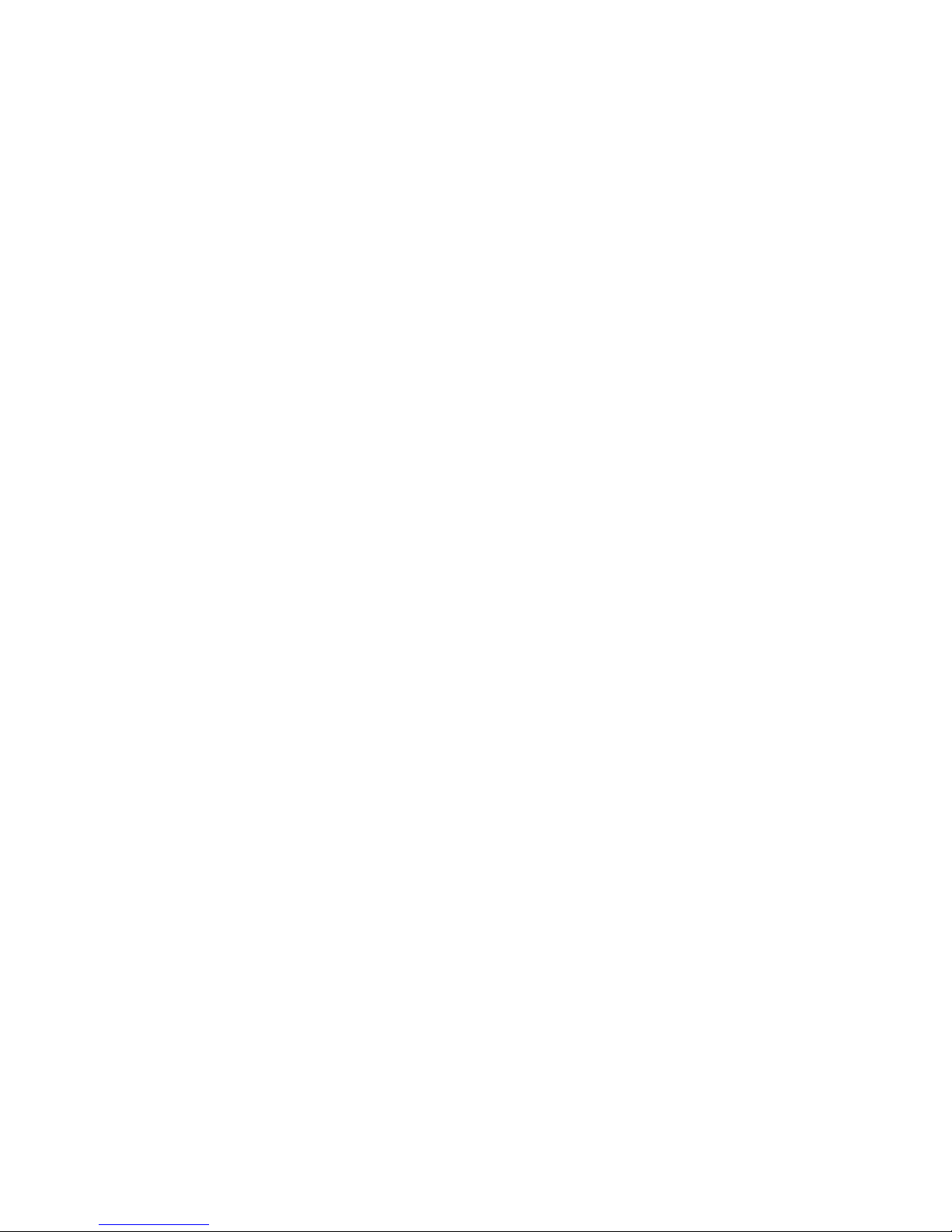
12
Chapter 8 Using Other Applications 147
8.1 Using ClearVue Suite ......................................................... 148
8.2 Using Speed Dial ................................................................ 151
8.3 Using Voice Speed Dial ......................................................
153
Appendix 155
A.1 Regulatory Notices ............................................................ 156
A.2 PC Requirement to Run ActiveSync 4.x ............................ 161
A.3 Specifications ..................................................................... 162
Index 165
Page 13
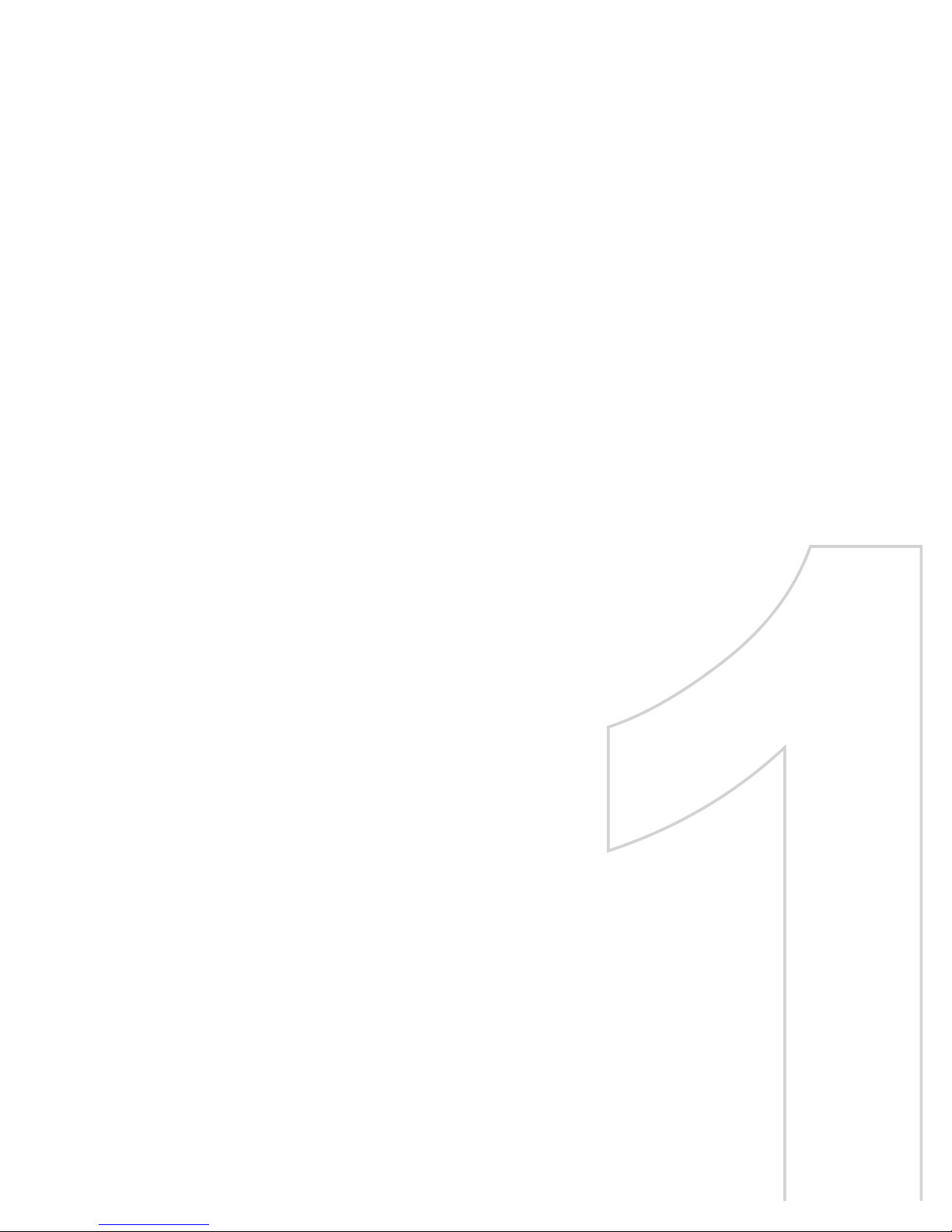
Chapter 1
Getting Started
1.1 Getting to Know Your Phone and Its
Accessories
1.2 Inserting the SIM Card
1.3 Installing a Micro SD Card
1.4 The Home Screen
1.5 Status Indicators and Program Icons
1.6 Using the Start Menu
1.7 Using the Quick List
1.8 Entering Information
1.9 Battery Information
Page 14
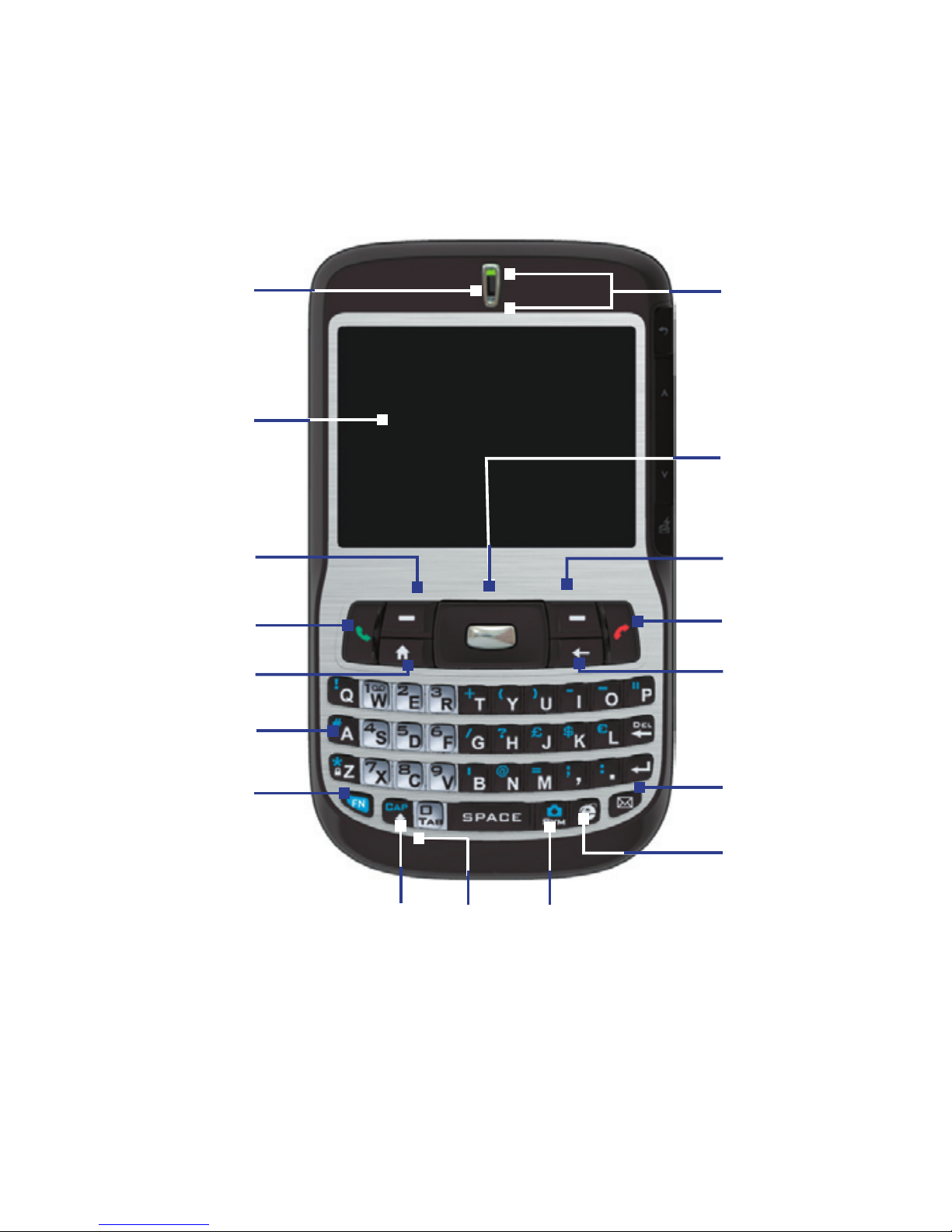
14 Getting Started
1.1 Getting to Know Your Phone and Its Accessories
1
3
4
5
6
7
8
9
11
14
13
15
2
12
16
17
10
Page 15
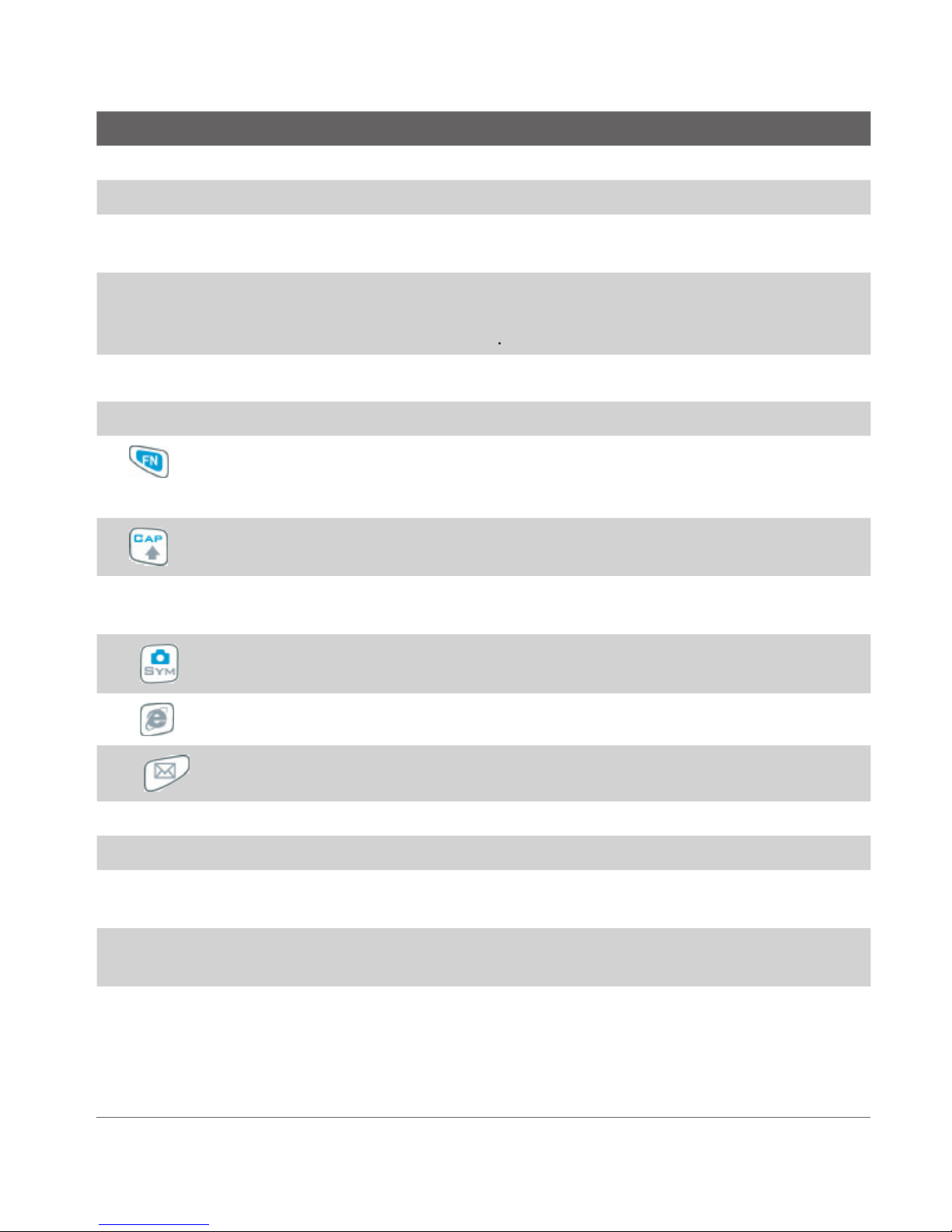
Getting Started 15
Item Function
This is similar to a standard keyboard on a PC.
Key
Key
Key
Key
Right
The top LED indicators (green/red/amber) notify you of the
Page 16
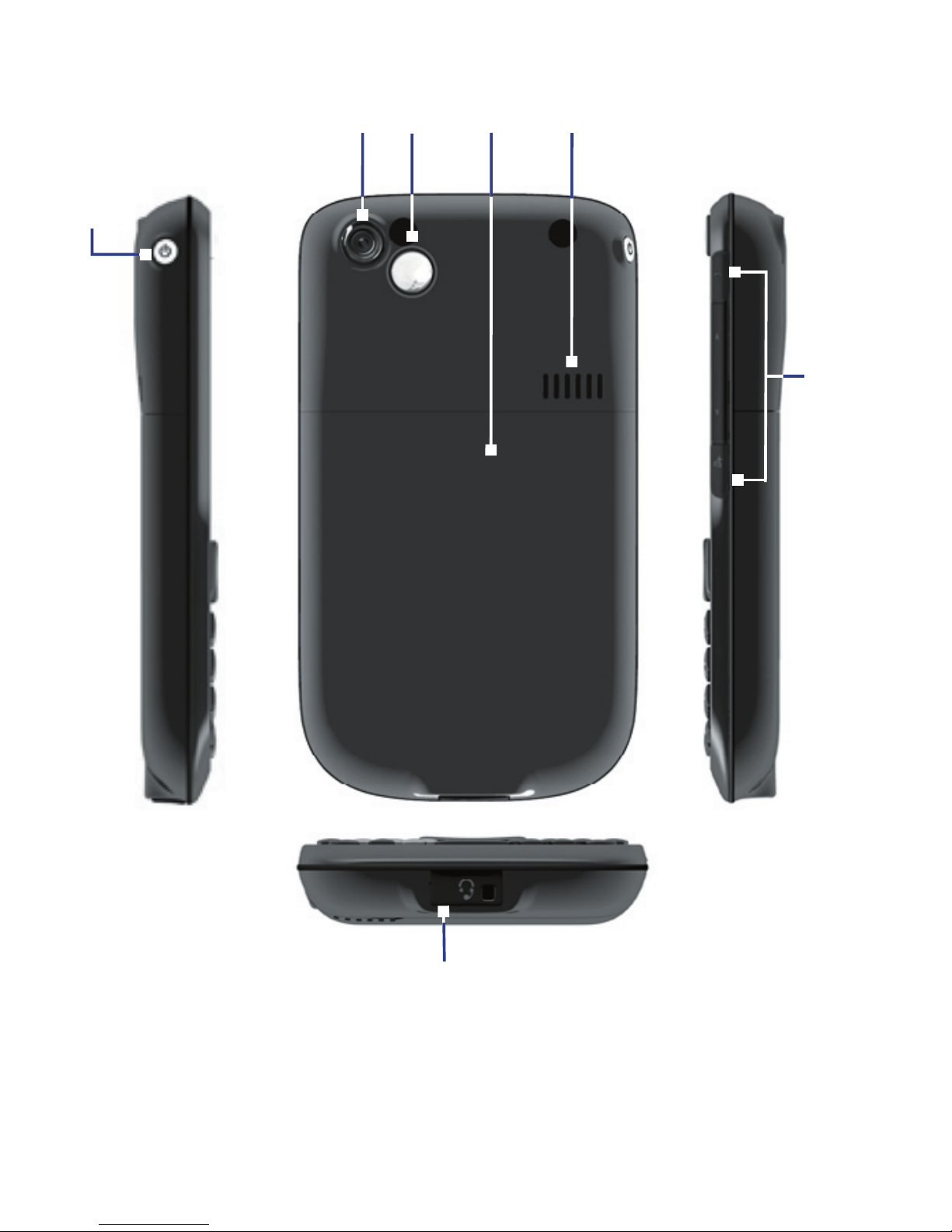
16 Getting Started
18
23
19
22
24
20
21
Page 17
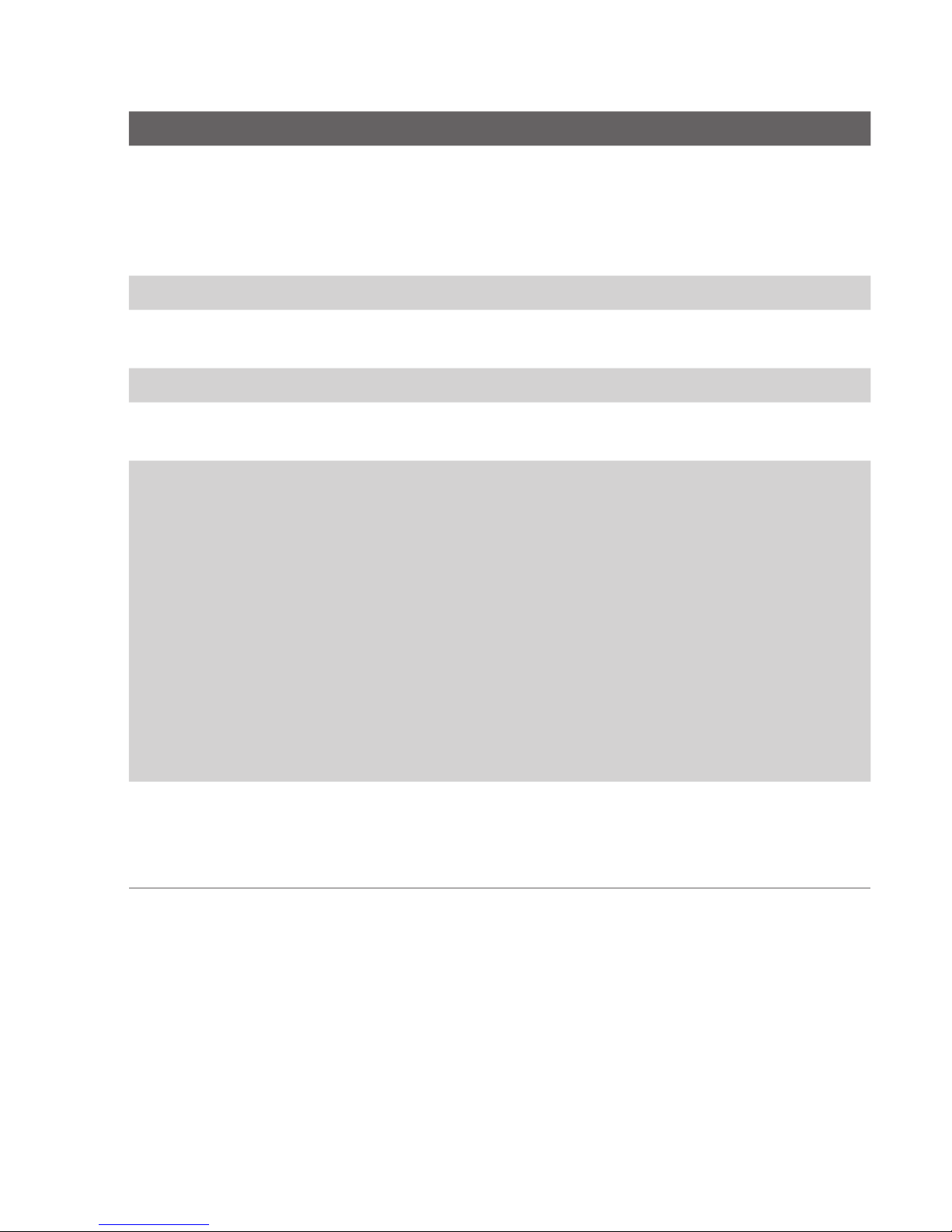
Getting Started 17
Item Function
Turn the back side of your phone to face yourself so that your
JOGGR
JOGGR
to set the appropriate
Page 18
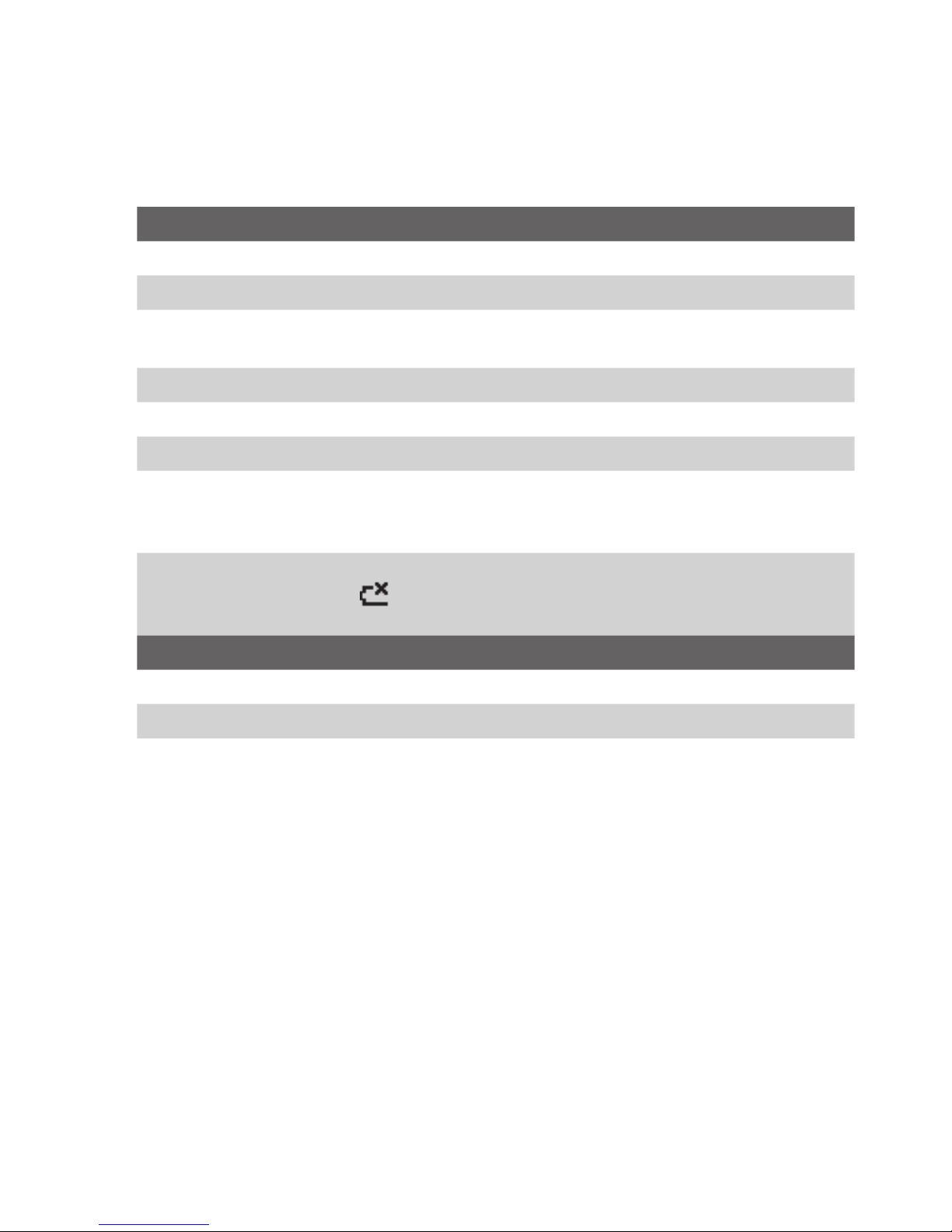
18 Getting Started
LED indicator lights
Various colors that might display in the two LED Indicators are summarized
Top LED Status
Bottom LED Status
Page 19
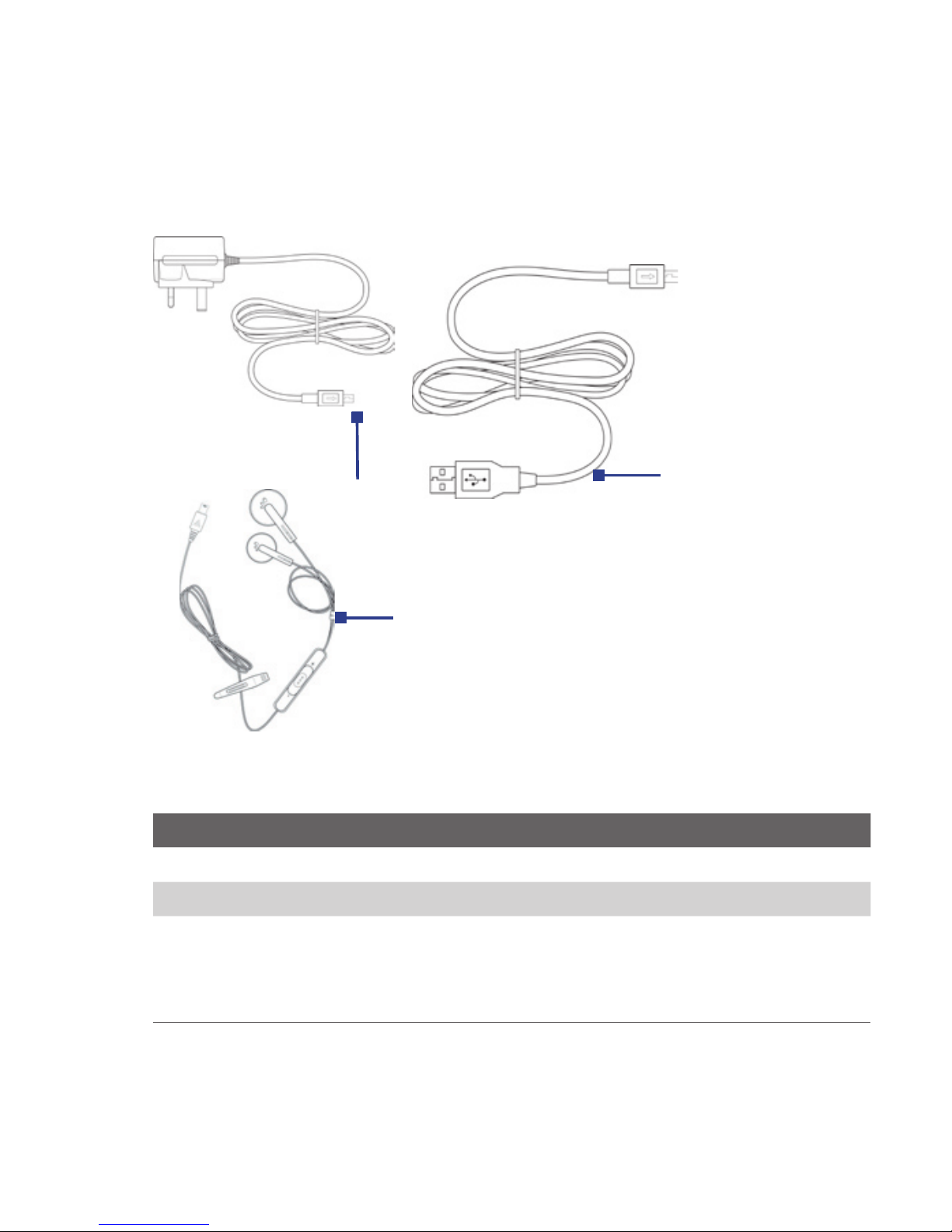
Getting Started 19
Accessories
The following accessories are provided with the phone:
1
2
3
Accessory Function
Jack to listen to audio files.
Page 20

20 Getting Started
1.2 Inserting the SIM Card
Open the cover and remove the battery
1.
your hand. With your other
2.
Insert the SIM card
•
Insert the SIM card into the slot at the top-left corner with its gold-
•
To remove the SIM card, slightly lift up the end of the SIM card (the
Page 21

Getting Started 21
Replace the battery
1.
2.
1.3 Installing a Micro SD Card
To install the Micro SD card
1.
2.
To remove, press the Micro SD
1.4 The Home Screen
The Home screen displays important information, such as upcoming
•
To access the Home screen from anywhere, press HOME.
•
To customize the Home screen display, including the background,
>
>
Page 22
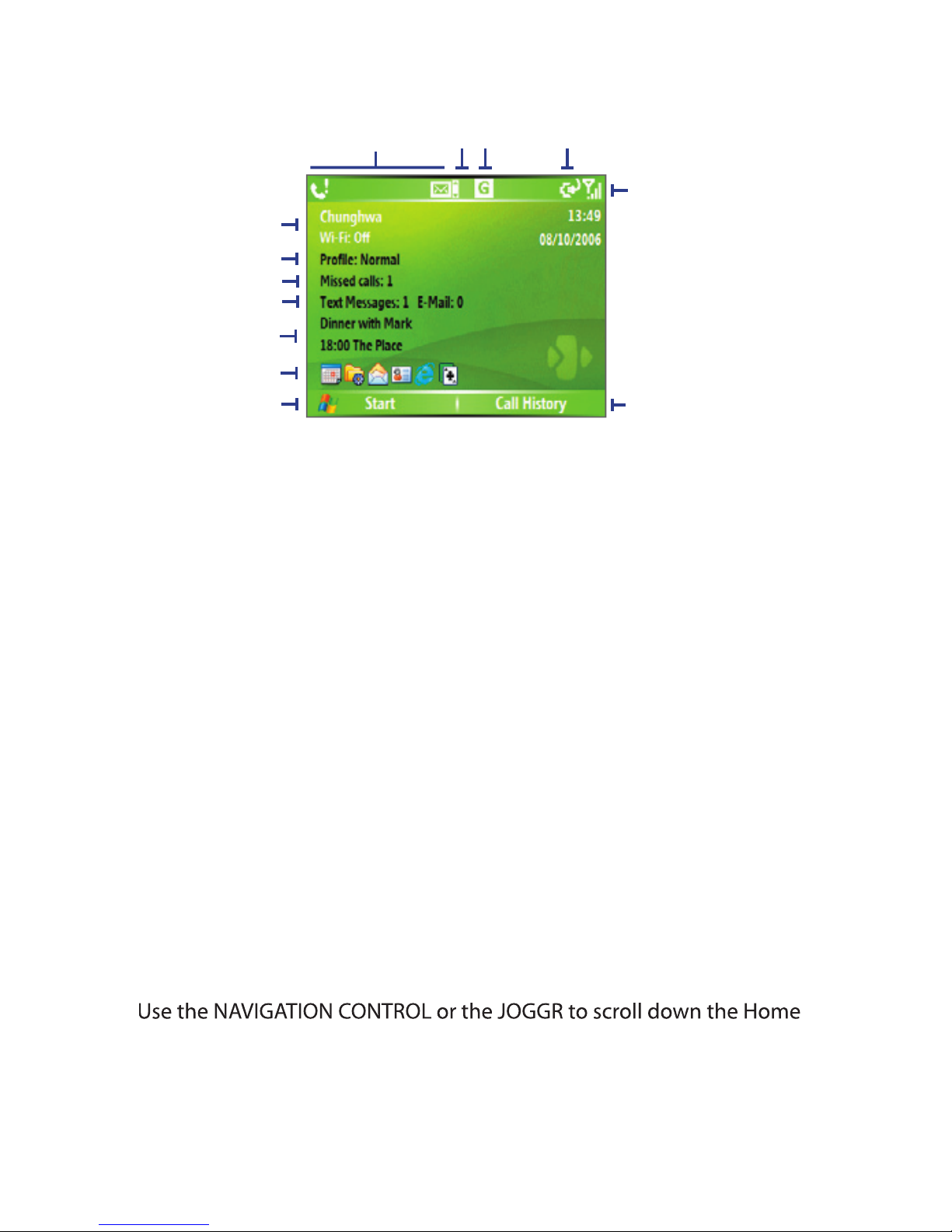
22 Getting Started
1.
Displays the name of your wireless service provider, date, and the time.
2.
3.
Click to view the details of a missed call.
4.
5.
Click to see the time of your next appointment.
6.
Select a recently-used program, and open it directly from the Home screen.
7.
8.
9.
10.
11.
12.
13.
2
1
3
4
7
12
13
8
10 119
5
6
Page 23
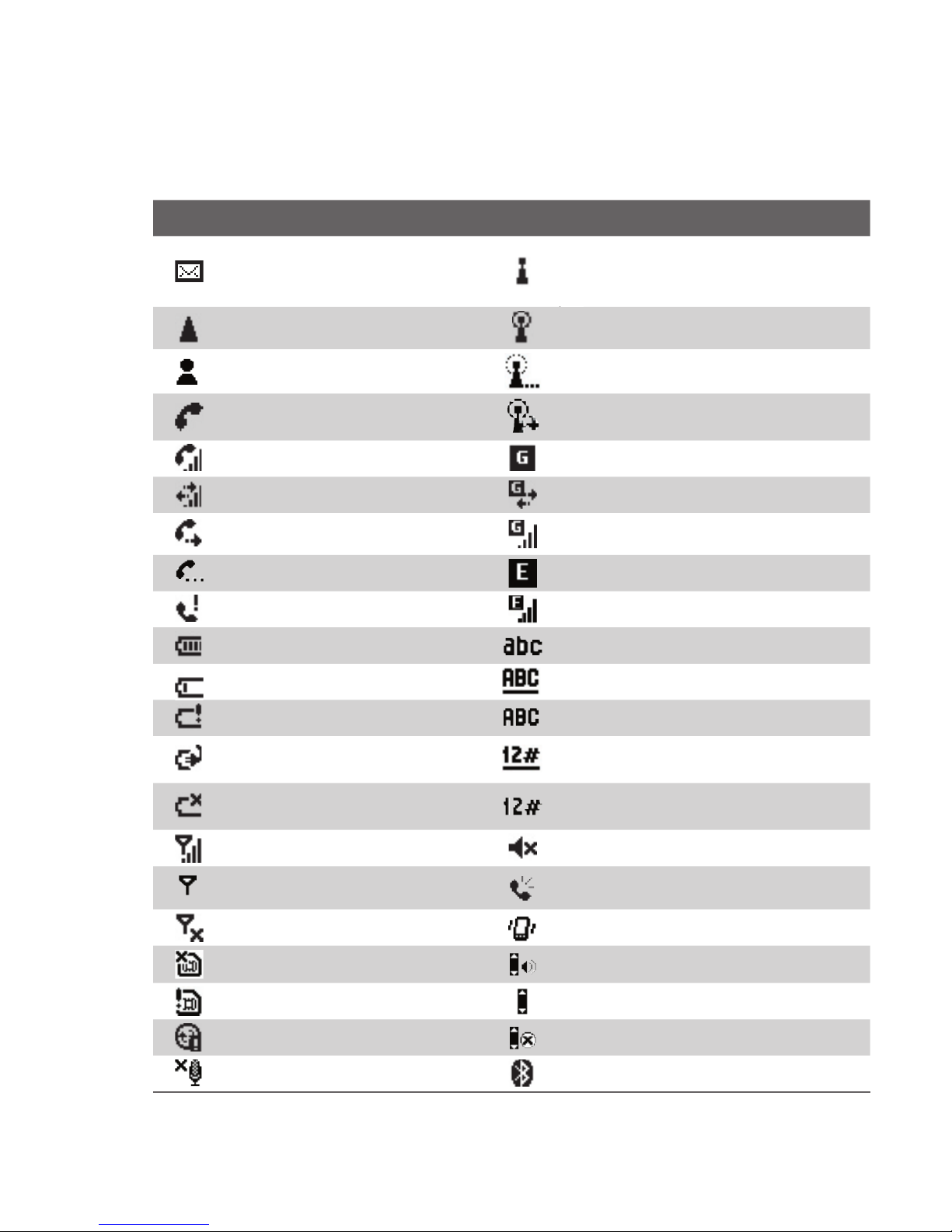
Getting Started 23
1.5 Status Indicators and Program Icons
The following table lists common status indicators with their description.
Icon Description Icon Description
yet
yet
Voice call in progress
Very low battery
Vibrate call alert
JOGGR functions as volume control
JOGGR functions as a scrollbar
JOGGR disabled
Page 24

24 Getting Started
The following table lists icons of the programs that are already installed on
your phone.
Icon Program Description
Page 25
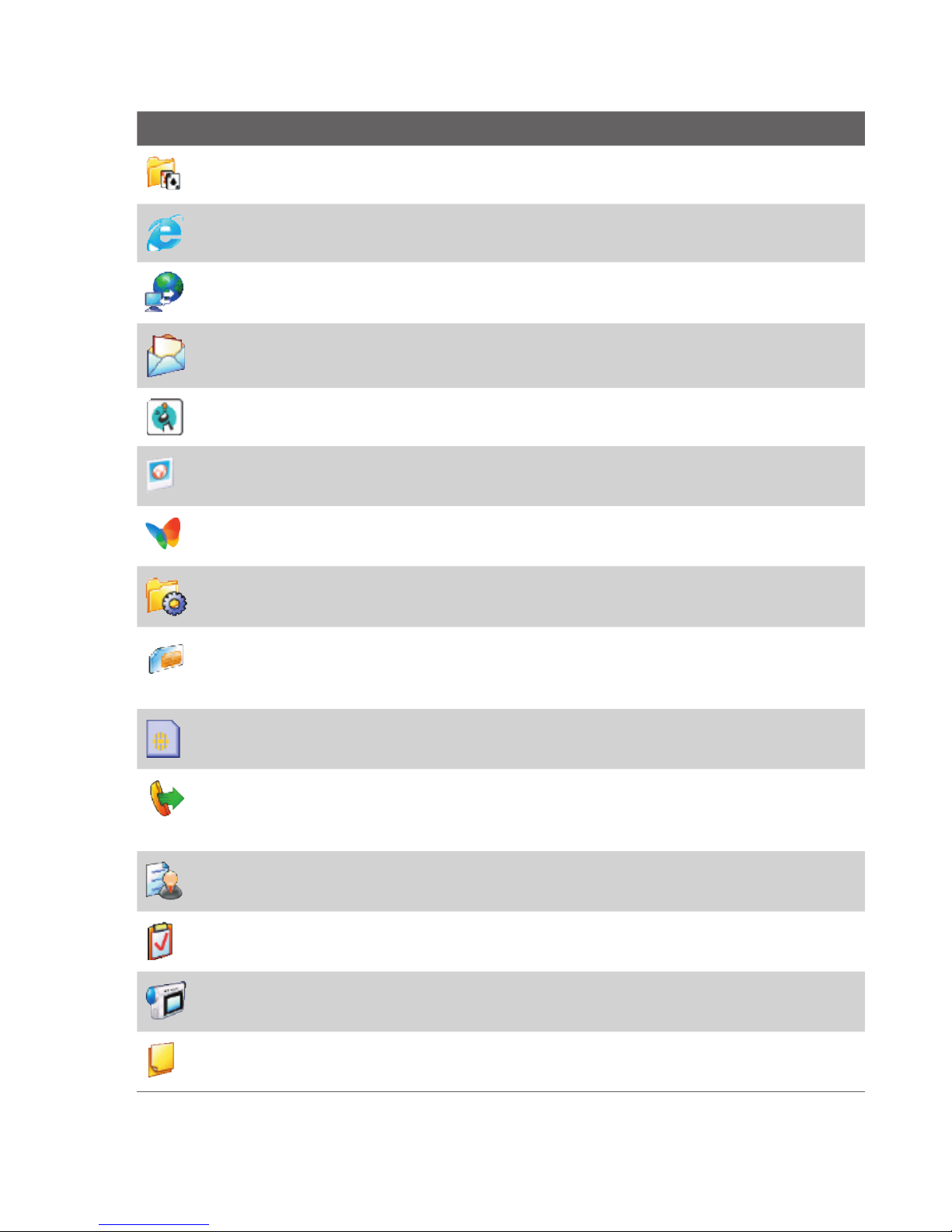
Getting Started 25
Icon Program
Description
Java
Videos
your SIM card. You can also use this program to copy SIM
Video
Voice Notes
Page 26

26 Getting Started
Icon Program
Description
Voice
1.6 Using the Start Menu
The Start menu is located at the bottom-left corner of the Home screen and
To see the available programs in the Start menu
More
or use
Start menu
1.7 Using the Quick List
The Quick List offers convenient access to a list of functions, such as locking
your phone, and keyboard, opening Comm Manager, and choosing a
Page 27
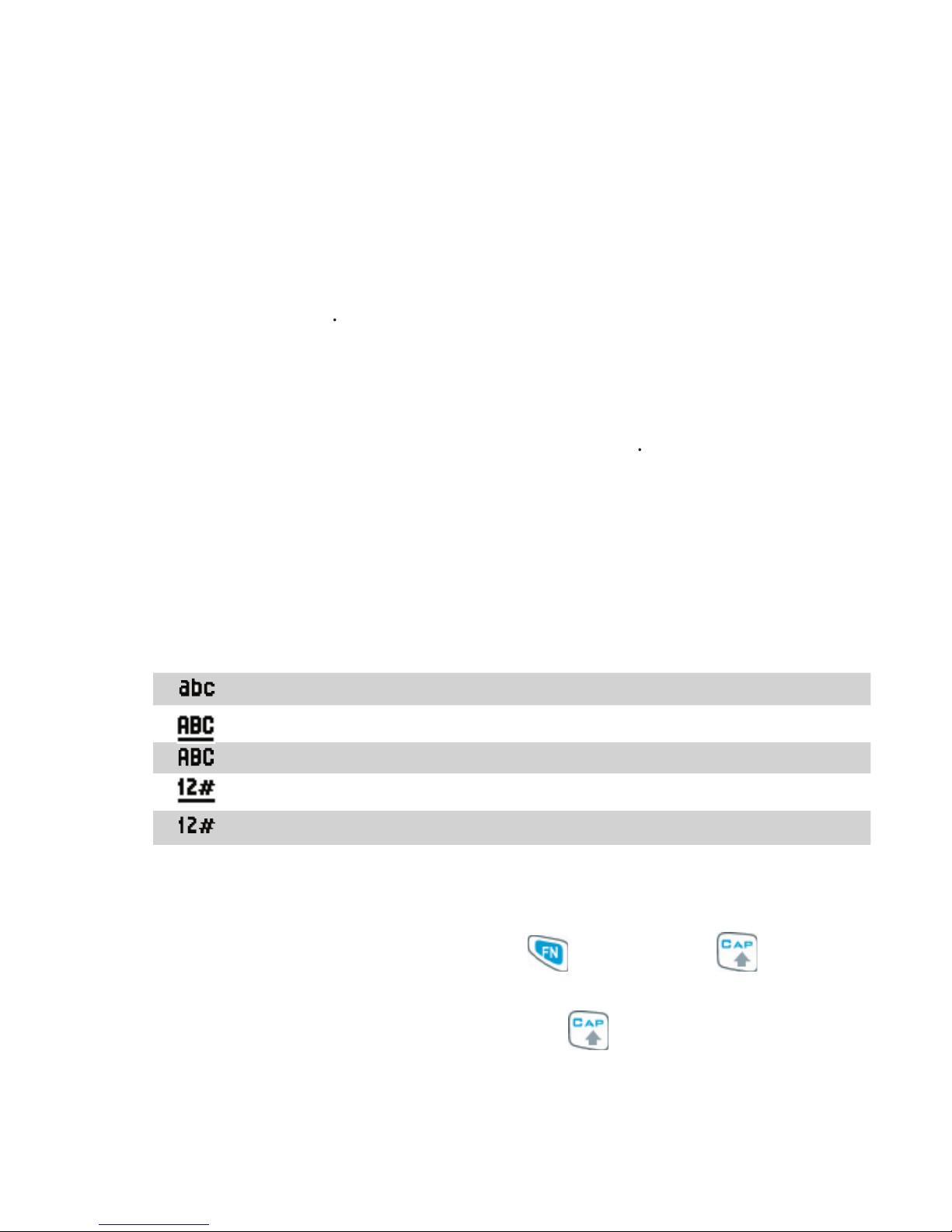
Getting Started 27
To access the Quick List
1.
2.
•
Click
•
Press the ENTER button.
•
Press the corresponding
•
Double-click the middle
3.
To exit the Quick List at any time, click
1.8 Entering Information
•
To type lowercase letters, press the keys using your thumbs or fi ngers.
•
To use all uppercase letters, press
first then press
•
To use a single uppercase letter, press
and then press the
Page 28

28 Getting Started
•
To enter a number or symbol (labeled in blue color), press
and
•
To open the Symbol table while entering text, press and hold SPACE
•
Press and hold
to open the input menu.
•
Press and hold
to lock the keyboard.
•
Press and hold
to access your voicemail. Your voicemail number
then check
Voice mail number
1.9 Battery Information
•
Talk time: Up to
hours
•
Standby time: Up to
218
hours
•
Playing WMV: Up to
hours
•
Playing WMA: Up to
hours
WARNING! To reduce risk of fire or burns:
• Do not attempt to open, disassemble, or service the battery pack.
• Do not crush, puncture, short external contacts, or dispose of in fire or
water.
• Do not expose to temperatures above 60˚C (140˚F).
• Replace only with the battery pack designated for this product.
• Recycle or dispose of used battery as stipulated by local regulation.
Page 29
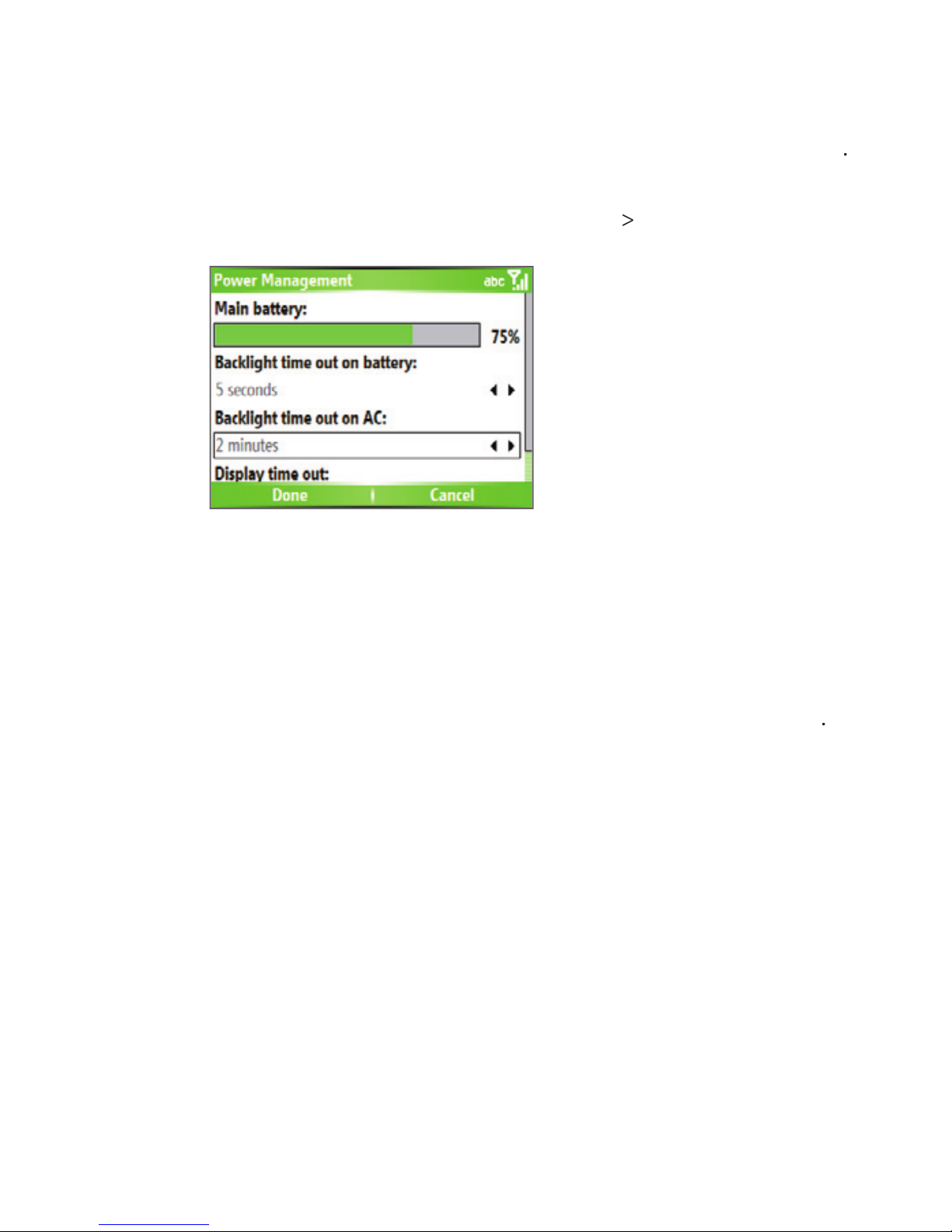
Getting Started 29
To check the battery power
•
On the Home screen, click
>
To optimize the power performance
•
On the Home screen, click
Power
To manage a low battery
1.
2.
3.
Turn off your phone.
Page 30
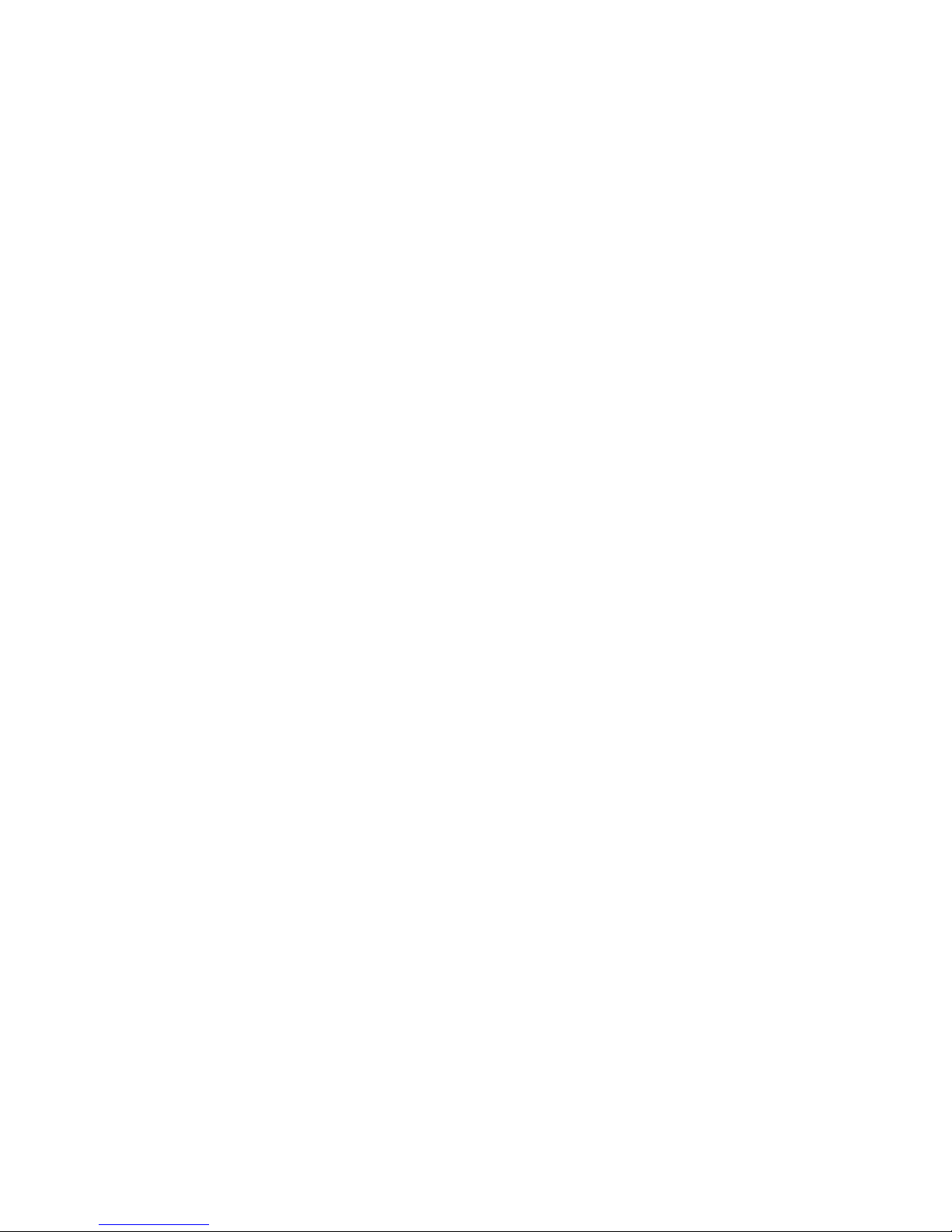
30 Getting Started
Page 31

Chapter 2
Using Phone Features
2.1 Using the Phone
2.2 Making a Voice Call
2.3 Receiving a Voice Call
2.4 In-Call Options
2.5 Additional Dialing Information
2.6 SIM Tool Kit (STK)
Page 32

32 Using Phone Features
2.1 Using the Phone
The Phone screen
•
Press TALK (
).
•
Directly enter the phone number by pressing numeric keys on the
Enter your PIN
1.
Start > Settings > Security > Enable SIM
2.
3.
Note If your PIN is entered incorrectly three times, the SIM card will be blocked. If
this happens, you can unblock it with the PIN Unblocking Key (PUK) obtained
from your wireless service provider.
Set ring tones
To set a ring tone for incoming calls
1.
2.
3.
Page 33

Using Phone Features 33
you receive a call. The Vibrate icon (
in the Ring tone list mutes the phone. For more information about
Note To adjust the earpiece volume during a call, use the JOGGR on the phone
side panel.
2.2 Making a Voice Call
Make a call from the Home screen
•
Enter the phone number by pressing keys on the QWERTY keyboard,
).
•
Press the BACK button or DEL key if you need to backspace.
Tip You will notice that when you press a key on the QWERTY keyboard, a list
of names and numbers is displayed as your phone searches Contacts, Call
History, Speed Dial, and your SIM card to find a matching name or number.
For example, when you press a key such as 5, names that begin with D will be
displayed as well as phone numbers that start with 5. The next key you press
continues to narrow the search. When you see the name of the person you
want to call, select it, and press TALK (
).
Page 34

34 Using Phone Features
Make a call from Contacts
1.
2.
).
To specify the number to dial
you make a call from Contacts; however, you can choose to dial a different
1.
2.
3.
) or press ENTER to dial the number.
•
You may also access the contact list by clicking
on the
•
To view or edit information associated with the selected contact, click
>
•
To save a contact on your SIM card, click
Make a call from Call History
1.
2.
).
To customize calls
Page 35

Using Phone Features 35
•
To fi nd a name or number in Contacts, click
>
•
To send a text message, click
>
•
To send an e-mail, click
•
To fi nd the duration of a call, click
>
View Timers
•
To remove a call or number from Call History, click
•
To remove the list of calls or numbers from
•
To save a name or number in Contacts, click
•
To categorize the call or number into various call types, click
>
Note You can also save a number in Contacts by clicking Save on the Call History
screen.
Make a call from Speed Dial
Make a call from SIM Manager
1.
2.
>
Page 36

36 Using Phone Features
2.3 Receiving a Voice Call
To answer or ignore an incoming call
•
To answer the call, click
).
•
To ignore the call, click
).
To end a call
•
Press END (
).
2.4 In-Call Options
Note Call Waiting should be enabled and supported for you to be notified of
an incoming call when you are using the phone. To enable Call Waiting,
click Start > Settings > Phone > Call Waiting > Provide call waiting
notifications
.
To answer another call
1.
to take the second call and put the fi rst call on hold.
2.
To end the second call and return to the fi rst call, press
Page 37

Using Phone Features 37
To switch between calls
•
To switch between two calls, click
To set up a conference call
1.
2.
Notes
• If the conference connection is successful, the word “Conference” appears at
the top of the screen.
• To add additional persons to your conference call, click Menu > Hold, enter
the phone number, and then click
Resume to return to the call.
• Not all service providers support conference call. Contact your service
provider for details.
To turn on and off the Speakerphone
The built-in Speakerphone allows you to talk hands-free or lets other people
•
During a call, click
>
icon appears
•
To turn off the Speakerphone during the call, click
WARNING! To avoid damage to your hearing, do not hold your phone against
your ear when the Speakerphone is turned on.
To mute a call
•
During a call, click
icon appears on the screen.
to turn on the microphone again.
Page 38

38 Using Phone Features
2.5 Additional Dialing Information
Make an emergency call
•
Enter the appropriate emergency number for your locale, and press
TALK (
).
Tip Additional emergency numbers may be included in your SIM card. Contact
your service provider for details.
Make an international call
1.
on the phone keyboard until the
sign appears.
The
replaces the international prefi x of the country that you are
2.
). The full phone
Insert a pause in a dialing sequence
1.
2.
you want to insert a pause, and press ENTER to open the contact card.
3.
4.
5.
Menu
>
The letter “p” will appear in the number to indicate where the pause
6.
Page 39

Using Phone Features 39
Insert a longer pause in a dialing sequence
Note This feature is not available for contacts stored on the SIM card.
1.
>
2.
you want to insert a longer pause, and press ENTER to open the
3.
4.
5.
The letter “w” will appear in the number to indicate where the longer
6.
Note When you call a number that contains a longer pause, you must press TALK
( ) again to continue dialing.
2.6 SIM Tool Kit (STK)
1.
2.
To access a service, click the item in the list.
Page 40

40 Using Phone Features
Page 41

Chapter 3
Synchronizing Information and
Setting Up E-mail Security
3.1 About ActiveSync
3.2 Setting Up ActiveSync
3.3 Synchronizing Information
3.4 Synchronizing via Bluetooth
3.5 Synchronizing Music, Video, and Pictures
3.6 Setting Up E-mail Security
Page 42

42 Synchronizing Information and Setting Up E-mail Security
3.1 About ActiveSync
your PC such as Outlook content. ActiveSync can also synchronize over
•
Synchronize information such as Outlook e-mail, contacts, calendar,
•
Synchronize Outlook e-mail, contacts, calendar appointments, and
•
Copy fi les between your phone and your PC.
•
Select which types of information are synchronized and specify how
•
3.2 Setting Up ActiveSync
To install and set up ActiveSync on the computer
1.
2.
3.
check box if you will synchronize your
Page 43

Synchronizing Information and Setting Up E-mail Security 43
4.
check box, then click
5.
you do not know what the Exchange server address and domain
a.
b.
View or change existing e-mail accounts
c.
d.
e.
To check the domain name, click
f.
Page 44

44 Synchronizing Information and Setting Up E-mail Security
6.
7.
8.
you will synchronize your phone with both your computer and
•
•
Page 45

Synchronizing Information and Setting Up E-mail Security 45
9.
10.
3.3 Synchronizing Information
To manually start and stop synchronization
1.
•
To synchronize local information on the PC, such as Outlook
•
If you are synchronizing directly with Exchange Server, you can
Page 46

46 Synchronizing Information and Setting Up E-mail Security
2.
Note ActiveSync 4.x utilizes a network type of connection with Windows Mobile
powered devices, since this allows faster data transfer than a serial USB
connection. When the PC is connected to the Internet or a local network,
in some cases, the PC may disconnect the ActiveSync connection with
your device in favor of the Internet or network connection. If this happens,
click Start > Settings > Connections > USB to PC, then clear the Enable
advanced network functionality check box. This makes ActiveSync utilize a
serial USB connection with your device.
Synchronize Outlook information with the computer
Location New state
Note Outlook e-mail can be synchronized with only one computer.
To change which information is synchronized
Page 47

Synchronizing Information and Setting Up E-mail Security 47
Note Before changing synchronization settings on the phone, disconnect it from
your PC.
1.
>
2.
3.
•
Select the check box for the items you want to synchronize. If you
•
Clear the check box for any items you want to exclude.
•
To customize synchronization of a computer, select the computer
•
To customize synchronization of a particular information, select
•
To stop synchronizing with one computer completely, select the
>
Note Outlook e-mail can be synchronized with only one computer.
Synchronize Outlook information with Exchange Server
Page 48

48 Synchronizing Information and Setting Up E-mail Security
your PC, see “To install and set up ActiveSync on the computer.”)
Note Before changing synchronization settings on the phone, disconnect it from
your PC.
To synchronize directly with Exchange Server
1.
•
Click
Your e-mail provider list
•
In ActiveSync on your phone, click
you have not yet set up synchronization with Exchange Server, this
2.
box, and click
3.
4.
5.
6.
To customize synchronization of a particular information, select the
>
Note Settings is not available for Contacts and Tasks.
7.
To change the rules for resolving synchronization confl icts, click
on the Options screen.
8.
Note You can also use the Sync Setup Wizard to set up the phone to synchronize
remotely with the Exchange Server. This wizard is started when you connect
your phone to your PC after installing ActiveSync on the PC.
Page 49

Synchronizing Information and Setting Up E-mail Security 49
Schedule synchronization with Exchange Server
your phone and the Exchange Server, or schedule synchronization at
your e-mail volume and which method you think is more cost-effective.
To receive e-mails and synchronize other information instantly
The
technology (Push E-Mail feature) enables you to receive
your phone.
The Direct Push feature works for your phone, if your private network such
Using Comm Manager
1.
2.
,
this indicates that
you will receive e-mails as they arrive.
state, you need to manually
Using ActiveSync
1.
2.
in the
and
Page 50

50 Synchronizing Information and Setting Up E-mail Security
Note When both the GPRS and Wi-Fi connections are turned on at the same time,
the Direct Push feature will always opt for GPRS, for which you could be
charged as per your network operator’s service plan.
To schedule synchronization at regular time intervals
(which usually
when e-mail volume is low.
1.
2.
box for you to be able to receive e-mails more frequently.
3.
box.
Tip To set the days and hours that make up your peak and off-peak times, click
Menu > Peak Times on the Schedule screen.
3.4 Synchronizing via Bluetooth
To synchronize with a PC via Bluetooth
1.
2.
Page 51

Synchronizing Information and Setting Up E-mail Security 51
3.
>
4.
you must complete the Bluetooth wizard on the phone and set up a
5.
6.
>
Notes
• To preserve battery power, turn off Bluetooth when not in use.
• To connect and synchronize your phone with a computer via Bluetooth,
your computer must have a Bluetooth adapter or dongle.
3.5 Synchronizing Music, Video, and Pictures
to synchronize music, video, and pictures
•
Install Windows Media Player Version 10 or later on the PC.
•
Connect your phone to the PC with a USB cable. If the phone is
•
Insert a 32MB or larger storage card into your phone.
•
Set up a sync partnership between the storage card and Windows
Page 52

52 Synchronizing Information and Setting Up E-mail Security
Change Media synchronization settings
To set up a sync relationship with a storage card
1.
2.
tab.
3.
4.
5.
3.6 Setting Up E-mail Security
your e-mail messages to prove your identity to the recipients. Authorization
Note S/MIME encryption and digital signatures for Windows Mobile-based devices
are available only with Exchange Server 2003 Service Pack 2 or a later version
that supports S/MIME. If you are not using one of these products, or have not
yet synchronized, these options are unavailable.
Page 53

Synchronizing Information and Setting Up E-mail Security 53
Digitally sign and encrypt all messages
you will be able to sign or encrypt mail successfully.
1.
2.
3.
information type, and click
4.
•
To sign all your outgoing e-mail messages so that recipients can
•
To encrypt all your outgoing e-mail messages so that the contents
5.
to select a certifi cate for signing or
Page 54

54 Synchronizing Information and Setting Up E-mail Security
Page 55

Chapter 4
Managing your Phone
4.1 Personalizing your Phone
4.2 Adding and Removing Programs
4.3 Using Task Manager and Managing Memory
4.4 Managing and Backing Up Files
4.5 Protecting your Phone
4.6 Restarting your Phone
4.7 Resetting your Phone
Page 56

56 Managing your Phone
4.1 Personalizing your Phone
Set up the Home screen
The Home screen is your starting place for most tasks. You can gain access
The top of the Home screen displays icons for the programs that you have
To customize the Home screen
1.
2.
To set a picture as the background
1.
2.
View
or
3.
>
4.
5.
6.
Set date , time , language , and other regional options
To change regional settings
1.
2.
Page 57

Managing your Phone 57
3.
4.
Note
You must turn your phone off and on again for the changes to take effect.
To set the date and time
1.
>
>
2.
3.
4.
5.
Choose how to be notified about events or actions
you to incoming calls, events such as e-mail receipt notifications, alarms, or
To change the current profi le
1.
2.
Tip To quickly change the profile, briefly press POWER to display the Quick List,
and choose a profile.
To edit a profi le
1.
2.
3.
>
4.
•
Modify the settings, and click
•
To cancel without saving changes, click
Tip To revert to the default profile settings, click Menu > Reset to default.
Page 58

58 Managing your Phone
To specify the sound for an event
1.
>
>
2.
if you do not want
3.
Note For ring tones, you can use sounds in either .wav, .mid, .wma, or .mp3 file
format. For notifications or reminders, you can use .wav or .mid files.
Tip When you select a sound, the sound plays. To hear it again, select Menu >
Play
.
To set sound for the keyboard
1.
>
>
2.
if you do not want to
3.
To copy a sound to your phone
1.
2.
3.
and double-click
4.
•
To save the sound file on your phone, double-click
•
To save the sound file on your storage card, double-click
To set an alarm
1.
>
>
>
Page 59

Managing your Phone 59
2.
•
Off
to turn the alarm off.
•
On
to turn the alarm on.
3.
4.
Set personal information
are best practices; they allow
To enter owner information
1.
>
>
2.
•
•
In
•
In
•
3.
Set performance and maintenance options
To change accessibility settings
1.
2.
•
In
•
In
•
•
3.
Page 60

60 Managing your Phone
To change power management settings
1.
>
2.
•
In
•
•
3.
Done
Tip Main battery indicates the amount of battery life remaining.
To fi nd the operating system version number
•
On the Home screen, click
>
>
The operating system version number installed on your phone along
To fi nd the phone specifi cation
•
On the Home screen, click
The System Information screen displays the details about the phone
To turn on and off error reporting
1.
2.
•
Select
3.
Page 61

Managing your Phone 61
4.2 Adding and Removing Programs
To add programs
1.
2.
3.
4.
•
If the executable file is an installation wizard, follow the
your phone.
•
If an installation wizard does not start, you will see an error
Page 62

62 Managing your Phone
To remove a program
1.
2.
3.
>
4.3 Using Task Manager and Managing Memory
To see how much memory is available
1.
>
>
2.
Use Task Manager
Task Manager allows you to view all the programs currently running on your
To start Task Manager
•
Click
Task Manager
The Task Manager Menu contains the following options.
Page 63

Managing your Phone 63
Option Allows you to
to confirm that you want to end all
View information about power status, memory usage, flash, and
View program name, version, and copyright information.
4.4 Managing and Backing Up Files
your files and folders using File Explorer installed on your phone.
To copy a fi le using ActiveSync
1.
2.
your phone.
Page 64

64 Managing your Phone
3.
your phone or PC.
4.
•
To copy the file to your phone, right-click the file, and click
•
To copy the file to your PC, right-click the file and click
Use File Explorer
To start File Explorer
•
On the Home screen, click
•
List View
•
Icons View
>
View
or
Page 65

Managing your Phone 65
The File Explorer menu contains the following options:
Option Allows you to
View information about the selected folder or file.
View
or
folder.
To send a fi le as an e-mail attachment
1.
2.
3.
or a custom e-mail
4.
The fi le will automatically be attached to the new message.
5.
Page 66

66 Managing your Phone
4.5 Protecting your Phone
There are several levels of security on your phone. You can protect your
To enable the SIM personal Identifi cation number (PIN)
1.
>
>
2.
3.
Note To cancel without enabling the SIM PIN, press HOME.
To disable the SIM PIN
1.
>
>
2.
3.
To change the SIM PIN
1.
2.
3.
4.
To lock the keyboard
•
On the Home screen, press and hold END.
Tip To quickly lock the keyboard, press POWER briefly to display the Quick List,
and select Key lock.
Page 67

Managing your Phone 67
Note You can still receive calls and make emergency calls when the keyboard is
locked.
To unlock the keyboard
•
On the Home screen, click
and press the * key.
To enable the phone lock
1.
>
>
>
2.
then select the amount of time
3.
then enter and confi rm your password.
4.
Notes
• Alternatively, press POWER briefly to display the Quick List and then select
Device lock to configure the phone lock settings.
• Once you configure the phone lock settings, you can enable the phone lock
from the Quick List directly without configuring the settings again.
To disable the phone lock
•
Click
then enter the password you have set to unlock your
4.6 Restarting your Phone
To restart the phone
1.
2.
WARNING! If the phone is restarted while a program is running, unsaved work will
be lost.
Page 68

68 Managing your Phone
4.7 Resetting your Phone
WARNING! All your data will be deleted, it is recommended that you back up your
data first before resetting your phone.
To reset your phone
1.
2.
The phone will restart after it has been reset.
Page 69

Chapter 5
Getting Connected
5.1 Connecting to the Internet
5.2 Using Internet Explorer Mobile
5.3 Using Internet Sharing
5.4 Using Comm Manager
5.5 Using Bluetooth
5.6 Using Wi-Fi Connection
Page 70

70 Getting Connected
5.1 Connecting to the Internet
•
ISP server phone number
•
User name
•
Password
•
Access point name (required for GPRS connection)
•
Domain name (required for accessing a corporate network or an
Set up a GPRS connection
you use GPRS, you will be billed per KB (Kilobyte) when sending or receiving
Note Check with your service provider how much it charges for its GPRS service.
from your wireless service provider. Also, check with your wireless
Page 71

Getting Connected 71
To set up a GPRS connection
1.
2.
3.
4.
5.
of your wireless service
6.
7.
To
Set up a Dial-up connection
To establish a dial-up connection on your phone, you need the same
Page 72

72 Getting Connected
To set up a dial-up connection for browsing the Internet
1.
2.
3.
4.
5.
6.
To set up a dial-up connection to your corporate network
1.
2.
3.
4.
5.
6.
Note You can also add and set up the following connections:
• VPN: A VPN connection is used to access your corporate network by using
an existing Internet connection.
• Proxy: A Proxy connection is used to access the Internet using an existing
connection to your corporate or WAP network.
Page 73

Getting Connected 73
Advanced options
1.
>
2.
3.
to allow the phone to set a service provider for
4.
5.
6.
Add a URL exception
1.
>
2.
3.
>
4.
Add
5.
To add multiple URLs, use a semicolon (;).
6.
Note You do not need to create URL exceptions for Internet URLs.
Page 74

74 Getting Connected
5.2 Using Internet Explorer Mobile
To open Internet Explorer
•
On the Home screen, click
>
To go to a link
1.
2.
To go to a Web page
1.
>
2.
Go
To change Web page display options
1.
>
View
2.
Maintains a layout similar to what you see on a desktop
•
Keeps the same layout and size as on a desktop
To change the size of text on Web pages
>
To show or hide pictures on Web pages
•
>
View
indicates that pictures will be
Page 75

Getting Connected 75
To view a page in full-screen mode
•
>
View
Tip To exit full-screen mode, press any of the SOFT KEYs, and then click Menu >
View
> Full Screen to cancel the selection.
To add a Web page to the Favorites list
1.
To go to the page you want to add, click
2.
Menu
>
3.
4.
5.
Tip A quick way to add favorites to your phone is to synchronize with your PC
using ActiveSync. For more information, see ActiveSync Help on your PC.
To view a favorite
1.
2.
To move a favorite to a folder
1.
2.
3.
4.
5.
To clear history , cookies , or temporary fi les
1.
>
>
2.
3.
4.
Yes
Page 76

76 Getting Connected
To send a link via e-mail
1.
2.
3.
or
4.
5.3 Using Internet Sharing
Notes •
Make sure your phone has a SIM card installed, and you have set up a
GPRS or phone dial-up modem connection on your phone. If your phone
has not been set up with a data connection yet, click Menu > Connection
Settings on the Internet Sharing screen. For more information about
setting up a GPRS connection, see "Set up a GPRS connection". For more
information about setting up a phone dial-up connection, see "Set up a
dial-up connection".
• If you want to use a USB cable connection, you must first install Microsoft
ActiveSync version 4.2 or later on the computer.
• Before using Internet Sharing, disable ActiveSync on your computer.
To disable ActiveSync, open ActiveSync then click File
> Connection
Settings
and clear Allow USB Connections.
Set up the phone as a modem
To set up the phone as a USB modem
1.
2.
list, select
3.
list, select the name of connection that
your phone uses to connect to the Internet.
4.
5.
To end the Internet connection
•
Page 77

Getting Connected 77
To set up the phone as a Bluetooth modem
To learn how to set up the phone as a Bluetooth modem, see “Use the
5.4 Using Comm Manager
To open Comm Manager:
•
Click
1
2
to configure Bluetooth on your
3
to configure Wi-Fi on your phone. See “Using Wi-Fi Connection” for
4.
5
Page 78

78 Getting Connected
6.
7.
5.5 Using Bluetooth
•
Beam information, such as fi les, appointments, tasks, and contact
•
Synchronize information between your phone and computer via
•
Use a Bluetooth-enabled headset (or other Bluetooth-enabled
•
Use a Bluetooth service. Once you connect your phone to another
•
Use your phone as a Bluetooth modem for a computer.
Bluetooth modes
1.
2.
Page 79

Getting Connected 79
3.
Visible
Note By default, Bluetooth is turned off. If you turn it on, and then turn off your
phone, Bluetooth also turns off. When you turn on your phone again,
Bluetooth automatically turns on.
To turn on or off Bluetooth on your phone
1.
2.
3.
To turn off Bluetooth capabilities on your phone, in
Off
To make your phone visible
1.
2.
Visible
3.
4.
Note Selecting the Visible option on the Bluetooth screen also turns on Bluetooth.
Bluetooth partnerships
Page 80

80 Getting Connected
To create a Bluetooth partnership
1.
Start
>
Connection
2.
>
3.
to search for a new device.
4.
5.
6.
7.
•
•
If you are creating a Bluetooth partnership between your phone
8.
9.
The name of the paired device is then displayed. You may edit and
10.
To accept a Bluetooth partnership
1.
2.
Yes
when prompted to establish a partnership with the other
3.
The passcode must be between 1 and 16 characters.
Page 81

Getting Connected 81
4.
5.
6.
The name of the paired device is then displayed. You may edit and
7.
8.
To change the display name of a Bluetooth device
1.
Start
2.
>
3.
4.
5.
6.
To delete a Bluetooth partnership
1.
2.
3.
4.
>
5.
Done
Connect a Bluetooth hands-free or stereo headset
Page 82

82 Getting Connected
Just like when connecting to any Bluetooth device, you also need to enter
The passcode is fixed and cannot be changed on a Bluetooth headset.
To connect a Bluetooth hands-free or stereo headset
1.
2.
3.
4.
5.
6.
7.
service, and click
Note If the Bluetooth stereo headset becomes disconnected, turn the headset on
and repeat steps 1 to 3 above. Select the stereo headset and click Menu >
Set as Wireless Stereo.
Page 83

Getting Connected 83
Beam information using Bluetooth
Note If your computer does not have built-in Bluetooth capabilities, you need to
connect and use a Bluetooth adapter or dongle on your computer.
To beam information from your phone to a computer
1.
2.
a.
On your computer, open
from the Control
tab.
b.
Select the
and the
options.
c.
Create a Bluetooth partnership between your phone and
d.
In the
tab of
Page 84

84 Getting Connected
e.
To enable your computer to receive Bluetooth beams, right-click
a.
Open the Bluetooth software that came with the Bluetooth
you will find a
utility which you can
b.
Click the
tab in the Bluetooth Configuration dialog
c.
Create a Bluetooth partnership between your phone and
d.
Refer to the Bluetooth adapter’s documentation for instructions
3.
The item can be an appointment in your calendar, a task, a contact
4.
5.
6.
7.
to import it to Microsoft Outlook on your computer.
To beam information to a Bluetooth-enabled device such as another phone,
Notes
• If the computer or device you want to beam to cannot be detected by your
phone, make sure that it is turned on, visible, and within close range of your
phone.
Page 85

Getting Connected 85
• The default folder on your computer where beamed items are stored may
be
C:\Documents and Settings\your_username\My Documents.
• If your computer’s Bluetooth adapter was installed using a third-party
provided driver, the folder location where it stores beamed items
will be indicated in the Information Exchange
tab of the Bluetooth
Configuration utility.
Use the phone as a Bluetooth modem
1.
Visible
mode.
2.
a.
In the Control Panel or System Tray, double-click the
icon.
b.
In the Bluetooth Devices window, click
c.
The Add Bluetooth Device Wizard opens. Select the
check box, then click
d.
The wizard then detects your phone and displays its name in the
e.
Select
f.
A confirmation message then appears on your phone. Click
Yes
to
g.
On the computer, click
to exit the wizard.
Page 86

86 Getting Connected
h.
On your phone’s Partnership Settings screen, you can change the
3.
4.
as the
5.
list, select the name of the
6.
7.
a.
Click
b.
Under
icon.
c.
Under
View Bluetooth network devices
d.
In the Bluetooth Personal Area Network Devices dialog box, select
your phone, then click
8.
5.6 Using Wi-Fi Connection
To use Wi-Fi on your phone, you need access to a wireless access point of
your service provider. When you are in public places such as in a coffee shop
Note The availability and range of your phone’s Wi-Fi signal depends on the
number, infrastructure, and other objects through which the signal passes.
To connect to an existing Wi-Fi network
1.
>
This opens the Comm Manager screen.
Page 87

Getting Connected 87
2.
WLAN
icon. The WLAN icon is then highlighted to indicate
Note If a connection is not detected, continue with the following steps.
3.
>
WLAN Settings
4.
5.
6.
to connect to the selected Wi-Fi network.
7.
on the Wi-Fi screen.
Notes
• Wi-Fi connects to the default network that is available on your phone.
However, GPRS starts by default if your phone does not detect any Wi-Fi
signal.
• In Comm Manager, click Settings > WLAN Settings > Connection
Status to check the current connection status and signal quality of each WiFi channel.
• Configure your phone so that the Wi-Fi function turns off automatically when
no signal is detected to conserve battery power. In Comm Manager, click
Setttings
> WLAN Settings > Wi-Fi > Menu > Wi-Fi Settings.
To create a new Wi-Fi connection
1.
2.
and
and click
Note If you want only to connect directly to another device or computer, and not to
a network through an access point, select This is a device to device (ad-hoc)
connection
.
Page 88

88 Getting Connected
3.
type and
then click
4.
to use Extensible
depending on the
To increase security on the Wi-Fi network
The LEAP (Lightweight Extensible Authentication Protocol) feature of
1.
2.
New
Note By default, the LEAP screen displays data that you entered previously.
However, you can modify or delete the data as required by clicking
Menu >
Modify or Menu > Delete on the LEAP screen.
3.
(Service Set Identifi er).
4.
5.
Authentication Type
Authentication Type
for your phone is
authentication.
Note For LEAP to work correctly, the receiving phone (your phone) must be set
with the same SSID, user name, and password as the access point.
Page 89

Chapter 6
Exchanging Messages and
Using Outlook
6.1 Using E-mail and Text Messages
6.2 Using MMS Messages
6.3 Using Pocket MSN Messenger
6.4 Using Calendar
6.5 Using Contacts
6.6 Using Tasks
6.7 Using Voice Notes
Page 90

90 Exchanging Messages and Using Outlook
6.1 Using E-mail and Text Messages
is where all of your e-mail accounts and your text message
Set up Outlook E-mail
your phone is ready to send and receive Outlook e-mail. For information
1.
To set up and connect to an over-the-air connection (GPRS or ISP dial-
2.
3.
4.
5.
is
Page 91

Exchanging Messages and Using Outlook 91
on the ActiveSync screen or click
in Outlook on your phone.
Set up a POP3/ IMAP4 e-mail account
1.
2.
Your e-mail provider
3.
Your name
4.
5.
and
is unsuccessful or you have an account you access
Page 92

92 Exchanging Messages and Using Outlook
Setting Description
Page 93

Exchanging Messages and Using Outlook 93
Send and receive messages
To compose and send an e-mail or text message
1.
>
2.
3.
4.
5.
6.
Note If you are working offline, e-mail messages are moved to the Outbox
folder and will be sent the next time you connect. Text messages are sent
immediately.
Tips
• To set the priority of an e-mail message, click Menu > Message Options.
• To cancel any message, click Menu > Cancel Message.
• If you are sending a text message and want to know if it was received,
before sending the message, click Menu
> Message Options. Select
Request message delivery notification
.
To reply to or forward a message
1.
2.
3.
Notes
• If you are replying to or forwarding e-mail from Outlook E-mail, you will
send less data if you do not edit the original message. This may reduce data
transfer costs based on your rate plan.
• Save your SMS messages to your SIM card by clicking Menu > Copy to SIM.
Page 94

94 Exchanging Messages and Using Outlook
• Copy SMS messages saved on your SIM card to the Inbox by clicking
Menu > Copy to Inbox. Copying them to your phone results in duplicate
messages in the Inbox folder when the SIM card is in use.
This icon
next to a message indicates that it is saved on the SIM card.
To exclude your e-mail address when replying to all
your e-mail address will be excluded from the recipient list.
1.
2.
3.
4.
5.
text box, enter your e-mail address.
6.
To add an attachment to an e-mail message
1.
Picture or
Voice Note
2.
To download attachments
•
In an open message with an attachment, select the attachment. The
Page 95

Exchanging Messages and Using Outlook 95
Download messages
The manner in which you download messages depends on the type of
•
To send and receive e-mail for an Outlook E-mail account, begin
•
To send and receive e-mail messages for an e-mail
account that
you have with an Internet Service Provider (ISP) or that you access
•
Text messages are automatically received when your phone is turned
To download messages from the server
To send and receive e-mail messages for an e-mail account that you have
1.
2.
3.
>
Tip If you want to download the entire message, select the message and
click Menu > Download Message. The remainder of the message will be
downloaded the next time you send and receive e-mail.
Individually sign and encrypt a message
Page 96

96 Exchanging Messages and Using Outlook
you and not from an imposter or a hacker, and that the message has not
To digitally sign and encrypt a new message
1.
2.
3.
4.
fi eld, select the
and
Verify the digital signature on a signed message you
receive
To verify a digital signature in the message that you receive, do the
1.
2.
View Signature Status
3.
Page 97

Exchanging Messages and Using Outlook 97
4.
To view the details of the certifi cate in the message, click
View Certifi cate
Note There can be several reasons why a digital signature is not valid. For example,
the sender’s certificate may have expired, it may have been revoked by the
certificate authority, or the server that verifies the certificate is unavailable.
Contact the sender to report the problem.
Manage folders
The messages you receive and send through the account are stored in these
you create and the messages you move will then be mirrored on the e-mail
your PC. You can only create and delete folders on devices when you are
Page 98

98 Exchanging Messages and Using Outlook
you connect to your e-mail server, create new folders, or rename/delete
6.2 Using MMS Messages
your friends and family is fun and easy. You can include or capture photos
your MMS message.
To access MMS
•
On the Home screen, click
•
From the Pictures & Videos program, select a picture in My Pictures,
as the messaging account to
•
From the Camera program, capture a photo or an MMS video clip
and click
Page 99

Exchanging Messages and Using Outlook 99
To access MMS message folders
•
Click
Edit MMS settings
To confi gure MMS settings
1.
2.
Page 100

100 Exchanging Messages and Using Outlook
3.
to
4.
on the MMSC
•
•
•
•
•
•
•
or
5.
The
Note If you add several MMS service providers to the MMSC Settings screen, you
can choose one as your default MMS provider. Select the MMS provider’s
name in the list, then click Menu > Set as Default
.
