Page 1

User guide
Page 2
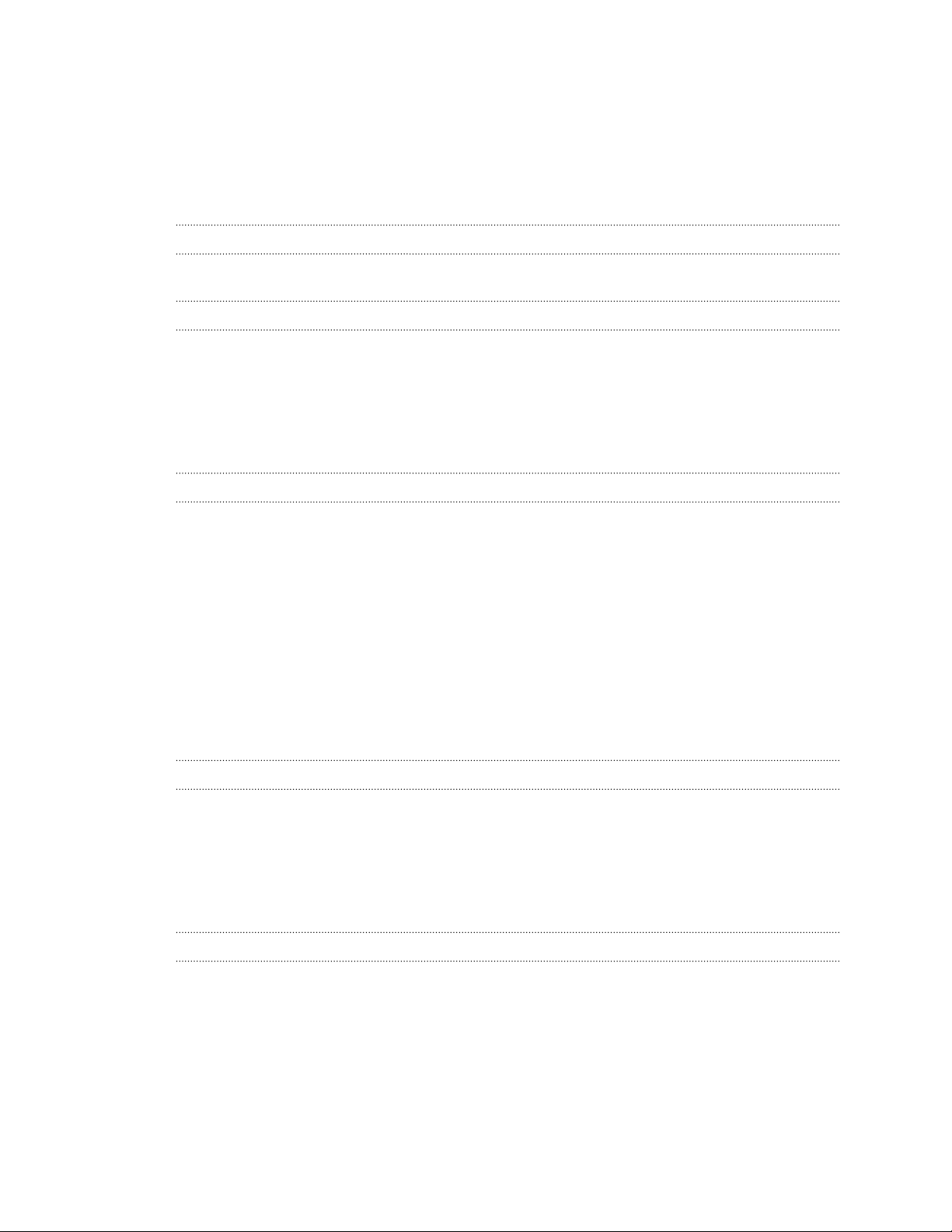
2 Contents
Contents
What's special with HTC 5G Hub
Features you'll enjoy 7
Unboxing and setup
HTC 5G Hub overview 8
Inserting the nano SIM and microSD cards 9
Charging the battery 12
Switching the power on or off 13
Setting up HTC 5G Hub for the first time 13
Adding your social networks, email accounts, and more 14
Basics
Navigation Bar 16
Ways to capture screenshots 16
Sleep mode 17
Lock screen 17
Smart display 17
Getting to know your settings 18
Using Quick Settings 18
Restarting HTC 5G Hub (Soft reset) 19
Notifications 21
Selecting, copying, and pasting text 22
Entering text 23
Want some quick guidance on using HTC 5G Hub? 23
Home screen
Choosing your Home screen mode 24
HTC 5G Hub Dashboard 24
Adding or removing a home screen panel 25
Changing your Home screen wallpaper 25
Adding Home screen widgets 26
Grouping apps on the Home screen 27
Internet connections
Turning the data connection on or off 28
Using HTC 5G Hub as a Wi-Fi hotspot 28
Using HTC 5G Hub as an 802.11ad hotspot 29
Sharing your Internet connection over Ethernet 30
Sharing your Internet connection over USB 30
Connecting to VPN 30
Installing a digital certificate 32
Managing your data usage 32
Page 3
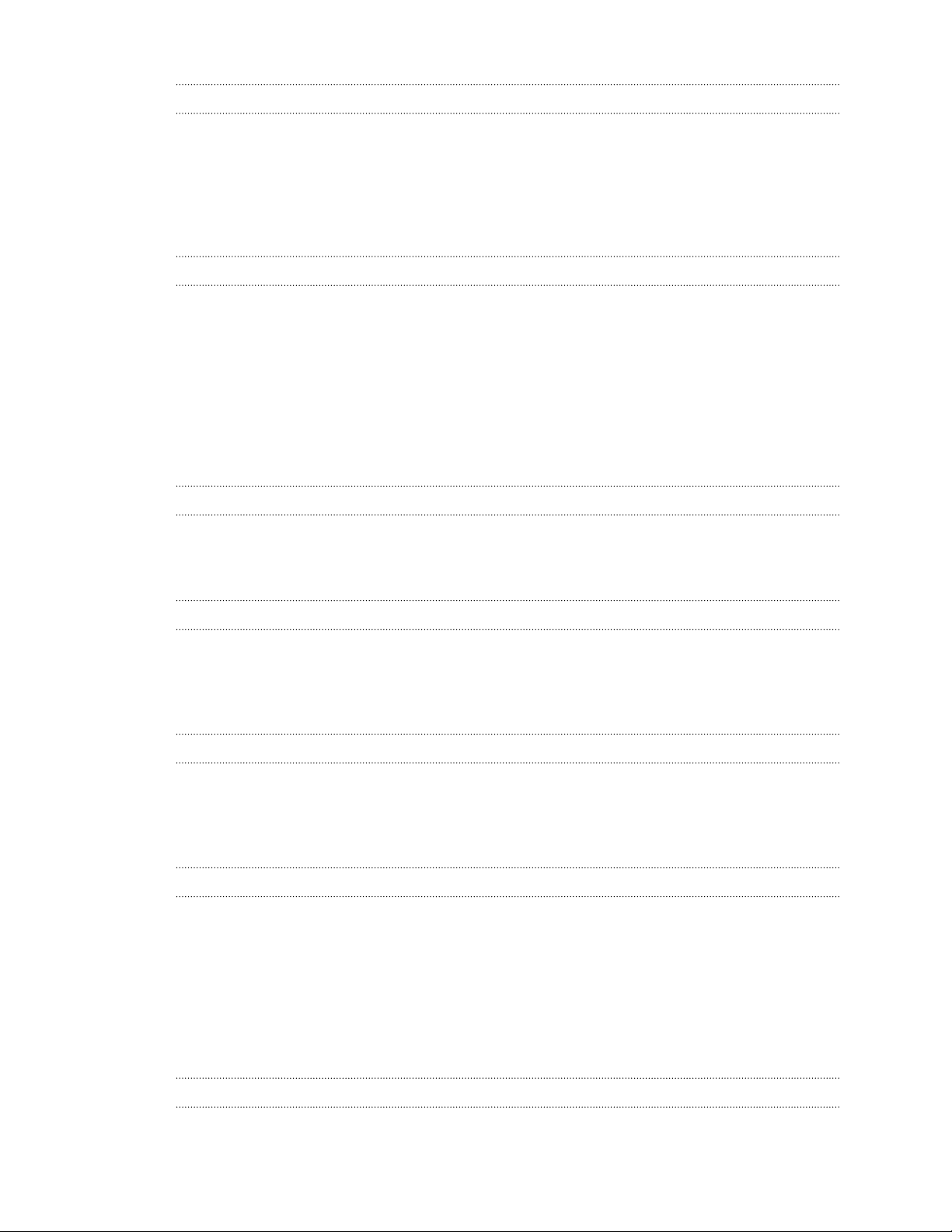
3 Contents
Battery
Turning Battery management on or off 35
Tips for extending battery life 35
Using Battery saver mode 37
Displaying the battery percentage 37
Checking battery usage 37
Battery optimization for apps 37
Storage
Freeing up storage space 39
Types of storage 40
Should I use the storage card as removable or internal storage? 40
Setting up your storage card as internal storage 41
Moving apps and data between the built-in storage and storage card 41
Moving an app to or from the storage card 42
Copying or moving files between the built-in storage and storage card 42
Copying files between HTC 5G Hub and your computer 43
Unmounting the storage card 43
Backup and reset
Backing up HTC 5G Hub 44
Resetting network settings 44
Resetting HTC 5G Hub (Hard reset) 45
Updates
Software and app updates 46
Installing a software update 47
Installing an application update 47
Installing app updates from Google Play Store 47
Using apps
Accessing and opening apps 49
Clock 49
Weather 49
What you can do on Google Photos 49
Working with apps
App shortcuts 51
Switching between recently opened apps 51
Working with two apps at the same time 51
Using picture-in-picture 52
Controlling app permissions 53
Setting default apps 53
Setting up app links 53
Disabling an app 54
Installing and removing apps
Getting apps from Google Play Store 55
Page 4
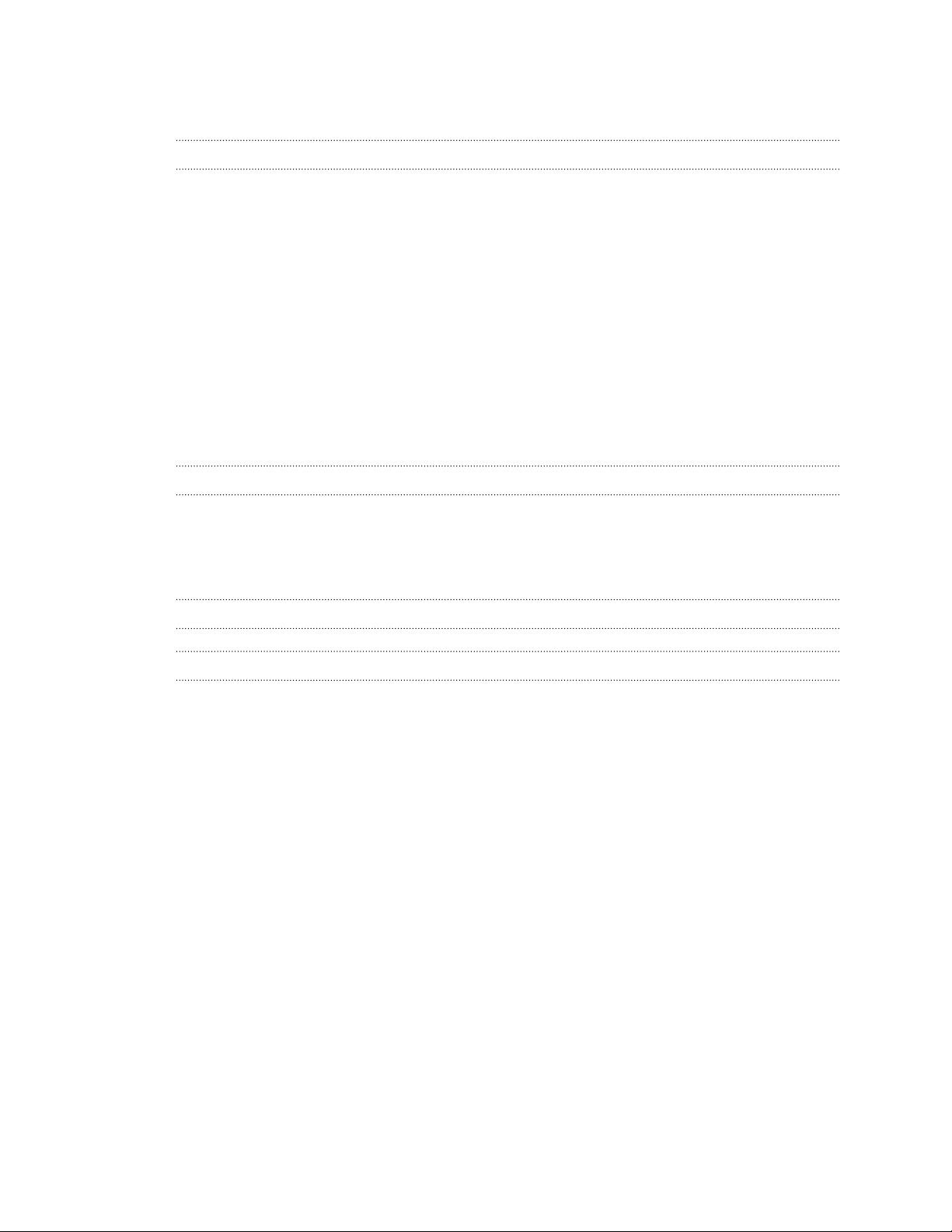
4 Contents
Downloading apps from the web 56
Uninstalling an app 56
Common settings
Adjusting the volume 57
Changing your notification sound 57
Do not disturb mode 58
Turning the location setting on or off 59
Airplane mode 60
Setting when to turn off the screen 60
Screen brightness 60
Night Light 60
Touch sounds 61
Changing the display language 61
Turning Bluetooth on or off 62
Connecting a Bluetooth headset 62
Unpairing from a Bluetooth device 63
Receiving files using Bluetooth 63
Security settings
Assigning a PIN to a nano SIM card 65
Setting a screen lock 65
Setting up Smart Lock 66
Turning the lock screen off 67
Trademarks and copyrights
Index
Page 5
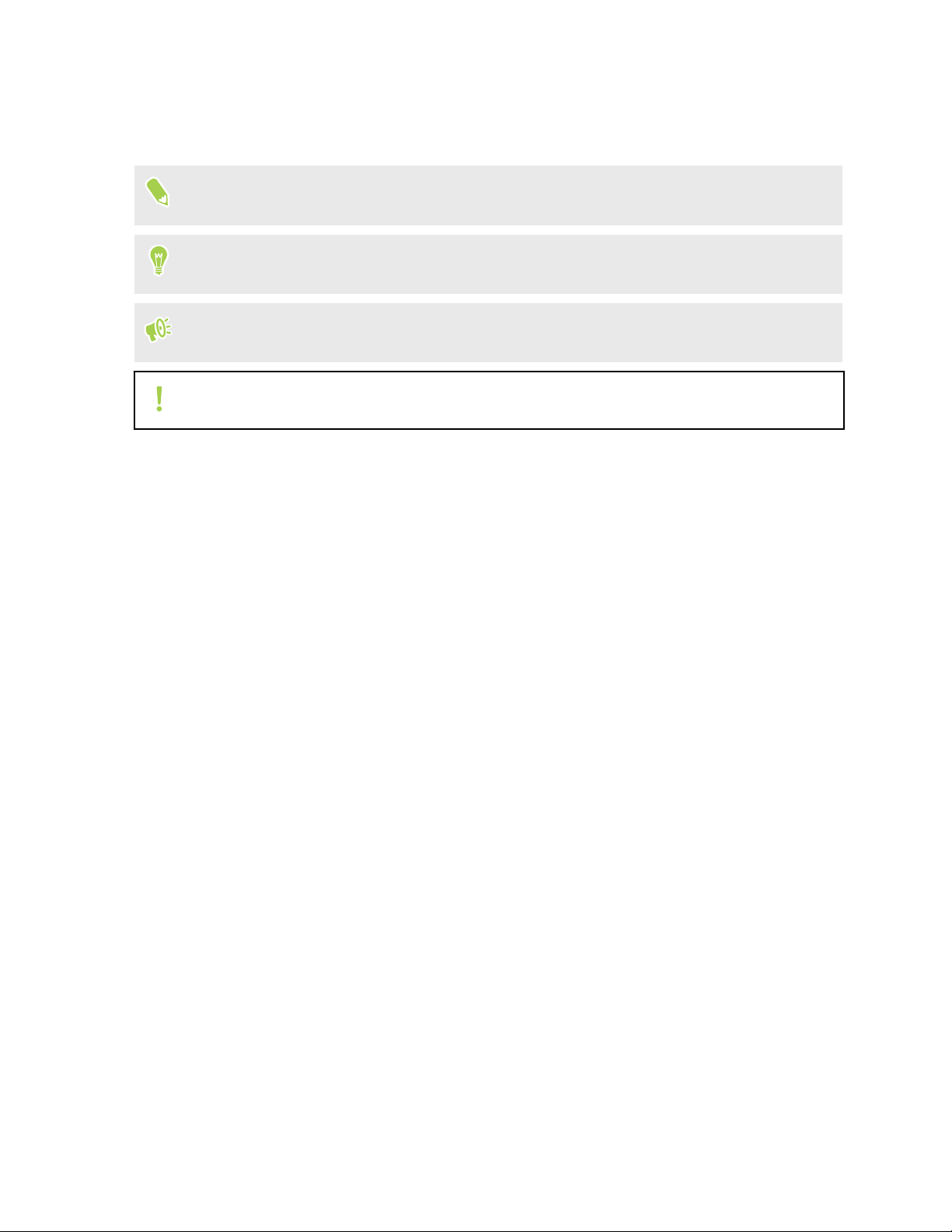
5 About this guide
About this guide
We use the following symbols to indicate useful and important information:
This is a note. It provides detailed information for setup, common questions, and what to do in
specific situations.
This is a tip. It will give you an alternative way to do a particular step or procedure that you may
find helpful.
This indicates important information that you need in order to accomplish a certain task or to
get a feature to work properly.
This is a warning. Take note to avoid potential problems or prevent damage to your hardware.
Information contained in this guide may have changed. For the most up-to-date information,
including the latest version of this guide, go to HTC Support.
Page 6
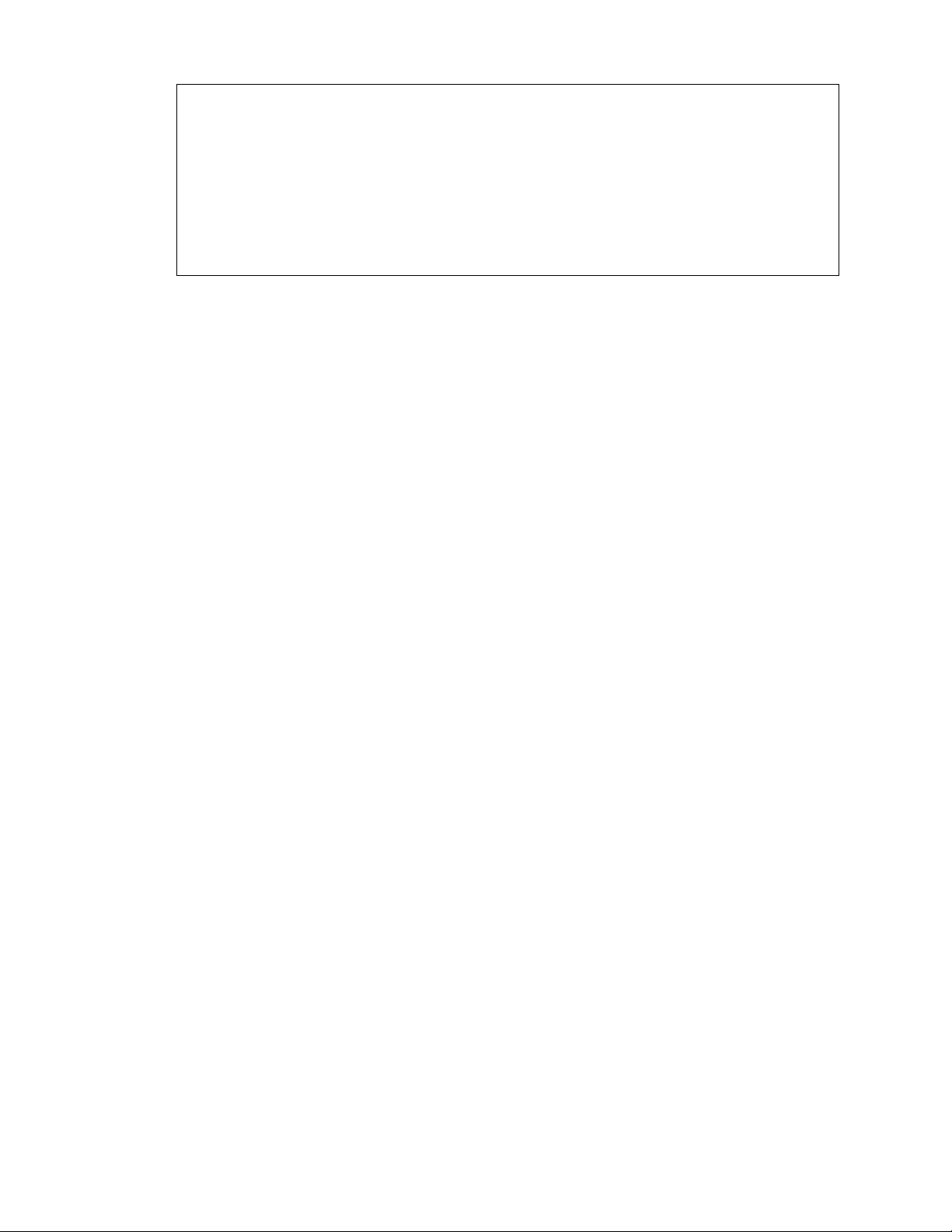
6 Important note on recoverable data
Important note on recoverable data
Files and other data that have been deleted, cleared, removed, or erased from your device
may still be recoverable by third-party data recovery software. Even a factory reset may not
permanently erase all data from your mobile device, including personal information.
Page 7
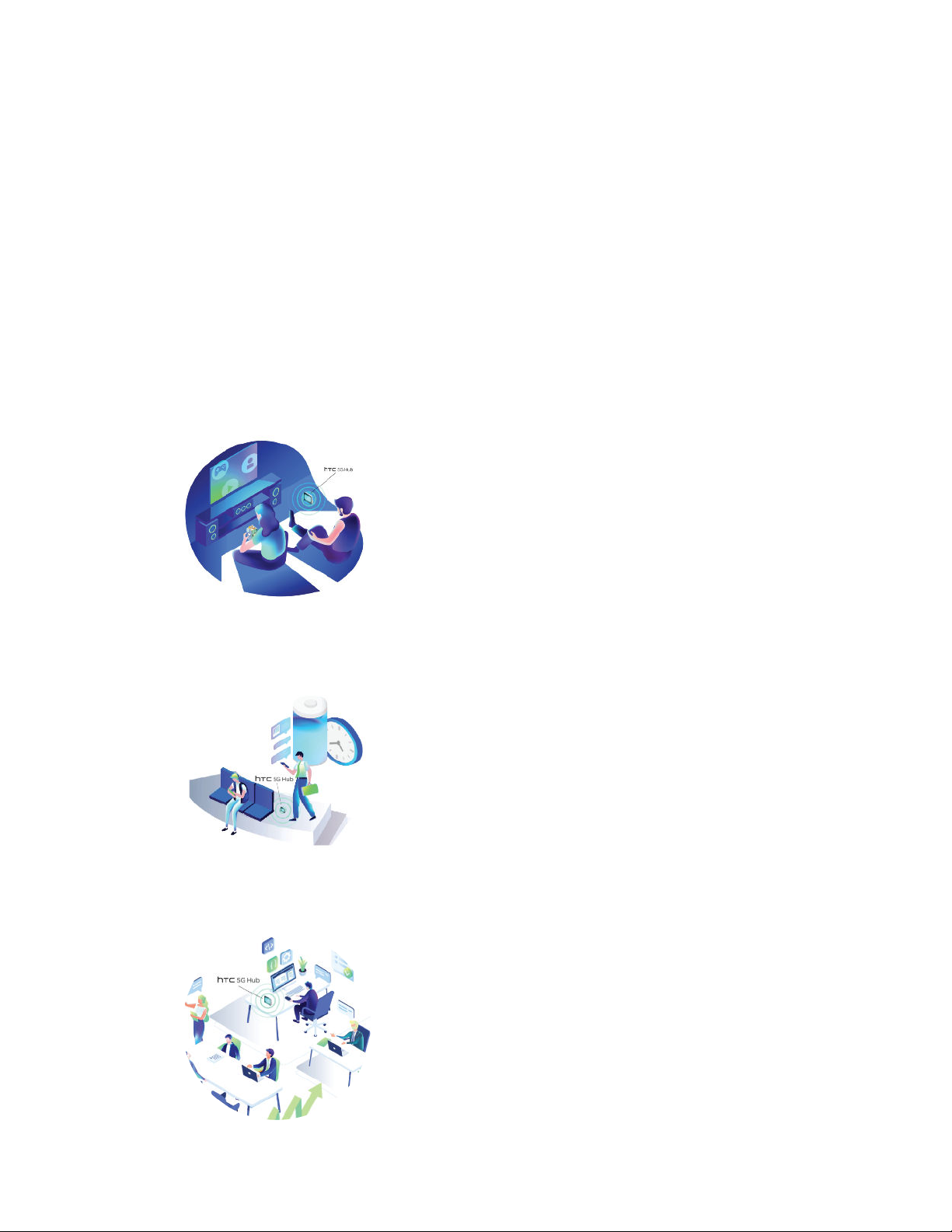
7 What's special with HTC 5G Hub
What's special with
HTC 5G Hub
Features you'll enjoy
Harness 5G and 4G speeds for home, business, and in-between with HTC 5G Hub.
At home
§ High-speed Internet lets you stream 4K-compatible
displays.
§ Responsive data connection allows competitive gaming.
On the go
In the office
§ No Internet? No problem. Bring HTC 5G Hub with you
wherever you go.
§ Larger battery helps you stay connected throughout the
day.
§ Get high-speed network connections for multiple devices
and configuration flexibility for a corporate VPN.
§ Mobile network scales easily via Gigabit Ethernet.
Page 8
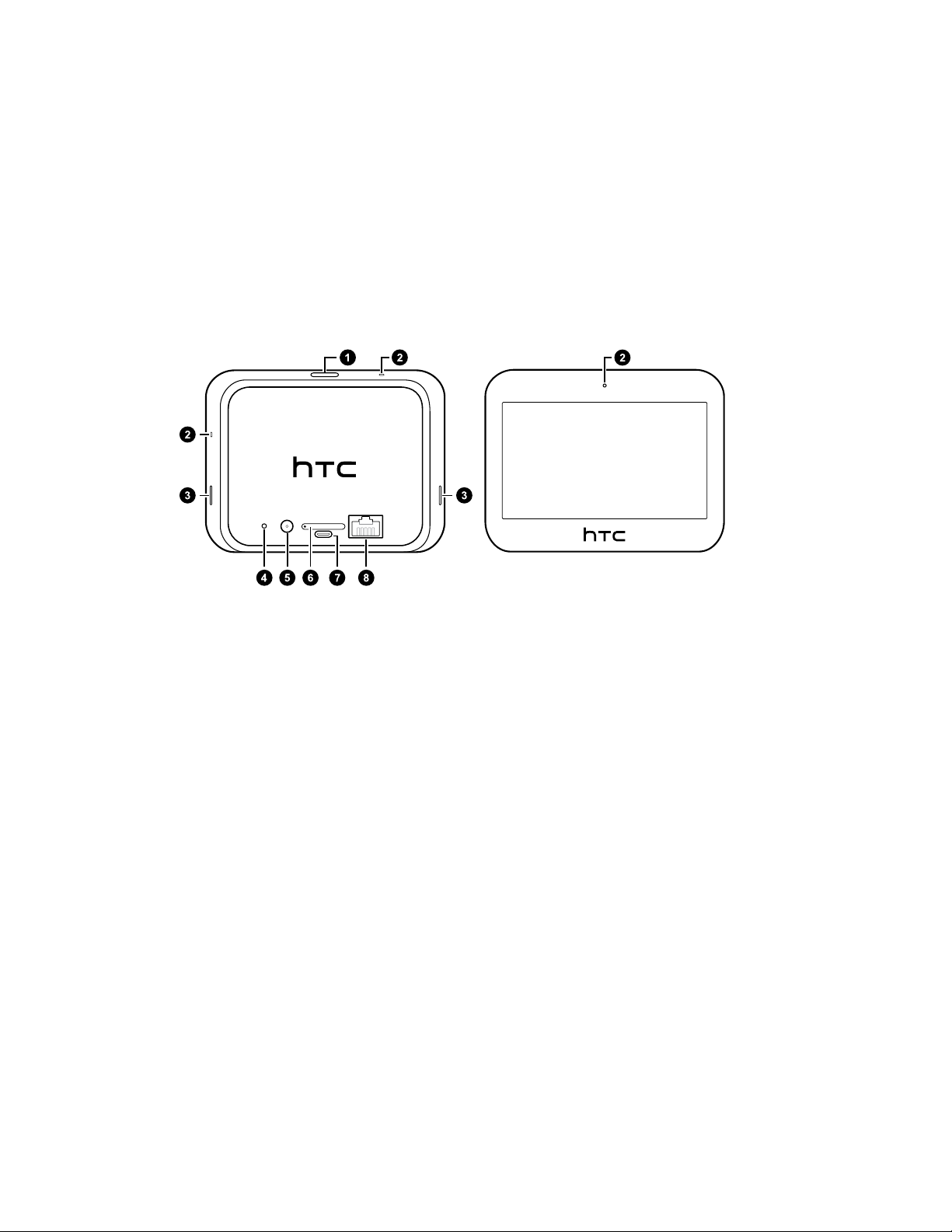
8 Unboxing and setup
Unboxing and setup
HTC 5G Hub overview
After taking HTC 5G Hub out of the box, familiarize yourself with the location of the card tray and
controls.
1. POWER button
2. Microphones
3. Speakers
4. RECOVERY button
5. DC charging port
6. nano SIM and storage card tray
7. USB Type-C™ port
8. Gigabit Ethernet port
You need a 5G NR/4G LTE™ plan to use your operator's 5G NR/4G LTE network for data services.
Check with your operator for details.
Page 9
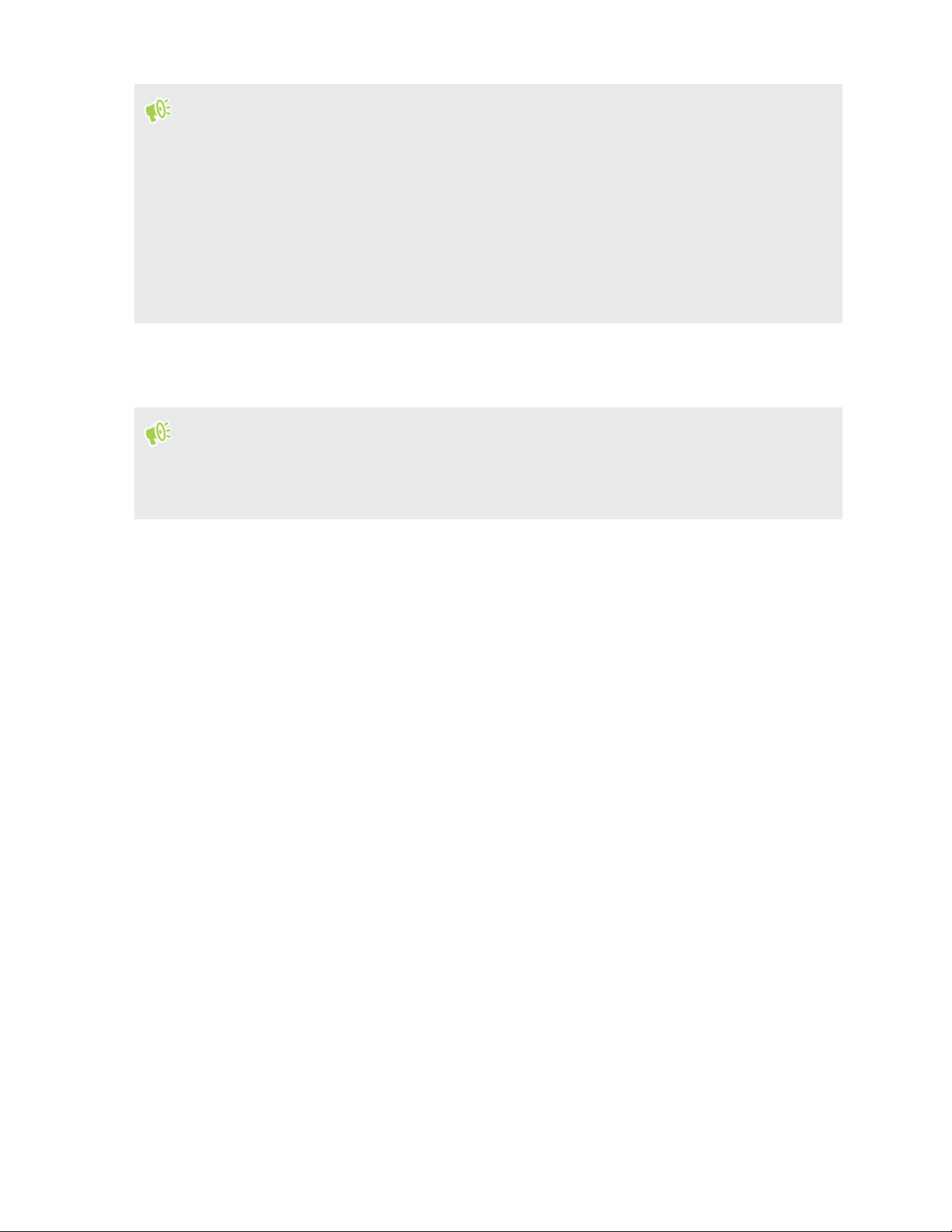
9 Unboxing and setup
§ Before use, check all items in the box and make sure there's no damage.
§ For optimal performance, make sure to leave a space around the vents to help keep HTC 5G Hub
cool.
§ Don't disassemble any part of the device. Don't try to open the device or remove the battery by
force. Don't use the device in wet environments or expose to liquid. This may damage the device
or its electronics and will invalidate the warranty.
§ Please read the safety and usage guidelines in the Safety and regulatory guide included in the
box.
Inserting the nano SIM and microSD cards
§ Use a standard nano SIM card, if it's not already inserted. A modified card that is thicker than
the standard nano SIM card will not fit properly on the tray and may damage the card slot.
§ The microSD™ card is optional and sold separately.
1. Make sure HTC 5G Hub is powered off. See Switching the power on or off on page 13.
2. Place the device on a flat surface.
Page 10
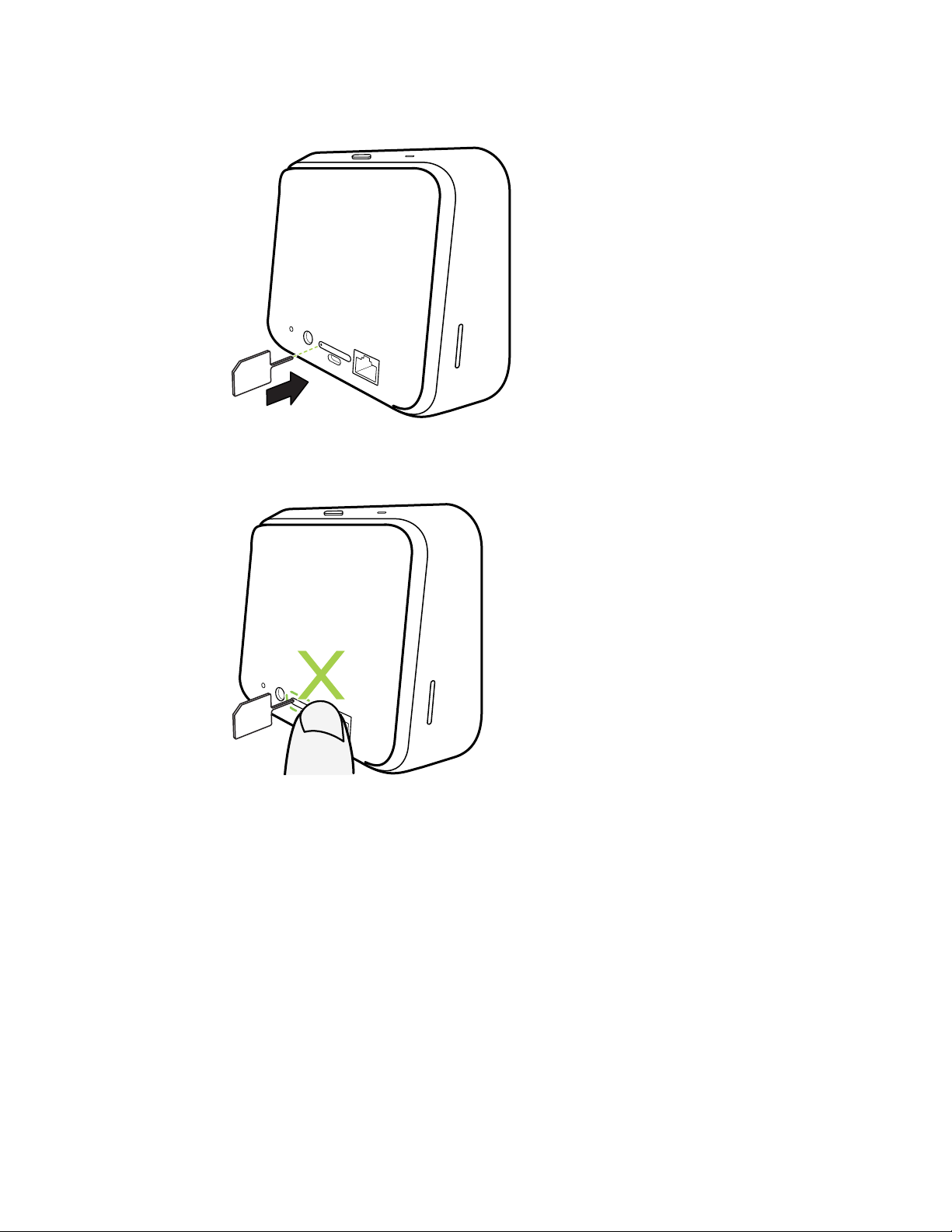
10 Unboxing and setup
3. Insert the tip of the tray eject tool that came with your hub—or a small bent paperclip—into
the tray eject hole.
When inserting the eject tool into the tray eject hole to remove the card tray, do not obstruct
the tray to avoid damaging the eject mechanism inside the slot.
4. Push the tip all the way into the hole until the tray ejects, and then pull the tray out.
Page 11
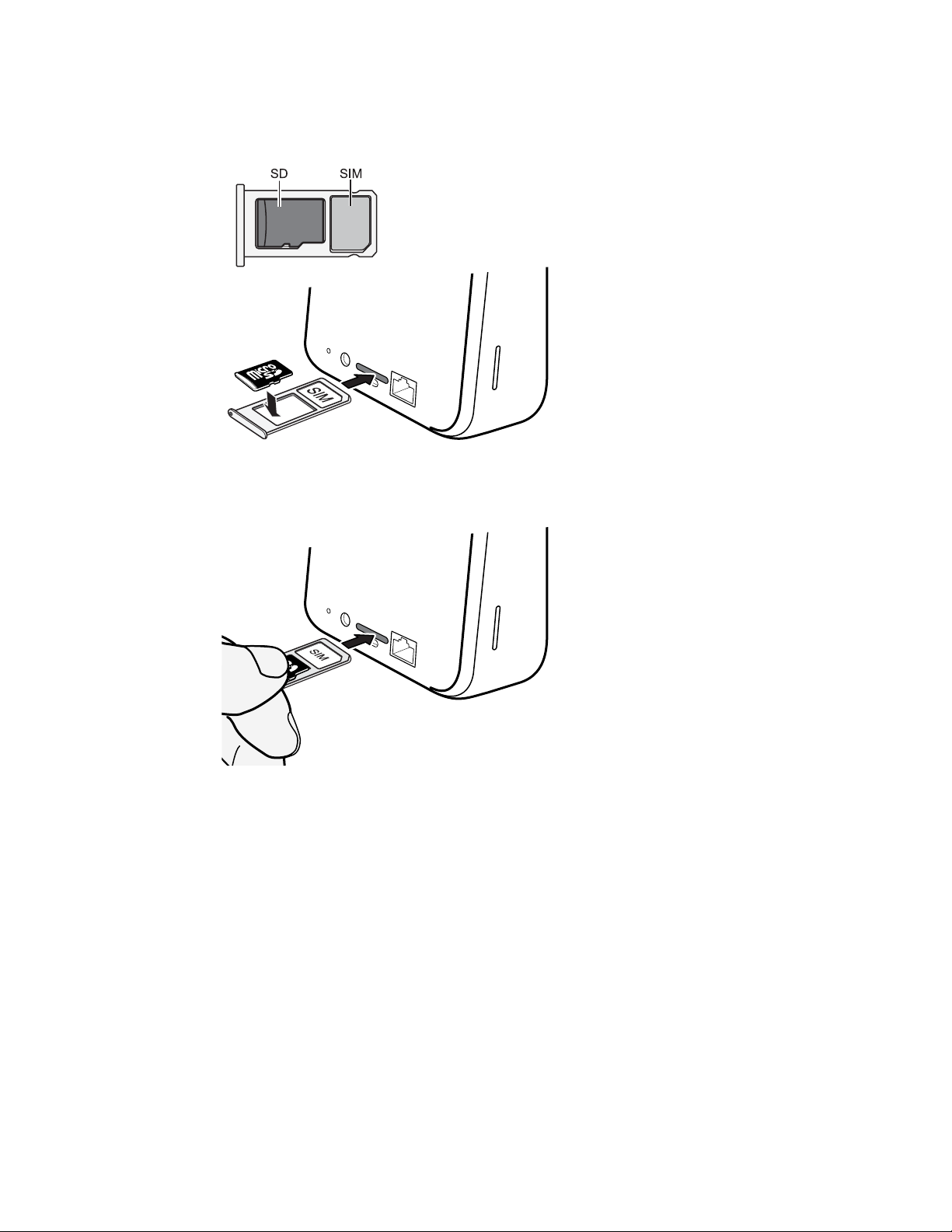
11 Unboxing and setup
5. With the gold contacts facing down, place your nano SIM and microSD cards into the SIM
and SD holders of the tray. Make sure to align the cut-off corner of the nano SIM card to the
notch on the holder.
6. When reinserting the tray, make sure it is facing up so that your cards don't fall out. With the
outer card holder between your fingers, steadily slide the tray all the way into the slot.
7. Make sure the tray is fully inserted and doesn't protrude from the slot.
Follow the same procedure above to eject the tray and remove your cards. Before ejecting the tray,
make sure to unmount your microSD card first. See Unmounting the storage card on page 43.
Page 12
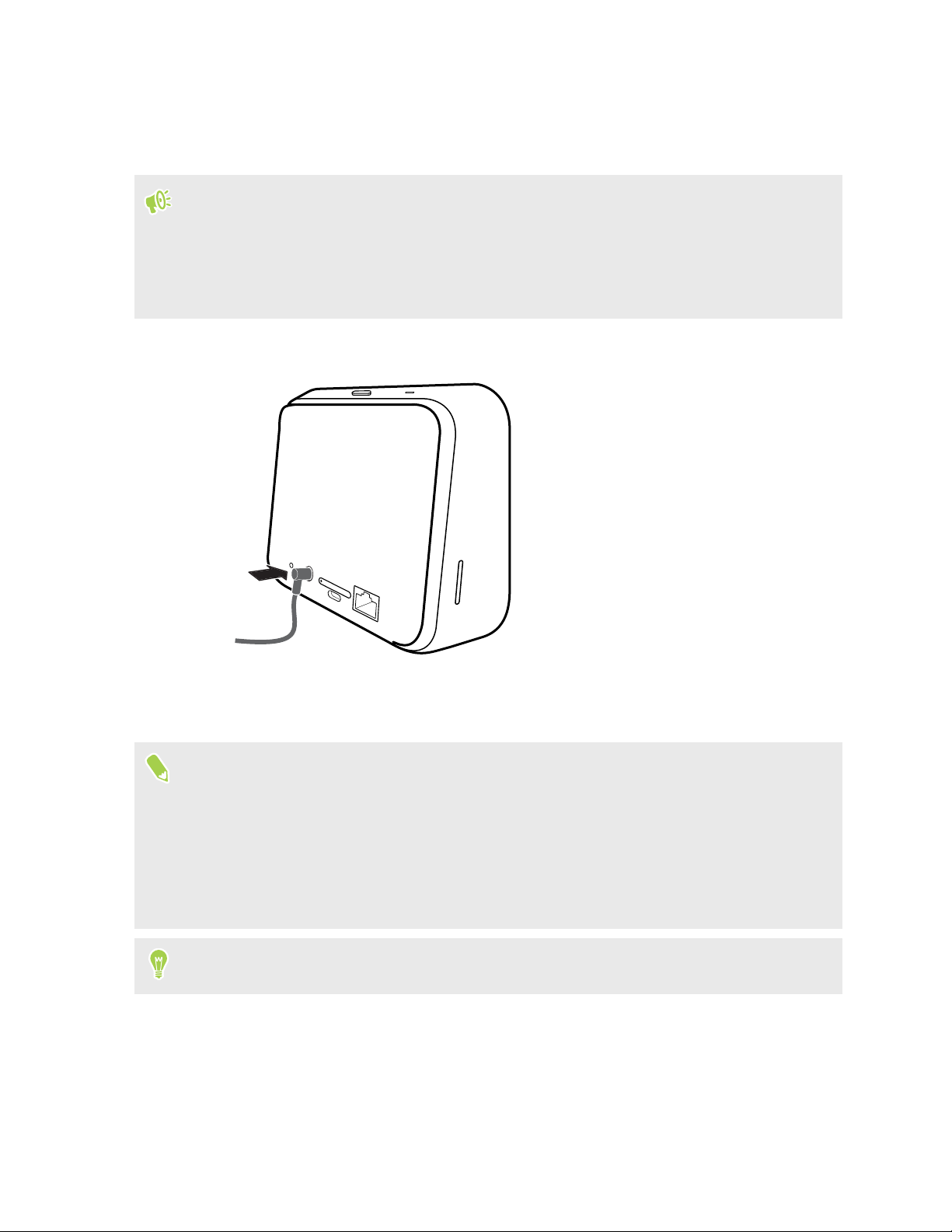
12 Unboxing and setup
Charging the battery
Before you turn on and start using HTC 5G Hub, it is recommended that you charge the battery.
§ If the battery has been fully drained, you may need to charge HTC 5G Hub for several minutes
before powering it on.
§ Use the HTC power adapter to charge the battery.
§ Make sure to leave space around the back and sides of HTC 5G Hub for ventilation.
1. Insert the small end of the charging cable into the DC charging port on the back of the device.
2. Plug in the power adapter to an electrical outlet to start charging the battery.
3. After you finish charging, unplug the charger from your device first.
§ Avoid charging the battery in hot environments. As a safety precaution, the battery may stop
charging to avoid overheating.
§ When you're using battery-intensive apps such as games or video streaming apps while charging
the battery, your device may become warmer. This is normal.
§ It is strongly recommended to unplug the power adapter from the electrical outlet when not in
use.
You can also charge your device with a USB Type-C cable.
Page 13
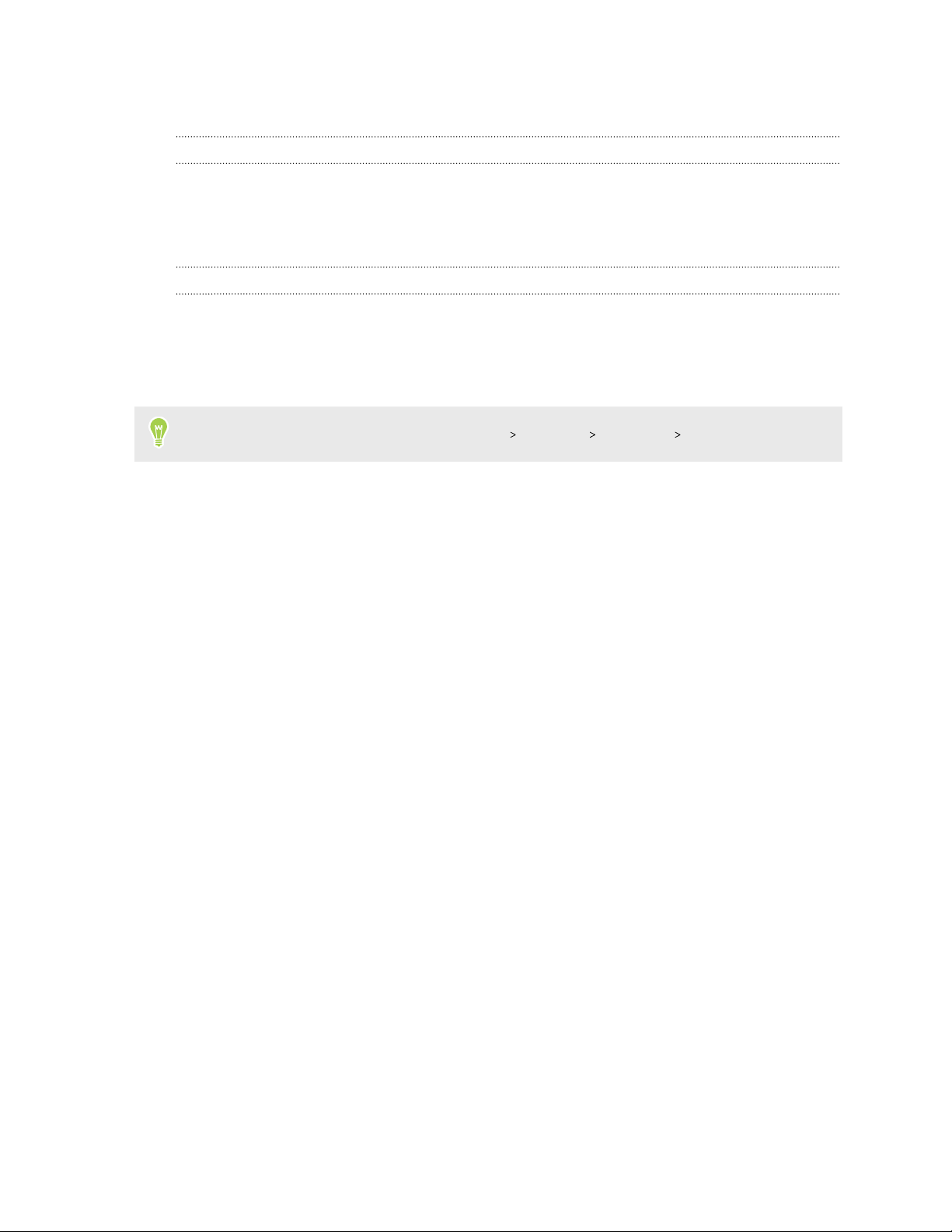
13 Unboxing and setup
Switching the power on or off
Switching the power on
Press the POWER button until the HTC 5G Hub screen illuminates.
When you turn on HTC 5G Hub for the first time, you’ll need to set it up. See Setting up
HTC 5G Hub for the first time on page 13.
Switching the power off
1. If the display is off, press the POWER button to turn it back on.
2. Press and hold the POWER button for a few seconds.
3. Tap Power off on the options menu.
You can also go to Settings, and then tap System
Advanced Shut down Power off.
Setting up HTC 5G Hub for the first time
When you turn on HTC 5G Hub for the first time—or after you've done a factory reset—you’ll need
to set it up.
1. If you need to navigate by voice feedback, turn on TalkBack by pressing and holding two
fingers on the first screen until you hear a message and then a beep.
Or if you accidentally enabled TalkBack, follow the onscreen tutorial to turn it off.
2. Choose the system language you want to use, then read and agree to the terms of use.
3. Specify your Wi-Fi hotspot name and password.
You will need to enter this information on each device you want to connect.
4. Specify your 802.11ad hotspot and password, or do this later.
You will need to enter this information on each device you want to connect.
5. Sign in to your Google® Account.
6. On the Google Services screen, make sure the Back up to Google Drive option is turned on to
enable Auto Backup. It's also recommended to have the options under Location and Device
maintenance turned on.
7. Set a screen lock with a PIN, pattern, or password. You can also do this later. For details, see
Setting a screen lock on page 65.
Page 14
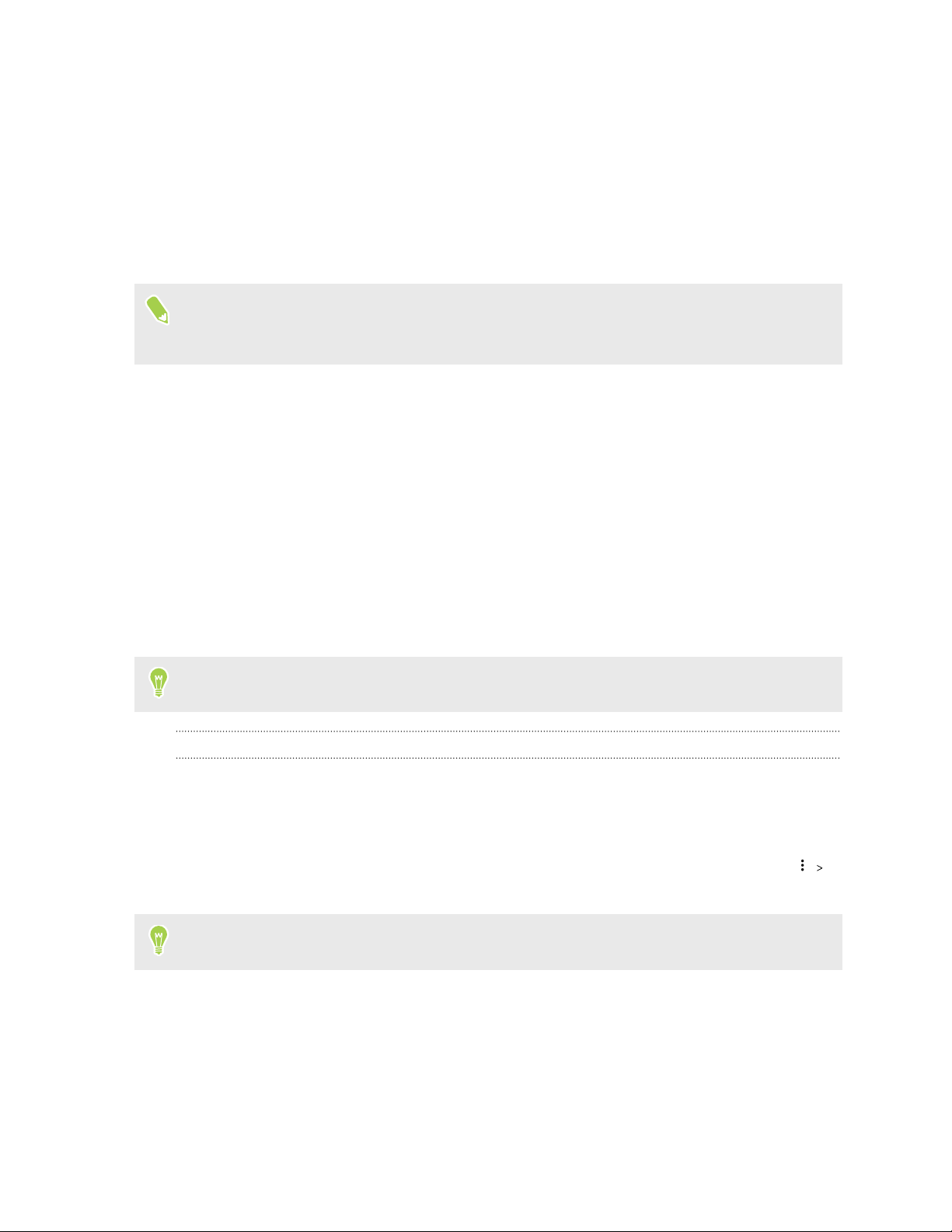
14 Unboxing and setup
8. Set up Google Assistant, or do this later. For details, visit support.google.com/assistant/.
9. Choose your device mode:
§ HTC 5G Hub mode: Features the Dashboard with hotspot information and quick
access to its settings. See HTC 5G Hub Dashboard on page 24 for details.
§ Android mode: Provides you with the native Android Home screen launcher.
You can switch between these modes at any time later. See Choosing your Home screen
mode on page 24.
Some features that need to connect to the Internet such as location-based services and auto-sync
of your online accounts may incur extra data fees. To avoid incurring data fees, disable these
features under Settings.
Adding your social networks, email accounts, and more
You can sync contacts, calendars, and other information from your social networks, email accounts,
and online services on HTC 5G Hub. Depending on the account type, signing in to your online
accounts lets you sync updates between HTC 5G Hub and the Web.
1. Go to Settings, and then tap Accounts.
2. Tap Add account.
3. Tap the account type you want to add.
4. Follow the onscreen instructions to enter your account information.
You can add several Google Accounts.
Syncing your accounts
1. Go to Settings, and then tap Accounts.
2. Tap the Automatically sync data On/Off switch to turn automatic sync of all your accounts
on or off.
3. To manually sync individual accounts, tap an account, tap Account sync, and then tap
Sync now.
On the Account sync screen, you can also change the sync settings for your Google Account.
Page 15
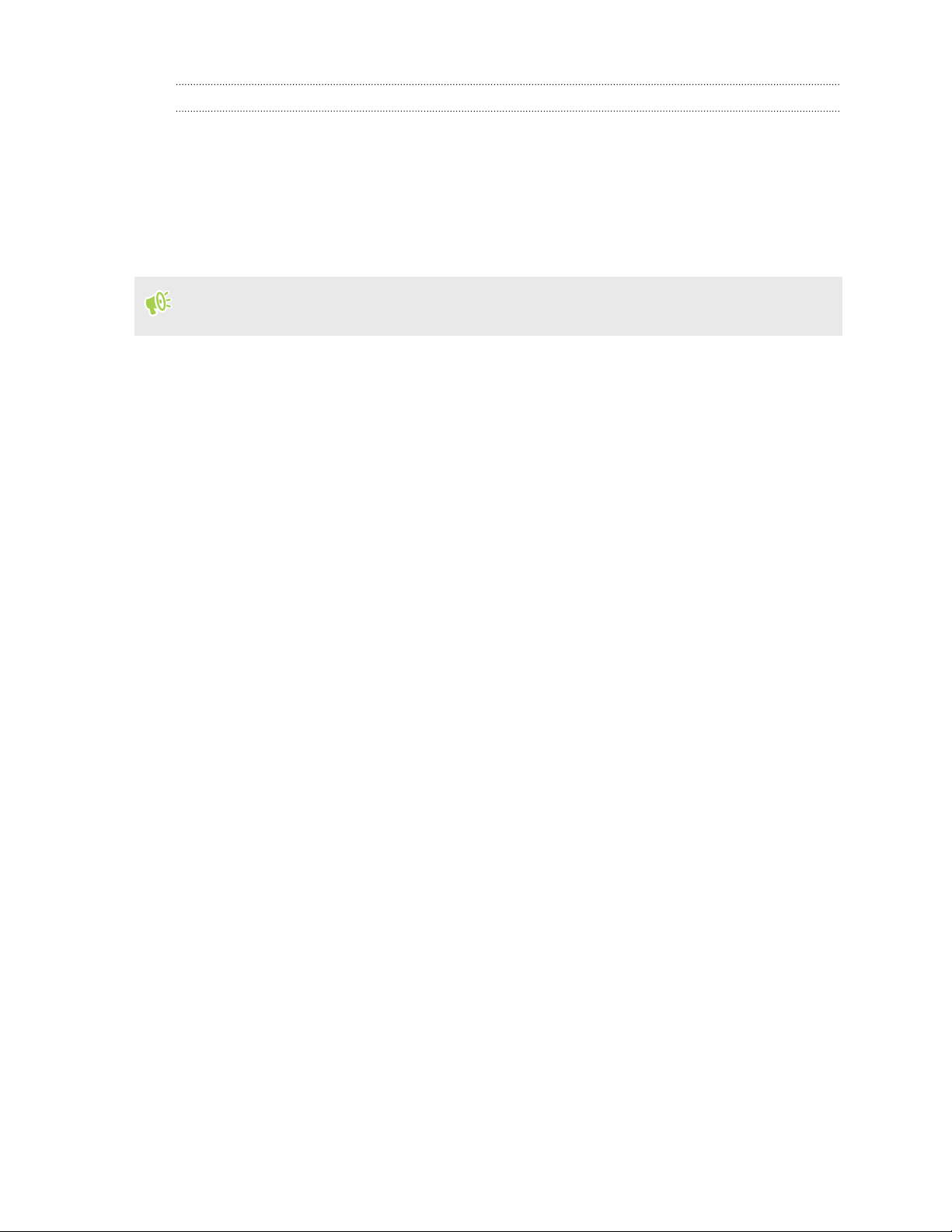
15 Unboxing and setup
Removing an account
Remove accounts from HTC 5G Hub if you no longer use them. Removing an account does not
remove accounts and information from the online service itself.
1. Go to Settings, and then tap Accounts.
2. Tap an account.
3. Tap Remove Account.
Some personal data may be retained by the third-party app after you have removed the account
from HTC 5G Hub.
Page 16

16 Basics
Basics
Navigation Bar
Use the available action buttons on the Navigation Bar to perform frequently-used actions.
In HTC 5G Hub mode, you may need to swipe from the right edge of the screen to show the
Navigation Bar.
On the Navigation Bar, you can do the following:
§ Tap to display the volume controls. See Adjusting the volume on page 57.
§ Tap to show recent apps that you've used. See Switching between recently opened
apps on page 51.
§ Tap to go to the Home screen.
§ Tap to go back to the previous screen.
Ways to capture screenshots
It's easy to take a picture of the screen to keep or share.
To capture a screenshot, you can use the following buttons:
§ POWER
Press and hold the POWER button, and then tap Screenshot.
§ POWER button and onscreen HOME button
Press and hold the POWER button, and then tap
the POWER button.
on the Navigation Bar while still pressing
Page 17
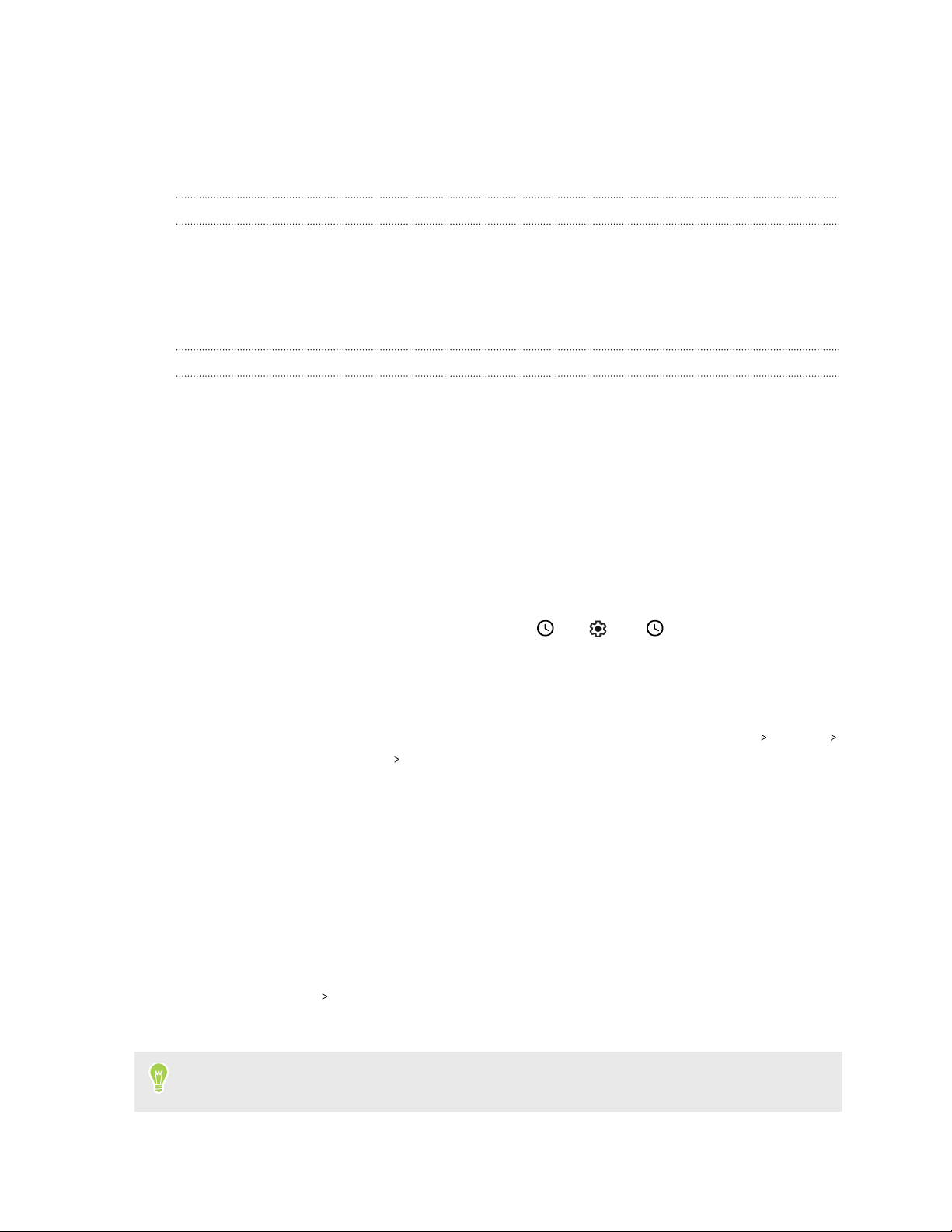
17 Basics
Sleep mode
Sleep mode saves battery power by putting HTC 5G Hub into a low power state while the display is
off. It also stops accidental button presses when HTC 5G Hub is in your bag.
Switching to Sleep mode
To turn off the display and switch to Sleep mode, briefly press the POWER button.
HTC 5G Hub also automatically goes into Sleep mode when it’s left idle for a while. You can change
the time before HTC 5G Hub sleeps by setting the screen timeout. For details, see Setting when to
turn off the screen on page 60.
Waking up from Sleep mode
Press the POWER button.
Lock screen
Here's what you can do on the Lock screen:
§ Swipe up on the lock screen to unlock the screen.
§ Tap twice on a notification to go directly to the related app.
§ Swipe left or right on the notification to remove it.
§ Slide left or right on a notification until you see and . Tap to snooze the
notification.
§ Press and hold a notification, and then tap Stop notifications or Keep showing to customize
the notification settings.
If you don't want notification content to appear on the lock screen, go to Settings Security
Lock screen preferences On the lock screen, and then tap Don't show notifications at all.
If you want to set up a screen lock or Smart lock, see Setting a screen lock on page 65 for
details.
Smart display
Smart display gives you a quick glimpse of the date and time, battery status, notification icons, and
network status. It only appears when HTC 5G Hub is connected to a power supply.
1. Go to Settings, and then tap Display.
2. Tap Advanced
3. You can turn off Smart display by tapping the On/Off switch.
Need complete darkness? You can set a schedule for Smart display by making sure
is enabled. Then choose a start time, end time, and days of the week.
Smart display.
Set schedule
Page 18
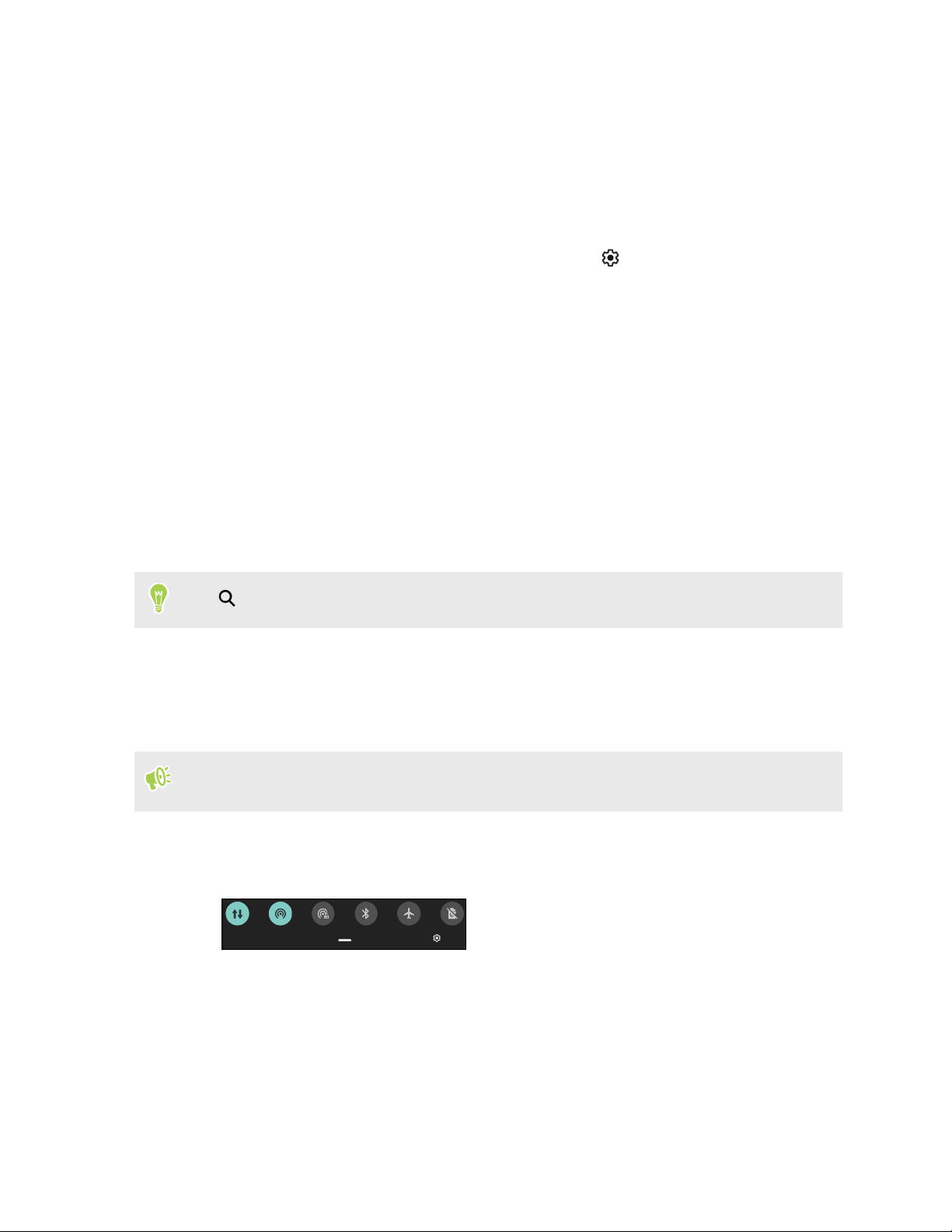
18 Basics
Getting to know your settings
Want to set up a hospot connection, tweak your battery settings, or add your accounts? Do this and
more in Settings.
1. Open Settings from the Notifications panel or Home screen:
§ From the Home screen, find and tap Settings.
§ Swipe down from the top of the screen and then tap . If the status bar is hidden,
swipe once from the top of the screen to make it appear, then swipe again to show the
Notifications panel.
2. Here are some of the basic settings you can change:
§ Tap Network & Internet to connect and configure your data connection, check your
data usage, turn your device into a Wi-Fi® hotspot, and more.
§ Tap Display to change the wallpaper, adjust the font and display size, set a screen saver,
and more.
§ Tap Sound to change notification sounds, decide if sound and vibration occur when
interacting with the device, set Do not disturb preferences, and more.
§ Tap Security to help secure your device, choose lock screen preferences, set your
location option, and more.
Tap
in Settings to quickly find options and settings.
Using Quick Settings
In Quick Settings, easily turn settings such as hotspot and Bluetooth® on or off.
In HTC 5G Hub mode, you may need to swipe down from the top edge of the screen to make the
status bar appear.
1. Swipe down from the status bar.
Right below the status bar, you'll see the short Quick Settings bar.
2. To see the full Quick Settings panel, do any of the following:
§ On the lock screen, swipe down once from the status bar.
§ On any other screen, swipe down once with two fingers or swipe down twice with one
finger from the status bar.
§ With the short Quick Settings bar opened, slide it downward.
Page 19
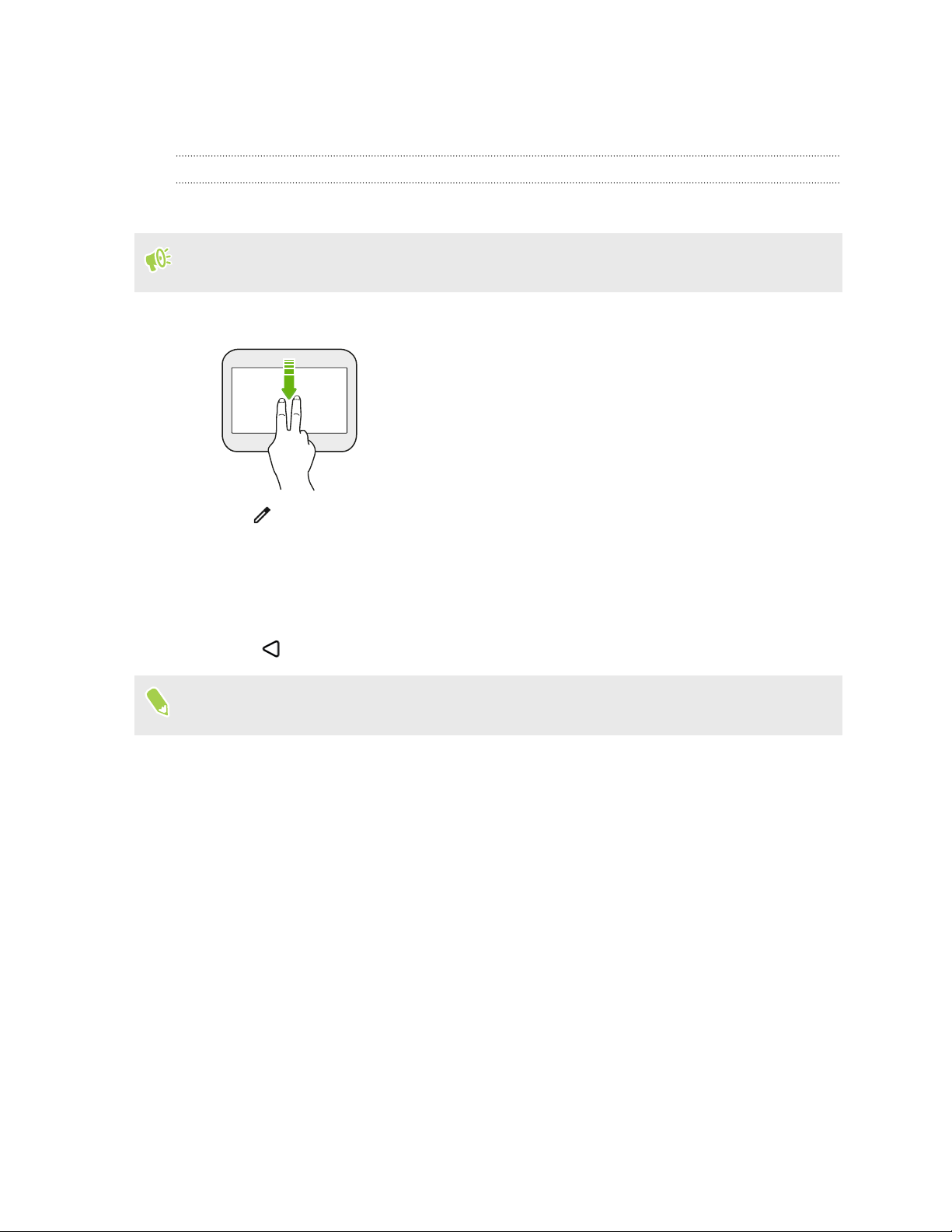
19 Basics
3. Swipe left or right to see more icons.
4. To turn a setting on or off, just tap its icon.
Customizing Quick Settings
You can remove, replace, or rearrange the tiles in Quick Settings.
In HTC 5G Hub mode, you may need to swipe down from the top edge of the screen to make the
status bar appear.
1. With two fingers, swipe down from the status bar to open Quick Settings.
2. Tap and do one of the following:
§ Press and hold a tile, and then drag it to your desired position.
§ Press and hold a tile, and then drag it down under the Drag to add tiles section to hide it
from the Quick Settings panel.
§ Under the Drag to add tiles section, drag a tile up to show it in the Quick Settings panel.
3. Press .
There is a limit to the number of tiles that can be shown in the first panel of Quick Settings. You
may need to swipe left on the Quick Settings panel to see more Quick Settings tiles.
Restarting HTC 5G Hub (Soft reset)
If HTC 5G Hub is running slower than normal, is unresponsive, or has an app that is not performing
properly, try rebooting and see if that helps solve the problem.
1. If the display is off, press the POWER button to turn it back on.
2. Press and hold the POWER button until a selection menu appears, and then tap Restart.
Page 20
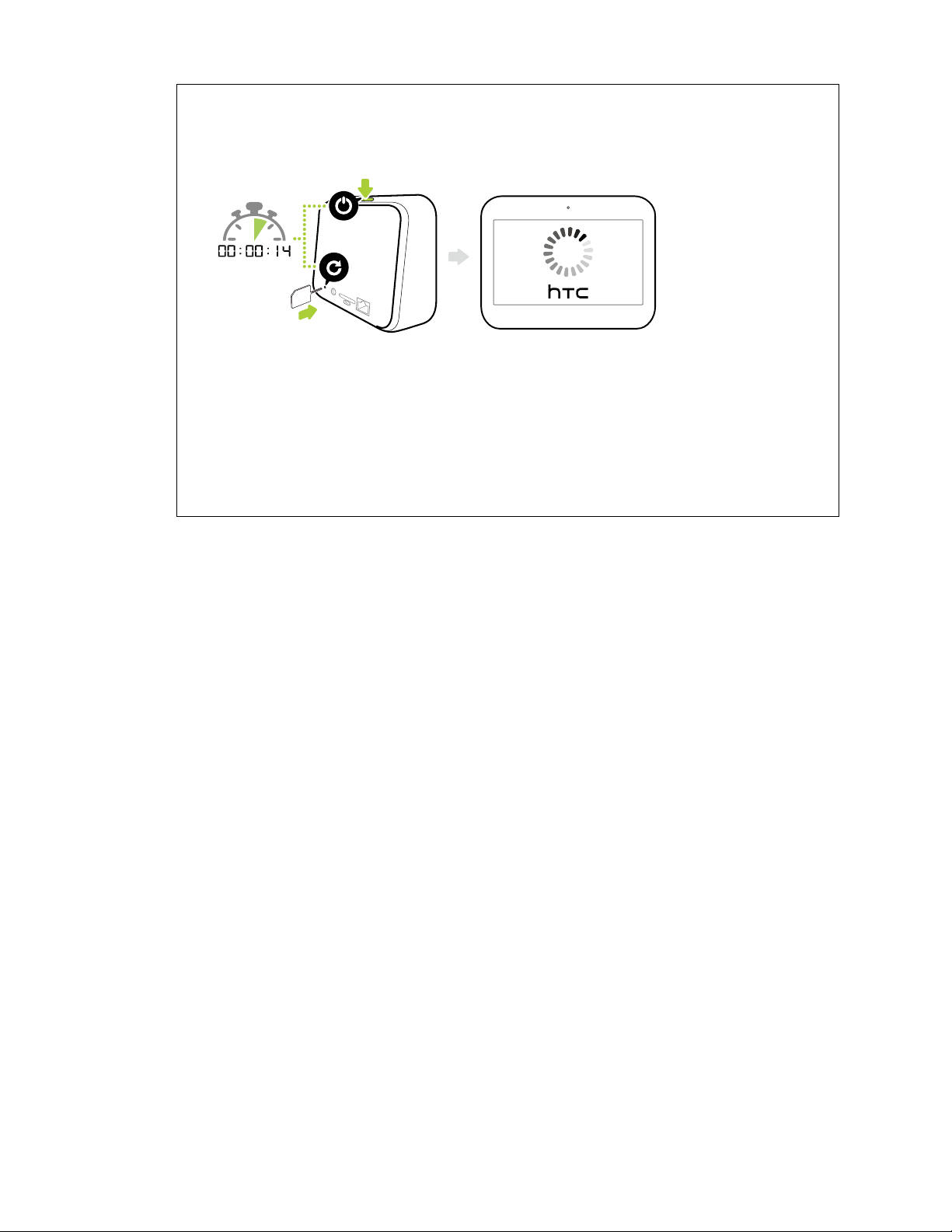
20 Basics
HTC 5G Hub not responding?
If HTC 5G Hub freezes, you can still restart it.
1. Insert the tip of the pin tool all the way into the bottom left hole at the back panel.
2. Press and hold the tool on the RECOVERY button inside the hole. Then press the
POWER button for 14 seconds.
3. When your device restarts, release the buttons.
Page 21
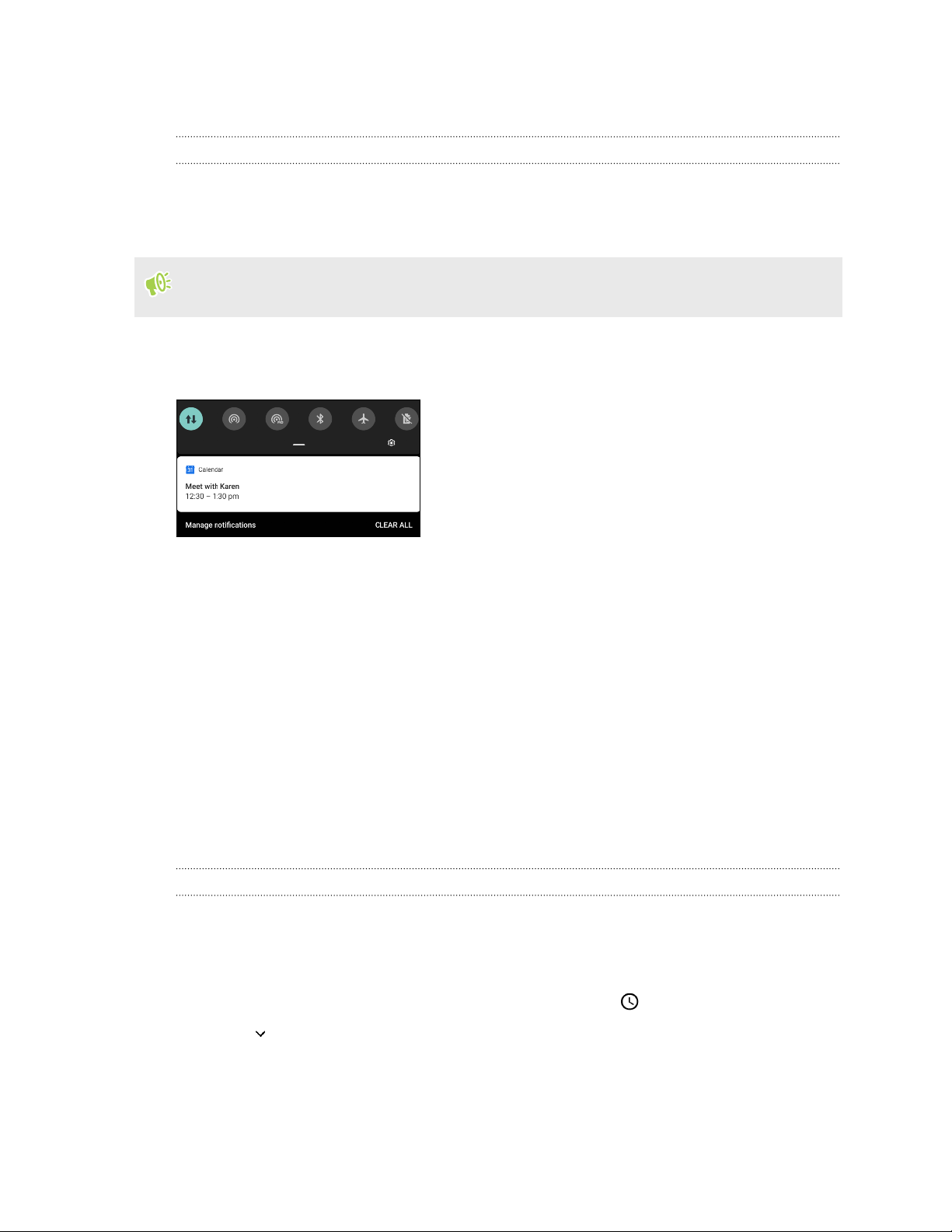
21 Basics
Notifications
Notifications panel
Notification icons inform you of new messages, calendar events, alarms, and activities in progress
such as files downloading. When you see notification icons, open the Notifications panel to check
out details of the notifications that you've received.
In HTC 5G Hub mode, you may need to swipe down from the top edge of the screen to make the
status bar appear.
To open the Notifications panel, slide down from the status bar.
Or just swipe down anywhere on the Home screen.
§ Tap the notification to open the corresponding app.
§ To dismiss just one notification in the list, drag it left or right.
§ Slide two fingers apart on the notification to expand it and see more details or see if there are
more notifications bundled inside it. Slide two fingers together on the notification to minimize
it again.
§ Some notifications allow you to take immediate action. For example, tap to reply to a text
message.
§ If you have several notifications, scroll through the list screen to see them all.
§ To dismiss all non-persistent notifications, tap Clear all.
§ You can change what app notifications you want to receive and also snooze some notifications
to temporarily remove them. See Managing app notifications on page 22.
Snoozing notifications
You can snooze notifications to temporarily remove them from the status bar and notifications
panel.
1. Swipe down from the top of the screen to open the Notifications panel.
2. Slide the notification slowly to the right or left, and then tap .
3. Tap then choose how long you want to snooze the notification.
The snoozed notification shows up again on the status bar and notifications panel as soon as the
snooze time ends.
Page 22
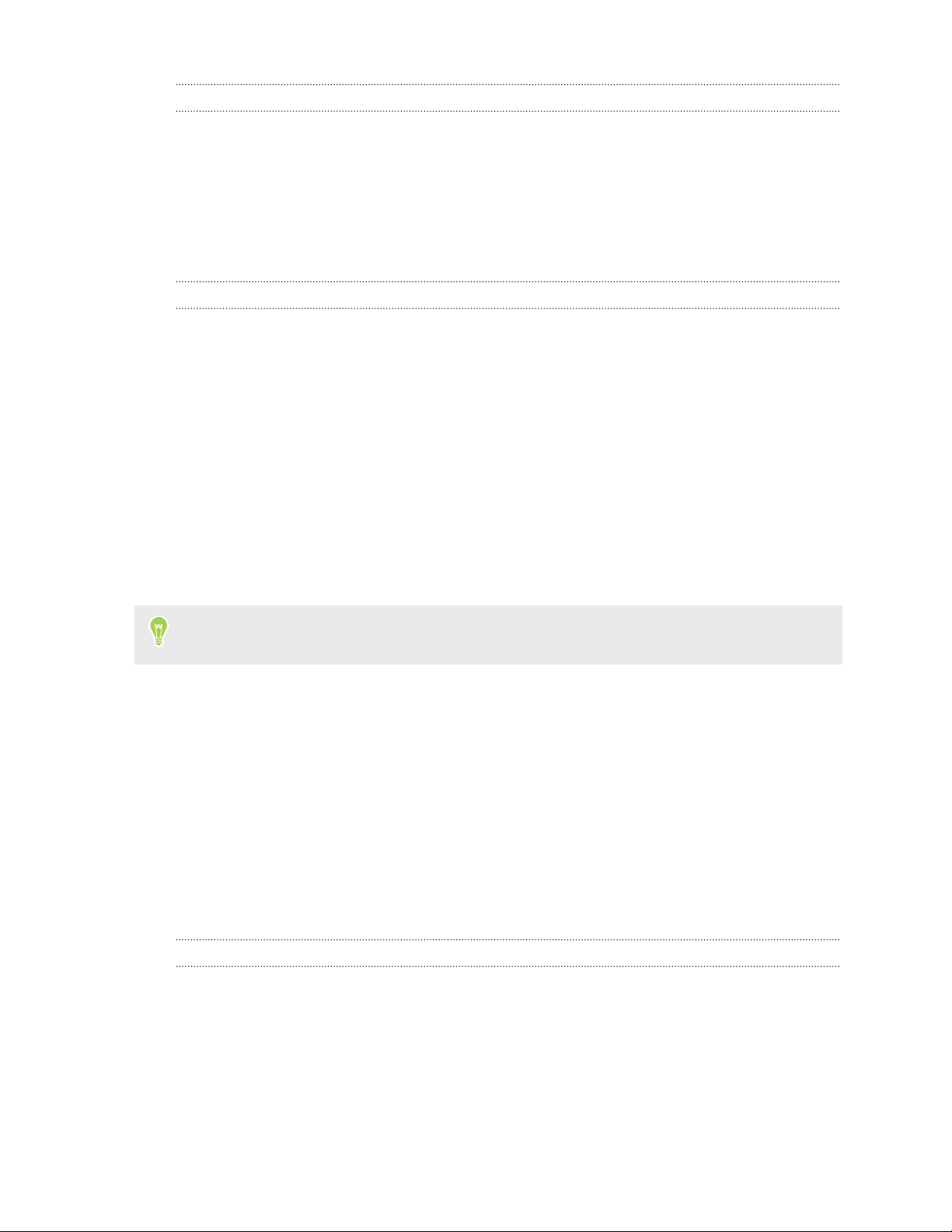
22 Basics
Turning Notification dots on or off
Some apps may show a dot when they have notifications. You can choose to turn the Notification
dots on or off.
1. Go to Settings, and then tap Apps & notifications.
2. Tap Notifications.
3. Tap the On/Off switch next to the Allow notification dots option to turn it on or off.
Managing app notifications
Choose which types of app notifications to enable, disable, or override your Do Not Disturb settings.
1. Go to Settings, and then tap Apps & notifications.
2. Do one of the following:
§ To choose any app, tap an app under the Recently opened apps section. Or tap See all __
apps to choose from more apps. Then tap Notifications.
§ To choose an app that recently sent you notifications, tap Notifcations. Under the
Recently sent section, tap the app you want. Or tap See all from last 7 days to choose
from more recent apps.
3. Tap the On/Off switch or check box next to the option you want to toggle.
App notification settings are applied to notifications in the Notifications panel and the lock screen.
You can also press and hold a notification in the Notifications panel or the lock screen to see the
notification settings you can customize.
Selecting, copying, and pasting text
1. Press and hold on a word.
2. Drag the start and end anchors to highlight the text you want to select.
3. Tap Copy.
4. In a text entry field (for example, while composing an email), press and hold at the point
where you want to paste the text.
5. Tap Paste.
Sharing text
1. After you have selected the text, tap Share.
2. Choose where to share the selected text.
Page 23

23 Basics
Entering text
The keyboard becomes available when you tap a text field in an app.
Here are some things to keep in mind while using Gboard:
The keyboard layout may slightly differ depending on the text field currently active.
§
Tap the keys on the onscreen keyboard to enter letters and numbers, as well as punctuation
marks and symbols.
§ Some keys have multiple characters or accents associated with them. Press and hold a key to
enter numbers, symbols, or accented letters.
§ Tap to show number and symbol keys.
§ Tap to choose from a wide selection of emojis and GIFs.
§ Tap to translate text, switch to one-handed typing mode, access keyboard settings, and
more.
§ Press to close the onscreen keyboard.
Entering text by speaking
1. Tap an area where you want to enter text.
2. On the keyboard, tap .
3. Say the words you want to enter. Enter punctuation marks by saying its name. For example,
say "Bring water comma towels comma and goggles period"". The text will
appear as "Bring water, towels, and goggles."
Want some quick guidance on using HTC 5G Hub?
Check out the friendly walkthroughs and the FAQs in the Help app to learn how to use HTC 5G Hub.
1. Open the Help app.
2. If this is your first time to use the app, tap Search help articles & videos and download the
help content.
3. Tap
to browse how-tos and FAQs.
Page 24

24 Home screen
Home screen
Choosing your Home screen mode
You can switch between the Home screen designed for HTC 5G Hub and the native Android™ Home
screen.
1. Go to Settings, and then tap Personalize.
2. Tap Change Home screen launcher.
3. Select which Home screen mode you want to use—HTC 5G Hub mode or Android mode.
You can also switch between the two modes by pressing and holding the POWER button and
then tapping HTC 5G Hub mode or Android mode.
HTC 5G Hub Dashboard
The Dashboard shows the status of your HTC 5G Hub and all connected devices.
From the Dashboard, you can:
§ Set up your Wi-Fi and 802.11ad hotspots if you haven't done so, or change their settings. To
find out how, see Using HTC 5G Hub as a Wi-Fi hotspot on page 28 and Using HTC 5G Hub
as an 802.11ad hotspot on page 29.
In devices designed for certain regions or mobile operators, the Dashboard may not show the
802.11ad hotspot. Go to Settings Network & Internet to access the 802.11ad hotspot setting.
§ See and manage devices connected to HTC 5G Hub.
§ See your mobile data connection status such as the signal strength.
Page 25

25 Home screen
Adding or removing a home screen panel
Add more home screen panels when you need more space for adding app icons and widgets. You can
also easily remove a panel if it's not needed.
Here's how to add or remove a home screen panel in HTC 5G Hub mode.
1. From the Dashboard, swipe left until you see the home screen panel you want.
2. Press and hold an empty space on the home screen panel to open the Options menu.
3. Tap .
4. To add a new home screen panel, tap .
5. To remove a home screen panel, swipe left or right until you see the panel, and then tap
Remove.
6. To go directly to a home screen panel, tap the panel to select it first. Then tap it again.
§ You won't be able to add a new home screen panel if you've already reached the maximum limit.
§ The Dashboard always appears as the first panel. A home screen panel cannot be added before it.
§ To go directly to a home screen panel, swipe left or right to select it first. Then tap it.
Arranging home screen panels
In HTC 5G Hub mode, you can move home screen panels around to rearrange them, except for the
Dashboard screen.
1. On the Dashboard or any home screen panel, slide two fingers together.
Home screen panels will then be displayed as thumbnails.
2. Press and hold a home screen panel thumbnail, and then drag it left or right to the position
that you want.
3. When you're done arranging the home screen panels, press .
Changing your Home screen wallpaper
Choose from the preset wallpapers, or use any of your own photos.
1. Go to Settings, and then tap Personalize.
2. Tap Change wallpaper.
3. Choose from where you want to select a wallpaper.
4. Tap Apply or Set wallpaper.
Page 26

26 Home screen
Adding Home screen widgets
Widgets make at-a-glance important information and media content readily available.
Here's how to add a home screen widget in HTC 5G Hub mode.
1. From the Dashboard, swipe left until you see the home screen panel you want.
2. Press and hold an empty space on the home screen panel to open the Options menu.
3. Tap Add widgets.
4. Scroll through the widgets, or tap to search for a specific widget.
5. Press and hold a widget, and then drag it to a home screen panel you want to add it to.
Moving a Home screen item
You can easily move a widget or icon from one home screen panel to another.
Here's how to move a widget or icon on the home screen in HTC 5G Hub mode.
1. Press and hold a Home screen item with one finger.
2. With another finger, flick left or right to scroll to another home screen panel.
3. Release the item to where you want to move it to.
Changing the widget settings
You can modify basic settings of some widgets.
1. Press and hold a widget on your Home screen, and then drag it to .
2. Customize the widget settings.
Page 27

27 Home screen
Resizing a widget
Some widgets can be resized after you've added them to your Home screen.
1. Press and hold a widget on the Home screen, and then release your finger. If a border
appears, that means the widget is resizable.
2. Drag the sides of the border to enlarge or shrink the widget size.
Grouping apps on the Home screen
You can group apps into folders to reduce clutter on your Home screen.
1. Press and hold an app, and then drag it over to another app to automatically create a folder.
2. Tap the folder to open it.
3. Tap Unnamed folder, and then enter a new folder name.
4. To add more apps, just drag them into the folder.
Removing apps from a folder
1. On the Home screen, tap a folder to open it.
2. Press and hold an app, and then drag it out of the folder.
Page 28

28 Internet connections
Internet connections
Turning the data connection on or off
Turning your data connection off saves battery life and money on data charges.
You need a 5G NR/4G LTE plan to use your operator's 5G NR/4G LTE network for data services.
Check with your operator for details.
1. Open the full Quick Settings panel. See Using Quick Settings on page 18.
2. Tap the Mobile data tile to turn the data connection on and off.
§ If you do not see the Mobile data tile on the Quick Settings panel, swipe left to see more tiles.
§ If you don’t have the data connection turned on, you won’t receive automatic updates to your
email, social network accounts, and other synced information.
Using HTC 5G Hub as a Wi-Fi hotspot
Share your data connection with other devices by turning HTC 5G Hub into a Wi-Fi hotspot.
§ Make sure the data connection is turned on.
§ You must have an approved data plan associated with your account from your mobile operator
to use this service. Devices connected to your Wi-Fi hotspot use data from your subscribed data
plan.
§ To help minimize security risks, use the default security settings and set a strong, unique
password.
1. Press and hold the POWER button, then tap HTC 5G Hub mode in the selection menu.
If Android mode appears in the menu, it means you're already in HTC 5G Hub mode.
2. From the Dashboard, swipe left and tap Tap here to set up Wi-Fi HOTSPOT.
If you see a Wi-Fi network name and password instead of Tap here to set up Wi-Fi
HOTSPOT, your hotspot is already active. You can tap the dial to change settings or turn it
off.
3. You’ll see HTC 5G Hub ____ as the default hotspot name. Use the default, or tap Hotspot
name to change it.
Page 29

29 Internet connections
4. Tap Hotspot password to check the default password. Use the default or change it.
The password will be required for other devices to connect and use HTC 5G Hub as a wireless
router.
5. Tap Advanced Manage users to set a limit to the number of users who can connect to your
Wi-Fi hotspot.
6. Tap the Wi-Fi hotspot On/Off switch to turn it on.
HTC 5G Hub is ready to be used as a Wi-Fi hotspot when you see on the status bar.
Using HTC 5G Hub as an 802.11ad hotspot
Share your data connection with other devices by turning HTC 5G Hub into an 802.11ad hotspot.
§ Make sure the data connection is turned on.
§ You must have an approved data plan associated with your account from your mobile operator
to use this service. Devices connected to your 802.11ad hotspot use data from your subscribed
data plan.
§ To help minimize security risks, use the default security settings and set a strong, unique
password.
1. Go to Settings. See Getting to know your settings on page 18.
2. Tap Network & Internet 802.11ad hotspot .
The first time you turn on the 802.11ad hotspot, you'll need to set it up.
3. You’ll see HTC 5G Hub ____ as the default hotspot name. Use the default, or tap Hotspot
name to change it.
4. Tap Hotspot password to check the default password. Use the default or change it.
The password will be required for other devices to connect and use HTC 5G Hub as a wireless
router.
5. Tap the 802.11ad hotspot On/Off switch to turn it on.
HTC 5G Hub is ready to be used as an 802.11ad hotspot when you see on the status bar.
Page 30

30 Internet connections
Sharing your Internet connection over Ethernet
Share your mobile data connection over a wired Ethernet connection. Wired connections can be
more stable than wireless ones in some circumstances, can consume less power, and can be less
prone to interference.
§ Make sure the data connection is turned on.
§ You must have an approved data plan associated with your account from your mobile operator
to use this service. Devices connected to HTC 5G Hub use data from your subscribed data plan.
§ Make sure you have a compatible Ethernet cable. The port on HTC 5G Hub supports up to
Gigabit Ethernet.
1. Connect one end of an Ethernet cable to HTC 5G Hub.
2. Connect another end to the device you want to connect to the Internet.
If you are connecting HTC 5G Hub to a router or switch to share your Internet connection with
many devices, such as a home network, make sure to connect HTC 5G Hub to the port labeled
WAN or Internet on your other device.
Sharing your Internet connection over USB
No Internet connection available for your computer? No problem. Use the data connection of
HTC 5G Hub to connect to the Internet.
§ You may need to have USB tethering added to your data plan, and it may incur additional cost.
Contact your mobile service provider for details.
§ Make sure that mobile data is turned on.
1. Connect HTC 5G Hub to your computer using a USB Type-C cable.
2. Go to Settings. See Getting to know your settings on page 18.
3. Tap Network & Internet Hotspot & tethering .
4. Tap the USB tethering On/Off switch to turn it on.
Connecting to VPN
Add virtual private networks (VPNs) so you can connect and access resources inside a local network,
such as your corporate or home network.
Before you can connect HTC 5G Hub to your local network, you may be asked to:
Page 31

31 Internet connections
§ Install security certificates.
§ Enter your login credentials.
§ Download and install a required VPN app, such as for connecting to a secured enterprise
network. Contact your network administrator or VPN provider for details.
Also, HTC 5G Hub must first establish an Internet connection before you can start a VPN
connection.
Adding a VPN connection
You must first set a lock screen PIN, password, or pattern before you can use credential storage
and set up the VPN.
1. Go to Settings. See Getting to know your settings on page 18.
2. Tap Network & Internet Advanced VPN , and then tap .
3. Enter the VPN settings and set them up according to the security details your network
administrator gave you.
4. Tap Save.
Connecting to a VPN
1. Go to Settings. See Getting to know your settings on page 18.
2. Tap Network & Internet Advanced VPN.
3. Tap the VPN that you want to connect to.
4. Enter your log in credentials, and then tap Connect. When you’re connected, the VPN
connected icon appears in the notification area of the status bar.
To disconnect from a VPN connection, tap the VPN connection, and then tap Disconnect.
You can then open the web browser to access resources such as your corporate network intranet.
Page 32

32 Internet connections
Installing a digital certificate
Use client and Certificate Authority (CA) digital certificates to enable HTC 5G Hub to access VPN or
secured Wi-Fi networks, and also to provide authentication to online secure servers. You can get a
certificate from your system administrator or download it from sites that require authentication.
§ You must set a lock screen PIN or password before installing a digital certificate.
§ Some apps such as your browser or email client let you install certificates directly in the app. See
the app's help for details.
1. Save the certificate file in the root folder on HTC 5G Hub or your storage card.
2. Go to Settings, and then tap Security.
3. Tap Advanced Encryption & credentials Advanced Install from SD card.
4. Browse to the certificate and select it.
Tap
to browse the storage card.
5. Enter a name for the certificate and select how it will be used.
6. Tap OK.
Managing your data usage
If you're on a limited data allowance, it's important to keep track of the activities and apps that
usually send and receive data, such as browsing the web, syncing online accounts, and sending email
or sharing status updates.
Here are some other examples:
§ Streaming web videos and music
§ Playing online games
§ Downloading apps, maps, and files
§ Refreshing apps to update info and feeds
§ Uploading and backing up your files to your online storage account
§ Using HTC 5G Hub as a hotspot
§ Sharing your mobile data connection by USB tethering or Ethernet
Page 33

33 Internet connections
Data Saver
Data Saver helps you limit cellular data costs by restricting background data usage. You can also set
applications to always have access to a data connection—such as your email app—to be ignored by
Data Saver.
1. Go to Settings. See Getting to know your settings on page 18.
2. Tap Network & Internet Advanced Data usage.
3. Tap Data saver and then tap the On/Off switch to turn it on or off.
4. Tap Unrestricted data, and then tap the On/Off switch next to those apps that you want to
still have access to data connection even if Data Saver is turned on.
Turning data roaming on or off
Connect to your mobile operator’s partner networks and access data services when you’re out of
your mobile operator’s coverage area.
Using data services while roaming may be costly. Check with your mobile operator for data
roaming rates before you use data roaming.
1. Go to Settings. See Getting to know your settings on page 18.
2. Tap Network & Internet Mobile network.
3. Tap Data roaming to turn it on or off.
Keeping track of your data usage
Monitor your data usage to help prevent going over your monthly data allowance.
Data usage measured by HTC 5G Hub may differ from, and be less than, your actual data usage.
1. Go to Settings. See Getting to know your settings on page 18.
2. Tap Network & Internet Advanced Data usage.
At the top you'll see a bar that displays the data usage to date, and the data usage cycle, alert,
warning, and limit, if one has been set.
3. With Mobile data turned on, tap Data warning & limit App data usage cycle, and then set
the day of the month when your usage cycle resets. This date is usually the start of your
monthly billing cycle.
4. Tap the Set data warning On/Off switch to turn it on and then tap Data warning to enter the
amount of data usage at which you'll be alerted. Tap to change the unit.
5. Tap the Set data limit On/Off switch to turn it on and then tap Data limit to enter the set
data usage at which your data connection will automatically be disabled. Tap to change
the unit.
Page 34

34 Internet connections
Viewing the data usage of apps
1. Go to Settings. See Getting to know your settings on page 18.
2. Tap Network & Internet Advanced Data usage.
3. Tap App data usage.
4. Scroll down the screen to see a list of apps and their data usage info.
5. Tap an app to see more details.
Page 35

35 Battery
Battery
Turning Battery management on or off
Battery management helps protect your battery if you leave your device plugged in for extended
periods.
Batteries can deteriorate if they are left plugged in at full charge for long periods of time, like if you
want to use HTC 5G Hub for fixed wireless service in your home. Battery management
automatically adjusts your battery charge to 70% if your device is plugged in longer than 3 days. This
can help prolong the life span of your battery. If you want to use HTC 5G Hub as a portable hotspot,
or you use it for fixed wireless but plan to take a trip soon, make sure to disable this mode.
1. Go to Settings. See Getting to know your settings on page 18.
2. Tap Battery
3. Tap the Battery management On/Off switch to turn it on or off.
Adjusting the charge level to a lower setting can help prolong the usable life span of your battery
even further. From the Battery management screen, tap Select charge level to adjust.
Battery management.
Tips for extending battery life
How long the battery can last before it needs recharging depends on how you use HTC 5G Hub. Try
out some of these tips to help increase battery life.
Use the power management features
§ Turn Battery saver and Battery Manager on in Settings.
§ Monitoring your battery usage helps identify what's using the most power so you can choose
what to do about it. For details, see Checking battery usage on page 37.
Manage your connections
§ Turn off wireless connections such as mobile data or Bluetooth when not in use.
§ Turn on Airplane mode when you don't need any wireless connections and you don't want to
receive messages.
Manage your display
Lowering the brightness, letting the display sleep when not in use, and keeping it simple helps save
battery power.
Page 36

36 Battery
§ Lower the screen brightness when you don't need it. See Screen brightness on page 60.
§ Set the screen timeout to a shorter time. See Setting when to turn off the screen on page 60.
§ Changing your wallpaper to a plain, black background can help a little. The less color is
displayed, the less battery is used. See Changing your Home screen wallpaper on page 25.
Manage your apps
§ Battery manager helps extend battery standby time. See Battery optimization for apps on
page 37.
§ Install the latest software and application updates. Updates sometimes include battery
performance improvements.
§ Uninstall or disable apps that you never use.
Many apps run processes or sync data in the background even when you're not using them. If
there are apps that you don't need anymore, uninstall them.
If an app came preloaded and can't be uninstalled, disabling the app can still prevent it from
continuously running or syncing data. See Disabling an app on page 54.
Limit background data and sync
Background data and sync can use a lot of battery power if you have many apps syncing data in the
background. It’s recommended not to let apps sync data too often. Determine which apps can be set
with longer sync times, or sync manually.
§ In Settings, tap Accounts and check what types of data are being synced in your online
accounts. When the battery is starting to run low, temporarily disable syncing some data.
§ If you have many email accounts, consider prolonging the sync time of some accounts.
§ When you’re not traveling from one place to another, sync weather updates of only your
current location, rather than in all of your named cities. Open the Weather app, and then tap
to edit and remove unneeded cities.
§ Choose widgets wisely.
Some widgets constantly sync data. Consider removing the ones that are not important from
your Home screen.
§ In Google Play Store, tap Settings, and then tap Auto-update apps Don't auto-update
apps if you're fine with updating apps from Google Play Store manually.
Other tips
To squeeze in a little bit more battery power, try these tips:
§ Tone down the notification and media volume.
§ Minimize the use of sound feedback. In Settings, tap Sound and choose which ones you don't
need and can disable.
§ Check your app settings as you may find more options to optimize the battery.
Page 37

37 Battery
Using Battery saver mode
Battery saver mode helps to increase battery life. It reduces the usage of features that drain the
battery such as location services and mobile data.
1. Go to Settings. See Getting to know your settings on page 18.
2. Tap Battery Battery Saver.
3. Tap TURN ON NOW or TURN OFF NOW to turn Battery saver mode on or off.
To set when to automatically switch this mode on, tap the Turn on automatically On/Off
switch. Then adjust the slider to set t a battery level.
Displaying the battery percentage
You can check the percentage of remaining battery power right from the status bar.
1. Go to Settings. See Getting to know your settings on page 18.
2. Tap Battery.
3. Tap the Battery percentage On/Off switch to show the battery percentage on the status bar.
Checking battery usage
See how the system and apps are using the battery and how much power is being used.
1. Go to Settings. See Getting to know your settings on page 18.
2. Tap Battery.
You'll see how much power is left and about how long it will last.
3. Tap Battery usage and do the following:
§ To see battery usage of both system and apps, tap Show full device usage.
§ Tap an item to check how it uses the battery.
4. If you see the Manage battery usage section while viewing battery use details, you can tap the
option underneath it to adjust settings that affect battery usage.
Another way to check the battery usage per app is to go to Settings, and then tap Apps &
notifications See all __ apps. Tap the app you want to check, and then tap Advanced Battery.
Battery optimization for apps
When you have connections on while HTC 5G Hub is in sleep mode, some apps may still continue to
use the battery. Battery optimization is enabled for all apps by default which helps prolong battery
standby time when you're not using the device.
HTC 5G Hub needs to be sitting idle for an extended period of time before battery optimization
takes effect.
Page 38

38 Battery
Turning battery optimization off in apps
If there are apps that you don't want battery optimization enabled, you can turn the feature off in
those apps.
1. Go to Settings. See Getting to know your settings on page 18.
2. Tap Apps and notifications Advanced Special app access.
3. Tap Battery optimization.
4. Tap Not optimized All apps to see the complete list of apps.
5. To turn off battery optimization in an app, tap the app name, and then tap Don't optimize
Done.
Repeat this process to turn off optimization in other apps.
To filter the list and see which apps have battery optimization disabled, tap All apps Not
optimized.
Page 39

39 Storage
Storage
Freeing up storage space
As you use HTC 5G Hub, you'll accumulate data and fill its storage capacity over time. Here are
some tips on how to free up storage space on this HTC device.
Back up data and files
Keep only the most recent data in your apps and files that you often need to use. You can back up
your other data and files. See Backup and reset on page 44.
Remove or disable apps
Uninstall apps that you've downloaded if no longer need them. See Uninstalling an app on page 56.
Preinstalled apps can be disabled when you're not using them. See Disabling an app on page 54.
Manually free up space
In Settings, tap Storage
if you have a storage card inserted. HTC 5G Hub then checks the internal storage and then suggest
items that you may want to delete.
Free up space—or tap Storage Internal shared storage Free up space
Move apps to the storage card
Third-party apps that you've downloaded and installed can be moved to the storage card if you've
set up the card as internal storage. See Moving apps and data between the built-in storage and
storage card on page 41 and Moving an app to or from the storage card on page 42.
Manage photos and videos
If you copied or downloaded photos and videos to HTC 5G Hub, you can do the following:
§ After editing a photo or trimming a video, the original file is kept. Delete original files or
move them elsewhere, such as to your computer.
§ If you're only sending videos through MMS, use a lower resolution. Hi-res video takes up
more space.
§ Turn on Storage manager to clean up old photos and videos.
Page 40

40 Storage
Types of storage
Below are the types of storage where app data and your files can be stored.
Internal storage
This is the built-in storage which contains the Android system, preinstalled apps, text messages, and
cached data from the apps. You can also install apps that you've downloaded and capture
screenshots to this storage.
Storage card
Use your storage card as a removable storage to store and access your media and other files on
HTC 5G Hub, or set it up as an extension of the internal storage. See Should I use the storage card as
removable or internal storage? on page 40.
USB storage
You can connect an external USB device—such as a USB flash drive or an SD card reader—and use it
as your removable storage device. You may need to purchase an appropriate adapter to connect your
USB storage device to HTC 5G Hub.
Should I use the storage card as removable or internal storage?
Use your storage card as removable storage when you have content on the card, such as media or
photos, that you don't want to lose. If you have a brand new storage card, choose whether to use it as
removable storage or set it up as an extension of the internal storage.
Removable storage
Use a new storage card as removable storage to be able to access the card's contents on HTC 5G Hub
or other Android devices.
Internal storage
Set up a new storage card as internal storage for more privacy and secure use. This encrypts and
formats the storage card to work just like the internal storage.
This also expands the internal storage space since:
§ Captured screenshots, photos, media, and other files will be stored on the storage card.
§ Third-party apps that you installed and their data can be moved between the built-in storage
and storage card.
After setting up the storage card as internal storage, the card can only be used on HTC 5G Hub
where it has been formatted.
Page 41

41 Storage
Setting up your storage card as internal storage
When you insert a storage card that has not been used on HTC 5G Hub before, the card will be
mounted as removable storage by default. If the storage card is new or doesn't have content you
want to keep, you can format it as internal storage for HTC 5G Hub.
§ See Should I use the storage card as removable or internal storage? on page 40 to find out the
differences between using the storage card as removable storage or internal storage.
§ If there are still files on the storage card, back up the files first before you format the card.
1. Go to Settings, and then tap Storage.
2. Under Portable storage, tap next to the storage card name.
3. Tap Format as internal Format SD card.
4. Follow the onscreen instructions to move your installed apps and their data from the built-in
storage to the storage card.
If you no longer want to use your storage card as internal storage, you can reformat the card as
removable storage. Before you do so, make sure to move all the apps and data from the card back
to the built-in storage. See Moving apps and data between the built-in storage and storage card
on page 41.
Moving apps and data between the built-in storage and storage card
If you've set up your storage card as internal storage, you can move third-party apps that you
installed and their data such as photos, media, and downloaded files to the storage card to free up
storage space.
If you no longer want to use your storage card as internal storage, make sure to move all the apps
and data from the card back to the built-in storage.
1. Go to Settings, and then tap Storage.
2. Tap the name of your storage card if you're moving app data from the built-in storage to the
card, or tap Internal shared storage if you're moving data from the storage card back to the
built-in storage.
3. Tap Migrate data.
4. Tap Move content.
§
Screenshots will also be migrated.
§ When you have new photos, videos, screenshots, or downloaded files after the migration, they
will be saved to the new storage location.
Page 42

42 Storage
Moving an app to or from the storage card
When you're running out of storage space, you can move a downloaded app and its data to the
storage card if the card has been set up as internal storage.
If you need to reformat your storage card, make sure to move each app and its data back to the builtin storage before formatting the card.
Preinstalled apps cannot be moved. Some third-party apps you've downloaded and installed to
the built-in storage may also not allow you to move them to the storage card.
1. Go to Settings, and then tap Storage.
2. Tap Internal shared storage, and then tap Other apps if you want to move an app from the
built-in storage to the storage card.
Or tap the name of your storage card, and then tap Apps if you need to move an app from the
storage card back to the built-in storage.
3. Tap an app you want to move.
4. Tap Change, and then tap where you want to move it to.
5. Tap Move.
Copying or moving files between the built-in storage and storage card
If you're using your storage card as removable storage, you can copy or move your files between the
built-in storage and storage card. You can also copy or move files to or from an external USB storage
device when you have it connected to HTC 5G Hub.
1. Go to Settings, and then tap Storage.
2. Tap Internal shared storage then tap Files, or tap the storage card name.
Or tap the external USB storage device if you have one connected.
3. Open the folder that contains the files you want to copy or move.
4. To select or deselect files:
§ Press and hold a file to select it. To select more files, tap each file.
§ Tap a file to deselect it.
§ To select all files, tap Select all.
5. Tap , and then tap Copy to or Move to.
6. Tap to open the slideout menu, and then choose where you'd like to copy or move your
files.
7. Tap Copy or Move.
Page 43

43 Storage
Copying files between HTC 5G Hub and your computer
You can copy your music, photos, and other files to HTC 5G Hub.
Save and close your files before copying them from your computer to HTC 5G Hub, or vice versa.
1. Connect HTC 5G Hub to the computer using your USB Type-C cable.
2. On HTC 5G Hub, unlock the screen if it's locked.
3. On the pop-up message that asks whether to use USB for file transfers, tap Yes.
If you don't see this message, slide the Notifications panel open. Tap Android System
Charging this device via USB, and then do the following:
§ Under the USB controlled by setting, select This device.
§ Under the Use USB for setting, select File transfer.
4. When you see a pop-up window appear on your computer, choose to view files.
5. Copy the files from your computer to HTC 5G Hub, or vice versa.
6. After copying the files, disconnect HTC 5G Hub from the computer.
Unmounting the storage card
When you need to remove the storage card while HTC 5G Hub is on, unmount the storage card first
to prevent corrupting or damaging the files in the storage card.
If your storage card is used as internal storage and there are apps that were moved to the card,
you will not be able to open these apps after unmounting the card.
1. Go to Settings, and then tap Storage.
2. Do one of the following:
§ If your storage card appears under Portable storage, tap Eject.
§ If your storage card appears under Device storage, tap the card name, and then tap
Eject.
Page 44

44 Backup and reset
Backup and reset
Backing up HTC 5G Hub
Back up HTC 5G Hub to Google Drive™ so you can restore content such as app data and settings
after a factory reset or when restoring your data to another Android device.
1. Go to Settings, and then tap System
2. Make sure Back up to Google Drive is turned on.
To select a backup account other than your primary Google Account, tap Account and then
select another Google Account. You can also tap Add account to add a new Google Account for
your backup.
3. Tap App data, and then check that Automatic restore is turned on.
This allows an app's data and settings to be restored when you reinstall the app on
HTC 5G Hub.
The auto backup feature in Android will periodically back up HTC 5G Hub to a private folder in
Google Drive. Backup data will not count towards your Google Drive storage quota. Large files or
files that app developers have chosen to exclude will not be backed up.
You can also tap Back up now to manually back up HTC 5G Hub anytime.
Advanced Backup.
Resetting network settings
Reset the network settings when you're having problems connecting HTC 5G Hub to the Internet or
Bluetooth devices.
1. Go to Settings, and then tap System Advanced Reset options.
2. Tap Reset mobile & Bluetooth.
3. Tap Reset settings.
4. Tap Reset settings again.
Page 45

45 Backup and reset
Resetting HTC 5G Hub (Hard reset)
If HTC 5G Hub has a persistent problem that cannot be solved, you can perform a factory reset (also
called a hard reset or master reset). A factory reset reverts HTC 5G Hub back to its initial state—the
state before you turned it on for the first time.
Apps you've downloaded and installed, your accounts, your files, as well as system and app data
and settings will be removed. Be sure to back up any data and files you want to keep before you do
a factory reset.
1. Go to Settings, and then tap System Advanced Reset options.
2. Tap Erase all data (factory reset).
3. Tap Reset Device.
4. Tap Erase Everything.
A factory reset may not permanently erase all data, including personal information.
Page 46

46 Updates
Updates
Software and app updates
Download and install software updates for the latest performance enhancements, bug fixes, and
security improvements. HTC 5G Hub can check and notify you if there’s a new update available.
Some app updates are available from HTC or your mobile operator, and you'll receive notifications
on HTC 5G Hub when there are new updates. Or you can install app updates from Google Play Store.
Some HTC apps that are not preloaded can also be downloaded from Google Play Store.
The information in this guide may not be most up-to-date if there are more recent software or
app updates available.
Checking your system software version
Before installing a system software update, you can check first what Android version you have on
your HTC device.
1. Go to Settings. See Getting to know your settings on page 18.
2. Tap System About device.
3. Check under Android version.
Enabling automatic updates
You can choose to automatically download and install system updates as well as certain HTC app
updates.
1. Go to Settings. See Getting to know your settings on page 18.
2. Tap System Advanced Software updates.
3. Choose whether to turn on Auto download system updates and Auto update apps.
App updates are installed automatically. You'll still need to confirm when to install system
software updates.
Page 47

47 Updates
Checking for updates manually
Make sure you have an Internet connection before you check for updates.
1. Go to Settings. See Getting to know your settings on page 18.
2. Tap System Advanced Software updates.
3. Tap Check now.
Installing a software update
When HTC 5G Hub is connected to the Internet and there's a new software update available, the
update notification icon appears in the status bar.
1. Slide the Notifications panel open, and then tap the system update notification.
2. If you don't want to download the update using your data connection, select Update over
Wi-Fi only.
3. Tap Download.
4. When download is complete, select Install now, and then tap OK.
After updating, HTC 5G Hub will restart.
Installing an application update
When Internet connection is on and there's an available update for your HTC apps, the update
notification icon
1. Slide the Notifications panel open, and then tap the update notification.
The Updates screen opens with the list of application updates to be installed.
2. Tap an item to view its details, and then tap .
3. When you're done reviewing the updates, tap Install. You'll be asked to restart HTC 5G Hub
if needed.
appears in the status bar.
Installing app updates from Google Play Store
Most apps get updated with improvements and bug fixes through Google Play Store. You can
manually update apps or set the Google Play Store app to automatically download and install app
updates when available.
1. Open the Google Play Store app.
2. Tap to open the slideout menu.
3. Tap My apps & games.
Page 48

48 Updates
4. On the Updates tab, you'll see the list of apps that have updates available.
5. Tap Update beside the app you want to update.
Tap Update All if you want to update all the apps.
In Google Play Store, tap Settings Auto-update apps to choose how you want Google Play
Store to update your apps.
Page 49

49 Using apps
Using apps
Accessing and opening apps
There are two ways to access your apps, depending on the Home screen launcher you've chosen.
1. Do one of the following:
§ In HTC 5G Hub mode:
From the Dashboard screen, swipe left to go to the Home screen.
There may be one or more Home screen panels with apps. Swipe left or right to switch
between panels.
§ In Android mode:
From the Home screen, swipe up to open the Apps screen.
2. Tap an app to open it.
Clock
Get more from the Clock app than just the regular date and time. You can check the times around
the world, set an alarm, and use the stopwatch. Learn more about Clock by going to http://
www.htc.com/support/apps/clock/.
Weather
Use the Weather app and widget to check the current weather and weather forecasts for the next
few days. Learn more about Weather by going to http://www.htc.com/support/apps/weather/.
What you can do on Google Photos
The help content here is based on the following app version: 4.11.x.
Here are some of the things you can do when using Google Photos™.
§ View, edit, and share your photos and videos. You can also access the media files previously
backed up to your Google Account.
§ To select photos and videos, tap Select. Tap a date to select all the media files under it.
Or, tap the thumbnails that you want to select.
Page 50

50 Using apps
§ Create collages, animations, and movies.
§ Search by people, things, or places in your photos.
To learn more about Google Photos, tap Help. Or, you can visit support.google.com/photos.
Viewing photos and videos
When you open Google Photos for the first time, sign in to your Google Account, if prompted, and
choose whether to turn backup and sync on or off.
1. Open the Photos app.
You'll see your local and backed up photos and videos organized by date.
2. To switch to another view, tap Layout, and then choose how you want to view your
media files.
3. Tap a thumbnail to view it in full screen.
4. To view only the photos and videos saved on your HTC device and storage card, tap
Device folders.
Editing your photos
1. Open the Photos app.
2. Tap a photo thumbnail to view it in full screen.
3. Tap , and then do any of the following:
§ Tap to adjust the brightness, color, and more.
§ Tap to apply a filter to the photo.
§ Tap to rotate or crop the photo.
4. While you're editing, press and hold the photo to compare your changes to the original.
5. After making your adjustments, tap Save.
Trimming a video
1. Open the Photos app.
2. Tap a video thumbnail to view it in full screen.
3. Tap , and then drag the trim sliders to the part where you want the video to begin and end.
4. Tap to preview your trimmed video.
5. Tap Save.
The trimmed video is saved as a copy. The original video remains unedited.
Page 51

51 Working with apps
Working with apps
App shortcuts
Press and hold an app icon to display a menu that lets you quickly access common app functions.
Not all apps support the app shortcuts feature.
1.
Press and hold an app icon, for example Clock.
2. From the displayed menu, tap the function you want to launch in the app.
Switching between recently opened apps
When using different apps, you can easily switch between the apps you've recently opened.
Press to see your recently-opened apps.
§ To go back to an app, scroll through the
cards to find the app and tap it.
§ To remove an app, drag it up.
§ To remove all of the apps, swipe right
until you reach the first card. Then tap
Clear all.
Or, press twice to quickly switch between two most recently used apps.
Working with two apps at the same time
1. Open the first app you want to use, and then press
2. At the top border of the app, press and hold the app icon.
.
Page 52

52 Working with apps
3. Tap Split screen. A screen divider will appear and you'll see two screens.
4. Do one of the following:
§ If there are open apps in the recent apps list, tap an app you want to use on the second
screen.
§ Press , and then find and open the app you want to use on the second screen.
To turn off the split-screen view, drag the handle of the screen divider to the left or right edge of the
screen.
Using picture-in-picture
Keep a small window of the video you're watching or a supported app onscreen while you do other
things on HTC 5G Hub.
Not all apps support picture-in-picture.
1. Open a supported app, such as a video player or video call app, and start the video. Display the
video in full screen.
2. Press .
The video continues to play in a small window at the bottom-right corner of the screen.
3. While viewing the video, you can do other things at the same time, such as use another app.
4. Drag the small window to move it to another position.
Double-tap the window to display the video in full screen again.
How do I check whether an app supports picture-in-picture?
The app info will show the picture-in-picture option if the app supports it.
1. Press and hold the app icon, and then tap .
2. On the App info screen, tap Advanced. Then check if there's the Picture-in-picture option.
It is enabled by default.
To turn this feature on or off, tap Picture-in-picture, and then tap the Allow picture-in-picture
On/Off switch.
To check which apps support picture-in-picture, go to Settings, and then tap Apps & notifications
Advanced Special app access Picture-in-picture.
Page 53

53 Working with apps
Controlling app permissions
When you open apps the first time, you'll be prompted to grant them permissions to access certain
data or features, such as contacts or the microphone. This gives you more control over which apps
have authorized access.
§ If you suspect a certain app of being malicious or requesting unnecessary permissions, you
should choose Deny.
§ If you choose Deny in a trusted app, you may not be able to use the app or access its full
functionality. When this happens, go to Settings to change the app permissions.
1. Go to Settings, and then tap Apps & notifications.
2. Tap Advanced App permissions, and then tap the data type or feature to choose which apps
can access it.
3. Turn on the On/Off switch of the app to let it access the data or feature.
To change the types of data that an app can have access to, press and hold the app on the Home
screen or Apps screen, tap , and then tap Permissions.
Setting default apps
In Settings, you can choose default apps for web browsing, text messaging, and more.
1. Go to Settings. See Getting to know your settings on page 18.
2. Tap Apps & notifications.
3. Tap Default apps.
4. Choose your default launcher, web browser, text messaging apps, and more.
Setting up app links
If there's more than one app that can be opened when you tap a link—such as a shared social post or
media link—you may be prompted to choose the app you want to use. When you're prompted after
you've tapped a link, select an app, and then tap Always to set that app as the default app to use.
You can also go to Settings to see how app links have been set up for different apps and change them.
1. Go to Settings. See Getting to know your settings on page 18.
2. Tap Apps & notifications.
3. Tap Default apps.
4. Tap Opening links.
5. Tap the app you want to configure, and then tap Open supported links.
6. Select Open in this app to always open the app without being prompted when you tap a link.
You can also choose whether to always be prompted to choose the app or never use the app
for opening links.
Page 54

54 Working with apps
Disabling an app
Apps, even if not used often, may be running in the background and downloading data. If an app
cannot be uninstalled, you can disable it.
1. Go to Settings. See Getting to know your settings on page 18.
2. Tap Apps & notifications.
3. At the bottom of Recently opened apps, choose to see all apps.
4. Tap the app, and then tap Disable.
You can also press and hold an app on the Home screen or Apps screen, tap
Disable.
, and then tap
Page 55

55 Installing and removing apps
Installing and removing apps
Getting apps from Google Play Store
Google Play Store is the place to go to find new apps for HTC 5G Hub. Choose from a wide variety of
free and paid apps ranging from productivity apps, entertainment, to games.
§ To purchase apps and other content on Google Play Store, you can use the payment methods
from your Google Account. When you make your first purchase, your selected payment method
will be added to your Google Account. To learn more about accepted payment methods, see
support.google.com/googleplay.
§ The available payment methods vary by country.
Finding and installing an app
When you install apps and use them on HTC 5G Hub, they may require access to your personal
information or access to certain functions or settings. Download and install only apps that you trust.
Be cautious when downloading apps that have access to functions or a significant amount of your
data on HTC 5G Hub. You’re responsible for the results of using downloaded apps.
1. Open the Google Play Store app.
2. Tap the search bar and enter the app name you're looking for.
3. When you see the app in the search results list, tap it and read its description and user
reviews.
4. Do one of the following:
§ To install a free app, tap Install.
§ To install a paid app, tap the price button. If you have not added a payment method to
your Google Account, tap Continue, and then select the payment method.
Apps sometimes get updated with improvements or bug fixes. By default, updates are
automatically downloaded when you're connected to a Wi-Fi network. In the Google Play Store
app settings, you can turn auto-update off. See Installing app updates from Google Play Store on
page 47.
Page 56

56 Installing and removing apps
Restoring apps from Google Play Store
If you performed a factory reset or had some favorite apps on another Android device, you can easily
reinstall your apps on HTC 5G Hub.
1. Open the Google Play Store app.
2. Tap to open the slideout menu.
3. Tap My apps & games and swipe to the Library tab.
4. Tap Install next to the app you want to restore.
Downloading apps from the web
You can download apps directly from websites.
Apps downloaded from websites can be from unknown sources. To help protect HTC 5G Hub
and your personal data, we strongly recommend that you only download from websites you trust.
1. Open the browser, and then go to the website where you can download the app you want.
2. If prompted, tap Settings, and then turn on Allow from this source.
3. Follow the website's download instructions for the app.
To review installation permissions for installed apps, go to Settings
Advanced Special app access Install unknown apps.
Apps & notifications
Uninstalling an app
If you no longer need an app that you've downloaded and installed, you can uninstall it.
Most of the preloaded apps cannot be uninstalled.
Press and hold the app you want to remove, and then drag it to Uninstall.
If you uninstalled a purchased app, check support.google.com/googleplay for information about
refunds.
Page 57

57 Common settings
Common settings
Adjusting the volume
HTC 5G Hub uses a software volume control.
1. If you're using HTC 5G Hub mode, swipe left from the right edge of the screen.
2. Tap to open the volume control.
3. Do any of the following:
§ Tap to toggle the notification sound on and off.
§ Slide the volume bar to adjust the volume of music, video, and other media.
§ Tap to adjust sound in Settings.
Setting the default volume
1. Go to Settings, and then tap Sound.
2. Slide the volume bars for each type of sound source.
Changing your notification sound
Make sure the volume is on.
1. Go to Settings, and then tap Sound.
2. Tap Default notification sound, and then select one from the list.
3. Tap OK.
Page 58

58 Common settings
Do not disturb mode
Turn on Do not disturb mode to block visual disturbances and mute sound.
1. Go to Settings, and then tap Sound Do not disturb.
2. Tap Turn on now.
Blocking or muting notifications
Block visual disturbances such as pop-up notifications or mute the notification sound.
1. Go to Settings, and then tap Sound Do not disturb.
2. Tap Notifications, and then choose an option:
§ No sound from notifications: Mutes the notification sound but still displays the visual
notifications.
§ No visual or sound from notifications: Prevents visual notifications from appearing
and mutes their sound.
§ Custom: Lets you customize the behavior when the screen is on or off.
Setting exceptions to allow bypassing Do not disturb mode
Set exceptions so HTC 5G Hub can bypass Do not disturb mode and still be able to receive messages
from your mobile operator and get notified of your calendar events.
1. Go to Settings, and then tap Sound Do not disturb.
2. Under Exceptions, tap Messages, events & reminders.
3. Choose the options you want to allow to bypass Do not disturb mode.
Tap Allow messages and make sure the Anyone option is selected so you can receive text
messages.
Setting a Do not disturb schedule
Schedule Do not disturb to turn on automatically. For example, you can set it to turn on during a
weekly meeting.
1. Go to Settings, and then tap Sound Do not disturb.
2. Under Schedule, tap Turn on automatically Add rule.
Page 59

59 Common settings
3. Select whether to base the rule on a time or an event, enter a name for the rule, and then tap
Add.
4. Customize the settings for the rule.
Rule Settings
Time § Set the days.
§ Set the start and end times.
You can also choose whether to allow the rule to stop at either the rule end time or
by the next alarm you've set.
Event § Select a calendar you want to make the rule for.
§ Set a condition for the type of reply.
You can toggle the event or time rule you've created on or off. Tap the rule, and then tap the Use
rule On/Off switch.
Turning the location setting on or off
When the location setting is turned on, you can get information such as nearby restaurants and
driving route suggestions based on your current location. HTC 5G Hub will base on available
connections such as your mobile operator's network and Bluetooth to determine your location.
1. Go to Settings. See Getting to know your settings on page 18.
2. Tap Google
3. Tap the Use location On/Off switch to toggle location services on or off.
If you turn the location setting off, apps and services will not be able to get your device location,
but you may still get local results and ads based on your device's IP address.
Location.
Page 60

60 Common settings
Airplane mode
When you enable Airplane (Flight) mode, all wireless radios on HTC 5G Hub are turned off,
including data services, Bluetooth, and Wi-Fi and 802.11ad hotspots.
§ You can manually turn Bluetooth back on after enabling Airplane mode.
§ If tethering or hotspots are turned on, enabling Airplane mode turns them off. You need to
manually turn them back on after you disable Airplane mode.
Do any of the following to turn Airplane mode on or off:
§ In Settings Network & Internet Advanced, tap the Airplane mode On/Off switch to turn
Airplane mode on or off.
§ With two fingers, swipe down from the status bar to open the Quick Settings panel. Tap the
Airplane mode tile to turn airplane mode on or off.
When enabled, the Airplane mode icon is displayed in the status bar.
Setting when to turn off the screen
After a period of inactivity, the screen turns off to conserve battery power. You can set the idle time
before the screen turns off.
1. Go to Settings, and then tap Display.
2. Tap Advanced.
3. Tap Sleep, and then tap the time before the screen turns off.
Screen brightness
1. Go to Settings, and then tap Display.
2. Tap Brightness level.
3. Drag the brightness slider to the left to decrease or to the right to increase the screen
brightness.
Night Light
Adjust the screen from blue to a warmer color to help reduce eye strain when viewing it at night.
1. Go to Settings, and then tap Display.
2. Tap Night Light, and then tap Schedule to set a schedule when to turn on the feature.
Page 61

61 Common settings
3. With Night Light turned on, drag the slider to adjust the color temperature. Dragging the
Intensity slider to the right filters out more blue light.
4. After you've set a schedule, tap the On/Off switch to turn it off. Night Light will then follow
the schedule you've set.
Tap Turn On/Turn Off to toggle this feature immediately.
Touch sounds
Some people like the sound feedback they get when touching the screen, and some don't. You can
turn on or off various types of touch sounds on HTC 5G Hub.
§ Touch sounds when tapping onscreen items
§ Screen lock sounds
§ Pull-to-refresh sounds
§ Touch sound when tapping the keyboard
Turning touch sounds on and off
1. Go to Settings, and then tap Sound.
2. Tap Advanced.
3. Under Other sounds, select the options you want to turn on or off.
Turning off keyboard touch feedback
1. Go to Settings, and then tap System.
2. Tap Language & input Virtual keyboard Gboard Preferences.
3. Under Key press, you can:
Tap the Sound on keypress On/Off switch to turn on or off the keyboard sounds.
Changing the display language
Changing the language adjusts the keyboard layout, date and time formatting, and more.
You can choose several languages and specific dialects so that apps with localized content will
display correctly.
1. Go to Settings, and then tap System
2. Tap Languages. The first language in the list is the default display language.
Languages & input.
Page 62

62 Common settings
3. Tap Add a language to add another language to the list, and then select the regional variant
of the language.
You can press and hold next to the language you want, and drag it to the beginning of the list
to set it as your display language.
4. To remove languages from the list, tap Remove and then select the languages you want
to remove.
Turning Bluetooth on or off
1. Go to Settings, and then tap Connected devices.
2. Tap Connection preferences
connection on and off.
3. Tap Pair new device to see a list of available devices.
Turn off Bluetooth when not in use to save battery power, or in places where using a wireless
device is prohibited, such as on board an aircraft and in hospitals.
Bluetooth, then tap the On/Off switch to turn the Bluetooth
Connecting a Bluetooth headset
You can connect a compatible Bluetooth accessory such as a Bluetooth A2DP stereo headset to
HTC 5G Hub.
Before you connect your headset, make it discoverable so HTC 5G Hub can find it. Refer to your
headset manual for details.
1. Turn Bluetooth on and check the list of available devices.
See Turning Bluetooth on or off on page 62.
2. Tap the name of your headset in the Available Devices section. HTC 5G Hub pairs with the
headset and the headset connection status is displayed in the Paired Devices section.
3. If prompted to enter a passcode, try 0000 or 1234, or consult the headset documentation to
find the passcode.
Page 63

63 Common settings
Reconnecting a Bluetooth headset
Normally, you can easily reconnect your headset by switching on Bluetooth on HTC 5G Hub, and
then turning on the headset.
However, you might have to connect manually if your headset has been used with another Bluetooth
device.
1. Turn Bluetooth on and check the list of paired devices.
See Turning Bluetooth on or off on page 62.
2. Tap the headset’s name in the Previously connected devices section.
3. If prompted to enter a passcode, try 0000 or 1234, or consult the headset documentation to
find the passcode.
If you still cannot reconnect to the headset, follow the instructions in Unpairing from a Bluetooth
device on page 63, and then follow the steps under Connecting a Bluetooth headset on page 62.
Unpairing from a Bluetooth device
1. Turn Bluetooth on and check the list of paired devices.
See Turning Bluetooth on or off on page 62.
2. In the Previously connected devices section, tap
3. Tap Forget.
next to the device to unpair.
Receiving files using Bluetooth
HTC 5G Hub lets you receive various files with Bluetooth including photos, contact info, and
documents such as PDFs.
Refer to the device’s documentation for instructions on sending information over Bluetooth.
1. Turn Bluetooth on.
See Turning Bluetooth on or off on page 62.
2. On the sending device, send one or more files to HTC 5G Hub.
3. If asked, accept the pairing request on HTC 5G Hub and on the sending device. You may also
be prompted to enter the same passcode or confirm the auto-generated passcode on both
devices.
You'll then get a Bluetooth authorization request.
4. Tap Pair.
5. When HTC 5G Hub receives a file transfer request notification, slide the Notifications panel
down, tap the incoming file notification, and then tap Accept.
Page 64

64 Common settings
6. When a file is transferred, a notification is displayed. Slide the Notifications panel down, and
then tap the relevant notification.
7. Tap the received file to view it.
Page 65

65 Security settings
Security settings
Assigning a PIN to a nano SIM card
You can help to protect the nano SIM card by assigning a Personal Identification Number (PIN).
Make sure you have the default PIN provided by your mobile operator before continuing.
1.
Go to Settings, and then tap Security.
2. Tap SIM card lock.
3. Tap the Lock SIM card On/Off switch to turn it on. Enter the default PIN of the card, and
then tap OK.
4. To change the card PIN, tap Change SIM PIN.
Restoring a nano SIM card that has been locked out
If you enter the wrong PIN more times than the maximum number of attempts allowed, the card
will become “PUK-locked.”
You need a Pin Unlock Key (PUK) code to restore access to HTC 5G Hub. Contact your mobile
operator for this code.
1. When prompted, enter the PUK code, and then tap Next.
2. Enter the new PIN you want to use, and then tap Next.
3. Enter the new PIN again, and then tap OK.
Setting a screen lock
Help protect your personal information and help prevent others from using HTC 5G Hub without
your permission.
Choose to set a screen lock pattern, numeric PIN, or other means of locking your screen. You'll be
asked to unlock the screen every time HTC 5G Hub is turned on or when it’s idle for a preset period
of time.
1. Go to Settings, and then tap Security.
2. Under Device security, tap Screen lock.
Page 66

66 Security settings
3. Select a screen lock option and set up the screen lock.
4. Next to Screen lock, tap Automatically lock, then specify the idle time before the
screen locks.
If you've set up a screen lock pattern and you don't want the pattern shown as you draw it, tap
and tap the Make pattern visible On/Off switch to turn it off.
Setting up Smart Lock
Set Smart Lock to unlock your screen when HTC 5G Hub recognizes your voice. Use Smart Lock as
an alternative way to unlock your device, saving you the hassle of entering your password, PIN, or
pattern.
You can also set it to keep HTC 5G Hub unlocked in certain situations, such as when it's with you
and you're in a trusted location.
1. Go to Settings, and then tap Security.
2. Tap Smart Lock.
You need to have a screen lock set up before you can use Smart Lock. If you haven't set up a
screen lock, tap Screen lock. This will be your alternate screen lock method.
3. Confirm your screen lock.
4. Choose whether to unlock your device with your voice, or keep the device unlocked when:
§ You're carrying the device
§ You're in a trusted location, such as your home or office
§ HTC 5G Hub is connected to another trusted device, such as your Bluetooth watch or
car system
5. Follow the onscreen instructions, and then press to return to the Security screen.
6. Under Device security, tap to the right of Screen lock, tap Automatically lock, and then
specify the idle time before the screen is locked.
Page 67

67 Security settings
Turning the lock screen off
Rather not have to unlock your device every time you wake it up? You can turn the lock screen off in
Settings.
It is recommended that you have a screen lock to help secure your device from unwanted access.
1. Go to Settings, and then tap Security.
2. Tap Screen lock.
3. Enter or confirm your lock screen, and then tap None Yes, remove.
To turn lock screen on again, tap Screen lock again to set one.
Page 68

68 Trademarks and copyrights
Trademarks and copyrights
©
2019 HTC Corporation. All Rights Reserved.
HTC, the HTC logo, and all other HTC product and feature names are trademarks or registered
trademarks in the U.S. and/or other countries of HTC Corporation and its affiliates.
Google, Android, Google Chrome, Google Drive, Google Maps, Google Now, Google Play, Google
Voice Search, Google Wallet, and YouTube are trademarks of Google Inc.
Qualcomm and Snapdragon are trademarks of Qualcomm
Incorporated, registered in the United States and other countries.
Qualcomm Snapdragon is a product of Qualcomm Technologies,
Inc. and/or its subsidiaries.
Microsoft, Windows, ActiveSync, and Outlook.com are either registered trademarks or trademarks
of Microsoft Corporation in the United States and/or other countries.
The
Bluetooth
Wi-Fi® is a registered trademark of the Wireless Fidelity Alliance, Inc.
LTE is a trademark of European Telecommunications Standards Institute (ETSI).
microSD is a trademark of SD-3C LLC.
All other trademarks and service marks mentioned herein, including company names, product
names, service names and logos, are the property of their respective owners and their use herein
does not indicate an affiliation with, association with, or endorsement of or by HTC Corporation.
Not all marks listed necessarily appear in this User Guide.
Screen images contained herein are simulated. HTC shall not be liable for technical or editorial
errors or omissions contained herein, nor for incidental or consequential damages resulting from
furnishing this material. The information is provided “as is” without warranty of any kind and is
subject to change without notice. HTC also reserves the right to revise the content of this document
at any time without prior notice.
No part of this document may be reproduced or transmitted in any form or by any means, electronic
or mechanical, including photocopying, recording or storing in a retrieval system, or translated into
any language in any form without prior written permission of HTC.
® word mark and logos are registered trademarks owned by Bluetooth SIG, Inc.
Page 69

69 Index
Index
A
Accounts
- syncing
Airplane mode
Apps
- app shortcuts
- installing
- installing from Google Play
- installing from the web
- multitasking
- picture-in-picture
- recent apps
- restoring
- split-screen view
- uninstalling
- updating
14
60
51
56
56
51
52
51
56
51
56
47
B
Backup
- restoring backed up apps
Battery
- Battery manager
- checking usage
- saving battery power
Bluetooth
- connecting a Bluetooth headset
- receiving information
35
37
56
35
63
C
Change display language
Copy
- files
43
Copying
- text
22
61
D
Data connection
- data roaming
- turning on or off
- usage
32
33
28
55
62
Display
- changing the time before the screen turns
off
60
- screen brightness
- Sleep mode
60
17
E
expanded storage
40
F
Factory reset
Files
- copying
Firmware
FOTA
See Software update
45
43
46
G
Google Play
- installing apps
- refund
GPS (Global Positioning System)
See Location settings
56
55
H
Hands free
Hard reset
See Factory reset
Headphones
See Bluetooth
Home screen
- adding or removing home screen panel
- Android mode
- arranging home screen panels
- Dashboard
- Home screen mode
- wallpaper
Hotspot
See Sharing your Internet connection
62
24
25
24
24
25
25
Page 70

70 Index
I
Internet connection
- VPN
30
K
Keyboard
- entering text
- entering text by speaking
- speech recognition
23
23
L
Language
- system language
Location settings
Lock screen
- turning the lock screen off
Low battery
Low storage
35
39
61
59
M
Master reset
See Factory reset
microSD card
Multitasking
9
51
N
Night mode
Notifications
- panel
60
21
O
Online accounts
- adding accounts
- removing accounts
- syncing manually
- what can you sync with
14
15
14
P
Pair a Bluetooth headset
Picture-in-picture
Power
- checking battery usage
- saving power
- sleep mode
52
35
17
62
14
37
23
67
PUK (PIN Unblock Key)
65
Q
Quick settings
18
R
Reset
19, 45
Router
See Sharing your Internet connection
S
Screen
Screen lock
SD card
Security
Settings
Setup
Sharing
Sharing your Internet connection
SIM card
Sleep mode
Smart Lock
Soft reset
Software update
Software updates
Storage
17, 60
- adjusting brightness
- changing the time before the screen turns
off
60
- Sleep mode settings
60
60
65
9
- security certificates
- setting a screen lock
- About
- display language
- Storage
- first-time setup
- text
- Ethernet
- USB Tethering
- Wi-Fi hotspot
- 802.11ad hotspot
46
40
22
30
30
65
61
13
30
28
29
9
17
66
19
46
46
40
T
Tethering
See Sharing your Internet connection
Page 71

71 Index
U
Upgrade
See Software update
USB Tethering
See Sharing your Internet connection
V
Voice input
Volume
- Adjusting the volume
VPN
- adding a connection
- connecting
23
57
30, 31
31
31
W
Waking up phone
- through power button
Wallpaper
- changing
Widgets
- changing settings
- resizing
Wireless router
See Sharing your Internet connection
25
27
17
26
