Page 1
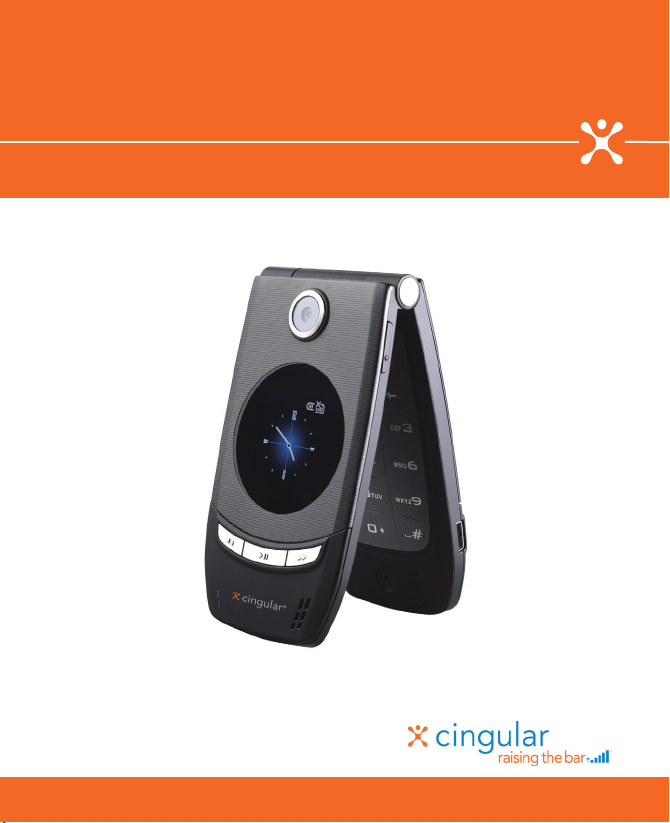
User Manual
Cingular® 3125/3100
C I N G U L A R M A K E S B U S I N E S S R U N B E T T E R
Page 2
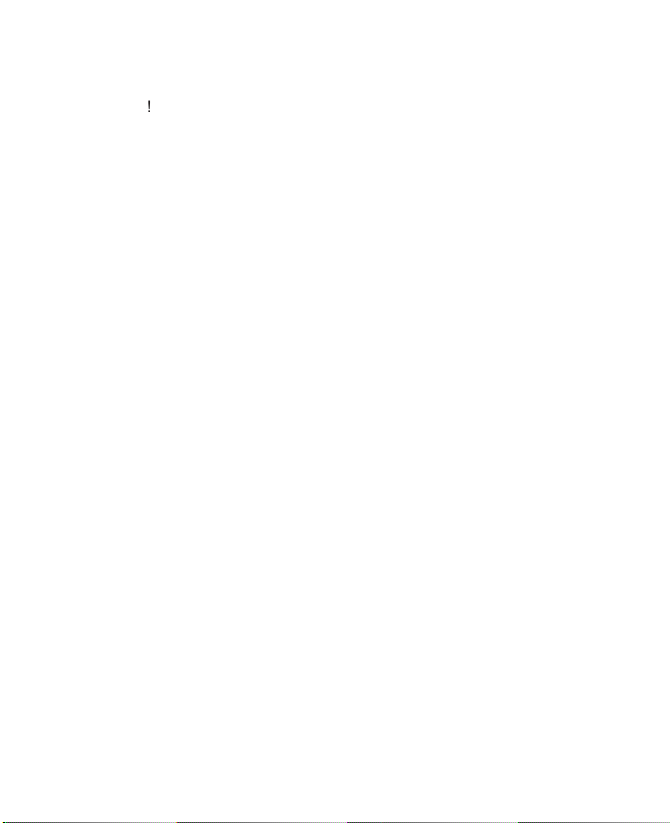
2
Congratulations on the purchase of your new Cingular 3125/3100
Smartphone
YOUR WARRANTY IS INVALIDATED IF YOU OPEN OR TAMPER WITH THE
Page 3
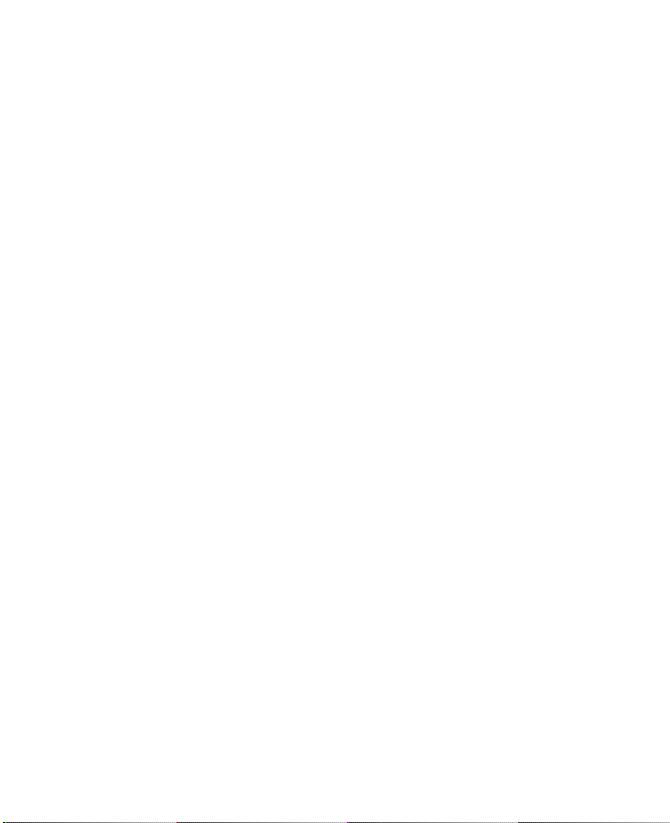
3
ActiveSync, Excel, Internet Explorer, MSN, Outlook, PowerPoint and Word are either
Important Health Information and Safety Precautions
ELECTRICAL SAFETY
SAFETY PRECAUTIONS FOR PROPER GROUNDING INSTALLATION
SAFETY PRECAUTIONS FOR POWER SUPPLY UNIT
• Use the correct external power source
A product should be operated only from the type of power source
Page 4
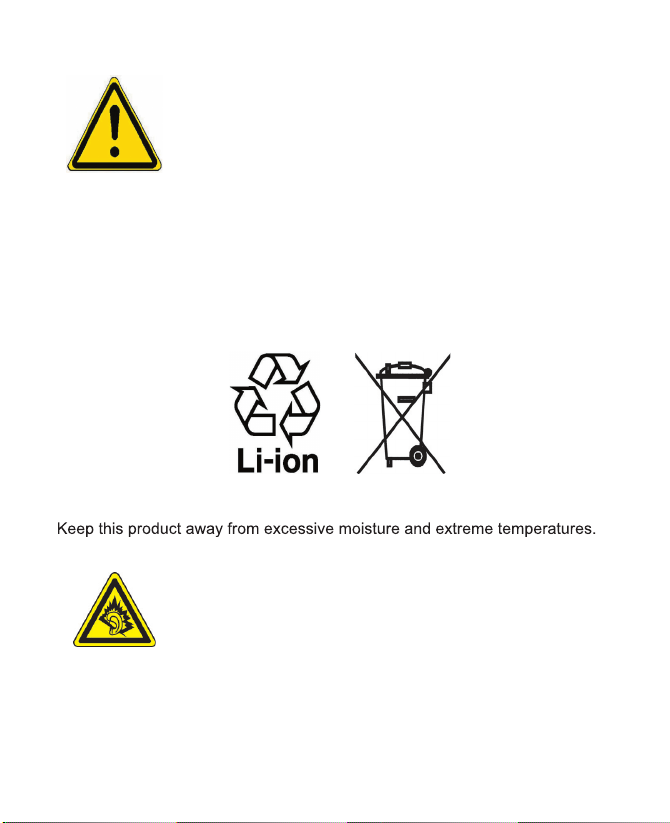
4
• Handle battery packs carefully
WARNING! DANGER OF EXPLOSION IF BATTERY IS INCORRECTLY
REPLACED. TO REDUCE RISK OF FIRE OR BURNS, DO NOT
DISASSEMBLE, CRUSH, PUNCTURE, SHORT EXTERNAL
CONTACTS, EXPOSE TO TEMPERATURE ABOVE 60˚C (140˚F),
OR DISPOSE OF IN FIRE OR WATER. REPLACE ONLY WITH
SPECIFIED BATTERIES. RECYCLE OR DISPOSE OF USED
BATTERIES ACCORDING TO THE LOCAL REGULATIONS OR
REFERENCE GUIDE SUPPLIED WITH YOUR PRODUCT.
SAFETY PRECAUTIONS FOR DIRECT SUNLIGHT
SAFETY PRECAUTIONS FOR ACOUSTIC PRESSURE
NOTE: For France, mobile headphones or earphones for this device
(Manufactured by Supplier Name:COTRON, Model Numbers:CHM201STV03030) have been tested to comply with the Sound Pressure
Page 5
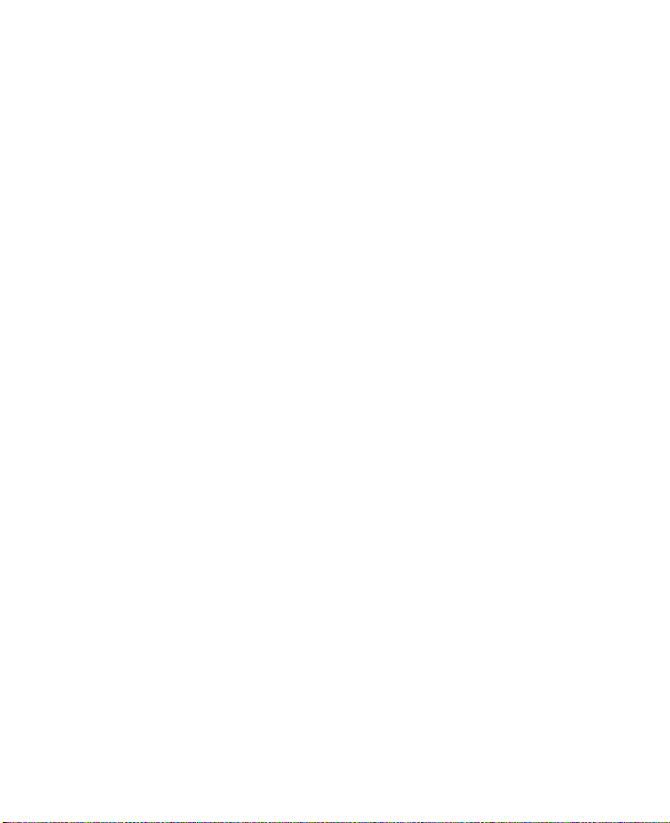
5
Level requirement laid down in NF EN 50332-1:2000 standard as
required by French Article L. 5232-1.
SAFETY IN AIRCRAFT
ENVIRONMENTAL RESTRICTIONS
EXPLOSIVE ATMOSPHERES
ROAD SAFETY
INTERFERENCE WITH MEDICAL EQUIPMENT FUNCTIONS
Page 6

6
NONIONIZING RADIATION
General Precautions
Page 7
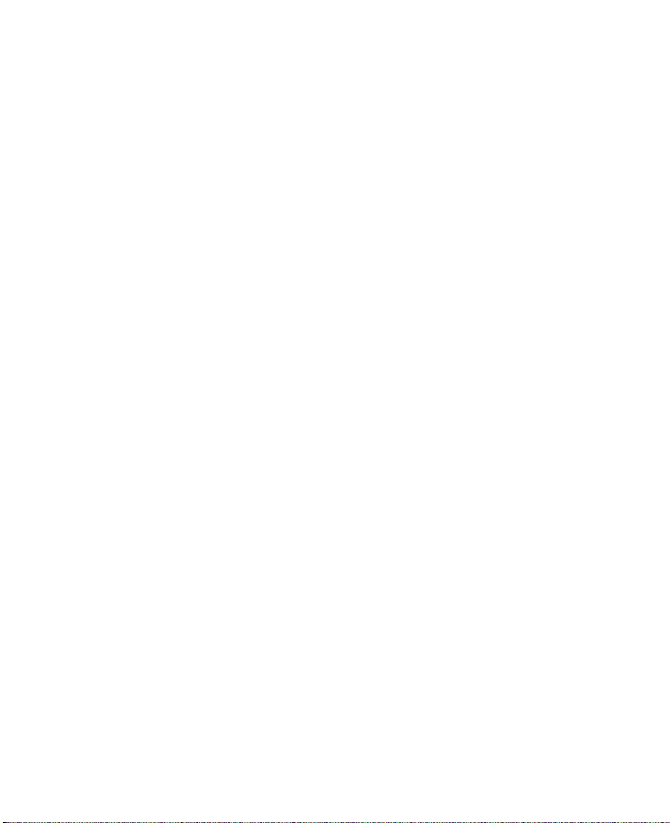
7
Page 8
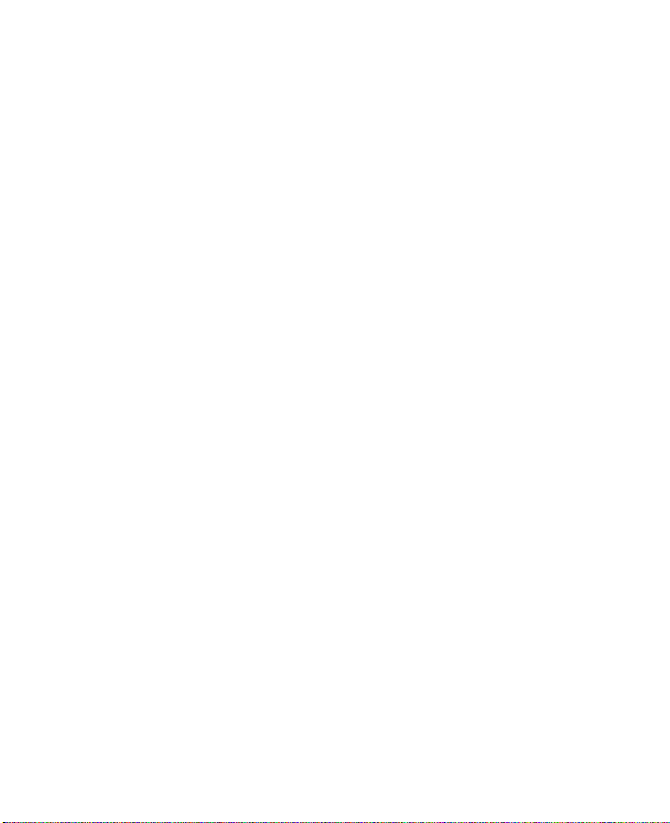
8
Contents
Chapter 1 Getting Started 11
1.1 Getting to Know your Phone and its Accessories .. 12
1.2 Inserting the SIM Card ............................................... 18
1.3 Installing the Micro SD Card ..................................... 19
1.4 The Home Screen ....................................................... 20
1.5 Status
Indicators and Program Icons ....................... 21
1.6 Using the
Start Menu .................................................. 24
1.7 Using the
Quick List ................................................... 24
1.8 Entering
Information .................................................. 25
1.9 Battery
Information .................................................... 28
Chapter 2 Using Phone Features 29
2.1 Using the Phone ......................................................... 30
2.2 Making a Call .............................................................. 31
2.3 Receiving a Call .......................................................... 34
2.4 In-call Options ............................................................ 34
2.5 Additional Dialing Information .................................. 36
Chapter 3 Synchronizing Information and
Setting Up E-mail Security 3
9
3.1 About ActiveSync ....................................................... 40
Page 9
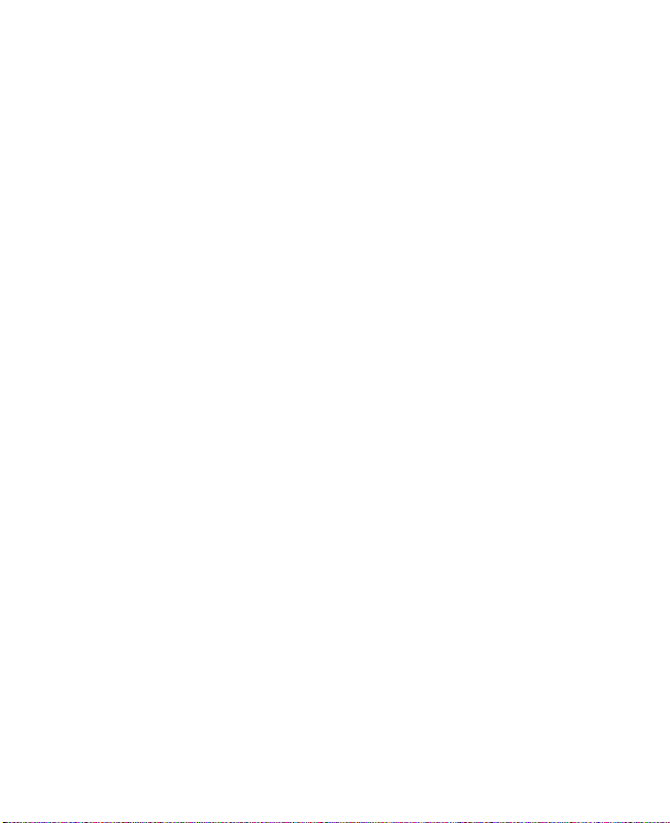
9
3.2 Setting Up ActiveSync ............................................... 40
3.3 Synchronizing Information ........................................ 43
3.4 Synchronizing via Bluetooth ..................................... 47
3.5 Synchronizing Music and Video ...............................
48
3.6 Setting Up Email Security .......................................... 49
Chapter 4 Managing your Phone 51
4.1 Personalizing your Phone ......................................... 52
4.2 Adding and Removing Programs ..............................
58
4.3 Using Task Manager
and Managing Memory ........... 60
4.4 Managing and
Backing Up Files ............................... 61
4.5 Protecting your Phone ...............................................
64
4.6 Restarting your Phone ...............................................
66
4.7 Resetting your Phone ................................................ 66
Chapter 5 Getting Connected 67
5.1 Connecting to the Internet ......................................... 68
5.2 Using Internet Explorer Mobile ................................. 72
5.3 Using Wireless
Modem .............................................. 74
5.4 Using Comm
Manager ............................................... 78
5.5 Using Bluetooth ..........................................................
79
Chapter 6 Exchanging Messages and Using
Outlook 89
6.1 Using Email and Text Messages ............................... 90
Page 10
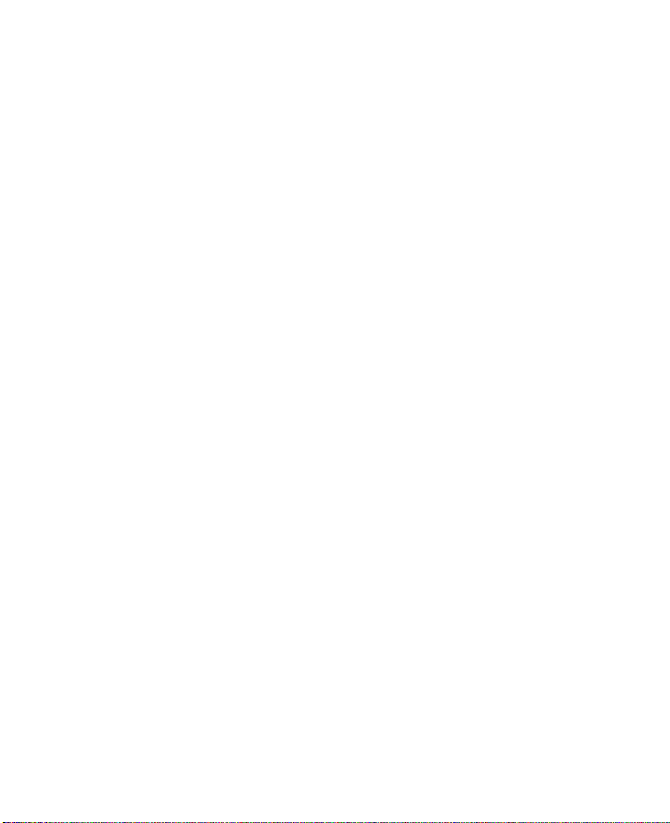
10
6.2 Using MMS Messages ................................................ 98
6.3 Using Pocket MSN Messenger ................................ 105
6.4 Using Calendar ......................................................... 107
6.5 Using
Contacts ........................................................ 108
6.6 Using Tasks ............................................................... 11
3
6.7 Using Voice Notes .................................................... 114
Chapter 7 Experiencing Multimedia 115
7.1 Using Camera and Video Recorder(Optional) ....... 116
7.2 Using Pictures & Videos .......................................... 125
7.3 Using Windows Media Player .................................. 130
7.4 Using MIDlet Manager .............................................. 138
Chapter 8 Using Other Applications 143
8.1 Using ClearVue Suite ............................................... 144
8.2 Using Speed Dial ...................................................... 148
Appendix 151
A.1 Regulatory Notices ................................................... 152
A.2 PC Requirement to Run ActiveSync 4.x ................. 158
A.3 Specifications ........................................................... 159
Index 163
Page 11
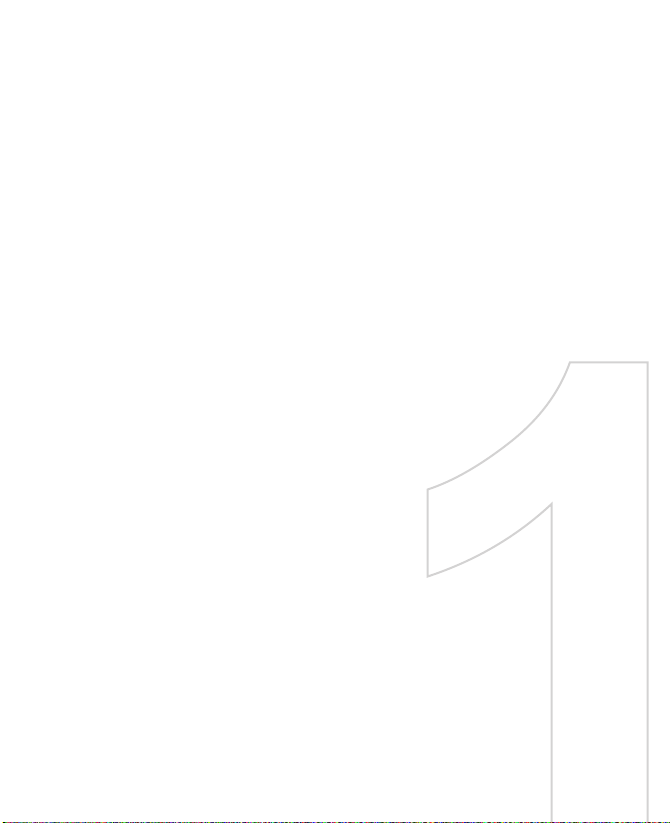
Chapter 1
Getting Started
1.1 Getting to Know your Phone
and its Accessories
1.2 Inserting the SIM Card
1.3 Installing the Micro SD Card
1.4 The Home Screen
1.5 Status Indicators and Program Icons
1.6 Using the Start Menu
1.7 Using the Quick List
1.8 Entering Information
1.9 Battery Information
Page 12
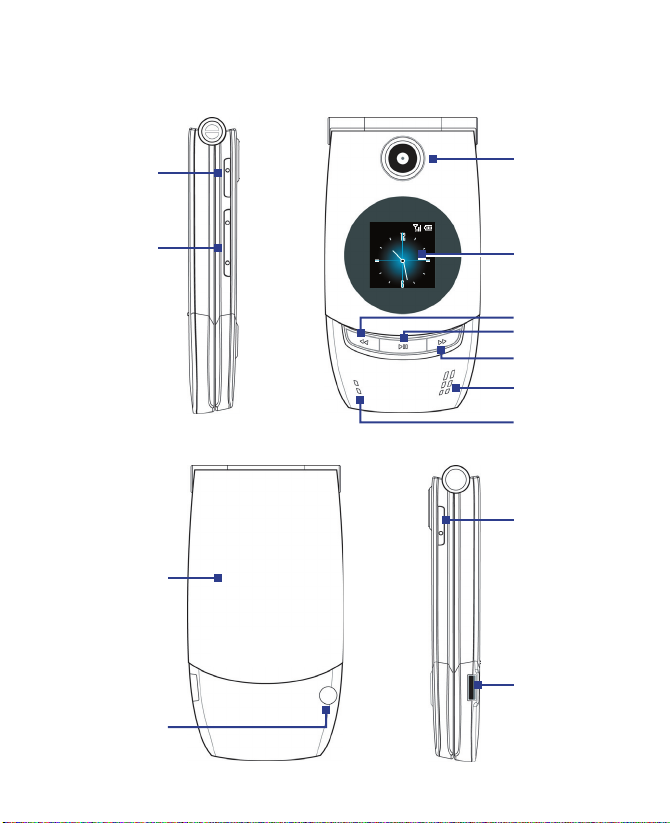
12
1.1 Getting to Know your Phone and its
Accessories
1
2
3
4
5
6
7
9
8
10
11
12
13
Page 13
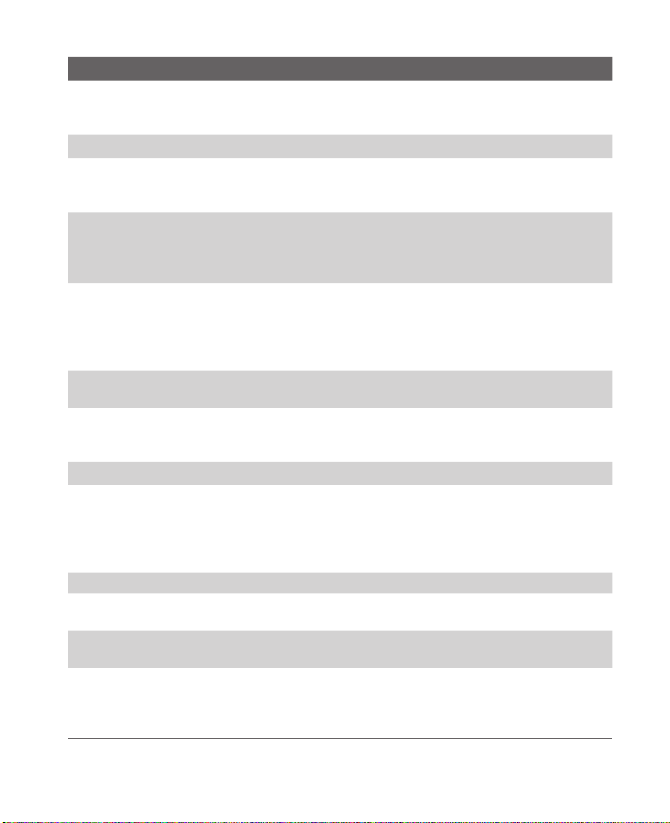
Getting started 13
Item
Function
Voice Tag
recorder or press and hold the button to
feature.
(Optional)
(Optional)
Page 14

14
14
15
16
17
18
19
20
21
22
23
25
26
24
Page 15
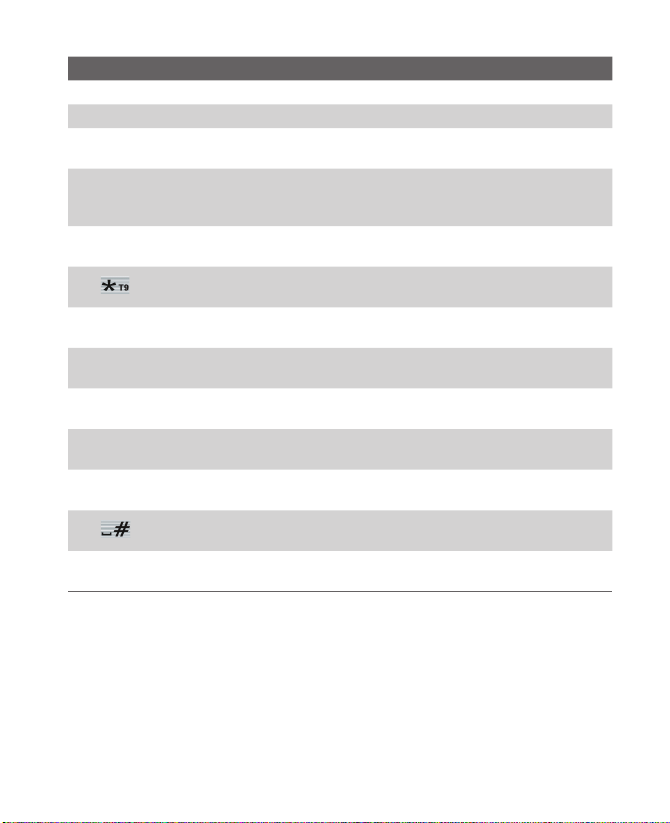
Getting started 15
Item Function
Page 16
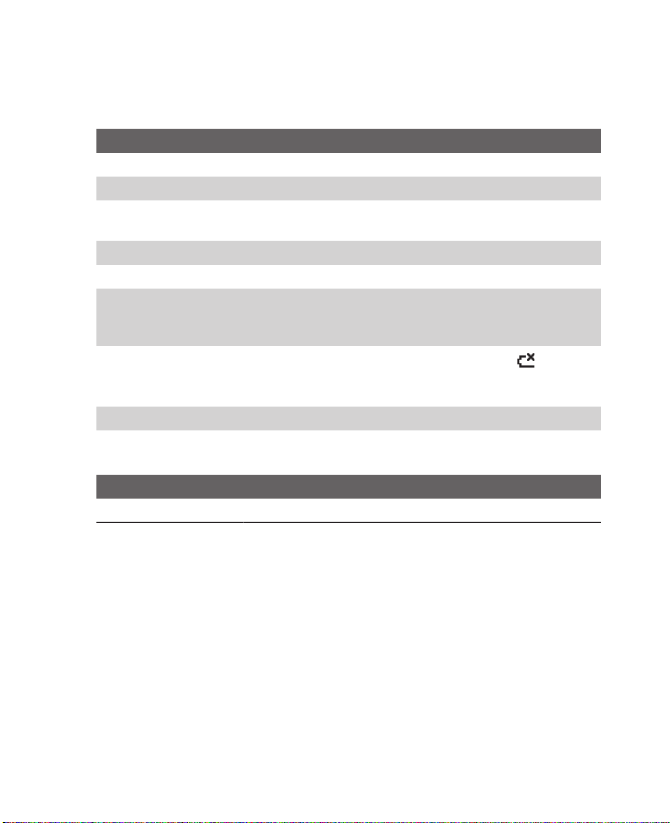
16
LED indicator lights
Upper LED Status
Amber/Green LED
) is
Lower LED Status
Page 17

Getting started 17
Accessories
1
2
3
Accessory Function
Page 18
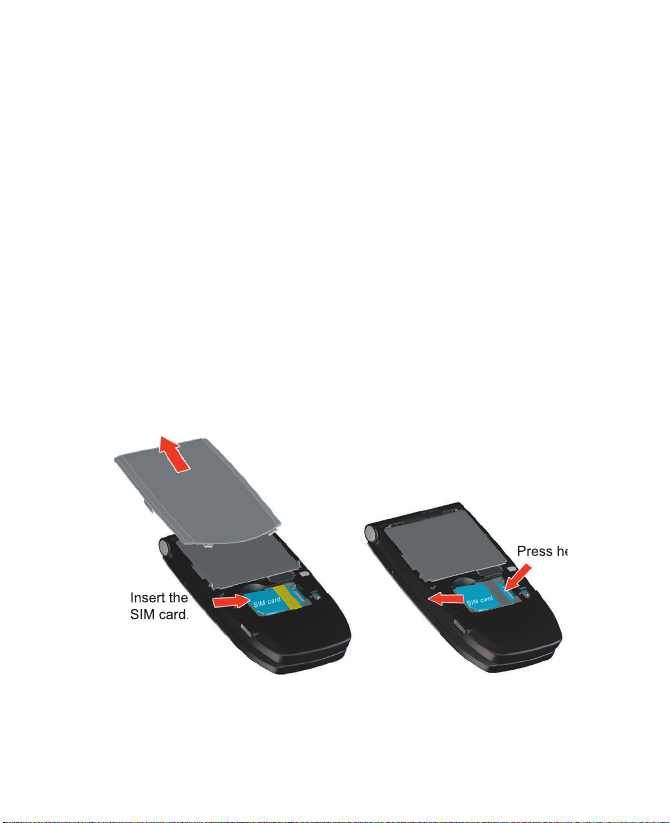
18
1.2 Inserting the SIM Card
1. Open the battery cover:
2. Insert the SIM card:
Remove the
SIM card.
Page 19
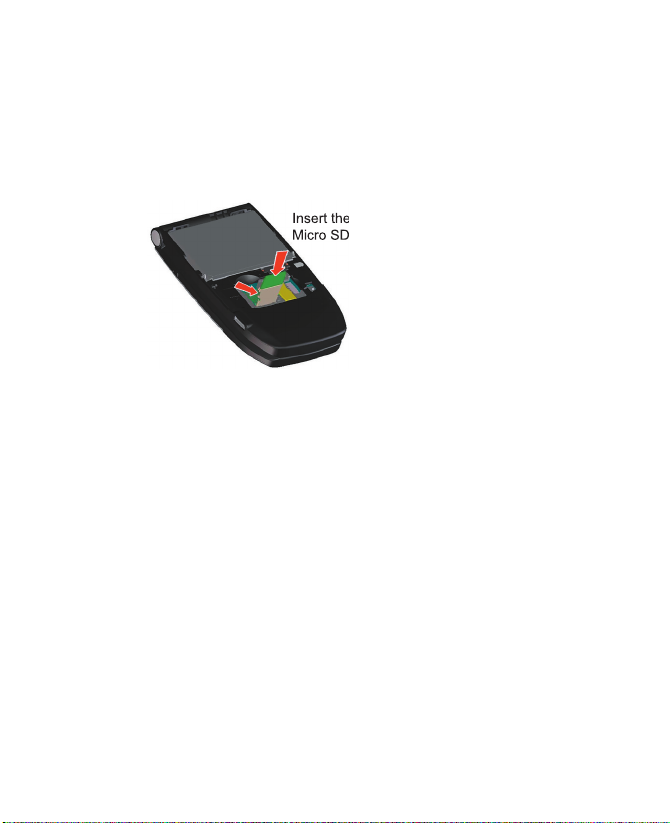
Getting started 19
1.3 Installing the Micro SD Card
1.
2.
3.
Lift up the
socket.
4.
5.
Page 20
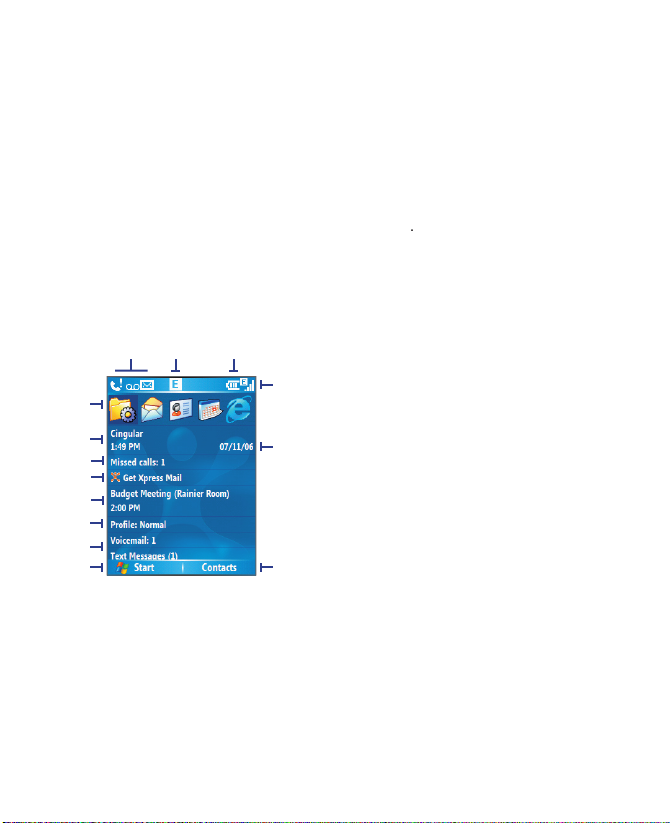
20
1.4 The Home Screen
•
To access the Home screen from anywhere, press HOME.
•
To customize the Home screen display, including the background,
1.
2.
3.
4.
5.
6.
7.
8.
9.
10.
11.
12.
13.
14.
2
1
3
5
6
7
8
12
14
9 10
11
13
4
Page 21
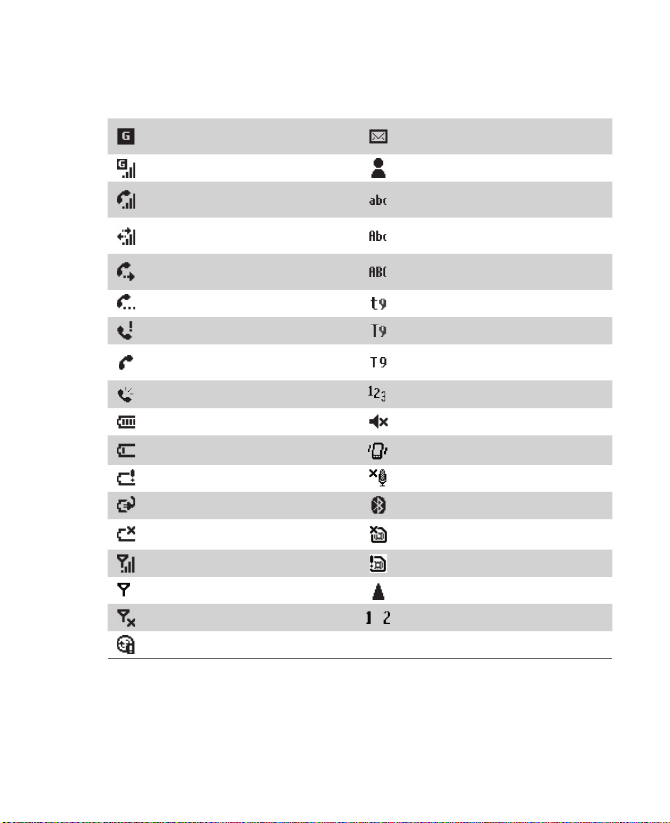
Getting started 21
1.5 Status Indicators and Program Icons
/
Page 22
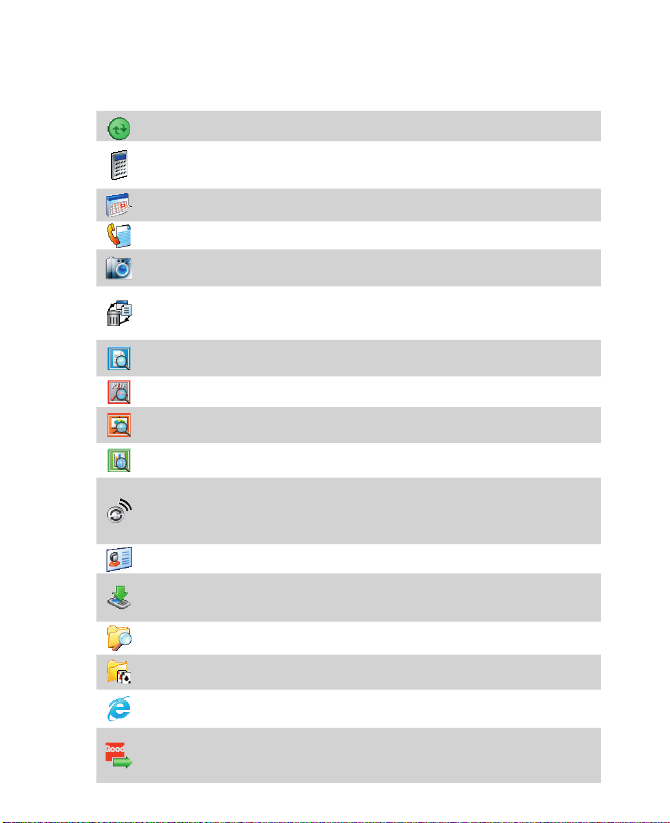
22
ActiveSync
Accessories.
Agent
Accessories.
Allows you to browse Web and WAP sites and to
Page 23
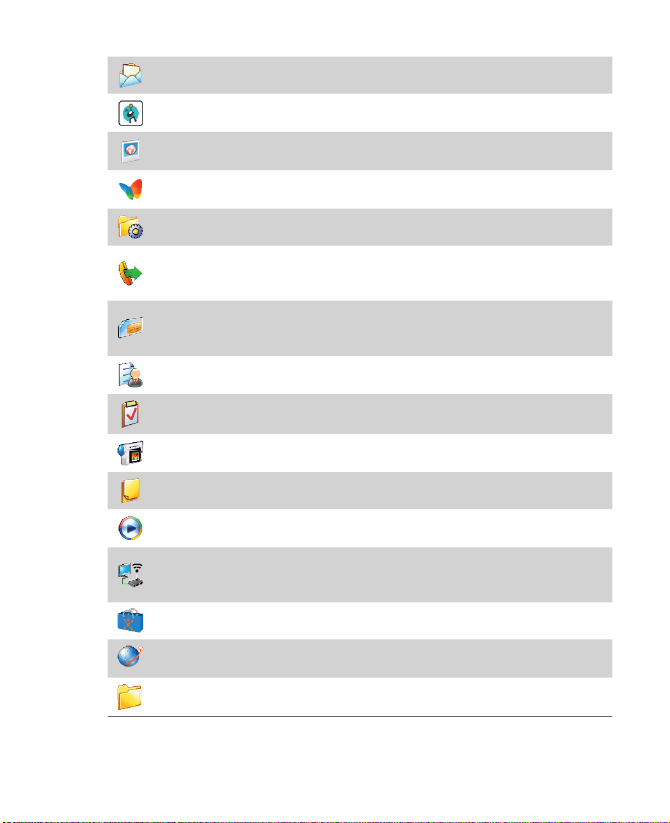
Getting started 23
Videos
Video
Voice
Allows you to make short voice recordings.
Accessories.
Accessories
Page 24
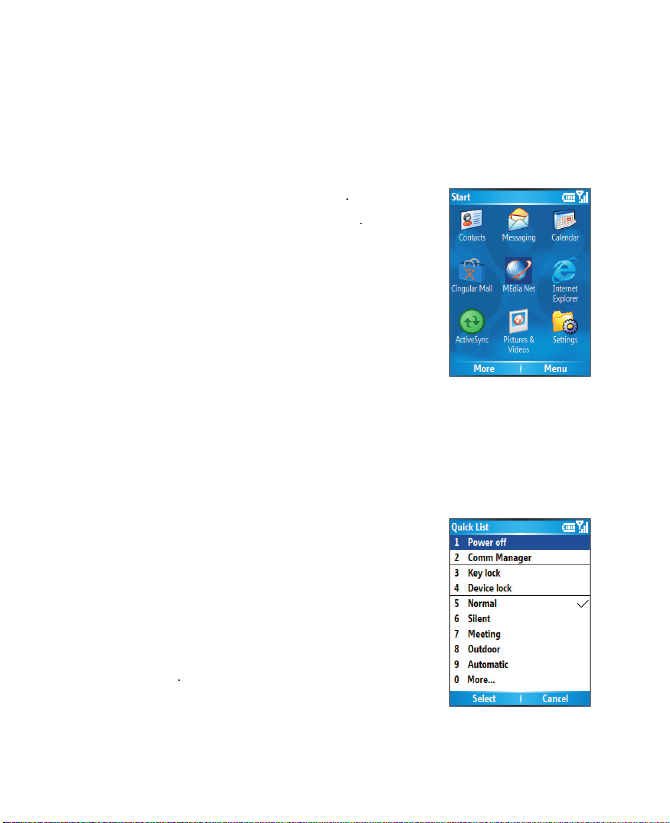
24
1.6 Using the Start Menu
To see the available programs in the Start menu
•
On the Home screen, click
•
To see more programs, click
1.7 Using the Quick List
To access the Quick List
1.
2.
3.
Page 25
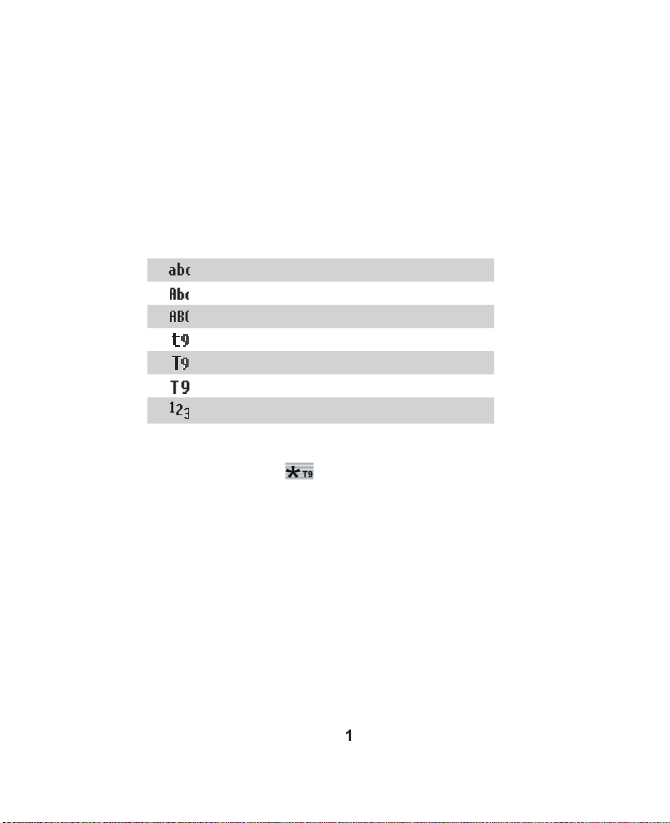
Getting started 25
1.8 Entering Information
To change the input mode
1.
key.
2.
Use Multipress mode
To enter text in Multipress mode
•
To enter the fi rst character on the numeric key, press once. To
•
To enter a character that is on the same numeric key, pause after
•
To enter punctuation, press
repeatedly until you see the
Page 26
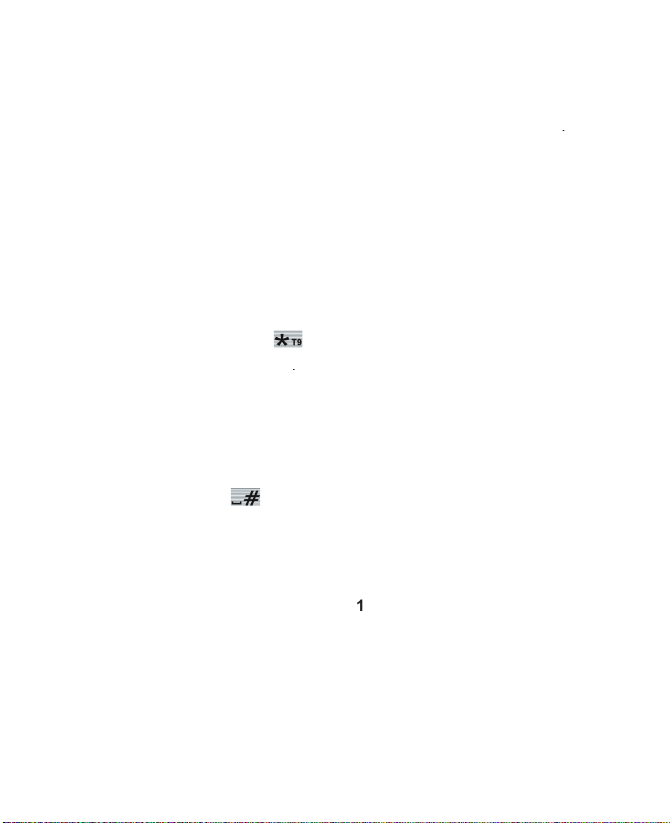
26
To change the Multipress time out
1.
2.
Use T9 mode
To enter text in T9 mode
1.
key.
2.
3.
•
Enter letters by pressing the keys on which the letters appear.
•
Press the
key to enter a space after the word as entered
•
If you do not see the desired word, click
Add Word?
•
To enter punctuation, press
and select from a list of common
Use Numeric mode
Page 27
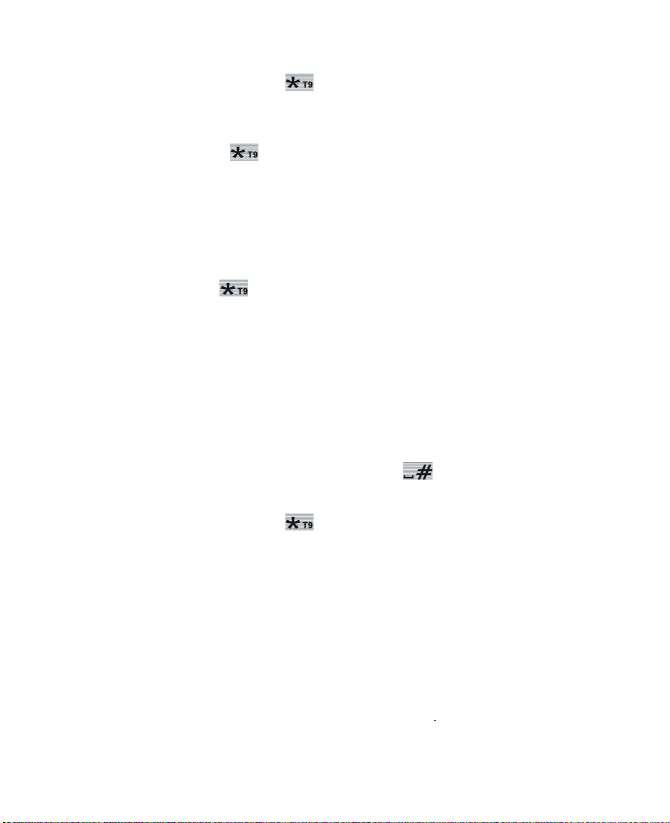
Getting started 27
To enter numbers in text boxes
1.
key to change to Numeric mode.
2.
3.
key, and then fi nish entering your text.
More text entry tasks
To change between uppercase, lowercase and caps lock
•
Press the
To delete characters
•
To backspace and delete a single character in any input mode,
•
To backspace and delete an entire text or numeric fi eld in any
To enter a space
•
In Multipress or T9 mode, press the
To enter a symbol
1.
key.
2.
to display the Symbol page.
3.
To start a new line
•
In any input mode, press ENTER.
To enter the plus sign for international calls
•
In a numeric entry box, press and hold
Page 28
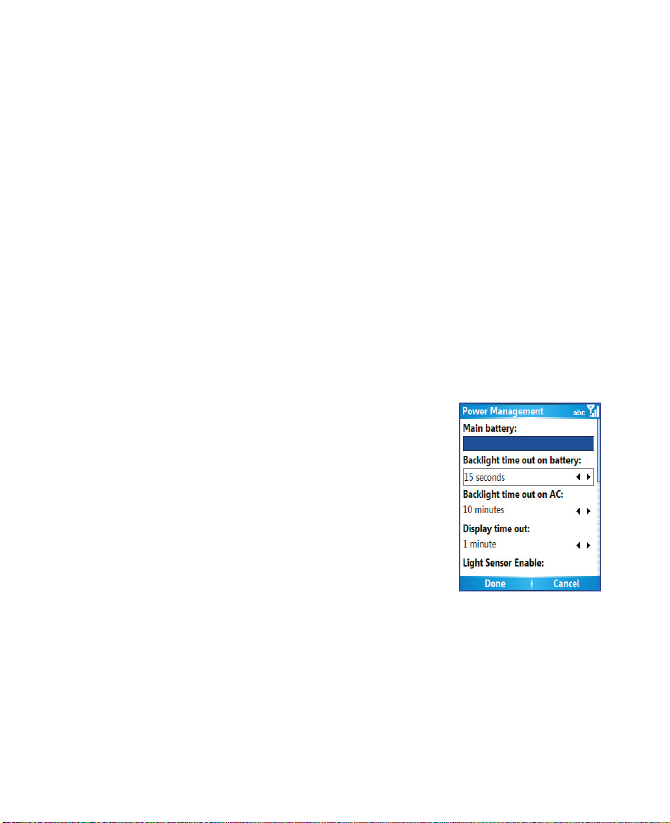
28
1.9 Battery Information
•
Talk time: 3.6 – 7 hours
•
Standby time: 146 – 220 hours
WARNING! To reduce risk of fire or burns:
• Do not attempt to open, disassemble or service the battery pack.
• Do not crush, puncture, short external contacts or dispose of in fire or
water.
• Do not expose to temperatures above 60˚C (140˚F).
• Replace only with the battery pack designated for this product.
• Recycle or dispose of used batteries as stipulated by local regulation.
The Power Management screen
•
On the Home screen, click
•
On the Power Management screen, you
To manage a low battery
1.
2.
3.
Page 29
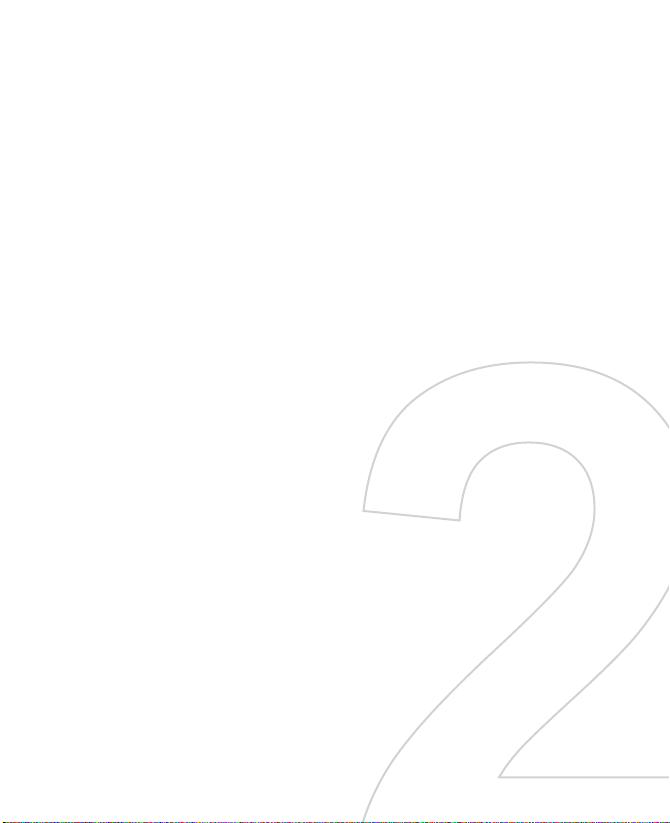
Chapter 2
Using Phone Features
2.1 Using the Phone
2.2 Making a Call
2.3 Receiving a Call
2.4 In-call Options
2.5 Additional Dialing Information
Page 30
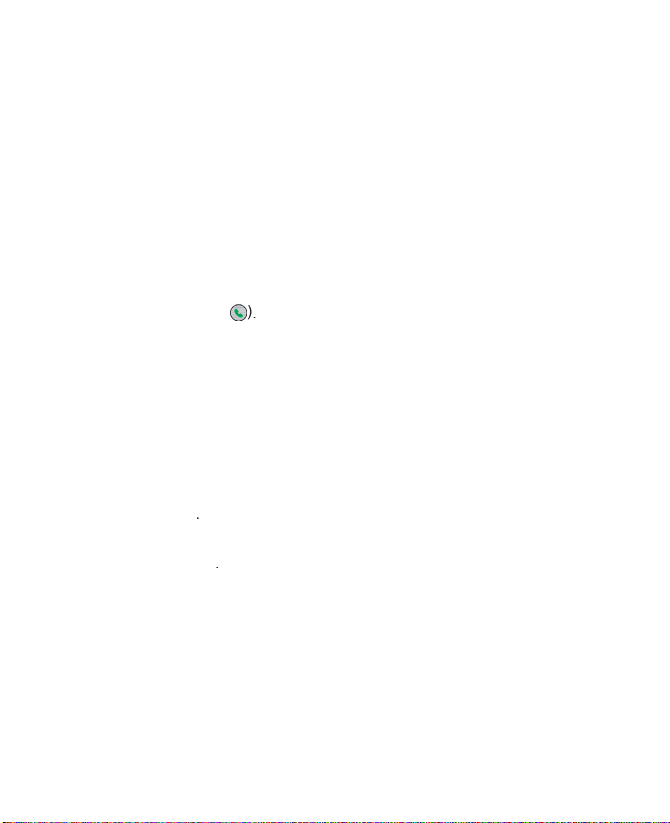
30 Using Phone Features
2.1 Using the Phone
The Phone screen
•
Press TALK
(
•
Directly enter the phone number by pressing numeric keys on the
Enter your PIN
1.
2.
3.
Note If your PIN is entered incorrectly three times, the SIM card will be
blocked. If this happens, you can unblock it with the PIN Unblocking Key
(PUK) obtained from your wireless service provider.
Set ring tones
Page 31

Using Phone Features 31
To set a ring tone for incoming calls
1.
2.
3.
Vibrate
Note To adjust the earpiece volume during a call, press the VOLUME control
on the phone side panel. Adjusting the volume at any other time can
affect the ring, notification and MP3 sound levels.
2.2 Making a Call
Make a call from the Phone screen
1.
2.
Page 32

32 Using Phone Features
Tips
• While entering the phone number, press the BACK button if you need
to backspace.
• You will notice that when you press a numeric key on the keypad, a list
of names and numbers is displayed as your phone searches Contacts,
Call History, Speed Dial and your SIM card to find a matching name
or number. For example, when you press a number such as 5, names
that begin with J, K and L will be displayed as well as phone numbers
that start with 5. The next number you press continues to narrow the
search. When you see the name of the person you want to call, select
it and press TALK
( )
.
Make a call from Contacts
1.
2.
•
Select the desired contact and press TALK
•
Select the desired contact in the contact list and press the
To specify the number to dial
1.
2.
3.
Tip You may also access the contact list by clicking Contacts on the Home
screen (simply by pressing the right SOFT KEY).
To edit the contact
•
Edit information associated with the contact by clicking
•
Save the selected contact on your SIM card by clicking
Page 33

Using Phone Features 33
Make a call from Call History
1.
2.
Tip On the Call History screen, press ENTER to view details, such as the
call type (dialed, missed or received call), call duration, date and time.
Pressing ENTER again dials the associated number.
To customize calls by using the Menu
•
•
•
•
View Timers:
•
•
•
•
Note You can also save a number in Contacts by clicking Save on the Call
History screen.
Make a call from Speed Dial
Make a call from SIM Manager
1.
2.
Page 34

34 Using Phone Features
2.3 Receiving a Call
To answer an incoming call
•
Answer
•
Open the fl ip cover.
Tip The way to answer an incoming call depends on the setting in Answer
Mode. For details, see "Set up the Answer Mode" in Chapter 4.
To ignore an incoming call
•
To ignore the call, click
or press END
To end a call
•
Press END
•
Close the fl ip cover.
2.4 In-call Options
To answer another call
1.
2.
Page 35

Using Phone Features 35
To switch between calls
•
To switch between two calls, click
To set up a conference call
1.
2.
Notes
• If the conference connection is successful, the word “Conference”
appears at the top of the screen.
• To add extra persons to your conference call, click Menu > Hold, enter
the phone number, and then click Resume to return to the call.
• Not all service providers support conference call. Contact your service
provider for details.
To turn the Speakerphone on and off
•
During a call, click
•
To turn off the Speakerphone during the call, click
Tip The speakerphone can be toggled on and off by simply pressing and
holding TALK
( )
during the call
Warning! To avoid damage to your hearing, do not hold your phone against
your ear when the Speakerphone is turned on.
To mute a call
to turn on the microphone
Page 36

36 Using Phone Features
2.5 Additional Dialing Information
Make an emergency call
•
Enter the appropriate emergency number for your region and
Tip Additional emergency numbers may be included in your SIM card.
Contact your service provider for details.
Make an international call
1.
sign appears.
sign replaces the 00 in the international prefi x of the
2.
Insert a pause in a dialing sequence
1.
2.
3.
4.
Menu
5.
Page 37

Using Phone Features 37
Insert a longer pause in a dialing sequence
1.
2.
3.
4.
5.
Note When you call a number that contains a longer pause, you must press
TALK
( )
to continue dialing.
Page 38

Chapter 3
Synchronizing Information and
Setting Up E-mail Security
3.1 About ActiveSync
3.2 Setting Up ActiveSync
3.3 Synchronizing Information
3.4 Synchronizing via Bluetooth
3.5 Synchronizing Music and Video
3.6 Setting Up Email Security
Page 39

Synchronizing Information and Setting Up E-mail Security 39
3.1 About ActiveSync
ActiveSync synchronizes information on your phone with information
•
Synchronize information such as Outlook email, contacts,
•
Synchronize Outlook email, contacts, calendar appointments and
•
Copy fi les between your phone and your PC.
•
Select which types of information are synchronized and specify
•
Add and remove programs on your device. For details, see
3.2 Setting Up ActiveSync
To install and set up ActiveSync your the computer
1.
2.
After Setup completes, the Synchronization Setup Wizard
Page 40

40 Synchronizing Information and Setting Up E-mail Security
3.
4.
5.
•
•
View or change existing e-mail accounts
•
•
Page 41

Synchronizing Information and Setting Up E-mail Security 41
•
•
6.
7.
8.
•
•
9.
10.
Tip When you finish the wizard, ActiveSync synchronizes your phone
automatically. Once synchronization completes, you can disconnect
your phone from your PC.
Page 42

42 Synchronizing Information and Setting Up E-mail Security
3.3 Synchronizing Information
To manually start and stop synchronization
1.
•
To synchronize local information on the PC, such as Outlook
•
If you are synchronizing directly with Exchange Server, you
2.
Synchronize Outlook information with the computer
Page 43

Synchronizing Information and Setting Up E-mail Security 43
Location New state
All Outlook contacts and calendar appointments that were on PC2
All Outlook contacts and calendar appointments that were on PC1
All Outlook contacts and calendar appointments from both PC1
Note Outlook email can be synchronized with only one computer.
To change which information is synchronized
ActiveSync synchronizes a limited amount of information by default
Note Before changing synchronization settings on the phone, disconnect it
from your PC.
1.
2.
3.
•
Select the check box for the items you
•
Clear the check box for any items you
•
To customize synchronization of a
•
To customize synchronization of a particular type of
•
To stop synchronizing with one computer completely, select
Note Outlook email can be synchronized with only one computer.
Page 44

44 Synchronizing Information and Setting Up E-mail Security
Synchronize Outlook information with Exchange
Server
Note Before changing synchronization settings on the phone, disconnect it
from your PC.
To synchronize directly with Exchange Server
1.
Add Server Source
2.
box and click
3.
4.
check box. Then, click
5.
6.
7.
on the Options screen.
8.
Note You can also use the Sync Setup Wizard to set up the phone to
synchronize remotely with Exchange Server. This wizard is started when
you connect your phone to your PC after installing ActiveSync on the PC.
Page 45

Synchronizing Information and Setting Up E-mail Security 45
Schedule synchronization with Exchange Server
To receive emails and synchronize other information instantly
1.
2.
As items arrive
and
Note When the GPRS and Wi-Fi connections are turned on at the same time,
the Direct Push feature will always go through GPRS, for which you
could be charged as per your network operator’s service plan.
Page 46

46 Synchronizing Information and Setting Up E-mail Security
To schedule synchronization at regular time intervals
1.
2.
box for you to be able to receive emails more
3.
box.
Tip To set the days and hours that make up your peak and off-peak times,
click Menu > Peak Times on the Schedule screen.
3.4 Synchronizing via Bluetooth
To synchronize with a PC via Bluetooth
1.
2.
3.
4.
5.
6.
Notes
• To preserve battery power, turn off Bluetooth when not in use.
• To connect and synchronize your phone with a computer via Bluetooth,
your computer must have a Bluetooth adapter or dongle.
Page 47

Synchronizing Information and Setting Up E-mail Security 47
3.5 Synchronizing Music and Video
ActiveSync works with Windows Media Player
•
Install Windows Media Player Version 10 on the PC.
•
Connect your phone to the PC with a USB cable. If the phone
•
Insert a 32-MB or larger storage card into your phone.
•
Set up a sync partnership between the storage card and
Change Media synchronization settings
To set up a sync relationship with a storage card
1.
2.
tab.
3.
4.
5.
Page 48

48 Synchronizing Information and Setting Up E-mail Security
3.6 Setting Up Email Security
Note S/MIME encryption and digital signatures for Windows Mobile-based
devices are available only with Exchange Server 2003 Service Pack 2
or a later version that supports S/MIME. If you aren’t using one of these
products or have not yet synchronized, these options are unavailable.
Digitally sign and encrypt all messages
ActiveSync allows you to set up S/MIME email encryption and signing.
1.
2.
3.
Page 49

Synchronizing Information and Setting Up E-mail Security 49
4.
•
To sign all your outgoing email messages so that recipients
•
To encrypt all your outgoing email messages so that the
5.
to select a certifi cate for
Page 50

Chapter 4
Managing your Phone
4.1 Personalizing your Phone
4.2 Adding and Removing Programs
4.3 Using Task Manager and
Managing Memory
4.4 Managing and Backing Up Files
4.5 Protecting your Phone
4.6 Restarting your Phone
4.7 Resetting your Phone
Page 51

Managing your Phone 51
4.1 Personalizing your Phone
Set up the Answer Mode
1.
2.
3.
Set up the Home screen
To customize the Home screen
1.
2.
Tip You have three ways to set up the background image:
• Use ActiveSync to copy your favorite picture file to the directory in your
phone: My Device\Application Data\Home. Then, you can select the
picture as the background image through Start > Settings > Home
Screen > Background image.
• Capture a photo using the phone’s Camera(Optional). When viewing
the photo in the Review screen, click Menu > Use as Home Screen
and then follow the on-screen instructions to set the captured photo as
the background image.
• Use the Pictures & Videos program to set up the background image.
See “To set a picture as the Home screen background” in Chapter 7 for
details.
Page 52

52 Managing your Phone
Set language , locale and other regional options
To change regional settings
1.
2.
3.
4.
Note
You must turn your phone off and on again for the changes to take effect.
Set the date and time
1.
2.
3.
4.
5.
Choose how to be notified about events or actions
A profile is a group of settings that determine how your phone will
Page 53

Managing your Phone 53
To change the current profi le
1.
2.
Tip To quickly change the profile, press and hold the HOME button to
display the Quick List and click a profile.
To edit a profi le
1.
2.
3.
4.
•
Modify the settings and click
•
To cancel without saving changes, click
Tip To revert to the default profile settings, click Menu > Reset to default.
To specify the sound for an event
1.
2.
if you do not
3.
Note For ring tones, you can use sounds in either .wav, .mid, .wma or .mp3
file format. For notifications or reminders, you can use .wav or .mid files.
Tip When you select a sound, the sound plays. To hear it again, select
Menu > Play.
To set sounds for the key presses
1.
2.
if you do not
3.
Page 54

54 Managing your Phone
To copy a sound to your phone
After a sound file is located on your phone, you can use it for a ring
1.
2.
3.
and double-click
4.
•
To save the sound file on your phone, double-click
Application Data
and paste the file into
•
To save the sound file on your storage card, double-click
and paste the file into the folder you want.
To set an alarm
1.
Alarm
2.
Alarm
to turn the alarm on.
3.
Alarm time
4.
Set personal information
can prove helpful; they allow
To enter owner information
1.
2.
•
Page 55

Managing your Phone 55
•
•
In
•
3.
Set performance and maintenance options
To change accessibility settings
1.
Accessibility
2.
•
to set the size of the font that is displayed
•
•
•
to set the volume for incoming calls or
3.
To change power management settings
1.
2.
Adjust the following:
•
In
•
AC (mains) power.
Page 56

56 Managing your Phone
•
•
In
3.
Tip Main battery indicates the amount of battery life remaining.
To fi nd the operating system version number
•
On the Home screen, click
About
To fi nd the phone specifi cation
•
On the Home screen, click
To turn error reporting on and off
1.
2.
or
3.
Set up the external screen
•
Page 57

Managing your Phone 57
•
•
or
•
or
•
•
means the buttons will
•
•
means the external
item.
4.2 Adding and Removing Programs
Page 58

58 Managing your Phone
To add programs
1.
2.
3.
4.
•
If the executable file is an installation wizard, follow the
•
If an installation wizard does not start, you will see an
To remove a program
1.
2.
3.
Page 59

Managing your Phone 59
4.3 Using Task Manager and Managing Memory
To see how much memory is available
1.
About
2.
Use Task Manager
To start Task Manager
•
Click
Option Allows you to
Page 60

60 Managing your Phone
Option Allows you to
to confirm that you want
About
4.4 Managing and Backing Up Files
To copy a fi le using ActiveSync
1.
2.
3.
Page 61

Managing your Phone 61
4.
•
To copy the file to your phone, right-click the file and click
•
To copy the file to your PC, right-click the file and click
Use File Explorer
To start File Explorer
•
On the Home screen, click
•
List View
•
Icons View
or
Page 62

62 Managing your Phone
Option Allows you to
Allows you send the selected file through one of the
Allows you send the selected file through Bluetooth.
View
To send a fi le as an email attachment
1.
2.
3.
or a custom
4.
5.
Page 63

Managing your Phone 63
4.5 Protecting your Phone
Additionally, you can lock the keypad or the entire phone to prevent
To enable the SIM personal identifi cation number (PIN)
1.
2.
3.
Note To cancel without enabling the SIM PIN, press HOME.
To disable the SIM PIN
1.
2.
3.
To change the SIM PIN
1.
2.
3.
4.
Lock the keypad
Page 64

64 Managing your Phone
To lock the keypad
•
On the Home screen, press and hold the HOME button and
Note You can still receive calls and make emergency calls when the keypad
is locked.
To unlock the keypad
•
On the Home screen, click
and press the
key.
Lock your phone
To enable/disable Device Lock
1.
2.
3.
4.
or
5.
6.
7.
to enter the setting page (requires the password)
To lock/unlock your phone
•
Once you configure the Device Lock setting, you can lock your
•
When the device is locked, click
Page 65

Managing your Phone 65
4.6 Restarting your Phone
To restart the phone
1.
2.
Warning! If the phone is restarted while a program is running, unsaved
work will be lost.
4.7 Resetting your Phone
To reset your phone
1.
2.
Page 66

5.1 Connecting to the Internet
5.2 Using Internet Explorer Mobile
5.3 Using Wireless Modem
5.4 Using Comm Manager
5.5 Using Bluetooth
Chapter 5
Getting Connected
Page 67

Getting Connected 67
5.1 Connecting to the Internet
•
ISP server phone number
•
User name
•
Password
•
Access point name (required for GPRS connection)
•
Domain name (required for accessing a corporate network or an
Set up a GPRS connection
Access
from your wireless service provider. GPRS settings
Page 68

68 Getting Connected
To set up a GPRS connection
1.
2.
3.
4.
5.
of your wireless
6.
7.
8.
Note For information about setting up and sending MMS, see “Using MMS
Messages” in Chapter 6.
Set up a Dial-up connection
Page 69

Getting Connected 69
To set up a dial-up connection for browsing the Internet
1.
2.
Add
3.
4.
5.
6.
7.
To set up a dial-up connection to your corporate network
1.
2.
Add
3.
4.
5.
6.
Note You can also add and set up the following connections:
•
VPN: A VPN connection is used to access your corporate network by
using an existing Internet connection.
•
Proxy: A Proxy connection is used to access the Internet using an
existing connection to your corporate or WAP network.
Page 70

70 Getting Connected
Advanced options
1.
2.
3.
Automatic
to allow the phone to set a service
4.
5.
6.
Add a URL exception
1.
2.
3.
4.
5.
6.
Note You do not need to create URL exceptions for Internet URLs.
Page 71

Getting Connected 71
5.2 Using Internet Explorer Mobile
To open Internet Explorer
•
On the Home screen, click
To go to a link
1.
2.
To go to a Web page
1.
Address Bar
2.
To change Web page display options
1.
2.
Maintains a layout similar to what you see on a
•
To change the size of text on Web pages
Page 72

72 Getting Connected
To show or hide pictures on Web pages
•
A check mark next to
indicates that pictures will
To view a page in full-screen mode
•
Tip To exit full-screen mode, press either SOFT KEY, and then click Menu >
View
> Full Screen to cancel the selection.
To add a Web page to the Favorites list
1.
Address Bar
2.
3.
4.
5.
Tip A quick way to add favorites to your phone is to synchronize with your
PC using ActiveSync. For more information, see ActiveSync Help on
your PC.
To view a favorite
1.
2.
To move a favorite to a folder
1.
2.
3.
4.
5.
Page 73

Getting Connected 73
To clear history , cookies or temporary fi les
1.
2.
3.
4.
Yes
To send a link via email
1.
2.
3.
4.
A new message is created with the page address inserted in the
5.3 Using Wireless Modem
Note Make sure your phone has a GPRS SIM card installed and that you
have set up a GPRS or dial-up modem connection on your phone. For
information about setting up GPRS on your phone, see “Set up a GPRS
connection” in this chapter. Also make sure you have connected your
phone to a computer (via Bluetooth or USB). For information about
setting up a dial-up connection, see “Set up a Dial-up connection.”
Set up the phone as a modem
To set up the phone as a USB modem
1.
2.
as the
type, select DONE.
3.
Access point
(APN). To set, click
APN Setting
and enter the
when on the Cingular network.
Page 74

74 Getting Connected
4.
Note To disable ActiveSync on your computer in ActiveSync, click File >
Connection Settings then clear Allow USB connections.
5.
6.
7.
After you click
8.
Install from a list
and click
9.
10.
and choose the CD drive and where the modem driver is
11.
12.
13.
14.
tab.
Page 75

Getting Connected 75
To set up the phone as a Bluetooth modem
Dial-up and connect to the Internet
To dial-up and connect to the Internet
1.
2.
3.
4.
5.
6.
and then click
7.
8.
9.
10.
Next
11.
to proceed.
12.
to exit the wizard.
Page 76

76 Getting Connected
13.
Note To dial up to the Internet, you can also use the dialer program,
USBModem_Dialer.exe, which is included in the Getting Started Disc.
Follow the path: \OEM\APPS\Drivers\GSM USB Modem to find the file.
To end the modem session
•
On the Wireless Modem screen, click
Page 77

Getting Connected 77
5.4 Using Comm Manager
To open Comm Manager:
•
Click
1.
2.
to configure
3.
4.
5.
6.
3
1
5
2
4
6
Page 78

78 Getting Connected
5.5 Using Bluetooth
•
Beam information, such as fi les, appointments, tasks and contact
•
Synchronize information between your phone and computer via
•
Use a Bluetooth service. Once you connect your phone to
•
Use your phone as a Bluetooth modem for a computer.
Bluetooth modes
1.
2.
3.
Note By default, Bluetooth is turned off. If you turn it on, and then turn off your
phone, Bluetooth also turns off. When you turn on your phone again,
Bluetooth automatically turns on.
Page 79

Getting Connected 79
To turn Bluetooth on or off on your phone
1.
2.
3.
4.
Off
To make your phone discoverable
1.
2.
3.
4.
Note Selecting the Discoverable option on the Bluetooth screen also turns
on Bluetooth.
Bluetooth partnerships
A Bluetooth partnership is a relationship that you create between your
Page 80

80 Getting Connected
To create a Bluetooth partnership
1.
2.
3.
to search for a new device.
4.
5.
6.
7.
•
•
If you are creating a Bluetooth partnership between your
8.
9.
10.
11.
Page 81

Getting Connected 81
To accept a Bluetooth partnership
1.
2.
Yes
when prompted to establish a partnership with another
3.
4.
5.
A message will appear indicating that your phone has connected
6.
7.
8.
To change the display name of a Bluetooth device
1.
2.
3.
4.
5.
6.
To delete a Bluetooth partnership
1.
2.
3.
4.
5.
Page 82

82 Getting Connected
Connect a Bluetooth handsfree or stereo headset
A2DP (Advanced Audio Distribution Profile)
To connect a Bluetooth handsfree or stereo headset
1.
2.
3.
4.
5.
Add
6.
7.
Page 83

Getting Connected 83
Note If the Bluetooth headset becomes disconnected, turn the headset on
and repeat steps 1 to 3 above. Select the headset and click Menu > Set
as Hands-free or Set as Wireless Stereo.
Beam information using Bluetooth
Note If your computer does not have built-in Bluetooth capabilities, you need
to connect and use a Bluetooth adapter or dongle on your computer.
To beam information from your phone to a computer
1.
2.
•
On your computer, open
from the Control
•
Select the
and the
options.
Page 84

84 Getting Connected
•
Create a Bluetooth partnership between your phone and your
•
In the
tab of
•
To allow your computer to receive Bluetooth beams, right-
•
Open the Bluetooth software that comes with the Bluetooth
•
Click the
Accessibility
tab in the Bluetooth Configuration
•
Create a Bluetooth partnership between your device and
•
Refer to the Bluetooth adapter’s documentation for
3.
4.
5.
6.
7.
to import it to Microsoft Outlook on your computer.
Page 85

Getting Connected 85
Notes
• If the computer or device you want to beam to cannot be detected by
your phone, make sure that it is turned on, discoverable and within
close range (8 meters) of your phone.
• The default folder on your computer where beamed items are stored
may be
C:\Documents and Settings\your_username\My Documents.
• If your computer’s Bluetooth adapter is installed using a third-party
provided driver, the folder location where it stores beamed items
will be indicated in the Information Exchange tab of the Bluetooth
Configuration utility.
Use the phone as a Bluetooth modem
To set up a Bluetooth connection between the phone and the
computer (in Windows XP SP2)
1.
2.
After a Bluetooth radio adapter is installed on your computer, the
3.
Add
4.
check box, then click
5.
Page 86

86 Getting Connected
6.
7.
A confi rmation message then appears on your phone. Click
Yes
8.
to exit the wizard.
9.
10.
11.
12.
13.
14.
Access point
and enter the
15.
Note To disable ActiveSync on your computer, click File > Connection
Settings and then clear Allow connections to one of the following.
16.
After successfully connecting your phone to the computer via
To add the phone as a Bluetooth modem
1.
2.
tab. Check if there is a Bluetooth modem,
3.
Add
Page 87

Getting Connected 87
4.
5.
6.
7.
Advanced
AT+CGDCONT=1,“IP”,“APN”
8.
to exit the Phone and Modem Options.
Page 88

6.1 Using Email and Text Messages
6.2 Using MMS Messages
6.3 Using Pocket MSN Messenger
6.4 Using Calendar
6.5 Using Contacts
6.6 Using Tasks
6.7 Using Voice Notes
Chapter 6
Exchanging Messages
and Using Outlook
Page 89

Exchanging Messages and Using Outlook 89
6.1 Using Email and Text Messages
is where all of your email accounts and your text message
Set up Outlook E-mail
1.
2.
3.
4.
5.
Page 90

90 Exchanging Messages and Using Outlook
in Outlook on your phone.
Set up a POP3/ IMAP4 email account
1.
2.
3.
Your name
4.
5.
and
Auto Setup
attempts to download necessary email server settings so
Auto Setup
is unsuccessful or you have an account you access
Page 91

Exchanging Messages and Using Outlook 91
Setting Description
Account name
Page 92

92 Exchanging Messages and Using Outlook
Send and receive messages
To compose and send an email or text message
1.
2.
3.
4.
5.
6.
Note If you are working offline, email messages are moved to the Outbox
folder and will be sent the next time you connect. Text messages are
sent immediately.
Tips
• To set the priority of an email message, click Menu > Message
Options.
• To cancel any message, click Menu > Cancel Message.
• If you are sending a text message and want to know if it is received,
before sending the message, click Menu > Message Options. Select
Request message delivery notification.
To reply to or forward a message
1.
2.
3.
Note If you are replying to or forwarding email from Outlook E-mail, you will
send less data if you do not edit the original message. This may reduce
data transfer costs based on your rate plan.
Page 93

Exchanging Messages and Using Outlook 93
To exclude your email address when replying to all
ActiveSync so that your email address will be excluded from the
1.
2.
3.
and click
4.
5.
text box, enter your email
6.
To add an attachment to an email message
1.
and then click
or
Voice Note
2.
To download attachments
•
In an open message with an attachment, select the attachment.
Page 94

94 Exchanging Messages and Using Outlook
Download messages
•
To send and receive email for an Outlook E-mail account, begin
•
account that
•
Text messages are automatically received when your phone is
To download messages from the server
1.
2.
3.
Tip If you want to download the entire message, select the message and
click Menu > Download Message. The remainder of the message will
be downloaded the next time you send and receive email.
Page 95

Exchanging Messages and Using Outlook 95
Individually sign and encrypt a message
To digitally sign and encrypt a new message
1.
2.
3.
4.
and
check boxes. Then click
Verify the digital signature on a signed message you
receive
1.
2.
At the top of the message, click
View Signature Status
Page 96

96 Exchanging Messages and Using Outlook
3.
4.
View Certifi cate
Note There can be several reasons why a digital signature is not valid.
For example, the sender’s certificate may have expired, it may have
been revoked by the certificate authority or the server that verifies the
certificate is unavailable. Contact the sender to report the problem.
Manage folders
As with an Outlook account, if you set up an account to send and
Page 97

Exchanging Messages and Using Outlook 97
6.2 Using MMS Messages
To access MMS
•
On the Home screen, click
•
From the Pictures & Videos program, select a picture in My
as the messaging
•
From the Camera(Optional) program, capture a photo and then
Page 98

98 Exchanging Messages and Using Outlook
To access MMS message folders
•
Click
Edit MMS settings
To confi gure MMS settings
1.
to open the Preferences screen.
2.
3.
Page 99

Exchanging Messages and Using Outlook 99
4.
•
•
•
•
•
•
•
or
5.
Page 100

100 Exchanging Messages and Using Outlook
Note If you add several MMS service providers to the MMSC Settings screen,
you can choose one as your default MMS provider. Select the MMS
provider’s name in the list, then click
Menu > Set as Default.
Create and send MMS messages
Notes
• Please note that MMS is a charged service. In order to use MMS
successfully, this has to be provisioned on your mobile account. Please
contact the wireless service provider to have this provisioned as part of
your calling plan.
• Please ensure the size of the MMS is within the limits of the wireless
service provider if sending to another mobile phone user or sending to
an email address.
To start composing an MMS message
1.
2.
Add
to add a new contact entry.
3.
4.
5.
6.
Note To send a copy of this message to others, access Cc and Bcc by
clicking Menu > Send Options. In these fields, enter the recipient's
phone number or email address or click Menu > Recipients > Add to
add from Contacts.
