Page 1

HTC Confidential
For Certification
2019/03/07
VIVE Pro Eye User guide
Page 2

2 Contents
HTC Confidential
For Certification
2019/03/07
Contents
Unboxing
What's inside the box? 5
What are the system requirements? 5
Headset and link box
Headset 7
Link box 23
Product care and repair 26
Troubleshooting 32
Base stations
About SteamVR Base Station 2.0 37
Installing SteamVR Base Station 2.0 38
Tips for setting up SteamVR Base Station 2.0 39
How many SteamVR Base Stations 2.0 can I use in a single setup? 40
What things should I consider when installing more than two SteamVR Base Stations 2.0? 40
Setting up additional base stations 41
What are the minimum and maximum play area when using more than two SteamVR Base Stations 2.0? 42
My available space has an irregular shape. Can I still set up more than two SteamVR Base Stations 2.0? 42
Can I use an odd number of SteamVR Base Stations 2.0? 42
Configuring the base station channels 42
How can I check which base stations are currently in use? 43
Using the mounting kit 43
Cleaning the base stations 44
Updating base station firmware via Bluetooth 45
What does the status light on the base stations mean? 46
What should I do if any of the base stations is not detected? 46
Can I use the older version of the base stations together with SteamVR Base Station 2.0? 46
Which VIVE hardware are compatible with my base stations? 46
Are the base stations covered by warranty if accidentally damaged? 47
Controllers
About the VIVE Controllers (2018) 48
Charging the controllers 49
Turning the controllers on or off 49
Pairing the controllers with the headset 49
Attaching the lanyards to the controllers 49
Updating controller firmware 50
What does the status light on the controllers mean? 51
What should I do if any of the controllers is not tracked? 51
How do I know which of the controllers is not being tracked? 51
What can I do if the controller's trackpad is oversensitive? 52
What should I do if my controller won't turn on? 52
The controller automatically turns off. What should I do? 52
My controller won't turn on after I accidentally unplugged it during firmware update. What should I do? 53
Page 3

3 Contents
HTC Confidential
For Certification
2019/03/07
Play area
What is the play area? 54
Planning your play area 54
Choosing the play area 54
Setting up VIVE Pro Eye for the first time 55
Setting up a standing-only play area 56
Setting up a room-scale play area 57
Resetting the play area 57
Verifying your setup 58
After setting up, how do I turn the VIVE system on? 58
What is the recommended space for the play area? 59
Can I include space occupied by furniture for the play area? 59
Will VR apps for seated/standing-only experiences work with room-scale setup? 59
How do I resolve download errors during VIVE Setup installation? 59
I can't complete the room setup. What should I do? 59
Settings
Audio settings 60
System Dashboard settings 61
VIVEPORT app settings 62
Phone notifications 63
SteamVR 65
Trademarks and copyrights
Index
Page 4

4 About this guide
HTC Confidential
For Certification
2019/03/07
About this guide
We use the following symbols to indicate useful and important information:
This is a note. It provides detailed information for setup, common questions, and what to do in
specific situations.
This is a tip. It will give you an alternative way to do a particular step or procedure that you may
find helpful.
This indicates important information that you need in order to accomplish a certain task or to
get a feature to work properly.
This is a warning. Take note to avoid potential problems or prevent damage to your hardware.
Information contained in this guide may have changed. For the most updated information,
including the latest version of this guide, go to VIVE Enterprise Support.
Page 5
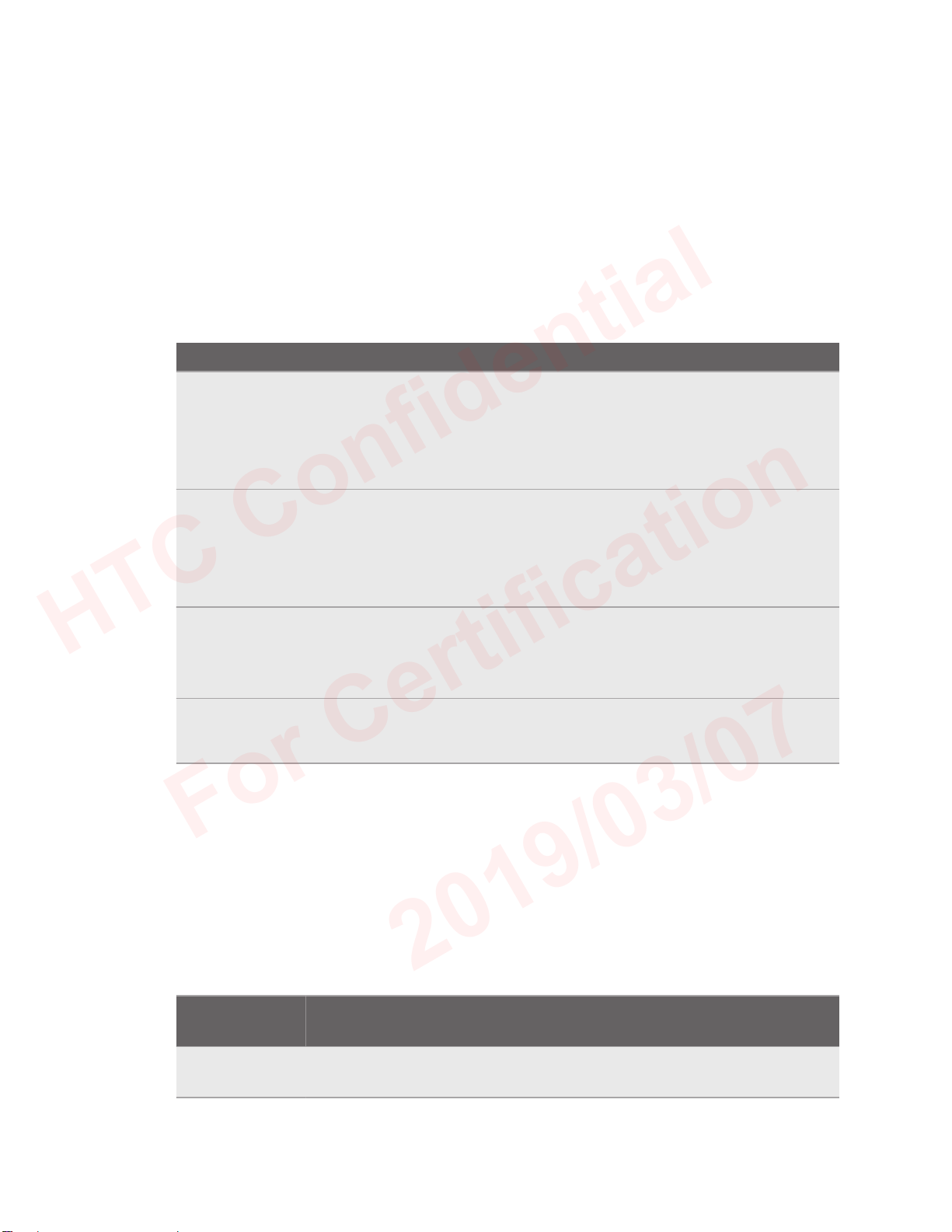
5 Unboxing
HTC Confidential
For Certification
2019/03/07
Unboxing
What's inside the box?
Your VIVE Pro Eye comes with the following items, which you'll use to experience immersive VR
environments:
Main component Accessories
VIVE Pro Eye HMD § Headset cable (attached)
§ Face cushion (attached)
§ Cleaning cloth
§ Earphone hole cap (2)
Link box § Power adapter
§ DisplayPort™ cable
§ USB 3.0 cable
§ Mounting pad
VIVE™ Controllers (2018) x 2 § Power adapters (2)
§ Lanyards (2 attached)
§ Micro-USB cables (2)
SteamVR Base Station 2.0 x 2 § Power adapters (2)
§ Mounting kit (2 mounts, 4 screws, and 4 wall anchors)
You can also find documentation in the box, such as the Safety and regulatory guide and
warranty card.
What are the system requirements?
To use VIVE Pro Eye, your computer must meet the following system requirements.
To find out if your computer is ready for VR, download and run the Vive Quick Compatibility
Check.
Component Recommended system
requirements
Processor Intel® Core™ i5-4590/AMD FX™ 8350
equivalent or better
Minimum system requirements
Intel Core i5-4590/AMD FX 8350
equivalent or better
Page 6
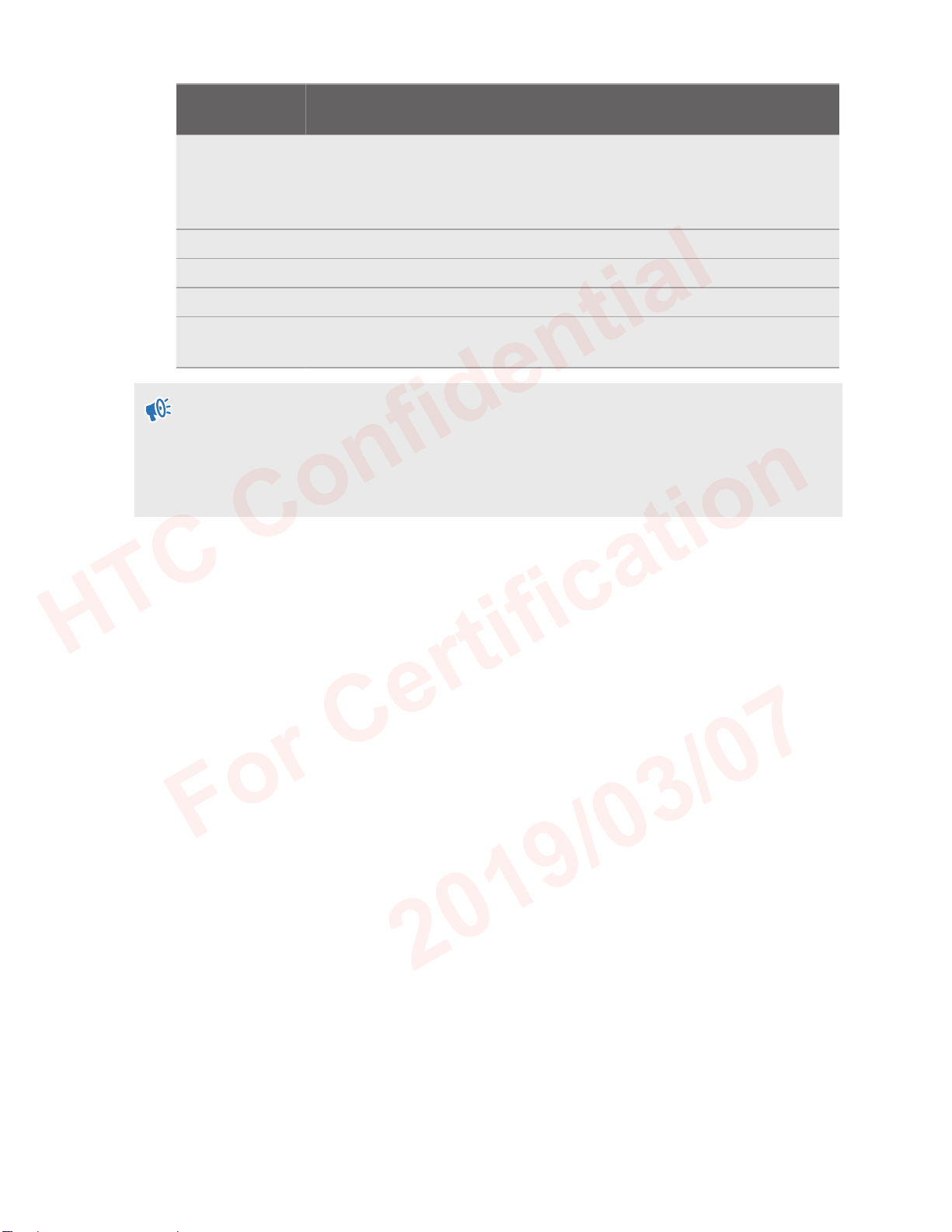
6 Unboxing
HTC Confidential
For Certification
2019/03/07
Component Recommended system
requirements
GPU NVIDIA® GeForce® GTX 1070/ /
Quadro P5000 equivalent or better,
AMD Radeon™ Vega 56 equivalent or
better
Memory 4 GB RAM or more 4 GB RAM or more
Video output DisplayPort 1.2 or newer DisplayPort 1.2 or newer
USB port 1x USB 3.0 or newer 1x USB 3.0 or newer
Operating
system
§ Before using VIVE Pro Eye with Windows 7 SP1, you're required to download and install the
latest driver updates.
§ For the best experience with the dual camera's see-through feature, it is highly
recommended that you upgrade your OS to Windows 10.
Windows® 10 Windows 7 SP1, Windows 8.1 or
Minimum system requirements
NVIDIA GeForce GTX 970, AMD
Radeon R9 290 equivalent or better
later, Windows 10
Page 7
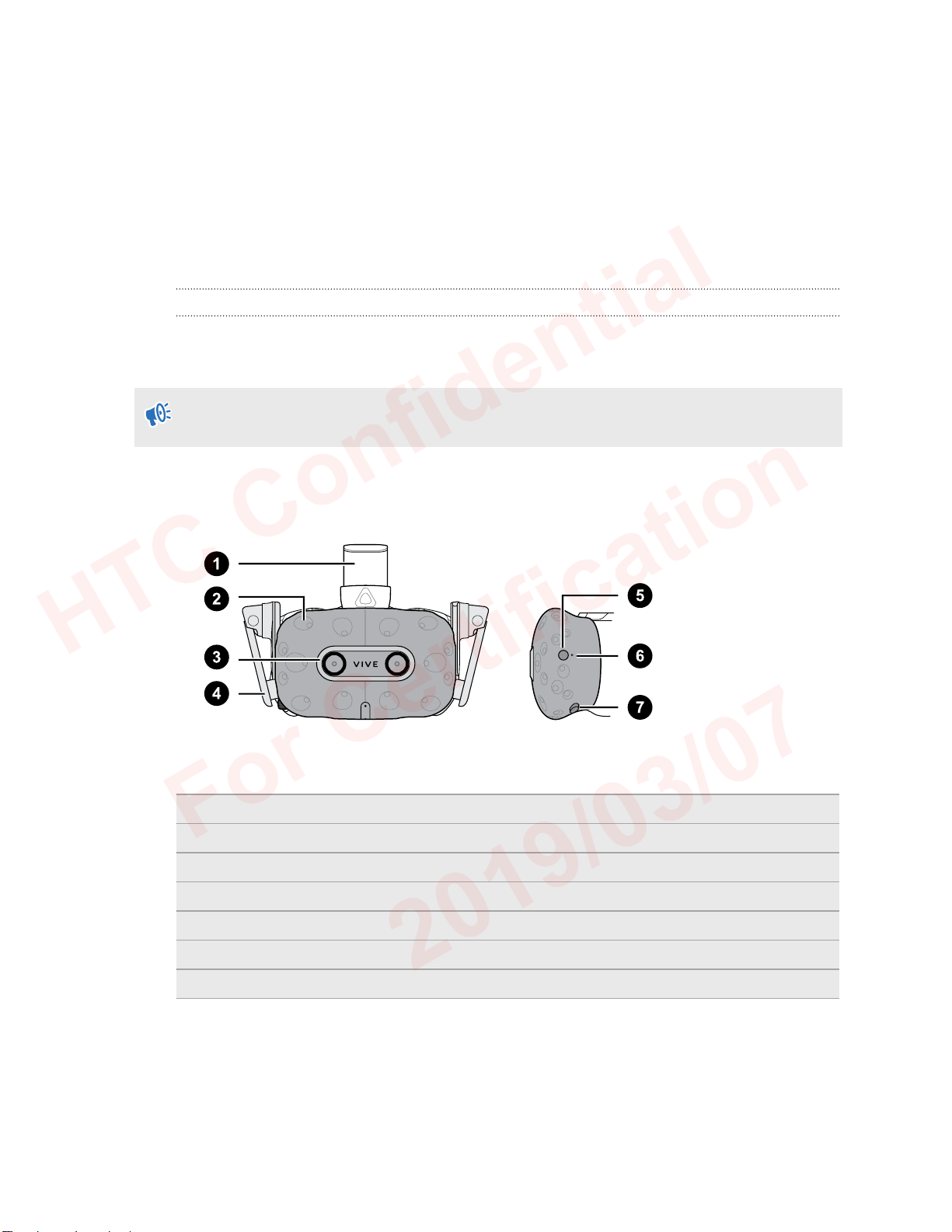
7 Headset and link box
HTC Confidential
For Certification
2019/03/07
Headset and link box
Headset
About the VIVE Pro Eye HMD
The headset is your window to the VR environment.
The headset has sensors that are tracked by the base stations.
The sensors on the headset are sensitive. Do not cover or scratch the sensor lenses, including
the proximity sensor.
Front and side
1 Headset strap
2 Tracking sensor
3 Camera lens
4 Earphone
5 Headset button
6 Status light
7 Lens distance button
Page 8

8 Headset and link box
HTC Confidential
For Certification
2019/03/07
Back
1 Headset cable clip
2 Headset cable
3 Volume button
4 Adjustment dial
5 Head pad
6 Mic mute button
Bottom and inner
1 Nose rest
2 Lens distance button
3 Mic
4 Interpupillary distance (IPD) knob
5 Face cushion
6 Proximity sensor
7 Lenses
Page 9
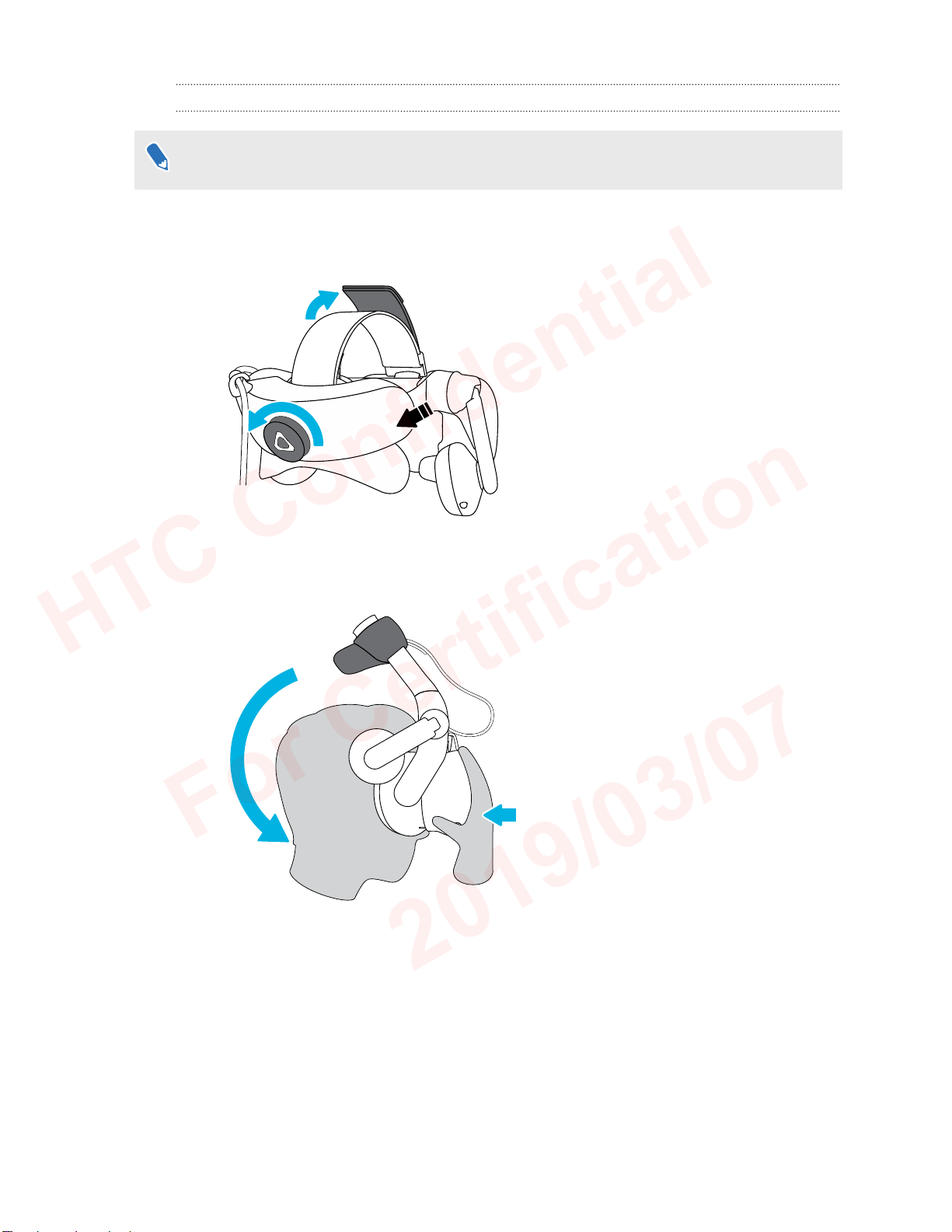
9 Headset and link box
HTC Confidential
For Certification
2019/03/07
Putting on the VIVE Pro Eye HMD
Before putting on the headset, make sure that you've peeled off the protective film from the
lenses.
1. Loosen the strap by rotating the adjustment dial counter-clockwise, and then detach the
velcro fastener on the top band.
2. Press the headset towards your eyes, and then slide the strap around the back of your
head.
Page 10

10 Headset and link box
HTC Confidential
For Certification
2019/03/07
3. Rotate the adjustment dial clockwise until the headset fits snugly, and then reattach the
velcro fastener on the top band.
Page 11

11 Headset and link box
HTC Confidential
For Certification
2019/03/07
4. Adjust the earphones to a comfortable position over your ear, and then press the
earphones towards your ears until they're properly in place.
5. Make sure that the headset cable passes through the cable clip at the back of the headset,
and is positioned straight down your back.
When taking the headset off, remember to loosen the strap first by rotating the adjustment dial
counter-clockwise.
Page 12

R
12 Headset and link box
HTC Confidential
For Certification
2019/03/07
Adjusting the IPD on the headset
Interpupillary distance (IPD) is the distance between the centers of your pupils. A quick way to get
an estimate is by facing a mirror and holding a millimeter ruler against your brow. Use this
measurement as a guide to adjust the distance between the lenses of the headset so that you'll
have a better viewing experience.
To increase the distance between the lenses, rotate the IPD knob clockwise. To decrease, rotate
the IPD knob counterclockwise.
As you adjust the IPD, you'll see a prompt indicating the current distance between the centers of
the lenses.
Page 13
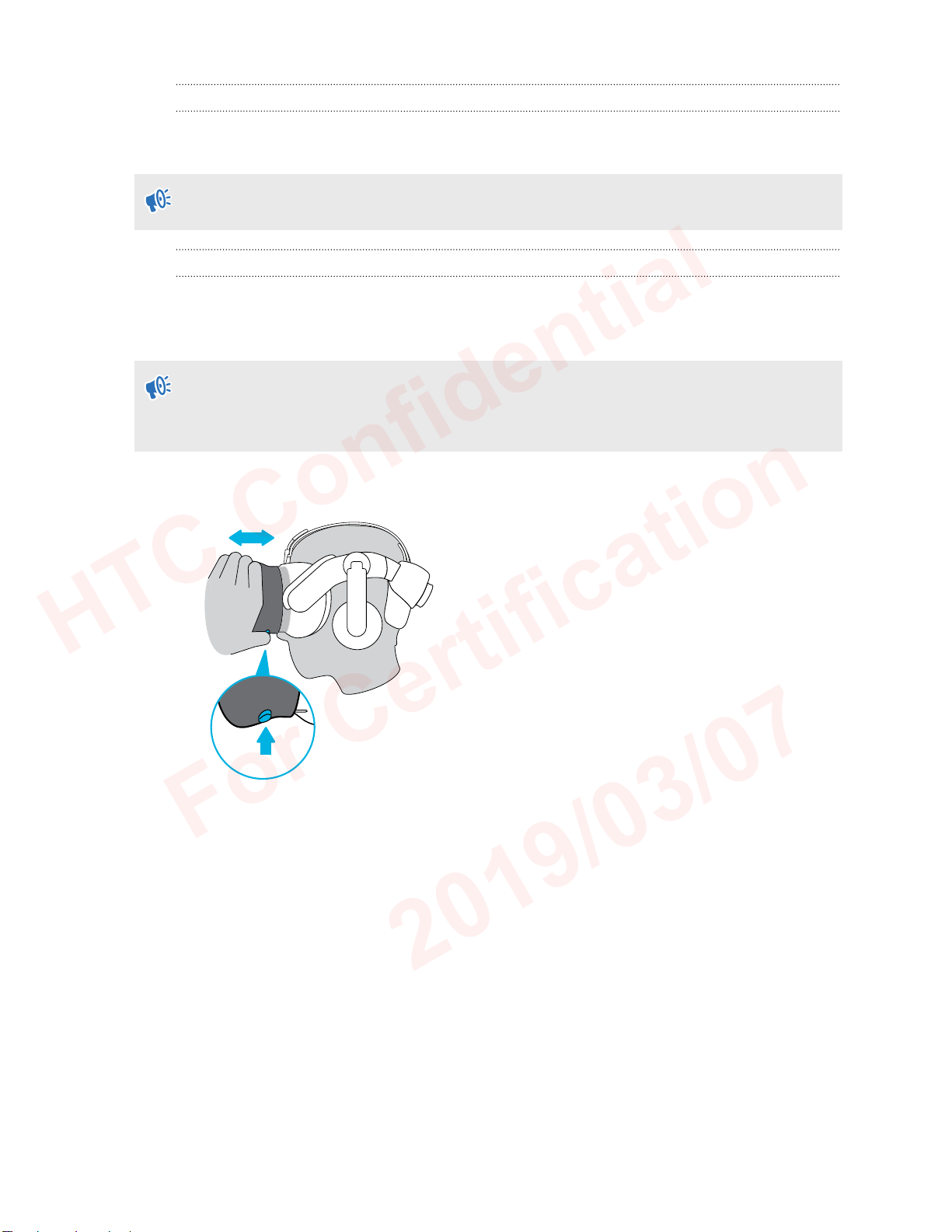
L
13 Headset and link box
HTC Confidential
For Certification
2019/03/07
Can I wear my prescription glasses while using VIVE Pro Eye?
Most glasses fit inside the headset. If you wear large prescription glasses, adjust the lens
distance to increase the space in the headset.
Make sure that no part of your glasses scratch the headset lenses.
Adjusting the lens distance on the headset
If you wear large prescription glasses or have long eyelashes, you may need to increase the lens
distance further from your face. Only increase this distance as necessary, as the closer the lenses
are to your eyes, the better your field of view will be while wearing the headset.
§ Make sure that no part of your glasses scratch the headset lenses.
§ Do not attempt to adjust the visor without pressing the lens distance button.
Press and hold the lens distance button on the headset, and then pull or push the visor to adjust
the lens farther or closer to your face.
Page 14
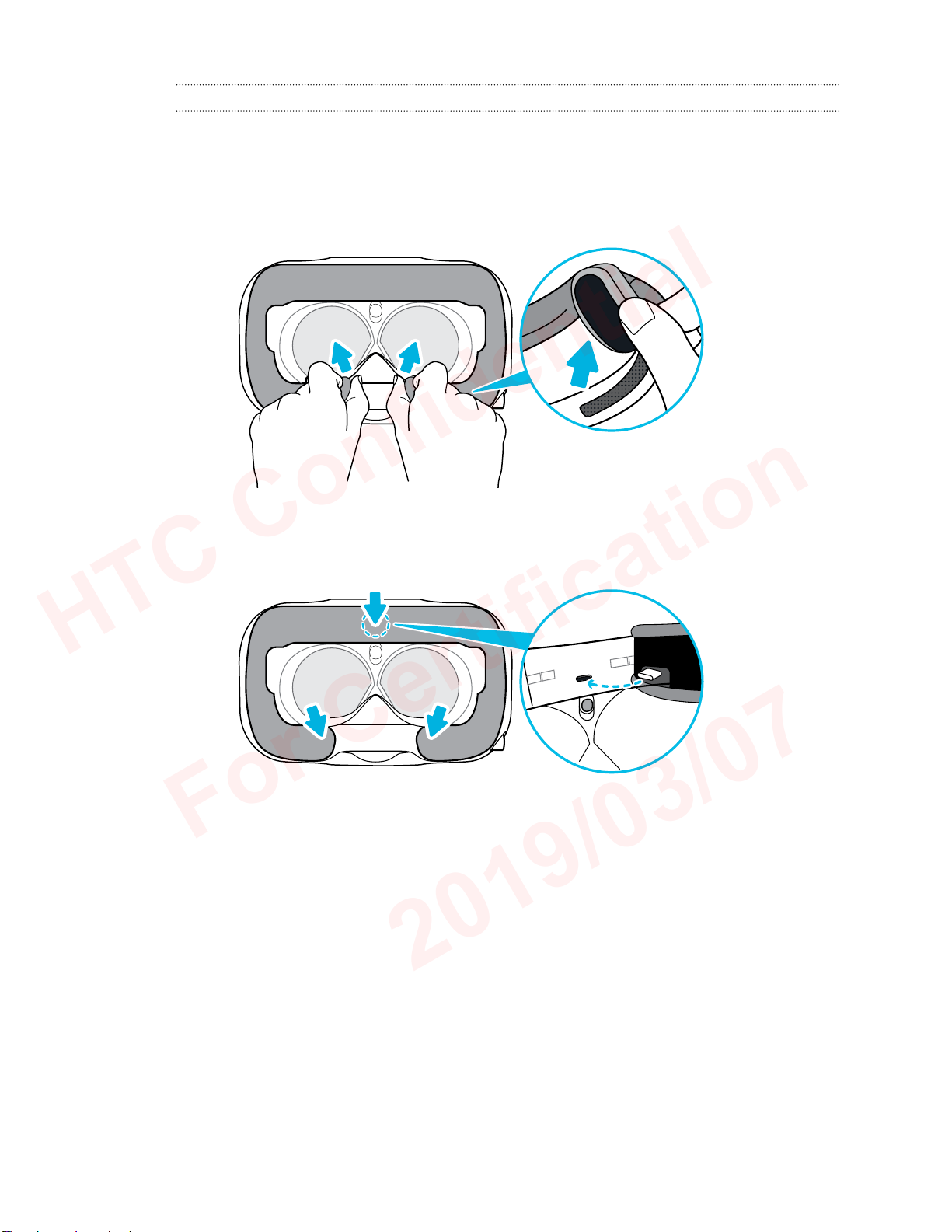
14 Headset and link box
HTC Confidential
For Certification
2019/03/07
Replacing the face cushion
You can remove the face cushion to clean it. For more information, see Cleaning the face cushion
on page 27.
1. To remove the face cushion, peel off starting from both ends of the face cushion until it
detaches from the headset.
2. To replace the face cushion, insert the tab on the face cushion into the slot on the headset,
and then align the hook and loop strips.
Page 15

15 Headset and link box
HTC Confidential
For Certification
2019/03/07
Connecting a USB device to the VIVE Pro Eye HMD
You can connect a USB Type-C compatible third-party device to VIVE Pro Eye HMD using a USB
cable.
1. Peel off the face cushion starting from both ends until it detaches from the headset.
2. Carefully pry open the compartment cover from its flap. Pull the cover out to access the
ports on the headset.
Page 16
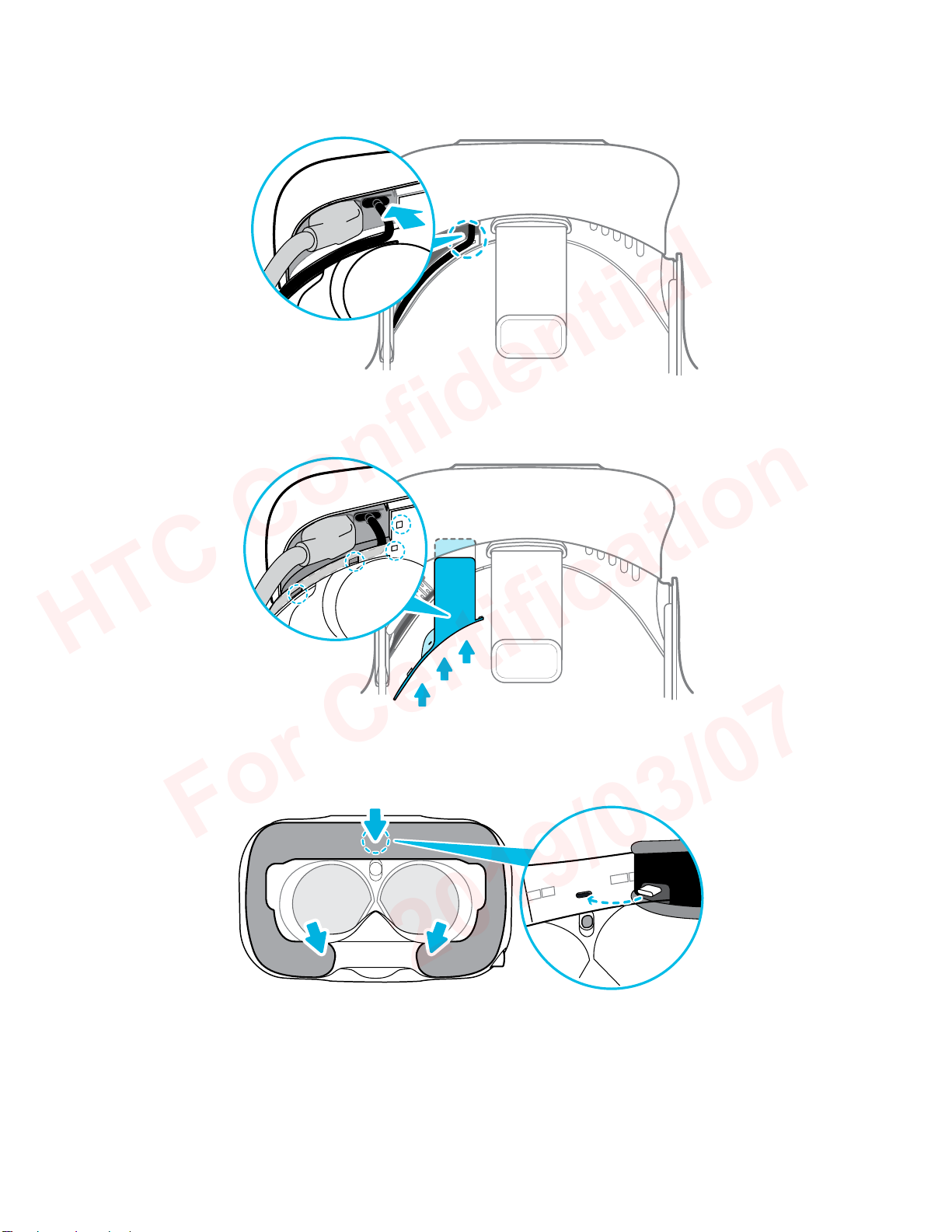
16 Headset and link box
HTC Confidential
For Certification
2019/03/07
3. Insert the cable connector of the device to the USB Type-C port on the headset.
4. Align and push the tabs of the compartment cover onto their corresponding holes.
5. Replace the face cushion by inserting its tab into the slot on the headset, and then aligning
the hook and loop strips.
6. Connect the other end of the USB cable to the third-party device.
Page 17

17 Headset and link box
HTC Confidential
For Certification
2019/03/07
Removing the headset earphones
If you need to, you can remove the headset earphones.
1. Peel off the side cushions on the strap near the earphones.
2. Use a cross-shaped screwdriver (PH00) to detach the earphone from the strap.
Page 18

18 Headset and link box
HTC Confidential
For Certification
2019/03/07
3. Gently pull each earphone until it detaches from the strap and then set it aside.
4. Replace the cap with the screw you removed earlier.
After detaching the earphones, make sure to put it in a safe place. Do not squeeze or press
down the earphones. When storing, do not put the earphones under a heavy object that
could press or squeeze them down.
Page 19

19 Headset and link box
HTC Confidential
For Certification
2019/03/07
Replacing the headset earphones
You can use your own USB Type-C compatible audio earphones with the VIVE Pro Eye HMD. If you
want to use compatible 3.5mm audio earphones, you'll need a type-C to 3.5mm audio adapter.
1. Remove the headset earphones first, otherwise audio will still come out from it. For details,
see Removing the headset earphones on page 17.
2. Peel off the face cushion starting from both ends until it detaches from the headset.
Page 20
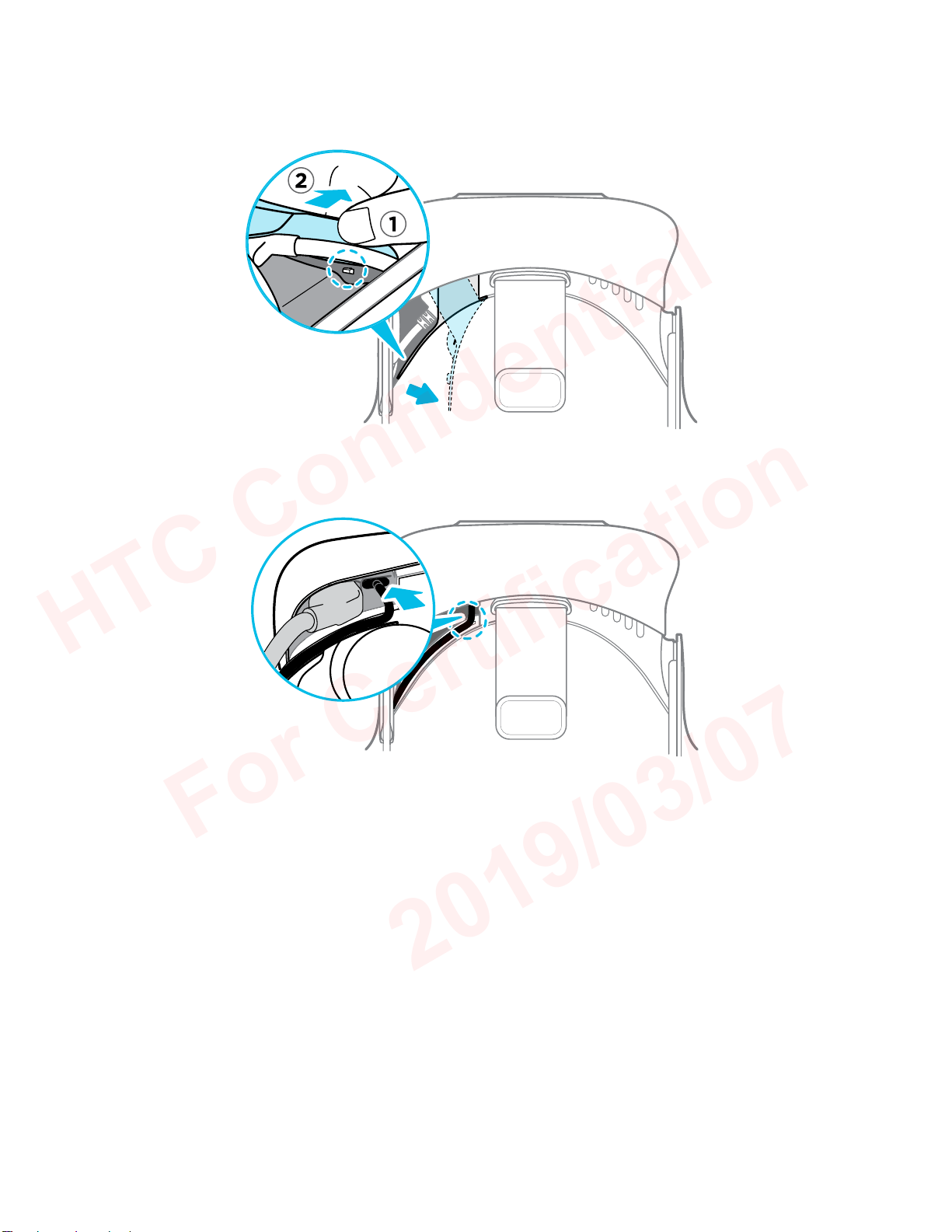
20 Headset and link box
HTC Confidential
For Certification
2019/03/07
3. Carefully pry open the compartment cover from its flap. Pull the cover out to access the
ports on the headset.
4. Insert the cable connector of your earphones on the USB Type-C port.
Page 21

21 Headset and link box
HTC Confidential
For Certification
2019/03/07
5. Align and push the tabs of the compartment cover onto their corresponding holes.
6. Replace the face cushion by inserting its tab into the slot on the headset, and then aligning
the hook and loop strips.
Reattaching the head pad on the headset strap
Always make sure that the head pad is attached to the headset.
1. Hold the headset upside down.
2. Pin the head pad's right-most tab with its corresponding slot on the headset strap.
Page 22

22 Headset and link box
HTC Confidential
For Certification
2019/03/07
3. Press the tabs on the head pad's right side into the slots on the headset strap to lock the
tabs in place.
4. Gently bend the base of the head pad's left side to align its tabs with the slots on the
headset strap.
5. Press the tabs on the head pad's left side into the slots on the headset strap to fully attach
the head pad.
Updating the headset firmware
1. From your computer, open the SteamVR app.
2. If you see the icon, mouse over it to check if the firmware is out of date.
Page 23

23 Headset and link box
HTC Confidential
For Certification
2019/03/07
3. Click Update headset firmware. The firmware update will start automatically.
Do not unplug any cables from the headset, link box, or your computer any time before the
firmware update is complete. Doing so could result in a firmware error.
4. When the update is complete, click Done.
What does the status light on the headset mean?
The status light shows:
§ Green when the headset is in normal mode
§ Dim green when the headset is on standby
§ Red when an error is encountered (with cables, display, or the like)
What is the dual camera used for?
The dual camera brings real world into VR. Some VR content use the dual camera to scan your
room and integrate it with the VR experience.
Whenever you're in the System Dashboard, you'll also see a window showing your actual room.
To activate the dual camera, see Activating the dual camera on page 65.
Link box
About the link box
Use the link box to connect the headset to your computer.
1 Headset cable port
2 Power button
3 Power port
Page 24

24 Headset and link box
HTC Confidential
For Certification
2019/03/07
4 DisplayPort port
5 USB 3.0 port
Connecting the headset to your computer
1. Connect the USB 3.0 cable, DisplayPort cable, and power adapter cable on their
corresponding slots on the link box.
2. Plug the power adapter into an electrical outlet.
3. Insert the opposite end of the USB 3.0 cable on your computer's USB port.
4. Insert the DisplayPort cable end to the DisplayPort port on your computer's graphics card
where the monitor is also connected. Do not connect the DisplayPort cable to ports on the
motherboard.
5. Insert the headset cable connector (side with triangle mark up) to the port on the link box
with the corresponding triangle mark.
6. Press the Power button to turn the link box on.
7. To secure the link box in a permanent position, peel the covers from the mounting pad and
firmly press one side of the adhesive surface on the bottom part of the link box, and then
attach the link box on the area where you want it installed.
Page 25

25 Headset and link box
HTC Confidential
For Certification
2019/03/07
Can I use a laptop with VIVE Pro Eye?
As long as your laptop meets the system requirements, you can use it with VIVE Pro Eye.
If your laptop does not have a DisplayPort port but has a Mini DisplayPort port instead,
you can purchase a Mini DisplayPort-to-Mini DisplayPort 1.2 or newer cable, and then
connect it to the link box and to your laptop. Make sure that the cable you purchase
supports Ultra High Definition (UHD) 4K @ 60Hz or higher.
This workaround does not guarantee compatibility. Contact your computer or accessory
manufacturer if you have questions.
Restarting the link box
If you need to restart the link box, follow these steps.
1. Close all Steam apps on your computer, including the SteamVR app.
2. Press the Power button to turn the link box off, and then press the Power button again to
turn it back on. On your computer, you might see a notification that drivers are being
installed. Wait for the installation to finish.
3. To verify that VIVE hardware is detected, restart SteamVR on your computer.
Page 26

26 Headset and link box
HTC Confidential
For Certification
2019/03/07
Product care and repair
Caring for your VIVE Pro Eye
Follow these tips to properly care for your VIVE Pro Eye.
§ Keep the headset lenses away from sharp objects, including cable tips. This will prevent
the headset lenses from being scratched.
§ When not in use, store the headset with the lenses pointed away from direct sunlight.
Failure to do so may damage the headset display.
§ When storing the headset, it is recommended to cover the lenses with the protective film
to help prevent accidental scratches.
Page 27

27 Headset and link box
HTC Confidential
For Certification
2019/03/07
Cleaning the face cushion
1. Before cleaning the face cushion, remove it first from the VIVE Pro Eye headset. For
details, see Replacing the face cushion on page 14.
2. When cleaning the face cushion, remember to:
§ Dampen a clean smooth cloth with cold water and gently wipe the area you want to
clean.
§ Air dry at room temperature. Don't tumble dry, iron, or expose it to direct sunlight.
§ Don't scrub, wring, or bleach.
§ Don’t dip or soak in water.
Cleaning the headset lenses
1. Use the cleaning cloth provided in the box to wipe the lenses.
2. Moisten the cleaning cloth with alcohol or lens cleaner.
3. Wipe in a circular motion from the center to the outer edges of the lenses.
While cleaning the lenses, do not scratch the lenses nor disassemble other parts of the
headset.
Page 28

28 Headset and link box
HTC Confidential
For Certification
2019/03/07
How do I prepare the headset if I'm returning it for repair?
Before sending in the headset for repair, remove the following accessories and store them for
safekeeping:
1 Face cushion
2 Compartment cover
3 Headset cable
Follow these steps to properly detach the accessories from the headset:
§ Peel off the face cushion starting from both ends until it detaches from the headset.
§ Carefully pry open the compartment cover from its flap. Pull the cover out to access the
ports on the headset.
Page 29

29 Headset and link box
HTC Confidential
For Certification
2019/03/07
§ Unplug the headset cable.
After removing the accessories, the headset you'll send for return should look like the following:
Page 30

L
L
30 Headset and link box
HTC Confidential
For Certification
2019/03/07
How do I reassemble the headset after repair?
After receiving your repaired headset, properly attach the accessories before using your headset
again.
§ Reconnect the headset cable.
1. Press and hold the lens distance button on the headset, and then pull out the visor to
its farthest point. For an easier access to the connector slots, pull up the headset
strap.
2. Align and reinsert the headset cable connector (side with round mark up) to the port
with the corresponding round mark. You'll hear a click when the connector is fully
inserted.
3. Press and hold the lens distance button on the headset, and then push the visor back
to the starting point.
4. Make sure that the headset cable connector is secured and that the cable is set
before the edge of the compartment.
Page 31

L
L
31 Headset and link box
HTC Confidential
For Certification
2019/03/07
5. Loop the cable around the band of the strap next to it. The stopper on the headset
cable should be positioned before the ridge. Make sure that the headset cable
passes through the ridge and the cable clip at the back of the headset.
§ Replace the compartment cover. Align the tabs on the cover with the holes on the
compartment, and then push the cover until it snaps in place.
§ Reattach the face cushion. Insert the tab on the face cushion into the slot on the headset,
and then align the hook and loop strips.
Page 32

32 Headset and link box
HTC Confidential
For Certification
2019/03/07
Troubleshooting
What can I do to troubleshoot the headset?
Try these troubleshooting suggestions.
Option Description
Check the
headset’s LED
status
Reboot the
headset
§ If the LED is not lit, try connecting the link box to a different power outlet.
§ If the LED is dim green, the headset is on standby mode. Activate it by
moving the headset or starting a VR app.
§ If the LED is red, check if you're encountering a cable connection or driver
error.
For more information, you may refer to this SteamVR Troubleshooting
article.
1. From your computer, open the SteamVR app.
2. Click Settings Developer, and then make sure that Direct Mode
is enabled.
3. Right-click the icon, and then click Reboot Vive headset.
4. Wait for the reboot process to complete.
Check the cable
connections
§ Make sure that your cable connections are securely attached on both
ends.
§ Check that the correct cables are connected to the corresponding side of
the link box.
§ Connect the DisplayPort cable end to the DisplayPort port on your
computer's graphics card where the monitor is also connected. Do not
connect the DisplayPort cable to ports on the motherboard.
§ Try connecting to a different USB port.
Restart the link
box
For details, see Restarting the link box on page 25.
For more information, you may refer to this SteamVR Troubleshooting
article.
Page 33

33 Headset and link box
HTC Confidential
For Certification
2019/03/07
What can I do when the status light on the headset indicates an error?
If you see that the status light is red, try these methods to resolve the issue:
§ Disconnect and reconnect the headset cable on the link box.
§ Check that the cables between the link box and your computer are properly connected.
Disconnect and reconnect the cables as needed.
§ Restart the link box by pressing the Power button to turn it off, and then pressing the
Power button again to turn it back on.
For more information, you may refer to the SteamVR Troubleshooting page.
What should I do if the headset is not tracked?
Try the following methods to troubleshoot the issue:
§ Make sure that the headset is placed inside the play area.
§ Restart the link box by pressing the Power button to turn it off, and then pressing the
Power button again to turn it back on. You need to also restart the SteamVR app.
§ Try to disconnect and reconnect the DisplayPort cable to the DisplayPort port on your
computer's graphic card.
§ Restart the SteamVR app. If you still get an error, reboot your computer and reopen the
SteamVR app.
For more information, you may refer to the SteamVR Troubleshooting page.
My headset display is blurry. What should I do?
Try these troubleshooting suggestions:
§ Make sure that you've removed the protective film on the headset lenses.
§ Check that the lenses are clean. Use the cleaning cloth provided in the box to wipe the
lenses.
§ Make sure that you're wearing the headset properly.
The headset's bottom edge should rest on your cheekbones, while the standard strap
should cup the back of your head. You should feel comfortable bending down without the
headset slipping off.
If the headset is too low on your face, your display will appear blurry.
For more information, you may refer to the SteamVR Troubleshooting page.
What can I do to resolve the "headset not found" error?
Do the following steps to troubleshoot the issue:
1. Close all Steam apps on your computer, including the SteamVR app.
2. Check that the cables between the link box and your computer are properly connected.
Disconnect and reconnect the cables as needed.
Page 34

34 Headset and link box
HTC Confidential
For Certification
2019/03/07
3. Restart the link box by pressing the Power button to turn it off, and then pressing the
Power button again to turn it back on. On your computer, you might see a notification that
drivers are being installed. Wait for the installation to finish.
4. Restart the SteamVR app.
If you still get a similar error, repeat the steps again. You can also check if you're encountering a
USB-related issue. For more details, see My headset can't be detected due to a USB port issue.
What should I do? on page 34.
For more information, you may refer to the SteamVR Troubleshooting page.
My headset can't be detected due to a USB port issue. What should I do?
Do the following steps to troubleshoot the issue:
§ Plug the USB cable into a different USB port to confirm if the error is due to a USB portrelated issue.
1. Plug the USB cable into a generic USB 3.0 port.
2. Open the SteamVR app, and then tap Create system report.
3. Make sure that VIVE Pro Eye devices connect via a USB xHCI port rather than to a
port from a specific manufacturer, which might have a compatibility issue with
VIVE Pro Eye.
If the error is not resolved, your issue may not be due to USB port compatibility.
§ Manually update the USB driver on your computer. You can also download and install
official driver updates from the website of your motherboard or USB port manufacturer.
If updating your USB driver doesn't solve the error, purchase and use another PCI-Express
USB card (with Intel chipset). Based on our tests, this USB card work well with
VIVE Pro Eye:
Inateck® 2-Port USB3.0 PCI-Express Card (Serial: KTU3FR-2O2I)
For more information, you may refer to the SteamVR Troubleshooting page.
After upgrading to Windows 10, VIVE shows as the computer's main monitor. What should I do?
Try the following steps to troubleshoot the issue:
1. Disconnect the headset cable on the link box.
2. Restart your computer.
3. Reconnect the headset cable on the link box.
Page 35

35 Headset and link box
HTC Confidential
For Certification
2019/03/07
I'm experiencing skipped frames. What could I do?
If you've installed software in your computer that automatically adjusts the display (such as for
night mode), it may be causing the conflict.
To resolve the issue, disable the software that may cause the conflict (such as f.lux or Prismatik)
when using VIVE.
I'm seeing drifting motion or floating objects in VR. What could I do?
Try these troubleshooting suggestions.
§ Make sure that there are no reflective surfaces (such as mirrors) within your play area.
§ If there are Bluetooth® devices in the room, turn them off so that they don't interfere with
hardware pairing.
§ Check if you're having CPU performance issues. On the SteamVR app, click Settings
Performance Display Frame Timing. If there are spikes in the graph, it means that the
issue is with your CPU.
Can I use the type-C USB earphones that came with my HTC phone?
Type-C USB earphones such as from HTC U11 are compatible with Vive.
However, HTC accessories such as the type-C to 3.5mm adapter currently only works with smart
phones.
Is there a way to also hear from the computer what's in VR?
You can duplicate the audio from VIVE Pro Eye to your computer. You may use another pair of
headphones or speakers.
1. From your computer, open the SteamVR app.
2. Click , and then select Settings Audio.
3. On the Mirror audio to device drop-down list, choose the audio device where you want to
send the additional audio.
What can I do if the headset's dual camera won't turn on?
If you are using Windows 10, disable the power saver settings.
1. From your computer, open the Device Manager.
2. Under Universal Serial Bus controllers, find and right-click Generic SuperSpeed USB
Hub RI, and then select Properties.
3. To make sure that this is the VIVE Pro Eye device, click the Details tab, and then confirm
that the VID/PID value contains the string 0BB4/030E.
4. Click the Power Management tab, and then de-select Allow the computer to turn off
this device to save power option.
Page 36

36 Headset and link box
HTC Confidential
For Certification
2019/03/07
What should I do if there's cracking noise from the headset earphones?
When this happens after the headset reactivates from standby mode, unplug and replug the USB
3.0 cable on the link box.
What can I do if the headset connection status is unstable?
Make sure that you're not connecting to a USB port on your computer that's labeled for a specific
function, such as for USB BIOS Flashback, by its manufacturer. When the issue happens, try
connecting to another USB 3.0 port on your computer.
The headset display suddenly turns blank. What can I do?
If you're using an NVIDIA graphics card and you've recently updated your driver, rollback to an
older version of the driver (such as 388.xx) to resolve the issue.
How do I install the driver updates for the VIVE Pro Eye dual camera on Windows 7?
If you are using Windows 7, you'll need to install driver updates to use the dual cameras.
You can download the driver updates from this link.
1. From your computer, open the Device Manager.
2. Under Imaging devices, find and right-click VIVE Pro Eye Multimedia Camera, and then
select Properties.
3. Click Update driver software.
4. When prompted, click Browse my computer for driver software.
5. Browse to the file folder where you've downloaded the driver updates, and then select
AITDrvWDF.inf.
6. When prompted, confirm the installation. Once the update has been applied, the string in
Device Manager will change to VIVE Pro Eye Camera.
Page 37

37 Base stations
HTC Confidential
For Certification
2019/03/07
Base stations
About SteamVR Base Station 2.0
§ The base stations beam signals to the headset and controllers. Do not cover the front panel
with any material.
§ When the base stations are turned on, they may affect some nearby infrared sensors, such as
those used by an IR TV remote control.
1 Status light
2 Front panel
3 Power port
4 Threaded mounting hole
§ Do not attempt to pry open the base stations as doing so could injure you or damage the
product.
§ If the front panel is cracked or damaged, stop using the base stations and contact HTC
Support.
Page 38

38 Base stations
HTC Confidential
For Certification
2019/03/07
Installing SteamVR Base Station 2.0
Before installing the base stations, decide first whether you want to set up a room-scale or
seated/standing-only play area. See Planning your play area on page 54.
§ Make sure that the base stations are installed outside the play area and securely set up from
being accidentally struck, dropped, or bumped to avoid damage or compromised
performance.
§ Remember to peel off the protective film from the front panel after you've mounted the base
stations.
1. Mount the base stations diagonally at opposite corners of your space and near power
outlets.
For details on how to use the mounting kit, see Using the mounting kit on page 43.
You can also use tripods, light stands, or cargo poles when mounting the base stations, or
even place it on stable book cases. Just avoid using unstable mounting solutions or
surfaces that are prone to vibration.
2. Adjust the base stations so that the front panels are facing toward the center of the play
area.
3. Attach the power cables to the base stations, and then plug each of the adapter into a
power outlet to turn them on.
Use only the power cables and adapters that came with your base stations.
Depending on the variant of your hardware, the status lights should be white or green.
Once turned on, do not move or adjust the angles of the base stations as it could disrupt the
tracking process. Otherwise, you will need to set up the play area again.
Page 39

39 Base stations
HTC Confidential
For Certification
2019/03/07
Tips for setting up SteamVR Base Station 2.0
You may set up the base stations in a way that's suitable for your place. For best results,
you may follow these recommendations:
§ Mount your base stations diagonally, at opposite corners of your space.
§ Each base station has a 150-degree horizontal field of view and a 110-degree
vertical field of view. To maximize your play area, set up at above head height (ideally
more than 2 m or 6.5 ft from the floor), with the angle of each base station adjusted
between 25 and 35 degrees.
If your space doesn’t allow for this kind of setup, you can also mount the base
stations on tripods and light stands, or place them on stable surfaces such as a
table.
For proper tracking, set each base station at a lowest height of 0.5 m (1.6 ft).
Depending on how high you set them up, you need to adjust the angle of the base
stations upward or downward to fully cover the play area.
§ Secure the base stations in a location where they can't be easily jostled or moved.
§ For best performance, trackable objects should be at least 0.5 m (1.6 ft) away from a
base station.
§ Avoid setting up in an area with bright light, which may negatively affect the
performance of the base stations.
Page 40

40 Base stations
HTC Confidential
For Certification
2019/03/07
How many SteamVR Base Stations 2.0 can I use in a single setup?
You can use up to four base stations in a single room covering 10 m x 10 m (32 ft 10 in x 32 ft 10
in).
What things should I consider when installing more than two SteamVR Base Stations 2.0?
You can use up to four base stations in a single room covering 10 m x 10 m (32 ft 10 in x 32 ft 10
in).
§ Each base station in the same play area will need to be set to a different channel. This will
be handled by the SteamVR software automatically.
§ Each base station has a 150-degree horizontal field of view. Rotate the angle of the base
stations left or right to fine tune and fully cover the play area.
Single user setup
Multi-user setup
§ For proper tracking, make sure that the distance between any base station and the
headset and controllers are within a range of 7 m (23 ft). Make sure that there are no
physical barriers (such as protruding shelves) where you place the base stations, so that it
can fully cover its field of view and its signals won't be obstructed.
Page 41

41 Base stations
HTC Confidential
For Certification
2019/03/07
Setting up additional base stations
You can add more SteamVR Base Stations 2.0 to the standard setup. Follow these procedures in
the order below to complete the process:
§ Installing SteamVR Base Station 2.0 on page 38.
§ Configuring the base station channels on page 42.
§ Resetting the play area on page 57.
Page 42

42 Base stations
HTC Confidential
For Certification
2019/03/07
What are the minimum and maximum play area when using more than two SteamVR Base Stations 2.0?
The minimum play area remains to be at 2 m x 1.5 m (6 ft 6 in x 5 ft) , and could support sitting/
standing setup with four base stations in a row. The maximum area with four base stations is up
to 10 m x 10 m (32 ft 10 in x 32 ft 10 in).
My available space has an irregular shape. Can I still set up more than two SteamVR Base Stations 2.0?
Yes, there are nearly unlimited ways to setup multiple base stations to cover most asymmetric
and irregular spaces within the range of SteamVR Base Station 2.0.
Here are some examples:
Can I use an odd number of SteamVR Base Stations 2.0?
Yes. Each base station works independently of the others, and there is no pairing requirement
between them.
Configuring the base station channels
If you're using more than two SteamVR Base Stations 2.0 in your play area, you can change the
channel of the additional base stations.
1. From your computer, open the SteamVR app.
2. Click , and then select Settings Bluetooth.
3. Make sure that Enable Bluetooth Communication is selected.
Page 43

43 Base stations
HTC Confidential
For Certification
2019/03/07
4. Under Base Station 2.0, click Configure Base Station Channels. SteamVR will scan for
base stations in the play area. Once complete, you'll see a list of base stations. If you have
base stations that have not been detected, click Scan for More.
5. To change its channel, click on a base station link. Select an unused channel, and then
click Apply.
You can also click Automatic Configuration to let SteamVR set the channels.
If you're prompted that there is a channel conflict, click Continue to resolve the error.
6. When you're finished making the changes, click Done.
How can I check which base stations are currently in use?
SteamVR automatically detects the base stations in your play area. If you have more than 2
SteamVR Base Stations 2.0, you can check which of these are used in your VIVE VR system.
1. From your computer, open the SteamVR app.
2. Do one of the following:
§ Click , and then select Settings Developer Room Overview.
In the window that opens, the base stations that are tracked by the headset are
displayed.
§ Click , and then select Create System Report.
From the log, you'll see the device names of the base stations that are currently used.
Using the mounting kit
For best results, install SteamVR Base Station 2.0 using a mounting kit, which is provided as an
in-box item in VIVE Pro Eye full kit. If you bought more SteamVR Base Station 2.0 units, you can
separately purchase a similar mounting kit from a third-party supplier.
§ You will need a screwdriver or drill to install the mounts. Ask a professional for help when
using power tools.
§ Remember to peel off the protective film from the front panel after you've mounted the base
stations.
1. Mark where you want to install each of the mounts on your wall, and then screw the
mounts in.
When mounting on concrete or drywall, first drill ¼ inch holes and insert anchors before
screwing mounts in.
2. Rotate the base station to screw it onto the threaded ball joint. Do not screw the base
station all the way in, only enough to be stable and oriented correctly.
Page 44

1 2 3
5 6
4
44 Base stations
HTC Confidential
For Certification
2019/03/07
3. Tighten the wingnut to the base station to secure it in place.
4. To adjust the angle of the base station, loosen the clamping ring while carefully holding
the base station to prevent it from falling.
5. Tilt the base station toward the play area. To fix the angle of the base station, tighten the
clamping ring back in.
6. Attach the power cable to each base station.
Cleaning the base stations
Always keep the base stations and its power adapters dry and away from liquids to avoid shock
hazard.
1. Unplug and unmount the base stations.
2. Use a lightly moistened non-abrasive cloth to clean the base stations. Do not use cleaning
chemicals.
3. While cleaning the base stations, do not scratch the front panel nor disassemble any of its
parts.
Page 45

45 Base stations
HTC Confidential
For Certification
2019/03/07
Updating base station firmware via Bluetooth
1. From your computer, open the SteamVR app.
2. If the Bluetooth driver for the link box needs to be updated, click Settings
Bluetooth Update Bluetooth driver.
After installing the Bluetooth driver, restart the computer and relaunch the SteamVR app.
3. Click Settings Bluetooth Enable Bluetooth communication.
4. Do one of the following:
§ Click Devices. Click Update Firmware, and then select the base stations.
§ If you see the icon, mouse over it to check if the firmware is out of date. If so, click
Update base station firmware.
5. Follow the on screen instructions to complete the process.
Do not unplug the power cable any time before the firmware update is complete. Doing so
could result in a firmware error.
Page 46

46 Base stations
HTC Confidential
For Certification
2019/03/07
What does the status light on the base stations mean?
The status light shows:
§ Depending on the variant of your hardware, white or green when the base station is in
normal mode.
§ Blue or blinking blue when the base station is waiting to stabilize. If it remains in this state,
check if it is mounted securely or on a surface that's not prone to vibration.
§ Blinking red when there is an error.
What should I do if any of the base stations is not detected?
Try the following methods to troubleshoot the issue:
§ Turn the base station off and on again.
§ Make sure that you've installed your base stations correctly. For details, see Installing
SteamVR Base Station 2.0 on page 38.
§ Restart the SteamVR app. If you still get an error, reboot your computer and reopen the
SteamVR app.
For more information, you may refer to the SteamVR Troubleshooting page.
Can I use the older version of the base stations together with SteamVR Base Station 2.0?
No, they are not compatible. SteamVR Base Station 2.0 has a different method of syncing. Use
only the same versions of the base stations in your play area so that your setup will work
correctly.
Which VIVE hardware are compatible with my base stations?
Use only the same version of base stations together. Different base station versions are not
interchangeable.
Check the table below to see which VIVE hardware you can use with your base stations:
Base station version Compatible VIVE hardware
1.0 § VIVE headset
§ VIVE Pro Eye headset
§ VIVE controllers
Page 47

47 Base stations
HTC Confidential
For Certification
2019/03/07
Base station version Compatible VIVE hardware
§ VIVE controllers (2018)
§ VIVE Tracker (2018)
2.0 § VIVE Pro Eye headset
§ VIVE controllers (2018)
§ VIVE Tracker (2018)
Are the base stations covered by warranty if accidentally damaged?
Please follow the recommended setup instructions for the base stations carefully, since product
warranty does not cover accidental damage.
Stop using the base stations if they are damaged, especially if its front panels are cracked.
Page 48

48 Controllers
HTC Confidential
For Certification
2019/03/07
Controllers
About the VIVE Controllers (2018)
Use the controllers to interact with objects in the VR world.
The controllers have sensors that are tracked by the base stations.
The sensors on the controllers are sensitive. Do not cover or scratch the sensor lenses.
1 Menu button
2 Trackpad
3 System button
4 Status light
5 Micro-USB port
6 Tracking sensor
7 Trigger
8 Grip button
Page 49

49 Controllers
HTC Confidential
For Certification
2019/03/07
Charging the controllers
You can check the battery level of the controllers when no apps are running, or when the System
Dashboard is up. When the battery is low, the indicator will show a single red dot .
Charge each controller using the provided power adapters and USB cables.
When the controller is plugged in and fully charged, its status light shows green if the controller
is on or white if the controller is off.
Turning the controllers on or off
§ To turn the controller on, briefly press the System button.
§ To turn the controller off, press and hold the System button until you hear a beeping
sound.
When you quit the SteamVR app, the controllers will automatically turn off. The controllers
will also automatically turn off after being idle for a period of time.
Pairing the controllers with the headset
1. Turn the controllers on by briefly pressing the System button.
2. Launch the SteamVR app, tap , and then select Devices Pair Controller. Follow the
on-screen instructions to complete the process.
The status light shows as blinking blue while the pairing is in progress. The status light
turns solid green when the controllers are paired with the headset.
Attaching the lanyards to the controllers
Using the lanyards may help prevent the controllers from accidentally being dropped; however,
please do not fling or violently throw the controller because the lanyard may break.
1. While holding the controller, insert the lanyard’s thread from the top to the bottom hole.
2. Loop the lanyard through the thread, and then tug the lanyard to fasten it in place.
3. Place the lanyard on your wrist, and then adjust the lock to tighten the lanyard comfortably
around your wrist.
Page 50

50 Controllers
HTC Confidential
For Certification
2019/03/07
Updating controller firmware
1. From your computer, open the SteamVR app.
2. If you see the icon, mouse over it to check if the firmware is out of date. If so, click
Update controller firmware.
3. Using a micro-USB cable, connect the controllers to one of your computer's USB ports
one at time.
Once the controller is detected by the SteamVR app, the firmware update will start
automatically.
Do not unplug the micro-USB cable any time before the firmware update is complete. Doing
so could result in a firmware error.
4. When the update is complete, click Done.
Page 51

51 Controllers
HTC Confidential
For Certification
2019/03/07
What does the status light on the controllers mean?
The status light shows:
§ Green when the controller is in normal mode
§ Blinking red when battery is low
§ Blinking blue when the controller is pairing with the headset
§ Blue when the controller is connecting with the headset
§ Orange when charging
What should I do if any of the controllers is not tracked?
Try the following methods to troubleshoot the issue:
§ Make sure that the controller is placed inside the play area.
§ Turn the controller off and on again to reactivate the tracking.
§ Restart the SteamVR app. If you still get an error, reboot your computer and reopen the
SteamVR app.
For more information, you may refer to the SteamVR Troubleshooting page.
How do I know which of the controllers is not being tracked?
If one of your controllers is not being tracked and you want to find out which one, follow these
steps.
1. On your computer, open the SteamVR app.
2. Hover your cursor on the icon of the controller that's not tracked.
3. Click Identify controller.
The status light on the controller rapidly flashes white.
For more information, you may refer to the SteamVR Troubleshooting page.
Page 52

52 Controllers
HTC Confidential
For Certification
2019/03/07
What can I do if the controller's trackpad is oversensitive?
Check if there's a firmware update available for the controllers. After which, re-calibrate the
controller by doing these steps:
1. From your computer, open the SteamVR app.
2. Right-click on the icon, and then click Calibrate controller.
3. Follow the onscreen prompts to complete the calibration process.
For more information, you may refer to the SteamVR Troubleshooting page.
What should I do if my controller won't turn on?
Try these troubleshooting suggestions:
§ Press and hold the System button for at least 5 seconds and see if the controller turns on.
§ Charge the controller using the other cable and adapter, and plug the adapter to a
different power outlet.
§ On the SteamVR dashboard, check if the controllers are detected. If controllers are
detected but the LED light is off, it may indicate an issue with the LED.
§ Check if you have a firmware update that failed. To recover from this error, see My
controller won't turn on after I accidentally unplugged it during firmware update. What
should I do? on page 53.
The controller automatically turns off. What should I do?
Do the following steps to troubleshoot the issue:
1. Make sure that the controller is charged.
2. Check that the status light on the controller shows as green, which means that it is paired
with the headset.
3. Plug the USB cable from the link box into another USB 3.0 port on the computer.
4. Manually update the USB driver on your computer. You can also download and install
official driver updates from the website of your motherboard or USB port manufacturer.
Page 53

53 Controllers
HTC Confidential
For Certification
2019/03/07
My controller won't turn on after I accidentally unplugged it during firmware update. What should I do?
Do the following steps to recover your controller from bootloader mode.
1. Using a micro-USB cable, connect the controller to one of your computer's USB ports.
2. From your computer, open the SteamVR app.
3. Once the controller is detected by the SteamVR app, follow the onscreen prompts to
complete the firmware update.
Page 54

54 Play area
HTC Confidential
For Certification
2019/03/07
Play area
What is the play area?
The play area sets the virtual boundaries of VIVE Pro Eye. Your interaction with VR objects
happen within the play area.
VIVE Pro Eye is designed for room-scale setup, but you can also use it for standing and seated
experiences.
Planning your play area
Before choosing your setup, make sure that you have enough space.
Room-scale setup needs a minimum play area of 2 m x 1.5 m (6 ft 6 in x 5 ft). Examples of roomscale setup:
Seated and standing experiences do not have space requirements. Examples of seated/standing
setup:
Choosing the play area
Page 55

55 Play area
HTC Confidential
For Certification
2019/03/07
Find a space that you will designate as the play area. For best results, do the following:
§ Move furniture and other obstacles (like pets) out of the play area.
§ Place your computer next to your play area. The headset cable extends around 5 m (16 ft 4
in) from your computer.
§ Make sure that there are power outlets close to where you mount the base stations. Use
12V extension cords as needed.
§ Do not leave your headset in direct sunlight, as it may damage your headset display.
Setting up VIVE Pro Eye for the first time
Before you can use VIVE Pro Eye, you’ll need to complete the setup process, which includes
installing VIVE and SteamVR software, setting up the hardware, and defining your play area.
To start the setup process, download the setup file on your computer from:
www.vive.com/setup/vive-pro
Run the setup file and follow the prompts to complete the process.
Once you've completed the room setup, you need to run it again if you moved or adjusted the
angles of the base stations or if you transfer your VIVE Pro Eye VR system to a different room.
Page 56

56 Play area
HTC Confidential
For Certification
2019/03/07
Setting up a standing-only play area
Choose this option if you only want to experience VR in a seated or standing position.
1. From your computer, open the SteamVR app.
2. Click , and then select Run Room Setup Standing only.
3. Review the prompts and follow the on-screen instructions to complete the process.
Page 57

57 Play area
HTC Confidential
For Certification
2019/03/07
Setting up a room-scale play area
Choose to set up a room-scale play area to enjoy moving around and fully engage with the VR
experience.
1. From your computer, open the SteamVR app.
2. Click , and then select Run Room Setup Room-scale.
3. Review the prompts and follow the on-screen instructions to complete the process.
When tracing the boundaries of the play area, make sure that the floor is cleared. Do not trace
across space occupied by things (such as a table or a chair) since this may cause you to trip
into the object while in VR.
Resetting the play area
1. From your computer, open the SteamVR app.
2. Click , and then select Run Room Setup.
3. Follow the prompts to complete the process.
Page 58

58 Play area
HTC Confidential
For Certification
2019/03/07
Verifying your setup
Once you've completed the VIVE setup process, you can now put on the headset and hold the
controllers to start exploring VR.
While you're in the play area, the headset and the controllers should remain at least 0.5 m (1 ft 7
in) away from a base station. This will ensure that the devices are properly tracked within the base
station’s 150-degree horizontal field of view and 110-degree vertical field of view.
For health and safety warnings, please refer to the Safety and regulatory guide, which is
periodically updated for accuracy and completeness. For the latest version, check
www.vive.com/.
After setting up, how do I turn the VIVE system on?
1. From your computer, open the SteamVR app.
2. Make sure your base stations are powered.
3. Make sure that your headset is connected to the computer via the link box. For details, see
Connecting the headset to your computer on page 24.
4. Turn the controllers on.
5. Check that VIVE hardware is tracked. The status icons on the SteamVR app and the status
lights on the hardware should all be green.
6. Put the headset on. For details, see Putting on the VIVE Pro Eye HMD on page 9.
7. Grab your controllers.
To bring up the System Dashboard, press the System button on either controller.
Page 59

59 Play area
HTC Confidential
For Certification
2019/03/07
What is the recommended space for the play area?
For room-scale setup, a minimum play area of 2 m x 1.5 m (6 ft 6 in x 5 ft) is required, while the
maximum size is 7 m x 7 m (23 ft x 23 ft).
There's no minimum for seated and standing experiences.
Can I include space occupied by furniture for the play area?
It is not recommended to do so. When setting the boundaries of the play area, make sure that the
floor is cleared. Do not trace across space occupied by things (such as a table or a chair) since
this may cause you to trip into the object while in VR.
Will VR apps for seated/standing-only experiences work with room-scale setup?
Even if you have a room-scale setup, you can still use VR apps that are designed for seated or
standing-only experiences. Just make sure that your headset and controllers are tracked within
the play area.
To set or reset the seated position while in VR, do the following:
1. Press the System button to bring up the System Dashboard.
2. Select General.
3. Select Reset seated position, and then follow the prompts to complete the process.
How do I resolve download errors during VIVE Setup installation?
Download errors are usually caused by incorrect network settings. For example, due to wrong
DNS, the download server address is unresolved by the host. Some network destinations may be
inaccessible, even as connection to other websites seems normal. Please make sure that your
network settings are correct, or ask your network administrator for support.
I can't complete the room setup. What should I do?
Check if you're using special characters (such as à or é) in your local Windows user name, which
could cause the problem.
As a workaround, you can add a new Windows account using basic Latin alphabet for its user
name. After logging in with the new user name, reinstall VIVE Setup and complete the process.
Page 60

60 Settings
HTC Confidential
For Certification
2019/03/07
Settings
Audio settings
What are the audio settings?
Take control of how you experience sound while you're in VR.
Change the Audio mode to suit your context. You can select either of the following options:
Default Choose this to revert to the original settings.
Conversational Choose this if you need to talk and listen to other people even while in VR. The
sound source in VR will be directed to foreground, while the headset mic will
be active to let you hear conversations in the room.
Ambient Choose this if you want to hear background sound from your room while
you're in VR. This setting is helpful if you're expecting someone to call your
phone or ring your door bell. The sound volume will be lower, while the
headset mic will be active to detect tones in the room.
Meanwhile, enable Sound Boost to enhance the sound quality should you choose to use your
own third-party earphones with the headset.
Changing the audio mode
Choose a predefined audio mode to change the headset's sound quality. To learn more about the
different modes, see What are the audio settings? on page 60.
1. While in VR, go to the Vive Dashboard.
2. On the right panel, under , select .
3. Select Audio mode, and then choose the mode you prefer.
Once you change to another audio mode, the setting will be applied to the next VR content
that you'll launch. To revert to the original settings, choose Default.
Page 61

61 Settings
HTC Confidential
For Certification
2019/03/07
Enhancing the sound quality of third-party earphones
Enable Sound Boost to enhance the sound output while you're using third-party highimpedance earphones with the headset.
§ Remove the built-in earphones from the headset before using your own earphones. To find
out how, see Removing the headset earphones on page 17.
§ You need a type-C to 3.5mm adapter to use third-party earphones.
1. While in VR, go to the Vive Dashboard.
2. On the right panel, under , select .
3. Select Sound Boost.
4. To preview the changes to the sound, click Test sound.
5. Toggle between Enable and Disable to choose whether to apply the setting.
Listening at a high volume for an extended period of time may damage your hearing.
System Dashboard settings
System Dashboard
The System Dashboard serves as your central point of entry in VR.
While in the dashboard, some of the things you can do are:
§ Launch or close a VR app
§ Control sound volume and mic access
§ Change settings, such as style of the collision bounds in Chaperone or the in-headset
background
§ Turn the VIVE Pro Eye system off
To bring up the dashboard, press the System button on either controller.
Changing the Chaperone settings
The Chaperone shows a grid whenever you're close to the bounds of your play area. You can
change how the grid looks.
1. From the System Dashboard, select .
2. Select Chaperone.
3. Choose the style of the collision bounds that you prefer.
Page 62

62 Settings
HTC Confidential
For Certification
2019/03/07
4. Drag the sliders to change the color and opacity.
5. To show a constant visual reference of your floor while in VR, select Floor bounds always
on.
Changing the default background display
When you turn on the VIVE system, the first you'll see is a default background display. It's the
same background that shows when you select Room view in System Dashboard.
1. From the System Dashboard, select .
2. Select In-Headset.
3. Under Background style, select Image.
4. Choose which image you want from the options. If want to use an image from your
computer, select Open image folder.
5. Exit the current app to apply the changes.
VIVEPORT app settings
Changing the VIVE system language
Once you change the language on the VIVEPORT app, the language used in the VIVE VR system
will also be changed.
1. From your computer, open the VIVEPORT app.
2. Click .
3. On the Language drop-down list, select the language that you want to use.
Changing the VIVE system language doesn’t change the language for specific VR content
you've downloaded, which is decided by the content developer / publisher.
Setting the VIVEPORT app to automatically launch at startup
You can automatically launch the VIVEPORT app when you turn your computer on.
1. From your computer, open the VIVEPORT app.
2. Click .
3. Select Open at startup.
Page 63

63 Settings
HTC Confidential
For Certification
2019/03/07
Phone notifications
Downloading and installing the VIVE phone app
Before downloading the VIVE app, please make sure that your phone meets the minimum
system requirements indicated on the VIVE app's download page.
1. On your phone, open the Play Store or App Store apps.
2. Search for Vive.
3. Download and install the VIVE app.
Pairing your phone with VIVE
Pair your phone with the VIVE system to start receiving notifications while you're on VR.
1. On your computer's VIVEPORT app, click , and then select Set up a Phone.
2. On your phone, open the VIVE app.
The first time that you open the VIVE app, review the prompts and tap Allow.
3. On both your computer and phone, click Get started. Make sure that Bluetooth is turned
on and that your phone is discoverable.
4. From the list of discovered devices on your computer, select your phone, and then click
Next.
5. When prompted, accept the pairing request or enter the pairing code on your phone.
6. Once pairing is complete, click OK and Done on your computer and phone respectively.
Choosing which notifications to receive on VR
Manage which notifications you get while using VIVE.
1. On your phone, open the VIVE app.
2. Do one of the following:
§ Android™ users: Tap Settings.
§ iOS users: Switch to the Settings tab.
3. Choose which types of notifications you'd like to receive.
Page 64

64 Settings
HTC Confidential
For Certification
2019/03/07
Receiving notifications while in VR
Don't worry about missing important notifications. While you're in any VR app, you'll see a
notification when you have an incoming call, message, or upcoming calendar event.
To receive notifications while in VR, you need to pair your phone with VIVE Pro Eye first. To
find out how, see Pairing your phone with VIVE on page 63.
To receive or open the notification, press the System button.
If you choose to ignore the incoming notification, you can always check it later on the VIVE tab.
For details, see Checking your notifications on page 64.
Checking your notifications
Conveniently review notifications from your phone without leaving VR.
To receive notifications while in VR, you need to pair your phone with VIVE Pro Eye first. To
find out how, see Pairing your phone with VIVE on page 63.
From the VIVE tab's Notifications panel, you can:
§ View a missed call or text message
§ View an upcoming calendar event
§ Call back a contact
§ Reply with a text message (Android users only)
Editing or adding message replies (Android users)
If you're using an Android phone, customize the messages that you can quickly send to your
contacts.
1. On your phone, open the VIVE app.
2. Tap Settings.
3. Tap Quick replies.
4. Select a predefined message to edit or tap to add a custom message.
Page 65

65 Settings
HTC Confidential
For Certification
2019/03/07
Unpairing your phone with VIVE
You can only use one phone at a time with your VIVE Pro Eye. Unpair your current phone first if
you need to use another phone with VIVE Pro Eye.
1. On your phone, open the VIVE app.
2. Do one of the following:
§ Android users: Tap Settings, and then tap Unpair.
§ iOS users: Switch to the Settings tab, and then tap Forget this device.
You can also unpair your phone through your computer's VIVEPORT app. Click , and then
click Unpair under Phone.
What types of phone notifications can I receive on VIVE Pro Eye?
While in VR, you may receive phone calls, text messages, and calendar reminders. To do so, you
need to install the VIVE app on your phone and complete the pairing process with the
VIVE Pro Eye system. You can choose which notifications you want to get on your phone's VIVE
app settings.
Can I receive notifications from more than one phone on VIVE Pro Eye?
Currently, only one phone is supported if you want to receive notifications while in VR. If you want
to use another phone with your VIVE Pro Eye, unpair the previous phone first.
What features of the VIVE phone app are not supported in the iOS version?
Currently, editing or adding personalized replies for calls or messages are not supported in the
app's iOS version.
SteamVR
Activating the dual camera
You need to enable the settings for the dual camera of VIVE Pro Eye before you can use it in VR.
1. From your computer, open the SteamVR app.
2. Click , and then select Settings Camera.
3. Click Enable Camera.
4. Close and reopen the SteamVR app.
5. Click , and then select Settings Camera.
6. Select Allow Camera in Dashboard.
Page 66

66 Settings
HTC Confidential
For Certification
2019/03/07
Checking for firmware updates
Firmware updates include improved features and bug fixes.
1. From your computer, do one of the following:
§ On the SteamVR status window, mouse over on any of the hardware icons to check if
the firmware is out of date, and then select to update the firmware.
§ On the SteamVR app, click , and then click Devices Update firmware.
2. Follow the prompts on the screen.
If the update is for the controllers or base stations, you'll be asked to connect them to your
computer using a micro-USB cable.
While firmware updates are in progress, do not unplug the micro-USB or power cables that
connect your hardware to your computer. Doing so could result in a firmware error.
How can I capture screenshots in VR?
While in VR, press the System button and the trigger at the same time. You'll see a notification
when the screenshot is saved.
To find the screenshot in your computer, navigate to the following path:
\Steam\userdata\[Steam user number]\760\remote\250820\screenshots
What can I do if I'm having issues with the SteamVR app?
The problem could be due to missing or corrupt files in the SteamVR app. Make sure that your
installation is intact.
1. From your computer, close the SteamVR app.
2. Open the Steam app, and then click Library Tools.
3. Right-click SteamVR, and then and select Properties.
4. Click the Local Files tab, and then select Verify integrity of tool cache.
For more information, you may refer to the
How do I resolve SteamVR Error 208?
If you encounter the SteamVR Error 208 (Monitor not Found) issue, check if the
troubleshooting details on What can I do to troubleshoot the headset? on page 32 can resolve
the problem.
If you're using Windows 8 or later, the issue might be caused by enhancements in power
management settings. Do these steps as a workaround:
1. On your computer, go to Control Panel System and Security System.
SteamVR Troubleshooting page.
2. Click Device Manager, and then click to expand the list under Universal Serial Bus
controllers.
3. Right-click Generic USB Hub (there may be more than one with the same label), and then
select Properties.
Page 67

67 Settings
HTC Confidential
For Certification
2019/03/07
4. Click the Power Management tab, and then de-select Allow the computer to turn off
this device to save power.
5. Unplug and re-plug the power cable on the link box.
6. Restart the SteamVR app.
For more information, you may refer to the SteamVR Troubleshooting page.
How can I opt-in to SteamVR Beta?
1. From your computer, open the Steam app.
2. Under Library, right-click SteamVR, and then click Properties.
3. Select the Betas tab.
4. Under Select the beta you would like to opt into drop-down list, select beta - SteamVR
Beta Update.
If you'd like to opt out in the future, select None – Opt out of all beta programs.
5. Close the window, and then wait for SteamVR to finish updating.
Page 68

68 Trademarks and copyrights
HTC Confidential
For Certification
2019/03/07
Trademarks and copyrights
©
2018 HTC Corporation. All Rights Reserved.
VIVE, the VIVE logo, HTC, the HTC logo, and all other HTC product and service names are
trademarks and/or registered trademarks of HTC Corporation and its affiliates in the U.S. and
other countries.
Steam, the Steam logo and SteamVR are trademarks and/or registered trademarks of Valve
Corporation in the U.S. and/or other countries.
All other trademarks and service marks mentioned herein, including company names, product
names, service names and logos, are the property of their respective owners and their use herein
does not indicate an affiliation with, association with, or endorsement of or by HTC Corporation.
Not all marks listed necessarily appear in this User Guide.
Screen images contained herein are simulated. HTC shall not be liable for technical or editorial
errors or omissions contained herein, nor for incidental or consequential damages resulting from
furnishing this material. The information is provided “as is” without warranty of any kind and is
subject to change without notice. HTC also reserves the right to revise the content of this
document at any time without prior notice.
No part of this document may be reproduced or transmitted in any form or by any means,
electronic or mechanical, including photocopying, recording or storing in a retrieval system, or
translated into any language in any form without prior written permission of HTC.
Page 69

69 Index
HTC Confidential
For Certification
2019/03/07
Index
A
Audio mode
B
Base stations
- about
- channel configuration
- cleaning
- installing
- mounting with the kit
- multiple setup
- setup tips
- updating firmware
C
Chaperone
Controllers
- about
- attaching lanyards
- charging
- pairing with the headset
- turning on or off
60
37
44
38
40, 41
39
45
61
48
49
49
49
42
43
49
L
Link box
- about
- connecting the headset
P
Phone notifications
- checking
- choosing
- editing replies
- receiving
Play area
- about
- choosing
- room-scale
- setting up
- standing/seated experience
- verifying the setup
R
Room-scale
- setting up
23
64
63
64
64
54
54
57
54
58
57
24
56
F
Firmware updates
66
H
Headset
- about
- adjusting the IPD
- adjusting the lens distance
- connecting a USB device
- product care
- putting on
- replacing the face cushion
7
12
13
15
26
9
14
S
Settings
- audio
- Chaperone
- front-facing camera
- in-headset display image
Sound Boost
Standing/seated experience
- setting up
System Dashboard
V
Vive phone app
- downloading
- pairing
- unpairing
60
61
65
61
56
61
63
63
65
62
Page 70

70 Index
HTC Confidential
For Certification
2019/03/07
Vive system
- turning on
58
