Page 1
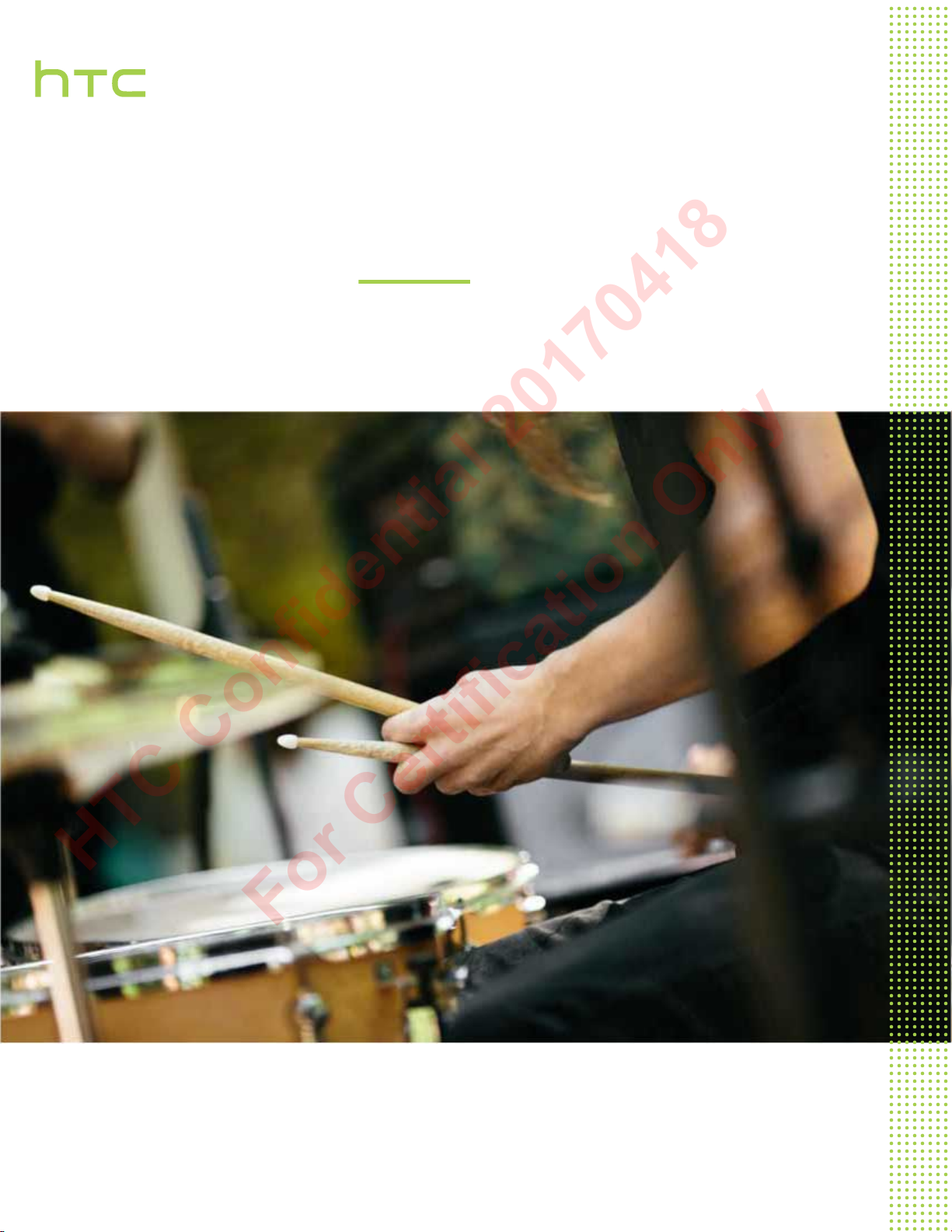
User guide
HTC Confidential 20170418
For Certification Only
HTC U Phone
Page 2
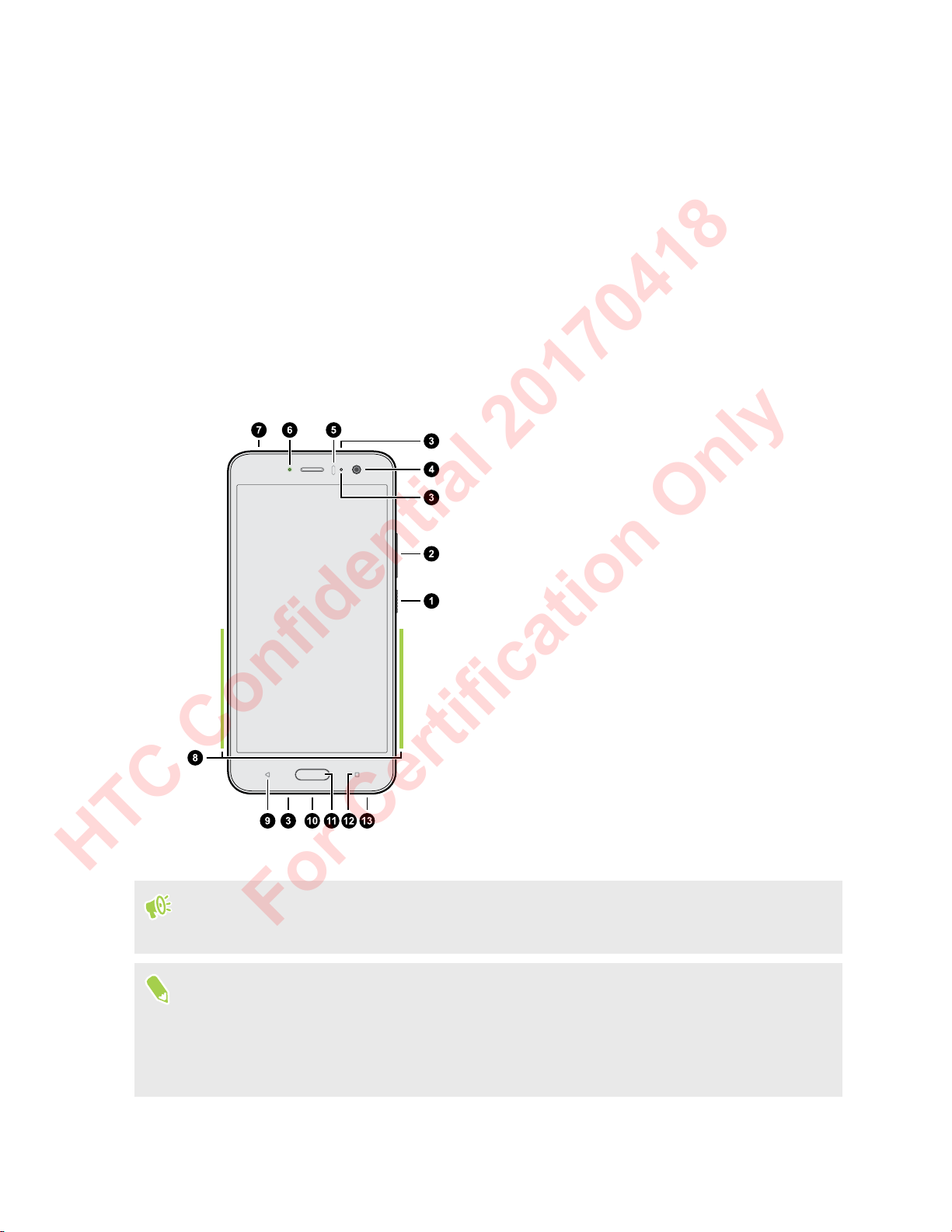
17 Unboxing and setup
HTC Confidential 20170418
For Certification Only
Unboxing and setup
HTC U Phone overview
After taking HTC U Phone out of the box, familiarize yourself first with the location of the card tray
and the different button controls.
1. POWER
2. VOLUME buttons
3. Microphones
4. Front camera
5. Proximity sensor
6. Notification LED
7. nano SIM and storage card tray
8. xxx area
9. BACK
10. USB Type-C
11. HOME / Fingerprint scanner
™
connector
12. RECENT APPS
13. HTC BoomSound Hi-Fi edition speakers
You need a 4G/LTE™ plan to use your operator's 4G/LTE network for voice calls and data
services. Check with your operator for details.
§ If you want to use a case or screen protector, don’t cover and block the proximity sensor.
Purchase a case or screen protector designed for HTC U Phone.
§ Don’t disassemble any part of the phone. Don’t try to open the phone or remove the battery by
force. This may damage the phone or its electronics and will invalidate the warranty.
Page 3

18 Unboxing and setup
HTC Confidential 20170418
For Certification Only
Back panel
1. Microphone
2. Main camera with BSI, OIS, and
dual PDAF
3. Dual LED flash
§ BSI stands for Back Side Illumination.
§ OIS stands for Optical Image Stabilization.
§ PDAF stands for Phase Detection AutoFocus.
Card tray
When inserting the eject tool into the tray eject hole to remove the card tray, make sure not to press
on the tray to avoid damaging the eject mechanism inside the slot.
Also, if you want to use a protective case, make sure to buy a case that's designed for HTC U Phone
and that doesn't block the tray.
Page 4

19 Unboxing and setup
HTC Confidential 20170418
For Certification Only
nano SIM card
On HTC U Phone, use a standard nano SIM card. Inserting a modified card that is thicker than the
standard nano SIM card may cause the card to not fit properly or damage the card slot.
Inserting the nano SIM card
1. Hold the phone face up.
2. Insert the tip of the tray eject tool that came with your phone—or a small bent paperclip—
into the tray eject hole.
3. Push the tip all the way into the hole until the tray ejects, and then pull the tray out.
Page 5
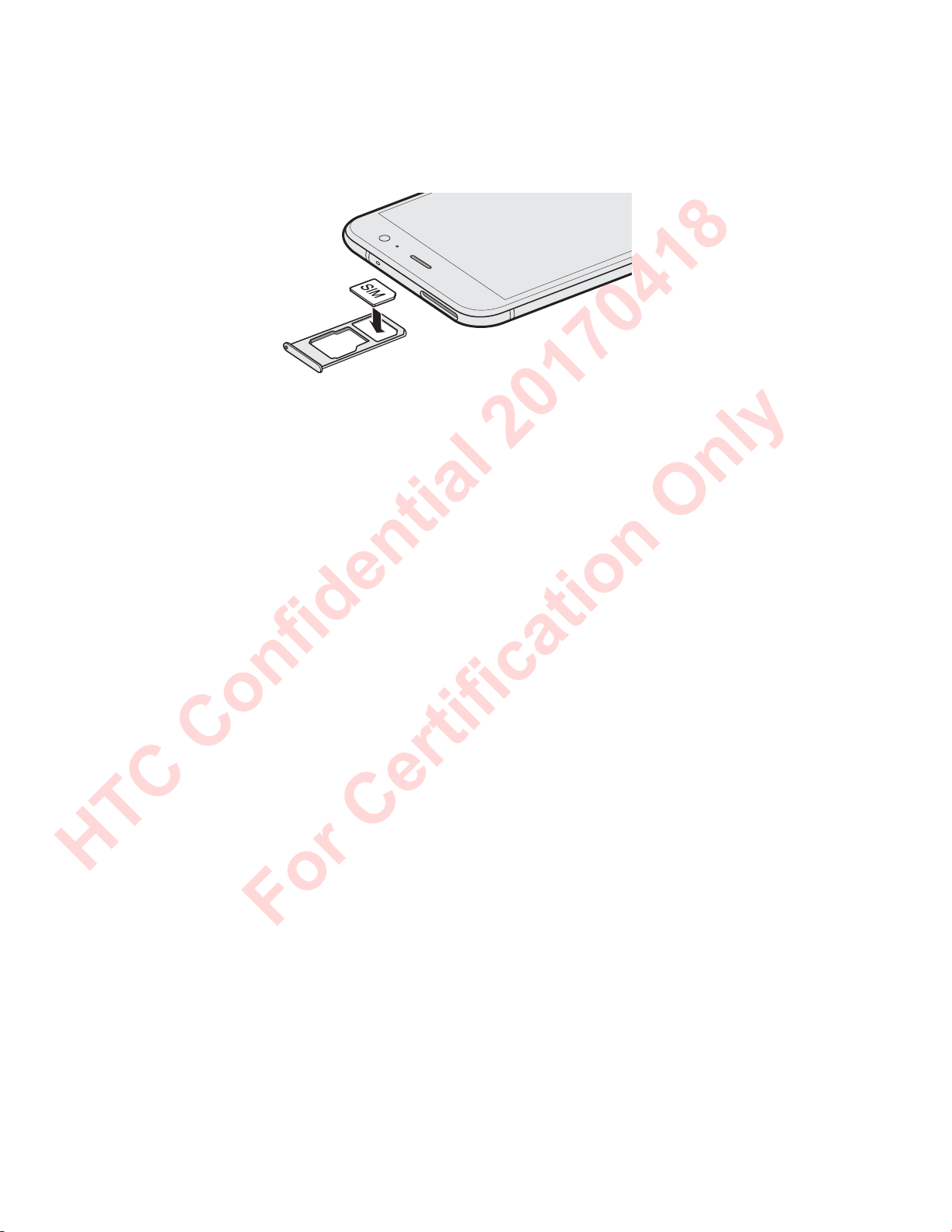
20 Unboxing and setup
HTC Confidential 20170418
For Certification Only
4. Do the following to place your nano SIM card into the tray:
§ Single SIM model: With your nano SIM card's gold contacts facing down, place the card
into the SIM holder of the tray. Make sure to align the cutoff corner to the notch on the
holder.
Place your microSD™ card into the SD holder of the tray. See Inserting the microSD
card on page 22.
Page 6
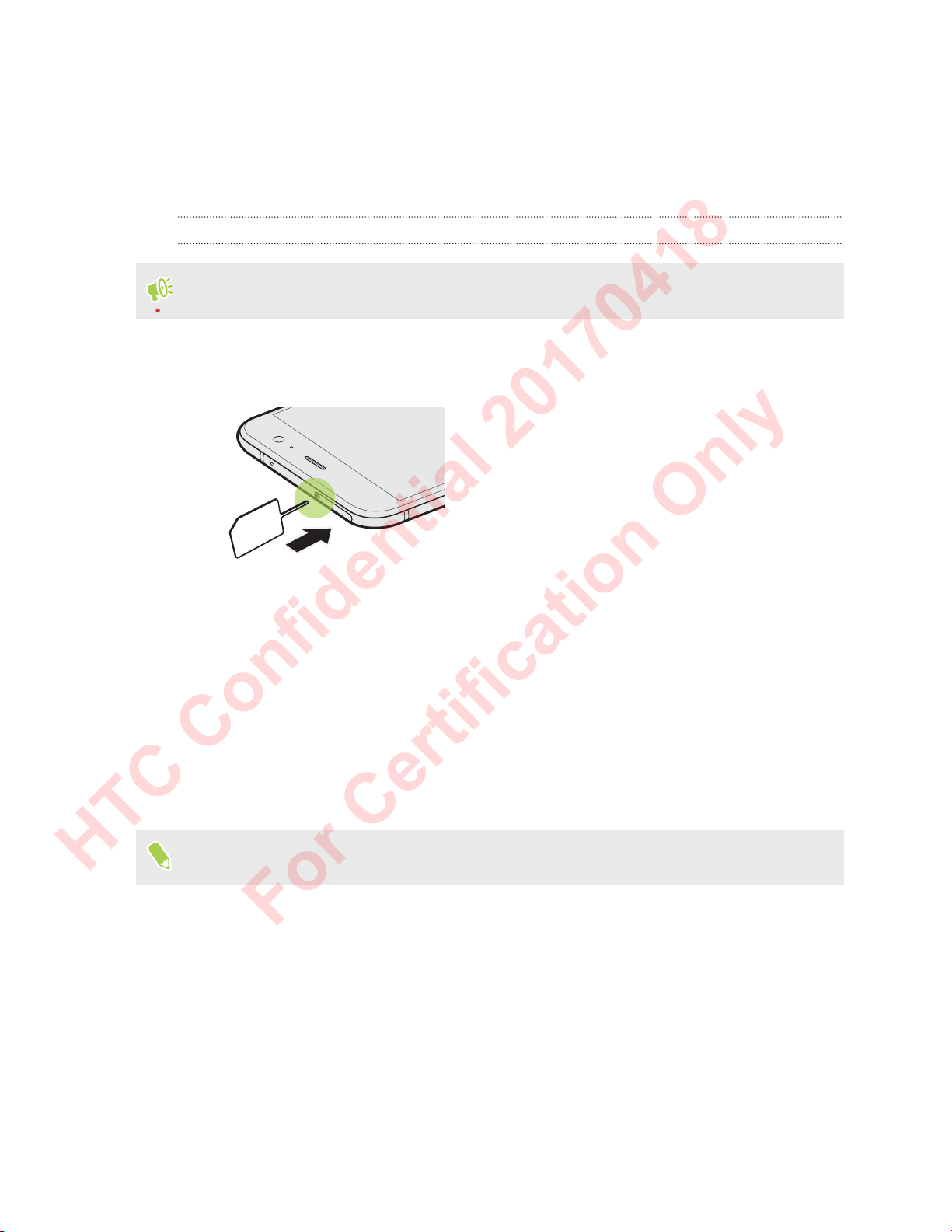
21 Unboxing and setup
HTC Confidential 20170418
For Certification Only
5. When reinserting the tray, make sure it is facing up so that your cards don't fall out. Hold the
tray with the outer card holder between your fingers, and then steadily slide the tray all the
way into the slot.
6. Press on the cover that's attached to the tray to close it tightly.
Removing the nano SIM card
Make sure to switch off HTC U Phone before removing the card.
1. Hold the phone face up.
2. Insert the tip of the tray eject tool or a small bent paperclip into the tray eject hole.
3. Push the tip all the way into the hole until the card tray ejects.
4. Pull the tray out, and then remove the nano SIM card.
5. To reinsert the tray, center it first in the slot, and then slide it all the way in.
6. Press on the cover that's attached to the tray to close it tightly.
Storage card
Use a storage card to store your photos, videos, and music. When you need to free up phone storage
space, you can also move certain apps to the storage card, if the apps support this feature.
The storage card is optional and sold separately.
Page 7

22 Unboxing and setup
HTC Confidential 20170418
For Certification Only
Inserting the microSD card
1. Hold the phone face up.
2. Insert the tip of the tray eject tool that came with your phone—or a small bent paperclip—
into the tray eject hole.
3. Push the tip all the way into the hole until the tray ejects, and then pull the tray out.
4. Place your microSD card—gold contacts facing down and narrow side facing in—into the SD
holder of the tray.
Page 8
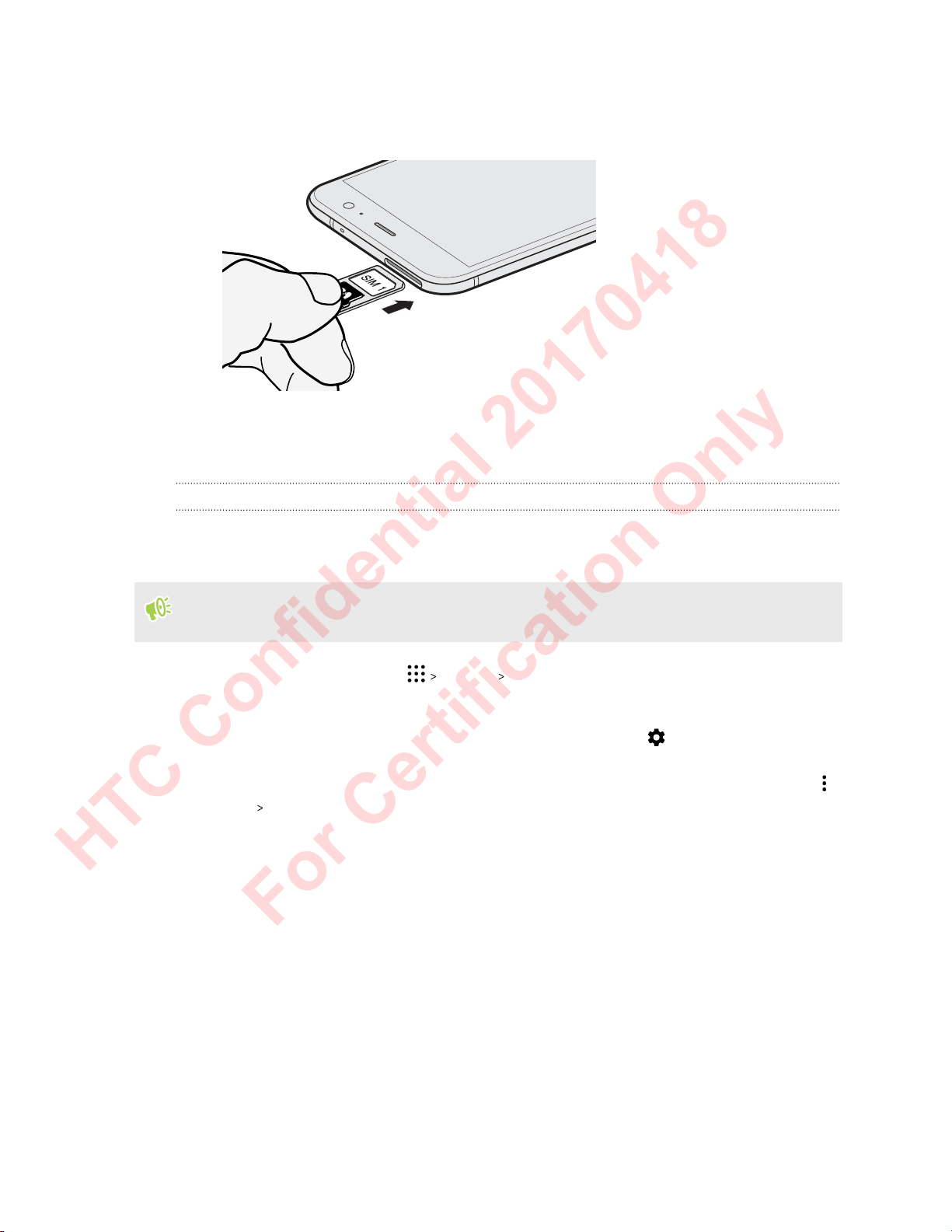
23 Unboxing and setup
HTC Confidential 20170418
For Certification Only
5. When reinserting the tray, make sure it is facing up so that the nano SIM and microSD cards
don’t fall out. Hold the tray with the outer card holder between your fingers, and then
steadily slide the tray all the way into the slot.
6. Press on the cover that's attached to the tray to close it tightly.
If it's the first time you insert a microSD card, you'll be prompted to set it up.
Unmounting the storage card
When you need to remove the storage card while HTC U Phone is on, unmount the storage card first
to prevent corrupting or damaging the files in the storage card.
If your storage card is used as internal storage and there are apps that were moved to the card,
you will not be able to open these apps after unmounting the card.
1. From the Home screen, tap Settings Storage.
2. Do one of the following:
§ If your storage card appears under Removable storage, tap next to the card name,
and then tap Eject.
§ If your storage card appears under Internal storage, tap the card name, and then tap
Eject.
Page 9
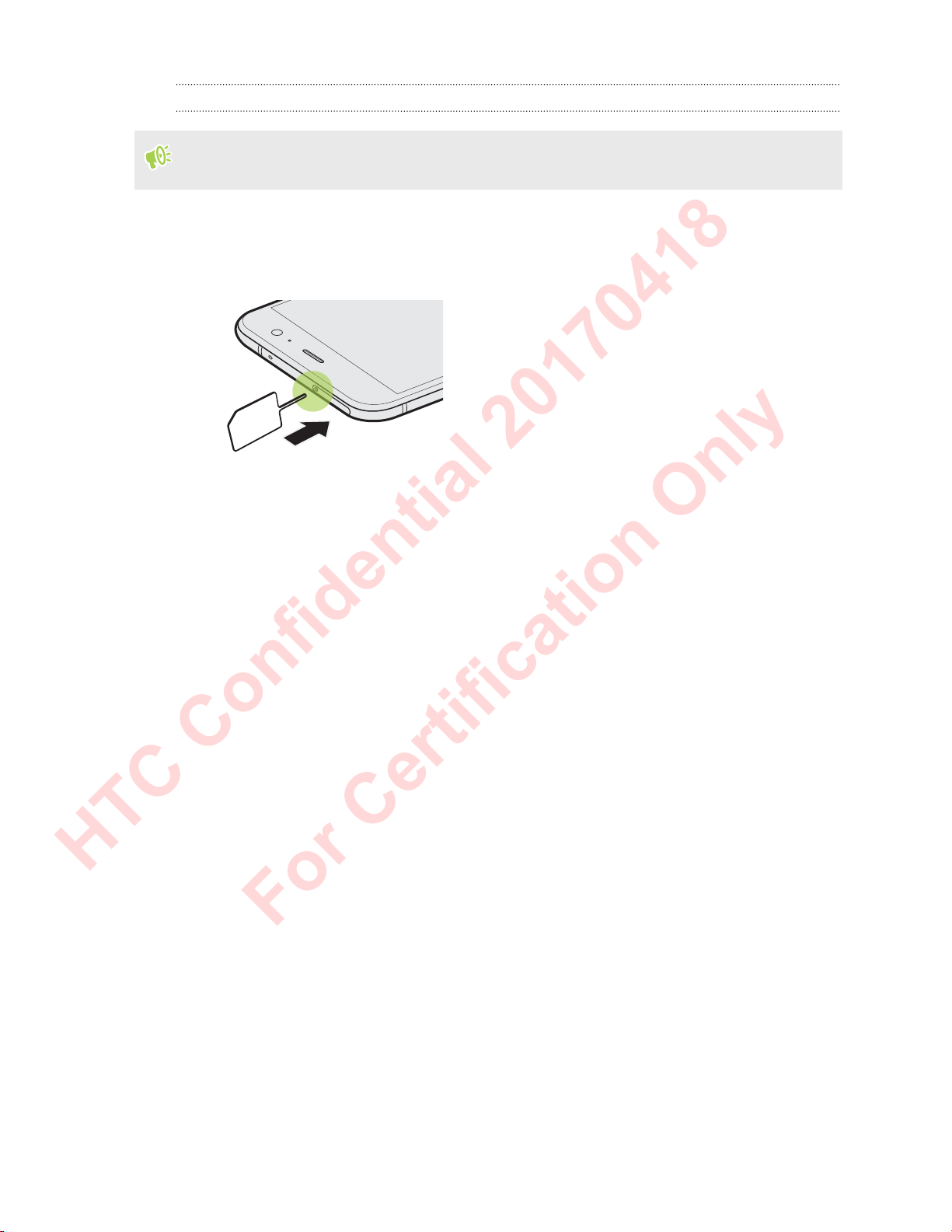
24 Unboxing and setup
HTC Confidential 20170418
For Certification Only
Removing the microSD card
Make sure to unmount your microSD card before removing it. See Unmounting the storage card
on page 23.
1. Hold the phone face up.
2. Insert the tip of the tray eject tool that came with your phone—or a small bent paperclip—
into the tray eject hole.
3. Push the tip all the way into the hole until the tray ejects.
4. Pull the tray out, and remove the microSD card.
After removing the microSD card, make sure that you insert the empty tray back into the slot.
Page 10

25 Unboxing and setup
HTC Confidential 20170418
For Certification Only
Charging the battery
Before you turn on and start using HTC U Phone, it is recommended that you charge the battery.
§ If the battery has been discharged for several days, you may need to charge HTC U Phone for
several minutes before powering it on.
§ Use only the adapter and the USB Type-C cable that came with HTC U Phone to charge the
battery. When the battery power is too low, make sure to use the power adapter to charge, not
the USB cable connection with your computer.
1. Insert the small end of the USB Type-C cable into the USB Type-C connector.
2. Insert the other end of the USB Type-C cable into the power adapter.
3. Plug in the power adapter to an electrical outlet to start charging the battery.
§ As a safety precaution, the battery may stop charging to avoid overheating.
§ Avoid charging the battery in hot environments.
§ When you're using the web browser and charging the battery, HTC U Phone may become
warmer. This is normal.
§ To conserve energy, unplug the power adapter from the electrical outlet after you finish
charging.
Switching the power on or off
Switching the power on
Press the POWER button until HTC U Phone vibrates.
When you turn on HTC U Phone for the first time, you’ll need to set it up.
Switching the power off
1. If the display is off, press the POWER button to turn it back on.
2. Press and hold the POWER button for a few seconds.
3. Tap Power off on the options menu.
Page 11

26 Unboxing and setup
HTC Confidential 20170418
For Certification Only
Setting up HTC U Phone for the first time
When you switch on HTC U Phone for the first time—or after you've done a factory reset—you’ll be
asked to set it up.
You can enable TalkBack to navigate by voice feedback before selecting the language. Press and
hold two fingers on the screen until you hear a message saying that accessibility mode is enabled.
Walk through the on-device setup to choose your Internet connection, sign in to your Google
Account, set up device protection for HTC U Phone, and more.
Use Android Backup Service if you've used it to back up your old phone before. On the screen that
asks you which device to restore from, tap the name of your old phone model. Tap to choose the
type of items you want to restore, and then tap Restore to proceed.
Otherwise, tap Don't restore
If you have content such as media files and data that you need to transfer from an old phone, see
Ways of transferring content from your previous phone
Some features that need to connect to the Internet such as location-based services and auto-sync
of your online accounts may incur extra data fees. To avoid incurring data fees, disable these
features under Settings. For more information on location services, see Turning location
services on or off on page 165.
.
on page 112.
®
Page 12

27 Unboxing and setup
HTC Confidential 20170418
For Certification Only
Adding your social networks, email accounts, and more
You can sync contacts, calendars, and other information from your social networks, email accounts,
and online services on HTC U Phone. Depending on the account type, signing in to your online
accounts lets you sync updates between HTC U Phone and the Web.
1. From the Home screen, tap Settings Accounts & sync.
2. Tap .
3. Tap the account type you want to add.
4. Follow the onscreen instructions to enter your account information.
§ In Settings Accounts & sync, tap the Auto sync On/Off switch to turn automatic sync of all
your accounts.
§ You can add several Google Accounts.
Syncing your accounts
1. From the Home screen, tap Settings Accounts & sync.
2. Tap the Auto sync On/Off switch to turn automatic sync of all your accounts on or off.
3. To manually sync individual accounts, tap an account type, and then tap Sync now on
the Account settings screen.
On the Account settings screen, you can also change the sync settings for an account.
Removing an account
Remove accounts from HTC U Phone if you no longer use them. Removing an account does not
remove accounts and information from the online service itself.
1. From the Home screen, tap
2. Tap an account type.
If you've signed into multiple accounts under an account type, tap the account to remove.
3. Tap Remove account.
Some personal data may be retained by the third-party app after you have removed the account
from HTC U Phone.
Settings Accounts & sync.
Fingerprint scanner
You can quickly wake up and unlock the HTC U Phone using your fingerprint. You can add up to 5
fingerprints.
When setting up and using the fingerprint scanner, follow these tips:
Page 13

28 Unboxing and setup
HTC Confidential 20170418
For Certification Only
§ Make sure your finger and the fingerprint scanner are dry and clean.
§ Use the entire pad of your finger, including the sides and tip.
§ When recording your fingerprint, touch the scanner until it vibrates.
§ The fingerprint scanner has 360° readability—you can touch a recorded finger at any angle to
the scanner to turn on the screen or unlock the HTC U Phone.
You may not be able to set the fingerprint scanner to unlock HTC U Phone, if you've signed in to
an Exchange ActiveSync® account that requires you to set a different screen lock option (such as
password). Check with your Exchange Server administrator if your Exchange ActiveSync
account supports the fingerprint scanner.
Adding a fingerprint the first time
1. From the Home screen, tap , and then tap Settings Fingerprint scanner.
2. Tap Add fingerprint.
If you haven't already set up a lock screen pattern, PIN, or password, you'll be asked to set
one up. See Setting a screen lock on page 169.
3. Tap Start.
4. Choose which finger or thumb to use, touch the scanner until it vibrates, then lift your finger
or thumb.
5. Repeatedly touch the scanner until the fingerprint has been successfully recorded. You'll get
the best results if you hold your finger in the same direction when touching the scanner.
6. After you've successfully recorded your fingerprint, tap Done.
You can now use your fingerprint to wake up and unlock your HTC U Phone.
You'll need to input your backup lock screen pattern, PIN, or password if the scanner doesn't
identify your fingerprint after five attempts. You'll only have 10 additional attempts before your
data is deleted from the HTC U Phone.
Adding, removing, or editing fingerprints
1. From the Home screen, tap , and then tap Settings Fingerprint scanner.
2. Enter your pattern, PIN, or password.
3. Do any of the following:
§ Tap Add fingerprint to add another fingerprint.
§ Tap a recorded fingerprint to rename or delete it.
§ Tap Reset fingerprint scanner to delete all recorded fingerprints.
§ Select Wake up screen if you want to be able to tap the fingerprint scanner to wake up
and unlock the screen.
Page 14

29 Your first week with your new phone
HTC Confidential 20170418
For Certification Only
Your first week with your
new phone
HTC Sense Home
After you've turned on and set up HTC U Phone for the first time, you'll see the Home screen.
§ Swipe right and you'll find HTC BlinkFeed. You can customize HTC BlinkFeed to show posts
from your social networks, headlines from your favorite news media, and more. For details,
see What is HTC BlinkFeed? on page 121.
§ Swipe left and you’ll discover space for adding your favorite widgets, apps, and more so
they’re just a tap away. You can also add panels. For details, see Adding or removing a widget
panel on page 52.
§ You can change the apps on the launch bar at the bottom of the Home screen. See Launch bar
on page 54.
While you're in another screen or app, press HOME to return to the last Home screen you
visited.
Sleep mode
Sleep mode saves battery power by putting HTC U Phone into a low power state while the display is
off. It also stops accidental button presses when HTC U Phone is in your bag.
Switching to Sleep mode
To turn off the display and switch to Sleep mode, briefly press the POWER button. You can also
double-tap the lock screen.
HTC U Phone also automatically goes into Sleep mode when it’s left idle for a while. You can change
the time before HTC U Phone sleeps by setting the screen timeout. For details, see Setting when to
turn off the screen on page 166.
Waking up from Sleep mode
§ Press the POWER button.
§ Use Motion Launch™ to wake up and unlock your phone directly to an app or screen. See
Motion Launch on page 40.
Page 15

30 Your first week with your new phone
HTC Confidential 20170418
For Certification Only
Lock screen
§ Swipe up on the lock screen to unlock the screen.Or, press and hold the fingerprint sensor.
§ Tap twice on a notification to go directly to the related app.
§ Swipe left or right on the notification to remove it.
§ Press and hold a notification to mute or block notifications from the related app. Tap More
settings to customize the notification settings.
If you don't want notification content to appear on the lock screen, go to Settings Sound &
notification On the lock screen, and then tap Don't show notifications at all.
§ If you want to set up a screen lock or Smart lock, see Setting a screen lock on page 169 for
details.
Motion gestures
Use motion gestures to mute HTC U Phone, lower the ring volume, and more.
Lift phone to auto answer a call
To automatically answer an incoming call, lift the phone and look at the screen first to see who's
calling before you hold it to your ear.
You can turn this feature on or off. In Settings Call, select or clear Auto answer calls.
Flip to mute
If your phone is facing up when a call comes in, turn
the phone over to mute it.
If you go to Settings and then tap Sound &
notification Flip to mute, you can set your phone to:
Mute
once
Mute
always
Mute only once after flipping the phone.
While the phone is still facing down, it
will ring again when there are other
incoming calls.
After flipping the phone to mute a call,
keep it always muted while it's still facing
down when there are other incoming
calls.
Page 16

31 Your first week with your new phone
HTC Confidential 20170418
For Certification Only
Pick up to lower volume
In a business meeting or restaurant, pick HTC U Phone
up when a call comes in to lower the ring volume
automatically.
You can turn this feature on or off. Go to Settings, tap
Sound & notification, and then select or clear Quiet ring
on pickup.
Increase ring volume automatically while phone is in your pocket or bag
Pocket mode makes HTC U Phone recognize when your phone is
in your bag or pocket and raise the ring volume so that you can
hear it in noisy environments.
You can turn this feature on or off. Go to Settings, tap Sound &
notification, and then select or clear Pocket mode.
Rotate HTC U Phone for a better view
For many screens, you can automatically change the
screen orientation from portrait to landscape by turning
HTC U Phone sideways.
When entering text, you can turn HTC U Phone sideways
to bring up a bigger keyboard.
Page 17

32 Your first week with your new phone
HTC Confidential 20170418
For Certification Only
Touch gestures
Use touch gestures to get around the Home screen, open apps, scroll through lists, and more.
Tap
Tap the screen with your finger when you want to select onscreen items
such as application and settings icons, or press onscreen buttons.
Press and hold
Swipe or slide
To open the available options for an item (for example, a contact or
link in a webpage), just press and hold the item.
Quickly swipe your finger horizontally across the screen to go to
other Home screen panels. Swipe vertically to scroll through a list,
document, and more.
Page 18

33 Your first week with your new phone
HTC Confidential 20170418
For Certification Only
Drag
Flick
Press and hold your finger with some pressure before you start to
drag. While dragging, don't release your finger until you have
reached the target position.
Flicking the screen is similar to swiping, except that you need
to swipe your finger in light, quicker strokes, such as when
moving right and left on the Home screen, or flicking through
a contacts or message list.
Press and flick
On the Home screen, you can easily move a widget or icon
from one screen to another.
Press and hold the widget or icon with one finger, and flick the
screen to the new location with another finger.
Page 19

34 Your first week with your new phone
HTC Confidential 20170418
For Certification Only
Slide with two fingers
In some apps, slide two fingers apart to zoom in when
viewing a picture or text.
Slide two fingers together to zoom out of the picture
or text.
Two-finger swipe
Swipe down from the status bar using two fingers to access Quick Settings.
Page 20

35 Your first week with your new phone
HTC Confidential 20170418
For Certification Only
Three-finger swipe
§ Swipe up the screen with three fingers and HTC Connect™ streams
music or video from HTC U Phone to your speakers or TV respectively.
You can also share streaming media from apps such as YouTube®.
§ Swipe down to disconnect from your speakers or TV.
Media gesture is turned on in Settings by default, which makes the three-finger gesture work for
sharing media.
Getting to know your settings
Want to change the ringtone, set up a Wi-Fi connection, or add your accounts? Do this and more in
Settings.
1. Open Settings from the Apps screen or Notifications panel.
§ From the Home screen, tap to switch to the Apps screen, and then tap Settings.
§ Swipe down from the top of the screen to open the Notifications panel, and then tap .
2. Here are some of the basic settings you can change:
§ Tap the On/Off switch next to an item such as Wi-Fi to turn it on or off. Tap the item
itself to configure its settings.
§ Tap Sound & notification to set a ringtone, choose a sound profile, and configure
notification settings.
§ Tap Personalize to change the wallpaper, add apps and widgets to the Home screen,
and more.
§ Tap Accounts & sync to add and sign in to your different accounts, such as email, social
networks, and more.
§ Tap Security to help secure HTC U Phone, for example with a screen lock.
§ Tap an item under Suggestions to check out new or recommended settings to
customize.
3. You can also swipe right on the Settings screen to see the list of main settings and quickly
jump from one setting to another. Or, tap in Settings to easily find options and settings.
Page 21

36 Your first week with your new phone
HTC Confidential 20170418
For Certification Only
Using Quick Settings
In the Quick Settings panel, easily turn settings such as Wi-Fi and Bluetooth® on or off.
1. Swipe down from the top of the screen to open the Notifications panel.
Right below the Settings button, you'll see the first six Quick Settings tiles.
2. To see all of the Quick Settings tiles, do any of the following:
§ With two fingers, swipe down from the status bar.
§ Swipe down twice from the status bar.
3. Swipe left or right to see more tiles.
4. To turn a setting on or off, just tap its tile.
Customizing Quick Settings
You can remove, replace, or rearrange the tiles in Quick Settings.
1. With two fingers, swipe down from the top of the screen to open Quick Settings.
2. Tap and do one of the following:
§ Press and hold a tile, and then drag it to your desired position.
§ Press and hold a tile, and then drag it down under the Drag to add tiles section to hide it
from the Quick Settings panel.
§ Under the Drag to add tiles section, drag a tile up to show it in the Quick Settings panel.
3. Press .
There is a limit to the number of tiles that can be shown in the first panel of Quick Settings. You
may need to swipe left on the Quick Settings panel to see more Quick Settings tiles.
Page 22

37 Your first week with your new phone
HTC Confidential 20170418
For Certification Only
Capturing your phone's screen
Want to show off your high game score or write a blog post about HTC U Phone features? It's easy to
take a picture of the screen to share.
1. Press and hold POWER and VOLUME DOWN at the same time.
2. Open the Notifications panel, and then slide two fingers apart on the Screenshot captured
notification.
3. Tap Share.
Travel mode
Do you often travel across time zones? Turn on Travel mode in Settings to see a dual clock on the
Home screen and lock screen that shows both your home and current time zones.
§ Make sure you turn on location services in your phone settings.
§ Set your home time zone first in the Clock app.
1. From the Home screen, tap Settings Date & time.
2. Tap the Travel mode On/Off switch to turn travel mode on or off.
You'll see a dual clock of your home and current locations once your phone detects a different time
zone from the home time zone you've set.
Restarting HTC U Phone (Soft reset)
If HTC U Phone is running slower than normal, is unresponsive, or has an app that is not
performing properly, try rebooting and see if that helps solve the problem.
1. If the display is off, press the POWER button to turn it back on.
2. Press and hold the POWER button, and then tap Restart.
Page 23

38 Your first week with your new phone
HTC Confidential 20170418
For Certification Only
HTC U Phone not responding?
If HTC U Phone does not respond when you touch the screen or press the buttons, you can
still restart it.
Press and hold the POWER and VOLUME DOWN until your phone vibrates, and then
release the buttons.
You may need to press and hold the buttons for 12 to 15 seconds before the phone
vibrates.
Notifications
Notification LED
The notification LED shows a:
§ Solid green light when HTC U Phone is connected to the
power adapter or a computer and the battery is fully
charged.
§ Flashing green light when you have a pending
notification.
§ Solid orange light when the battery is being charged.
§ Flashing orange light when the battery level reaches very
low.
Choosing when to flash the notification LED
You can change when to flash and which apps will flash the LED when there are new notifications.
1. From the Home screen, tap Settings Sound & notification.
2. Under Notifications, tap Flash LED for notifications. Choose whether to always flash the
LED or flash it only when the screen is off.
3. Tap Manage LED notifications. Choose which app notifications you want the LED to flash
for.
In other apps, check their settings to find out if they have an option for flashing the LED.
Page 24

39 Your first week with your new phone
HTC Confidential 20170418
For Certification Only
Notifications panel
Notification icons inform you of new messages, calendar events, alarms, and activities in progress
such as files downloading.
When you see notification icons, open the Notifications panel to check out details of the
notifications that you've received.
To open the Notifications panel, slide down from the top of the screen.
§ Tap the notification to open the corresponding app.
§ To dismiss just one notification in the list, drag it left or right.
§ Slide two fingers apart on the notification to expand it and see more details or see if there are
more notifications bundled inside it. Slide two fingers together on the notification to minimize it
again.
§ Some notifications allow you to take immediate action. For example, tap a missed call
notification to return the call or reply with a text message.
§ If you have several notifications, scroll through the list screen to see them all.
§ To dismiss all non-persistent notifications, tap Clear all.
§ Press and hold a notification to customize the corresponding app's notification settings. You can
change what app notifications you want to receive. See Managing app notifications on page 40.
Page 25

40 Your first week with your new phone
HTC Confidential 20170418
For Certification Only
Managing app notifications
You can choose which types of app notifications to mute, block, or override your Do Not disturb
settings.
1. From the Home screen, tap Settings Sound & notification.
2. Tap Notifications, and then tap the app to set.
You can also press and hold a notification in the Notifications panel or the lock screen to see
the notification settings you can customize.
3. Tap the On/Off switch next to option you want to toggle.
Settings for app notifications are applied to notifications in the Notifications panel and the lock
screen.
Motion Launch
Motion Launch is a combination of a motion gesture followed by a finger gesture. Using a
combination of simple gestures, you can wake up to your Home screen, HTC BlinkFeed, and more.
See the following:
§ Waking up to the lock screen on page 40
§ Waking up and unlocking on page 41
§ Waking up to the Home widget panel on page 41
§ Waking up to HTC BlinkFeed on page 42
§ Launching the camera on page 43
Turning Motion Launch gestures on or off
1. From the Home screen, tap Settings Display & gestures or Display, gestures &
buttons.
2. Tap Motion Launch gestures.
3. Select the Motion Launch gestures you want.
Waking up to the lock screen
Go from sleep mode to the lock screen without pressing the POWER button.
If you've set up a screen lock with credentials, you'll be asked to provide your credentials first
before HTC U Phone unlocks.
Page 26

41 Your first week with your new phone
HTC Confidential 20170418
For Certification Only
1. Lift the phone in portrait orientation.
2. Immediately double-tap the screen.
Waking up and unlocking
Go from sleep mode and unlock HTC U Phone to the last screen you were using without pressing the
POWER button.
If you've set up a screen lock with credentials, you'll be asked to provide your credentials first
before HTC U Phone unlocks.
1. Lift the phone in portrait orientation.
2. Immediately swipe up from the bottom half of the screen.
Waking up to the Home widget panel
Go from sleep mode to the Home widget panel without pressing the POWER button.
If you've set up a screen lock with credentials, you'll be asked to provide your credentials first
before HTC U Phone unlocks.
Page 27

42 Your first week with your new phone
HTC Confidential 20170418
For Certification Only
1. Lift the phone in portrait orientation.
2. Immediately swipe left from the right side of the screen.
Waking up to HTC BlinkFeed
Go from sleep mode to HTC BlinkFeed without pressing the POWER button.
If you've set up a screen lock with credentials, you'll be asked to provide your credentials first
before HTC U Phone unlocks.
1. Lift the phone in portrait orientation.
2. Immediately swipe right from the left side of the screen.
Page 28

43 Your first week with your new phone
HTC Confidential 20170418
For Certification Only
Launching the camera
Go from sleep mode to the Camera app without pressing the POWER button.
1. Lift the phone in portrait orientation.
2. Immediately swipe down twice on the screen.
