Page 1

Tracker user guide
Page 2
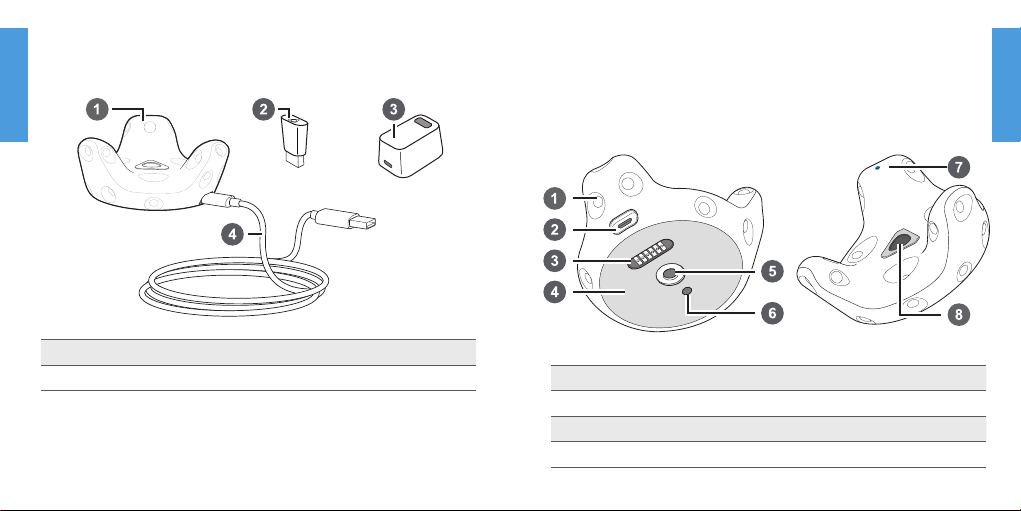
What’s inside the box
English
You’ll find the following items:
About Vive Tracker
Attach the Vive Tracker to a compatible third-party
accessory so that it can be detected and used within the
Vive VR system.
1 Vive Tracker 3 Dongle cradle
2 Dongle 4 USB cable
Important: Always ensure that the play area is entirely clear of all objects, obstacles
and other individuals when using Vive Tracker on any object intended to be moved
while wearing the Vive headset.
2 3
1 Sensors 5 Standard camera mount
2 USB port 6 Stabilizing pin recess
3 Pogo pin connector 7 Status light
4 Friction pad 8 Power button
English
Page 3

Charging Vive Tracker
English
Make sure to use the USB cable that’s in the box. Connect
the USB cable to the power adapter that came with your
Vive controllers, and then plug the power adapter to a
power outlet to charge Vive Tracker.
Note: You can also connect Vive Tracker to a computer’s USB port to charge it.
Attaching Vive Tracker to an accessory
Standard tripod docking: Align the tripod plate’s bolt
and stabilizing pin with the corresponding holes on Vive
Tracker. Turn the tab on the bottom side of the plate
clockwise to screw Vive Tracker securely in place.
Stabilizing pin
1/4 inch bolt
When Vive Tracker is fully charged, its status light either
shows white if it is off or green if it is turned on.
4 5
Note: For illustration purposes only. Third-party acce ssories are purchased separately.
English
Page 4

English
Side tightening wheel: Tighten the spinning wheel
until Vive Tracker is securely fixed in place. The Pogo pin
supports electrical connection for the attached accessory.
Turning Vive Tracker on or off
• To turn Vive Tracker on, press the Power button.
• To turn Vive Tracker off, press the Power button for 5
seconds.
Note: When you exit the SteamVR app on your computer,
Vive Tracker will also automatically turn off.
Pogo pin pad
(optional)
Spinning wheel
Note: For illustration purposes only. Third-party acce ssories are purchased separately.
6 7
English
Page 5

Using the dongle
English
If you’re using two controllers along with Vive Tracker, you
need to connect the dongle to enable hardware tracking.
Connect one end of the supplied USB cable to the dongle
cradle, and then attach the dongle to the cradle. Connect
the other end of the USB cable to your computer.
Note: Keep the dongle at least 45 cm (18 in) away from the
computer and place it where it won’t be moved.
45 cm (18 in)
Dongle
Dongle cradle
USB cable
8 9
Pairing Vive Tracker
• Once Vive Tracker is turned on for the first time, it will
automatically pair with the headset or dongle.
The status light shows as blinking blue while the pairing
is in progress. The status light turns solid green when
Vive Tracker is successfully paired.
• To manually pair Vive Tracker, launch the SteamVR app,
tap , and then select Devices > Pair Tracker.
Follow the on-screen instructions to complete the
process.
English
Page 6

Verifying the connection status
English
From your computer, open the SteamVR app. Check if the
icon for Vive Tracker shows as , which means Vive
Tracker is detected successfully.
Checking the status light
The status light shows:
• Green when Vive Tracker is in normal mode
• Blinking red when battery is low
• Blinking blue when Vive Tracker is pairing with the
headset or dongle
• Blue when Vive Tracker is connecting with the headset
or dongle
10 11
Updating the Vive Tracker firmware
Warning: Do not unplug the USB cable any time before
the firmware update is complete. Doing so could result in a
firmware error.
1. From your computer, open the SteamVR app.
2. If you see the icon, mouse over it to check if the
firmware is out of date. If so, click Update firmware.
3. Using the supplied USB cable, connect the Vive Tracker
to one of your computer’s USB ports.
4. Once the tracker is detected by the SteamVR app, the
firmware update will start automatically.
5. When the update is complete, click Done.
English
Page 7

Resetting Vive Tracker
English
If you are having general issues with Vive Tracker, you can
reset the hardware. Connect Vive Tracker to your computer
using the supplied USB cable, and then press and hold the
Power button for 10 seconds.
Troubleshooting Vive Tracker
If Vive Tracker is not detected, try the following methods to
troubleshoot the issue:
• Make sure that Vive Tracker is placed inside the play
area.
• Turn Vive Tracker off and on again to reactivate the
tracking.
• Restart the SteamVR app. If you still get an error, reboot
your computer and reopen the SteamVR app.
© 2017 HTC Corporation. All rights reserved.
Vive, the Vive logo, HTC and the HTC logo are trademarks of HTC Corporation.
Steam, the Steam logo and SteamVR are trademarks and/or registered trademarks
of Valve Corporation in the U.S. and/or other countries.
12
91H0xxxx-xxM Rev.Awww.vive.com
