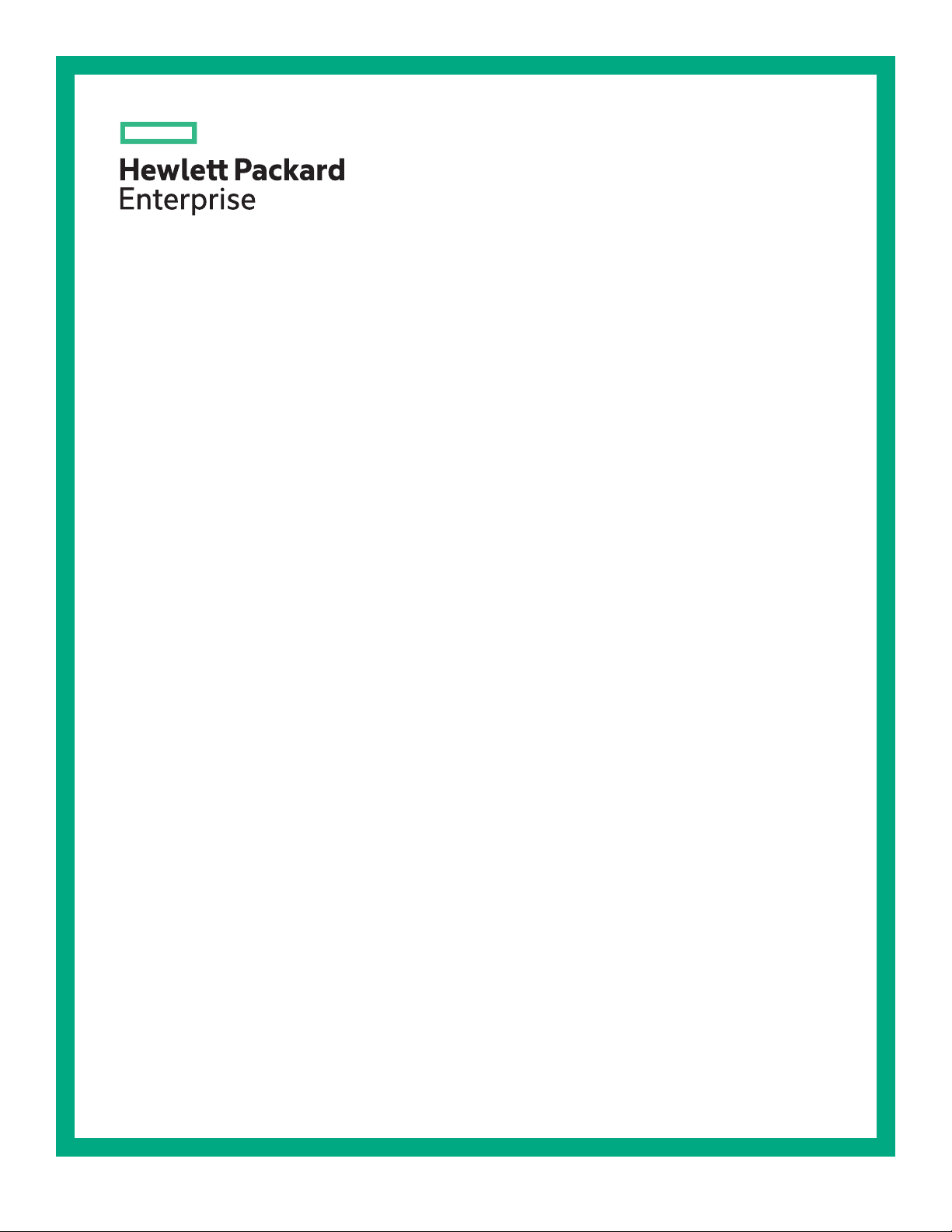
HPE ProLiant DL20 Gen10 Server User Guide
Abstract
This document is for the person who installs, administers, and troubleshoots servers and storage
systems. Hewlett Packard Enterprise assumes you are qualified in the servicing of computer
equipment and trained in recognizing hazards in products with hazardous energy levels.
Part Number: P04759-001
Published: November 2018
Edition: 1
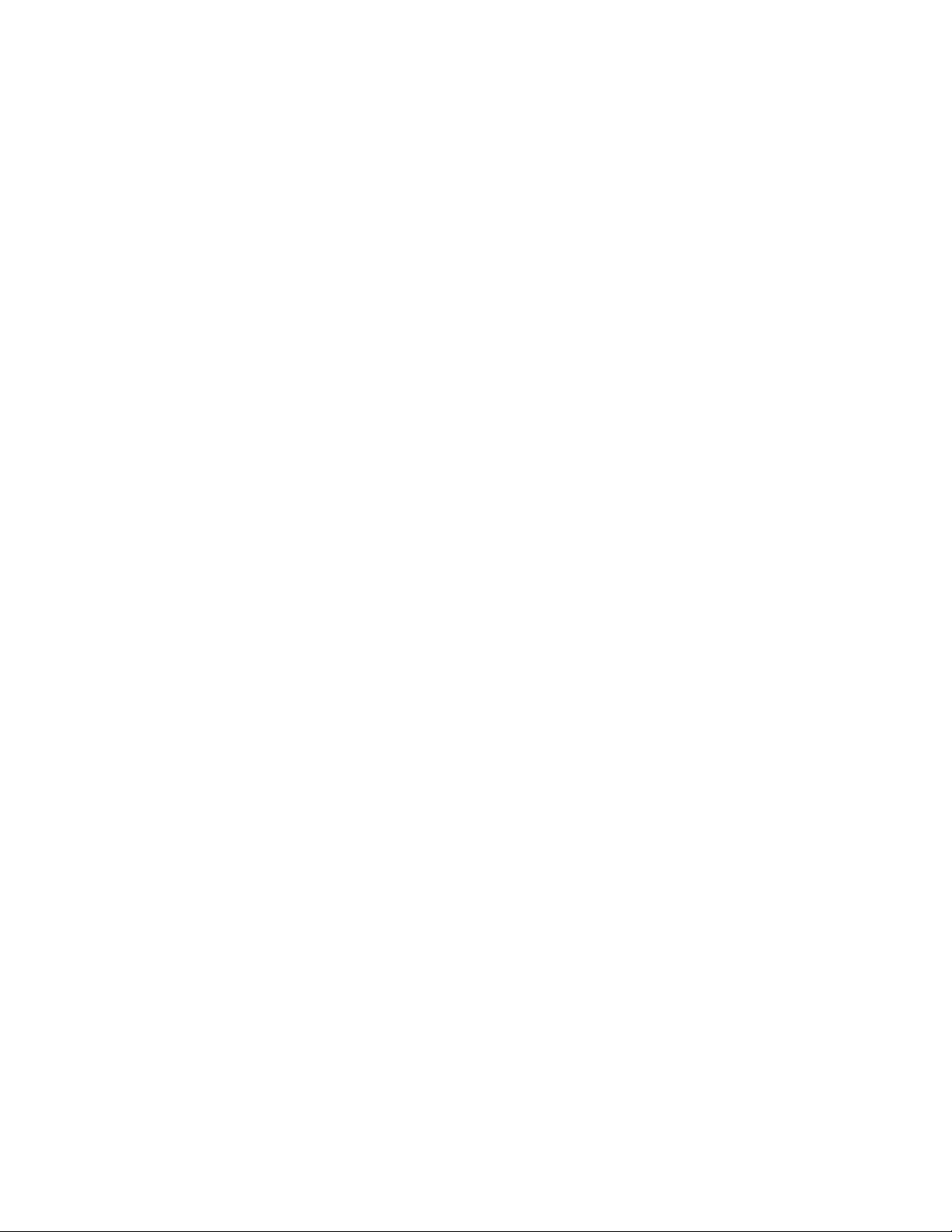
Notices
The information contained herein is subject to change without notice. The only warranties for Hewlett Packard
Enterprise products and services are set forth in the express warranty statements accompanying such
products and services. Nothing herein should be construed as constituting an additional warranty. Hewlett
Packard Enterprise shall not be liable for technical or editorial errors or omissions contained herein.
Confidential computer software. Valid license from Hewlett Packard Enterprise required for possession, use,
or copying. Consistent with FAR 12.211 and 12.212, Commercial Computer Software, Computer Software
Documentation, and Technical Data for Commercial Items are licensed to the U.S. Government under
vendor's standard commercial license.
Links to third-party websites take you outside the Hewlett Packard Enterprise website. Hewlett Packard
Enterprise has no control over and is not responsible for information outside the Hewlett Packard Enterprise
website.
Acknowledgments
Microsoft®, Windows®, and Windows Server® are either registered trademarks or trademarks of Microsoft
Corporation in the United States and/or other countries.
Linux® is the registered trademark of Linus Torvalds in the U.S. and other countries.
Red Hat® Enterprise Linux is a registered trademark of Red Hat, Inc. in the United States and other countries.
VMware® ESXi™ and VMware vSphere® are registered trademarks or trademarks of VMware, Inc. in the
United States and/or other jurisdictions.
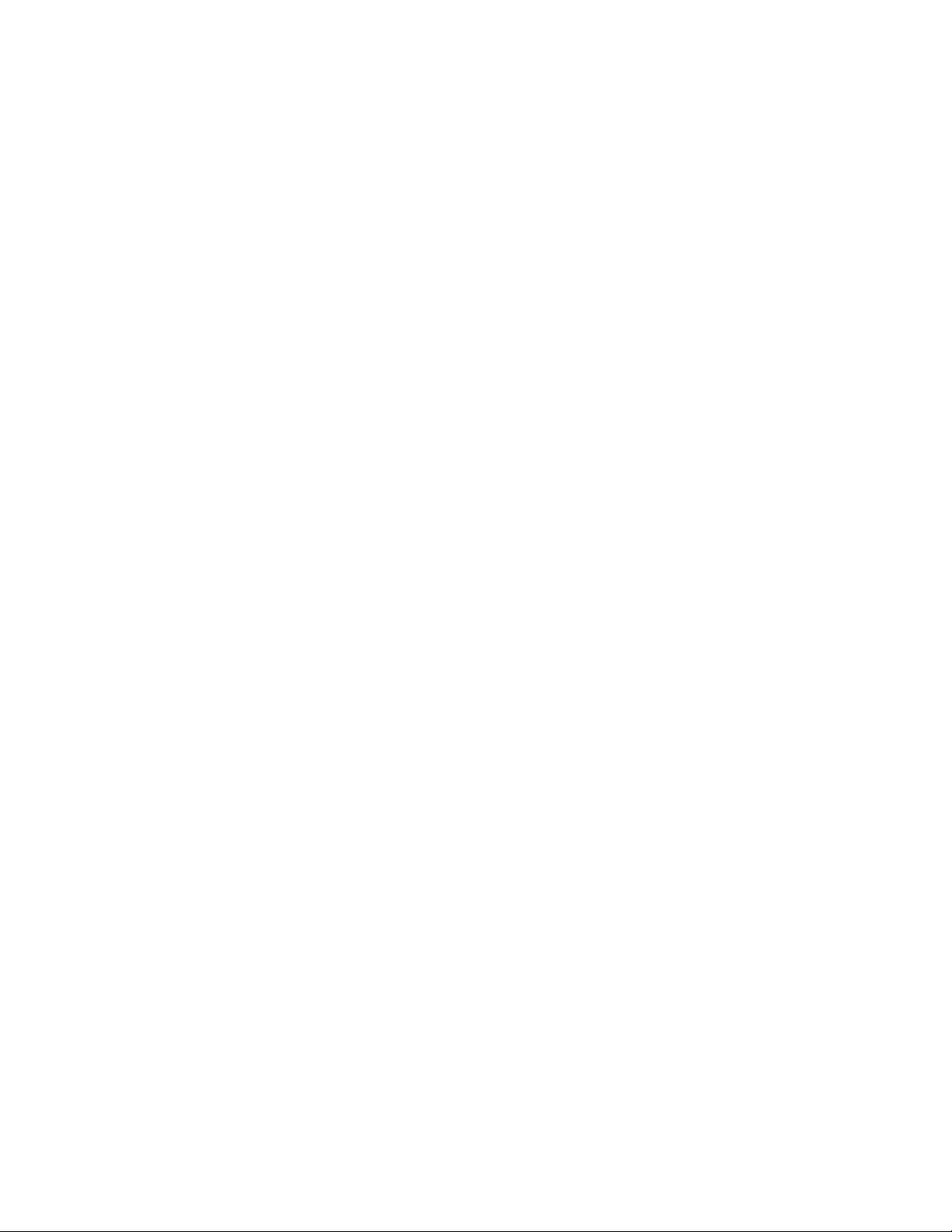
Contents
Component identification........................................................................... 7
Front panel components......................................................................................................................7
Serial number/iLO information pull tab..................................................................................... 9
Front panel LEDs and buttons.............................................................................................................9
UID button functionality...........................................................................................................10
Front panel LED power fault codes........................................................................................ 10
Rear panel components.....................................................................................................................11
Rear panel LEDs............................................................................................................................... 12
System board components................................................................................................................13
System maintenance switch descriptions............................................................................... 15
DIMM slot locations................................................................................................................ 15
DIMM label identification.........................................................................................................16
PCIe riser board slot definitions..............................................................................................17
Drive LED definitions.........................................................................................................................18
Low profile LFF drive LED definitions..................................................................................... 18
Hot-plug drive LED definitions................................................................................................ 19
Drive bay numbering......................................................................................................................... 20
Fan locations..................................................................................................................................... 22
Setup...........................................................................................................23
Optional service.................................................................................................................................23
Setting up the server......................................................................................................................... 23
Operational requirements..................................................................................................................26
Space and airflow requirements............................................................................................. 26
Temperature requirements......................................................................................................27
Power requirements................................................................................................................27
Electrical grounding requirements.......................................................................................... 27
Server warnings and cautions........................................................................................................... 28
Rack warnings and cautions..............................................................................................................28
Electrostatic discharge...................................................................................................................... 29
Configuring the server....................................................................................................................... 30
Operating system.............................................................................................................................. 30
Installing the operating system with Intelligent Provisioning...................................................31
Operations..................................................................................................32
Removing the security bezel (optional)............................................................................................. 32
Installing the security bezel (optional)............................................................................................... 32
Powering down the server.................................................................................................................33
Powering up the server .....................................................................................................................33
Extending the server from the rack....................................................................................................34
Removing the server from the rack................................................................................................... 35
Removing the access panel.............................................................................................................. 36
Installing the access panel................................................................................................................ 37
Removing the riser cage....................................................................................................................38
Installing the riser cage......................................................................................................................39
Installing the server into the rack.......................................................................................................40
3
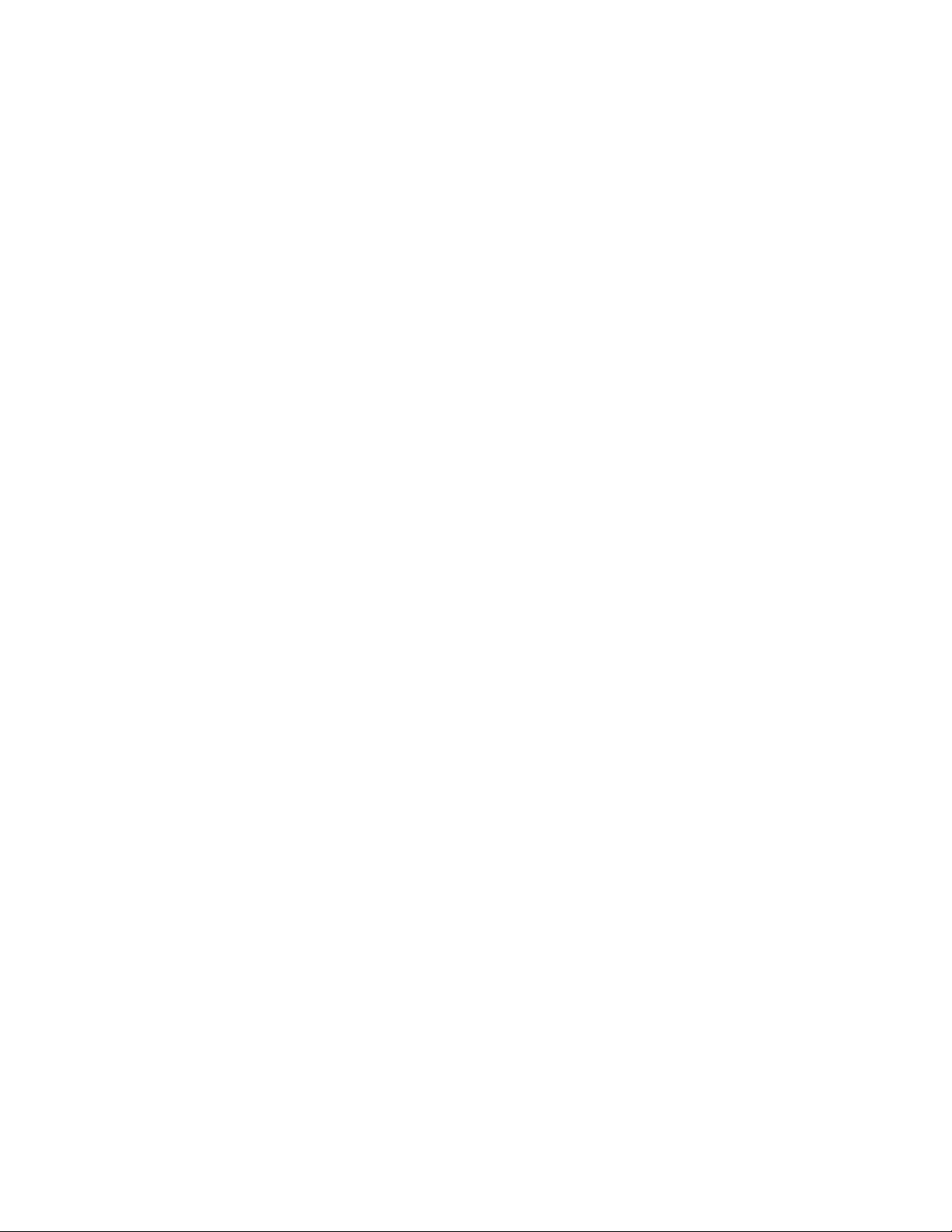
Hardware options installation.................................................................. 44
Introduction........................................................................................................................................44
Rack rail option..................................................................................................................................44
Installing the rack rail option................................................................................................... 44
Installing the rack rail hook-and-loop strap.................................................................. 48
Drive options......................................................................................................................................49
Drive installation guidelines.................................................................................................... 49
Drive support information........................................................................................................49
Installing an LFF non-hot-plug drive....................................................................................... 49
Installing an LFF hot-plug drive.............................................................................................. 52
Installing an SFF hot-plug drive..............................................................................................53
Power supply options........................................................................................................................ 54
Hot-plug power supply calculations........................................................................................ 54
Power supply warnings and cautions..................................................................................... 55
Installing a hot-plug power supply in redundant power supply bay........................................ 55
Optical drive enablement option........................................................................................................56
Installing the optical drive option for LFF configuration.......................................................... 56
Installing the optical drive enablement option for SFF configuration...................................... 59
Two-bay SFF hot-plug drive enablement option................................................................................61
Installing the two-bay SFF hot-plug drive enablement drive cage.......................................... 62
Memory options.................................................................................................................................63
DIMM population information..................................................................................................63
Installing a DIMM....................................................................................................................63
Expansion board options...................................................................................................................64
Installing an expansion board.................................................................................................65
Installing the M.2 SATA SSD expansion board and M.2 SATA cables................................... 67
Storage controller options..................................................................................................................69
Smart Array modular controller (AROC) option...................................................................... 69
Installing a Smart Array modular controller (AROC).................................................... 69
External type-P and type-E Smart Array SR Gen10 controller option.................................... 71
Smart Storage Battery option............................................................................................................ 71
Installing the Smart Storage Battery.......................................................................................71
M.2/dedicated iLO/serial port option..................................................................................................72
M.2/dedicated iLO/serial port option kit content......................................................................73
M.2 SSD system board connectors........................................................................................ 74
Installing the M.2/dedicated iLO/serial port enablement board...............................................74
M.2 SSD module option..........................................................................................................78
Installing the M.2 SSD on the system board................................................................78
Installing an M.2 SSD module on M.2/dedicated iLO/serial port enablement board....81
Installing the Serial Port..........................................................................................................83
Enabling the dedicated iLO management module..................................................................84
FlexibleLOM riser option....................................................................................................................85
Installing the FlexibleLOM riser assembly.............................................................................. 85
Transceiver option.............................................................................................................................86
Transceiver warnings and cautions........................................................................................ 86
Installing a transceiver............................................................................................................87
Chassis Intrusion detection option.....................................................................................................88
Installing the Chassis Intrusion Detection switch....................................................................88
HPE Trusted Platform Module 2.0 Gen10 option.............................................................................. 89
Overview.................................................................................................................................89
HPE Trusted Platform Module 2.0 Guidelines........................................................................ 90
Installing and enabling the HPE TPM 2.0 Gen10 Kit.............................................................. 90
Installing the Trusted Platform Module board.............................................................. 90
Enabling the Trusted Platform Module.........................................................................93
4

Retaining the recovery key/password.......................................................................... 94
Cabling........................................................................................................95
Cabling guidelines............................................................................................................................. 95
Storage cabling..................................................................................................................................96
Non-hot-plug drive cabling......................................................................................................96
Hot-plug drive cabling.............................................................................................................97
Two-bay LFF hot-plug drive cabling.............................................................................97
Four bay SFF hot-plug drive cabling............................................................................98
4+2 bay SFF hot-plug drive cabling............................................................................. 99
M.2 SATA SSD cabling......................................................................................................... 100
Smart Storage Battery cabling.........................................................................................................101
Storage controller backup power cabling........................................................................................ 102
Optical drive cabling........................................................................................................................ 103
Fan cabling......................................................................................................................................104
Chassis Intrusion detection cabling.................................................................................................104
M.2/dedicated iLO/serial port cabling.............................................................................................. 105
Power supply cabling.......................................................................................................................105
Software and configuration utilities.......................................................107
Server mode....................................................................................................................................107
Product QuickSpecs........................................................................................................................107
Active Health System Viewer.......................................................................................................... 107
Active Health System............................................................................................................107
Active Health System data collection.........................................................................108
Active Health System Log..........................................................................................108
HPE iLO 5........................................................................................................................................108
iLO Federation......................................................................................................................109
iLO Service Port....................................................................................................................109
iLO RESTful API................................................................................................................... 110
RESTful Interface Tool..........................................................................................................110
iLO Amplifier Pack................................................................................................................ 110
Integrated Management Log............................................................................................................110
Intelligent Provisioning.....................................................................................................................110
Intelligent Provisioning operation.......................................................................................... 111
Management Security...................................................................................................................... 111
Scripting Toolkit for Windows and Linux.......................................................................................... 112
UEFI System Utilities....................................................................................................................... 112
Selecting the boot mode ...................................................................................................... 112
Secure Boot.......................................................................................................................... 113
Launching the Embedded UEFI Shell ..................................................................................114
HPE Smart Storage Administrator................................................................................................... 114
USB support.................................................................................................................................... 115
External USB functionality.................................................................................................... 115
Redundant ROM support.................................................................................................................115
Safety and security benefits..................................................................................................115
Keeping the system current............................................................................................................. 115
Updating firmware or system ROM.......................................................................................115
Service Pack for ProLiant...........................................................................................116
Updating firmware from the System Utilities ............................................................. 117
Updating the firmware from the UEFI Embedded Shell ............................................ 118
Online Flash components.......................................................................................... 118
Drivers...................................................................................................................................118
Software and firmware.......................................................................................................... 118
5
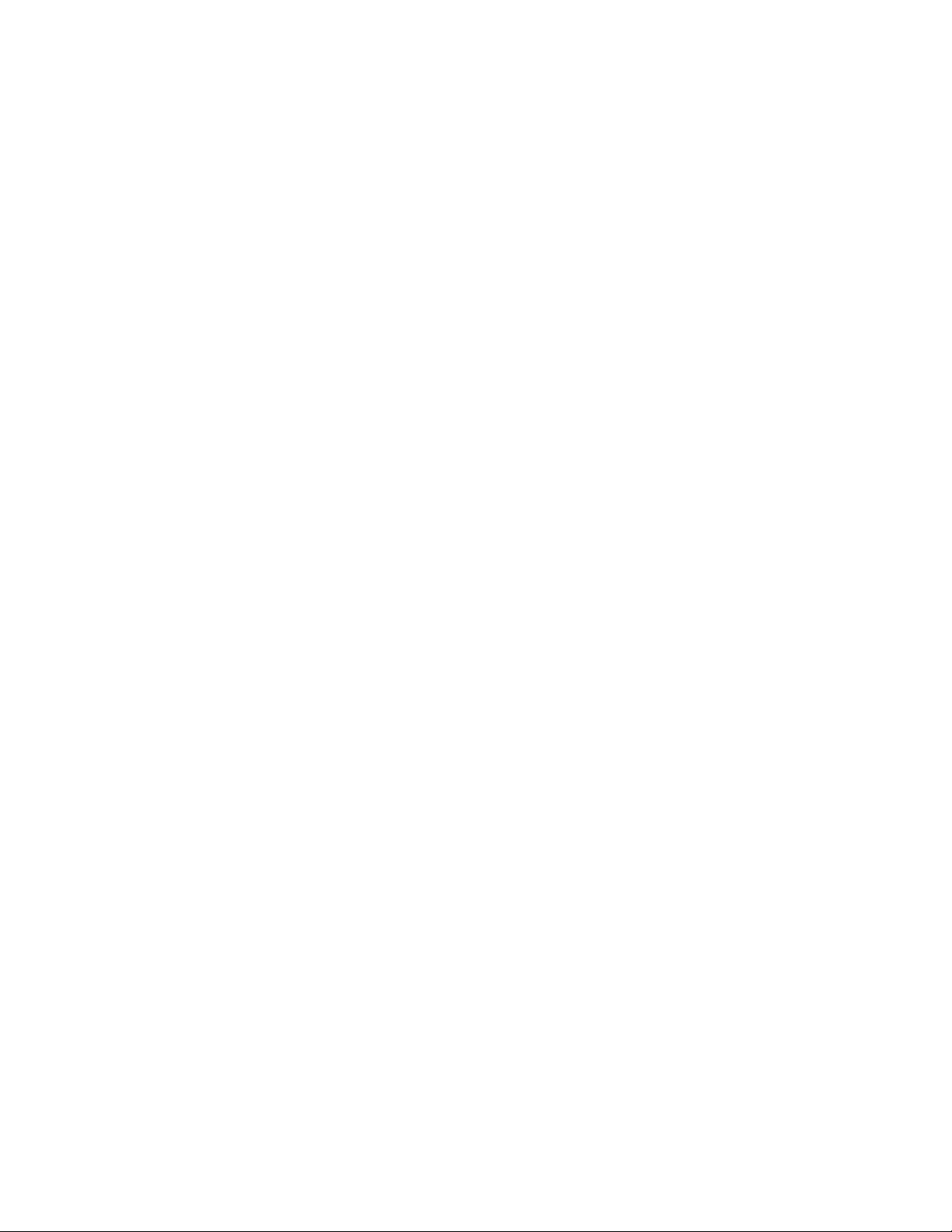
Operating system version support........................................................................................ 119
HPE Pointnext Portfolio........................................................................................................ 119
Proactive notifications........................................................................................................... 119
Troubleshooting.......................................................................................120
NMI functionality..............................................................................................................................120
Troubleshooting resources..............................................................................................................120
System battery replacement...................................................................121
Removing and replacing the system battery................................................................................... 121
Specifications.......................................................................................... 122
Environmental specifications...........................................................................................................122
Mechanical specifications................................................................................................................123
Power supply specifications............................................................................................................ 123
ATX 290W Non-Hot-plug Power Supply............................................................................... 123
HPE 500W Flex Slot Platinum Hot-plug Low Halogen Power Supply.................................. 124
HPE 800W Flex Slot -48VDC Hot plug Low Halogen Power Supply....................................124
Safety, warranty, and regulatory information........................................126
Regulatory information.................................................................................................................... 126
Local representative information...........................................................................................126
Turkey RoHS material content declaration........................................................................... 127
Ukraine RoHS material content declaration..........................................................................127
GS Gloss declaration............................................................................................................127
Websites................................................................................................... 128
Warranty information....................................................................................................................... 128
Support and other resources................................................................. 129
Accessing Hewlett Packard Enterprise Support.............................................................................. 129
ClearCARE technical support..........................................................................................................129
Accessing updates.......................................................................................................................... 129
Customer self repair........................................................................................................................ 130
Remote support...............................................................................................................................130
Documentation feedback.................................................................................................................131
Acronyms and abbreviations................................................................. 132
6

Component identification
This chapter describes the external and internal server features and components.
Front panel components
Two-bay LFF non-hot-plug drive model
Item Description
1 Optical drive (optional)
2 Serial number/iLO information pull tab
3 iLO Service Port
4 USB 3.0 port
5 Two-bay LFF non-hot-plug drive cage
Two-bay LFF hot-plug drive model
Component identification 7
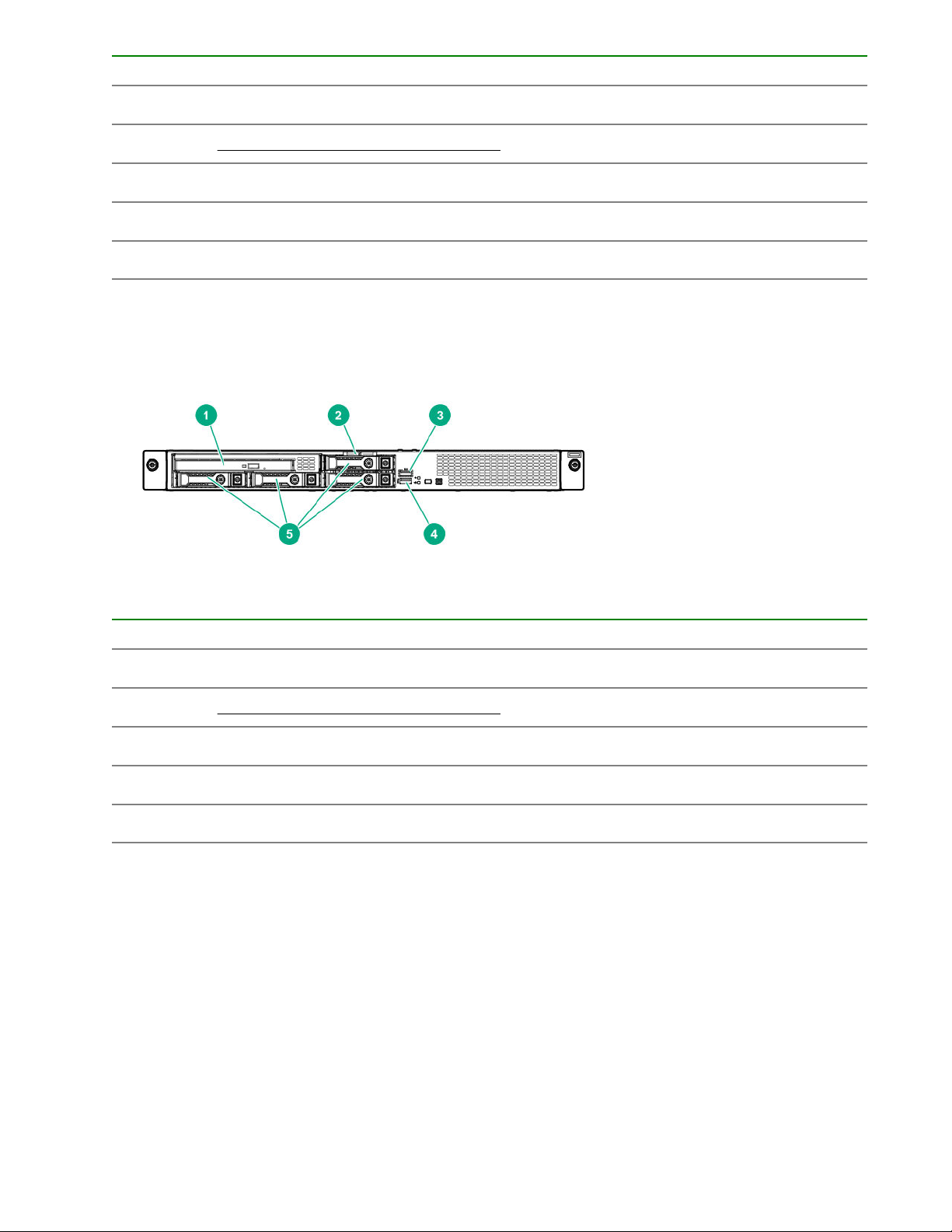
Item Description
1 Optical drive (optional)
2 Serial number/iLO information pull tab
3 iLO Service Port
4 USB 3.0 port
5 Two-bay LFF hot-plug drive bays
Four-bay SFF hot-plug drive model
Item Description
1 Media drive bay
1
2 Serial number/iLO information pull tab
3 iLO Service Port
4 USB 3.0 port
5 Four-bay SFF hot-plug drive bays
1
The media drive bay supports an optical drive assembly or a two-bay SFF drive cage assembly.
Six-bay SFF hot-plug drive model
8 Component identification
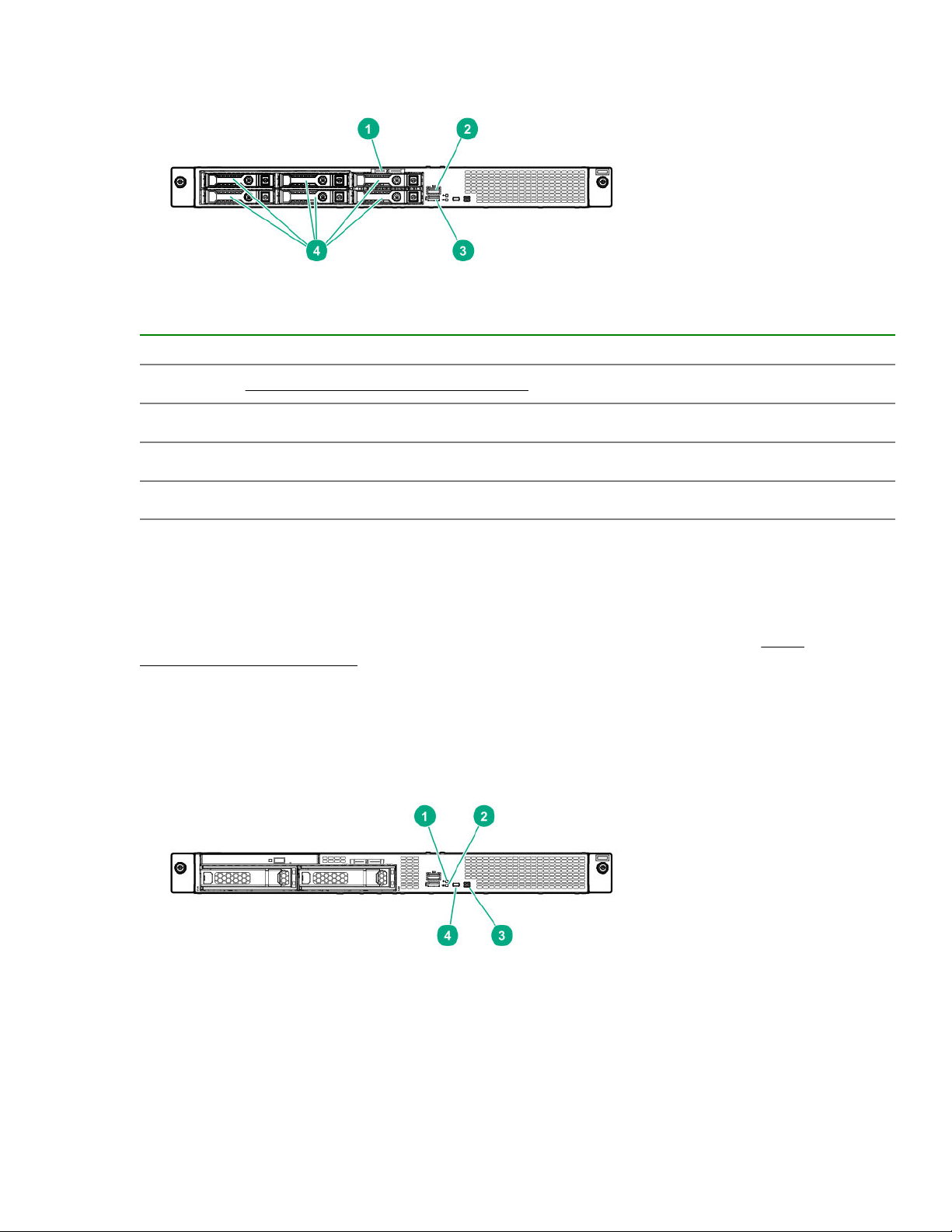
Item Description
1 Serial number/iLO information pull tab
2 iLO Service Port
3 USB 3.0 port
4 Six-bay SFF hot-plug drive bays
Serial number/iLO information pull tab
The serial number/iLO information pull tab is double-sided. One side shows the server serial number and the
customer asset tag label. The other side shows the default iLO account information and QR code label.
Use a mobile device to scan the QR code label to display the server mobile product page (http://
www.hpe.com/qref/dl20gen10). This page contains links to server setup information, spare part numbers,
QuickSpecs, troubleshooting resources, and other useful product links.
Front panel LEDs and buttons
Component identification 9

Item Description Status Definition
1
Health LED
1
Solid Green Normal
Flashing Green iLO is rebooting
Flashing amber System degraded
Flashing Red System critical
2
2
2
NIC status LED1Solid green Link to network
Flashing green Network active
Off No network activity
3
Power On/
Standby button
and system
power LED
4
UID button/LED1Solid blue Activated
1
Solid green System on
Flashing green Performing power-on sequence
Solid amber System in standby
Off No power present
Flashing blue
• 1 flash per second = Remote management or
3
firmware upgrade in progress
• 4 flashes per second = iLO manual reboot
sequence initiated
• 8 flashes per second = iLO manual reboot
sequence in progress
Off Deactivated
1
When the LEDs described in this table flash simultaneously, a power fault has occurred. For more information, see Front
panel LED power fault codes on page 10.
2
If the health LED indicates a degraded or critical state, review the system IML or use iLO to review the system health
status.
3
Facility power is not present, power cord is not attached, no power supplies are installed, or power supply failure has
occurred.
UID button functionality
The UID button can be used to display the Server Health Summary when the server will not power on. For
more information, see the iLO user guide on the Hewlett Packard Enterprise website (http://www.hpe.com/
support/ilo-docs).
Front panel LED power fault codes
The following table provides a list of power fault codes, and the subsystems that are affected. Not all power
faults are used by all servers.
Subsystem LED behavior
System board 1 flash
Processor 2 flashes
10 Component identification
Table Continued
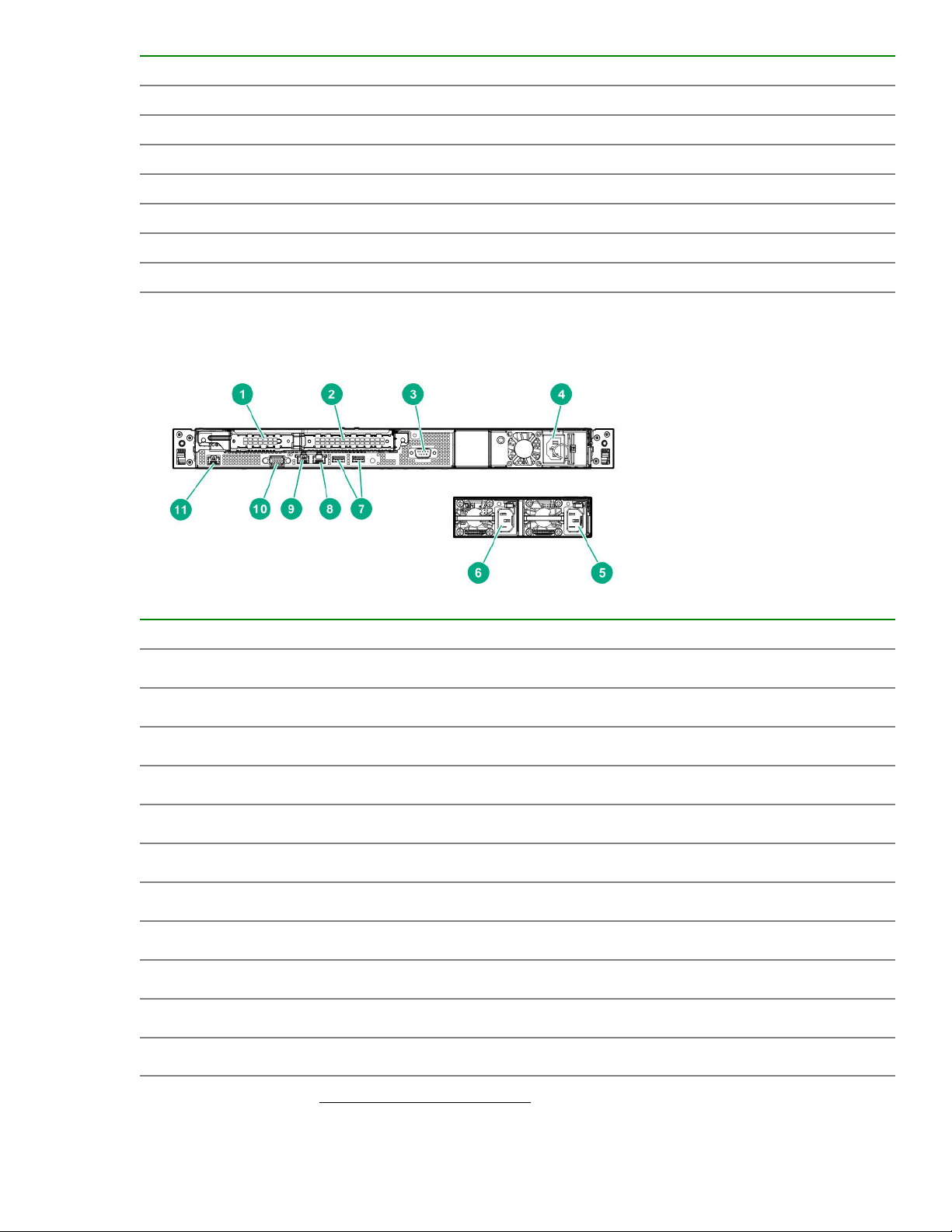
Subsystem LED behavior
Memory 3 flashes
Riser board PCIe slots 4 flashes
FlexibleLOM 5 flashes
Removable HPE Smart Array SR Gen10 controller 6 flashes
System board PCIe slots 7 flashes
Power backplane or storage backplane 8 flashes
Power supply 9 flashes
Rear panel components
Item Description
1 Slot 1 PCIe3 x8 (8, 4, 1)/FlexibleLOM
2 Slot 2 PCIe3 x8 (8, 4, 1)
1
1
3 Serial port (optional)
4 Non-hot-plug power supply
5 Hot-plug power supply bay 1 (optional)
6 Hot-plug power supply bay 2 (optional)
7 USB 3.0 ports (2)
8 NIC port (1Gb)
9 NIC port (1Gb) /iLo port
2
10 VGA port
11 Dedicated iLO Management port (optional)
1
For more information, see PCIe riser board slot definitions.
Component identification 11
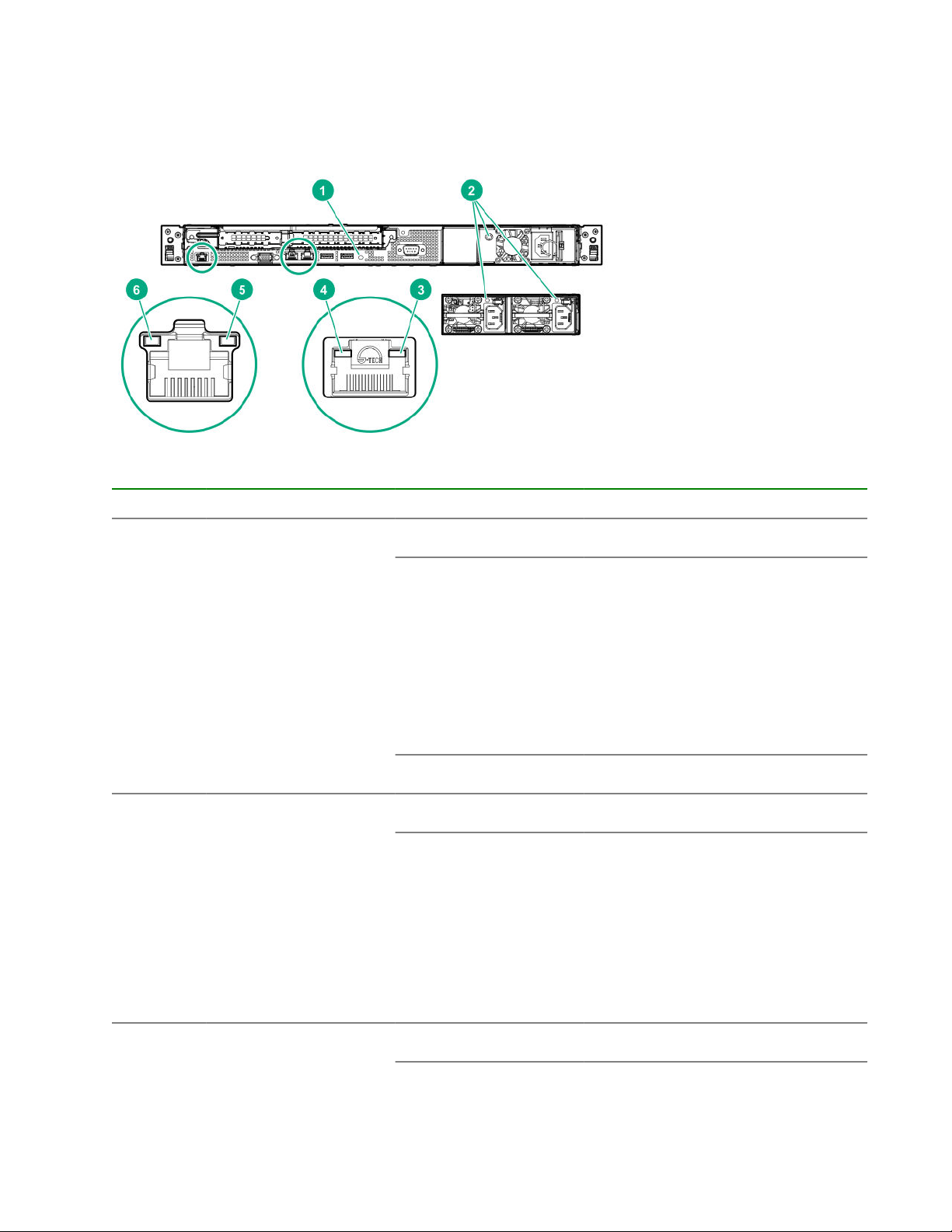
2
If FlexibleLOM is installed in the server, the shared iLO port behavior will be default to port 1 of the FlexibleLOM card.
Rear panel LEDs
Item LED Status Definition
1
2
UID Solid blue Activated
Flashing blue
Off Deactivated
Power supply Solid green Normal
Off One or more of the following condition
• 1 flash per second = Remote
management of firmware upgrade in
progress
• 4 flashes per second = iLO manual
reboot sequence initiated
• 8 flashes per second = iLO manual
reboot sequence in progress
exists:
• Power is unavailable
• Power supply failed
• Power supply is in standby mode
3
12 Component identification
NIC/iLO status Solid green Link to network
• Power supply error
Table Continued
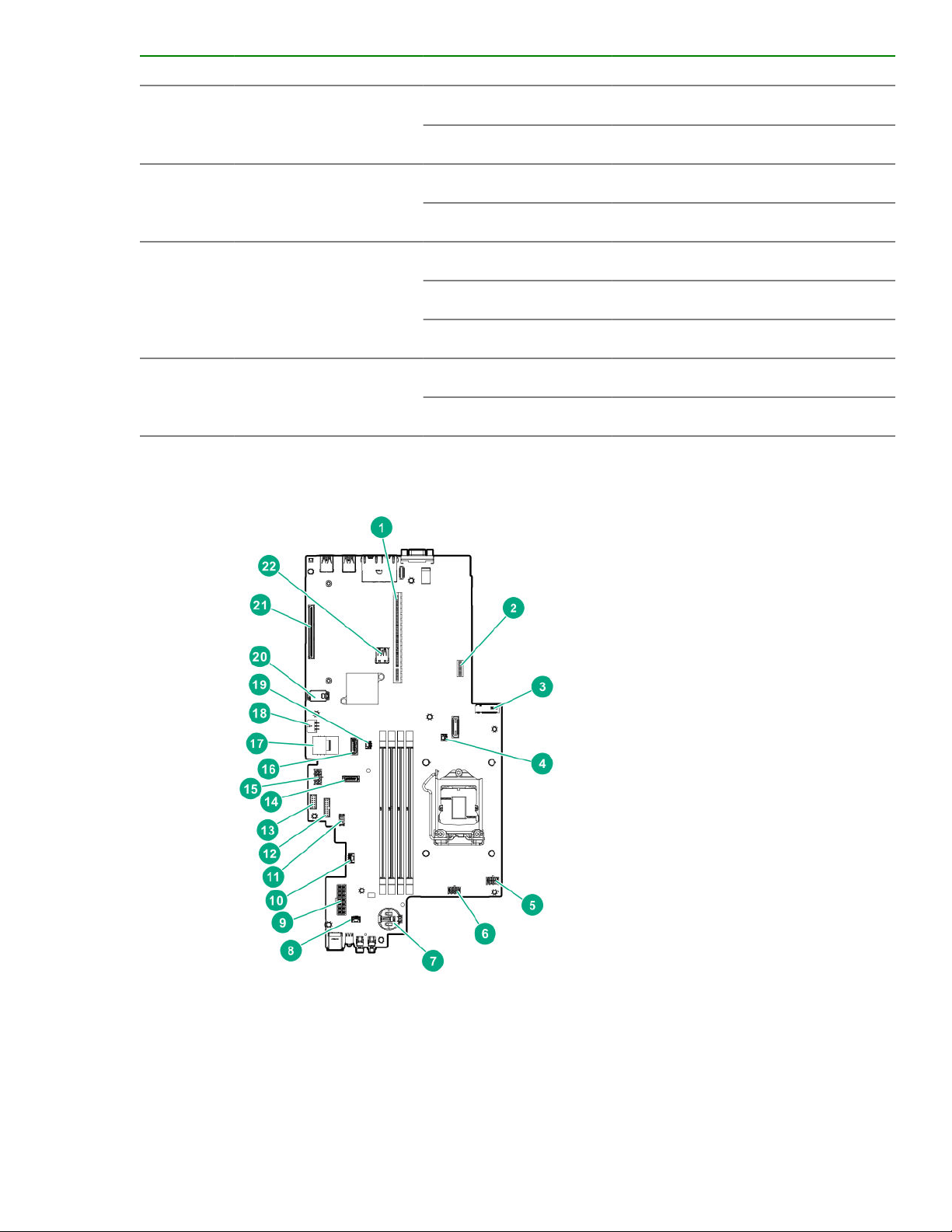
Item LED Status Definition
Flashing green Network active
Off No network activity
4
5
6
NIC link Solid green Network link
Off No network link
iLO status Solid green Link to network
Flashing green Network active
Off No network activity
iLO link Solid green Network link
Off No network link
System board components
Component identification 13
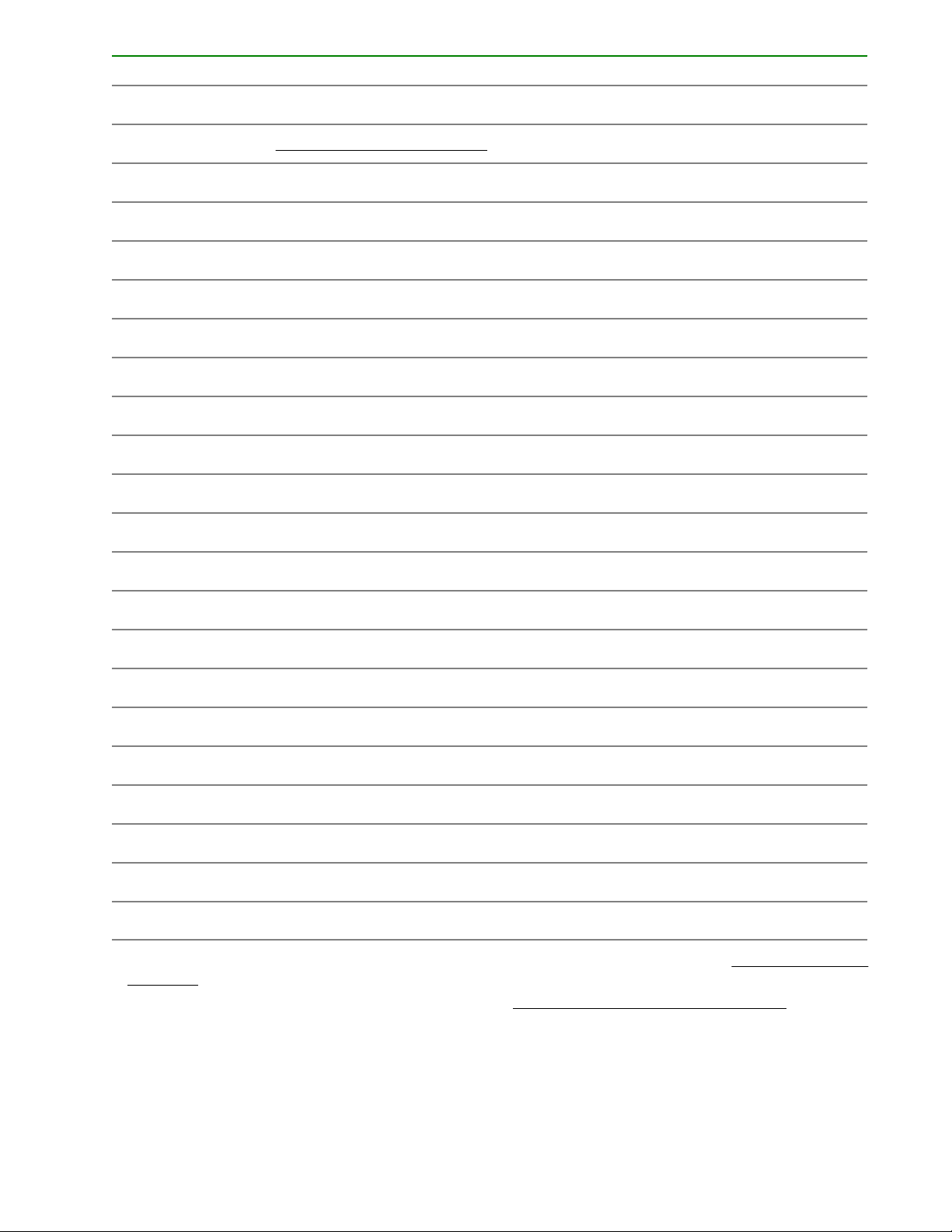
Item Description
1 PCIe riser connector
2 System maintenance switch
1
2
3 Onboard M.2/Dedicated iLO management connector
4 Storage backup power connector for slot 1
5 Fan connector 2
6 Fan connector 1
7 System battery
8 Chassis Intrusion Detection switch
9 Standard or Flexible Slot power supply connector
10 Two-bay SFF drive sideband connector
11 Smart Storage Battery connector
12 Standard or Flexible Slot power supply sideband connector
13 Flexible slot power supply connector
14 x1 SATA port 2
15 Drive backplane and optical drive power connector
16 x1 SATA port 1
17 x4 SATA port (Mini-SAS connector)
18 Fan connector 3
19 Storage backup power connector for slot 2
20 TPM connector
21 Smart Array modular controller connector (AROC)
22 Internal USB 3.0 connector
1
For more information on the riser board slots supported by the onboard PCI riser connectors, see PCIe riser board slot
definitions on page 17.
2
For more information on the system maintenance switch , see System maintenance switch descriptions on page 15
14 Component identification
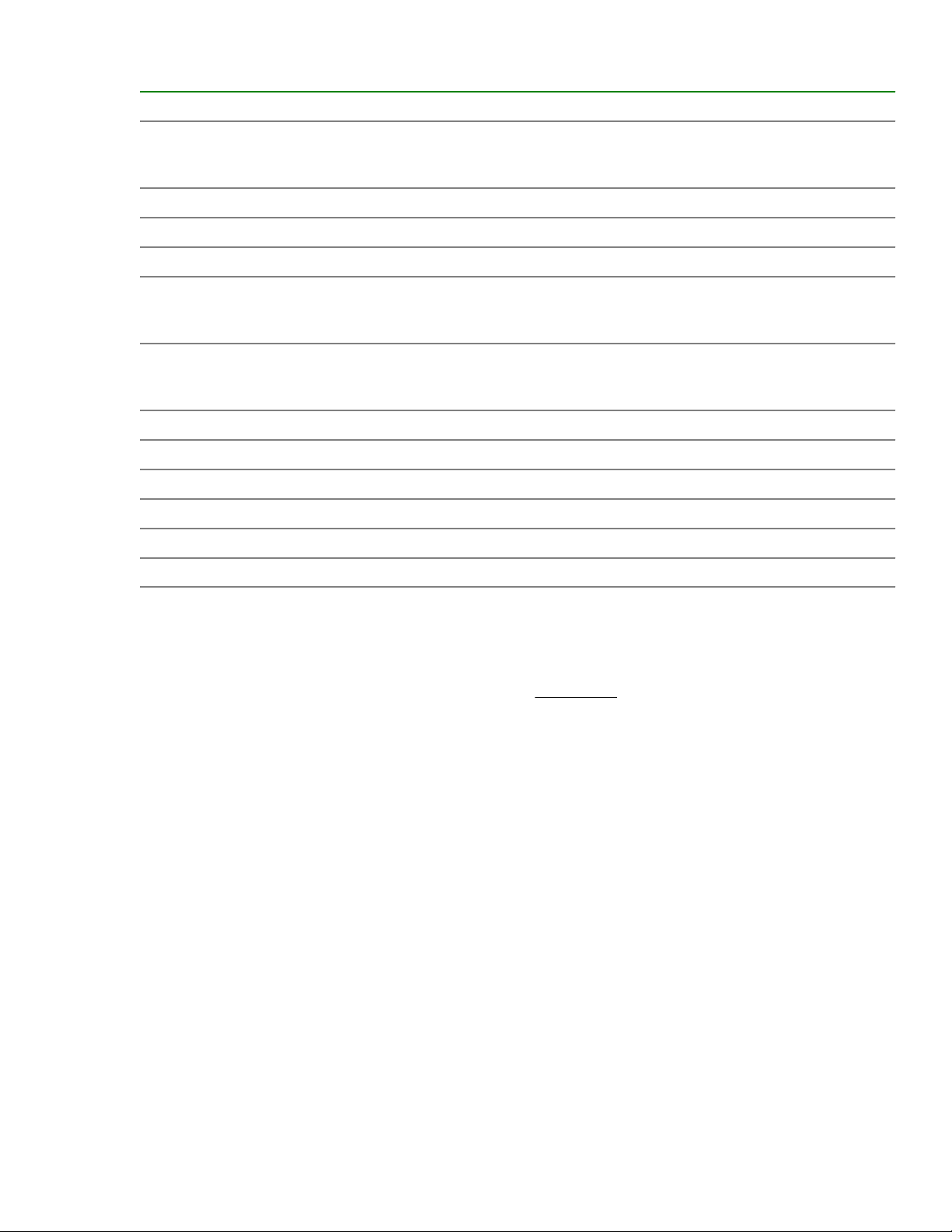
System maintenance switch descriptions
Position Default Function
1
S1
S2 Off Reserved
S3 Off Reserved
S4 Off Reserved
1
S5
Off
Off
Off = iLO 5 security is enabled.
On = iLO 5 security is disabled.
Off = Power-on password is enabled.
On = Power-on password is disabled.
S61, 2,
3
Off
S7 Off Reserved
S8 — Reserved
S9 — Reserved
S10 — Reserved
S11 — Reserved
S12 — Reserved
1
To access the redundant ROM, set S1, S5, and S6 to On.
2
When the system maintenance switch position 6 is set to the On position, the system is prepared to restore all
configuration settings to their manufacturing defaults.
3
When the system maintenance switch position 6 is set to the On position and Secure Boot is enabled, some
configurations cannot be restored. For more information, see Secure Boot on page 113.
DIMM slot locations
The arrow in the illustration points to the front of the server.
Off = No function
On = Restore default manufacturing settings
Component identification 15

DIMM label identification
To determine DIMM characteristics, see the label attached to the DIMM. The information in this section helps
you to use the label to locate specific information about the DIMM.
Item Description Example
1 Capacity
2 Rank
16 Component identification
8 GB
16 GB
32 GB
64 GB
128 GB
1R = Single rank
2R = Dual rank
4R = Quad rank
8R = Octal rank
Table Continued

Item Description Example
3 Data width on DRAM
4 Memory generation
5 Maximum memory speed
6 CAS latency
7 DIMM type
x4 = 4-bit
x8 = 8-bit
x16 = 16-bit
PC4 = DDR4
2133 MT/s
2400 MT/s
2666 MT/s
P = CAS 15-15-15
T = CAS 17-17-17
U = CAS 20-18-18
V = CAS 19-19-19 (for RDIMM, LRDIMM)
V = CAS 22-19-19 (for 3DS TSV LRDIMM)
R = RDIMM (registered)
L = LRDIMM (load reduced)
E = Unbuffered ECC (UDIMM)
For more information about product features, specifications, options, configurations, and compatibility, see the
product QuickSpecs on the Hewlett Packard Enterprise website (http://www.hpe.com/info/qs).
PCIe riser board slot definitions
• FlexibleLOM riser board
Item Slot number Form factor Slot description
1 FlexibleLOM slot FlexibleLOM PCIe x8 (with NCSI)
2 2 Full-height, half-length PCIe3 x16 (8,4,1)
• Two-slot PCIe riser board
Component identification 17
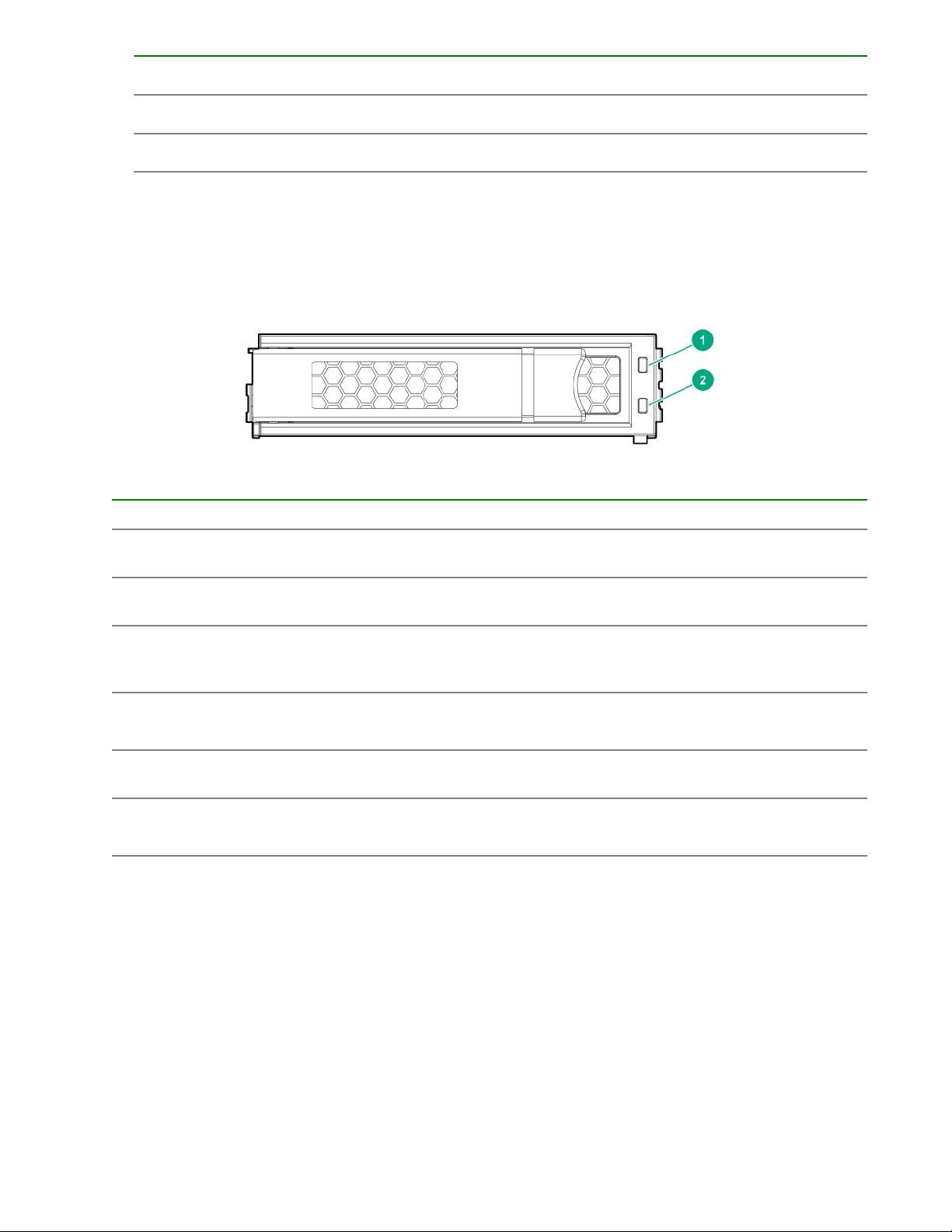
Item Slot number Form factor Slot description
1 1 Low-profile PCIe3 x8 (8,4,1)
2 2 Full-height, half-length PCIe3 x16 (8,4,1)
Drive LED definitions
Low profile LFF drive LED definitions
Item LED Status Definition
1 Fault
\Locate
2 Online
\Activity
Solid amber The drive has failed.
Solid blue The drive is operating normally and being identified by a
management application.
Flashing amber/blue
(1 flash per second)
Flashing amber
(1 flash per second)
Solid green The drive is online and has no activity.
Flashing green
(4 flashes per second)
The drive has failed, or a predictive failure alert has been
received for this drive; it also has been identified by a
management application.
A predictive failure alert has been received for this drive.
Replace the drive as soon as possible.
The drive is operating normally and has activity.
Table Continued
18 Component identification
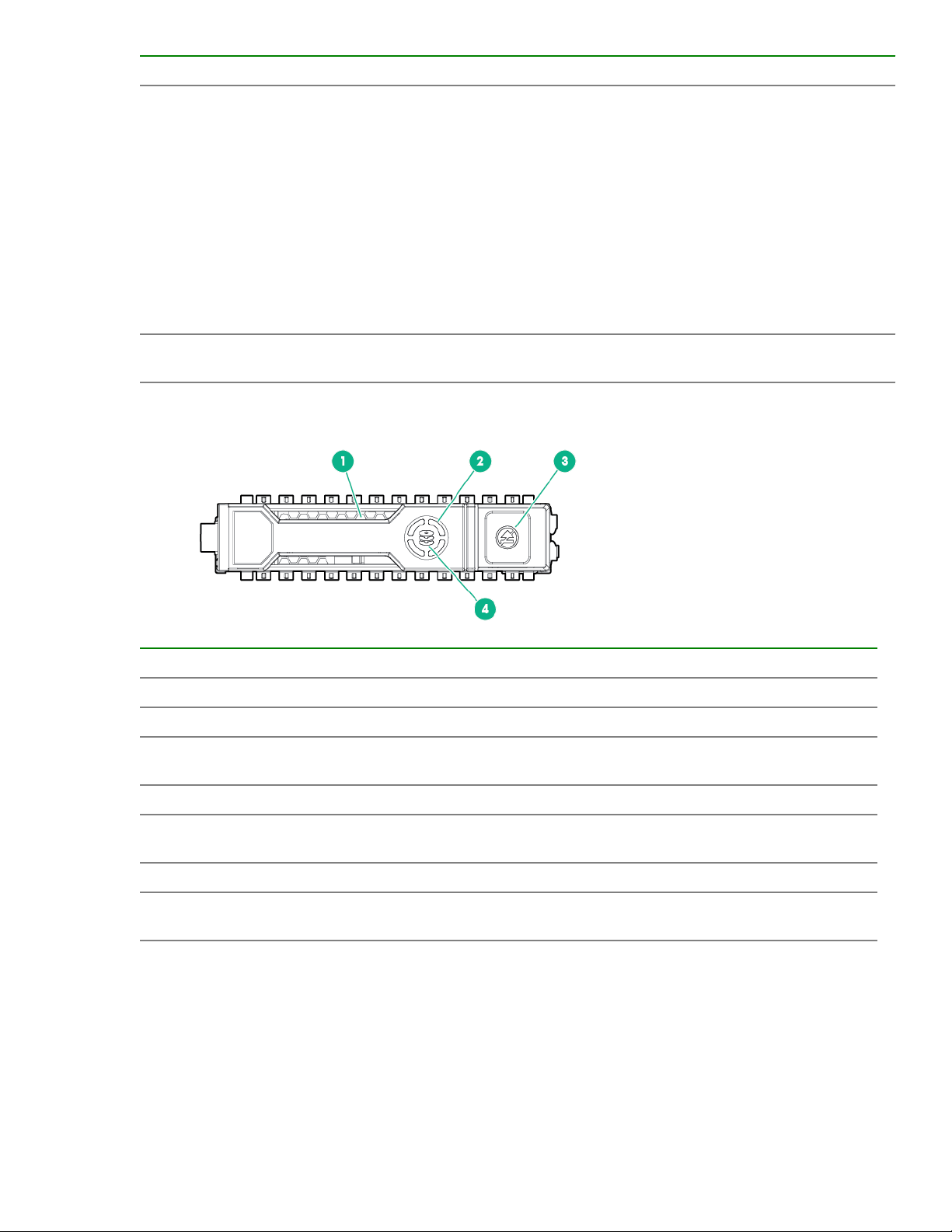
Item LED Status Definition
Flashing green
(1 flash per second)
Off The drive is not configured by a RAID controller or a spare
Hot-plug drive LED definitions
The drive is doing one of the following:
• Rebuilding
• Performing a RAID migration
• Performing a strip size migration
• Performing a capacity expansion
• Performing a logical drive extension
• Erasing
• Spare part activation
drive.
Item LED Status Definition
1 Locate Solid blue The drive is being identified by a host application.
Flashing blue The drive carrier firmware is being updated or requires an update.
2 Activity
ring
Off No drive activity
3 Do not
remove
Off Removing the drive does not cause a logical drive to fail.
4 Drive
status
Rotating green Drive activity
Solid white Do not remove the drive. Removing the drive causes one or more of
the logical drives to fail.
Solid green The drive is a member of one or more logical drives.
Table Continued
Component identification 19

Item LED Status Definition
Flashing green
The drive is doing one of the following:
• Rebuilding
• Performing a RAID migration
• Performing a strip size migration
• Performing a capacity expansion
• Performing a logical drive extension
• Erasing
• Spare part activation
Flashing amber/
green
Flashing amber The drive is not configured and predicts the drive will fail.
Solid amber The drive has failed.
Off The drive is not configured by a RAID controller or a spare drive.
Drive bay numbering
The following images show the drive numbering for each of the supported drive configurations.
• Two-bay LFF non-hot-plug drive model
The drive is a member of one or more logical drives and predicts the
drive will fail.
• Two-bay LFF hot-plug drive model
20 Component identification

• Four-bay SFF hot-plug drive model
• Six-bay SFF hot-plug drive model
Component identification 21

Fan locations
22 Component identification
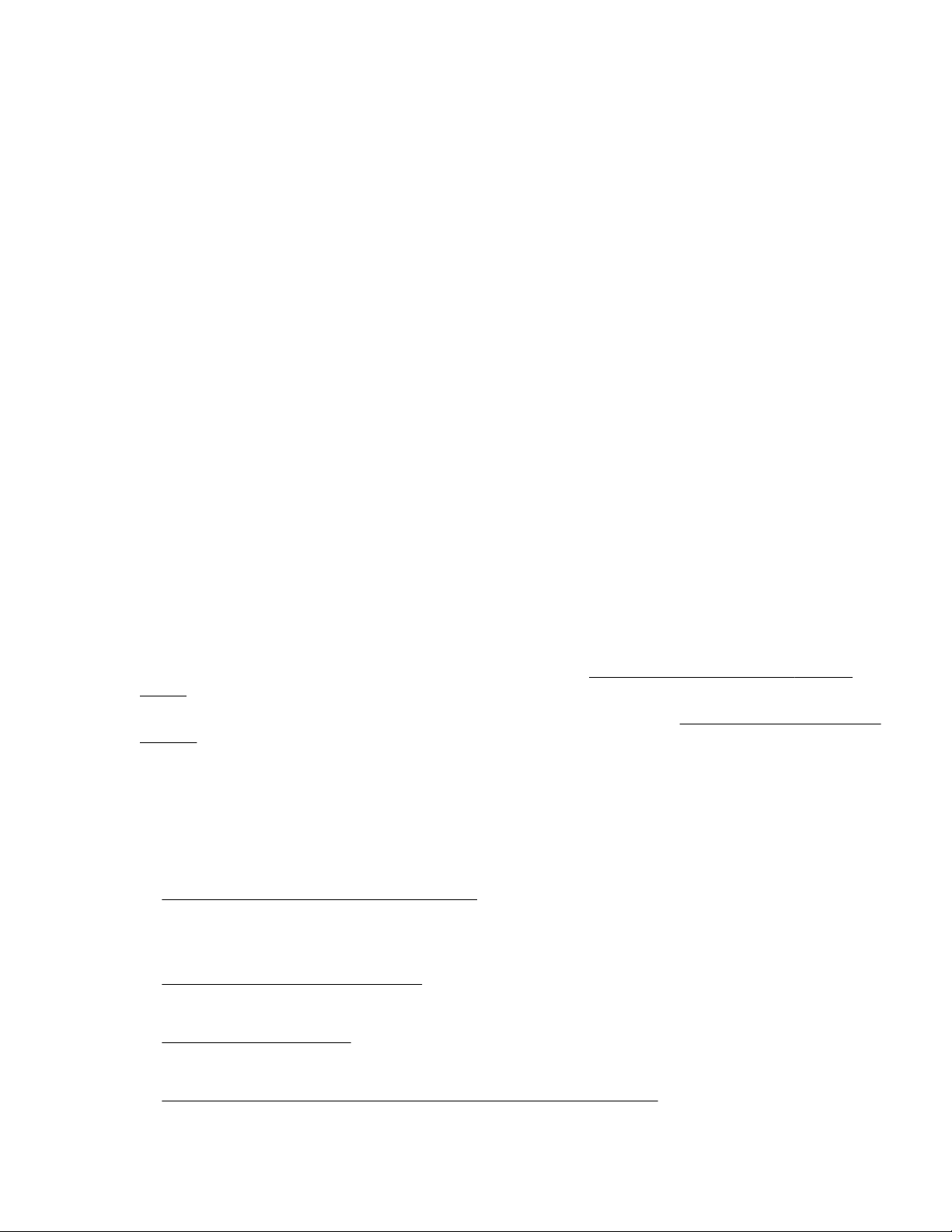
Setup
Optional service
Delivered by experienced, certified engineers, Hewlett Packard Enterprise support services help you keep
your servers up and running with support packages tailored specifically for HPE ProLiant systems. Hewlett
Packard Enterprise support services let you integrate both hardware and software support into a single
package. A number of service level options are available to meet your business and IT needs.
Hewlett Packard Enterprise support services offer upgraded service levels to expand the standard product
warranty with easy-to-buy, easy-to-use support packages that will help you make the most of your server
investments. Some of the Hewlett Packard Enterprise support services for hardware, software or both are:
• Foundation Care – Keep systems running.
◦ 6-Hour Call-to-Repair
◦ 4-Hour 24x7
◦ Next Business Day
• Proactive Care – Help prevent service incidents and get you to technical experts when there is one.
◦ 6-Hour Call-to-Repair
◦ 4-Hour 24x7
1
1
◦ Next Business Day
• Deployment service for both hardware and software
• Hewlett Packard Enterprise Education Services – Help train your IT staff.
1
The time commitment for this repair service might vary depending on the site's geographical region. For
more service information available in your site, contact your local
center.
For more information on Hewlett Packard Enterprise support services, see the Hewlett Packard Enterprise
website.
Setting up the server
Prerequisites
Before setting up the server, be sure to read the following:
• Download the latest SPP:
http://www.hpe.com/servers/spp/download
Support validation required
• Verify that your OS or virtualization software is supported:
http://www.hpe.com/info/ossupport
Hewlett Packard Enterprise support
• Read the operational requirements for the server:
Operational requirements on page 26
• Read the safety and compliance information on the HPE website:
http://www.hpe.com/support/safety-compliance-enterpriseproducts
Setup 23
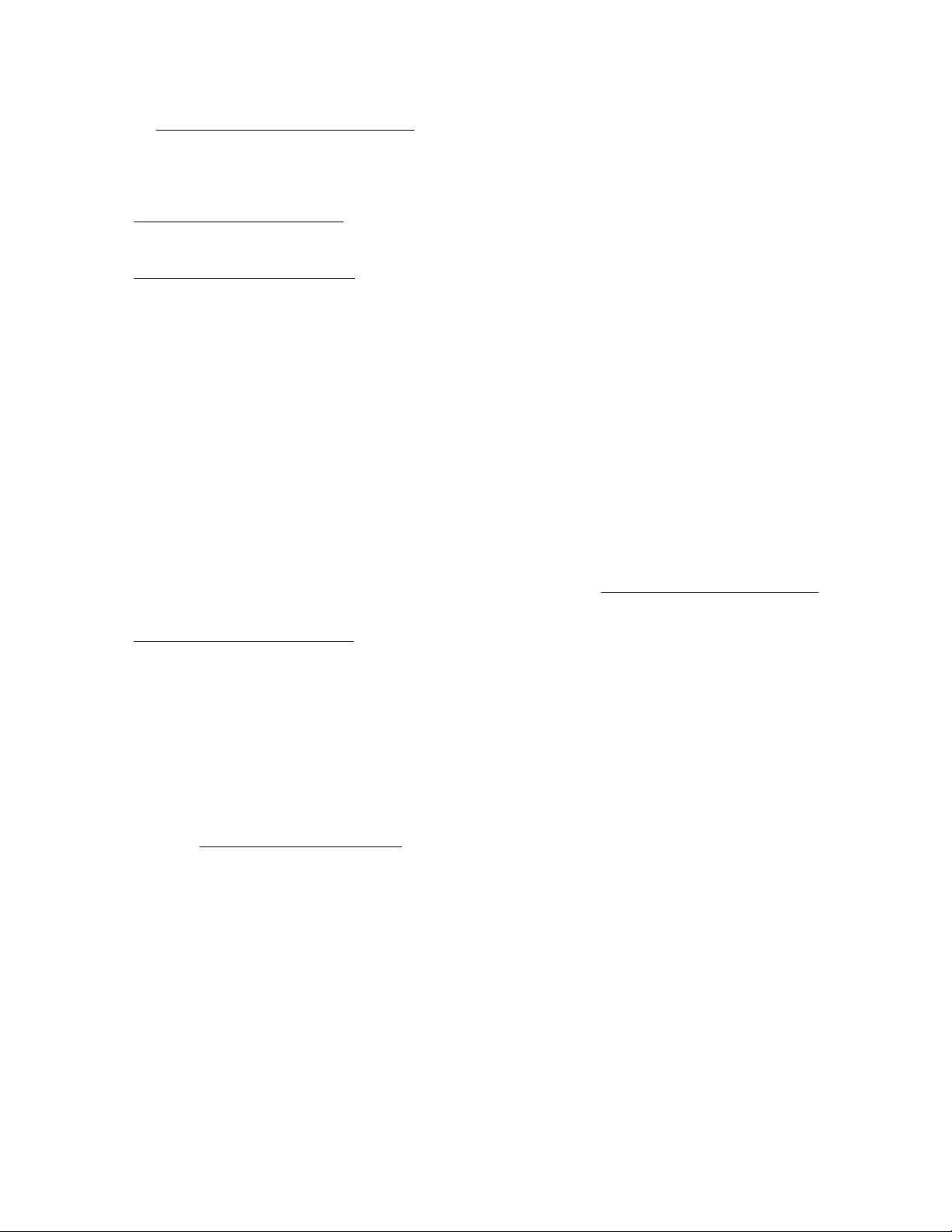
• Obtain the storage driver if needed:
◦ Download it from the HPE Support Center website:
http://www.hpe.com/support/hpesc
◦ Extract it from the SPP.
• Read the rack warnings and cautions:
Rack warnings and cautions on page 28
• Read the server warnings and cautions:
Server warnings and cautions on page 28
Procedure
Unbox the server
1. Unbox the server and verify the contents:
• Server
• Power cord
• Rack-mounting hardware (optional)
• Documentation
Install the hardware options
2. (Optional) Install hardware options. For installation instructions, see Hardware options installation on
page 44.
3. Install the server into the rack.
4. Decide how to manage the server:
• Locally: Use a KVM switch or a connect a keyboard, monitor, and mouse.
• Remotely: Connect to the iLO web interface and run a remote console:
a. Verify the following:
◦ iLO is licensed to use the remote console feature.
If iLO is not licensed, visit
http://www.hpe.com/info/ilo.
◦ The iLO Management Port is connected to a secure network.
b. Using a browser, navigate to the iLO web interface, and then log in.
https://<iLO hostname or IP address>
Note the following:
◦ The iLO hostname is located on the serial number/iLO information label located on the top of the
chassis.
24 Setup
◦ If a DHCP server assigns the IP address, the IP address appears on the boot screen.
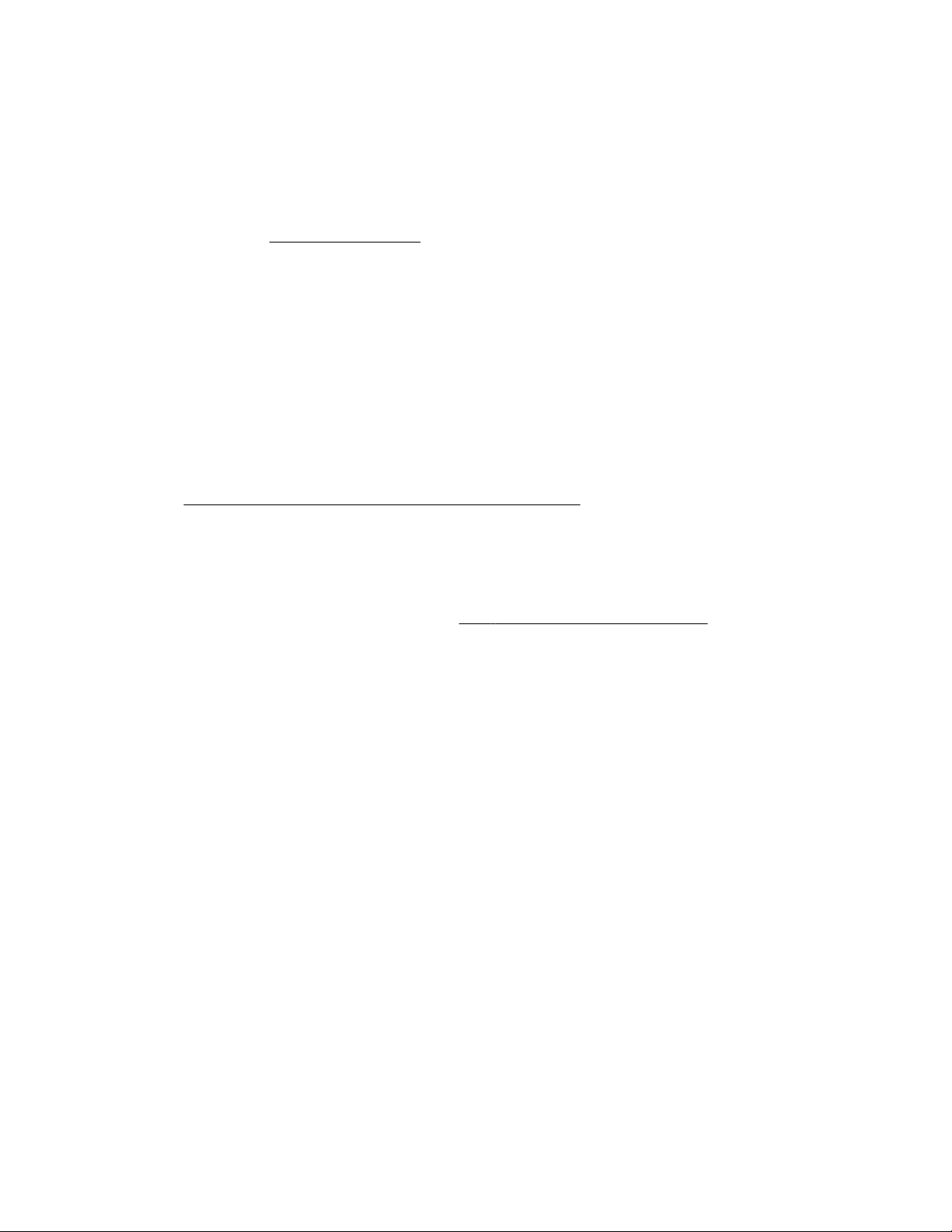
◦ If a static IP address is assigned, use that IP address.
◦ The default login credentials are located on the serial number/iLO information pull tab.
c. In the side navigation, click the Remote Console & Media link, and then launch a remote console.
5. Press the Power On/Standby button.
For remote management, use the iLO virtual power button.
6. Using the SPP, update the following:
• System ROM
• Storage controller
• Network adapters
• Intelligent Provisioning
Set up the storage
7. Set up the storage. Do one of the following:
• To configure the server to boot from a SAN, see the following guide:
https://www.hpe.com/info/boot-from-san-config-guide
• If an HPE Smart Array SR controller is installed:
◦ For SR controllers, use the HPE Smart Storage Administrator to create arrays:
a. From the boot screen, press F10 to run Intelligent Provisioning.
b. From Intelligent Provisioning, run HPE Smart Storage Administrator.
• If no controller option is installed, do one of the following:
◦ AHCI is enabled by default. You can deploy an OS or virtualization software.
◦ Disable AHCI, enable software RAID, and then create an array:
a. From the boot screen, press F9 to run UEFI System Utilities.
b. From the UEFI System Utilities screen, select System Configurations > BIOS/Platform
Configuration (RBSU) > Storage Options > SATA Controller Options > Embedded SATA
Configuration > Smart Array SW RAID Support.
c. Enable Smart Array SW RAID Support.
d. Save the configuration and reboot the server.
e. Create an array:
I. From the boot screen, press F9 to run UEFI System Utilities.
II. From the UEFI System Utilities screen, select System Configuration > Embedded
Storage: HPE Smart Storage S100i SR Gen10 > Array Configuration > Create Array.
Deploy an OS or virtualization software
8. Deploy an OS or virtualization software. Do one of the following:
Setup 25
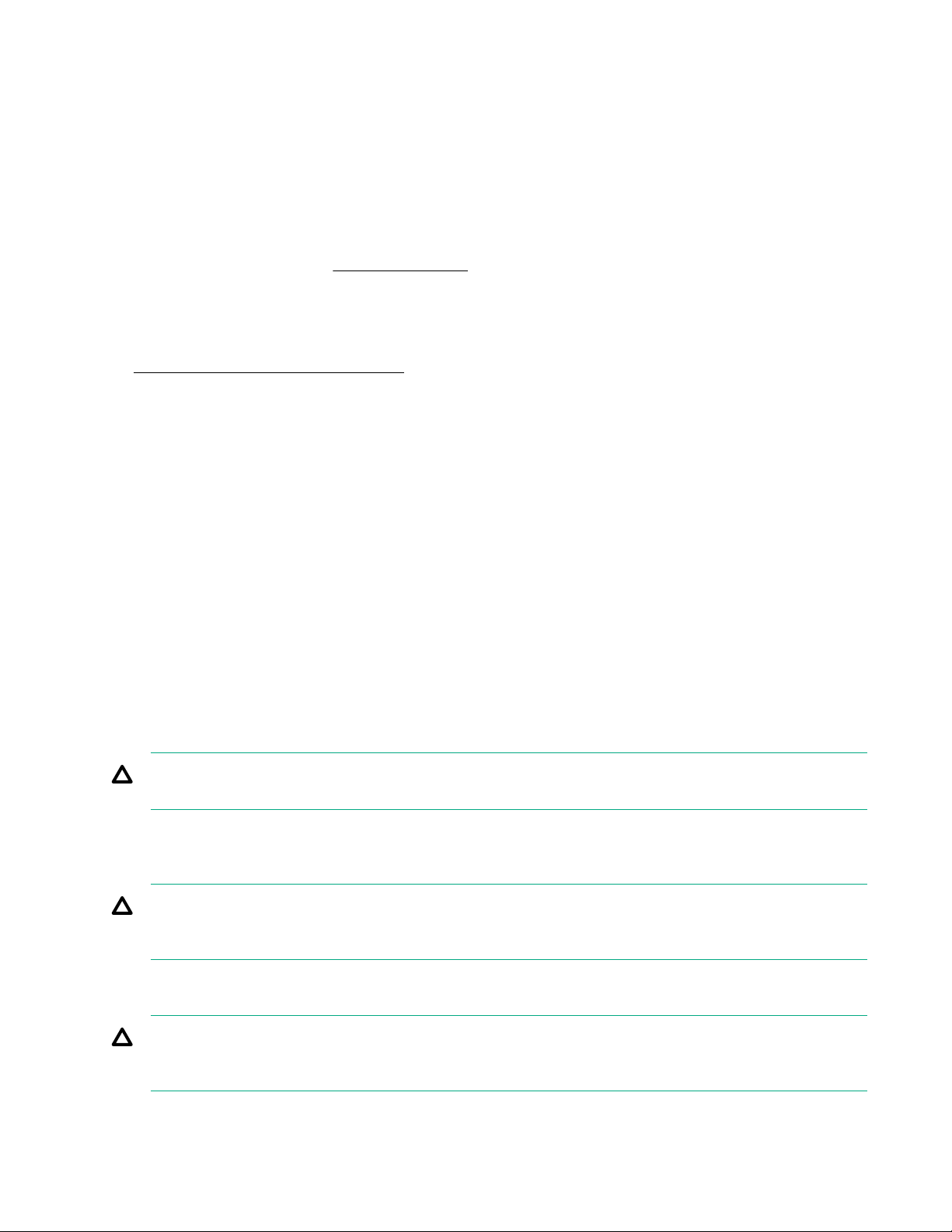
• Press F10 at the boot screen to run Intelligent Provisioning and deploy and OS.
• Manually deploy an OS.
a. Insert the installation media.
For remote management, click Virtual Drives in the iLO remote console to mount images, drivers,
or files to a virtual folder. If a storage driver is required to install the OS, use the virtual folder to store
the driver.
b. Press F11 at boot screen to select the boot device.
c. After the OS installed, update the drivers.
Register the server
9. To experience quicker service and more efficient support, register the server at the HPE website:
https://myenterpriselicense.hpe.com
Operational requirements
Space and airflow requirements
To allow for servicing and adequate airflow, observe the following space and airflow requirements when
deciding where to install a rack:
• Leave a minimum clearance of 63.5 cm (25 in) in front of the rack.
• Leave a minimum clearance of 76.2 cm (30 in) behind the rack.
• Leave a minimum clearance of 121.9 cm (48 in) from the back of the rack to the back of another rack or
row of racks.
Hewlett Packard Enterprise servers draw in cool air through the front door and expel warm air through the
rear door. Therefore, the front and rear rack doors must be adequately ventilated to allow ambient room air to
enter the cabinet, and the rear door must be adequately ventilated to allow the warm air to escape from the
cabinet.
CAUTION: To prevent improper cooling and damage to the equipment, do not block the ventilation
openings.
When vertical space in the rack is not filled by a server or rack component, the gaps between the components
cause changes in airflow through the rack and across the servers. Cover all gaps with blanking panels to
maintain proper airflow.
CAUTION: Always use blanking panels to fill empty vertical spaces in the rack. This arrangement
ensures proper airflow. Using a rack without blanking panels results in improper cooling that can lead to
thermal damage.
The 9000 and 10000 Series Racks provide proper server cooling from flow-through perforations in the front
and rear doors that provide 64 percent open area for ventilation.
26 Setup
CAUTION: When using a Compaq branded 7000 series rack, install the high airflow rack door insert
(PN 327281-B21 for 42U rack, PN 157847-B21 for 22U rack) to provide proper front-to-back airflow and
cooling.
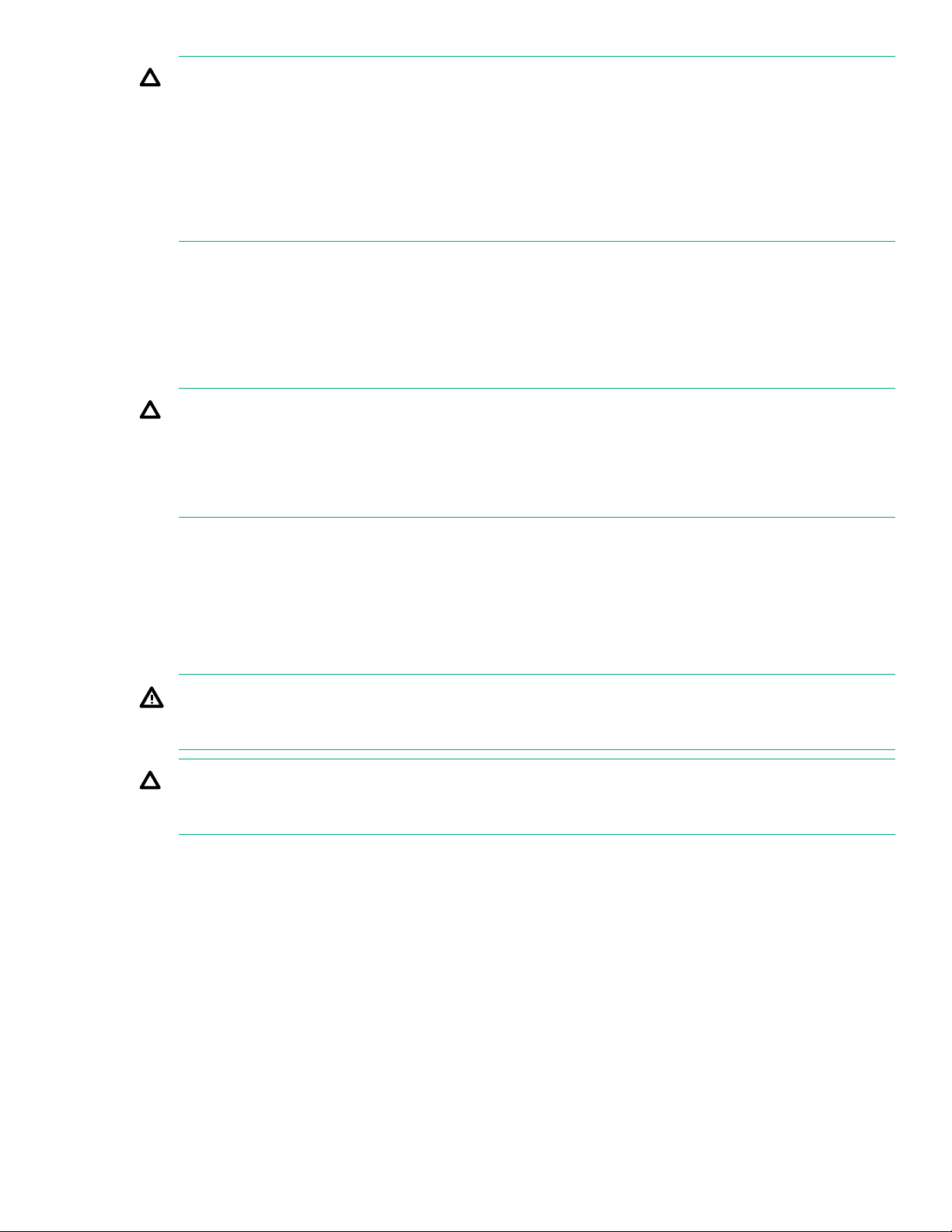
CAUTION: If a third-party rack is used, observe the following additional requirements to ensure
adequate airflow and to prevent damage to the equipment:
• Front and rear doors—If the 42U rack includes closing front and rear doors, you must allow 5,350 sq
cm (830 sq in) of holes evenly distributed from top to bottom to permit adequate airflow (equivalent to
the required 64 percent open area for ventilation).
• Side—The clearance between the installed rack component and the side panels of the rack must be
a minimum of 7 cm (2.75 in).
Temperature requirements
To ensure continued safe and reliable equipment operation, install or position the system in a well-ventilated,
climate-controlled environment.
The maximum recommended ambient operating temperature (TMRA) for most server products is 35°C
(95°F). The temperature in the room where the rack is located must not exceed 35°C (95°F).
CAUTION: To reduce the risk of damage to the equipment when installing third-party options:
• Do not permit optional equipment to impede airflow around the server or to increase the internal rack
temperature beyond the maximum allowable limits.
• Do not exceed the manufacturer’s TMRA.
Power requirements
Installation of this equipment must comply with local and regional electrical regulations governing the
installation of information technology equipment by licensed electricians. This equipment is designed to
operate in installations covered by NFPA 70, 1999 Edition (National Electric Code) and NFPA-75, 1992 (code
for Protection of Electronic Computer/Data Processing Equipment). For electrical power ratings on options,
refer to the product rating label or the user documentation supplied with that option.
WARNING: To reduce the risk of personal injury, fire, or damage to the equipment, do not overload the
AC supply branch circuit that provides power to the rack. Consult the electrical authority having
jurisdiction over wiring and installation requirements of your facility.
CAUTION: Protect the server from power fluctuations and temporary interruptions with a regulating
uninterruptible power supply. This device protects the hardware from damage caused by power surges
and voltage spikes and keeps the system in operation during a power failure.
Electrical grounding requirements
The server must be grounded properly for proper operation and safety. In the United States, you must install
the equipment in accordance with NFPA 70, 1999 Edition (National Electric Code), Article 250, as well as any
local and regional building codes. In Canada, you must install the equipment in accordance with Canadian
Standards Association, CSA C22.1, Canadian Electrical Code. In all other countries, you must install the
equipment in accordance with any regional or national electrical wiring codes, such as the International
Electrotechnical Commission (IEC) Code 364, parts 1 through 7. Furthermore, you must be sure that all
power distribution devices used in the installation, such as branch wiring and receptacles, are listed or
certified grounding-type devices.
Because of the high ground-leakage currents associated with multiple servers connected to the same power
source, Hewlett Packard Enterprise recommends the use of a PDU that is either permanently wired to the
building’s branch circuit or includes a nondetachable cord that is wired to an industrial-style plug. NEMA
Setup 27
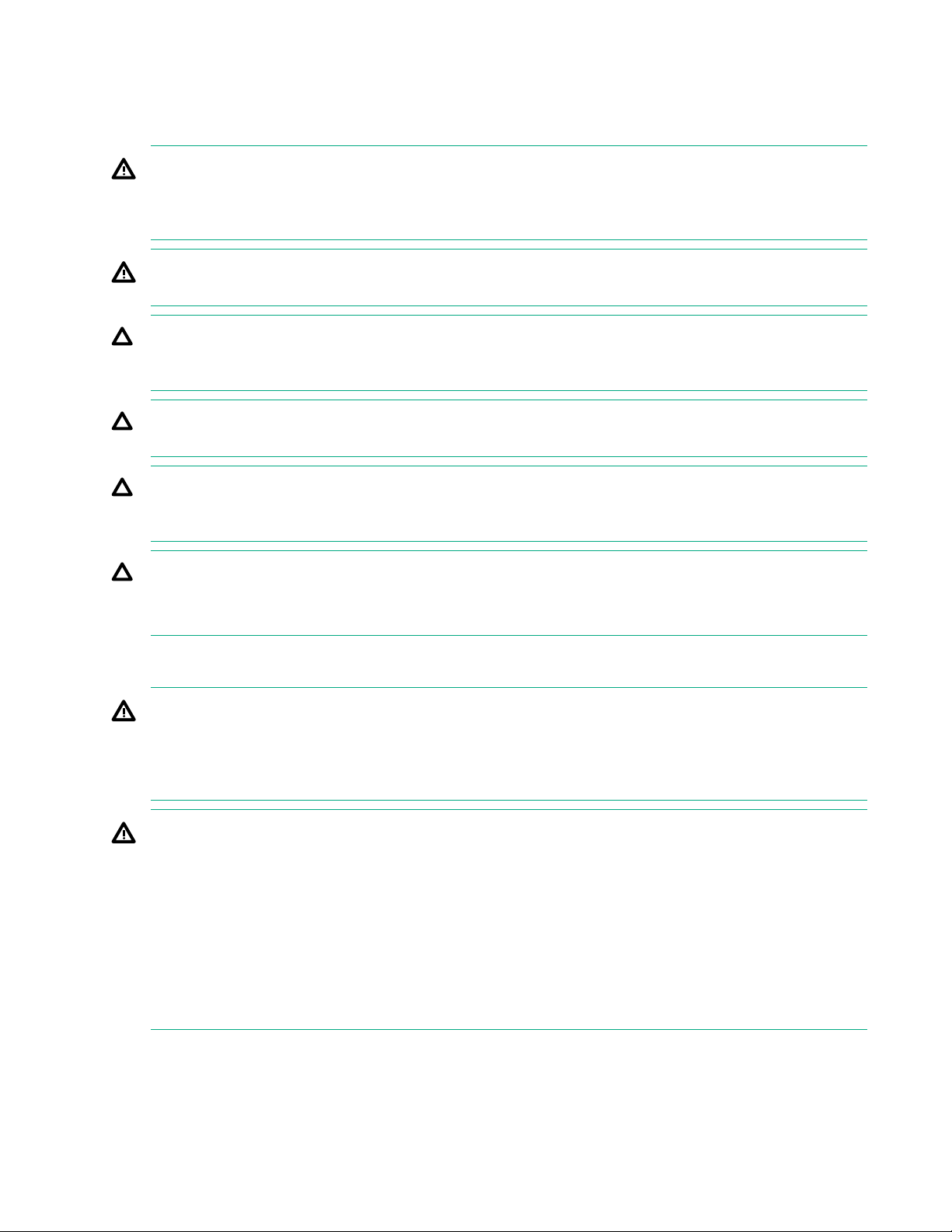
locking-style plugs or those complying with IEC 60309 are considered suitable for this purpose. Using
common power outlet strips for the server is not recommended.
Server warnings and cautions
WARNING: To reduce the risk of personal injury, electric shock, or damage to the equipment,
disconnect the power cord to remove power from the server. Pressing the Power On/Standby button
does not shut off system power completely. Portions of the power supply and some internal circuitry
remain active until AC power is removed.
WARNING: To reduce the risk of personal injury from hot surfaces, allow the drives and the internal
system components to cool before touching them.
CAUTION: Protect the server from power fluctuations and temporary interruptions with a regulating
UPS. This device protects the hardware from damage caused by power surges and voltage spikes and
keeps the server in operation during a power failure.
CAUTION: To prevent damage to electrical components, properly ground the server before beginning
any installation procedure. Improper grounding can cause electrostatic discharge.
CAUTION: To avoid data loss, Hewlett Packard Enterprise recommends that you back up all server data
before installing or removing a hardware option, or performing a server maintenance or troubleshooting
procedure.
CAUTION: Do not operate the server for long periods with the access panel open or removed.
Operating the server in this manner results in improper airflow and improper cooling that can lead to
thermal damage.
Rack warnings and cautions
WARNING: When all components are removed, the server weighs 6 kg (20.81 lb). When all
components are installed, the server can weigh up to 9.46 kg (13.18 lb).
Before configuring your rack solution, be sure to check the rack manufacturer weight limits and
specifications. Failure to do so can result in physical injury or damage to the equipment and the facility.
WARNING: To reduce the risk of personal injury or damage to the equipment, be sure that:
• The rack has anti-tip measures in place. Such measures include floor-bolting, anti-tip feet, ballast, or
a combination as specified by the rack manufacturer and applicable codes.
• The leveling jacks (feet) are extended to the floor.
• The full weight of the rack rests on the leveling jacks (feet).
• The stabilizing feet are attached to the rack if it is a single-rack installation.
• The racks are coupled together in multiple rack installations.
28 Setup
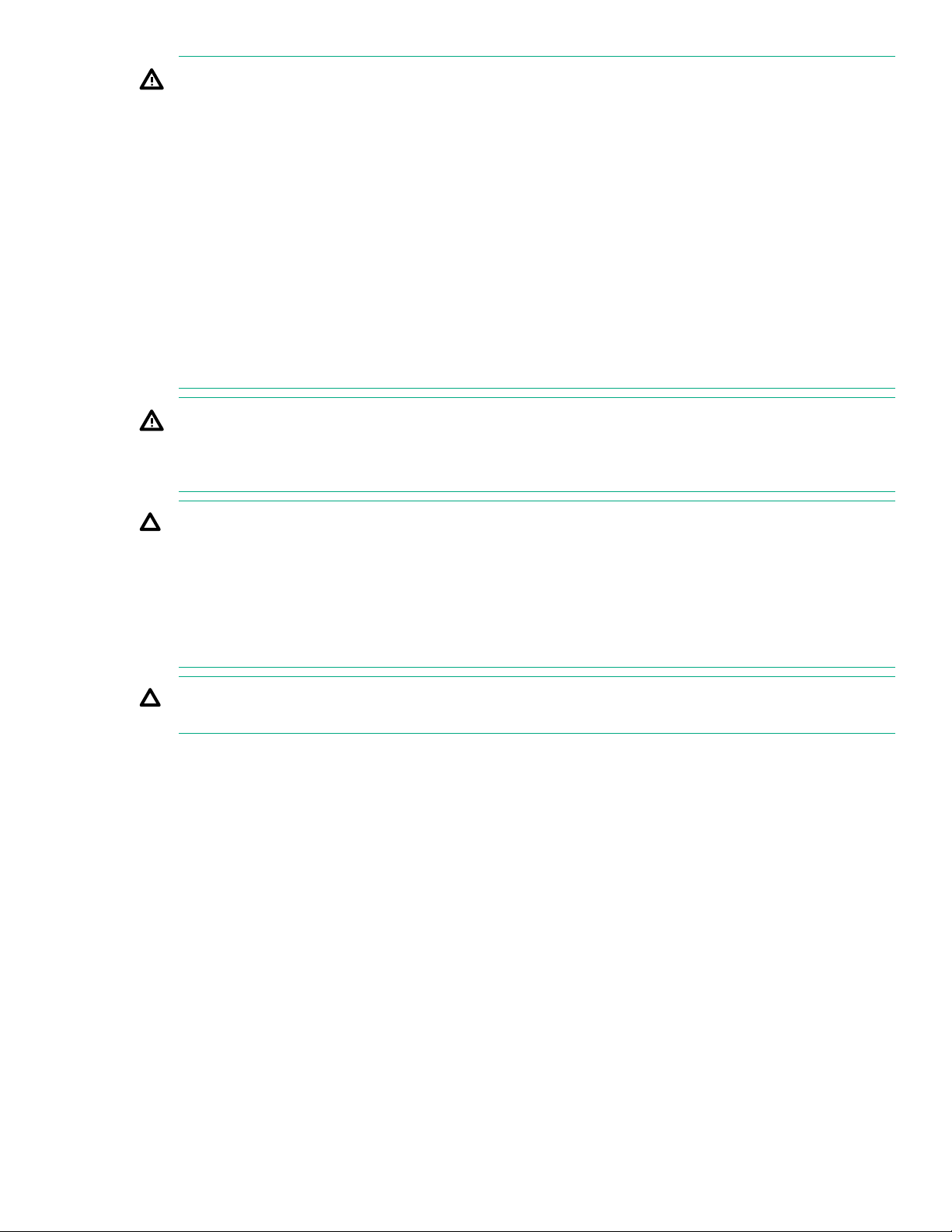
WARNING: The chassis is heavy. To reduce the risk of personal injury or damage to the equipment, do
the following:
• Observe local occupational health and safety requirements and guidelines for manual material
handling.
• Get help to lift and stabilize the product during installation or removal, especially when the product is
not fastened to the rails. The chassis weighs more than 6 kg (20.81 lb), so at least two people must
lift the chassis into the rack together. An additional person may be required to help align the chassis
if the chassis is installed higher than chest level.
• Use caution when installing the chassis into or removing the chassis from the rack.
• Adequately stabilized the chassis before extending a component outside the rack. Extend only one
component at a time. The rack might become unstable if more than one component is extended.
• Do not stack anything on top of rail-mounted component or use it as a work surface when extended
from the rack.
WARNING: The rack rails form only a shelf for the chassis to rest on. The chassis is not attached to the
rails by any other means. Slipping and falling chassis will cause bodily injury or damage the chassis, so
use extreme care when pulling the chassis out from the rack. Hewlett Packard Enterprise is not
responsible for any injury or damage caused by the mishandling of the chassis.
CAUTION: Before installing the server into a rack , be sure to properly scope the limitations of the rack .
Before proceeding with the installation, consider the following:
• You must fully understand the static and dynamic load carrying capacity of the rack and be sure that
it can accommodate the maximum weight of the server.
• Be sure sufficient clearance exists for cabling, installation and removal of the server, and movement
of the rack doors.
CAUTION: Always plan the rack installation so that the heaviest item is on the bottom of the rack. Install
the heaviest item first, and continue to populate the rack from the bottom to the top.
Electrostatic discharge
Be aware of the precautions you must follow when setting up the system or handling components. A
discharge of static electricity from a finger or other conductor may damage system boards or other staticsensitive devices. This type of damage may reduce the life expectancy of the system or component.
To prevent electrostatic damage:
• Avoid hand contact by transporting and storing products in static-safe containers.
• Keep electrostatic-sensitive parts in their containers until they arrive at static-free workstations.
• Place parts on a grounded surface before removing them from their containers.
• Avoid touching pins, leads, or circuitry.
• Always be properly grounded when touching a static-sensitive component or assembly. Use one or more
of the following methods when handling or installing electrostatic-sensitive parts:
Setup 29
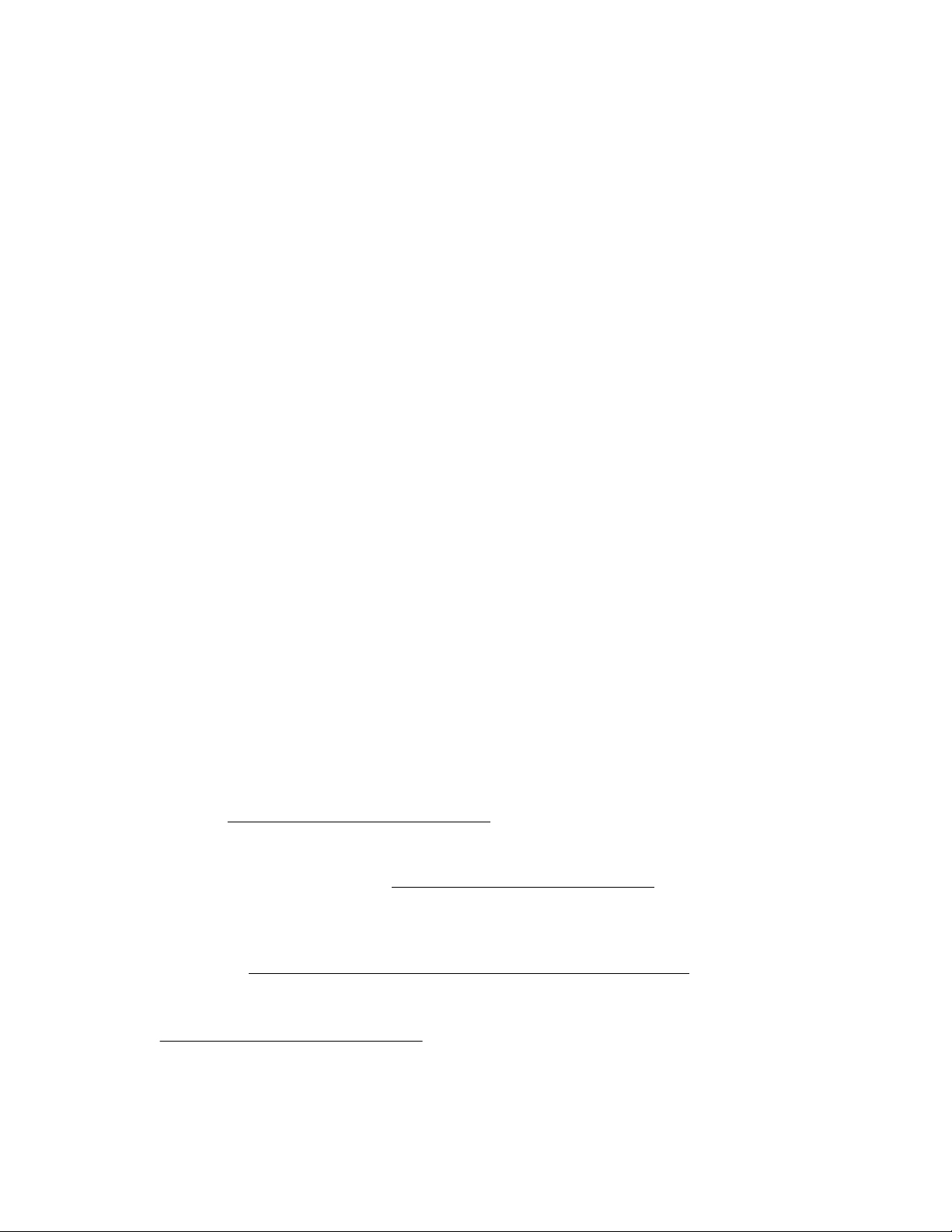
◦ Use a wrist strap connected by a ground cord to a grounded workstation or computer chassis. Wrist
straps are flexible straps with a minimum of 1 megohm ±10 percent resistance in the ground cords. To
provide proper ground, wear the strap snug against the skin.
◦ Use heel straps, toe straps, or boot straps at standing workstations. Wear the straps on both feet when
standing on conductive floors or dissipating floor mats.
◦ Use conductive field service tools.
◦ Use a portable field service kit with a folding static-dissipating work mat.
If you do not have any of the suggested equipment for proper grounding, have an authorized reseller
install the part.
For more information on static electricity or assistance with product installation, contact an authorized reseller.
Configuring the server
When the server is powered on, the POST screen is displayed. Use the following options to configure the
server:
• System utilities (F9)
Use this option to configure UEFI, RBSU, or other boot settings.
• Intelligent Provisioning (F10)
Use this option to configure drives, access Smart Storage Administrator, or begin installing or deploying an
operating system.
• Boot order (F11)
Use this option to select a boot device.
• Network boot (F12)
Use this option to PXE boot the server from the network.
Operating system
This ProLiant server does not ship with provisioning media. Everything required to manage and install the
system software and firmware is preloaded on the server.
To operate properly, the server must have a supported operating system. Attempting to run an unsupported
operating system can cause serious and unpredictable results. For the latest information on operating system
support, see the Hewlett Packard Enterprise website.
Failure to observe UEFI requirements for ProLiant Gen10 servers can result in errors installing the operating
system, failure to recognize boot media, and other boot failures. For more information on these requirements,
see the HPE UEFI Requirements on the Hewlett Packard Enterprise website.
To install an operating system on the server, use one of the following methods:
• Intelligent Provisioning—For single-server deployment, updating, and provisioning capabilities. For more
information, see Installing the operating system with Intelligent Provisioning on page 31.
• Insight Control server provisioning—For multiserver remote OS deployment, use Insight Control server
provisioning for an automated solution. For more information, see the Insight Control documentation on
the Hewlett Packard Enterprise website.
30 Setup

For additional system software and firmware updates, download the Service Pack for ProLiant from the
Hewlett Packard Enterprise website. Software and firmware must be updated before using the server for
the first time, unless any installed software or components require an older version.
For more information, see Keeping the system current on page 115.
For more information on using these installation methods, see the Hewlett Packard Enterprise website.
Installing the operating system with Intelligent Provisioning
Procedure
1. Connect the Ethernet cable between the network connector on the server and a network jack.
2. Press the Power On/Standby button.
3. During server POST, press F10.
4. Complete the initial Preferences and Registration portion of Intelligent Provisioning.
5. At the 1 Start screen, click Configure and Install.
6. To finish the installation, follow the onscreen prompts. An Internet connection is required to update the
firmware and systems software.
Setup 31

Operations
Removing the security bezel (optional)
Procedure
1. Press the latch.
2. Open the security bezel.
3. Detach the security bezel from the chassis ear.
Installing the security bezel (optional)
Procedure
1. Attach the security bezel to the latch ear.
2. Press the latch.
3. Close the security bezel.
32 Operations

4. Install the Kensington security lock.
For more information about the Kensington security lock, see the document with the component.
Powering down the server
Before powering down the server for any upgrade or maintenance procedures, perform a backup of critical
server data and programs.
IMPORTANT: When the server is in standby mode, auxiliary power is still being provided to the system.
To power down the server, use one of the following methods:
• Press and release the Power On/Standby button.
This method initiates a controlled shutdown of applications and the OS before the server enters standby
mode.
• Press and hold the Power On/Standby button for more than 4 seconds to force the server to enter standby
mode.
This method forces the server to enter standby mode without properly exiting applications and the OS. If
an application stops responding, you can use this method to force a shutdown.
• Use a virtual power button selection through iLO 5.
This method initiates a controlled remote shutdown of applications and the OS before the server enters
standby mode.
Before proceeding, verify that the server is in standby mode by observing that the system power LED is
amber.
Powering up the server
To power up the server, press the Power On/Standby button.
Operations 33

Extending the server from the rack
WARNING: To reduce the risk of personal injury or equipment damage, be sure that the rack is
adequately stabilized before extending a component from the rack.
Prerequisites
Before you perform this procedure, make sure that you have T-25 screwdriver available.
Procedure
1. If installed, remove the security bezel.
2. Power down the server.
3. Remove all power:
a. Disconnect each power cord from the power source.
b. Disconnect each power cord from the server.
4. Disconnect all peripheral cables from the server.
5. Do one of the following:
• For server with thumbscrew ears:
a. Loosen the captive thumbscrews that secure the server to the rack.
b. Slide the server out of the rack.
• For server with quick-release latch ears:
a. Open the latches on both sides of the server.
34 Operations
b. If necessary, use a T-25 Torx screwdriver to loosen the shipping screws.

c. Slide the server out of the rack.
6. Extend the server on the rack rails until the server rail-release latches are engaged.
Removing the server from the rack
WARNING: This server is heavy. To reduce the risk of personal injury or damage to the equipment:
• Observe local occupational health and safety requirements and guidelines for manual material
handling.
• Get help to lift and stabilize the product during installation or removal, especially when the product is
not fastened to the rails.
Hewlett Packard Enterprise recommends that a minimum of two people are required for all rack
server installations. If the server is installed higher than chest level, a third person may be required to
help align the server.
• Use caution when installing the server in or removing the server from the rack. The server is
unstable when not fastened to the rails.
Procedure
1. If installed, remove the security bezel.
2. Power down the server.
3. Remove all power:
a. Disconnect each power cord from the power source.
b. Disconnect each power cord from the server.
4. Disconnect all peripheral cables from the server.
5. Extend the server from the rack.
6. Press and hold both the safety release latches and remove the server from the rack.
Operations 35

7. Place the server on a sturdy, level surface.
Removing the access panel
WARNING: To reduce the risk of personal injury from hot surfaces, allow the drives and the internal
system components to cool before touching them.
CAUTION: To prevent damage to electrical components, take the appropriate anti-static precautions
before beginning any installation, removal, or replacement procedure. Improper grounding can cause
electrostatic discharge.
CAUTION: Do not operate the server for long periods with the access panel open or removed.
Operating the server in this manner results in improper airflow and improper cooling that can lead to
thermal damage.
Prerequisites
Before you perform this procedure, make sure that you have a T-15 Torx screwdriver available.
Procedure
1. If installed, remove the security bezel.
2. Power down the server.
3. Remove all power:
a. Disconnect each power cord from the power source.
b. Disconnect each power cord from the server.
4. Do one of the following:
36 Operations

• Extend the server from the rack.
• Remove the server from the rack.
5. Remove the access panel:
a. If the locking latch is locked, use a T-15 Torx screwdriver to unlock the latch.
b. Press the release button and pull up the latch to disengage the access panel from the chassis.
c. Lift up the rear side of the access panel to remove the panel from the chassis.
Installing the access panel
Prerequisites
Before you perform this procedure, make sure that you have a T-15 Torx screwdriver available.
Procedure
1. Place the access panel on top of the server with the latch open.
2. Insert the guide pin on the chassis through the hole on the access panel latch.
3. Press down the access panel latch.
The access panel slides to a closed position.
4. Tighten the access panel latch screw with a T-15 screwdriver and lock the access panel latch.
Operations 37

Removing the riser cage
WARNING: To reduce the risk of personal injury from hot surfaces, allow the drives and the internal
system components to cool before touching them.
CAUTION: To prevent damage to the server or expansion boards, power down the server, and
disconnect all power cords before removing or installing the riser cage.
Procedure
1. If installed, remove the security bezel.
2. Power down the server.
3. Remove all power:
a. Disconnect each power cord from the power source.
b. Disconnect each power cord from the server.
4. Do one of the following:
• Extend the server from the rack.
• Remove the server from the rack.
5. Remove the access panel.
6. Disconnect all cables connected to existing expansion boards.
7. Remove the riser cage.
38 Operations

Installing the riser cage
CAUTION: To prevent damage to the server or expansion boards, power down the server, and
disconnect all power cords before removing or installing the riser cage.
Procedure
1. Connect all necessary internal cabling to the expansion board.
2. Align the riser cage with the system board connector, then press down the riser cage.
3. Install the access panel.
4. Install the server into the rack.
5. Connect all peripheral cables to the server.
6. Power up the server.
Operations 39

Installing the server into the rack
Prerequisites
Before you perform this procedure, make sure you have the T-25 Torx screwdriver available.
Procedure
1. Install the rack rail option.
2. Do the following:
a. Align the mounting rail of the server with the rack rail.
b. Slide the server into the rack till the server ears engage with the rack column.
3. Do one of the following:
• For server with thumbscrew ears, tighten the captive thumbscrews.
40 Operations

• For server with latch ears, if necessary, open the latches and tighten the screws.
4. Connect peripheral devices to the server.
For information on identifying connectors, see Rear panel components on page 11.
5. Connect the power cord to the power supply.
6. For hot-plug power supply: To prevent accidental power cord disconnection when sliding the server in
and out of the rack, secure the power cord in the strain relief strap attached to the power input module
handle:
a. Unwrap the strain relief strap from the power input module handle.
CAUTION: Avoid tight bend radii to prevent damaging the internal wires of a power cord or a
server cable. Never bend power cords and server cables tight enough to cause a crease in the
sheathing.
b. Secure the power cord with the strain relief strap.
Operations 41

7. For non-hot-plug power supply: To prevent the accidental disconnection of the power cord when
sliding the server into and from the rack, secure the power cord through the strain relief clip:
a. If the clip is positioned too near the power cord that it blocks the power cord plug connection, pull the
release tab and then slide the clip backward.
b. Connect the power cord to the server.
c. Press the top part of the clip, then pull the clip open.
d. Position the power cord inside the clip, and then close the clip.
42 Operations

e. Slide the clip forward until it is flush against the edge of the power cord plug.
8. To secure the power cords and other rear panel cables to the rack rail, use the hook-and-loop strap. For
detailed instructions, see Installing the rack rail hook-and-loop strap on page 48.
9. Connect the power cord to the power source.
10. Power up the server.
Operations 43

Hardware options installation
This chapter provides detailed instructions on how to install hardware options.
For more information on supported options, see the product QuickSpecs on the HPE ProLiant DL20 Gen10
Server website at:
http://www.hpe.com/servers/dl20-gen10
To view the warranty for your server and supported options, see Warranty information on page 128.
Introduction
Install any hardware options before initializing the server. For options installation information, see the option
documentation. For server-specific information, use the procedures in this section.
If multiple options are being installed, read the installation instructions for all the hardware options to identify
similar steps and streamline the installation process.
WARNING: To reduce the risk of personal injury from hot surfaces, allow the drives and the internal
system components to cool before touching them.
CAUTION: To prevent damage to electrical components, properly ground the server before beginning
any installation procedure. Improper grounding can cause electrostatic discharge.
Rack rail option
Installing the rack rail option
These rack rails can be installed in round-, square-, or threaded-hole racks.
Prerequisites
Before you perform this procedure, make sure you have the following items available:
• Left and right rack rail assemblies
• Server tray
Procedure
1. Locate the orientation markers on the mounting rails.
The front ends of the rails are marked 'Front left' and 'Front right'.
44 Hardware options installation

2. Install the sliding rails on the server tray.
3. Remove the pins and also the pin nuts from the ends of the right and left rails.
Hardware options installation 45

4. Fasten the mounting rails to the rack columns:
• For square hole racks: align the rail pins with the holes of the rack column and insert the pins.
• For round hole racks: align the rail pins with the holes of the rack column and mount the rails by
fastening the screws.
46 Hardware options installation
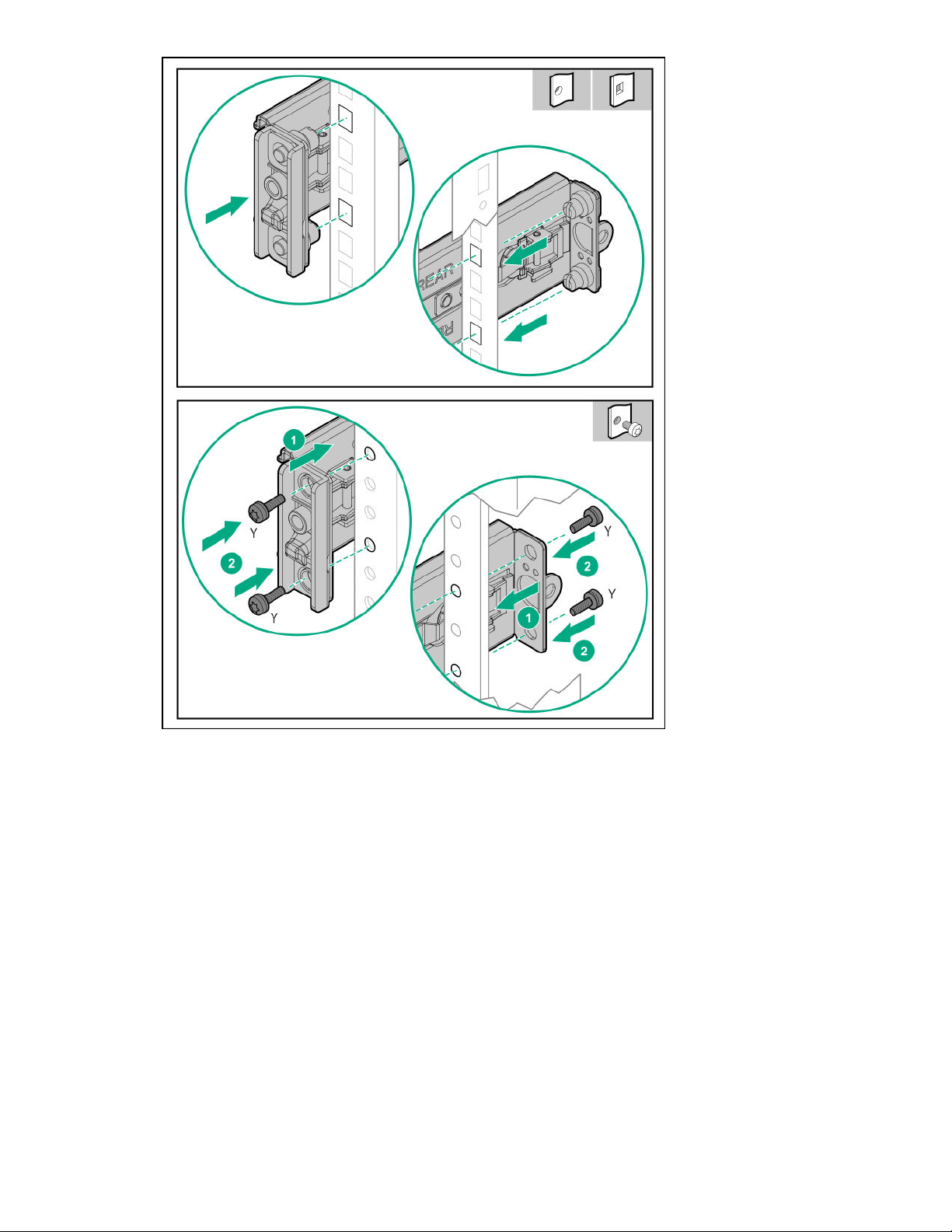
5. Slide the server tray into the rack.
The rails will click and lick into place when the tray is properly engaged.
Hardware options installation 47

Installing the rack rail hook-and-loop strap
The rack rail hook-and-loop strap can be installed on either the left or right rack rail. Hewlett Packard
Enterprise recommends installing it on the left rack rail for better cable management.
To install the rack rail hook-and-loop strap:
1. Install the server into the rack.
2. Install the rack rail hook-and-loop strap:
a. Lock the strap clip on the rack rail.
b. Hold the rear panel cables and then wrap the strap around the cables.
48 Hardware options installation

Drive options
Drive installation guidelines
Observe the following general guidelines:
• The system automatically sets all drive numbers.
• If only one drive is used, install it in the bay with the lowest drive number.
For drive numbering, see Drive bay numbering on page 20.
• Drives with the same capacity provide the greatest storage space efficiency when grouped into the same
drive array.
Drive support information
Depending on the drive cage installed, the server supports the following drives:
• Non-hot plug LFF drives
• Hot-plug LFF drives
• Hot-plug SFF drives
The server supports up to six drives in SFF configuration and two drives in LFF configuration.
Installing an LFF non-hot-plug drive
Prerequisites
Before you perform this procedure, make sure that you have the following items available:
• T-15 Torx screwdriver
• Phillips screwdriver
Hardware options installation 49

Procedure
1. If installed, remove the security bezel.
2. Power down the server.
3. Remove all power:
a. Disconnect each power cord from the power source.
b. Disconnect each power cord from the server.
4. Do one of the following:
• Extend the server from the rack.
• Remove the server from the rack.
5. Remove the access panel.
6. Disconnect all existing drive cage cables.
7. Remove four Phillips screws from the drive cage.
8. Remove the non-hot-plug drive cage.
50 Hardware options installation

9. Install the drive.
10. Install the non-hot-plug drive cage assembly.
Hardware options installation 51

11. Connect all drive cables.
12. Install the access panel.
13. Install the server into the rack.
14. Connect each power cord to the server.
15. Connect each power cord to the power source.
16. Power up the server.
17. If removed, install the security bezel.
The installation is complete.
To configure arrays, see the HPE Smart Array SR Gen10 Configuration Guide at the Hewlett Packard
Enterprise website.
Installing an LFF hot-plug drive
CAUTION: To prevent improper cooling and thermal damage, do not operate the server unless all bays
are populated with either a component or a blank.
Procedure
1. If installed, remove the security bezel.
2. Remove the drive blank.
52 Hardware options installation

3. Prepare the drive.
4. Install the drive.
5. Determine the status of the drive from the drive LED definitions.
The installation is complete.
To configure arrays, see the HPE Smart Array SR Gen10 Configuration Guide at the
Enterprise website.
Installing an SFF hot-plug drive
CAUTION: To prevent improper cooling and thermal damage, do not operate the server unless all bays
are populated with either a component or a blank.
Procedure
1. If installed, remove the security bezel.
2. Remove the drive blank.
Hewlett Packard
Hardware options installation 53

3. Prepare the drive.
4. Install the SFF drive.
5. Determine the status of the drive from the drive LED definitions.
The installation is complete.
To configure arrays, see the HPE Smart Array SR Gen10 Configuration Guide at the Hewlett Packard
Enterprise website.
Power supply options
Depending on the installed options and the regional location where the server was purchased, the server can
be configured with one of the following power supplies.
Hot-plug power supply calculations
For more information on the hot-plug power supply and calculators to determine server power consumption in
various system configurations, see the Hewlett Packard Enterprise Power Advisor website (http://
www.hpe.com/info/poweradvisor/online).
54 Hardware options installation

Power supply warnings and cautions
WARNING: To reduce the risk of electric shock or damage to the equipment:
• Do not disable the power cord grounding plug. The grounding plug is an important safety feature.
• Plug the power cord into a grounded (earthed) electrical outlet that is easily accessible at all times.
• Unplug the power cord from the power supply to disconnect power to the equipment.
• Do not route the power cord where it can be walked on or pinched by items placed against it. Pay
particular attention to the plug, electrical outlet, and the point where the cord extends from the
server.
WARNING: To reduce the risk of injury from electric shock hazards, do not open power supplies. Refer
all maintenance, upgrades, and servicing to qualified personnel
WARNING: To reduce the risk of personal injury from hot surfaces, allow the drives and the internal
system components to cool before touching them.
CAUTION: To prevent damage to electrical components, properly ground the server before beginning
any installation procedure. Improper grounding can cause electrostatic discharge.
CAUTION: Mixing different types of power supplies in the same server might:
• Limit or disable some power supply features including support for power redundancy.
• Cause the system to become unstable and might shut down.
To ensure access to all available features, all power supplies in the same server should have the same
output and efficiency ratings. Verify that all power supplies have the same part number and label color.
Installing a hot-plug power supply in redundant power supply bay
WARNING: To reduce the risk of personal injury from hot surfaces, allow the power supply or power
supply blank to cool before touching it.
CAUTION: To prevent improper cooling and thermal damage, do not operate the server unless all bays
are populated with either a component or a blank.
NOTE: Reboot the server if a second redundant power supply is installed in addition to the first redundant
power supply.
Procedure
1. If you are installing a power supply in the power supply bay 2, remove the power supply blank.
Hardware options installation 55

2. Slide the power supply into the bay until it clicks into place.
3. Connect the power cord to the power supply.
4. Secure the power cord in the strain relief strap attached to the power supply handle.
5. Connect the power cord to the power source.
6. Make sure that the power supply LED is green.
7. Reboot the server.
The installation is complete.
Optical drive enablement option
The optical drive option can be installed for both LFF and SFF hot-plug configurations. For two-bay LFF
configuration server, install the optical drive directly in the optical drive bay.
Installing the optical drive option for LFF configuration
Prerequisites
Before you perform this procedure, make sure that you have the following items available:
56 Hardware options installation

• Optical drive enablement kit
• T-10 Torx screwdriver
• Phillips screwdriver
Procedure
1. If installed, remove the security bezel.
2. Power down the server.
3. Remove all power:
a. Disconnect each power cord from the power source.
b. Disconnect each power cord from the server.
4. Do one of the following:
• Extend the server from the rack.
• Remove the server from the rack.
5. Remove the access panel.
6. Remove the optical drive bay blank.
7. Install the optical drive bracket.
Hardware options installation 57
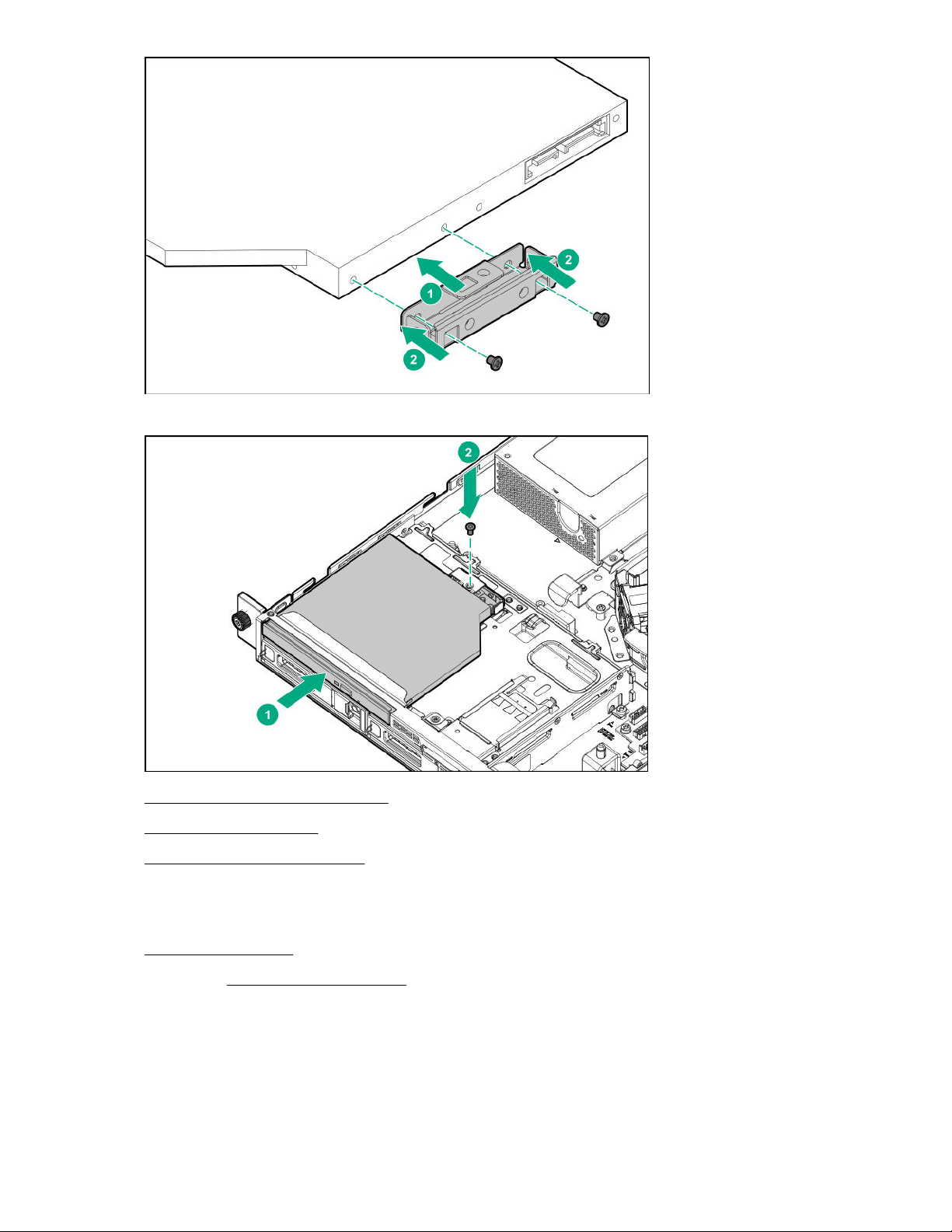
8. Install the optical drive cage assembly in the server.
9. Connect the SATA-power Y-cable.
10. Install the access panel.
11. Install the server into the rack.
12. Connect each power cord to the server.
13. Connect each power cord to the power source.
14. Power up the server.
15. If removed, install the security bezel.
The installation is complete.
58 Hardware options installation

Installing the optical drive enablement option for SFF configuration
Prerequisites
Before you perform this procedure, make sure that you have the following items available:
• Optical drive enablement kit
• T-10 Torx screwdriver
• Phillips screwdriver
Procedure
1. If installed, remove the security bezel.
2. Power down the server.
3. Remove all power:
a. Disconnect each power cord from the power source.
b. Disconnect each power cord from the server.
4. Do one of the following:
•
Extend the server from the rack.
• Remove the server from the rack.
5. Remove the access panel.
6. Remove the media bay blank.
Retain the screws for installing the optical drive cage.
7. Remove the optical drive cage blank.
Hardware options installation 59

8. Install the optical drive bracket.
9. Install the optical drive in the optical drive cage.
60 Hardware options installation
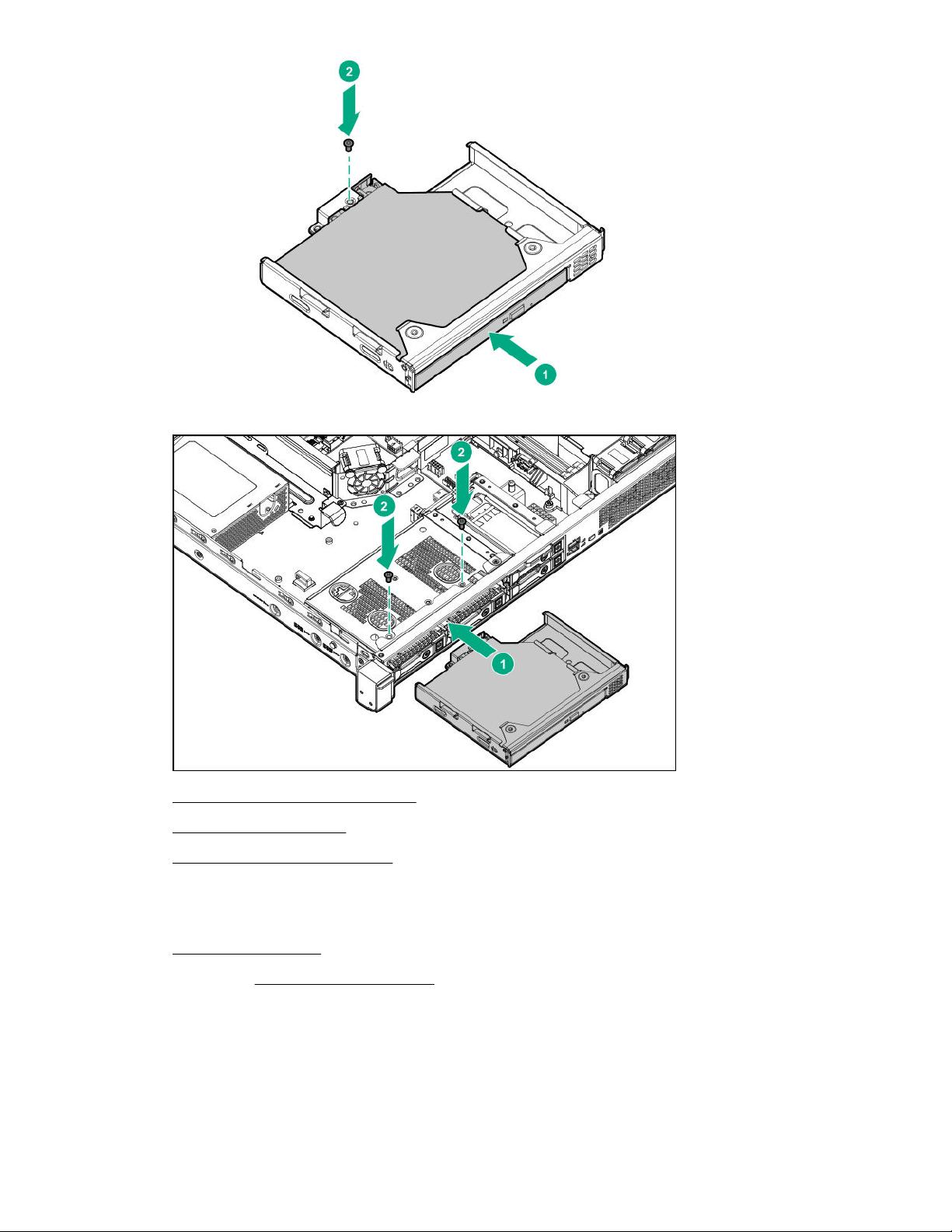
10. Install the optical drive cage assembly in the server:
11. Connect the SATA-power Y-cable.
12. Install the access panel.
13. Install the server into the rack.
14. Connect each power cord to the server.
15. Connect each power cord to the power source.
16. Power up the server.
17. If removed, install the security bezel.
The installation is complete.
Two-bay SFF hot-plug drive enablement option
The server supports 4+2 SFF drive configuration.
Hardware options installation 61

Installing the two-bay SFF hot-plug drive enablement drive cage
Prerequisites
Before you perform this procedure, make sure that you have the following items available:
• Two-bay SFF drive enablement kit
• Two SFF drives
• T-10 screwdriver
Procedure
1. If installed, remove the security bezel.
2. Power down the server.
3. Remove all power:
a. Disconnect each power cord from the power source.
b. Disconnect each power cord from the server.
4. Do one of the following:
•
Extend the server from the rack.
• Remove the server from the rack.
5. Remove the access panel.
6. Remove the media bay blank.
Retain the screws for installing the option.
7. Install the SFF drive cage.
62 Hardware options installation

8. Install the SFF drives.
9. Connect the cables.
10. Install the access panel.
11. Install the server into the rack.
12. Connect each power cord to the server.
13. Connect each power cord to the power source.
14. Power up the server.
15. If removed, install the security bezel.
The installation is complete.
Memory options
IMPORTANT: This server does not support mixing RDIMMs and UDIMMs. Attempting to mix these two
types causes the server to halt during BIOS initialization. All memory installed in the server must be of
the same type.
DIMM population information
For specific DIMM population information, see the DIMM population guidelines on the Hewlett Packard
Enterprise website (http://www.hpe.com/docs/standard-population-rules).
Installing a DIMM
Procedure
1. If installed, remove the security bezel.
2. Power down the server.
3. Remove all power:
Hardware options installation 63

a. Disconnect each power cord from the power source.
b. Disconnect each power cord from the server.
4. Do one of the following:
• Extend the server from the rack.
• Remove the server from the rack.
5. Remove the access panel.
6. Open the DIMM slot latches.
7. Align the notch on the bottom edge of the DIMM with the keyed surface of the DIMM slot, and then fully
press the DIMM into the slot until the latches snap back into place.
The DIMM slots are structured to ensure proper installation. If you try to insert a DIMM but it does not fit
easily into the slot, you might have positioned it incorrectly. Reverse the orientation of the DIMM and
insert it again.
8. Install the access panel.
9. Install the server into the rack.
10. Connect each power cord to the server.
11. Connect each power cord to the power source.
12. Power up the server.
13. If removed, install the security bezel.
The installation is complete.
After installing the DIMMs, use the System Utilities > System Configuration > BIOS/Platform >
Configuration (RBSU) > Memory Options to configure the memory settings.
Expansion board options
For information on PCIe riser slot definitions, see PCIe riser board slot definitions on page 17.
64 Hardware options installation

Installing an expansion board
Prerequisites
Before you perform this procedure, make sure that you have the following items available:
• Expansion board option kit
• External and internal cabling required by the expansion board
• T-10 Torx screwdriver
Procedure
1. If installed, remove the security bezel.
2. Power down the server.
3. Remove all power:
a. Disconnect each power cord from the power source.
b. Disconnect each power cord from the server.
4. Do one of the following:
•
Extend the server from the rack.
• Remove the server from the rack.
5. Remove the access panel.
6. Remove the PCIe riser cage.
7. Identify the expansion slot compatible with the option.
8. Remove the blank from the PCIe riser cage slot.
• Slot 1
• Slot 2
Hardware options installation 65

Retain the screw for future use.
9. Install the expansion board.
• Slot 1
• Slot 2
66 Hardware options installation

10. Install the PCIe riser cage.
11. Connect all necessary internal cabling to the expansion board.
For more information on the cabling requirements, see the documentation that ships with the option.
12. Install the access panel.
13. Install the server into the rack.
14. Connect all necessary external cabling to the expansion board.
For more information on the cabling requirements, see the documentation that ships with the option.
15. Connect each power cord to the server.
16. Connect each power cord to the power source.
17. Power up the server.
18. If removed, install the security bezel.
The installation is complete.
Installing the M.2 SATA SSD expansion board and M.2 SATA cables
IMPORTANT: The M.2 SATA expansion board supports 2280 or 22110 M.2 SSDs only.
Prerequisites
Before you perform this procedure, make sure that you have the following items available:
• M.2 SATA cable kit
• T-15 Torx screwdriver
• Phillip screwdriver
Procedure
1. If installed, remove the security bezel.
2. Power down the server.
3. Remove all power:
a. Disconnect each power cord from the power source.
b. Disconnect each power cord from the server.
4. Do one of the following:
• Extend the server from the rack.
• Remove the server from the rack.
5. Remove the access panel.
6. Remove the PCIe riser cage.
7. Identify the appropriate PCIe slot to install the M.2 SATA SSD expansion board.
Hardware options installation 67

8. If installing the expansion board into slot 1 of the PCIe riser cage, do the following:
a. Remove the full-height bracket from the M.2 SATA SSD expansion board.
b. Install the low-profile bracket onto the expansion board.
9. Install the M.2 SATA SSD module on the expansion board:
a. Insert the SSD into the SSD slot at a 45 degree angle.
b. Carefully press the SSD down to the horizontal position.
c. Install the SSD mounting screw.
d. Repeat the process if you are installing a second SSD module.
68 Hardware options installation

10. Install the M.2 SATA SSD expansion board.
11. Install the PCIe riser cage.
12. Connect the M.2 SATA cables.
13. Install the access panel.
14. Install the server into the rack.
15. Connect each power cord to the server.
16. Connect each power cord to the power source.
17. Power up the server.
18. If removed, install the security bezel.
The installation is complete.
Storage controller options
The server supports following controllers:
• Type-a Smart Array modular controller (AROC)
• External type-P and type-E Smart Array SR Gen10 controllers
Smart Array modular controller (AROC) option
Installing a Smart Array modular controller (AROC)
Prerequisites
Before you perform this procedure, make sure that you have the following items available:
• Smart Array modular controller option (AROC)
• AROC Mini-SAS cable kit (optional, required only for two-bay LFF hot-plug drive cage)
• T-15 Torx screwdriver
Hardware options installation 69

CAUTION: In systems that use external data storage, be sure that the server is the first unit to be
powered down and the last to be powered back up. Taking this precaution ensures that the system does
not erroneously mark the drives as failed when the server is powered up.
Procedure
1. If installed, remove the security bezel.
2. Power down the server.
3. Remove all power:
a. Disconnect each power cord from the power source.
b. Disconnect each power cord from the server.
4. Do one of the following:
• Extend the server from the rack.
• Remove the server from the rack.
5. Remove the access panel.
6. Remove the PCIe riser cage.
7. Install the Smart Array modular controller (AROC):
a. Insert the alignment pins on the system board through the holes on the controller board.
b. Press on the area of the controller board marked as PRESS TO INSTALL to ensure that the board is
firmly seated on the slot.
c. Tighten the controller board thumbscrews.
8. Connect the AROC Mini-SAS cables.
9. Install the PCIe riser cage.
10. Install the access panel.
11. Install the server into the rack.
70 Hardware options installation

12. Connect each power cord to the server.
13. Connect each power cord to the power source.
14. Power up the server.
15. If removed, install the security bezel.
The installation is complete.
To configure arrays, see the HPE Smart Array SR Gen10 Configuration Guide at the Hewlett Packard
Enterprise website.
External type-P and type-E Smart Array SR Gen10 controller option
The server supports the following external controllers:
• HPE Smart Array P408e-p SR Gen10 controller
• HPE Smart Array E208e-p SR Gen10 controller
These controllers are installed on the PCIe riser cage, for installation procedure see, Installing an expansion
board on page 65.
Smart Storage Battery option
The Smart Storage Battery is a centralized backup source and is required to back up the write cache content
onto flash memory on the Smart Array P-class Gen10 controllers in case of an unplanned server power loss.
In this server, the 12 W, 230 mm battery supports up to two P-class Gen10 controllers.
After the battery is installed, it might take up to two hours to charge. Controller features requiring backup
power are not enabled until the battery is capable of providing the backup power.
Installing the Smart Storage Battery
Procedure
1. If installed, remove the security bezel.
2. Power down the server.
3. Remove all power:
a. Disconnect each power cord from the power source.
b. Disconnect each power cord from the server.
4. Do one of the following:
• Extend the server from the rack.
• Remove the server from the rack.
5. Remove the access panel.
6. Install the Smart Storage Battery into the holder on the chassis.
Hardware options installation 71

7. Connect the cable.
When routing the Smart Storage Battery cable, make sure that it does not block the air flow of the fan
and route the cable under the metal tab.
8. Install the access panel.
9. Install the server into the rack.
10. Connect each power cord to the server.
11. Connect each power cord to the power source.
12. Power up the server.
13. If removed, install the security bezel.
The installation is complete.
M.2/dedicated iLO/serial port option
This option provides support for the following:
• M.2 SSD installation
• serial port connection
• iLO management
72 Hardware options installation

M.2/dedicated iLO/serial port option kit content
Item Description
1 Enablement board stabilizer
2 Dedicated iLO (iLO Management Port)
3 Serial port cable connector
4 M.2 22110 SSD standoff position
5 M.2 2280 SSD standoff position
6 M.2 2242 SSD standoff position
7 M.2 SSD module connector
8 Serial port cable
9 Serial port cable clip
NOTE: Enablement board stabilizer and serial port cable clip are not used in HPE ProLiant DL20 Gen10
server.
Hardware options installation 73

M.2 SSD system board connectors
Item Description
1 Standoff position to secure the 22110 M.2 SSD
module
2 Standoff position to secure the 2280 M.2 SSD
module
3 Standoff position to secure the 2242 M.2 SSD
module
4 M.2 SSD module connector
Installing the M.2/dedicated iLO/serial port enablement board
Prerequisites
Before you perform this procedure, make sure that you have the following items available:
• T-15 Torx screwdriver
• Hex nut screwdriver
• Sleeve screwdriver
Procedure
1. If installed, remove the security bezel.
2. Power down the server.
3. Remove all power:
a. Disconnect each power cord from the power source.
b. Disconnect each power cord from the server.
4. Do one of the following:
74 Hardware options installation

• Extend the server from the rack.
• Remove the server from the rack.
5. Remove the access panel.
6. Remove the PCIe riser cage.
7. Remove the iLO port blank.
8. Remove the M.2 air guider.
9. Remove the screw and the standoff.
Hardware options installation 75
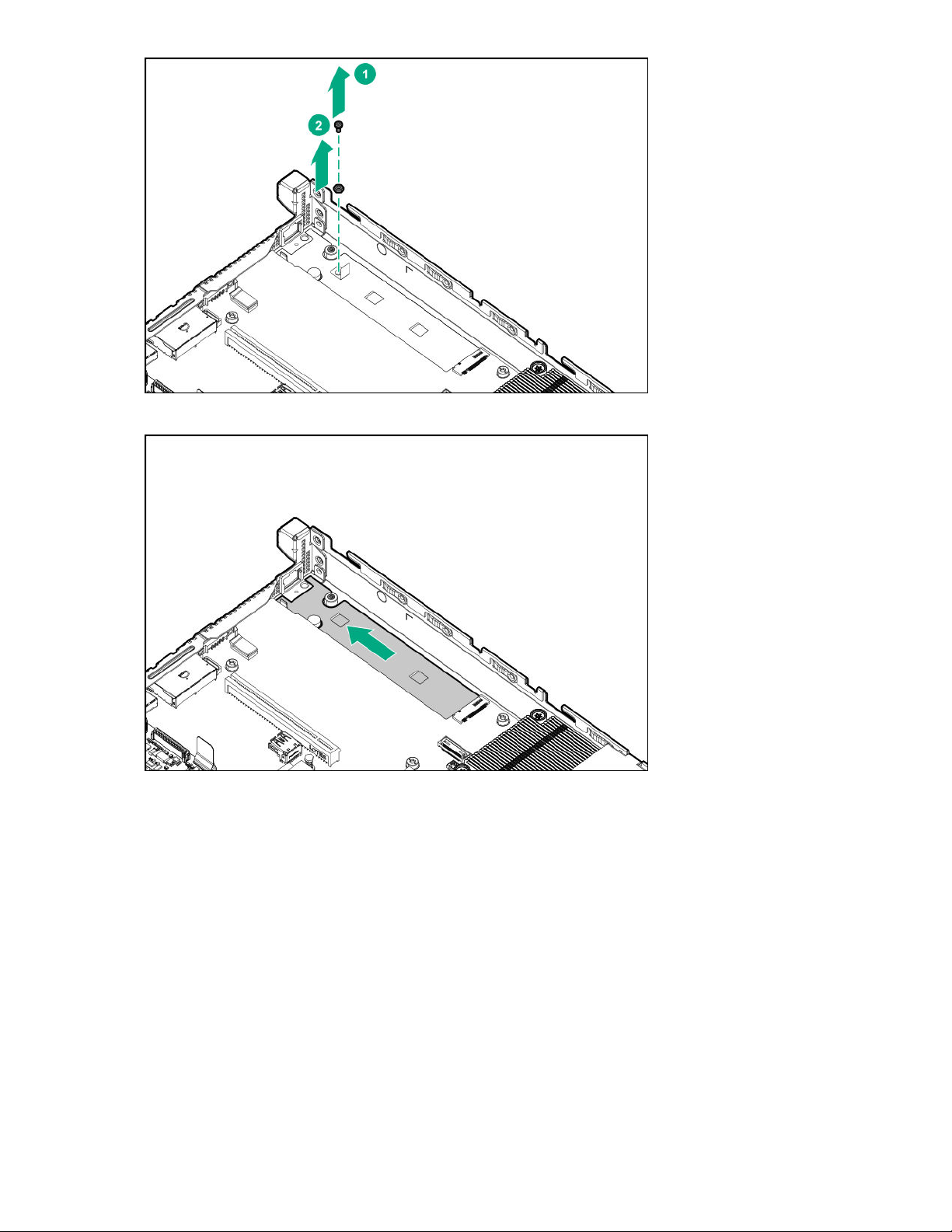
10. Smoothen the tape mylar on the system board.
11. Install the M.2/ dedicated iLO/serial port enablement board:
a. Insert the enablement board in the slot.
b. Press down the other end of the board.
c. Secure the board with screw.
76 Hardware options installation

12. Identify the standoff position on the enablement board for securing the M.2 NVMe SSD and install
the standoff.
13. If you intend to install the M.2 SSD, install it now.
14. Install the serial port
15. Install the PCIe riser cage.
16. Install the M.2 air guider.
17. Install the access panel.
18. Install the server into the rack.
19. Connect each power cord to the server.
20. Connect each power cord to the power source.
21. Optional- enable the dedicated iLO.
Hardware options installation 77

22. Power up the server.
23. If removed, install the security bezel.
The installation is complete.
M.2 SSD module option
Use the M.2 connector on the system board or on the optional M.2/dedicated iLO/serial port enablement
board to install an M.2 SSD on the server.
Installing the M.2 SSD on the system board
IMPORTANT: When installing HPE 400GB NVMe x4 MU M.2 22110 DS SSD (875583-B21) and HPE
480GB NVMe x4 RI M.2 22110 DS SSD (875579-001) modules, the supporting ambient temperature
should be under 30°C (86°F).
Prerequisites
Before you perform this procedure, make sure that you have the following items available:
• T-15 Torx screwdriver
• Hex nut screwdriver
• Sleeve screwdriver
Procedure
1. If installed, remove the security bezel.
2. Power down the server.
3. Remove all power:
a. Disconnect each power cord from the power source.
b. Disconnect each power cord from the server.
4. Do one of the following:
• Extend the server from the rack.
• Remove the server from the rack.
5. Remove the access panel.
6. Remove the M.2 air guider.
78 Hardware options installation

7. Identify the standoff position on the system board for securing the M.2 NVMe SSD.
8. Remove the alignment screws:
• If installing an M.2 2242 or 2280 SSD, remove both the standoff (Hex nut) screw and Phillips screw.
• If installing the M.2 22110, remove only the Phillips screw. Retain the standoff (Hex nut) screw.
Hardware options installation 79

9. Install the standoff (hex nut) screw on 2242 or 2280 standoff position on the system board.
10. Install the M.2 SSD module:
a. Insert the SSD into the M.2 slot at a 45° angle.
b. Carefully press the SSD down to the horizontal position.
c. Install the SSD mounting screw.
11. Install the M.2 air guider.
80 Hardware options installation

12. Install the access panel.
13. Install the server into the rack.
14. Connect each power cord to the server.
15. Connect each power cord to the power source.
16. Power up the server.
17. If removed, install the security bezel.
The installation is complete.
To configure the M.2 SSD, see the HPE Smart Array SR Gen10 Configuration Guide at the Hewlett Packard
Enterprise website.
Installing an M.2 SSD module on M.2/dedicated iLO/serial port enablement board
Prerequisites
Before you perform this procedure, make sure that you have the following items available:
• T-15 Torx screwdriver
• Hex nut screwdriver
• Phillips screwdriver
Procedure
1. If installed, remove the security bezel.
2. Power down the server.
3. Remove all power:
a. Disconnect each power cord from the power source.
b. Disconnect each power cord from the server.
Hardware options installation 81

4. Do one of the following:
• Extend the server from the rack.
• Remove the server from the rack.
5. Remove the access panel.
6. Remove the PCIe riser cage.
7. Install the M.2/ dedicated iLO/serial port enablement board.
8. Install the standoff (Hex nut) screw on either 2242, 2280 or 22110 standoff position on kit.
9. Install the M.2 SSD:
a. Insert the SSD into the M.2 slot at a 45° angle.
b. Carefully press the SSD down to the horizontal position.
c. Install the SSD mounting screw.
10. Install the PCIe riser cage.
11. Install the access panel.
12. Install the server into the rack.
13. Connect each power cord to the server.
14. Connect each power cord to the power source.
15. Power up the server.
16. If removed, install the security bezel.
The installation is complete.
To configure the M.2 SSD, see the HPE Smart Array SR Gen10 Configuration Guide at the Hewlett Packard
Enterprise website.
82 Hardware options installation

Installing the Serial Port
Prerequisites
Before you perform this procedure, make sure that you have the following items available:
• T-15 Torx screwdriver
• Sleeve screwdriver
Procedure
1. If installed, remove the security bezel.
2. Power down the server.
3. Remove all power:
a. Disconnect each power cord from the power source.
b. Disconnect each power cord from the server.
4. Do one of the following:
•
Extend the server from the rack.
• Remove the server from the rack.
5. Remove the access panel.
6. Remove the PCIe riser cage.
7. Install the M.2/ dedicated iLO/serial port enablement board.
8. Remove the serial port blank.
9. Install the serial port.
Hardware options installation 83

10. Connect the cable.
Route the serial cable between the chassis and above the rear I/O port.
11. Install the PCIe riser cage.
12. Install the access panel.
13. Install the server into the rack.
14. Connect each power cord to the server.
15. Connect each power cord to the power source.
16. Power up the server.
17. If removed, install the security bezel.
The installation is complete.
Enabling the dedicated iLO management module
The onboard NIC 1/shared iLO connector is set as the default system iLO connector. To enable the dedicated
iLO management module, use the iLO 5 Configuration Utility accessible within the HPE UEFI System Utilities.
For more information on the UEFI System Utilities, see the UEFI documentation on the Hewlett Packard
Enterprise website (http://www.hpe.com/servers/uefi).
IMPORTANT: If the iLO configuration settings are reset to the default values, remote access to the
machine will be lost. Access the physical machine and repeat the procedure described in this section to
re-enable the dedicated iLO management connector.
Procedure
1. During the server startup sequence after installing the module, press F9 in the POST screen.
The System Utilities screen appears.
2. Select System Configuration | iLO 5 Configuration Utility.
The iLO 5 Configuration Utility screen appears.
84 Hardware options installation

3. Select Network Options, and then press Enter.
The Network Options screen appears.
4. Set the Network Interface Adapter field to ON, and then press Enter.
5. Press F10 to save your changes.
A message prompt to confirm that the iLO settings reset appears.
6. Press Enter to reboot the iLO settings.
7. Press Esc until the main menu is displayed.
8. Select Reboot the System to exit the utility and resume the boot process.
The IP address of the enabled dedicated iLO connector appears on the POST screen on the subsequent
boot-up. Access the Network Options screen again to view this IP address for later reference.
FlexibleLOM riser option
If FlexibleLOM is installed in the server, the shared iLO port behavior will be default to port 1 of the
FlexibleLOM card. For more information, see the Hewlett Packard Enterprise website.
Installing the FlexibleLOM riser assembly
Prerequisites
Before you perform this procedure, make sure that you have the following items available:
• FlexibleLOM riser kit
• T-10 Torx screwdriver
Procedure
1. If installed, remove the security bezel.
2. Power down the server.
3. Remove all power:
a. Disconnect each power cord from the power source.
b. Disconnect each power cord from the server.
4. Do one of the following:
• Extend the server from the rack.
• Remove the server from the rack.
5. Remove the access panel.
6. Remove the PCIe riser cage.
7. Remove blank from the FlexibleLOM slot of the riser cage.
Retain the screw for future use.
Hardware options installation 85

8. Install the component:
a. Firmly seat the FlexibleLOM riser into the slot.
b. Secure the FlexibleLOM riser with a screw.
9. Install the FLOM riser cage.
10. Install the access panel.
11. Install the server into the rack.
12. Connect all necessary external cabling.
13. Connect each power cord to the server.
14. Connect each power cord to the power source.
15. Power up the server.
16. If removed, install the security bezel.
The installation is complete.
Transceiver option
Transceiver warnings and cautions
WARNING: Fiber-optic transceivers and fiber-optic cables connected to transceivers emit laser light that
can damage your eyes. To avoid eye injuries, avoid direct eye exposure to the beam from the fiber-optic
transceiver or into the ends of fiber-optic cables when they are powered-up.
86 Hardware options installation

CAUTION: The presence of dust in transceiver ports can cause poor cable connectivity. To prevent dust
from entering, install a dust plug in an unused transceiver port.
CAUTION: Supported transceivers can be hot-swapped—removed and installed while the server is
powered-on. However, to prevent potential damage to the transceiver or the fiber-optic cable,
disconnect the cable from the transceiver before hot-swapping it.
CAUTION: Do not remove and install transceivers more often than is necessary. Doing so can shorten
the useful life of the transceiver.
IMPORTANT: When you replace a transceiver with another of a different type, the server might retain
selected port-specific configuration settings that were configured for the replaced transceiver. Be sure to
validate or reconfigure port settings as required.
Installing a transceiver
Prerequisites
Before installing a transceiver, be sure to read the following:
• Transceiver warnings and cautions on page 86
• Transceiver documentation for specific operational and cabling requirements
Procedure
1. Install the FlexibleLOM.
2. Hold the transceiver by its sides and gently insert it in slot 1 of the FlexibleLOM until it clicks into place.
Transceivers are keyed so that they can only be inserted in the correct orientation. If the transceiver does
not fit easily into the port, you might have positioned it incorrectly. Reverse the orientation of the
transceiver and insert it again.
3. Remove the dust plug or protective cover from the transceiver.
Hardware options installation 87

4. Connect a compatible network cable to the transceiver.
5. If needed, see the transceiver documentation for the model-specific fastening mechanism applicable to the
transceiver.
The installation is complete.
Chassis Intrusion detection option
The chassis intrusion detection option detects if the chassis access cover is opened or closed. The iLO
management processor monitors the switch and if there is a change (if the access cover is either opened or
closed), it creates a log entry noting the intrusion. You can set various alerting mechanisms (Remote SysLog,
SNMP, AlertMail, and so on) to be notified of the intrusion. The switch and the iLO reporting occur as long as
the server is plugged in, regardless of whether the server is powered on or off.
The iLO 5 chipset helps in detecting any intrusions. It provides an unprecedented level of hardware security
with its silicon root of trust. The silicon root of trust:
• Is based in the silicon chip hardware itself
• Is impossible to alter
• Enables firmware to be authenticated as far back as the supply chain
• Provides a secure startup process
The iLO 5 chipset acts as a silicon root of trust and includes an encrypted hash embedded in silicon hardware
at the chip fabrication facility. Thus making it virtually impossible to insert any malware, virus, or compromised
code that would corrupt the boot process. Rather than the iLO firmware checking the integrity of the firmware
every time it boots, the iLO 5 hardware determines whether to execute the iLO firmware, based on whether it
matches the encryption hash that is permanently stored in the iLO chipset silicon. These improvements help
ensure that, if iLO 5 is running, your server is trusted.
Installing the Chassis Intrusion Detection switch
Procedure
1. If installed, remove the security bezel.
2. Power down the server.
3. Remove all power:
a. Disconnect each power cord from the power source.
b. Disconnect each power cord from the server.
4. Do one of the following:
• Extend the server from the rack.
• Remove the server from the rack.
5. Remove the access panel.
6. Install the chassis intrusion detection switch on the DIMM guard.
88 Hardware options installation

7. Connect the cable.
8. Install the access panel.
9. Install the server into the rack.
10. Connect each power cord to the server.
11. Connect each power cord to the power source.
12. Power up the server.
13. If removed, install the security bezel.
The installation is complete.
HPE Trusted Platform Module 2.0 Gen10 option
Overview
Use these instructions to install and enable an HPE TPM 2.0 Gen10 Kit in a supported server. This option is
not supported on Gen9 and earlier servers.
This procedure includes three sections:
1. Installing the Trusted Platform Module board.
2. Enabling the Trusted Platform Module.
3. Retaining the recovery key/password.
HPE TPM 2.0 installation is supported with specific operating system support such as Microsoft® Windows
Server® 2012 R2 and later. For more information about operating system support, see the product
QuickSpecs on the Hewlett Packard Enterprise website (http://www.hpe.com/info/qs). For more information
about Microsoft® Windows® BitLocker Drive Encryption feature, see the Microsoft website (http://
www.microsoft.com).
CAUTION: If the TPM is removed from the original server and powered up on a different server, data
stored in the TPM including keys will be erased.
Hardware options installation 89

IMPORTANT: In UEFI Boot Mode, the HPE TPM 2.0 Gen10 Kit can be configured to operate as TPM
2.0 (default) or TPM 1.2 on a supported server. In Legacy Boot Mode, the configuration can be changed
between TPM 1.2 and TPM 2.0, but only TPM 1.2 operation is supported.
HPE Trusted Platform Module 2.0 Guidelines
CAUTION: Always observe the guidelines in this document. Failure to follow these guidelines can cause
hardware damage or halt data access.
When installing or replacing a TPM, observe the following guidelines:
• Do not remove an installed TPM. Once installed, the TPM is bound to the system board. If an OS is
configured to use the TPM and it is removed, the OS may go into recovery mode, data loss can occur, or
both.
• When installing or replacing hardware, Hewlett Packard Enterprise service providers cannot enable the
TPM or the encryption technology. For security reasons, only the customer can enable these features.
• When returning a system board for service replacement, do not remove the TPM from the system board.
When requested, Hewlett Packard Enterprise Service provides a TPM with the spare system board.
• Any attempt to remove the cover of an installed TPM from the system board can damage the TPM cover,
the TPM, and the system board.
• If the TPM is removed from the original server and powered up on a different server, data stored in the
TPM including keys will be erased.
• When using BitLocker, always retain the recovery key/password. The recovery key/password is required to
complete Recovery Mode after BitLocker detects a possible compromise of system integrity or system
configuration.
• Hewlett Packard Enterprise is not liable for blocked data access caused by improper TPM use. For
operating instructions, see the TPM documentation or the encryption technology feature documentation
provided by the operating system.
Installing and enabling the HPE TPM 2.0 Gen10 Kit
Installing the Trusted Platform Module board
Preparing the server for installation
Procedure
1. Observe the following warnings:
90 Hardware options installation

WARNING: The front panel Power On/Standby button does not shut off system power. Portions of
the power supply and some internal circuitry remain active until AC power is removed.
To reduce the risk of personal injury, electric shock, or damage to the equipment, remove power from
the server:
For rack and tower servers, remove the power cord.
For server blades and compute modules, remove the server blade or compute module from the
enclosure.
WARNING: To reduce the risk of personal injury from hot surfaces, allow the drives and the internal
system components to cool before touching them.
2. Update the system ROM.
Locate and download the latest ROM version from the Hewlett Packard Enterprise Support Center
website. Follow the instructions on the website to update the system ROM.
3. Power down the server (Powering down the server on page 33).
4. If installed, remove the security bezel.
5. Remove all power:
a. Disconnect each power cord from the power source.
b. Disconnect each power cord from the server.
6. Do one of the following:
• Extend the server from the rack.
• Remove the server from the rack.
7. Remove the access panel.
8. Proceed to Installing the TPM board and cover on page 91.
Installing the TPM board and cover
Procedure
1. Observe the following alerts:
CAUTION: If the TPM is removed from the original server and powered up on a different server, data
stored in the TPM including keys will be erased.
CAUTION: The TPM is keyed to install only in the orientation shown. Any attempt to install the TPM
in a different orientation might result in damage to the TPM or system board.
2. Align the TPM board with the key on the connector, and then install the TPM board. To seat the board,
press the TPM board firmly into the connector. To locate the TPM connector on the system board, see the
server label on the access panel.
Hardware options installation 91
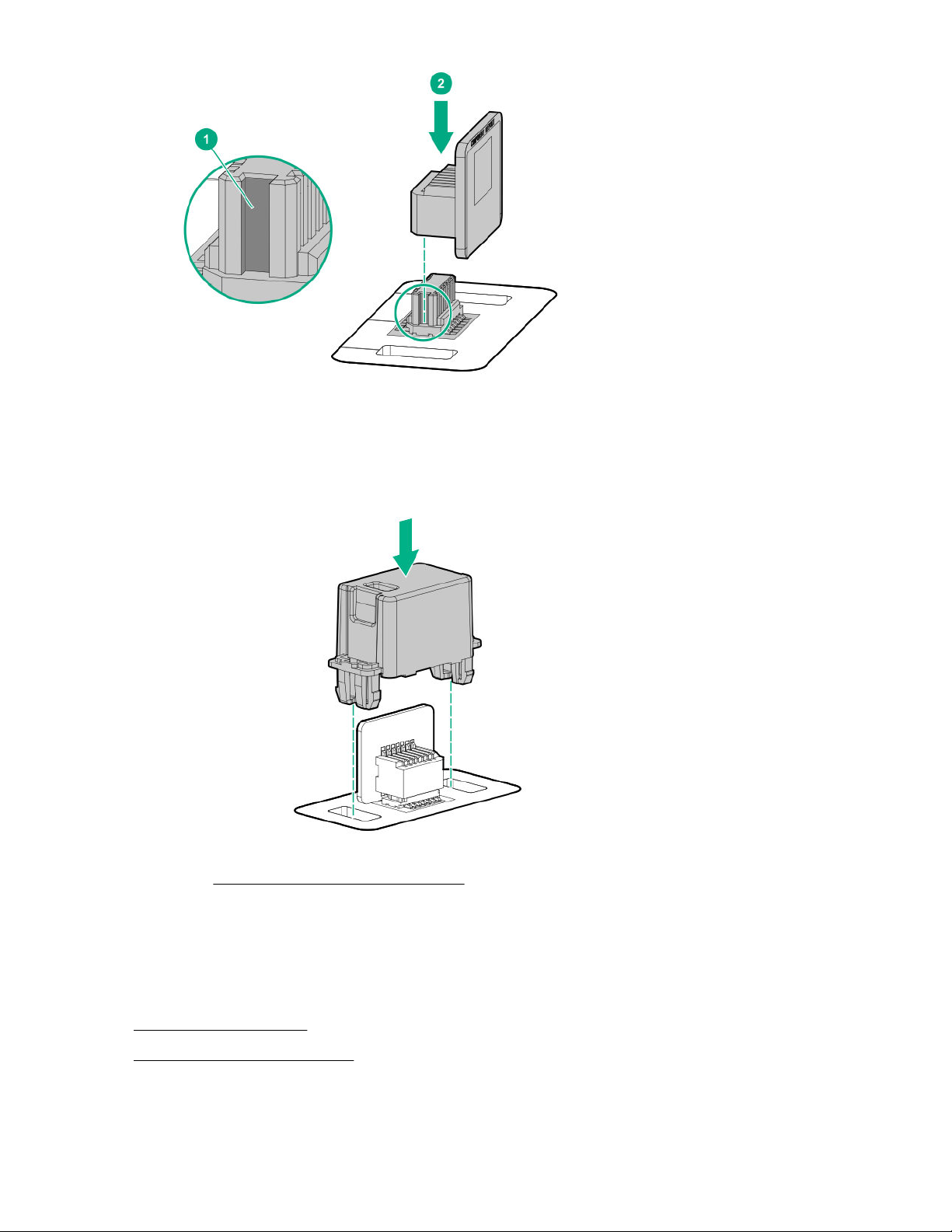
3. Install the TPM cover:
a. Line up the tabs on the cover with the openings on either side of the TPM connector.
b. To snap the cover into place, firmly press straight down on the middle of the cover.
4. Proceed to Preparing the server for operation on page 92.
Preparing the server for operation
Procedure
1. Install any options or cables previously removed to access the TPM connector.
2. Install the access panel.
3. Install the server into the rack.
4. Connect each power cord to the server.
92 Hardware options installation

5. Connect each power cord to the power source.
6. Power up the server.
7. If removed, install the security bezel.
Enabling the Trusted Platform Module
When enabling the Trusted Platform module, observe the following guidelines:
• By default, the Trusted Platform Module is enabled as TPM 2.0 when the server is powered on after
installing it.
• In UEFI Boot Mode, the Trusted Platform Module can be configured to operate as TPM 2.0 or TPM 1.2.
• In Legacy Boot Mode, the Trusted Platform Module configuration can be changed between TPM 1.2 and
TPM 2.0, but only TPM 1.2 operation is supported.
Enabling the Trusted Platform Module as TPM 2.0
Procedure
1. During the server startup sequence, press the F9 key to access System Utilities.
2. From the System Utilities screen, select System Configuration > BIOS/Platform Configuration (RBSU)
> Server Security > Trusted Platform Module options.
3. Verify the following:
• "Current TPM Type" is set to TPM 2.0.
• "Current TPM State" is set to Present and Enabled.
• "TPM Visibility" is set to Visible.
4. If changes were made in the previous step, press the F10 key to save your selection.
5. If F10 was pressed in the previous step, do one of the following:
• If in graphical mode, click Yes.
• If in text mode, press the Y key.
6. Press the ESC key to exit System Utilities.
7. If changes were made and saved, the server prompts for reboot request. Press the Enter key to confirm
reboot.
If the following actions were performed, the server reboots a second time without user input. During this
reboot, the TPM setting becomes effective.
• Changing from TPM 1.2 and TPM 2.0
• Changing TPM bus from FIFO to CRB
• Enabling or disabling TPM
• Clearing the TPM
8. Enable TPM functionality in the OS, such as Microsoft Windows BitLocker or measured boot.
Hardware options installation 93

For more information, see the Microsoft website.
Enabling the Trusted Platform Module as TPM 1.2
Procedure
1. During the server startup sequence, press the F9 key to access System Utilities.
2. From the System Utilities screen select System Configuration > BIOS/Platform Configuration (RBSU)
> Server Security > Trusted Platform Module options.
3. Change the "TPM Mode Switch Operation" to TPM 1.2.
4. Verify "TPM Visibility" is Visible.
5. Press the F10 key to save your selection.
6. When prompted to save the change in System Utilities, do one of the following:
• If in graphical mode, click Yes.
• If in text mode, press the Y key.
7. Press the ESC key to exit System Utilities.
The server reboots a second time without user input. During this reboot, the TPM setting becomes
effective.
8. Enable TPM functionality in the OS, such as Microsoft Windows BitLocker or measured boot.
For more information, see the Microsoft website.
Retaining the recovery key/password
The recovery key/password is generated during BitLocker setup, and can be saved and printed after
BitLocker is enabled. When using BitLocker, always retain the recovery key/password. The recovery key/
password is required to enter Recovery Mode after BitLocker detects a possible compromise of system
integrity.
To help ensure maximum security, observe the following guidelines when retaining the recovery key/
password:
• Always store the recovery key/password in multiple locations.
• Always store copies of the recovery key/password away from the server.
• Do not save the recovery key/password on the encrypted hard drive.
94 Hardware options installation

Cabling
Cabling guidelines
The cable colors in the cabling diagrams used in this chapter are for illustration purposes only. Most of the
server cables are black.
Observe the following guidelines when working with server cables.
Before connecting cables
• Note the port labels on the PCA components. Not all of these components are used by all servers:
◦ System board ports
◦ Drive and power supply backplane ports
◦ Expansion board ports (controllers, adapters, expanders, risers, and similar boards)
• Note the label near each cable connector. This label indicates the destination port for the cable connector.
• Some data cables are pre-bent. Do not unbend or manipulate the cables.
• To prevent mechanical damage or depositing oil that is present on your hands, and other contamination,
do not touch the ends of the connectors.
When connecting cables
• Before connecting a cable to a port, lay the cable in place to verify the length of the cable.
• Use the internal cable management features to properly route and secure the cables.
• When routing cables, be sure that the cables are not in a position where they can be pinched or crimped.
• Avoid tight bend radii to prevent damaging the internal wires of a power cord or a server cable. Never bend
power cords and server cables tight enough to cause a crease in the sheathing.
• Make sure that the excess length of cables are properly secured to avoid excess bends, interference
issues, and airflow restriction.
• To prevent component damage and potential signal interference, make sure that all cables are in their
appropriate routing position before installing a new component and before closing up the server after
hardware installation/maintenance.
When disconnecting cables
• Grip the body of the cable connector. Do not pull on the cable itself because this action can damage the
internal wires of the cable or the pins on the port.
• If a cable does not disconnect easily, check for any release latch that must be pressed to disconnect the
cable.
Cabling 95
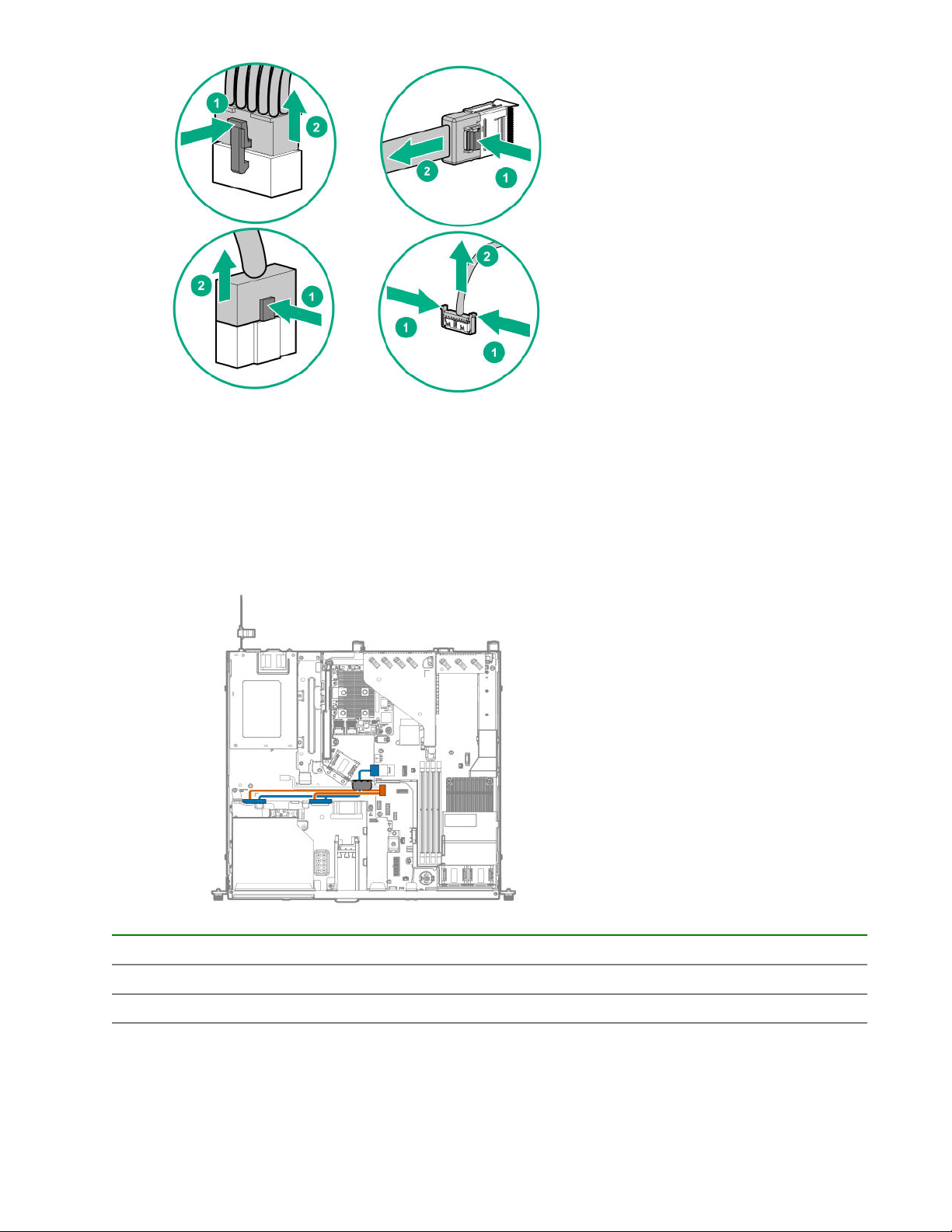
• Remove cables that are no longer being used. Retaining them inside the server can restrict airflow. If you
intend to use the removed cables later, label and store them for future use.
Storage cabling
Non-hot-plug drive cabling
Two-bay LFF non-hot-plug drive embedded controller cabling
Cable color Description
Orange Non-hot-plug drive power cable
Blue SATA cable
96 Cabling

Two-bay LFF non-hot-plug drive Smart Array modular controller (AROC) cabling
Cable color Description
Orange Mini-SAS cable from drive backplane to modular controller (AROC) port 1
Blue Drive backplane power cable
Hot-plug drive cabling
Two-bay LFF hot-plug drive cabling
Two-bay LFF hot-plug drive embedded controller cabling
Cable color Description
Orange Two-bay LFF drive backplane power cable
Blue Mini-SAS cable
Cabling 97

Two-bay LFF hot-plug drive Smart Array modular controller (AROC) cabling
Cable color Description
Blue Drive backplane power cable
Orange Min-SAS cable from drive backplane to AROC port 1
Four bay SFF hot-plug drive cabling
Four-bay SFF hot-plug drive embedded controller cabling
Cable color Description
Orange Four-bay SFF drive backplane power cable
Blue SATA cable
98 Cabling

4+2 bay SFF hot-plug drive cabling
4+2 bay SFF hot-plug drive embedded controller cabling
Cable color Description
Orange Four-bay SFF drive backplane power cable
Blue Mini-SAS cable
Gold Two-bay SFF to four-bay SFF drive backplane power cable
Pink SATA cable and drive sideband cable
4+2 bay SFF hot-plug drive Smart Array modular controller (AROC) cabling
Cabling 99

Cable color Description
Blue Mini-SAS cable from two-bay SFF drive backplane to AROC port 2
Orange Mini-SAS cable from four-bay SFF drive backplane Mini-SAS cable to AROC
Gold Four-bay SFF drive backplane power cable
Pink Two-bay to four-bay SFF drive backplane power cable
M.2 SATA SSD cabling
M.2 SATA SSD in slot 1
port 1
Cable color Description
Orange SATA cable to x1 SATA port 1
Blue SATA cable to x1 SATA port 2
100 Cabling
