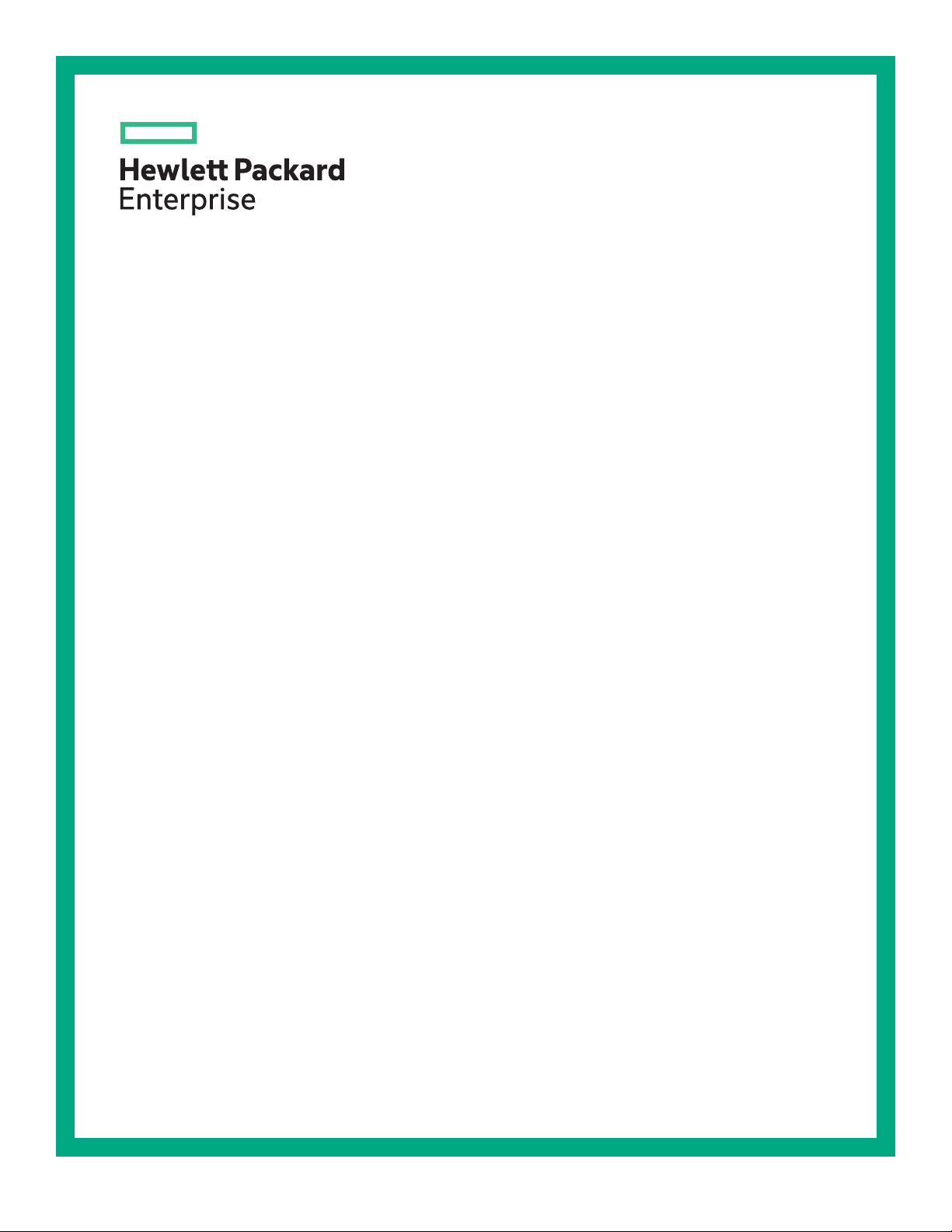
HPE ProLiant DL380 Gen10 Server User Guide
Abstract
This document is for the person who installs, administers, and troubleshoots servers and storage
systems. Hewlett Packard Enterprise assumes you are qualified in the servicing of computer
equipment and trained in recognizing hazards in products with hazardous energy levels.
Part Number: 868990-001
Published: July 2017
Edition: 1

©
Copyright 2017, Hewlett Packard Enterprise Development LP
Notices
The information contained herein is subject to change without notice. The only warranties for Hewlett Packard
Enterprise products and services are set forth in the express warranty statements accompanying such
products and services. Nothing herein should be construed as constituting an additional warranty. Hewlett
Packard Enterprise shall not be liable for technical or editorial errors or omissions contained herein.
Confidential computer software. Valid license from Hewlett Packard Enterprise required for possession, use,
or copying. Consistent with FAR 12.211 and 12.212, Commercial Computer Software, Computer Software
Documentation, and Technical Data for Commercial Items are licensed to the U.S. Government under
vendor's standard commercial license.
Links to third-party websites take you outside the Hewlett Packard Enterprise website. Hewlett Packard
Enterprise has no control over and is not responsible for information outside the Hewlett Packard Enterprise
website.
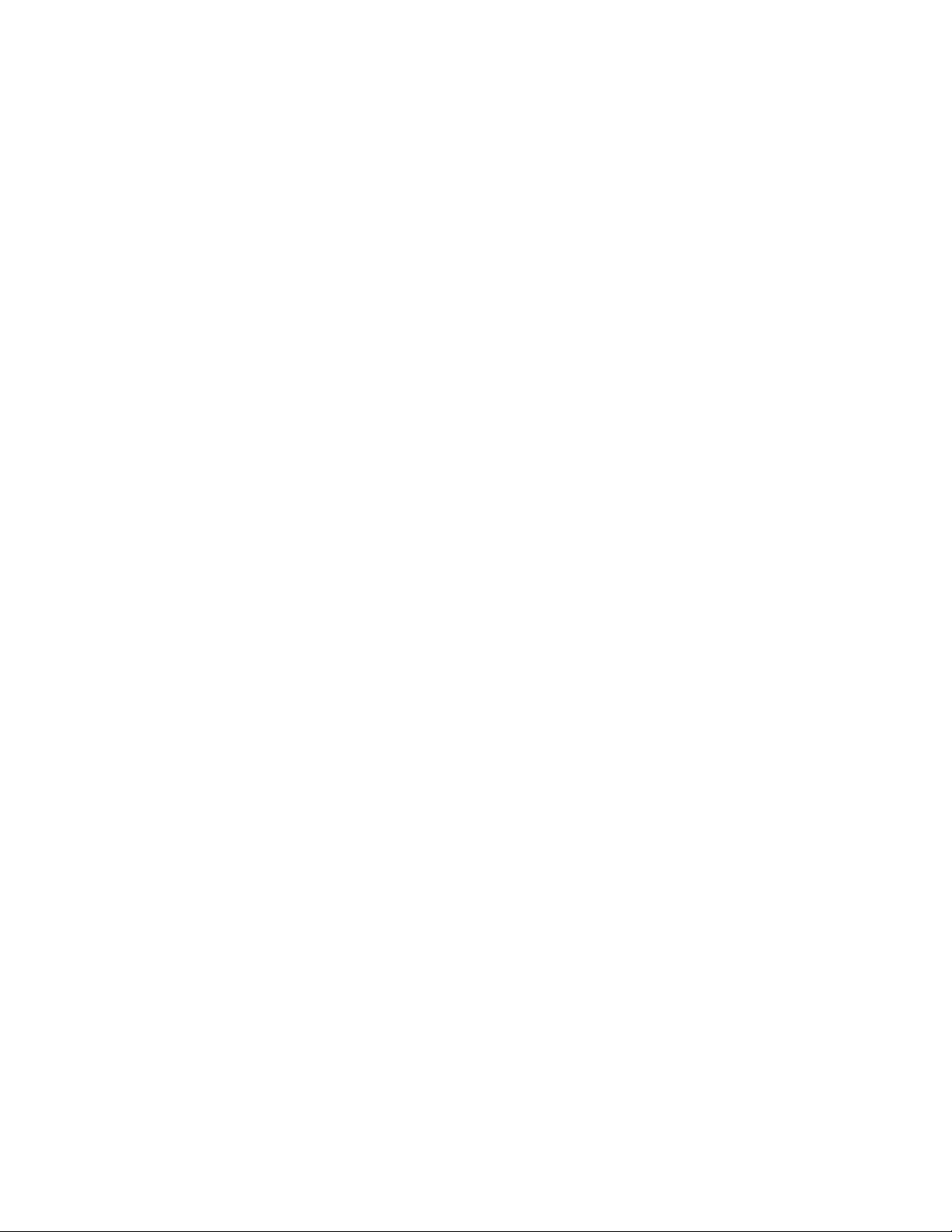
Contents
Component identification........................................................................... 8
Front panel components......................................................................................................................8
Front panel LEDs and buttons...........................................................................................................10
UID button functionality...........................................................................................................14
Power fault LEDs....................................................................................................................14
Systems Insight Display LEDs................................................................................................14
Systems Insight Display combined LED descriptions.............................................................15
Rear panel components.................................................................................................................... 17
Rear panel LEDs............................................................................................................................... 18
System board components................................................................................................................19
System maintenance switch descriptions............................................................................... 20
Processor, heatsink, and socket components...................................................................................21
Drives................................................................................................................................................ 21
SAS/SATA drive components and LEDs.................................................................................22
NVMe drive components and LEDs........................................................................................23
uFF drive components and LEDs........................................................................................... 23
Fan bay numbering............................................................................................................................24
Drive box identification...................................................................................................................... 25
Drive bay numbering......................................................................................................................... 26
Drive bay numbering: Smart Array controller..........................................................................26
Drive bay numbering: SAS expander..................................................................................... 28
Drive bay numbering: NVMe drives........................................................................................ 30
uFF drive bay numbering........................................................................................................31
Operations..................................................................................................32
Powering up the server......................................................................................................................32
Power down the server .....................................................................................................................32
Extend the server from the rack........................................................................................................ 32
Extending the server from the rack....................................................................................................33
Removing the server from the rack................................................................................................... 34
Installing the server into the rack.......................................................................................................34
Remove the access panel................................................................................................................. 36
Installing the access panel................................................................................................................ 36
Removing the fan cage......................................................................................................................36
Installing the fan cage........................................................................................................................37
Removing the air baffle or midplane drive cage................................................................................ 37
Installing the air baffle........................................................................................................................39
Removing a riser cage.......................................................................................................................40
Removing a riser slot blank............................................................................................................... 41
Removing the hard drive blank..........................................................................................................41
Releasing the cable management arm .............................................................................................42
Accessing the Systems Insight Display.............................................................................................42
Setup...........................................................................................................44
HPE support services........................................................................................................................44
Setup overview..................................................................................................................................44
Operational requirements....................................................................................................... 44
Space and airflow requirements.................................................................................. 44
Contents 3
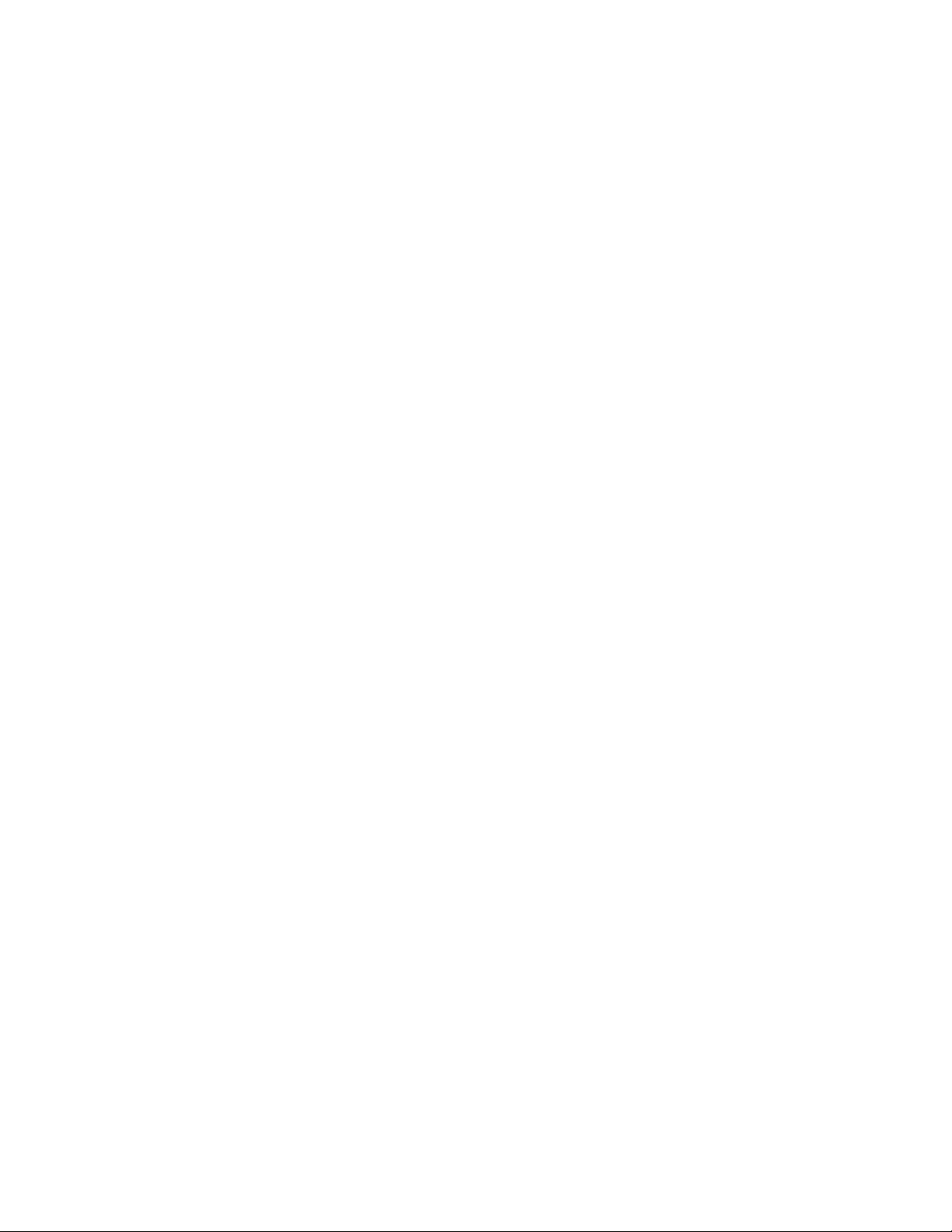
Temperature requirements...........................................................................................45
Power requirements.....................................................................................................46
Electrical grounding requirements............................................................................... 46
Server warnings and cautions................................................................................................ 46
Rack warnings........................................................................................................................ 47
Electrostatic discharge............................................................................................................47
Server box contents................................................................................................................48
Installing hardware options ....................................................................................................48
Configuring the server............................................................................................................ 48
Installing or deploying an operating system............................................................................48
Registering the server.............................................................................................................49
Hardware options installation.................................................................. 50
Product QuickSpecs..........................................................................................................................50
Introduction........................................................................................................................................50
Installing the bezel and bezel lock.....................................................................................................50
Power supply options........................................................................................................................ 51
Hot-plug power supply calculations........................................................................................ 51
Installing a redundant hot-plug power supply......................................................................... 51
Drive options......................................................................................................................................52
Drive guidelines...................................................................................................................... 52
Supported drive carriers......................................................................................................... 53
Installing a hot-plug SAS or SATA drive..................................................................................53
Installing an NVMe drive.........................................................................................................54
Installing a uFF drive and SCM drive carrier.......................................................................... 55
Installing an M.2 drive.............................................................................................................56
Fan options........................................................................................................................................57
Installing high-performance fans.............................................................................................58
Memory options.................................................................................................................................59
DIMM population information..................................................................................................59
HPE Smart Memory speed information.................................................................................. 60
DIMM label identification.........................................................................................................60
Installing a DIMM....................................................................................................................61
Controller options.............................................................................................................................. 62
Installing a storage controller..................................................................................................62
Installing a Universal Media Bay....................................................................................................... 63
Drive cage options.............................................................................................................................65
Installing a front 8NVMe SSD Express Bay drive cage.......................................................... 65
Installing a front 6SFF SAS/SATA + 2NVMe Premium drive cage......................................... 67
Installing airflow labels................................................................................................. 68
Installing a front 8SFF SAS/SATA drive cage in box 1........................................................... 69
Installing a front 8SFF SAS/SATA drive cage in box 2........................................................... 71
Installing a front 2SFF NVMe/SAS/SATA Premium drive cage...............................................72
Installing a midplane 4LFF SAS/SATA drive cage..................................................................75
Installing a rear 2SFF SAS/SATA drive cage in the primary or secondary riser..................... 77
Installing a rear 2SFF SAS/SATA drive cage over the power supplies...................................79
Installing a rear 3LFF SAS/SATA drive cage.......................................................................... 82
Riser and riser cage options..............................................................................................................84
Installing primary and secondary risers.................................................................................. 84
Installing tertiary risers............................................................................................................85
Installing a secondary riser cage............................................................................................ 86
Installing a tertiary riser cage..................................................................................................87
Installing the 2NVMe slimSAS riser option............................................................................. 89
Installing the 8NVMe slimSAS riser option............................................................................. 90
Expansion slots................................................................................................................................. 91
4 Contents
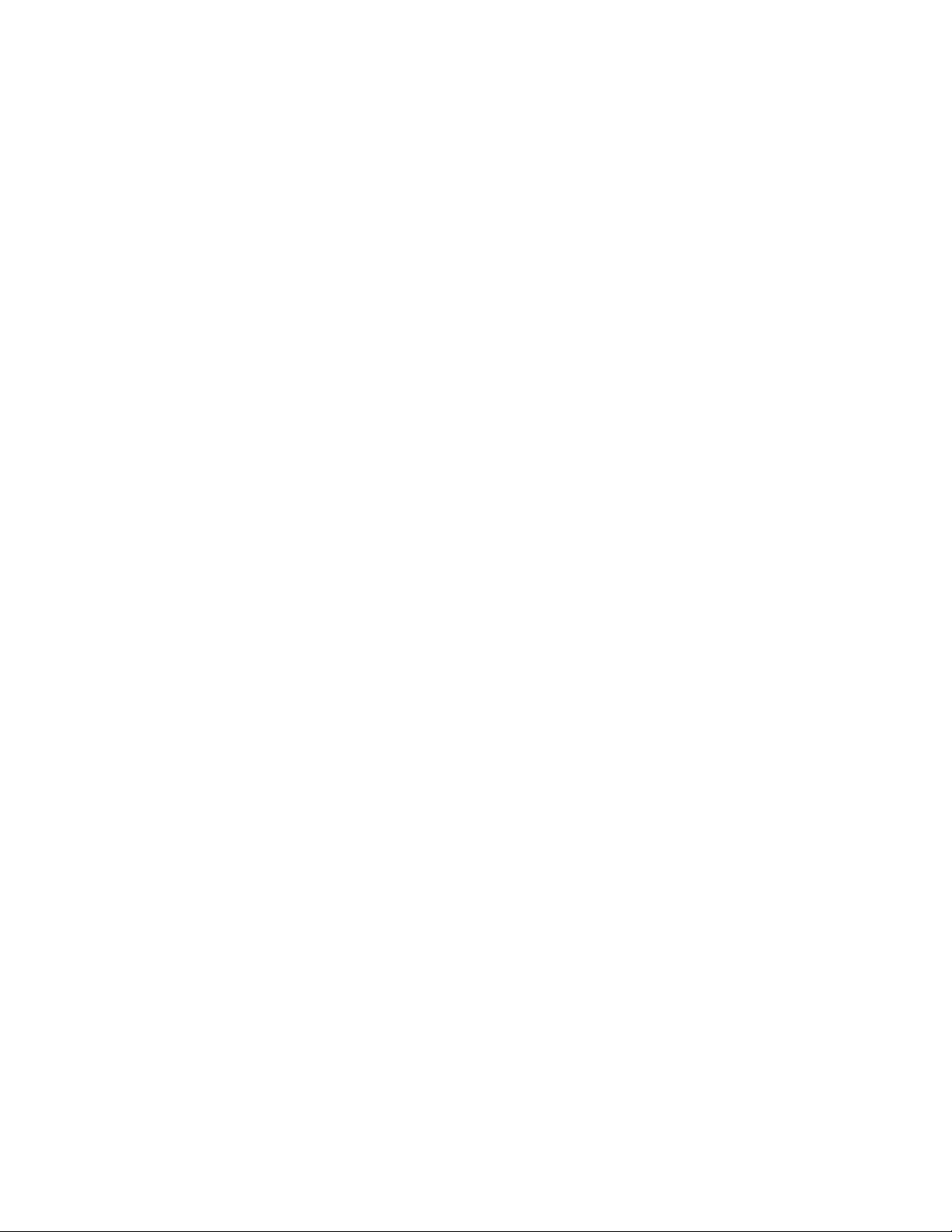
Supported PCIe form factors.................................................................................................. 91
Installing expansion boards.................................................................................................... 92
Installing a 12G SAS Expander Card..................................................................................... 94
Installing a GPU card..............................................................................................................96
Installing an intrusion detection switch............................................................................................ 100
Installing a Smart Storage Battery...................................................................................................101
Installing a rear serial port interface................................................................................................ 102
Installing a Systems Insight Display................................................................................................ 104
Installing a FlexibleLOM adapter.....................................................................................................106
Installing a 1U or high-performance heatsink..................................................................................108
Installing a processor.......................................................................................................................110
HPE Trusted Platform Module 2.0 Gen10 Option............................................................................112
Overview............................................................................................................................... 112
HPE Trusted Platform Module 2.0 Guidelines...................................................................... 113
Disabling Chipset-TPM......................................................................................................... 113
Installing and enabling the HPE TPM 2.0 Gen10 Kit............................................................ 113
Installing the Trusted Platform Module board.............................................................113
Enabling the Trusted Platform Module.......................................................................116
Retaining the recovery key/password........................................................................ 117
Cabling......................................................................................................118
HPE ProLiant Gen10 DL Servers Storage Cabling Guidelines....................................................... 118
Cabling diagrams.............................................................................................................................118
Cable routing: Front 2SFF drive option for SFF....................................................................120
Cable routing: Front 2SFF drive option for LFF.................................................................... 121
Cable routing: Front 2SFF drive options (3 position cable).................................................. 122
Cable routing: Front 8SFF drive options...............................................................................123
Cable routing: Front 8SFF NVMe/SAS premium drive option.............................................. 125
Cable routing: Front 8SFF NVMe drive options....................................................................125
Cable routing: Front 2SFF NVMe drive option for SFF.........................................................127
Cable routing: Front 2SFF NVMe drive option for LFF......................................................... 128
Cable routing: Midplane 4LFF drive option...........................................................................128
Cable routing: Rear 3LFF drive option..................................................................................129
Cable routing: Rear 2SFF drive options............................................................................... 129
Cable routing: HPE 12G SAS Expander to a controller........................................................130
Cable routing: Systems Insight Display................................................................................ 131
Software and configuration utilities.......................................................132
Server mode....................................................................................................................................132
Product QuickSpecs........................................................................................................................132
Active Health System Viewer.......................................................................................................... 132
Active Health System............................................................................................................132
Active Health System data collection.........................................................................133
Active Health System Log..........................................................................................133
HPE iLO 5........................................................................................................................................133
iLO Federation......................................................................................................................133
iLO Service Port....................................................................................................................134
iLO RESTful API...................................................................................................................134
RESTful Interface Tool..........................................................................................................134
iLO Amplifier Pack................................................................................................................ 135
Intelligent Provisioning.....................................................................................................................135
Intelligent Provisioning operation..........................................................................................135
Management Security......................................................................................................................136
Scripting Toolkit for Windows and Linux..........................................................................................136
Contents 5

UEFI System Utilities.......................................................................................................................136
Selecting the boot mode ......................................................................................................137
Secure Boot..........................................................................................................................137
Launching the Embedded UEFI Shell ..................................................................................138
HPE Smart Storage Administrator...................................................................................................138
USB support.................................................................................................................................... 139
External USB functionality.................................................................................................... 139
Redundant ROM support.................................................................................................................139
Safety and security benefits..................................................................................................139
Keeping the system current.............................................................................................................139
Updating firmware or system ROM.......................................................................................139
Service Pack for ProLiant.......................................................................................... 139
Updating firmware from the System Utilities ............................................................. 141
Updating the firmware from the UEFI Embedded Shell ............................................ 141
Online Flash components.......................................................................................... 141
Drivers.................................................................................................................................. 142
Software and firmware..........................................................................................................142
Operating System Version Support...................................................................................... 142
HPE Technology Service Portfolio........................................................................................142
Change control and proactive notification.............................................................................143
Troubleshooting.......................................................................................144
NMI functionality..............................................................................................................................144
Troubleshooting resources..............................................................................................................144
Safety, warranty, and regulatory information........................................145
Safety and regulatory compliance................................................................................................... 145
Warranty information....................................................................................................................... 145
Regulatory information.................................................................................................................... 145
Belarus Kazakhstan Russia marking.................................................................................... 145
Turkey RoHS material content declaration........................................................................... 146
Ukraine RoHS material content declaration..........................................................................146
Specifications.......................................................................................... 147
Environmental specifications...........................................................................................................147
Mechanical specifications................................................................................................................147
Power supply specifications............................................................................................................ 148
HPE 500W Flex Slot Platinum Hot-plug Power Supply........................................................ 148
HPE 800W Flex Slot Platinum Hot-plug Power Supply........................................................ 149
HPE 800W Flex Slot Titanium Plus Hot-plug Power Supply................................................ 150
HPE 800W Flex Slot Universal Hot-plug Power Supply....................................................... 151
HPE 800W Flex Slot -48VDC Hot-plug Power Supply......................................................... 152
HPE 1600W Flex Slot Platinum Hot Plug Power Supply...................................................... 153
Support and other resources................................................................. 154
Accessing Hewlett Packard Enterprise Support.............................................................................. 154
Accessing updates.......................................................................................................................... 154
Customer self repair........................................................................................................................ 154
Remote support...............................................................................................................................155
Warranty information....................................................................................................................... 155
Regulatory information.................................................................................................................... 156
Documentation feedback.................................................................................................................156
6 Contents
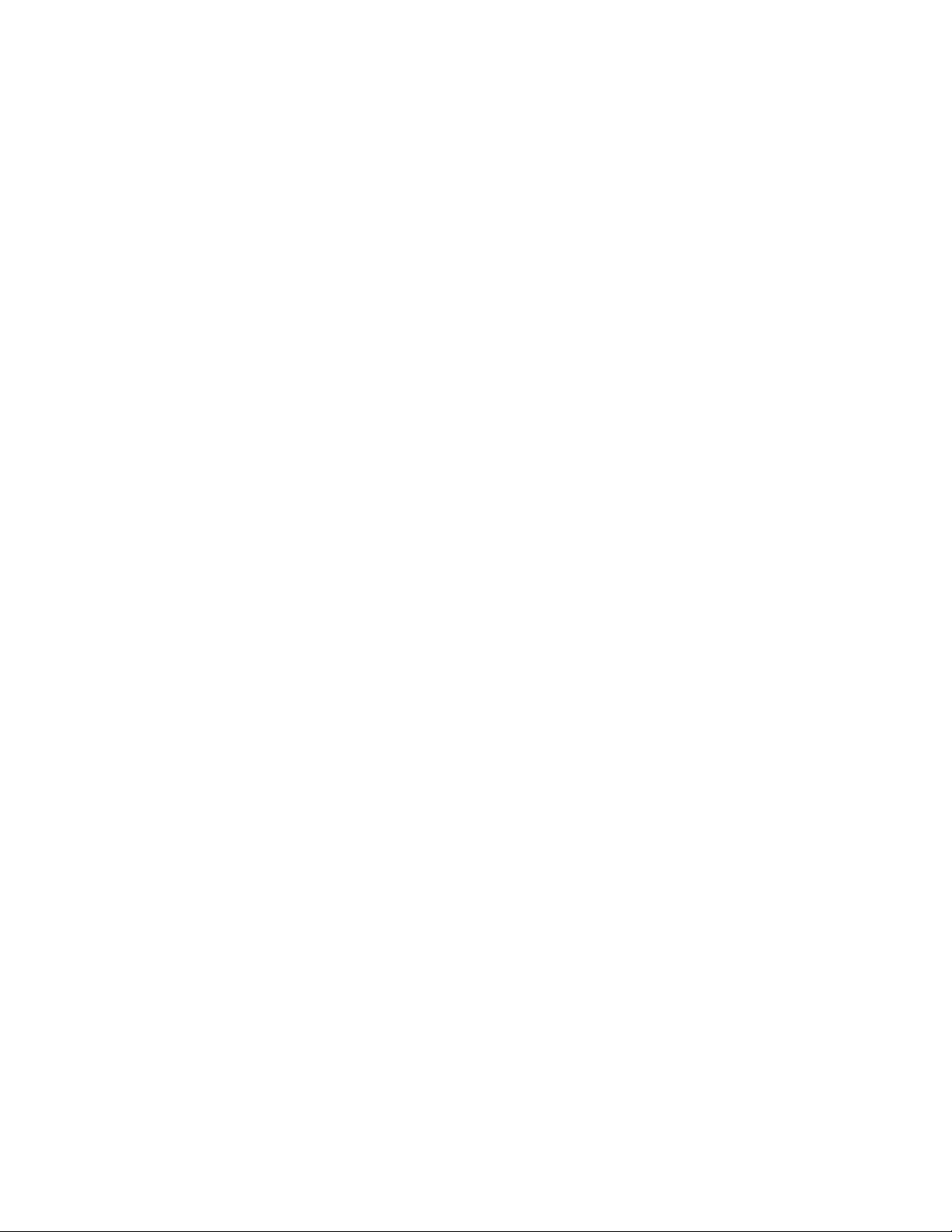
Documentation feedback........................................................................ 157
Contents 7
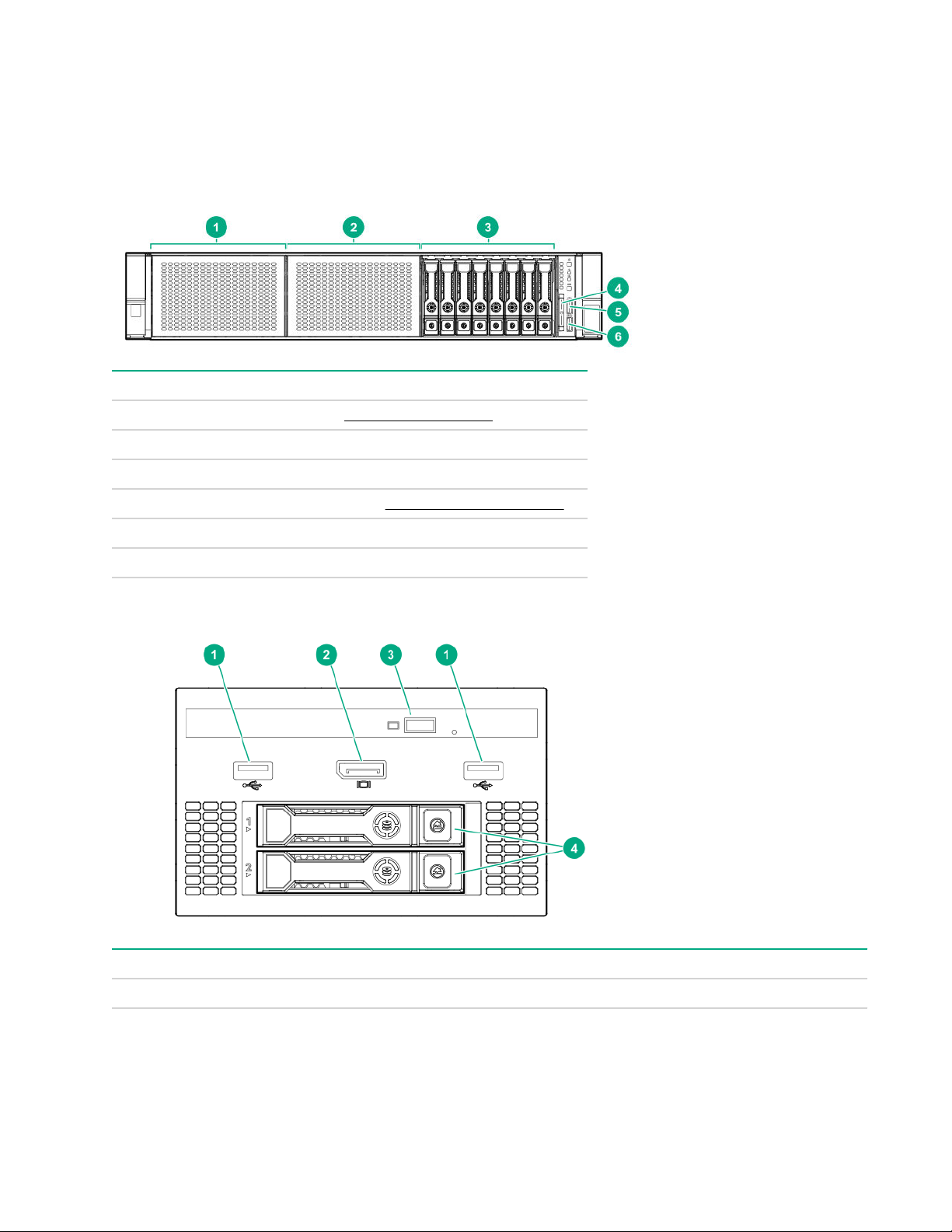
Component identification
Front panel components
SFF front panel components
Item Description
1 Box 1 (optional drives or universal media bay)
2 Box 2 (optional drives)
3 Box 3 Drives 1-8
4 Serial label pull tab or optional Systems Insight Display
5 iLO service port
6 USB 3.0 port
Universal media bay components
Item Description
1 USB 2.0 port
2 Video display port
3 Optical disk drive (optional)
4 Drives (optional)
8 Component identification
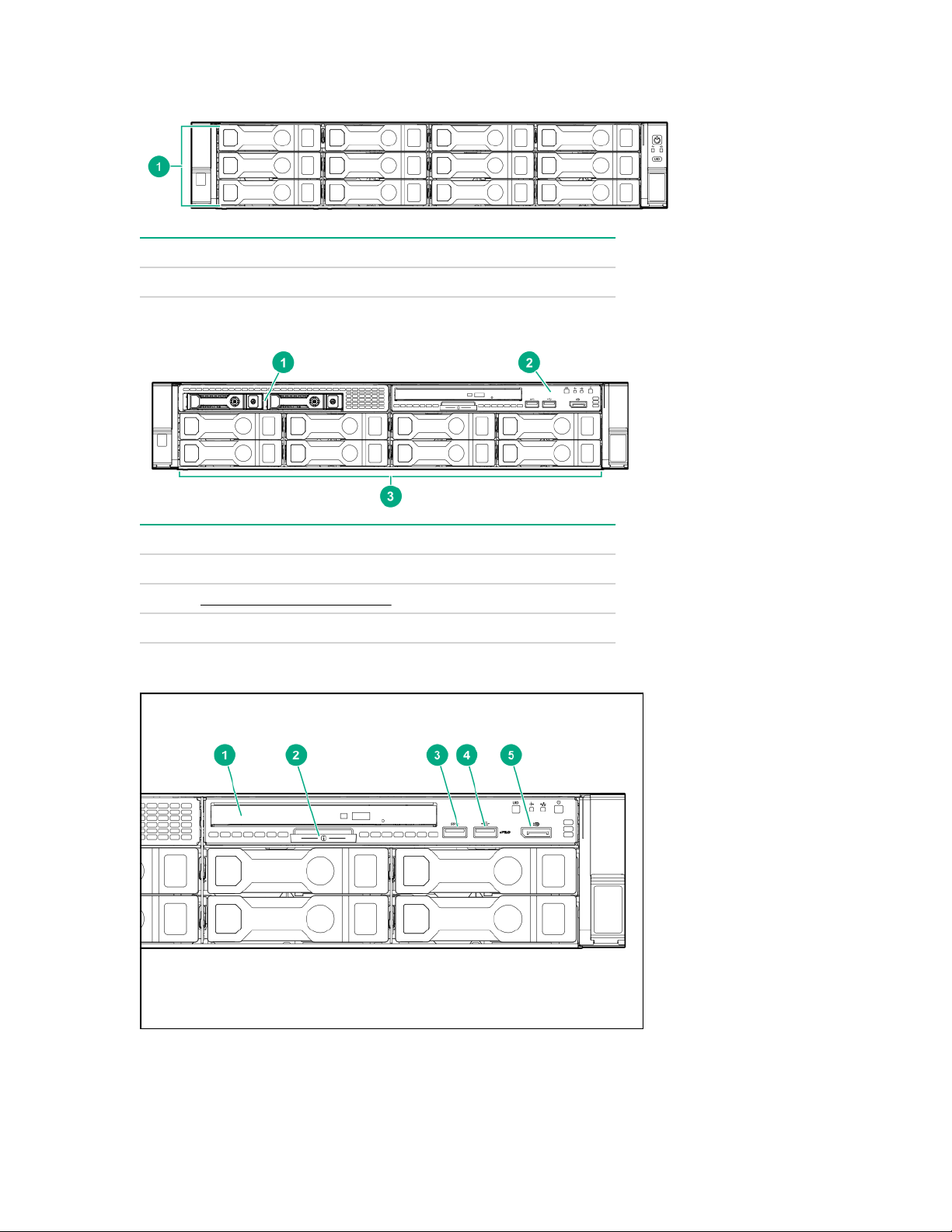
12-drive LFF front panel components
Item Description
1 Drive bays
8-drive LFF model front panel components
Item Description
1 Drives (optional)
2 LFF power switch module
3 Drive bays
LFF power switch module components
Component identification 9
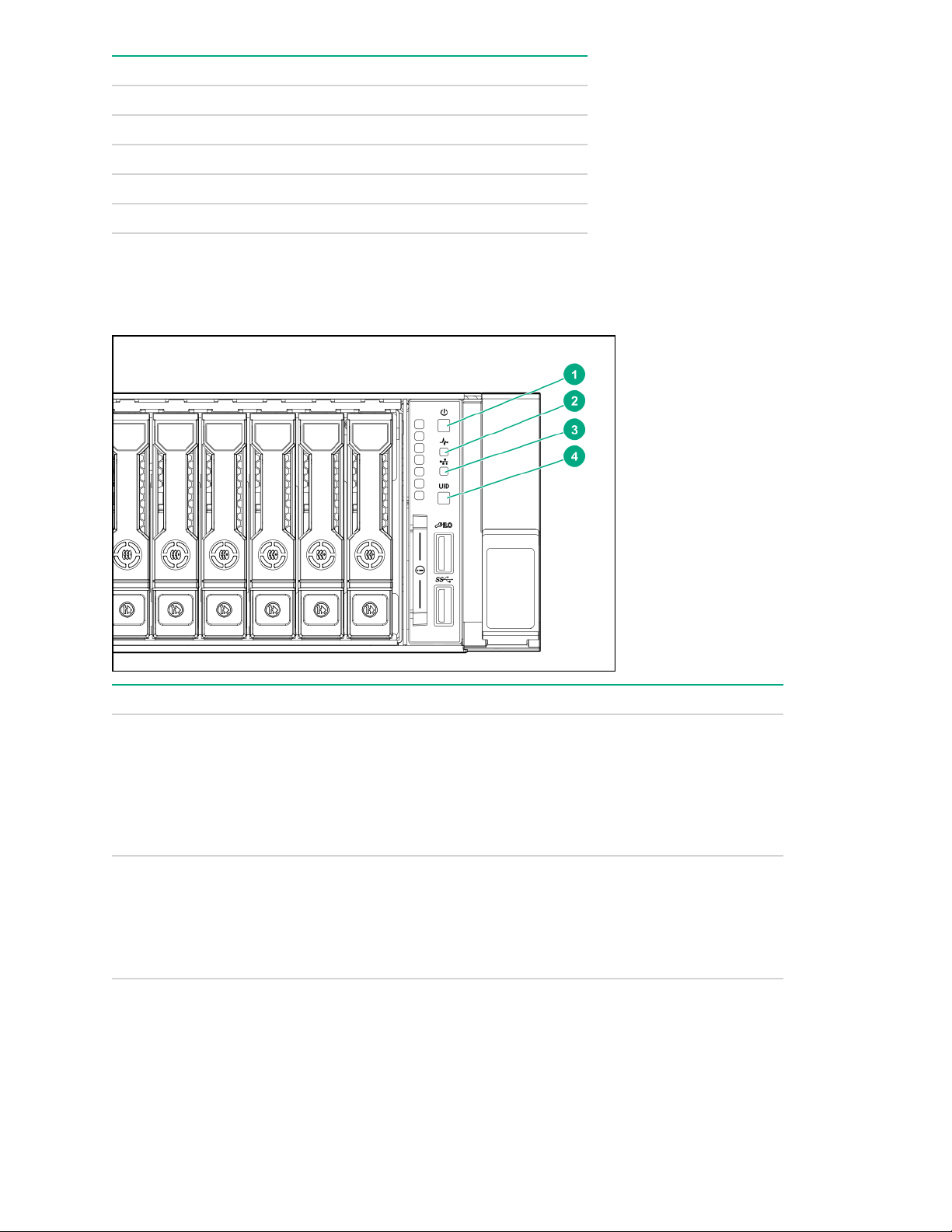
Item Description
1 Optical disk drive
2 Serial label pull tab
3 USB 3.0 port
4 iLO service port
5 Video display port
Front panel LEDs and buttons
SFF front panel LEDs and button
Item Description Status
1 Power On/Standby button and
system power LED*
2 Health LED*
Solid green = System on
Flashing green (1 Hz/cycle per sec) = Performing
power on sequence
Solid amber = System in standby
Off = No power present†
Solid green = Normal
Flashing green (1 Hz/cycle per sec) = iLO is rebooting
Flashing amber = System degraded
Flashing red (1 Hz/cycle per sec) = System critical**
Table Continued
10 Front panel LEDs and buttons
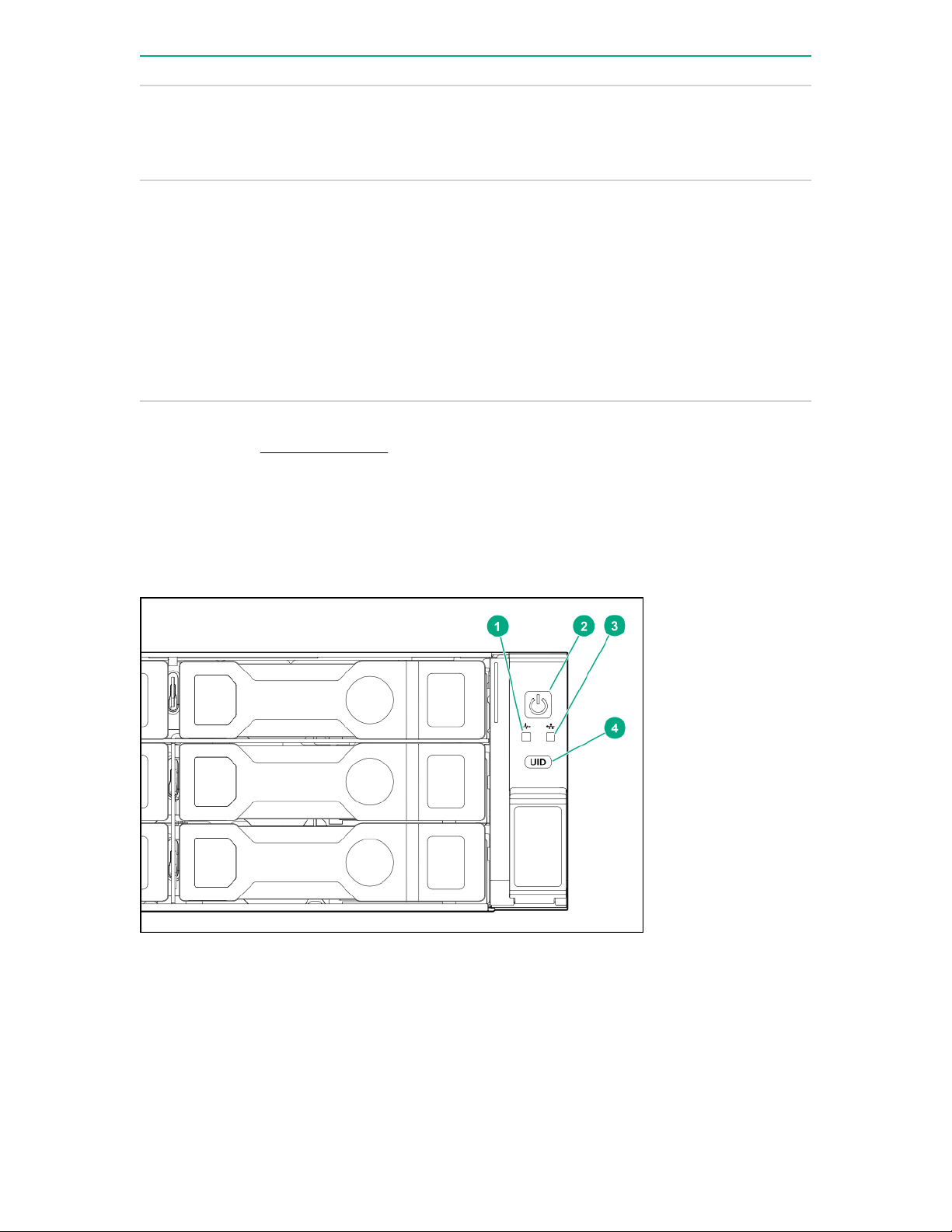
Item Description Status
3 NIC status LED*
4 UID button/LED*
*When all four LEDs described in this table flash simultaneously, a power fault has occurred. For more
information, see "Power fault LEDs."
**If the health LED indicates a degraded or critical state, review the system IML or use iLO to review the
system health status.
†Facility power is not present, power cord is not attached, no power supplies are installed, power supply
failure has occurred, or the power button cable is disconnected.
Solid green = Link to network
Flashing green (1 Hz/cycle per sec) = Network active
Off = No network activity
Solid blue = Activated
Flashing blue:
• 1 Hz/cycle per sec = Remote management or
firmware upgrade in progress
• 4 Hz/cycle per sec = iLO manual reboot sequence
initiated
• 8 Hz/cycle per sec = iLO manual reboot sequence
in progress
Off = Deactivated
LFF 12-drive model front panel LEDs and button
Component identification 11
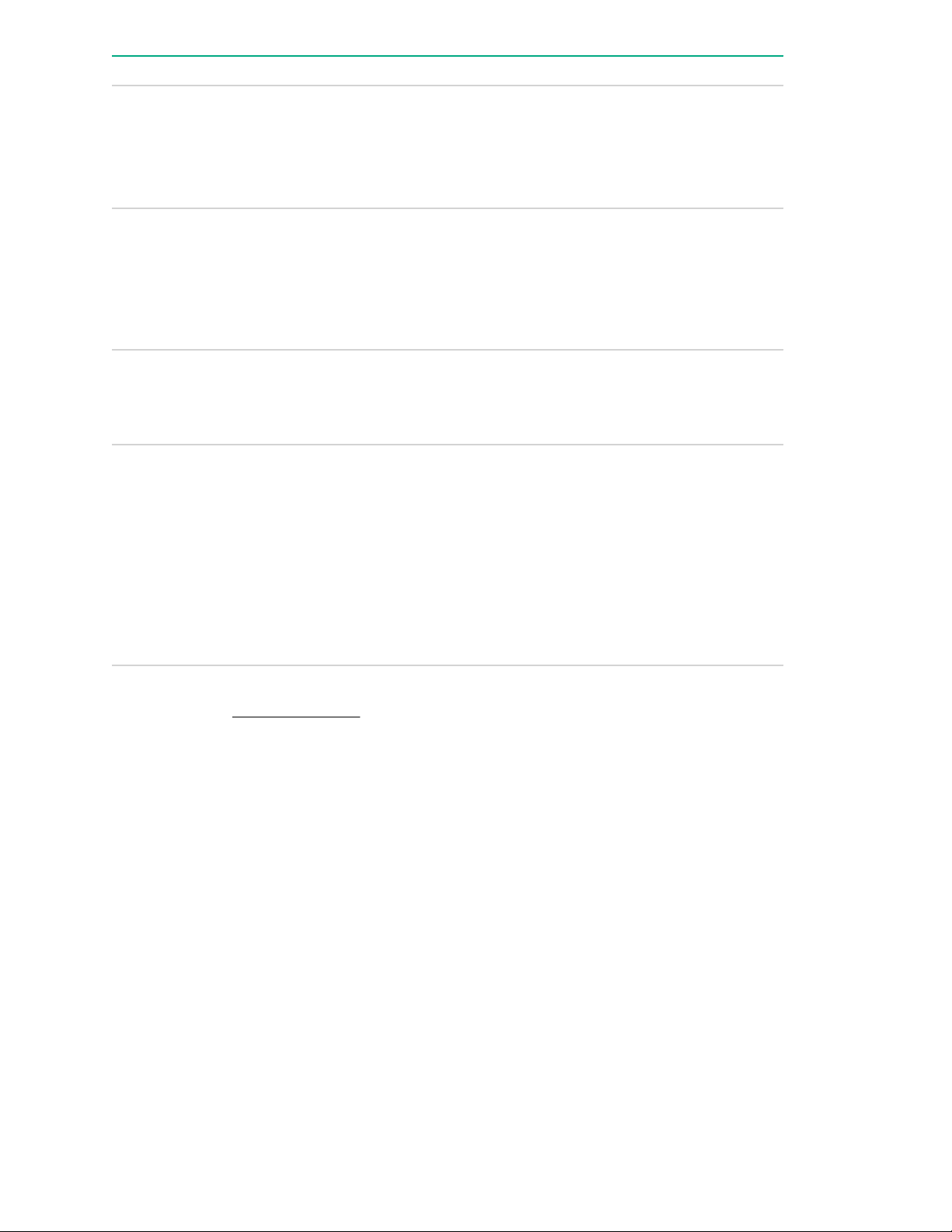
Item Description Status
1 Health LED*
2 Power On/Standby button and
system power LED*
3 NIC status LED*
4 UID button/LED*
Solid green = Normal
Flashing green (1 Hz/cycle per sec) = iLO is rebooting
Flashing amber = System degraded
Flashing red (1 Hz/cycle per sec) = System critical**
Solid green = System on
Flashing green (1 Hz/cycle per sec) = Performing
power on sequence
Solid amber = System in standby
Off = No power present†
Solid green = Link to network
Flashing green (1 Hz/cycle per sec) = Network active
Off = No network activity
Solid blue = Activated
Flashing blue:
• 1 Hz/cycle per sec = Remote management or
firmware upgrade in progress
• 4 Hz/cycle per sec = iLO manual reboot sequence
initiated
• 8 Hz/cycle per sec = iLO manual reboot sequence
in progress
Off = Deactivated
*When all four LEDs described in this table flash simultaneously, a power fault has occurred. For more
information, see "Power fault LEDs."
**If the health LED indicates a degraded or critical state, review the system IML or use iLO to review the
system health status.
†Facility power is not present, power cord is not attached, no power supplies are installed, power supply
failure has occurred, or the power button cable is disconnected.
12 Component identification
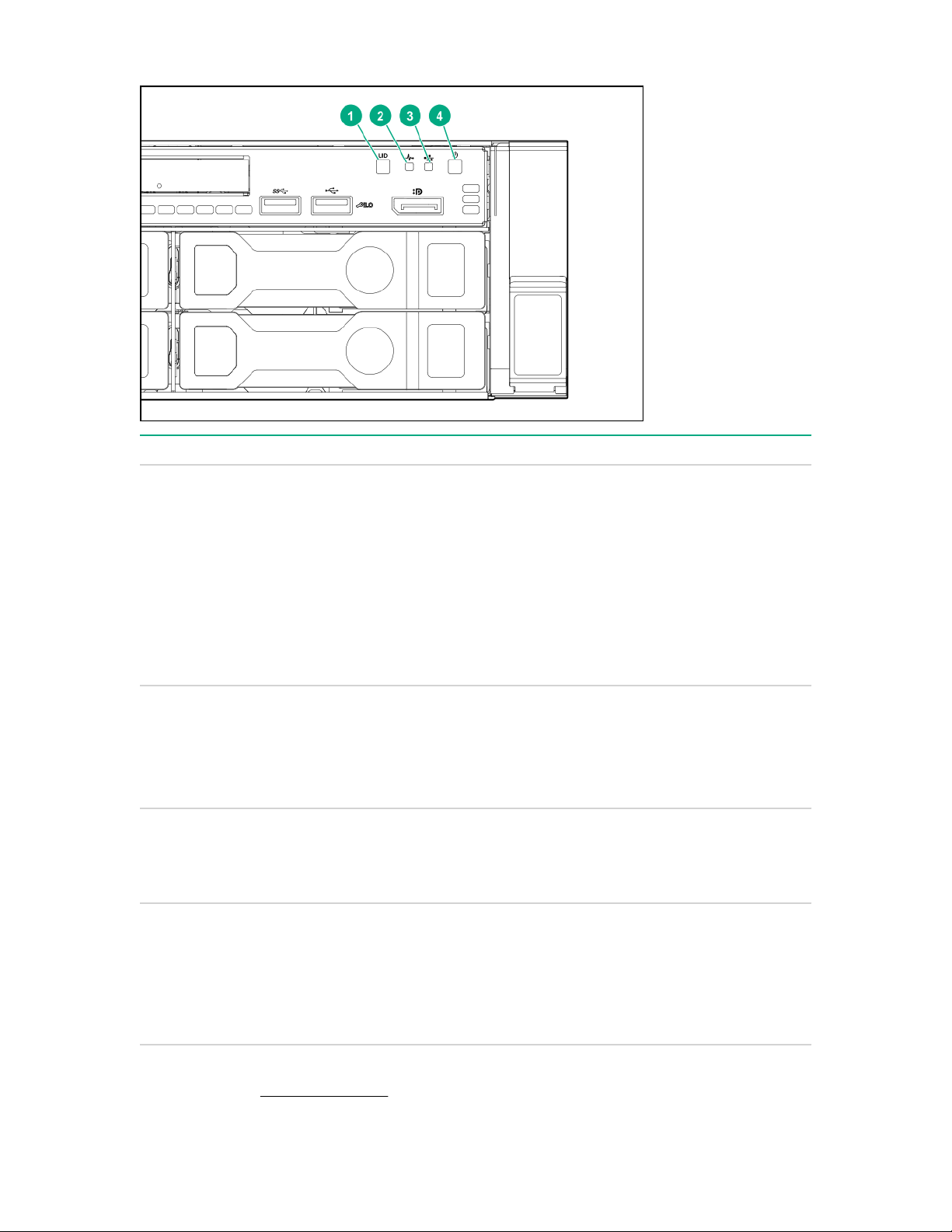
LFF power switch module LEDs and button
Item Description Status
1 UID button/LED*
2 Health LED*
3 NIC status LED*
4 Power On/Standby button and
system power LED*
Solid blue = Activated
Flashing blue:
• 1 Hz/cycle per sec = Remote management or
firmware upgrade in progress
• 4 Hz/cycle per sec = iLO manual reboot sequence
initiated
• 8 Hz/cycle per sec = iLO manual reboot sequence
in progress
Off = Deactivated
Solid green = Normal
Flashing green (1 Hz/cycle per sec) = iLO is rebooting
Flashing amber = System degraded
Flashing red (1 Hz/cycle per sec) = System critical**
Solid green = Link to network
Flashing green (1 Hz/cycle per sec) = Network active
Off = No network activity
Solid green = System on
Flashing green (1 Hz/cycle per sec) = Performing
power on sequence
Solid amber = System in standby
Off = No power present†
*When all four LEDs described in this table flash simultaneously, a power fault has occurred. For more
information, see "Power fault LEDs."
Component identification 13
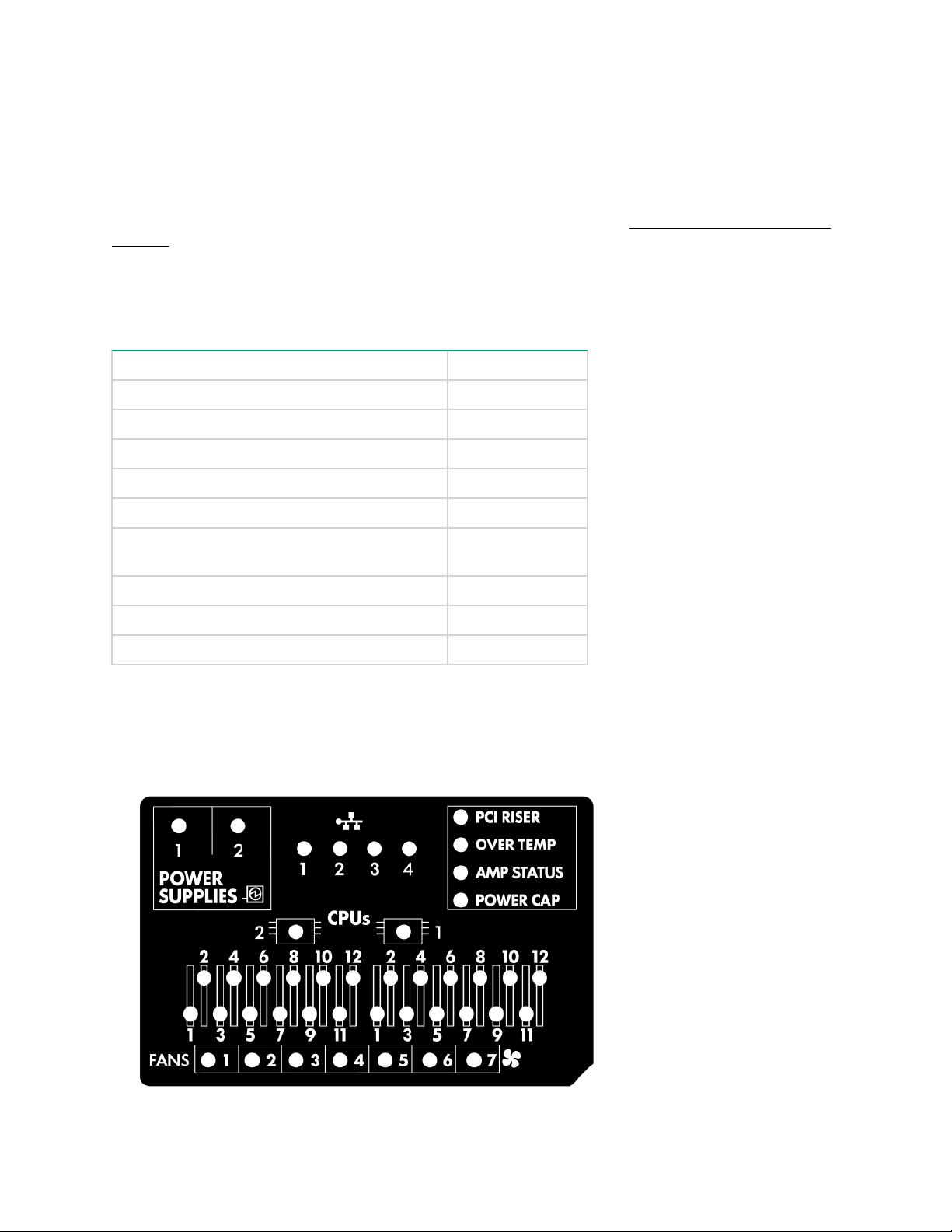
**If the health LED indicates a degraded or critical state, review the system IML or use iLO to review the
system health status.
†Facility power is not present, power cord is not attached, no power supplies are installed, power supply
failure has occurred, or the power button cable is disconnected.
UID button functionality
The UID button can be used to display the HPE ProLiant Pre-boot Health Summary when the server will not
power on. For more information, see the latest HPE iLO User Guide on the Hewlett Packard Enterprise
website.
Power fault LEDs
The following table provides a list of power fault LEDs, and the subsystems that are affected. Not all power
faults are used by all servers.
Subsystem LED behavior
System board 1 flash
Processor 2 flashes
Memory 3 flashes
Riser board PCIe slots 4 flashes
FlexibleLOM 5 flashes
Removable HPE Flexible Smart Array
controller/Smart SAS HBA controller
System board PCIe slots 7 flashes
Power backplane or storage backplane 8 flashes
Power supply 9 flashes
Systems Insight Display LEDs
The Systems Insight Display LEDs represent the system board layout. The display enables diagnosis with the
access panel installed.
6 flashes
14 UID button functionality
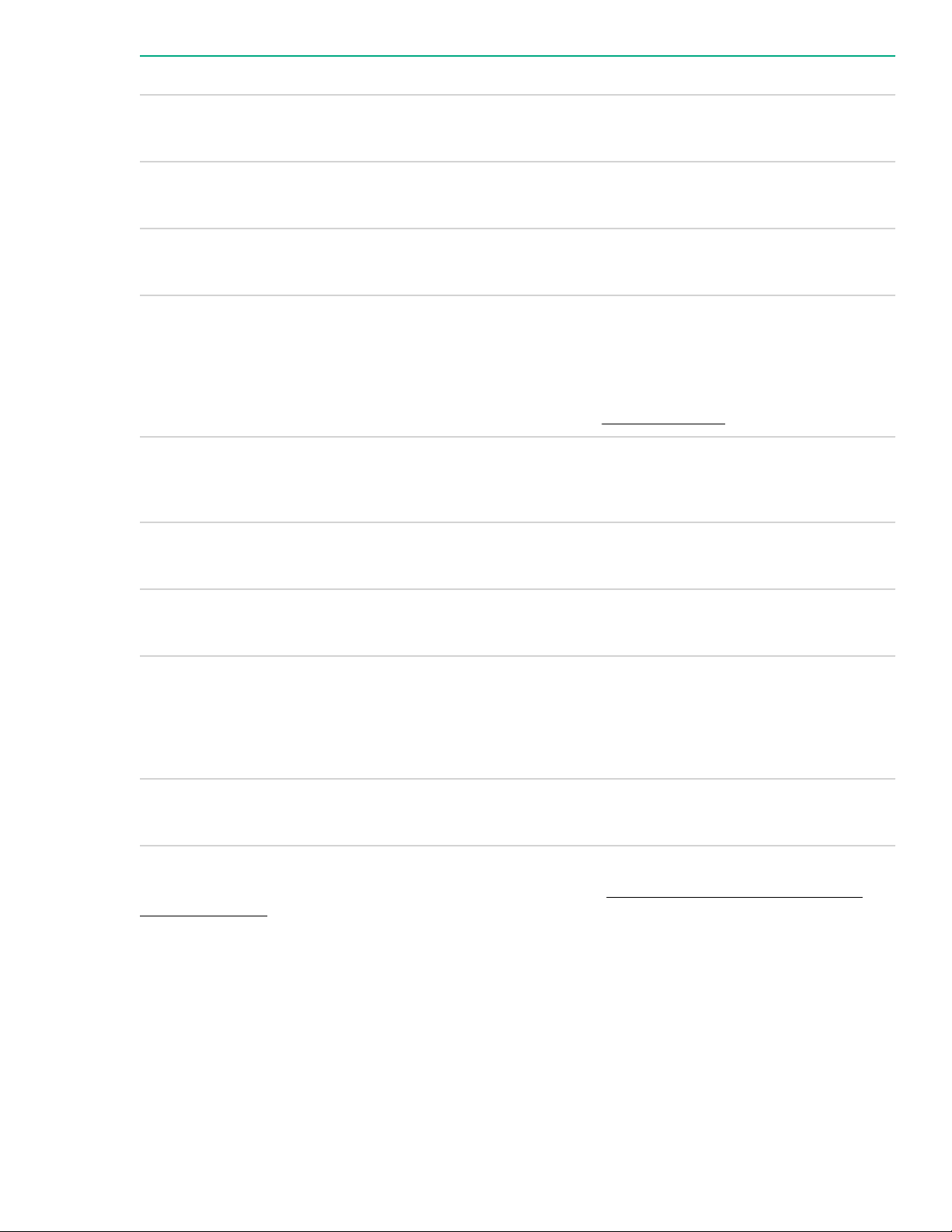
Description Status
Processor LEDs
DIMM LEDs
Fan LEDs
NIC LEDs
Power supply LEDs
PCI riser LED
Off = Normal
Amber = Failed processor
Off = Normal
Amber = Failed DIMM or configuration issue
Off = Normal
Amber = Failed fan or missing fan
Off = No link to network
Solid green = Network link
Flashing green = Network link with activity
If power is off, the front panel LED is not active. For
status, see Rear panel LEDs on page 18.
Off = Normal
Solid amber = Power subsystem degraded, power
supply failure, or input power lost.
Off = Normal
Amber = Incorrectly installed PCI riser cage
Over temp LED
Amp Status LED
Power cap LED
When the health LED on the front panel illuminates either amber or red, the server is experiencing a health
event. For more information on the combination of these LEDs, see Systems Insight Display combined
LED descriptions on page 15).
Off = Normal
Amber = High system temperature detected
Off = AMP modes disabled
Solid green = AMP mode enabled
Solid amber = Failover
Flashing amber = Invalid configuration
Off = System is in standby, or no cap is set.
Solid green = Power cap applied
Systems Insight Display combined LED descriptions
The combined illumination of the following LEDs indicates a system condition:
• Systems Insight Display LEDs
• System power LED
• Health LED
Systems Insight Display combined LED descriptions 15
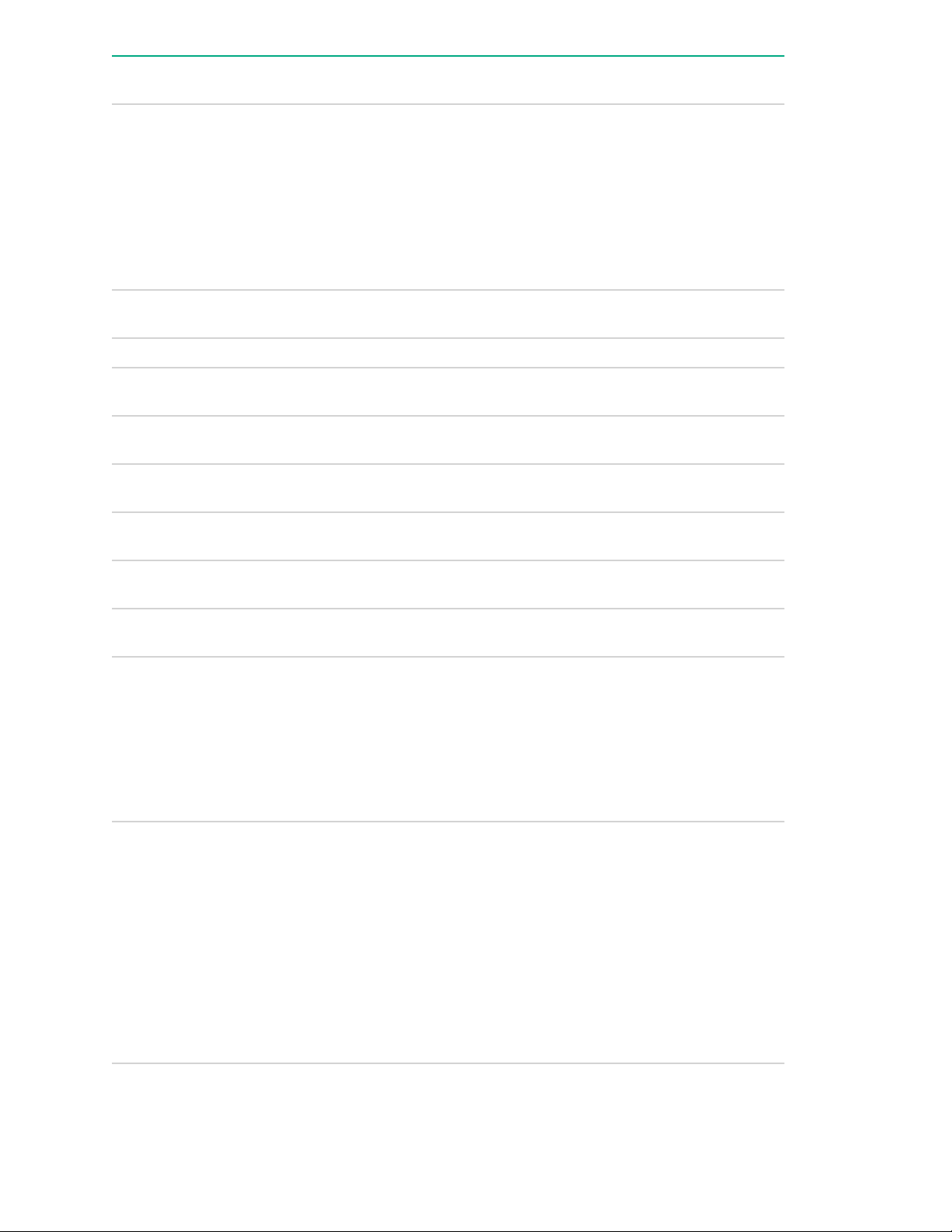
Systems Insight Display
LED and color
Health
LED
System
power LED
Status
Processor (amber) Red Amber
Processor (amber) Amber Green Processor in socket X is in a pre-
DIMM (amber) Red Green One or more DIMMs have failed.
DIMM (amber) Amber Green DIMM in slot X is in a pre-failure
Over temp (amber) Amber Green The Health Driver has detected a
Over temp (amber) Red Amber The server has detected a hardware
PCI riser (amber) Red Green The PCI riser cage is not seated
One or more of the following
conditions may exist:
• Processor in socket X has failed.
• Processor X is not installed in the
socket.
• Processor X is unsupported.
• ROM detects a failed processor
during POST.
failure condition.
condition.
cautionary temperature level.
critical temperature level.
properly.
Fan (amber) Amber Green One fan has failed or has been
removed.
Fan (amber) Red Green Two or more fans have failed or been
removed.
Power supply (amber) Red Amber
Power supply (amber) Amber Green
One or more of the following
conditions may exist:
• Only one power supply is installed
and that power supply is in
standby.
• Power supply fault
• System board fault
One or more of the following
conditions may exist:
• Redundant power supply is
installed and only one power
supply is functional.
• AC power cord is not plugged into
redundant power supply.
• Redundant power supply fault
• Power supply mismatch at POST
or power supply mismatch through
hot-plug addition
16 Component identification
Table Continued
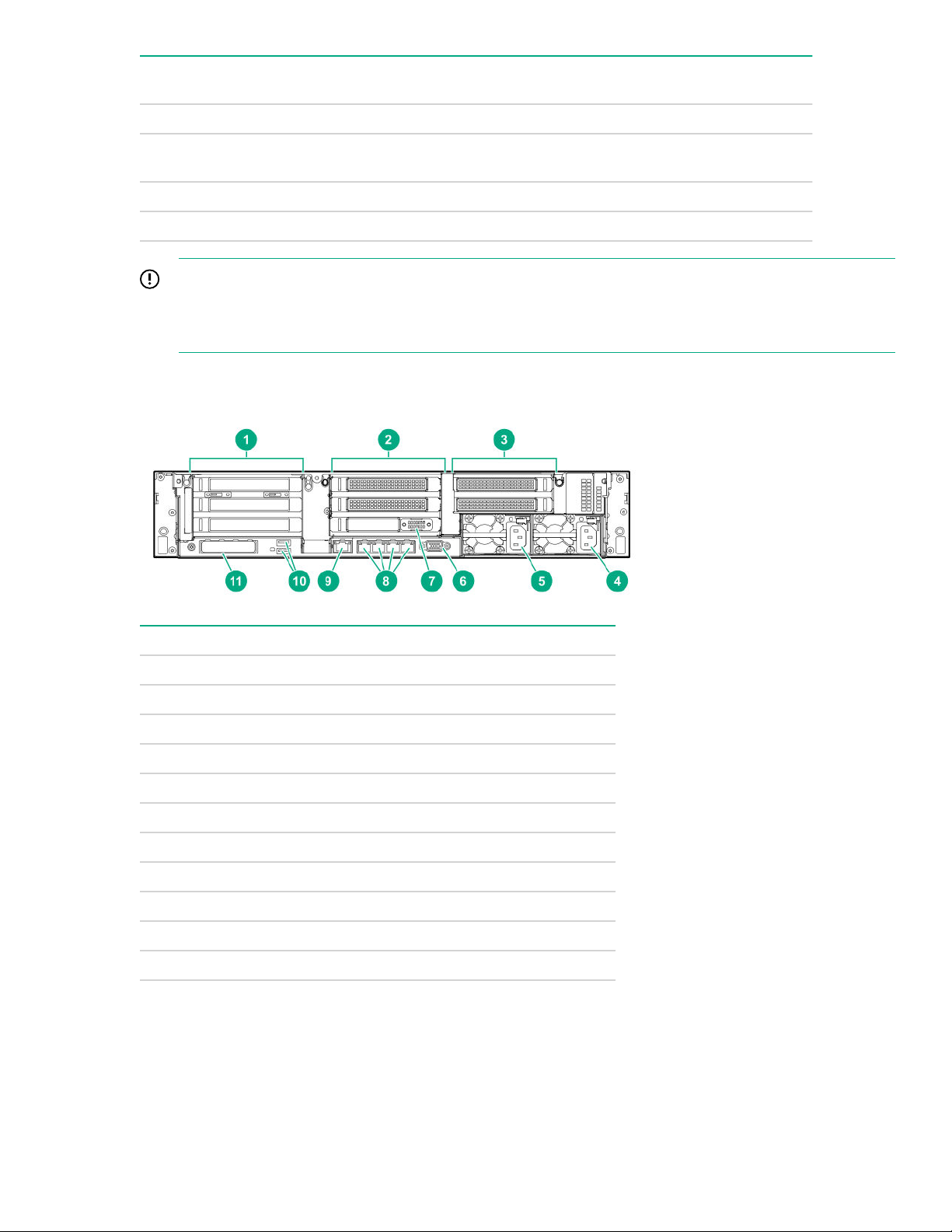
Systems Insight Display
LED and color
Power cap (off) — Amber Standby
Health
LED
System
power LED
Status
Power cap (green) — Flashing
Power cap (green) — Green Power is available.
Power cap (flashing amber) — Amber Power is not available.
IMPORTANT:
If more than one DIMM slot LED is illuminated, further troubleshooting is required. Test each bank of
DIMMs by removing all other DIMMs. Isolate the failed DIMM by replacing each DIMM in a bank with a
known working DIMM.
Rear panel components
Waiting for power
green
Item Description
1 Primary riser slots 1-3 (Optional drive cage)
2 Optional riser slots 4-6 (Optional drive cage)
3 Optional riser slots 7-8 (Optional drive cage)
4 Power supply 1
5 Power supply 2
6 Video port
7 Serial port (optional)*
8 1Gb RJ-45 ports 1–4
9 iLO management port
10 USB 3.0 ports
11 FlexibleLOM slot
*When a tertiary riser cage is installed as shown, the serial port can installed in riser slot 6.
Rear panel components 17
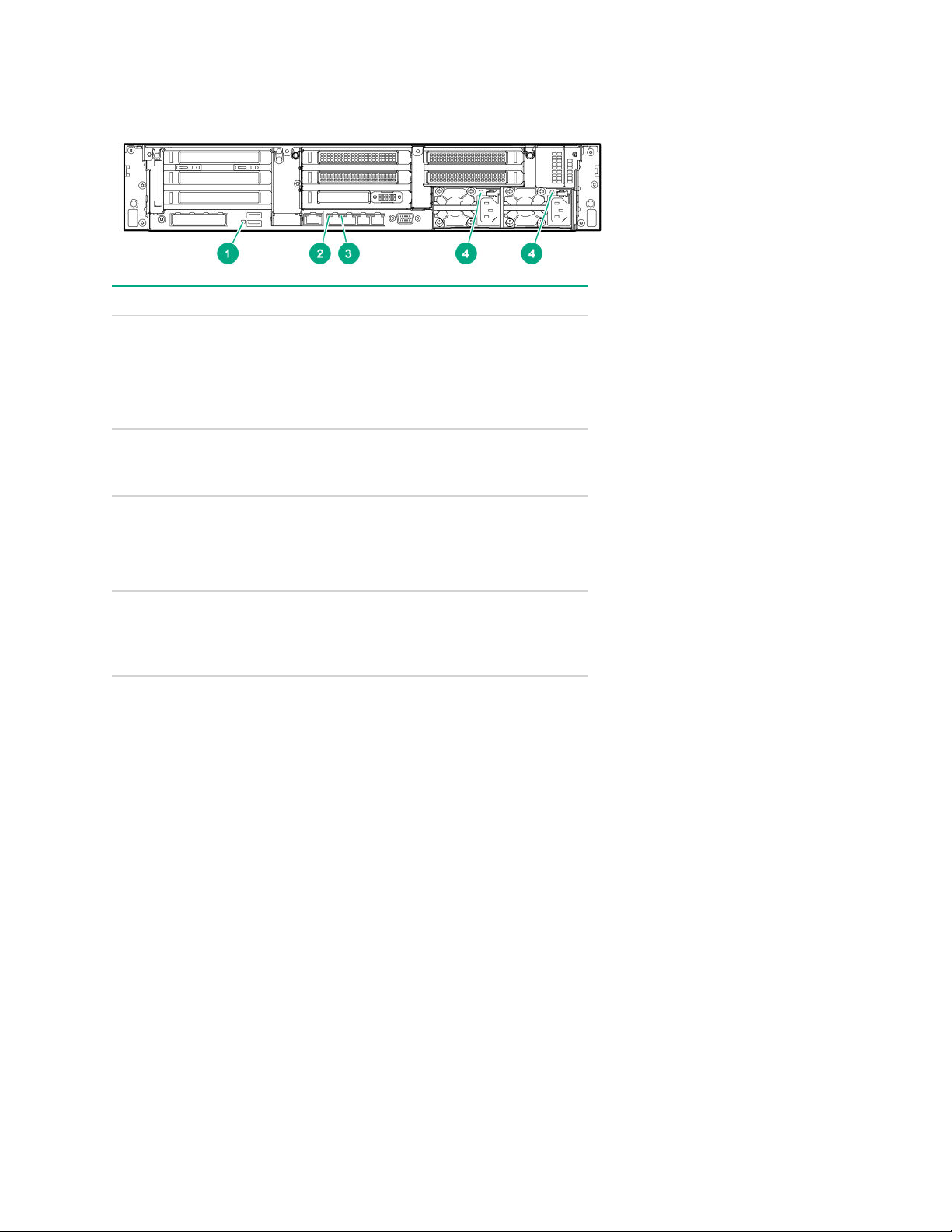
Rear panel LEDs
Item Description Status
1 UID LED
2 Link LED
3 Activity LED
4 Power supply
LEDs
Off = Deactivated
Solid blue = Activated
Flashing blue = System being
managed remotely
Off = No network link
Green = Network link
Off = No network activity
Solid green = Link to network
Flashing green = Network activity
Off = System is off or power supply has
failed.
Solid green = Normal
18 Rear panel LEDs
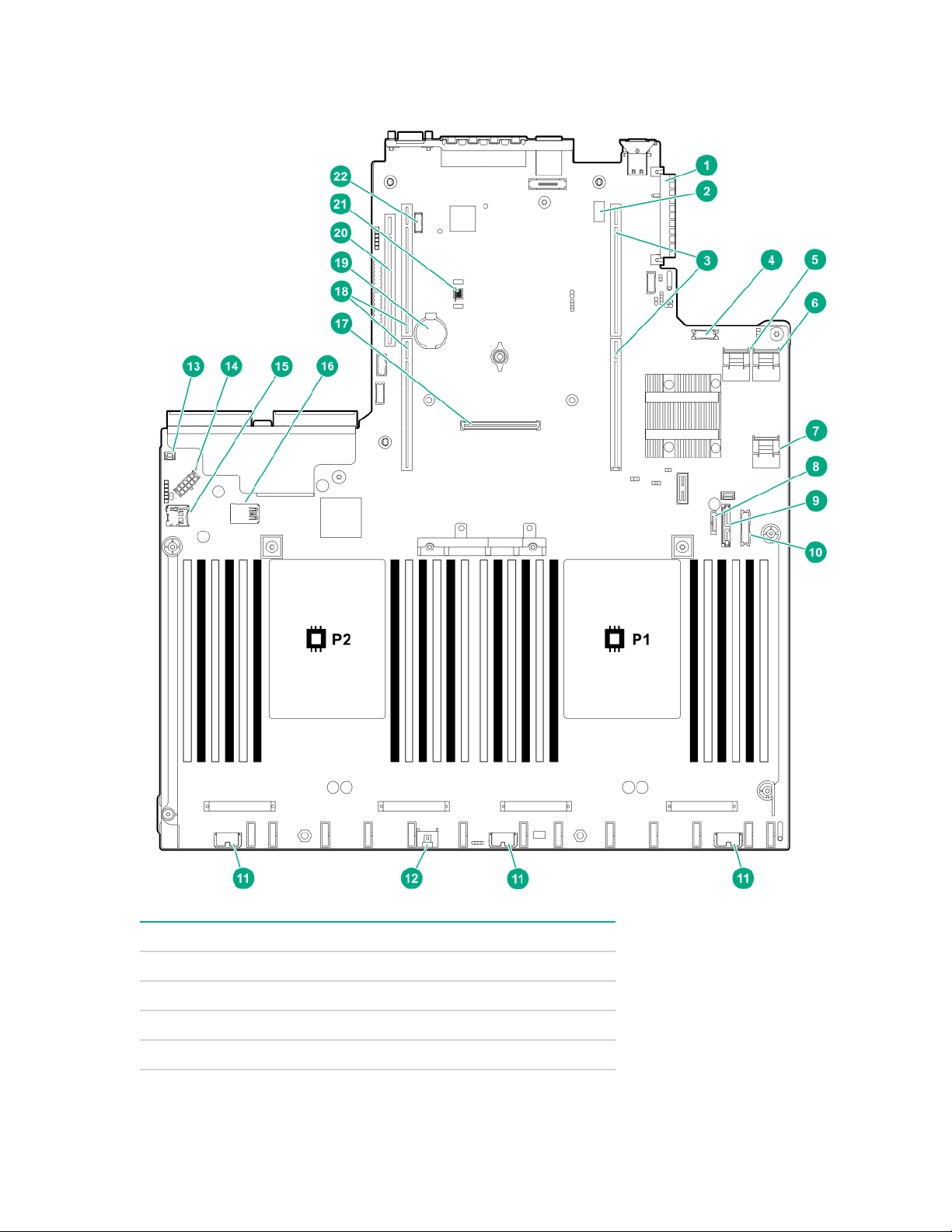
System board components
Item Description
1 FlexibleLOM connector
2 System maintenance switch
3 Primary PCIe riser connector
4 Front display port/USB 2.0 connector
Table Continued
System board components 19
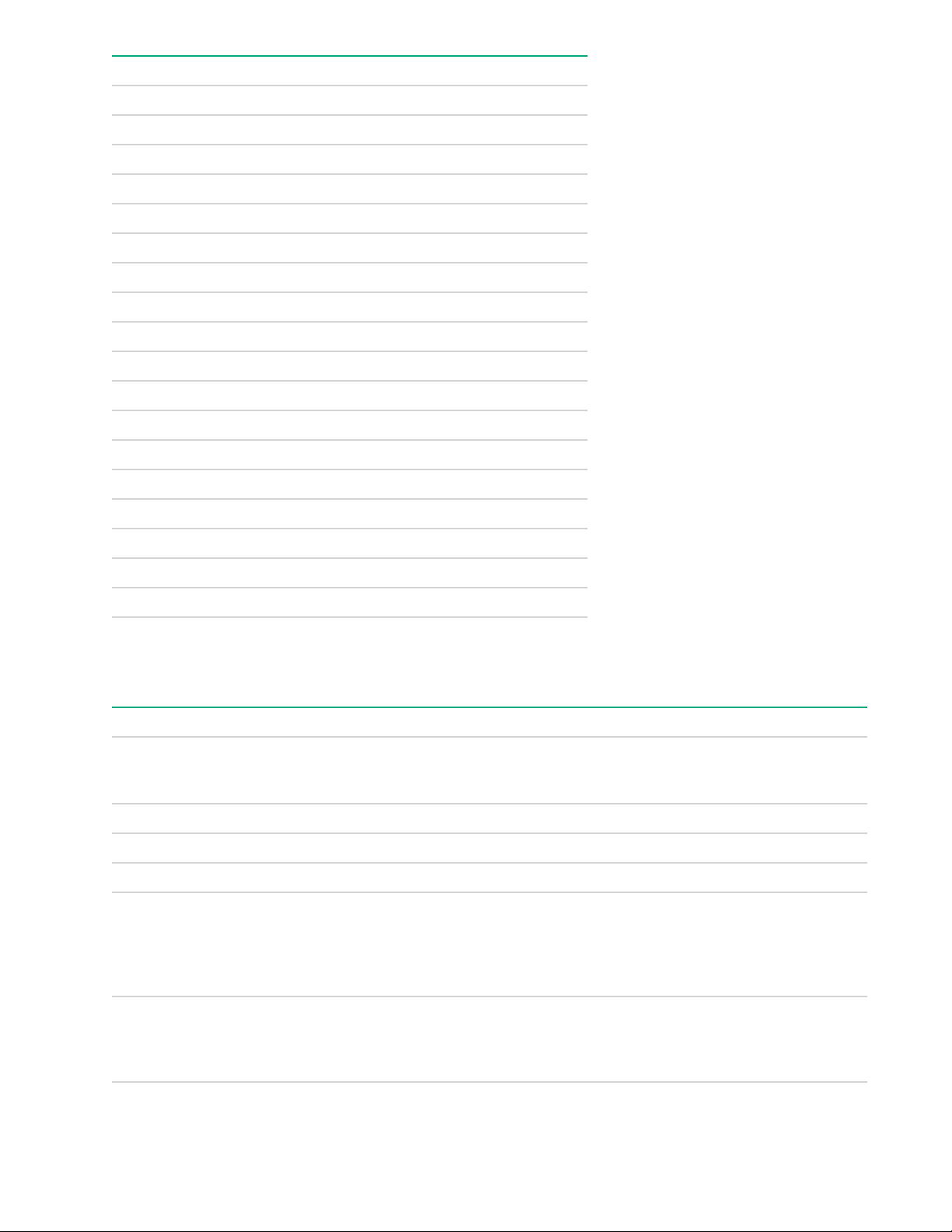
Item Description
5 x4 SATA port 1
6 x4 SATA port 2
7 x2 SATA port 3
8 x1 SATA port 4
9 Optical disk drive/SATA port 5
10 Front power/USB 3.0 connector
11 Drive backplane power connectors
12 Smart Storage Battery connector
13 Chassis intrusion detection connector
14 Drive backplane power connector
15 Micro SD card slot
16 Dual internal USB 3.0 ports
17 Type-a Smart Array connector
18 Secondary PCIe riser connector*
19 System battery
20 Tertiary PCIe riser connector*
21 TPM connector
22 Serial port connector (optional)
* Requires a second processor
System maintenance switch descriptions
Position Default Function
1
S1
S2 — Reserved
S3 Off Reserved
S4 Off Reserved
1
S5
Off
Off
Off = iLO security is enabled.
On = iLO security is disabled.
Off = Power-on password is
enabled.
On = Power-on password is
disabled.
1, 2
S6
20 System maintenance switch descriptions
Off
Off = No function
On = Restore default
manufacturing settings
Table Continued
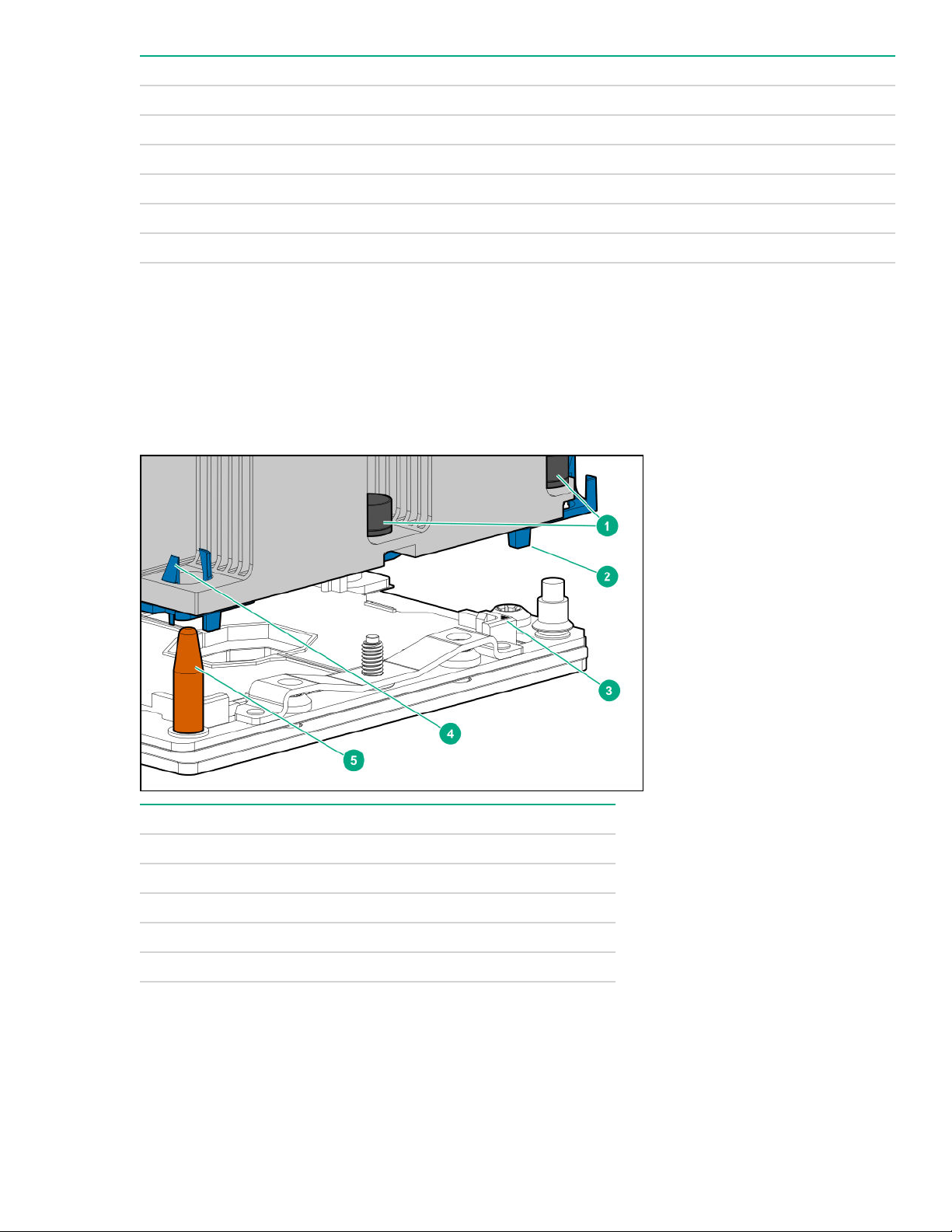
Position Default Function
S7 — Reserved
S8 — Reserved
S9 — Reserved
S10 — Reserved
S11 — Reserved
S12 — Reserved
1
You can access the redundant ROM by setting S1, S5, and S6 to On.
2
When the system maintenance switch position 6 is set to the On position, the system is prepared to restore
all configuration settings to their manufacturing defaults.
When the system maintenance switch position 6 is set to the On position and Secure Boot is enabled, some
configurations cannot be restored. For more information, see Secure Boot configuration.
Processor, heatsink, and socket components
Item Description
1 Heatsink nuts
2 Processor frame
3 Pin 1 indicator
4 Heatsink latch
5 Alignment post
1
Symbol also on the processor and frame.
Drives
1
Processor, heatsink, and socket components 21

SAS/SATA drive components and LEDs
Item Description Status
1 Locate
2 Activity ring LED
3 Do not remove LED
4 Drive status LED
• Solid blue = The drive is being identified by a host
application.
• Flashing blue = The drive carrier firmware is being
updated or requires an update.
• Rotating green = Drive activity.
• Off = No drive activity.
• Solid white = Do not remove the drive. Removing
the drive causes one or more of the logical drives to
fail.
• Off = Removing the drive does not cause a logical
drive to fail.
• Solid green = The drive is a member of one or more
logical drives.
• Flashing green = The drive is rebuilding or
performing a RAID migration, strip size migration,
capacity expansion, or logical drive extension, or is
erasing.
• Flashing amber/green = The drive is a member of
one or more logical drives and predicts the drive will
fail.
• Flashing amber = The drive is not configured and
predicts the drive will fail.
• Solid amber = The drive has failed.
• Off = The drive is not configured by a RAID
controller.
22 SAS/SATA drive components and LEDs

NVMe drive components and LEDs
Item Description
1 Release lever
2 Activity ring
3 Do Not Remove LED
4 Request to Remove NVMe Drive button
1
Do not remove an NVMe SSD from the drive bay while the Do Not Remove button LED is flashing. The Do
Not Remove button LED flashes to indicate the device is still in use. Removal of the NVMe SSD before the
device has completed and ceased signal/traffic flow can cause loss of data.
1
uFF drive components and LEDs
Item Description Status
1 Locate
2 uFF drive ejection latch Removes the uFF drive when released
• Off—Normal
• Solid blue—The drive is being identified by a host
application
• Flashing blue—The drive firmware is being updated
or requires an update
Table Continued
NVMe drive components and LEDs 23
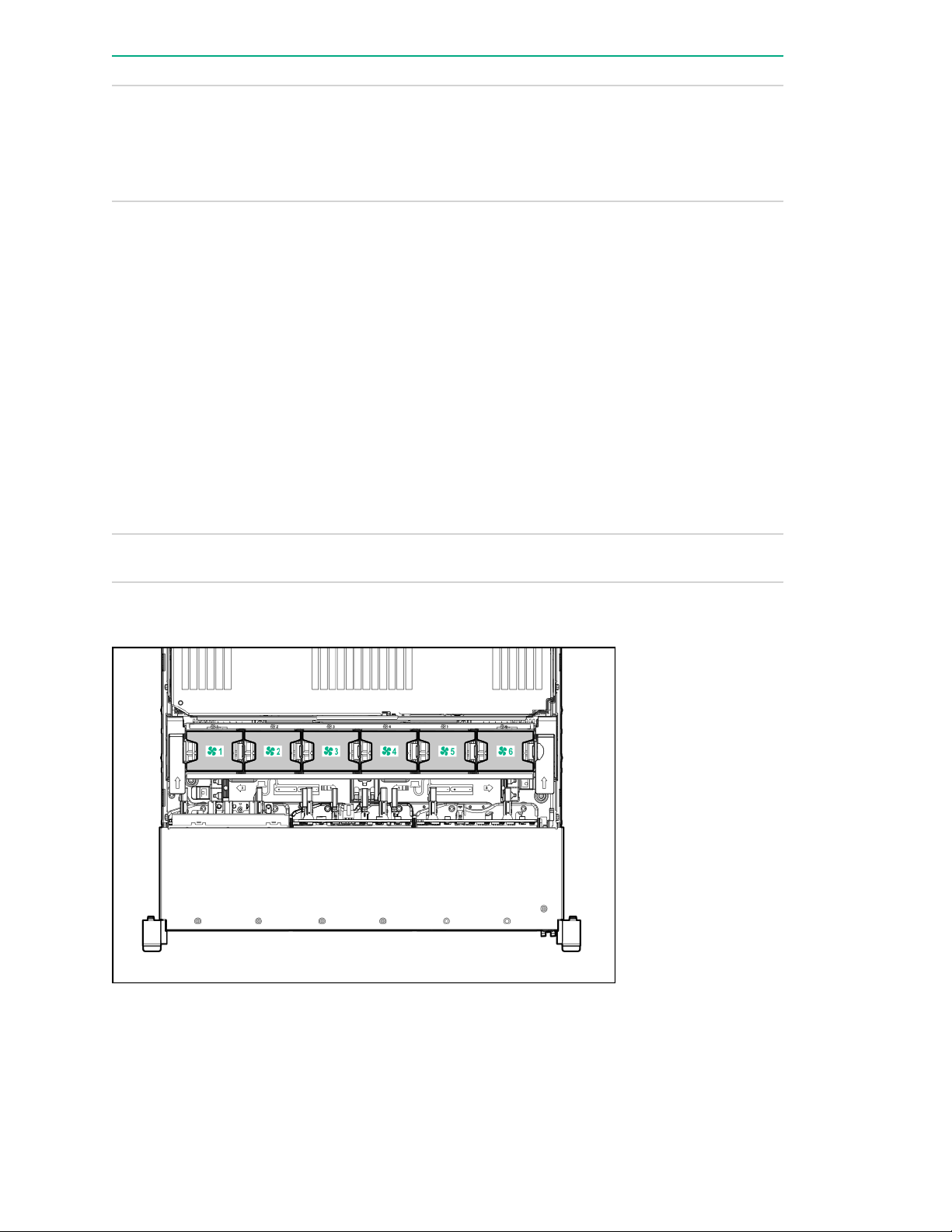
Item Description Status
3 Do not remove LED
4 Drive status LED
5 Adapter ejection release latch
and handle
• Off—OK to remove the drive. Removing the drive
does not cause a logical drive to fail.
• Solid white—Do not remove the drive. Removing
the drive causes one or more of the logical drives to
fail.
• Off—The drive is not configured by a RAID
controller
• Solid green—The drive is a member of one or more
logical drives
• Flashing green (4 Hz)—The drive is operating
normally and has activity
• Flashing green (1 Hz)—The drive is rebuilding or
performing a RAID migration, stripe size migration,
capacity expansion, logical drive extension, or is
erasing
• Flashing amber/green (1 Hz)—The drive is a
member of one or more logical drives that predicts
the drive will fail
• Solid amber—The drive has failed
• Flashing amber (1 Hz)—The drive is not configured
and predicts the drive will fail
Removes the SFF flash adapter when released
Fan bay numbering
24 Fan bay numbering

Drive box identification
Front boxes
Item Description
1 Box 1
2 Box 2
3 Box 3
Item Description
1 Box 1
2 Box 2
3 Box 3
Rear boxes
Item Description
1 Box 4
2 Box 5
3 Box 6
Drive box identification 25
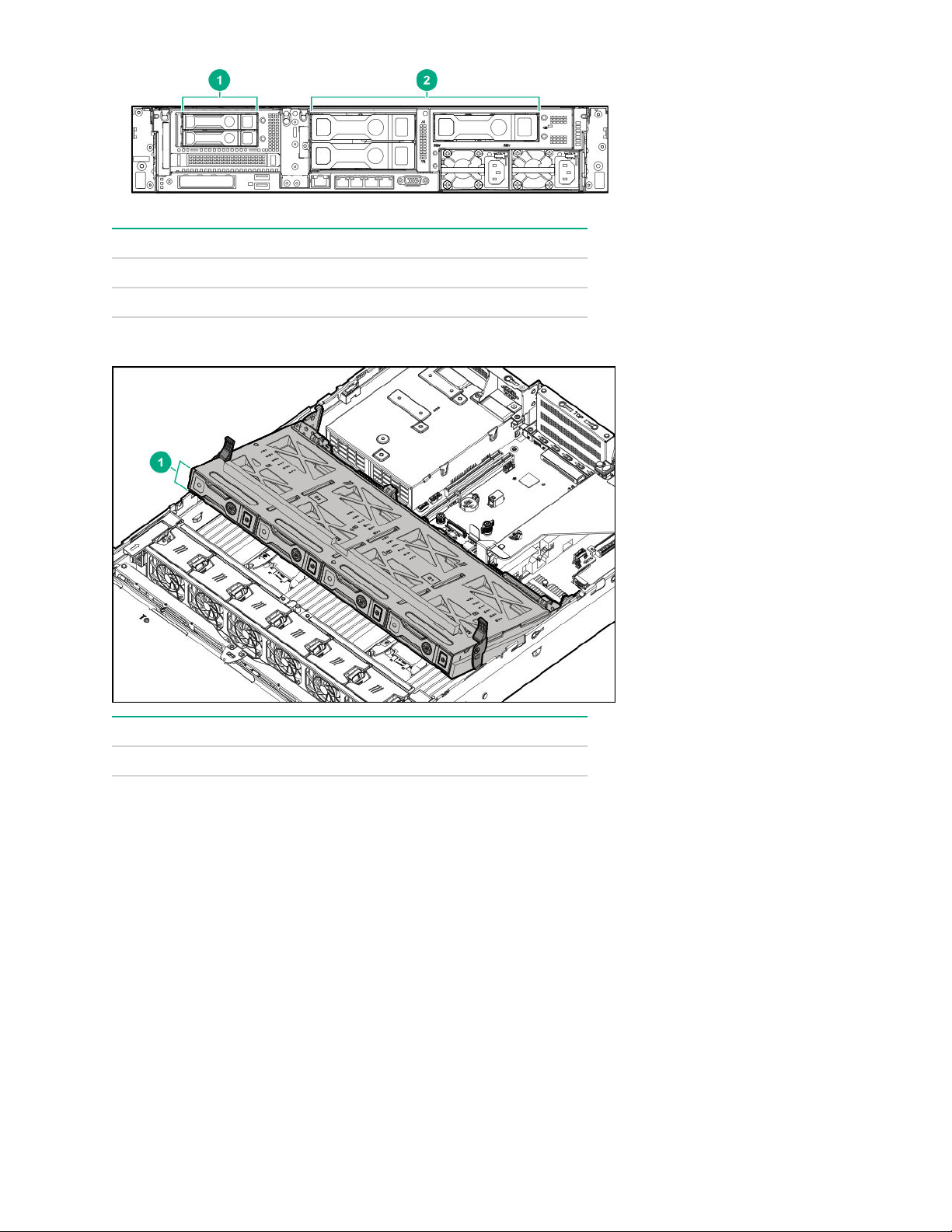
Item Description
1 Box 4
2 Box 6
Midplane box (LFF only)
Item Description
1 Box 7
Drive bay numbering
Drive bay numbering depends on how the drive backplanes are connected:
• To a controller
◦ Embedded controllers use the onboard SATA ports.
◦ Type-a controllers install to the type-a smart array connector.
◦ Type-p controllers install to a PCIe riser.
• To a SAS expander
Installs in the primary or secondary PCIe riser
Drive bay numbering: Smart Array controller
When the drive backplane is connected directly to a storage controller, then each drive box starts at 1. The
following images are examples of common configurations.
26 Drive bay numbering

Component identification 27
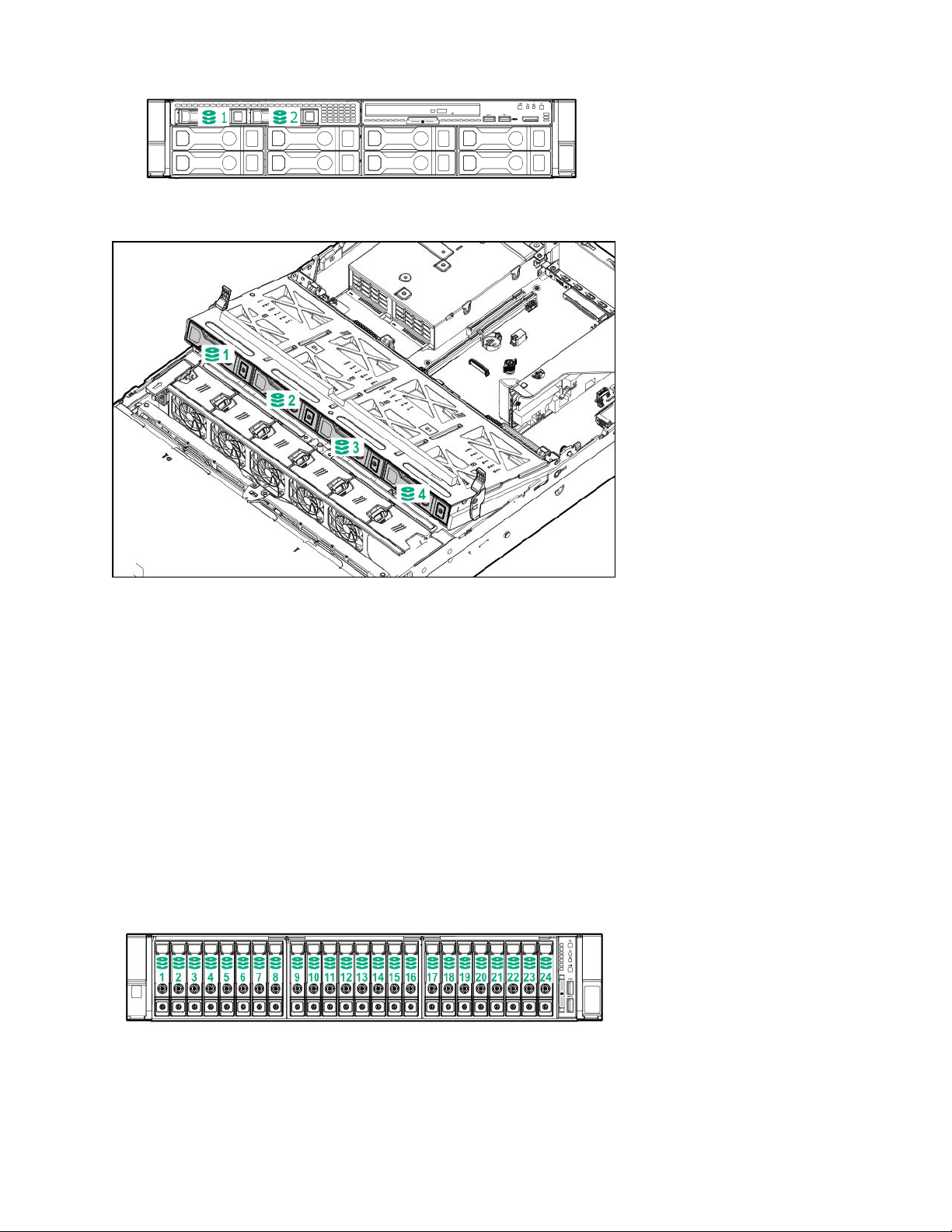
Drive bay numbering: SAS expander
Drive numbering through a SAS Expander is continuous.
• SAS expander port 1 always connects to port 1 of the controller.
• SAS expander port 2 always connects to port 2 of the controller.
• SAS expander port 3 = drive numbers 1-4.
• SAS expander port 4 = drive numbers 5-8.
• SAS expander port 5 = drive numbers 9-12.
• SAS expander port 6 = drive numbers 13-16.
• SAS expander port 7 = drive numbers 17-20.
• SAS expander port 8 = drive numbers 21-24.
• SAS expander port 9 = drive numbers 25-28.
Common configuration examples:
28 Drive bay numbering: SAS expander
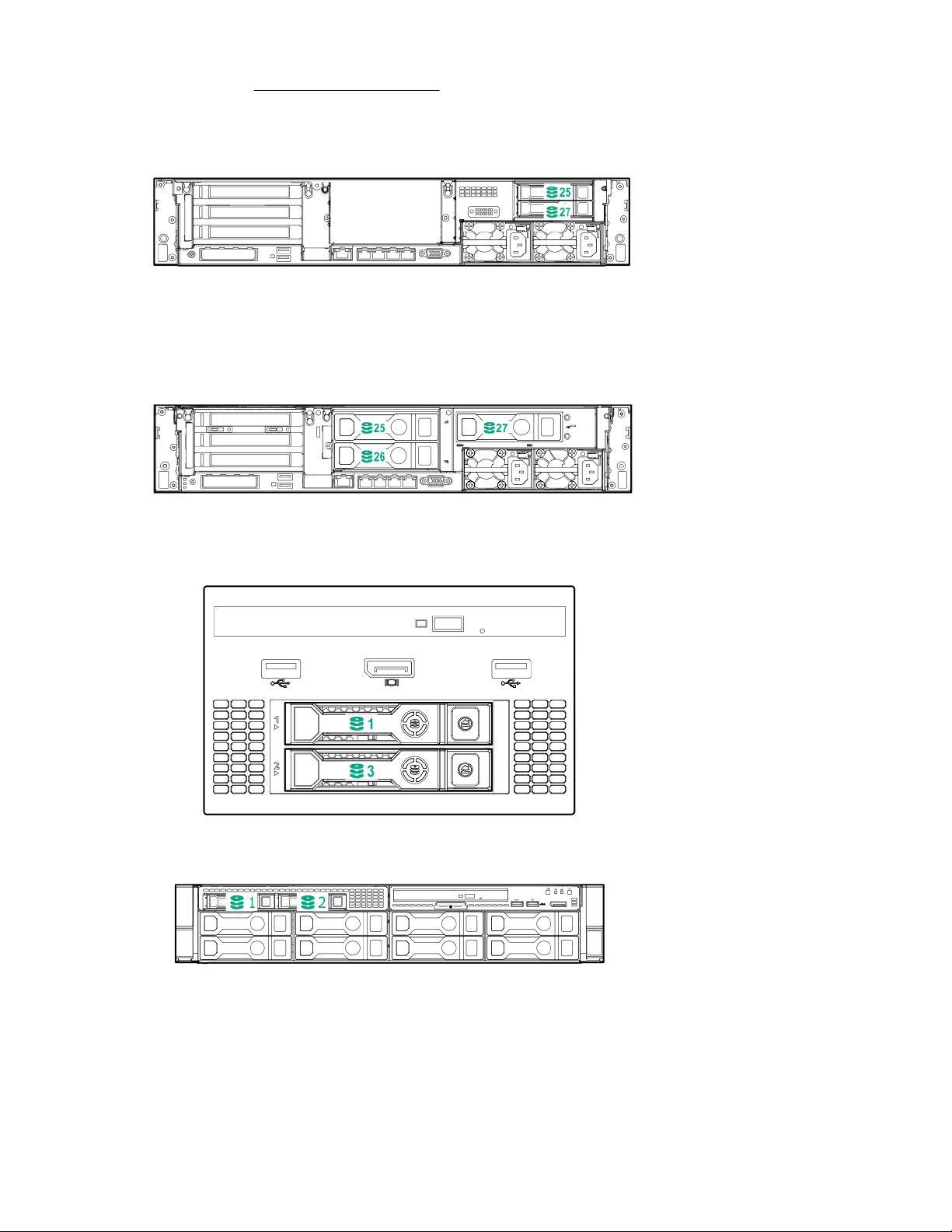
When any stacked 2SFF drive cage is connected to the SAS expander, the drive numbering skips the second
number to allow uFF drive bay numbering on page 31. For example, when a rear 2SFF drive cage is
connected to SAS expander port 9, then the drive numbers are 25 and 27.
When the front 24SFF bays are populated, any installed rear 2SFF drives are always 25 and 27.
If a 2SFF drive cage is connected to SAS expander port 3, then the drive numbers are 1 and 3.
Component identification 29
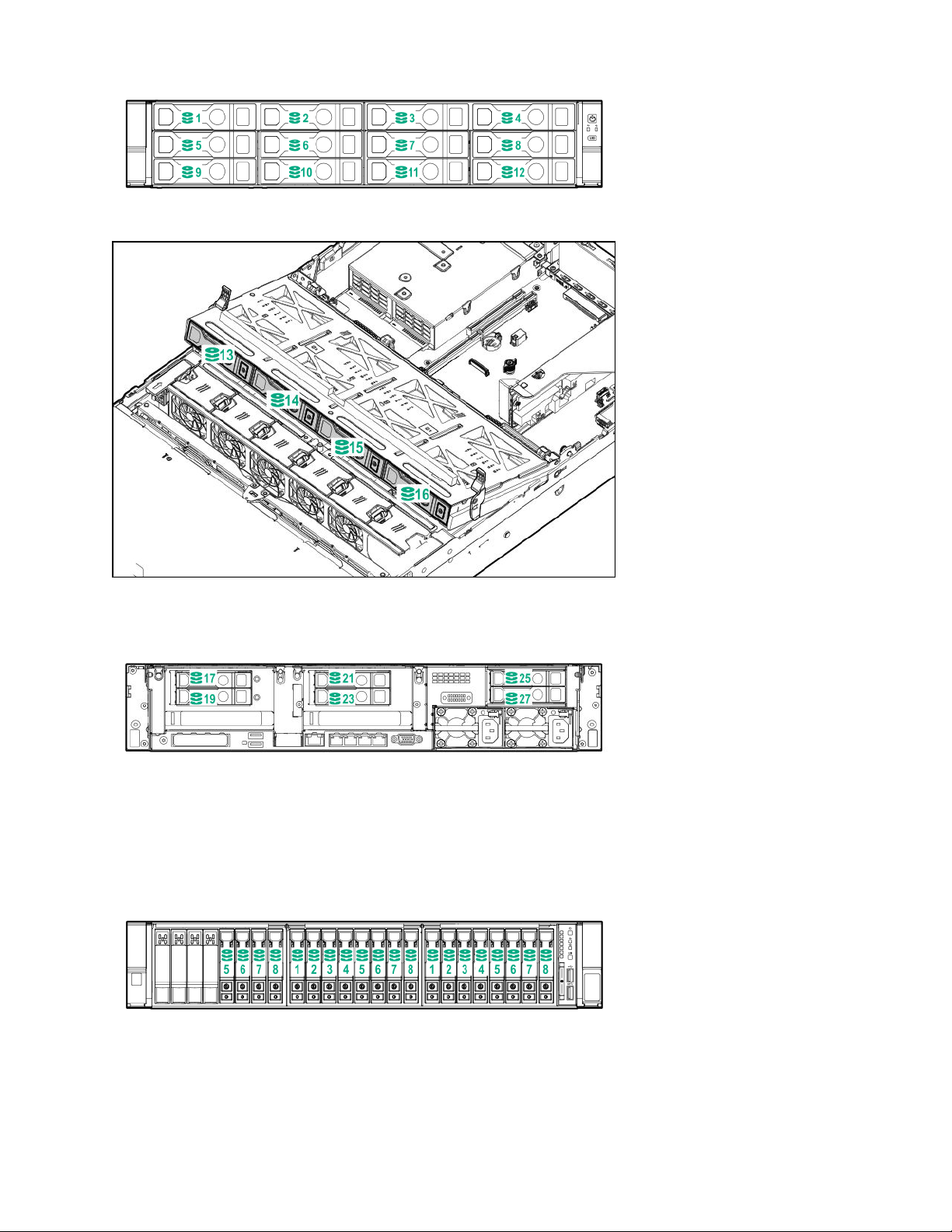
Front 12LFF + Midplane 4LFF + All rear 2SFF:
Drive bay numbering: NVMe drives
If the server is populated with NVMe drives and NVMe risers:
30 Drive bay numbering: NVMe drives

uFF drive bay numbering
There are two uFF drives in each drive carrier.
If the drives are connected to a controller:
• The left bay = The default bay number of the server
• The right bay = The default bay number of the server + 100
If the drives are connected to a SAS expander:
For example:
• If the drives are connected to port 3 of the SAS expander, then the uFF drives are 1-4.
• If the drives are connected to port 9 of the SAS expander, then the uFF drives are 25-28.
uFF drive bay numbering 31

Operations
Powering up the server
To power up the server, press the Power On/Standby button.
Power down the server
Before powering down the server for any upgrade or maintenance procedures, perform a backup of critical
server data and programs.
IMPORTANT:
When the server is in standby mode, auxiliary power is still being provided to the system.
To power down the server, use one of the following methods:
• Press and release the Power On/Standby button.
This method initiates a controlled shutdown of applications and the OS before the server enters standby
mode.
• Press and hold the Power On/Standby button for more than 4 seconds to force the server to enter standby
mode.
This method forces the server to enter standby mode without properly exiting applications and the OS. If
an application stops responding, you can use this method to force a shutdown.
• Use a virtual power button selection through iLO.
This method initiates a controlled remote shutdown of applications and the OS before the server enters
standby mode.
Before proceeding, verify that the server is in standby mode by observing that the system power LED is
amber.
Extend the server from the rack
WARNING:
To reduce the risk of personal injury or equipment damage, be sure that the rack is adequately stabilized
before extending a component from the rack.
1. Pull down the quick release levers on each side of the server.
2. Extend the server from the rack.
32 Operations

3. After performing the installation or maintenance procedure, slide the server back into the rack, and then
press the server firmly into the rack to secure it in place.
WARNING:
To reduce the risk of personal injury, be careful when pressing the server rail-release latches and
sliding the server into the rack. The sliding rails could pinch your fingers.
Extending the server from the rack
WARNING:
To reduce the risk of personal injury or equipment damage, be sure that the rack is adequately stabilized
before extending anything from the rack.
Procedure
1. Pull down the quick release levers on each side of the server, and then extend the server from the rack.
Extending the server from the rack 33

Removing the server from the rack
To remove the server from a Hewlett Packard Enterprise, Compaq-branded, Telco, or third-party rack:
Procedure
1. Power down the server.
2. Extend the server from the rack.
3. Disconnect the cabling and remove the server from the rack.
For more information, see the documentation that ships with the rack mounting option.
4. Place the server on a sturdy, level surface.
Installing the server into the rack
Procedure
1. Observe the following alert:
CAUTION:
Always plan the rack installation so that the heaviest item is on the bottom of the rack. Install the
heaviest item first, and continue to populate the rack from the bottom to the top.
2. Install the server and cable management arm into the rack. For more information, see the installation
instructions that ship with the 2U Quick Deploy Rail System.
3. Connect peripheral devices to the server. For information on identifying connectors, see "Rear panel
components."
WARNING:
To reduce the risk of electric shock, fire, or damage to the equipment, do not plug telephone or
telecommunications connectors into RJ-45 connectors.
4. Connect the power cord to the rear of the server.
5. Install the power cord anchors.
34 Removing the server from the rack

6. Secure the cables to the cable management arm.
IMPORTANT:
When using cable management arm components, be sure to leave enough slack in each of the
cables to prevent damage to the cables when the server is extended from the rack.
7. Connect the power cord to the AC power source.
WARNING:
To reduce the risk of electric shock or damage to the equipment:
• Do not disable the power cord grounding plug. The grounding plug is an important safety feature.
• Plug the power cord into a grounded (earthed) electrical outlet that is easily accessible at all
times.
• Unplug the power cord from the power supply to disconnect power to the equipment.
• Do not route the power cord where it can be walked on or pinched by items placed against it. Pay
particular attention to the plug, electrical outlet, and the point where the cord extends from the
server.
Operations 35

Remove the access panel
WARNING:
To reduce the risk of personal injury from hot surfaces, allow the drives and the internal system
components to cool before touching them.
CAUTION:
Do not operate the server for long periods with the access panel open or removed. Operating the server
in this manner results in improper airflow and improper cooling that can lead to thermal damage.
To remove the component:
Procedure
1. Power down the server.
2. Extend the server from the rack.
3. Open or unlock the locking latch, slide the access panel to the rear of the chassis, and remove the access
panel.
Installing the access panel
Procedure
1. Place the access panel on top of the server with the latch open.
Allow the panel to extend past the rear of the server approximately 1.25 cm (0.5 in).
2. Push down on the latch.
The access panel slides to a closed position.
3. Tighten the security screw on the latch.
Removing the fan cage
CAUTION:
Do not operate the server for long periods with the access panel open or removed. Operating the server
in this manner results in improper airflow and improper cooling that can lead to thermal damage.
IMPORTANT:
For optimum cooling, install fans in all primary fan locations.
Procedure
1. Power down the server.
2. Do one of the following:
• Disconnect each power cord from the power source.
• Disconnect each power cord from the server.
3. Do one of the following:
• Extend the server from the rack.
• Remove the server from the rack.
4. Remove the access panel.
5. Remove the air baffle.
6. Remove the fan cage.
36 Remove the access panel

Installing the fan cage
CAUTION:
Do not operate the server for long periods with the access panel open or removed. Operating the server
in this manner results in improper airflow and improper cooling that can lead to thermal damage.
IMPORTANT:
For optimum cooling, install fans in all primary fan locations.
Removing the air baffle or midplane drive cage
CAUTION:
Do not detach the cable that connects the battery pack to the cache module. Detaching the cable
causes any unsaved data in the cache module to be lost.
Installing the fan cage 37

Procedure
1. Power down the server.
2. Remove all power:
3. Do one of the following:
4. Remove the access panel.
5. Do one of the following:
CAUTION:
For proper cooling, do not operate the server without the access panel, baffles, expansion slot covers,
or blanks installed. If the server supports hot-plug components, minimize the amount of time the access
panel is open.
a. Disconnect each power cord from the power source.
b. Disconnect each power cord from the server.
• Extend the server from the rack.
• Remove the server from the rack.
• Remove the air baffle.
• Remove the 4LFF midplane drive cage:
38 Operations
a. Disconnect all cables.
b. Remove all drives.
Be sure to note the location of each drive.
c. Remove the drive cage.
CAUTION:
Do not drop the drive cage on the system board. Dropping the drive cage on the system board
might damage the system or components. Remove all drives and use two hands when
installing or removing the drive cage.

Installing the air baffle
Procedure
1. Observe the following alerts.
CAUTION:
For proper cooling, do not operate the server without the access panel, baffles, expansion slot
covers, or blanks installed. If the server supports hot-plug components, minimize the amount of time
the access panel is open.
CAUTION:
Do not detach the cable that connects the battery pack to the cache module. Detaching the cable
causes any unsaved data in the cache module to be lost.
2. Install the air baffle.
Installing the air baffle 39

Removing a riser cage
CAUTION:
To prevent damage to the server or expansion boards, power down the server and remove all AC power
cords before removing or installing the PCI riser cage.
Procedure
1. Power down the server.
2. Remove all power:
a. Disconnect each power cord from the power source.
b. Disconnect each power cord from the server.
3. Do one of the following:
• Extend the server from the rack.
• Remove the server from the rack.
4. Remove the access panel.
5. Remove the riser cage.
Primary and secondary riser cages
Tertiary riser cage
40 Removing a riser cage

Removing a riser slot blank
CAUTION:
To prevent improper cooling and thermal damage, do not operate the server unless all PCI slots have
either an expansion slot cover or an expansion board installed.
Procedure
1. Power down the server.
2. Remove all power:
a. Disconnect each power cord from the power source.
b. Disconnect each power cord from the server.
3. Do one of the following:
• Extend the server from the rack.
• Remove the server from the rack .
4. Remove the access panel.
5. Remove the riser cage.
6. Remove the blank.
Removing the hard drive blank
Remove the component as indicated.
Removing a riser slot blank 41

Releasing the cable management arm
Release the cable management arm and then swing the arm away from the rack.
Accessing the Systems Insight Display
The Systems Insight Display is only supported on SFF models. To access a Systems Insight Display, use the
following procedure.
Procedure
1. Press and release the panel.
2. After the display fully ejects, rotate the display to view the LEDs.
42 Releasing the cable management arm

Operations 43

Setup
HPE support services
Delivered by experienced, certified engineers, HPE support services help you keep your servers up and
running with support packages tailored specifically for HPE ProLiant systems. HPE support services let you
integrate both hardware and software support into a single package. A number of service level options are
available to meet your business and IT needs.
HPE support services offer upgraded service levels to expand the standard product warranty with easy-tobuy, easy-to-use support packages that will help you make the most of your server investments. Some of the
HPE support services for hardware, software or both are:
• Foundation Care – Keep systems running.
◦ 6-Hour Call-to-Repair
◦ 4-Hour 24x7
◦ Next Business Day
• Proactive Care – Help prevent service incidents and get you to technical experts when there is one.
◦ 6-Hour Call-to-Repair
◦ 4-Hour 24x7
◦ Next Business Day
• Startup and implementation services for both hardware and software
• HPE Education Services – Help train your IT staff.
For more information on HPE support services, see the
Setup overview
Procedure
1. Review the operational requirements for the server (Operational requirements on page 44).
2. Read the following safety notices, warnings, and cautions:
• Server warnings and cautions (Server warnings and cautions on page 46)
• Rack warnings (Rack warnings on page 47)
• Electrostatic discharge (Electrostatic discharge on page 47)
3. Verify the contents in the server box (Server box contents on page 48).
4. Install hardware options (Hardware options installation on page 50).
5. Install the server into a rack (Installing the server into the rack on page 34).
6. Configure the server (Configuring the server on page 48).
7. Install or deploy an operating system (Installing or deploying an operating system on page 48).
8. Register your server (Registering the server on page 49).
Operational requirements
Space and airflow requirements
Hewlett Packard Enterprise website.
To allow for servicing and adequate airflow, observe the following space and airflow requirements when
deciding where to install a rack:
44 Setup

• Leave a minimum clearance of 63.5 cm (25 in) in front of the rack.
• Leave a minimum clearance of 76.2 cm (30 in) behind the rack.
• Leave a minimum clearance of 121.9 cm (48 in) from the back of the rack to the back of another rack or
row of racks.
Hewlett Packard Enterprise servers draw in cool air through the front door and expel warm air through the
rear door. Therefore, the front and rear rack doors must be adequately ventilated to allow ambient room air to
enter the cabinet, and the rear door must be adequately ventilated to allow the warm air to escape from the
cabinet.
CAUTION:
To prevent improper cooling and damage to the equipment, do not block the ventilation openings.
When vertical space in the rack is not filled by a server or rack component, the gaps between the components
cause changes in airflow through the rack and across the servers. Cover all gaps with blanking panels to
maintain proper airflow.
CAUTION:
Always use blanking panels to fill empty vertical spaces in the rack. This arrangement ensures proper
airflow. Using a rack without blanking panels results in improper cooling that can lead to thermal
damage.
The 9000 and 10000 Series Racks provide proper server cooling from flow-through perforations in the front
and rear doors that provide 64 percent open area for ventilation.
CAUTION:
When using a Compaq branded 7000 series rack, install the high airflow rack door insert (PN 327281B21 for 42U rack, PN 157847-B21 for 22U rack) to provide proper front-to-back airflow and cooling.
CAUTION:
If a third-party rack is used, observe the following additional requirements to ensure adequate airflow
and to prevent damage to the equipment:
• Front and rear doors—If the 42U rack includes closing front and rear doors, you must allow 5,350 sq
cm (830 sq in) of holes evenly distributed from top to bottom to permit adequate airflow (equivalent to
the required 64 percent open area for ventilation).
• Side—The clearance between the installed rack component and the side panels of the rack must be
a minimum of 7 cm (2.75 in).
IMPORTANT:
The HPE ProLiant DL380 Gen10 Server cable management arm is not supported on Compaq branded
7000 series racks.
Temperature requirements
To ensure continued safe and reliable equipment operation, install or position the system in a well-ventilated,
climate-controlled environment.
The maximum recommended ambient operating temperature (TMRA) for most server products is 35°C
(95°F). The temperature in the room where the rack is located must not exceed 35°C (95°F).
Temperature requirements 45

CAUTION:
To reduce the risk of damage to the equipment when installing third-party options:
• Do not permit optional equipment to impede airflow around the server or to increase the internal rack
temperature beyond the maximum allowable limits.
• Do not exceed the manufacturer’s TMRA.
Power requirements
Installation of this equipment must comply with local and regional electrical regulations governing the
installation of information technology equipment by licensed electricians. This equipment is designed to
operate in installations covered by NFPA 70, 1999 Edition (National Electric Code) and NFPA-75, 1992 (code
for Protection of Electronic Computer/Data Processing Equipment). For electrical power ratings on options,
refer to the product rating label or the user documentation supplied with that option.
WARNING:
To reduce the risk of personal injury, fire, or damage to the equipment, do not overload the AC supply
branch circuit that provides power to the rack. Consult the electrical authority having jurisdiction over
wiring and installation requirements of your facility.
CAUTION:
Protect the server from power fluctuations and temporary interruptions with a regulating uninterruptible
power supply. This device protects the hardware from damage caused by power surges and voltage
spikes and keeps the system in operation during a power failure.
Electrical grounding requirements
The server must be grounded properly for proper operation and safety. In the United States, you must install
the equipment in accordance with NFPA 70, 1999 Edition (National Electric Code), Article 250, as well as any
local and regional building codes. In Canada, you must install the equipment in accordance with Canadian
Standards Association, CSA C22.1, Canadian Electrical Code. In all other countries, you must install the
equipment in accordance with any regional or national electrical wiring codes, such as the International
Electrotechnical Commission (IEC) Code 364, parts 1 through 7. Furthermore, you must be sure that all
power distribution devices used in the installation, such as branch wiring and receptacles, are listed or
certified grounding-type devices.
Because of the high ground-leakage currents associated with multiple servers connected to the same power
source, Hewlett Packard Enterprise recommends the use of a PDU that is either permanently wired to the
building’s branch circuit or includes a nondetachable cord that is wired to an industrial-style plug. NEMA
locking-style plugs or those complying with IEC 60309 are considered suitable for this purpose. Using
common power outlet strips for the server is not recommended.
Server warnings and cautions
WARNING:
This server is heavy. To reduce the risk of personal injury or damage to the equipment:
• Observe local occupational health and safety requirements and guidelines for manual material
handling.
• Get help to lift and stabilize the product during installation or removal, especially when the product is
not fastened to the rails. Hewlett Packard Enterprise recommends that a minimum of two people are
required for all rack server installations. If the server is installed higher than chest level, a third
person may be required to help align the server.
• Use caution when installing the server in or removing the server from the rack; it is unstable when
not fastened to the rails.
46 Power requirements

WARNING:
To reduce the risk of personal injury from hot surfaces, allow the drives and the internal system
components to cool before touching them.
WARNING:
To reduce the risk of personal injury, electric shock, or damage to the equipment, remove the power
cord to remove power from the server. The front panel Power On/Standby button does not completely
shut off system power. Portions of the power supply and some internal circuitry remain active until
AC/DC power is removed.
CAUTION:
Protect the server from power fluctuations and temporary interruptions with a regulating uninterruptible
power supply. This device protects the hardware from damage caused by power surges and voltage
spikes and keeps the system in operation during a power failure.
CAUTION:
Do not operate the server for long periods with the access panel open or removed. Operating the server
in this manner results in improper airflow and improper cooling that can lead to thermal damage.
Rack warnings
WARNING:
To reduce the risk of personal injury or damage to the equipment, be sure that:
• The leveling jacks are extended to the floor.
• The full weight of the rack rests on the leveling jacks.
• The stabilizing feet are attached to the rack if it is a single-rack installation.
• The racks are coupled together in multiple-rack installations.
• Only one component is extended at a time. A rack may become unstable if more than one
component is extended for any reason.
WARNING:
To reduce the risk of personal injury or equipment damage when unloading a rack:
• At least two people are needed to safely unload the rack from the pallet. An empty 42U rack can
weigh as much as 115 kg (253 lb), can stand more than 2.1 m (7 ft) tall, and might become unstable
when being moved on its casters.
• Never stand in front of the rack when it is rolling down the ramp from the pallet. Always handle the
rack from both sides.
Electrostatic discharge
Be aware of the precautions you must follow when setting up the system or handling components. A
discharge of static electricity from a finger or other conductor may damage system boards or other staticsensitive devices. This type of damage may reduce the life expectancy of the system or component.
To prevent electrostatic damage:
• Avoid hand contact by transporting and storing products in static-safe containers.
• Keep electrostatic-sensitive parts in their containers until they arrive at static-free workstations.
• Place parts on a grounded surface before removing them from their containers.
Rack warnings 47

• Avoid touching pins, leads, or circuitry.
• Always be properly grounded when touching a static-sensitive component or assembly. Use one or more
of the following methods when handling or installing electrostatic-sensitive parts:
◦ Use a wrist strap connected by a ground cord to a grounded workstation or computer chassis. Wrist
straps are flexible straps with a minimum of 1 megohm ±10 percent resistance in the ground cords. To
provide proper ground, wear the strap snug against the skin.
◦ Use heel straps, toe straps, or boot straps at standing workstations. Wear the straps on both feet when
standing on conductive floors or dissipating floor mats.
◦ Use conductive field service tools.
◦ Use a portable field service kit with a folding static-dissipating work mat.
If you do not have any of the suggested equipment for proper grounding, have an authorized reseller
install the part.
For more information on static electricity or assistance with product installation, contact an authorized reseller.
Server box contents
The server shipping box contains the following contents:
• A server
• A power cord
• Rack-mounting hardware
• Documentation
Installing hardware options
Install any hardware options before initializing the server. For options installation information, refer to the
option documentation. For server-specific information, refer to "Hardware options installation."
Configuring the server
When the server is powered on, the POST screen is displayed. Use the following options to configure the
server:
• System utilities (F9)
Use this option to configure UEFI, RBSU, or other boot settings.
• Intelligent Provisioning (F10)
Use this option to configure drives, access Smart Storage Administrator, or begin installing or deploying an
operating system.
• Boot order (F11)
Use this option to select a boot device.
• Network boot (F12)
Use this option to PXE boot the server from the network.
Installing or deploying an operating system
Before installing an operating system, observe the following:
• Be sure to read the HPE UEFI requirements for ProLiant servers on the Hewlett Packard Enterprise
website. If UEFI requirements are not met, you might experience boot failures or other errors when
installing the operating system.
• Update firmware before using the server for the first time, unless software or components require an older
version. For more information, see "Keeping the system current on page 139."
48 Server box contents

• For the latest information on supported operating systems, see the Hewlett Packard Enterprise website.
• The server does not ship with OS media. All system software and firmware is preloaded on the server.
Registering the server
To experience quicker service and more efficient support, register the product at the Hewlett Packard
Enterprise Product Registration website.
Registering the server 49

Hardware options installation
Product QuickSpecs
For more information about product features, specifications, options, configurations, and compatibility, see the
product QuickSpecs on the Hewlett Packard Enterprise website (
Introduction
If more than one option is being installed, read the installation instructions for all the hardware options and
identify similar steps to streamline the installation process.
WARNING:
To reduce the risk of personal injury from hot surfaces, allow the drives and the internal system
components to cool before touching them.
CAUTION:
To prevent damage to electrical components, properly ground the server before beginning any
installation procedure. Improper grounding can cause electrostatic discharge.
Installing the bezel and bezel lock
http://www.hpe.com/info/qs).
50 Hardware options installation

Power supply options
Hot-plug power supply calculations
For hot-plug power supply specifications and calculators to determine electrical and heat loading for the
server, see the Hewlett Packard Enterprise Power Advisor website.
Installing a redundant hot-plug power supply
CAUTION:
All power supplies installed in the server must have the same output power capacity. Verify that all
power supplies have the same part number and label color. The system becomes unstable and might
shut down if it detects different power supplies.
CAUTION:
To prevent improper cooling and thermal damage, do not operate the server unless all bays are
populated with either a component or a blank.
Procedure
1. Release the cable management arm to access the rear panel.
2. Remove the blank.
WARNING:
To reduce the risk of personal injury from hot surfaces, allow the power supply or power supply blank
to cool before touching it.
Power supply options 51

3. Insert the power supply into the power supply bay until it clicks into place.
4. Connect the power cord to the power supply.
5. Route the power cord.
Use the cable management arm and best practices when routing cords and cables.
6. Connect the power cord to the power source.
7. Observe the power supply LED.
Drive options
Drive guidelines
Depending on the configuration, the server supports SAS, SATA, and NVMe drives.
Observe the following general guidelines:
• The system automatically sets all drive numbers.
• If only one hard drive is used, install it in the bay with the lowest drive number.
For drive numbering, see "Drive bay numbering".
• The NVMe SSD is a PCIe bus device. Devices attached to a PCIe bus cannot be removed without
allowing the device and bus to complete and cease the signal/traffic flow.
52 Drive options

Do not remove an NVMe SSD from the drive bay while the Do Not Remove button LED is flashing. The Do
Not Remove button LED flashes to indicate that the device is still in use. Removal of the NVMe SSD
before the device has completed and ceased signal/traffic flow can cause loss of data.
• Drives with the same capacity provide the greatest storage space efficiency when grouped into the same
drive array.
Supported drive carriers
Depending on the drive cage, the server supports the following drive carriers:
• SFF Smart Carrier (SC)
• SFF Smart Carrier NVMe (SCN)
• SFF Smart Carrier M.2 (SCM)
• LFF Smart Carrier (SC)
• LFF to SFF Smart Carrier Converter
Installing a hot-plug SAS or SATA drive
Procedure
1. Remove the drive blank.
2. Prepare the drive.
3. Install the drive.
Supported drive carriers 53

4. Observe the LED status of the drive.
Installing an NVMe drive
CAUTION:
To prevent improper cooling and thermal damage, do not operate the server unless all drive and device
bays are populated with either a component or a blank.
Procedure
1. Remove the drive blank.
2. Prepare the drive.
3. Install the drive.
54 Installing an NVMe drive

4. Observe the LED status of the drive.
Installing a uFF drive and SCM drive carrier
IMPORTANT:
Not all drive bays support the drive carrier. To find supported bays, see the server QuickSpecs.
Procedure
1. If needed, install the uFF drive into the drive carrier.
2. Remove the drive blank.
3. Install the drives.
Push firmly near the ejection handle until the latching spring engages with the drive bay.
Installing a uFF drive and SCM drive carrier 55

4. Power on the server.
To configure the drive, use HPE Smart Storage Administrator.
Installing an M.2 drive
This procedure is for replacing M.2 drives located on an expansion card, riser, or the system board only. Do
not use this procedure to replace uFF drives.
Prerequisites
Before installing this option, be sure that you have the following:
• The components included with the hardware option kit
• T-10 Torx screwdriver
Procedure
1. Power down the server .
2. Remove all power:
a. Disconnect each power cord from the power source.
b. Disconnect each power cord from the server.
3. Do one of the following:
• Extend the server from the rack.
• Remove the server from the rack .
4. Remove the access panel.
5. Remove the riser cage.
6. Install the drive.
56 Installing an M.2 drive

The installation is complete.
Fan options
CAUTION:
To avoid damage to server components, fan blanks must be installed in fan bays 1 and 2 in a singleprocessor configuration.
CAUTION:
To avoid damage to the equipment, do not operate the server for extended periods of time if the server
does not have the optimal number of fans installed. Although the server might boot, Hewlett Packard
Enterprise does not recommend operating the server without the required fans installed and operating.
Valid fan configurations are listed in the following table.
Configuration Fan bay 1 Fan bay 2 Fan bay 3 Fan bay 4 Fan bay 5 Fan bay 6
1 processor Fan blank Fan blank Fan Fan Fan Fan
1 processor (24-SFF
or 12-LFF
configuration with
high-performance
fans
2 processors Fan Fan Fan Fan Fan Fan
For a single-processor configuration, excluding 24-SFF and 12-LFF configurations, four fans and two blanks
are required in specific fan bays for redundancy. A fan failure or missing fan causes a loss of redundancy. A
second fan failure or missing fan causes an orderly shutdown of the server.
For a dual-processor configuration or single-processor 24-SFF or 12-LFF configurations, six fans are required
for redundancy. A fan failure or missing fan causes a loss of redundancy. A second fan failure or missing fan
causes an orderly shutdown of the server.
High-performance fans might be necessary in 24-SFF and 12-LFF configurations for the following
installations:
• Optional GPU riser installations
• ASHRAE compliant configurations
For more information, see the Hewlett Packard Enterprise website.
The server supports variable fan speeds. The fans operate at minimum speed until a temperature change
requires a fan speed increase to cool the server. The server shuts down during the following temperaturerelated scenarios:
Fan Fan Fan Fan Fan Fan
• At POST and in the OS, iLO performs an orderly shutdown if a cautionary temperature level is detected. If
the server hardware detects a critical temperature level before an orderly shutdown occurs, the server
performs an immediate shutdown.
• When the Thermal Shutdown feature is disabled in the BIOS/Platform Configuration (RBSU), iLO does not
perform an orderly shutdown when a cautionary temperature level is detected. Disabling this feature does
not disable the server hardware from performing an immediate shutdown when a critical temperature level
is detected.
CAUTION:
A thermal event can damage server components when the Thermal Shutdown feature is disabled in
the BIOS/Platform Configuration (RBSU).
Fan options 57

Installing high-performance fans
CAUTION:
Caution: To prevent damage server, ensure that all DIMM latches are closed and locked before installing
the fans.
CAUTION:
Do not operate the server for long periods with the access panel open or removed. Operating the server
in this manner results in improper airflow and improper cooling that can lead to thermal damage.
Procedure
1. Extend the server from the rack.
2. Remove the access panel.
3. If installed, remove all fan blanks.
4. Remove the air baffle.
5. Remove all standard fans.
IMPORTANT:
Do not mix standard fans and high-performance fans in the same server.
58 Installing high-performance fans

6. Install high-performance fans in all fan bays.
7. Install the air baffle.
8. Install the access panel.
9. Install the server into the rack.
Memory options
IMPORTANT:
This server does not support mixing LRDIMMs and RDIMMs. Attempting to mix any combination of
these DIMMs can cause the server to halt during BIOS initialization. All memory installed in the server
must be of the same type.
DIMM population information
For specific DIMM population information, see the DIMM population guidelines on the Hewlett Packard
Enterprise website (http://www.hpe.com/docs/memory-population-rules).
Memory options 59

HPE Smart Memory speed information
For more information about memory speed information, see the Hewlett Packard Enterprise website (https://
www.hpe.com/docs/memory-speed-table).
DIMM label identification
To determine DIMM characteristics, see the label attached to the DIMM. The information in this section helps
you to use the label to locate specific information about the DIMM.
Item Description Definition
1 Capacity
2 Rank
3 Data width on DRAM
4 Memory generation
5 Maximum memory speed
8 GB
16 GB
32 GB
64 GB
128 GB
1R = Single rank
2R = Dual rank
4R = Quad rank
8R = Octal rank
x4 = 4-bit
x8 = 8-bit
x16 = 16-bit
PC4 = DDR4
2133 MT/s
2400 MT/s
60 HPE Smart Memory speed information
2666 MT/s
Table Continued

Item Description Definition
6 CAS latency
7 DIMM type
For more information about product features, specifications, options, configurations, and compatibility, see the
product QuickSpecs on the Hewlett Packard Enterprise website (http://www.hpe.com/info/qs).
Installing a DIMM
The server supports up to 24 DIMMs.
Prerequisites
Before installing this option, be sure you have the following:
The components included with the hardware option kit
P = CAS 15-15-15
T = CAS 17-17-17
U = CAS 20-18-18
V = CAS 19-19-19 (for RDIMM, LRDIMM)
V = CAS 22-19-19 (for 3DS TSVLRDIMM)
R = RDIMM (registered)
L = LRDIMM (load reduced)
E = Unbuffered ECC (UDIMM)
For more information on specific options, see the server QuickSpecs on the Hewlett Packard Enterprise
website.
Procedure
1. Power down the server.
2. Remove all power:
3. Do one of the following:
4. Remove the access panel.
5. Open the DIMM slot latches.
6. Install the DIMM.
a. Disconnect each power cord from the power source.
b. Disconnect each power cord from the server.
a. Extend the server from the rack.
b. Remove the server from the rack.
Installing a DIMM 61

7. Install the access panel.
8. Install the server in the rack.
9. Connect each power cord to the server.
10. Connect each power cord to the power source.
11. Power up the server.
Use the BIOS/Platform Configuration (RBSU) in the UEFI System Utilities to configure the memory mode.
For more information about LEDs and troubleshooting failed DIMMs, see "Systems Insight Display
combined LED descriptions."
Controller options
The server supports the following storage controllers:
• Embedded controllers
Enabled through System Utilities and configured through HPE Smart Storage Administrator (Intelligent
Provisioning)
• Type-a controllers
Type-a controllers install in the type-a smart array connector.
• Type-p controllers
Type-p controllers install in a PCIe expansion slot
Installing a storage controller
Prerequisites
Before installing this option, be sure that you have the following:
The components included with the hardware option kit
Procedure
1. Power down the server.
2. Remove all power:
a. Disconnect each power cord from the power source.
b. Disconnect each power cord from the server.
62 Controller options

3. Do one of the following:
• Extend the server from the rack.
• Remove the server from the rack.
4. Remove the access panel.
5. Do one of the following:
• Remove the air baffle.
• If installed, remove the 4LFF midplane drive cage.
6. Do one of the following:
• For Type-a Smart Array controllers, install the controller into the Smart Array connector.
• For Type-p Smart Array controllers, install the controller into an expansion slot.
7. Cable the controller.
The installation is complete.
Installing a Universal Media Bay
Prerequisites
Before installing this option, be sure that you have the following:
• The components included with the hardware option kit
• T-10 Torx screwdriver
Procedure
1. Power down the server.
2. Remove all power:
a. Disconnect each power cord from the power source.
b. Disconnect each power cord from the server.
3. Do one of the following:
• Extend the server from the rack.
• Remove the server from the rack .
4. Remove the access panel.
5. Remove the air baffle.
6. Remove the fan cage.
Installing a Universal Media Bay 63

7. Remove the bay blank.
8. Route the USB and video cables through the opening.
9. If installing a two-bay SFF front drive cage, install the drive cage.
10. Install the universal media bay.
11. (Optional) Install the optical disk drive.
64 Hardware options installation

12. Connect the cables.
13. Install the fan cage.
14. Install the air baffle.
15. Install the access panel.
16. Slide the server into the rack.
17. Connect each power cord to the server.
18. Connect each power cord to the power source.
19. Power up the server.
The installation is complete.
Drive cage options
Installing a front 8NVMe SSD Express Bay drive cage
Observe the following:
• The drive cage can be installed in any box. This procedure covers installing the drive cage in box 1.
• When installing in box 1, the NVMe riser must be installed in the tertiary PCIe slot.
• When installing in box 2, the NVMe riser must be installed in the secondary PCIe slot.
• When installing in box 3, the NVMe riser must be installed in the primary PCIe slot.
Prerequisites
An associated NVMe riser and high-performance fans are required when installing this option.
Procedure
1. Observe the following alerts.
WARNING:
To reduce the risk of personal injury from hot surfaces, allow the drives and the internal system
components to cool before touching them.
Drive cage options 65

CAUTION:
To prevent damage to electrical components, properly ground the server before beginning any
installation procedure. Improper grounding can cause ESD.
2. Power down the server .
3. Do one of the following:
• Extend the server from the rack.
• Remove the server from the rack .
4. Remove the access panel.
5. Remove the air baffle.
6. Remove the fan cage.
7. Remove the blank.
8. Install the drive cage:
a. Remove all drives and drive blanks.
b. Install the drive cage.
9. Install the associated NVMe riser.
10. Connect the power cable to the drive backplane power connector.
66 Hardware options installation

11. Connect the data cables from the drive backplane to the NVMe riser.
12. Install drives or drive blanks.
The installation is complete.
Installing a front 6SFF SAS/SATA + 2NVMe Premium drive cage
The drive cage can be installed in any box. This procedure covers installing the drive cage in box 1.
Prerequisites
A storage controller and high-performance fans are required when installing this drive cage.
Procedure
1. Observe the following alerts.
WARNING:
To reduce the risk of personal injury from hot surfaces, allow the drives and the internal system
components to cool before touching them.
CAUTION:
To prevent damage to electrical components, properly ground the server before beginning any
installation procedure. Improper grounding can cause ESD.
2. Power down the server .
3. Do one of the following:
• Extend the server from the rack.
• Remove the server from the rack .
4. Remove the access panel.
5. Remove the air baffle.
6. Remove the fan cage.
7. Remove the blank.
8. Install the drive cage:
a. If drive blanks are installed in the drive cage assembly, remove the drive blanks. Retain the drive
blanks for use in empty drive bays.
b. Install the drive cage.
Installing a front 6SFF SAS/SATA + 2NVMe Premium drive cage 67

9. Connect the power cable.
10. Install a storage controller.
11. Connect the data cables from the drive backplane to the controller.
12. Install drives or drive blanks.
The installation is complete.
Installing airflow labels
When an Express Bay drive cage is installed, airflow labels might be required:
Prerequisites
Before installing this option, be sure that you have the following:
• The components included with the hardware option kit
Procedure
• If an eight-bay SFF drive cage is installed in box 1, then airflow labels are not required.
• If a blank is installed in box 1, replace it with the blank that comes with the kit.
• If a Universal Media Bay is installed in box 1, do one of the following:
68 Installing airflow labels

◦ If the 2SFF drive cage is not installed, then install airflow labels as shown.
◦ If a 2SFF drive cage is installed, then install the airflow labels as shown.
Installing a front 8SFF SAS/SATA drive cage in box 1
Prerequisites
Before installing this option, be sure that you have the following:
• T-10 Torx screwdriver
• The components included with the hardware option kit
Procedure
1. Power down the server.
2. Remove all power:
a. Disconnect each power cord from the power source.
b. Disconnect each power cord from the server.
3. Do one of the following:
Installing a front 8SFF SAS/SATA drive cage in box 1 69

• Extend the server from the rack.
• Remove the server from the rack .
4. Remove the access panel.
5. Remove the air baffle.
6. Remove the fan cage.
7. Remove the bay blank.
8. Install the 8SFF front drive cage option.
9. Connect the power and data cables.
10. Install the fan cage.
11. Install the air baffle.
12. Install the access panel.
13. Slide the server into the rack.
14. Connect each power cord to the server.
15. Connect each power cord to the power source.
16. Power up the server.
The installation ins complete.
70 Hardware options installation

Installing a front 8SFF SAS/SATA drive cage in box 2
Procedure
1. Power down the server.
2. Remove all power:
a. Disconnect each power cord from the power source.
b. Disconnect each power cord from the server.
3. Do one of the following:
• Extend the server from the rack.
• Remove the server from the rack .
4. Remove the access panel.
5. Remove the air baffle.
6. Remove the fan cage.
7. Remove the bay blank.
8. Install the 8SFF front drive cage option.
9. Connect the power and data cables.
Installing a front 8SFF SAS/SATA drive cage in box 2 71

10. Install the fan cage.
11. Install the access panel.
12. Slide the server into the rack.
13. Connect each power cord to the server.
14. Connect each power cord to the power source.
15. Power up the server.
The installation is complete.
Installing a front 2SFF NVMe/SAS/SATA Premium drive cage
Prerequisites
Before installing this option, be sure that you have the following:
• T-10 Torx screwdriver
• The components included with the hardware option kit
• This installation requires a universal media bay.
Procedure
1. Power down the server.
2. Remove all power:
a. Disconnect each power cord from the power source.
b. Disconnect each power cord from the server.
3. Do one of the following:
•
Extend the server from the rack.
• Remove the server from the rack .
4. Remove the access panel.
5. Remove the front bay blank.
6. Remove the optical disk drive tray from the universal media bay.
72 Installing a front 2SFF NVMe/SAS/SATA Premium drive cage

7. Remove the SFF drive blank from the universal media bay.
8. Install the drive cage into the universal media bay.
Hardware options installation 73

9. Install the optical disk drive tray.
10. Install the universal media bay.
74 Hardware options installation

11. Connect the power and data cables.
12. Install the access panel.
13. Slide the server into the rack.
14. Connect each power cord to the server.
15. Connect each power cord to the power source.
16. Power up the server.
The installation is complete.
Installing a midplane 4LFF SAS/SATA drive cage
Observe the following:
• A 1U heatsink is required for each processor when installing this option.
• If you have a TPM, install it prior to this option.
• If you have a type-a controller, install it prior to this option.
Prerequisites
Before installing this option, be sure that you have the following:
• The components included with the hardware option kit
Procedure
1. Power down the server.
2. Remove all power:
a. Disconnect each power cord from the power source.
b. Disconnect each power cord from the server.
3. Do one of the following:
• Extend the server from the rack.
• Remove the server from the rack.
4. Remove the access panel.
5. Remove the air baffle.
The air baffle is no longer needed. The drive cage acts as an air baffle for the server.
Installing a midplane 4LFF SAS/SATA drive cage 75

6. Remove all riser cages.
7. Connect the power cable to the drive backplane power connector on the system board.
8. If connecting the data cable to the system board or a controller, connect the data cable.
9. Prepare the drive cage for installation by lifting the latches on the drive cage.
10. Install the drive cage:
CAUTION:
Do not drop the drive cage on the system board. Dropping the drive cage on the system board
might damage the system or components. Remove all drives and use two hands when installing or
removing the drive cage.
a. Locate the alignment pins on the rear of the drive cage.
b. Align the pin on the rear left of the drive cage to the server and then insert the pin.
c. Gently lower the opposite side of the drive cage.
d. Pull the plunger pin on the rear right of the drive cage and then lower the drive cage until the plunger
pin engages.
76 Hardware options installation

11. Install drives or drive blanks.
12. Push down on the latches to lower the drive cage into place.
13. Connect the power and data cables to the drive backplane.
The installation is complete.
Installing a rear 2SFF SAS/SATA drive cage in the primary or secondary riser
Prerequisites
Before installing this option, be sure that you have the following:
• T-10 Torx screwdriver
• The components included with the hardware option kit
• The front drive bays are fully populated with 12 LFF or 24 SFF drives.
• High performance fans are installed in all fan bays.
Installing a rear 2SFF SAS/SATA drive cage in the primary or secondary riser 77

Procedure
1. Power down the server.
2. Remove all power:
3. Do one of the following:
4. Remove the access panel.
5. Do one of the following:
a. Disconnect each power cord from the power source.
b. Disconnect each power cord from the server.
• Extend the server from the rack.
• Remove the server from the rack .
For primary bays, remove the riser cage.
For secondary bays, remove the rear wall blank.
6. Install a SAS expander or other expansion card, if needed.
7. Install the drive cage.
78 Hardware options installation

8. Cable the drive backplane.
9. Install drives or drive blanks.
10. Install the access panel.
11. Slide the server into the rack.
12. Connect each power cord to the server.
13. Connect each power cord to the power source.
14. Power up the server.
The installation is complete.
Installing a rear 2SFF SAS/SATA drive cage over the power supplies
Prerequisites
Before installing this option, be sure that you have the following:
• T-10 Torx screwdriver
• The components included with the hardware option kit
• The front bays are fully populated with 12 LFF or 24 SFF drives
• High performance fans are installed in all fan bays
Procedure
1. Power down the server.
2. Remove all power:
a. Disconnect each power cord from the power source.
b. Disconnect each power cord from the server.
3. Do one of the following:
• Extend the server from the rack.
• Remove the server from the rack .
4. Remove the access panel.
5. Do one of the following:
If installed, remove the secondary riser cage.
Installing a rear 2SFF SAS/SATA drive cage over the power supplies 79

Remove the secondary wall blank.
6. Remove the tertiary wall blank.
80 Hardware options installation

7. Install the drive cage compatible rear wall.
8. Install the drive cage.
Hardware options installation 81

9. Install drives or drive blanks.
10. Install the secondary rear wall or a riser cage.
11. Cable the drive backplane.
12. Install the access panel.
13. Slide the server into the rack.
14. Connect each power cord to the server.
15. Connect each power cord to the power source.
16. Power up the server.
The installation is complete.
Installing a rear 3LFF SAS/SATA drive cage
Before installing this option, the front bays must be fully populated with 12 LFF drives. High-performance fans
must be installed in all fan bays.
Prerequisites
Before installing this option, be sure that you have the following:
• T-10 Torx screwdriver
• The components included with the hardware option kit
Procedure
1. Power down the server.
2. Remove all power:
a. Disconnect each power cord from the power source.
b. Disconnect each power cord from the server.
3. Do one of the following:
• Extend the server from the rack.
• Remove the server from the rack .
4. Remove the access panel.
5. If installed, remove the secondary riser cage. The secondary riser cage is not supported with a three-bay
LFF rear configuration.
82 Installing a rear 3LFF SAS/SATA drive cage

6. Remove the rear wall blank.
7. Install the three-bay LFF rear drive cage option.
Hardware options installation 83

8. Install drives or drive blanks.
9. Connect the power and data cables.
10. Install the access panel.
11. Slide the server into the rack.
12. Connect each power cord to the server.
13. Connect each power cord to the power source.
14. Power up the server.
The installation is complete.
Riser and riser cage options
Installing primary and secondary risers
Prerequisites
Before installing this option, be sure that you have the following:
• The components included with the hardware option kit
• T-10 Torx screwdriver
Procedure
1. Power down the server .
2. Do one of the following:
• Disconnect each power cord from the power source.
• Disconnect each power cord from the server.
3. Do one of the following:
• Extend the server from the rack.
• Remove the server from the rack.
4. Remove the access panel.
5. Remove the riser cage.
6. Remove the riser board.
84 Riser and riser cage options

7. Install the riser.
8. Install any expansion boards, if needed
9. Connect data cables to the riser or expansion board, if needed.
10. Install the riser cage.
11. If needed, connect data cables to drive backlanes.
The installation is complete.
Installing tertiary risers
Prerequisites
Before installing this option, be sure that you have the following:
• The components included with the hardware option kit
• T-10 Torx screwdriver
• A tertiary riser cage is required to install this option.
Procedure
1. Power down the server .
2. Do one of the following:
Installing tertiary risers 85

• Disconnect each power cord from the power source.
• Disconnect each power cord from the server.
3. Do one of the following:
• Extend the server from the rack.
• Remove the server from the rack.
4. Remove the access panel.
5. Remove the riser cage.
6. Install the riser.
7. Install any expansion cards, if needed.
8. Connect any data cables to riser or expansion boards.
9. Install the tertiary riser cage.
10. Connect cables to drive backplanes, if needed.
The installation is complete.
Installing a secondary riser cage
Prerequisites
Before installing this option, be sure that you have the following:
• The components included with the hardware option kit
• T-10 Torx screwdriver
Procedure
1. Observe the following alert:
CAUTION:
To prevent damage to the server or expansion boards, power down the server and remove all AC
power cords before removing or installing the PCI riser cage.
2. Power down the server.
3. Remove all power:
a. Disconnect each power cord from the power source.
b. Disconnect each power cord from the server.
4. Do one of the following:
86 Installing a secondary riser cage

• Extend the server from the rack.
• Remove the server from the rack.
5. Remove the access panel.
6. Remove the rear wall blank.
7. Install any expansion boards, if needed.
8. Install the riser cage:
The installation is complete.
Installing a tertiary riser cage
Prerequisites
Before installing this option, be sure that you have the following:
• The components included with the hardware option kit
• T-10 Torx screwdriver
Installing a tertiary riser cage 87

Procedure
1. Observe the following alert.
2. Power down the server.
3. Remove all power:
4. Do one of the following:
5. Remove the access panel.
6. Remove the rear wall blanks.
CAUTION:
To prevent damage to the server or expansion boards, power down the server and remove all AC
power cords before removing or installing the PCI riser cage.
a. Disconnect each power cord from the power source.
b. Disconnect each power cord from the server.
• Extend the server from the rack.
• Remove the server from the rack.
7. Install the rear blank from the option kit.
88 Hardware options installation

8. Install any expansion boards, if needed
9. Install the tertiary riser cage:
The installation is complete.
Installing the 2NVMe slimSAS riser option
Prerequisites
Before installing this option, be sure that you have the following:
• The components included with the hardware option kit
• T-10 Torx screwdriver
Procedure
1. Power down the server .
2. Do one of the following:
Installing the 2NVMe slimSAS riser option 89

• Disconnect each power cord from the power source.
• Disconnect each power cord from the server.
3. Do one of the following:
• Extend the server from the rack.
• Remove the server from the rack.
4. Remove the access panel.
5. Using the labels on the cable, connect the cables to the riser.
6. Install the tertiary riser cage.
7. Connect the cable to the drive backplane.
The installation is complete.
Installing the 8NVMe slimSAS riser option
The 8NVMe slimSAS riser can be installed in the primary or secondary position.
Prerequisites
Before installing this option, be sure that you have the following:
• The components included with the hardware option kit
• T-10 Torx screwdriver
Procedure
1. Power down the server .
2. Do one of the following:
• Disconnect each power cord from the power source.
• Disconnect each power cord from the server.
3. Do one of the following:
• Extend the server from the rack.
• Remove the server from the rack.
4. Remove the access panel.
5. Using the labels on the cable, connect the cables to the riser.
6. Do one of the following:
To install the riser in the primary position:
90 Installing the 8NVMe slimSAS riser option

To install the riser in the secondary position, install the secondary riser cage.
7. Connect data cables to the drive backplane.
Expansion slots
Supported PCIe form factors
All slots support full-height expansion cards. Use the following information to find supported lengths for each
slot.
Slot description example
Expansion slots 91

Primary riser connector
PCIe slot and card
length
Slot 1 - Full-length/Fullheight (FL/FH)
Slot 2 - Half-length/Fullheight (HL/FH)
Slot 3 - Half-length/Fullheight (HL/FH)
*The server ships with one PCIe3 riser cage installed in the primary riser cage connector.
Secondary riser connector
PCIe slot and card
length
Slot 4 - Full-length/Fullheight (FL/FH)
Slot 5 - Half-length/Fullheight (HL/FH)
Slot 6 - Half-length/Fullheight (HL/FH)
3-slot riser* 2-slot riser (Optional) 2-slot riser (Optional)
PCIe3 x8 (8, 4, 2, 1) — PCIe3 x16 (16, 8, 4, 2, 1)
PCIe3 x16 (16, 8, 4, 2, 1) PCIe3 x16 (16, 8, 4, 2, 1) PCIe3 x16 (16, 8, 4, 2, 1)
PCIe3 x8 (8, 4, 2, 1) PCIe3 x16 (16, 8, 4, 2, 1) —
3-slot riser* 2-slot riser (Optional) 2-slot riser (Optional)
PCIe3 x8 (8, 4, 2, 1) — PCIe3 x16 (16, 8, 4, 2, 1)
PCIe3 x16 (16, 8, 4, 2, 1) PCIe3 x16 (16, 8, 4, 2, 1) PCIe3 x16 (16, 8, 4, 2, 1)
PCIe3 x8 (8, 4, 2, 1) PCIe3 x16 (16, 8, 4, 2, 1) —
Tertiary riser connector
PCIe slot and card length 2-slot riser (Optional) 1-slot riser (Optional)
Slot 7 - Full-length/Full-height
(FL/FH)
Slot 8 - Half-length/Full-height
(HL/FH)
Installing expansion boards
WARNING:
To reduce the risk of personal injury, electric shock, or damage to the equipment, remove the power
cord to remove power from the server. The front panel Power On/Standby button does not completely
shut off system power. Portions of the power supply and some internal circuitry remain active until AC
power is removed.
CAUTION:
To prevent improper cooling and thermal damage, do not operate the server unless all PCI slots have
either an expansion slot cover or an expansion board installed.
To install the component:
PCIe3 x8 (8, 4, 2, 1) PCIe3 x16 (16, 8, 4, 2, 1)
PCIe3 x8 (8, 4, 2, 1) —
Prerequisites
Before installing this option, be sure that you have the following:
The components included with the hardware option kit
92 Installing expansion boards

Procedure
1. Power down the server.
2. Remove all power:
3. Do one of the following:
4. Remove the access panel.
5. Remove the riser cage.
a. Disconnect each power cord from the power source.
b. Disconnect each power cord from the server.
• Extend the server from the rack.
• Remove the server from the rack .
6. Identify and then remove the PCIe blank from the riser cage.
7. Install the expansion board.
Hardware options installation 93

8. If internal cables are required for the expansion board, connect the cables.
9. Install the riser cage.
10. Install the access panel.
11. Slide the server into the rack.
12. Connect each power cord to the server.
13. Connect each power cord to the power source.
14. Power up the server.
The installation is complete.
Installing a 12G SAS Expander Card
• For 24SFF configurations, install 8SFF front drive cages in boxes 1 and 2.
• For configurations including a 2SFF rear drive cage, install the drive cage over the power supplies.
• HPE recommends installing the SAS expander card into slot 3 of the primary PCIe riser expansion card.
• To ensure that cables are connected correctly, observe the labels on the cable and port.
• Be sure that you have the latest firmware for the controllers and the expander card. To download the latest
firmware, see the Hewlett Packard Enterprise website.
Prerequisites
Before installing this option, be sure that you have the following:
94 Installing a 12G SAS Expander Card

• The components included with the hardware option kit
• Storage cables for each drive box
• A storage controller
Procedure
1. Power down the server.
2. Remove all power:
3. Do one of the following:
4. Remove the access panel.
5. Remove the air baffle.
6. Remove the fan cage.
7. Remove the riser cage.
a. Disconnect each power cord from the power source.
b. Disconnect each power cord from the server.
• Extend the server from the rack.
• Remove the server from the rack .
8. Locate slot 3, and then remove the expansion slot blank.
9. Install the 12G SAS expander card.
IMPORTANT:
The 12G SAS expander card requires a controller. The server supports embedded, type-a, and
type-p Smart Array controllers. If using a type-p Smart Array controller, then install the controller in
slot 1.
10. Using the labels on each cable, connect the cables to the SAS expander.
For drive numbering, see "Drive bay numbering: SAS expander on page 28".
11. Install the riser cage.
12. Connect cables from the 12G SAS expander to the controller.
Hardware options installation 95

13. Connect cables from the 12G SAS expander to the drive backplanes.
A standard configuration is shown. For additional cabling diagrams, see "Cabling diagrams on page
118".
14. Install the fan cage.
15. Install the air baffle.
16. Install the access panel.
17. Install the server into the rack.
18. Connect each power cord to the server.
19. Connect each power cord to the power source.
20. Power up the server .
The installation is complete.
Installing a GPU card
A GPU can be installed into the primary, secondary, or tertiary position. This procedure shows installation in
the secondary position.
96 Installing a GPU card

Prerequisites
Before installing this option, be sure that you have the following:
• The components included with the hardware option kit
• T-30 Torx screwdriver
• T-10 Torx screwdriver
• High-performance heatsinks must be installed with this option.
Procedure
1. Observe the following alert.
2. Power down the server.
3. Remove all power:
4. Do one of the following:
5. Remove the access panel.
6. Remove the air baffle.
7. Remove the air diverters from the air baffle.
CAUTION:
To prevent improper cooling and thermal damage, do not operate the server unless all PCIe slots
have either an expansion slot cover or an expansion board installed.
a. Disconnect each power cord from the power source.
b. Disconnect each power cord from the server.
• Extend the server from the rack.
• Remove the server from the rack .
8. Install the appropriate retention clip onto the air baffle.
Primary, secondary, and tertiary positions are shown. Install the clip that supports your configuration.
Hardware options installation 97

9. Install high-performance heatsinks.
10. Install the air baffle.
11. Remove the rear wall blank.
To install a tertiary GPU, remove the
12. Remove the PCIe blank.
13. Install the GPU into the riser.
98 Hardware options installation

14. Connect the power cable from the GPU to the riser.
15. Slide the retention clips to the unlocked position.
16. Install the riser cage.
Hardware options installation 99

17. Slide the retention clips to the locked position.
The installation is complete.
Installing an intrusion detection switch
Prerequisites
Before installing this option, be sure that you have the following:
• The components included with the hardware option kit
Procedure
1. Power down the server.
2. Remove all power:
a. Disconnect each power cord from the power source.
b. Disconnect each power cord from the server.
3. Do one of the following:
100 Installing an intrusion detection switch
