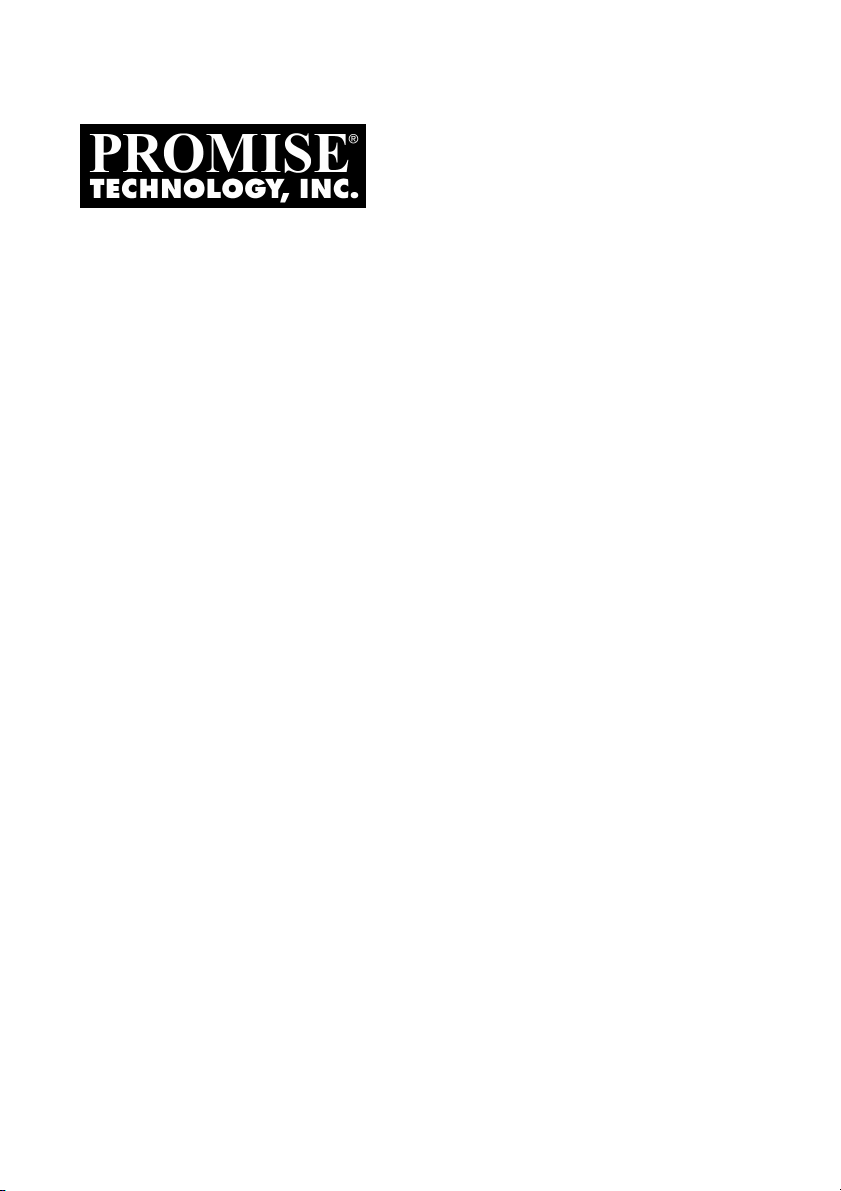
F
ASTTRAK
S150 TX4
UICK START
Q
Version 1.2
G
UIDE
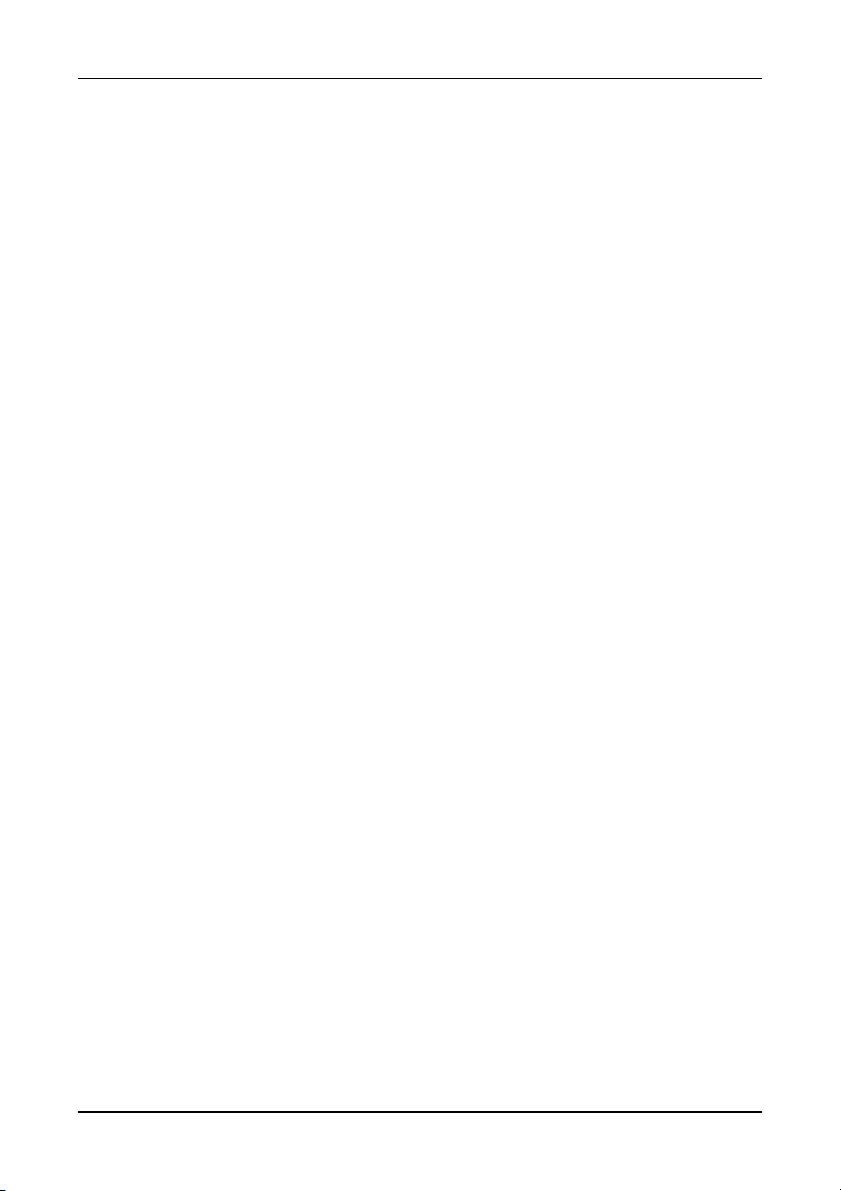
FastTrak S150 TX4
Copyright
© 2003 Promise Technology, Inc. No part of this manual may be reproduced or
transmitted in any form without the expressed, written permission of Promise
Technology.
Trademarks
Promise, and the Promise logo are registered in U.S. Patent and Trademark
Office.
All other product names mentioned herein may be trademarks or registered
trademarks of their respective companies.
Important Data Protection Information
You should back up all data before installing any drive controller or storage
peripheral. Promise Technology is not responsible for any loss of data resulting
from the use, disuse or misuse of this or any other Promise Technology product.
Notice
Although Promise Technology has attempted to ensure the accuracy of the
content of this manual, it is possible that this document may contain technical
inaccuracies, typographical, or other errors. Promise Technology assumes no
liability for any error in this publication, and for damages, whether direct, indirect,
incidental, consequential or otherwise, that may result from such error, including,
but not limited to loss of data or profits.
Promise Technology provides this publication “as is” without warranty of any
kind, either express or implied, including, but not limited to implied warranties of
merchantability or fitness for a particular purpose.
The published information in the manual is subject to change without notice.
Promise Technology reserves the right to make changes in the product design,
layout, and driver revisions without notification to its users.
Contents
Step 1: Unpack Your FastTrak Card ...................................................................3
Step 2: Install the FastTrak Card......................................................................... 4
Step 3: Install the Hard Drives............................................................................. 5
Step 4: Create Your Disk Array........................................................................... 7
Creating a Performance Array .............................................................. 8
Creating a Security Array with New Drives ...........................................9
Creating a Security Array with an Existing Data Drive ........................ 10
Creating a Security Array with Quick Initialization............................... 12
Step 5: Install Software Drivers ......................................................................... 13
2
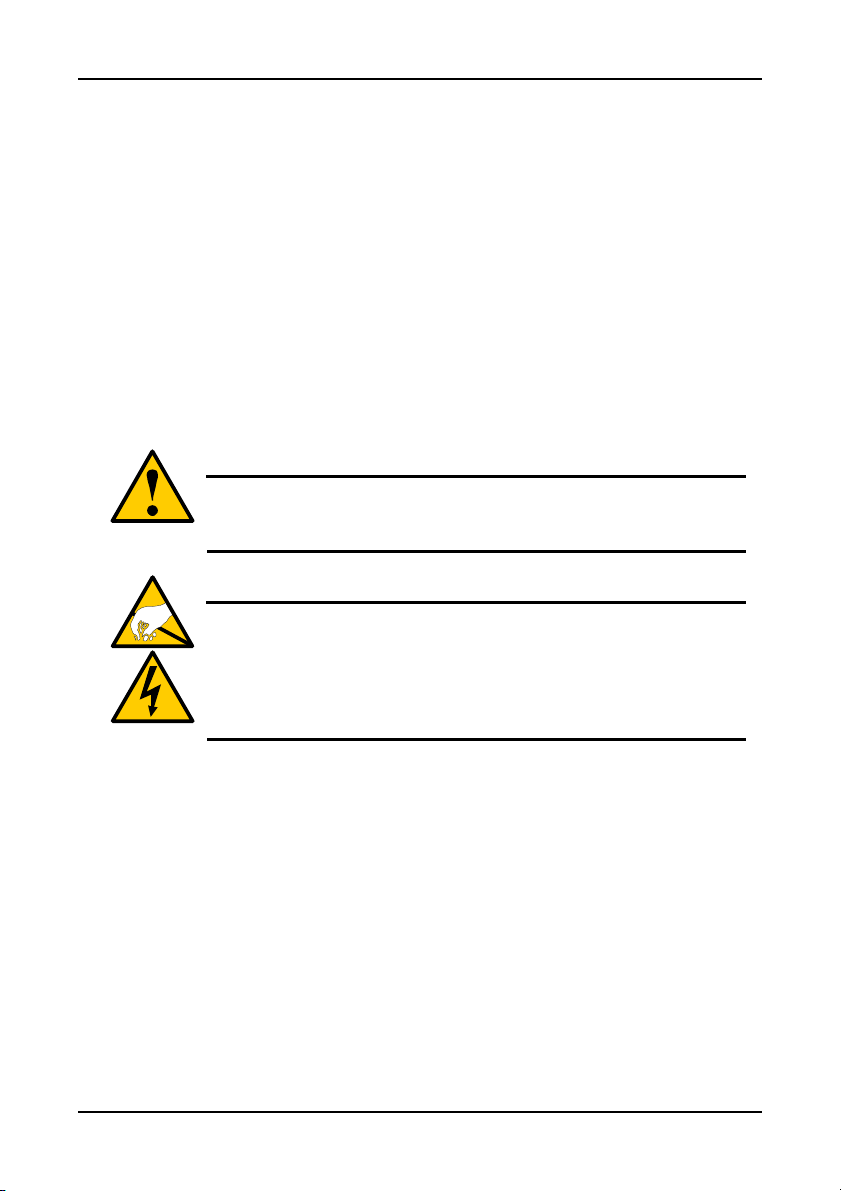
Quick Start Guide
Step 1: Unpack Your FastTrak Card
When you receive the FastTrak S150 TX4 card, the package should contain the
items listed below:
• FastTrak S150 TX4 RAID Controller Card
• Quick Start Guide
• FastTrak S150 TX4 driver diskette
• Four internal 4-wire Serial ATA hard drive data cables
• One Y power splitter cable
• CD with Drivers, Promise Array Management (PAM) utility, PAM User
Manual and FastTrak S150 TX4 User Manual
If ANY of the contents are missing or appear to be damaged, please contact
your dealer or distributor immediately.
Warning
Before installing the adapter into an existing system, backup any
important or useful data. Failure to follow this accepted PC
practice could result in data loss.
Warning
The FastTrak S150 TX4 Ultra ATA/Serial ATA RAID Controller
card, like other parts of your system, is subject to damage by
static electricity. Be sure that you’re properly grounded (Promise
recommends that you wear an anti-static strap or touch a
grounded object) and that you unplug your system before
installing FastTrak.
3
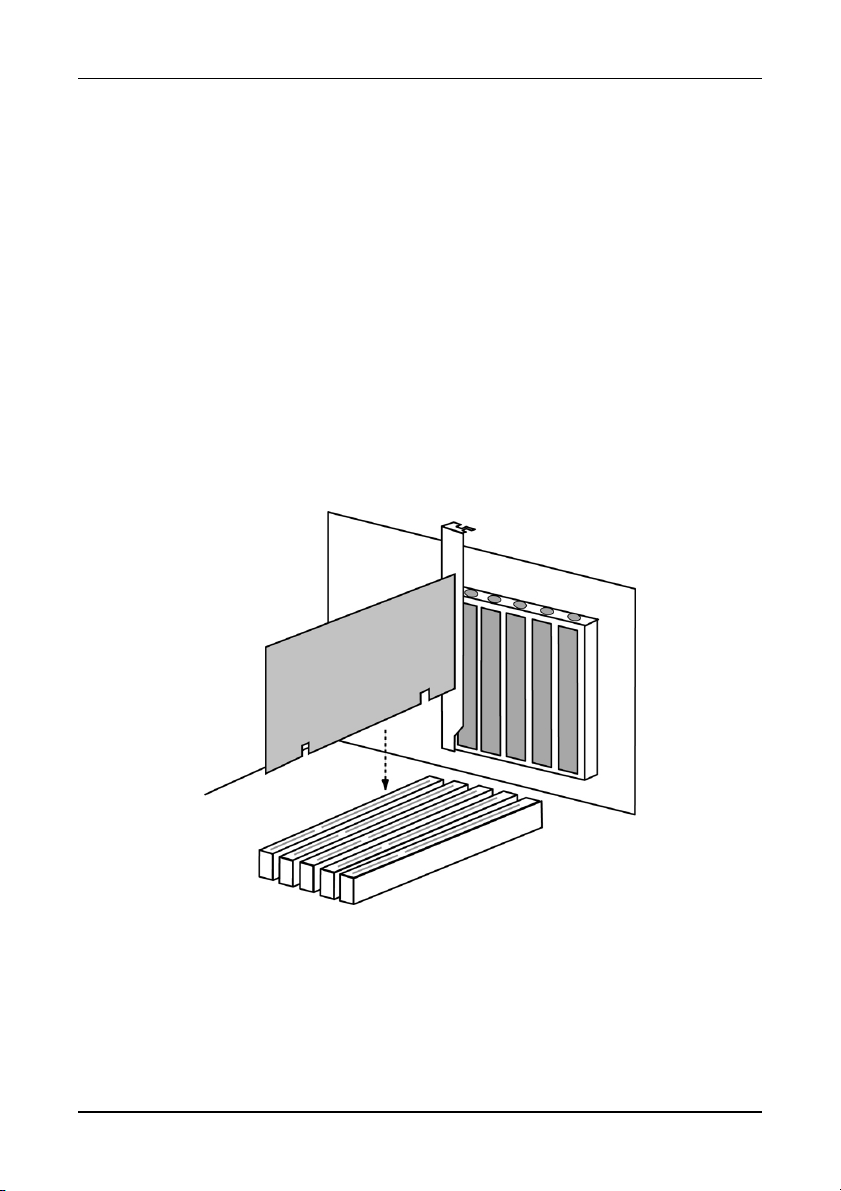
FastTrak S150 TX4
Step 2: Install the FastTrak Card
The FastTrak TX4 Serial ATA RAID card fits into any available PCI slot on your
PC’s motherboard (see Figure 1, below):
• 32-bit PCI slot (must be PCI 2.2 or 2.3 compliant)
• The 32-bit portion of a 64-bit PCI slot
1. Remove the cover of your system.
2. Remove the inside slot cover of an available 32-bit PCI slot on the
motherboard.
3. Install the FastTrak Serial ATA RAID card into the open slot (see Figure 1
below). Secure the bracket to the system’s frame.
4. Attach your system case’s 2- or 4-pin LED cable to the LED connector on
the FastTrak S150 TX4 RAID card (see Figure 2, on page 6). Make sure
that pin 1 on the connector is aligned with pin 1 of the cable.
5. Fasten the controller card bracket to the system case (see below).
Figure 1. Insert the FastTrak card into an open PCI slot
4
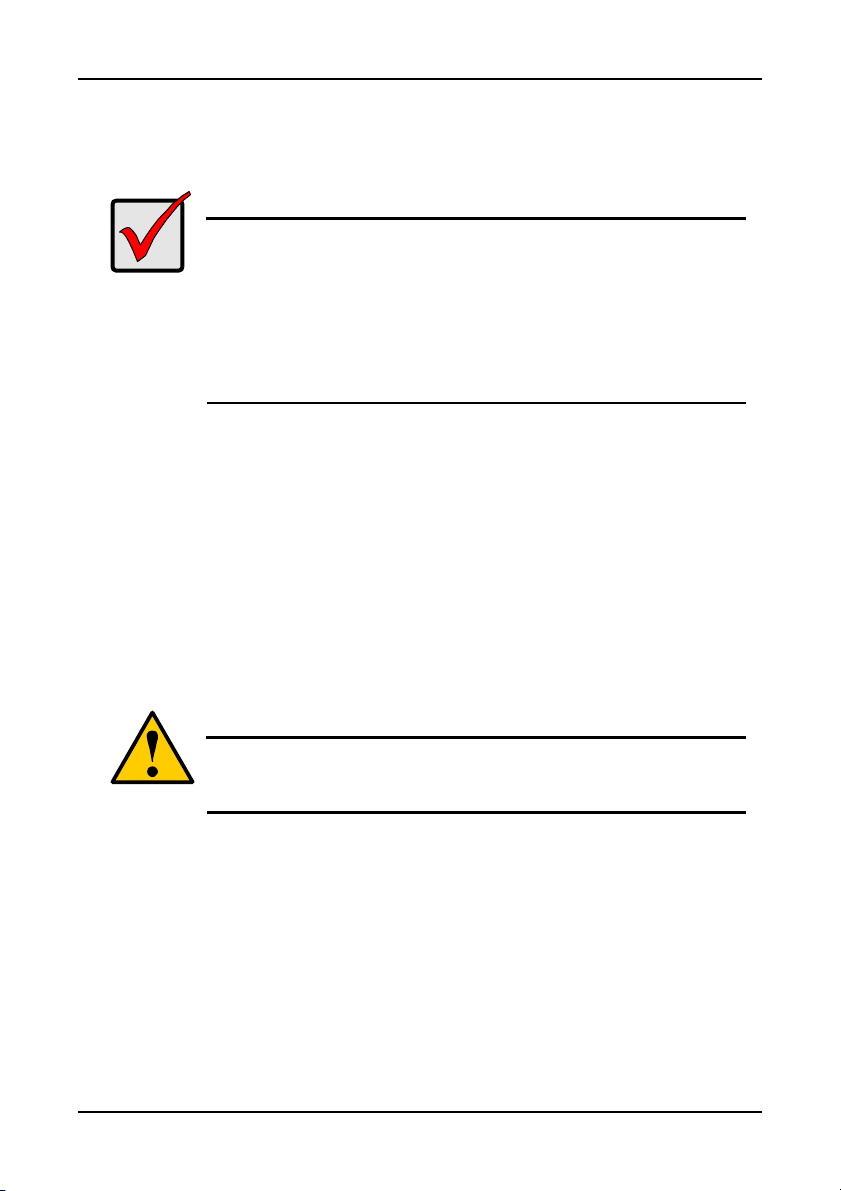
Quick Start Guide
Step 3: Install the Hard Drives
Important
If you wish to include your current bootable Serial ATA drive
using the Windows NT 4.0, Windows 2000, or Windows XP
operating system as part of a bootable Mirrored (RAID 1) array
on your FastTrak Serial ATA RAID card, do NOT connect the
hard drive to the FastTrak yet.
You MUST install the Windows NT4, 2000, or XP driver software
first onto this drive while it is still attached to your existing hard
drive controller.
The FastTrak Serial ATA RAID card supports up to two Serial ATA hard drives
and up to two Ultra ATA/133 drives. For optimal performance, install two
identical Serial ATA drives and two identical Ultra ATA drives of the same model
and capacity. The drives’ matched performance allows the array to function
better as a single drive.
If you are striping (RAID 0) for performance, use up to four new drives. If
mirroring (RAID 1) for protection, you can use two new drives OR use an
existing drive and a new drive (the new drive must be the same size or larger
than the existing drive).
1. Install the hard drives into the hard drive bays of your system, including the
power cables.
Caution
Use of removable hard drive enclosures other than Promise
Technology’s SuperSwap is not supported and may result in
performance loss or other undesired results.
2. Attach one Serial ATA data cable to each Serial ATA hard drive. Then
attach the other ends of the cables to the connectors on the FastTrak TX4
RAID card.
5

FastTrak S150 TX4
Port 4 Port 2 Port 1 Port 3
FastTrak
150
TX4
for future
use
Figure 2. FastTrak S150 TX4 card
3. Attach the Y-cable power splitters to the Serial ATA hard drives.
Note
The FastTrak S150 TX4 RAID controller is a PCI Plug-n-Play
(PnP) device. No changes are necessary in the Motherboard
CMOS Setup for resources or drive types in most applications.
LED Pins
6

Quick Start Guide
Step 4: Create Your Disk Array
You will now use the onboard FastBuild™ BIOS utility to create your array using
the attached drives. There are three different scenarios in creating this array.
You can create an array for:
• Performance
• Security, using new hard drives (recommended)
• Security, using an existing hard drive and a new one
• Security, with Quick Initialization
The first three steps are the same for all three choices. After that, follow the
steps for the array you want to create.
1. Boot your system. If this is the first time you have booted with the FastTrak
S150 TX4 card and drives installed, the Promise onboard BIOS will display
the following screen.
FastTrak S150 TXx (tm) BIOS Version 1.aa (Build xxxx)
(c) 2002-2005 Promise Technology, Inc. All Rights Reserved
No array defined . . .
Press <Ctrl-F> to ender FastBuild (tm) Utility
Or press <ESC> key to continue booting the system
2. Press the Ctrl-F keys to display the FastBuild Utility Main Menu.
3. Press “1” to display the Auto Setup Menu below. This is the fastest and
easiest method to creating your first array.
7
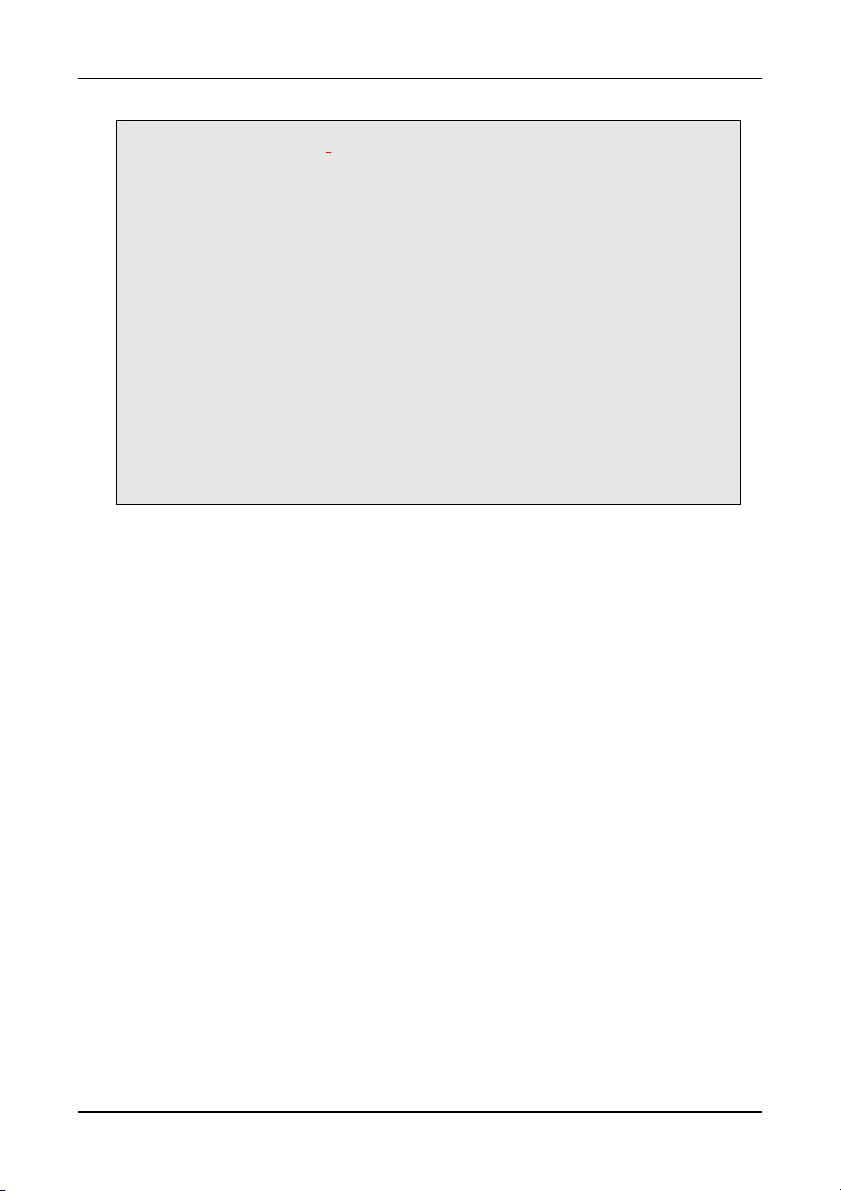
FastTrak S150 TX4
FastBuild (tm) Utility 2.xx (c) 2002-2005 Promise Technology, Inc.
[Auto Setup Options Menu]
Optimize Array for: Performance
[ Auto Setup Configuration ]
Mode ....................................................................... Stripe
Spare Drive ............................................................. 0
Drives used in Array................................................ 2
Array Disk Capacity................................................. 160048
[ Keys Available ]
[↑] Up [↓] Down [←, →, Space] Change Option [ESC] Exit [Ctrl-Y] Save
Creating a Performance Array
FastTrak S150 TX4 enables you to create striped or mirrored arrays with 1, 2, 3,
or 4 drives.
To create an array for best performance, follow these steps:
1. Press the Spacebar to choose Performance under the Optimize Array for
section.
2. Press Ctrl-Y to Save and create the array.
3. Reboot your system.
4. Once the array has been created, you will need to FDISK and format the
array as if it were a new single hard drive.
5. Once the arrayed drives have been formatted, proceed to Chapter 4 of the
User Manual on the software CD to install your operating system and/or
FastTrak driver.
8

Quick Start Guide
Creating a Security Array with New Drives
Under the Security setting, FastTrak S150 TX4 permits two drives to be used for
a single Mirrored array or four drives to be used for a Mirrored/Striped array in
Auto Setup.
Note
When creating a Security array with new drives, a feature called
Gigabyte Boundary will automatically be set to ON. For a
description of this feature, see page 23 of the User Manual on
the software CD.
To create an array for data protection using new hard drives, follow these steps:
1. Press the Spacebar to choose Security under the Optimize Array for
section.
2. Press Ctrl-Y to Save your selection.
3. The window below will appear.
Do you want the disk image to be
duplicated to another or do quick
initialize or create only?
Y - Create and Duplicate
N - Create Only
I - Create and Quick Initialize
4. Press N for the Create Only option.
5. A window will appear almost immediately confirming that your Security array
has been created. Press any key to reboot the system.
Array has been created.
<Press Any Key to Reboot>
6. Proceed with normal FDISK and format procedures as if you had just
installed a new hard drive.
7. Once the arrayed drives have been formatted, proceed to Chapter 4 of this
Manual to install your operating system and/or FastTrak driver.
9
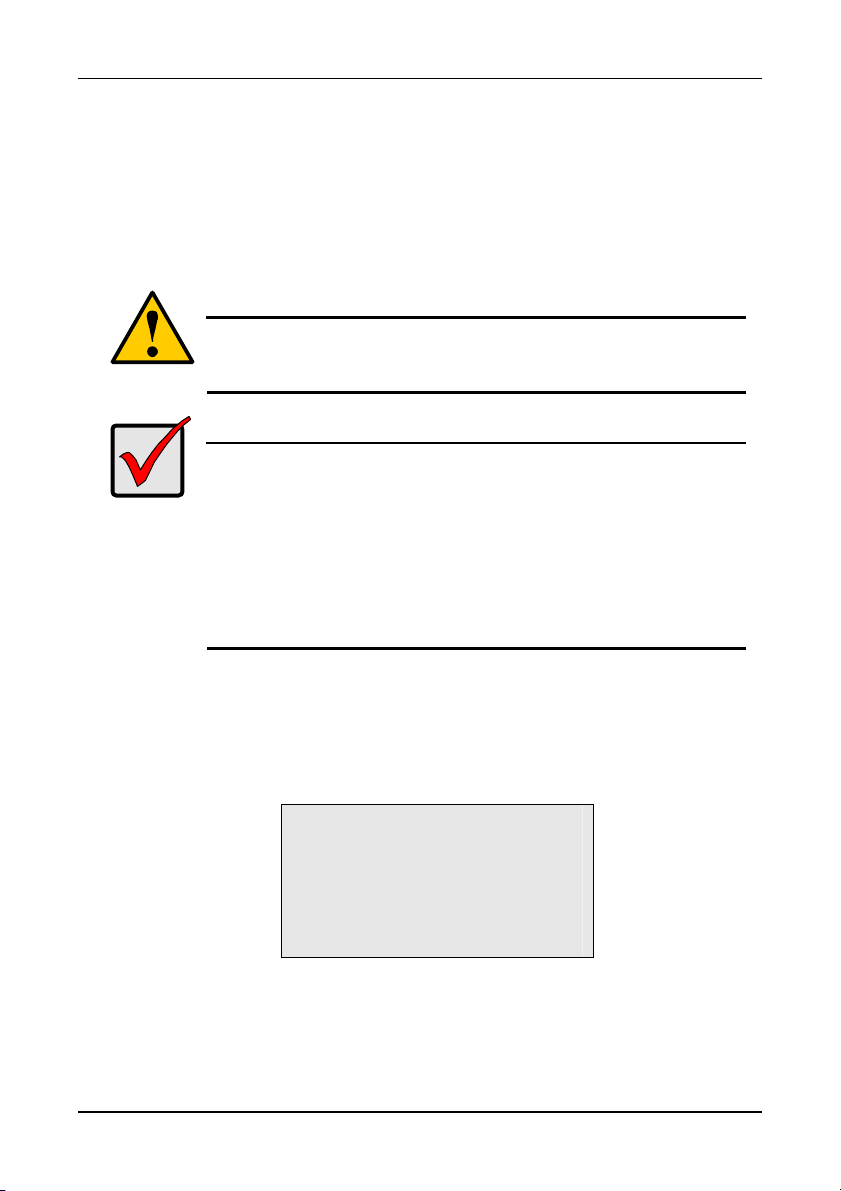
FastTrak S150 TX4
Creating a Security Array with an Existing Data Drive
Under the Security setting, FastTrak S150 TX4 permits two drives to be used for
a single Mirrored array or four drives to be used for a Mirrored/Striped array in
Auto Setup.
You would use this method if you wish to use a drive that already contains data
and/or is the bootable system drive in your system. You will need another drive
of identical or larger storage capacity.
Warning
If you are creating a Security array using an existing hard drive,
backup any important data. Failure to do so could result in data
loss.
Important
If you wish to include your current bootable drive using the
Windows NT 4.0, Windows 2000, or Windows XP operating
system as part of a bootable Mirrored (RAID 1) array on your
FastTrak S150 TX4, do NOT connect the hard drive to the
FastTrak yet.
You MUST install the Windows NT4, 2000, or XP driver software
first to this drive while it is still attached to your existing hard
drive controller. See chapter 4 of the User Manual on the
software CD.
Follow these steps:
1. Press the Spacebar to choose Security under the Optimize Array for
section.
2. Press Ctrl-Y to Save your selection. The window below will appear.
Do you want the disk image to be
duplicated to another or do quick
initialize or create only?
Y - Create and Duplicate
N - Create Only
I - Create and Quick Initialize
3. Press Y for the Create and Duplicate option. The window below will appear
asking you to select the Source drive to use. FastBuild will copy all data
from the Source drive to the Target drive.
10
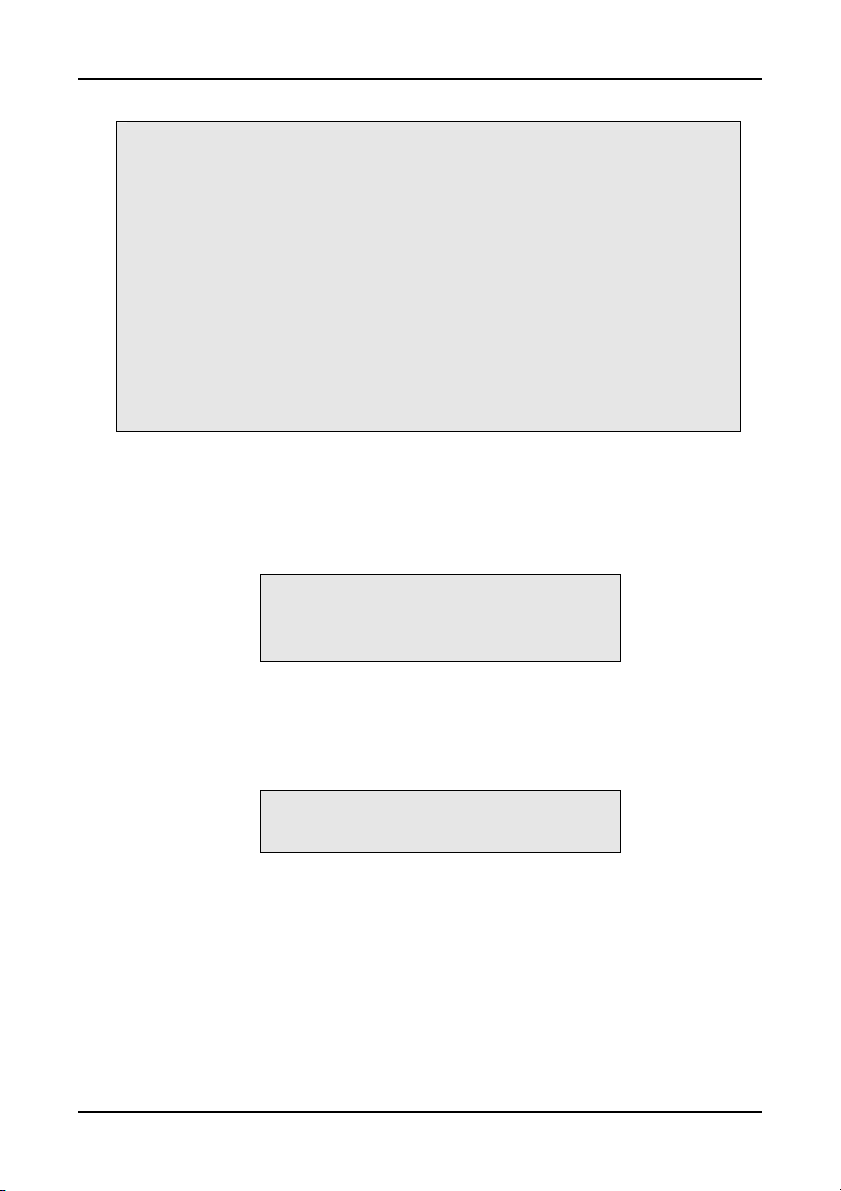
Quick Start Guide
Source Disk
Channel:ID Drive Model Capacity (MB)
----- ----- ----Target Disk
Channel:ID Drive Model Capacity (MB)
----- ----- -----
[Please Select A Source Disk]
Channel:ID Drive Model Capacity (MB)
1 : SEAGATE S380023AS 80024
2 : SEAGATE S380023AS 80024
[↑] Up [↓] Down [ESC] Exit [Ctrl-Y] Save
4. Use the arrow keys to choose which drive contains the existing data to be
copied.
5. Press Ctrl-Y to Save selection and start duplication. The following progress
screen will appear.
Start to duplicate the image . . .
Do you want to continue? (Yes/No)
Y – Continue N - Abort
6. Select Y to continue. If you choose N, you will be returned to step 1.
7. Once complete, the following screen will appear confirming that your
Security array has been created. Press any key to reboot the system.
Array has been created.
<Press Any Key to Reboot>
8. Once the arrayed drives have been formatted, proceed to Chapter 4 of the
User Manual on the software CD to install your operating system and/or
FastTrak driver.
11

FastTrak S150 TX4
Creating a Security Array with Quick Initialization
Under the Security setting, FastTrak S150 TX4 permits two drives to be used for
a single Mirrored array or four drives to be used for a Mirrored/Striped array in
Auto Setup.
You would use this method if you wish to create a mirrored array and erase the
early block from your existing drives.
Warning
Using the Quick Initialization option on existing drives will result
in the loss of all data on those drives.
Note
When creating a Security array with new drives, a feature called
Gigabyte Boundary will automatically be set to ON. For a
description of this feature, see page 23 of the User Manual on
the software CD.
To create an array for data protection using new hard drives, follow these steps:
1. Press the Spacebar to choose Security under the Optimize Array for
section.
2. Press Ctrl-Y to Save your selection.
3. The window below will appear.
Do you want the disk image to be
duplicated to another or do quick
initialize or create only?
Y - Create and Duplicate
N - Create Only
I - Create and Quick Initialize
4. Press I for the Create and Quick Initialize
5. A window will appear almost immediately confirming that your Security array
has been created. Press any key to reboot the system.
Array has been created.
<Press Any Key to Reboot>
12

Quick Start Guide
6. Proceed with normal FDISK and format procedures as if you had just
installed a new hard drive.
7. Once the arrayed drives have been formatted, proceed to Chapter 4 of the
User Manual on the software CD to install your operating system and/or
FastTrak driver.
13

FastTrak S150 TX4
Step 5: Install Software Drivers
Drivers for the Windows operating systems are included on the software CD and
driver diskette that came with your FastTrak S150 TX4 Controller.
Windows systems usually recognize the FastTrak Controller, prompt you for the
CD or diskette and perform the driver installation automatically.
If you are installing the FastTrak Controller at the same time as your operating
system or you prefer to read step-by-step directions, see Chapter 4 of the User
Manual on the software CD.
Drivers and installation instructions for other Operating Systems are
downloadable from the Promise website at www.promise.com
.
14
