Page 1
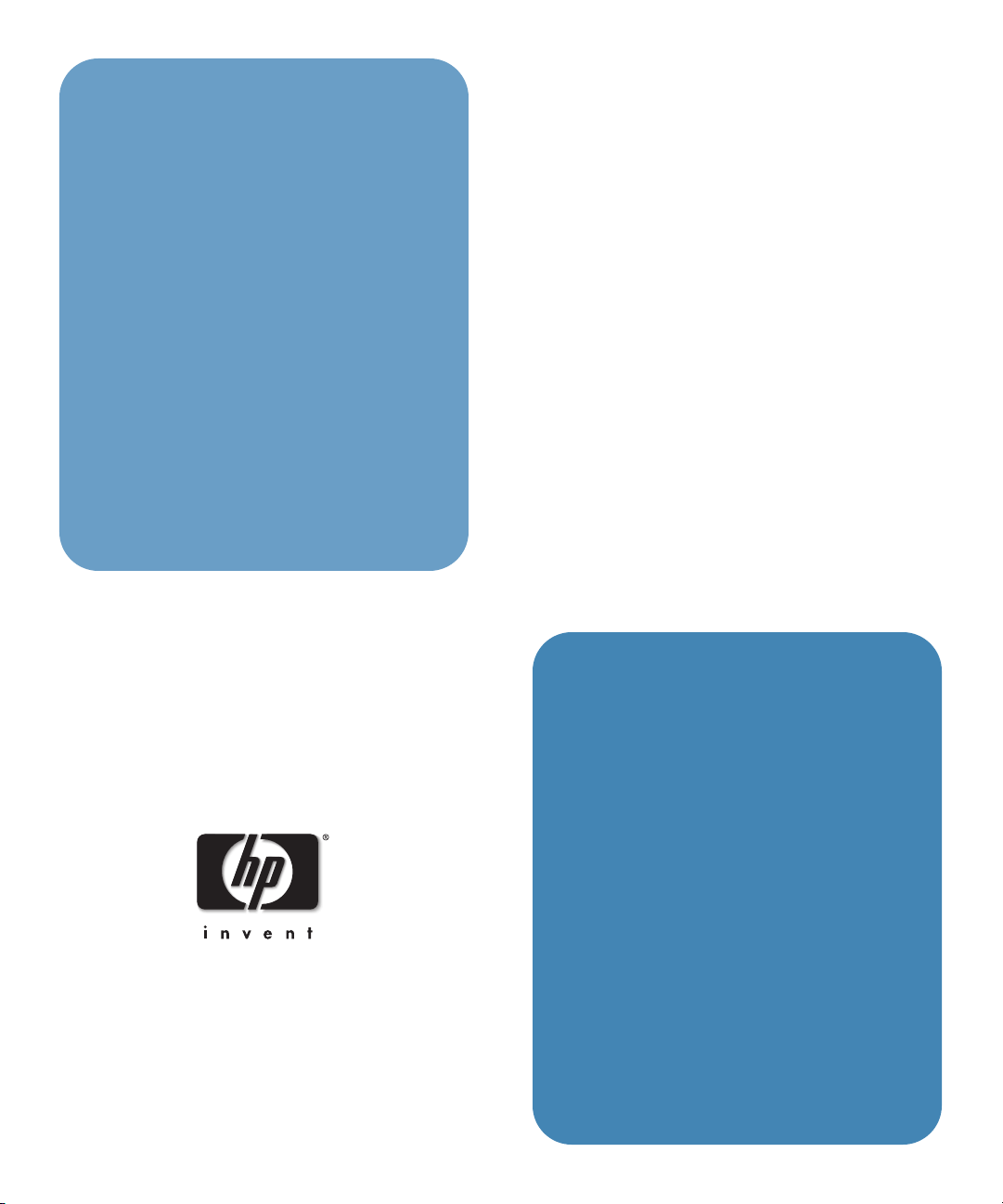
hp
xp8010 series
digital projector
reference guide
1
Page 2
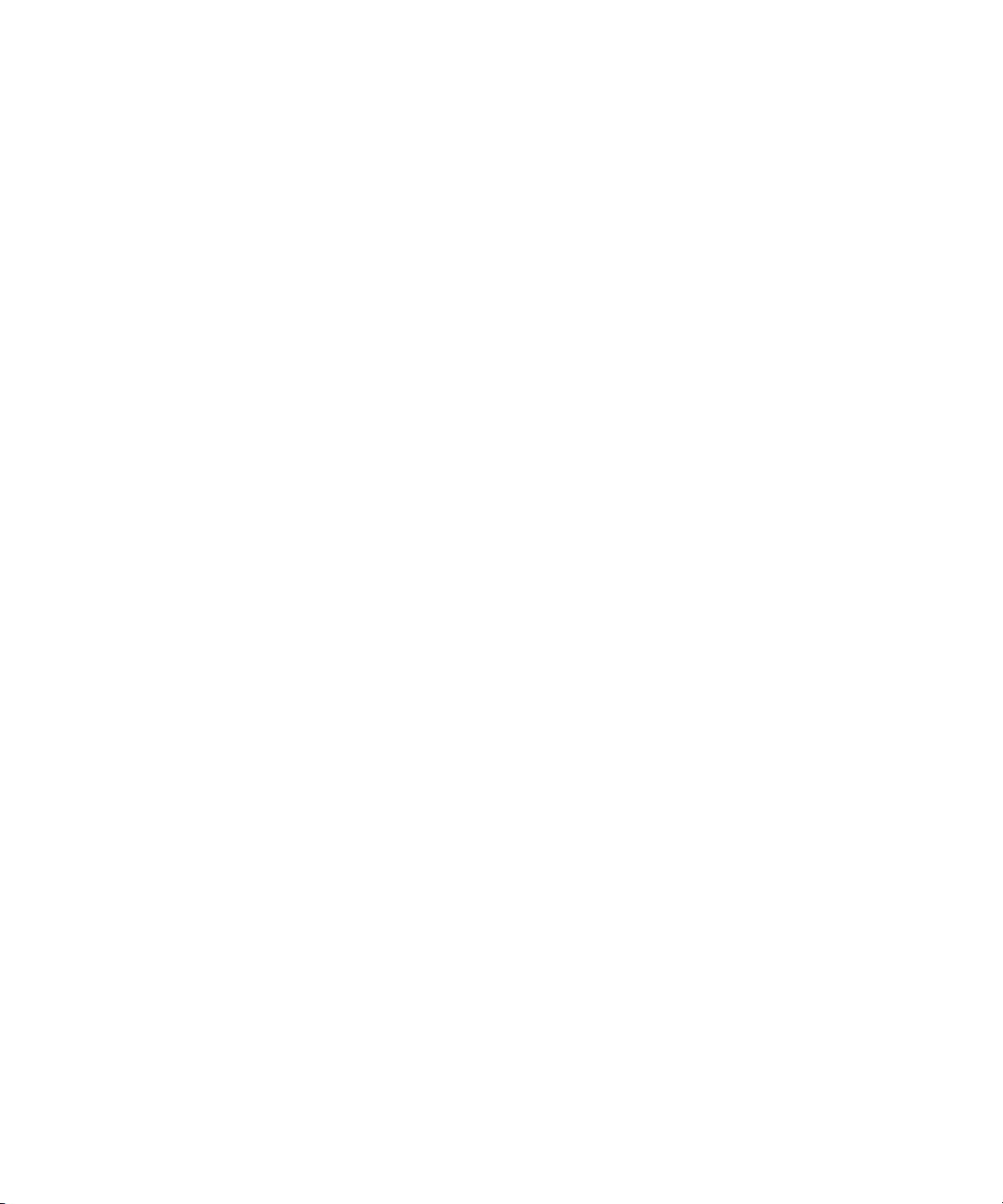
Notice
The information contained herein is subject to change without notice. The only warranties for HP
products and services are set forth in the express warranty statements accompanying such products
and services. Nothing herein should be construed as constituting an additional warranty. HP shall
not be liable for technical or editorial errors or omissions contained herein.
Consumer transactions in Australia and the United Kingdom: The above disclaimers and
limitations shall not apply to Consumer transactions in Australia and the United Kingdom and shall
not affect the statutory rights of Consumers.
© Copyright 2003, 2004 Hewlett-Packard Development Company, L.P. Reproduction, adaptation,
or translation of this manual is prohibited without prior written permission of Hewlett-Packard
Company, except as allowed under the copyright laws.
The programs that control this product are copyrighted and all rights are reserved.
Reproduction, adaptation, or translation of those programs without prior written permission of
Hewlett-Packard Co. is also prohibited.
Microsoft® and Windows® are U.S. registered trademarks of Microsoft Corporation. Adobe® and
Acrobat® are trademarks of Adobe Systems Incorporated.
Hewlett-Packard Company
Digital Projection and Imaging
1000 NE Circle Blvd.
Corvallis, OR 97330
Second Edition (April 2004)
Page 3
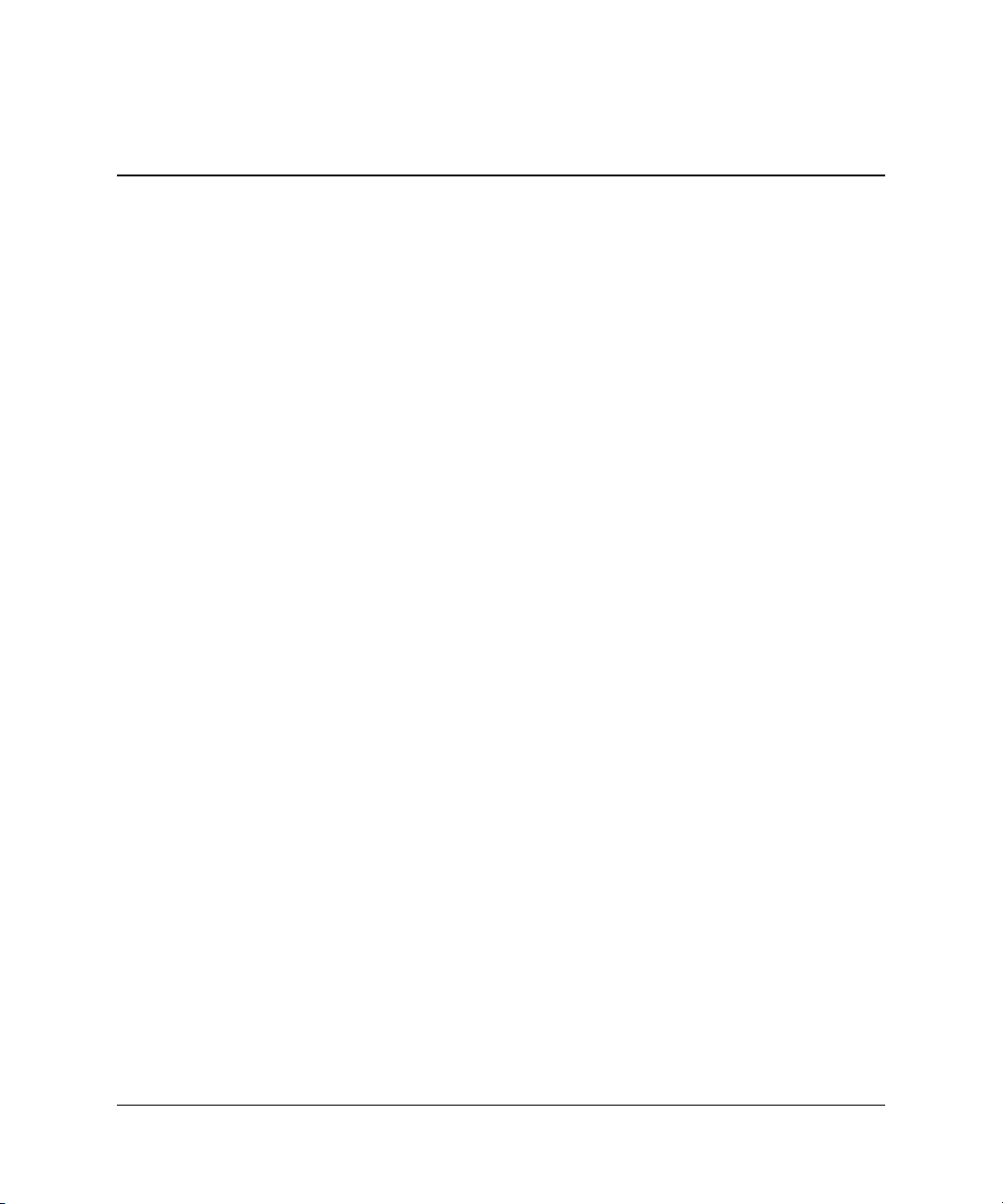
Contents
1 Installation and Setup
What’s in the Box?. . . . . . . . . . . . . . . . . . . . . . . . . . . . . . . . . . . . . . . . . . . . . . . . . . . . . . . . . . 8
Identifying Common Features . . . . . . . . . . . . . . . . . . . . . . . . . . . . . . . . . . . . . . . . . . . . . . . . . 9
Projector at a glance . . . . . . . . . . . . . . . . . . . . . . . . . . . . . . . . . . . . . . . . . . . . . . . . . . . . 10
Projector buttons and lights. . . . . . . . . . . . . . . . . . . . . . . . . . . . . . . . . . . . . . . . . . . . . . . 11
Back panel . . . . . . . . . . . . . . . . . . . . . . . . . . . . . . . . . . . . . . . . . . . . . . . . . . . . . . . . . . . . 12
Remote control . . . . . . . . . . . . . . . . . . . . . . . . . . . . . . . . . . . . . . . . . . . . . . . . . . . . . . . . 14
Accessories . . . . . . . . . . . . . . . . . . . . . . . . . . . . . . . . . . . . . . . . . . . . . . . . . . . . . . . . . . . 16
Selecting a Location. . . . . . . . . . . . . . . . . . . . . . . . . . . . . . . . . . . . . . . . . . . . . . . . . . . . . . . . 17
To install on a table . . . . . . . . . . . . . . . . . . . . . . . . . . . . . . . . . . . . . . . . . . . . . . . . . . . . . 18
To install on the ceiling . . . . . . . . . . . . . . . . . . . . . . . . . . . . . . . . . . . . . . . . . . . . . . . . . . 18
To install for rear projection . . . . . . . . . . . . . . . . . . . . . . . . . . . . . . . . . . . . . . . . . . . . . . 21
To install the cable shroud. . . . . . . . . . . . . . . . . . . . . . . . . . . . . . . . . . . . . . . . . . . . . . . . 22
Turning On and Off . . . . . . . . . . . . . . . . . . . . . . . . . . . . . . . . . . . . . . . . . . . . . . . . . . . . . . . . 23
To connect power . . . . . . . . . . . . . . . . . . . . . . . . . . . . . . . . . . . . . . . . . . . . . . . . . . . . . . 23
To turn the projector on. . . . . . . . . . . . . . . . . . . . . . . . . . . . . . . . . . . . . . . . . . . . . . . . . . 24
To turn the projector off . . . . . . . . . . . . . . . . . . . . . . . . . . . . . . . . . . . . . . . . . . . . . . . . . 25
To operate the remote control . . . . . . . . . . . . . . . . . . . . . . . . . . . . . . . . . . . . . . . . . . . . . 25
To reset the projector. . . . . . . . . . . . . . . . . . . . . . . . . . . . . . . . . . . . . . . . . . . . . . . . . . . . 26
Making Initial Connections . . . . . . . . . . . . . . . . . . . . . . . . . . . . . . . . . . . . . . . . . . . . . . . . . . 27
To connect input sources. . . . . . . . . . . . . . . . . . . . . . . . . . . . . . . . . . . . . . . . . . . . . . . . . 27
To connect output devices. . . . . . . . . . . . . . . . . . . . . . . . . . . . . . . . . . . . . . . . . . . . . . . . 32
To connect control equipment. . . . . . . . . . . . . . . . . . . . . . . . . . . . . . . . . . . . . . . . . . . . . 33
Configuring the Projector . . . . . . . . . . . . . . . . . . . . . . . . . . . . . . . . . . . . . . . . . . . . . . . . . . . 34
To change settings using the on-screen menu. . . . . . . . . . . . . . . . . . . . . . . . . . . . . . . . . 34
To set up network access. . . . . . . . . . . . . . . . . . . . . . . . . . . . . . . . . . . . . . . . . . . . . . . . . 35
Securing the Projector . . . . . . . . . . . . . . . . . . . . . . . . . . . . . . . . . . . . . . . . . . . . . . . . . . . . . . 36
Reference Guide 3
Page 4
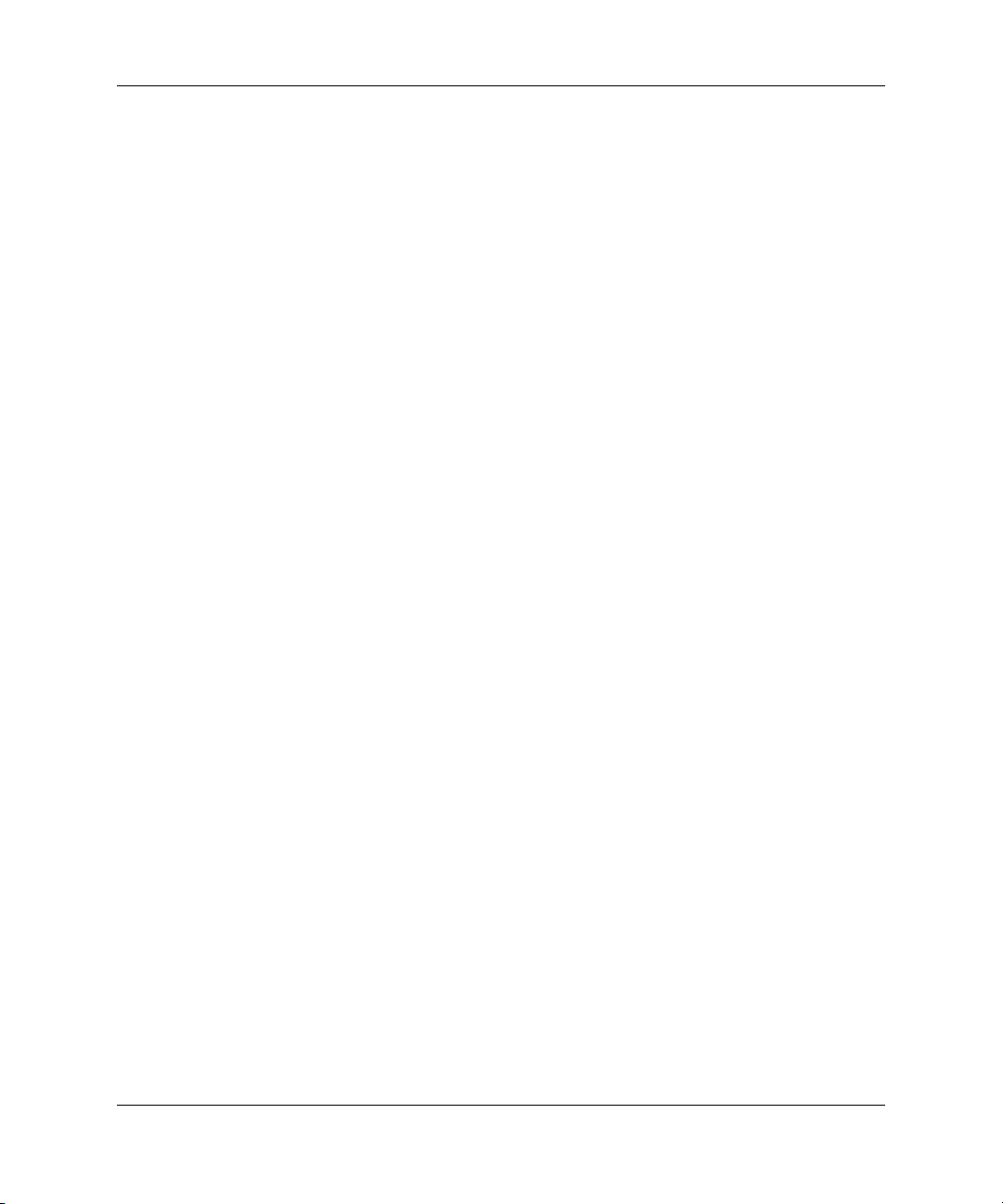
Contents
2 Adjustments
Making Basic Adjustments . . . . . . . . . . . . . . . . . . . . . . . . . . . . . . . . . . . . . . . . . . . . . . . . . . 37
To aim the projector . . . . . . . . . . . . . . . . . . . . . . . . . . . . . . . . . . . . . . . . . . . . . . . . . . . . 38
To adjust the focus and zoom . . . . . . . . . . . . . . . . . . . . . . . . . . . . . . . . . . . . . . . . . . . . . 39
To adjust the audio . . . . . . . . . . . . . . . . . . . . . . . . . . . . . . . . . . . . . . . . . . . . . . . . . . . . . 39
Adjusting the Picture . . . . . . . . . . . . . . . . . . . . . . . . . . . . . . . . . . . . . . . . . . . . . . . . . . . . . . . 40
To adjust the image according to type of picture . . . . . . . . . . . . . . . . . . . . . . . . . . . . . . 40
To adjust other image settings. . . . . . . . . . . . . . . . . . . . . . . . . . . . . . . . . . . . . . . . . . . . . 40
To make adjustments from the web . . . . . . . . . . . . . . . . . . . . . . . . . . . . . . . . . . . . . . . . 41
3 Presentations
Connecting and Preparing . . . . . . . . . . . . . . . . . . . . . . . . . . . . . . . . . . . . . . . . . . . . . . . . . . . 43
To connect a computer using a VGA cable. . . . . . . . . . . . . . . . . . . . . . . . . . . . . . . . . . . 44
To connect a handheld organizer. . . . . . . . . . . . . . . . . . . . . . . . . . . . . . . . . . . . . . . . . . . 45
To connect a computer using other types of cables. . . . . . . . . . . . . . . . . . . . . . . . . . . . . 46
To connect other video sources . . . . . . . . . . . . . . . . . . . . . . . . . . . . . . . . . . . . . . . . . . . . 48
Showing Presentations . . . . . . . . . . . . . . . . . . . . . . . . . . . . . . . . . . . . . . . . . . . . . . . . . . . . . . 49
To present from a computer . . . . . . . . . . . . . . . . . . . . . . . . . . . . . . . . . . . . . . . . . . . . . . 49
To change the source. . . . . . . . . . . . . . . . . . . . . . . . . . . . . . . . . . . . . . . . . . . . . . . . . . . . 50
To hide or show the display . . . . . . . . . . . . . . . . . . . . . . . . . . . . . . . . . . . . . . . . . . . . . . 50
Disconnecting . . . . . . . . . . . . . . . . . . . . . . . . . . . . . . . . . . . . . . . . . . . . . . . . . . . . . . . . . . . . 51
4 System Management
Managing the Projector . . . . . . . . . . . . . . . . . . . . . . . . . . . . . . . . . . . . . . . . . . . . . . . . . . . . . 53
To find the IP address . . . . . . . . . . . . . . . . . . . . . . . . . . . . . . . . . . . . . . . . . . . . . . . . . . . 53
To set basic projector properties . . . . . . . . . . . . . . . . . . . . . . . . . . . . . . . . . . . . . . . . . . . 54
To set up email for notifications . . . . . . . . . . . . . . . . . . . . . . . . . . . . . . . . . . . . . . . . . . . 55
To protect configuration changes . . . . . . . . . . . . . . . . . . . . . . . . . . . . . . . . . . . . . . . . . . 55
Upgrading the Projector. . . . . . . . . . . . . . . . . . . . . . . . . . . . . . . . . . . . . . . . . . . . . . . . . . . . . 56
To update the firmware . . . . . . . . . . . . . . . . . . . . . . . . . . . . . . . . . . . . . . . . . . . . . . . . . . 56
To install an add-on lens . . . . . . . . . . . . . . . . . . . . . . . . . . . . . . . . . . . . . . . . . . . . . . . . . 57
To change the connectivity module. . . . . . . . . . . . . . . . . . . . . . . . . . . . . . . . . . . . . . . . . 59
4 Reference Guide
Page 5

Contents
5 Maintenance
Using the On-Screen Menu . . . . . . . . . . . . . . . . . . . . . . . . . . . . . . . . . . . . . . . . . . . . . . . . . . 61
Quick Choice menu . . . . . . . . . . . . . . . . . . . . . . . . . . . . . . . . . . . . . . . . . . . . . . . . . . . . . 62
Input menu. . . . . . . . . . . . . . . . . . . . . . . . . . . . . . . . . . . . . . . . . . . . . . . . . . . . . . . . . . . . 62
Adjust Picture menu . . . . . . . . . . . . . . . . . . . . . . . . . . . . . . . . . . . . . . . . . . . . . . . . . . . . 64
Audio menu . . . . . . . . . . . . . . . . . . . . . . . . . . . . . . . . . . . . . . . . . . . . . . . . . . . . . . . . . . . 66
Setup menu . . . . . . . . . . . . . . . . . . . . . . . . . . . . . . . . . . . . . . . . . . . . . . . . . . . . . . . . . . . 66
Help menu . . . . . . . . . . . . . . . . . . . . . . . . . . . . . . . . . . . . . . . . . . . . . . . . . . . . . . . . . . . . 67
Performing Routine Maintenance . . . . . . . . . . . . . . . . . . . . . . . . . . . . . . . . . . . . . . . . . . . . . 68
To get the projector status . . . . . . . . . . . . . . . . . . . . . . . . . . . . . . . . . . . . . . . . . . . . . . . . 68
To clean the projector lens . . . . . . . . . . . . . . . . . . . . . . . . . . . . . . . . . . . . . . . . . . . . . . . 68
To replace the lamp module . . . . . . . . . . . . . . . . . . . . . . . . . . . . . . . . . . . . . . . . . . . . . . 69
To replace the battery in the remote control . . . . . . . . . . . . . . . . . . . . . . . . . . . . . . . . . . 70
6 Troubleshooting
Troubleshooting Suggestions. . . . . . . . . . . . . . . . . . . . . . . . . . . . . . . . . . . . . . . . . . . . . . . . . 71
Start-up problems . . . . . . . . . . . . . . . . . . . . . . . . . . . . . . . . . . . . . . . . . . . . . . . . . . . . . . 72
Picture problems . . . . . . . . . . . . . . . . . . . . . . . . . . . . . . . . . . . . . . . . . . . . . . . . . . . . . . . 73
Sound problems. . . . . . . . . . . . . . . . . . . . . . . . . . . . . . . . . . . . . . . . . . . . . . . . . . . . . . . . 77
Interruption problems . . . . . . . . . . . . . . . . . . . . . . . . . . . . . . . . . . . . . . . . . . . . . . . . . . . 78
Remote control problems . . . . . . . . . . . . . . . . . . . . . . . . . . . . . . . . . . . . . . . . . . . . . . . . 79
Networking problems . . . . . . . . . . . . . . . . . . . . . . . . . . . . . . . . . . . . . . . . . . . . . . . . . . . 79
Testing the Projector . . . . . . . . . . . . . . . . . . . . . . . . . . . . . . . . . . . . . . . . . . . . . . . . . . . . . . . 81
To run the projector diagnostics . . . . . . . . . . . . . . . . . . . . . . . . . . . . . . . . . . . . . . . . . . . 81
7 Reference
Specifications. . . . . . . . . . . . . . . . . . . . . . . . . . . . . . . . . . . . . . . . . . . . . . . . . . . . . . . . . . . . . 83
Safety Information . . . . . . . . . . . . . . . . . . . . . . . . . . . . . . . . . . . . . . . . . . . . . . . . . . . . . . . . . 90
Safety precautions . . . . . . . . . . . . . . . . . . . . . . . . . . . . . . . . . . . . . . . . . . . . . . . . . . . . . . 90
Laser safety . . . . . . . . . . . . . . . . . . . . . . . . . . . . . . . . . . . . . . . . . . . . . . . . . . . . . . . . . . . 90
LED safety. . . . . . . . . . . . . . . . . . . . . . . . . . . . . . . . . . . . . . . . . . . . . . . . . . . . . . . . . . . . 91
Mercury safety. . . . . . . . . . . . . . . . . . . . . . . . . . . . . . . . . . . . . . . . . . . . . . . . . . . . . . . . . 91
Reference Guide 5
Page 6
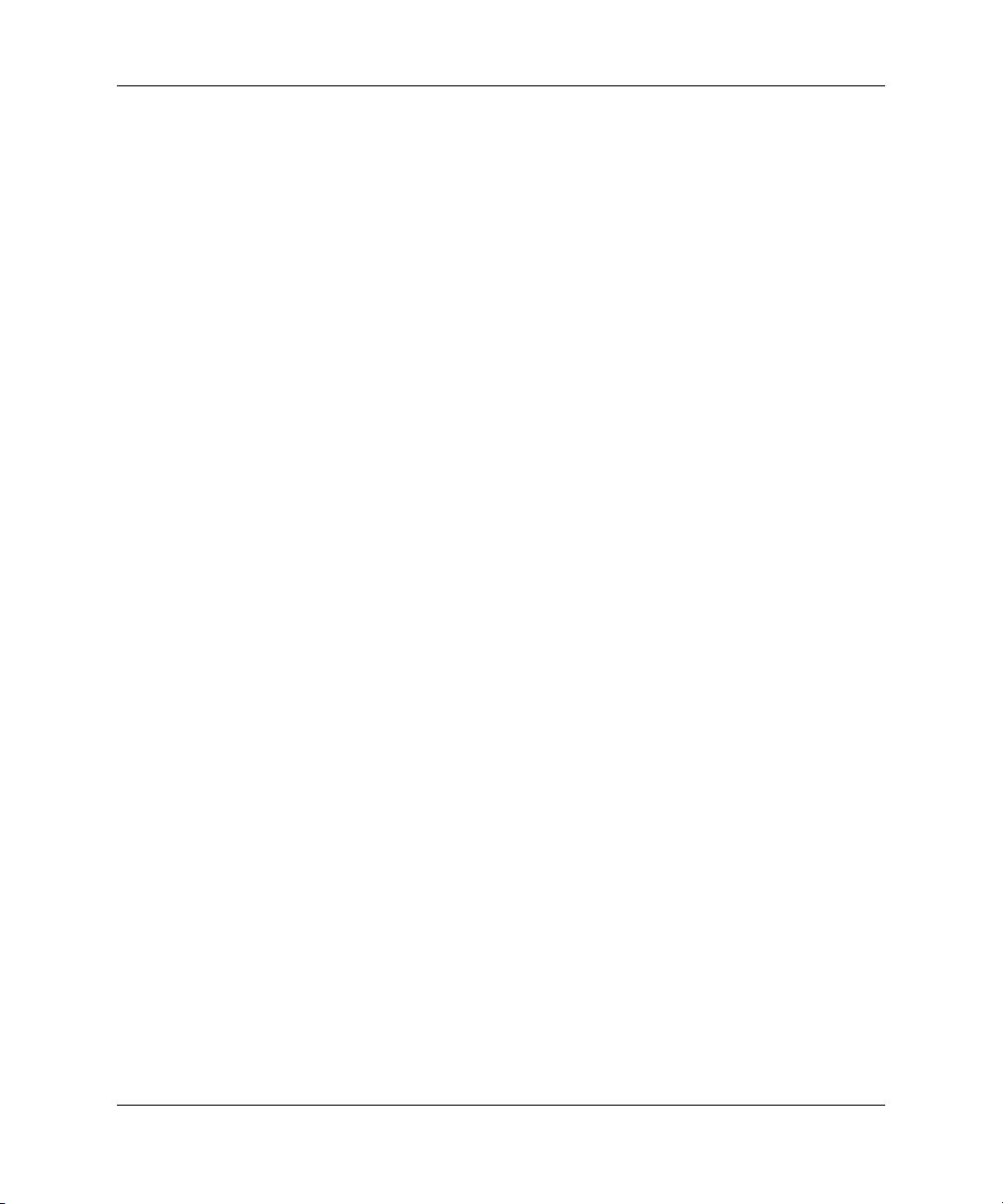
Contents
Regulatory Information . . . . . . . . . . . . . . . . . . . . . . . . . . . . . . . . . . . . . . . . . . . . . . . . . . . . . 92
U.S.A. . . . . . . . . . . . . . . . . . . . . . . . . . . . . . . . . . . . . . . . . . . . . . . . . . . . . . . . . . . . . . . . 92
Canada . . . . . . . . . . . . . . . . . . . . . . . . . . . . . . . . . . . . . . . . . . . . . . . . . . . . . . . . . . . . . . . 92
Japan . . . . . . . . . . . . . . . . . . . . . . . . . . . . . . . . . . . . . . . . . . . . . . . . . . . . . . . . . . . . . . . . 93
Korea . . . . . . . . . . . . . . . . . . . . . . . . . . . . . . . . . . . . . . . . . . . . . . . . . . . . . . . . . . . . . . . . 93
International. . . . . . . . . . . . . . . . . . . . . . . . . . . . . . . . . . . . . . . . . . . . . . . . . . . . . . . . . . . 94
Index
6 Reference Guide
Page 7
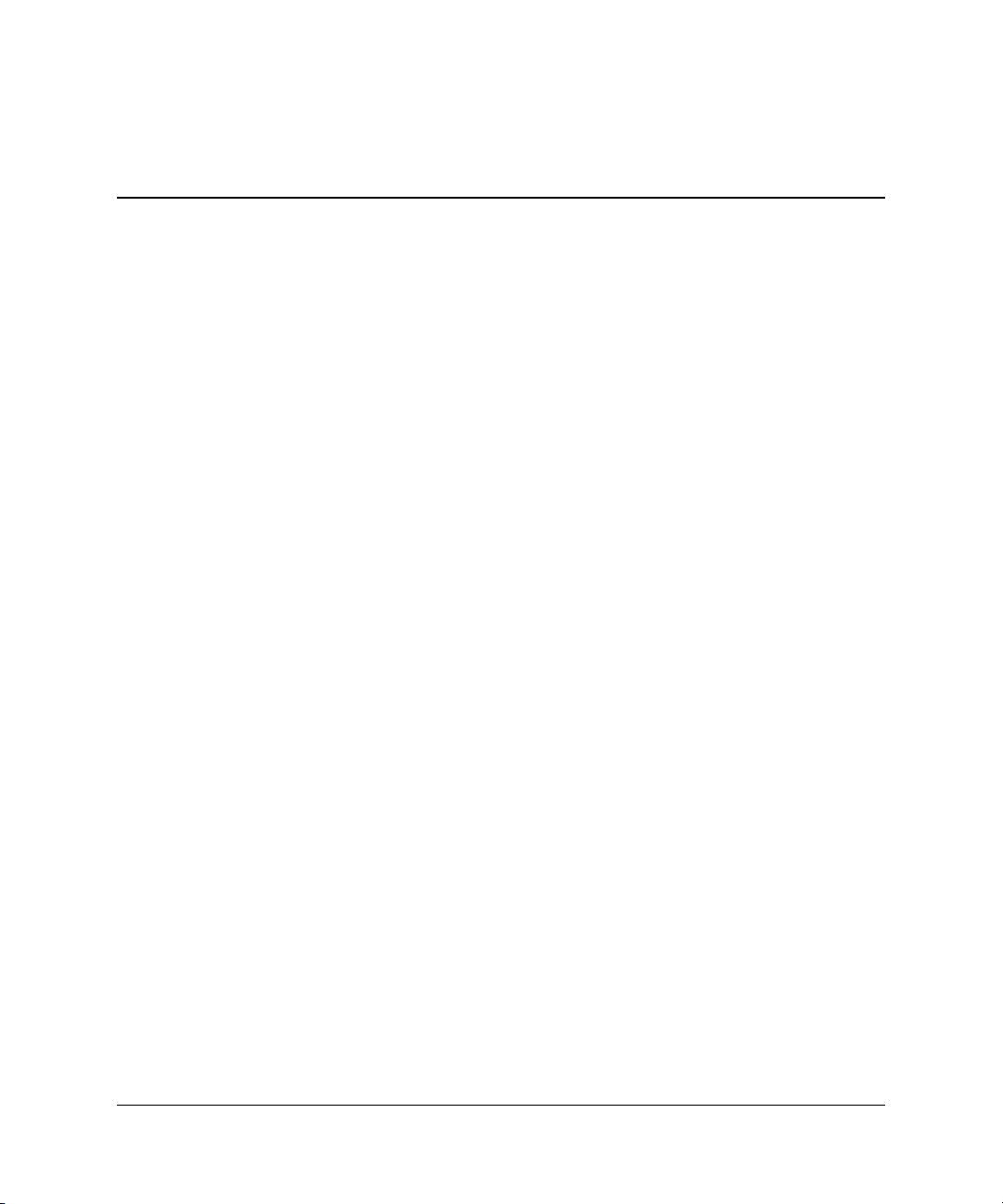
1
Installation and Setup
The chapter explains how to install and set up the HP digital projector.
If you are a presenter who is setting up the projector for short-term use, see Chapter 3,
“Presentations.”
This chapter covers:
■ “Identifying Common Features” on page 9.
■ “Selecting a Location” on page 17.
■ “Turning On and Off” on page 23.
■ “Making Initial Connections” on page 27.
■ “Configuring the Projector” on page 34.
■ “Securing the Projector” on page 36.
Reference Guide 7
Page 8

Installation and Setup
What’s in the Box?
Before setting up your projector, be sure your shipping box includes the following
items. If the shipping box does not contain any of the following items, contact HP.
Identifying the contents of the box
Symbol Item Function
1
2
3
4
5
6
7
8
9
8 Reference Guide
Projector Displays images.
Cable shroud Covers cable connections.
Documentation CD Contains projector documentation.
Warranty and support guides Provide warranty and support
information.
Quick Setup Guide Provides setup instructions.
Remote control Controls projector.
Two AAA batteries Powers remote control.
VGA to VGA cable Connects projector to computer.
Power cord Connects projector to power source.
Page 9

Identifying Common Features
This section identifies common features and functions of the projector. The section
covers:
■ “Projector at a glance” on page 10.
■ “Projector buttons and lights” on page 11.
■ “Back panel” on page 12.
■ “Remote control” on page 14.
■ “Accessories” on page 16.
Installation and Setup
Reference Guide 9
Page 10
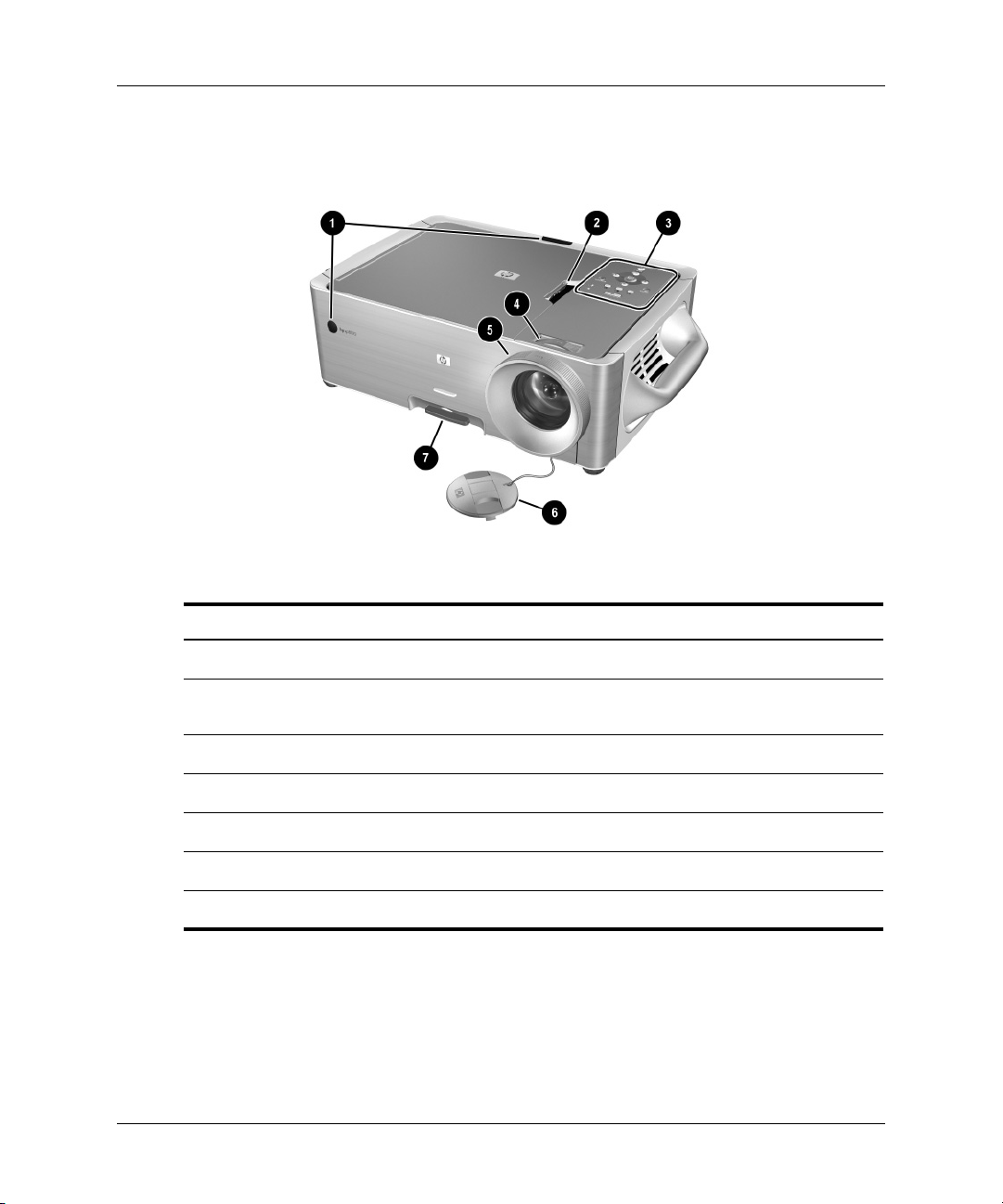
Installation and Setup
Projector at a glance
Identifying the projector
Symbol Item Function
1
2
3
4
5
6
7
10 Reference Guide
Infrared receiver Receive signals from the remote control.
Cover latch Releases cover for replacing lamp module and
connectivity module.
Control panel Contains buttons and lights.
Zoom ring Enlarges picture size 100–120%.
Focus ring Focuses at distances of 1.5–14 m (5–46 ft).
Lens cover Protects lens.
Height adjustment Adjusts the height of the picture.
Page 11
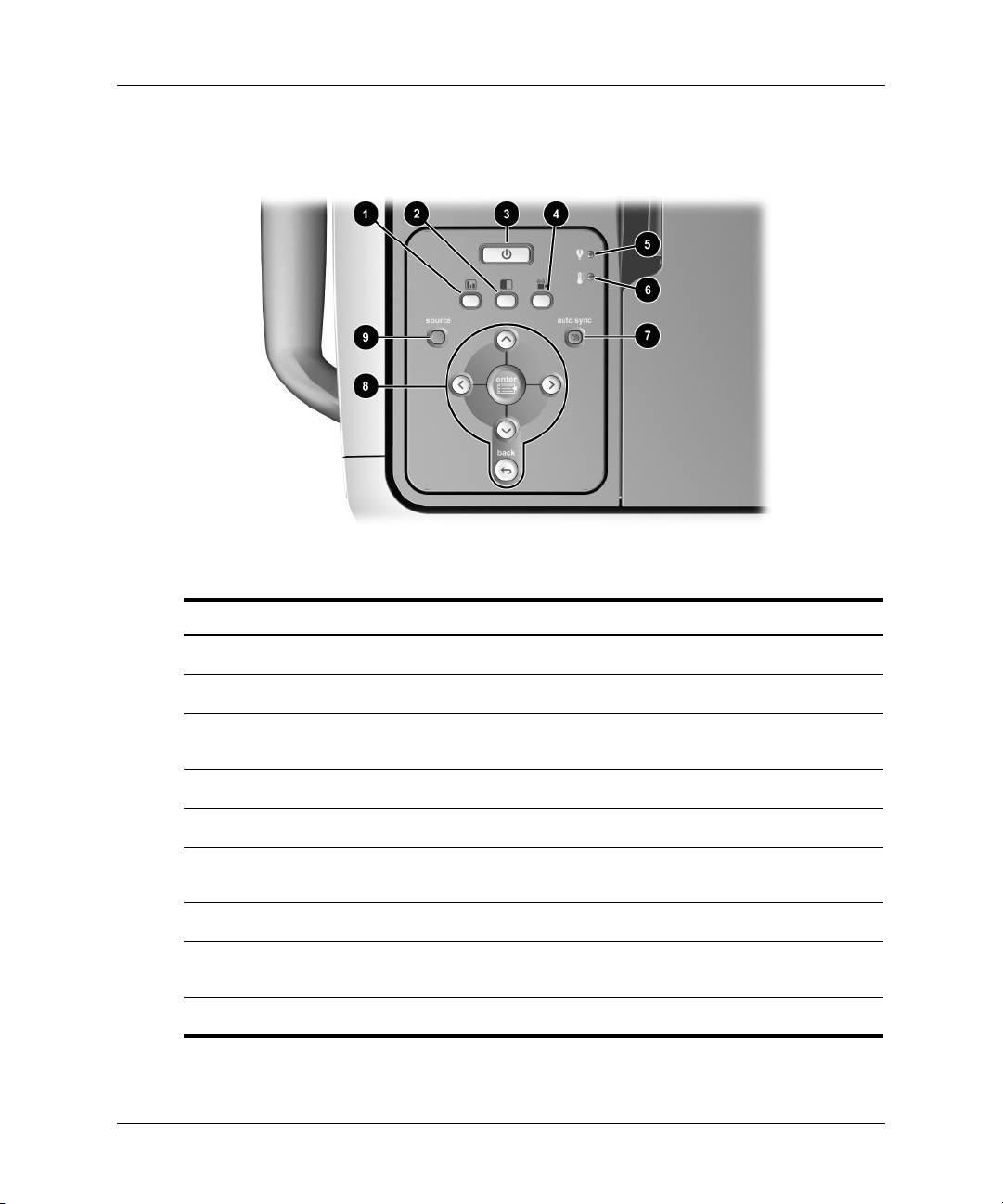
Projector buttons and lights
Identifying buttons and lights on the projector
Installation and Setup
Symbol Item Function
1
2
3
4
5
6
7
8
9
Reference Guide 11
Business graphics button Optimizes the picture for data input.
Super bright button Maximizes brightness (grayscale picture).
Power button Turns the projector on or off. Blinks during
warm-up and cool-down.
Theatre video button Optimizes the picture for video input.
Lamp-warning light Turns on when lamp fails.
Temperature-warning light Turns on when the internal temperature is
too high.
Auto sync button Resynchronizes the projector to input signal.
Enter button, back button,
and directional arrows
Source button Switches to the next input source.
Change projector settings using the on-screen
menu.
Page 12
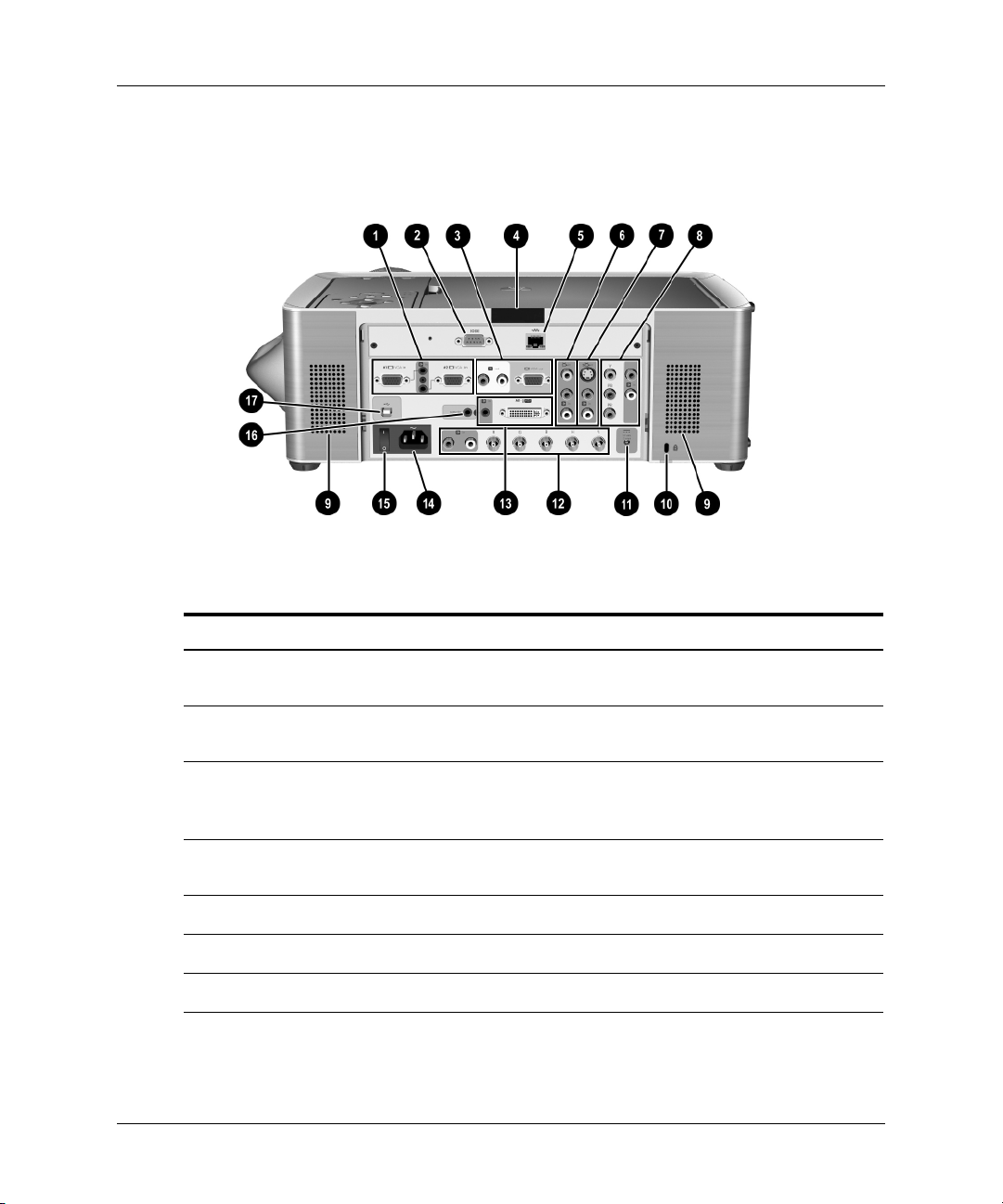
Installation and Setup
Back panel
Identifying the back panel
Symbol Item Function
1
2
3
4
5
6
7
8
12 Reference Guide
VGA #1 and VGA #2 input
connectors
RS232 port Connects control equipment. Also used for
VGA-out and audio-out Connects to a monitor or second projector.
IR receiver Receives infrared signals from the remote
LAN port Connects the projector to a network.
Composite-video input Connects devices like VCRs.
S-video input Connects devices like VCRs or camcorders.
Component-video input Connects advanced DVD players or HDTV
Connects desktop or notebook computers or
pocket PCs.
firmware upgrades.
Connects to amplified speakers or audio
equipment.
control.
devices with YPbPr output.
Page 13

Installation and Setup
Identifying the back panel
Symbol Item Function
9
:
;
<
=
>
?
@
A
Speakers Provides stereo sound.
Security slot Secures the projector using a cable lock.
Control power output Controls a motorized screen or similar device.
Analog video input Connects various equipment with RGB, RGBS,
M1 input Connects various equipment with analog- and
Main power Connects power cord to projector.
Main disconnect switch Disconnects power. Turn off only when
Remote input Provides a wired connection for the remote
USB device output Sends mouse and keyboard signals from the
(continued)
RGBHV, and YPbPr output.
digital-video output. Also supports USB-device
output.
disconnecting power cord.
control, such as for rear projection.
remote control to a computer.
Certain models contain an L1581A Advanced Connectivity Module with additional
✎
ports. See the L1581A manual for information about using this module.
Reference Guide 13
Page 14

Installation and Setup
Remote control
Before using the remote control, install two AAA batteries.
✎
Identifying the remote control with case closed
Symbol Item Function
1
2
3
4
5
6
7
14 Reference Guide
Page up and page down Scrolls up and down through pages on a
connected computer.
Left-click and right-click mouse
functions
Hide Hides the display.
Source Switches to the next input source.
Power Powers on and off the projector.
Laser ring Turns on the laser pointer.
Mouse button Moves the mouse pointer on a connected
Performs left-click and right-click functions for
a connected computer.
computer.
Page 15
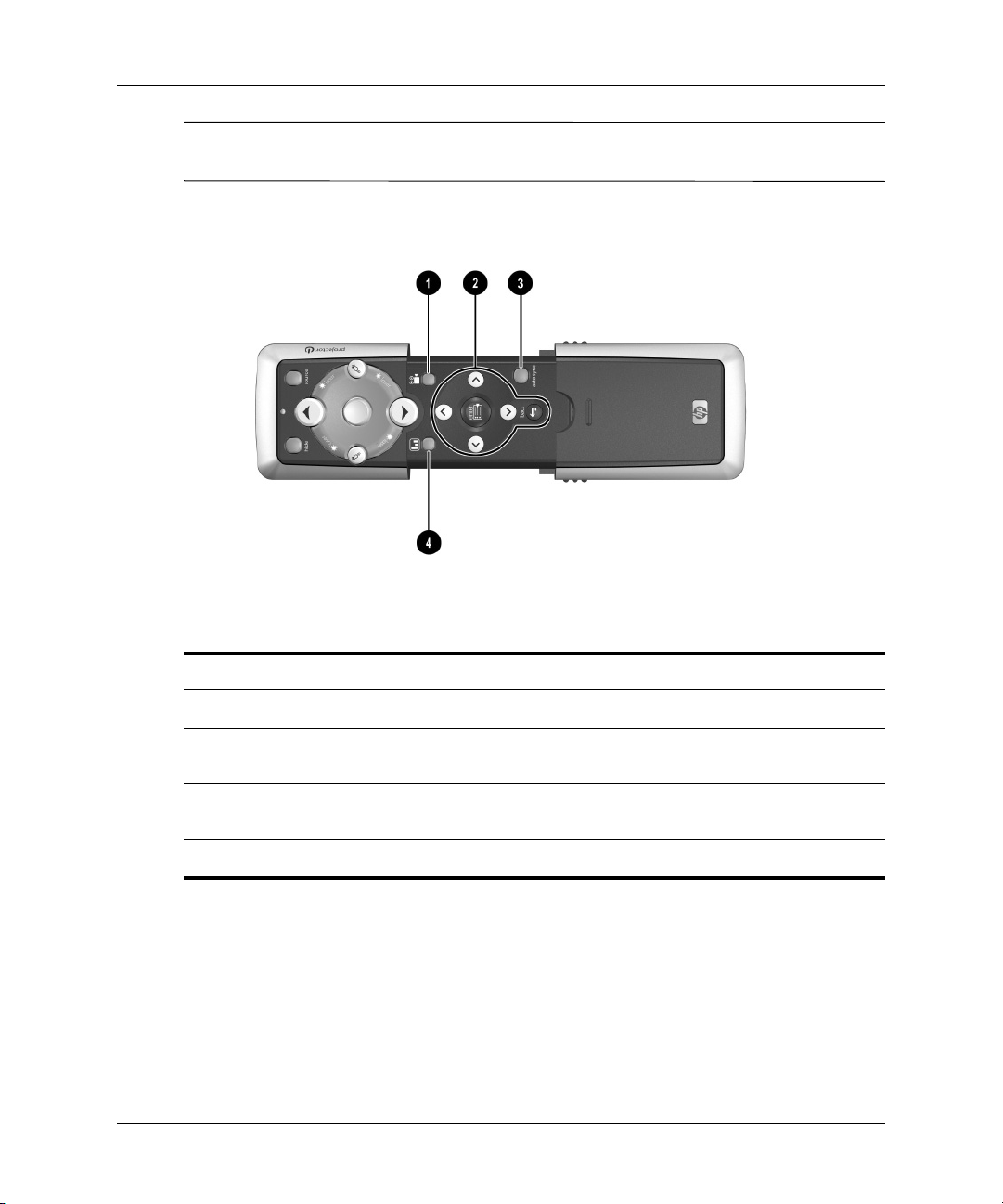
WARNING: To reduce the risk of injury to the eyes, do not look directly into the
Å
remote control laser light, and do not point the laser light into anyone’s eyes.
Installation and Setup
Identifying remote control with case open
Symbol Item Function
1
2
3
4
Reference Guide 15
Theatre video button Optimizes the picture for video input.
Menu buttons Change projector settings using the on-screen
menu.
Auto sync Resynchronizes the projector to the input
signal.
Business graphics button Optimizes the picture for data input.
Page 16

Installation and Setup
Accessories
The following list displays some of the accessories you can buy for the HP projector:
■ Advanced connectivity module (add an optional 802.11b card for wireless
computer connections and more)
■ Add-on lens
❏ Short-throw
❏ Long-throw
■ Carrying case
■ Ceiling mount
■ Projector screen
■ Power cables
■ Replacement lamp module
■ Video cables
16 Reference Guide
Page 17

Selecting a Location
This section describes how to set up and plan for installing the projector:
■ “To install on a table” on page 18
■ “To install on the ceiling” on page 18
■ “To install the cable shroud” on page 22
■ “To install for rear projection” on page 21
Installation and Setup
Setting up the projector with respect to image size
Distance from
screen
1.5 m 5 ft 0.8–0.9 m 31–37 in. 0.6–0.8 m 25–30 in.
2 m 7 ft 1.1–1.3 m 41–50 in. 0.8–1.0 m 33–40 in.
4 m 13 ft 2.1–2.5 m 83–99 in. 1.7–2.0 m 66–80 in.
6 m 20 ft 3.2–3.8 m 124–149 in. 2.5–3.0 m 99–119 in.
8 m 26 ft 4.2–5.1 m 165–199 in. 3.4–4.0 m 132–159 in.
10 m 33 ft 5.3–6.3 m 207–249 in. 4.2–5.1 m 165–199 in.
12 m 39 ft 6.3–7.6 m 248–298 in. 5.0–6.1 m 199–239 in.
14 m 46 ft 7.4–8.8 m 289–348 in. 5.9–7.1 m 232–278 in.
Reference Guide 17
Diagonal size of projected
image
Width of projected image
Page 18
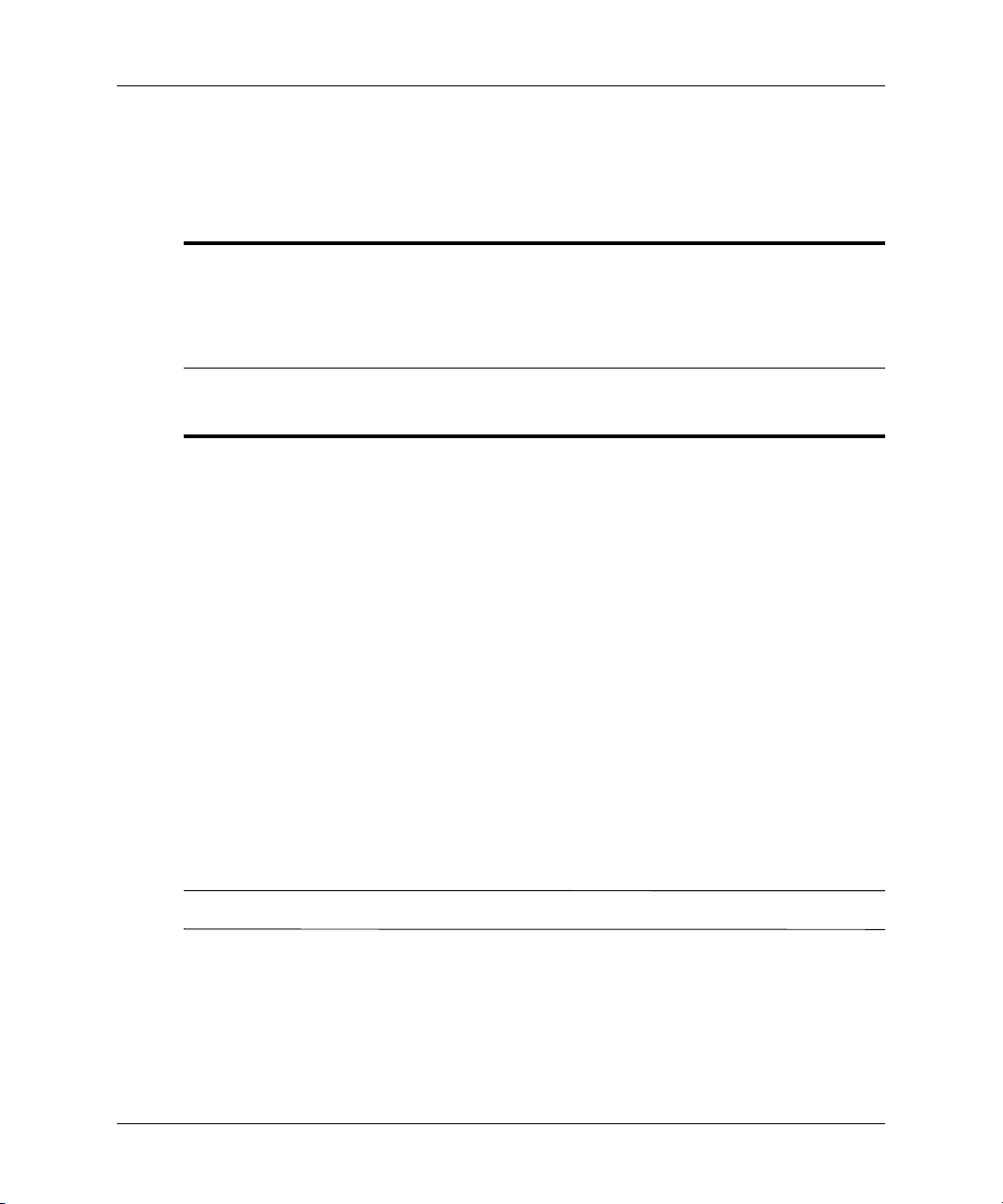
Installation and Setup
If you do not want to use the distance table, you can use the following equations to
help determine where to install the projector relative to the screen.
Calculating projection dimensions
If your installation does not fall within these ranges, an add-on lens might be required.
See “To install an add-on lens” on page 57.
To install on a table
1. Place the projector on a stable platform located 1.5 to 14 m (5 to 46 ft) in front of
the screen.
distance from screen = A × width of screen
min and max distance from screen = B
width of screen = 0.8 × diagonal of screen (for 4:3 screen)
projector lens at same level as bottom or top of screen
A = 1.98 to 2.38
B = 1.5 to 14 m (5 to 46 ft)
2. Connect all necessary cables to the projector.
3. If necessary, set the projector to match the installation. Open the on-screen menu
and select setup > Projector position. Then choose Front Table from the
drop-down list.
To install on the ceiling
Your ceiling mount might differ from the one shown in the following images.
However, the installation steps are basically the same.
HP recommends that a qualified carpenter or electrician install the ceiling mount.
✎
18 Reference Guide
Page 19
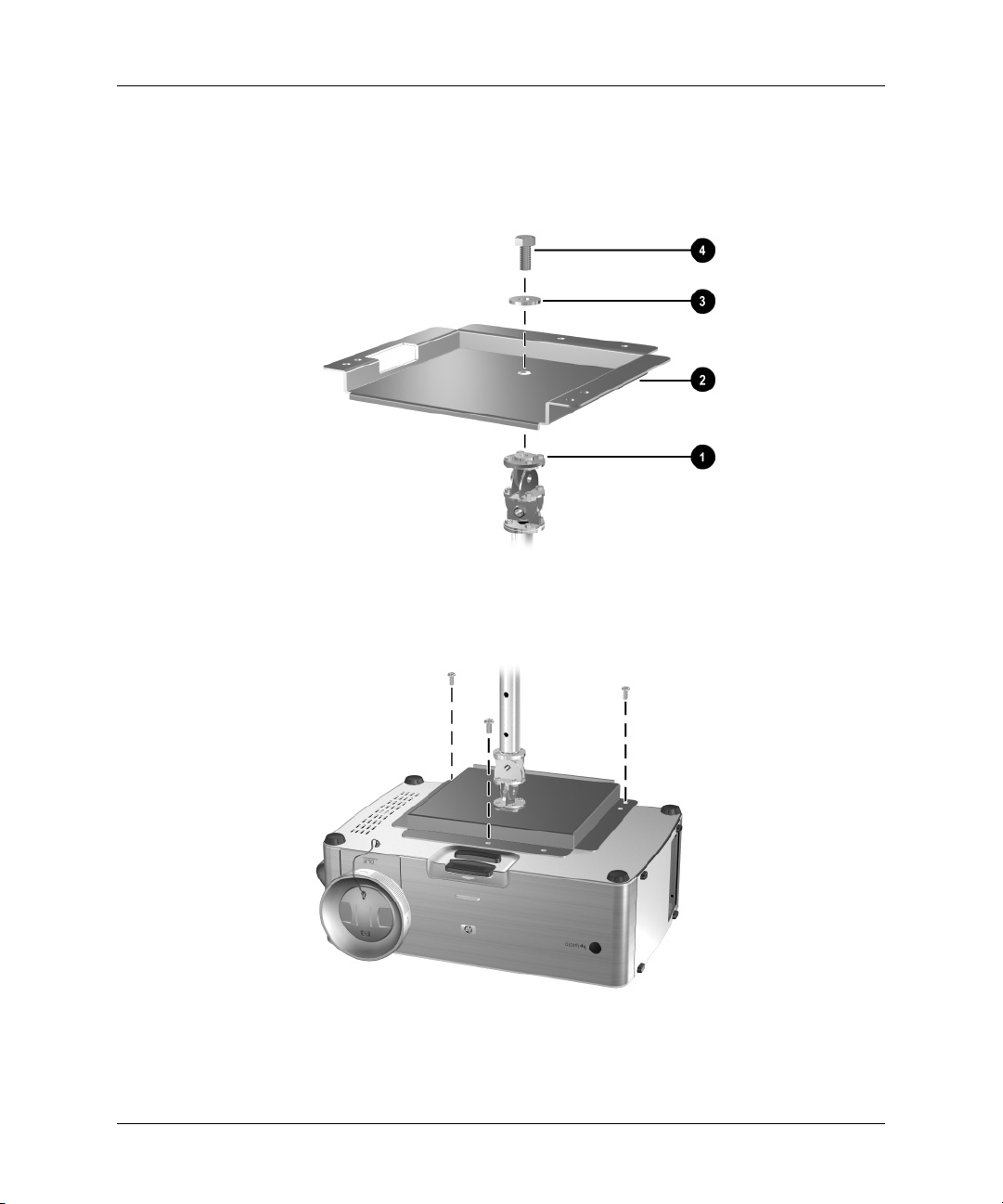
Installation and Setup
1. Align the end of the ceiling-mount bracket 1 with the center hole in the
lower-mount bracket
2, and firmly secure it with a washer 3 and bolt 4.
2. Align the three holes on the projector with the lower-mount bracket and firmly
secure with three screws.
Reference Guide 19
Page 20

Installation and Setup
3. Attach the ceiling-mount bracket to the ceiling, and firmly secure with four screws
capable of holding 9 kg (20 lb). The ceiling-mount bracket must be located 1.5 to
14 m (5 to 46 ft) in front of the screen.
4. Adjust the on-screen menu to match your settings. Open the on-screen menu and
select setup > Projector position. Then select Front Ceiling from the drop-down
list.
5. (Optional) Install the cable shroud to hide the cables. See “To install the cable
shroud” on page 22. If you secure the projector with a Kensington lock, the lock
also secures the shroud.
20 Reference Guide
Page 21

Installation and Setup
If you do not use an HP ceiling mount, mount the projector according to the following
dimensions:
■ X = 176 mm (6.93 in.)
■ Y = 188 mm 7.40 in.)
■ Z = 86 mm (3.39 in.)
■ Thread size = M6
To install for rear projection
1. Place the projector 1.5 to 14 m (5 to 46 ft) behind a translucent screen that is
designed for rear projection.
See “To install on a table” on page 18 or “To install on the ceiling” on page 18 for
more instructions.
2. Open the on-screen menu and select setup > Projector position. Then select
Rear Table or Rear Ceiling from the drop-down list.
If the projector is not visible to the remote control, you can use one of two techniques
to enable them to communicate. See “To connect control equipment” on page 33.
Reference Guide 21
Page 22

Installation and Setup
To install the cable shroud
You can install the cable shroud to hide cable connections from view.
■ Insert the plastic hooks into the upper slots in the projector case, then push the
bottom tabs into the lower slots.
22 Reference Guide
Page 23
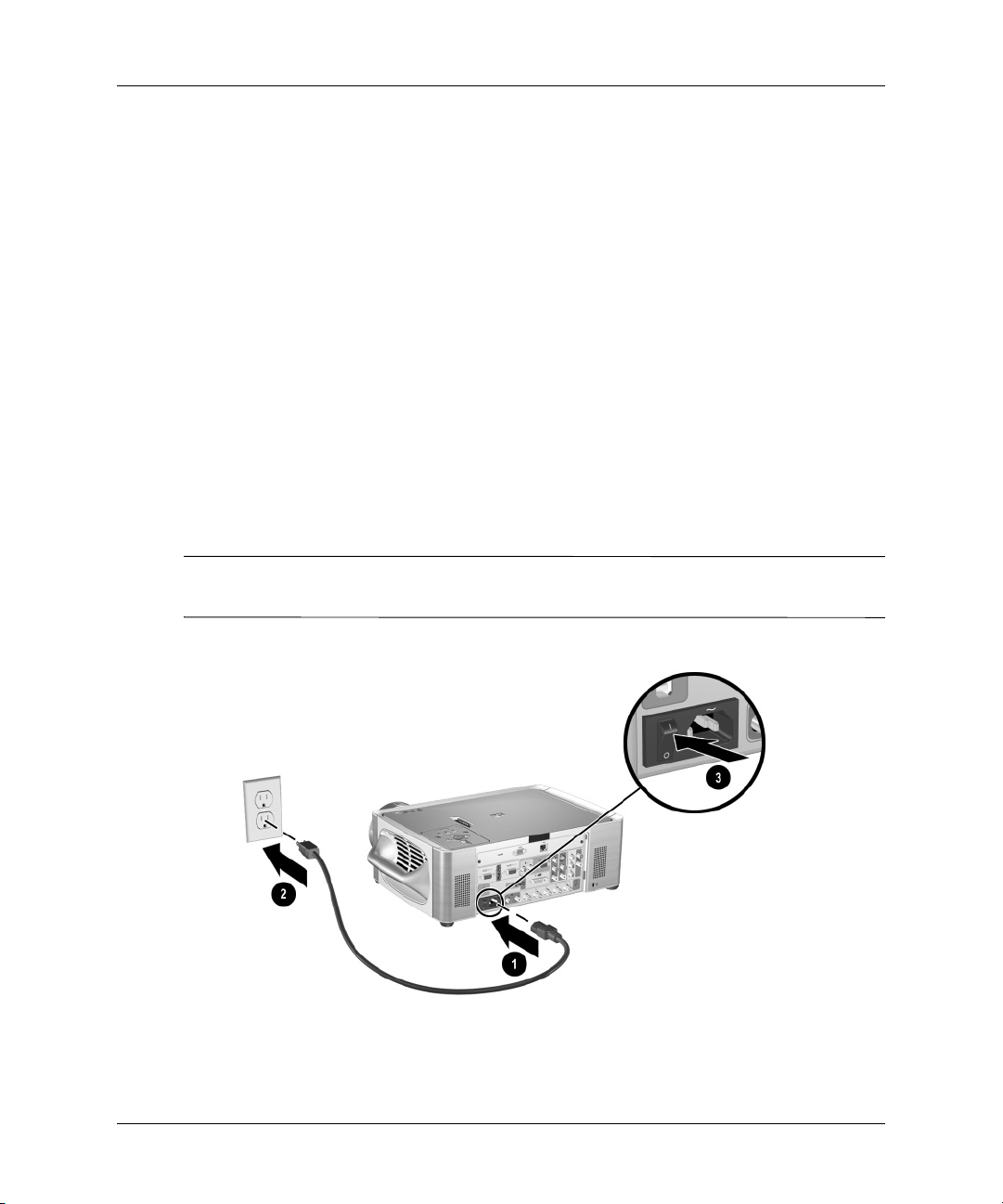
Turning On and Off
This section provides the following instructions:
■ “To connect power” on page 23
■ “To turn the projector on” on page 24
■ “To turn the projector off” on page 25
■ “To operate the remote control” on page 25
■ “To reset the projector” on page 26
To connect power
1. Connect one end of the power cord to the back of the projector 1 and the other
end to an electrical outlet
Installation and Setup
2.
2. Turn on the main disconnect switch
To maintain network connectivity, the main disconnect switch must remain in the on
✎
position.
3 on the back of the projector.
Reference Guide 23
Page 24

Installation and Setup
To turn the projector on
1. Be sure the power cord is connected, and the main disconnect switch is turned on.
2. Remove the lens cap by pressing in on the tabs
and pulling it straight out
3. Press the power button
remote control.
The power button blinks while the projector warms up. When the lamp turns on,
the power button stays on, and the projector searches for a signal.
2.
3 on top of the projector, or press the power button on the
1 on either side of the lens cap
4. Connect and power on the source, such as computer, handheld organizer, or DVD
player. See “Making Initial Connections” on page 27 and “Connecting and
Preparing” on page 43 for more information.
24 Reference Guide
Page 25
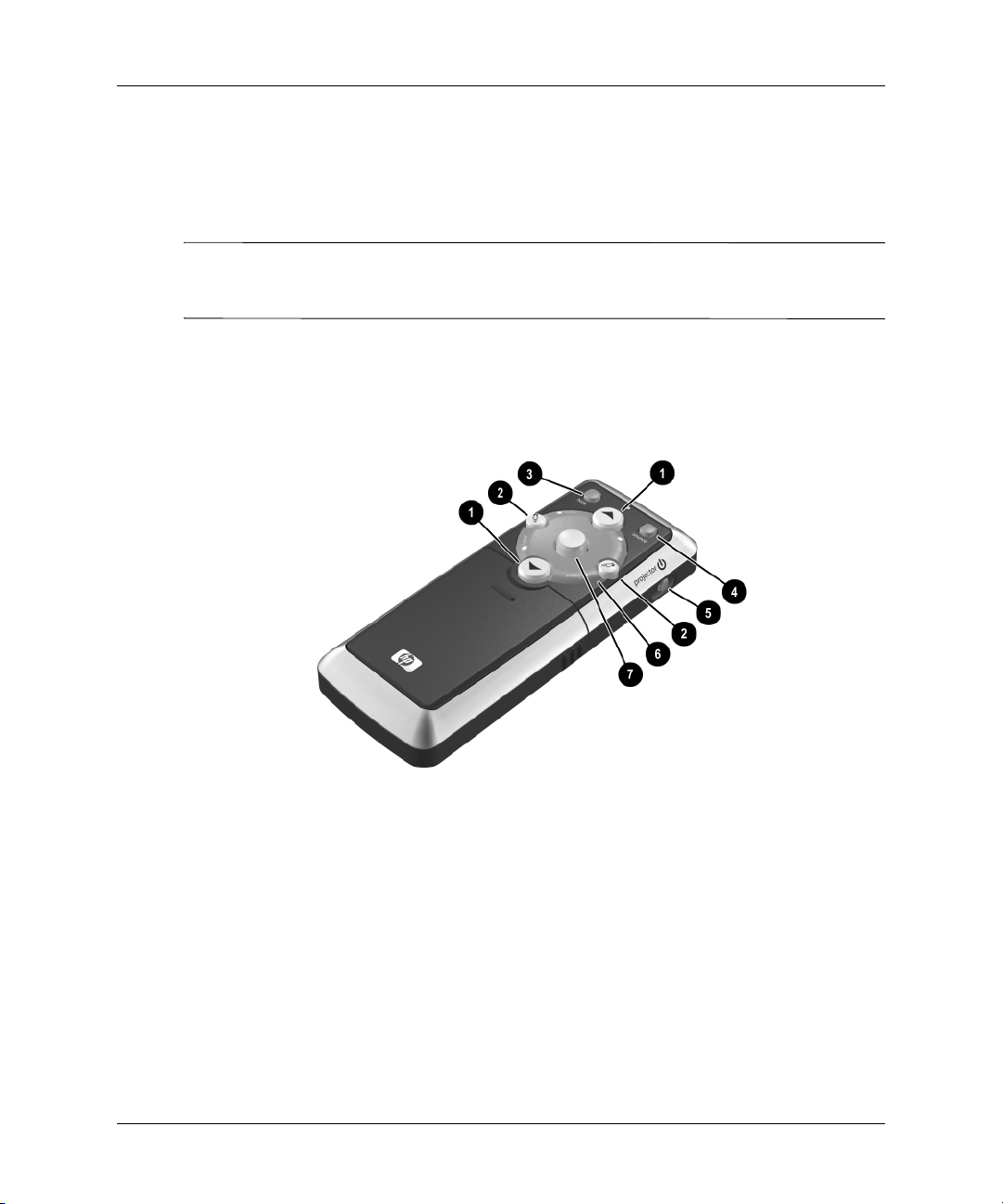
Installation and Setup
To turn the projector off
■ Press the power button on the projector or remote control to turn off the projector.
The power button blinks until the cool-down cycle completes.
WARNING: Do not unplug the power cord or turn off the main disconnect switch until the
Å
cool-down cycles completes and the power button turns off. Failure to follow this precaution
can result in damage to the projector.
To operate the remote control
■ To turn the project on or off, press the power button 5.
■ To turn on the laser pointer, hold down the blue laser ring 6.
■ To hide or unhide the projected picture, press the hide button 3.
■ To switch to a different connected input source, press the source button 4.
■ To operate as a mouse on a computer, tilt the mouse button 7 to move the pointer,
and press the left-click
connection between the projector and computer.
Reference Guide 25
2 or right-click 2 button. This feature requires a USB
Page 26
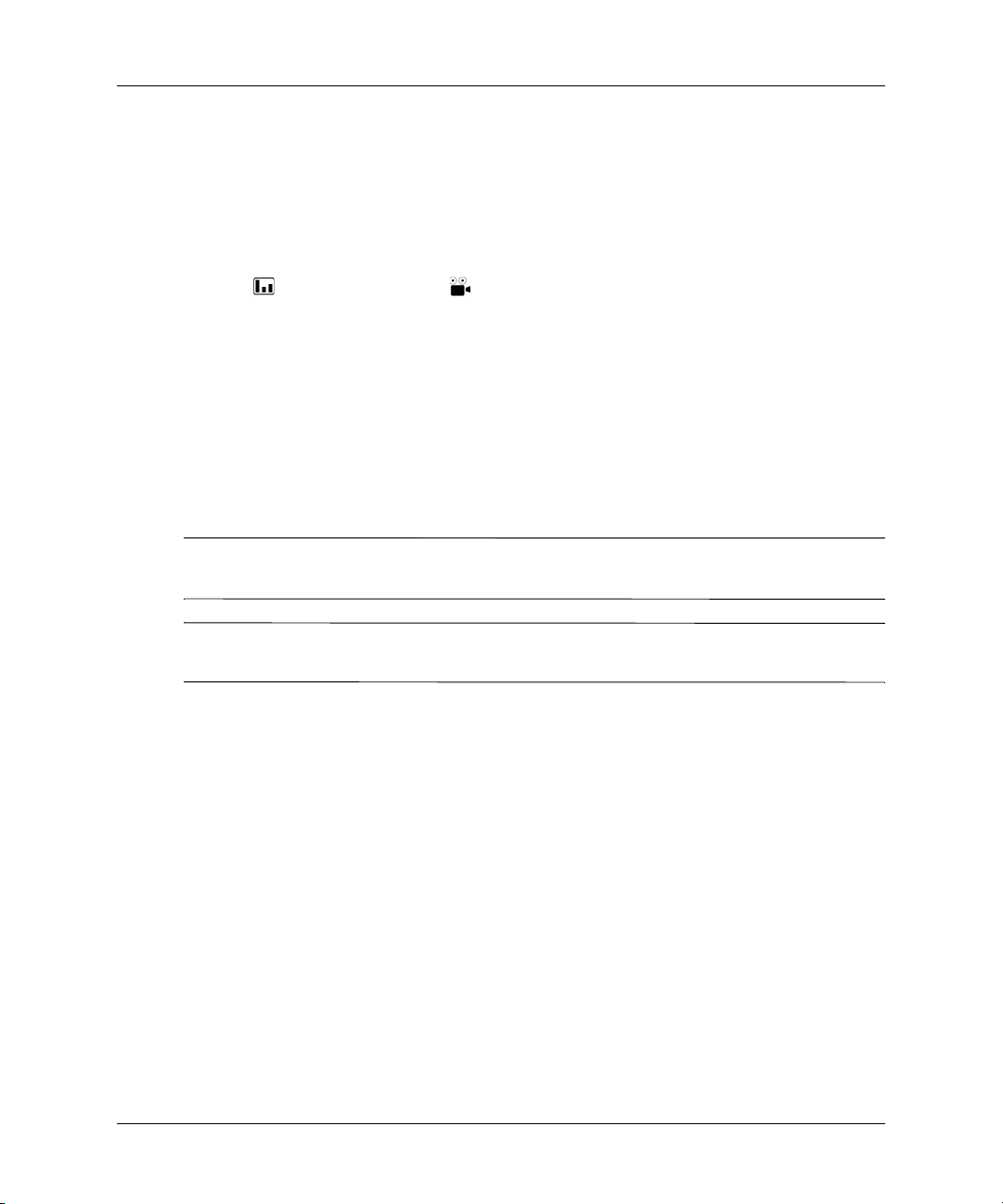
Installation and Setup
■ To control page up and page down on a computer, press the page up 1 and page
down
and computer.
■ Slide the remote control case open to use additional buttons.
❏ To optimize the picture for the type of input signal, press the business graphics
❏ To change projector settings using the on-screen menu, press enter and use
the navigation buttons to make the changes. See “To change settings using the
on-screen menu” on page 34 for more details.
❏ To exit from any on-screen menu or adjustment, press the back button one or
more times.
❏ To adjust synchronization, press the auto-sync button.
For a picture showing the hidden remote control components, see “Remote control” on
page 14.
From within a distance of 9 m (30 ft), aim the remote control at the screen or at the
✎
front or back of the projector.
1 buttons. This feature requires a USB connection between the projector
or the theatre video button.
WARNING: To reduce the risk of injury to the eyes, do not look directly into the
Å
remote control laser light, and do not point the laser light into anyone’s eyes.
To reset the projector
If the projector becomes completely unresponsive, you can reset all circuits by
disconnecting power.
1. Press the power button on the projector or remote control to turn off the projector,
then wait until the cool-down period ends and the power button stops blinking. If
the projector does not turn off, continue to the next step.
2. Turn the main disconnect switch off and wait 60 seconds. Then turn it on.
3. Press the power button to restart the projector.
26 Reference Guide
Page 27
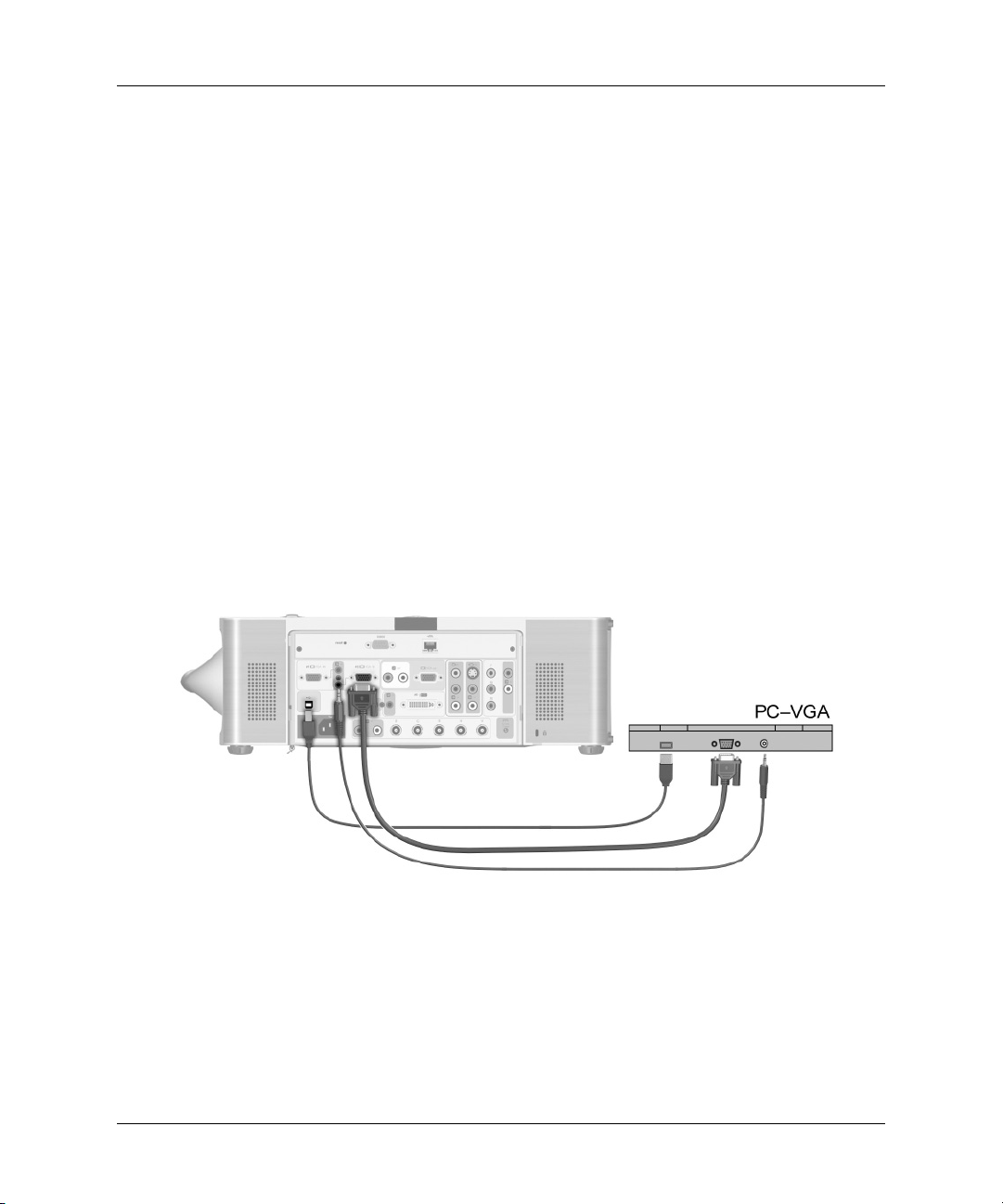
Making Initial Connections
If you are a presenter who is setting up the projector for short-term use, see Chapter 3,
“Presentations.”
The section explains how to connect different types of equipment to the projector:
■ “To connect input sources” on page 27
■ “To connect output devices” on page 32
■ “To connect control equipment” on page 33
To connect input sources
Computer with VGA cable connection
■ VGA cable
■ USB A/B cable
■ Stereo mini-phone audio cable
Installation and Setup
Reference Guide 27
Page 28
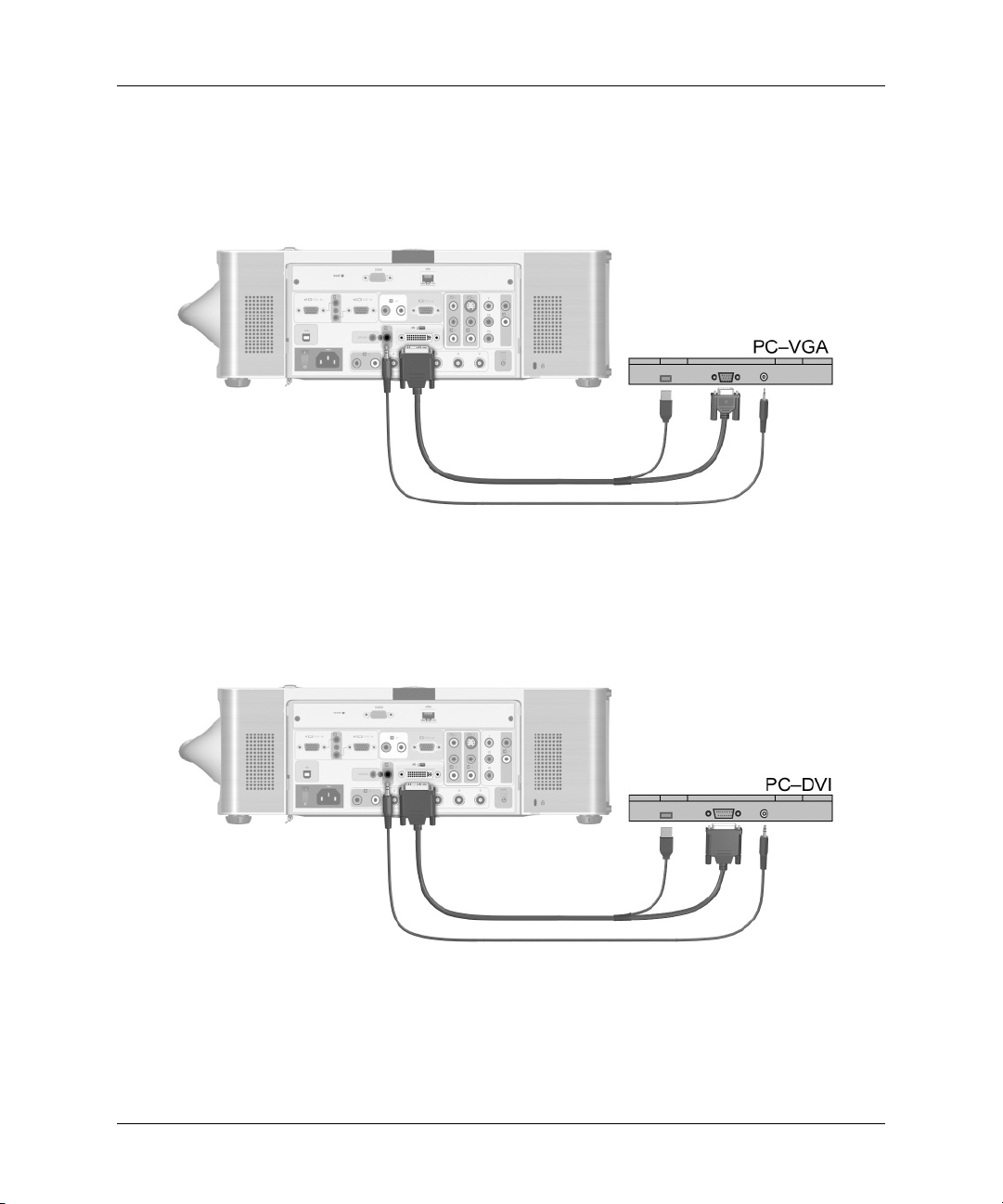
Installation and Setup
Computer with M1-to-VGA cable connection
■ M1-to-VGA/USB cable (available from HP)
■ Stereo mini-phone audio cable
Computer with M1-to-DVI cable connection
■ M1-to-DVI/USB cable (available from HP)
■ Stereo mini-phone audio cable
28 Reference Guide
Page 29
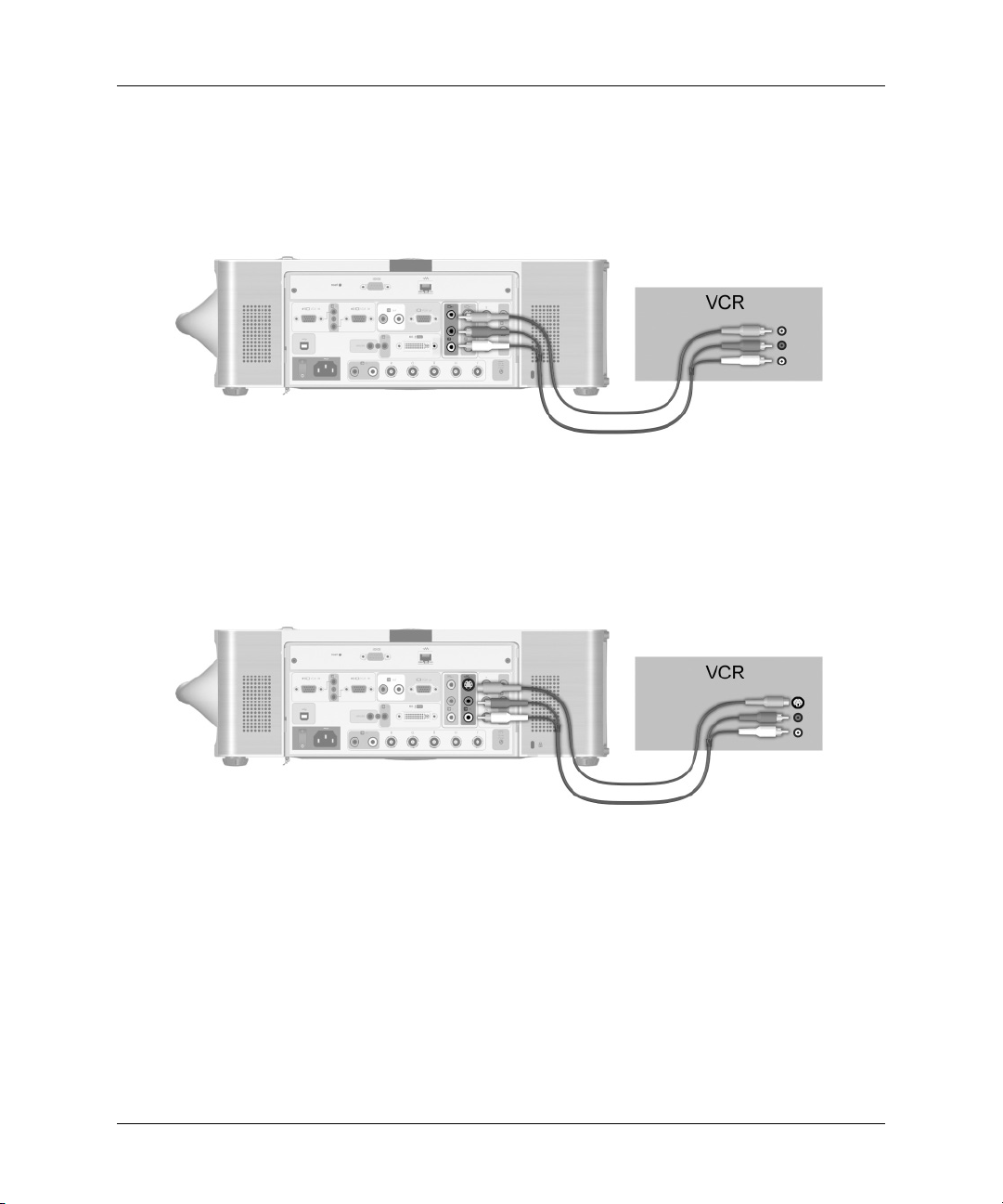
VCR with composite video cable connection
■ Video-RCA cable
■ Stereo-audio RCA cable
S-video equipment connection
■ S-video cable
■ Stereo-audio RCA cable
Installation and Setup
Reference Guide 29
Page 30
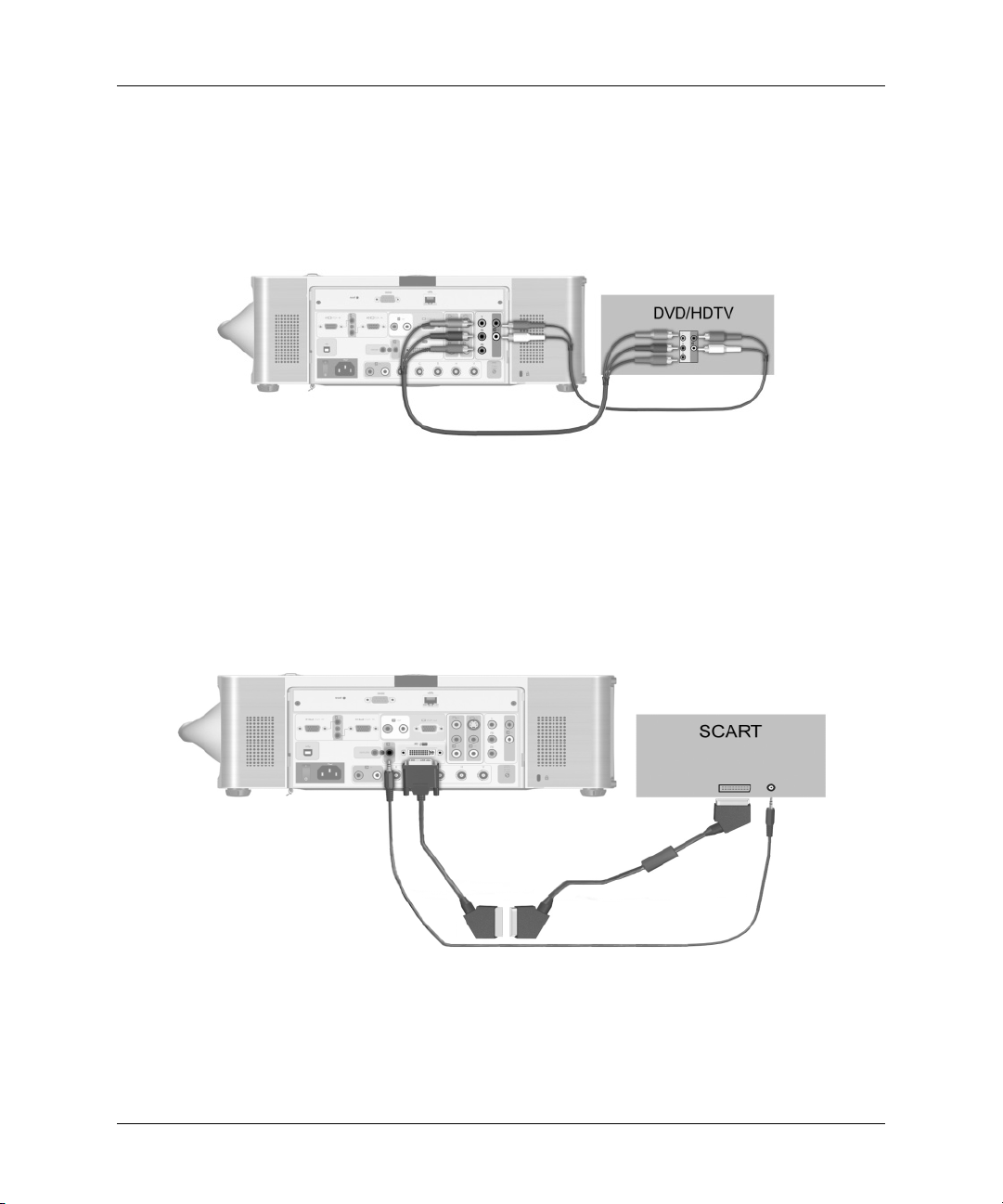
Installation and Setup
DVD or HDTV with component-video cable connection
■ YPbPr RCA cable
■ Stereo-audio RCA cable
SCART-device connection
■ M1-to-SCART adapter cable (available from HP)
■ SCART cable
■ Stereo mini-phone audio cable
30 Reference Guide
Page 31

RGB-equipment connection
■ RGB-video BNC cable
■ Stereo-audio RCA cable
RGBS-equipment connection
■ RGBS-video BNC cable
■ Stereo-audio RCA cable
Installation and Setup
Reference Guide 31
Page 32

Installation and Setup
RGBHV-equipment connection
■ RGBHV-video BNC cable
■ Stereo-audio RCA cable
To connect output devices
■ VGA cable
■ Stereo-audio RCA cable
The speakers must be amplified.
32 Reference Guide
Page 33

To connect control equipment
■ 9-pin serial cable
■ 2.5-mm (3/32-in) to 3.5-mm (1/8-in) stereo mini-phone cable
■ 3.5 × 1.3-mm DC power cable
Installation and Setup
In some installations, the projector might not be visible to the remote control, such as
for rear projection. Use one of these solutions to enable the remote control to work:
■ Use a remote control extension. Plug its cable into the remote connector on the
projector. Install the receiver in the room with the presenter.
■ Wire the remote control to the projector. Construct a cable with a 2.5-mm
(3/32-in) stereo mini-phone jack at one end and a 3.5-mm (1/8-in) stereo
mini-phone jack at the other end. Plug the small connector into the remote control
and the large connector into the remote connector on the projector.
Reference Guide 33
Page 34

Installation and Setup
Configuring the Projector
To change settings using the on-screen menu
You can change the on-screen menu settings with either the buttons on the projector or
the remote control buttons.
1. Press enter on the projector or the remote control to open the on-screen menu.
2. Press up or down to highlight the desired menu, and press enter to select
the highlighted option.
3. Press up or down to highlight the desired parameter, and press enter to
select the highlighted option.
4. Press left or right or press up or down to select the desired setting.
For certain parameters, you see a different display while making the change.
5. Press enter to return to the menu.
6. To go to a different menu, press the back button, and select the menu.
7. To close the on-screen menu, press the back button one or more times as needed.
If nothing occurs for a period of time, the on-screen menu closes. To change the
amount of time until the on-screen menu closes, open the on-screen menu and
select setup > Timeout.
See “Using the On-Screen Menu” on page 61 for a list of all on-screen menu
selections.
34 Reference Guide
Page 35

Installation and Setup
To set up network access
1. Plug a CAT5 network cable into the RJ-45 network port on the back of the
projector.
If the projector has power, the left indicator light on the network port turns on
showing a 10- or 100-Mb/s connection. The light on the right shows network
activity.
The projector normally attempts to get an IP address from a Dynamic Host
Configuration Protocol (DCHP) server, or, if a server is not available, it takes a
default address. The IP address is displayed at the bottom of the on-screen menu.
2. If you want to view or change the projector's TCP/IP network configuration,
turn on the projector, open the on-screen menu, select setup > Network, and
enter changes. If you are not running on a DHCP server, talk to your network
administrator to find the correct TCP/IP network settings.
To set the advanced network configuration, see “To set basic projector properties”
on page 54.
Reference Guide 35
Page 36

Installation and Setup
Securing the Projector
The projector includes a built-in slot to secure the projector with a cable and a lock
(such as the Kensington MicroSaver lock system, available at many computer stores).
1. Wrap the cable around a secure object, such as a table leg. Loop the cable to create
a slip knot around the stationary object, and be sure it cannot slip off.
2. Insert the lock 1 into the hole and twist the key 2.
If the cable shroud is installed on the projector, the lock secures the shroud and the
projector.
36 Reference Guide
Page 37

This chapter describes how to make adjustments to the projector. The chapter covers:
■ “Making Basic Adjustments” on page 37.
■ “Adjusting the Picture” on page 40.
Making Basic Adjustments
This section provides the following instructions:
■ “To aim the projector” on page 38
■ “To adjust the focus and zoom” on page 39
■ “To adjust the audio” on page 39
2
Adjustments
Reference Guide 37
Page 38

Adjustments
To aim the projector
■ To raise the projected picture on the screen, raise and hold the height adjustment
lever while lifting the front of the projector to the desired display angle, then
release the lever to lock the foot.
■ To lower the projected picture, raise and hold the height adjustment lever while
pressing down on the front of the projector, then release the lever to lock the foot.
■ To level the projected picture, turn the two back feet to screw in or out. All four
feet are adjustable in this way.
38 Reference Guide
Page 39

Adjustments
To adjust the focus and zoom
1. Rotate the focus ring 1 until the image becomes clear. The projector can focus at
distances of 1.5 to 14 m (5 to 46 ft).
2. Rotate the zoom ring
See “Selecting a Location” on page 17 for more information.
2 to adjust the picture size from 100 to 120%.
To adjust the audio
1. Open the on-screen menu and select audio.
2. Set the audio adjustments.
From the audio menu, you can select audio inputs, turn off internal speakers, and
adjust mute, volume, balance, treble, and bass.
To get descriptions for all available audio adjustments, see “Using the On-Screen
Menu” on page 61.
Reference Guide 39
Page 40

Adjustments
Adjusting the Picture
This section provides the following instructions:
■ “To adjust the image according to type of picture” on page 40
■ “To adjust other image settings” on page 40
■ “To make adjustments from the web” on page 41
To adjust the image according to type of picture
Use the picture mode buttons on the projector or the remote control to optimize the
image.
■ To optimize the picture for data presentations, press the business graphics
button.
■ To optimize the picture for video images, press the theatre video button.
■ To maximize brightness, press the super-bright button (not available on the
remote control). With this mode, the image is displayed in black and white.
To adjust other image settings
The on-screen menu provides many settings that allow you to fine-tune the picture.
1. Open the on-screen menu and select adjust picture.
2. Change the picture adjustments as needed.
From the adjust picture menu, you can change basic and advanced picture options,
such as brightness, contrast, white intensity, aspect ratio, and keystone correction.
To get descriptions for all available picture adjustments, see “Using the On-Screen
Menu” on page 61.
To exit from any on-screen menu or adjustment, press the back button one or more
✎
times.
40 Reference Guide
Page 41

Adjustments
To make adjustments from the web
If you have a computer with internet access, you can adjust the projector without
opening the on-screen menu. The web interface has been tested on Microsoft
Windows 2000 and XP, Mac OS 9 and 10, Internet Explorer 5.5 and above, and
Netscape Navigator 7.0 and above.
1. On a networked computer, open an internet browser, enter the IP address of the
projector into the URL bar, and press the Enter key. See “To find the IP address”
on page 53 for more information.
2. Click the Projector tab. On the left side of the screen, click adjust picture.
3. To adjust picture settings, select one or more of the options that are displayed on
the right side of the screen, and click Apply.
Depending on access permission, you can change all projector settings from your
computer browser.
Reference Guide 41
Page 42

Adjustments
42 Reference Guide
Page 43

The chapter explains how to temporarily connect computers and other devices to the
projector. This chapter covers:
■ “Connecting and Preparing” on page 43.
■ “Showing Presentations” on page 49.
■ “Disconnecting” on page 51.
Connecting and Preparing
The section provides the following instructions:
■ “To connect a computer using a VGA cable” on page 44
■ “To connect a handheld organizer” on page 45
■ “To connect a computer using other types of cables” on page 46
■ “To connect other video sources” on page 48
3
Presentations
For information about other types of connections, see “Making Initial Connections”
on page 27.
Reference Guide 43
Page 44

Presentations
To connect a computer using a VGA cable
1. Connect a standard VGA cable between the VGA #1 port on the projector 1 and
2. (Optional) To allow the remote control to function as the computer mouse,
3. (Optional) To get audio, connect a mini-stereo cable between the VGA #1 audio
For a desktop computer, you can plug the desktop monitor into the VGA-out port on
✎
the projector, so the picture is visible on the projector screen and the desktop monitor.
the VGA port on the computer
connect a USB A/B cable between USB-out port on the projector
computer
port on the projector
4.
5 and the computer 6.
2.
3 and the
44 Reference Guide
Page 45

To connect a handheld organizer
1. Be sure the handheld organizer has a VGA-out port. If necessary, install a
VGA-out accessory card into the organizer.
Not all handhelds come with VGA-out ports. For example, the iPAQ Pocket PC
✎
requires a VGA-out PC Card with 15-pin connector.
Presentations
2. Connect a standard VGA cable between the VGA #1 port on the projector
connect the other end to the VGA-out PC Card
2.
1 and
Reference Guide 45
Page 46

Presentations
To connect a computer using other types of cables
M1 to VGA/USB connection
1. Connect an M1-to-VGA/USB cable (available from HP) between the M1 port on
2. (Optional) To allow the remote control to function as the computer mouse,
3. (Optional) To get audio, connect a stereo mini-phone cable between the M1-audio
the projector
connect the USB plug of the M1-to-VGA/USB cable into the USB port on the
computer
port on the projector
1 and the VGA port on the computer 2.
3.
4 and the computer 5.
46 Reference Guide
Page 47

Presentations
M1 to DVI/USB connection
1. Connect an M1-to-DVI/USB cable (available from HP) between the M1 port on
the projector
2. (Optional) To allow the remote control to function as the computer mouse,
connect the USB plug of the M1-to-DVI/USB cable into the USB port on the
computer
3. (Optional) To get audio, connect a stereo mini-phone between the M1-audio port
on the projector
1 and the DVI port on the computer 2.
3.
4 and the computer 5.
Reference Guide 47
Page 48

Presentations
To connect other video sources
DVD player connection
1. Connect a triple RCA cable between the YPbPr ports on the DVD player
YPbPr ports on the projector
2. Observe the color coding of the connectors.
1 to the
2. (Optional) To get audio, connect a stereo RCA cable between the stereo-audio
ports on DVD player
3 and the YPbPr audio ports on the projector 4. Observe
the color coding of the connectors.
.
VCR connection
1. Connect a composite-video cable between the composite-video connector on the
VCR
1 and the projector 2.
2. (Optional) To get audio, connect an RCA cable between the stereo-audio ports on
3 and the composite-audio ports on the projector 4. Observe the color
VCR
coding of the connectors.
48 Reference Guide
Page 49

Showing Presentations
The following section describes several things you can do during presentations:
■ “To present from a computer” on page 49
■ “To change the source” on page 50
■ “To hide or show the display” on page 50
To present from a computer
1. Be sure the computer is connected to the projector. See “Connecting and
Preparing” on page 43 for more information.
2. Be sure the computer and the projector are on. See “To turn the projector on” on
page 24 for more information.
If the computer display is not projected on the screen, you might have to press a
✎
function key (such as Fn + F4) to turn on the computer’s video port. See the video port
card shipped with the projector.
3. If you want to adjust the projected image, see “Adjusting the Picture” on page 40.
Presentations
4. You can use the remote control to enhance your presentation. For more
information, see “To operate the remote control” on page 25.
❏ To page through a presentation, press the page-up or page-down
buttons.
❏ To move the mouse pointer, tilt the mouse button.
❏ To turn on the laser pointer, hold down the laser ring.
WARNING: To reduce the risk of injury to the eyes, do not look directly into the
Å
remote control laser light, and do not point the laser light into anyone’s eyes.
For the mouse and page-up or page-down operations, aim the remote control
✎
at the screen or at the front or back of the projector from within a distance
of 9 m (30 ft).
These operations require a USB connection from the projector to the computer.
Reference Guide 49
Page 50

Presentations
To change the source
■ Press the source button on the projector or remote control, or
■ Open the on-screen menu, select input, and select the port to which the input
To hide or show the display
You can easily hide the display from your audience temporarily.
■ Press the hide button on the remote control. The screen remains blank until you
If you are using Microsoft PowerPoint, you can also press the B key or the W key to
✎
hide the display. The screen remains blank until you press the B key or the W key
again.
source is connected.
press the hide button again.
50 Reference Guide
Page 51

Disconnecting
CAUTION: Do not disconnect power or turn off the projector until the projector has cooled
Ä
down (the fan stops) and the power button light stops blinking. Otherwise, you might shorten
the life of the lamp.
1. Press the power button on the projector or remote control to turn off the projector.
The power button blinks during the two-minute cool-down period. Then, the
projector enters Standby mode, which retains network connectivity.
2. You can disconnect video and audio equipment from the projector during the
cool-down period but not the power cord.
If the projector is connected to a network, do not turn off the main disconnect switch
✎
or unplug power. Disconnecting the power breaks the network connection.
3. If you must unplug or remove the projector, wait until the power button light stops
blinking. Then turn off the main disconnect switch on the back of the projector
and unplug the power cord.
If you try to turn on the projector again during the cool-down period, it does not turn
on. Wait until the cool-down period ends and the power button stops blinking.
Presentations
Reference Guide 51
Page 52

Presentations
52 Reference Guide
Page 53

This chapter explains how you can manage one or more projectors. If the projector
is connected to a network, you can work from a central location by accessing the
projector’s embedded web server, rather than being in the same room as the projector.
You can check the projector's current status, change its configuration, program
automatic shutdown times, and upgrade firmware—all from a remote location.
The web interface has been tested on Microsoft Windows 2000 and XP, Mac OS 9
and 10, Internet Explorer 5.5 and above, and Netscape Navigator 7.0 and above.
This chapter covers:
■ “Managing the Projector” on page 53.
■ “Upgrading the Projector” on page 56.
Managing the Projector
This section provides the following instructions:
4
System Management
■ “To find the IP address” on page 53
■ “To set basic projector properties” on page 54
■ “To set up email for notifications” on page 55
■ “To protect configuration changes” on page 55
To find the IP address
■ Press enter on the projector or remote control to open the on-screen menu. Record
the IP address, shown as a series of numbers on the bottom of the menu.
Press the back button to close the menu.
Reference Guide 53
Page 54

System Management
To set basic projector properties
1. On a networked computer, open an internet browser, enter the IP address of the
projector in the URL bar, and press Enter. See “To find the IP address” on
page 53 for more information.
2. Depending on the property you want to view or change, go to the location
indicated in the following table.
3. Make any necessary changes and click Apply.
Changing Projector Properties
Projector Property Location in Web Interface
Status Home > Device Info
Web interface language Home > Select Language
Picture and audio* Projector
Basic network configuration* Networking > TCP/IP (or Wired Settings
on certain models)
Advanced network configuration Networking
*These properties are also available in the on-screen menu.
54 Reference Guide
Page 55

System Management
To set up email for notifications
The projector can send email messages to specified recipients when certain critical
events occur.
1. On a networked computer, open an internet browser, enter the IP address of the
projector into the URL bar, and press Enter. See “To find the IP address” on
page 53 for more information.
2. Click the Management tab, and on the left side of the screen, click Alerts.
3. Select one or more of the events that cause email alerts.
4. Enter the email addresses to receive the alerts.
5. Enter the IP address of the Simple Mail Transfer Protocol (SMTP) server used by
the projector for outgoing email. The SMTP server relays messages to recipients.
6. Click Apply.
To protect configuration changes
1. On a networked computer, open an internet browser, enter the IP address of the
projector into the URL bar, and press Enter. See “To find the IP address” on
page 53 for more information.
2. Click the Networking tab, and on the left side of the screen, click Admin.
Account.
3. Enter and confirm a password.
You must use this password for all access and configuration parameter changes.
To disable the password, delete the password and leave the field blank.
4. Click Apply.
Reference Guide 55
Page 56

System Management
Upgrading the Projector
The section provides the following instructions:
■ “To update the firmware” on page 56
■ “To install an add-on lens” on page 57
■ “To change the connectivity module” on page 59
To update the firmware
HP might periodically release updated versions of the projector firmware to enhance
the projector performance. The projector firmware version is shown in the on-screen
menu at help > About this projector and in the web interface on the Home tab.
Check for updated versions at http://www.hp.com/go/proj_firmware.
Web Method
1. On a networked computer, open an internet browser, enter the IP address of the
projector in the URL bar, and press the Enter key. See “To find the IP address” on
page 53 for more information.
2. If the projector is turned on, press the power button to turn it off. Or you can do
this in the browser by clicking the Projector tab, then clicking the Power button.
3. Click the Management tab, and on the left side of the screen, select Firmware
Upgrade.
4. Click the link for finding upgrade files on the web, then download the latest
upgrade file.
5. Return to the projector Firmware Upgrade page and click Browse. Then, select
the file you downloaded.
6. Click the upgrade button to start the upgrade process. Follow the displayed
instructions.
56 Reference Guide
Page 57

System Management
To install an add-on lens
If the projector distance and image size are not compatible with the room
configuration, an add-on lens might provide a solution.
Use the following table to coordinate distance to the screen, width of the screen, and
lens size.
Identifying lens range
Lens Distance Distance/Width Ratio
Short-throw lens 1.5–12 m (5–40 ft) 1.56–1.88
Normal lens 1.5–14 m (5–46 ft) 1.98–2.38
Long-throw lens 1.5–18 m (5–60 ft) 2.35–2.81
1. Be sure the lens cover is removed.
2. Turn the focus ring fully counter-clockwise.
Reference Guide 57
Page 58

System Management
3. Press and hold the release latch on the focus ring 1, and turn the ring 2 fully
counterclockwise until it stops, and pull off the ring
3.
4. Line up the marks on the lens and projector. Insert the add-on lens
on the main lens, then turn the lens
place.
2 fully clockwise until the lens clicks into
1 into the slots
58 Reference Guide
Page 59

To change the connectivity module
1. Turn off the projector and disconnect power.
System Management
2. Open the lid
3. Remove the screw directly behind the back infrared receiver
4. Loosen the two screws
of the projector.
5. Use the screws to pull the module out of the projector
Reverse the procedure to install the connectivity module.
1.
3 on the faceplate of the connectivity module at the back
4.
2.
Reference Guide 59
Page 60

System Management
60 Reference Guide
Page 61

This chapter explains how to maintain the projector. The chapter covers:
■ “Using the On-Screen Menu” on page 61.
■ “Performing Routine Maintenance” on page 68.
Using the On-Screen Menu
The following tables describe all the functions available in the on-screen menu for the
firmware version at publication. If your firmware is a different version, some menus
might differ from those shown.
■ “Quick Choice menu” on page 62
■ “Input menu” on page 62
■ “Adjust Picture menu” on page 64
■ “Audio menu” on page 66
5
Maintenance
■ “Setup menu” on page 66
■ “Help menu” on page 67
To exit from any on-screen menu or adjustment, press the back button one or more
✎
times.
Reference Guide 61
Page 62

Maintenance
Quick Choice menu
This menu provides quick access to commonly used functions from other menus. The
menu in your projector may differ from the menu shown below.
quick choice
Brightness Brightens or darkens the image.
Contrast Sets the difference between light and dark areas.
Keystone correction Corrects the slanted edges of an image. This
Reset keystone correction Resets the keystone correction to zero.
Hide Removes all images from the screen.
Input menu
function compensates for an off-center projector
location.
This menu was named the Connect menu in earlier firmware versions. For a visual
aid, see “Back panel” on page 12.
input
VGA #1 Shows the input to the VGA #1 port. The VGA #1
usually connects the projector to a computer. This
port usually connects to a computer. This input is
normally considered a graphics input.
VGA #2 Shows the input to the VGA #2 port. The VGA #2
usually connects the projector to a computer. This
port usually connects to a computer. This input is
normally considered a graphics input.
Composite video Shows the input to the yellow composite port (the
input to the left of the S-video port on the back
panel). The port usually connects to TV or VCR. This
input is normally considered a video input.
62 Reference Guide
Page 63

Maintenance
input (continued)
S-video Shows the input to the S-video port. This usually
connects to a video device, such as a VCR,
camcorder, or DVD player. This connection is
normally considered a video input.
Component video (YPbPr) Shows the input to the three-connector YPbPr port.
This connects to a high-quality video device, such as
a DVD player.
Analog video (RGBHV) Shows the input to the five-connector RGBHV port.
This usually connects to an analog graphics device
with 3, 4, or 5 connectors. Automatically detects the
signal type: RGB, RGBS, RGBHV, YPbPr, YCbCr. This
connection is normally considered a graphics input.
Digital/analog graphics (M1) Shows the digital or analog input to the M1 port.
This port connects to several types of devices,
including analog VGA and SCART devices and
digital DVI (Digital Video Interface) devices. This
connection is considered graphics or video input,
depending on the device.
Source auto-search Sets whether the projector automatically searches for
input signals and displays the next one found.
Reference Guide 63
Page 64

Maintenance
Adjust Picture menu
adjust picture
Picture mode Adjusts the color palette according to the type of
White intensity Sets the brightness of white areas.
Brightness Brightens or darkens the image.
Contrast Sets the difference between light and dark areas.
Color space For certain component inputs, selects the type of
Keystone correction Corrects the slanted edges of an image. This function
picture. You can optimize the picture for computer
presentations, video output, or super-bright grayscale
output. The remote control and projector have
buttons to change the picture mode.
signal encoding used by the input source. You can
override the selection made by the projector.
compensates for an off-center projector location.
Reset keystone correction Resets the keystone correction to zero.
Aspect ratio Selects proportions of the image.
• To automatically adapt to most inputs, select
Best fit.
• If a wide-screen picture seems stretched, select
16:9.
• To stretch the picture to cover the entire
projection area, select Fill.
• To show each picture dot as one projected dot,
select 1-to -1.
Magnify Enlarges a portion of the picture, so it fills the entire
screen.
Advanced picture > Adjusts the advanced picture settings.
Color saturation Adjusts the intensity of colors.
64 Reference Guide
Page 65

adjust picture (continued)
Tint Shifts colors toward red or green.
Sharpness Sharpens or softens the image.
Color temperature Shifts colors toward red or blue.
Auto-sync Resynchronizes the projector to the input signal. This
can compensate for any change in the signal.
Vertical position Shifts the image up or down within the projection
area.
Horizontal position Shifts the image left or right within the projection
area.
Frequency Adjusts the timing of the projector relative to a
computer graphics card.
Tracking Synchronizes the projector to a computer graphics
card.
Maintenance
Reset video settings Resets the video settings to their default settings.
Reference Guide 65
Page 66

Maintenance
Audio menu
audio
Mute Stops the audio output.
Volume Changes the loudness of the audio.
Balance Changes the loudness of the left and right audio.
Treble Changes the loudness of the higher frequencies.
Bass Changes the loudness of the lower frequencies.
Audio input select Selects the audio input source, independent of the
Internal speakers Sets whether the built-in speakers are active. Useful
Reset audio settings Resets the audio settings to the default values.
video source.
when the audio output is connected to an external
audio system.
Setup menu
setup
Language Selects the language for the menus.
Lamp saver Sets a lower light output for longer lamp life.
Projector position Adjusts the image to match the orientation of the
projector: upright or upside-down, in front of or
behind the screen. Inverts or reverses the image
accordingly.
Enable sources For each input source, sets whether it is searched or
ignored when the projector searches for an input.
Timeout for menu Sets how long the on-screen menu waits for input
before it closes.
66 Reference Guide
Page 67

Maintenance
setup (continued)
Network > Sets up the TCP/IP network parameters. Check with
the network administrator.
DHCP Sets whether a DHCP server is used to assign an IP
address to the projector. Do not use DHCP if you
want the projector to have a fixed IP address every
time power is connected.
IP address Sets the projector IP address if not using DHCP.
Subnet mask Sets the projector subnet mask if not using DHCP.
Gateway Sets the projector gateway address if not using
DHCP.
Reset lamp hours For a new lamp, resets hours of use.
Machine reset Resets most of the menu settings to default.
Help menu
help
About this projector Displays information and status for the projector.
Diagnostics Show tests for checking the operation of the
projector and the remote control.
Reference Guide 67
Page 68

Maintenance
Performing Routine Maintenance
This section provides the following instructions:
■ “To get the projector status” on page 68
■ “To clean the projector lens” on page 68
■ “To replace the lamp module” on page 69
■ “To replace the battery in the remote control” on page 70
To get the projector status
■ Open the on-screen menu and select help > About this projector. This screen
shows information and status for the projector.
To clean the projector lens
■ To minimize the risk of damaging or scratching the lens surface, blow dust
particles off the lens with clean, dry, deionized air.
If this method does not work, use the following method:
■ Wipe the lens in a single direction with a clean, dry cloth. Do not wipe back and
forth across the lens.
If the cloth is dirty or smears the lens, wash the cloth. If the cloth is still dirty after
washing it or the fabric is damaged, replace it.
CAUTION: Cleaning requires special consideration:
Ä
■ Do not spray any type of fluid or cleaner directly on the lens surface. Cleaners might
damage the lens.
■ Do not use fabric softener when washing a cleaning cloth or softener sheets when drying
the cloth. Chemicals on the cloth might damage the surface of the lens.
■ Do not store a cleaning cloth in contact with the lens for a long time because doing so
contaminates the lens with dye from the cloth. The cloth can be contaminated if left in the
open air.
68 Reference Guide
Page 69

To replace the lamp module
WARNING:
Å
■ When the lamp nears its end of life, it might break. To reduce the risk of injury, be careful
when removing the lamp cover as broken glass might be present. For a ceiling
installation, wear goggles and gloves when removing the lamp module. If the lamp is
broken, contact HP about repairs that might be required.
■ Wait 30 minutes before opening the lamp cover and removing the lamp module because
the lamp assembly operates at a very high temperature. If you open the lid during
cool-down, you increase the cool-down time because the lid safety switch disconnects
power and turns off the fan.
1. Turn off the projector and allow it to cool for 30 minutes.
Maintenance
2. Open the lid
3. Use a Phillips screwdriver to loosen the three screws
4. Lift the handle
CAUTION: Do not touch any internal parts of the projector. You could easily damage
Ä
delicate or precision parts.
1 on the top of the projector.
2 holding the lamp module.
3 and unplug the lamp module 4 from the projector.
5. Insert the new lamp module and tighten the three screws.
Reference Guide 69
Page 70

Maintenance
6. Close the lid.
7. Turn on the projector. If the lamp does not turn on after the warm-up period, try
8. Open the on-screen menu and select setup > Reset lamp hours.
WARNING: The lamp contains a small amount of mercury. If the lamp breaks, adequately
Å
ventilate the area where the breakage occurred. Disposal of this lamp may be regulated due
to environmental considerations. For disposal or recycling information, please contact your
local authorities or the Electronic Industries Alliance (www.eiae.org).
To replace the battery in the remote control
1. Slide the remote control case open to reveal the battery compartment.
reinstalling the lamp again.
2. On the back of the remote control remove the battery cover
batteries.
3. Remove the old batteries, and install two new AAA batteries
4. Install the battery cover.
When discarding old batteries, contact your local waste-disposal provider regarding
local restrictions on the disposal or recycling of batteries.
1 to reveal the
2.
70 Reference Guide
Page 71

This chapter describes potential problems and offers suggestions to help correct them.
This chapter covers:
■ “Troubleshooting Suggestions” on page 71.
■ “Testing the Projector” on page 81.
Troubleshooting Suggestions
To use this section, find the problem statement that is closest to your problem, then try
each bulleted item one at a time until your problem is fixed. If the suggestions do not
solve your problem, contact HP. See the Support Guide included with the projector.
This section covers:
■ “Start-up problems” on page 72.
■ “Picture problems” on page 73.
■ “Sound problems” on page 77.
6
Troubleshooting
■ “Interruption problems” on page 78.
■ “Remote control problems” on page 79.
■ “Networking problems” on page 79.
Reference Guide 71
Page 72

Troubleshooting
Start-up problems
If no lights or sounds turn on:
If nothing is projected, but the projector seems to start up:
❏ Ensure that the power cable is securely connected to the projector
and the other end is plugged into an outlet with power.
❏ Verify the main disconnect switch is turned on (1), not off (0).
❏ Verify that lid of the projector is latched shut.
❏ Press the power button again.
❏ Reset the projector by turning the main disconnect switch off,
wait 60 seconds, then turn it on again.
❏ Ensure the lens cap has been removed.
❏ If the lamp indicator is on, replace or reinstall the lamp module.
❏ If the temperature indicator is on, turn off the projector and allow
it to cool before restarting it. If the warning lights turn on again,
contact HP for assistance.
If the projector makes a “ticking” sound, if the projector lamp does not
turn on, and if warning lamp light is on:
❏ The projector lamp is too hot to light. Turn the projector off and
wait for it to cool before turning it on again.
❏ The projector lamp is not making a good connection. Turn off the
projector and allow it to cool. Then remove and reinstall the lamp
module.
❏ The projector lamp has reached the end of its life. Replace the
lamp.
72 Reference Guide
Page 73

Troubleshooting
Picture problems
If the image is not displayed on the screen, but the HP startup screen is
displayed:
❏ Press the source button on the projector or remote control.
❏ Turn off or disable the notebook or desktop computer screen
saver function.
❏ For a computer connection, ensure your notebook computer's
external video port is turned on. See the video port card shipped
with the projector. On some notebooks, for example, press the
Fn + F4 function keys to turn on the external video port.
❏ Verify that the right input source is connected. Open the
on-screen menu and select input. Then set the correct input
source where the equipment is connected.
❏ Verify that the input port is enabled for auto-searching. Open the
on-screen menu and select setup > Enable sources.
❏ Verify that auto search is enabled. Open the on-screen menu and
select input > Source auto-search.
If the wrong input source is displayed:
❏ Press the source button on the projector or the remote control to
select another active input source.
❏ Verify that the right input source is connected. Open the
on-screen menu and select input. Then set the correct input
source.
❏ Verify that the input port is enabled for auto-searching. Open the
on-screen menu and select setup > Enable sources.
❏ Verify that auto search is enabled. Open the on-screen menu and
select input > Source auto-search.
If the image is out of focus:
❏ Ensure the lens cap is removed.
❏ While displaying the on-screen menu, adjust the focus ring. (The
image size should not change; if it does, you are adjusting the
zoom not the focus.)
Reference Guide 73
Page 74

Troubleshooting
If an upside-down or reversed image is displayed:
If the image is too small or too large:
❏ Ensure the projection screen is 1.5 to 14 m (5 to 46 ft) from the
projector. It can be farther if a long range add-on lens is installed.
❏ For a computer connection, set the display resolution on the
computer to 1024 x 768.
❏ Check the projection lens to see if it needs cleaning.
❏ The projector has been set to the wrong position setting. Open the
on-screen menu, select setup > Projector position, and choose
the correct setting
❏ Adjust the zoom ring on top of the projector.
❏ Ensure the projector is 1.5 to 14 m (5 to 46 ft) from the projection
screen.
❏ Open the on-screen menu and select adjust picture > Aspect
ratio. Set to Best fit. For a wide-screen picture, try setting the
aspect ratio to 16:9.
❏ See “To install an add-on lens” on page 57 for more information.
If the image has slanted edges:
❏ As much as possible, reposition the projector so that it is centered
on the screen and level with the bottom or top of the screen.
❏ Open the on-screen menu and select adjust picture > Keystone
correction. Adjust the horizontal and vertical settings as needed.
If a scrolling or cut-off image is displayed:
❏ Press the auto sync button on the projector or remote control.
❏ If the Magnify function is activated, press enter to cancel it.
❏ For a computer connection, turn everything off, then power on the
projector first and power on the notebook or desktop computer
second.
❏ For a computer connection, if the above steps do not correct the
display image, adjust the resolution of the notebook or desktop
computer to 1024 x 768.
74 Reference Guide
Page 75

If the image is flickering or unstable:
❏ Press the auto sync button on the projector panel or remote
control.
❏ For a computer connection, set the display resolution to
1024 x 768.
❏ For a computer connection, open the on-screen menu and select
adjust picture > Advanced picture. Try adjusting the
Frequency or Tracking.
If the image is stretched:
❏ Open the on-screen menu and select adjust picture > Aspect
ratio. Set to Best fit. For a wide-screen picture, try setting the
aspect ratio to 16:9. Try setting the aspect ratio to 1-to-1.
If the image disappears from the computer screen:
❏ For a notebook computer, you might be able to turn on both the
external VGA port and the built-in screen. See the computer
manual or the projector’s video port guide.
Troubleshooting
❏ For a desktop computer, you can connect your monitor to the
projector’s VGA output port.
If the projected colors seem slightly wrong:
❏ If the business graphics button on the projector is lit, try pressing
the theatre video button on the projector or remote control.
❏ Open the on-screen menu and select adjust picture > Advanced
picture. Adjust the advanced settings as needed.
❏ Open the on-screen menu and select adjust picture > Color
space. Try changing the selection.
❏ Open the on-screen menu and select help > Diagnostics. Run
color tests.
Reference Guide 75
Page 76

Troubleshooting
If the projected colors seem completely wrong:
If the picture settings are completely wrong and you cannot fix them:
❏ If the super-bright button on the projector is lit, the picture
is displayed in grayscale. To display colors, press the business
graphics button or the theatre video button on the projector or
remote control.
❏ For a YPbPr or RGB input device, be sure all the video
connectors are correctly matched.
❏ Ensure the pins on the cable connectors are not bent or broken.
❏ Open the on-screen menu and select adjust picture > Color
space. Try changing the selection.
❏ Open the on-screen menu and select help > Diagnostics. Run
color tests.
❏ Reset the picture settings to the factory-default settings. See the
following problem.
❏ Reset the projection settings to the factory-default settings. To do
this, hold down these three buttons on the projector for 5 seconds:
back + up-arrow + auto sync. (This does not reset network
settings.)
If a DVI device causes an error message or garbage on the screen:
❏ Certain high-definition digital sources incorporate HDCP
(High-bandwidth Digital-Content Protection) content protection.
Such content cannot be displayed by this projector. If the device
has another output port, such as YPbPr, try connecting that port to
the projector.
If a VGA monitor displays a bad picture for certain inputs:
❏ If you connect certain types of VGA monitors to the VGA output
port, it might have a blank or erratic display for video inputs, but
it should have a good display for computer graphics input. If this
occurs, trying using a different type of monitor.
If the projector stops responding to all controls:
❏ If possible, turn off the projector. Then turn the main disconnect
switch off, wait 60 seconds, then turn it on again.
76 Reference Guide
Page 77

Sound problems
If no sound is coming out of the projector:
❏ Be sure you have an audio cable securely connected between the
projector and the input device.
❏ Be sure that the mute and volume settings are correct on the input
device, such as a computer, DVD player, or camcorder.
❏ Open the on-screen menu and select audio. Check the following
settings:
◆ Mute is turned off.
◆ Volume is correct.
◆ Internal speakers are turned on.
◆ Audio input select shows the correct audio input for your
video port.
If the projector speakers interfere with an external audio system:
❏ Open the on-screen menu and select audio > Internal speakers.
Then, disable the internal speakers.
Troubleshooting
Reference Guide 77
Page 78

Troubleshooting
Interruption problems
If the projector suddenly shuts down and the temperature light turns on:
If the lamp shuts off during a presentation:
❏ If the temperature light is blinking, the fan is not working. Allow
the projector to cool for several minutes.
❏ If the temperature light is steady, the projector has overheated.
Allow it to cool for several minutes.
❏ If airflow is obstructed, remove the obstruction.
❏ If possible, remove any sources of excess heat in the room.
❏ If the condition occurs after restarting the projector, contact HP
to have the projector serviced or repaired.
❏ A minor power surge might cause the lamp to shut off. Wait a few
minutes, then power on the projector.
❏ The lamp module might have burned out. Replace the lamp
module.
If the lamp burns out or makes a popping sound:
❏ When the lamp reaches its end of life, it might burn out and make
a popping sound. If this happens, the projector will not turn back
on until the lamp module has been replaced.
❏ If the lamp breaks, contact HP about repairs that might be
required.
78 Reference Guide
Page 79

Remote control problems
If the remote control does not operate:
❏ If the indicator light on the front of the remote control blinks
when you press buttons, the remote control is working properly.
If the light does not blink, install two new AAA batteries in the
remote control.
❏ Be sure nothing is blocking the infrared receivers on the front and
back of the projector. Move to within 9 m (30 ft) of the projector.
❏ Open the on-screen menu and select help > Diagnostics. Run
remote control tests.
If only the mouse and page up and down buttons do not work:
❏ Be sure you have a USB connection between the projector and the
computer.
❏ Open the on-screen menu and select help > Diagnostics. Run
remote control.
Troubleshooting
Networking problems
If you cannot access the projector via the web:
❏ Check that you are using the correct IP address. The projector's IP
address is shown in the on-screen menu on the projector.
❏ Check the network cable connections at the projector and at the
wall.
❏ Check the left indicator light on the LAN port on the projector. If
the light is not on, the network might not be active. Try a different
cable or check the network outlet at the wall using a computer.
❏ If your model includes an L1581A Advanced Connectivity
Module, see the L1581A manual.
❏ Check whether the projector’s IP address shown in the on-screen
menu is 169.254.x.x. If the projector is set to use a DHCP server,
this address means no DHCP server is available. If the projector
does not use a DHCP server, this address means no IP address is
Reference Guide 79
Page 80

Troubleshooting
If you forget the projector’s web administrator password:
If you can access the projector via the web, but only the home page:
If the network configuration is completely wrong and you cannot fix it:
set for the projector—contact the network administrator for a
valid TCP/IP network configuration, then set up the projector
accordingly.
❏ Reset the projector's network configuration to the factory-default
values. To do this, turn off the projector. Then insert a
straightened paperclip into the small hole in the connectivity
module panel. While pressing the small button inside, turn the
main disconnect switch off and on and continue holding the
button for at least 15 seconds.
❏ The web interface has been protected by the web administrator.
Contact the administrator.
❏ Reset the projector's network configuration to the factory-default
values. To do this, turn off the projector. Then insert a
straightened paperclip into the small hole in the connectivity
module panel. While pressing the small button inside, turn the
main disconnect switch off and on and continue holding the
button for at least 15 seconds.
80 Reference Guide
Page 81

Testing the Projector
The on-screen menu contains diagnostic tests you can use to verify the proper
operation of the projector and the remote control.
To run the projector diagnostics
1. Open the on-screen menu and select help > Diagnostics.
2. Select a test to perform.
Troubleshooting
Reference Guide 81
Page 82

Troubleshooting
82 Reference Guide
Page 83

This chapter lists the specifications, safety information, and regulatory information for
the projector. The chapter covers:
■ “Specifications” on page 83.
■ “Safety Information” on page 90.
■ “Regulatory Information” on page 92.
Specifications
Because HP continually improves its products, the following specifications are subject
to change. For the latest specifications, visit the HP website at http://www.hp.com.
Identifying the projector specifications
Luminance xp8010:
7
Reference
Business graphics: 2200 ANSI lumens, 2600 ANSI (max)
lumens
Super bright: 3850 ANSI lumens, 4600 ANSI (max)
lumens
xp8020:
Business graphics: 2350 ANSI lumens, 3000 ANSI (max)
lumens
Super bright: 3700 ANSI lumens, 4400 ANSI (max)
lumens
Resolution XGA
Technology DLP
Contrast ratio 800:1 (typical)
Reference Guide 83
Page 84

Reference
Identifying the projector specifications
Video connectors M1-DA graphics (optional M1-DA cables for VGA, DVI,
and SCART)
VGA #1 input
VGA #2 input
VGA output
S-video input
Composite-video input (1 RCA)
Component-video input (3 RCA)
Analog BNC input (5 BNC)
Audio connectors Appropriate video connectors paired with each video
input
Stereo audio output
I/O connectors USB type-B for computer control
Wired-remote control input
12-V output for motorized screen control
Connectivity module
connectors
LAN (RJ45)
RS-232
Advanced connectivity module only: two CompactFlash
slots (Type II), two USB 1.1 Type A*, mini-phone
microphone input*
* Reserved for future use
(continued)
IR receivers Front and rear for remote control
Cable shroud Included
Size 442 × 302 × 139 mm (17.4 × 11.9 × 5.5 in) including
handle, focus ring, and feet
Weight 6 kg (14 lb)
84 Reference Guide
Page 85

Reference
Identifying the projector specifications
Lens Standard: 1.98:1 to 2.38:1 throw ratio (distance/width)
Accessories:
Short-throw: 1.56:1 to 1.88:1
Long-throw: 2.35:1 to 2.81:1
Optical zoom 1.2:1
Digital zoom Yes
Keystone Up to ±40° vertical
Up to ±17° horizontal
Audio 5-W peak stereo with sealed, resonating sound chambers
Lamp xp8010: 250-W P-VIP lamp, 1.3-mm arc
xp8020: 300-W P-VIP lamp, 1.3-mm arc
2000 hours rated life
Lamp-saver mode reduces lamp power by 20%
Replacement lamp: L1582A (xp8010), L1583A (xp8020)
Light engine 0.7 12° DDR DMD
XGA
(continued)
Color system Dual color wheels providing three modes:
Business graphics
Theatre video
Super-bright grayscale
Remote control Integrated USB mouse with laser pointer
Supports wired connection
Mounting options Ceiling and tabletop, front and rear projection
Security Kensington lock compatible
Power 100 to 120 V, 200 to 240 V at 50 to 60 Hz.
Battery backup for time and date
Reference Guide 85
Page 86

Reference
Identifying the projector specifications
Noise level xp8010: 32±2 dBA
xp8020: 36±2 dBA
Environment Operating:
Temperature: 10 to 35°C (50 to 95°F)
Humidity: 80% RH max, non-condensing
Altitude: up to 3,000 m (10,000 ft), up to 25°C (77°F)
Storage:
Temperature: -20 to 55°C (-4 to 131°F)
Humidity: 80% RH max, non-condensing
Altitude: up to 12,000 m (40,000 ft)
(continued)
Analog Video Mode Compatibility
Compatibility Resolution V-Sync (Hz) H-Sync (kHz)
VGA 640 x 350 70 31.5
640 x 350 85 37.9
640 x 400 85 37.9
640 x 480 60 31.5
640 x 480 72 37.9
640 x 480 75 37.5
640 x 480 85 43.3
720 x 400 70 31.5
720 x 400 85 37.9
SVGA 800 x 600 56 35.2
800 x 600 60 37.9
800 x 600 72 48.1
800 x 600 75 46.9
86 Reference Guide
Page 87

Analog Video Mode Compatibility
Compatibility Resolution V-Sync (Hz) H-Sync (kHz)
800 x 600 85 53.7
XGA 1024 x 768 60 48.4
1024 x 768 70 56.5
1024 x 768 75 60.0
1024 x 768 85 68.7
SXGA 1280 x 1024 60 63.98
1280 x 1024 75 79.98
SXGA+ 1400 x 1050 60 63.98
UXGA 1600 x 1200 60 75
UXGA 1600 x 1200 75 93.75
MAC LC 13 640 x 480 66.66 34.98
Reference
MAC II 13 640 x 480 66.68 35
MAC 16 832 x 624 74.55 49.725
MAC 19 1024 x 768 75 60.24
MAC 1152 x 870 75.06 68.68
MAC G4 640 x 480 60 31.35
MAC G4 640 x 480 120 68.03
MAC G4 1024 x 768 120 97.09
i Mac DV 640 x 480 117 60
i Mac DV 800 x 600 95 60
i Mac DV 1024 x 768 75 60
i Mac DV 1152 x 870 75 68.49
Reference Guide 87
Page 88

Reference
Analog Video Mode Compatibility
Compatibility Resolution V-Sync (Hz) H-Sync (kHz)
i Mac DV 1280 x 960 75 75
i Mac DV 1280 x 1024 75 90.9
Digital Video Mode Compatibility
Compatibility Resolution V-Sync [Hz] H-Sync [kHz]
VGA 640 x 350 70 31.5
640 x 350 85 37.9
640 x 400 85 37.9
640 x 480 60 31.5
640 x 480 72 37.9
640 x 480 75 37.5
640 x 480 85 43.3
720 x 400 70 31.5
720 x 400 85 37.9
SVGA 800 x 600 56 35.2
800 x 600 60 37.9
800 x 600 72 48.1
800 x 600 75 46.9
800 x 600 85 53.7
XGA 1024 x 768 60 48.4
1024 x 768 70 56.5
1024 x 768 75 60.0
SXGA 1280 x 1024 60 63.98
88 Reference Guide
Page 89

Digital Video Mode Compatibility
Compatibility Resolution V-Sync [Hz] H-Sync [kHz]
1280 x 1024 75 79.98
SXGA+ 1400 x 1050 60 63.98
UXGA 1600 x 1200 60 75
Reference
Reference Guide 89
Page 90

Reference
Safety Information
Safety precautions
■ To prevent eye injury, do not look into the lens when the lamp is on. Do not point
any laser light at anyone's eyes.
■ To prevent electrical shock, do not expose the projector to rain or moisture. Do not
open the projector except as instructed by the manual.
■ Allow the projector to cool before removing any cover and touching internal
components, as instructed by the manual.
■ Keep paper and other combustible material away from the projector lens to
prevent the possibility of fire.
■ Use only an approved power cord rated for the voltage and current marked on the
product label. Do not overload any outlet or extension cord.
Laser safety
The laser pointer on the remote control is certified as Class 2 laser device according to
the U.S. Department of Health and Human Services (DHHS) Radiation Performance
Standard and International Standards IEC 825/IEC 825-1 (EN60825/EN60825-1).
This device is not considered harmful, but the following precautions are
recommended:
■ Ensure proper use by reading and following the instructions carefully.
■ If the unit requires service, contact an authorized HP service center.
■ Do not attempt to make any adjustment to the unit.
■ Avoid direct exposure to the laser beam.
90 Reference Guide
Page 91

LED safety
The infrared ports located on the digital projector and remote control are classified as
Class 1 LED devices according to International Standard IEC 825-1 (EN60825-1).
This device is not considered harmful, but the following precautions are
recommended:
■ If the unit requires service, contact an authorized HP service center.
■ Do not attempt to make any adjustment to the unit.
■ Avoid direct eye exposure to the infrared LED beam. Be aware that the beam is
invisible light and cannot be seen.
■ Do not attempt to view the infrared LED beam with any type of optical device.
Mercury safety
WARNING: This digital projector lamp contains a small amount of mercury. If the lamp
Å
breaks, adequately ventilate the area where the breakage occurred. Disposal of the
lamp might be regulated due to environmental considerations. For disposal or recycling
information, please contact your local authorities or the Electronic Industries Alliance
http://www.eiae.org.
Reference
Reference Guide 91
Page 92

Reference
Regulatory Information
This section presents information that shows how your digital projector complies
with regulations in certain regions. Any modifications to your digital projector not
expressly approved by HP could void the authority to operate the digital projector in
these regions.
U.S.A.
This digital projector has been tested and found to comply with the limits for a Class B
digital device, pursuant to Part 15 of the FCC Rules. These limits are designed to
provide reasonable protection against harmful interference in a residential installation.
This digital projector generates, uses, and can radiate radio frequency energy.
If not installed and used in accordance with the instructions, it can cause harmful
interference to radio communications. However, there is no guarantee that interference
will not occur in a particular installation. If this digital projector does cause harmful
interference to radio or television reception (which can be determined by unplugging
the unit), try the following:
■ Reorienting or relocating the receiving antenna.
■ Relocating the digital projector with respect to the receiver.
■ Connecting the digital projector's power cord to another power outlet.
Connections to peripheral devices
To maintain compliance with FCC Rules and Regulations, use properly shielded
cables with this device.
For more information, consult your dealer, an experienced radio/television technician,
or the following booklet, prepared by the Federal Communications Commission, How
to Identify and Resolve Radio-TV Interference Problems. This booklet is available
from the U.S. Government Printing Office, Washington, DC 20402, Stock Number
004-000-00345-4. At the first printing of this manual, the telephone number was
(202) 512-1800.
Canada
This Class B digital apparatus complies with Canadian ICES-003.
92 Reference Guide
Page 93

Japan
Korea
Reference
Reference Guide 93
Page 94

Reference
International
For regulatory identification purposes, your product is assigned a regulatory model
number. The regulatory model number for your product is listed in the declaration
following table. This regulatory number is different from the marketing name and
product number.
DECLARATION OF CONFORMITY
According to ISO/IEC Guide 22 and EN 45014
Manufacturer's Name: Hewlett Packard Company
Manufacturer's Address: Hewlett Packard Company
Digital Projection & Imaging
1000 NE Circle Blvd.
Corvallis, OR 97330-4239
Declares, that the product(s):
Product Name: Digital Projector
Model Number(s): xp8010 and xp8020
Regulatory Model: CRVSB-03CA and CRVSB-04CA
Conforms to the following product specifications:
Safety: IEC 60950:1999/ EN 60950:2000
IEC 60825-1:1993 +A1 / EN 60825-1:1994 +A11 Class 1 LED
GB4943-1995
EMC: EN 55022: 1998 Class B [1]
CISPR 24:1997 / EN 55024: 1998
IEC 61000-3-2:1995 / EN 61000-3-2:2000
IEC 61000-3-3:1994 / EN 61000-3-3:1995+A1:2001
GB9254-1998
FCC Title 47 CFR, Part 15 Class B/ANSI C63.4:1992
AS/NZS CISPR 22:2002
Supplementary information:
The product herewith complies with the requirements of following Directives and carries the CE marking
accordingly:
-Low Voltage Directive: 73/23/EEC
-EMC Directive: 89/336/EEC
[1] The product was tested in a typical configuration with Hewlett Packard Personal Computer peripherals.
This device complies with Part 15 of the FCC Rules. Operation is subject to the following two conditions:
(1) this device may not cause harmful interference, and (2) this device must accept any interference received,
including interference that may cause undesired operation.
Corvallis, Oregon, March 1, 2004
Steve Brown, General Manager
European Contact for regulatory topics only: Hewlett Packard GmbH, HQ-TRE, Herrenberger Straße 140, 71034
Boeblingen, Germany. (FAX:+49-7031-143143).
USA Contact: Hewlett Packard Co., Corporate Product Regulations Manager, 3000 Hanover Street, Palo Alto, CA
94304. Phone: (650) 857-1501.
94 Reference Guide
Page 95

Index
A
accessories
16
listing
see Reference Guide
add-on lens
installing
range
adjustments
from the web
admin. account
see configuration
aiming the projector
raising and lowering
alerts
see email
analog video mode
compatibility
audio
adjusting
connecting
57
57
41
86
39
27, 43
B
back panel
identifying
business graphics mode
see picture mode
buttons
projector
remote control
12
11
14
38
C
ceiling installation
setting up
ceiling mount
ceiling mount bracket
see ceiling installation
computer
connecting
configuration
admin. account
protecting
using on-screen menu
connecting computer
with M1 to DVI
with M1 to VGA
connecting devices
see Reference Guide
connecting DVD
see also connecting input sources
with YPbPr ports
connecting input sources
computer with M1 cable to DVI
computer with M1 cable to VGA
computer with VGA cable
DVD or HDTV with triple RCA cable
RGA equipment
RGBC equipment
RGBHV equipment
SCART device
VCR with video cable
18
19
27, 43
55
55
34
28, 47
27, 28, 44, 46
43
48
27, 44
31
31
32
30
29, 48
28, 47
28, 46
30
Reference Guide Index 95
Page 96

Index
connecting output devices
monitor and speaker
connections
see back panel
connectivity module
installing
removing
contents
in the box
59
59
8
32
D
digital video mode
compatibility
disconnecting
projector
distance
see also lens
setting up with respect to image
88
51
E
email
setting notifications
embedded web server
events
see email
55
53
F
firmware
updating from network
updating from serial port
focus
adjusting
range of
39
39
56
G
graphics mode
see picture mode
56
17
H
handheld organizer
connecting
hide button
45
50
I
input/output connectors
see back panel
installation
see Reference Guide
installing
see location
IP address
finding
setting
53
35
K
Kensington lock 36
L
lamp module
replacing
see Reference Guide
laser pointer
laser safety
precautions
LED safety
precautions
lens
cleaning
damaging
finding range
installing
lights
identifying
location
see also ceiling installation
see also rear projection installation
see also table installation
selecting
69
25
90
91
68
68
57
57
11
17
Index 96 Reference Guide
Page 97

Index
lock 36
see Reference Guide
lower-mount bracket
see ceiling installation
M
maintenance
routine maintenance
see Reference Guide
menu
see on-screen menu
mercury
70
68
N
network
advanced
configuring
connecting
troubleshooting
network access
connecting
networking
see Reference Guide
notifications
see email
54
54
35
35
35
O
on-screen menu
adjust picture menu definitions
audio menu definitions
help menu definitions
input menu definitions
quick choice menu definitions
setup menu definitions
using
34
67
62
66
P
password
disabling
setting
55
55
66
64
62
picture
adjusting
picture mode
changing
definition
power
plugging in
turning off
turning on
presentations
from a computer
source changing
projector
identifying parts
maintaining
maintaining see Reference Guide
40
26, 40
40
23
25
24
49
50
10
68
R
rear panel
see back panel
rear projection installation
setting up
regulatory information
Canada
European Union
Japan
Korea
U.S.A.
remote control
battery replacement
extension
identifying with doors closed
identifying with doors open
using
remote control extension
resetting
network settings
projection settings
projector
21
92
94
93
93
92
70
33
25
33
80
76
26
14
15
Reference Guide Index 97
Page 98

Index
S
safety information
laser safety
LED
precautions
securing the projector
installing lock
security
locking
see Reference Guide
SMTP
see email
sound
see audio
source
changing
connecting
specifications
of the projector
see Reference Guide
status
on-screen menu viewing
web viewing
super-bright mode
see picture mode
90
91
90
36
36
50
27, 43
83
54
T
table installation
setting up
TCP/IP
see network
testing
diagnostics
18
81
68
theatre video mode
see picture mode
troubleshooting
interruption problems
picture problems
remote control problems
sound problems
start-up problems
suggestions
turning off
disconnecting
turning on
25
24
73
77
71
51
U
upgrading
see add-on lens installing
see firmware updating
using
50
V
video
connecting
video mode
see picture mode
27, 43
W
web
accessing projector
Z
zoom
adjusting
range of
39
39
78
79
72
41, 54
Index 98 Reference Guide
