Page 1
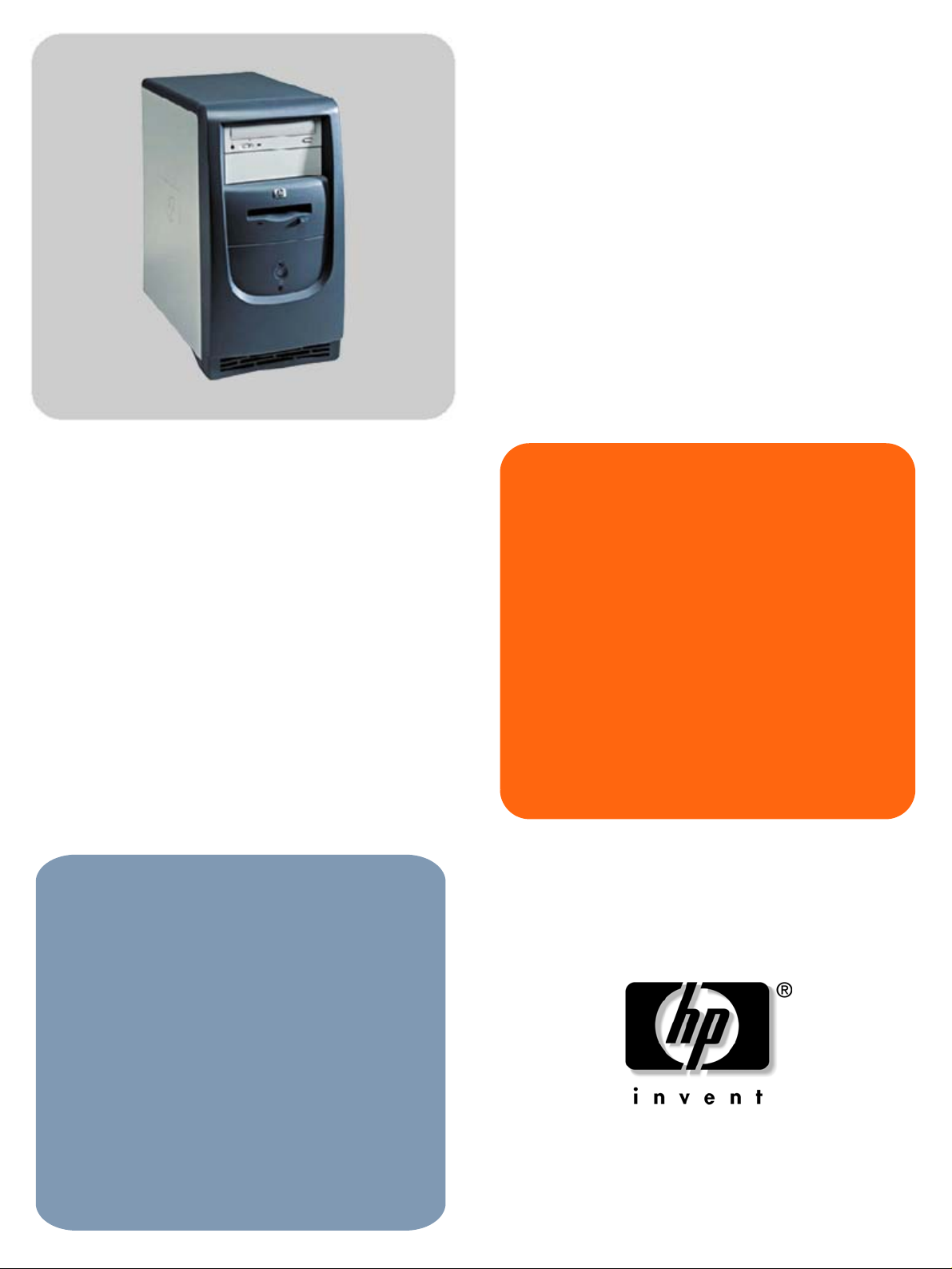
technical
reference
manual
product description
hp vectra xe320
hp desktop pcs
www.hp.com/go/vectrasupport
Page 2
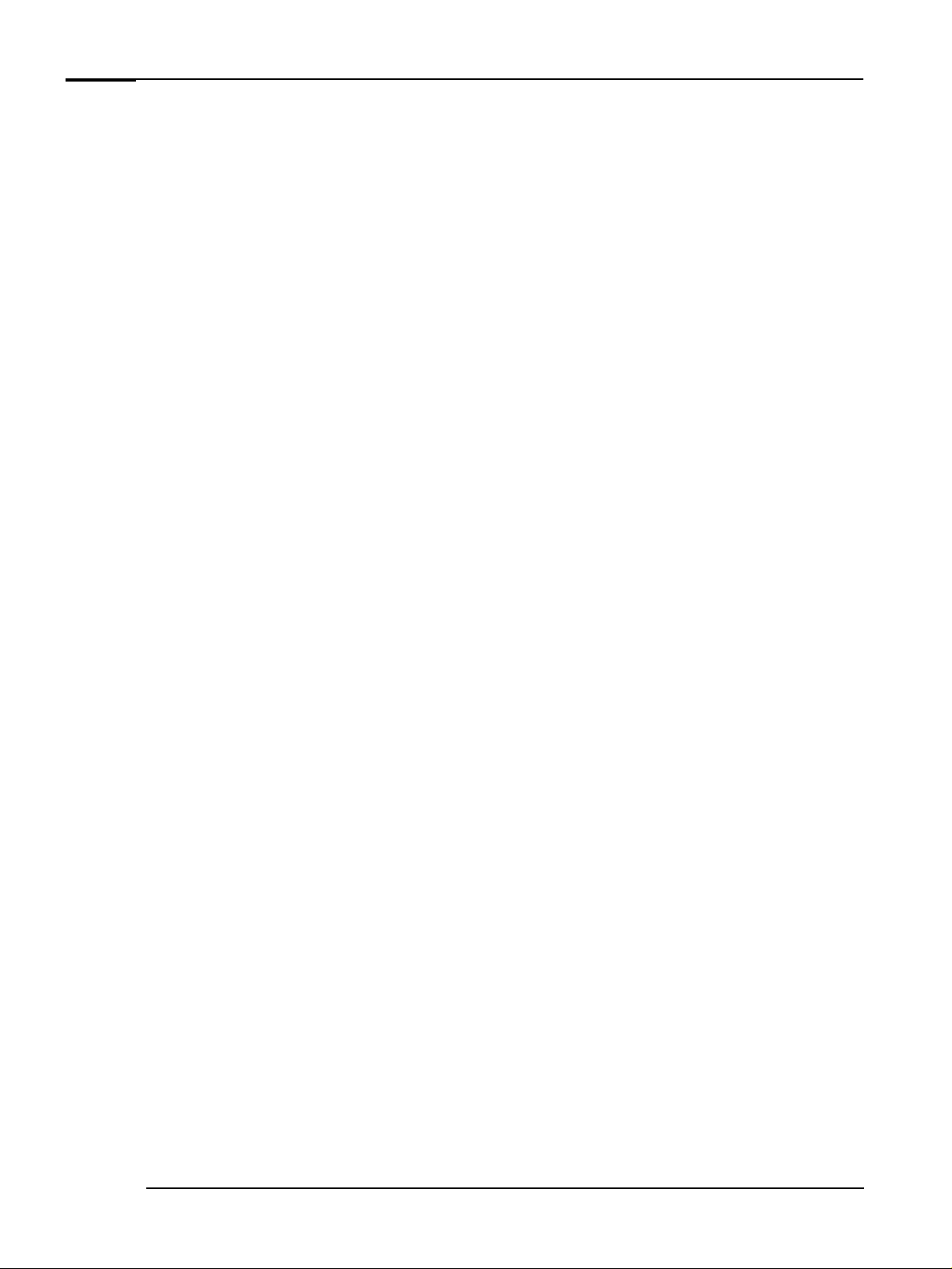
Notice
The information contained in this document is subject to change without notice.
Hewlett-Packard makes no warranty of any kind with regard to this material, including, but not limited
to, the implied warranties of merchantability and fitness for a particular purpose. Hewlett-Packard shall
not be liable for errors contained herein or for incidental or consequential damages in connection with
the furnishing, performance, or use of this material.
This document contains proprietary information that is protected by copyright. All rights are reserved.
No part of this document may be photocopied, reproduced, or translated to another language without
the prior written consent of Hewlett-Packard Company.
Microsoft
Adobe
®
and Windows® are U.S. registered trademarks of Microsoft Corporation.
®
, Acrobat® and Acrobat® Reader™ are trademarks or registered trademarks of Adobe Systems
Incorporated.
NVIDIA™, TNT™ and Vanta™ are trademarks of NVIDIA Corporation.
ATI™ is a trademark of ATI Technologies Inc.
®
Intel
and Pentium® are registered trademarks of Intel Corporation.
®
Analog Devices
is a registered trademark of Analog Devices Incorporated.
HP France
Business Desktop Division
38053 Grenoble Cedex 9
France
© 2002 Hewlett-Packard Company
Page 3
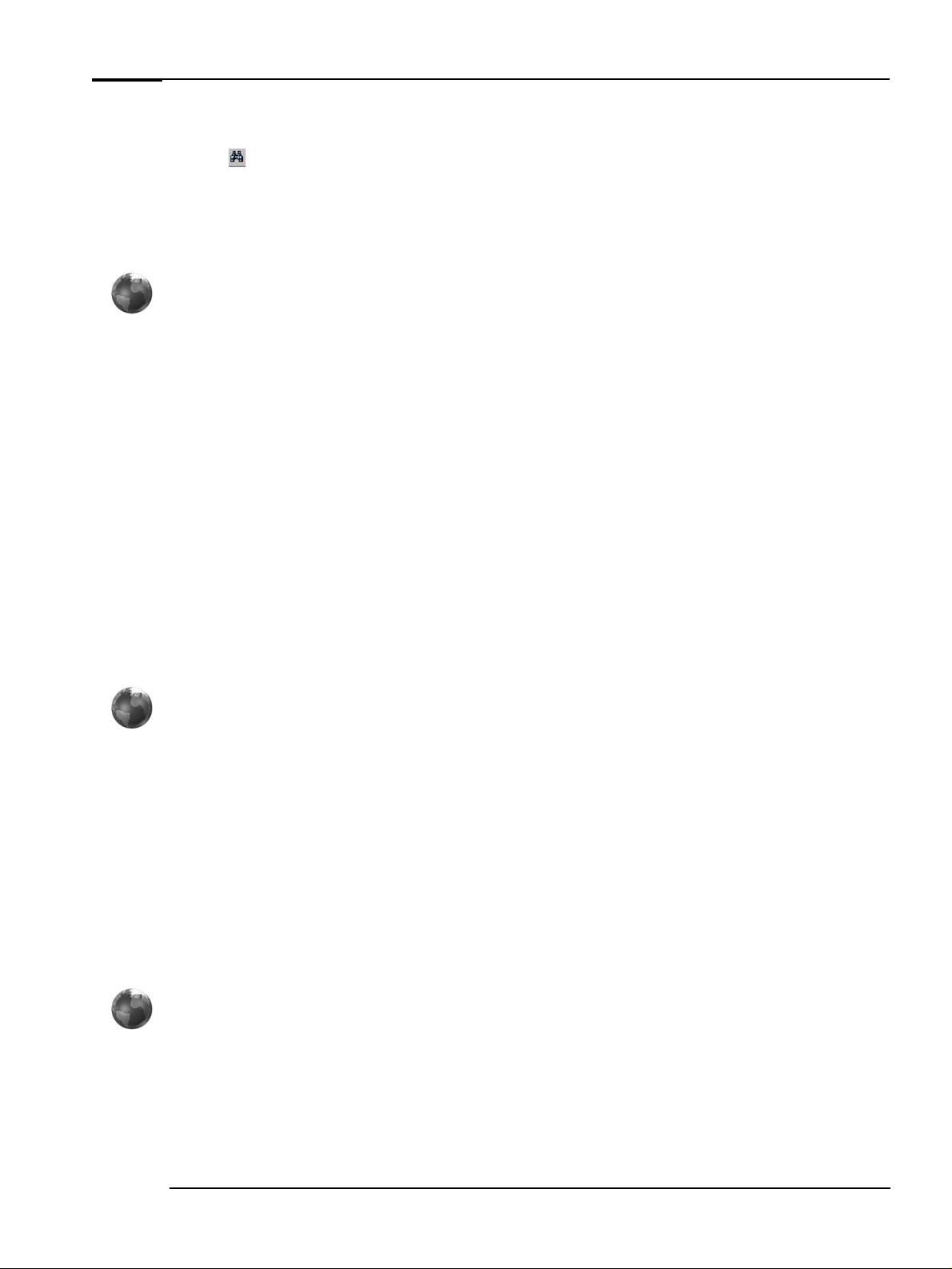
Information Roadmap
Use the icon in Acrobat Reader to search for information in this PDF.
The following types of information are available for HP Business PCs:
Technical Reference
See the HP Technical Reference Manuals.
This Technical Reference Manual is a technical reference and BIOS document for personnel providing
system level support. It is available in PDF format on the HP support web site
(
www.hp.com/go/vectrasupport
It is presented in modular form to provide quick and easy access to technical information on the HP
Business PC. It is made up of the following components:
• The Introduction & HP Business PC Overview provides a quick reference guide to the hardware
components and BIOS used in the latest HP Business PCs. It also lists some of the available
accessories.
•
Product Description (this document). Provides technical information specific to a HP Business PC.
This includes summary information on product hardware and detailed information on the BIOS. Read
this manual to see which hardware components are in the PC.
•
HP Business PC Technology. Provides an in-depth guide to the hardware in all of the featured HP
Business PCs. Subjects covered include chipsets, processors, graphics controllers, hard disk drives
and optical drives.
or
www.hp.com/go/e-pcsupport
.
)
Installing, Configuring and Upgrading
See the HP Upgrade Guide or the H P Service Handbook Chapter .
The Upgrade Guide will help you upgrade and replace components in your HP Business PC, including
the hard drive, memory, battery, power supply, and optical drives. More information is available on the
HP support web site (
The Service Handbook Chapter, available in PDF format on the HP support web site
(
www.hp.com/go/vectrasupport
•
HP Business PC configurations
•
Replacement parts
•
Available accessories.
www.hp.com/go/vectrasupport
or
Troubleshooting
See the HP Troubleshooting Guide.
The Troubleshooting Guide, available in PDF format on the HP support web site
(
www.hp.com/go/vectrasupport
•
Troubleshoot your HP Business PC
•
Find out where to get more information.
or
).
www.hp.com/go/e-pcsupport
www.hp.com/go/e-pcsupport
), provides information on:
) will help you:
XE320 product description 3
Page 4
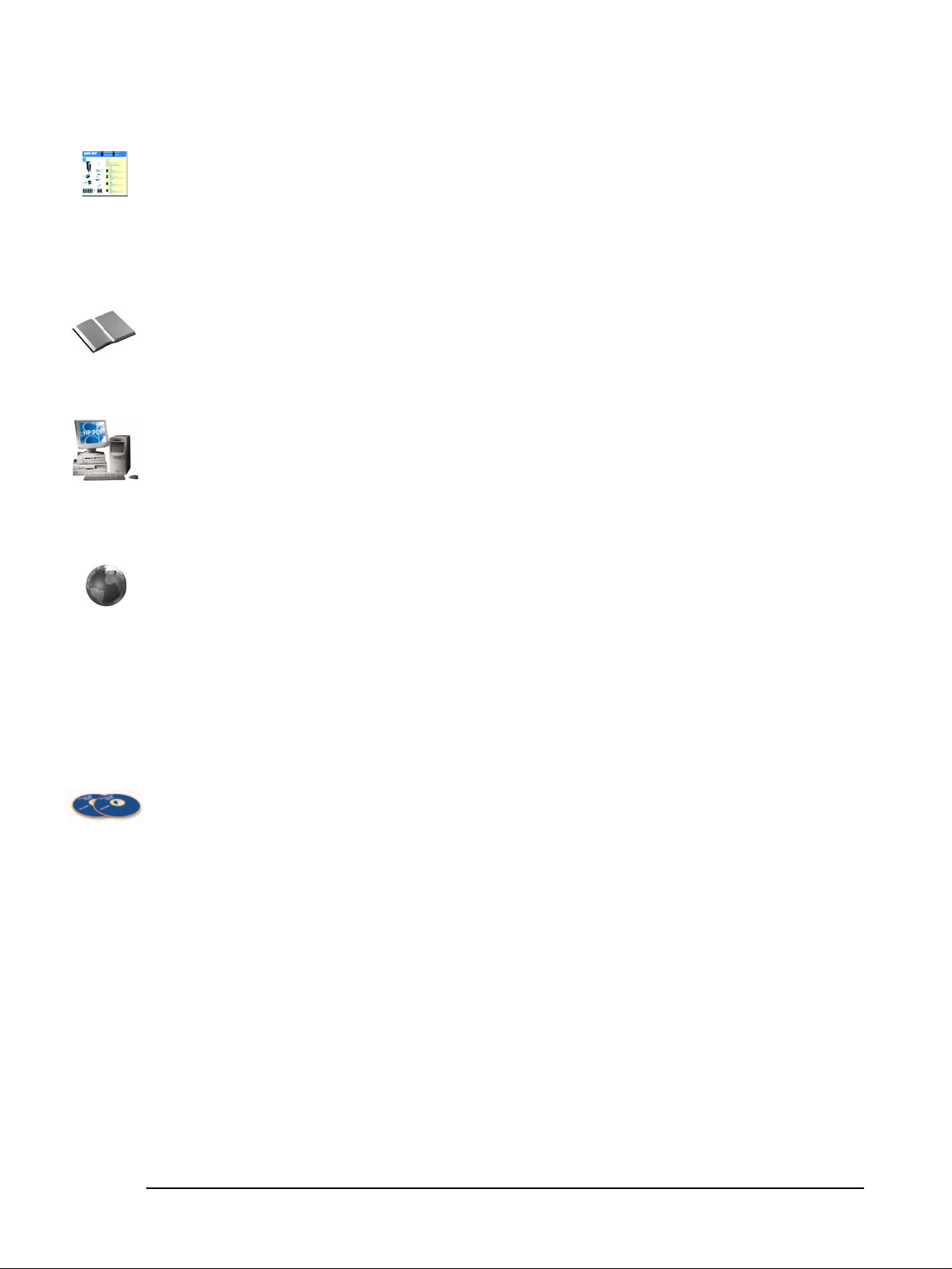
Discover and use your product
See the HP Quick Start card and HP Quick User’s Guide.
The Quick Start card provided with your HP Business PC will help you:
•
Set up and begin using your HP Business PC for the first time
•
Upgrade and replace components in your HP Business PC, including the hard drive, processor
memory, add-on cards and optical drives. More information is available on the HP support web site
(
www.hp.com/go/vectrasupport
• Find out where to get more information.
The Quick User’s Guide provided with your HP Business PC includes basic troubleshooting information,
technical specifications, warranty and legal information.
Your computer’s online information
Your computer may contain online help information on the hard disk. It includes information on:
•
Troubleshooting and how to use HP Instant Support
• Linking to useful HP web sites.
Information on the hp support web site
or
www.hp.com/go/e-pcsupport
).
Refer to the HP support web site (
www.hp.com/go/e-pcsupport
• Downloadable documentation
• Service and support options
• The latest BIOS, drivers and utilities
• Answers to Frequently Asked Questions.
System recovery cd-roms
Used for a full system recovery or alternative OS installation. Includes instructions on how to recover
your preloaded software including operating system, drivers and utilities.
www.hp.com/go/vectrasupport
) for a wide range of information, including:
or
4 XE320 product description
Page 5
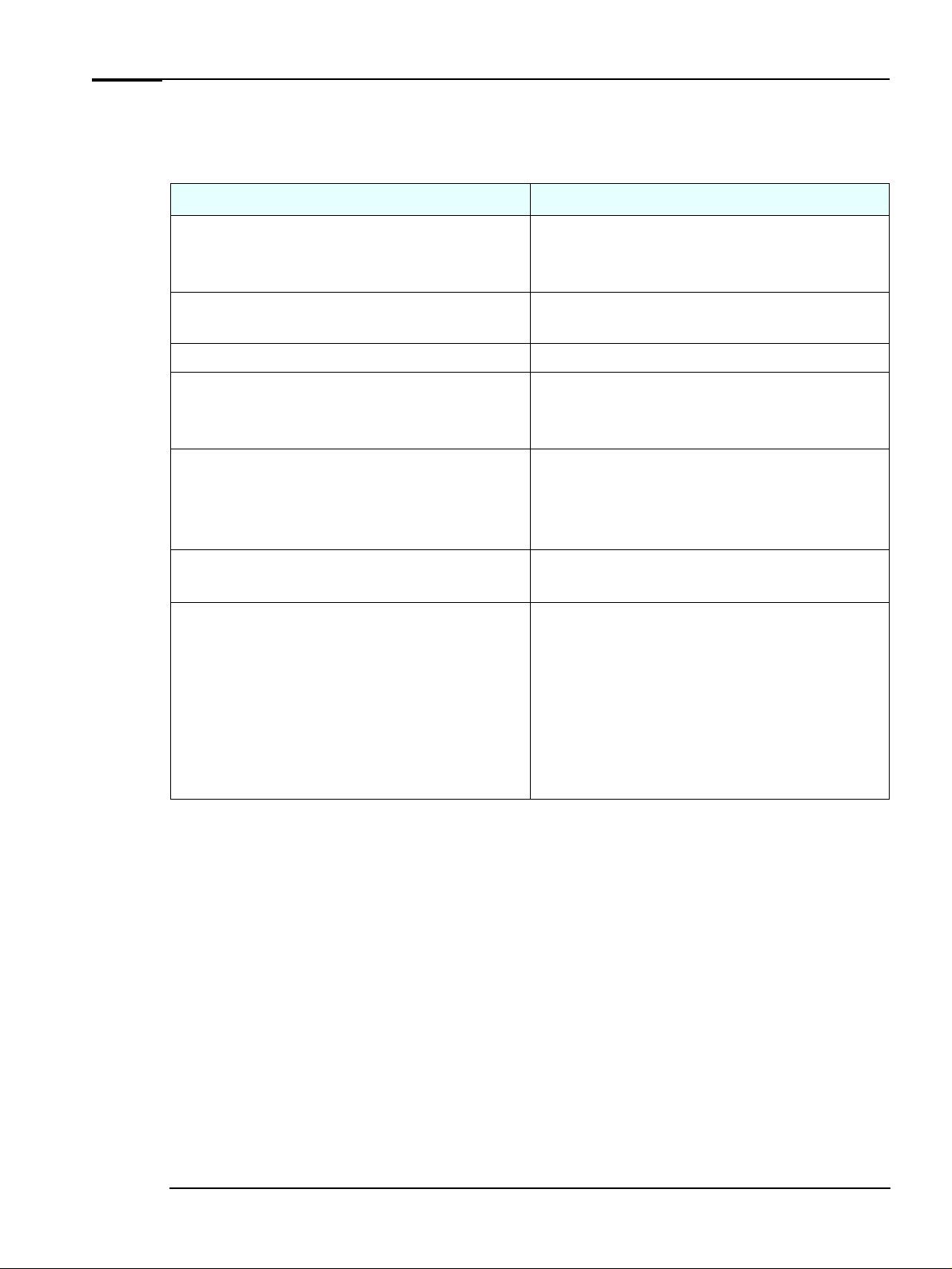
Finding Information
Use the following table to determine where to locate particular types of information:
Type of Information Location
•
Support phone numbers
•
Technical support contact information
•
Warranty information
•
How to set up your computer
•
Operation of your computer
•
Diagrams and detailed instructions on installing add-on devices
•
Internal wire connections for adding hard drives, CD-ROM, etc.
•
Memory expansion and replacing devices
•
Identifying the problem
•
Information on errors
•
Problem solving
•
Troubleshooting
•
Parts list
•
Accessories list
•
BIOS
•
Connectors
•
LAN controller
•
IRQ
•
POST setup
•
Specifications
•
System board layout
•
Technical diagrams
Quick User’s Guide
Quick Start Card (details)
Quick User’s Guide (general information)
Operating system and application manuals
Upgrade Guide (desktop PCs only)
Troubleshooting Guide
Service Handbook Chapter
Technical Reference Manual (this document)
XE320 product description 5
Page 6
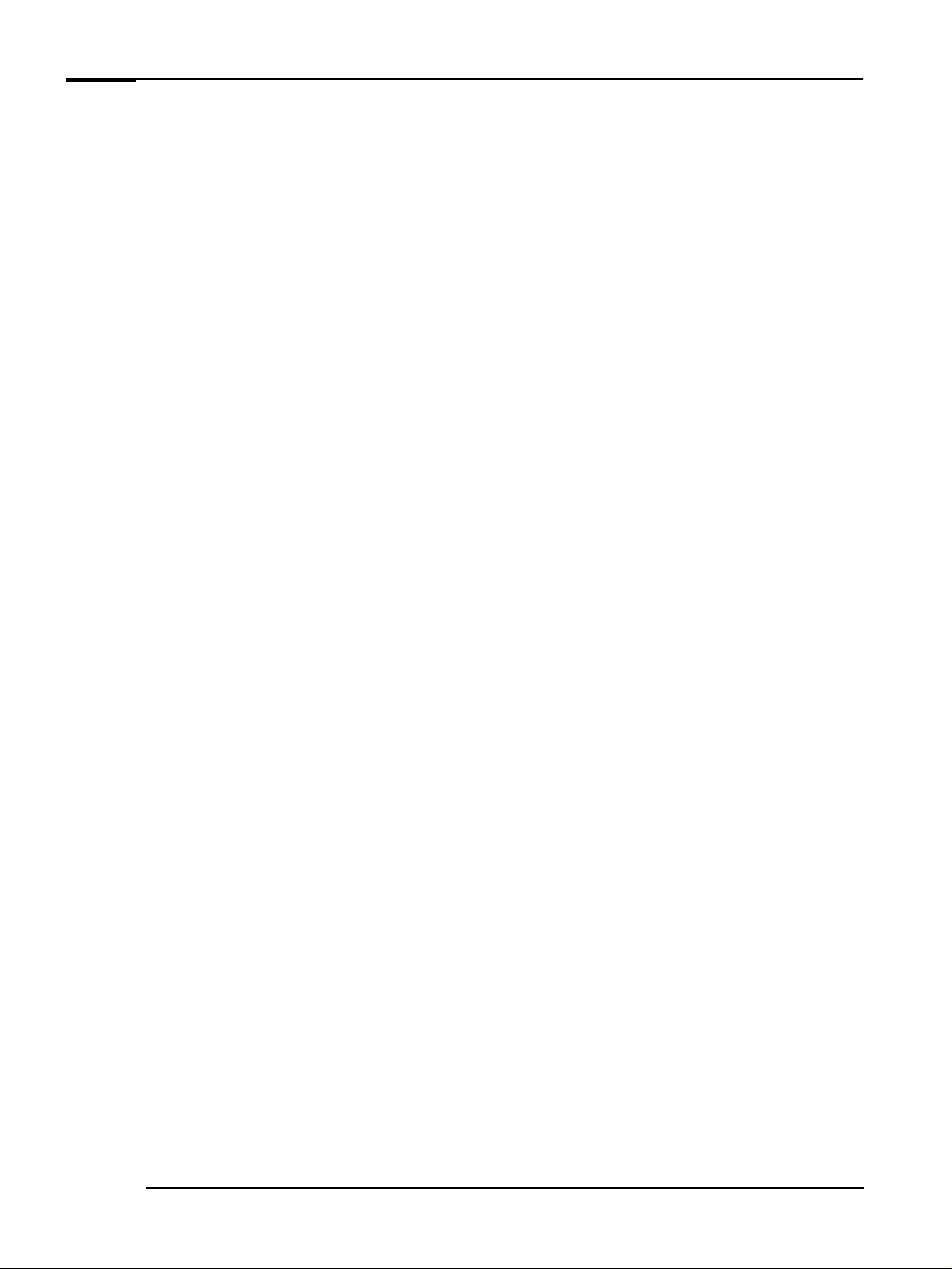
Bibliography
Datasheets and other information can be obtained at:
Intel Chipsets
❒
developer.intel.com
Pentium 4 Processors
❒
www.intel.com/pentium4
Analog Devices AD1885
❒
www.analogdevices.com
Intel LAN card
❒
www.intel.com/support/network
ATI Rage 128 Pro graphic card
❒
www.ati.com
NVIDIA graphic cards
❒
www.nvidia.com
Hewlett-Packard white papers are available on a variety of subjects including AGP graphics and
❒
SDRAM memory at:
www.hp.com/go/library
6 XE320 product description
Page 7
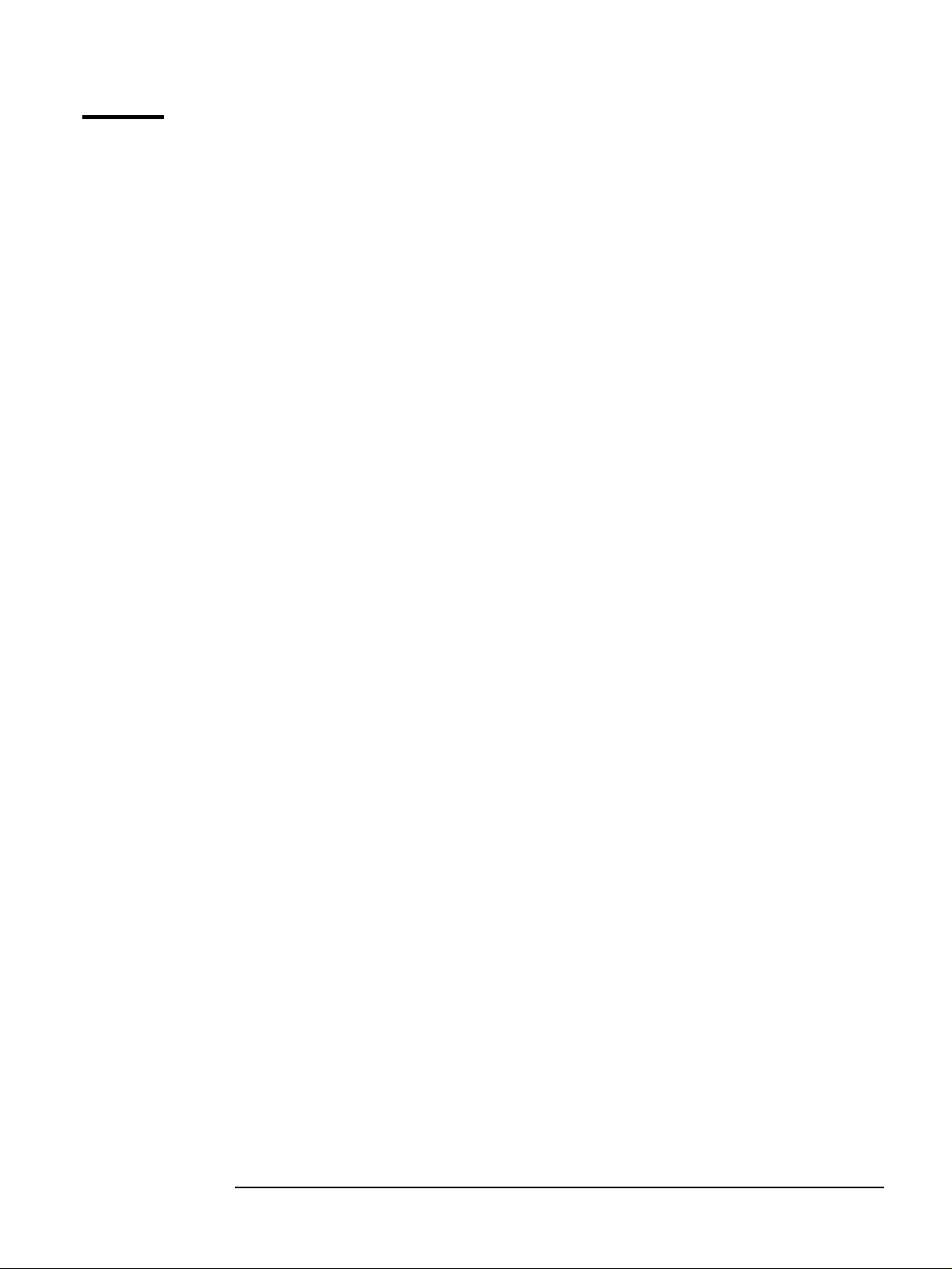
Table of Contents
System Overview
Package Features . . . . . . . . . . . . . . . . . . . . . . . . . . . . . . 10
Front Panel . . . . . . . . . . . . . . . . . . . . . . . . . . . . . . . . . . . . 10
Rear Connectors . . . . . . . . . . . . . . . . . . . . . . . . . . . . . . . . 11
Inside the Computer . . . . . . . . . . . . . . . . . . . . . . . . . . . . . . 12
Specifications . . . . . . . . . . . . . . . . . . . . . . . . . . . . . . . . . 13
Physical Characteristics. . . . . . . . . . . . . . . . . . . . . . . . . . . 13
Environmental Specifications . . . . . . . . . . . . . . . . . . . . . . . 13
System Features
XE320 System Board Layout . . . . . . . . . . . . . . . . . . . . . 16
System Board Components . . . . . . . . . . . . . . . . . . . . . . . . 17
Architectural View . . . . . . . . . . . . . . . . . . . . . . . . . . . . . 18
Main Memory . . . . . . . . . . . . . . . . . . . . . . . . . . . . . . . . . 19
Processors . . . . . . . . . . . . . . . . . . . . . . . . . . . . . . . . . . . 19
System Board Switches . . . . . . . . . . . . . . . . . . . . . . . . . 19
Accessory Board Slots . . . . . . . . . . . . . . . . . . . . . . . . . . 20
Mass Storage Devices. . . . . . . . . . . . . . . . . . . . . . . . . . . 21
Hard Disk Drives . . . . . . . . . . . . . . . . . . . . . . . . . . . . . . . . 21
Floppy Disk Drives . . . . . . . . . . . . . . . . . . . . . . . . . . . . . . . 21
Optical Drives . . . . . . . . . . . . . . . . . . . . . . . . . . . . . . . . . . 21
Graphics . . . . . . . . . . . . . . . . . . . . . . . . . . . . . . . . . . . . . 26
Nvidia TNT2 Vanta Graphics Card . . . . . . . . . . . . . . . . . . . 26
ATI Rage 128 Pro Graphics Card . . . . . . . . . . . . . . . . . . . . 26
Audio . . . . . . . . . . . . . . . . . . . . . . . . . . . . . . . . . . . . . . . 27
Adding an Audio Accessory Board . . . . . . . . . . . . . . . . . . . 27
Network . . . . . . . . . . . . . . . . . . . . . . . . . . . . . . . . . . . . . 28
LAN Connector. . . . . . . . . . . . . . . . . . . . . . . . . . . . . . . . . . 28
XE320 product description 7
Page 8
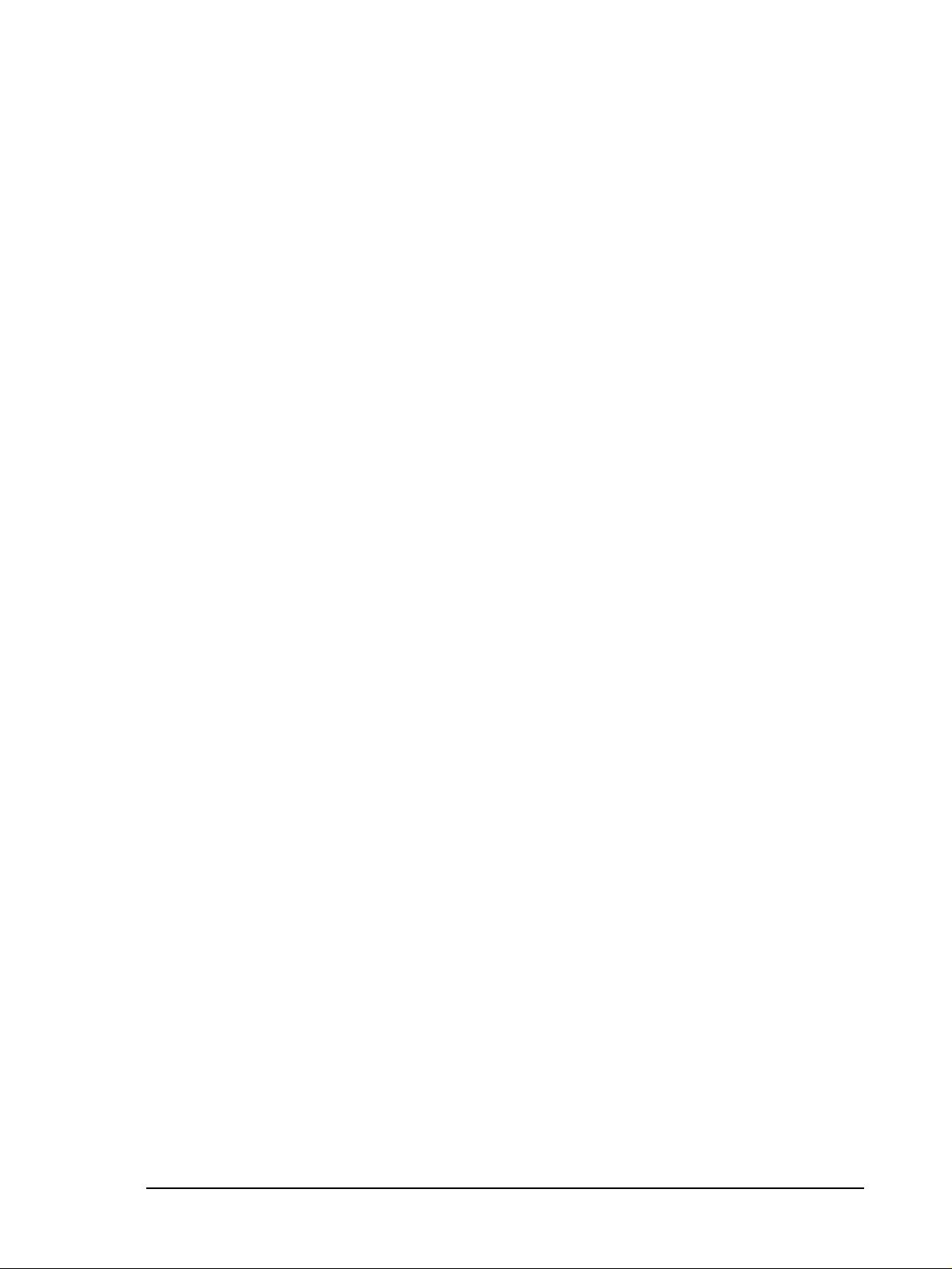
BIOS Overview
BIOS Summary . . . . . . . . . . . . . . . . . . . . . . . . . . . . . . . . 30
Setup Program Menus . . . . . . . . . . . . . . . . . . . . . . . . . . . . 31
Power Saving . . . . . . . . . . . . . . . . . . . . . . . . . . . . . . . . . 31
BIOS Addresses . . . . . . . . . . . . . . . . . . . . . . . . . . . . . . . 32
System Memory Map . . . . . . . . . . . . . . . . . . . . . . . . . . . . . 32
HP I/O Port Map (I/O Addresses Used by the System). . . . . 32
POST Tests . . . . . . . . . . . . . . . . . . . . . . . . . . . . . . . . . . 36
HP e-DiagTools Preboot Diagnostics (Beep Codes) . . . . . 40
Drivers and Software
Drivers . . . . . . . . . . . . . . . . . . . . . . . . . . . . . . . . . . . . . . 42
Software . . . . . . . . . . . . . . . . . . . . . . . . . . . . . . . . . . . . 42
Operating System . . . . . . . . . . . . . . . . . . . . . . . . . . . . . . . 42
Software . . . . . . . . . . . . . . . . . . . . . . . . . . . . . . . . . . . . . . 42
e-DiagTools . . . . . . . . . . . . . . . . . . . . . . . . . . . . . . . . . . . . 42
BIOS Updates . . . . . . . . . . . . . . . . . . . . . . . . . . . . . . . . . 42
8 XE320 product description
Page 9
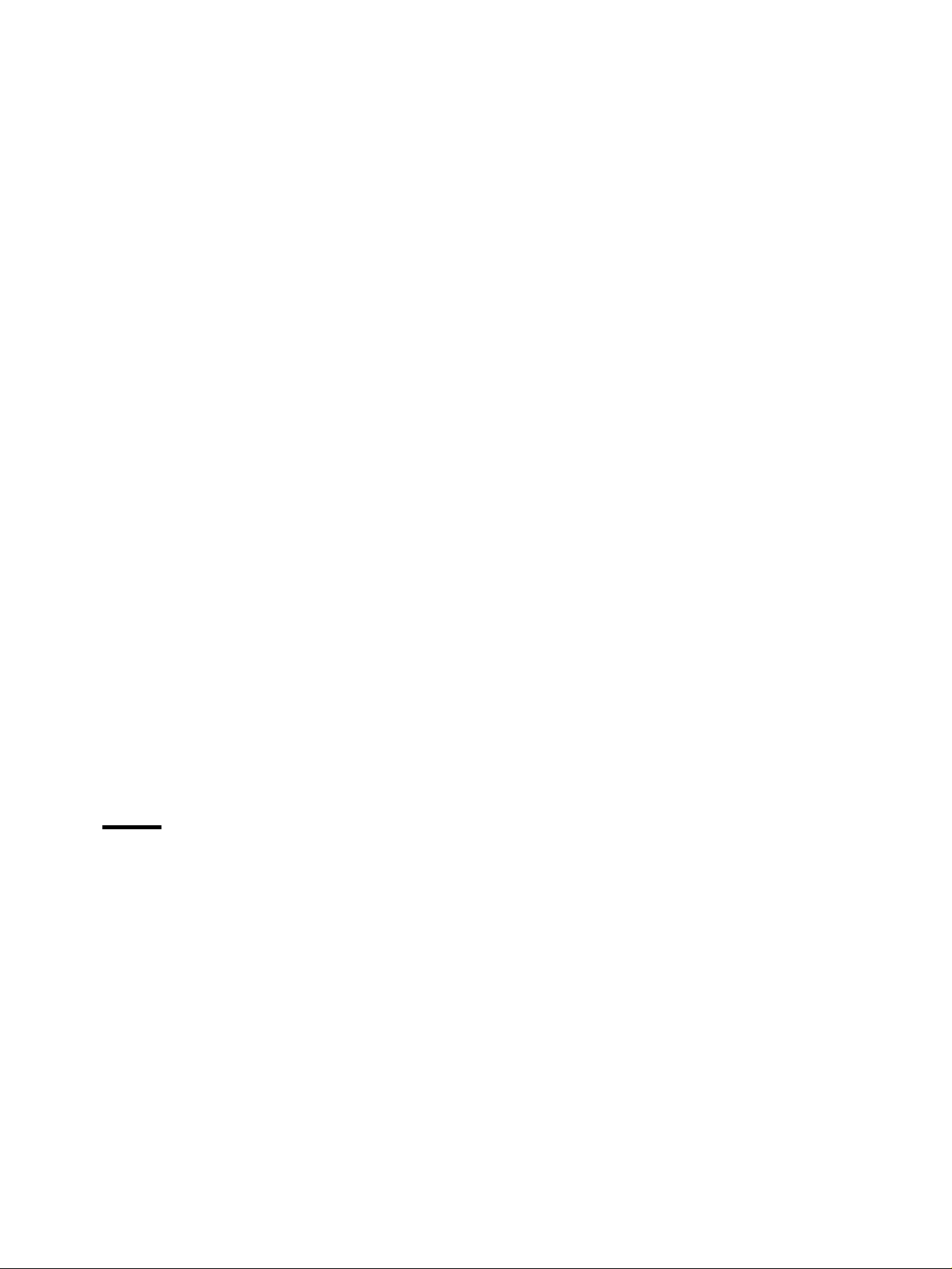
Status
1
System Overview
This chapter introduces the internal and external features, and lists the specifications of HP Vectra
XE320 PCs.
Page 10

System Overview
Package Features
Front Panel
Optical disk activity
light (green)
Floppy disk activity
light (red)
On/Off power
button
Power on status light
(green)
Hard disk drive activity
light (yellow)
10 XE320 product description
Page 11

Rear Connectors
Mouse
Keyboard
System Overview
Voltage switch
Power connec to r
25-pin Parallel Connector
Serial Connectors
Line Out
Line In
Microphone
2 USB
Connectors
Network (LAN) connector
Monitor Connector
XE320 product description 11
Page 12

System Overview
Inside the Computer
Power supply
Main memory
Processor
CD-ROM, CD-RW
drive, or DVD drive
Floppy disk drive
Hard disk drive
Accessory board slots
Note: Hard disk and floppy disk cables have been removed for picture clarity
12 XE320 product description
Page 13
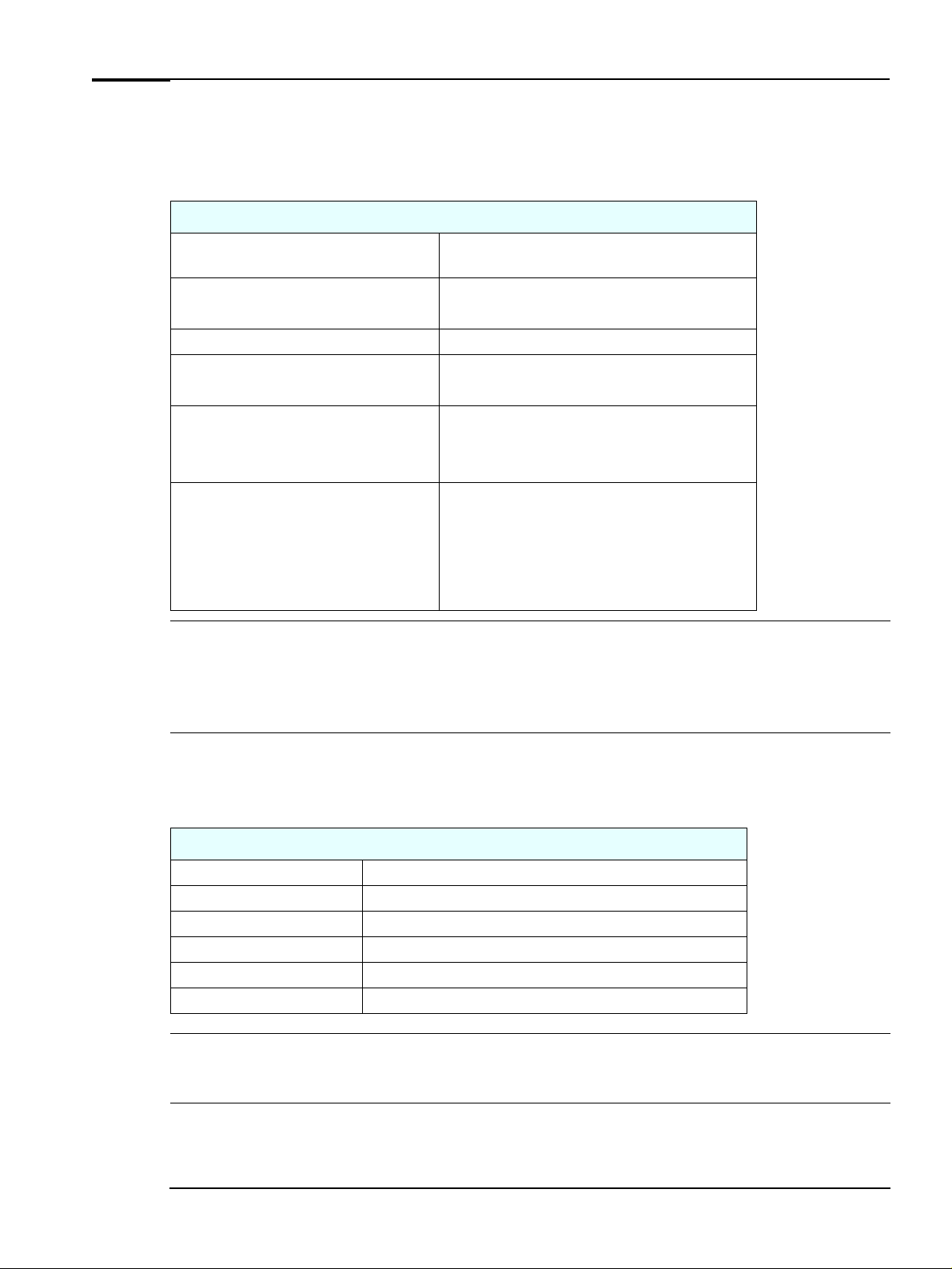
Specifications
Physical Characteristics
System Overview
Vectra XE320 Characteristics
NOTE
Weight (configuration with 1 CD-ROM drive,
excluding keyboard and display)
Dimensions 38.0 cm (Depth) by 21.0 cm (Width) by 39.0 cm (Height)
Footprint 0.068 m
Acoustic noise emission (ISO 7779)
Operating (idle)
Power Supply
Input voltage (voltage selection switch):
Input frequency:
Power consumption (115 / 60Hz and 230 / 50 Hz)
Max operating
Idle (typical)
Suspend
Off
10 kilograms (22 pounds)
(14.96 inches by 8.27 inches by 15.35 inches)
2
(0.73 sq ft)
Sound pressure level at operator position
35 dBA
≤
LpA
100-127 V 6A max, 200-240 V 3A max
50/60Hz
Windows XP
110W
45W
4W
≤
4W
≤
The power consumption and acoustics figures given in the table above are valid for the standard configuration as shipped.
For more information, refer to the product’s data sheet at HP’s web site: www.hp.com/desktops.
When the computer is turned off with the power button on the front panel, the power consumption falls below 10W, but
it is not zero. The special on/off method used by this computers considerably extends the lifetime of the power supply. To
reach zero power consumption in “off” mode, either unplug the power outlet or use a power block with a switch.
Environmental Specifications
Environmental Specifications (System Processing Unit, with Hard Disk)
Operating Temperature +10
Storage Temperature -40°F to +70°F (-40°C to +158°C)
Operating Humidity 15% to 80% (relative)
Storage Humidity 8% to 85% (relative), non-condensing at 40°C (104°F)
Operating Altitude 10000ft (3100m) max
Storage Altitude 15000ft (4600m) max
NOTE
Operating temperature and humidity ranges may vary depending on the mass storage devices installed. High humidity
levels can cause improper operation of disk drives. Low humidity ranges can aggravate static electricity problems and
cause excessive wear of the disk surface.
°
C to +35°C (+50°F to 95°F)
XE320 product description 13
Page 14
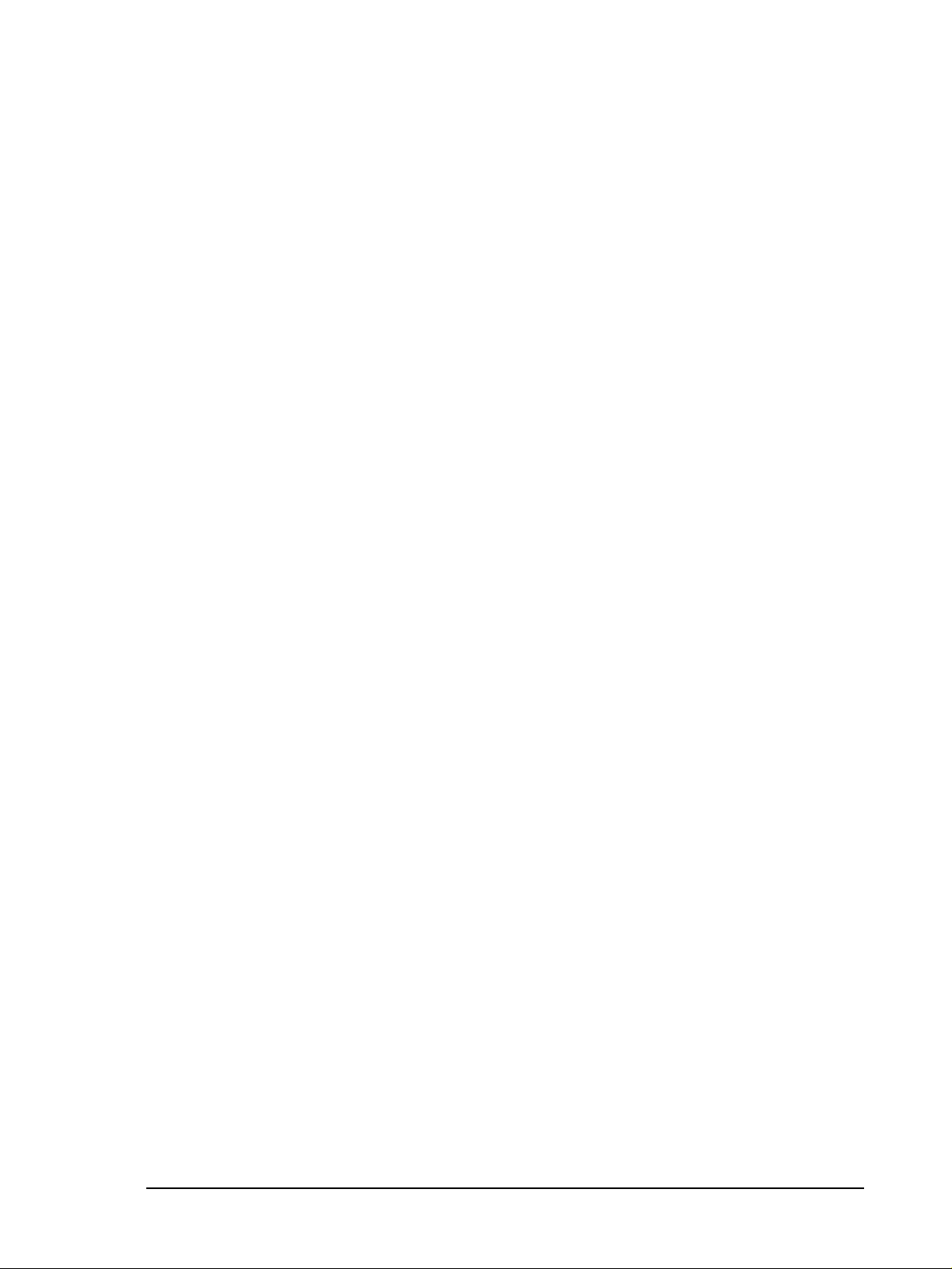
System Overview
14 XE320 product description
Page 15

Status
2
System Features
This chapter describes core components of HP Vectra XE320 PCs such as processors, chipsets,
mass storage devices, graphics controllers, audio controllers, network features and input
devices.
Page 16

System Features
XE320 System Board Layout
The HP Vectra XE320 PC system board features a Socket 478B for a Pentium 4 processor, three DIMM
main memory slots, three PCI slots and one AGP slot.
16 XE320 product description
Page 17

System Board Components
Internal speaker
connector (unused)
PCI Slot 2
PCI Slot 3
Status panel
connectors
Floppy connector
AGP Slot
(for AGP card)
PCI Slot 1
Microphone-in
Line-in
Line-out
Parallel
2 x Serial
Keyboard
Mouse
LAN
2 x USB
CD audio
connector
DIMM1
DIMM2
Processor
socket (see page 19)
CPU fan
connector
DIMM3
IDE connectors
Battery
Power supply
connector
Power connector
Heat sink covering
Intel 845 chipset
System fan connector
Switch block (see page 19)
Battery
The following diagram shows where the different slots and connectors are located on the system board:
System Features
WARNING
There is a risk of explosion if the battery is not replaced by the correct type. Make sure you dispose of used batteries
according to instructions provided.
XE320 product description 17
Page 18

System Features
Architectural View
The following diagram shows the XE320 Intel 845 Chip architecture:
Pentium 4 processor
System Bus 3.2GB/s
Memory Bus
AGP graphics card
AGP Slot
Hard Disk
Optical drive
Audio
AD1885
Intel 845
AGP 4X
10 6 6 M B / s
ICH2 chip
Super I/O
Serial/Parallel/FDD/PS2
Flash BIOS
Main Memory
133MHz SDRAM
2 USB Ports
3 PCI Slots
PCI Bus
Integrated Intel Pro/100
VE Network Adapter
(10 Base-T/100 Base-TX
LAN Interface)
18 XE320 product description
Page 19

Main Memory
System Features
DIMM slots
There are three 168-pin DIMM slots on the system board for installing main
memory. You can install 133MHz SDRAM modules, these are available in 128,
256 and 512MB memory modules. 64MB memory modules are not supported.
You can install a maximum of 1.5GB (3 x 512MB modules).
You can only use non-ECC memory modules.
Processors
478B PGA
Socket
The XE320 is equipped with a socket 478B Intel Pentium 4 processor. The
processor is connected to the system board through a Pin Grid Array (PGA)
478B Socket.
A heatsink and fan (not shown) cover the processor to prevent it from
overheating.
To find out more about Pentium 4 technology, refer to the Technical
Reference Manual - HP Business PC Technology.
System Board Switches
System Board
switches
The following table gives the functionality and default position of switches on
the system board switch block:
Switch Default Position Function
1-4 OFF Reserved
5 OFF ON = Clear CMOS
6 OFF ON = Clear Password
7 OFF ON = BIOS crisis mode recovery
8OFF Not used
9 ON OFF = Boot block FLASH protect
10 OFF Not used
XE320 product description 19
Page 20

System Features
Accessory Board Slots
AGP
PCI 1
PCI 2
PCI 3
The XE320 has four accessory board slots: three PCI slots and one 1.5V AGP
slot.
The PCI slots are PCI 2.2 compliant and each slot supports a maximum total
current of 375 mA.
Your graphics card is installed in the AGP slot. The 1.5V AGP slot is backward
compatible with AGP 1x, 2x and 4x modes. A latch on one end of the AGP slot
locks the graphics card in place.
PCI Slot Numbers
Your PC uses logical slot numbers in the BIOS Setup program. You need to know these logical slot
numbers if you want to change the PCI slot configuration in the Setup program.
XE320 PCI Mapping Table
Bus Device PCI Device Slot
0 0 MCH: Host bridge
0 2 MCH: AGP bridge
0 30 ICH: Hub interface to PCI bridge
0 31 ICH: PCI to LPC bridge
0 31 ICH: IDE controller
0 31 ICH: USB controller
0 31 ICH: SMBUS controller
0 31 ICH: AC97 audio controller
2 9 PCI slot 1 1
2 10 PCI slot 2 2
2 11 PCI slot 3 3
1 0 AGP device AGP slot
1 8 LAN controller Embedded
#
20 XE320 product description
Page 21

Mass Storage Devices
Hard Disk Drives
A 3.5-inch hard disk drive is supplied on an internal shelf in some models. These hard drives can be
provided with the PC. To see which other hard disk drives can be purchased as accessories for the
XE320, refer to
www.hp.com/desktops/products/accessories
System Features
.
20GB Ultra-ATA 100 40GB Ultra-ATA 100
To find out about Ultra-ATA 100 hard disk drive technology, refer to the Technical Reference Manual HP Business PC Technology.
Floppy Disk Drives
All models are supplied with a 3.5-inch floppy disk drive.
Optical Drives
Models may be fitted with a 48X Max-speed IDE CD-ROM drive. This drive can play standard CD-ROM
discs, conforming to optical and mechanical standards as specified in the Red and Yellow Book. This
drive can also be purchased as an accessory. Refer to:
www.hp.com/desktops/products/accessories
To find out about CD-ROM and DVD drive technology, refer to the Technical Reference Manual - HP
Business PC Technology.
Average Seek Time (ms)
Track-to-Track Seek TIme (ms)
Full Stroke Seek Time (ms)
Rotational Speed (RPM)
Buffer Size (MB)
8.9 to 12.1
1.5
20 to 25
5400
2
.
XE320 product description 21
Page 22

System Features
Features of the CD-ROM Drive (48X)
Description
Supported formats - CD-ROM Mode-1 data disc
- CD-ROM Mode-2 data disc (Mode 1 and Mode 2)
- Photo-CD Multisession
- CD Audio disc
- Mixed mode CD-ROM disc (data and audio)
- CD-ROM XA
- CD-I
- CD-Extra
- CD-R
- CD-RW
Disc Diameter 120 mm
Data Block Size 2,055 bytes (14X, Mode-1)
4,800 bytes (32X, Mode-2)
Storage Capacity 650MB (Mode-1)
742MB (Mode-2)
Sustained Transfer Rate Outerside: 7.2MB/s Max (48X)
Burst Transfer Rate PIO mode 4: 16.6 MB/s maximum
Single Word DMA Mode 2: 8.3MB/s maximum
Multi Word DMA Mode 2: 16.6MB/s maximum.
Access Time Average Stroke (1 / 3 stroke): 110ms (typical)
Full Stroke: 180ms (typical)
Buffer Memory Size 128KB
Rotational speed Approx. 11,100 rpm maximum
22 XE320 product description
Page 23

Features of the CD-RW Drive (24X/10X/40X)
Supported formats - CD-DA
- CD-ROM (Mode-1)
- CD-ROM XA (Mode-2 Form-1 and Form-2)
- CD-I Ready
- Video CD (MPEG-1)
- Enhanced Music CD
- CD extra
- I-Trax CD
- Photo CD
Disc Diameter 120mm
Data Block Size 2,048 bytes (Mode-1 and Mode-2 Form-1)
2,336 bytes (Mode-2)
2,328 bytes (Mode-2 Form-2)
Interface IDE/ATA-2 MMC Compliant
Sustained Data Transfer Rate CAV Reading: 40X: 6MB/s maximum
CLV Re-writing: 10X: 1.5MB/s maximum
Zone CLV Writing: 24X: 3.6MB/s maximum
Burst Transfer Rate PIO mode 4: 16.6 MBs/s maximum
UDMA Mode 2: 33.3MB/s maximum
DMA Mode 2: 16.6MB/s maximum.
Access Time Full Stroke: 180 ms (typical)
Buffer Memory Size 2MB
Rotational Speed Variable (approx. 8,400 rpm maximum)
System Features
Description
XE320 product description 23
Page 24

System Features
Features of the DVD-ROM Drive (16X/40X)
Description
Supported formats - CD-ROM Mode-1 data disc
- CD-ROM Mode-2 data disc (Mode 1 and Mode 2)
- Photo-CD Singlesession and Multisession
- CD Audio disc
- Video CD
- Mixed mode CD-ROM disc (data and audio)
- CD-ROM XA
- CD-I
- CD-Extra
- CD-R
- CD-RW
- CD Text
- DVD-ROM
- DVD+ RW
- DVD-R
- DVD-RW
Disc Diameter 120mm
Storage Capacity 656MB to 18GB (depending on disk type)
Read Mode 16X max (DVD), 40X max CD-ROM
Burst Transfer Rate PIO mode 4: 16.6MB/s maximum
Single Word DMA Mode 2: 8.3MB/s maximum
Multi Word DMA Mode 2: 16.6MB/s maximum
Ultra DMA 33: 33.3MB/s maximum
Access Time CDs - Average Random Access Time: 90ms (typical)
Full Stroke Access Time: 160ms (typical)
DVDs - Average Random Access Time: 120ms (typical)
Full Stroke Access Time: 180ms (typical)
Buffer Memory Size 512KB
Rotational speed Approx. 7,300 rpm maximum
NOTE
If a disk is still in the drive after power failure or drive failure, the disk can be reclaimed by
inserting a straightened paper-clip into the small hole at the bottom of the door.
24 XE320 product description
Page 25

System Features
DVD Region Codes
After setting the DVD region (by playing a DVD video for the first time), the DVD region can be changed
a further four times; after that the DVD drive will only play DVD videos from the last DVD region that
was set.
Regional Codes Region
1 USA & Canada
2 Europe (excluding former USSR countries ), Japan, Near East (including Iran and Egypt), South Africa
3 South East Asia, South Korea
4 Latin America & Oceania (Australia, New Zealand)
5 Africa (excluding Egypt and South Africa), Eastern European countries, Sub-Indian continent
6 China
XE320 product description 25
Page 26

System Features
Graphics
The XE320 offers a choice of graphics solutions:
•
Nvidia TNT2 Vanta graphics card
• ATI Rage 128 Pro graphics card.
Nvidia TNT2 Vanta Graphics Card
Some Vectra XE320 PC models are supplied with an Nvidia TNT2 Vanta graphics card.
For more information, refer to the Technical Reference Manual - HP Business PC Technology
available in PDF (Acrobat) format from
Key Features
• 16MB 7ns 64-bit SDRAM memory (125MHz clock, 1.0GB/sec bandwidth)
• 300MHz RAMDAC built in
• AGP 2X
•
PC 99 DB-15 analog monitor connector (VESA DDC2B + DPMS)
•
Cooled by heat sink only
• Full hardware triangle setup
• 200 Million pixels per second
•
5 Million triangles per second.
www.hp.com/go/vectrasupport
.
ATI Rage 128 Pro Graphics Card
Some Vectra XE320 PC models are supplied with an ATI Rage 128 Pro graphics card. The ATI Rage 128
Pro supplied with the XE320 comes with 16MB (Brazil only) or 32MB of graphics memory.
For more information, refer to the Technical Reference Manual - HP Business PC Technology
available in PDF (Acrobat) format from
Key Features
•
Powered by ATI Rage 128 Pro chip
•
Full AGP 2X/AGP 4X support (up to 1GB/s bandwidth)
• 128bit 2D engine
•
Floating-point 3D setup engine with complete 3D primitive support
• High Quality DVD/MPEG2 playback with iDCT and motion compensation support
•
DirectX 8 and OpenGL hardware acceleration
•
Integrated triple 8-bit palette 250MHz RAMDAC with video gamma adjustment
• DDC2B support for Plug-&-Play detection of monitor
• 16/10 monitor support
•
Support for 32-bit true color (16.7 million colors) at resolutions up to 1920x1440
•
Twin-Cache architecture to maximize texture and pixel throughput.
www.hp.com/go/vectrasupport
.
26 XE320 product description
Page 27

Audio
System Features
The audio solution on the XE320 is the Analog Devices AD1885 integrated AC’97 audio solution. The
AD1885 interfaces directly with the South Bridge chip and performs all digital operations, such as
sample rate conversions and synthesis, as well as mixing and processing the analog signals.
All models have a Line In jack, Line Out jack and Microphone In jack connector located on the rear panel.
These external jacks are standard connectors.
Line out / speaker
connector
For more information on AD1885 audio technology refer to the Technical Reference Manual - HP
Business PC Technology.
Adding an Audio Accessory Board
The integrated PCI audio can be disabled in the Advanced menu of the Setup program, if an audio
accessory board is installed.
Line in connector
Microphone
connector
XE320 product description 27
Page 28

System Features
Network
All models have an Integrated Intel Pro/100 VE Network Adapter (10 Base-T/100 Base-TX LAN
Interface).
The Intel LAN boot ROM setup can be launched by pressing
LAN Connector
The 10 Base-T/100 Base-TX LAN connector is located on the rear of the PC.
There are two LEDs on the 10 Base-T/100 Base-TX connector as indicated in the graphic above. The
following table provides a status summary of these LEDs:
10 Base-T/100 Base-TX connector
LED Description
CTRL-S
Flashing On Off
while booting your PC.
LEDs
Status
Green Speed LED N/A 100 Base-TX connection
between NIC and hub
Yellow Link Integrity and
Activity LED
For more information on network technology, refer to the Technical Reference Manual - HP Business
PC Technology.
Link integrity OK and
network traffic present
Link integrity OK and no
network traffic
10 Base-T connection
between NIC and hub
No connection
between NIC and hub
28 XE320 product description
Page 29

Status
3
BIOS Overview
This chapter describes the BIOS features for HP Vectra XE320 PCs.
Page 30

BIOS Overview
BIOS Summary
HP Vectra XE320 PCs contain an American Megatrends Inc. BIOS (Basic Input Output System). The
system ROM contains the POST (power-on self-test) routines, and the BIOS: the System BIOS, video
BIOS, and Intel LAN boot ROM.
The system BIOS is identified by the version number JN.xx.yy. The latest BIOS version for your HP
XE320 PC and instructions for updating the BIOS can be downloaded from HP’s Support Web site at:
www.hp.com/go/vectrasupport
This section covers:
•
The BIOS Setup program
• Power saving
• BIOS addresses
• POST tests
• Beep codes.
Using the HP Setup Program
Entering the Setup Program
1 Restart the computer.
at power on to enter the Boot menu.
2 Press
3 In the Boot menu press
Entering the Summary Screen
The summary screen shows the computer’s configuration, with information such as processor speed,
memory size, and BIOS version. To enter the summary screen:
1 Restart the computer.
2 Press
F8
at power on, the summary screen appears momentarily, press
Esc
to enter the Setup program.
F2
to keep it displayed.
Pause
30 XE320 product description
Page 31

Setup Program Menus
The Setup screen comprises five menus: Main, Advanced, Security, Boot and Exit. These are selected using
the left and right arrow keys.
A brief summary of what settings can be configured in each of these menus is described below:
Main Menu
In the Main menu you can select whether or not your plug and play operating system configures non-
bootable devices. In the Main menu you can also reset your configuration data, set your system time and
date, and specify your keyboard settings.
Advanced Menu
The Advanced menu allows you to configure the setting of all motherboard components such as IDE
devices, LAN, audio and I/O ports.
Security Menu
In the Security menu you can configure your password settings.
BIOS Overview
Boot Menu
In the Boot menu you can change your boot settings, including enabling/disabling quickboot mode.
Exit Menu
The Exit menu allows you to exit the BIOS setup utility with or without saving your setup changes, it also
allows you to exit while restoring the setup default settings.
Power Saving
You can reduce the PC’s overall power consumption by using Power Management to slow down the PC’s
activity when it is idle.
ACPI Power Management Modes
(Windows 2000 and Windows XP)
• Idle (s1):
The processor is shut down.
• Standby (s3):
All components of the system are shut down except for the system memory which remains active.
•
Hibernation (s4):
System memory is copied to the hard disk. All components of the system are shut down.
• Off (s5):
All components of the system are shut down.
XE320 product description 31
Page 32

BIOS Overview
BIOS Addresses
This section provides a summary of the main features of the HP system BIOS.
System Memory Map
Reserved memory used by accessory boards must be located in the area from C8000h to EFFFFh.
0000 0000 - 0000 03FF Real-mode IDT
0000 0400 - 0000 04FF BIOS Data Area
0000 0500 - 0009 FC00 Used by OS
0009 FC00 - 0009 FFFF Extended BIOS Data Area
000A_0000 - 000B_FFFF Video RAM or SMRAM (not visible unless in SMM)
000C 0000 - 000C 7FFF Video ROM
000C 8000 - 000E 0000 Adapter ROM, RAM, memory-mapped registers
000E 0000 - 000F FFFF System BIOS (Flash/Shadow)
10 0000 - FF FFFF Memory (1MB to 16MB)
100 0000 - 1FF FFFF Memory (16MB to 32MB)
200 0000 -3FF FFFF Memory (32MB to 64MB)
400 0000 -1FFF FFFF Memory (64MB to 1.5GB)
FFF80000 - FFFF FFFF 512KB BIOS (Flash)
1
1.The last MB of memory in this area is used as Unified Memory Architecture (UMA) embedded memory.
HP I/O Port Map (I/O Addresses Used by the System)
Peripheral devices, accessory devices and system controllers are accessed via the system I/O space,
which is not located in system memory space. The 64KB of addressable I/O space comprises 8-bit and 16bit registers (called I/O ports) located in the various system components. When installing an accessory
board, ensure that the I/O address space selected is in the free area of the space reserved for accessory
boards (100h to 3FFh).
Although the Setup program can be used to change some of the settings, the following address map is
not completely BIOS dependent, but is determined partly by the operating system. Note that some of the
I/O addresses are allocated dynamically.
32 XE320 product description
Page 33

I/O Address Ports Function
0000 - 000F DMA controller 1
0020 - 0021 Master interrupt controller (8259)
002E - 002F NS360 Configuration registers
0040 - 0043 Timer 1
0060, 0064 Keyboard controller (reset, slow A20)
0061 Port B (speaker, NMI status and control)
0070 Bit 7: NMI mask register
0070 - 0071 RTC and CMOS data
0080 Manufacturing port (POST card)
0081 - 0083, 008F DMA low page register
0092 PS/2 reset and Fast A20
00A0 - 00A1 Slave interrupt controller
00C0 - 00DF DMA controller 2
00F0 - 00FF Co-processor error
0170 - 0177 IDE secondary channel
01F0 - 01F7 IDE primary channel
0278 - 027F LPT 2
02E8 - 02EF Serial port 4 (COM4)
02F8 - 02FF Serial port 2 (COM2)
0372 - 0377 IDE secondary channel, secondary floppy disk drive
0378 - 037A LPT1
03B0 - 03DF VGA
03E8 - 03EF COM3
03F0h- 03F5 Floppy disk drive controller
03F6 IDE primary channel
03F7 Floppy disk drive controller
03F8 - 03FF COM1
04D0 - 04D1 Interrupt edge/level control
0678 - 067B LPT2 ECP
0778 - 077B LPT1 ECP
0CF8 - 0CFF PCI configuration space
BIOS Overview
XE320 product description 33
Page 34

BIOS Overview
DMA Channel Controllers
Only “I/O-to-memory” and “memory-to-I/O” transfers are allowed. “I/O-to-I/O” and “memory-to-memory”
transfers are disallowed by the hardware configuration.
The system controller supports seven DMA channels, each with a page register used to extend the
addressing range of the channel to 16 MB. The following table summarizes how the DMA channels are
allocated.
DMA controller
Channel Function
0Free
1 Free if not used for parallel port in Setup
2 Floppy disk controller
3 Free if not used for parallel port in Setup
4 Used to cascade DMA channels 0-3
5Free
6Free
7Free
Interrupt Controllers
The Interrupt Requests (IRQs) are numbered sequentially, starting with the master controller, and
followed by the slave.
Windows XP and Windows 2000
IRQ
(Interrupt Vector)
INTR
ISA0 System Timer
ISA1 Standard 101/102-Key or Microsoft Natural PS/2 keyboard
ISA3 Communication Port (COM2)
ISA4 Communication Port (COM1)
ISA6 Standard Floppy Disk Controller
ISA8 System CMOS/real time clock
ISA9 Microsoft ACPI-Compliant System
ISA12 PS/2 Compatible Mouse
ISA13 Numeric data processor
ISA14 Primary IDE Channel
ISA15 Secondary IDE Channel
PCI5 Intel(R) 82801BA/BAM SMBus Controller - 2443
PCI17 Intel(R) 82801BA/BAM AC’97 Audio Controller - 2445
PCI19 Intel(R) 82801BA/BAM USB Universal Host Controller - 2442
PCI20 Intel(R) PRO/100 VE Network Connection
PCI 23 Intel(R) 82801BA/BAM USB Universal Host Controller - 2444
Interrupt Request Description
34 XE320 product description
Page 35

BIOS Overview
PCI Interrupt Request Lines
PCI devices generate interrupt requests using up to eight PCI interrupt request lines. PCI interrupts can
be shared; several devices can use the same interrupt. However, optimal system performance is reached
when minimizing the sharing of interrupts.
Devices
Chipset
PCI
INT
lines
PIRQA
PIRQB
PIRQC
PIRQD
PIRQE
PIRQF
PIRQG
PIRQH
AGP PCI1 PCI2 PCI3 AC97
INTA INTC
INTB INTD
INTA
INTB
INTD INTC
INTA INTD
INTB INTA
INTC INTB
Internal
LAN
USB
controller
1
USB
controller 2SMBus
XE320 product description 35
Page 36

BIOS Overview
POST Tests
The POST is executed each time the system is powered on, or a reset is performed. The POST process
verifies the basic functionality of the system components and initializes certain system parameters.
The POST starts by displaying a graphic screen of the Hewlett-Packard logo when the PC is started.
Devices, such as memory and newly installed hard disks, are configured automatically. The user is not
requested to confirm the change. Newly removed hard disks are detected, and the user is prompted to
.
confirm the new configuration by pressing
NOTE The POST does not detect when a hard disk drive has been otherwise changed.
During the POST, the BIOS and other ROM data is copied into high-speed shadow RAM. The shadow
RAM is addressed at the same physical location as the original ROM in a manner which is completely
transparent to applications. It therefore appears to behave as very fast ROM. This technique provides
faster access to the system BIOS firmware.
The following table lists the POST checkpoint codes written at the start of each test:
F4
Checkpoint
Code
D0 NMI is Disabled. CPU ID saved. Init code Checksum verification starting.
D1 To do DMA init, Keyboard controller BAT test, start memory refresh and going to 4GB flat mode.
D3 To start Memory sizing.
D4 To comeback to real mode. Execute OEM patch. Set stack.
D5 E000 ROM enabled. Init code is copied to segment 0 and control to be transferred to segment 0.
D6 Control is in segment 0. To check
<CTRL><HOME>
D7 To pass control to Interface Module.
D8 Main BIOS runtime code is to be decompressed.
D9 Control to be passed to main BIOS in shadow RAM. Boot Block Recovery Code Check Points.
E0 OnBoard Floppy Controller (if any) is initialized. To start base 512K memory test.
E1 To initialize interrupt vector table.
E2 To initialize DMA and interrupt controllers.
E6 To enable floppy and timer IRQ, enable internal cache.
ED Initialize floppy drive.
EE Start looking for a diskette in drive A: and read 1st sector of the diskette.
EF Floppy read error.
F0 Start searching '
F1 '
F2 Start reading FAT table and analyze FAT to find the clusters occupied by '
F3 Start reading '
F4 '
F5 Disable internal cache.
FB Detect Flash type present.
AMIBOOT.ROM
AMIBOOT.ROM
is pressed or main BIOS checksum is bad, go to check point E0 else go to check point D7.
AMIBOOT.ROM
' file not present in root directory.
AMIBOOT.ROM
' file not of proper size.
<CTRL><HOME>
' file cluster by cluster.
POST Routine Description
key and verify main BIOS checksum. If either
' file in root directory.
AMIBOOT.ROM
' file.
36 XE320 product description
Page 37

BIOS Overview
Checkpoint
Code
FC Erase Flash.
FD Program Flash.
FF Flash program successful. BIOS is going to restart. Runtime code is uncompressed in F000 shadow ram.
03 NMI is Disabled. To check soft reset/power-on.
05 BIOS stack set. Going to disable Cache if any.
06 POST code to be uncompressed.
07 CPU init and CPU data area init to be done.
08 CMOS checksum calculation to be done next.
0B Any initialization before keyboard BAT to be done next.
0C KB controller I/B free. To issue the BAT command to keyboard controller.
0E Any initialization after KB controller BAT to be done next.
0F Keyboard command byte to be written.
10 Going to issue Pin-23,24 blocking/unblocking command.
11 Going to check pressing of
12 To init CMOS if "Init CMOS in every boot" is set or
controllers.
13 Video display is disabled and port-B is initialized. Chipset init about to begin.
14 8254 timer test about to start.
19 About to start memory refresh test.
1A Memory Refresh line is toggling. Going to check 15us ON/OFF time.
23 To read 8042 input port and disable Megakey GreenPC feature. Make BIOS code segment writeable.
24 To do any setup before Int vector init.
25 Interrupt vector initialization about to begin. To clear password if necessary.
27 Any initialization before setting video mode to be done.
28 Going for monochrome mode and color mode setting.
2A Different BUSes init (system, static, output devices) to start if present.
2B To give control for any setup required before optional video ROM check.
2C To look for optional video ROM and give control.
2D To give control to do any processing after video ROM returns control.
2E If EGA/VGA not found then do display memory R/W test.
2F EGA/VGA not found. Display memory R/W test about to begin.
30 Display memory R/W test passed. About to look for the retrace checking.
31 Display memory R/W test or retrace checking failed. To do alternate Display memory R/W test.
32 Alternate Display memory R/W test passed. To look for the alternate display retrace checking.
34 Video display checking over. Display mode to be set next.
37 Display mode set. Going to display the power on message.
38 Different BUSes init (input, IPL, general devices) to start if present.
39 Display different BUSes initialization error messages.
3A New cursor position read and saved. To display the Hit
40 To prepare the descriptor tables.
<INS>, <END>
POST Routine Description
key during power-on.
<END>
key is pressed. Going to disable DMA and Interrupt
<DEL>
message.
XE320 product description 37
Page 38

BIOS Overview
Checkpoint
Code
42 To enter in virtual mode for memory test.
43 To enable interrupts for diagnostics mode.
44 To initialize data to check memory wrap around at 0:0.
45 Data initialized. Going to check for memory wrap around at 0:0 and finding the total system memory size.
46 Memory wrap around test done. Memory size calculation over. About to go for writing patterns to test memory.
47 Pattern to be tested written in extended memory. Going to write patterns in base 640k memory.
48 Patterns written in base memory. Going to find out amount of memory below 1M memory.
49 Amount of memory below 1M found and verified. Going to find out amount of memory above 1M memory.
4B Amount of memory above 1M found and verified. Check for soft reset and going to clear memory below 1M for soft
reset. (If power on, go to check point# 4Eh).
4C Memory below 1M cleared. (SOFT RESET) Going to clear memory above 1M.
4D Memory above 1M cleared. (SOFT RESET) Going to save the memory size. (Goto check point# 52h).
4E Memory test started. (NOT SOFT RESET) About to display the first 64k memory size.
4F Memory size display started. This will be updated during memory test. Going for sequential and random memory test.
50 Memory testing/initialization below 1M complete. Going to adjust displayed memory size for relocation/shadow.
51 Memory size display adjusted due to relocation/ shadow. Memory test above 1M to follow.
52 Memory testing/initialization above 1M complete. Going to save memory size information.
53 Memory size information is saved. CPU registers are saved. Going to enter in real mode.
54 Shutdown successful, CPU in real mode. Going to disable gate A20 line and disable parity/NMI.
57 A20 address line, parity/NMI disable successful. Going to adjust memory size depending on relocation/shadow.
58 Memory size adjusted for relocation/shadow. Going to clear Hit
59 Hit
60 DMA page register test passed. To do DMA#1 base register test.
62 DMA#1 base register test passed. To do DMA#2 base register test.
65 DMA#2 base register test passed. To program DMA unit 1 and 2.
66 DMA unit 1 and 2 programming over. To initialize 8259 interrupt controller.
7F Extended NMI sources enabling is in progress.
80 Keyboard test started. clearing output buffer, checking for stuck key, to issue keyboard reset command.
81 Keyboard reset error/stuck key found. To issue keyboard controller interface test command.
82 Keyboard controller interface test over. To write command byte and init circular buffer.
83 Command byte written, Global data init done. To check for lock-key.
84 Lock-key checking over. To check for memory size mismatch with CMOS.
85 Memory size check done. To display soft error and check for password or bypass setup.
86 Password checked. About to do programming before setup.
87 Programming before setup complete. To uncompress SETUP code and execute CMOS setup.
88 Returned from CMOS setup program and screen is cleared. About to do programming after setup.
89 Programming after setup complete. Going to display power on screen message.
8B First screen message displayed.
8C Setup options programming after CMOS setup about to start.
<DEL>
message cleared.
allocation to be done.
<WAIT...>
<WAIT...>
POST Routine Description
<DEL>
message.
message displayed. About to start DMA and interrupt controller test.
message displayed. PS/2 Mouse check and extended BIOS data area
38 XE320 product description
Page 39

BIOS Overview
Checkpoint
Code
8D Going for hard disk controller reset.
8F Hard disk controller reset done. Floppy setup to be done next.
91 Floppy setup complete. Hard disk setup to be done next.
95 Init of different BUSes optional ROMs from C800 to start.
96 Going to do any init before C800 optional ROM control.
97 Any init before C800 optional ROM control is over. Optional ROM check and control will be done next.
98 Optional ROM control is done. About to give control to do any required processing after optional ROM returns control
and enable external cache.
99 Any initialization required after optional ROM test over. Going to setup timer data area and printer base address.
9A Return after setting timer and printer base address. Going to set the RS-232 base address.
9B Returned after RS-232 base address. Going to do any initialization before Coprocessor test.
9C Required initialization before Coprocessor is over. Going to initialize the Coprocessor next.
9D Coprocessor initialized. Going to do any initialization after Coprocessor test.
9E Initialization after Coprocessor test is complete. Going to check extd keyboard, keyboard ID and num-lock.
A2 Going to display any soft errors.
A3 Soft error display complete. Going to set keyboard typematic rate.
A4 Keyboard typematic rate set. To program memory wait states.
A5 Going to enable parity/NMI.
A7 NMI and parity enabled. Going to do any initialization required before giving control to optional ROM at E000.
A8 Initialization before E000 ROM control over. E000 ROM to get control next.
A9 Returned from E000 ROM control. Going to do any initialization required after E000 optional ROM control.
AA Initialization after E000 optional ROM control is over. Going to display the system configuration.
AB To build MP table if needed.
AC To uncompress DMI data and execute DMI POST init.
B0 System configuration is displayed.
B1 Going to copy any code to specific area.
00 Copying of code to specific area done. Going to give control to INT-19 boot loader.
POST Routine Description
XE320 product description 39
Page 40

BIOS Overview
HP e-DiagTools Preboot Diagnostics (Beep Codes)
When your PC starts up, its BIOS performs a Power-on Self Test (POST) to test your hardware
configuration for any problems. If a problem is detected during the POST, an error is displayed on your
PC’s monitor.
If, however, your PC is unable to display an error message (for example, when your graphics controller
has failed), it will emit a buzzing sound. This is the e-DiagTools preboot diagnostic. In the event of a
problem with your PC immediately after the buzzing sound, a series of beeps is emitted.
If you hear a series of beeps, you should count them as this will help you detect the cause of the problem.
Number of Beeps Meaning
0
1 Processor absent, not correctly connected or processor socket not closed
2 Power supply is in protected mode
3 No memory, bad memory modules, incompatible memory module
4 Graphics solution problem
5 PnP/PCI initialization problem
6 Corrupted BIOS. You need to activate crisis recovery procedure.
7 Defective system board
•
If you hear the buzzing audio signal: system OK
•
No buzzing audio signal: no power, PC is unplugged, power supply is down or system board has failed.
Note that for Memory (code 3), Video Card (code 4), and PnP/PCI (code 5) errors, e-DiagTools preboot
diagnostic will only detect them after a 15-second timeout.
If you miss the beep code, turn off the PC. Then press the on/off power button for five seconds or more
and listen for the signal again.
The e-DiagTools preboot diagnostics, as well as emitting a beep sequence, also encodes troubleshooting
information (such as the PC model, serial number and failing components) into a coded audio signal.
During a support call, this coded signal can then be decoded by the HP Service Provider to provide
immediate and effective assistance.
40 XE320 product description
Page 41

Status
4
Drivers and Software
This chapter describes the drivers and software preloaded with HP Vectra XE320 PCs.
Page 42

Drivers and Software
Drivers
You can download up-to-date versions of drivers required for XE320 PCs from the “Software and
Drivers” section of HP’s Vectra Support web site at:
www.hp.com/go/vectrasupport
Software
XE320 models come preloaded with the following software. You can download the most up-to-date
versions from the “Software and Drivers” section of HP’s Vectra Support web site at:
www.hp.com/go/vectrasupport
Operating System
•
Windows XP Professional Edition (downgradeable to Windows 2000 with recovery CD)
•
Windows XP Home Edition.
.
.
Software
• HP Image Creation and Recovery CD-ROM (OS installation and hard disk preparation)
• HP Image Library and Diagnostics CD-ROM (drivers and utilities installation as well as diagnostics).
e-DiagTools
HP e-Diagtools, the hardware diagnostics utility can help you diagnose hardware-related problems on
your HP PC. For more information about this utility, refer to the e-Diagtools User's Guide. The
e-Diagtools User's Guide is available on the HP Information CD-ROM for the XE320, or on HP’s Vectra
Support web site (
e-Diagtools is installed on the Utility Partition on the PC’s hard disk drive, is provided on one of the
CD-ROMS that came with the PC (HP Image Library and Diagnostics System CD-ROM), and is available
on the HP e-Diagtools CD (you can order this CD-ROM from HP’s Vectra Support web site).
BIOS Updates
The system BIOS is identified by the version number JN.xx.yy. The latest BIOS version for your PC and
instructions for updating the BIOS can be downloaded from the HP Vectra Support Web site at:
www.hp.com/go/vectrasupport
www.hp.com/go/vectrasupport
.
).
42 XE320 product description
Page 43

Page 44

The Technical Reference Manual contains the following
documents downloadable from the web site
www.hp.com/go/support
•
Introduction & HP Business PC Overview
Describes how to use the Technical Reference Manual and
provides a brief overview of the most recent HP Business PCs.
•
Product Description
The document you are reading. One manual is provided for
each HP Business PC. Each manual provides detailed BIOS
information and summary information on the hardware
components in the HP PC.
•
HP Business PC Technology
A detailed look at the hardware components in the latest HP
Business PCs. Includes information on processors, chip-sets,
graphic controllers, network interfaces, connectors and
sockets.
in PDF format:
Created in France 02/2002
