Page 1

®
Page 2

Notice
In a continuing effort to improve the quality of our products, technical and environmental information
in this document is subject to change without notice.
This manual and any examples contained herein are provided “as is” and are subject to change
without notice. Hewlett-Packard Company makes no warranty of any kind with regard to this manual,
including, but not limited to, the implied warranties of merchantability and fitness for a particular
purpose. Hewlett-Packard Co. shall not be liable for any errors or for incidental or consequential
damages in connection with the furnishing, performance, or use of this manual or the examples herein.
Consumer transactions in Australia and the United Kingdom: The above disclaimers and limitations
shall not apply to Consumer transactions in Australia and the United Kingdom and shall not affect the
statutory rights of Consumers.
© Copyright Hewlett-Packard Company 1999. All rights reserved. Reproduction, adaptation, or
translation of this manual is prohibited without prior written permission of Hewlett-Packard
Company, except as allowed under the copyright laws.
The programs that control this product are copyrighted and all rights are reserved. Reproduction,
adaptation, or translation of those programs without prior written permission of Hewlett-Packard Co.
is also prohibited.
Portions of the programs that control this product may also be copyrighted by Microsoft Corporation,
SystemSoft Corp., Crystal Semiconductor Corporation, Phoenix Technologies, Ltd., and NeoMagic,
Inc. See the individual programs for additional copyright notices.
Microsoft, MS, MS-DOS, and Windows are registered trademarks of Microsoft Corporation. Pentium
and the Intel Inside logo are U.S. registered trademarks and MMX is a U.S. trademark of Intel
Corporation. TrackPoint is a U.S. registered trademark of Intl. Business Machines.
All certifications may not be completed at product introduction. Check with your HP reseller for
certification status.
This equipment is subject to FCC rules. It will comply with the appropriate FCC rules before final
delivery to the buyer.
Hewlett-Packard Company
Mobile Computing Division
19310 Pruneridge Ave.
Cupertino, CA 95014, U.S.A.
Edition History
Edition 1.............................. July 1999
Edition 2.........................January 2000
ii HP OmniBook XE2
Page 3

Contents
Product Information .....................................................................................................1-1
Features and Operation.................................................................................................................. 1-2
Turning the OmniBook On and Off .......................................................................................1-4
Checking the Status of the OmniBook................................................................................... 1-6
Using Fn Hot Keys................................................................................................................. 1-7
Resetting the OmniBook ........................................................................................................1-7
System Resources................................................................................................................... 1-8
Specifications ..............................................................................................................................1-10
Internal Design............................................................................................................................1-12
Removal and Replacement ........................................................................................... 2-1
Removing the Battery (User-Replaceable) .................................................................................. 2-3
Removing a RAM Board (User-Replaceable) .............................................................................. 2-4
Removing the Hard Disk Drive (User-Replaceable)..................................................................... 2-6
Replacing Small Parts (User-Replaceable) ...................................................................................2-7
Removing the Fan (HP Authorized Service Providers Only) .......................................................2-8
Removing the Keyboard (HP Authorized Service Providers Only) ............................................. 2-9
Removing the Display Assembly (HP Authorized Service Providers Only)..............................2-11
Removing the LCD Module (HP Authorized Service Providers Only)......................................2-12
Removing the Top Case (HP Authorized Service Providers Only)............................................ 2-15
Removing the CPU and Motherboard (HP Authorized Service Providers Only)......................2-17
Removing Other Components (HP Authorized Service Providers Only)...................................2-21
Troubleshooting and Diagnostics................................................................................. 3-1
Troubleshooting ............................................................................................................................ 3-2
Troubleshooting the Problem.................................................................................................3-2
Verifying the Repair............................................................................................................... 3-3
Suggestions for Troubleshooting............................................................................................ 3-4
Diagnostic Tools ......................................................................................................................... 3-11
OmniBook Diagnostic Program...........................................................................................3-11
Power-On Self-Test..............................................................................................................3-16
Desktop Management Interface (DMI)................................................................................3-20
BIOS Setup Utility ............................................................................................................... 3-22
Replaceable Parts ..........................................................................................................4-1
Reference Information..................................................................................................5-1
Password Removal Policy............................................................................................................. 5-1
Hewlett-Packard Display Quality Statement................................................................................. 5-2
OmniBook XE Technology Codes………………………………………………………………
HP OmniBook XE2 iii
Page 4

Figures
Figure 1-1. OmniBook Front View...................................................................................................... 1-2
Figure 1-2. OmniBook Side View ....................................................................................................... 1-2
Figure 1-3. OmniBook Bottom View .................................................................................................. 1-3
Figure 1-4. OmniBook Rear View....................................................................................................... 1-3
Figure 1-5. OmniBook Status Lights................................................................................................... 1-4
Figure 1-6. Replaceable Module Diagram......................................................................................... 1-12
Figure 2-1. Removing the Battery........................................................................................................ 2-3
Figure 2-2. Removing the RAM Module Cover.................................................................................. 2-4
Figure 2-3. Releasing the RAM Module Latches................................................................................ 2-5
Figure 2-4. Removing the Hard Disk Drive......................................................................................... 2-6
Figure 2-5. Removing the Keyboard Cover and Screws ..................................................................... 2-9
Figure 2-6. Installing the Keyboard................................................................................................... 2-10
Figure 2-7. Removing the Display Assembly.................................................................................... 2-11
Figure 2-8. Removing the LCD Module............................................................................................ 2-13
Figure 2-9. Removing the Top Case.................................................................................................. 2-15
Figure 2-10. Detaching the Bottom Case........................................................................................... 2-16
Figure 2-11. Removing the CPU and Motherboard........................................................................... 2-18
Figure 3-1. Basic Troubleshooting Steps............................................................................................. 3-2
Figure 3-2. OmniBook Diagnostic Screens, Basic and Advanced .................................................... 3-11
Figure 3-3. Serial and Parallel Loopback Connectors ....................................................................... 3-13
Figure 4-1. Exploded View (Except Display Components) ................................................................ 4-2
Figure 4-2. Exploded View (Display Components)............................................................................. 4-3
Figure 4-3. Exploded View (Motherboard Components).................................................................... 4-4
Tables
Table 1-1. OmniBook XE2.................................................................................................................. 1-1
Table 1-2. Activating Power Modes.................................................................................................... 1-5
Table 1-3. Status Lights (LED PCA)................................................................................................... 1-6
Table 1-4. Fn Hot Keys........................................................................................................................ 1-7
Table 1-5. System Interrupts................................................................................................................ 1-8
Table 1-6. System Memory.................................................................................................................. 1-8
Table 1-7. System Input/Output Addresses (100-3FF)........................................................................ 1-9
Table 1-8. DMA Channels................................................................................................................... 1-9
Table 1-9. OmniBook XE2 Specifications ........................................................................................ 1-10
Table 1-10. Functional Structure ....................................................................................................... 1-13
Table 2-1. Removal Cross-Reference.................................................................................................. 2-1
Table 2-2. Required Equipment........................................................................................................... 2-2
Table 2-3. Recommended Screw Torques........................................................................................... 2-2
Table 2-4. RAM Board Replacement Part Numbers ........................................................................... 2-4
Table 2-5. Hard Disk Drive Replacement Part Number...................................................................... 2-6
Table 2-6. Replacing Small Parts (User-Replaceable)......................................................................... 2-7
Table 2-7. Removing Display Components....................................................................................... 2-21
Table 2-8. Removing Top Case Components.................................................................................... 2-21
Table 2-9. Removing Bottom Case Components............................................................................... 2-21
Table 3-1. Scope of Diagnostic Tools.................................................................................................. 3-4
Table 3-2. Troubleshooting Suggestions ............................................................................................. 3-5
Table 3-3. OmniBook Diagnostic Error Codes.................................................................................. 3-13
Table 3-4. POST Terminal-Error Beep Codes................................................................................... 3-17
Table 3-5. POST Messages................................................................................................................ 3-17
Table 3-6. BIOS Setup Menus and Parameters.................................................................................. 3-22
iv HP OmniBook XE2
Page 5

Table 4-1. OmniBook XE Replaceable Parts....................................................................................... 4-5
Table 4-2. Accessory Replaceable Parts..............................................................................................4-8
Table 4-3. HP Part Number Reference ................................................................................................ 4-9
Table 4-4. Quanta Part Number Reference........................................................................................ 4-12
Table 5-1. OmniBook XE LCD Guidelines (TFT)..............................................................................5-2
HP OmniBook XE2 v
Page 6

Introduction
This service manual provides reference information for the HP OmniBook XE2. It is intended to be
used by HP-authorized service personnel in the installation, servicing, and repair of this product.
The manual is designed as a self-paced guide. It is intended to train you to install, configure, and
repair OmniBook computers. You can follow this manual without having equipment available.
The following table lists additional places where you can get supplementary information about
OmniBook products.
Sources of OmniBook Information
Source Address or Number Comments
HP External Web http://www.hp.com/omnibook
(http://www.europe.hp.com/omnibook,
European mirror)
HP US Reseller Web http://partner.americas.hp.com Restricted to Authorized Resellers
HP Asia Pacific Channel
Support Centre for DPSP
Partners
America Online (AOL) Keyword: HP Call +1 (800) 827-6364 for AOL
HP Bulletin Board Service Refer to the latest Product Support
HP Support Assist CD-ROM +1 (800) 457-1762 US and Canada.
Microsoft Web http://www.microsoft.com Information and updates for Windows
http://www.hp.com.au Restricted to DPSP Partners only.
+1 (801) 431-1587 Outside US and Canada.
No usage restriction.
only.
membership within the US or consult
the AOL website, www.aol.com, for
other local phone numbers.
Plan for non-US BBS numbers.
operating systems.
vi HP OmniBook XE2
Page 7

The HP OmniBook XE2 provides desktop performance and expandability as well as convenient
portability. It uses high-performance component technologies that make it capable of replacing a
desktop computer or serving as a portable multimedia presentation tool.
Table 1-1. OmniBook XE2
OmniBook
Product
F1756W
#AB2
F1755W
#AB2
F1779D
#AB2
F1774W
#AB2
F1775W
#AB2
F1962W
#AB2
F1671N
#ABJ
F1672W
#ABJ
F1673W
#ABJ
CPU Display Hard Drive Floppy Drive Multimedia
Drive
Pentium II
366 MHz
Pentium II
333 MHz
Pentium II
366MHz
Pentium II
400MHz
Celeron
433 MHz
Celeron
466 MHz
13.3-inch
TFT
12.1-inch
SVGA TFT
14.1-inch
XGA TFT
12.1-inch
SVGA TFT
14.1-inch
XGA TFT
12.1-inch
SVGA TFT
6.0 GB 64 MB
4.0 GB
6.0 GB 6X DVD
4.0GB 32MB
6.0 GB
4.0 GB
1.44 MB
24X CD-ROM
24X CD-ROM
Standard
RAM
32 MB
64 MB
128 MB
64 MB
This chapter describes
• Features and operation (page 1-2).
• Specifications (page 1-10).
• Internal design (page 1-12).
HP OmniBook XE2 Product Information 1-1
Page 8

Features and Operation
The following five illustrations point out the main external features of the computer. They are
followed by highlights of the computer’s operation. For an internal, exploded view, see page 4-2.
Figure 1-1. OmniBook Front View
1 Latch to open the OmniBook 7 Click buttons
2 Built-in microphone 8 CD player power (on selected models)
3 Blue power button 9 CD player buttons (on selected models)
4 Status lights 10 CD-ROM drive
5 Built-in speakers 11 Kensington lock slot (security connector)
6 Touch pad (pointing device) 12 Modem phone jack (on selected models)
Figure 1-2. OmniBook Side View
PC Card eject buttons
13
PC Card and CardBus slots (upper and
14
lower)
Floppy disk drive
15
1-2 Product Information HP OmniBook XE2
Page 9

Figure 1-3. OmniBook Bottom View
16 System-off button 20 Battery latch
17 Hard disk drive latch and locking screw 21 Battery
18 Hard disk drive 22 Port replicator connector
19 RAM expansion cover
Figure 1-4. OmniBook Rear View
1 Parallel port 6 Infrared port
2 Serial port 7 USB port
3 VGA port (external monitor) 8 PS/2 port
4 Audio out (external speaker) 9 AC adapter jack
5 Microphone jack
HP OmniBook XE2 Product Information 1-3
Page 10

Figure 1-5. OmniBook Status Lights
1 Power 6
2 AC connected 7
3 Battery 8
4 Caps Lock 9
5 Num Lock
Scroll Lock
Floppy disk drive access
Hard disk drive access
CD-ROM access
Turning the OmniBook On and Off
• On. Press the blue power button to turn on the OmniBook.
Suspend. Click Start, Suspend (Windows 95) or press the blue power button briefly (about 1
•
second) to suspend activity when the OmniBook is on. When you turn on the computer, it
resumes your previous work session.
Closing the lid (for more than 2 seconds) also suspends the computer.
Hibernate. Press Fn+F5. This is like Off, except that your current work session is first saved to
•
disk. When you turn on the computer, it reboots and restores your previous session.
Off. Click Start, Shut Down. If the OmniBook does not respond, press and hold the blue power
•
button until the display shuts down. When you turn on the computer, it reboots. Unsaved data is
lost.
1-4 Product Information HP OmniBook XE2
Page 11

Table 1-2. Activating Power Modes
Power Mode To Enter Mode To Turn Back On
Suspend
Low-power/stopped state. Everything is off or in a
low-power state. Network devices are off. Your
previous work session resumes at turn-on. For
plug-and-play operating systems, network
connections resume at turn-on.
Hibernate
No-power/stopped state. Session is saved on the
hard disk. Everything is shut down. Computer
reboots at turn-on and restores previous session
and network connections (if plug-and-play).
Off
No-power/stopped state. Everything is shut down
(battery continues charging if AC adapter is
connected). Computer reboots at turn-on and
restores network connections.
Press blue power button for about
1 second
–or–
click Start, Shut Down, Standby
(Windows 98)
–or–
click Start, Suspend (Windows 95)
–or–
allow time-out.
Press Fn+F5
–or–
allow time-out.
Click Start, Shut Down
–or–
Press and hold the blue power
button until the display shuts down.
Press blue power
button to display
the current session
("Instant-On").
Press blue power
button to restart
and restore the
previous session.
Press blue power
button to restart
with a new session.
HP OmniBook XE2 Product Information 1-5
Page 12

Checking the Status of the OmniBook
The OmniBook status lights, located on the keyboard cover (the display bezel above the keyboard),
indicate power status and drive activity. These lights are on the LED PCA.
Table 1-3. Status Lights (LED PCA)
Icon Meaning
No icon
(Light next to
blue button)
Power
Steady green light: OmniBook is running (On mode).
Slowly blinking green light: OmniBook is suspended to RAM (Suspend or Standby mode).
No light: OmniBook is off (Off or Hibernate mode).
AC connected
Green light: AC power is connected.
Battery
Green light: Battery is full or stopped charging.
Orange light: Battery is charging.
No light: AC adapter is not connected or battery is not present.
Floppy disk drive access
Green light: OmniBook is accessing the floppy disk drive
Hard disk drive access
Green light: OmniBook is accessing the hard disk drive.
CD-ROM drive access
Green light: OmniBook is accessing the CD-ROM drive.
Caps Lock
Green light: Caps Lock is active.
Num Lock
Green light: Num Lock is active.
Scroll Lock
Green light: Scroll Lock is active.
The built-in microphone is to the right of the power light, next to its icon:
1-6 Product Information HP OmniBook XE2
Page 13

Using Fn Hot Keys
The Fn key combined with another key is a hot key—a shortcut key sequence for various system
controls. For an external keyboard, CTRL+ALT is normally equivalent to the Fn key.
Table 1-4. Fn Hot Keys
Hot Key Effect
Fn + F1 Decreases the display’s contrast (DSTN displays only).
Fn + F2 Increases the display’s contrast (DSTN displays only).
Fn + F3 Enters Suspend mode (Windows 98); enters Standby mode (Windows 95, Windows NT).
Fn + F4 Enters Suspend mode.
Fn + F5 Enters Hibernate mode.
Fn + F6 Toggles the sound on and off (mutes sound).
Fn + F12 Switches among the built-in display, an external display, and simultaneous displays.
Fn + NumLock Toggles Scroll Lock on and off.
Fn + UP ARROW
Fn + DOWN ARROW
Increases and decreases the sound volume.
Resetting the OmniBook
1. Use a pen or a straightened paper clip to push the system-off button on the bottom of the
OmniBook. (The switch is on the motherboard.)
–or–
Press and hold the blue power button until the display shuts down. (The switch is on the I/O
PCA.)
2. After the computer shuts down, press the blue power button to turn it back on.
Note
The OmniBook can boot from a CD if both of these conditions are true:
• You have a bootable CD in the drive, such as the OmniBook Recovery CD, and
• You select the CD-ROM drive as the boot device. You can do this during reboot by pressing
ESC to cancel the OmniBook screen, then ESC to display the boot-device menu for a onetime selection.
HP OmniBook XE2 Product Information 1-7
Page 14

System Resources
Below are default values for system resources. To see other, non-default possibilities, use the BIOS
Setup utility (see page 3-22), which lists port and audio device configurations in the System Devices
menu.
The tables in this section show typical resource usage as set up by the OmniBook BIOS. Plug-andplay operating systems, drivers, and BIOS Setup settings may change some of the entries.
Table 1-5. System Interrupts
0 System timer
1 Keyboard
2 Cascade from secondary interrupt controller
3 Free (or COM2, IrDA port, if enabled)
4 COM1 (serial port)
5 Audio
6 Floppy disk drive
7 LPT1 (ECP parallel port)
8 Real-time clock
9 Free in APM mode (SCI in ACPI mode)
10 PCI IRQ (shared by all PCI devices)
11 Free (or MIDI, if enabled).
12 Touch pad, PS/2 mouse
13 Numeric coprocessor
14 Internal hard disk drive (primary IDE controller)
15 Internal CD-ROM drive (secondary IDE controller)
Table 1-6. System Memory
00000 - 9FFFF System memory
A0000 – BFFFF Video
C0000 - CFFFF Video BIOS
D0000 - DBFFF Free (valid uses: upper memory blocks (UMBs) or PC Card
memory windows)
DC000 - FFFFF System BIOS
1-8 Product Information HP OmniBook XE2
Page 15

Table 1-7. System Input/Output Addresses (100-3FF)
170-177 Internal CD-ROM drive (secondary IDE controller)
1F0-1F7 Internal hard disk drive (primary IDE controller)
220-22F DOS games (FM decoding)
376 Internal CD-ROM drive (secondary IDE controller)
378-37F LPT1 (printer port)
388-38B DOS games (FM decoding)
3B0-3BB VGA adapter
3C0-3DF VGA adapter
3E0-3E1 PCMCIA controller
3F0-3F5 Floppy disk drive controller
3F6 Internal hard disk drive (primary IDE controller)
3F7 Floppy disk drive controller
3F8-3FF COM1 (serial port)
Table 1-8. DMA Channels
0 Free
1 LPT1 (ECP parallel port)
2 Floppy disk drive
3 Fast IR (if enabled)
4 Cascade from secondary PMA controller
5 Free
6 Free
7 Free
HP OmniBook XE2 Product Information 1-9
Page 16

Specifications
The following tables list descriptions for the OmniBook.
Table 1-9. OmniBook XE2 Specifications
Physical
Attributes
Processor
and Bus
Architecture
Graphics
Power
Storage
RAM
Audio System
Keyboard and
Pointing
Device
Modem
Input/Output
Expandability
Size: 311mm×249mm×42mm (12.24”×9.80”×1.64”) closed.
Weight: 3.0 kg (6.6 lb.).
333, 366, 400-MHz Intel Pentium II processor or
433, 466-MHz Celeron processor
MMX technology.
2.5-V low-power processor.
128-KB OR 256-KB built-in L2 cache.
32-bit PCI bus.
13.3”, 12.1”, or 14.1” active-matrix (TFT) display. XGA or SVGA resolution.
SMI LynxE SM811 graphics controller with 2-MB 135-MHz SGRAM or
SMI Lynx EM4 w/AGP and 4MB video memory
Zoomed Video support for lower PC Card slot (Windows 95 and Windows 98 only).
Dual-monitor support.
Rechargeable 8-cell lithium ion battery (14.4 Vdc, 3.2 AH, 46 watt-hours) 3.12 hours
battery life time.
Fast battery recharge: 80% in 1.6 hours, 100% in 2.1 hours.
Low-battery warning.
Suspend/resume capability.
60-watt AC adapter: 115 to 230 Vac (47 to 63 Hz) input, 19 Vdc, 3.16 A output.
24X CD-ROM drive or
6X DVD
1.44MB floppy disk drive.
4.0-GB or 6.0-GB hard disk drive.
32-128MB SDRAM SDRAM preinstalled.
Two slots for RAM expansion up to 256 MB maximum.
16-bit, Sound Blaster Pro-compatible.
ESS M-2EM or ESS M3E PCI audio
64-voice wavetable synthesizer.
Stereo sound via two built-in speakers.
Built-in microphone.
Stereo line-in and monophonic microphone-in jacks.
ZV port audio interface.
87/88-key touch-type keyboard with 101/102 key emulation.
Embedded numeric keypad.
12 function (Fn) keys.
Touch pad pointing device.
56Kbps (V.90) data speed maximum.
14.4Kbps fax speed, Class 1 and 2.
Universal serial bus (USB).
9-pin, 115,200-bps serial (16550 UART).
25-pin bi-directional ECP/EPP parallel.
Video out: 800×600×16M or 1024x768x64K colors at 75-Hz refresh rate.
PS/2 keyboard/mouse port.
IrDA 1.1 (Fast IR) infrared port.
One Type III or two Type II 16-/32-bit PC Card slots (3.3- and 5-V support).
CardBus enabled.
Lower slot supports Zoomed Video (Windows 95 and Windows 98 only).
Optional port replicator.
1-10 Product Information HP OmniBook XE2
Page 17

Software
Security
Features
Environmental
Limits
Major ICs
Microsoft Windows 95 OR Microsoft Windows 98 OR Microsoft Windows NT 4.0.
Windows-compatible Plug-and-Play.
Power management.
VirusScan.
Adobe Acrobat Reader.
My Yahoo!
HP diagnostic tests.
Online documentation.
Electronic registration.
OmniBook Recovery CD(s) included.
Phoenix Card Executive (Windows NT 4.0 only)
Centralized worldwide BIOS and driver update service.
User and supervisor passwords.
Kensington Microsaver lock slot.
Operating temperature: 5 to 35 ºC (41 to 95 ºF).
Operating humidity: 20 to 80 percent RH.
Storage temperature: –20 to 60 ºC (–4 to 140 ºF).
Storage humidity: 8 to 90 percent RH.
CPU: Intel Pentium II or Celeron
North Bridge: 443DX or 443ZXM-66
South Bridge: PIIX4e or PIIX4m
Video: SMI LynxE SM811 or SMI Lynx EM4 SM710-4
Audio: ESS M-2EM or ESS M3E
CardBus: TI PCI1225.
Keyboard controller: National PC87570.
Super I/O: National 97338.
For information on accessories and accessory replaceable parts, see the Support publication “Express
Support Material Program for the OmniBook XE Series PC.”
HP OmniBook XE2 Product Information 1-11
Page 18

Internal Design
The motherboard PCA is the central component of the OmniBook design. It plays a role in virtually
all system functions. The CPU module and most other subsystems connect to the motherboard.
The following figure shows the connections among the replaceable electrical modules. As a substitute
for a functional block diagram, see the table on page 1-13—it lists the roles that the replaceable
modules play in each of the functional subsystems.
Figure 1-6. Replaceable Module Diagram
1-12 Product Information HP OmniBook XE2
Page 19

Table 1-10. Functional Structure
Bootup CPU module
Motherboard
BIOS IC
Floppy disk module
Hard disk drive
Processor CPU module
Motherboard
Memory RAM board Optional, additional RAM.
Main processor (MMO).
Primary system circuitry.
Code for basic system functions.
First source of disk-based startup code.
Second source of disk-based startup code.
Main processor, numeric data processor, L1 and L2 cache.
Primary system circuitry.
Power Battery
Motherboard
AC adapter
Display Motherboard
LCD module
Inverter PCA
Hard disk
drive
Floppy disk
drive
Keyboard Motherboard
Pointer Motherboard
Audio Motherboard
Status Motherboard
Serial Motherboard
Parallel Motherboard
Infrared Motherboard
PS/2 port Motherboard
USB Motherboard
Docking port Motherboard Docking logic, docking connector.
Motherboard
Hard disk drive
Motherboard
Floppy disk module
BIOS IC
Keyboard
Touch pad
LED PCA
Speakers
LED PCA
Modem PCA
Modem PCA
LED PCA
LED PCA
LED PCA
Power storage.
AC adapter socket, power switch, lid switch, system-off switch, power
supply.
AC-to-DC converter.
PCMCIA/zoomed video controller.
Display output, backlight.
Power converter for backlight.
Hard disk controller.
Hard disk mechanism.
Floppy disk controller.
Floppy disk mechanism.
Keyboard controller.
Keyboard BIOS.
Key switches.
Keyboard controller.
Touch pad sensor, controller (PS/2 output).
Audio controller, speaker amplifier, headphone amplifier, zoomed video
controller, mute switch.
External audio jacks.
Speakers.
Keyboard controller.
Power LEDs.
I/O controller.
Serial connector.
I/O controller
Parallel connector.
I/O controller.
Infrared transmitter/receiver.
Keyboard controller, PS/2 processor
PS/2 connector.
Bus controller (South Bridge)
USB connector.
PCMCIA Motherboard
PCMCIA socket
PCMCIA controller.
PCMCIA connectors.
HP OmniBook XE2 Product Information 1-13
Page 20

Page 21

This chapter tells you how to remove and replace the following components and assemblies. A bullet
•) indicates that an item is user-replaceable.
(
Table 2-1. Removal Cross-Reference
• Battery (page 2-3).
Bottom case (table on page 2-21).
CD-ROM drive (table on page 2-21).
CPU module (page 2-17)
Display bezel (table on page 2-21).
Display case (table on page2-21).
Fan (page 2-7).
Floppy disk drive (table on page 2-21).
• Foot (table on page 2-7).
• Hard disk drive (page 2-6).
Heatsink (table on page 2-21).
Hinge (table on page 2-21).
Hinge cover (table on page 2-21).
Inverter PCA (table on page 2-21).
LED PCA (table on page 2-21).
Keyboard (page 2-9).
LCD brackets (table on page 2-21).
LCD flex cable (table on page 2-21).
LCD module (page 2-21).
Motherboard (page 2-17).
• RAM board (page 2-3).
• RAM module cover (table on page 2-7).
Top case (page 2-15).
Caution
Always provide proper grounding when performing repairs. Without proper grounding, an
electrostatic discharge may damage the OmniBook and its components.
Note
Reassembly steps are the reverse of the removal steps. Reassembly notes are included at the
end of each section.
There are some removal and replacement procedures that differ between Omnibook XE2
technologies. Refer to the Technology Code description in section 5.3 for details. The
Technology Code (e.g DD) will be referenced in the procedures in order to identify these
differences.
HP OmniBook XE2 Removal and Replacement 2-1
Page 22

Table 2-2. Required Equipment
Small Phillips screwdriver, preferably magnetized.
•
• 5 mm hex driver.
• Pointed knife or probe.
• Small flat-blade screwdriver.
• uPGA-1 CPU removal tool (
Technology Code DD
)
Table 2-3. Recommended Screw Torques
Screw Thread Size Torque (kgf•cm) Torque (lbf•in)
M2 1.3 – 1.8 1.1 – 1.5
M2.5 (4–5 mm long) 3.0 – 3.5 2.6 – 3.0
M2.5 (16–19 mm long) 2.5 – 3.0 2.2 – 2.6
M3 3.0 – 3.5 2.6 – 3.0
2-2 Removal and Replacement HP OmniBook XE2
Page 23

Removing the Battery
(User-Replaceable)
Carefully read the following information.
Caution
• Do not mutilate, puncture, or dispose of batteries in fire or water. A battery can burst or
explode, releasing hazardous chemicals. A rechargeable battery must be recycled or
disposed of properly.
• When discarding a battery, contact the local waste disposal provider regarding local
restrictions on the disposal or recycling of batteries.
• To avoid risk of fire, burns, or damage to the battery, do not allow a metal object to touch the
battery contacts.
• The battery is suitable for use only with compatible OmniBook models.
• Do not disassemble. There are no serviceable parts inside.
• Handle a damaged or leaking battery with extreme care. If you come in contact with the
electrolyte, wash the exposed area with soap and water. If it contacts the eye, flush the eye
with water for 15 minutes and seek medical attention.
• Do not expose the batteries to high storage temperatures (above 60 °C, 140 °F).
Required Equipment
• None.
Removal Procedure
1. Unplug the AC adapter, if present.
2. Turn the notebook bottom side up.
3. Push the blue latch in the direction of the arrow (to your left) and lift out the battery.
Figure 2-1. Removing the Battery
Reassembly Notes
• Snap the battery back into place.
• Charge the battery by connecting the AC adapter to the OmniBook.
HP OmniBook XE2 Removal and Replacement 2-3
Page 24

Removing a RAM Board
(User-Replaceable)
The OmniBook XE2 has 64 MB of RAM on the motherboard and has one RAM slot for installing
additional RAM.
Table 2-4. RAM Board Replacement Part Numbers
Description Product
Number
RAM board, 32-MB SDRAM F1456A
RAM board, 64-MB SDRAM F1457A
RAM board, 128-MB SDRAM F1622A
The OmniBook’s computer chips are extremely static-sensitive. Static electricity can permanently
damage computer chips. Carefully read the following information.
Caution
Handle the RAM module only by its edges. Otherwise, you may damage the module due to
electrostatic discharge. Static electricity can permanently damage computer chips. It is therefore
important to discharge the static electricity from your body before installing the memory module.
Discharge your body’s electricity by touching the metal shielding around the connectors on the
rear of the OmniBook computer.
Required Equipment
• Small Phillips screwdriver.
Removal Procedure
1. Unplug the AC adapter, if present, and remove the battery.
2. Remove the RAM cover located on the bottom of the OmniBook using a Phillips screwdriver.
Figure 2-2. Removing the RAM Module Cover
2-4 Removal and Replacement HP OmniBook XE2
Page 25

3. Release the two latches at the sides of the RAM module by pushing them gently outward, away
from the sides of the module. The free edge of the module pops up.
4. Pull the module out of the connector. Handle it only by the edges.
Figure 2-3. Releasing the RAM Module Latches
Reassembly Notes
• Insert the RAM board into the connector at about a 30° angle until it is fully inserted. Then press
down at both sides until both latches snap closed.
HP OmniBook XE2 Removal and Replacement 2-5
Page 26

Removing the Hard Disk Drive
(User-Replaceable)
Table 2-5. Hard Disk Drive Replacement Part Number
Description Part Number Exchange
Drive, hard disk (6.0GB) F1753-60975 F1753-69075
Required Equipment
• Small Phillips screwdriver.
Removal Procedure
1. Unplug the AC adapter, if present, and remove the battery.
2. Turn the notebook bottom side up.
3. Use a Phillips screwdriver to remove the hard disk drive locking screw.
4. Slide and hold the hard disk drive latch. This releases the hard disk drive.
5. Slide the hard disk drive to the left, then lift it out.
Part Number
Figure 2-4. Removing the Hard Disk Drive
6. If you are installing a new hard drive that does not have a cover, you can remove the cover parts
from the old hard drive:
• Remove the six screws from the case, carfully pull back the case prong, and lift out the drive.
Reassembly Notes
Caution
Do not cover the vent hole in the top surface of the hard drive. If you cover the hole, the hard
drive could fail prematurely.
• Create a Hibernate partition on the drive before loading any software. See the instructions
included with the drive or go to the OmniBook website at www.hp.com/omnibook.
• Create a partition the size of the default option.
2-6 Removal and Replacement HP OmniBook XE2
Page 27

Replacing Small Parts
(User-Replaceable)
The following small parts are user-replaceable.
Table 2-6. Replacing Small Parts (User-Replaceable)
Part Replacement Procedure
Feet Insert a small flat-blade screwdriver or pointed knife under the foot and pry it loose.
To replace, firmly press the adhesive side of the foot into the recess.
RAM Module Cover On the bottom of the unit, remove the screw from the RAM module cover and remove
the cover (see page 2-4).
HP OmniBook XE2 Removal and Replacement 2-7
Page 28

Removing the Fan
(HP Authorized Service Providers Only)
Required Equipment
• Small Phillips screwdriver.
Removal Procedure
1. Unplug the AC adapter, if present, and remove the battery.
2. Turn the computer bottom side up.
3. Using a Phillips screwdriver, remove the screw holding the fan.
4. Slide the fan assembly forward, and lift it out by the rear edge.
5. Carefully unplug the cable connector.
2-8 Removal and Replacement HP OmniBook XE2
Page 29

Removing the Keyboard
(HP Authorized Service Providers Only)
Required Equipment
• Small Phillips screwdriver.
• Plastic knife or small flat-blade screwdriver.
Removal Procedure
1. Unplug the AC adapter, if present, and remove the battery.
2. Use a plastic knife or small flat-blade screwdriver to gently pry up the right side of the keyboard
cover. Remove the keyboard cover by pulling it to your right.
Caution
If you use a screwdriver to remove the keyboard cover, avoid scratching the plastic.
3. Use a Phillips screwdriver to remove the three screws.
Figure 2-5. Removing the Keyboard Cover and Screws
4. Lift up the edge of the keyboard that is closest to the display until it forms a 30° angle to the base,
then gently pull it out toward the rear.
5. Disconnect the flex cable from the base by grasping both sides of the cable and gently pulling up.
HP OmniBook XE2 Removal and Replacement 2-9
Page 30

Figure 2-6. Installing the Keyboard
Reassembly Notes
• Lay the keyboard bottom side up on the top case, forward of its normal position, and attach the
flex cable to the base. Be sure that the cable is folded neatly beneath the keyboard.
2-10 Removal and Replacement HP OmniBook XE2
Page 31

Removing the Display Assembly
(HP Authorized Service Providers Only)
Required Equipment
• Small Phillips screwdriver.
• Plastic knife or small flat-blade screwdriver.
Removal Procedure
1. Unplug the AC adapter, if present, and remove the battery.
2. Open the display completely (180 degrees).
3. Use a plastic knife or small flat-blade screwdriver to gently pry up the right side of the keyboard
cover.
4. Remove the cover by pulling it to your right.
5. Use a Phillips screwdriver to remove the four screws from the hinge covers.
6. Remove the hinge covers with your fingers. Do not use a tool.
7. Unplug the cable by grasping both ends of the connector and pulling toward you.
8. Use a Phillips screwdriver to remove the four screws from the hinges.
Figure 2-7. Removing the Display Assembly
Reassembly Notes
• You may need to use a flat-blade screwdriver to reconnect the cable.
“Step 5” screws (4):
M2.5×4mm
“Step 8” screws (4):
M2.5×5mm
HP OmniBook XE2 Removal and Replacement 2-11
Page 32

Removing the LCD Module
(HP Authorized Service Providers Only)
Required Equipment
• Small Phillips screwdriver.
• Pointed knife or probe.
Removal Procedure
1. Unplug the AC adapter, if present, and remove the battery.
2. Remove the display assembly (page 2-11).
3. On the display bezel, using a pointed knife or probe, remove the eight upper and lower screw
covers.
4. Using a Phillips screwdriver, remove the eight screws.
5. Using your fingers at each side of the bottom of the display bezel, slide the bezel toward you until
it unsnaps.
6. Lift up the bottom of the bezel and lift it off.
7. Using a Phillips screwdriver, remove the four screws holding the LCD brackets and hinges near
the bottom corners of the display case.
8. Remove the hinges.
9. Using a Phillips screwdriver, remove the four screws holding the LCD brackets.
10. Lift out the LCD module, including the right and left LCD brackets and the inverter PCA. (In
some models, the inverter PCA is at the bottom of the LCD module; in others, to the right side.)
11. Using a Phillips screwdriver, remove the four screws holding the brackets to the LCD module.
12. Unplug the two cables from the inverter PCA.
13. Remove the four side screws holding the brackets to the LCD module.
2-12 Removal and Replacement HP OmniBook XE2
Page 33

Display bezel
LCD module
Screw covers
Left LCD bracket
Note: In some models,
the inverter PCA is at
the bottom of the LCD
module.
Inverter PCA
Hinges
Right LCD bracket
Display case
Figure 2-8. Removing the LCD Module
HP OmniBook XE2 Removal and Replacement 2-13
Page 34

Reassembly Notes
• To resposition the inverter PCA, insert the plastic positioning knobs in the holes at each end of
the inverter.
• Wrap the cable and wires around screw holes and free of the edge of the display case.
• Slide the display bezel toward the top until it snaps in place.
• Start all of the bezel screws before tightening any of them.
• Note that the top screw covers differ from the bottom screw covers, and that the two screw covers
at the upper left and upper right are somewhat thicker than the others.
2-14 Removal and Replacement HP OmniBook XE2
Page 35

Removing the Top Case
(HP Authorized Service Providers Only)
Required Equipment
• Small Phillips screwdriver.
• Pointed knife or probe.
• Small flat-blade screwdriver.
Removal Procedure
1. Unplug the AC adapter, if present, and remove the battery.
2. Remove these additional assemblies:
• Hard disk drive (page 2-6).
• Fan (page 2-7).
• Keyboard (page 2-9).
• Display assembly (page 2-11).
3. Using the Phillips screwdriver, remove four screws on the top case: two on either side of the fan
location, one toward the top right, and one (recessed) next to the touch pad
Cables
Cable connectors
Figure 2-9. Removing the Top Case
HP OmniBook XE2 Removal and Replacement 2-15
Page 36

4. Turn the case bottom side up and, with the battery compartment toward you, using the Phillips
screwdriver, remove thirteen screws from the bottom case:
• four on the right side
• two in the battery compartment
• two to the left of the battery compartment
• one from the RAM module cover (also remove the RAM module cover itself)
• one in the hard disk drive compartment
• one under the upper left foot (first remove the foot with a pointed knife or probe)
• two recessed hinge screws
Recessed hinge screws
Upper left foot
Figure 2-10. Detaching the Bottom Case
5. Turn the unit top side up.
6. Using a small flat-blade screwdriver, slide the two cable connectors up slightly and detach the
two cables from the motherboard.
7. Lift off the top case.
Reassembly Notes
• Insert the thin (touch pad) cable first, since it has more flexibility than the wide (CD control PCA)
cable.
• With the cable connectors opened slightly, insert the cables back in the cable connectors and push
the connectors shut.
2-16 Removal and Replacement HP OmniBook XE2
Page 37

Removing the CPU and Motherboard
(HP Authorized Service Providers Only)
Required Equipment
• Small Phillips screwdriver.
• Small flat-blade screwdriver.
• 5-mm (3/16 inch) hex driver.
• uPGA-1 CPU removal tool (Technology Code DD)
Removal Procedure
1. Unplug the AC adapter, if present, and remove the battery.
2. Remove these additional assemblies:
• Hard disk drive (page 2-6).
• Fan (page 2-7).
• Keyboard (page 2-9).
• Display assembly (page 2-11).
• Top case (page 2-15).
3. Remove the heatsink: using the Phillips screwdriver,
Technology Code (DB):
remove the six screws on the heatsink (including the two recessed screws marked with arrows)
and lift off the heatsink.
Technology Code (DD):
remove the eight screws on the heatsink (inlcuding the four recessed screws)
4. Remove the floppy disk drive (on the left):
• Remove one screw.
• Using a small flat-blade screwdriver, slide the cable connector to the right slightly and detach
the cable from the motherboard.
• Remove the drive.
5. Remove the CD-ROM drive (on the right):
• Remove one screw.
• Slide the drive to the right to detach the connector.
• Remove the drive.
6. Remove the CPU module / CPU
Technology Code (DB):
Using the Phillips screwdriver, remove the three screws and lift the module up.
Technology Code (DD):
Using a uPGA-1 CPU removal tool, remove the CPU from the socket.
7. Remove the LED PCA (on the left):
Technology Code (DB):
HP OmniBook XE2 Removal and Replacement 2-17
Page 38
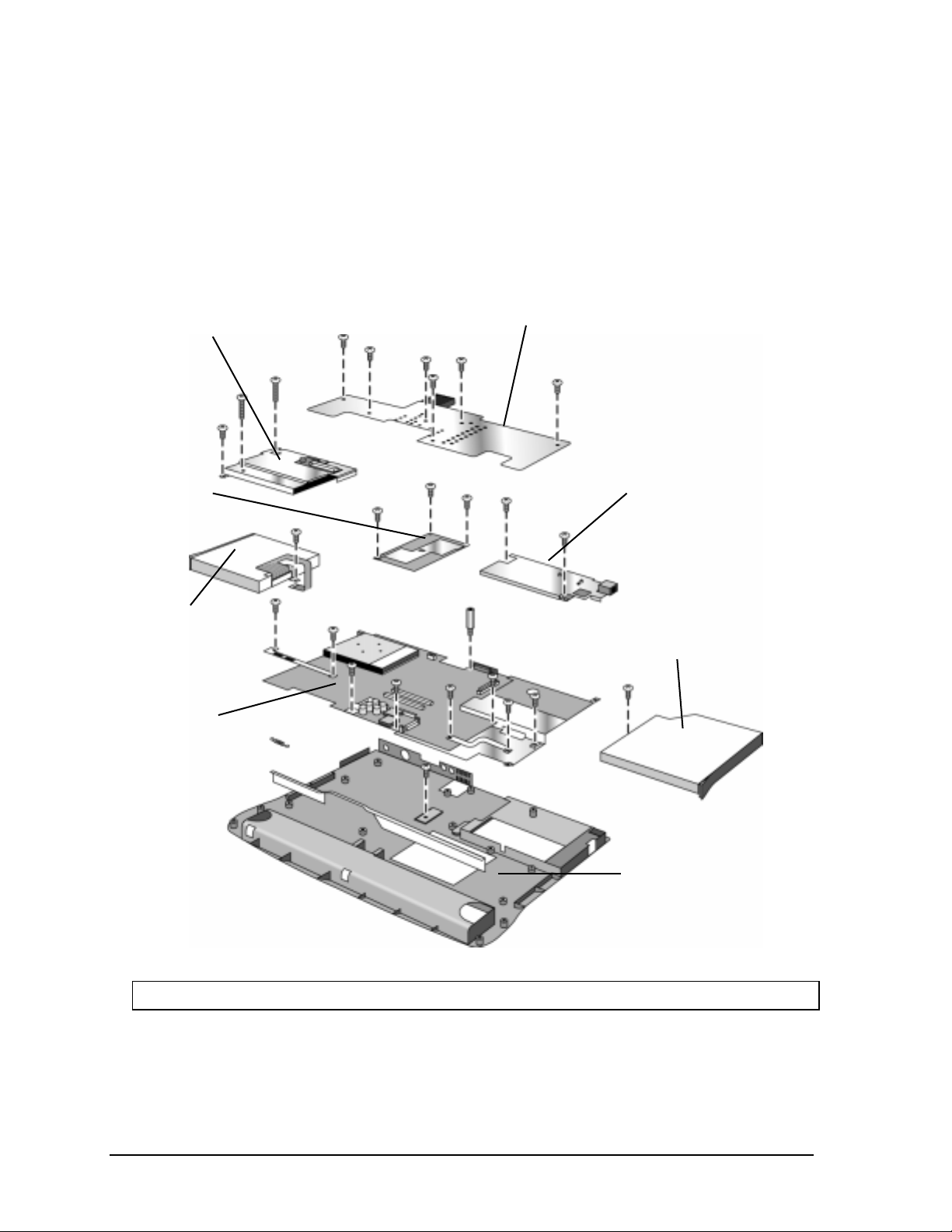
Using the Phillips screwdriver, remove the three screws (two long screws on top and one short
screw on the front left).
Technology Code (DD):
Using a Phillips screwdriver, remove the four screws (two long screws on top, one short screw on
the top right, and one short screw on the front left).
• Tilt the front of the LED PCA up to detach the two connectors on the bottom.
• Lift the PCA out.
CPU module
Floppy disk drive
Motherboard
LED PCA
Heatsink
Modem PCA
CD-ROM drive
Bottom case
Figure 2-11. Removing the CPU and Motherboard
Note: Omnibook XE2-DB shown. Some details differ from Omnibook XE2-DD.
8. Remove the modem PCA (on the right):
• Using the Phillips screwdriver, remove the two screws.
2-18 Removal and Replacement HP OmniBook XE2
Page 39

• Tilt the left of the modem PCA up to detach the connector on the bottom.
• Lift the PCA out.
9. Remove the motherboard:
• Using the Phillips screwdriver, remove the two brackets; the left bracket has two screws, and
the right has three.
• Using the Phillips screwdriver, remove the two screws in front (on either side of the battery
connector), the one screw in front of the modem PCA, and the one screw on the right side.
• Using the 5-mm hex driver, remove the standoff on the left side of the VGA connector.
• Lift the motherboard at the rear and slide it out and upward from the bottom case.
Reassembly Notes
Note: Installing a New Motherboard
• If any RAM boards are present, transfer them from the old motherboard to the new one:
• Store the serial number electronically in the new motherboard—see the steps below.
• When reinserting the motherboard, slip the battery connector under the front edge of the bottom
case and drop in place.
• When reinstalling the LED PCA, tilt the PCA toward the back to slip the audio jacks into their
openings, and be sure that the connectors line up on the bottom.
• When reinstalling the CPU module, press only on the two circles near the front edge.
• When reinstalling the floppy disk drive, slip the cable into the cable connector and slide the
connector closed.
• When reinstalling the heatsink, be sure that the insulating material is intact.
Note: Installing a New Bottom Case
• Install a new serial number label and overlay—see the steps below.
Storing the Serial Number Electronically
1. Exit Windows and boot to a DOS prompt.
For Windows 95 or Windows 98, press F8 during reboot and select Command Prompt Only.
For Windows NT, boot from a DOS boot floppy disk.
2. Run ESN.EXE from one of these sources:
On a factory software installation, change to the \Omnibook\Drivers\Hputils directory and
esn at the prompt.
type
Otherwise, copy \Omnibook\Drivers\Hputils\Esn.exe from the OmniBook XE2 Recovery
CD, then run it on the OmniBook.
3. Store the serial number:
If you are prompted for the serial number, type the serial number shown on the bottom of the
case.
If a serial number has already been stored, you must call an HP support center to change it.
HP OmniBook XE2 Removal and Replacement 2-19
Page 40

Installing a New Serial Number Label
If you do not have a master file that creates serial number labels, get a copy from the Reseller website
(see page vi) under Product Support Information in the Service and Support Library.
1. Using any PC connected to a laser printer, open the master serial label file, enter the serial number
and product number from the old serial label, and print the new label on plain white paper. The
new label does not have barcodes.
2. Carefully cut out the new serial label just inside the border and place it into the inner recess in the
bottom case. The bottom of the label goes toward the front of the case.
3. While holding the paper label in place, attach a serial label overlay (HP Part #7121-7525) into the
outer recess. It covers and protects the serial label.
2-20 Removal and Replacement HP OmniBook XE2
Page 41

Removing Other Components
(HP Authorized Service Providers Only)
Required Equipment
• Small Phillips screwdriver.
• Pointed knife or probe (for display components).
• 5-mm hex driver (or 3/16 inch) (for bottom case components).
Removal Procedure
1. Unplug the AC adapter, if present, and remove the battery.
2. Remove the additional assemblies and follow the special steps indicated in the tables below.
Components are separated into these groups:
• Display components.
• Top case components.
• Bottom case components.
Table 2-7. Removing Display Components
Component Removal Procedures Additional Steps (See figure on page 4-3)
Display Bezel Display (page 2-11)
LCD module (page 2-12).
Display Case Display (page 2-11).
LCD module (page 2-12).
Hinge Display (page 2-11).
LCD module (page 2-12).
Hinge Cover Display (page 2-11).
Inverter PCA Display (page 2-11).
LCD module (page 2-12).
LCD Brackets
(part of LCD kit)
LCD Flex Cable Display (page 2-11).
LCD Module See page 2-12.
Display (page 2-11).
LCD module (page 2-12).
LCD module (page 2-12).
Remove the display bezel (page 2-12)..
Remove the LCD module and brackets from the case,
but do not disassemble the module (page 2-12).
Remove the display bezel (page 2-12).
1. Remove the display bezel (page 2-12).
2. Unplug both cables attached to or holding the
inverter PCA. Lift up the PCA if necessary.
Table 2-8. Removing Top Case Components
Component Removal Procedures Additional Steps
Keyboard See page 2-9.
Top Case See page 2-15.
Table 2-9. Removing Bottom Case Components
Component Removal Procedures Additional Steps (See figures on pages 4-2, 4-4)
Battery See page 2-3.
HP OmniBook XE2 Removal and Replacement 2-21
Page 42

Component Removal Procedures Additional Steps (See figures on pages 4-2, 4-4)
Bottom Case Keyboard (see page 2-9).
Top case (see page 2-15).
CPU and motherboard
(see page 2-17).
CD-ROM Drive Keyboard (see page 2-9).
Top case (see page 2-15).
CPU Module / CPU See page 2-17. Remove heatsink (page 2-17).
Fan See page 2-7.
Floppy Disk Drive Keyboard (see page 2-9).
Top case (see page 2-15).
Hard Disk Drive See page 2-6.
Heatsink Keyboard (page 2-9).
Top case (see page 2-15).
LED PCA Keyboard (see page 2-9).
Top case (see page 2-15).
Modem PCA Keyboard (see page 2-9).
Top case (see page 2-15).
Motherboard See page 2-17.
RAM Board See page 2-4.
Remove heatsink, drives, PCAs, CPU module, and
motherboard (page 2-17).
Remove heatsink (page 2-17).
Remove heatsink (page 2-17).
Remove heatsink (page 2-17).
Remove heatsink (page 2-17).
2-22 Removal and Replacement HP OmniBook XE2
Page 43

This chapter includes troubleshooting and diagnostic information for testing the functionality of the
OmniBook and identifying faulty modules:
• Troubleshooting information
Troubleshooting the problem (page 3-2).
Verifying the repair (page 3-3).
Suggestions for troubleshooting (page 3-4).
• Diagnostic tools
OmniBook hardware diagnostic program (page 3-11).
Power-on self-test (page 3-16).
Desktop Management Interface (page 3-20).
BIOS Setup utility (page 3-22).
HP OmniBook XE2 Troubleshooting and Diagnostics 3-1
Page 44

Troubleshooting
The suggestions in this section can help isolate and repair the cause of a problem. To ensure quality
repair, HP recommends that you follow the basic troubleshooting steps shown in the illustration
below.
Check the customer’s description
of the problem and any supporting
information.
Try to duplicate the customer’s
problem.
Troubleshoot the problem using
- Diagnostic tools.
- Troubleshooting suggestions.
Verify the repair by testing the
functionality of the complete unit .
Figure 3-1. Basic Troubleshooting Steps
Troubleshooting the Problem
Record pertinent information about the unit:
Model and serial number.
Operating system and version.
BIOS version.
Accessories and peripherals used.
Analyze the problem:
Observe Symptoms. Using the customer’s information, try to duplicate the problem. Determine
•
how the problem differs from proper behavior. Also, take note of the functions that do work
properly.
Separate Problems. If there is more than one symptom, separate them into distinct problems.
•
3-2 Troubleshooting and Diagnostics HP OmniBook XE2
Page 45

• Consider Causes. Keep in mind possible causes for each problem. Use the diagnostic tools and
troubleshooting suggestions to help find possible causes.
The OmniBook diagnostic program is the primary troubleshooting tool—it tests most
components using automatic and interactive tests. The table on page 3-4 shows how you can
use the different diagnostic tools to isolate the cause.
The troubleshooting suggestions on page 3-5 include general suggestions for repairing units
with certain failure symptoms.
Swapping easily replaced modules with known-good modules is an ideal way to isolate the cause
down to the module level. It is rare for more than one module to be responsible for one failure
symptom. Therefore, replacement of more than one module for a particular symptom should be the
exception rather than the normal expectation.
After replacing a module, it is normal for the unit to be in a confused state and lock up when power is
applied. If this occurs, press the system-off button to restart the computer in a known state.
Verifying the Repair
Before returning the repaired unit to the customer, verify the repair by running the following tests:
Basic Diagnostic Test. Run the basic test of the OmniBook diagnostic program (page 3-11).
•
–and–
Function Tests. Run tests that check the repaired function, such as in the OmniBook diagnostic
•
program (page 3-11).
–and–
Failed Tests. Run any other tests that failed during troubleshooting.
•
HP OmniBook XE2 Troubleshooting and Diagnostics 3-3
Page 46

Suggestions for Troubleshooting
Table 3-1. Scope of Diagnostic Tools
Function OmniBook
Diagnostics
Bootup Tests Describes
Processor Tests
(System menu)
Memory Tests
(Memory menu)
Batteries Describes
Display Tests (Video,
Mem,User menus)
Hard disk Tests
(IDE menu)
Floppy drive Tests
(FDD menu)
Keyboard Tests
(KBD menu)
Pointer Tests
(Misc menu)
Audio Tests (System,
Misc menus)
Serial Tests*
(Misc menu)
Parallel Tests*
(Misc menu)
Infrared
Tests
†
(Misc menu)
PS/2 port
Tests
†
(KBD,
Misc menus)
USB
Tests
†
(System menu)
Docking port Tests
(using docks)
PCMCIA Tests
(Misc menu)
AC adapter Status
Docking
products
CD-ROM
drive
Tests ports and
internal bus
Tests
(IDE menu)
Other plug-in
modules
Power-On
Self-Test
Tests Describes
Tests Describes
Tests Describes
Tests Describes
Tests Describes
Tests (with boot
CD)
DMI/TopTools
(if installed)
(SafeTools)
(AssetTools)
(AssetTools)
(AssetTools)
Describes
(AssetTools)
(AssetTools)
(AssetTools)
(AssetTools)
Describes
(AssetTools)
Describes
(AssetTools)
Describes
(AssetTools)
Describes
(AssetTools)
Describes
(AssetTools)
Describes
(AssetTools)
(AssetTools)
Status
(AssetTools)
Describes
(AssetTools)
Describes
(AssetTools)
BIOS Setup
Configures
Describes
Configures
Describes
Configures
Configures
Configures
Configures
Configures
Configures
Configures
3-4 Troubleshooting and Diagnostics HP OmniBook XE2
Page 47

If you can’t isolate the cause of a problem using the diagnostic tools, you can use the suggestions in
the following table to help find the problem.
Table 3-2. Troubleshooting Suggestions
Symptom Call Center:
Suggestions
To help determine likely causes, check to see what replaceable modules are involved in the system function and
what roles they play. See the table on page 1-13.
Startup
Does not boot on
AC or battery
Does not boot on
battery (boots on
AC)
Does not boot from
floppy drive
Error message such
as “Invalid system
disk” or “Auto IDE
error”
Sluggish startup or
shutdown
Check the power source.
Push system-off button.
Unplug the AC adapter and
remove all batteries, then
reconnect power.
Remove any RAM board and
try again. Reinsert and try
again.
Check battery level on
battery LEDs.
Check battery contacts. If
available, try another battery.
Check boot order in BIOS
Setup.
Check that floppy boot is
enabled in BIOS Setup.
Check for a disk in floppy
drive.
Remove and reinsert hard
drive.
Check boot order in BIOS
Setup.
Run ScanDisk and Disk
Defragmenter to check and
optimize the hard drive.
Delete temporary and
unneeded files.
Repair Center:
Likely Causes
AC adapter.
RAM board.
CPU module.
Motherboard.
I/O PCA.
LCD module.
Hard drive.
Battery.
Motherboard.
Floppy drive or
contacts.
Motherboard.
Hard drive contacts.
Hard drive.
Repair Center:
Comments
Check AC adapter. Remove
any RAM boards and retry.
If power status light does not
turn on, replace
motherboard.
If power status light turns on
but display remains off, try
external monitor. If monitor
shows successful boot,
replace LCD module. If
monitor shows activity but
BIOS does not complete,
replace CPU module. If
monitor is blank, replace I/O
PCA, replace CPU module,
replace motherboard.
If power status light and
display turn on, BIOS
completes, but OS does not
start from hard disk or from
floppy drive, replace CPU
module, then motherboard. If
OS starts from floppy drive,
reload hard drive, replace
hard drive.
If unit boots from floppy drive,
check for corrupt files on
hard drive, reload hard drive,
replace hard drive.
Use same suggestions
shown at left.
HP OmniBook XE2 Troubleshooting and Diagnostics 3-5
Page 48

Symptom Call Center:
Suggestions
Password has been
forgotten
Power/Battery
Short battery
operating time
Does not run on
battery, empty
battery indication
Battery does not
charge
Display
Dark display, no
light
White display Adjust display brightness. LCD module.
Erratic display LCD cable or
Bright or missing
pixels or lines
Hard disk
Hard disk never
spins
Verify proper ownership, then
follow the removal procedure
with the owner and log the
appropriate data—see page
5-1.
Turn down display
brightness.
Check power management
settings in BIOS Setup. Try
the default settings.
Inform user that certain
applications can cause
excess power usage. (User
can get power monitor from
www.intel.com and monitor
CPU load.)
Some PC cards (PCMCIA)
draw power even while not in
use.
Heavy modem use can affect
battery operating time.
Check battery contacts. If
available, try another battery.
Check the power source.
Check battery contacts. If
available, try another battery
and AC adapter.
Check for high ambient
temperature and blocked air
vents.
Adjust display brightness.
Press Fn+F12 several times.
Try external monitor.
See quality statement on
page 5-2.
Check the power source.
Remove and reinsert the
hard drive. Check the
contacts.
Repair Center:
Likely Causes
Battery.
Motherboard.
Battery or contacts.
Motherboard.
Battery or contacts.
AC adapter.
Motherboard.
Fan.
LCD module
(backlight).
LCD cable or
connections.
Inverter PCA.
Inverter PCA.
connections.
LCD module.
LCD module.
LCD cable or
connections.
Hard drive or
contacts.
Motherboard.
Hard drive case.
Repair Center:
Comments
The user must call Technical
Support and provide proof of
ownership. Password
removal is restricted to
certain sites. See page 5-1.
Battery capacity often
decreases after a year or
more.
Check AC adapter.
Check fan.
Reseat the I/O PCA.
If an external monitor
displays no image, replace
the I/O PCA instead, then
motherboard.
See quality statement on
page 5-2.
If the drive case is damaged,
it can prevent proper
operation.
3-6 Troubleshooting and Diagnostics HP OmniBook XE2
Page 49

Symptom Call Center:
Suggestions
Hard disk makes
clunking or
scratching noise
Hard disk makes
buzzing or whining
noise
Files are corrupted Run a virus scan program.
Drive capacity is
less than normal
Floppy drive
General problems Check floppy module
Keyboard
Some or all keys do
not work properly
PS/2 keyboard and
mouse with Yadapter do not work
Touch pad
General problems Check settings in Control
Click button doesn’t
work
Back up the drive
immediately.
Was the computer or drive
dropped?
Back up the drive
immediately.
Check for alternate noise
sources, such as a PCMCIA
drive or fan.
If a keystroke causes the
sound to change, it may be
power supply noise.
Check the disk surface by
running Scandisk (Windows
95/98) or Disk Administrator
(Windows NT). Or boot to
DOS and run CHKDSK to
look for problems, run
CHKDSK /f to fix.
Use Recovery CD to restore
original factory software.
Check the disk surface by
running Scandisk (Windows
95/98) or Disk Administrator
(Windows NT).
Check partitions using FDISK
(Windows 95/98) or Disk
Administrator (Windows NT).
contacts.
Check settings in BIOS
Setup.
Check devices separately. Y-adapter.
Panel.
Check that the touch pad is
enabled in BIOS Setup.
Repair Center:
Likely Causes
Hard drive. Check the computer and
Depends on the
source of the noise.
Hard drive. Use same suggestions
Floppy module or
contacts.
Motherboard.
Keyboard.
Motherboard.
PS/2 device.
Motherboard.
Top case.
Motherboard.
Top case.
Motherboard.
Repair Center:
Comments
drive for evidence of
customer abuse.
Use same suggestions
shown at left.
shown at left.
Recreate the Hibernate
partition, then partition and
format the disk.
Try reinserting the flex cable
in the connector on the
motherboard.
HP OmniBook XE2 Troubleshooting and Diagnostics 3-7
Page 50

Symptom Call Center:
Suggestions
Audio
Sound does not
play
Sound does not
record
Serial/Parallel
General problems Check settings in BIOS
Infrared
General problems Infrared communication is not
USB
General problems USB is not supported in
Check settings in BIOS
Setup.
Increase sound volume
(Fn+UPARROW and
software controls).
Check whether mute is active
(mute button and software
controls).
Check for sound resource
conflicts in Device Manager
(Windows 95/98) or
Administrative Tools or
Control Panel System
(Windows NT).
Check settings in BIOS
Setup.
Check software controls for
microphone—it should not be
muted in recording panel.
Note: The microphone
should normally be muted in
the master output panel.
Setup.
Check settings in Control
Panel (and in Windows NT
Diagnostics).
supported in
Windows NT 4.0.
Infrared is disabled and no
drivers installed as shipped.
(Drivers are included.)
Check settings in BIOS
Setup.
Standard IrDA and fast-IrDA
are incompatible (they use
different drivers).
For fast-IrDA, check for DMA
conflict with ECP parallel
port.
Windows NT 4.0.
Repair Center:
Likely Causes
Speakers.
I/O PCA.
Motherboard.
Inverter PCA (mic).
Motherboard.
I/O PCA.
Motherboard. Use loop-back connector
I/O PCA.
Motherboard.
Motherboard.
Repair Center:
Comments
Check operation using
headphones or external
speakers.
Check operation using
external microphone.
during test—see page 3-13.
3-8 Troubleshooting and Diagnostics HP OmniBook XE2
Page 51

Symptom Call Center:
Suggestions
PCMCIA
General problems Make sure Card Executive is
installed for Windows NT.
If the card requires an IRQ,
check that there is one
available.
Check for conflicts or refresh
the device list in Device
Manager (Windows 95) or
Administrative Tools or
Control Panel System
(Windows NT).
Reboot the computer.
Try the card in the other slot
or in another computer.
Check the OmniBook website
for installation instructions
(page vi).
Download current drivers
from the card manufacturer’s
website.
AC adapter
Does not power the
OmniBook
Miscellaneous
Clock loses time Plug in AC adapter for 24
Computer gets hot It is normal for the computer
Try another AC adapter, if
available.
hours to charge backup
battery.
to get hot.
Make sure the air vents are
clear.
DOS games and other
programs that drive CPU
usage toward 100% can
contribute.
Repair Center:
Likely Causes
Motherboard.
PCMCIA socket.
AC adapter.
Motherboard.
Motherboard. Charge backup battery.
Fan.
Thermal connections.
Heatsink damage.
Repair Center:
Comments
Using a flashlight, look for
bent pins inside the PCMCIA
socket.
If both slots have problems,
replace the motherboard. If
only one slot has a problem,
try replacing the PCMCIA
socket.
The AC adapter is not
repairable—it must be
replaced.
Check the fan.
Check for proper contact
between CPU and its top
plate, and between heatpipe
and heatsink.
HP OmniBook XE2 Troubleshooting and Diagnostics 3-9
Page 52

Symptom Call Center:
Suggestions
Computer pauses
or runs sluggishly
Accessories
Port replicator I/O
problems
May be normal Windows
behavior (background
processing can affect
response time).
If the hard disk has spun
down to conserve power, it
can take several seconds to
spin up. You can hear this.
You can run BIOS Setup and
change the hard disk timeout to match the Suspend
time-out.
Certain background
operations (such as HP COE
virus scans) can affect
performance while they’re
running.
Some file browsers may be
unresponsive while they’re
processing a graphic image
or waiting for broken network
connections to time out.
Check for overheating—see
the previous symptom.
Run BIOS Setup and try
turning off smart CPU mode.
Check that AC power is
connected.
Check settings in BIOS
Setup.
Try using the corresponding
OmniBook port.
Repair Center:
Likely Causes
CPU module.
Motherboard.
Port replicator.
Motherboard.
Repair Center:
Comments
If computer slows after a
period of continuous activity,
check thermal connections
and parts—see the previous
symptom.
Test the corresponding
OmniBook ports while
undocked.
The port replicator is not
repairable—it must be
exchanged.
Cannot boot from
CD in CD-ROM
drive
General plug-in
module problems
Check that the CD is
bootable.
During boot, do not press
ESC before the F2 prompt—
or check boot order in BIOS
Setup.
Check module contacts.
Push system-off button.
CD-ROM drive. The CD-ROM drive is not
repairable—it must be
exchanged.
Plug-in module or
contacts.
Motherboard.
Plug-in modules are not
repairable—they must be
exchanged.
3-10 Troubleshooting and Diagnostics HP OmniBook XE2
Page 53

Diagnostic Tools
This section describes the following diagnostic tools you can use for troubleshooting and repairing the
OmniBook:
• OmniBook hardware diagnostic program (below).
• Power-on self-test (page 3-16).
• Desktop Management Interface (page 3-20).
• BIOS Setup utility (page 3-22).
OmniBook Diagnostic Program
The OmniBook hardware diagnostic program provides two levels of testing:
• User-level testing using the basic hardware test.
• Advanced testing using the individual hardware tests.
Figure 3-2. OmniBook Diagnostic Screens, Basic and Advanced
The tests are designed to run after the system reboots. This ensures that the computer will be in a
predictable state, so the diagnostic program can properly test the hardware components. The tests are
non-destructive and are intended to preserve the state of the computer. The OmniBook reboots when
you exit the program so drivers can be loaded.
Creating a Diagnostic Floppy Disk
After inserting a formatted floppy disk in the floppy drive, do one of the following to create a
diagnostic floppy disk:
• On an OmniBook with a factory software installation, run
directory on the hard disk.
–or–
If TopTools is installed, use the DiagTools page to create the disk.
• On any computer with a CD-ROM drive, run
directory on the OmniBook Recovery CD.
HP OmniBook XE2 Troubleshooting and Diagnostics 3-11
diaginst from the \Omnibook\Drivers\Hputils
diaginst from the \Dmi\Hpdiags
Page 54

• On any computer with World Wide Web access, download the diagnostic software package from
the OmniBook website (see page vi), run this file to unpack the files, then run
diaginst to create
the diagnostic disk.
Running the Diagnostic Test
1. Insert the diagnostic disk in the floppy drive—or press F10 in the next step.
2. Reboot the OmniBook.
3. Go through the first several screens.
4. When the hardware detection finishes, check the list of detected hardware. The following
information and devices should be listed if applicable:
Product name Cache memory Graphics adapter
Processor type Main memory Serial ports
BIOS version IDE drives Parallel port
Serial number Audio device
Note
If a device is not detected or fails its test below, it may be configured incorrectly in the BIOS
Setup utility (page 3-22). You can confirm the problem by running BIOS Setup and checking the
settings.
5. Run the basic test. Press F2 to start the basic hardware test.
6. If you intend to exit without running advanced tests, press F4 to save system and test information
in the Support Ticket log file, HPSUPPT.TXT. Then remove the diagnostic disk and press F3 to
exit.
Run the advanced tests. Press F2 to open the advanced test screen.
7.
8. Select and run the appropriate tests. Tests are not listed if no such hardware is detected. Press the
following keys to run tests:
ENTER Runs the highlighted test.
F5 or SPACE Marks or unmarks the highlighted test.
F6 Marks or unmarks all tests in the current menu.
F7 Marks or unmarks all tests in all menus.
F10 Runs all marked tests.
If any test fails, the error is logged (error code and description) and displayed temporarily (error
code). If several errors occur, look for patterns that might indicate a common cause. See the table
on page 3-13 for repair suggestions. Consider these suggestions in combination with other
troubleshooting information.
9. When you are finished running tests, press ESC to exit the advanced tests.
10. Press F4 to save system and test information in the Support Ticket log file, HPSUPPT.TXT.
Exit. Press F3 to exit and reboot.
11.
Optional: Check the log. On any computer, open the HPSUPPT.TXT log file on the diagnostic
12.
disk using Notepad or other text editor. It contains a hardware summary and a list of all test
results and errors.
3-12 Troubleshooting and Diagnostics HP OmniBook XE2
Page 55

Note that the serial and parallel port tests are more thorough if you connect a loop-back connector to
1
the port before running the test for that port. See the wiring diagrams below.
3
25
5
9
These connections
are not used.
1
6
Diodes are 1N4004 or equivalent
(I
=1A, VF=1V@1A, VR=30-400V)
F
14
1
Figure 3-3. Serial and Parallel Loopback Connectors
Interpreting the Results
• The following table lists test groups, error codes, and suggestions for follow-up actions. Consider
these suggestions in combination with other troubleshooting information.
Table 3-3. OmniBook Diagnostic Error Codes
Code Suggestions
System Tests
0001h 0008h
0009h Replace the motherboard.
0010h -
002Fh
0030h -
0040h
0041h Unrecognized interrupts. Run BIOS Setup and
0050h 0070h
0071h Bad CMOS checksum. Reset the system, then
0072h Configuration mismatch in CMOS. Reset the
0073h Bad CMOS RAM size. Reset the system, then
0074h Bad CMOS time. Reset the system, then run
0075h 0076h
0077h Replace the motherboard.
0078h Bad CMOS checksum. Reset the system, then
0079h Replace the motherboard.
0083h -
0086h
0087h Replace the motherboard.
0088h Replace the BIOS IC.
Reseat or replace the CPU module.
Reseat or replace the CPU module.
Replace the motherboard.
check IRQ assignments for all devices.
Replace the motherboard.
run BIOS Setup and check settings. Replace
motherboard.
system, then run BIOS Setup and check
settings. Replace motherboard.
run BIOS Setup and check settings. Replace
motherboard.
BIOS Setup and check settings. Replace
motherboard.
Reset the system. Replace the motherboard.
run BIOS Setup and check settings. Replace
motherboard.
Replace the BIOS IC. Replace the
motherboard.
0090h 0096h
009Ah 009Eh
009Fh Insufficient DOS memory. Load fewer device
00A0h No repair. (ESCD not supported.)
00A1h Replace the BIOS IC. Replace the
00A2h 00A3h
00A4h Replace the BIOS IC.
00A5h -
00A6h
00A7h Replace the BIOS IC. Replace the
00C0h 00CCh
00FFh Rerun the test. (Possible diagnostic
Memory Tests
The addresses below are absolute (32-bit) address. These
addresses are not in the segment:offset format.
0100h 0101h
0102h Replace the BIOS IC.
0120h -
0150h
0160h Address bus short. Remove any RAM board
0170h 0172h
Replace the BIOS IC. Replace the
motherboard.
Replace the BIOS IC. Replace the
motherboard.
drivers.
motherboard.
No repair. (ESCD not supported.)
No repair. (ESCD not supported.)
motherboard.
Replace the CPU module.
programming error.)
Replace the motherboard.
For the OB 4100 for 01FFFFFFh and below,
replace the motherboard. Otherwise, replace
the RAM board (each 01000000h represents
16MB).
and rerun the test. Check the CPU module for
shorts. Replace the motherboard.
Replace the motherboard.
HP OmniBook XE2 Troubleshooting and Diagnostics 3-13
Page 56

0180h For the OB 4100 for 01FFFFFFh and below,
0181h Replace the CPU module.
0182h Make sure that another application is not using
0183h No extended memory. Check installation of the
0184h Remove or swap RAM boards. (OmniBook
0190h 01A0h
01A1h 01A4h
Hard Disk Tests
0201h Replace the hard disk. Replace the
0202h 0204h
0205h Replace the motherboard.
0207h Run BIOS Setup and check the hard disk type.
0208h 0209h
020Ah 0211h
0220h Replace the motherboard.
0240h Replace the hard disk. Replace the
0280h Check internal and external hard disk
0281h Replace the hard disk.
0290h Rerun the test. If the error persists, replace the
0293h 0296h
02AAh Check internal and external hard disk
02CCh Run BIOS Setup and check the hard disk type.
02EEh For the performance test, run BIOS Setup and
02F1h Recreate the Hibernate partition, then run
02F2h Run FDISK to make one partition active. If
02F3h Run FDISK to check for overlapping partitions.
replace the motherboard. Otherwise, replace
the RAM board (each 01000000h represents
16MB).
all extended memory allocated by HIMEM.SYS.
RAM board. Replace the motherboard.
4150 must have one RAM board present.)
Replace the CPU module, replace the
motherboard.
For the OB 4100 for 01FFFFFFh and below,
replace the motherboard. Otherwise, replace
the RAM board (each 01000000h represents
16MB).
Replace the CPU module.
motherboard.
Rerun the test. If error persists, replace the
hard disk.
Check internal and external hard disk
connectors and motherboard connector.
Replace the hard disk.
Transient DMA error. Rerun the test.
Rerun the test. Run SCANDISK or equivalent.
motherboard.
connectors and motherboard connector.
Replace the hard disk.
hard disk.
Replace the hard disk.
connectors and motherboard connector.
Replace the hard disk.
Replace the hard disk or the motherboard.
temporarily select a drive type that has more
than 200 cylinders.
FDISK to partition the hard disk.
necessary, recreate the Hibernate partition,
then run FDISK to partition the hard disk.
If necessary, recreate the Hibernate partition,
then run FDISK to partition the hard disk.
02F4h Check for the presence of a boot sector virus. If
02F5h Reformat the partition.
02F6h Recreate the Hibernate partition, then run
02FFh Check internal and external hard disk
Floppy Disk Tests
0301h Replace the floppy drive. Replace the
0302h Run BIOS Setup and check the floppy drive
0303h Insert a floppy disk without write protection.
0304h Run BIOS Setup and check the floppy drive
0305h Replace the motherboard.
0307h Run BIOS Setup and check the floppy drive
0308h 0309h
030Ah 0310h
0311h Rerun the test with another floppy disk.
0321h -
0322h
0340h Replace the motherboard.
0380h -
03AAh
03CCh Run BIOS Setup and check the floppy drive
03EEh 03FFh
Keyboard Tests
0400h 0401h
0410h 0414h
0415h Replace the VGA PCA for OB 4100 only.
0416h 0418h
Serial Port Tests
0601h For the external loop-back test, make sure the
0602h Replace the motherboard.
necessary, recreate the Hibernate partition,
then run FDISK to partition the hard disk.
FDISK to partition the hard disk.
connectors and motherboard connector.
Replace the hard disk. Replace the
motherboard.
motherboard.
type. Replace the floppy drive.
type. Replace the floppy drive.
type. Check the connectors on the floppy drive
and motherboard. Replace the floppy drive.
Transient DMA error. Rerun the test.
Rerun the test with a good floppy disk. Replace
the floppy drive.
Replace the floppy drive.
Make sure the floppy disk is fully inserted.
Check the connectors on the floppy drive and
motherboard. Replace the floppy drive.
type. Rerun the test with another floppy disk.
Replace the floppy drive. Replace the
motherboard.
Check the connectors on the floppy drive and
motherboard. Rerun the test with another
floppy disk. Replace the floppy drive. Replace
the motherboard.
Replace the motherboard.
Check the keyboard flex cable connection.
Replace the keyboard. Replace the
motherboard.
Replace the motherboard.
Replace the keyboard. Replace the
motherboard.
loop-back connector is installed and
constructed properly. For the external or
internal loop-back test, replace the
motherboard.
3-14 Troubleshooting and Diagnostics HP OmniBook XE2
Page 57

0603h For the external loop-back test, make sure the
0604h 0605h
0606h For the external loop-back test, make sure the
0607h Make sure the loop-back connector is installed
0608h 0617h
Parallel Port Tests
0701h For the external loop-back test, make sure the
0702h Replace the motherboard.
0703h Run BIOS Setup and disable ECP for the
0704h 0706h
0707h Connect the loop-back connector.
0708h Replace the motherboard.
Audio Tests
0801h 0816h
9003h 9004h
Video Tests
0900h 0901h
0903h 0906h
0907h 0908h
0909h 090Ah
090Ch 090Fh
0920h Replace the LVDS PCA. Replace the VGA
8000h (See LCD Test near end of table.)
CD-ROM Tests
0A00h Insert a CD in the drive.
0A01h Rerun the test. Replace the CD-ROM drive.
0A02h No repair. (Automatic close not supported.)
0A03h Insert a different CD in the drive. Check the
loop-back connector is installed and
constructed properly. For the external or
internal loop-back test, replace the
motherboard.
Replace the motherboard.
loop-back connector is installed and
constructed properly. For the external or
internal loop-back test, replace the
motherboard.
and constructed properly. Replace the
motherboard.
Replace the motherboard.
loop-back connector is installed and
constructed properly. For the external or
internal loop-back test, replace the
motherboard.
parallel port, then rerun the test. Replace the
motherboard.
Replace the motherboard.
If this error also occurs for an external
headphone, replace the motherboard (or VGA
PCA for the OB 4150). Otherwise, check the
speaker connections, replace the speakers. If it
occurs only for an external headphone, replace
the audio jack PCA.
(See Microphone Tests near end of table.)
Replace the VGA PCA.
Replace the LVDS PCA. Replace the VGA
PCA.
Replace the VGA PCA.
Replace the LVDS PCA. Replace the VGA
PCA.
Replace the VGA PCA.
PCA.
connectors on the CD-ROM drive and
motherboard. Replace the CD-ROM drive.
0A04h Insert a computer CD in the drive.
0A05h Insert a different CD in the drive. Check the
0A06h Insert an audio CD in the drive.
SMBus Tests
0E00h 0E10h
ATAPI Removable Tests (LS-120)
0F02h 0F03h
0F04h 0F05h
TI CardBus Tests
1201h Memory space not available. Remove any
1202h 1203h
1205h 1206h
USB Tests
1301h Reprogram the BIOS IC. Replace the BIOS IC.
1302h 1312h
9006h (See USB Port Test near end of table.)
LCD Test
8000h If the test fails with an external monitor (must
Microphone/Line-In Tests
9003h If the error occurs for built-in and external
9004h Replace the audio jack PCA. Replace the
Suspend/Resume Test
9005h Run BIOS Setup and restore default settings.
USB Port Test
9006h Make sure a USB device is connected to the
connectors on the CD-ROM drive and
motherboard. Replace the CD-ROM drive.
Replace the motherboard.
Rerun the test. Insert a different disk in the LS120 drive. Check the connectors on the LS-120
drive and motherboard. Replace the LS-120
drive.
Replace the LS-120 drive.
attached ISA or PCI cards.
Replace the motherboard.
Insert a different PC Card. Replace the
PCMCIA socket. Replace the motherboard.
Replace the motherboard.
Replace the motherboard.
support VESA mode 105h), replace the VGA
PCA, replace the motherboard. Otherwise:
- If the shaded-band test fails, check the LCD
flex cable connection in the bottom case,
replace the LVDS PCA, replace the LCD flex
cable, replace the VGA PCA, replace the
motherboard.
- If only a solid-color test fails, see chapter 5 for
cosmetic guidelines, replace the LCD module.
microphones, replace the motherboard (or VGA
PCA for the OB 4150). If it occurs for only the
built-in microphone, check the LCD flex cable
connection, replace the inverter PCA. If it
occurs only for an external microphone, replace
the audio jack PCA.
motherboard (or VGA PCA for the OB 4150).
Reprogram the BIOS IC. Replace the BIOS IC.
Replace the motherboard.
port you are testing. Select the correct speed
for the device. Replace the motherboard (or
dock component, if applicable).
HP OmniBook XE2 Troubleshooting and Diagnostics 3-15
Page 58

IR Tests (FIR enabled, undocked)
9002h,
9007h 9008h
9009h Do not run this test in Windows. For the one-
Rerun the test. Replace the motherboard.
unit test, replace the motherboard. For the twounit test, make sure the IR ports on the reflector
and test computers are lined up, replace the IR
PCA, replace the motherboard.
900Ah Rerun the test. For the two-unit test, make sure
the IR ports on the reflector and test computers
are lined up. Replace the IR PCA, replace the
motherboard.
900Ch Rerun the test. Make sure the IR ports on the
reflector and test computers are lined up.
Restart the reflector unit. Replace the IR PCA,
replace the motherboard.
Power-On Self-Test
Note
If Quiet Boot is enabled in BIOS Setup (the default setting), press ESC during boot to see POST
messages.
The POST (Power-On Self-Test) is a series of initialization routines and diagnostic tests that the
system BIOS runs when the computer boots. The system BIOS will not boot the operating system if
system memory, the CPU, DMA, or the interrupt controller fails the POST diagnostic tests. POST
progress is indicated by a sequence of codes. If possible, error messages are displayed.
You should not interpret the failure of one or more POST tests as a hardware, software, or firmware
failure. First, confirm the failure with a “clean” boot:
• Remove all accessories, including RAM boards, floppy drive, port replicator, PC Cards, printer,
external monitor, pointing device, and keyboard.
• Provide “clean” AC power—no auto adapter or unusual AC adapter configuration.
• Press the system-off button to start from a known state.
If the computer fails to boot with a clean boot, it requires repair. If an error message is displayed,
confirm the problem using other diagnostic tools. Not all POST messages indicate a hardware,
software, or firmware failure—some messages are informational messages.
If the BIOS detects a terminal error condition, it halts POST after issuing a terminal error beep code—
up to four groups of 1 to 4 short beeps. The beep code indicates the POST routine in which the
terminal error occurred. The BIOS also issues a beep code (one long tone followed by two short
tones) during POST if the video configuration fails (no card installed or faulty) or if an external ROM
module does not properly checksum to zero.
3-16 Troubleshooting and Diagnostics HP OmniBook XE2
Page 59

Table 3-4. POST Terminal-Error Beep Codes
Beep Codes POST Description
1 One short beep before boot
1-2 Search for option ROMs. One long, two short beeps on checksum failure
1-2-2-3 BIOS ROM checksum
1-3-1-1 Test DRAM refresh
1-3-1-3 Test 8742 Keyboard Controller
1-3-4-1 RAM failure on address line xxxx
1-3-4-3 RAM failure on data bits xxxx of low byte of memory bus
1-4-1-1 RAM failure on data bits xxxx of high byte of memory bus
2-1-2-3 Check ROM copyright notice
2-2-3-1 Test for unexpected interrupts
The following table lists POST messages and explanations for reported problems. If the system fails
after you make changes in BIOS Setup, reset the computer, enter BIOS Setup, and install the defaults
or correct the error.
Table 3-5. POST Messages
Message Description
0200 Failure Fixed Disk
0210 Stuck key
0211 Keyboard error
0212 Keyboard Controller Failed
0213 Keyboard locked - Unlock key switch
0220 Monitor type does not match CMOS - Run SETUP
0230 Shadow Ram Failed at offset:
0231 System RAM Failed at offset:
0232 Extended RAM Failed at offset:
0250 System battery is dead - Replace and run SETUP
0251 System CMOS checksum bad - Default configuration used
0260 System timer error
0270 Real time clock error
0280 Previous boot incomplete - Default configuration used
0281 Memory Size found by POST differed from CMOS
Fixed disk is not working or not configured properly. Check to see if fixed disk is attached
properly. Run Setup. Find out if the fixed-disk type is correctly identified.
Stuck key on keyboard.
Keyboard not working.
Keyboard controller failed test. May require replacing keyboard controller.
Unlock the system to proceed.
Monitor type not correctly identified in Setup
nnnn
Shadow RAM failed at offset nnnn of the 64k block at which the error was detected.
nnnn
System RAM failed at offset nnnn of in the 64k block at which the error was detected.
nnnn
Extended memory not working or not configured properly at offset nnnn.
Update to the latest BIOS version 2.xx. (Service note 4100-06.)
The CMOS clock battery indicator shows the battery is dead. Connect the AC adapter for at
least 24 hours, replace the motherboard.
System CMOS has been corrupted or modified incorrectly, perhaps by an application
program that changes data stored in CMOS. The BIOS installed Default Setup Values. If you
do not want these values, enter Setup and enter your own values. If the error persists, check
the system battery. Connect the AC adapter for at least 24 hours, replace the motherboard.
The timer test failed. Requires repair of system board.
Real-time clock fails BIOS test. May require board repair.
Previous POST did not complete successfully. POST loads default values and offers to run
Setup. If the failure was caused by incorrect values and they are not corrected, the next boot
will likely fail. This error is cleared the next time the system is booted.
Memory size found by POST differed from CMOS.
HP OmniBook XE2 Troubleshooting and Diagnostics 3-17
Page 60

Message Description
02B0 Diskette drive A error
02B1 Diskette drive B error
02B2 Incorrect Drive A type - run SETUP
02B3 Incorrect Drive B type - run SETUP
02D0 System cache error - Cache disabled
02F0: CPU ID:
02F4: EISA CMOS not writeable
02F5: DMA Test Failed
02F6: Software NMI Failed
02F7: Fail-Safe Timer NMI Failed
device
Address Conflict
Allocation Error for:
CD ROM Drive
Entering SETUP ...
Failing Bits:
Fixed Disk
Invalid System Configuration Data
I/O device IRQ conflict
PS/2 Mouse Boot Summary Screen:
nnnn
nnnn
nnnn
nnnn
Operating system not found
Parity Check 1
Parity Check 2
nnnn
n
kB Extended RAM Passed
Cache SRAM Passed
kB Shadow RAM Passed
kB System RAM Passed
device
nnnn
nnnn
Drive A: or B: is present but fails the BIOS POST diskette tests. Check to see that the drive is
defined with the proper diskette type in Setup and that the diskette drive is attached correctly.
Type of floppy drive A: not correctly identified in Setup.
Type of floppy drive B: not correctly identified in Setup.
RAM cache failed and BIOS disabled the cache. On older boards, check the cache jumpers.
You may have to replace the cache. See your dealer. A disabled cache slows system
performance considerably.
CPU socket number for Multi-Processor error.
ServerBIOS2 test error: Cannot write to EISA CMOS.
ServerBIOS2 test error: Cannot write to extended DMA (Direct Memory Access) registers.
ServerBIOS2 test error: Cannot generate software NMI (Non-Maskable Interrupt).
ServerBIOS2 test error: Fail-Safe Timer takes too long.
Address conflict for specified device.
Run ISA or EISA Configuration Utility to resolve resource conflict for the specified device.
CD ROM Drive identified.
Starting Setup program
The hex number nnnn is a map of the bits at the RAM address which failed the memory test.
Each 1 (one) in the map indicates a failed bit. See errors 230, 231, or 232 above for offset
address of the failure in System, Extended, or Shadow memory.
Fixed disk n (0-3) identified.
Problem with NVRAM (CMOS) data.
I/O device IRQ conflict error.
PS/2 Mouse installed.
Where nnnn is the amount of RAM in kilobytes successfully tested.
Where nnnn is the amount of system cache in kilobytes successfully tested.
Where nnnn is the amount of shadow RAM in kilobytes successfully tested.
Where nnnn is the amount of system RAM in kilobytes successfully tested.
Operating system cannot be located on either drive A: or drive C:. Enter Setup and see if
fixed disk and drive A: are properly identified.
Parity error found in the system bus. BIOS attempts to locate the address and display it on
the screen. If it cannot locate the address, it displays ????. Parity is a method for checking
errors in binary data. A parity error indicates that some data has been corrupted.
Parity error found in the I/O bus. BIOS attempts to locate the address and display it on the
screen. If it cannot locate the address, it displays ????.
3-18 Troubleshooting and Diagnostics HP OmniBook XE2
Page 61

Message Description
Press <F1> to resume, <F2> to Setup, <F3> for previous
Press <F2> to enter Setup
PS/2 Mouse:
System BIOS shadowed
UMB upper limit segment address:
Video BIOS shadowed
Displayed after any recoverable error message. Press <F1> to start the boot process or <F2>
to enter Setup and change the settings. Press <F3> to display the previous screen (usually
an initialization error of an Option ROM, such as an add-on card). Write down and follow the
information shown on the screen.
Optional message displayed during POST.
PS/2 mouse identified.
System BIOS copied to shadow RAM.
nnnn
Displays the address nnnn of the upper limit of Upper Memory Blocks, indicating released
segments of the BIOS which can be reclaimed by a virtual memory manager.
Video BIOS copied to shadow RAM.
HP OmniBook XE2 Troubleshooting and Diagnostics 3-19
Page 62

Desktop Management Interface (DMI)
The Desktop Management Interface (DMI) is basically a set of rules for accessing information about a
personal computer. Using DMI, an application program can determine, for example, which hardware
and software components are present in a personal computer, the operating system that is being used,
and the number of accessory board slots that are available. Using the DMI interface, a local or remote
application program can check what hardware and software components are installed on your
computer, and may be able to tell how well they are working or whether any needs replacing. All this
information is stored in a special Management Information Format (MIF) file, installed on each
personal computer as part of the DMI package.
Installing the DMI Package
The DMI package is included with the OmniBook, but it must be properly installed before it can be
used. The following steps explain how.
To install the DMI preloaded on the hard disk:
1. Start Windows, if it is not already running.
2. Click Start, Programs, HP DMI, Setup.
To install the DMI from the OmniBook Recovery CD or from floppy disks:
1. If you do not have a CD-ROM drive, create installation floppy disks
• On any computer with a CD-ROM drive, copy the DMI software from the dmi directory of
the Recovery CD (under \omnibook\drivers) to two or more floppy disks (for example, copy
the contents of the \disk1 subdirectory to disk #1).
• On any computer with World Wide Web access, download the Top Tools package from the
OmniBook website (see page vi), then create the floppy disks as directed.
2. Start Windows, if it is not already running.
3. Insert the Recovery CD into the CD-ROM drive, or insert disk #1 into the floppy drive.
4. Select and run the SETUP program from the dmi\disk1 directory on the CD (under
\omnibook\drivers), or from floppy disk #1.
Uninstalling the DMI Package
1. Click Start, Programs, HP DMI, Uninstall DMI.
2. Reboot the PC.
Using the DMI Interface
For a complete explanation of how to fully take advantage of DMI, the following documentation is
provided with the OmniBook:
• A README.TXT file.
• A Windows online help file describing Hewlett-Packard’s implementation of DMI (group and
attribute definitions). Since not all Hewlett-Packard enhanced features are supported on all
models, this document also describes any restrictions that apply.
Description of DMI
The Desktop Management Interface (DMI) is the result of the efforts of the Desktop Management
Task Force (DMTF). This task force was founded in 1992 by a group of leading computer
3-20 Troubleshooting and Diagnostics HP OmniBook XE2
Page 63

manufacturers, including Hewlett-Packard, to define a standard method of managing the physical and
logical components of personal computers.
Hewlett-Packard has developed a number of extensions to DMI to allow the enhanced features of HP
OmniBook computer to be managed with DMI, including features such as passwords and tattooing
(identifying a computer using a unique string of characters).
For full details of the structure of the MIF file, including an explanation of the meaning of the fields
of groups and attributes and how to write an application program that accesses this information, you
can access the DMTF FTP server ftp.dmtf.org or the DMTF web pages at the http://www.dmtf.org.
Contents of the DMI Package
The DMI software and associated documentation is supplied either preinstalled on the OmniBook’s
hard disk drive or on two floppy disks. The contents of the package are the same in both cases.
Since the information accessed by the DMI software is specific to a particular computer, it must be
installed on each computer separately. The DMI package included with the OmniBook can be used
only with the OmniBook.
The following software is supplied with the DMI package:
• A Microsoft Windows utility, SETUP.EXE, to install and initialize the DMI software.
• A Windows utility, HP TopTools. After DMI is installed, this utility can be used to display
information about the computer through the DMI.
• A Management Information Format (MIF) file. This file contains information about everything on
the computer that can be controlled using DMI facilities, and is initialized during installation.
• A component code, identifying the version of MIF file to use for specific models of HP
OmniBook computers.
• Windows-compatible DMTF Service Layer software, which controls access to the DMI.
• A client agent. The HP Remote DMI Agent is a DMI application and also a network server-side
stream-based application. The Remote Agent is listening for Remote Application connection
requests. If the main window of the Remote Agent is hidden, then no icon will appear on the
screen when it is running.
HP OmniBook XE2 Troubleshooting and Diagnostics 3-21
Page 64

BIOS Setup Utility
The BIOS Setup utility provides access to basic configuration settings. It is independent of the
operating system.
Running the BIOS Setup Utility
1. Close all applications, then shut down Windows and reboot the OmniBook. If necessary, you can
press CTRL+ALT+DEL to reboot.
2. During reboot, press F2 to start the BIOS Setup utility.
3. The pointing device or mouse is not active in the BIOS Setup utility. Press the RIGHT and LEFT
arrow keys to move among menus. Press the DOWN and UP arrow keys to move among
parameters in a menu. Press ENTER to change a setting. See the table below for more
information.
4. After you select the options you want, press F10 or use the Exit menu to exit the BIOS Setup
utility.
If the settings cause a conflict between devices during reboot, the system prompts you to run
BIOS Setup, and the conflicting settings are marked.
Table 3-6. BIOS Setup Menus and Parameters
Main Menu Default
BIOS Revision Shows the current BIOS version. Detected automatically.
System Time Sets the time using 24-hour format. Values
set take effect immediately.
System Date Sets the date using mm/dd/yyyy format.
Diskette A Sets the floppy drive type. Floppy disk drive type
detected and set
automatically.
Primary Master Sets the hard disk drive type and various
parameters.
Secondary Master Sets the CD-ROM drive type and various
parameters.
Display Device Switches between the built-in display (LCD),
an external display (CRT) if attached, and
both.
PS/2 Mouse Enables or disables the pointing devices. Enabled
ZV Port Sets whether zoomed video function is
enabled, to connect from a PC card to a
VGA controller.
Quiet Boot When enabled, hides summary of
power-on self-test and messages during
boot.
System Memory Shows the system memory size. 640KB
Extended Memory Shows the extended memory size. Detected automatically.
Advanced Menu Default
Serial port Sets how the serial port is configured by the Enabled
Hard disk drive detected
and set automatically.
CD-ROM drive detected
and set automatically.
LCD/CRT
Enabled
Enabled
3-22 Troubleshooting and Diagnostics HP OmniBook XE2
Page 65

BIOS (specified or automatic).
Base I/O address Sets the I/O address and interrupt. 3F8 IRQ4
IrDA port Sets how the infrared port is configured by
Disabled
the BIOS (specified or automatic).
Mode When IrDA port is enabled, sets the
SIR
hardware to support SIR (Standard IR) or
FIR (Fast IR) infrared communications.
(Driver installation is required.)
Base I/O address When IrDA port is enabled, sets the I/O
2F8 IRQ3
address and interrupt.
DMA channel When Fast IR mode is enabled, sets the
DMA 3
DMA channel.
Parallel Port Sets how the parallel port is configured by
Enabled
the BIOS (specified or automatic).
Mode Sets the port to output only, bi-directional,
Bi-directional
ECP mode, or EPP mode.
Base I/O address Sets the I/O address. 378 IRQ7
DMA channel When ECP mode is enabled, sets the DMA
DMA 1
channel.
Local Bus IDE Adapter Enables the primary (hard drive) and
Both
secondary (CD-ROM drive) controllers.
Floppy disk controller Enables the floppy disk drive. Enabled
Security Menu Default
User Password Is Shows if a user password is set. Clear
Supervisor Password Is Shows if a supervisor password is set. Clear
Set User Password Press ENTER to set, change, or clear user
password. Password length can be no longer
than 8 characters, 0-9, A-Z.
Set Supervisor
Password
Press ENTER to set, change, or clear
supervisor password. This password protects
BIOS Setup settings.
Password on boot Sets whether a user password is required
Enabled
when the computer boots.
Power (APM) Menu* Default
PM Control Disables power management, or enables it
either always or when on battery power only.
Power Savings Sets the combination of power management
Battery Powered Only
Only When Battery Exists
Maximum Battery Life
features for your usage. (Choose Customize
if you want to set any of the Timeout
options.)
Standby Timeout Sets the period of inactivity after which the
2 minutes
computer goes from On to Standby power
mode.
Suspend Timeout Sets the period of inactivity after which the
2 minutes
computer goes from Standby to Suspend
or
HP OmniBook XE2 Troubleshooting and Diagnostics 3-23
Page 66

power mode.
Hibernate Timeout Sets whether the computer goes from
2 hours
Suspend to Hibernate power mode after the
indicated period of inactivity.
Hard Disk Timeout Sets the period of inactivity after which the
1 minute
hard disk stops spinning.
Video Timeout Sets the period of hard disk inactivity after
Off
which the screen is turned off.
Power Button Mode Sets the action (Suspend or Off) of the blue
Suspend
power button when pressed for less than 4
seconds.
Resume on Modem
Ring
Resume on Time Sets whether the system resumes from
Sets whether the system resumes from
Suspend if a ring signal is received.
Off
Off
Suspend at a defined time of day.
Resume Time Sets the 24-hour time when the system
resumes from Suspend if enabled.
Cooling Control Sets mode for reduction of CPU temperature
Performance
to Silence (less cooling) or Performance
(more cooling).
Boot Menu Default
Removable Devices
Hard Drive
ATAPI CD-ROM Drive
Exit Menu
Shows the order of boot devices. Move the
entries to change the order. Removable
Devices include the floppy disk drive.
1. Removable Devices
2. Hard Drive
3. ATAPI CD-ROM Drive
Exit Saving Changes Saves Setup changes to CMOS, exits, and
reboots.
Exit Discarding
Changes
Discards Setup changes since last save,
exits, and reboots. Does not affect security,
date, or time changes.
Load Setup Defaults Restores default settings, stays in Setup.
Does not affect security, date, or time
changes.
Discard Changes Discards Setup changes since last save,
stays in Setup. Does not affect security,
date, or time changes.
Save Changes Saves Setup changes to CMOS and stays in
Setup. Security settings are saved when
changed.
3-24 Troubleshooting and Diagnostics HP OmniBook XE2
Page 67

This chapter contains exploded views of the OmniBook XE2 and the following lists of parts:
• OmniBook replaceable parts (page 4-5).
• Accessory replaceable parts (page 4-8).
• HP part number reference (page 4-8).
• Quanta part number reference (page 4-12).
Note
There are some replacement parts that differ between Omnibook XE2 technologies. Refer to the
Technology Code description in section 5.3 for details. The Technology Code (e.g DD) will be
referenced part description in order to identify these differences.
HP OmniBook XE2 Replaceable Parts 4-1
Page 68

6
1429
154
8
233825
24
13
11
15
21
Figure 4-1. Exploded View (Except Display Components)
Note: Omnibook XE2-DB shown. Some details differ from Omnibook XE2-DD.
4-2 Replaceable Parts HP OmniBook XE2
Page 69

7
19
3535181722
20
171633
Figure 4-2. Exploded View (Display Components)
HP OmniBook XE2 Replaceable Parts 4-3
Page 70

24
2
41421
38
25
Figure 4-3. Exploded View (Motherboard Components)
Note: Omnibook XE2-DB shown. Some details differ from Omnibook XE2-DD.
4-4 Replaceable Parts HP OmniBook XE2
Page 71

Table 4-1. OmniBook XE Replaceable Parts
*Note: For information regarding Technology Codes – see Section 5.3
Technology
HP Part Number
HP Exchange
Part Number Description
Code*
DB DD
1 F1753-60910 ASSY, Base X
1 F1772-60904 DD ASSY, BASE X
2 F1753-60914 ASSY, CD-ROM X
2 F1772-60923 DD/DE ASSY, CD-ROM X
2 F1772-60924 DC/DD ASSY, DVD-ROM TOS 6X X
4 F1753-60915 ASSY, FDD X
4 F1772-60922 DD ASSY, FDD X
5 F1753-60974 ASSY, HDD Tray X
6 F1753-60917 ASSY, Keybd Cover X
6 F1772-60927 DD/DE ASSY, KEYBD CVR X
7 F1753-60951 ASSY, Screw Cvr X X
8 F1753-60911 ASSY, Top X
8 F1753-60985 ASSY, Top, null-modem X
8 F1772-60905 DD ASSY, TOP (MODEM) X
8 F1772-60906 DD ASSY, TOP (NO-MODEM X
9 F1753-60978 Battery, Li-Ion X X
11 F1753-60912 Door, RAM X
11 F1772-60921 DC/DD/DE DOOR, RAM X
13 F1753-60975 F1753-69075 HDD 6GB X
13 F1753-60976 F1753-69076 HDD 4GB X
13 F1772-60925 F1772-69025 DC/DD/DE ASSY, HDD 4.8 GB X
13 F1772-60926 F1772-69026 DC/DD/DE ASSY, HDD 6.X GB X
14 F1753-60916 Heatsink X
14 F1772-60920 DC/DD HEATSINK X
15 F1753-60918 Keybd, US X X
15 F1772-60933 Keybd, JAPAN X
16 F1753-60949 LCD Bezel 13" X
16 F1753-60950 LCD Bezel 12" X X
16 F1772-60916 LCD BEZEL 14" X
17 F1753-60930 LCD Bkt, Hy 13 X
17 F1753-60931 LCD Bkt, LG 13 X
17 F1753-60932 LCD Bkt, Sam 13 X
17 F1753-60933 LCD Bkt, IBM 12 X
17 F1753-60934 LCD Bkt, Syo/Shp 12TFT X
17 F1753-60935 LCD Bkt, Syo/Shp 12DST & LG
XX
12TFT
17 F1772-60911 LCD BKT, ADI 12 TFT X
17 F1772-60912 LCD BKT, CPT 14 TFT X
18 F1753-60952 LCD Cbl, Hy 13 X
18 F1753-60953 LCD Cbl, LG 13 X
18 F1753-60954 LCD Cbl, Sam 13 X
18 F1753-60955 LCD Cbl, Syo 12 TFT X
HP OmniBook XE2 Replaceable Parts 4-5
Page 72

Technology
HP Part Number
HP Exchange
Part Number Description
Code*
DB DD
18 F1753-60956 LCD Cbl, IBM 12 TFT X
18 F1753-60957 LCD Cbl, Shp 12 TFT X
18 F1753-60958 LCD Cbl, LG 12 TFT X
18 F1753-60959 LCD Cbl, Shp 12 DSTN X X
18 F1753-60960 LCD Cbl, Syo 12 DSTN X
18 F1772-60913 LCD CBL, ADI 12 TFT X
18 F1772-60914 LCD CBL(PFC), ADI 12 TFT X
18 F1772-60915 LCD CBL, CPT 14 TFT X
19 F1753-60941 LCD Cvr, Hy 13 X
19 F1753-60942 LCD Cvr, LG 13 X
19 F1753-60943 LCD Cvr, Sam 13 X
19 F1753-60944 LCD Cvr, Syo 12 TFT X
19 F1753-60945 LCD Cvr, Shp/IBM 12 TF X
19 F1753-60946 LCD Cvr, LG 12 TFT X
19 F1753-60947 LCD Cvr, Shp 12 DSTN X X
19 F1753-60948 LCD Cvr, Syo 12 DSTN X
19 f1772-60909 LCD CVR, ADI 12 TFT X
19 F1772-60910 LCD CVR, CPT 14 TFT X
20 F1753-60920 F1753-69020 LCD, Hy 13 TFT X
20 F1753-60921 F1753-69021 LCD, LG 13 TFT X
20 F1753-60922 F1753-69022 LCD, Sam 13 TFT X
20 F1753-60923 LCD, Syo 12 TFT X
20 F1753-60924 F1753-69024 LCD, IBM 12 TFT X
20 F1753-60925 LCD, Shp 12 TFT X
20 F1753-60926 LCD, LG 12 TFT X
20 F1753-60927 LCD, Shp 12 DSTN X X
20 F1753-60928 LCD, Syo 12 DSTN X
20 F1772-60907 F1772-69007 LCD, ADI 12 TFT X
20 F1772-60908 F1772-69008 LCD, CPT 14 TFT X
21 1821-4931 F1753-69201 Module, CPU, PII-333C1 X
21 1821-5319 F1753-69101 Module, CPU, PII-366C1 X
21 1821-5399 F1772-69301 CPU, C-466 uPGA1 X
21 1821-5455 F1772-69101 CPU, PII-366 uPGA1 X
21 1821-5456 F1772-69201 CPU, PII-400 uPGA1 X
22 F1753-60936 PCA Inv, LG 13 X
22 F1753-60937 PCA Inv, Hy/Sy/Sam TFT X
22 F1753-60938 PCA Inv, Sh/IBM TFT X X
22 F1753-60939 PCA Inv, LG12/SH DSTN X X
22 F1753-60940 PCA Inv, Syo 12 DSTN X
22 F1772-60917 PCA INV, CPT/HIT 14 TFT X
23 F1753-60903 PCA, LED (TFT) X
23 F1753-60904 PCA, LED (DSTN) X
23 F1772-60902 DC/DD PCA, LED (TFT) X
23 F1772-60903 DC/DD PCA, LED (DSTN) X
24 F1753-60905 PCA, Modem (US) X
24 F1753-60984 PCA, Null-Modem X
24 F1772-60918 DC/DD PCA, MODEM (2 LAYER) X
4-6 Replaceable Parts HP OmniBook XE2
Page 73

Technology
HP Part Number
HP Exchange
Part Number Description
Code*
DB DD
24 F1772-60919 DC/DD PCA, NO-MODEM (2
LAYER)
25 F1753-60901 F1753-69001 PCA, Motherboard X
25 F1772-60901 F1772-69001 DD PCA, Motherboard X
33 F1753-60968 Scr-M2.6x5.0 (Bezel) X X
33 F1772-60929 DD Scr-M2.0x4.5 (BEZEL 14") X
35 F1753-60967 Scr-M2.6x5.0 (Hinge) X X
38 F1753-60973 Standoff 5mm X X
1818-7952 F1660-69104 SDRAM module, 128MB PC100
XX
SODIMM
F1753-60979 RAM module 64MB X X
F1753-60980 RAM module 32MB X X
7121-7525 Cover, Label Protect X X
F1753-60913 ASSY, Fan X X
F1753-60919 Foot, Rubber X X
F1772-60928 DD Scr-M2.6x7.0 (BASE) X
F1772-60930 DD Scr-M2.0x9.0 (HEAT SINK) X
F1772-60931 DD Scr Shield (LCD BEZEL) X
F1753-60961 Scr-M2.0x2.5 X X
F1753-60963 Scr-M2.0x17 X X
F1753-60964 Scr-M2.6x3.0 X X
F1753-60965 Scr-M2.6x4.0 X X
F1753-60966 Scr-M2.6x5.0 (HDD) X X
F1753-60969 Scr-M2.6x5.0 (Base) X X
F1753-60970 Scr-M2.6x7.0 X X
F1753-60971 Scr-M3.0x5.0 X X
F1753-60972 Scr-M2.0x3.3 X X
F1753-60962 Scr-M2.0x3.5 X X
F1753-60977 Adapter, AC X X
8120-6316 Cord, Pwr, Japan #ABJ (2w) X X
F1753-60983 CD, Recov #AB2 (DB) X
F1772-60932 CD, Recov #AB2 (DD) X
F1772-60934 CD, 9x Recov #ABJ (DD) Win
95/98
F1772-60935 CD, NT Recov #ABJ (DD) Win
NT4.0
X
X
X
HP OmniBook XE2 Replaceable Parts 4-7
Page 74

Table 4-2. Accessory Replaceable Parts
HP Exchange
HP Part Number
1818-7952 F1660-69104 SDRAM module, 128MB PC100 SODIMM
F1753-60979 RAM module 64MB
F1753-60980 RAM module 32MB
F1753-60977 Adapter, AC
F1455-80003 Adapter, Auto/Air 75W
F1469-80001 Adapter, PS/2 - "Y"
F1753-60978 Battery, Li-Ion
5182-5131 Plug, adapter-auto/air auto to air
8120-6312 Cord, Pwr, Austr #ABG (2w)
8120-6313 Cord, Pwr, US #ABA (2w)
8120-6314 Cord, Pwr, Europe #ABB (2w)
8120-6315 Cord, Pwr, UK & Singapore #ARS (2w)
8120-6316 Cord, Pwr, Japan #ABJ (2w)
8120-6317 Cord, Pwr, S.Afr #ACQ (2w)
8120-8367 Cord, Pwr, Argentina (2w)
8120-8373 Cord, Pwr, China #AB2 (2w)
8120-8452 Cord, Pwr, Chile (2w)
8120-8699 Cord, Pwr, UK (EPSR) For Hong Kong (2w)
F1753-60981 Port Replicator
Part Number Description
4-8 Replaceable Parts HP OmniBook XE2
Page 75
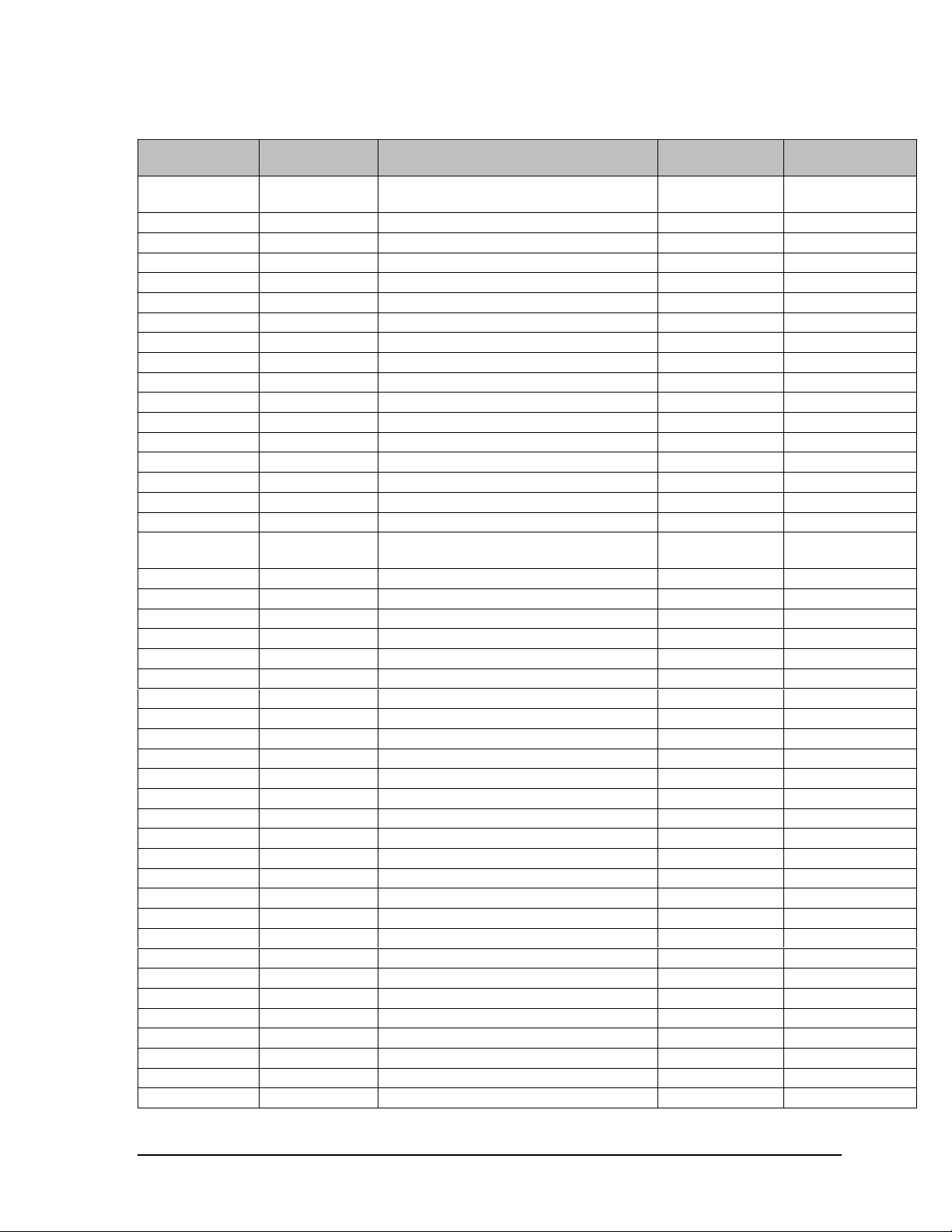
Table 4-3. HP Part Number Reference
HP Part
Number
1818-7952 F1660-69104 SDRAM module, 128MB PC100
HP Exchange
Part Number Description
Quanta
Part Number Order From
HP Parts (CCSD)
SODIMM
1821-4931 F1753-69201 Module, CPU, PII-333C1 GCIPO
1821-5319 F1753-69101 Module, CPU, PII-366C1 GCIPO
1821-5399 F1772-69301 CPU, C-466 uPGA1 GCIPO
1821-5455 F1772-69101 CPU, PII-366 uPGA1 GCIPO
1821-5456 F1772-69201 CPU, PII-400 uPGA1 GCIPO
5182-5131 Plug, adapter-auto/air auto to air HP Parts (CCSD)
7121-7525 Cover, Label Protect HP Parts (CCSD)
8120-6312 Cord, Pwr, Austr #ABG (2w) HP Parts (CCSD)
8120-6313 Cord, Pwr, US #ABA (2w) HP Parts (CCSD)
8120-6314 Cord, Pwr, Europe #ABB (2w) HP Parts (CCSD)
8120-6315 Cord, Pwr, UK & Singapore #ARS (2w) HP Parts (CCSD)
8120-6316 Cord, Pwr, Japan #ABJ (2w) HP Parts (CCSD)
8120-6317 Cord, Pwr, S.Afr #ACQ (2w) HP Parts (CCSD)
8120-8367 Cord, Pwr, Argentina (2w) HP Parts (CCSD)
8120-8373 Cord, Pwr, China #AB2 (2w) HP Parts (CCSD)
8120-8452 Cord, Pwr, Chile (2w) HP Parts (CCSD)
8120-8699 Cord, Pwr, UK (EPSR) For Hong Kong
HP Parts (CCSD)
(2w)
F1455-80003 Adapter, Auto/Air 75W HP Parts (CCSD)
F1469-80001 Adapter, PS/2 - "Y" HP Parts (CCSD)
F1753-60901 F1753-69001 PCA, Motherboard 10MBZZZTP03 GCIPO
F1753-60903 PCA, LED (TFT) 1MIBZZZTPF6 GCIPO
F1753-60904 PCA, LED (DSTN) 1MIBZZZTPE8 GCIPO
F1753-60905 PCA, Modem (US) 1MIBZZZ1PK5 GCIPO
F1753-60910 ASSY, Base 1MIBZZZTPH2 GCIPO
F1753-60911 ASSY, Top 1MIBZZZTPG4 GCIPO
F1753-60912 Door, RAM 1MIAZZZTP63 GCIPO
F1753-60913 ASSY, Fan 1MIBZZZTPD0 GCIPO
F1753-60914 ASSY, CD-ROM 1CDFZZZTP09 GCIPO
F1753-60915 ASSY, FDD 1FDDZZZTP06 GCIPO
F1753-60916 Heatsink 1MIAZZZTPP5 GCIPO
F1753-60917 ASSY, Keybd Cover 1MIAZZZTPN7 GCIPO
F1753-60918 Keybd, US 1KBPZZUTP03 GCIPO
F1753-60919 Foot, Rubber 1MIAZZZTPM9 GCIPO
F1753-60920 F1753-69020 LCD, Hy 13 TFT 1LDFZZZTP83 GCIPO
F1753-60921 F1753-69021 LCD, LG 13 TFT 1LDFZZZTP75 GCIPO
F1753-60922 F1753-69022 LCD, Sam 13 TFT 1LDFZZZTP67 GCIPO
F1753-60923 LCD, Syo 12 TFT 1LDFZZZTP59 GCIPO
F1753-60924 F1753-69024 LCD, IBM 12 TFT 1LDFZZZTP41 GCIPO
F1753-60925 LCD, Shp 12 TFT 1LDFZZZTP32 GCIPO
F1753-60926 LCD, LG 12 TFT 1LDFZZZTP24 GCIPO
F1753-60927 LCD, Shp 12 DSTN 1LDFZZZTP16 GCIPO
F1753-60928 LCD, Syo 12 DSTN 1LDFZZZTP08 GCIPO
F1753-60930 LCD Bkt, Hy 13 1MIAZZZTP47 GCIPO
F1753-60931 LCD Bkt, LG 13 1MIAZZZTP55 GCIPO
HP OmniBook XE2 Replaceable Parts 4-9
Page 76
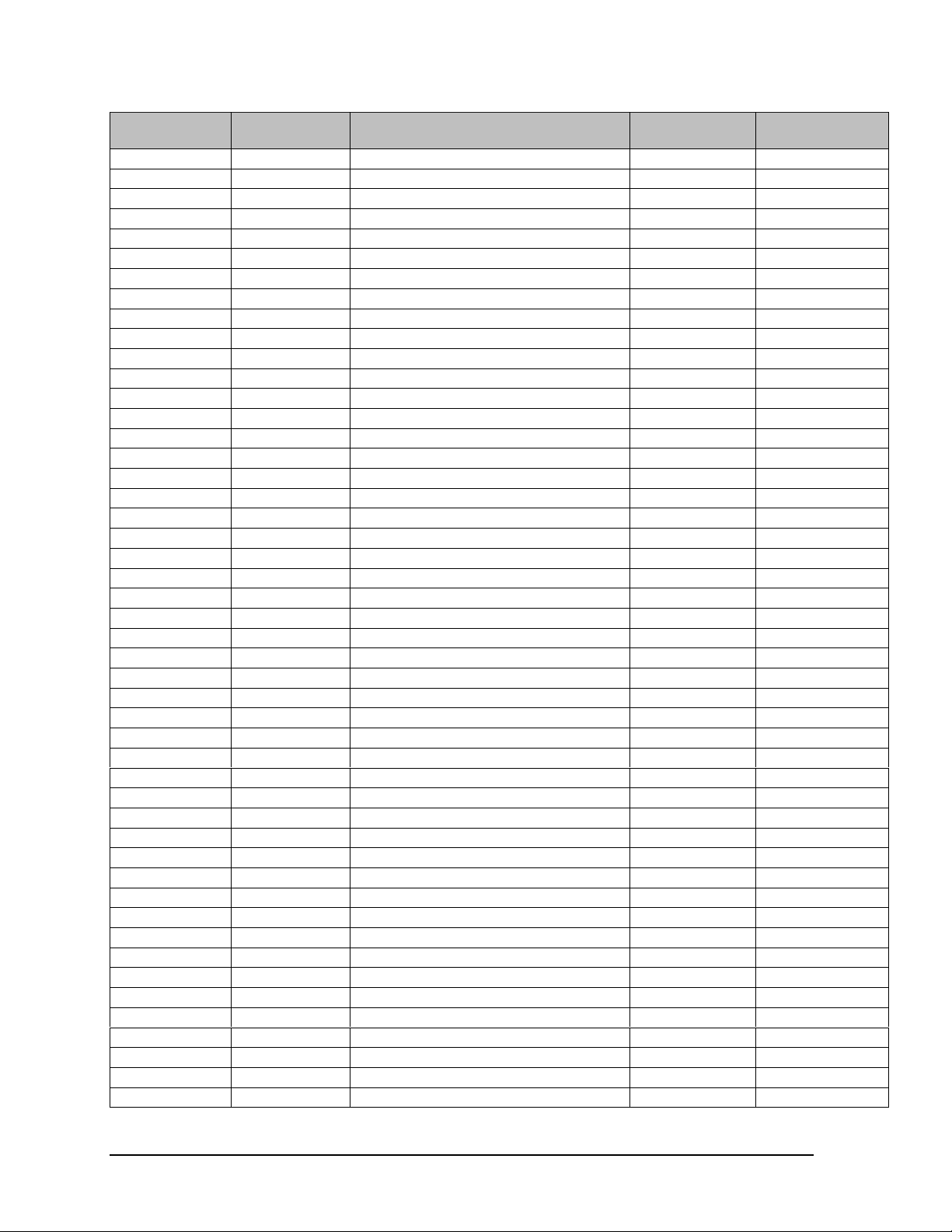
HP Part
Number
HP Exchange
Part Number Description
Quanta
Part Number Order From
F1753-60932 LCD Bkt, Sam 13 1MIAZZZTP12 GCIPO
F1753-60933 LCD Bkt, IBM 12 1MIAZZZTP39 GCIPO
F1753-60934 LCD Bkt, Syo/Shp 12TFT 1MIAZZZTP04 GCIPO
F1753-60935 LCD Bkt, Syo/Shp 12DST & LG 12TFT 1MIAZZZTP21 GCIPO
F1753-60936 PCA Inv, LG 13 1MIAZZZTPA2 GCIPO
F1753-60937 PCA Inv, Hy/Sy/Sam TFT 1MIAZZZTP80 GCIPO
F1753-60938 PCA Inv, Sh/IBM TFT 1MIAZZZTP71 GCIPO
F1753-60939 PCA Inv, LG12/SH DSTN 1MIAZZZTPB1 GCIPO
F1753-60940 PCA Inv, Syo 12 DSTN 1MIAZZZTP98 GCIPO
F1753-60941 LCD Cvr, Hy 13 1MIBZZZTP40 GCIPO
F1753-60942 LCD Cvr, LG 13 1MIBZZZTP31 GCIPO
F1753-60943 LCD Cvr, Sam 13 1MIBZZZTP74 GCIPO
F1753-60944 LCD Cvr, Syo 12 TFT 1MIBZZZTP58 GCIPO
F1753-60945 LCD Cvr, Shp/IBM 12 TF 1MIBZZZTP82 GCIPO
F1753-60946 LCD Cvr, LG 12 TFT 1MIBZZZTP66 GCIPO
F1753-60947 LCD Cvr, Shp 12 DSTN 1MIBZZZTP23 GCIPO
F1753-60948 LCD Cvr, Syo 12 DSTN 1MIBZZZTP91 GCIPO
F1753-60949 LCD Bezel 13" 1MIBZZZTPB3 GCIPO
F1753-60950 LCD Bezel 12" 1MIBZZZTPC1 GCIPO
F1753-60951 ASSY, Screw Cvr 1MIBZZZTPI1 GCIPO
F1753-60952 LCD Cbl, Hy 13 1MIAZZZTPJ4 GCIPO
F1753-60953 LCD Cbl, LG 13 1MIAZZZTPI8 GCIPO
F1753-60954 LCD Cbl, Sam 13 1MIAZZZTPG1 GCIPO
F1753-60955 LCD Cbl, Syo 12 TFT 1MIAZZZTPK2 GCIPO
F1753-60956 LCD Cbl, IBM 12 TFT 1MIAZZZTPH0 GCIPO
F1753-60957 LCD Cbl, Shp 12 TFT 1MIAZZZTPF3 GCIPO
F1753-60958 LCD Cbl, LG 12 TFT 1MIAZZZTPC9 GCIPO
F1753-60959 LCD Cbl, Shp 12 DSTN 1MIAZZZTPE5 GCIPO
F1753-60960 LCD Cbl, Syo 12 DSTN 1MIAZZZTPE5 GCIPO
F1753-60961 Scr-M2.0x2.5 1MIAZZZTPU4 GCIPO
F1753-60962 Scr-M2.0x3.5 1MIAZZZTPT8 GCIPO
F1753-60963 Scr-M2.0x17 1MIAZZZTPS0 GCIPO
F1753-60964 Scr-M2.6x3.0 1MIAZZZTPQ3 GCIPO
F1753-60965 Scr-M2.6x4.0 1MIAZZZTPR1 GCIPO
F1753-60966 Scr-M2.6x5.0 (HDD) 1MIAZZZTPV2 GCIPO
F1753-60967 Scr-M2.6x5.0 (Hinge) 1MIAZZZTPX9 GCIPO
F1753-60968 Scr-M2.6x5.0 (Bezel) 1MIAZZZTP07 GCIPO
F1753-60969 Scr-M2.6x5.0 (Base) 1MIAZZZTP15 GCIPO
F1753-60970 Scr-M2.6x7.0 1MIAZZZTPW1 GCIPO
F1753-60971 Scr-M3.0x5.0 1MIAZZZTPY7 GCIPO
F1753-60972 Scr-M2.0x3.3 1MIAZZZTPZ5 GCIPO
F1753-60973 Standoff 5mm 1MIAZZZTPL1 GCIPO
F1753-60974 ASSY, HDD Tray 1MIBZZZTPA5 GCIPO
F1753-60975 F1753-69075 HDD 6GB 1HDDZMZTP09 GCIPO
F1753-60976 F1753-69076 HDD 4GB 1HDDZNZTP03 GCIPO
F1753-60977 Adapter, AC 1ACQZZZTP05 GCIPO
F1753-60978 Battery, Li-Ion 1BPUZZZP11 GCIPO
F1753-60979 RAM module 64MB 1SMGZZZTP12 GCIPO
4-10 Replaceable Parts HP OmniBook XE2
Page 77

HP Part
Number
HP Exchange
Part Number Description
Quanta
Part Number Order From
F1753-60980 RAM module 32MB 1SMGZZZTP04 GCIPO
F1753-60981 Port Replicator 1RP1ZZZTP01 GCIPO
F1753-60983 CD, Recov #AB2 (DB) GCIPO
F1753-60984 PCA, Null-Modem 1MIBZZZ1PK5 GCIPO
F1753-60985 ASSY, Top, null-modem 1MIDZZZTPM1 GCIPO
F1772-60901 F1772-69001 DD PCA, Motherboard 10MBZZZTP20 GCIPO
F1772-60902 DC/DD PCA, LED (TFT) 1MIBZZZTPZ8 GCIPO
F1772-60903 DC/DD PCA, LED (DSTN) 1MIBZZZTPY0 GCIPO
F1772-60904 DD ASSY, BASE 1MIBZZZ0089 GCIPO
F1772-60905 DD ASSY, TOP (MODEM) 1MIBZZZTPW3 GCIPO
F1772-60906 DD ASSY, TOP (NO-MODEM 1MIBZZZTPX1 GCIPO
F1772-60907 F1772-69007 LCD, ADI 12 TFT 1LDFZZZTP91 GCIPO
F1772-60908 F1772-69008 LCD, CPT 14 TFT 1LDKZZZTP04 GCIPO
F1772-60909 LCD CVR, ADI 12 TFT 1MIPZZZTP05 GCIPO
F1772-60910 LCD CVR, CPT 14 TFT 1MIPZZZTP13 GCIPO
F1772-60911 LCD BKT, ADI 12 TFT 1MIBZZZ0062 GCIPO
F1772-60912 LCD BKT, CPT 14 TFT 1MIBZZZ0011 GCIPO
F1772-60913 LCD CBL, ADI 12 TFT 1MIBZZZTPU7 GCIPO
F1772-60914 LCD CBL(PFC), ADI 12 TFT 1MIBZZZTPT1 GCIPO
F1772-60915 LCD CBL, CPT 14 TFT 1MIBZZZTPR4 GCIPO
F1772-60916 LCD BEZEL 14" 1MIQZZZTP67 GCIPO
F1772-60917 PCA INV, CPT/HIT 14 TFT 1MIBZZZTPV5 GCIPO
F1772-60918 DC/DD PCA, MODEM (2 LAYER) 1MDGZZZTP01 GCIPO
F1772-60919 DC/DD PCA, NO-MODEM (2 LAYER) 1MDGZZZTP10 GCIPO
F1772-60920 DC/DD HEATSINK 1MIAZZZ0020 GCIPO
F1772-60921 DC/DD/DE DOOR, RAM 1MIBZZZ0038 GCIPO
F1772-60922 DD ASSY, FDD 1FDDZZZTP22 GCIPO
F1772-60923 DD/DE ASSY, CD-ROM 1CDFZZZTP17 GCIPO
F1772-60924 DC/DD ASSY, DVD-ROM TOS 6X 1DV9ZZZTP02 GCIPO
F1772-60925 F1772-69025 DC/DD/DE ASSY, HDD 4.8 GB 1HDDZNZTP46 GCIPO
F1772-60926 F1772-69026 DC/DD/DE ASSY, HDD 6.X GB 1HDDZNZTP33 GCIPO
F1772-60927 DD/DE ASSY, KEYBD CVR 1MIQZZZTPB4 GCIPO
F1772-60928 DD Scr-M2.6x7.0 (BASE) 1MIBZZZTPP8 GCIPO
F1772-60929 DD Scr-M2.0x4.5 (BEZEL 14") 1MIBZZZTPN0 GCIPO
F1772-60930 DD Scr-M2.0x9.0 (HEAT SINK) 1MIBZZZTPQ6 GCIPO
F1772-60931 DD Scr Shield (LCD BEZEL) 1MIBZZZ0046 GCIPO
F1772-60932 CD, Recov #AB2 (DD) GCIPO
F1772-60933 Keybd, JAPAN 1KBPZZJTP03 GCIPO
F1772-60934 CD, 9x Recov #ABJ (DD) Win 95/98 GCIPO
F1772-60935 CD, NT Recov #ABJ (DD) Win NT4.0 GCIPO
HP OmniBook XE2 Replaceable Parts 4-11
Page 78
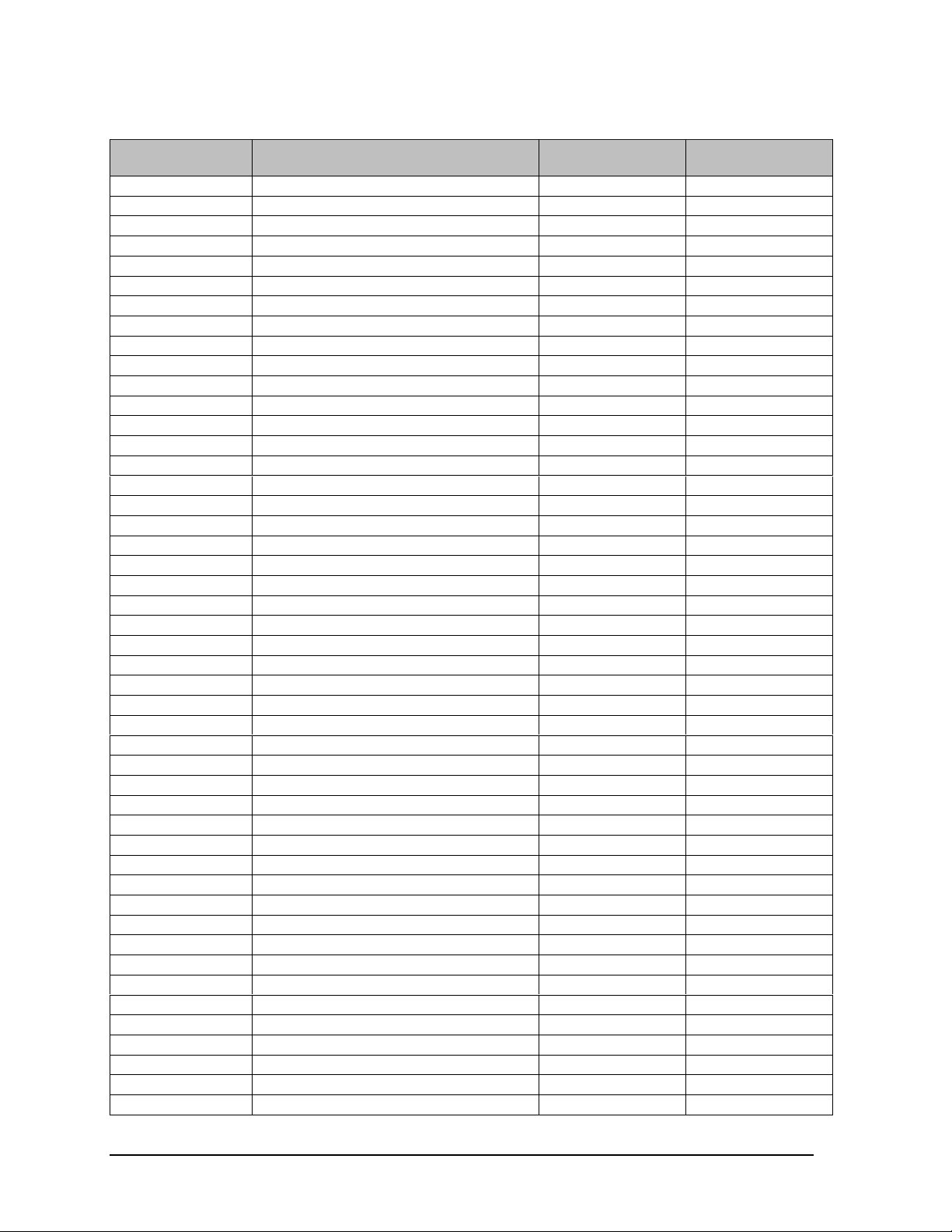
Table 4-4. Quanta Part Number Reference
Quanta
Part Number Description HP Part Number
HP Exchange
Part Number
10MBZZZTP03 PCA, Motherboard F1753-60901 F1753-69001
10MBZZZTP20 DD PCA, Motherboard F1772-60901 F1772-69001
1ACQZZZTP05 Adapter, AC F1753-60977
1BPUZZZP11 Battery, Li-Ion F1753-60978
1CDFZZZTP09 ASSY, CD-ROM F1753-60914
1CDFZZZTP17 DD/DE ASSY, CD-ROM F1772-60923
1DV9ZZZTP02 DC/DD ASSY, DVD-ROM TOS 6X F1772-60924
1FDDZZZTP06 ASSY, FDD F1753-60915
1FDDZZZTP22 DD ASSY, FDD F1772-60922
1HDDZMZTP09 HDD 6GB F1753-60975 F1753-69075
1HDDZNZTP03 HDD 4GB F1753-60976 F1753-69076
1HDDZNZTP33 DC/DD/DE ASSY, HDD 6.X GB F1772-60926 F1772-69026
1HDDZNZTP46 DC/DD/DE ASSY, HDD 4.8 GB F1772-60925 F1772-69025
1KBPZZJTP03 Keybd, JAPAN F1772-60933
1KBPZZUTP03 Keybd, US F1753-60918
1LDFZZZTP08 LCD, Syo 12 DSTN F1753-60928
1LDFZZZTP16 LCD, Shp 12 DSTN F1753-60927
1LDFZZZTP24 LCD, LG 12 TFT F1753-60926
1LDFZZZTP32 LCD, Shp 12 TFT F1753-60925
1LDFZZZTP41 LCD, IBM 12 TFT F1753-60924 F1753-69024
1LDFZZZTP59 LCD, Syo 12 TFT F1753-60923
1LDFZZZTP67 LCD, Sam 13 TFT F1753-60922 F1753-69022
1LDFZZZTP75 LCD, LG 13 TFT F1753-60921 F1753-69021
1LDFZZZTP83 LCD, Hy 13 TFT F1753-60920 F1753-69020
1LDFZZZTP91 LCD, ADI 12 TFT F1772-60907 F1772-69007
1LDKZZZTP04 LCD, CPT 14 TFT F1772-60908 F1772-69008
1MDGZZZTP01 DC/DD PCA, MODEM (2 LAYER) F1772-60918
1MDGZZZTP10 DC/DD PCA, NO-MODEM (2 LAYER) F1772-60919
1MIAZZZ0020 DC/DD HEATSINK F1772-60920
1MIAZZZTP04 LCD Bkt, Syo/Shp 12TFT F1753-60934
1MIAZZZTP07 Scr-M2.6x5.0 (Bezel) F1753-60968
1MIAZZZTP12 LCD Bkt, Sam 13 F1753-60932
1MIAZZZTP15 Scr-M2.6x5.0 (Base) F1753-60969
1MIAZZZTP21 LCD Bkt, Syo/Shp 12DST & LG 12TFT F1753-60935
1MIAZZZTP39 LCD Bkt, IBM 12 F1753-60933
1MIAZZZTP47 LCD Bkt, Hy 13 F1753-60930
1MIAZZZTP55 LCD Bkt, LG 13 F1753-60931
1MIAZZZTP63 Door, RAM F1753-60912
1MIAZZZTP71 PCA Inv, Sh/IBM TFT F1753-60938
1MIAZZZTP80 PCA Inv, Hy/Sy/Sam TFT F1753-60937
1MIAZZZTP98 PCA Inv, Syo 12 DSTN F1753-60940
1MIAZZZTPA2 PCA Inv, LG 13 F1753-60936
1MIAZZZTPB1 PCA Inv, LG12/SH DSTN F1753-60939
1MIAZZZTPC9 LCD Cbl, LG 12 TFT F1753-60958
1MIAZZZTPE5 LCD Cbl, Shp 12 DSTN F1753-60959
1MIAZZZTPE5 LCD Cbl, Syo 12 DSTN F1753-60960
1MIAZZZTPF3 LCD Cbl, Shp 12 TFT F1753-60957
4-12 Replaceable Parts HP OmniBook XE2
Page 79

Quanta
Part Number Description HP Part Number
1MIAZZZTPG1 LCD Cbl, Sam 13 F1753-60954
1MIAZZZTPH0 LCD Cbl, IBM 12 TFT F1753-60956
1MIAZZZTPI8 LCD Cbl, LG 13 F1753-60953
1MIAZZZTPJ4 LCD Cbl, Hy 13 F1753-60952
1MIAZZZTPK2 LCD Cbl, Syo 12 TFT F1753-60955
1MIAZZZTPL1 Standoff 5mm F1753-60973
1MIAZZZTPM9 Foot, Rubber F1753-60919
1MIAZZZTPN7 ASSY, Keybd Cover F1753-60917
1MIAZZZTPP5 Heatsink F1753-60916
1MIAZZZTPQ3 Scr-M2.6x3.0 F1753-60964
1MIAZZZTPR1 Scr-M2.6x4.0 F1753-60965
1MIAZZZTPS0 Scr-M2.0x17 F1753-60963
1MIAZZZTPT8 Scr-M2.0x3.5 F1753-60962
1MIAZZZTPU4 Scr-M2.0x2.5 F1753-60961
1MIAZZZTPV2 Scr-M2.6x5.0 (HDD) F1753-60966
1MIAZZZTPW1 Scr-M2.6x7.0 F1753-60970
1MIAZZZTPX9 Scr-M2.6x5.0 (Hinge) F1753-60967
1MIAZZZTPY7 Scr-M3.0x5.0 F1753-60971
1MIAZZZTPZ5 Scr-M2.0x3.3 F1753-60972
1MIBZZZ0011 LCD BKT, CPT 14 TFT F1772-60912
1MIBZZZ0038 DC/DD/DE DOOR, RAM F1772-60921
1MIBZZZ0046 DD Scr Shield (LCD BEZEL) F1772-60931
1MIBZZZ0062 LCD BKT, ADI 12 TFT F1772-60911
1MIBZZZ0089 DD ASSY, BASE F1772-60904
1MIBZZZ1PK5 PCA, Modem (US) F1753-60905
1MIBZZZ1PK5 PCA, Null-Modem F1753-60984
1MIBZZZTP23 LCD Cvr, Shp 12 DSTN F1753-60947
1MIBZZZTP31 LCD Cvr, LG 13 F1753-60942
1MIBZZZTP40 LCD Cvr, Hy 13 F1753-60941
1MIBZZZTP58 LCD Cvr, Syo 12 TFT F1753-60944
1MIBZZZTP66 LCD Cvr, LG 12 TFT F1753-60946
1MIBZZZTP74 LCD Cvr, Sam 13 F1753-60943
1MIBZZZTP82 LCD Cvr, Shp/IBM 12 TF F1753-60945
1MIBZZZTP91 LCD Cvr, Syo 12 DSTN F1753-60948
1MIBZZZTPA5 ASSY, HDD Tray F1753-60974
1MIBZZZTPB3 LCD Bezel 13" F1753-60949
1MIBZZZTPC1 LCD Bezel 12" F1753-60950
1MIBZZZTPD0 ASSY, Fan F1753-60913
1MIBZZZTPE8 PCA, LED (DSTN) F1753-60904
1MIBZZZTPF6 PCA, LED (TFT) F1753-60903
1MIBZZZTPG4 ASSY, Top F1753-60911
1MIBZZZTPH2 ASSY, Base F1753-60910
1MIBZZZTPI1 ASSY, Screw Cvr F1753-60951
1MIBZZZTPN0 DD Scr-M2.0x4.5 (BEZEL 14") F1772-60929
1MIBZZZTPP8 DD Scr-M2.6x7.0 (BASE) F1772-60928
1MIBZZZTPQ6 DD Scr-M2.0x9.0 (HEAT SINK) F1772-60930
1MIBZZZTPR4 LCD CBL, CPT 14 TFT F1772-60915
1MIBZZZTPT1 LCD CBL(PFC), ADI 12 TFT F1772-60914
HP Exchange
Part Number
HP OmniBook XE2 Replaceable Parts 4-13
Page 80

Quanta
Part Number Description HP Part Number
1MIBZZZTPU7 LCD CBL, ADI 12 TFT F1772-60913
1MIBZZZTPV5 PCA INV, CPT/HIT 14 TFT F1772-60917
1MIBZZZTPW3 DD ASSY, TOP (MODEM) F1772-60905
1MIBZZZTPX1 DD ASSY, TOP (NO-MODEM F1772-60906
1MIBZZZTPY0 DC/DD PCA, LED (DSTN) F1772-60903
1MIBZZZTPZ8 DC/DD PCA, LED (TFT) F1772-60902
1MIDZZZTPM1 ASSY, Top, null-modem F1753-60985
1MIPZZZTP05 LCD CVR, ADI 12 TFT f1772-60909
1MIPZZZTP13 LCD CVR, CPT 14 TFT F1772-60910
1MIQZZZTP67 LCD BEZEL 14" F1772-60916
1MIQZZZTPB4 DD/DE ASSY, KEYBD CVR F1772-60927
1RP1ZZZTP01 Port Replicator F1753-60981
1SMGZZZTP04 RAM module 32MB F1753-60980
1SMGZZZTP12 RAM module 64MB F1753-60979
HP Exchange
Part Number
4-14 Replaceable Parts HP OmniBook XE2
Page 81

This chapter includes the following reference information:
• Password removal policy.
• Display quality statement.
• Technology Codes.
Password Removal Policy
If the user forgets the system password, the user calls Technical Support to determine the proper
removal procedure. The user must provide proof of ownership, and the OmniBook must be operated
during the procedure.
The password removal procedure is protected as HP Company Private information. There are a
restricted number of locations that can perform password removal. It may not be disclosed or
distributed outside those locations.
Password removal is strictly controlled. Hewlett-Packard and authorized support providers must
ensure with written evidence that the OmniBook being “cleansed” is actually in the possession of the
unit’s actual and current owner. This requires a sales receipt showing the unit serial number and
owner’s name, or a written statement from the owner attesting that he or she is the owner of the unit.
The statement can be a fax copy of the document. The fact that the unit is in the hands of an HP
representative on behalf of the customer is not evidence of ownership. In addition, HP will not remove
the password of a unit for any non-owner, even if it is requested by law enforcement agencies. If you
receive such a request, you should notify management and HP Corporate Legal immediately. (These
requests may require a court order prior to our participation.)
Further, the entity removing the password must log the name, serial number and date of the removal,
and file the written backup with the log. The log and backup are subject to standard record retention
process and review.
The final issue relating to removal of passwords is that HP cannot provide information to users that
would assist them in improperly removing a password and opening a unit.
Page 82

Hewlett-Packard Display Quality Statement
TFT display manufacturing is a high precision but imperfect technology, and manufacturers cannot
currently produce large displays that are cosmetically perfect. Most, if not all, TFT displays will
exhibit some level of cosmetic imperfection. These cosmetic imperfections may be visible to the
customer under varying display conditions and can appear as bright, dim, or dark spots. This issue is
common across all vendors supplying TFT displays in their products and is not specific to the HP
OmniBook display.
HP OmniBook TFT displays meet or exceed all TFT manufacturer’s standards for cosmetic quality of
TFT displays. HP does not warrant that the displays will be free of cosmetic imperfections. TFT
displays may have a small number of cosmetic imperfections and still conform to the display
manufacturer’s cosmetic quality specifications.
Here are some guidelines to use in determining what action to take on customers’ complaints of
cosmetic imperfections in their TFT displays:
1. The unit should be viewed in the customer’s normal operating condition.
This means if the customer uses the unit predominately in DOS, in Windows, or in some other
application or combination of applications, that is where you should make the determination. Self
test is not a normal operating condition and is not a sufficient tool to interpret display quality.
2. Use the table below to determine whether the display should be considered for replacement.
These are the only conditions in this guideline that may call for a replacement due to a defect in
material or workmanship based on the HP Limited Warranty Statement.
3. If a display is considered for replacement, it should be clear to the customer that cosmetic
variations on the replacement display may also exist, and may require the customer to use a workaround to obscure the cosmetic imperfection.
4. Customers with cosmetic-based complaints only, that do not conform to the above conditions and
tests, will not normally be considered for display replacement. It will be left to the judgment of
the HP-responsible person working with the customer, to identify work-arounds that are
reasonable and appropriate for the individual customer. Customers who must have a more perfect
display solution should consider switching to an OmniBook with a DSTN display.
We expect over time that the industry will continue to improve in its ability to produce displays with
fewer inherent cosmetic imperfections, and we will adjust our HP guidelines as the improvements are
implemented.
Table 5-1. OmniBook XE LCD Guidelines (TFT)
Type of Imperfection Imperfections Not Allowed
13.3" TFT, SVGA
Electrical Imperfections:
Bright dots
Dark dots
(a)
(a)
• 7 or more single bright dots.
• 7 or more single dark dots.
• 3 or more double bright dots.
• 3 or more double dark dots.
• 11 or more total bright and dark dot imperfections.
• Any occurrence of triple bright dots (or triple dark dots).
• Any occurrence of 3 bright dots within 20 mm (or 3 dark dots).
Page 83

Type of Imperfection Imperfections Not Allowed
Mechanical Imperfections:
(b)
Spots
(c)
Lines
Polarizer scratches
Polarizer dents, bubbles
(d)
(e)
• 6 or more spots 0.2-0.5 mm avg. dia.
• 4 or more lines 0.3-3 mm long and over 0.07 mm wide.
• 5 or more scratches 5-20 mm long and over 0.02 mm wide.
• 9 or more dents or bubbles 0-0.5 mm avg. dia.
• Any spot over 0.5 mm avg. dia.
• Any line over 3 mm long or 0.1 mm wide.
• Any scratch over 20 mm long or 0.05 mm wide.
• Any dent or bubble over 0.5 mm avg. dia.
Definitions of imperfections:
a
Bright or dark dot: A subpixel (red, green, or blue dot) that is stuck on or off.
b
Spot: A point on the display that appears dark or bright and does not change in size. Caused by foreign
circular matter on the backlight.
c
Line: A line on the display that appears dark or light and does not change in size. Caused by
contamination (lint, hair) behind the display.
d
Polarizer scratch: A light line that is visible on a darker background and does not change in size.
e
Polarizer dent or bubble: A light spot with a darker border that appears on a lighted display and does not
change in size.
Page 84

OmniBook XE Technology Codes
HP does not change the product name every time the product technology changes. While this
helps ensure continuing market momentum for the products, it complicates the technology
deployment and support processes.
To help with these processes, HP has chosen to add a technology code (sometimes also
referred to as sub-branding") to the serial number label. The chart below, shows the
technology codes and the changes they signify for the Products based on the Omnibook XE2
technology.
Since the BIOS needs to be matched to the hardware in the system, the team has chosen to
use the same code to indicate the BIOS technology and the hardware technology.
Note that systems produced before the Omnibook XE2-DD technology will NOT have this
code printed on the serial number label, but the first two characters of the BIOS ID (e.g.
DB.M1.04) still gives an indication of the hardware technology.
Product
Name
OmniBook
XE2
Technology
Code
Product
Number(s)
DB F1756W, F1755W
F1779D
DD F1962W, F1774W
F1775W
F1671N, F1672W
F1673W
Technology Code Example
HP Serial Number (S) TW0000000
(1P) F1XXXX DB MFG#
TW0000000
Details
Same motherboard as Typhoon
1 - increase BIOS chip to 512K
for ACPI BIOS
New motherboard - design
based on micro PGA-1 derived from Typhoon-2.x
design
Technology Code: DB
Page 85

1. Product Information
2. Removal and Replacement
3. Troubleshooting and Diagnostics
4. Replaceable Parts
5. Reference Information
English
Printed in Taiwan
®
Part Number (P) F1753-90004 Edition 1
