Page 1
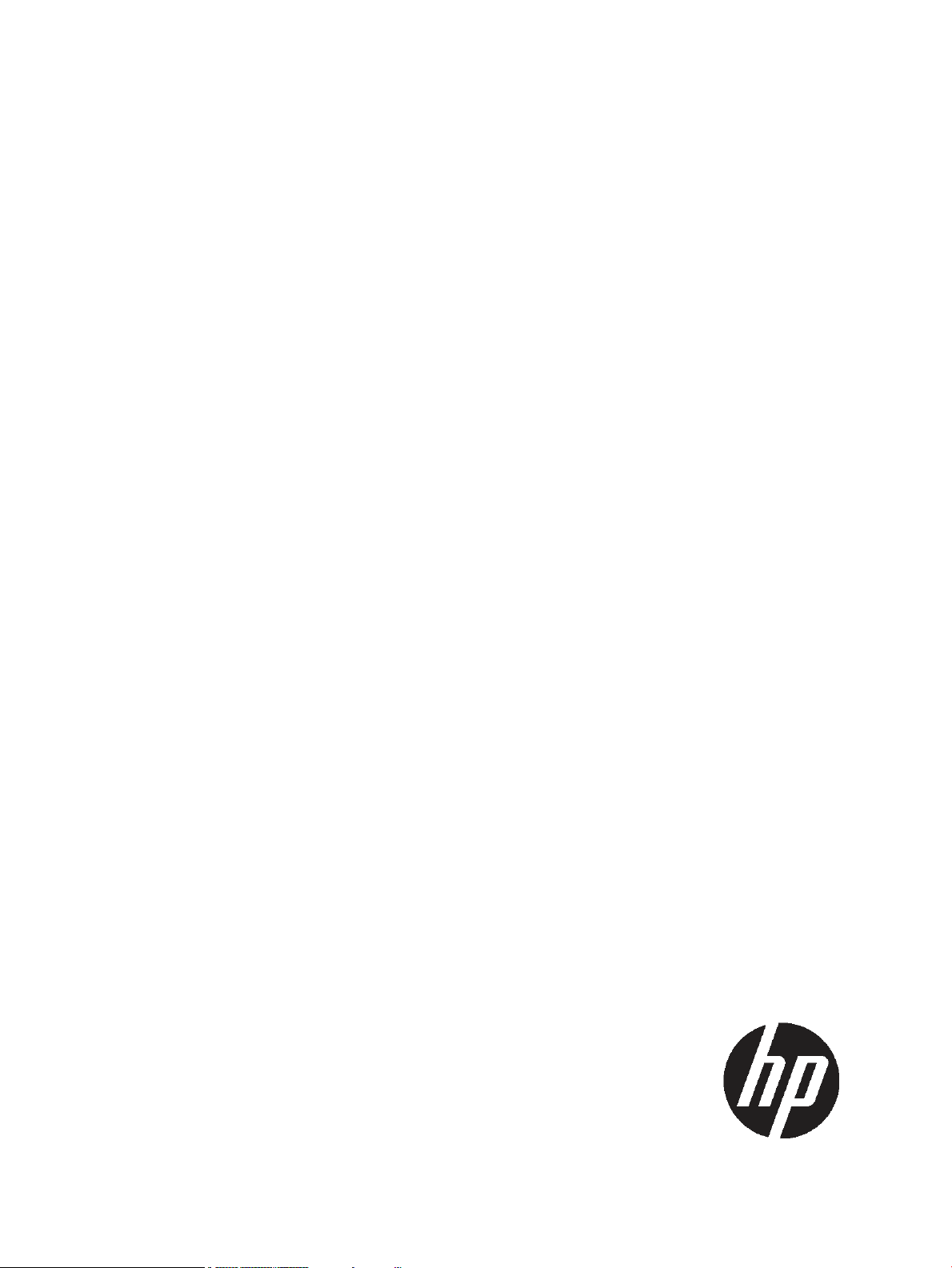
HP StorageWorks
X9000 File Serving Software CLI Reference
Guide
This document describes commands provided with X9000 File Serving Software. It is intended for system administrators
managing X9300 Network Storage Gateway systems, X9320 Network Storage Systems, and X9720 Network Storage Systems.
HP Part Number: TA768-96032
Published: April 2011
Edition: Fourth
Page 2
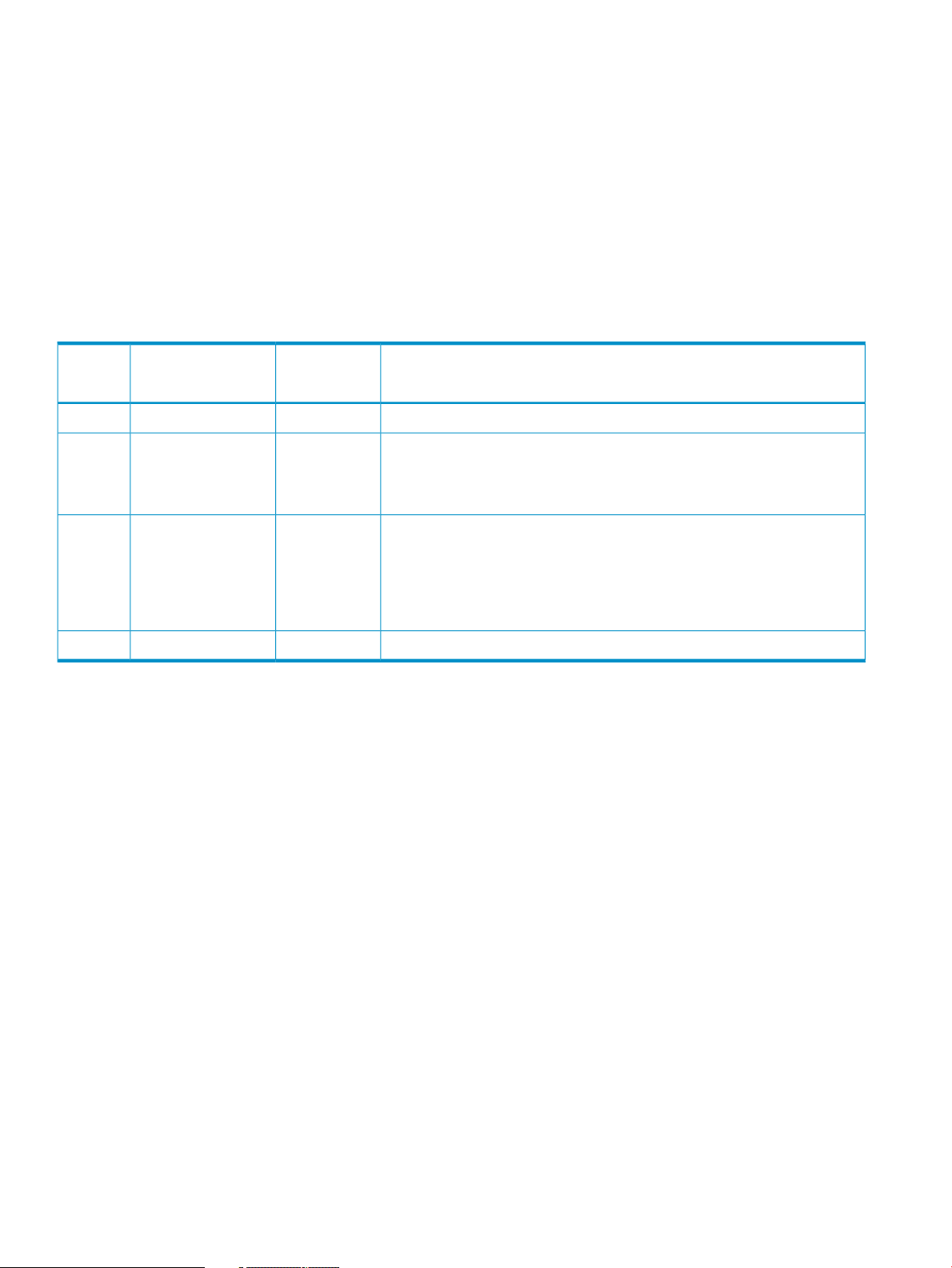
© Copyright 2009, 2011 Hewlett-Packard Development Company, L.P.
Confidential computer software. Valid license from HP required for possession, use or copying. Consistent with FAR 12.211 and 12.212, Commercial
Computer Software, Computer Software Documentation, and Technical Data for Commercial Items are licensed to the U.S. Government under
vendor's standard commercial license.
The information contained herein is subject to change without notice. The only warranties for HP products and services are set forth in the express
warranty statements accompanying such products and services. Nothing herein should be construed as constituting an additional warranty. HP shall
not be liable for technical or editorial errors or omissions contained herein.
Acknowledgments
Microsoft, Microsoft® and Windows® are U.S. registered trademarks of Microsoft Corporation.
UNIX® is a registered trademark of The Open Group.
Revision History
DateEdition
DescriptionSoftware
Version
Initial release of HP StorageWorks X9000 File Serving Software5.3.1November 2009First
5.4.0April 2010Second
Added or updated the following commands: ibrix_async_replicate,
ibrix_auth, ibrix_cifs, ibrix_edquota, ibrix_fm, ibrix_fs,
ibrix_fs_ops, ibrix_migrator, ibrix_online_quotacheck,
ibrix_replicate, ibrix_supportticket
5.5December 2010Third
Added or updated the following commands: ibrix_auth,
ibrix_certificate, ibrix_cifs, ibrix_edquota,
ibrix_ftpconfig, ibrix_ftpshare, ibrix_httpconfig,
ibrix_httpshare, ibrix_httpvhost, ibrix_localgroups,
ibrix_localusers, ibrix_migrator, ibrix_ndmpconfig,
ibrix_ndmpsession, ibrix_rebalance, ibrix_server, ibrix_tape
Updated ibrix_nic, ibrix_snmptrap5.6April 2011Fourth
Page 3

Contents
1 General CLI information............................................................................10
Executing X9000 Software commands......................................................................................10
Command syntax....................................................................................................................10
2 X9000 File Serving Software commands.....................................................11
ibrix_activedirectory................................................................................................................11
Description........................................................................................................................11
Synopsis...........................................................................................................................11
Options............................................................................................................................11
See also...........................................................................................................................12
ibrix_at.................................................................................................................................13
Description........................................................................................................................13
ibrix_auth..............................................................................................................................14
Description........................................................................................................................14
Synopsis...........................................................................................................................14
Options............................................................................................................................14
ibrix_autoconnect...................................................................................................................16
Description........................................................................................................................16
Synopsis...........................................................................................................................16
Options............................................................................................................................16
See also...........................................................................................................................16
ibrix_certificate.......................................................................................................................17
Description........................................................................................................................17
Synopsis...........................................................................................................................17
Options............................................................................................................................17
See also...........................................................................................................................18
ibrix_cfrjob............................................................................................................................19
Description........................................................................................................................19
Synopsis...........................................................................................................................19
Options............................................................................................................................20
ibrix_cifs................................................................................................................................22
Description........................................................................................................................22
Synopsis...........................................................................................................................22
Options............................................................................................................................22
See also...........................................................................................................................23
ibrix_cifsconfig.......................................................................................................................24
Description........................................................................................................................24
Synopsis...........................................................................................................................24
Options............................................................................................................................24
See also...........................................................................................................................25
ibrix_client ............................................................................................................................26
Description........................................................................................................................26
Synopsis...........................................................................................................................26
Options............................................................................................................................27
See also...........................................................................................................................27
ibrix_cluster...........................................................................................................................28
Description........................................................................................................................28
Synopsis...........................................................................................................................28
Options............................................................................................................................28
See also...........................................................................................................................28
Contents 3
Page 4
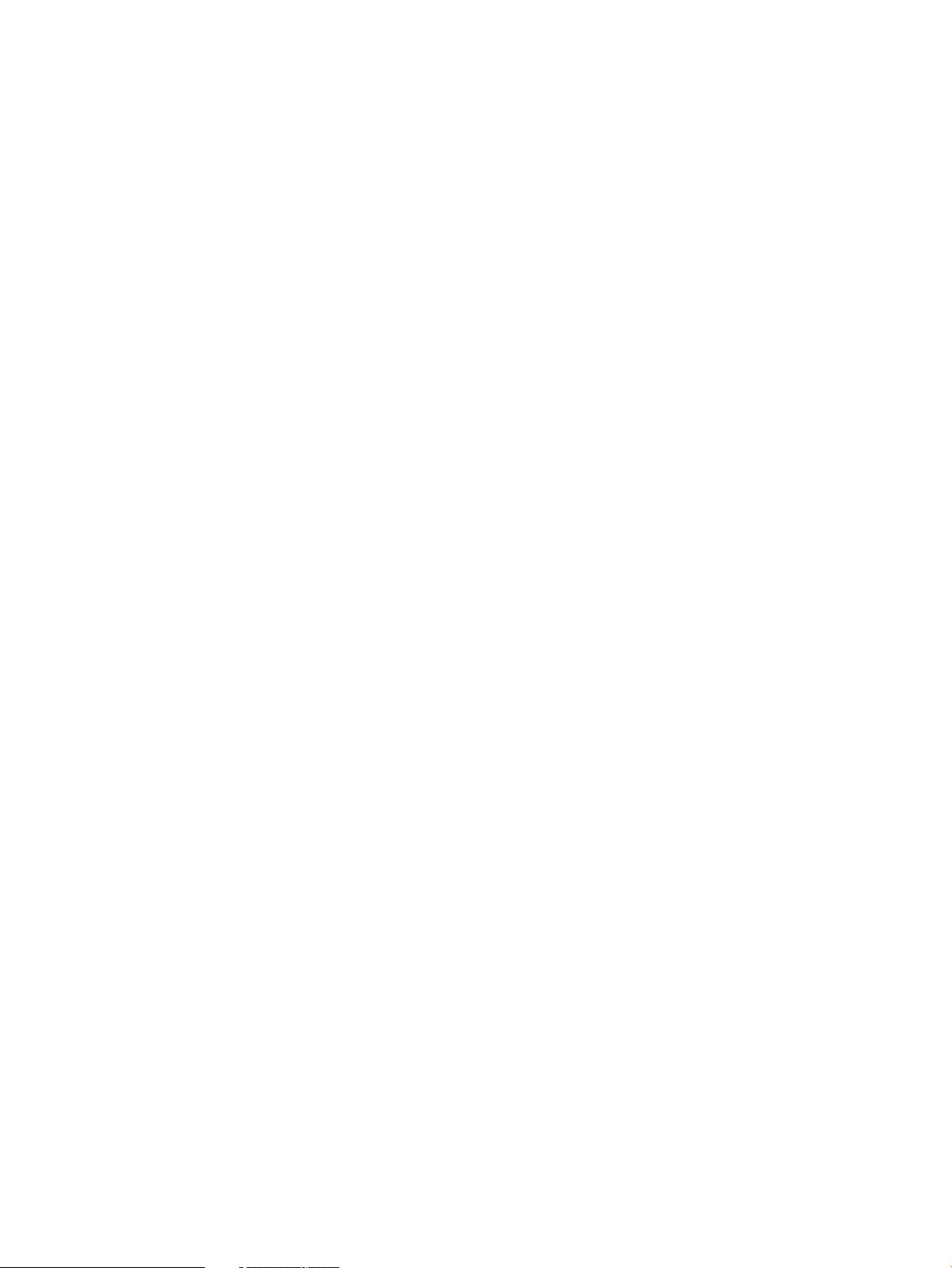
ibrix_clusterconfig...................................................................................................................29
Description........................................................................................................................29
Synopsis...........................................................................................................................29
Options............................................................................................................................30
ibrix_dbck.............................................................................................................................31
Description........................................................................................................................31
Synopsis...........................................................................................................................31
Options............................................................................................................................31
See also...........................................................................................................................31
ibrix_edquota.........................................................................................................................32
Description........................................................................................................................32
Synopsis...........................................................................................................................32
Options............................................................................................................................33
See also...........................................................................................................................34
ibrix_event ............................................................................................................................35
Description........................................................................................................................35
Synopsis...........................................................................................................................35
Options............................................................................................................................36
See also...........................................................................................................................37
ibrix_exportcfr........................................................................................................................38
Description........................................................................................................................38
Synopsis...........................................................................................................................38
Options............................................................................................................................38
See also...........................................................................................................................38
ibrix_exportcfrpreference.........................................................................................................39
Description........................................................................................................................39
Synopsis...........................................................................................................................39
Options............................................................................................................................39
ibrix_exportfs ........................................................................................................................41
Description........................................................................................................................41
Synopsis...........................................................................................................................41
Options............................................................................................................................42
See also...........................................................................................................................42
ibrix_fm.................................................................................................................................43
Description........................................................................................................................43
Synopsis...........................................................................................................................43
Options............................................................................................................................44
ibrix_fm_tune.........................................................................................................................45
Description........................................................................................................................45
Synopsis...........................................................................................................................45
Options............................................................................................................................46
See also...........................................................................................................................47
ibrix_fs..................................................................................................................................48
Description........................................................................................................................48
Synopsis...........................................................................................................................48
Create a file system.......................................................................................................48
View information about file systems..................................................................................49
Extend a file system.......................................................................................................49
Delete a file system........................................................................................................50
Migrate segment ownership............................................................................................50
Enable or disable quotas...............................................................................................50
Mark a bad segment.....................................................................................................50
Enable or disable Export Control.....................................................................................50
Disable 32-bit mode......................................................................................................51
Assign or delete a standby server for the specified segments...............................................51
4 Contents
Page 5

Options............................................................................................................................51
See also...........................................................................................................................52
ibrix_fs_ops...........................................................................................................................53
Description........................................................................................................................53
Synopsis...........................................................................................................................53
Options............................................................................................................................53
See also...........................................................................................................................53
ibrix_fs_tune..........................................................................................................................54
Description........................................................................................................................54
Synopsis...........................................................................................................................55
Options............................................................................................................................56
See also...........................................................................................................................57
ibrix_fsck...............................................................................................................................58
Description........................................................................................................................58
Synopsis...........................................................................................................................58
Options............................................................................................................................59
See also...........................................................................................................................59
ibrix_ftpconfig........................................................................................................................60
Description........................................................................................................................60
Synopsis...........................................................................................................................60
Options............................................................................................................................60
See also...........................................................................................................................61
ibrix_ftpshare.........................................................................................................................62
Description........................................................................................................................62
Synopsis...........................................................................................................................62
Options............................................................................................................................63
See also...........................................................................................................................63
ibrix_haconfig........................................................................................................................64
Description........................................................................................................................64
Synopsis...........................................................................................................................64
Options............................................................................................................................65
ibrix_hba...............................................................................................................................66
Description........................................................................................................................66
Synopsis...........................................................................................................................66
Options............................................................................................................................66
ibrix_health............................................................................................................................68
Description........................................................................................................................68
Synopsis...........................................................................................................................68
Options............................................................................................................................69
ibrix_healthconfig...................................................................................................................70
Description........................................................................................................................70
Synopsis...........................................................................................................................70
Options............................................................................................................................70
ibrix_host_tune.......................................................................................................................71
Description........................................................................................................................71
Synopsis...........................................................................................................................71
Options............................................................................................................................72
See also...........................................................................................................................73
ibrix_hostgroup......................................................................................................................74
Description........................................................................................................................74
Synopsis...........................................................................................................................74
Options............................................................................................................................75
See also...........................................................................................................................75
ibrix_hostpower .....................................................................................................................76
Description........................................................................................................................76
Contents 5
Page 6
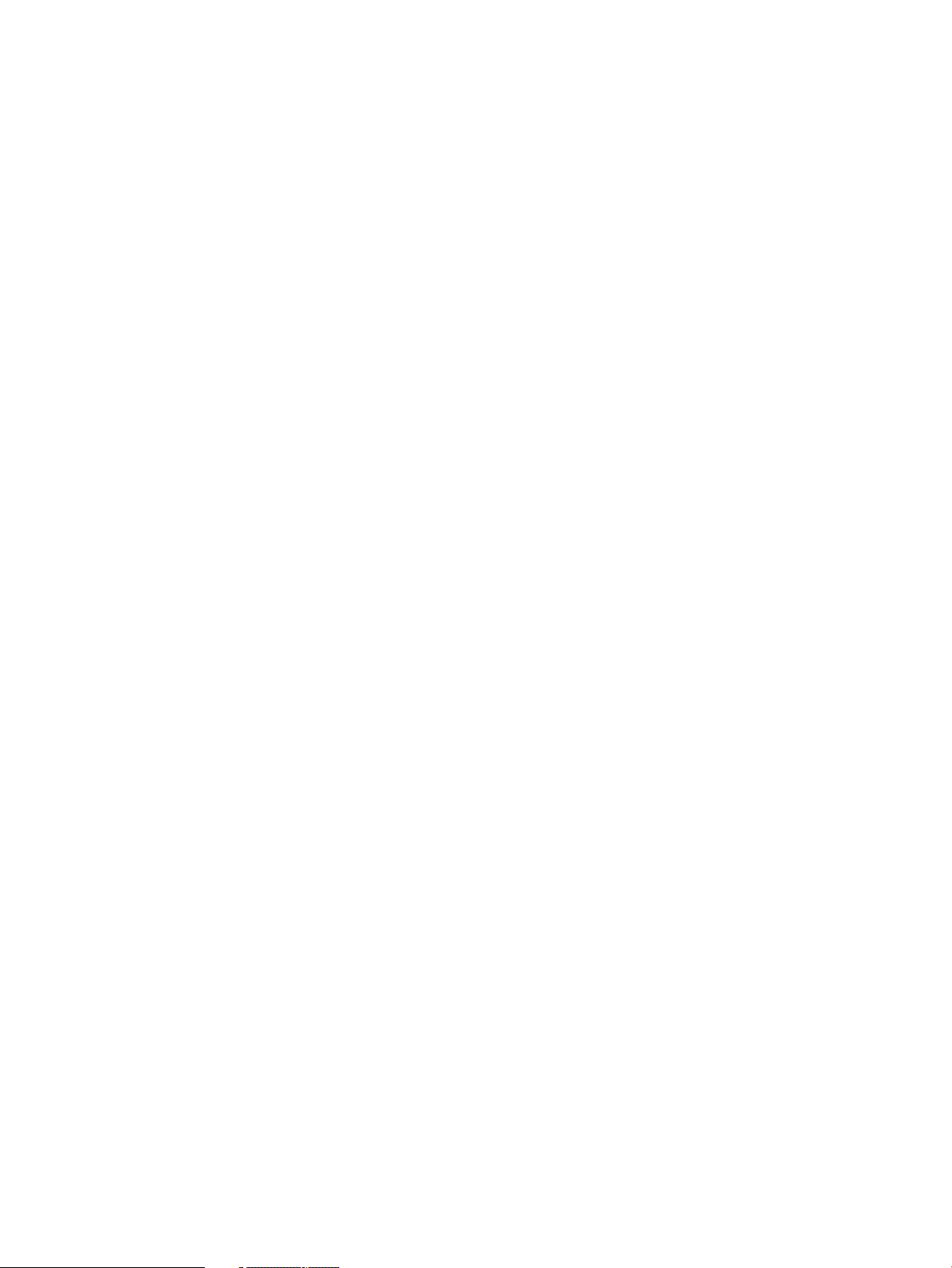
Synopsis...........................................................................................................................76
Options............................................................................................................................76
See also...........................................................................................................................76
ibrix_httpconfig......................................................................................................................77
Description........................................................................................................................77
Synopsis...........................................................................................................................77
Options............................................................................................................................77
See also...........................................................................................................................78
ibrix_httpshare.......................................................................................................................79
Description........................................................................................................................79
Synopsis...........................................................................................................................79
Options............................................................................................................................80
See also......................................................................................................................80
ibrix_httpvhost........................................................................................................................81
Description........................................................................................................................81
Synopsis...........................................................................................................................81
Options............................................................................................................................81
See also......................................................................................................................82
ibrix_license ..........................................................................................................................83
Description........................................................................................................................83
Synopsis...........................................................................................................................83
Options............................................................................................................................83
ibrix_localgroups....................................................................................................................84
Description........................................................................................................................84
Synopsis...........................................................................................................................84
Options............................................................................................................................84
See also...........................................................................................................................84
ibrix_localusers......................................................................................................................85
Description........................................................................................................................85
Synopsis...........................................................................................................................85
Options............................................................................................................................85
See also...........................................................................................................................86
ibrix_lv..................................................................................................................................87
Description........................................................................................................................87
Synopsis...........................................................................................................................87
Options............................................................................................................................87
See also...........................................................................................................................88
ibrix_migrator........................................................................................................................89
Description........................................................................................................................89
Synopsis...........................................................................................................................89
Options............................................................................................................................90
Writing tiering rules............................................................................................................90
See also...........................................................................................................................92
ibrix_mount ...........................................................................................................................93
Description........................................................................................................................93
Synopsis...........................................................................................................................93
Options............................................................................................................................94
See also...........................................................................................................................94
ibrix_mountpoint ....................................................................................................................95
Description........................................................................................................................95
Synopsis...........................................................................................................................95
Options............................................................................................................................96
See also...........................................................................................................................96
ibrix_ndmpconfig....................................................................................................................97
Description........................................................................................................................97
6 Contents
Page 7

Synopsis...........................................................................................................................97
Options............................................................................................................................97
ibrix_ndmpsession..................................................................................................................98
Description........................................................................................................................98
Synopsis...........................................................................................................................98
Options............................................................................................................................98
ibrix_nic................................................................................................................................99
Description........................................................................................................................99
Synopsis...........................................................................................................................99
Options..........................................................................................................................100
ibrix_online_quotacheck........................................................................................................102
Description......................................................................................................................102
Synopsis.........................................................................................................................102
Options..........................................................................................................................102
ibrix_powersrc .....................................................................................................................104
Description......................................................................................................................104
Synopsis.........................................................................................................................104
Options..........................................................................................................................105
See also.........................................................................................................................105
ibrix_profile.........................................................................................................................106
Description......................................................................................................................106
Synopsis.........................................................................................................................106
Options..........................................................................................................................106
ibrix_pv ..............................................................................................................................107
Description......................................................................................................................107
Synopsis.........................................................................................................................107
Options..........................................................................................................................107
ibrix_rebalance....................................................................................................................109
Description......................................................................................................................109
Synopsis.........................................................................................................................109
Options..........................................................................................................................110
ibrix_server .........................................................................................................................112
Description......................................................................................................................112
Synopsis.........................................................................................................................112
Options..........................................................................................................................113
See also.........................................................................................................................114
ibrix_sh...............................................................................................................................115
Description......................................................................................................................115
Synopsis.........................................................................................................................115
Options..........................................................................................................................115
ibrix_snap...........................................................................................................................116
Description......................................................................................................................116
Synopsis.........................................................................................................................116
Options..........................................................................................................................117
See also.........................................................................................................................117
ibrix_snap_strategy...............................................................................................................118
Description......................................................................................................................118
Synopsis.........................................................................................................................118
Options..........................................................................................................................119
See also.........................................................................................................................119
ibrix_snmpagent...................................................................................................................120
Description......................................................................................................................120
Synopsis.........................................................................................................................120
Options..........................................................................................................................121
See also.........................................................................................................................121
Contents 7
Page 8
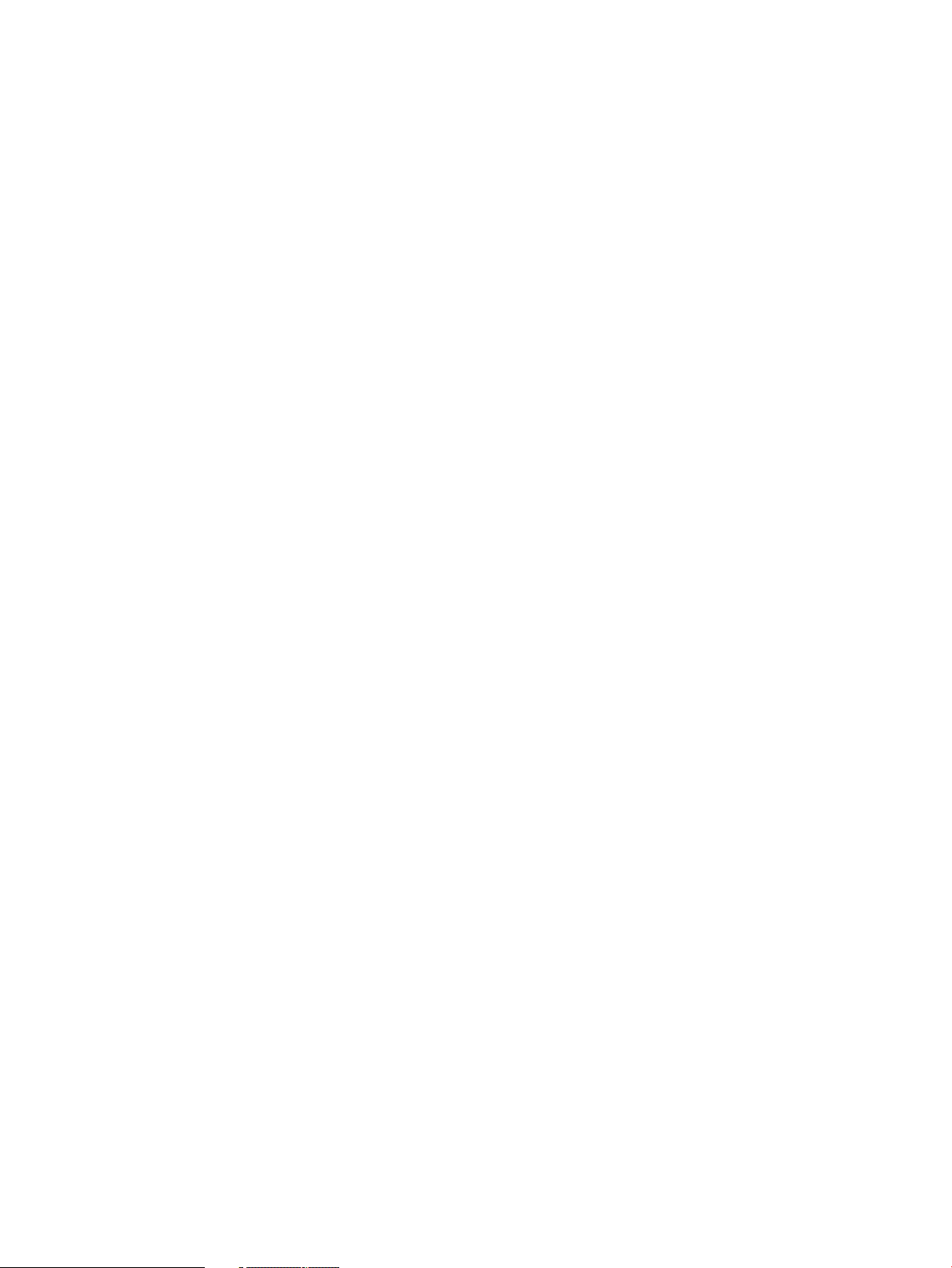
ibrix_snmpgroup..................................................................................................................122
Description......................................................................................................................122
Synopsis.........................................................................................................................122
Options..........................................................................................................................122
See also.........................................................................................................................123
ibrix_snmptrap.....................................................................................................................124
Description......................................................................................................................124
Synopsis.........................................................................................................................124
Options..........................................................................................................................125
See also.........................................................................................................................125
ibrix_snmpuser.....................................................................................................................126
Description......................................................................................................................126
Synopsis.........................................................................................................................126
Options..........................................................................................................................126
See also.........................................................................................................................127
ibrix_snmpview....................................................................................................................128
Description......................................................................................................................128
Synopsis.........................................................................................................................128
Options..........................................................................................................................128
See also.........................................................................................................................128
ibrix_stats............................................................................................................................129
Description......................................................................................................................129
Synopsis.........................................................................................................................129
Options..........................................................................................................................129
ibrix_supportticket.................................................................................................................130
Description......................................................................................................................130
Synopsis.........................................................................................................................130
Options..........................................................................................................................130
ibrix_tape............................................................................................................................131
Description......................................................................................................................131
Synopsis.........................................................................................................................131
Options..........................................................................................................................131
ibrix_task.............................................................................................................................132
Description......................................................................................................................132
Synopsis.........................................................................................................................132
Options..........................................................................................................................132
ibrix_tier..............................................................................................................................133
Description......................................................................................................................133
Synopsis.........................................................................................................................133
Options..........................................................................................................................133
See also.........................................................................................................................133
ibrix_umount........................................................................................................................134
Description......................................................................................................................134
Synopsis.........................................................................................................................134
Options..........................................................................................................................134
See also.........................................................................................................................134
ibrix_version........................................................................................................................135
Description......................................................................................................................135
Synopsis.........................................................................................................................135
Options..........................................................................................................................135
ibrix_vg...............................................................................................................................136
Description......................................................................................................................136
Synopsis.........................................................................................................................136
Options..........................................................................................................................137
ibrix_vs...............................................................................................................................138
8 Contents
Page 9
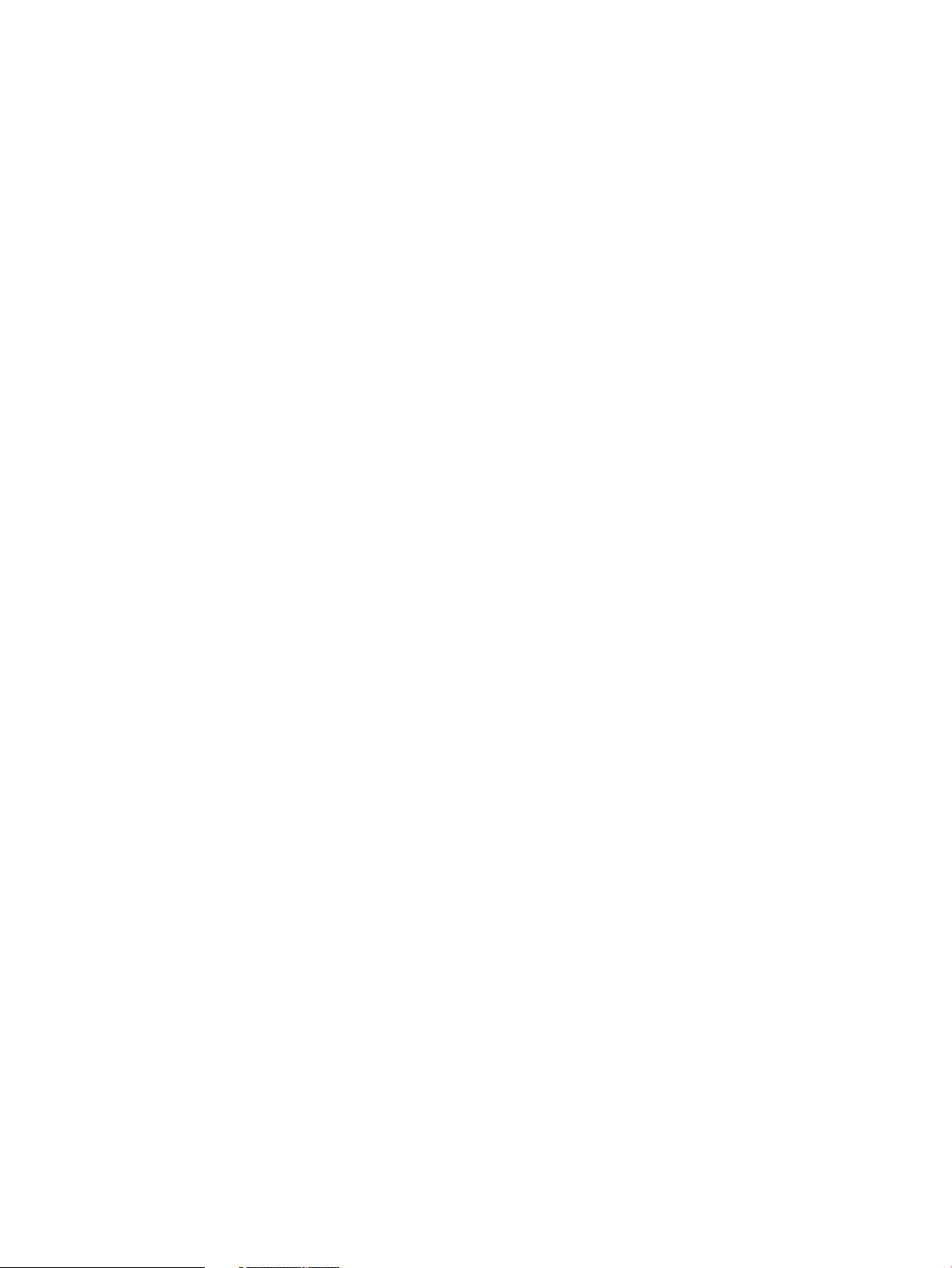
Description......................................................................................................................138
Synopsis.........................................................................................................................138
Options..........................................................................................................................138
3 Commands for Linux X9000 clients and file serving nodes...........................139
ibrix_df...............................................................................................................................139
Description......................................................................................................................139
Synopsis.........................................................................................................................139
Options..........................................................................................................................139
Output............................................................................................................................139
ibrix_lwhost ........................................................................................................................140
Description......................................................................................................................140
Synopsis.........................................................................................................................140
Options..........................................................................................................................140
See also.........................................................................................................................141
ibrix_lwmount .....................................................................................................................142
Description......................................................................................................................142
Synopsis.........................................................................................................................142
Options..........................................................................................................................142
See also.........................................................................................................................142
ibrix_lwumount ....................................................................................................................143
Synopsis.........................................................................................................................143
Options..........................................................................................................................143
See also.........................................................................................................................143
ibrix_top .............................................................................................................................144
Description......................................................................................................................144
Synopsis.........................................................................................................................144
Options..........................................................................................................................145
4 Support and other resources....................................................................146
Contacting HP......................................................................................................................146
Related information...............................................................................................................146
HP websites.........................................................................................................................146
Subscription service..............................................................................................................146
Glossary..................................................................................................147
Index.......................................................................................................149
Contents 9
Page 10

1 General CLI information
Executing X9000 Software commands
The commands in “X9000 File Serving Software commands” (page 11) must be executed on the
management console host. Root privileges are required to run these commands.
The commands in “Commands for Linux X9000 clients and file serving nodes” (page 139) can be
executed on file serving nodes and/or Linux X9000 clients. Any user can run these commands.
All commands are run from the working directory /usr/local/ibrix/bin.
Command syntax
Names. When naming physical volumes, volume groups, logical volumes, file systems, and other
cluster entities, use only alphanumeric characters and the underscore ( _ ). Do not use any other
characters unless they are specifically required in the command syntax.
Lists. Use a comma to separate list items in a command. Spaces are not allowed. In the following
command, the -s option takes a list of items:
# <installdirectory>/bin/ibrix_lv -l -s ilv1,ilv2,ilv3
Ranges. Many commands allow a range of values instead of an explicit list of values. To enter a
range, enclose the pattern to be matched in square brackets. The range specified in the following
command matches all hosts from FSHOST10 to FSHOST15.
# <installdirectory>/bin/ibrix_exportfs -l -h FSHOST[10-15]
10 General CLI information
Page 11

2 X9000 File Serving Software commands
This chapter lists commands used to configure and manage X9000 File Serving Software. The
commands must be run on the management console host.
ibrix_activedirectory
Configures and lists Active Directory settings.
Description
Active Directory settings must be configured on the management console to allow Windows X9000
clients to query the Active Directory server when reading or writing on a file serving node. Windows
X9000 clients use the proxy user to query the Active Directory server to resolve UID/GID-to-Windows
SID mappings. If mappings cannot be resolved, the user named by the -W WIN_USER_NAME
option is displayed as the owner of the file.
Execute this command on every management console that Windows X9000 clients will need to
access.
Synopsis
Configure Active Directory for static user mapping:
ibrix_activedirectory -S [-d DOMAIN_NAME] [-i DOMAIN_CONTROLLER_IPs]
[-u PROXY_USER] [-p PROXY_PASSWORD] [-E UID_FIELD_NAME] [-F
GID_FIELD_NAME] [-W DEFAULT_WIN_USER_NAME]
Options
For the -u option, enter the proxy user name in the format "domainname\username" where
domainname is the name of the NIS domain in Active Directory. The double quotes are required,
as shown below.
ibrix_activedirectory -S -d fm1.hp.com -i 192.168.1.1
-u "mydomain\fusion_proxy" -p mypass -W hp_winuser
If Active Directory is running on Windows Server 2003 R2, the -E and -F options are required.
Configure Active Directory for automatic user mapping:
ibrix_activedirectory -A [-d DOMAIN_NAMES] [-L] [-W
DEFAULT_WIN_USER_NAME]
The -L option allows mapping of local users.
List Active Directory settings in effect on the management console:
ibrix_activedirectory -l
The output includes the domain name, domain server IP, proxy user name, default Windows user
name, and the UID and GID field names.
DescriptionOption
Configures automatic user mapping.-A
-E UID_FIELD_NAME
-F GID_FIELD_NAME
A UID field name. On Windows Server 2003 SP2, this is Read
msSFU30UidNumber. On Windows Server 2003 R2, it is Read UidNumber.
A GID field name. On Windows Server 2003 SP2 this is Read
msSFU30GidNumber. On Windows Server 2003 R2, it is Read gidNumber.
Allows local user mapping.-L
ibrix_activedirectory 11
Page 12
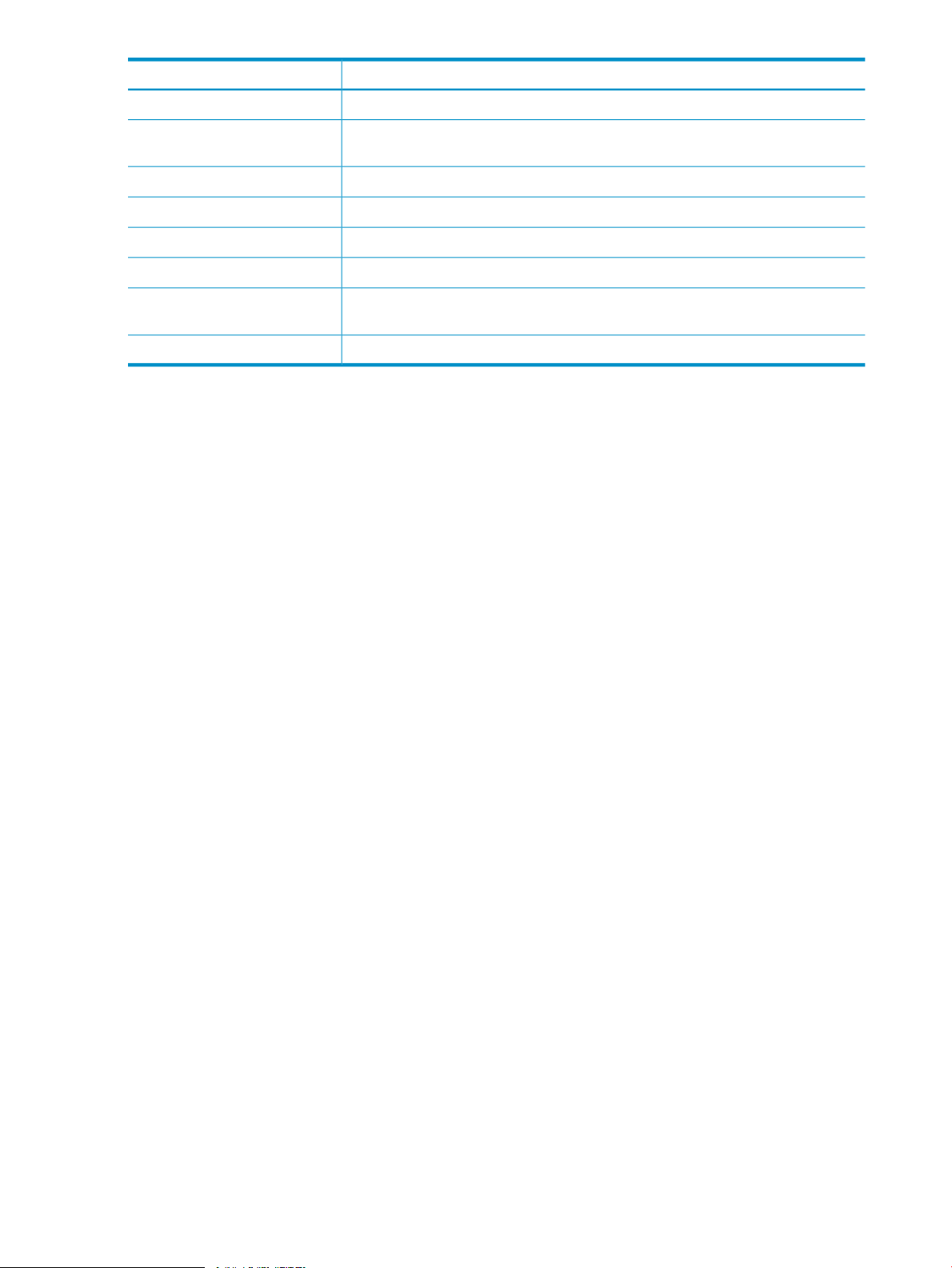
DescriptionOption
Configures static user mapping.-S
See also
-W WIN_USER_NAME
-u PROXY_USER
Sets the “Unknown” Windows user, who takes ownership of files when a mapping
cannot be resolved.
Identifies a fully qualified domain name.-d DOMAIN_NAME
The domain controller IP address.-i DOMAIN_CONTROLLER_IP
Displays Active Directory settings on this management console.-l
Sets the Active Directory proxy password.-p PROXY_PASSWORD
Sets the Active Directory proxy user name, specified in the format
"domainname\username".
Shows the usage for this command.-?
“Windows X9000 client” in the HP StorageWorks X9000 File Serving Software Installation Guide
12 X9000 File Serving Software commands
Page 13
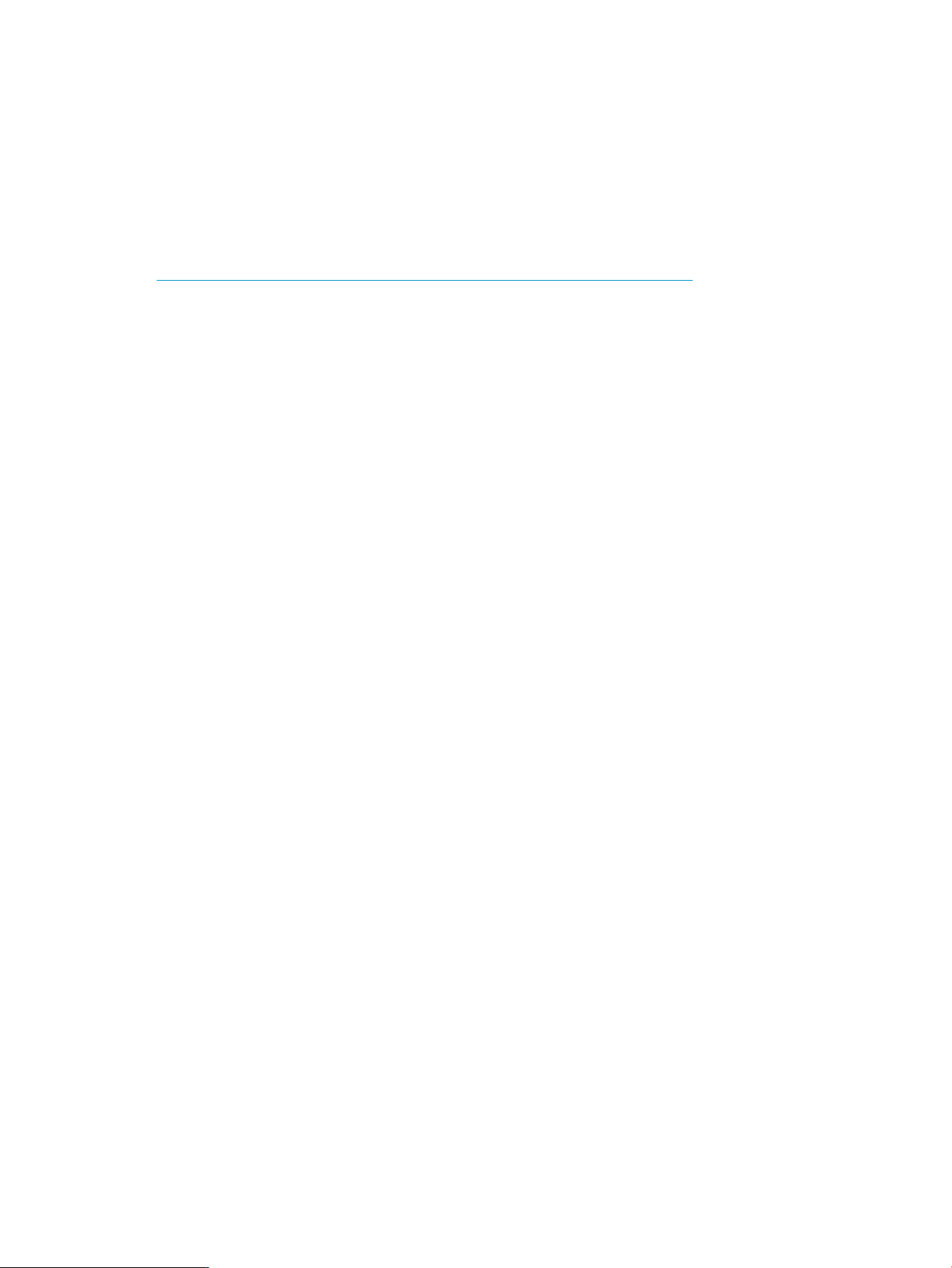
ibrix_at
Schedules X9000 Software commands.
Description
The ibrix_at command is used to create a schedule that is applied to another X9000 Software
command. For example, ibrix_at can be used to create a schedule for automated snapshots.
The command has two parts, separated by a colon. The first part is a cron-like scheduling string.
The following web page explains how to write the string:
http://wiki.opensymphony.com/display/QRTZ1/CronTriggers+Tutorial
The second part of the ibrix_at command is the X9000 Software command to which the schedule
will be applied.
Currently, ibrix_at can be used with ibrix_snap to create a snapshot schedule and then start
the snapshots. The following command takes a snapshot at 11:30 a.m. on the 10th of every month.
The automated snapshot strategy, specified with the -n option, is monthly1.
ibrix_at "0 30 11 10 * ?" : ibrix_snap –A -f ifs1 -n monthly1
ibrix_at 13
Page 14
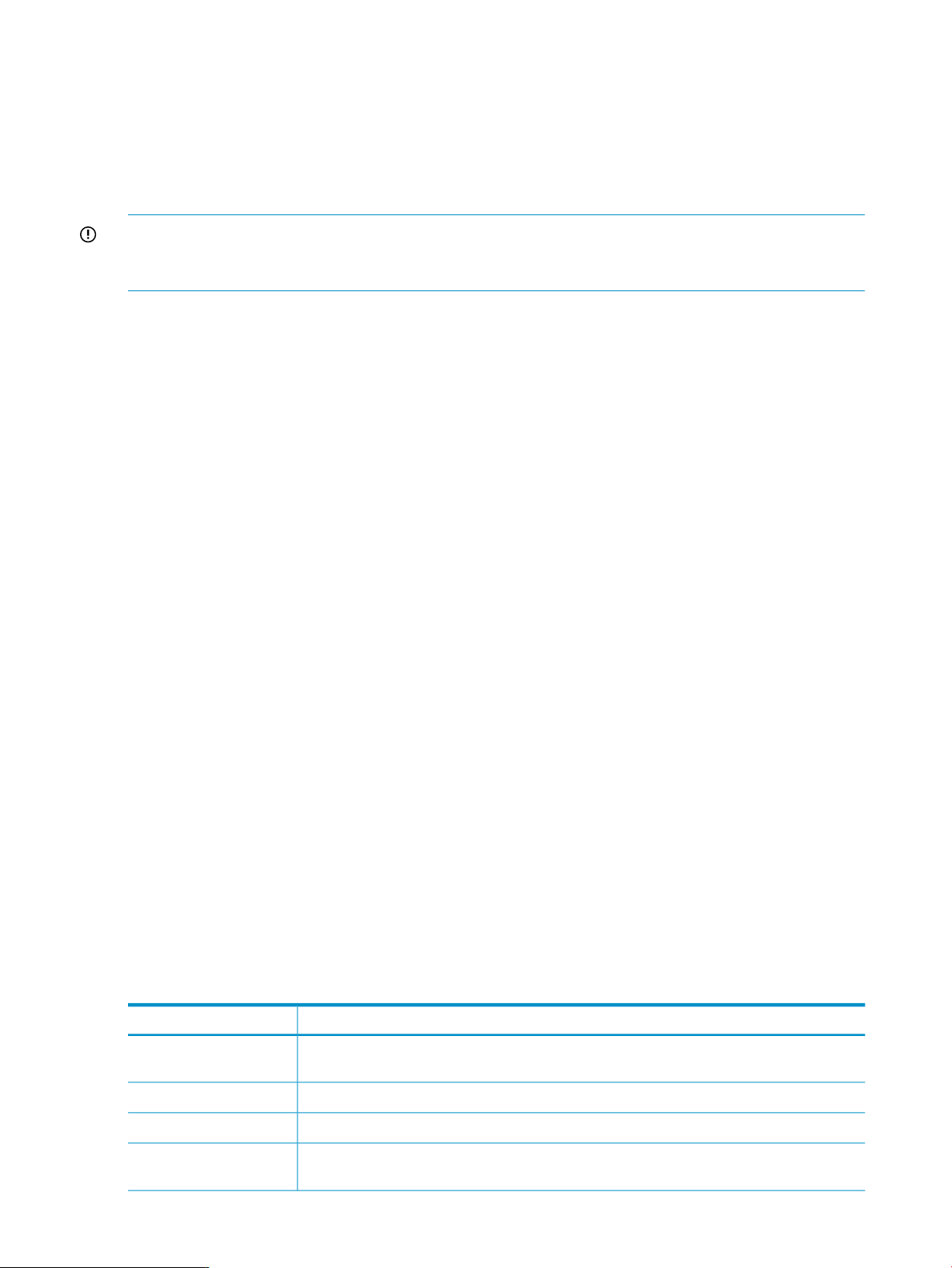
ibrix_auth
Configures authentication for CIFS, FTP, and HTTP
Description
File serving nodes that will be hosting CIFS, FTP, or HTTP shares must be configured to authenticate
with either local users and groups or your Active Directory domain.
IMPORTANT: To use Local Users authentication, your cluster must use the agile management
console configuration. See the HP StorageWorks File Serving Software File System User Guide for
more information.
Synopsis
Configure Local Users authentication:
ibrix_auth -N [-h HOSTLIST]
Configure Active Directory authentication:
ibrix_auth -n DOMAIN_NAME –A AUTH_PROXY_USER_NAME [-P
AUTH_PROXY_PASSWORD] [-S SETTINGLIST] [-h HOSTLIST]
In the command, DOMAIN_NAME is your Active Directory domain. AUTH_PROXY_USER_NAME is
the name of an AD domain user (typically a Domain Administrator) having privileges to join the
specified domain, and AUTH_PROXY_PASSWORD is the password for that account. To configure
Active Directory authentication on specific nodes, specify those nodes in HOSTLIST.
Options
For the -S option, enter the settings as settingname=value. Use commas to separate the
settings, and enclose the list in quotation marks. If there are multiple values for a setting, enclose
the values in square brackets. The users you specify must already exist. For example:
ibrix_auth -t -S 'share admins=[domain\user1, domain\user2,
domain\user3]'
To remove a setting, enter settingname=.
All servers, or only the servers specified in HOSTLIST, will be joined to the specified Active
Directory domain.
Modify authentication settings and hosts:
ibrix_auth -t [-S SETTINGLIST] [-h HOSTLIST]
List default authentication settings:
ibrix_auth -L
The settings can be specified with the -S SETTINGLIST option.
Display current information about authentication:
ibrix_auth -i [-h HOSTLIST]
DescriptionOption
-A
AUTH_PROXY_USER_NAME
AUTH_PROXY_PASSWORD
14 X9000 File Serving Software commands
Specifies the username of an account having privileges to join the Active Directory domain.
This is typically a Domain Administrator.
Displays default authentication settings.-L
Configures Local Users authentication.-N
Specifies the password for the proxy user account.-P
Page 15
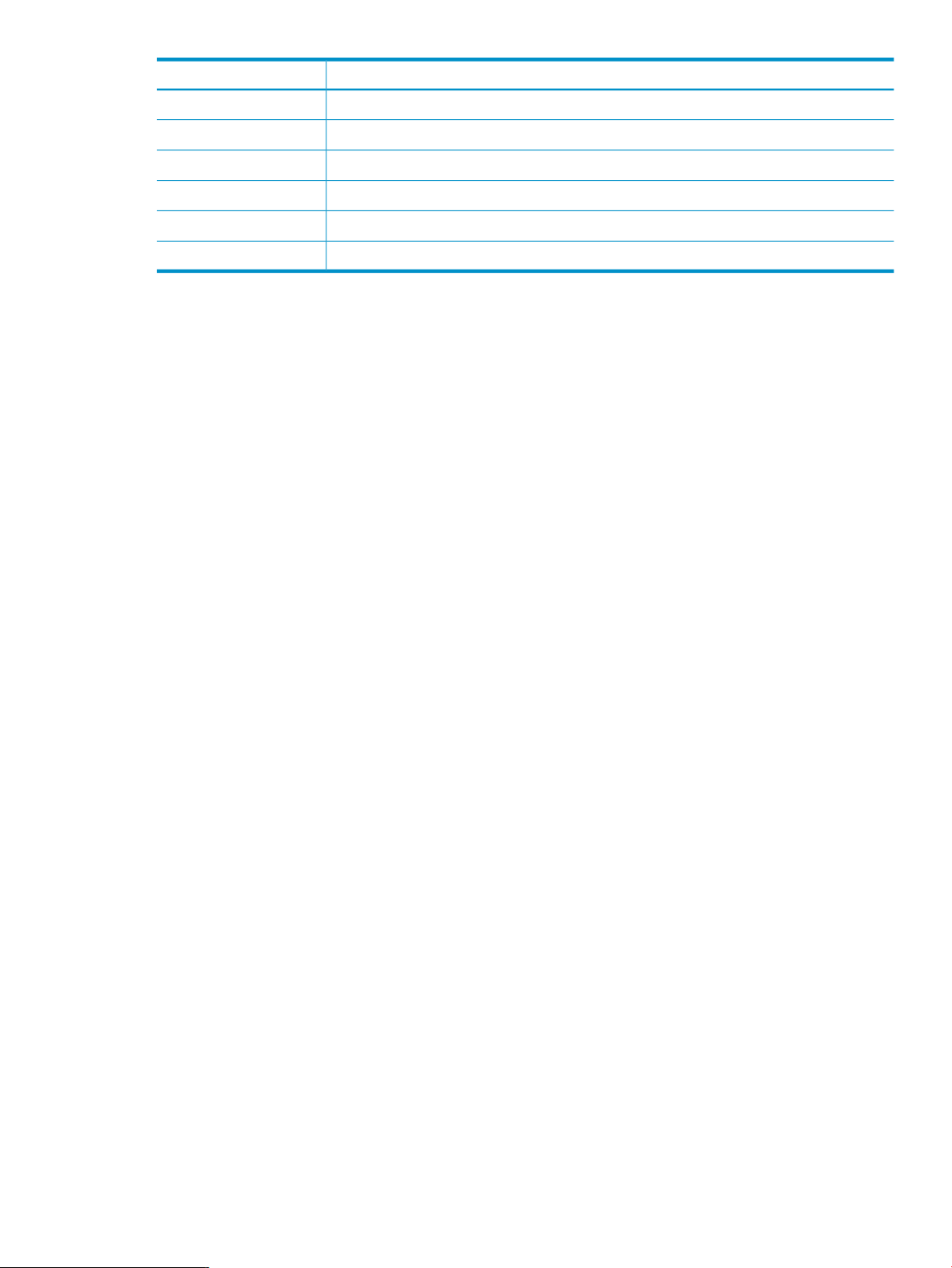
DescriptionOption
Specifies configuration parameters for Active Directory.-S SETTINGLIST
A list of file serving nodes.-h HOSTLIST
Specifies the domain name for Active Directory authentication.-n DOMAIN_NAME
Displays current information about authentication.-i
Modifies the authentication settings.-t
Shows the usage for this command.-?
ibrix_auth 15
Page 16
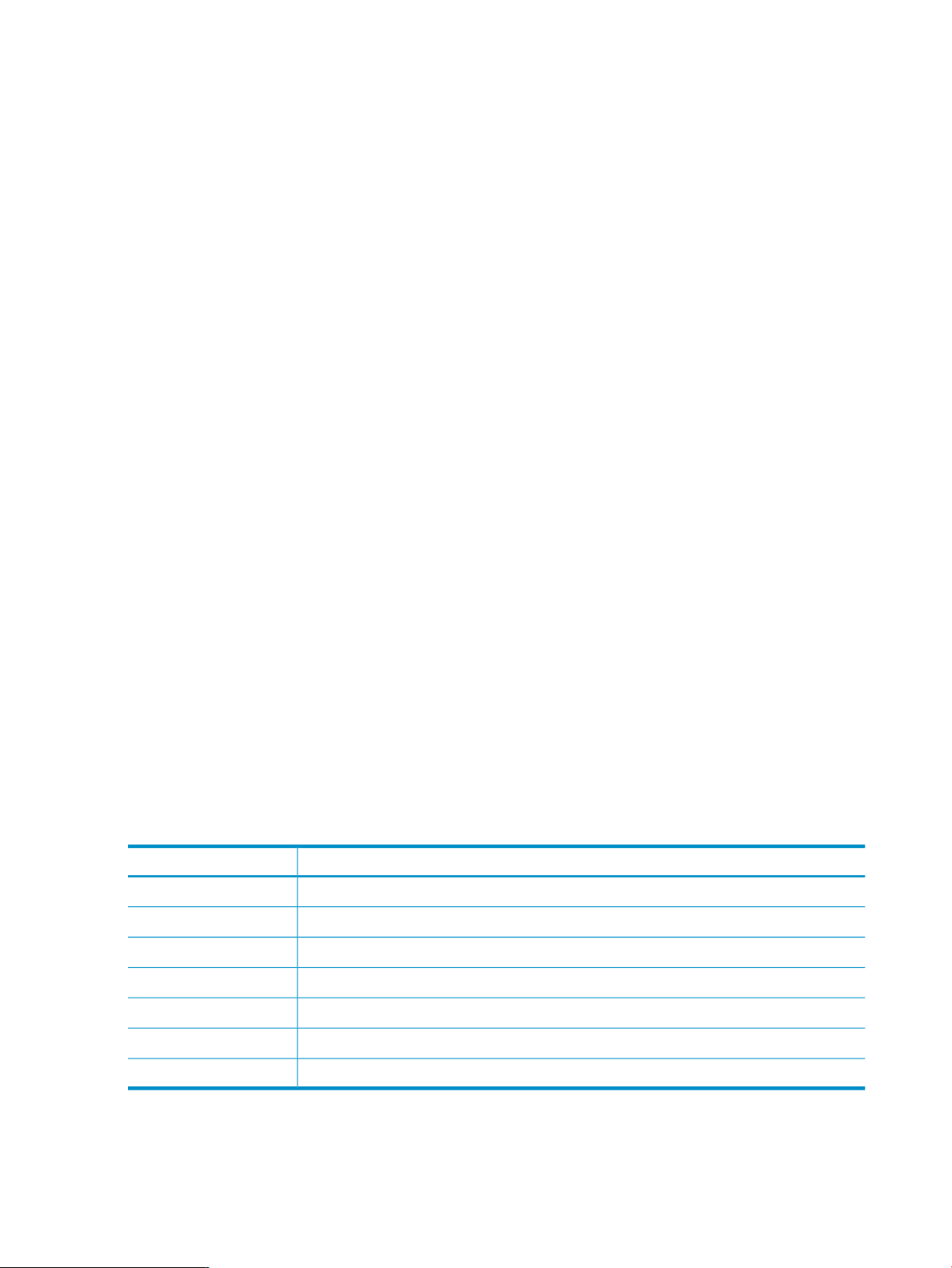
ibrix_autoconnect
Manages entries in the Autoconnect table.
Description
An X9000 Software autoconnection enables NFS clients to mount file systems automatically
whenever they are accessed. At the same time, Autoconnect manages how these connections are
distributed among file serving nodes. Autoconnect uses the Linux automount daemon; working
familiarity with automount is recommended.
Autoconnect accesses a user-edited script that directs NFS client file requests to the management
console, where they are checked against the database and matched to a mount string. The mount
string and any mount options are returned to the client along with the name of the file serving node
that the client should use for the mount.
Mountpoints are stored in the Autoconnect table in the configuration database. Each mountpoint
is described by a user-defined identifier (or key), the file system to mount, and any mount options.
Autoconnections are added to or deleted from the database using the ibrix_autoconnect -A
and -D commands. The ibrix_autoconnect -l command displays current autoconnect entries.
When setting up Autoconnect, you first need to add entries to the Autoconnect table as described
here. Next, customize an Autoconnect script (either a script provided with the X9000 Software or
a custom script) and then edit the auto.master file on NFS clients.
Synopsis
Options
Add an entry to the Autoconnect table:
ibrix_autoconnect -A -k KEY -f FSNAME [-o OPTIONS]
KEY is a user-defined value, FSNAME is the file-system name, and OPTIONS identify NFS mount
options as listed in the Linux mount man page.
Delete entries in the Autoconnect table:
ibrix_autoconnect -D -k KEYLIST
The command deletes entries matching the keys in KEYLIST.
List entries in the Autoconnect table:
ibrix_autoconnect -l
DescriptionOption
Adds a mountpoint to the Autoconnect table.-A
Deletes a mountpoint from the Autoconnect table.-D
One or more user-defined keys that represent a mountpoint.-f FSNAME
A key or list of keys.-k KEY or KEYLIST
Lists Autoconnect table entries.-l
Linux mount options as defined on the mount man page.-o OPTIONS
Shows the usage for this command.-?
See also
automount, mount
16 X9000 File Serving Software commands
Page 17
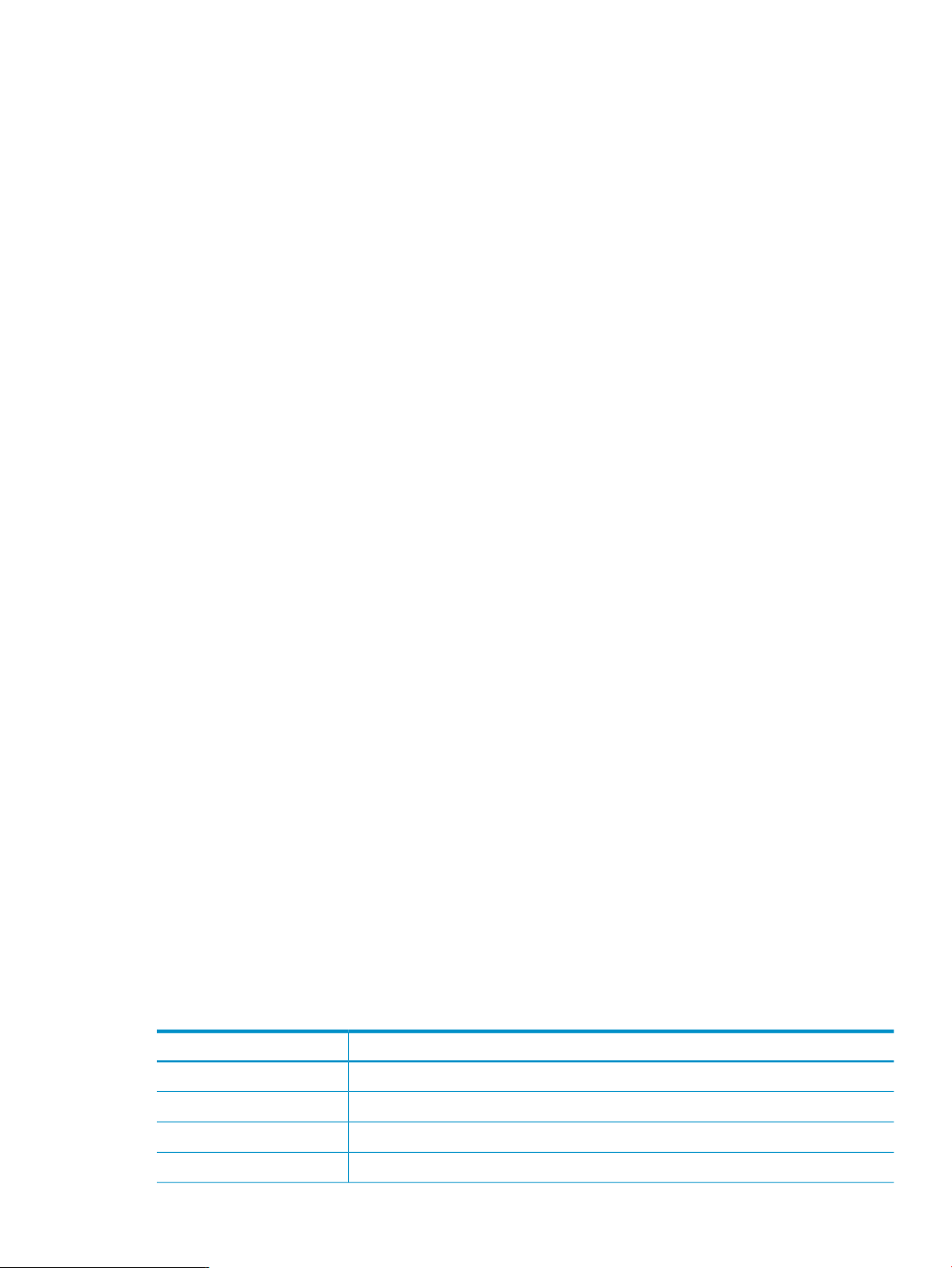
ibrix_certificate
Manages SSL certificates.
Description
Servers accepting FTPS and HTTPS connections typically provide an SSL certificate that verifies the
identity and owner of the web site being accessed. You can add your existing certificates to the
cluster, enabling file serving nodes to present the appropriate certificate to FTPS and HTTPS clients.
X9000 Software supports PEM certificates.
When you add an SSL certificate file to the cluster, the file must contain both the certificate contents
(the .crt file) and the private key (the .key file). The certificate file must use PEM encoding, must
include the headers and footers from the .crt and .key files, and cannot contain any extra
spaces. See the HP StorageWorks X9000 File Serving Software File System User Guide for details
about creating certificate files in the format required by X9000 Software.
When you configure the FTP share or the HTTP vhost, you can select the certificate to be used for
FTPS or HTTPS.
Synopsis
Add a certificate:
ibrix_certificate -a -c CERTNAME -p CERTPATH
For example:
# ibrix_certificate -a -c mycert -p
/usr/local/ibrix/httpd/conf/mycert.crt
Options
Run the command from the active management console. To add a certificate for a different node,
copy that certificate to the active management console and then add it to the cluster. For example,
if node ib87 is hosting the active management console and you have generated a certificate for
node ib86, copy the certificate to ib87:
scp server.pem ib87/tmp
Then, on node ib87, add the certificate to the cluster:
ibrix_certificate -a -c cert86 –p /tmp/server.pem
Delete a certificate:
ibrix_certificate -d -c CERTNAME
Display information about certificates:
ibrix_certificate -i [-c CERTNAME]
Export a certificate:
ibrix_certificate -e -c CERTNAME
This command displays the contents of the certificate. You can then copy and save the contents
for future use.
DescriptionOption
Adds a certificate.-a
Specifies the name of a certificate.-c CERTNAME
Deletes a certificate.-d
Exports a certificate.-e
ibrix_certificate 17
Page 18
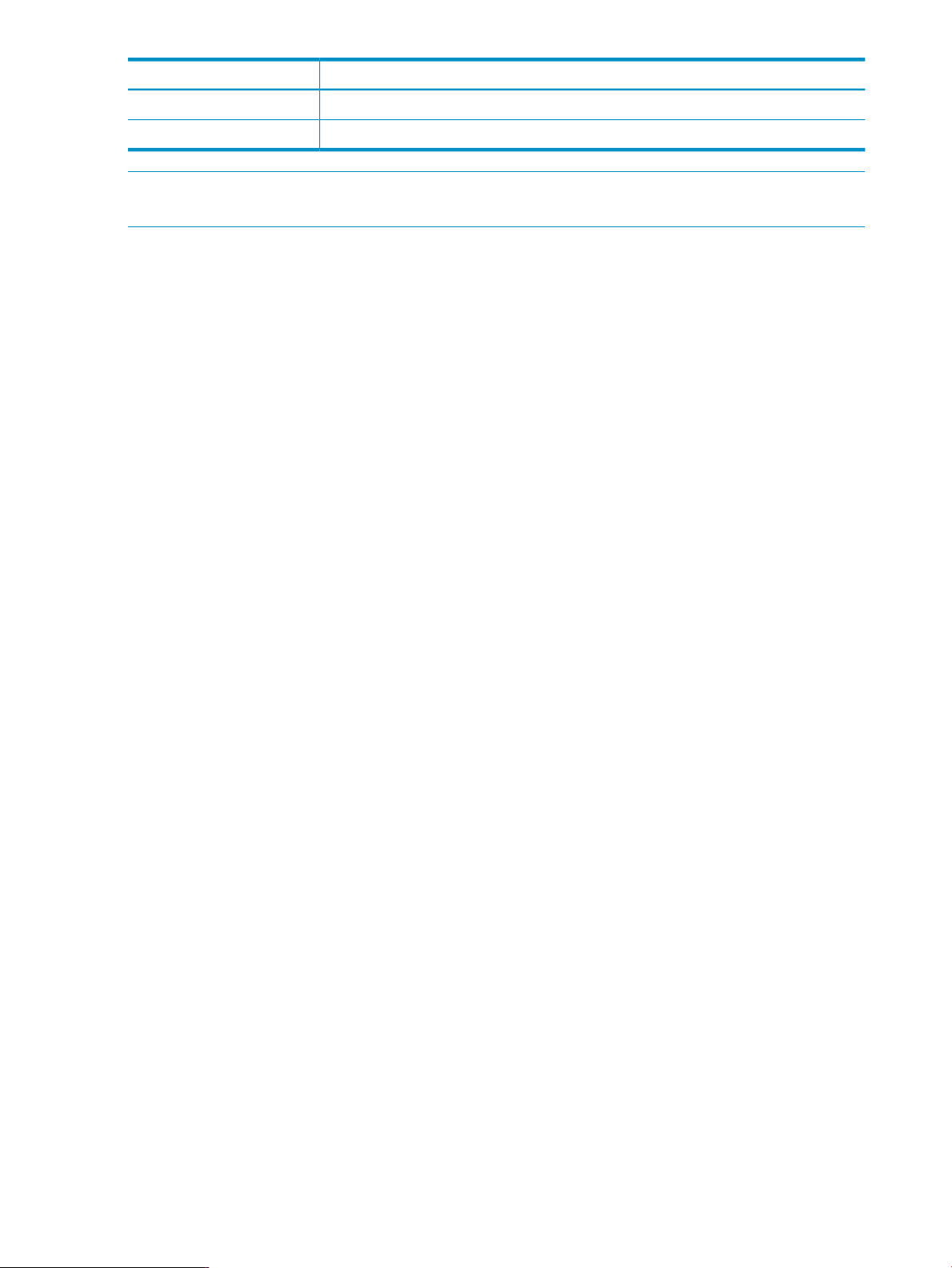
See also
DescriptionOption
Shows information about a certificate.-i
Specifies the location of the certificate file.-p CERTPATH
NOTE: The -m and -S SETTINGLIST options shown in the command usage message are not
currently supported.
ibrix_ftpshare, ibrix_httpvhost
18 X9000 File Serving Software commands
Page 19
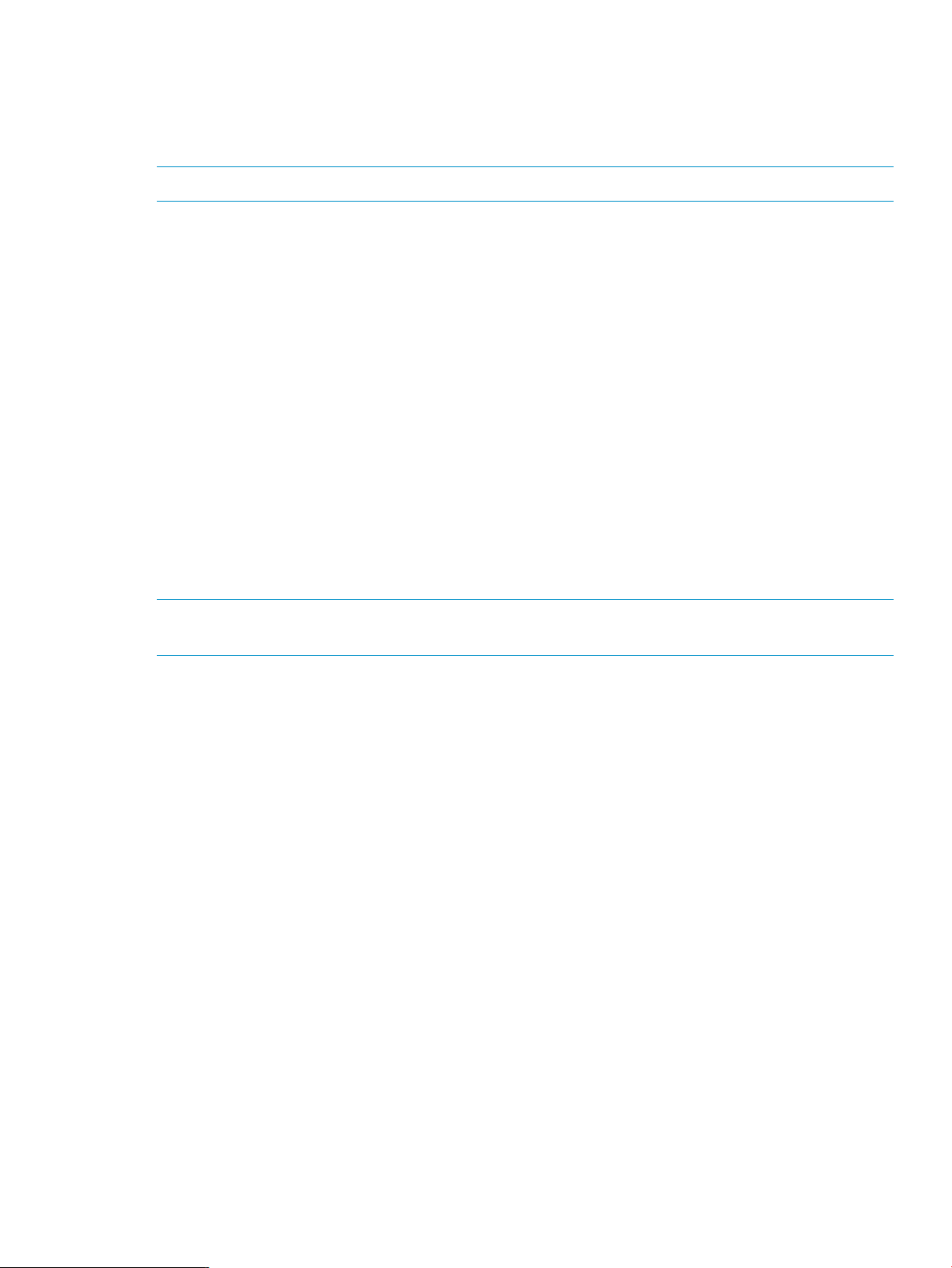
ibrix_cfrjob
Starts and stops the replication process and monitors the state of remote replication activity.
Description
NOTE: Remote replication must be configured before replication jobs can be started.
Remote replication provides a transparent method to replicate changes in a source file system on
one cluster to a target file system on either the same cluster or a second cluster. The remote
replication service has two modes: continuous and run-once. For detailed information about these
modes, see the HP StorageWorks File Serving Software File System User Guide.
Replication is started and stopped from the source cluster with ibrix_cfrjob -s. When a
replication job is started for a file system, ibrix_cfrjob dynamically generates a new job with
a unique job id for the replication instance.
Use the ibrix_cfrjob -o option for the run-once mode to synchronize single directories or
entire file systems on the source and target in a single pass.
Multiple run-once jobs can be started simultaneously. The jobs terminate on their own when the
synchronization is completed. Any job can be stopped manually if necessary.
While replication jobs ensure that file systems remain synchronized, run-once jobs can experience
small variations if there is I/O activity on the source during the job. For example, if the source file
foo.txt is written on the target and is then edited or deleted while the run-once job is still active,
the changes to foo.txt are not made on the target. The foo.txt file on the target remains as
written by the run-once job. When the job is completed, the directories containing foo.txt are
not fully synchronized.
Synopsis
NOTE: If a source or target file system is unmounted and ibrix_fsck is run to check it, a full
resynchronization is recommended.
Start a remote replication task to a remote cluster:
ibrix_cfrjob -s -f SRC_FSNAME [-o [-S SRC_DIR] ] –C TGT_CLUSTERNAME –F
TGT_FSNAME [-P TGTDIR]
The -f option specifies the source file system to be replicated. The -C option specifies the target
cluster. If you are replicating to a directory on the target, -P specifies the target directory. If the
-P option is not used, the mount point of the target filesystem will be used as the root of the
replicated data.
Use the -o option for run-once jobs. This option can be used to synchronize single directories or
entire file systems on the source and target in a single pass. If you do not specify a source directory
with the -S option, the replication starts at the root of the file system. The run-once job terminates
after the replication is complete; however, the job can be stopped manually, if necessary.
Start an intra-cluster remote replication task:
ibrix_cfrjob -s -f SRC_FSNAME [-o [-S SRCDIR]] -F TGT_FSNAME [-P TGTDIR]
The command starts a continuous or run-once intra-cluster replication task for file system
SRC_FSNAME. The -F option specifies the name of the target file system (the default is the same
as the source file system). The -P option specifies the target directory under the target file system
(the default is the root of the file system).
Use the -o option to start a run-once job. The -S option specifies a directory under the source file
system to synchronize with the target directory.
Start a run-once directory replication task:
ibrix_cfrjob -s -f SRC_FSNAME -o -S SRCDIR -P TGTDIR
ibrix_cfrjob 19
Page 20

The -S option specifies the directory under the source file system to synchronize with the target
directory. The -P option specifies the target directory.
Stop a remote replication task:
ibrix_cfrjob -k –n TASKID
Use ibrix_task -l to obtain the appropriate ID.
Pause a remote replication task:
ibrix_cfrjob -p –n TASKID
Use ibrix_task -l to obtain the appropriate ID.
Resume a remote replication task:
ibrix_cfrjob -r –n TASKID
Use ibrix_task -l to obtain the appropriate ID.
List all running and stopped continuous replication jobs in the cluster:
ibrix_cfrjob -l [-f SRC_FSNAME] [-h HOSTNAME] [-C SRC_CLUSTERNAME]
You can limit the output to a specific file system or host name.
Print detailed information about continuous and run-once replication tasks:
ibrix_cfrjob -i [-f SRC_FSNAME] [-h HOSTNAME] [-C SRC_CLUSTERNAME]
You can limit the output to a specific file system or host name. The display shows the status of jobs
on each node, as well as job summary statistics (number of files in the queue, number of files
processed). The query also indicates whether scanning is in progress on a given file serving node
and lists any error conditions.
Print detailed information about continuous replication tasks that match the specified task IDs:
ibrix_cfrjob -i –n TASKIDS [ [-h HOSTNAME] [-C SRC_CLUSTERNAME]
Options
Use -h to limit the output to the specified host.
View replication status and activity:
ibrix_cfrjob -i
If the command is executed from the source side, that management console answers the query with
information gathered from the ibrcfrd daemons on the source-side file serving nodes.
DescriptionOption
The remote cluster name.-C SRC_CLUSTERNAME
The target file-system name.–F TGT_FSNAME
A directory under the target file system.-P TGTDIR
-S SRC_DIR
Identifies the source directory where replication starts. This option is valid only when
used within the -o option, where SRC_DIR specifies a particular directory. The target
directory pathname is assumed to be the same as that of the source path.
The source file-system name.-f SRC_FSNAME
The name of the file serving node.–h HOSTNAME
Displays detailed information about continuous and run-once replication tasks.-i
Stops a remote replication task.-k
Lists all running and stopped continuous replication jobs.-l
The ID of a continuous replication or run-once task.-n TASKID
20 X9000 File Serving Software commands
Page 21
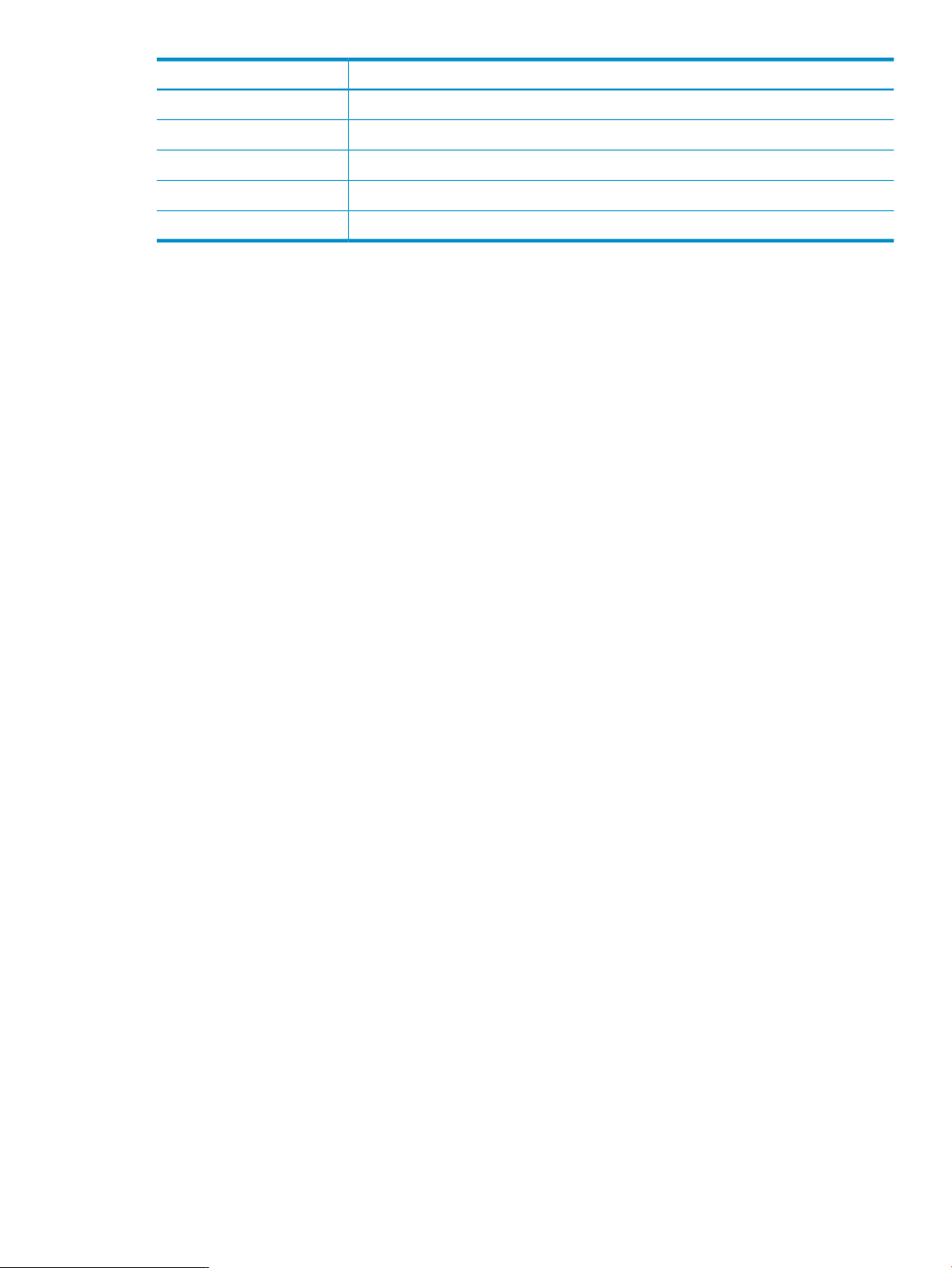
DescriptionOption
Identifies this job as a run-once action that synchronizes a particular directory.-o
Pauses the specified remote replication task.-p
Resumes the specified remote replication task.-r
Starts a remote replication task for the specified file system.-s
Shows the usage for this command.-?
ibrix_cfrjob 21
Page 22
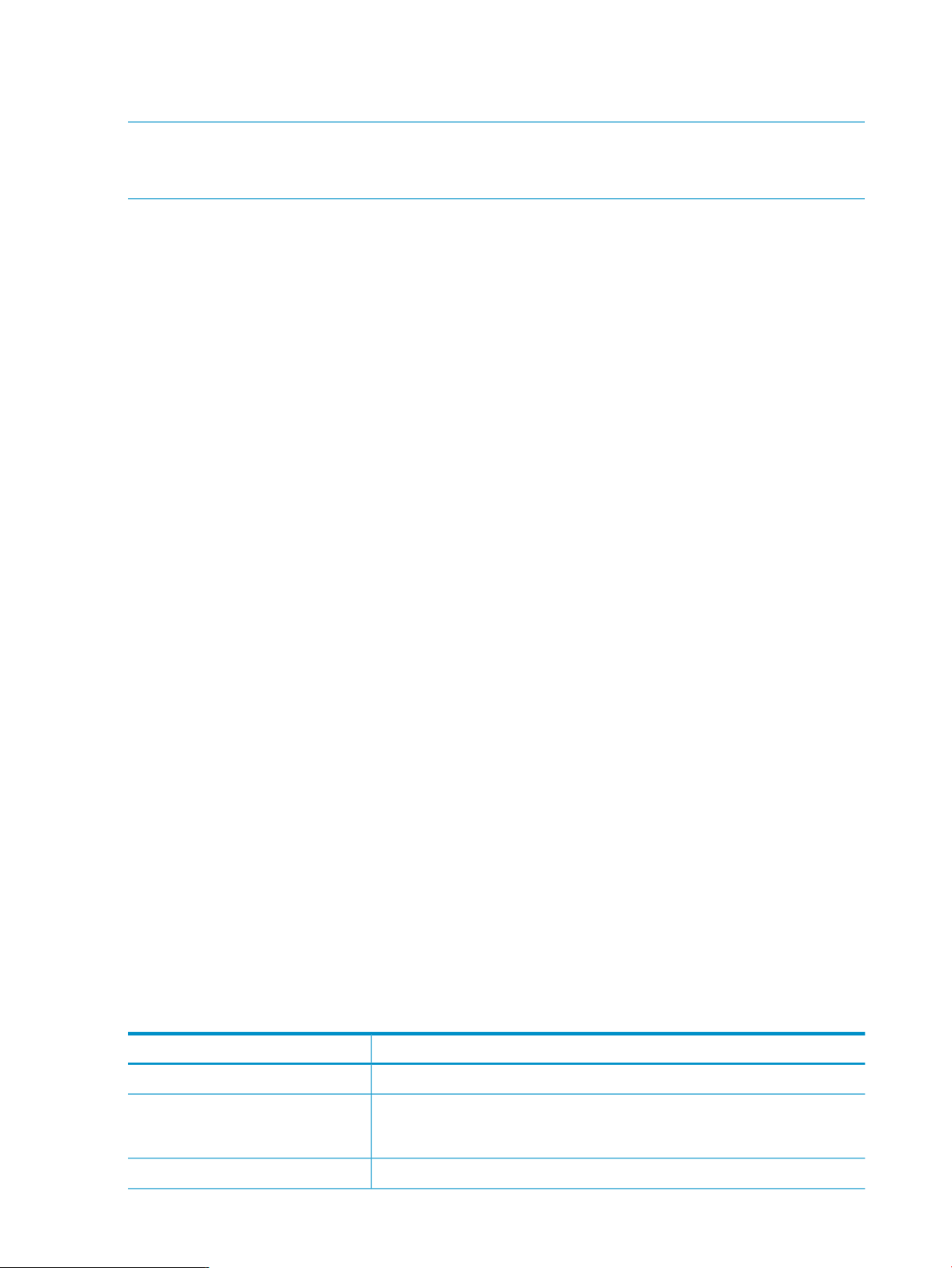
ibrix_cifs
Manages CIFS shares.
NOTE: Be sure to use the ibrix_cifs command located in <installdirectory>/bin.
The ibrix_cifs command located in /usr/local/bin/init is used internally by X9000
Software and should not be run directly.
Description
CIFS is the file-sharing protocol used in Windows-based networks. Use the ibrix_cifs command
to configure CIFS shares. The maximum number of shares is 3000.
Access-based enumeration can be applied to a CIFS share. When this feature is in effect, users
can see only the files and folders to which they have been allowed access on the CIFS share.
Synopsis
Add a CIFS share:
ibrix_cifs -a –f FSNAME –s SHARENAME -p SHAREPATH [-S SETTINGLIST] [-h
HOSTLIST]
The share can be added at the specified path on all file serving nodes or only the nodes specified
in HOSTLIST. To specify a setting, enter settingname=value. Use commas to separate the
settings, and enclose the list in quotation marks (for example, “read only=yes,access based
enumeration=true”).
Options
Modify settings on a CIFS share:
ibrix_cifs -m -s SHARENAME [-S SETTINGLIST] [-h HOSTLIST]
The share can be modified on all file serving nodes or only the nodes specified in HOSTLIST. To
modify CIFS settings, include the -S SETTINGLIST option and supply the new values. To delete
a setting, enter settingname= with no value (for example, read only=). To list the valid CIFS
share settings, use ibrix_cifs -L.
Delete a CIFS share:
ibrix_cifs -d -s SHARENAME [-h HOSTLIST]
The share can be deleted from either all file serving nodes or only the nodes specified in HOSTLIST.
Delete all CIFS shares associated with the specified file system:
ibrix_cifs -d -f FSNAME
Display information about CIFS shares:
ibrix_cifs -i [-h HOSTLIST]
You can list information for all file serving nodes or only the nodes specified in HOSTLIST.
List valid CIFS share settings:
ibrix_cifs -L
-S SETTINGLIST
22 X9000 File Serving Software commands
DescriptionOption
Lists valid CIFS share settings.-L
Specifies CIFS settings. Use commas to separate the settings, and enclose the
list in quotation marks (for example, “read only=yes,access based
enumeration=true”).
Adds a CIFS share.-a
Page 23
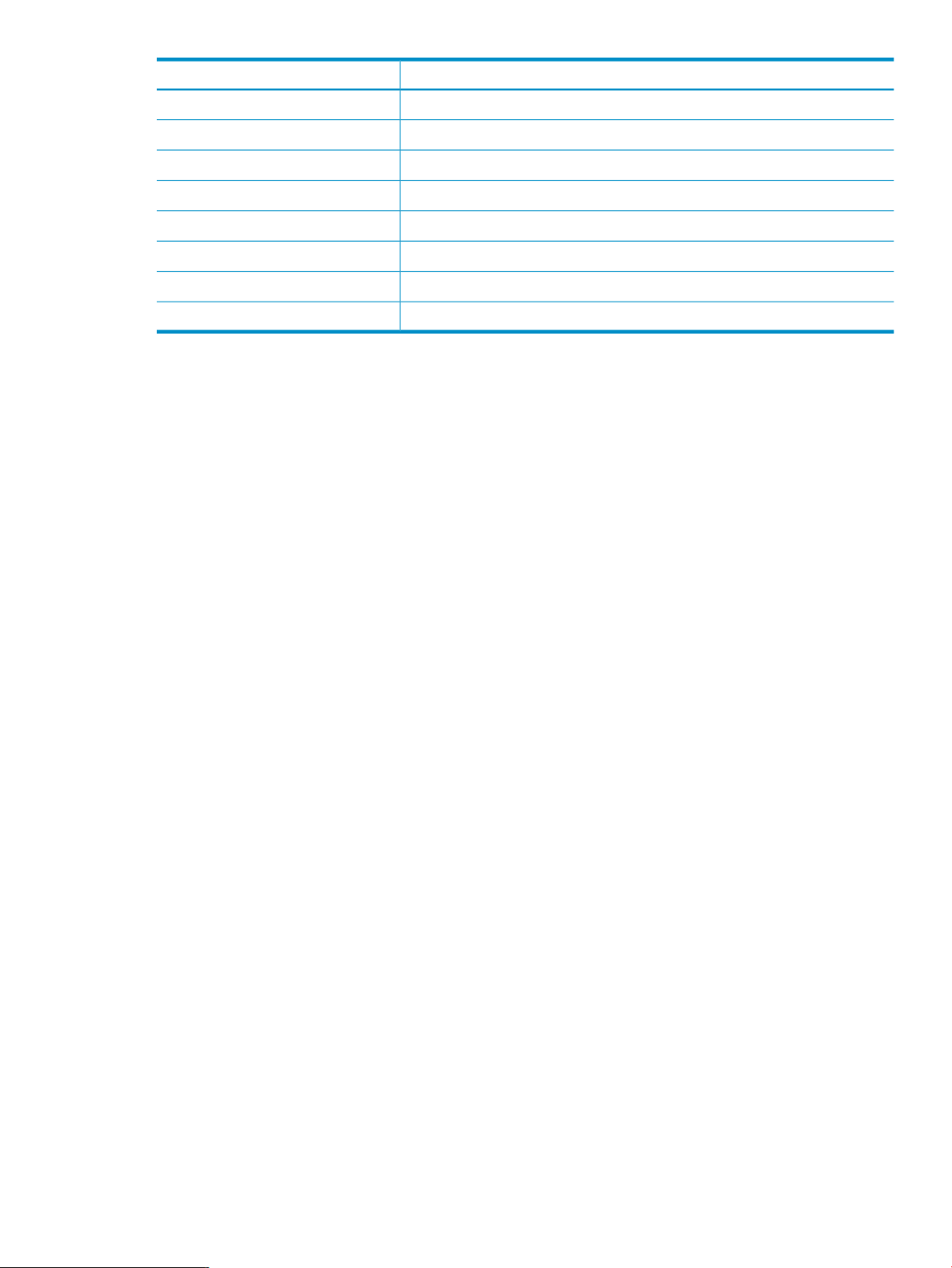
See also
DescriptionOption
Deletes a CIFS share.-d
A file system.–f FSNAME
One or more file serving nodes.-h HOSTLIST
Displays information about CIFS shares.-i
Modifies a share.-m
The path to a shared directory.-p SHAREPATH
The name of a shared directory.-s SHARENAME
Shows the usage for this command.-?
ibrix_cifsconfig
ibrix_cifs 23
Page 24
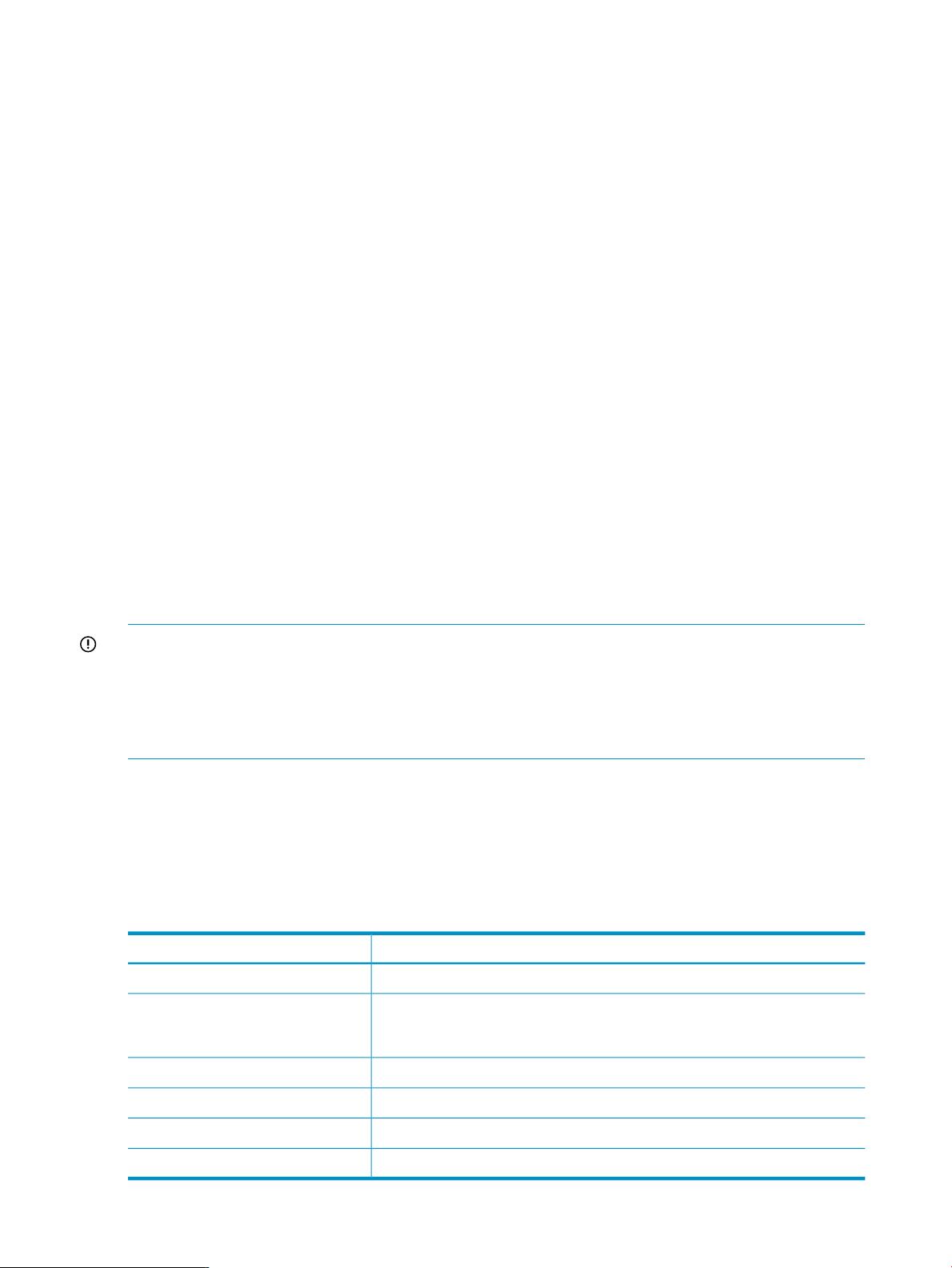
ibrix_cifsconfig
Configures global settings for CIFS.
Description
The ibrix_cifsconfig command configures global settings for CIFS operations. The settings
apply to all CIFS shares configured in the cluster.
Synopsis
Configure CIFS settings:
ibrix_cifsconfig -t [-S SETTINGLIST] [-h HOSTLIST]
For the -S SETTINGLIST option, enclose the list of settings in quotation marks, and use commas
to separate the settings. For example, the following command sets SMB signing to enabled and
required:
ibrix_cifsconfig –t –S “smb signing enabled=1,smb signing required=1"
To disable SMB signing, use this command:
ibrix_cifsconfig –t –S “smb signing enabled=,smb signing required="
The next example enables RFC2307, which is the protocol that enables Linux static user mapping
with Active Directory:
ibrix_cifsconfig -t -S "rfc2307_support=rfc2307"
Options
To disable RFC2307, use this command:
ibrix_cifsconfig -t -S "rfc2307_support=unprovisioned"
To see other supported settings, use the ibrix_cifsconfig -L command.
IMPORTANT: After making configuration changes with the ibrix_cifsconfig -t -S
command, use the following command to restart the CIFS services on all nodes affected by the
change.
ibrix_server –s –t cifs –c restart [–h SERVERLIST]
Clients will experience a temporary interruption in service during the restart.
Display current information about global CIFS settings:
ibrix_cifsconfig -i [-h HOSTLIST]
List default global CIFS configuration settings:
ibrix_cifsconfig -L
DescriptionOption
Lists default global CIFS configuration settings.-L
-S SETTINGLIST
Specifies global CIFS settings. Use commas to separate the settings, and enclose
the list in quotation marks (for example,
"smb_signing_enabled=1,smb_signing_required=0").
24 X9000 File Serving Software commands
Specifies one or more file serving nodes.-h
Displays current information about global CIFS settings.-i
Configures global CIFS settings.-t
Shows the usage for this command.-?
Page 25
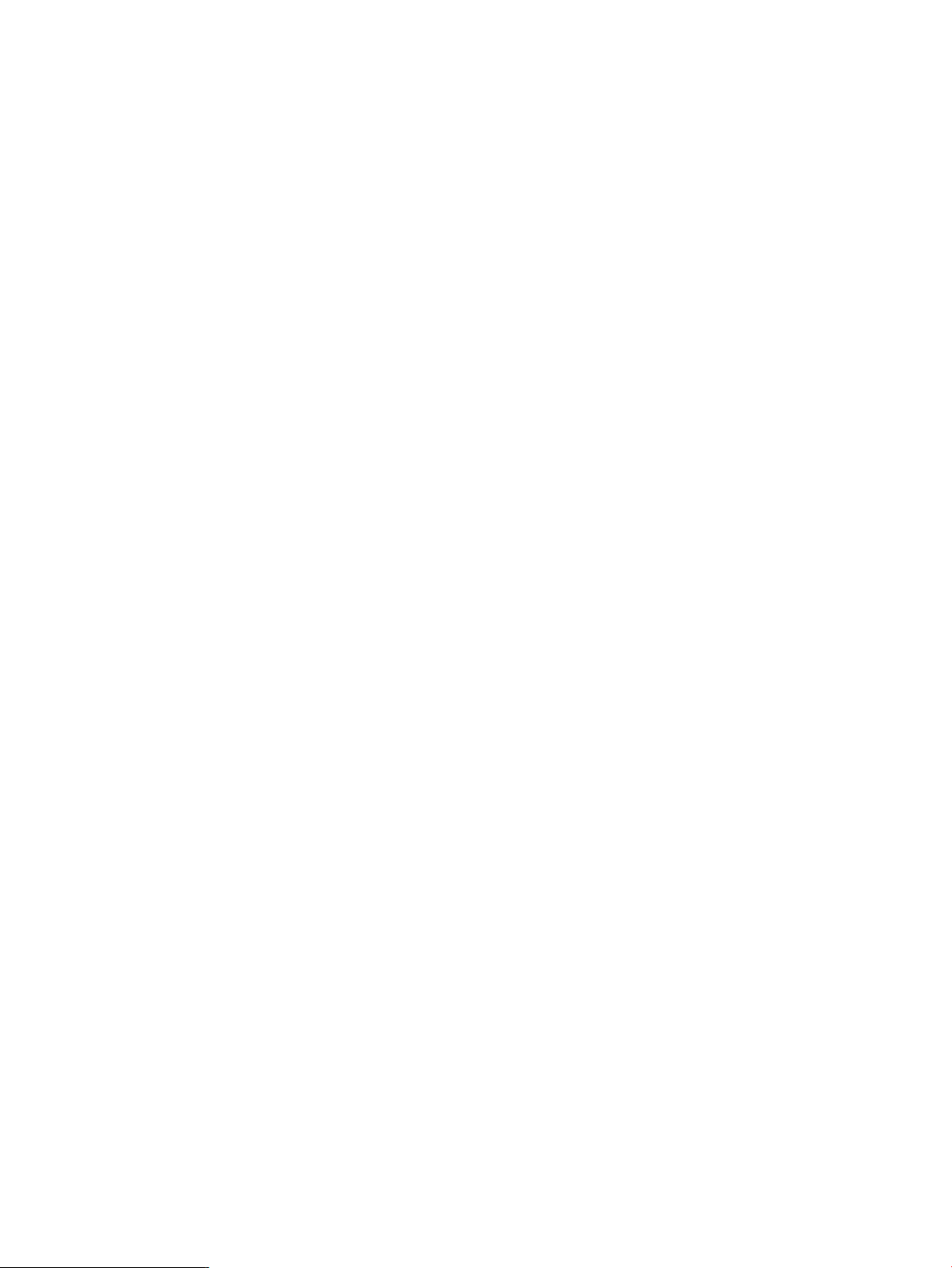
See also
ibrix_cifs
ibrix_cifsconfig 25
Page 26
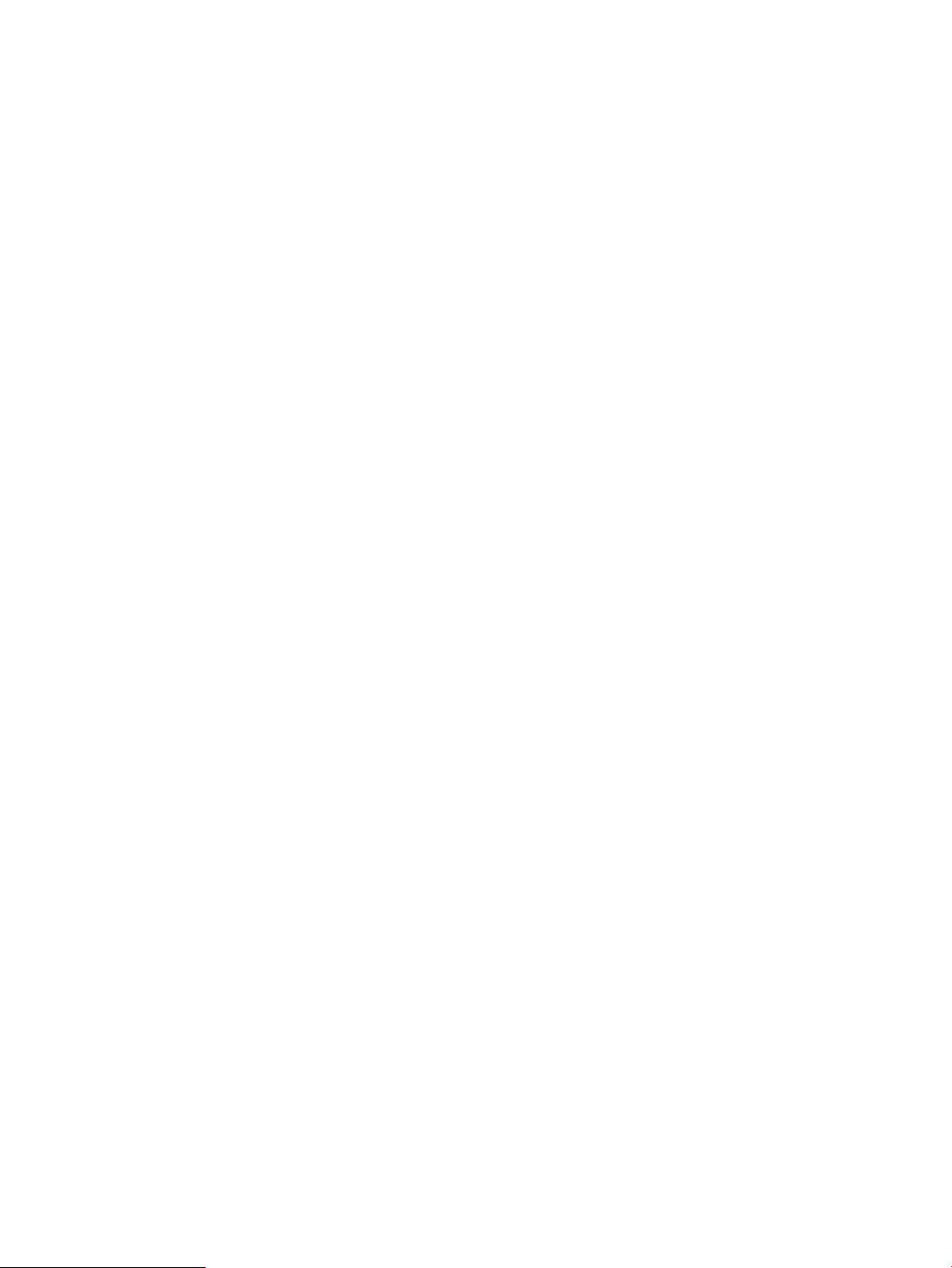
ibrix_client
Performs management and control procedures for X9000 clients.
Description
ibrix_client enables the following X9000 client procedures:
• Registers a Linux X9000 client with a management console. Clients that are to communicate
• Sets a preferred user interface for an X9000 client. (To prefer a user interface for a hostgroup,
• Unprefers a user interface for an X9000 client. (To unprefer an interface for a hostgroup, use
• Lists client information.
• Deletes X9000 clients from the configuration database.
X9000 clients use the cluster interface by default. It is not necessary to prefer a user interface for
NFS or CIFS clients because they use client-side information to select a user interface when they
mount a file system.
When a user interface has been preferred for traffic from a source host to a destination host, traffic
in the reverse direction remains defaulted to the cluster interface.
The network interface preference for an X9000 client is stored in the management console. When
X9000 Software services start on the client, the client queries the management console for its
preferred network interface and then starts using it. If X9000 Software services are already running
on a client, you can force the client to query the management console. To do this, run
ibrix_client or ibrix_lwhost --a, or reboot the client.
with multiple management consoles must be registered on each console. (To register a Windows
X9000 client, use the Windows X9000 client GUI.)
use ibrix_hostgroup.)
ibrix_hostgroup.)
Synopsis
Register a Linux X9000 client at an IP address:
ibrix_client -a -h CLIENT -e IPADDRESS
Execute this command on every management console with which the client will communicate.
Delete X9000 clients from the configuration database:
ibrix_client -d -h CLIENTLIST
Display operational and configuration information for X9000 clients:
ibrix_client -i [-h CLIENTLIST]
To see all clients, omit the -h option.
List X9000 client host names, IP addresses, and IDs:
ibrix_client -l [-h CLIENTLIST] [-v]
To see all clients, omit the -h option. To also list IAD, kernel, and file-system version information,
include the -v option.
Set a preferred network interface for an X9000 client:
ibrix_client -n -h SRCCLIENT -A DESTSERVER/IFNAME
The command sets interface IFNAME for traffic from source client SRCCLIENT to destination server
DESTSERVER. (To prefer a network interface for a hostgroup, use ibrix_hostgroup.)
Delete the established network interface preference for an X9000 client:
ibrix_client -n -h SRCHOST -D DESTSERVER
26 X9000 File Serving Software commands
Page 27
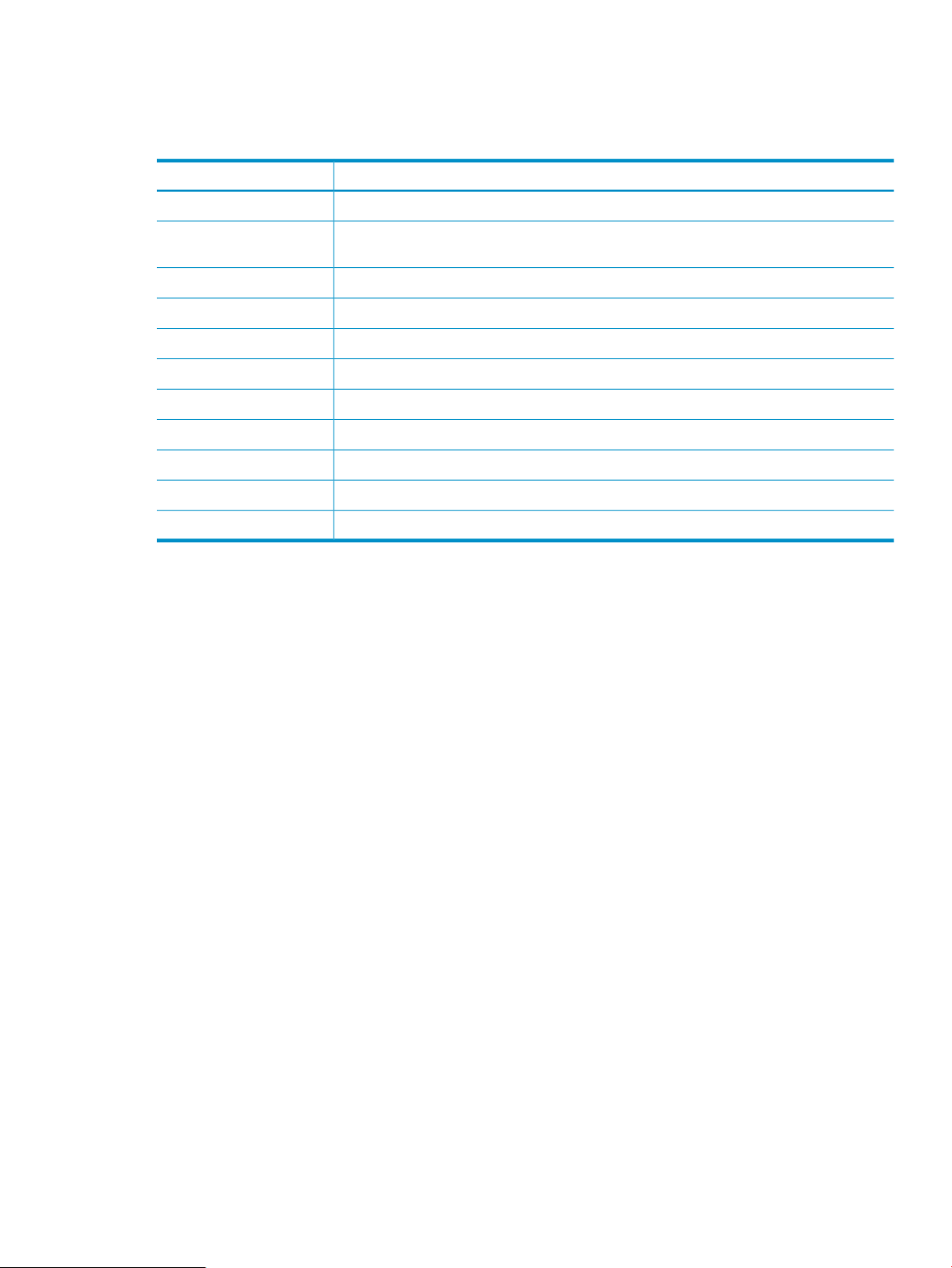
Options
When the command has completed, the default cluster interface will be used to communicate from
the client to the DESTSERVER.
DescriptionOption
Assigns a preferred NIC.-A
See also
-D DESTSERVER
Deletes the network interface preference established between the source client and the
destination server.
Adds an X9000 client.-a
Deletes a client from the configuration database.-d
Specifies the IP address for a client.-e IPADDRESS
One or more clients (specify as CLIENT1,CLIENT2,CLIENT3,...).-h CLIENTLIST
Provides detailed information for one or more clients.-i
Lists clients.-l
Sets a preferred network interface.-n
When used with -l, reports version information for the file system, IAD, and kernel.-v
Shows the usage for this command.-?
ibrix_hostgroup, ibrix_lwhost
ibrix_client 27
Page 28
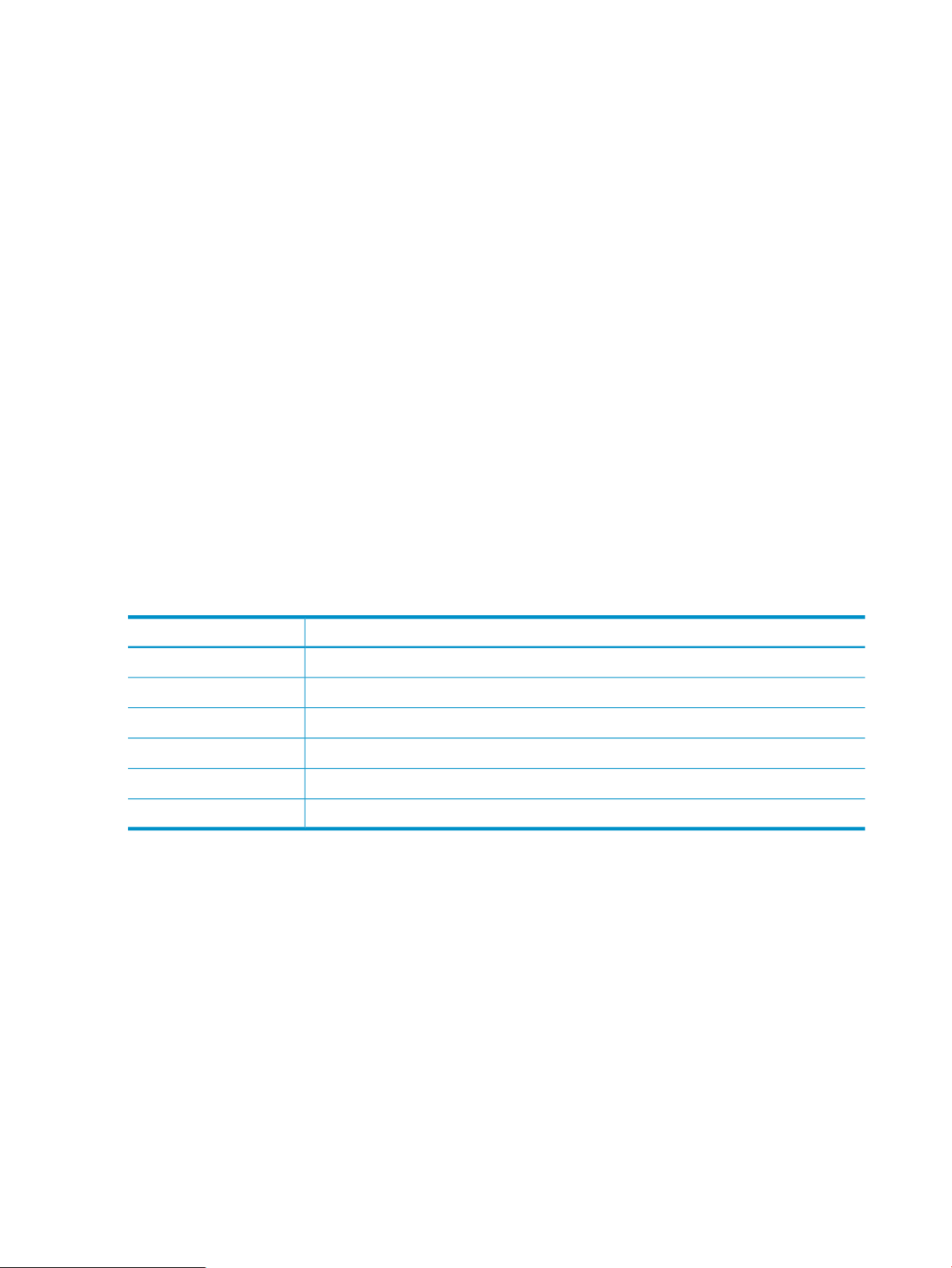
ibrix_cluster
Registers source and target clusters for remote replication.
Description
A cluster must be registered before other remote replication commands can use it as a target.
For each remote replication pair, cluster A must be registered with cluster B, and cluster B must be
separately registered with cluster A. Run this command on both management consoles, so each
cluster knows about its remote partner. You will need to run the command only once per source
or target.
Synopsis
Register source and target clusters:
ibrix_cluster -r -C CLUSTERNAME -H REMOTE_FM_HOST
CLUSTERNAME is the name of the management console for a cluster. If the cluster is using an agile
management console configuration, specify the clusterName displayed by the ibrix_fm_tune
-l command, and enter the IP address of the cluster VIF.
Deregister a remote replication cluster:
ibrix_cluster -d -C CLUSTERNAME
List clusters registered on this management console:
ibrix_cluster -l
Options
See also
DescriptionOption
Deregisters a remote replication cluster.-d
Lists clusters registered on this management console.-l
Registers source and target clusters.-r
Name of the target cluster being registered or deregistered.-C CLUSTER_NAME
Name or IP address of the host where the target cluster’s management console is running.-H REMOTE_FM_HOST
Shows the usage for this command.-?
ibrix_cfrjob, ibrix_exportcfr
28 X9000 File Serving Software commands
Page 29
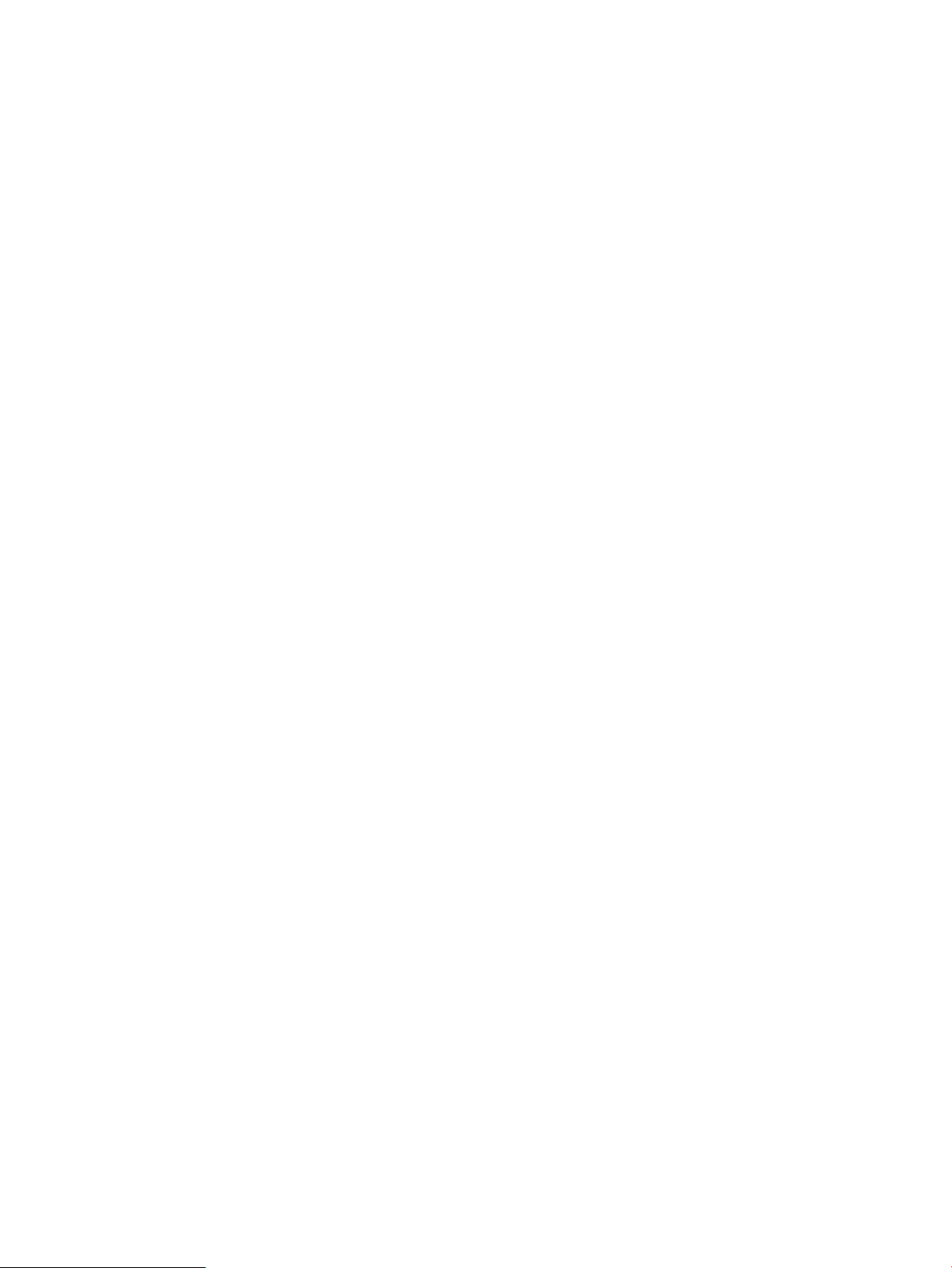
ibrix_clusterconfig
Sets or displays cluster configuration parameters.
Description
Configures cluster configuration settings such as the default gateway and time zone. The settings
are used during cluster setup and can also be used to update the configuration of existing systems.
Synopsis
Show cluster-wide configuration parameters:
ibrix_clusterconfig -i -P
Set cluster configuration parameters:
ibrix_clusterconfig -c -P PARAM1=VALUE1[,...,PARAMn=VALUEn]
Show IP address to hostname mappings:
ibrix_clusterconfig -i -A
Assign the list of host names to the specified address:
ibrix_clusterconfig -c -A ADDRESS -h HOSTNAME1[,...,HOSTNAMEn]
Remove the specified address from the mapping table:
ibrix_clusterconfig -d -A ADDRESS
Show the list of configured NTP servers:
ibrix_clusterconfig -i -N
Set the list of NTP servers:
ibrix_clusterconfig -c -N SERVER1[,...,SERVERn]
Show cluster DNS settings:
ibrix_clusterconfig -i -S
Sets the DNS servers and domains:
ibrix_clusterconfig -c -S SERVER1[,...,SERVERn] -D DOMAIN1[,...,DOMAINn]
Show network configurations:
ibrix_clusterconfig -i -W
Create or update a network configuration:
ibrix_clusterconfig -c -W DEV -Y CATEGORY [-M NETMASK] [-T SETUP] [-R
RANGE] [-V SLAVES] [-o OPTIONS]
If SETUP is bond, slaves must be defined. RANGE is a comma-delimited list of ranges in the form
[nnn.nnn.nnn.nnn-nnn.nnn.nnn.nnn]. OPTIONS is a list of option=value pairs, delimited
by commas.
Remove a network configuration:
ibrix_clusterconfig -d -W DEV
Erase all addresses allocated for a network:
ibrix_clusterconfig -e -L DEV
Show allocated addresses for a network:
ibrix_clusterconfig -i -L DEV
Create or update an allocated address:
ibrix_clusterconfig -c -L DEV -I ADDRESS [-C MAC] [-h HOSTNAME]
Remove an allocated address:
ibrix_clusterconfig 29
Page 30
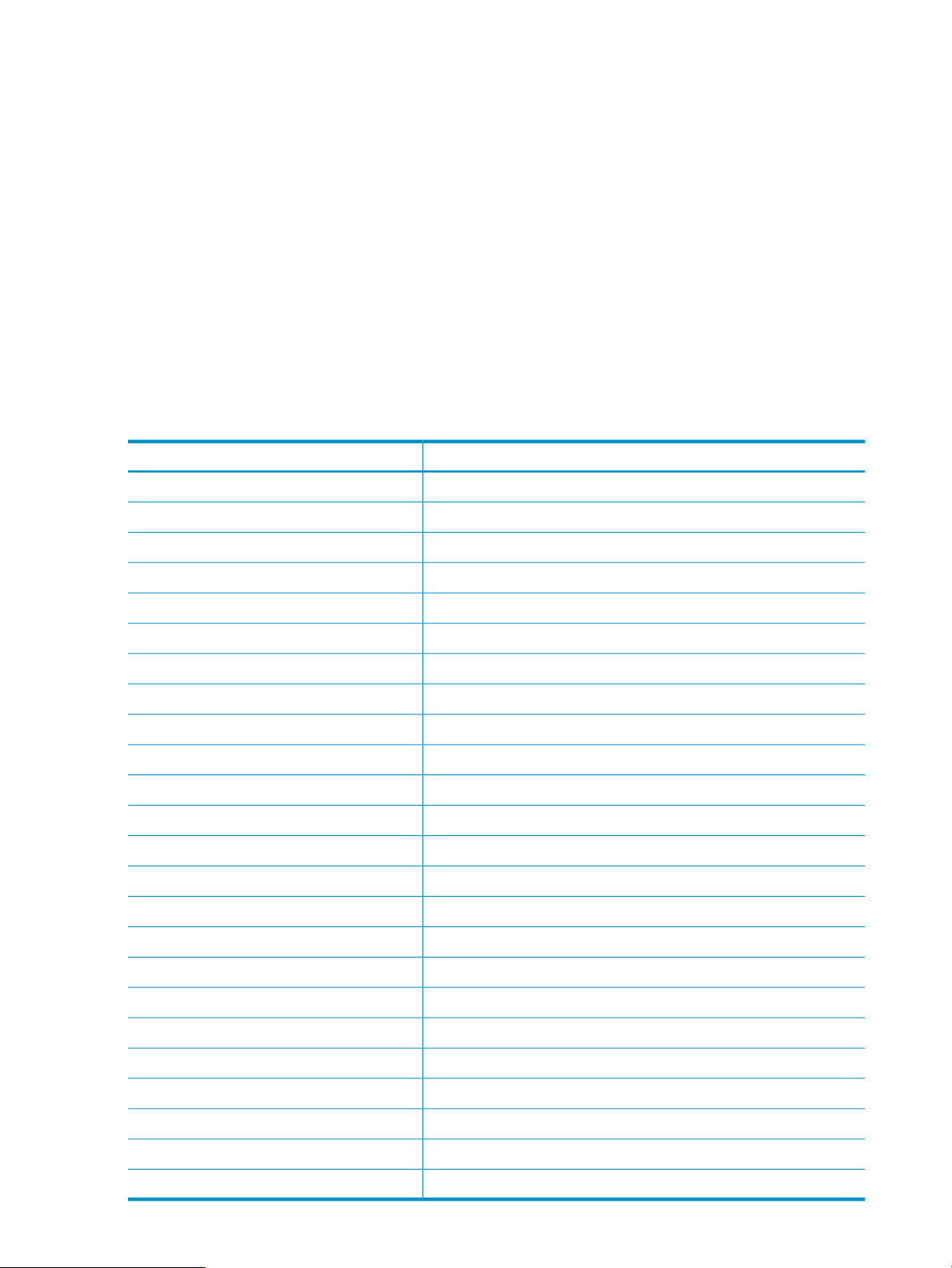
Options
ibrix_clusterconfig -d -L DEV -I ADDRESS
Show OS parameters and tunings:
ibrix_clusterconfig -i -O
Create or update an OS parameter:
ibrix_clusterconfig -c -O KEY=VALUE,[...KEY=VALUE]
Delete/reset an OS parameter:
ibrix_clusterconfig -d -O KEY
List OS parameters and defaults:
ibrix_clusterconfig -Q
Synchronize parameters on file serving nodes:
ibrix_clusterconfig -s [-P] [-O] [-o keyword] [-h HOSTLIST]
Use -P to synchronize cluster parameters such as DNS and NTP. Use -O to synchronize OS tunings.
DescriptionOption
Host address aliases.-A
MAC address.-C
Sets DNS domains.–D DOMAIN1[,...,DOMAINn]
IP address [nnn.nnn.nnn.nnn].–I ADDRESS
Allocated addresses.-L DEV
Netmask [nnn.nnn.nnn.nnn].–M NETMASK
NTP servers.–N SERVER1[,...,SERVERn]
OS parameters and tunings.–O KEY=VALUE,[...KEY=VALUE]
Named configuration parameters.–P
Queries OS parameters and tunings.–Q
Address range [nnn.nnn.nnn.nnn-nnn.nnn.nnn.nnn].–R RANGE
DNS servers.–S SERVER1[,...,SERVERn]
Network setup type.–T SETUP
Bonded slave devices (DEV1,DEV2,...).–V SLAVES
Preconfigured networks.–W DEV
Network category (cluster or user).–Y CATEGORY
Changes the stored configuration.–c
Deletes the stored configuration.-d
30 X9000 File Serving Software commands
Erases address allocations.–e
A list of one or more hosts (HOST1,HOST2,HOST3,...).–h
Shows the stored configuration.–i
Option list.–o keyword
Synchronizes settings on file serving nodes.-s
Shows the usage for this command.?
Page 31

ibrix_dbck
Ensures that information maps on hosts are consistent with the configuration database.
NOTE: ibrix_dbck should be used only under the direction of HP Support.
Description
Hosts (file serving nodes and X9000 clients) maintain information about a file system based on
information that they obtain from the configuration database. If a host’s information about a file
system becomes outdated, the host cannot access the file system or communicate with other hosts
about the file system.
Run ibrix_health regularly to keep this information up to date. If the information becomes
outdated on a host, execute ibrix_dbck -o to resynchronize the information on the hosts with
the configuration database.
Synopsis
Update file-system information on hosts:
ibrix_dbck -o -f FSNAME [-h HOSTLIST]
To update all hosts, omit the -h HOSTLIST option.
Options
See also
DescriptionOption
A file system.-f FSNAME
A list of one or more file serving nodes or X9000 clients.-h HOSTLIST
Synchronizes cluster information.-o
Shows the usage for this command.-?
ibrix_health
ibrix_dbck 31
Page 32

ibrix_edquota
Sets and manages file system quotas for users, groups, and directory trees.
Description
The ibrix_edquota command sets, lists, and deletes storage quotas for users or groups on a
specific file system. It also sets directory tree quotas, which limit the amount of storage and the
number of files that can be created on a file system located at a specific directory tree. By default,
quotas are not set.
The recommended order for handling quotas is as follows:
1. Enable quotas when creating the file system. Quotas must be enabled before quota limits can
be set. (You can also enable quotas on an existing file system. First, unmount the file system,
and then enable quotas with ibrix_fs -q -E -f FSNAME.)
2. Mount the file system.
3. For users and groups, set quota limits with ibrix_edquota -s.
4. For directory trees, create a directory tree identifier with the ibrix_fs_ops command, and
then assign quota limits to the directory tree with ibrix_edquota -s.
A quota is delimited by hard and soft storage limits defined either in megabytes of storage or as
a number of files. The hard limit is the maximum storage (in terms of file size and number of files)
allotted to a user or group. The soft limit specifies the number of megabytes or files that, when
reached, starts a countdown timer that runs until the hard storage limit is reached or seven days
elapse, whichever happens first. When the timer stops for either reason, the user or group cannot
store any more data and the system issues quota exceeded messages at each write attempt.
Synopsis
When setting quotas, no UID or GID can exceed 2,147,483,647. Setting user quotas to zero
removes the quotas.
Quotas information can be imported into the system from a file. The existing quotas information
can also be exported to a file. See the HP StorageWorks X9000 File Serving Software File System
User Guide for information about the quotas file.
NOTE: When a new NIS user is added, you will need to restart the Fusionmanager services
before assigning quotas to the user:
/etc/init.d/ibrix_fusionmanager restart
Set a quota for a single user on the specified file system:
ibrix_edquota -s -u "USER" -f FSNAME [-M SOFT_MEGABYTES] [-m
HARD_MEGABYTES] [-I SOFT_FILES] [-i HARD_FILES]
Enclose the user name in single or double quotation marks.
Set a quota for a single group on the specified file system:
ibrix_edquota -s -g "GROUP" -f FSNAME [-M SOFT_MEGABYTES] [-m
HARD_MEGABYTES] [-I SOFT_FILES] [-i HARD_FILES]
Enclose the group name in single or double quotation marks.
Assign usage limits to a directory tree quota:
ibrix_edquota -s -d NAME -f FSNAME [-M SOFT_MEGABYTES] [-m
HARD_MEGABYTES] [-I SOFT_FILES] [-i HARD_FILES]
Import quotas information from a file:
ibrix_edquota -t -p PATH [-f FSNAME]
32 X9000 File Serving Software commands
Page 33

Export the existing quotas information to a file:
ibrix_edquota -e -p PATH [-f FSNAME]
Delete a user quota:
ibrix_edquota -D -u UID [-f FSNAME]
To delete the quota on a specific file system, include the -f option. Omit this option to delete the
quota on all file systems.
Delete a group quota:
ibrix_edquota -D -g GID [-f FSNAME]
To delete the quota on a specific file system, include the -f option. Omit this option to delete the
quota on all file systems.
Delete the usage limits for a directory tree quota:
ibrix_edquota -D -d NAME -f FSNAME
To delete the quota on a specific file system, include the -f option. Omit this option to delete the
quota on all file systems.
List quota limits and usage for a specific user:
ibrix_edquota -l -u UID [-f FSNAME]
List quota limits and usage for all users:
ibrix_edquota -l -U [-f FSNAME]
Options
List quota limits and usage for a specific group:
ibrix_edquota -l -g GID [-f FSNAME]
List quota limits and usage for all groups:
ibrix_edquota -l -G [-f FSNAME]
List usage limits for a specific directory tree quota:
ibrix_edquota -l -d NAME [-f FSNAME]
List usage limits for all directory tree quotas or for quotas on a specific file system:
ibrix_edquota -l -T [-f FSNAME]
DescriptionOption
Deletes user, group, or directory tree limits.-D
Specifies all groups with quota settings.-G
Sets the soft limit on the number of files.-I SOFT_FILES
Sets the soft limit on the megabyte allocation.-M SOFT_MEGABYTES
All directory trees.–T
Specifies all users with quota settings.-U
-g "GROUP" or GID
Specifies the name of a directory tree quota.–d NAME
Exports the existing quotas information to a file.-e PATH
A file system.-f FSNAME
A group or group ID. Enclose the group name in single or double quotation marks. The
GID value cannot exceed 2,147,483,647.
Sets the hard limit on the number of files. The default value is 0.-i HARD_FILES
ibrix_edquota 33
Page 34

DescriptionOption
Lists quota limits.-l
Sets the hard limit for megabyte allocation. The default value is 0.-m HARD_MEGABYTES
Sets quota limits.-s
Imports quotas information from a file.-t PATH
See also
-u "USER" or UID
A user name or user ID. Enclose the user name in single or double quotation marks. The
UID value cannot exceed 2,147,483,647.
Shows the usage for this command.-?
ibrix_fs, ibrix_fs_ops
34 X9000 File Serving Software commands
Page 35

ibrix_event
Sets up email and SNMP notifications of cluster events, displays event messages, and removes
event messages from the events table.
Description
Use ibrix_event to set up two types of event notifications:
• Email notification, which sends to one or more addresses an email containing the event, the
• SNMP notification, which sends an SNMP trap to one or more trapsinks.
X9000 Software events fall into categories based on level of severity:
• Alerts: Disruptive events that can result in loss of access to file-system data. For example, a
• Warnings: Potentially disruptive conditions in which file-system access is not lost, but if the
• Information: Events occurring under normal or non-threatening conditions that change the
To set up email notifications, first associate events and email recipients with ibrix_event -c
and then configure settings and initiate the notification process with ibrix_event -m. Sender
and recipient email addresses must be known to the SMTP server.
To set up SNMP notifications, first associate events and trapsinks with ibrix_event -c and
then configure notification settings and initiate the notification process with ibrix_snmptrap
-c.
originating server, the severity level, a timestamp, an autogenerated number, and the
management console name.
segment is unavailable or a server is unreachable.
situation is not addressed it can escalate to an alert condition. For example, reaching a very
high server CPU utilization or nearing a quota limit.
cluster. For example, creating a segment or mounting a file system.
Synopsis
Configure email notification settings:
ibrix_event -m on|off -s SMTP -f from [-r reply-to] [-t Subject]
When -m on is specified, all options are required.
Associate events with email addresses:
ibrix_event -c [-e {ALERT|WARN|INFO|EVENTLIST}] -m EMAILLIST
The -e option associates events with event types. You can enter any combination of types or a list
of messages. Omit the -e option to associate all event types. For example, to associate all Alert
events and two Info events to admin@mycompany.com:
ibrix_event -c -e ALERT,server.registered,filesystem.created
-m admin@mycompany.com
Associate events with trapsinks:
ibrix_event -c –y SNMP [-e {ALERT|WARN|INFO|EVENTLIST}] -m TRAPSINKLIST
Specify the hostname or IP address of the trapsink. The -e option associates events with event
types. Omit the -e option to associate all event types. For example, to associate all Alert events
and two Info events with a trapsink at IP address 192.168.2.32, enter:
ibrix_event -c -y SNMP -e ALERT,server.registered,
filesystem.created -m 192.168.2.32
Test the supplied email address:
ibrix_event -u -n EMAILADDRESS
ibrix_event 35
Page 36

Before sending a test message to the email address, notifications must be turned on. If the address
is valid, the command signals success and sends an email containing the settings to the recipient.
If the address is not valid, the command returns an address failed exception.
Remove events from the events table:
ibrix_event -p [-o DAYS_COUNT]
Events are removed starting with the oldest events. The default is to remove the oldest seven days
of messages. To change the number of days, include the -o DAYS_COUNT option.
List all events, or only events of the specified type:
ibrix_event -q [-e ALERT|WARN|INFO]
Lists email settings and all configured notifications:
ibrix_event -L [-y EMAIL|SNMP]
Include -y with either EMAIL or SNMP to list settings for only those types of events.
Lists posted events in reverse chronological order:
ibrix_event -l [-f FILESYSTEM] [-h SERVER] [-v {ALERT|WARN|INFO}] [-s
STARTTIME] [-e ENDTIME] [-n EVENTS_COUNT] [-a]
To list events in ascending order, include the -a option. The command displays the most recent
100 messages by default. This can be increased or decreased with the -n COUNT option. The
other options act as filters to return records associated with the specified file system, server, alert
level, and start or end time.
Options
-e ALERT | WARN | INFO |
EVENTLIST
-f FROM or FILENAME
-m on|off or EMAILLIST |
TRAPSINKLIST
-n EMAILADDRESS or
EVENTS_COUNT
DescriptionOption
Lists event notifications and settings.-L
Sorts in ascending order.-a
Creates email notifications.-c
Deletes email notifications.-d
The ALERT, WARN or INFO cluster event notifications or a list of specific
notification types. ALERT, WARN and INFO are keywords.
An email “From” address or, if used with -v, the name of the file where a
real-time event stream is saved in CSV format.
A file serving node.-h SERVER
Lists event notifications and settings.-l
Turns event notification on or off, or if used with -c or -d, specifies a list of
one or more emails or trapsinks to be created or deleted.
When used with -u, specifies a destination address for a test email message.
When used with -l, specifies the number of event messages to include, in
reverse order, in the output.
-o DAYS_COUNT
-p
36 X9000 File Serving Software commands
When removing messages from the events table with -p, sets the number of
days worth of messages to remove.
Removes events from the events table, starting with the oldest message. The
default is to remove seven days of messages.
Lists all configurable events.-q
Sets the email Reply-to address.-r REPLY-TO
Sets the IP address of the SMTP server.-s SMTPADDR
Page 37

DescriptionOption
See also
-t SUBJECT
-y EMAIL | SNMP
Specifies an email subject string that is prefixed to the automatically generated
email Subject line.
Sends a test email.-u
An event level.-v {ALERT|WARN|INFO}
Specifies an event notification type. The valid values are EMAIL (the default)
and SNMP.
Shows the usage for this command.-?
ibrix_snmptrap
“Setting up email notification of cluster events” and “Setting up SNMP notifications” in the
administration guide for your system.
ibrix_event 37
Page 38

ibrix_exportcfr
Configures a target (a file system or directory) for remote replication.
Description
This command exports the target file system. Before replication can take place, you must create a
mapping between the source cluster and the target file system that receives the replicated data.
This mapping ensures that only the specified source cluster can write to the target file system.
NOTE: You do not need to export the file system when configuring intracluster replication.
Synopsis
Export a target file system:
ibrix_exportcfr -f FSNAME [—p directory] -C REMOTE_CLUSTER[-P]
The FSNAME is the target file system to be exported. The –p option can be used to export a directory
located under the root of the specified file system. The -C REMOTE_CLUSTER option specifies the
source cluster (clusterName) containing the file system to be replicated. Include the -P option if
you do not want to set the default host and NIC preferences. The following example exports file
system ifs1 on the target cluster. Source cluster dev3.company.com contains the file system that
will be replicated to ifs1 on the target:
# ibrix_exportcfr -f ifs1 -C dev3.company.com
Unexport a file system (or a directory in that file system) for remote replication:
ibrix_exportcfr -U –f FSNAME [–p DIRECTORY]
Remote replication will fail if the target file system is unexported. If replication jobs are using the
export, wait for them to finish or cancel them before unexporting the file system.
List remote replication exports:
ibrix_exportcfr -l
Options
See also
DescriptionOption
The name of the source cluster containing the file system to be replicated.-C REMOTE_CLUSTER
Skips setting the default preferences.-P
Unexports a file system for remote replication.-U
The file system that is the target for the replication.-f TARGET_FSNAME
Exports a directory within the target file system.-p DIRECTORY
Lists all exported file systems.-l
Shows the usage for this command.-?
ibrix_cluster
38 X9000 File Serving Software commands
Page 39

ibrix_exportcfrpreference
Identifies the preferred hosts for replication storage and a preferred NIC for replication traffic.
Description
If you are replicating a file system to a remote cluster, you can select the hosts that will store
replication data and the network NIC that will carry replication traffic on the cluster. The default
preferences are:
• Use all hosts that have the file system mounted.
• Use the cluster NIC on each host.
If you prefer to select the hosts and, optionally, the network NIC that will be used on the remote
cluster, use the ibrix_exportcfrpreference command to set your own preferences.
Synopsis
Identify the preferred hosts and, optionally, a preferred NIC:
ibrix_exportcfrpreference -a -f FSNAME [-p directory] -h HOSTLIST [-n
NETWORK INTERFACE NAME]
The -p option specifies a directory under the root of file system FSNAME.
When specifying resources, note the following:
• Specify hosts by their host name or IP address. A host is any host on the target cluster that has
the target file system mounted.
Options
• Specify the network using the X9000 Software network name. Enter a valid user NIC or the
cluster NIC. Setting the network preference is optional. If it is not specified, the host name (or
IP) is used to determine the network.
The listed hosts receive remote replication data via the specified NIC. To increase capacity, you
can expand the number of preferred hosts by executing this command again with another list of
hosts.
Restore the default preferences for remote replication:
ibrix_exportcfrpreference -D -f FSNAME [-p directory]
The -p option specifies a directory under the root of file system FSNAME.
Remove a remote replication preference:
ibrix_exportcfrpreference -r -P PREFERENCE_ID_LIST
To obtain the ID for a particular preferred host, list the remote replication preferences using the -l
option.
View preferences for remote replication:
ibrix_exportcfrpreference -l
The output lists the exported file systems and associated host preferences on this cluster. All preferred
hosts/NICs are listed with a corresponding ID number that can be used in commands to remove
preferences.
-D
DescriptionOption
Restores the default preferences (automatically use all hosts and the cluster network
interface on each host).
Preference ID.-P PREFERENCE_ID_LIST
ibrix_exportcfrpreference 39
Page 40

DescriptionOption
Identifies a preference.-a
The exported file system.—f FSNAME
Host preferences (list of hosts used by the file system).-h HOSTLIST
Lists the export file systems and preferences on this cluster.-l
Network interface preference (use the X9000 Software network interface name).-n NETWORK INTERFACE NAME
Exported directory.-p directory
Removes a preference.-r
Usage for this command.–?
40 X9000 File Serving Software commands
Page 41

ibrix_exportfs
Maintains the list of NFS-exported file systems and specifies file-system access for X9000 clients.
Description
ibrix_exportfs makes local directories available for NFS clients to mount. The management
console manages the table of exported file systems and distributes the information to local /etc/
exports files. All entries are automatically re-exported to NFS clients and, optionally, to the file
serving node standbys. A file system must be mounted before it can be exported. It must be
unexported before can be unmounted.
The ibrix_exportfs command can also be used to control file-system access for X9000 clients.
By default, all X9000 clients can mount a file system after a mount point has been created. To
allow access for a file system (or a subdirectory of that file system) to a specific X9000 clients, use
the -c option to create an access entry containing that information. Then, when an X9000 client
attempts to mount the file system, X9000 Software will allow access only to the clients in the access
entry.
Synopsis
Export a file system via NFS:
ibrix_exportfs -f FSNAME -h HOSTNAME -p
CLIENT1:PATHNAME1,CLIENT2:PATHNAME2,.. [-o "OPTIONS"] [-b]
File system FSNAME at mountpoint PATHNAME on file serving node HOSTNAME is exported to the
specified CLIENTS. The accessing CLIENT can be a single file serving node, file serving nodes
represented by a wildcard, or all hosts (:/PATHNAME), which is also known as world access.
World access omits the client specification but not the colon, for example, :/usr/src. By default,
the file system is exported to the NFS client’s standby. To exclude the standby, include the -b
option. The command uses the default Linux exportfs options unless specific options are provided.
Unexport the specified NFS exports:
ibrix_exportfs -U -h HOSTLIST -p CLIENT1:PATHNAME1,CLIENT2:PATHNAME2,..
[-b]
The -b option excludes the standby.
List NFS-exported directories:
ibrix_exportfs -l [-h HOSTLIST]
To specify a range of servers in the host list, enter the pattern to match, enclosed in square brackets.
Separate items in a list with commas.
Create an access entry for a file system:
ibrix_exportfs -c -f FSNAME -p CLIENT1:PATHNAME1,CLIENT2:PATHNAME2,..
By default, all X9000 clients can mount a file system after a mount point has been created. This
command limits the clients that can mount the file system or a subdirectory of the file system. The
-p option specifies the clients and the file systems (or subdirectories) that they are allowed access.
CLIENT is the name of an X9000 client or hostgroup and /PATHNAME is the file system or
subdirectory the client will be allowed to mount.
For example, the following command gives client2 access to the subdirectory /ifs1/tests in
the ifs1 file system:
ibrix_exportfs –c –f ifs1 –p client2:/ifs1/tests
Remove the access entry for a client:
ibrix_exportfs -U -f FSNAME -p CLIENT1:PATHNAME1,CLIENT2:PATHNAME2,..
ibrix_exportfs 41
Page 42

Options
DescriptionOption
Unexports the named file system.-U
Excludes the file serving node standby from the export.-b
Specifies file-system access for an X9000 client.-c
A file system.-f FSNAME
A file serving node or a list of file serving nodes exporting a file system.-h HOSTNAME or
HOSTLIST
Lists all NFS export entries, or lists entries on a named host.-l
See also
-o “OPTIONS ”
-p CLIENT:PATHNAME
Linux exportfs options. Standard NFS export options are supported. Options must be
enclosed in double quotation marks (for example, -o "ro"). Do not enter an FSID=
or sync option. They are automatically provided.
The path to the exported file system and the NFS client that can access it. The NFS client
can be specified by the name or IP of a file serving node, a file serving node name with
a wildcard (for example, *.hp.com), or a netmask.
Shows the usage for this command.-?
Linux exportfs command
“Exporting a file system” in the HP StorageWorks X9000 File Serving Software File System User
Guide
42 X9000 File Serving Software commands
Page 43

ibrix_fm
Controls an agile management console configuration.
Description
Typically, one active management console and one or more passive management consoles are
installed when the cluster is installed. This is called an agile management console configuration.
An agile management console can be in one of the following modes:
• active. In this mode, the management console controls console operations. All cluster
• passive. In this mode, the management console monitors the health of the active management
• maintenance. In this mode, the management console does not participate in console operations.
Synopsis
Set the mode for a management console:
ibrix_fm -m [passive | maintenance]
administration and configuration commands must be run from the active management console.
console. If the active management console fails, X9000 Software selects one of the passive
management consoles to become the active console.
This mode is intended for operations such as manual failover of the management console,
X9000 Software upgrades, and blade replacements.
Moves a management console to passive or maintenance mode. If the management console was
previously the active console, X9000 Software will select a new active console. A management
console currently in active mode can be moved to either passive or maintenance mode. A
management console in maintenance mode can be moved only to passive mode.
Run an immediate backup of the management console configuration:
ibrix_fm -B
By default, the command saves the backup archive at
<installdirectory>/tmp/fmbackup.zip. The existing fmbackup.zip file is overwritten.
Add virtual interface information to the management console configuration:
ibrix_fm -c <VIF IP address> –d <VIF device> –n <VIF netmask> –v <VIF
type> [–I <local IP address>]
The <VIF type> is either cluster or user.
Register a management console and its IP address/hostname with the active management console:
ibrix_fm –R <management_console name> –I <IP address> —a <cluster VIF
address>
Unregister a management console that has been uninstalled:
ibrix_fm -u <management_console_name>
Display mode information about the management consoles in the cluster:
ibrix_fm -i
NOTE: If the management console was not installed in an agile configuration, the output will
report FusionServer: fusion manager name not set! (active, quorum is not
configured).
List registered management consoles:
ibrix_fm -f
ibrix_fm 43
Page 44

Options
DescriptionOption
Backs up the management console configuration.-B
Specifies an IP address.-I <IP address>
Registers a management console.-R
Specifies the IP address of the cluster virtual interface.-a <cluster VIF
address>
Adds information about a virtual interface to the management console configuration.-c <VIF IP
address>
Specifies the name of the device used for the virtual interface.-d <VIF Device>
Lists registered management consoles.-f
Displays mode information for management consoles.-i
Moves a management console to passive or maintenance mode.-m [ passive |
maintenance]
Specifies the netmask for the virtual interface.–n <VIF netmask>
Unregisters a management console that has been uninstalled.-u management
console name
Specifies the type of interface (cluster or user).–v <VIF type>
Shows the usage for this command.-?
44 X9000 File Serving Software commands
Page 45

ibrix_fm_tune
Sets or resets configuration tuning parameters on the management console.
Description
CAUTION: This command sets or resets the configuration tuning parameters on the management
console.
The default values for the management console tuning parameters are suitable for most cluster
environments. Changing parameter values can alter file-system performance. HP recommends that
you exercise caution before implementing any changes, or do so only under the guidance of HP
technical support.
Synopsis
Set configuration options on the management console:
ibrix_fm_tune -S -o OPTIONLIST
Options are listed in Table 1 (page 45). OPTIONLIST is specified as a comma-delimited list of
option/value pairs. Enter the option name as it appears in the first column in the table. For example:
ibrix_fm_tune -S -o healthCheckInterval=45,usageStatisticsSaveInterval=1800
Reset management console configuration options to their default values:
ibrix_fm_tune -U -n OPTIONS
Enter the option name as it appears in the first column in the table, and separate option names
with commas, for example:
ibrix_fm_tune -U -n healthCheckInterval,usageStatisticsSaveInterval
List all management console configuration options:
ibrix_fm_tune -L
The output includes the default values and valid value ranges. The options are listed in the
configuration options table.
List management console configuration options set to non-default values:
ibrix_fm_tune -l [-n OPTIONS]
The -n option displays only the listed options and their values.
Turn up the logging levels:
ibrix_fm_tune -v logginglevel -c logging component
Table 1 ibrix_fm_tune configuration options
DescriptionOption name
bufferOverflowMonitorInterval
cpuThresholdSensitivityInterval
The interval for the buffer overflow monitor, specified in seconds.
Value is an integer. Default: 60 sec.
The name of the cluster.clusterName
Interval in seconds between samples when the CPU utilization
exceeds the cpuUsageEventThreshold. File serving nodes only.
Range: 0-65535. Default: 300 sec.
cpuUsageEventThreshold
enableMigrationHealthCheck
File serving node CPU utilization threshold. When exceeded,
triggers an event. Value is a percentage. Default: 90 percent.
Sets whether a host health check is performed during segment
migration. Value is true or false. Default: false.
ibrix_fm_tune 45
Page 46

Table 1 ibrix_fm_tune configuration options (continued)
DescriptionOption name
enableSegmentUnavailableFailover
filesystemSpaceUsedEventThreshold
healthCheckInterval
maxMdDevices
maxNbdDevices
minFailbackInterval
nbdPortsLimit
nbdTimeout
Sets whether the management console will implement a policy other
than the default (if any segment is unavailable, then fail over) when
a segment is unavailable. Value is true or false. Default: false.
Total file-system disk utilization threshold. When exceeded, triggers
an event. Value is a percentage. Default: 90 percent.
IP address.fusionManagerPrimaryAddress
IP address.fusionManagerSecondaryAddress
Interval in seconds between health checks on managed hosts.
Range: 1-86400. Default: 60 sec.
The maximum number of multiple disk devices allowed. Range:
0-128. Default: 32.
The maximum number of network block devices allowed. Range:
0-128. Default: 32 devices.
The minimum number of seconds that must elapse before attempting
another failback. Value is an integer. Default: 60 sec.
The maximum number of network block device ports allowed.
Range: 0-128. Default: 32 ports.
The maximum network block device timeout. Range: 10-300.
Default: 60 sec.
Quota monitor loop interval. Value is an integer. Default: 300.quotaMonitorLoopInterval
Options
segmentSpaceUsedEventThreshold
segmentUnavailableFailoverPolicy
segmentUnavailableScanInterval
serverPort
skippedCyclesBeforeClientFailure
skippedCyclesBeforeFailure
snapUsageMonitorInterval
usageStatisticsSaveInterval
Segment storage utilization threshold. When exceeded, generates
an event. Value is a percentage. Default: 90 percent.
Management console policy to follow when a segment is
unavailable. Values are 0 (if any segment is unavailable, then fail
over) or 1 (if all segments are unavailable, then fail over). Default:
0.
Interval in seconds between management console checks for
unavailable segments. Range: 0-100. Default: 30 sec.
Port used for cluster network communication. Range: 0-65535.
Default: port 1234.
Sets the number of health reporting cycles that must fail before a
client is considered to have failed. Value is an integer. Default:
120.
Sets the number of health reporting cycles that must fail before a
file serving node is considered to have failed. Value is an integer.
Default: 5.
Interval in seconds between Snap usage checks. Value is an integer.
Default: 300 sec.
Interval in seconds between writes of usage statistics. Value is an
integer. Default: 3600 sec.
DescriptionOption
Lists default configuration tuning options.-L
Sets configuration tuning options.-S
46 X9000 File Serving Software commands
Page 47

DescriptionOption
Resets configuration tuning options.-U
Selects the logging component.-c
Lists configuration tuning options.-l
Specifies a list of comma-separated options in the format option1,option2 and so on.-n OPTIONS
See also
-o OPTIONLIST
Specifies a list of comma-separated option/value pairs in the format
option1=value1,option2=value2 and so on.
Sets the logging level.-v
Shows the usage for this command.-?
ibrix_fs_tune, ibrix_host_tune
ibrix_fm_tune 47
Page 48

ibrix_fs
Creates, extends, and manages file systems.
Description
ibrix_fs is used to:
• Create a file system from physical or logical volumes.
• List information about file systems (including snapshot file systems).
• Extend a file system by adding new segments.
• Delete a file system.
• Migrate segments to another file serving node.
• Enable or disable export control on a file system.
• Disable 32-bit mode on a file system.
• Assign or unassign a standby server.
Synopsis
Create a file system
Before creating a file system, determine the mode for the file system and whether data tiering
should be used:
• 32-bit or 64-bit mode. If all file-system clients (NFS, CIFS, and X9000 clients) run 64-bit
applications exclusively, create the file system to use 64-bit mode. If 32-bit applications are
in use, create the file system to use 32-bit mode, which is the default. (A file system created
in 32-bit mode can be converted to use 64-bit mode by disabling 32-bit mode.)
For 64-bit mode, there is no restriction on the maximum number of segments allowed per file
system. For 32-bit mode, the maximum number of segments allowed per file system is 255.
You can set the maximum number of segments allowed when you create the file system.
• Data tiering. A data tier is a group of one or more segments. Tiering is the ability to
automatically migrate files from one tier to another within the same file system. Tiering is
optional and it is turned off by default; however, you can enable it when creating or extending
a file system.
To create a file system, execute one of the following ibrix_fs -c -f commands.
Create a file system with the specified segments:
ibrix_fs -c -f FSNAME -s LVLIST [-t TIERNAME] [-a] [-q] [-o
OPTION1=VALUE1,OPTION2=VALUE2,...] [-t TIERNAME] [
The command creates the file system using the segments specified in LVLIST. The round-robin
method is used to assign segments to file serving nodes.
Create a file system and assign the specified segments to the specified file serving nodes:
ibrix_fs -c -f FSNAME -S LV1:HOSTNAME1,LV2:HOSTNAME2,... [-a] [-q] [-o
OPTION1=VALUE1,OPTION2=VALUE2,...] [-t TIERNAME]
The command creates file system FSNAME and assigns specific segments (LV1, LV2, ...) to specific
file serving nodes (HOSTNAME1, HOSTNAME2, ...). The first logical volume listed becomes the root
segment for the file system. The round-robin method is used to assign segments to file serving nodes.
48 X9000 File Serving Software commands
Page 49

Create a file system from the specified physical volumes in one step:
ibrix_fs -c -f FSNAME -p PVLIST [-a] [-q] [-o
OPTION1=VALUE1,OPTION2=VALUE2,...] [-t TIERNAME]
The file system is created from the physical volumes in PVLIST. One volume group is created per
physical volume. Segments are then created from the volume groups and assigned to file serving
nodes in a round-robin manner.
Other options for creating a file system
The following options can be used with any of the create commands:
-a
Create a mountpoint with the same name as the file system and then mount the file system.
-q
Enable quotas on the file system.
-t TIERNAME
Assign the file-system segments to the specified tier.
-o compat=no
Enable 64-bit mode on the file system.
-o compat=yes,maxsegs=n
Create a 32-bit file system and specify the maximum number of segments to allow in the file
system. The valid values for maxsegs are 15, 31, 63, 127, and 255.
If none of these options are specified, the new file system is created with quotas disabled, with no
mountpoint, and with 32-bit mode compatibility enabled.
View information about file systems
Use the following commands to display details about the file systems configured on the cluster.
Display file system information:
ibrix_fs -i [-f FSLIST] [-x]
The output includes either all file systems or only the file systems in FSLIST, as well as their
component segments. Include -x to omit segment details.
List information about all file systems on all hosts:
ibrix_fs -l
For each file system, the command notes its name, number of segments, whether it is mounted, the
file-system generation, whether quotas and export control are enabled, and whether it is
backward-compatible with 32-bit systems.
Extend a file system
Use any of the following commands to extend a file system.
Extend a file system using the specified logical volumes:
ibrix_fs -e -f FSNAME -s LVLIST [-t TIERNAME]
The file system is extended using the logical volumes in LVLIST. For example, to add logical
volumes ilv1, ilv2, and ilv3 to file system ifs1:
ibrix_fs -e -f ifs1 -s ilv[1-3]
To extend the file system with LVLIST representing tiered segments, include the -t option. If tiering
rules are already defined for this file system, -t is required.
Extend a file system using the specified segment/owner pairs:
ibrix_fs -e -f FSNAME -S LV1:HOSTNAME1,LV2:HOSTNAME2,... [-t TIERNAME]
ibrix_fs 49
Page 50

For example, to add logical volume ilv1 (owned by s1.mycompany.com) to file system ifs1:
ibrix_fs -e -f ifs1 -S ilv1:s1.mycompany.com
To extend the file system with tiered segments, include the -t option. If tiering rules are already
defined for this file system, -t is required.
Extend a file system using the specified physical volumes:
ibrix_fs -e -f FSNAME -p PVLIST [-t TIERNAME]
The file system is extended using the physical volumes in PVLIST. To extend the file system with
tiered segments, include the -t option. If tiering rules are already defined for this file system, -t
is required.
Delete a file system
Delete the specified file systems:
ibrix_fs -d -f FSLIST
Migrate segment ownership
Use the following commands to migrate ownership of segments to another file serving node.
Migration does not move segments from one physical location to another. Instead, the ownership
is recorded on the physical segment itself.
Migrate ownership of segments to a new host and update the source host:
ibrix_fs -m -f FSNAME -s LVLIST -h HOSTNAME [-M] [-F] [-N]
The segments in LVLIST on file system FSNAME are migrated to the new host. To force the
migration, include -M. To skip the source host update during the migration, include -F. To skip
host health checks, include -N.
Migrate ownership of segments from one host to another and update the source host:
ibrix_fs -m -f FSNAME -h HOSTNAME1,HOSTNAME2 [-M] [-F] [-N]
The segments owned by HOSTNAME1 are migrated to HOSTNAME2. To force the migration, include
-M. To skip the source host update during the migration, include -F. To skip host health checks,
include -N.
Enable or disable quotas
Enable quotas on a file system:
ibrix_fs -q -E -f FSNAME
The file system must be unmounted when this command is run. The command may take some time
to finish, especially if the file system is heavily populated.
Disable quotas on a file system:
ibrix_fs -q -D -f FSNAME
Quotas can be disabled on either mounted or unmounted file systems.
Mark a bad segment
Mark segment number(s) bad in the specified file system:
ibrix_fs -B -f FSNAME {-n BADSEGNUMLIST | -s BADLVLIST}
The -n option uses segment numbers to indicate bad segments. The -s option uses lvm names to
indicate bad segments.
Enable or disable Export Control
When Export Control is enabled, by default X9000 clients have no access to the file system. The
system administrator grants access to the clients by executing the ibrix_mount command.
50 X9000 File Serving Software commands
Page 51

Enabling Export Control does not affect file-system access by file serving nodes or any NFS/CIFS
clients attached to the nodes. File serving nodes always have RW access.
Enable Export Control on a file system:
ibrix_fs -C -E -f FSNAME
Disable Export Control on a file system:
ibrix_fs -C -D -f FSNAME
Disable 32-bit mode
Disabling 32-bit mode causes the file system to be in 64-bit mode.
IMPORTANT:
Disabling 32-bit mode is a one-time operation and cannot be reversed; if clients will need to run
32-bit applications in the future, do not enable 64-bit mode.
Disable 32-bit mode on a file system:
ibrix_fs -w -f FSNAME
Assign or delete a standby server for the specified segments
Identify a file serving node as the standby for the specified segments:
ibrix_fs -b -f FSNAME -s LVLIST -h HOSTNAME
Options
The command assigns HOSTNAME as the standby for the segments in LVLIST on file system
FSNAME. To identify a standby server for all segments on a file serving node, use the following
command, where HOSTNAME2 is the standby for HOSTNAME1.
<installdirectory>/bin/ibrix_server -b -h HOSTNAME1,HOSTNAME2
Delete the standby assignment for the specified segments:
ibrix_fs -b -U -f FSNAME -s LVLIST
The command removes the standby assignment for the segments in LVLIST on file system FSNAME.
DescriptionOption
Marks bad segments.-B
Enables export control.-C
Disables quotas or Export Control.-D
-E
When used with -q, enables quotas on the named file system.
When used with -C, enables export control on a named file system.
Skips source host updates during segment migration.-F
A list of one or more host names.-H HOSTLIST
-S LV:HOSTNAME
Forces migration.-M
Skips host health checks during segment migrations.-N
Identifies a paired logical volume (segment) name and host name. Multiple pairs are separated
by commas.
Unassigns backup hosts from a list of logical volumes.-U
Creates a mountpoint with the same name as the file system and mounts the file system.-a
Identifies a backup (standby) file serving node.-b
ibrix_fs 51
Page 52

FSLIST
DescriptionOption
Creates a new file system.-c
Deletes the named file system or systems.-d
Extends the named file system.-e
A file system or a list of file systems.-f FSNAME or
A host name.-h HOSTNAME
Reports on one or more file systems, and optionally on their segments.-i
Lists file-system details.-l
Migrates a file system or file-system segments to a new host.-m
See also
-o OPTION=VALUE
-p PVLIST
-s LVLIST
ibrix_fs_tune
Specifies file-system parameters; written as option=value pairs. Pairs valid in the current
version of X9000 Software are:
compat=yes|no. Declares whether this file system is 32-bit compatible.
maxsegs=n. Defines the number of segments per file system in 32-bit file systems. n can be
set to 15, 31, 63, 127, or 255.
A list of one or more physical volume names, expressed as a comma-separated list (for
example, d1,d2,d3) or a range (for example, d[1-3]).
Enables quotas on a file system.-q
A list of one or more logical volume (segment) names, expressed as a comma-separated list
(for example, ilv1,ilv2,ilv3) or a range list (for example, ilv[1-3]).
Specifies the tier to which segments are assigned when creating or expanding a file system.-t TIERNAME
Disables 32-bit mode.-w
When used with -i, omits segment details from the output report.-x
Shows the usage for this command.-?
52 X9000 File Serving Software commands
Page 53

ibrix_fs_ops
Manages directory tree quota entries.
Description
Directory tree quotas apply to a file system located at a specific directory tree. Use the
ibrix_fs_ops command to create, delete, or view directory tree quotas. After creating a directory
tree quota, use ibrix_edquota to set limits for the quota, including the amount of storage and
the number of files that can be created.
Synopsis
Create a directory tree quota:
ibrix_fs_ops -D -c -f FSNAME -p PATH -n NAME
The -f FSNAME option specifies the name of the file system.
The -p PATH option specifies the pathname of the directory tree. If the pathname includes a space,
enclose the portion of the pathname that includes the space in single quotation marks, and enclose
the entire pathname in double quotation marks. For example:
ibrix_fs_ops -D -c -f fs48 -p "/fs48/data/'QUOTA 4'" -n QUOTA_4
The -n NAME option specifies a unique name for the directory quota. The name cannot contain
a comma (,) character.
Use ibrix_edquota to assign usage limits to the directory tree quota.
Options
List the directory tree quota applied to a specific file system:
ibrix_fs_ops -D -l -f FSNAME
To see the usage limits assigned to directory tree quotas, use ibrix_edquota.
Delete the specified directory tree quota entry and limits:
ibrix_fs_ops -D -d -f FSNAME -n NAME
The -n NAME option specifies the name of the directory tree quota. When the ibrix_fs_ops
command has finished executing, issue the following command to remove the quota account for
the directory tree:
ibrix_online_quotacheck -t -T 0 {path}
DescriptionOption
Indicates that this is a directory tree quota operation.–D
Creates a directory tree quota.–c
Deletes a directory tree quota.-d
The name of the file system.–f FSNAME
Lists directory tree quotas.–l
See also
The name of the directory tree quota.–n NAME
The path to the directory tree.-p PATH
Shows the usage for this command.-?
ibrix_edquota
ibrix_fs_ops 53
Page 54

ibrix_fs_tune
Overrides the default file allocation behavior on file serving nodes and clients.
Description
X9000 Software allocates new files and directories to segments according to allocation policies
and segment preference settings that are in effect on the host that creates the file or directory. An
allocation policy controls segment selection. A segment preference setting overrides allocation
policies to prefer particular segments for storage.
By default, all file serving nodes and clients uses the RANDOM allocation policy and prefer all
segments for storing files. These defaults are well-suited to most needs. If an application requires
more sophisticated file allocation behavior, use ibrix_fs_tune to override the defaults as
follows:
• Change the default file and directory allocation policy (the available allocation policies are
listed in “File allocation policies” (page 55)).
• Prefer a pool of segments for storing all new files and directories.
• Declare the first segment in which a file or directory will be stored.
• Tune the allocation policy storage settings.
CAUTION: Changing the file allocation defaults will alter file-system storage behavior. Contact
HP technical support before changing any file allocation defaults.
NOTE: If your file and directory allocation policies are different and you want to make them the
same, first set a new file allocation policy, and then set the directory allocation policy to NONE.
The directory allocation policy assumes the value that is set for the file allocation policy. This is the
default directory allocation policy in effect until it is explicitly changed.
Because changes are specific to a given file system on a given host, different allocation policies
and preferences can be set for different file systems. You can also set different allocation policies
for files and directories, which can be useful for setting up data protection.
Allocation policies cannot be set on NFS and CIFS clients directly. They adhere to the policies set
on the NFS/CIFS servers to which they connect.
When a client creates a new file or directory, X9000 Software chooses a segment for storing it
according to the rule in effect for that node:
• Default allocation policy and segment preferences: X9000 Software applies the RANDOM
primary policy and chooses a segment from among all segments.
• For non-default allocation policy and default segment preferences, X9000 Software applies
the non-default allocation policy and chooses a segment from among all available segments.
• For non-default allocation policy and non-default segment preferences, X9000 Software
chooses the segment according to these precedence rules:
a. From the pool of preferred segments, select a segment according to the allocation policy
set for the client and store the file/directory there if space is available.
b. If all segments in the pool are full, use the AUTOMATIC algorithm to choose a segment
with enough space available.
Allocation policy changes are immediately executed on file serving nodes. For X9000 clients, a
policy intention is stored in the management console. When X9000 Software services start on a
client, the client queries the management console for the allocation policies that it should use and
then implements them. If X9000 Software services are already running on X9000 clients, you can
force clients to query the management console in one of the following ways: Execute
54 X9000 File Serving Software commands
Page 55

ibrix_client on the X9000 clients, reboot the X9000 clients, or execute ibrix_lwhost
--a on the X9000 clients.
Table 2 File allocation policies
The X9000 Software selects the allocation policy.AUTOMATIC
Allocates files to the segment where its parent directory sits.DIRECTORY
Allocates files to the local segments for a file serving node.LOCAL
Synopsis
RANDOM
ROUNDROBIN
STICKY
NONE
HOST_ROUNDROBI N_NB
Allocates files to a randomly chosen segment among preferred segments. This is the
default policy.
Allocates files to preferred segments in segment order, returning to the first segment
(or the designated starting segment) when a file has been allocated to the last segment.
Allocates files to one segment until the segment’s storage limit is reached, and then
moves to the next segment as determined by the AUTOMATIC algorithm.
Sets directory allocation policy only. Causes the directory allocation policy to revert
to its default, which is the policy set for file allocation. Use NONE only to set file and
directory allocation to the same policy.
For clusters with more than 16 file serving nodes, takes a subset of the servers to be
used for file creation and rotates this subset on a regular periodic basis. This policy
should be used only under the direction of HP technical support.
Set an allocation policy:
ibrix_fs_tune -f FSNAME {-h HOSTLIST|-g GROUPLIST} -p POLICY [-S
STARTSEGNUM] [-R]
The policy is applied to the specified file serving nodes and X9000 clients (HOSTLIST) or hostgroups
(GROUPLIST) for file system FSNAME, starting at the segment with the most available storage.
To specify the starting segment for applying the policy, include the -S STARTSEGNUM option.
To set the policy for files, omit the -R option. To set the policy for directories, include the -R option.
Reset the specified hosts or hostgroups to the default allocation policy for the file system:
ibrix_fs_tune -f FSNAME {-h HOSTLIST|-g GROUPLIST} -p -U
Prefer a pool of segments for the specified hosts or hostgroups:
ibrix_fs_tune -f FSNAME {-h HOSTLIST|-g GROUPLIST} -s LVNAMELIST
The segments to be included in the pool are specified by logical volume name (LVNAMELIST).
To prefer a pool of segments for NFS/CIFS clients, specify only NFS/CIFS servers in the HOSTLIST.
To prefer a pool of segments for X9000 clients, either specify X9000 clients in the HOSTLIST, or
specify a hostgroup in the GROUPLIST. To prefer all X9000 clients, specify the clients hostgroup.
Prefer a pool of segments on specified file serving nodes or hostgroups in accordance with the -S
option:
ibrix_fs_tune -f FSNAME {-h HOSTLIST|-g GROUPLIST} -S
{SEGNUMLIST|ALL|LOCAL}
• SEGNUMLIST: Takes a list of segment names.
• ALL: A keyword that allows clients to write to any segment on the listed file serving nodes.
This restores the default segment preferences for the clients.
• LOCAL: A keyword that allows clients to write only to the local segments on the specified file
serving nodes.
ibrix_fs_tune 55
Page 56

To prefer a pool of segments for NFS/CIFS clients, specify only NFS/CIFS servers in the HOSTLIST.
To prefer a pool of segments for X9000 clients, lists the X9000 clients in HOSTLIST or specify a
hostgroup in the GROUPLIST. To prefer all X9000 clients, specify the clients hostgroup.
Prefer a tier for the specified hosts or hostgroups:
ibrix_fs_tune -f FSNAME {-h HOSTLIST | -g GROUPLIST} -t TIERNAME
Tune allocation policy storage settings globally on the specified file system:
ibrix_fs_tune -f FSNAME -O [-p POLICY] [-S STARTSEGNUM] [-P prealloc
(KB)] [-r readahead (KB)] [-N NFS readahead (KB)]
The following settings can be tuned:
• Default allocation policy for all hosts
• Default starting segment number for applying settings
• Number of KB to allocate for a file at one time (prealloc)
• Number of KB that X9000 Software will pre-fetch (readahead)
• Number of KB that X9000 Software will pre-fetch under NFS (NFS readahead)
The default for prealloc is 256 KB. The defaults for readahead and NFS readahead are
128 KB.
List preferred segments or allocation policy for the specified hosts, hostgroups, or file system:
ibrix_fs_tune -l [-h HOSTLIST | —g GROUPLIST] [-f FSNAME]
Options
The -S option lists preferred segments. The -P option lists allocation policy.
List the preferred segments on the specified file serving nodes or hostgroups:
ibrix_fs_tune {-h HOSTLIST|-g GROUPLIST} -l -S
DescriptionOption
-N NFS readahead
-S SEGNUMLIST| ALL|LOCAL
Specifies the number of KB that X9000 Software pre-fetches under NFS. The default
value is 128 KB.
Sets one or more allocation policy tuning options.-O
Sets the number of KB a file system pre-allocates to a file. Default: 256 KB.-P prealloc
Sets allocation policy for directory segments only.-R
Specifies a segment.-S SEGMENT_NUMBER
Specifies a list of segments to prefer, prefers all segments, or restricts clients to using
segments local to the file serving nodes listed in the command. ALL and LOCAL are
keywords.
Identifies the first segment to which an allocation policy is applied in a file system.-S STARTSEGNUM
Resets an allocation policy.-U
-p POLICY
56 X9000 File Serving Software commands
A file system.-f FSNAME
A list of hostgroups.-g GROUPLIST
A list of one or more file serving nodes or X9000 clients-h HOSTLIST
Lists allocation policies for users, groups, or file systems.-l u|g|f
Sets allocation policy on a file system and optionally on a list of hosts or groups.
Policy type names are case-sensitive and must be entered as shown: ROUNDROBIN,
STICKY, DIRECTORY, LOCAL, RANDOM, NONE, HOST_ROUNDROBIN_NB.
Page 57

DescriptionOption
See also
-r readahead
Specifies the number of KB that X9000 Software will pre-fetch. The default value is
128 KB.
A list of one or more logical volume names (segments).-s LVNAME or LVNAMELIST
A tier on a file system.-t TIERNAME
Shows the usage for this command.-?
ibrix_fs, ibrix_hostgroup
ibrix_fs_tune 57
Page 58

ibrix_fsck
Analyzes inconsistencies in a file system.
Description
If a file system shows evidence of inconsistencies, contact HP technical support. You may be
instructed to run ibrix_fsck with corrective options that are not described in this guide.
CAUTION: Do not run e2fsck or any other off-the-shelf fsck program on any part of a file
system. Doing so will damage the file system!
ibrix_fsck checks segments for file-system inconsistencies and optionally repairs them. The
command runs in four phases and has two running modes, analytical and corrective. Run all the
phases in order, without skipping any.
• Phase 0 checks host connectivity and the consistency of the segment byte blocks and repairs
• Phase 1 checks segments, repairs them in corrective mode, and stores the results locally.
• Phase 2 checks the file system, repairs it in corrective mode, and stores the results locally.
• Phase 3 moves files from lost+found on each segment to the global lost+found directory
NOTE: During an ibrix_fsck run, an INFSCK flag is set on the file system to protect it. If an
error occurs during the run, you must explicitly clear the INFSCK flag with ibrix_fsck -f
FSNAME -C or you will be unable to mount the file system.
them in corrective mode.
on the file system’s root segment.
Synopsis
Observe the following requirements when executing ibrix_fsck:
• Unmount the file system for phases 0 and 1 and mount the file system for phases 2 and 3.
• Turn off automated failover by executing ibrix_host -m -U -h SERVERNAME.
• Unmount all NFS clients and stop NFS on the servers.
• If running X9000 Software HA, put it into administrative mode (ibrix_fmha -a) for the
duration of the analysis.
Clear flags for the specified file system:
ibrix_fsck -f FSNAME -C
Runs phase 0 in analytic mode:
ibrix_fsck -p 0 -f FSNAME [-s LVNAME] [-c]
The command can be run on the specified file system or optionally only on the specified segment
LVNAME.
Run phase 1 in analytic mode:
ibrix_fsck -p 1 -f FSNAME [-s LVNAME] [-c] [-B BLOCKSIZE] [-b
ALTSUPERBLOCK]
The command can be run on file system FSNAME or optionally only on segment LVNAME. This
phase can be run with a specified block size and an alternate superblock number. For example:
ibrix_fsck -p 1 -f ifs1 -B 4096 -b 12250
NOTE: If phase 1 is run in analytic mode on a mounted file system, false errors can be reported.
58 X9000 File Serving Software commands
Page 59

Options
Run phase 2:
ibrix_fsck -p 2 -f FSNAME [-s LVNAME] [-c] [-o "options"]
The command can be run on the specified file system or optionally only on segment LVNAME. Use
-o to specify any options.
Run phase 3:
ibrix_fsck -p 3 -f FSNAME [-c]
Clear the INFSCK flag:
ibrix_fsck -f FSNAME [-C]
DescriptionOption
Specifies a block size in KB.-B BLOCKSIZE
Clears the INFSCK flag.-C
See also
-b ALTSUPERBLOCK
Specifies the number of an alternate superblock, generally used only if the normal superblock
is corrupted.
Runs ibrix_fsck in corrective mode (the default is analytical mode).-c
A file system.-f FSNAME
Options for the command.-o "options"
Runs the specified phase (0, 1, 2, or 3).-p 0|1|2|3
Specifies a logical volume (segment) name.-s LVNAME
Shows the usage for this command.-?
ibrix_host, ibrix_umount
ibrix_fsck 59
Page 60

ibrix_ftpconfig
Manages configuration profiles for the FTP service.
Description
A configuration profile specifies a set of global FTP parameters that are in effect on the file serving
nodes listed in the profile. The vsftpd service starts on these nodes when the cluster services are
started. Only one configuration profile can be in effect on a particular node.
When you create an FTP share, you will need to associate it with a configuration profile. The FTP
settings assigned to the share will be applied to the file serving nodes specified in the configuration
profile.
Synopsis
Add a configuration profile:
ibrix_ftpconfig -a PROFILENAME [-h HOSTLIST] [-S SETTINGLIST]
For the -S option, use a comma to separate the settings, and enclose the settings in quotation
marks, such as “passive_enable=true,maxclients=200,...”. To see a list of available
settings for the share, use ibrix_ftpconfig -L.
Modify a configuration profile:
ibrix_ftpconfig -m PROFILENAME [-h HOSTLIST] [-S SETTINGLIST]
Options
Delete a configuration profile:
ibrix_ftpconfig -d PROFILENAME
Display current information about a configuration profile:
ibrix_ftpconfig -i PROFILENAME [-v level]
Use -v 1 to display detailed information.
Display current information about configuration profiles on the specified hosts:
ibrix_ftpconfig -i -h HOSTLIST [-v level]
Use -v 1 to display detailed information.
List all configuration profiles:
ibrix_ftpconfig -l [-v level]
Use -v 1 to display detailed information.
List the default settings for a configuration profile:
ibrix_ftpconfig -L
DescriptionOption
Lists default profile settings.-L
-S SETTINGLIST
60 X9000 File Serving Software commands
Specifies the settings that are to be applied to a configuration profile. Use a comma to separate
the settings, and enclose the settings in quotation marks, such as
“passive_enable=true,maxclients=200,...”. To see a list of available settings for
the share, use ibrix_ftpconfig -L.
Adds a configuration profile.-a
Deletes a configuration profile.-d
Specifies one or more file serving nodes.-h HOSTLIST
Page 61

DescriptionOption
See also
-i
ibrix_ftpshare
Displays current information for the specified configuration profile, or displays current profile
information for specified file serving nodes.
Lists all configuration profiles.-l
Modifies the specified configuration profile.-m
Displays detailed information. Enter 1 as the level.-v level
Shows the usage for this command.-?
ibrix_ftpconfig 61
Page 62

ibrix_ftpshare
Manages FTP shares.
Description
An FTP share provides access to data on X9000 Software file systems. FTP clients access the shares
using standard FTP and FTPS protocol services.
The ibrix_ftpshare command can be used to add a share to an existing file system. You can
create multiple shares having the same physical path, but with different sets of properties, and then
assign users to the share that is appropriate for their usage.
NOTE: The file system must be mounted when you add the share.
Synopsis
Add an FTP share:
ibrix_ftpshare -a SHARENAME -c PROFILENAME -f FSNAME -p dirpath -I
IP-address:Port [-u USERLIST] [-S SETTINGLIST]
For the -S option, use a comma to separate the settings, and enclose the settings in quotation
marks, such as “browseable=true,readonly=true,...”. The settings should include the
IP addresses or Virtual IP addresses that clients will use to access the share. Enter the addresses
as IP address:port pairs. To see a list of the allowable settings for the share, use
ibrix_ftpshare -L.
For the -I option, use a semicolon to separate the IP address:port settings and enclose the settings
in quotation marks, such a “ip1:port1;ip2:port2;...”.
The -U option allows you to specify the allowed permissions and an optional custom directory
path for specific users. Use commas to separate the users (for example:
user1=access[;custom_user_path],USER2=access[;custom_user_path],...). In
the command, access can be r/w/rw.
Modify an FTP share:
ibrix_ftpshare -m SHARENAME -c PROFILENAME [-f FSNAME -p dirpath] -I
IP-address:Port [-u USERLIST] [-S SETTINGLIST]
Delete an FTP share:
ibrix_ftpshare -d SHARENAME -c PROFILENAME
Delete all FTP shares associated with a file system:
ibrix_ftpshare -d -f FSNAME
Display information about an FTP share:
ibrix_ftpshare -i SHARENAME -c PROFILENAME [-v level]
Use -v 1 to display detailed information.
List all FTP shares, or shares associated with a specific profile:
ibrix_ftpshare -l -c PROFILENAME [-v level]
Use -v 1 to display detailed information.
List FTP shares associated with a specific file system:
ibrix_ftpshare -l -f FSNAME [-v level]
Use -v 1 to display detailed information.
List the valid settings for a share:
ibrix_ftpshare -L
62 X9000 File Serving Software commands
Page 63

Options
DescriptionOption
Specifies the IP addresses/ports assigned to this share.-I IPaddrs:Port
Lists valid FTP share settings.-L
See also
-S SETTINGLIST
-u USERLIST
Specifies the settings to apply to an FTP share. Use a comma to separate the settings, and
enclose the settings in quotation marks, such as “browseable=true,readonly=true,...”.
To see a list of available settings for the share, use ibrix_ftpshare -L.
Adds an FTP share.-a SHARENAME
Specifies a configuration profile.-c PROFILENAME
Deletes an FTP share.-d
Specifies a file system.-f FSNAME
Displays information about FTP shares.-i
Lists FTP shares.-l
Modifies the specified FTP share.-m SHARENAME
Specifies the path to the share.-p dirpath
Specifies users and their access permissions. Use commas to separate the users (for example:
user1=access[;custom_user_path],USER2=access[;custom_user_path],...).
The value of access can be r/w/rw.
Displays detailed information. Enter 1 as the level.-v level
Shows the usage for this command.-?
ibrix_ftpconfig
ibrix_ftpshare 63
Page 64

ibrix_haconfig
Reports whether X9000 Software high availability features are configured for file serving nodes.
Description
ibrix_haconfig tests whether the following high availability features are configured for file
serving nodes and provides either a summary or a detailed report of the results:
• Programmable power source
• Standby server or standby segments
• Cluster and user network interface monitors
• Standby network interface for each user network interface
• HBA port monitoring
• Whether automated failover is turned on
The summary report returns a result status for each high availability feature, for each tested file
serving node, and optionally for their standbys:
• Passed: The feature is configured.
• Warned: The feature is not configured, but the result is ambiguous. For example, the
configuration checker cannot know whether the absence of discovered HBAs indicates that
the HBA monitoring feature was not set up or that HBAs are not physically present on the
tested servers.
Synopsis
• Failed: The feature is not configured.
The report includes an overall result status for all tested file serving nodes and describes details
about the checks performed on each high availability feature. By default, the report includes details
only about checks that received a Failed or a Warned result. You can expand the report to
include details about checks that received a Passed result.
Determine whether X9000 Software high availability is configured and report overall results:
ibrix_haconfig -l [-h HOSTLIST] [-f] [-b]
The command checks either all file serving nodes or only those nodes in HOSTLIST, and reports
the overall results for all tested hosts. To include standbys for file serving nodes in the check, include
the -b option. To list only the file serving nodes that failed a health test, include the -f option.
Determine whether X9000 Software high availability is configured and report detailed failed/warned
results:
ibrix_haconfig -i [-h HOSTLIST] [-f] [-b] [-v]
The command checks either all file serving nodes or only those nodes in HOSTLIST and reports
the overall results for all tested hosts. Detailed information is provided for configuration checks that
received a Failed or Warned result.
To include standbys for file serving nodes in the check, include the -b option. To include information
only about file serving nodes that failed a health test, include the -f option. To expand the report
to include detailed information about configuration checks that received a Passed result, include
the -v option.
64 X9000 File Serving Software commands
Page 65

Options
DescriptionOption
Includes standby servers in the configuration check.-b
Reports only on failed file serving nodes.-f
A list of file serving nodes.-h HOSTLIST
Displays a detailed high availability configuration report.-i
Displays a summary high availability configuration report.-l
Displays details about the configuration checks that received a Passed result.-v
Shows the usage for this command.-?
ibrix_haconfig 65
Page 66

ibrix_hba
Discovers HBAs, identifies standby pairings of HBA ports, monitors HBA ports for failure, deletes
HBAs from the configuration database, and lists information about HBAs.
Description
ibrix_hba sets up HBA monitoring. When a monitored HBA port fails, the management console
fails the host over to its standby if a standby has been declared and if automated failover is turned
on.
The -b option identifies two multipath HBAs that have been set to operate as a failover pair. Built-in
standby switching is vendor-supplied and is not present in all HBA models. If the operating HBA
fails, the standby HBA is activated. If both HBAs fail and HBA monitoring is enabled, the
management console fails over the host.
In some of these HBA commands, worldwide names (WWN) are assigned as parameter values.
These are either worldwide node names (WWNN) or worldwide port names (WWPN). The WWPN
is the name an HBA presents when logging into a SAN fabric. Worldwide names consist of 16
hexadecimal digits grouped in pairs. In X9000 Software, these are written as dot-separated pairs
such as 21.00.00.e0.8b.05.05.04.
Synopsis
Discover HBA ports and add them to the configuration database:
ibrix_hba -a [-h HOSTLIST]
Use the -h HOSTLIST option to limit the command to specific file serving nodes.
Enable HBA port monitoring on a file serving node:
ibrix_hba -m -h HOSTNAME -p <PORT>
Disable HBA port monitoring on a file serving node:
ibrix_hba -m -U -h HOSTNAME -p PORT
Add an HBA standby pair:
ibrix_hba -b -P WWPN1:WWPN2 -h HOSTNAME
The command identifies WWPN1 and WWPN2 as a standby pair on file serving node HOSTNAME.
Delete an HBA standby pair:
ibrix_hba -b -U -P WWPN1:WWPN2 -h HOSTNAME
The command deletes the standby pairing of ports WWPN1 and WWPN2 on file serving node
HOSTNAME from the configuration database.
Delete the HBA entries in WWNNLIST from the configuration database for a file serving node:
ibrix_hba -d -h HOSTNAME -w WWNNLIST
List information about HBA ports:
ibrix_hba -l [-h HOSTLIST]
Use the -h HOSTLIST option to limit the command to specific file serving nodes.
Options
-P WWPN
66 X9000 File Serving Software commands
DescriptionOption
An HBA’s worldwide port name, specified as 16 hex digits grouped into eight pairs
separated by dots (for example, 20.00.12.34.56.78.9a.bc).
Stops HBA monitoring or deletes a standby pairing from the configuration database.-U
Page 67

DescriptionOption
Adds an HBA port definition.-a
Identifies two ports as a standby pair.-b
Deletes an HBA port definition.-d
One or more file serving nodes.-h HOSTNAME or HOSTLIST
-l
-w WWNN or WWNNLIST
For each host, displays its WWNN, WWPN, backup WWPN, and whether HBA
monitoring is turned on.
Turns on HBA monitoring.-m
Specifies the port number used for HBA monitoring.-p PORT
An HBA’s worldwide node name or a list of such names, specified as 16 hex digits
grouped into eight dot-separated pairs (for example, 20.00.12.34.56.78.9a.bc). If
you specify multiple names, use commas to separate the names (for example,
50.01.43.80.02.51.bf.c7,50.01.43.80.02.51.bf.c5).
Shows the usage for this command.-?
ibrix_hba 67
Page 68

ibrix_health
Checks the functional health of file serving nodes and X9000 clients.
Description
ibrix_health runs a set of health checks on all hosts or the specified hosts and reports the
results. To constrain the report to show only hosts that failed, include the -f option.
On both file serving nodes and X9000 clients, the check determines whether information maps on
the tested hosts are consistent with the configuration database.
Checks run on file serving nodes do the following:
• Ping remote file serving nodes that share a network with the test hosts but only if the test hosts
do not have an open connection to the remote servers. Remote servers that can be pinged
may not be connected to a test host because of a Linux or X9000 Software problem. Remote
servers that cannot be pinged may be down or have a network problem.
• If test hosts are assigned to be network interface monitors, ping their monitored interfaces to
assess the health of the connection.
• Determine whether hosts can read their physical volumes.
Health checks are reported as Passed, Failed, or Warning:
• Passed: All tested hosts and standbys passed every health check.
• Failed: One or more tested hosts failed a health check. The health status of standbys for file
serving nodes is not included when this result is calculated.
Synopsis
• Warning: A suboptimal condition that may require attention was found on one or more tested
hosts or standbys.
The terms have the same meaning for individual file serving nodes and X9000 clients. A standby
for a file serving node is not considered when the result is determined for the node.
The basic (-l) report includes the following for each host: hostname, test result (passed/failed),
host type (server/client), state (up/down), and date of last update.
The detailed report consists of a summary report plus the following data: a summary of the test
results; host information such as operational state, performance data, and version data; non-default
host tunings; and the results of the health checks. By default, the “Result Information” field in a
detailed report provides data only for health checks that received a Failed or a Warned result.
You can expand a detailed report to also provide data about checks that received a Passed result,
as well as details about the file system and segments.
Perform health checks and provide a summary report of the results:
ibrix_health -l [-h HOSTLIST] [-f] [-u] [-b] [-t SCRIPTNAMELIST]
The command is run on the specified file serving nodes and X9000 clients. The options are:
-h HOSTLIST: Runs health checks on the specified file serving nodes and X9000 clients.
-f: Reports only hosts that failed a test.
-u: Reports only hosts known to be up.
-b: Includes standbys for file serving nodes.
-t SCRIPTNAMELIST: Runs the specified scripts and include them in the health report.
Display a summary health report:
ibrix_health -i -h HOSTLIST [-f] [-b] [-s] [-v] [-t SCRIPTNAMELIST]
The options are:
–h HOSTLIST: Runs health checks on the specified file serving nodes and X9000 clients.
68 X9000 File Serving Software commands
Page 69

Options
-f: Reports only hosts that failed a test.
-b: Includes standbys for file serving nodes.
-s: Includes details about the file system and segments.
-v: Includes details about checks that received a Passed result.
-t SCRIPTNAMELIST: Includes details about the specified scripts.
DescriptionOption
Includes standbys for file serving nodes in the check.-b
Includes only failed hosts in the report.-f
A list of one or more hosts.-h HOSTLIST
Displays a detailed health report.-i
Displays a summary health report.-l
Includes file system and remote host information in the health report.-s
Runs the specified scripts and includes them in the health report.-t
SCRIPTNAMELIST
Includes only hosts known to be up in the report.-u
Lists details about the test that was performed.-v
Shows the usage for this command.-?
ibrix_health 69
Page 70

ibrix_healthconfig
Manages health check sets.
Description
Use this command to create or update sets of health checks. You can also delete health check sets
display existing health check sets.
Synopsis
Create a set of health checks:
ibrix_healthconfig -c -n SETNAME -t HEALTH_CHECKLIST
SETNAME is the name for the set being created and HEALTH_CHECKLIST lists the checks to be
added.
Add health checks to health check sets:
ibrix_healthconfig -u -A -n SETLIST -t HEALTH_CHECKLIST
Remove health checks from health check sets:
ibrix_healthconfig -u -D -n SETLIST -t HEALTH_CHECKLIST
Delete health sets:
ibrix_healthconfig -d -n SETLIST
Options
Display detailed information about health check sets:
ibrix_healthconfig -i -n SETLIST
Lists the available health checks:
ibrix_healthconfig -L
DescriptionOption
Adds health checks to a set.–A
Removes health checks from a set.–D
Lists the names of available health checks.–L
Creates a set of health checks.-c
Deletes a set of health checks.–d
Displays detailed information about health check sets.–i
The name of a health check set.-n SETLIST
List of health checks.-t HEALTH_CHECKLIST
Updates a set of health checks.-u
70 X9000 File Serving Software commands
Shows the usage for this command.?
Page 71

ibrix_host_tune
Sets and lists tuning parameters for file serving nodes and X9000 clients.
Description
CAUTION: The default values for the host tuning parameters are suitable for most cluster
environments. Because changing parameter values can alter file-system performance, HP
recommends that you exercise caution before implementing any changes, or do so only under the
guidance of HP technical support.
Host tunings are immediately executed for file serving nodes. For X9000 clients a tuning intention
is stored in the management console. When HP services start on a X9000 client, the client obtains
its settings from the management console and implements them. If HP services are already running
on X9000 clients when new parameter values are set, you can force the clients to query the
management console for the settings by running ibrix_client or ibrix_lwhost --a on the
X9000 clients, or by rebooting them.
To locally override host tunings on a single X9000 client, run ibrix_lwhost. All of the
management console commands for tuning hosts include an -h HOSTLIST option that can take
one or more hostgroups. Setting host tunings on a hostgroup is a convenient way to tune a set of
X9000 clients all at once. To set the same host tunings on all X9000 clients, specify the built-in
clients hostgroup.
Synopsis
Set tunings on file serving nodes and X9000 clients:
ibrix_host_tune -S {-h HOSTLIST|-g GROUPLIST} -o OPTIONLIST
The command sets host tunings (OPTIONLIST) on specified file serving nodes and X9000 clients
(HOSTLIST), or on specified hostgroups (GROUPLIST). For example, to set host tunings on all
X9000 clients, use -g clients.
Reset host tunings to their default values:
ibrix_host_tune -U {-h HOSTLIST|-g GROUPLIST} -n OPTIONS
The host tunings (OPTIONS) are reset on the specified file serving nodes and X9000 clients
(HOSTLIST), or on specified hostgroups (GROUPLIST). For example, to set host tunings on all
X9000 clients, use -g clients. The values that are restored depend on what is supplied to the
HOSTLIST option:
• File serving nodes: The default host tunings are restored.
• Hostgroups: The host tunings that are in effect for the parent of the specified hostgroups are
restored.
• X9000 clients: The host tunings that are in effect for the default clients hostgroup are
restored.
Lists host tunings for the specified file serving nodes, X9000 clients, and hostgroups:
ibrix_host_tune -l [-h HOSTLIST] [-n OPTIONS]
Only settings that differ from the default values are listed. To list settings for specific parameters,
include the -n OPTIONS option.
To list settings for all file serving nodes and X9000 clients, omit the -h HOSTLIST option.
List host tunings for the specified groups:
ibrix_host_tune -l {-g GROUPLIST | –G }[-n OPTIONS]
Only settings that differ from the default values are listed. To list settings for specific parameters,
include the -n OPTIONS option.
ibrix_host_tune 71
Page 72

List default values and the range of values for host-tuning parameters:
ibrix_host_tune -L
Set host configuration options for the specified hosts:
ibrix_host_tune -C [-h HOSTLIST] -o OPTIONLIST
OPTIONS is a list of configuration options separated by commas.
Reset host configuration options to the default values:
ibrix_host_tune -R [-h HOSTLIST] -n OPTIONS
OPTIONS is a list of configuration options separated by commas.
List non-default configuration settings for the specified hosts:
ibrix_host_tune -q [-h HOSTLIST] [-n OPTIONS]
OPTIONS is a list of configuration options separated by commas.
List default configuration options:
ibrix_host_tune -Q
Set the communications protocol on file serving nodes, X9000 clients, or hostgroups:
ibrix_host_tune -p {UDP|TCP} {-h HOSTLIST|-g GROUPLIST}
The default protocol is TCP. To set the protocol on all X9000 clients, use -g clients.
Set server threads on file serving nodes, X9000 clients, or hostgroups:
ibrix_host_tune -t THREADCOUNT {-h HOSTLIST|-g GROUPLIST}
Options
To set server threads on all X9000 clients, use -g clients.
Set admin threads on file serving nodes, X9000 clients, or hostgroups:
ibrix_host_tune -a THREADCOUNT {-h HOSTLIST|-g GROUPLIST}
To set admin threads on all X9000 clients, use -g clients.
DescriptionOption
Sets configuration tuning options.-C
Includes all groups-G
Lists default tuning options.-L
Lists default configuration tuning values.-Q
Resets configuration tuning options.-R
Sets host tuning options.-S
Resets host tuning options to default values.-U
Sets the number of admin threads. The default value is 3.-a THREADCOUNT
Identifies one or more hostgroups.-g GROUPLIST
Identifies one or more file serving nodes or X9000 clients.-h HOSTLIST
Lists host tuning options.-l
-n OPTIONS
-o OPTIONLIST
72 X9000 File Serving Software commands
Specifies a list of host tuning options, separated by commas, and in the format
option1,option2...
Specifies a list of comma-separated option/value pairs, separated by commas, and in the
format option1=value1,option2=value2...
Page 73

See also
DescriptionOption
Sets a communications protocol (UDP or TCP).-p tcp|udp
Queries configuration tuning parameter values.-q
Sets the number of server threads. The default value is 10.-t THREADCOUNT
Shows the usage for this command.-?
ibrix_hostgroup, ibrix_lwhost
ibrix_host_tune 73
Page 74

ibrix_hostgroup
Creates and manages hostgroups.
Description
A hostgroup is a named set of X9000 clients. Hostgroups provide a convenient way to centrally
manage clients. Group-wide procedures include:
• Mounting file systems.
• Preferring or unpreferring a network interface for a hostgroup. (You can locally override the
preference on individual X9000 clients with ibrix_lwhost.)
• Tuning host parameters.
• Setting allocation policies.
When ibrix_mount, ibrix_host_tune, or ibrix_fs_tune is executed on a hostgroup,
the command is stored on the management console for each X9000 client until the next time a
X9000 client contacts it. This happens when the X9000 client reboots, when X9000 Software
services start on the X9000 client, or when it is forced to query the management console. When
contacted, the management console replies to the X9000 clients with information about commands
that have been executed on hostgroups to which they belong. The X9000 clients then use this
information to mount file systems or implement host tunings or allocation policy settings.
To force a query on a X9000 client, execute ibrix_lwmount -a if you executed ibrix_mount
or ibrix_fs_tune on the hostgroup, or run ibrix_lwhost --a if you executed
ibrix_host_tune.
Synopsis
All X9000 clients belong to the default clients hostgroup, which can be used to globally mount
file systems, tune hosts, or set allocation policy. To perform different actions on different sets of
X9000 clients, create additional hostgroups and assign X9000 clients to them. This involves creating
a hostgroup tree whose root element is the clients hostgroup. Each hostgroup in a tree can
have exactly one parent, and a parent can have multiple children. To create the first level of nodes
beneath the root, execute ibrix_hostgroup -c -g GROUPNAME. To create subsequent levels
of nodes, execute ibrix_hostgroup -c -g GROUPNAME -p PARENT.
After creating a hostgroup, assign X9000 clients to it. You can do this manually or have the
management console automatically assign the clients when they are registered. To set up automatic
hostgroup assignments, define a domain rule for hostgroups. A domain rule restricts hostgroup
membership to X9000 clients on a particular cluster subnet. The management console uses the IP
address that you specify for X9000 clients when you register them to perform a subnet match and
sort the X9000 clients into hostgroups based on domain rules. Setting domain rules on hostgroups
thus provides a convenient way to centrally manage mounting, tuning, and allocation policies on
different subnets of X9000 clients.
In a hostgroups tree, operations performed on lower-level nodes take precedence over operations
performed on higher-level nodes. This means that you can effectively establish global X9000 client
mounts, host tunings, and allocation policies and then override them for specific hostgroups.
Create a hostgroup tree:
ibrix_hostgroup -c -g GROUPNAME [-D DOMAIN] [-p PARENT]
To create one level of hostgroups beneath the root clients hostgroup, execute the command
once for every hostgroup that you want to add, but omit the -p PARENT option.
To create additional levels of hostgroups, execute the command for each hostgroup to be added
and include the -p PARENT option.
To set a domain rule on a hostgroup, include the -D DOMAIN option.
74 X9000 File Serving Software commands
Page 75

Add a domain rule to a hostgroup:
ibrix_hostgroup -a -g GROUPNAME -D DOMAIN
Delete one or more hostgroups from a hostgroup tree:
ibrix_hostgroup -d -g GROUPLIST
Prefer a network interface for communication from a hostgroup to a destination host:
ibrix_hostgroup -n -g HOSTGROUP -A DESTHOST/IFNAME
To prefer a network interface for all X9000 clients, use -g clients.
Use the cluster interface for communications from a hostgroup to a destination host:
ibrix_hostgroup -n -g HOSTGROUP -D DESTHOST
To unprefer a network interface for all X9000 clients, use -g clients.
Migrate an X9000 client to a different hostgroup:
ibrix_hostgroup -m -g GROUP -h MEMBER
Display detailed information for one or more hostgroups:
ibrix_hostgroup -i [-g GROUPLIST]
The information includes, as applicable, the hostgroup name, parent, domain, protocol, number
of admin threads, and number of server threads.
List all hostgroups by name, parent, and domain:
ibrix_hostgroup -l [-g GROUPLIST]
Options
To list specific hostgroups, include the -g GROUPLIST option.
DescriptionOption
-A DESTHOST/ IFNAME
–D DOMAIN or DESTHOST
Adds a preferred NIC (IFNAME) to use when communicating with this destination
host.
Specifies a domain rule, an IP address that corresponds to a user interface, or a
destination host.
Changes a domain attribute on a hostgroup.-a
Creates a hostgroup.-c
Deletes a hostgroup from the hostgroup tree.-d
Identifies the hostgroup or list of hostgroups that the command is acting on.-g GROUPNAME or GROUPLIST
Specifies the name of a host to add to a hostgroup.-h MEMBER
Displays detailed information on all hostgroups or a named hostgroup.-i
Lists parent and domain for all hostgroups.-l
Moves a host to another hostgroup.-m
Prefers or unprefers a network interface.-n
See also
Specifies a parent node in a hostgroup tree.-p PARENT
Shows the usage for this command.-?
ibrix_host, ibrix_host_tune, ibrix_fs_tune, ibrix_lwhost, ibrix_lwmount,
ibrix_mount
ibrix_hostgroup 75
Page 76

ibrix_hostpower
Sets up a file serving node power source for failover and lists information about the power sources.
Description
Use ibrix_hostpower to:
• Associate a file serving node with an APC power source slot. (It is not necessary to specify a
slot for an integrated power source because those power sources are always associated to
slot 1.)
• Change the APC slot association for a file serving node.
• Dissociate a file serving node from a power source.
• List information about power sources.
Before associating file serving nodes with APC power sources, run ibrix_powersrc to identify
the power sources.
Synopsis
Associate a file serving node with a slot on an APC power source:
ibrix_hostpower -a -i SLOT_ID -s POWERSOURCE -h HOSTNAME
Associate a file serving node with a different power source slot:
ibrix_hostpower -m -i FROM_SLOT_ID,TO_SLOT_ID -s POWERSOURCE -h HOSTNAME
Options
Dissociate a file serving node from slots on a power source:
ibrix_hostpower -d [-s POWERSOURCE [-i SLOT]] -h HOSTNAME
To dissociate a host from a specific slot on an APC power source, include the -i SLOT option.
Otherwise, the command dissociates the host from all slots.
To dissociate a file serving node from an integrated power source, omit the -i SLOT option.
Power sources managed by these interfaces are connected to slot 1 by default.
List the power sources assigned to all file serving nodes or the specified nodes:
ibrix_hostpower -l [-h HOSTLIST]
DescriptionOption
Associates a hostname with a power source.-a
Dissociates a hostname from a power source.-d
A file serving node name or a list of file serving node names.-h HOSTNAME or HOSTLIST
Identifies the number of a slot on a power source.-i SLOT or SLOT_ID
Lists all associations between hosts and power sources.-l
Modifies a power source slot assignment.-m
See also
ibrix_powersrc
76 X9000 File Serving Software commands
Specifies the name of the power source.-s POWERSOURCE
Shows the usage for this command.-?
Page 77

ibrix_httpconfig
Manages configuration profiles for the HTTP service.
Description
A configuration profile specifies a set of global HTTP parameters in effect on the file serving nodes
listed in the profile.
When you create an HTTP share, you will need to associate it with a configuration profile. One
or more HTTP virtual hosts are also associated with the profile and specify the IP addresses/ports
that clients will use to access the HTTP shares.
Synopsis
Add a configuration profile:
ibrix_httpconfig -a PROFILENAME [-h HOSTLIST] [-S SETTINGLIST]
For the -S option, use a comma to separate the settings, and enclose the settings in quotation
marks, such as “keepalive=true,maxclients=200,...”. To see a list of available settings
for the share, use ibrix_httpconfig -L.
You can specify multiple values for the ports and sslports settings. Use semicolons to separate
the values, and use commas to separate the settings. For example:
ibrix_httpconfig -a profile1 -h node1 -S
"ports=80;81;82,sslports=443;444,keepalive=true"
Options
Modify a configuration profile:
ibrix_httpconfig -m PROFILENAME [-h HOSTLIST] [-S SETTINGLIST]
Delete a configuration profile:
ibrix_httpconfig -d PROFILENAME
Display current information about a configuration profile:
ibrix_httpconfig -i PROFILENAME [-v level]
Use -v 1 to display detailed information.
Display current information about configuration profiles on the specified hosts:
ibrix_httpconfig -i -h HOSTLIST [-v level]
Use -v 1 to display detailed information.
List all configuration profiles:
ibrix_httpconfig -l [-v level]
Use -v 1 to display detailed information.
List the default settings for a configuration profile:
ibrix_httpconfig -L
-S SETTINGLIST
DescriptionOption
Lists default profile settings.-L
Specifies the settings that are to be applied to a configuration profile. Use a comma to separate
the settings, and enclose the settings in quotation marks, such as
“keepalive=true,maxclients=200,...”. To see a list of available settings for the share,
use ibrix_httpconfig -L.
Adds a configuration profile.-a
ibrix_httpconfig 77
Page 78

DescriptionOption
Deletes a configuration profile.-d
Specifies one or more file serving nodes.-h HOSTLIST
See also
-i
Displays current information for the specified configuration profile, or displays current profile
information for specified file serving nodes.
Lists all configuration profiles.-l
Modifies the specified configuration profile.-m
Displays detailed information. Enter 1 as the level.-v level
Shows the usage for this command.-?
ibrix_httpshare, ibrix_httpvhost
78 X9000 File Serving Software commands
Page 79

ibrix_httpshare
Manages HTTP shares.
Description
An HTTP share provides access to data on X9000 Software file systems. HTTP clients access the
shares using standard HTTP and HTTPS protocol services.
The ibrix_httpshare command can be used to add a share to an existing file system. You
can create multiple shares having the same physical path, but with different sets of properties, and
then assign users to the share that is appropriate for their usage.
NOTE: The file system must be mounted when you add the share.
Synopsis
Add an HTTP share:
ibrix_httpshare -a SHARENAME -c PROFILENAME -t VHOSTNAME -f FSNAME -p
dirpath -P urlpath [-u USERLIST] [-S SETTINGLIST]
For the -S option, use a comma to separate the settings, and enclose the settings in quotation
marks, such as “browseable=true,readonly=true,...”. To see a list of the allowable
settings for the share, use ibrix_httpshare -L.
For the -t option, specify the virtual host that will handle the share.
The -U option allows you to specify the permissions allowed for specific users. Use commas to
separate the users (for example: USER1=r,USER2=rw,...).
Modify an HTTP share:
ibrix_httpshare -m SHARENAME -c PROFILENAME -t VHOSTNAME [-f FSNAME -p
dirpath] [-P urlpath] [-u USERLIST] [-S SETTINGLIST]
Delete an HTTP share:
ibrix_httpshare -d SHARENAME -c PROFILENAME -t VHOSTNAME
Delete all HTTP shares associated with a file system:
ibrix_httpshare -d -f FSNAME
Display information about an HTTP share:
ibrix_httpshare -i SHARENAME -c PROFILENAME -t VHOSTNAME [-v level]
Use -v 1 to display detailed information.
List all HTTP shares, or shares associated with a specific profile:
ibrix_httpshare -l [-c PROFILENAME] [-v level]
Use -v 1 to display detailed information.
List HTTP shares associated with a specific file system:
ibrix_httpshare -l -f FSNAME [-v level]
Use -v 1 to display detailed information.
List the valid settings for a share:
ibrix_httpshare -L
ibrix_httpshare 79
Page 80

Options
DescriptionOption
Lists valid HTTP share settings.-L
Specifies the URL that clients will use to access the share.-P urlpath
-S SETTINGLIST
-u USERLIST
Specifies the settings that are to be applied to an HTTP share. Use a comma to separate the
settings, and enclose the settings in quotation marks, such as
“browseable=true,readonly=true,...”. If a value is not specified for a setting, the
default value will be used. To see a list of available settings for the share, use
ibrix_httpshare -L.
Adds an HTTP share.-a SHARENAME
Specifies a configuration profile.-c PROFILENAME
Deletes an HTTP share.-d
Specifies a file system.-f FSNAME
Displays information about HTTP shares.-i
Lists HTTP shares.-l
Modifies the specified HTTP share.-m SHARENAME
Specifies the path to the share.-p dirpath
Specifies the name of the virtual host for the share.-t vhost
Specifies users and their access permissions. Use commas to separate the users (for example:
USER1=r,USER2=rw,...).
Displays detailed information. Enter 1 as the level.-v level
Shows the usage for this command.-?
See also
ibrix_httpconfig, ibrix_httpvhost
80 X9000 File Serving Software commands
Page 81

ibrix_httpvhost
Manages HTTP virtual hosts.
Description
An HTTP virtual host is associated with an HTTP configuration profile. The virtual host specifies the
IP addresses/ports that clients will use to access the HTTP shares associated with the configuration
profile. The virtual host also specifies the SSL certificate that will be used for HTTPS connections.
Synopsis
Add a virtual host:
ibrix_httpvhost -a VHOSTNAME -c PROFILENAME -I IP-Address:Port [-S
SETTINGLIST]
For the -S option, use a comma to separate the settings, and enclose the settings in quotation
marks, such as “sslcert=name,...”. . To see a list of the allowable settings for the vhost, use
ibrix_httpvhost -L.
For the -I option, use a semicolon to separate the IP-address:port settings and enclose the
settings in quotation marks, such a “ip1:port1;ip2:port2;...”. For example:
ibrix_httpvhost -a vhost1 -c myprofile -I "99.1.26.1:80;99.1.26.1:81"
Modify a virtual host
ibrix_httpvhost -m VHOSTNAME -c PROFILENAME -I IP-Address:Port [-S
SETTINGLIST]
Options
Delete a virtual host
ibrix_httpvhost -d VHOSTNAME -c PROFILENAME
Display information about a virtual host:
ibrix_httpvhost -i VHOSTNAME -c PROFILENAME [-v level]
Use -v 1 to display detailed information.
List all virtual hosts, or virtual hosts associated with a specific profile:
ibrix_httpvhost -l [-c PROFILENAME] [-v level]
Use -v 1 to display detailed information.
List the valid settings for a virtual host:
ibrix_httpvhost -L
DescriptionOption
Specifies the IP addresses/ports assigned to this virtual host.-I
IP-Address:Port
Lists valid HTTP virtual host settings.-L
-S SETTINGLIST
Specifies the settings that are to be applied to a virtual host. Use a comma to separate the
settings, and enclose the settings in quotation marks, such as “sslcert=name,...”. To see
a list of available settings for the vhost, use ibrix_httpvhost -L.
Adds an HTTP virtual host.-a VHOSTNAME
Specifies a configuration profile.-c PROFILENAME
Deletes an HTTP virtual host.-d
Displays information about HTTP virtual hosts.-i
ibrix_httpvhost 81
Page 82

See also
DescriptionOption
Lists HTTP virtual hosts.-l
Modifies the specified HTTP virtual host.-m VHOSTNAME
Displays detailed information. Enter 1 as the level.-v level
Shows the usage for this command.-?
ibrix_httpconfig, ibrix_httpshare
82 X9000 File Serving Software commands
Page 83

ibrix_license
Displays the contents of the X9000 File Serving Software license.
Description
ibrix_license lists the contents of the license file, which controls the operation of an X9000
Software cluster.
Synopsis
Display the license contents:
ibrix_license -i
In the output, “Segment Server” refers to file serving nodes.
Options
DescriptionOption
Lists license contents.-i
Shows the usage for this command.-?
ibrix_license 83
Page 84

ibrix_localgroups
Manages local group accounts for CIFS or HTTP access.
Description
If Local User authentication is configured for CIFS or HTTP shares, use the ibrix_localgroups
command to create and manage local group accounts.
When naming local groups, you should be aware of the following:
• Group names must be unique. The new name cannot already be used by another user or
group.
• The following names cannot be used: administrator, guest, root.
Synopsis
Add a local group account:
ibrix_localgroups -a -g GROUPNAME [-G GROUPID] [-S RID]
The GID and RID will be generated automatically if you do not specify values for them.
Modify a local group account:
ibrix_localgroups -m -g GROUPNAME [-G GROUPID] [-S RID]
If you are changing the GID or RID for the group, it cannot be the primary group for any local
users.
Delete a local group account:
ibrix_localgroups -d -g GROUPNAME
Options
Display information about a specific local group account:
ibrix_localgroups -l -g GROUPNAME
Display information about all local group accounts:
ibrix_localgroups -L
DescriptionOption
Specifies the group ID. The range of IDs is 2000–65535.-G GROUPID
Displays information about all local groups.-L
-S RID
Specifies the RID for the local group. The RID is the last n digits of the SID, ranging from
2000 to 40000000.
Adds a local group.-a
Deletes a local group.-d
Specifies the name of the local group.-g GROUPNAME
Displays information about a specific local group.-l
Modifies a local group.-m
Shows the usage for this command.-?
See also
ibrix_localusers, ibrix_auth
84 X9000 File Serving Software commands
Page 85

ibrix_localusers
Manages local user accounts for CIFS or HTTP access.
Description
If Local User authentication is configured for CIFS or HTTP shares, use the ibrix_localusers
command to create and manage local user accounts.
When naming local users, you should be aware of the following:
• User names must be unique. The new name cannot already be used by another user or group.
• The following names cannot be used: administrator, guest, root.
Synopsis
Add a local user account:
ibrix_localusers -a -u USERNAME -g DEFAULTGROUP -p PASSWORD [-n] [-h
HOMEDIR] [-s SHELL] [-i USERINFO] [-U USERID] [-S RID] [-G GROUPLIST]
The UID and RID will be generated automatically if you do not specify values for them.
Modify a local user account:
ibrix_localusers -m -u USERNAME [-g DEFAULTGROUP] [-p PASSWORD] [-n]
[-h HOMEDIR] [-s SHELL] [-i USERINFO] [-G GROUPLIST]
Options
You cannot change the UID or RID for the account. If it is necessary to change a UID or RID, you
will need to delete the account and then recreate it with the new UID or RID.
Delete a local user account:
ibrix_localusers -d -u USERNAME
Display information about a specific local user account:
ibrix_localusers -l -u USERNAME
Display information about all local user accounts:
ibrix_localusers -L
DescriptionOption
Specifies additional groups for the user.-G GROUPLIST
Displays information about all local users.-L
-S RID
Specifies the RID for the local user. The RID is the last n digits of the SID, ranging from
2000 to 40000000.
Specifies the UID for the local user.-U USERID
Adds a local user account.-a
-i USERINFO
Deletes a local user account.-d
Specifies the user's default local group.-g DEFAULTGROUP
Specifies the user's home directory. The default is /home/<username>.-h HOMEDIR
Specifies user information (for example, Doe, John, tel: 555-324-1212, Manager
for services group).
Displays information about a specific local user.-l
Modifies a local user account.-m
ibrix_localusers 85
Page 86

See also
DescriptionOption
Specifies that the password is in NT hashed format.-n
Specifies the local user's password.-p PASSWORD
Specifies the local user's shell program. The default is /bin/false.-s SHELL
Specifies the username for the account.-u USERNAME
Shows the usage for this command.-?
ibrix_localgroups, ibrix_auth
86 X9000 File Serving Software commands
Page 87

ibrix_lv
Manages logical volumes.
Description
ibrix_lv creates logical volumes (file-system segments) from a volume group. You can specify
logical volume names or allow the names to be assigned automatically. Optionally, you can specify
a logical volume size (the minimum size is 1 GB). Additional memory allocation is rounded to the
next higher 32 MB. If you do not specify a size, the management console evenly divides the whole
volume group among the logical volumes.
Linux lvcreate creates a logical volume in an existing volume group. With some forms of
ibrix_lv, you can set values for Linux lvcreate options.
Synopsis
Create logical volumes from the specified volume group and name them with the string LVNAME
followed by an underscore and a numeric suffix:
ibrix_lv -c [-S SIZE] [-o "OPTIONS"] -n COUNT -g VGNAME -s LVNAME
Numeric suffixes are assigned in sequential order beginning with 1. The maximum value of the
series is set by the value of COUNT. To specify logical volume size, include the -S SIZE option.
For example, to create three 64-GB logical volumes named ilv_i1, ilv_2, and ilv_3 from volume
group ivg1:
ibrix_lv -c -S 64000 -n 3 -g ivg1 -s ilv
To specify Linux lvcreate options, include the -o "OPTIONS" option. For example to set a
readahead value of 60 sectors, enter -o "-r 60".
Options
Create logical volumes from the specified volume group and assign them the names in LVLIST:
ibrix_lv -c [-S SIZE] [-o "OPTIONS"] -g VGNAME -s LVLIST
To specify logical volume size, include the -S SIZE option. The following example creates two
64-GB logical volumes named ilv1 and ilv2 from volume group ivg1:
-c -S 64000 -g ivg1 -s ilv1,ilv2
To specify lvcreate options, include the -o "OPTIONS" option.
List segment information:
ibrix_lv -l [-s LVLIST]
The command reports information for all segments or the segments specified in LVLIST.
Delete the segments specified in LVLIST:
ibrix_lv -d -s LVLIST
DescriptionObject
-S SIZE
Specifies the size in MB of a logical volume. The minimum size is 1 GB. For sizes larger than
1 GB, the value is adjusted to the next higher 32 MB increment.
Creates a logical volume.-c
Deletes a logical volume.-d
-l
Specifies a volume group name.-g VGNAME
Lists logical volume information, including size in MB, name of file system, segment number,
volume group name, and any options.
ibrix_lv 87
Page 88

DescriptionObject
See also
-n COUNT
-s LVNAME or
LVLIST
Specifies the number of logical volumes to create. The value is an integer that specifies both
the number of logical volumes to create and the maximum value of the numeric postfix for each
logical volume name.
A string of options for Linux lvcreate, enclosed in double quotation marks.-o "OPTIONS"
A logical volume or a list of logical volumes. Lists can be either a comma-delimited list (for
example, ilv1,ilv2,ilv3) or a range list (for example, ilv[1-3]).
Shows the usage for this command.-?
ibrix_snap, ibrix_vg, Linux lvcreate
88 X9000 File Serving Software commands
Page 89

ibrix_migrator
Defines migration rules and controls migrator operations.
Description
Tiering enables automatic migration of files from one tier to another within the same file system.
User-written rules based on file attributes (such as modification time, access time, file size, or file
type) define the migration policy, determining which files are moved and when. Tiers are defined
on segments, not individual files. Use ibrix_tier to assign segments to tiers. You can then use
ibrix_migrator to define the tiering policy for the file system.
When configuring the tiering policy, note the following:
• The tiering policy (a set of rules) applies to individual files contained in a specific file system.
• If a file meets the criteria of a rule, it will be moved from its current tier to the rule’s target tier.
• Once configured, tiering policy is executed via command or as a cron job, and is performed
in the background.
• Recently touched files (files that have been created or changed within the past five minutes)
are considered active and will not be moved.
Migrator command restrictions
When migration rules are defined, tiering operations can be started and stopped with the
ibrix_migrator command. Only one tiering operation can be running on a file system. Tiering
operations are treated as run-to-completion tasks that are not restarted on failure and cannot be
paused and later resumed. However, tiering can be started if a server is in the In-Failover state.
ibrix_migrator cannot be run at the same time as ibrix_rebalance.
Synopsis
Create a rule defining data migration from a source tier to a destination tier:
ibrix_migrator -A -f FSNAME -r RULE -S SOURCE_TIER -D DESTINATION_TIER
The rule is written to the configuration database.
Delete rules from the configuration database for the specified file system:
ibrix_migrator -d -f FSNAME -r RULELIST
Use the -f option to limit the command to a specific file system.
List information about active migrator tasks:
ibrix_migrator -i [-f FSNAME]
Use the -f option to limit the command to a specific file system.
List information about migrations:
ibrix_migrator -l [-f FSNAME] [-r]
The -r option lists rule information.
Start a migration operation on the specified file system:
ibrix_migrator -s -f FSNAME [-m MININACTIVESECONDS] [-v]
Stop the specified migration operation:
ibrix_migrator -k -t TASKID [-F force]
ibrix_migrator 89
Page 90

Options
DescriptionOption
Adds a data migration rule to a file system.-A
Specifies the destination tier in a migration rule.-D DESTINATION_TIER
Forces migration.-F force
Specifies the source tier in a migration rule.-S SOURCE_TIER
Deletes a migration rule for a file system.-d
Specifies a file system name.-f FSNAME
-i
Writing tiering rules
A tiering policy consists of one or more rules, each identifying a desired movement of files between
tiers. Rules are written using the management console GUI or directly to the configuration database
with the ibrix_migrator -A command.
This section provides definitions of rule components and examples of rules.
Operators and date/time qualifiers
Lists detailed migration status information for one or more file systems, including
the state of any migration tasks.
Stops a migrator operation on a file system.-k
Lists migrator information.-l
Specifies the minimum number of inactive seconds.-m
A rule or list of rules.-r RULE or RULELIST
Starts a migrator operation on a file system.-s
Identifies the tier in the current migrator operation.-t TIERNAME
Provides verbose kernel logging.-v
Shows the usage for this command.-?
The valid rules operators are: <, <=, =, !=, >, >=, plus boolean and and or.
Use the following qualifiers for fixed times and dates:
• Time: Enter as three pairs of colon-separated integers specifying time on a 24-hour clock. The
format is hh:mm:ss (for example, 15:30:00).
• Date: Enter as yyyy-mm-dd [hh:mm:ss], where time of day is optional (for example,
2008-06-04 or 2008-06-04 15:30:00). Note the space separating the date and time.
When specifying an absolute date, an absolute time, or both, the rule must use a compare type
operator (< | <= | = | != | > | >=). For example:
ibrix_migrator -A -f ifs2 -r "atime > '2010-09-23' " -S TIER1 -D TIER2
Use the following qualifiers for relative times and dates:
• Relative time: Enter in rules as year or years, month or months,week or weeks, day or
days, hour or hours.
• Relative date: Use older than or younger than. The rules engine uses the time the
ibrix_migrator command starts execution as the start time for the rule. It then computes
the required time for the rule based on this start time. For example, ctime older than 4
weeks refers to that time period more that 4 weeks before the start time.
90 X9000 File Serving Software commands
Page 91

The following example uses a relative date:
ibrix_migrator -A -f ifs2 -r "atime older than 2 days " -S TIER1 -D
TIER2
Rule keywords
Rules consist of keywords, qualifiers, and operators.
DefinitionKeyword
Access time, used in a rule as a fixed or relative time.atime
Change time, used in a rule as a fixed or relative time.ctime
Modification time, used in a rule as a fixed or relative time.mtime
An integer corresponding to a group ID.gid
A string corresponding to a group name. Enclose the name string in double quotes.gname
An integer corresponding to a user ID.uid
uname
size
type
name
path
strict_path
Value is a string corresponding to a user name, where the user is the owner of the file. Enclose the
name string in double quotes.
In size-based rules, the threshold value for determining migration. This is an integer specified in K
(KB), M (MB), G (GB), or T (TB). Do not separate the value from its unit (for example 24K).
The file-system entity the rule operates on. Only the file entity is supported in the current version of
the product.
A regular expression, typically used to match file names. Enclose a regular expression in double
quotes. The asterisk (*) wildcard is valid. For example:
name = "*.mpg"
A name cannot contain a “ / ” character; you cannot specify a path. Only a file name is allowed.
Path name that allows these wild cards: *, ?, /. For example, if the mountpoint for the file system
is /mnt, path=ibfs1/mydir/* matches the entire directory subtree under /mnt/ibfs1/mydir.
(A path cannot start with a /).
Path name that rigidly conforms to UNIX shell file name expansion behavior. For example,
strict_path=/mnt/ibfs1/mydir/* matches only the files that are explicitly in the mydir
directory, but does not match any files in subdirectories of mydir.
Examples of migration rules
When writing a rule, identify the following:
• File system (-f)
• Source tier (-S)
• Destination tier (-D)
The rule portion of the command must be enclosed in single quotes. The format for writing a rule
is:
ibrix_migrator -A -f FSNAME -r 'RULE' -S SOURCE_TIER -D DEST_TIER
Example 1: This example writes a rule based on the file’s last modification time, using a relative
time period. All files that were last modified more than one month ago will be moved. The rule
string is always enclosed in single quotes.
# ibrix_migrator -A -f ifs2 -r 'mtime older than 1 month' -S T1 -D T2
Example 2: This example modifies this rule to limit the files being migrated to two types of graphic
files. The or expressions are enclosed in parentheses, and the * wildcard character is used to
match file name patterns.
ibrix_migrator 91
Page 92

# ibrix_migrator -A -f ifs2 -r 'mtime older than 1 month and ( name = "*.jpg"
or name = "*.gif" )' -S T1 -D T2
Example 3: This example uses and to impose three conditions on the migration. Note the use of
10M, with no space separating the integer and unit defining the size threshold.
# ibrix_migrator -A -f ifs2 -r 'ctime older than 1 month and type = file
and size >= 10M' -S T1 -D T2
Example 4: This example uses the path keyword. It moves files greater than or equal to 5M that
are under the directory /ifs2/tiering_test from TIER1 to TIER2:
ibrix_migrator -A -f ifs2 -r "path = tiering_test and size >= 5M" -S
TIER1 -D TIER2
Example 5: Rules can be group- or user-based as well as time- or data-based. This example migrates
files associated with two users to T2, with no consideration of time. The names are quoted strings.
# ibrix_migrator -A -f ifs2 -r 'type = file and ( uname = "X9000user"
or uname = "nobody" )' -S T1 -D T2
Example 6: Conditions can be combined with and/or to create precise (even overly precise)
tiering rules.
# ibrix_migrator -A -f ifs2 -r ' (ctime older than 3 weeks and ctime younger
than 4 weeks) and type = file and ( name = "*.jpg" or name = "*.gif" )
and (size >= 10M and size <= 25M)' -S T1 -D T2
Example 7: Include the -r option in the standard list command to view rule definitions on this file
system.
ibrix_migrator -v -r -f ifs2
The output lists the file-system name, the rule ID (IDs are assigned in the order in which rules are
added to the configuration database), the rule definition, and the source and destination tiers. For
example, the rule in Example 2 displays as:
ifs2 2 mtime older than 1 month and ( name = "*.jpg" or name = "*.gif" ) T1 T2
Example 8: Specify the rule ID (2 in this example) in the delete command to remove the rule from
the database.
ibrix_migrator -d -f ifs2 -r 2
See also
ibrix_fs, ibrix_tier
92 X9000 File Serving Software commands
Page 93

ibrix_mount
Mounts a file system on file serving nodes and X9000 clients.
Description
When mounting a file system on specific file serving nodes, the first file serving node listed must
own the root segment (segment 1). X9000 Software automatically mounts on the root segment first
if you mount on all file serving nodes in the cluster.
Mounts are immediately executed for file serving nodes. For X9000 clients the mount intention is
stored in the management console. When X9000 services start on an X9000 client, the client
queries the management console for the file systems that it should mount and mounts them. If X9000
services are already running on the X9000 client when you set new mounts, you can force the
client to query the management console by running ibrix_client or ibrix_lwmount -a on
the X9000 client, or by rebooting it.
When mounting a file system where Export Control is enabled, you must specify that all clients
have either RO or RW access to the file system. The default is RO. In addition, the root user can
be restricted to read-only access on export-controlled systems in a hostgroup by adding the root_ro
parameter to the ibrix_mount command.
Mountpoints must be defined with ibrix_mountpoint before running ibrix_mount.
Synopsis
Mount a file system on file serving nodes and X9000 clients:
ibrix_mount -f FSNAME [-o {RW|RO}] [-O MOUNTOPTIONS] [-h HOSTLIST] -m
MOUNTPOINT
The file system is mounted at the specified mountpoint on the file serving nodes and X9000 clients
specified in HOSTLIST. The first file serving node listed must own the root segment in the file
system. To mount on all file serving nodes and X9000 clients, omit the HOSTLIST option. If Export
Control is enabled, you must specify RW or RO file-system access.
Mount a file system on hostgroups:
ibrix_mount -f FSNAME [-o {RW|RO}] [root_ro] [-O MOUNTOPTIONS] -g
GROUPLIST -m MOUNTPOINT
The file system is mounted at the specified mountpoint on the hostgroups specified in GROUPLIST.
If Export Control is enabled, you must specify RW or RO file-system access. The optional root_ro
parameter specifies that the root user be limited to read-only access on the systems in the hostgroup.
Mount options. The values for the -O option are:
noatime
Do not update the file access time when the file is accessed.
nodiratime
Do not update the directory access time when the directory is accessed.
mountpath=xxx
For X9000 clients only, mount on the specified subdirectory path of the file system instead of
the root.
nodquotstatfs
Disables file system reporting based on directory tree quota limits.
If you specify multiple options, use commas to separate them:
ibrix_mount -O noatime,nodiratime -f ifs3 -m /ifs3
ibrix_mount 93
Page 94

Options
Export Control Examples
The following command mounts file system ifs1 on all file serving nodes and X9000 clients at
mountpoint /ifs1 and gives the clients RW access:
<installdirectory>/bin/ibrix_mount -f ifs1 -o RW -m /ifs1
The following command mounts file system ifs1 on hostgroup finance at mountpoint /ifs1
and gives the clients RW access:
<installdirectory>/bin/ibrix_mount -f ifs1 -o RW -g finance -m /ifs1
To run the same command and grant clients in hostgroup finance read-write access, but limit
the root user to RO access:
<installdirectory>/bin/ibrix_mount -f ifs1 -o RW root_ro -g finance -m /ifs1
DescriptionOption
Client mount options.-O MOUNTOPTIONS
A file system.-f FSNAME
Specifies a list of one or more hostgroups.-g GROUPLIST
Specifies a list of file serving nodes or X9000 clients.-h HOSTLIST
Specifies a mountpoint.-m MOUNTPOINT
See also
-o RO|RW
Specifies the level of client access granted on the file system. Options are Read Only or
Read Write. Read Only is the default.
Shows the usage for this command.-?
ibrix_hostgroup, ibrix_lwmount, ibrix_mountpoint
94 X9000 File Serving Software commands
Page 95

ibrix_mountpoint
Creates and deletes mountpoints.
Description
Mountpoints are immediately created or deleted on file serving nodes. For X9000 clients the intent
to create or delete a mountpoint is stored in the management console. When X9000 Software
services start on an X9000 client, the client queries the management console to obtain its
mountpoints. If the services are already running on the X9000 client when you create or delete a
mountpoint, you can force the client to query the management console by running ibrix_client
or ibrix_lwmount -a on the client, or by rebooting it.
The command fails if the mountpoint already exists.
Synopsis
Create a mountpoint on file serving nodes and X9000 clients:
ibrix_mountpoint -c [-h HOSTLIST] -m MOUNTPOINT
Specify the appropriate file serving nodes and X9000 clients in HOSTLIST. To create a mountpoint
on all file serving nodes and X9000 clients, omit the -h HOSTLIST option. The following example
creates mountpoint /ifs1 on nodes s1.mycompany.com and s2.mycompany.com:
<installdirectory>/bin/ibrix_mountpoint -c -h s1.mycompany.com,s2.mycompany.com
-m /ifs1
Create a mountpoint on hostgroups:
ibrix_mountpoint -c -g GROUPLIST -m MOUNTPOINT
Specify the appropriate hostgroups in GROUPLIST. The following command creates the mountpoint
/ifs1 on the clients hostgroup:
<installdirectory>/bin/ibrix_mountpoint -c -g clients -m /ifs1
Delete a mountpoint from file serving nodes and X9000 clients:
ibrix_mountpoint -d [-h HOSTLIST] -m MOUNTPOINT
Specify the appropriate file serving nodes and X9000 clients in HOSTLIST. To delete a mountpoint
from all file serving nodes and X9000 clients, omit the -h HOSTLIST option.
Delete a mountpoint from hostgroups:
ibrix_mountpoint -d -g GROUPLIST -m MOUNTPOINT
Specify the appropriate hostgroups in GROUPLIST.
List mountpoints:
ibrix_mountpoint -l [-h HOSTLIST | -g GROUPLIST][-m MOUNTPOINTLIST]
To list all mountpoints on all file serving nodes, X9000 clients, and hostgroups, omit all options.
To list mountpoints for certain file serving nodes and X9000 clients, include only the HOSTLIST
option. To list mountpoints for certain hostgroups, include only the GROUPLIST option.
To list all file serving nodes, X9000 clients, and hostgroups for a specific mountpoint, include only
the -m MOUNTPOINTLIST option.
ibrix_mountpoint 95
Page 96

Options
See also
DescriptionOption
Creates a mountpoint.-c
Deletes a mountpoint.-d
Specifies a list of hostgroups.-g GROUPLIST
Specifies a list of file serving nodes or X9000 clients.-h HOSTLIST
Lists mountpoints on one or more hosts.-l
Specifies a list of mountpoints.-m MOUNTPOINTLIST
Shows the usage for this command.-?
ibrix_hostgroup, ibrix_mount
96 X9000 File Serving Software commands
Page 97

ibrix_ndmpconfig
Configures NDMP parameters on the cluster.
Description
The ibrix_ndmpconfig command sets NDMP parameters on the cluster. These parameters
control communications between the DMA and the NDMP Servers hosted on the file serving nodes.
Synopsis
Set NDMP parameters:
ibrix_ndmpconfig -c [-d IP1,IP2,IP3,...] [-m MINPORT] [-x MAXPORT] [-n
LISTENPORT] [-u USERNAME] [-p PASSWORD] [-e {0=disable,1=enable}] [-v
{0-10}] [-w BYTES] [-z NUMSESSIONS]
Display the current value of all configurable parameters:
ibrix_ndmpconfig -i
Synchronize the current parameter values to all file serving nodes:
ibrix_ndmpconfig -s
Options
DescriptionOption
-m MINPORT
-n LISTENPORT
-v
-w BYTES
-x MAXPORT
-z NUMSESSIONS
Sets NDMP configuration parameters.-c
Specifies IP addresses that can be used by a DMA to access the cluster.-d
Enables or disables new NDMP sessions.-e
Displays the current value of all NDMP configurable parameters.-i
Sets the minimum NDMP data transfer socket port. The default is 49,152, and the
minimum allowed value is 1,024.
Sets the NDMP listener socket port. The default port is 10,000, and the minimum allowed
value is 1,024.
Sets the NDMP user password.-p PASSWORD
Synchronizes the current parameter values to all file serving nodes.-s
Sets the NDMP user name.-u USERNAME
Sets the NDMP trace log level. This value should be set to 0, the default. The level should
be increased only under the direction of HP Support.
Sets the TCP window size for NDMP data transfer. This value should be changed only
for performance reasons. The default value is 160,000.
Sets the maximum NDMP data transfer socket port. The default value is 65,535. This is
also the maximum allowed value.
Sets the maximum number of concurrent sessions per NDMP server. The default value is
128.
Shows the usage for this command.-?
ibrix_ndmpconfig 97
Page 98

ibrix_ndmpsession
Manages NDMP sessions and reports session history.
Description
The ibrix_ndmpsession command lists the currently running NDMP sessions or only the
completed sessions (successful or not). You can also use the command to cancel a specific NDMP
session, to cancel all sessions on a specific file serving node, or to cancel all sessions on all nodes.
Canceling a session kills all spawned sessions processes and frees their resources if necessary.
Synopsis
Display currently running NDMP sessions on all file serving nodes:
ibrix_ndmpsession –l
Display completed NDMP sessions (successful or not):
ibrix_ndmpsession –l -s [–t YYYY-MM-DD]
The -t option restricts the history to sessions occurring on or before the specified date.
Cancel one or more sessions on the specified file serving node:
ibrix_ndmpsession –c SESSION1,SESSION2,SESSION3,... -h HOST
Options
DescriptionOption
Cancels NDMP sessions.-c
Specifies a file serving node.-h HOST
Displays NDMP sessions.-l
Displays NDMP session history.-s
Specifies a date for an historical report.-t YYYY-MM-DD
Shows the usage for this command.-?
98 X9000 File Serving Software commands
Page 99

ibrix_nic
Configures network interfaces.
Description
ibrix_nic is used to:
• Set up automated failover for a user interface.
• Identify or delete network interfaces. User interfaces that are intended for X9000 client traffic
• Identify or delete standbys for a user interface.
• Set up network interface monitoring by configuring file serving nodes to monitor each other’s
• Change the routing table entry for a network interface (X9000 Software supports only one
• Change Linux ifconfig options.
• List information about network interfaces that X9000 Software is managing.
• On an existing cluster, add a second NIC to enable two paths of communication. (The preferred
must be identified. HP recommends that you also identify user interfaces that are intended for
NFS traffic so that you can implement automated failover for them.
health over the interface.
route per interface).
method is to use bonds.)
Synopsis
• In a cluster configuration with two communication paths, switch the roles of the primary and
secondary NIC.
• Configure link state monitoring for iSCSI network interfaces.
For comprehensive information on setting up automated failover for a user interface, see the
administration guide for your system.
Discover and add a physical or virtual network interface:
The command adds network interface IFNAME as the interface to the hosts in HOSTLIST. The
command also indicates a secondary cluster interface if -b is specified.
ibrix_nic -a -n IFNAME -h HOSTLIST [-b]
Delete a network interface:
ibrix_nic -d -n IFNAME -h HOSTLIST
The specified network interface is deleted from the hosts in HOSTLIST. If you delete an interface
from a file serving node, be sure to identify a new interface that the machine can use to contact
the management console.
Assign a standby network interface:
ibrix_nic -b -H HOSTNAME1/IFNAME1,HOSTNAME2/IFNAME2
The command adds network interface IFNAME2 on server HOSTNAME2 as the standby for network
interface IFNAME1 on server HOSTNAME1.
Delete a standby network interface:
ibrix_nic -b -U HOSTNAME1/IFNAME1
The command removes standby interface IFNAME1 on server HOSTNAME1.
ibrix_nic 99
Page 100

Set up network interface monitoring:
ibrix_nic -m -h MONHOST -A DESTHOST/IFNAME
The command assigns server MONHOST to monitor server DESTHOST over network interface IFNAME.
Stop network interface monitoring:
ibrix_nic -m -h MONHOST -D DESTHOST/IFNAME
The command deletes server MONHOST as the monitor for server DESTHOST over network interface
IFNAME.
Add a routing entry for a network interface:
ibrix_nic -r -n IFNAME -h HOSTNAME -A -R ROUTE
The command adds the specified route for network interface IFNAME on server HOSTNAME into
the routing table, overwriting any existing route entry for the interface.
Remove a routing entry for a network interface:
ibrix_nic -r -n IFNAME -h HOSTNAME -D
The command removes the specified traffic route for network interface IFNAME on host HOSTNAME.
Modify ifconfig options:
ibrix_nic -c -n IFNAME -h HOSTNAME [-I IPADDR] [-M NETMASK] [-B
BCASTADDR] [-T MTU]
The command modifies the specified options for network interface IFNAME on host HOSTNAME.
Switch the cluster interface on a server:
ibrix_nic -t -n IFNAME -h HOSTNAME [-b]
The command switches the cluster interface to interface IFNAME on server HOSTNAME. The command
also indicates a secondary cluster interface if -b is specified.
List detailed information about network interfaces on specific hosts:
ibrix_nic -i [-h HOSTLIST] [-n NAME]
List summary information about network interfaces on specific hosts:
ibrix_nic -l [-h HOSTLIST]
Fail back to using the primary cluster interface on the specified host:
ibrix_nic -p -h HOSTNAME
Migrate a NIC:
ibrix_nic -s -H HOSTNAME1/IFNAME1,HOSTNAME2/IFNAME2 [-F]
If -F is specified, the migration is forced, skipping deactivation on HOSTNAME1/IFNAME1.
Configure link state monitoring for iSCSI network interfaces:
ibrix_nic -N -h HOST -A IFNAME
Link state monitoring is supported only for use with iSCSI storage network interfaces, such as those
provided with X9300 Gateway systems.
Options
-D DESTHOST/IFNAME
100 X9000 File Serving Software commands
DescriptionOption
Identifies the file serving node to be monitored and the interface used for monitoring.-A DESTHOST/IFNAME
Specifies an IP address used for network broadcast.-B BCASTADDR
If used with -r, disables network routing. If used with -m, deletes the monitor from
the named host/interface.
