Page 1
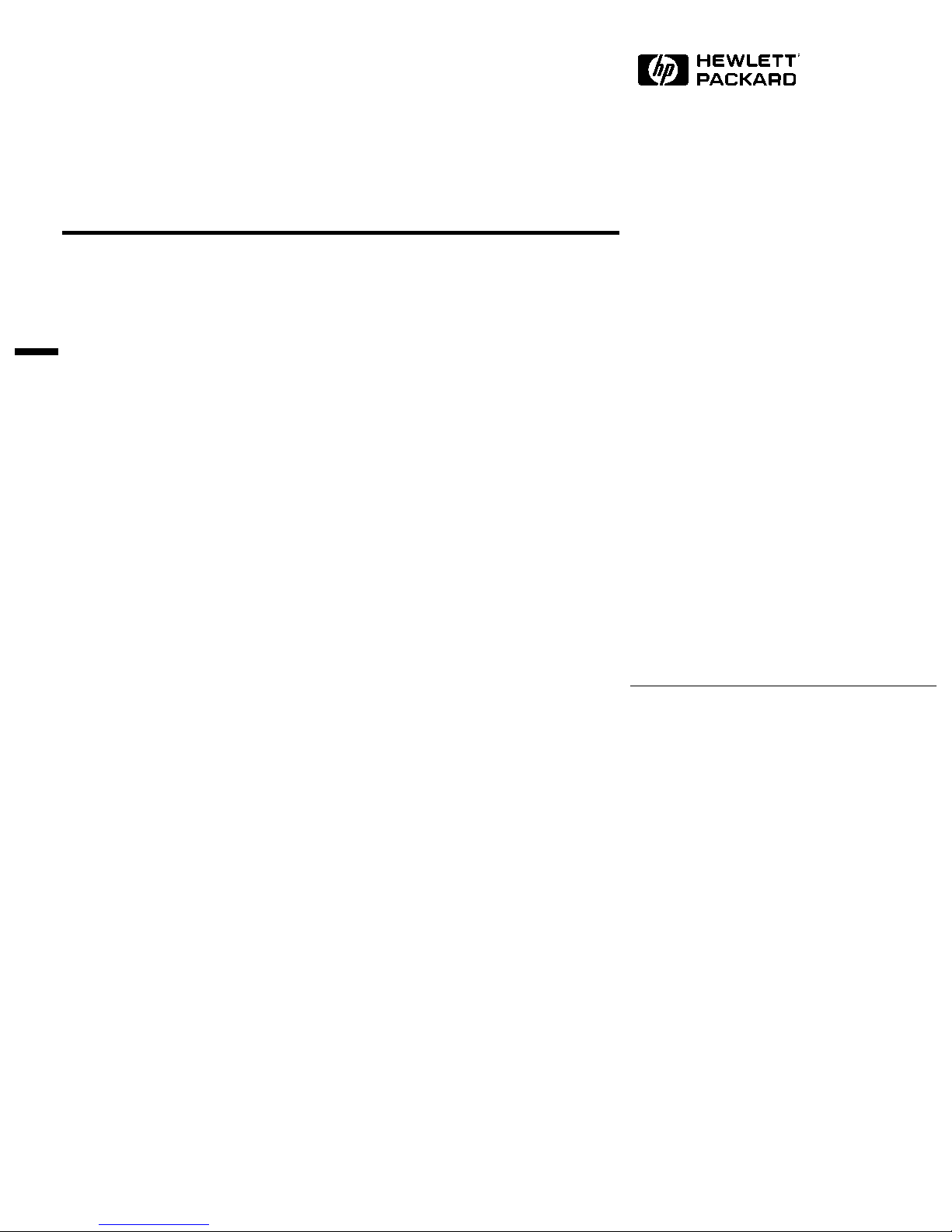
3COM Etherlink III 3C509-B
Ethernet Adapter
Installation Guide
Page 2
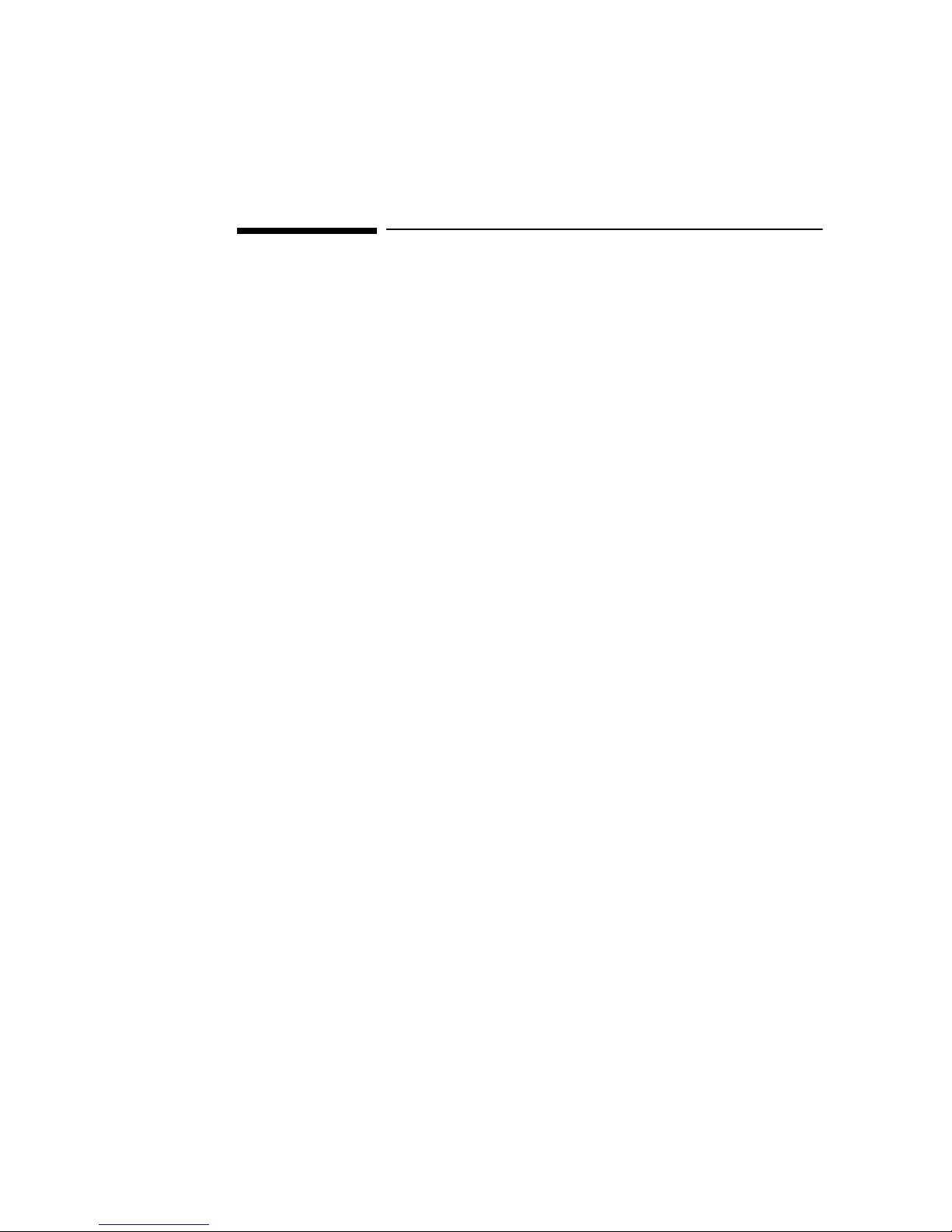
Notice
The information contained in this document is subject to change without notice.
Hewlett-Packard makes no warranty of any kind with regard to this material,
including, but not limited to, the implied warranties of merchantability and
fitness for a particular purpose.
Hewlett-Packard shall not be liable for errors contained herein or for incidental
or consequential damages in connection with the furnishing, performance, or use
of this material.
Hewlett-Packard assumes no responsibility for the use or reliability of its
software on equipment that is not furnished by Hewlett-Packard.
This document contains proprietary information that is protected by copyright.
All rights are reserved. No part of this document may be photocopied,
reproduced, or translated to another language without the prior written consent
of Hewlett-Packard Company.
Microsoft®, Windows® and MS-DOS® are registered trademarks of Microsoft
Corporation.
MMX
TM
is a trademark of Intel Corporation.
Pentium® is a registered trademark of Intel Corporation.
Hewlett-Packard France
Commercial Desktop Computing Division
38053 Grenoble Cedex 9
France
1999 Hewlett-Packard Company
Page 3
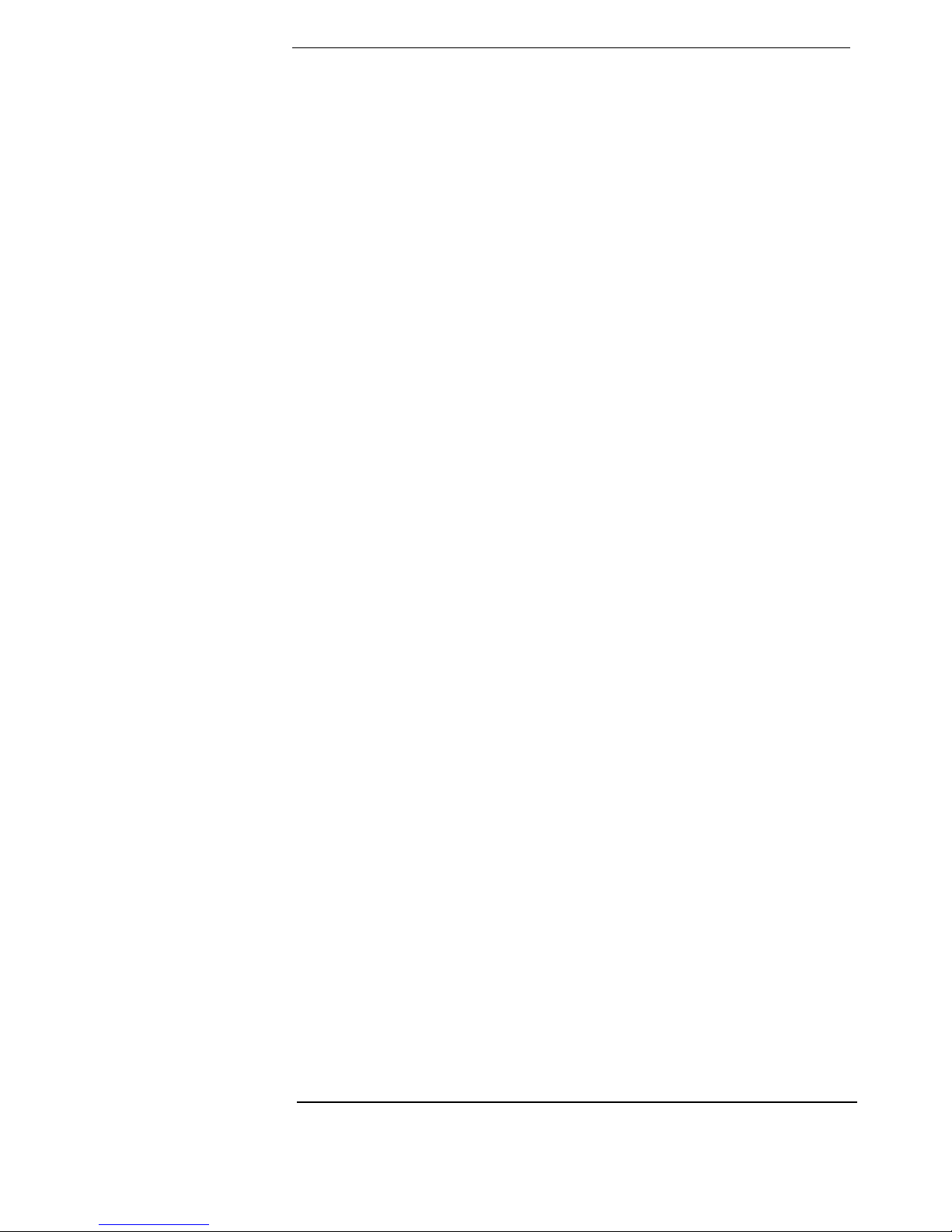
Contents
1
Read This First . . . . . . . . . . . . . . . . . . . . . . . . . . . . . . . . . . . . . . . . . . . 3
How to Forcibly Modify Resources Allocated to the 3COM EtherLink III 3C509B
adapter: . . . . . . . . . . . . . . . . . . . . . . . . . . . . . . . . . . . . . . . . . . . . . . . . . . . . . . . . . . . .3
Connecting to a Novell NetWare 5.0 Server . . . . . . . . . . . . . . . . . . . . 4
Microsoft Windows 95 SR2.5
Requirements . . . . . . . . . . . . . . . . . . . . . . . . . . . . . . . . . . . . . . . . . . . . . . . . . . . . . . . 4
Device Configuration . . . . . . . . . . . . . . . . . . . . . . . . . . . . . . . . . . . . . . . . . . . . . . . . . 4
Procedure . . . . . . . . . . . . . . . . . . . . . . . . . . . . . . . . . . . . . . . . . . . . . . . . . . . . . . . . . . 4
Connecting to a Windows NT 4.0 Server. . . . . . . . . . . . . . . . . . . . . . . 6
Microsoft Windows 95 SR2.5
Requirements . . . . . . . . . . . . . . . . . . . . . . . . . . . . . . . . . . . . . . . . . . . . . . . . . . . . . . . 6
Device Configuration . . . . . . . . . . . . . . . . . . . . . . . . . . . . . . . . . . . . . . . . . . . . . . . . . 6
Procedure . . . . . . . . . . . . . . . . . . . . . . . . . . . . . . . . . . . . . . . . . . . . . . . . . . . . . . . . . . 6
Connecting to a Novell NetWare 4.11 Server . . . . . . . . . . . . . . . . . . . 8
Microsoft Windows 95 SR2.5
Requirements . . . . . . . . . . . . . . . . . . . . . . . . . . . . . . . . . . . . . . . . . . . . . . . . . . . . . . . 8
Device Configuration . . . . . . . . . . . . . . . . . . . . . . . . . . . . . . . . . . . . . . . . . . . . . . . . . 8
Procedure . . . . . . . . . . . . . . . . . . . . . . . . . . . . . . . . . . . . . . . . . . . . . . . . . . . . . . . . . . 8
Connecting to a Novell NetWare 5.0 Server . . . . . . . . . . . . . . . . . . . 10
Microsoft Windows NT 4.0 Workstation
Requirements . . . . . . . . . . . . . . . . . . . . . . . . . . . . . . . . . . . . . . . . . . . . . . . . . . . . . . 10
Device Configuration . . . . . . . . . . . . . . . . . . . . . . . . . . . . . . . . . . . . . . . . . . . . . . . . 10
Procedure . . . . . . . . . . . . . . . . . . . . . . . . . . . . . . . . . . . . . . . . . . . . . . . . . . . . . . . . . 10
Connecting to a Microsoft Windows NT 4.0 Server . . . . . . . . . . . . . 13
Microsoft Windows NT 4.0 Workstation
Requirements . . . . . . . . . . . . . . . . . . . . . . . . . . . . . . . . . . . . . . . . . . . . . . . . . . . . . . 13
Device Configuration . . . . . . . . . . . . . . . . . . . . . . . . . . . . . . . . . . . . . . . . . . . . . . . . 13
Procedure . . . . . . . . . . . . . . . . . . . . . . . . . . . . . . . . . . . . . . . . . . . . . . . . . . . . . . . . . 13
Connecting to a Novell NetWare 4.11 Server . . . . . . . . . . . . . . . . . . 15
Microsoft Windows NT 4.0 Workstation
Requirements . . . . . . . . . . . . . . . . . . . . . . . . . . . . . . . . . . . . . . . . . . . . . . . . . . . . . . 15
Device Configuration . . . . . . . . . . . . . . . . . . . . . . . . . . . . . . . . . . . . . . . . . . . . . . . . 15
Page 4
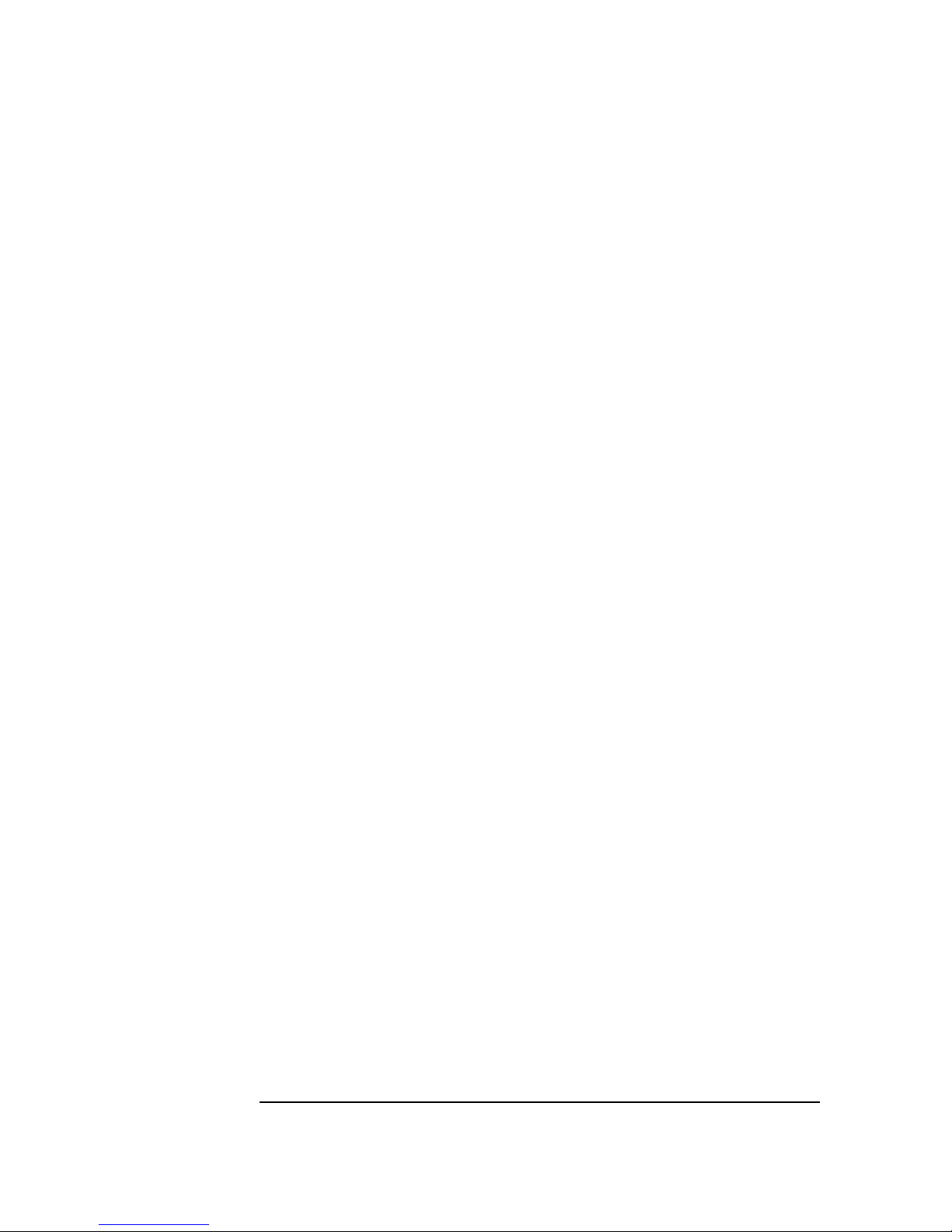
2
Procedure . . . . . . . . . . . . . . . . . . . . . . . . . . . . . . . . . . . . . . . . . . . . . . . . . . . . . . . . . 15
Connecting to a Novell NetWare 5.0 Server. . . . . . . . . . . . . . . . . . . 18
Microsoft Windows 98 2nd edition
Requirements . . . . . . . . . . . . . . . . . . . . . . . . . . . . . . . . . . . . . . . . . . . . . . . . . . . . . . 18
Device Configuration . . . . . . . . . . . . . . . . . . . . . . . . . . . . . . . . . . . . . . . . . . . . . . . . 18
Procedure . . . . . . . . . . . . . . . . . . . . . . . . . . . . . . . . . . . . . . . . . . . . . . . . . . . . . . . . . 18
Known Problems . . . . . . . . . . . . . . . . . . . . . . . . . . . . . . . . . . . . . . . . . . . . . . . . . . . 20
Connecting to a Windows NT 4.0 Server . . . . . . . . . . . . . . . . . . . . . 21
Microsoft Windows 98 2nd edition
Requirements . . . . . . . . . . . . . . . . . . . . . . . . . . . . . . . . . . . . . . . . . . . . . . . . . . . . . . 21
Device Configuration . . . . . . . . . . . . . . . . . . . . . . . . . . . . . . . . . . . . . . . . . . . . . . . . 21
Procedure . . . . . . . . . . . . . . . . . . . . . . . . . . . . . . . . . . . . . . . . . . . . . . . . . . . . . . . . . 21
Known Problems . . . . . . . . . . . . . . . . . . . . . . . . . . . . . . . . . . . . . . . . . . . . . . . . . . . 22
Connecting to a Novell NetWare 4.11 Server. . . . . . . . . . . . . . . . . . 23
Microsoft Windows 98 2nd edition
Requirements . . . . . . . . . . . . . . . . . . . . . . . . . . . . . . . . . . . . . . . . . . . . . . . . . . . . . . 23
Device Configuration . . . . . . . . . . . . . . . . . . . . . . . . . . . . . . . . . . . . . . . . . . . . . . . . 23
Procedure . . . . . . . . . . . . . . . . . . . . . . . . . . . . . . . . . . . . . . . . . . . . . . . . . . . . . . . . . 23
Known Problems . . . . . . . . . . . . . . . . . . . . . . . . . . . . . . . . . . . . . . . . . . . . . . . . . . . 25
Connecting to a Windows NT 4.0 Server . . . . . . . . . . . . . . . . . . . . . 26
Microsoft Windows for Workgroups v3.11
Requirements . . . . . . . . . . . . . . . . . . . . . . . . . . . . . . . . . . . . . . . . . . . . . . . . . . . . . . 26
Device Configuration . . . . . . . . . . . . . . . . . . . . . . . . . . . . . . . . . . . . . . . . . . . . . . . . 26
Procedure . . . . . . . . . . . . . . . . . . . . . . . . . . . . . . . . . . . . . . . . . . . . . . . . . . . . . . . . . 26
Connecting to a Novell NetWare 4.11 Server. . . . . . . . . . . . . . . . . . 28
Microsoft Windows for Workgroups v3.11
Requirements . . . . . . . . . . . . . . . . . . . . . . . . . . . . . . . . . . . . . . . . . . . . . . . . . . . . . . 28
Device Configuration . . . . . . . . . . . . . . . . . . . . . . . . . . . . . . . . . . . . . . . . . . . . . . . . 28
Procedure . . . . . . . . . . . . . . . . . . . . . . . . . . . . . . . . . . . . . . . . . . . . . . . . . . . . . . . . . 28
Page 5

3
Read This First
1 Read This First
Before installing the network adapter:
• If your OS is Windows 95 SR2.5, go into the BIOS setup and set PnP OS
field to YES.
• If your OS is Windows NT 4.0, go into the BIOS setup and set PnP OS field
to NO.
• If your OS is Windows 98 2
nd
edition, go into the BIOS setup and set PnP
OS field to YES.
• If your OS is Windows for Workgroup 3.11, go into the BIOS setup and set
PnP OS field to NO.
How to Forcibly Modify Resources Allocated to the 3COM EtherLink
III 3C509B adapter:
Do this only if needed and only if you are an advanced user.
• Under BIOS setup, go to Advanced > ISA IRQ Resource Exclusion > reserve an IRQ for the adapter.
• Start the configuration tool, 3C5X9CFG.EXE, provided in driver kit (see
install documentation). Using the utility, disable the adapter’s Plug and
Play capability then change the I/O Base Address and IRQ (This IRQ is the
same as the one reserved under the BIOS setup).
Page 6
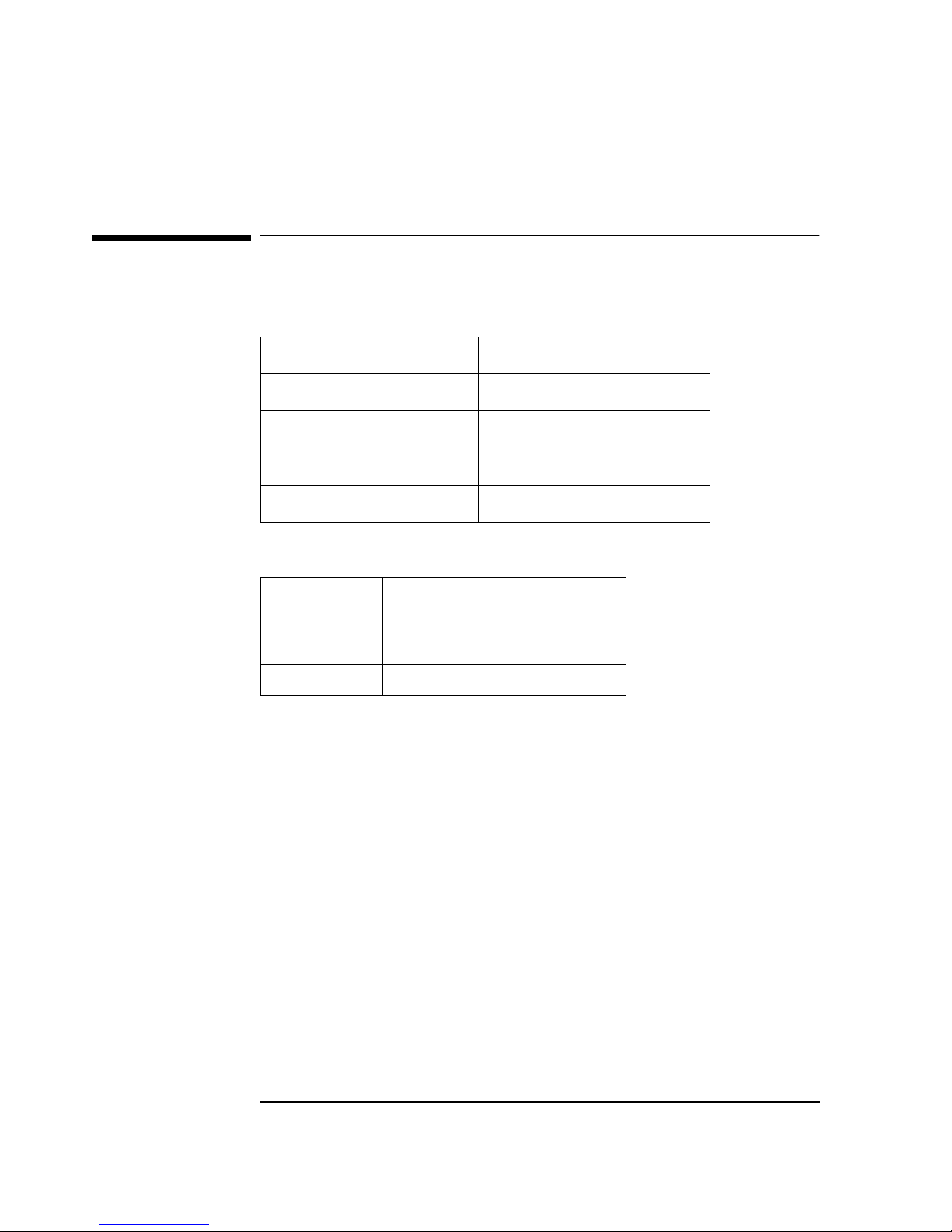
4
Connecting to a Novell NetWare 5.0 Server
Microsoft Windows 95 SR2.5
2 Connecting to a Novell NetWare 5.0 Server
Microsoft Windows 95
SR2.5
Requirements
Device Configuration
Procedure
1
Power on the machine and boot to Windows 95.
2
Insert the driver disk and execute “PREINSTL.EXE”.
3
Accept the default values by clicking on “OK”.
4
Remove the driver disk and shut down the system.
5
With the HP Vectra turned off, install the network adapter into an ISA slot.
6
Connect the network cable to the newly installed network adapter.
7
Restart the system.
8
Windows 95 will detect the network adapter as “3Com 3C509B EtherLink
III” during start up.
9
Insert the driver disk and click on “Next” to continue the installation.
10
Click on “Finish” to complete driver update.
Operating System
Windows 95 SR2.5
Driver Version
5.26.45
Driver File
Elnk3nd4.sys
Server OS
Novell NetWare 5.0 Server
Client OS
Client v3.1 for Windows 95/98
Device
Configuration
Configuration 1 Configuration 2
Interrupt 5 11
I/O Address 210-21F 300-30F
Page 7
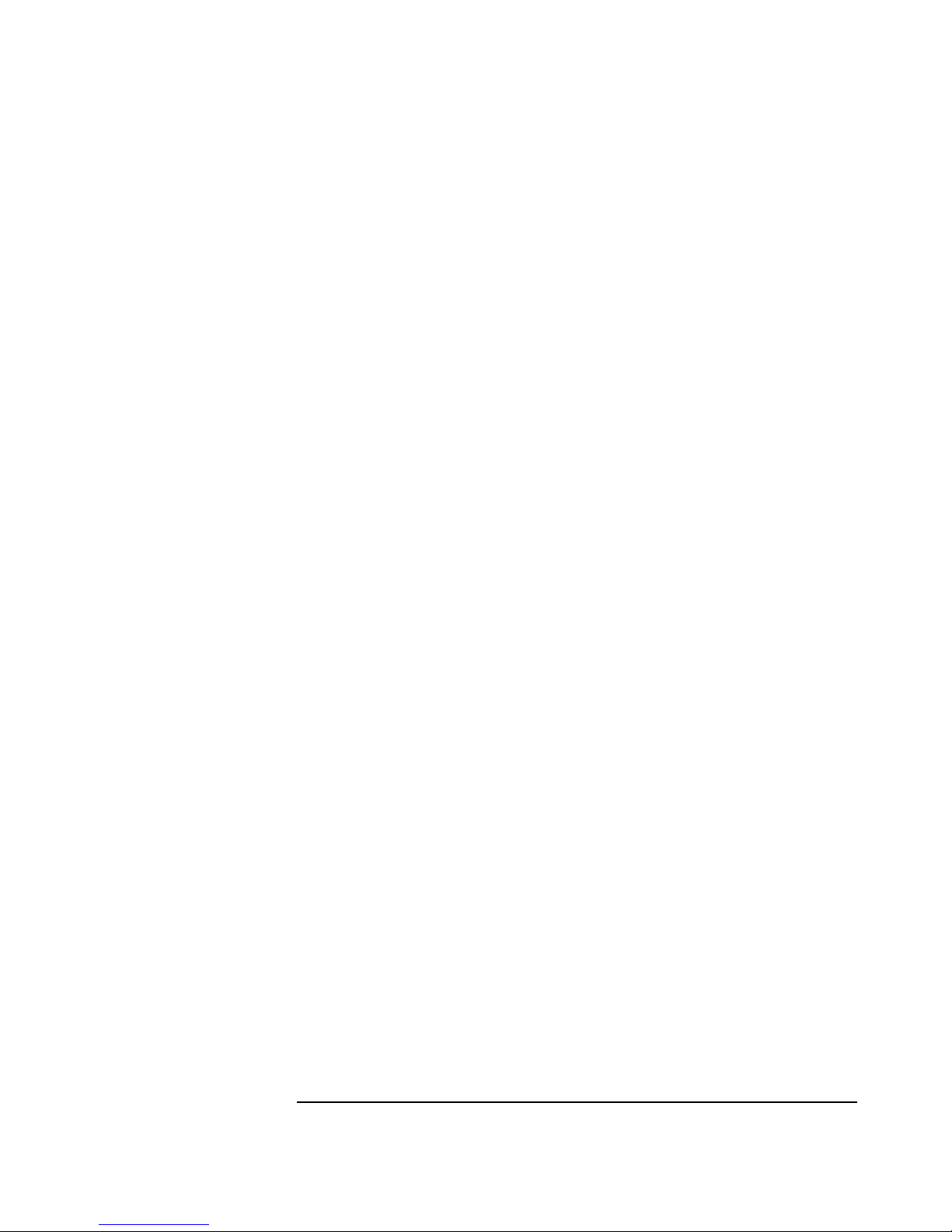
5
Connecting to a Novell NetWare 5.0 Server
Microsoft Windows 95 SR2.5
11 Type in the location of the floppy drive containing the driver disk and click
on “OK”.
12 At the “3COM Installation Wizard” window, select “Express Installation”,
“Custom Installation”, or “Skip the 3COM Installation Wizard” and click on
“Next” (Express Installation is typical). If you do not have a DHCP server
on your network, or if you have a static IP address, you must use Custom
installation. For Custom installation, ask your Network Administrator for
more information.
13 If either Express or Custom Installation was selected, click on “Finish” to
complete the 3COM Installation Wizard. Otherwise, proceed to the next
step.
14 Click on “OK” when Windows prompts for the Windows 95 Disks.
15 Type in the location of the Windows 95 files and click “OK”. To prevent
newer files from being over-written, click on “Yes” to keep existing files.
16 Remove the driver disk and click on “Yes” to restart the system.
17 After restarting the system, additional changes in the network properties,
such as: workgroup name, computer name, etc. may be necessary. Ask
your Network Administrator for more information. Restart the system if
changes are made.
18 From the location of the “Novell Client v3.1 for Windows 95/98”
installation files, execute “Setup.exe”.
19 Click on “Yes” to accept the “Novell Terms and Conditions”.
20 Select either “Typical” or “Custom” and click on “Install”. Typical
Installation is normally chosen. Select Custom Installation only if you are
an administrator or an advanced user. When prompted for options during
installation, ask your Network Administrator for more information.
21 Click on “Reboot” once the Novell client installation is complete.
Page 8
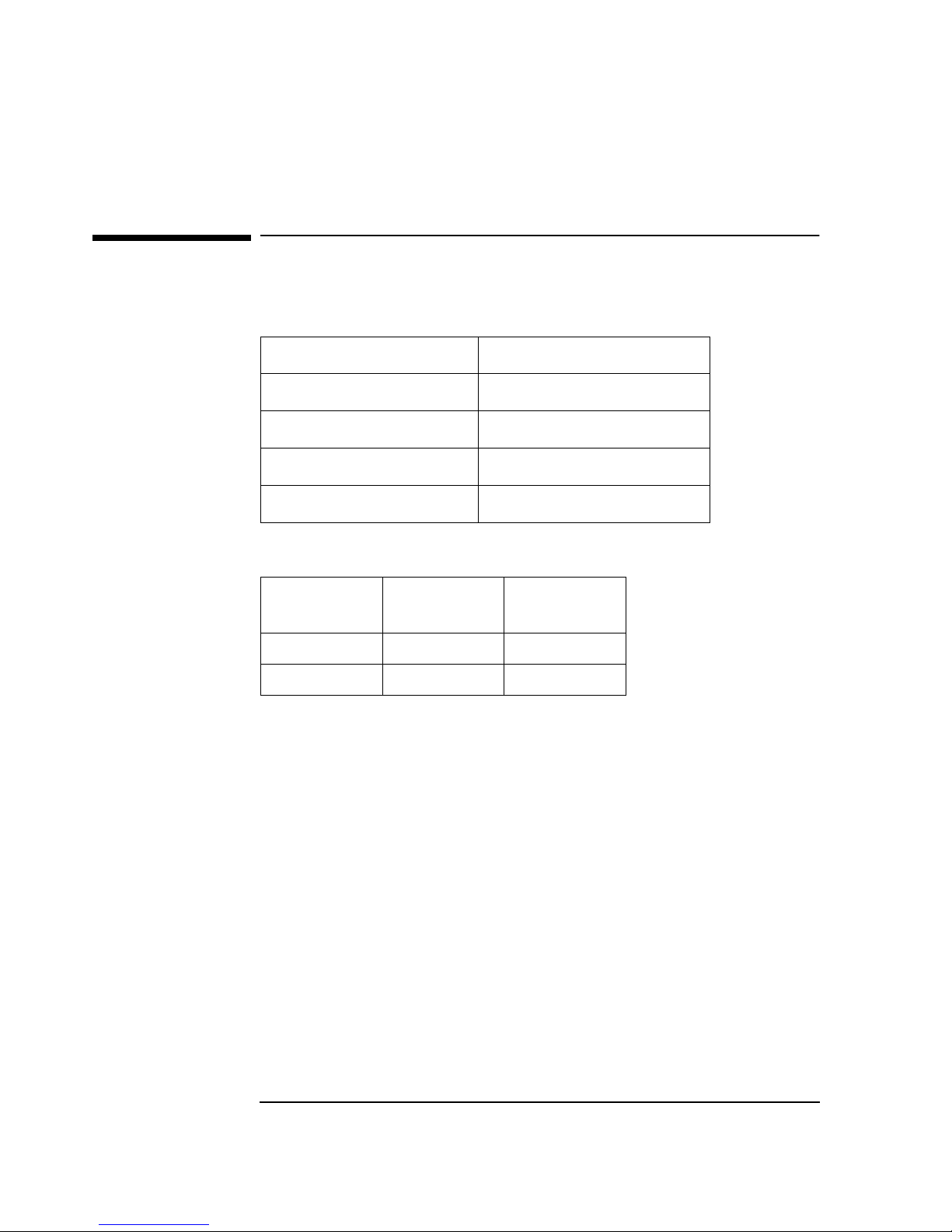
6
Connecting to a Windows NT 4.0 Server
Microsoft Windows 95 SR2.5
3 Connecting to a Windows NT 4.0 Server
Microsoft Windows 95
SR2.5
Requirements
Device Configuration
Procedure
1
Power on the machine and boot to Windows 95.
2
Insert the driver disk and execute “PREINSTL.EXE”.
3
Accept the default values by clicking on “OK”.
4
Remove the driver disk and shut down the system.
5
With the HP Vectra turned off, install the network adapter into an ISA slot.
6
Connect the network cable to the newly installed network adapter.
7
Restart the system.
8
Windows 95 will detect the network adapter as “3Com 3C509B EtherLink
III” during start up.
9
Insert the driver disk and click on “Next” to continue the installation.
10
Click on “Finish” to complete driver update.
Operating System
Windows 95 SR2.5
Driver Version
5.26.45
Driver File
Elnk3nd4.sys
Server OS
Windows NT 4.0 Server
Client OS
Microsoft
Device
Configuration
Configuration 1 Configuration 2
Interrupt 5 11
I/O Address 210-21F 300-30F
Page 9
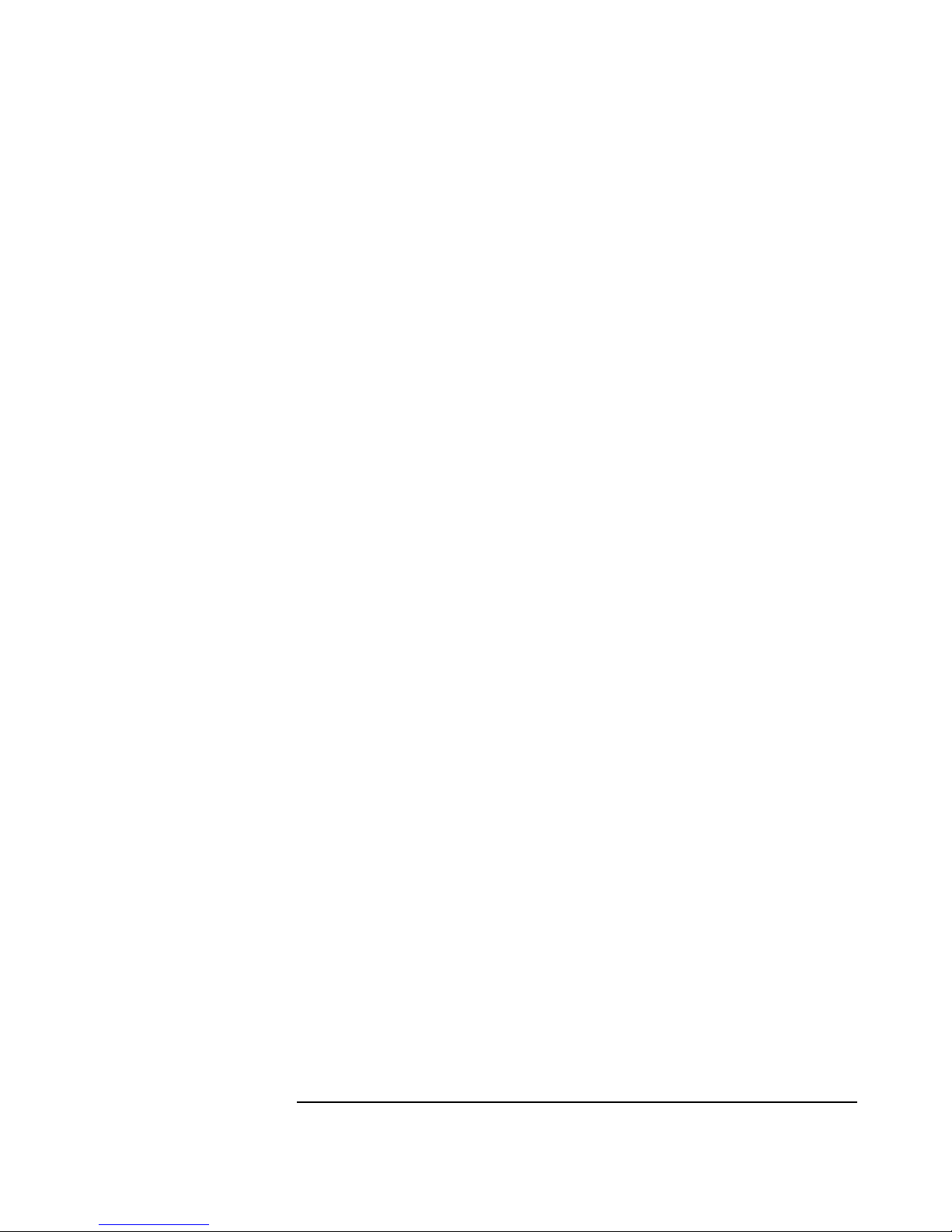
7
Connecting to a Windows NT 4.0 Server
Microsoft Windows 95 SR2.5
11 Type in the location of the floppy drive containing the driver disk and click
on “OK”.
12 At the “3COM Installation Wizard” window, select “Express Installation”,
“Custom Installation”, or “Skip the 3COM Installation Wizard” and click on
“Next” (Express Installation is typical). If you do not have a DHCP server
on your network, or if you have a static IP address, you must use Custom
installation. For Custom installation, ask your Network Administrator for
more information.
13 If either Express or Custom Installation was selected, click on “Finish” to
complete the 3COM Installation Wizard. Otherwise, proceed to the next
step.
14 Click on “OK” when Windows prompts for the Windows 95 Disks.
15 Type in the location of the Windows 95 files and click “OK”. To prevent
newer files from being over-written, click on “Yes” to keep existing files.
16 Remove the driver disk and click on “Yes” to restart the system.
17 After restarting the system, additional changes in the network properties,
such as: workgroup name, computer name, etc. may be necessary. Ask
your Network Administrator for more information. Restart the system if
changes are made.
Page 10
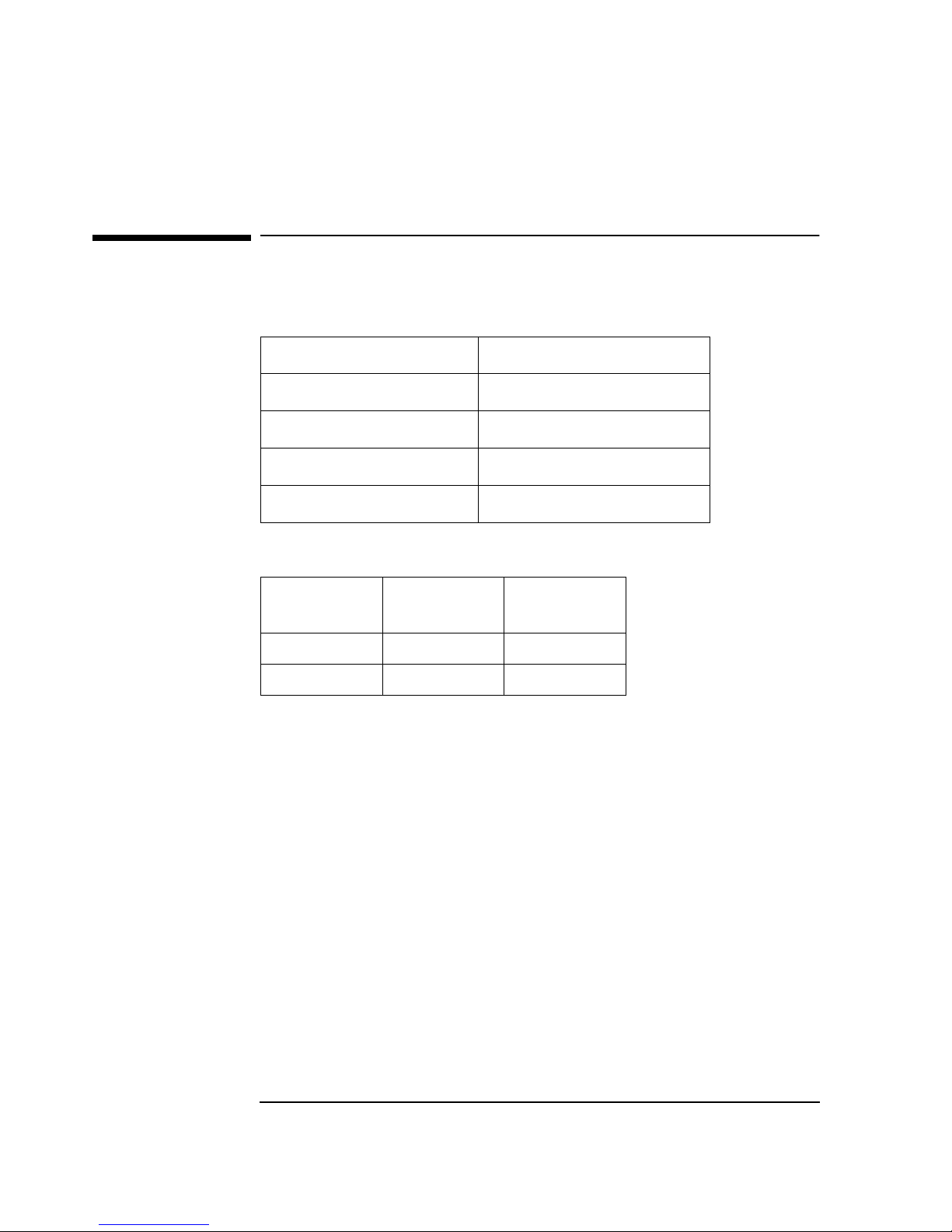
8
Connecting to a Novell NetWare 4.11 Server
Microsoft Windows 95 SR2.5
4 Connecting to a Novell NetWare 4.11 Server
Microsoft Windows 95
SR2.5
Requirements
Device Configuration
Procedure
1
Power on the machine and boot to Windows 95.
2
Insert the driver disk and execute “PREINSTL.EXE”.
3
Accept the default values by clicking on “OK”.
4
Remove the driver disk and shut down the system.
5
With the HP Vectra turned off, install the network adapter into an ISA slot.
6
Connect the network cable to the newly installed network adapter.
7
Restart the system.
8
Windows 95 will detect the network adapter as “3Com 3C509B EtherLink
III” during start up.
9
Insert the driver disk and click on “Next” to continue the installation.
10
Click on “Finish” to complete driver update.
Operating System
Windows 95 SR2.5
Driver Version
5.26.45
Driver File
Elnk3nd4.sys
Server OS
Novell NetWare 4.11 Server
Client OS
Client v3.1 for Windows 95/98
Device
Configuration
Configuration 1 Configuration 2
Interrupt 5 11
I/O Address 210-21F 300-30F
Page 11
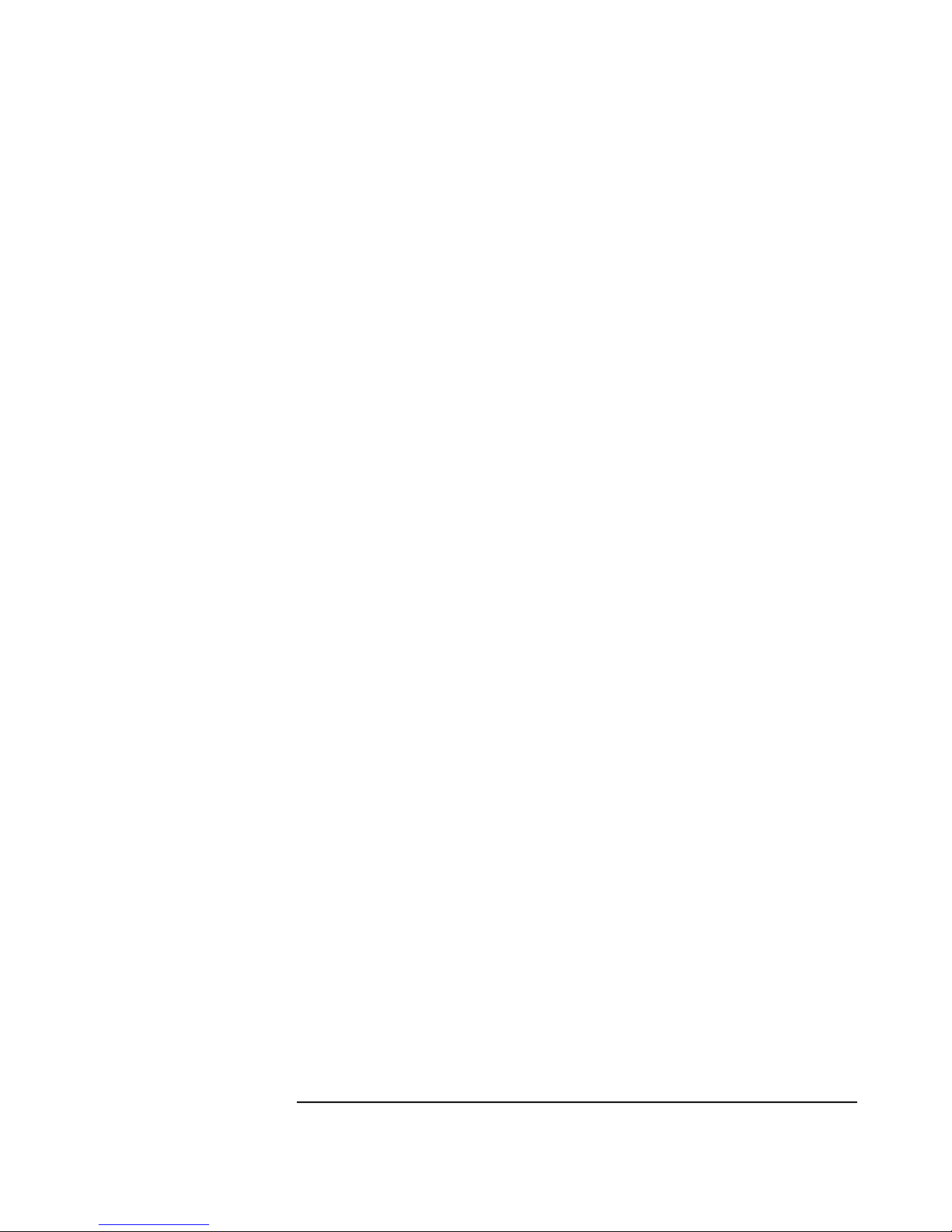
9
Connecting to a Novell NetWare 4.11 Server
Microsoft Windows 95 SR2.5
11 Type in the location of the floppy drive containing the driver disk and click
on “OK”.
12 At the “3COM Installation Wizard” window, select “Express Installation”,
“Custom Installation”, or “Skip the 3COM Installation Wizard” and click on
“Next” (Express Installation is typical). If you do not have a DHCP server
on your network, or if you have a static IP address, you must use Custom
installation. For Custom installation, ask your Network Administrator for
more information.
13 If either Express or Custom Installation was selected, click on “Finish” to
complete the 3COM Installation Wizard. Otherwise, proceed to the next
step.
14 Click on “OK” when Windows prompts for the Windows 95 Disks.
15 Type in the location of the Windows 95 files and click “OK”. To prevent
newer files from being over-written, click on “Yes” to keep existing files.
16 Remove the driver disk and click on “Yes” to restart the system.
17 After restarting the system, additional changes in the network properties,
such as: workgroup name, computer name, etc. may be necessary. Ask
your Network Administrator for more information. Restart the system if
changes are made.
18 From the location of the “Novell Client v3.1 for Windows 95/98”
installation files, execute “Setup.exe”.
19 Click on “Yes” to accept the “Novell Terms and Conditions”.
20 Select either “Typical” or “Custom” and click on “Install”. Typical
Installation is normally chosen. Select Custom Installation only if you are
an administrator or an advanced user. When prompted for options during
installation, ask your Network Administrator for more information.
21 Click on “Reboot” once the installation is complete.
Page 12

10
Connecting to a Novell NetWare 5.0 Server
Microsoft Windows NT 4.0 Workstation
5 Connecting to a Novell NetWare 5.0 Server
Microsoft Windows NT
4.0 Workstation
Requirements
Device Configuration
Procedure
1
With the HP Vectra turned off, install the network adapter into an ISA slot.
2
Connect the network cable to the newly installed network adapter.
3
Power on the machine and boot to Windows NT.
4
Log into Windows NT with administrator privileges.
5
The following steps are based on a first-time installation of Networking on
the system. Adding a NIC to a previously installed Networking has some
minor differences. Ask your administrator for more information.
6
Open the “Network Properties” windows and agree to install “Windows
NT Networking”.
7
With “Wired to the Network” checked, click on “Next”.
8
Click on the option to “Select from list…” then on “Have Disk…”.
9
Insert the driver disk and click on “OK”.
Operating System
Windows NT 4.0 Workstation
Driver Version
5.26.45
Driver File
Elnk3nd4.sys
Server OS
Novell NetWare 5.0 Server
Client OS
Client v4.6 for Windows NT
Device
Configuration
Configuration 1 Configuration 2
Interrupt 5 11
I/O Address 300-30F 210-21F
Page 13

11
Connecting to a Novell NetWare 5.0 Server
Microsoft Windows NT 4.0 Workstation
10 With “3Com Etherlink 10 ISA (3C509) Adapter” highlighted, click on
“OK”.
11 With the “3Com Etherlink 10 ISA (3C509) Adapter” listed in the “Network
Adapters:” window, click on “Next”.
12 Select all the applicable network protocols and click on “Next”.
13 At the “Network Services:” prompt, accept the default settings and click
on “Next”.
14 Complete the network card installation by clicking on “Next”.
15 Type in the path to your Windows NT files and click “Continue”.
16 Accept the “Type” as “ISA” and “Number” as “0” and click on “OK”.
17 If TCPIP was one of the protocols selected, you will be prompted for some
TCPIP information. Your Network Administrator can provide you with
this information.
18 Accept the default entries at the “Show Bindings for:” windows and click
on “Next”.
19 When “Windows NT is now ready to start the network…” window appears,
click on “Next”.
20 Specify your Computer Name, Workgroup or Domain Name and click on
Next”.
21 Click on “Finish” when the “Network has been installed on this computer”
message appears.
22 Remove the driver disk and select “No” when prompted to restart your
computer.
23 From the “Programs” menu, run the “3COM NIC DOCTOR”. Make sure
that the current resources match the settings specified under the Device
Configuration section of this instruction.
24 After verifying the resources, reboot the system.
25 Log onto Windows NT Workstation with administrator privileges.
26 From the location of the “Novell Client v4.6 for Windows NT” installation
files, execute “Winsetup.exe”.
27 Select the Language of Installation and click on it.
28 Click on “Windows NT Client”.
Page 14

12
Connecting to a Novell NetWare 5.0 Server
Microsoft Windows NT 4.0 Workstation
29 Select either “Typical” or “Custom” and click on “Install”. Typical
Installation is normally chosen. Select Custom Installation only if you are
an administrator or an advanced user. When prompted for options during
installation, ask your Network Administrator for more information.
30 Click on “Yes” to agree with the Novell Terms and Conditions to proceed
with the installation.
31 Click on “Yes” to replace the previous GINA (Graphical Identification and
Authentication) authenticator with the Novell Client for Windows NT
GINA authenticator.
32 Click on “Reboot” to restart the system once the installation is complete.
33 Log onto Windows NT Workstation with administrator privileges and re-
install the current service pack.
Page 15

13
Connecting to a Microsoft Windows NT 4.0 Server
Microsoft Windows NT 4.0 Workstation
6 Connecting to a Microsoft Windows NT 4.0 Server
Microsoft Windows NT
4.0 Workstation
Requirements
Device Configuration
Procedure
1
With the HP Vectra turned off, install the network adapter into an ISA slot.
2
Connect the network cable to the newly installed network adapter.
3
Power on the machine and boot to Windows NT.
4
Log into Windows NT with administrator privileges.
5
The following steps are based on a first-time installation of Networking on
the system. Adding a NIC to a previously installed Networking has some
minor differences. Ask your administrator for more information.
6
Open the “Network Properties” windows and agree to install “Windows
NT Networking”.
7
With “Wired to the Network” checked, click on “Next”.
8
Click on the option to “Select from list…” then on “Have Disk…”.
9
Insert the driver disk and click on “OK”.
Operating System
Windows NT 4.0 Workstation
Driver Version
5.26.45
Driver File
Elnk3nd4.sys
Server OS
Windows NT 4.0 Server
Client OS
Microsoft
Device
Configuration
Configuration 1 Configuration 2
Interrupt 5 11
I/O Address 300-30F 210-21F
Page 16

14
Connecting to a Microsoft Windows NT 4.0 Server
Microsoft Windows NT 4.0 Workstation
10 With “3Com Etherlink 10 ISA (3C509) Adapter” highlighted, click on
“OK”.
11 With the “3Com Etherlink 10 ISA (3C509) Adapter” listed in the “Network
Adapters:” window, click on “Next”.
12 Select all the applicable network protocols and click on “Next”.
13 At the “Network Services:” prompt, accept the default settings and click
on “Next”.
14 Complete the network card installation by clicking on “Next”.
15 Type in the path to your Windows NT files and click “Continue”.
16 Accept the “Type” as “ISA” and “Number” as “0” and click on “OK”.
17 If TCPIP was one of the protocols selected, you will be prompted for some
TCPIP information. Your Network Administrator can provide you with
this information.
18 Accept the default entries at the “Show Bindings for:” windows and click
on “Next”.
19 When “Windows NT is now ready to start the network…” window appears,
click on “Next”.
20 Specify your Computer Name, Workgroup or Domain Name and click on
Next”.
21 Click on “Finish” when the “Network has been installed on this computer”
message appears.
22 Remove the driver disk and select “No” when prompted to restart your
computer.
23 From the “Programs” menu, run the “3COM NIC DOCTOR”. Make sure
that the current resources match the settings specified under the Device
Configuration section of this instruction.
24 After verifying the resources, reboot the system.
25 Log onto Windows NT Workstation with administrator privileges and re-
install the current service pack.
Page 17

15
Connecting to a Novell NetWare 4.11 Server
Microsoft Windows NT 4.0 Workstation
7 Connecting to a Novell NetWare 4.11 Server
Microsoft Windows NT
4.0 Workstation
Requirements
Device Configuration
Procedure
1
With the HP Vectra turned off, install the network adapter into an ISA slot.
2
Connect the network cable to the newly installed network adapter.
3
Power on the machine and boot to Windows NT.
4
Log into Windows NT with administrator privileges.
5
The following steps are based on a first-time installation of Networking on
the system. Adding a NIC to a previously installed Networking has some
minor differences. Ask your administrator for more information.
6
Open the “Network Properties” windows and agree to install “Windows
NT Networking”.
7
With “Wired to the Network” checked, click on “Next”.
8
Click on the option to “Select from list…” then on “Have Disk…”.
9
Insert the driver disk and click on “OK”.
Operating System
Windows NT 4.0 Workstation
Driver Version
5.26.45
Driver File
Elnk3nd4.sys
Server OS
Novell NetWare 4.11 Server
Client OS
Client v4.6 for Windows NT
Device
Configuration
Configuration 1 Configuration 2
Interrupt 5 11
I/O Address 300-30F 210-21F
Page 18
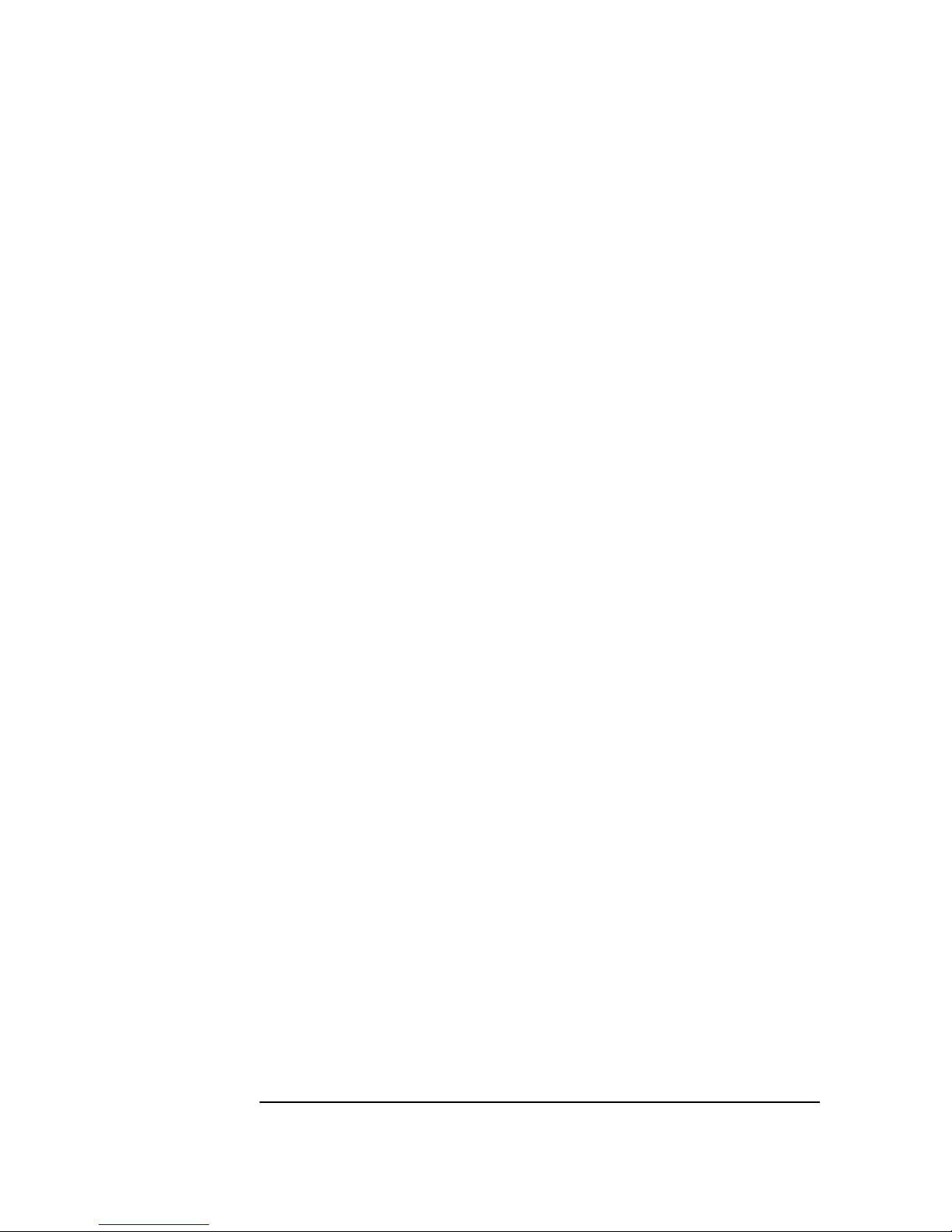
16
Connecting to a Novell NetWare 4.11 Server
Microsoft Windows NT 4.0 Workstation
10 With “3Com Etherlink 10 ISA (3C509) Adapter” highlighted, click on
“OK”.
11 With the “3Com Etherlink 10 ISA (3C509) Adapter” listed in the “Network
Adapters:” window, click on “Next”.
12 Select all the applicable network protocols and click on “Next”.
13 At the “Network Services:” prompt, accept the default settings and click
on “Next”.
14 Complete the network card installation by clicking on “Next”.
15 Type in the path to your Windows NT files and click “Continue”.
16 Accept the “Type” as “ISA” and “Number” as “0” and click on “OK”.
17 If TCPIP was one of the protocols selected, you will be prompted for some
TCPIP information. Your Network Administrator can provide you with
this information.
18 Accept the default entries at the “Show Bindings for:” windows and click
on “Next”.
19 When “Windows NT is now ready to start the network…” window appears,
click on “Next”.
20 Specify your Computer Name, Workgroup or Domain Name and click on
Next”.
21 Click on “Finish” when the “Network has been installed on this computer”
message appears.
22 Remove the driver disk and select “No” when prompted to restart your
computer.
23 From the “Programs” menu, run the “3COM NIC DOCTOR”. Make sure
that the current resources match the settings specified under the Device
Configuration section of this instruction.
24 After verifying the resources, reboot the system.
25 Log onto Windows NT Workstation with administrator privileges.
26 From the location of the “Novell Client v4.6 for Windows NT” installation
files, execute “Winsetup.exe”.
27 Select the Language of Installation and click on it.
28 Click on “Windows NT Client”.
Page 19

17
Connecting to a Novell NetWare 4.11 Server
Microsoft Windows NT 4.0 Workstation
29 Select either “Typical” or “Custom” and click on “Install”. Typical
Installation is normally chosen. Select Custom Installation only if you are
an administrator or an advanced user. When prompted for options during
installation, ask your Network Administrator for more information.
30 Click on “Yes” to agree with the Novell Terms and Conditions to proceed
with the installation.
31 Click on “Yes” to replace the previous GINA (Graphical Identification and
Authentication) authenticator with the Novell Client for Windows NT
GINA authenticator.
32 Click on “Reboot” to restart the system once the installation is complete.
33 Log onto Windows NT Workstation with administrator privileges and re-
install the current service pack.
Page 20

18
Connecting to a Novell NetWare 5.0 Server
Microsoft Windows 98 2nd edition
8 Connecting to a Novell NetWare 5.0 Server
Microsoft Windows 98
2
nd
edition
Requirements
Device Configuration
Procedure
1
Power on the machine and boot to Windows 98.
2
Insert the driver disk and execute “PREINSTL.EXE”.
3
Accept the default values by clicking on “OK”.
4
Remove the driver disk and shut down the system.
5
With the HP Vectra turned off, install the network adapter into an ISA slot.
6
Connect the network cable to the newly installed network adapter.
7
Power on the machine and boot to Windows 98.
8
Windows 98 will detect the network adapter as “3Com 3C509B EtherLink
III” during start up.
9
Insert the driver disk and click on “Next” to continue the installation.
Operating System
Windows 98 2
nd
edition
Driver Version
5.26.45
Driver File
Elnk3nd4.sys
Server OS
Novell NetWare 5.0 Server
Client OS
Client v3.1 for Windows 95/98
Device
Configuration
Configuration 1 Configuration 2
Interrupt 5 11
I/O Address 210-21F 300-30F
Page 21
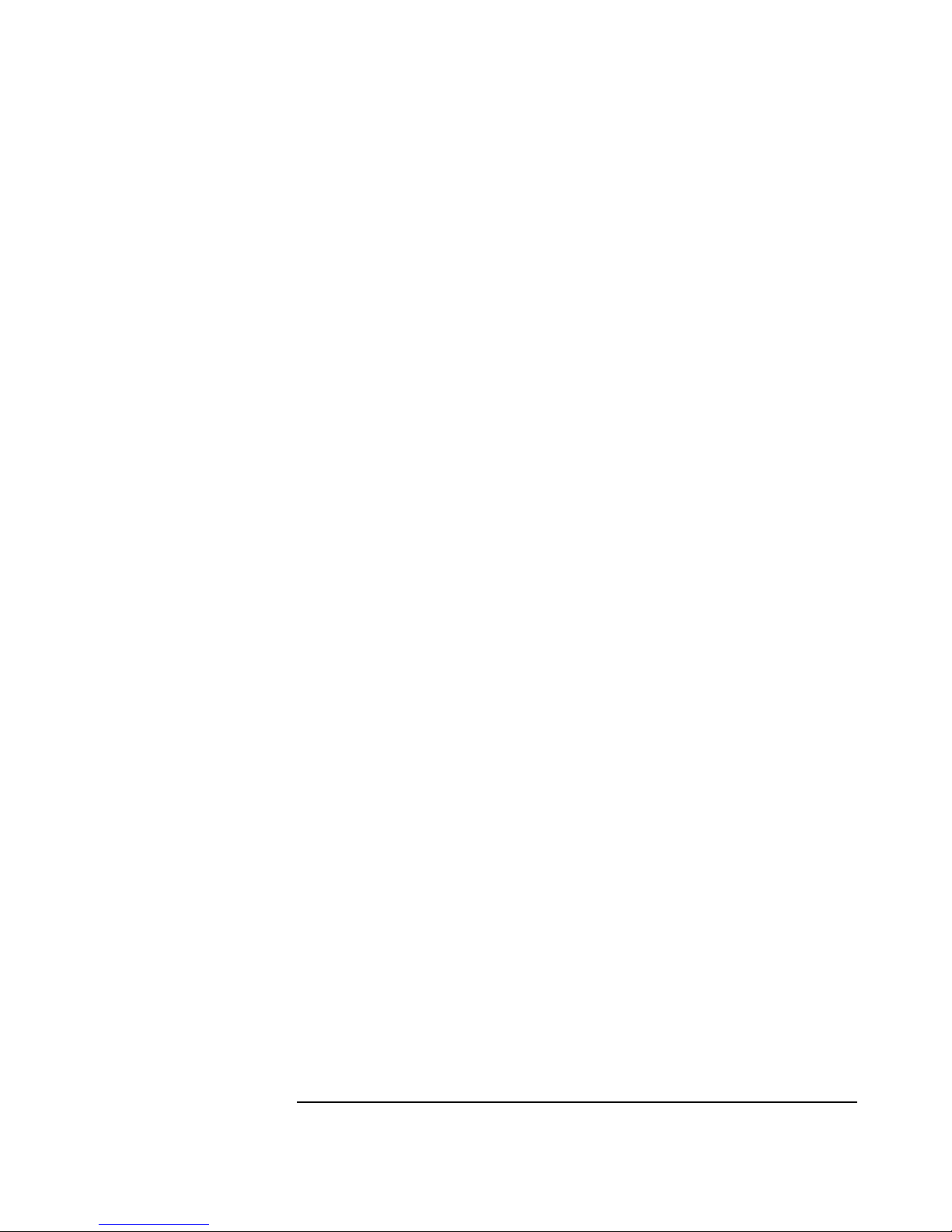
19
Connecting to a Novell NetWare 5.0 Server
Microsoft Windows 98 2nd edition
10 Accept the default selection: “Search for the best driver for your device
(Recommended).” and click “Next”.
11 Select the locations Windows 98 will search for drivers. Accept the default
selection: “Floppy disk drives” and click “Next”.
12 Select “The updated driver (Recommended) 3Com EtherLink 10 ISA TPO
(3C509b-TPO) in PnP mode” and click “Next”.
13 Click on “Next” to continue with the installation.
14 Click on “OK” when Windows prompts for the driver disk.
15 Type in the location of the floppy drive containing the driver disk and click
on “OK”.
16 At the “3COM Installation Wizard” window, select “Express Installation”,
“Custom Installation”, or “Skip the 3COM Installation Wizard” and click on
“Next” (Express Installation is typical). If you do not have a DHCP server
on your network, or if you have a static IP address, you must use Custom
installation. For Custom installation, ask your Network Administrator for
more information.
17 If either Express or Custom Installation was selected, click on “Finish” to
complete the 3COM Installation Wizard. Otherwise, proceed to the next
step.
18 Click on “Finish” when the driver installation is complete.
19 Remove the driver disk and click on “Yes” to restart the system.
20 After restarting the system, additional changes in the network properties,
such as: workgroup name, computer name, etc. may be necessary. Ask
your Network Administrator for more information. Restart the system if
changes are made.
21 From the location of the “Novell Client v3.1 for Windows 95/98”
installation files, execute “Setup.exe”.
22 Click on “Yes” to accept the “Novell Terms and Conditions”.
23 Select either “Typical” or “Custom” and click on “Install”. Typical
Installation is normally chosen. Select Custom Installation only if you are
an administrator or an advanced user. When prompted for options during
installation, ask your Network Administrator for more information.
24 Click on “Reboot” once the installation is complete.
Page 22

20
Connecting to a Novell NetWare 5.0 Server
Microsoft Windows 98 2nd edition
Known Problems
Problem1
After running PREINST.EXE, a message indicating “A Plug and Play BIOS
was not detected in your computer!” comes up.
This message can be safely ignored. There is no known fix to this problem.
Page 23
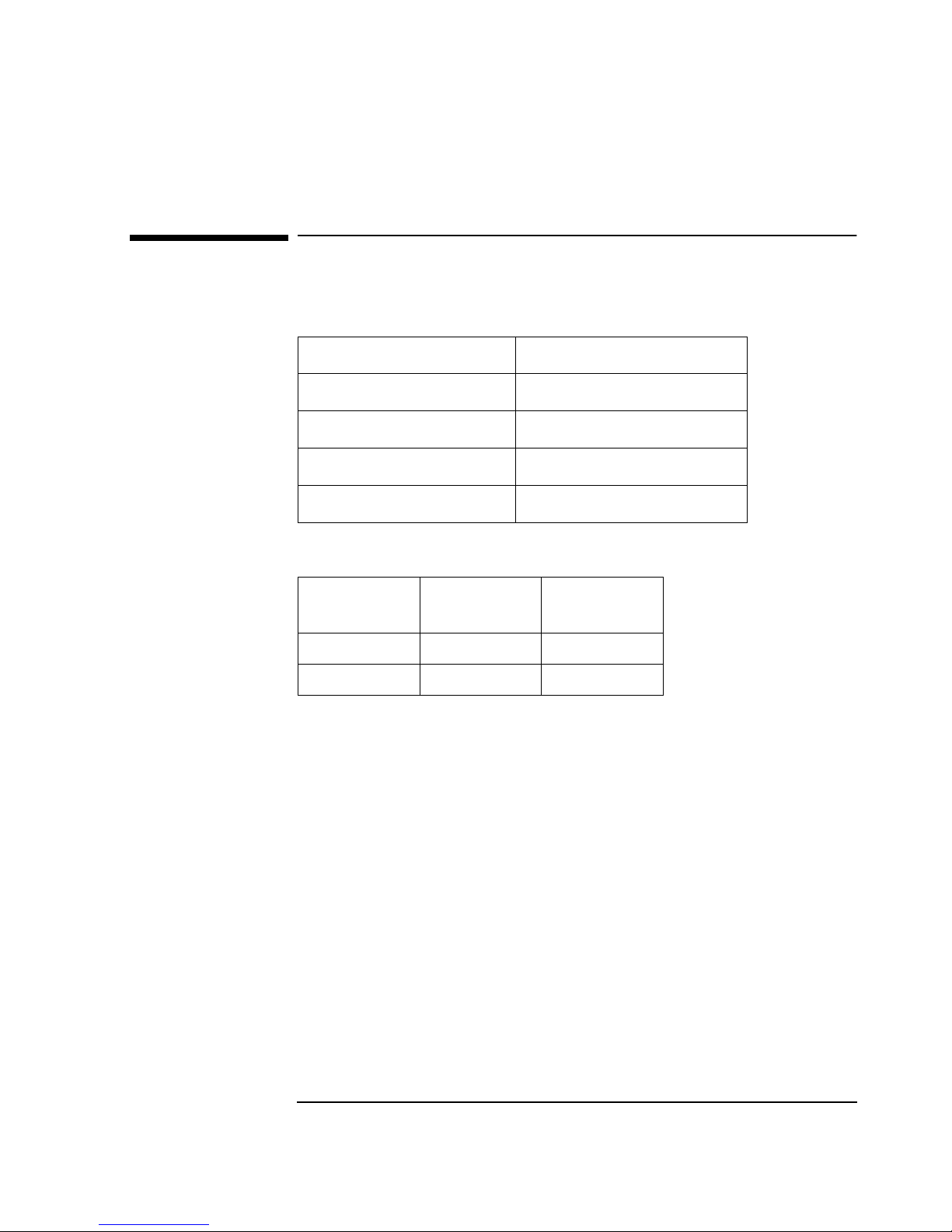
21
Connecting to a Windows NT 4.0 Server
Microsoft Windows 98 2nd edition
9 Connecting to a Windows NT 4.0 Server
Microsoft Windows 98
2
nd
edition
Requirements
Device Configuration
Procedure
1
Power on the machine and boot to Windows 98.
2
Insert the driver disk and execute “PREINSTL.EXE”.
3
Accept the default values by clicking on “OK”.
4
Remove the driver disk and shut down the system.
5
With the HP Vectra turned off, install the network adapter into an ISA slot.
6
Connect the network cable to the newly installed network adapter.
7
Power on the machine and boot to Windows 98.
8
Windows 98 will detect the network adapter as “3Com 3C509B EtherLink
III” during start up.
9
Insert the driver disk and click on “Next” to continue the installation.
Operating System
Windows 98 2
nd
edition
Driver Version
5.26.45
Driver File
Elnk3nd4.sys
Server OS
Windows NT 4.0 Server
Client OS
Microsoft
Device
Configuration
Configuration 1 Configuration 2
Interrupt 5 11
I/O Address 210-21F 300-30F
Page 24

22
Connecting to a Windows NT 4.0 Server
Microsoft Windows 98 2nd edition
10 Accept the default selection: “Search for the best driver for your device
(Recommended).” and click “Next”.
11 Select the locations Windows 98 will search for drivers. Accept the default
selection: “Floppy disk drives” and click “Next”.
12 Select “The updated driver (Recommended) 3Com EtherLink 10 ISA TPO
(3C509b-TPO) in PnP mode” and click “Next”.
13 Click on “Next” to continue with the installation.
14 Click on “OK” when Windows prompts for the driver disk.
15 Type in the location of the floppy drive containing the driver disk and click
on “OK”.
16 At the “3COM Installation Wizard” window, select “Express Installation”,
“Custom Installation”, or “Skip the 3COM Installation Wizard” and click on
“Next” (Express Installation is typical). If you do not have a DHCP server
on your network, or if you have a static IP address, you must use Custom
installation. For Custom installation, ask your Network Administrator for
more information.
17 If either Express or Custom Installation was selected, click on “Finish” to
complete the 3COM Installation Wizard. Otherwise, proceed to the next
step.
18 Click on “Finish” when the driver installation is complete.
19 Remove the driver disk and click on “Yes” to restart the system.
20 After restarting the system, additional changes in the network properties,
such as: workgroup name, computer name, etc. may be necessary. Ask
your Network Administrator for more information. Restart the system if
changes are made.
Known Problems
Problem1
After running PREINST.EXE, a message indicating “A Plug and Play BIOS
was not detected in your computer!” comes up.
This message can be safely ignored. There is no known fix to this problem.
Page 25
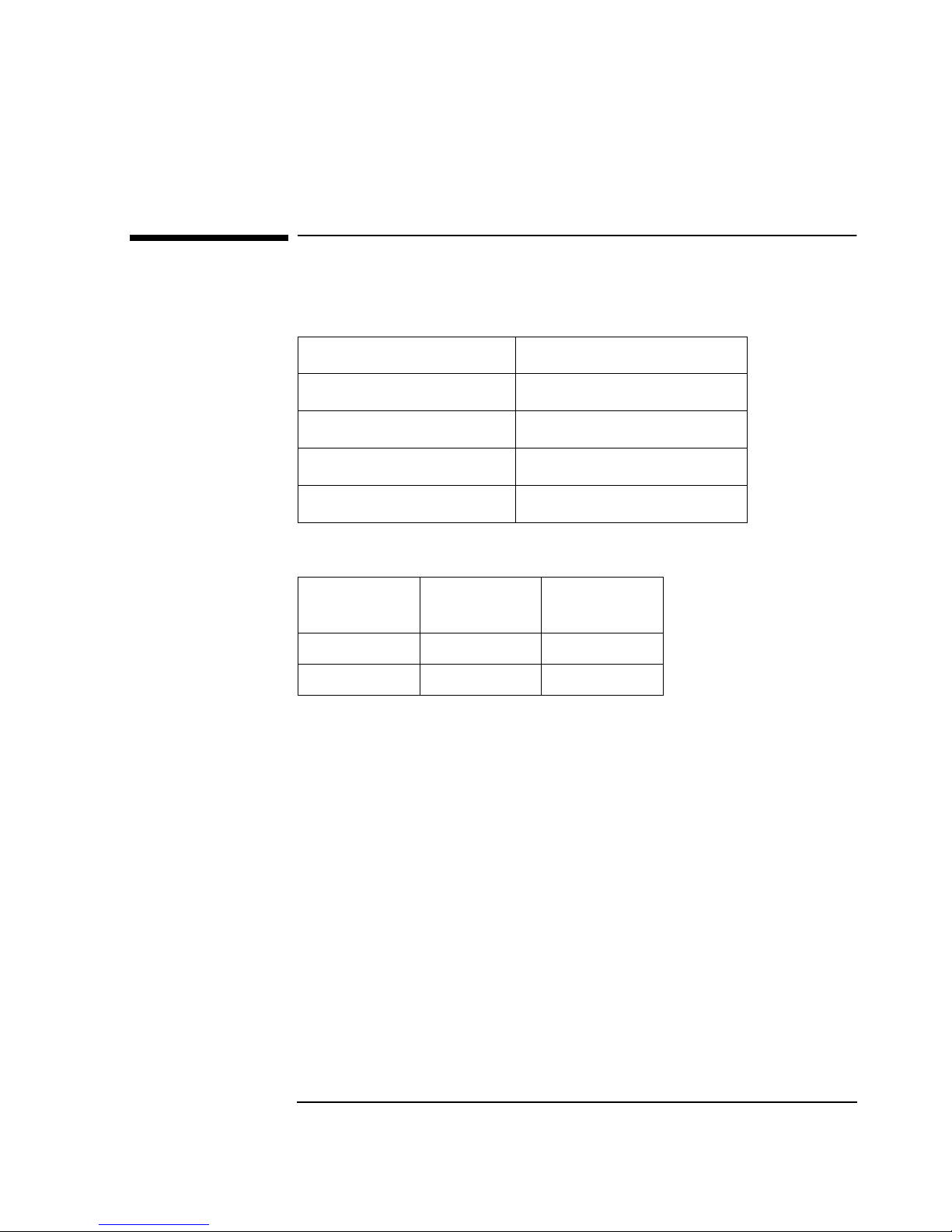
23
Connecting to a Novell NetWare 4.11 Server
Microsoft Windows 98 2nd edition
10 Connecting to a Novell NetWare 4.11 Server
Microsoft Windows 98
2
nd
edition
Requirements
Device Configuration
Procedure
1
Power on the machine and boot to Windows 98.
2
Insert the driver disk and execute “PREINSTL.EXE”.
3
Accept the default values by clicking on “OK”.
4
Remove the driver disk and shut down the system.
5
With the HP Vectra turned off, install the network adapter into an ISA slot.
6
Connect the network cable to the newly installed network adapter.
7
Power on the machine and boot to Windows 98.
8
Windows 98 will detect the network adapter as “3Com 3C509B EtherLink
III” during start up.
9
Insert the driver disk and click on “Next” to continue the installation.
Operating System
Windows 98 2
nd
edition
Driver Version
5.26.45
Driver File
Elnk3nd4.sys
Server OS
Novell NetWare 4.11 Server
Client OS
Client v3.1 for Windows 95/98
Device
Configuration
Configuration 1 Configuration 2
Interrupt 5 11
I/O Address 210-21F 300-30F
Page 26

24
Connecting to a Novell NetWare 4.11 Server
Microsoft Windows 98 2nd edition
10 Accept the default selection: “Search for the best driver for your device
(Recommended).” and click “Next”.
11 Select the locations Windows 98 will search for drivers. Accept the default
selection: “Floppy disk drives” and click “Next”.
12 Select “The updated driver (Recommended) 3Com EtherLink 10 ISA TPO
(3C509b-TPO) in PNP mode” and click “Next”.
13 Click on “Next” to continue with the installation.
14 Click on “OK” when Windows prompts for the driver disk.
15 Type in the location of the floppy drive containing the driver disk and click
on “OK”.
16 At the “3COM Installation Wizard” window, select “Express Installation”,
“Custom Installation”, or “Skip the 3COM Installation Wizard” and click on
“Next” (Express Installation is typical). If you do not have a DHCP server
on your network, or if you have a static IP address, you must use Custom
installation. For Custom installation, ask your Network Administrator for
more information.
17 If either Express or Custom Installation was selected, click on “Finish” to
complete the 3COM Installation Wizard. Otherwise, proceed to the next
step.
18 Click on “Finish” when the driver installation is complete.
19 Remove the driver disk and click on “Yes” to restart the system.
20 After restarting the system, additional changes in the network properties,
such as: workgroup name, computer name, etc. may be necessary. Ask
your Network Administrator for more information. Restart the system if
changes are made.
21 From the location of the “Novell Client v3.1 for Windows 95/98”
installation files, execute “Setup.exe”.
22 Click on “Yes” to accept the “Novell Terms and Conditions”.
23 Select either “Typical” or “Custom” and click on “Install”. Typical
Installation is normally chosen. Select Custom Installation only if you are
an administrator or an advanced user. When prompted for options during
installation, ask your Network Administrator for more information.
24 Click on “Reboot” once the installation is complete.
Page 27

25
Connecting to a Novell NetWare 4.11 Server
Microsoft Windows 98 2nd edition
Known Problems
Problem1
After running PREINST.EXE, a message indicating “A Plug and Play BIOS
was not detected in your computer!” comes up.
This message can be safely ignored. There is no known fix to this problem.
Page 28

26
Connecting to a Windows NT 4.0 Server
Microsoft Windows for Workgroups v3.11
11 Connecting to a Windows NT 4.0 Server
Microsoft Windows for
Workgroups v3.11
Requirements
Device Configuration
Procedure
1
With the HP Vectra turned off, install the network adapter into an ISA slot.
2
Connect the network cable to the newly installed network adapter.
3
Power on the machine and start in MS-DOS mode.
4
Start Windows for Workgroups.
5
After Windows loads, open the “Network” Program Group and doubleclick on “Network Setup”.
6
Click on the “Networks” button in the “Network Setup” dialog box.
7
Select “Install Microsoft Windows Network” option and click “OK”.
8
Click on the “Drivers” button from the “Network Setup” dialog box and
click on “Add Adapter”.
9
Click “OK” to accept the default choice of “Unlisted or Updated Network
Adapter”.
Operating System
Windows for Workgroups 3.11
Driver Version
3.11
Driver File
Elnk3.386
Server OS
Windows NT 4.0 Server
Client OS
Microsoft
Device
Configuration
Configuration 1 Configuration 2
Interrupt 5 11
I/O Address 210-21F 300-30F
Page 29
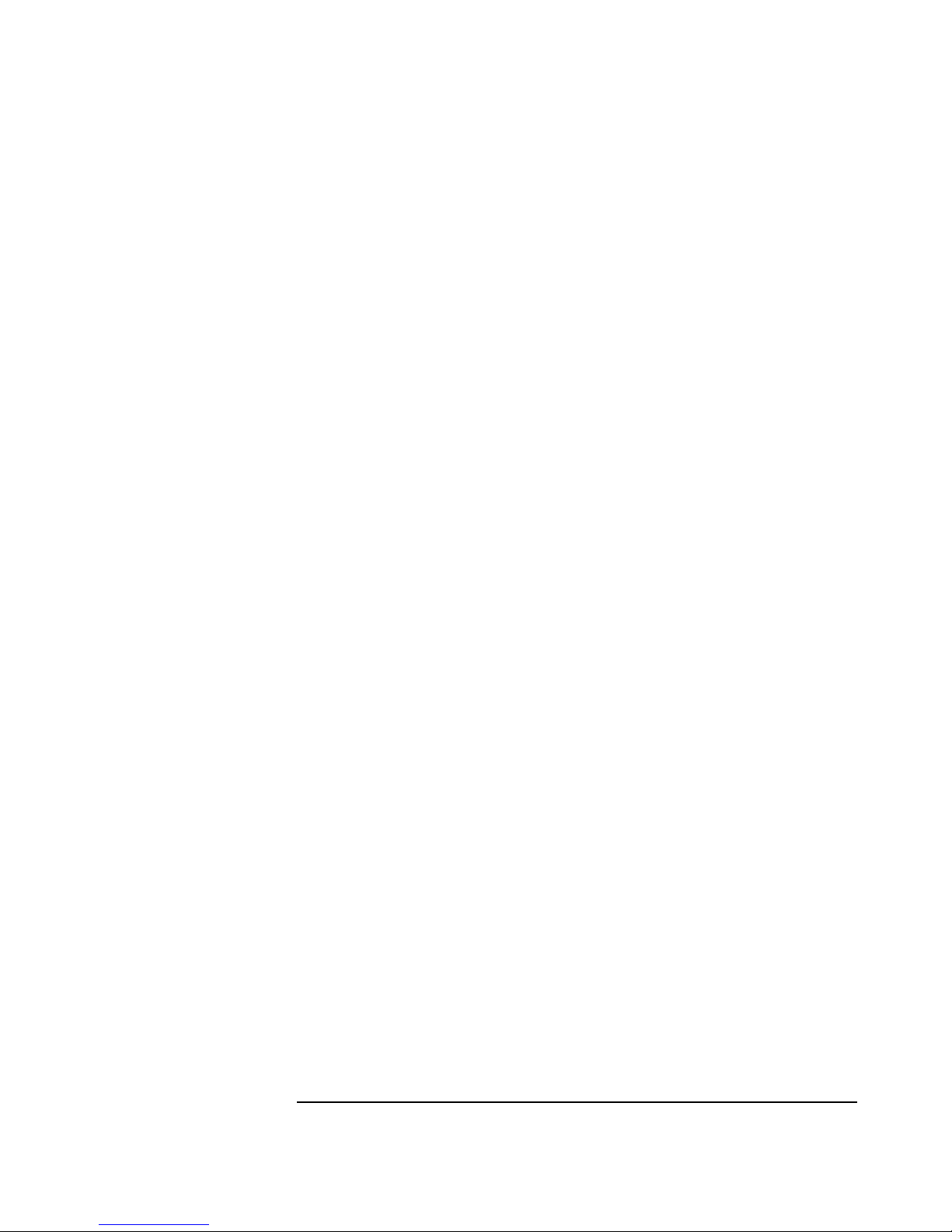
27
Connecting to a Windows NT 4.0 Server
Microsoft Windows for Workgroups v3.11
10 Insert the driver disk and type the path to the drivers in the “Install
Driver” dialog box and click “OK”.
11 Click “OK” to accept the default choice of “3Com EtherLink 10 ISA
(3C509b)”.
12 Accept the applicable network protocols, and then click on “Close”.
Contact your network administrator if you do not have the required
information.
13 Click “OK” at the “Network Setup” dialog box.
14 If needed, enter changes to the “Microsoft Windows Network Names”
dialog box and click “OK”.
15 Windows will prompt for the location of several files. Type the path to the
file locations and click “OK”. This step will be repeated several times until
all of the files Windows needs have been copied.
16 Click “OK” on the next dialog box indicating that the CONFIG.SYS,
AUTOEXEC.BAT, and SYSTEM.INI have been modified.
17 To complete the installation, remove the driver disk and click on “Restart
Computer”.
Page 30

28
Connecting to a Novell NetWare 4.11 Server
Microsoft Windows for Workgroups v3.11
12 Connecting to a Novell NetWare 4.11 Server
Microsoft Windows for
Workgroups v3.11
Requirements
Device Configuration
Procedure
1
With the HP Vectra turned off, install the network adapter into an ISA slot.
2
Connect the network cable to the newly installed network adapter.
3
Power on the machine and start in MS-DOS mode.
4
Start Windows for Workgroups.
5
From the location of the “NetWare Client v2.71 for DOS and Windows
3.1x” installation files, execute “SETUP.EXE” in Windows.
(“INSTALL.EXE” may also be executed in MS-DOS to install the client
software, but the steps vary a little). When prompted for options during
installation, ask your Network Administrator for more information.
6
Click on “Yes” to accept the Novell license agreement.
7
Click on “Next” to continue installation.
8
Select which optional modules you want to install and click “Next”.
Operating System
Windows for Workgroups 3.11
Driver Version
4.201
Driver File
3C5x9.lan
Server OS
Novell NetWare 4.11 Server
Client OS
Client 2.71 for DOS and Win3.x
Device
Configuration
Configuration 1 Configuration 2
Interrupt 5 11
I/O Address 210-21F 300-30F
Page 31
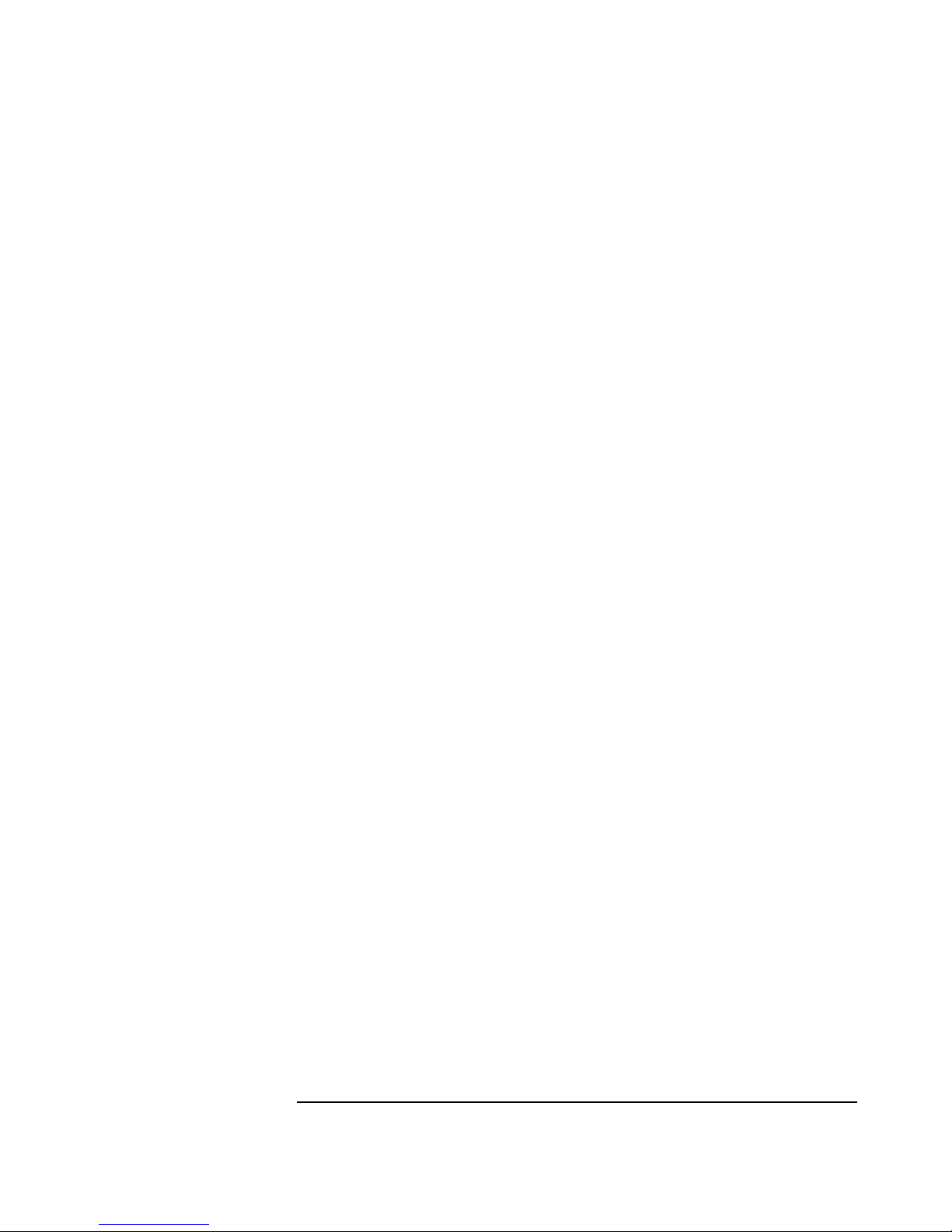
29
Connecting to a Novell NetWare 4.11 Server
Microsoft Windows for Workgroups v3.11
9 Type in the path of the destination directory of the Novell client files and
click “Next”
10 Click on “Begin Copy” to start copying the client files.
11 Select the letter for the “First Network Drive” and click “Next”.
12 Select the “Program Group Name” you want the client software installed
in and click “Next”.
13 Insert the driver disk and click on “Have Disk…” when prompted for
drivers.
14 Type in the location of the 32-bit LAN driver and click “Add”.
15 Click “Next” to continue with the installation.
16 Modify the LAN adapter settings if needed and click “Next”.
17 Type in the following information now: Preferred Tree, Context, and
Preferred Server and click “Next”.
18 Select the protocols you want to use and click “Next”.
19 When the installation is completed, remove the driver disk and click on
“Finish” and restart the computer.
20 You may login to a server from the DOS prompt or load Windows for
Workgroups v3.11 and use the “NetWare User Tools” from the “Novell
Client” folder to login to a server (If you do not have the required
information, contact your network administrator).
Page 32

Version Number 2
December 1999
