HP Vectra E-Vectra, Vectra VL400, Vectra VL410, Vectra VL420, Vectra VL800 Deployment Manual
...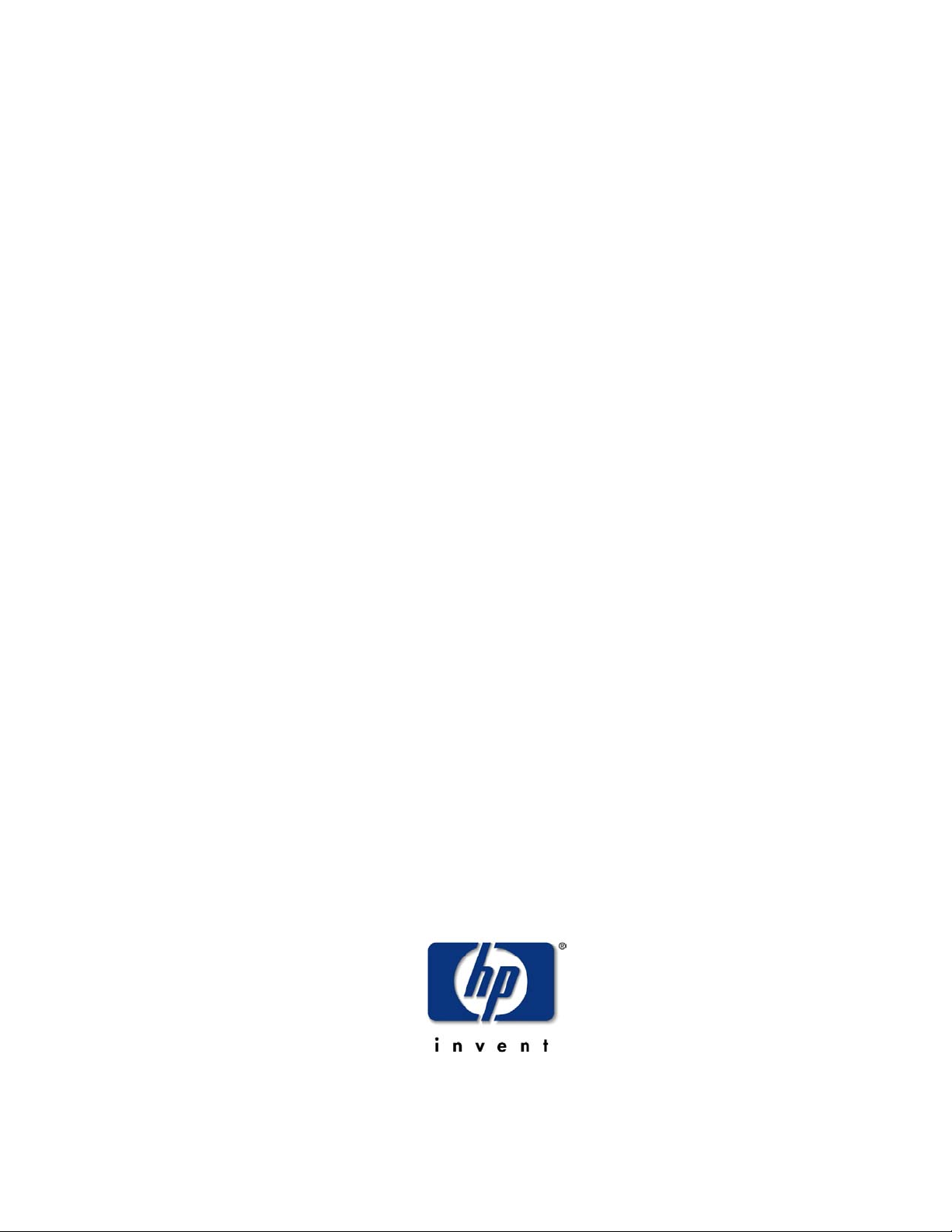
HP Toptools
Deployment Guide
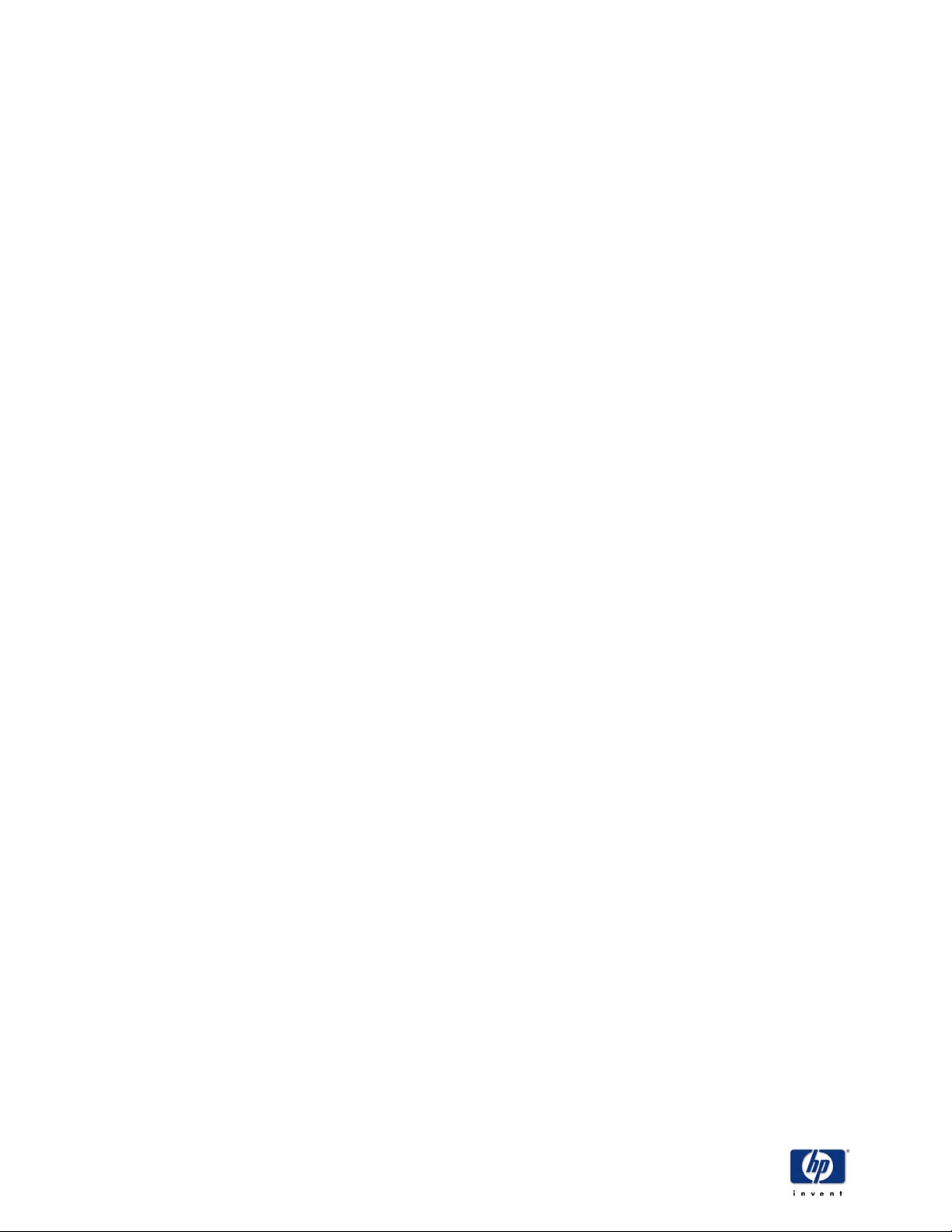
HP Toptools
Notice Page
The information and specifications contained
in this document are subject to change
Hewlett-Packard makes no warranty of any kind with regard to this material, including, but not
limited to, the implied warranties of merchantability and fitness for a particular purpose.
Hewlett-Packard shall not be liable for errors contained herein or for incidental or consequential damages
in connection with the furnishing, performance, or use of this material.
This document contains proprietary information, which is protected by copyright. All rights are reserved.
No part of this document may be photocopied, reproduced, or translated to another language without the
prior written consent of Hewlett-Packard Company. The information contained in this document is subject
to change without notice.
Microsoft®, Windows®, and Windows NT® are either registered trademarks or trademarks of Microsoft
Corporation in the U.S. and/or other countries.
Pentium® is a registered trademark of Intel Corporation.
IBM and NetFinity are registered trademarks of International Business Machines Corporation.
Compaq and Compaq Insight Manager are registered trademarks of Compaq Computer Corporation.
Netware® and Novell® are registered trademarks of Novell Corporation.
Unicenter® and TNG® are registered trademarks of Computer Associates International, Inc.
SCO Unix® is a registered trademark of The Santa Cruz Operation, Inc.
Other brand and product names are registered trademarks or trademarks of their respective holders.
Hewlett-Packard Company 2001 All Rights Reserved.
Document Version 1.0
Hewlett-Packard Co.
10955 Tantau Ave.
Cupertino, CA 95014 U.S.A.
HP Toptools Deployment Guide Version 5.5
2
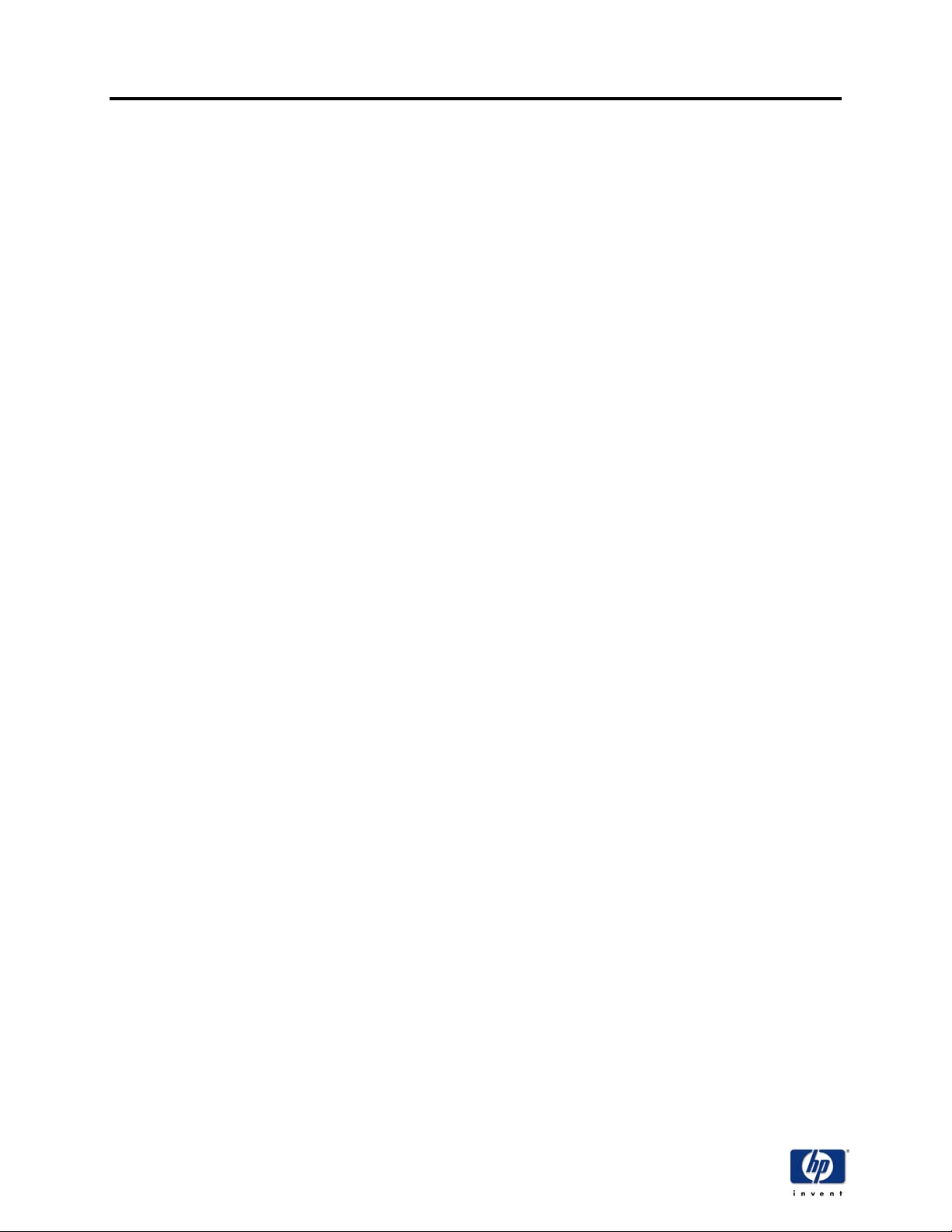
HP Toptools
Table of contents
Overview................................................................................................................................................5
1
1.1 HP TOPTOOLS.................................................................................................................................. 5
1.2 COMPONENTS................................................................................................................................... 5
1.2.1 Manageable devices ...............................................................................................................5
1.2.2 The HP Toptools device manager........................................................................................... 6
1.2.3 The management console....................................................................................................... 6
2
Planning Installation ............................................................................................................................7
2.1 OVERVIEW........................................................................................................................................ 7
2.2 PLANNING FLOWCHART ..................................................................................................................... 7
3 Requirements and suggestions........................................................................................................11
3.1 OVERVIEW...................................................................................................................................... 11
3.2 REQUIREMENT FOR THE HP TOPTOOLS DEVICE MANAGER SERVER.................................................... 11
3.2.1 Hardware requirements......................................................................................................... 11
3.2.2 Operating system requirements ............................................................................................11
3.2.3 network and domain requirements........................................................................................ 12
4 Installation of the HP Toptools device manager .............................................................................13
4.1 OVERVIEW ......................................................................................................................................13
5 Installing HP Toptools agents on desktops, notebooks, and PC Companions...........................25
5.1 OVERVIEW...................................................................................................................................... 25
5.2 INSTALLATION OF HP TOPTOOLS FOR DESKTOPS AND HP TOPTOOLS FOR OMNIBOOK AGENTS .......... 25
5.2.2 Windows 2000 Manual Deployment...................................................................................... 26
5.2.3 Windows NT, 9X, ME HP Toptools for Desktops Manual Deployment................................. 31
5.2.4 Windows NT, 9X, ME HP Toptools for HP Omnibooks Manual Installation .........................40
5.3 AUTOMATED DEPLOYMENT OF HP TOPTOOLS AGENTS FROM THE HP TOPTOOLS DEVICE MANAGER.. 47
5.3.1 Obtaining the latest agents.................................................................................................... 47
5.3.2 Remote Agent Installation ..................................................................................................... 48
5.4 CREATING AN ASSET FILE ............................................................................................................... 52
5.5 INSTALLING 3RD PARTY DMI INSTRUMENTATION .............................................................................. 53
5.5.1 Installing the Agents .............................................................................................................. 53
5.5.2 Requirements ........................................................................................................................53
5.5.3 Installation .............................................................................................................................53
5.6 INSTALLING HP TOPTOOLS FOR JORNADA PC COMPANIONS............................................................. 53
5.7 WINDOWS BASED TERMINALS.......................................................................................................... 55
6
Installing HP Netserver Agents.........................................................................................................57
6.1 OVERVIEW...................................................................................................................................... 57
6.2 INSTALLING NETSERVER AGENTS ON WINDOWS NT OR WINDOWS 2000 NETSERVERS ......................57
6.3 INSTALLING NETSERVER AGENTS ON NETWARE NETSERVERS .......................................................... 59
6.4 INSTALLING NETSERVER AGENTS ON SCO UNIX NETSERVERS ........................................................ 61
6.5 INSTALLING NETSERVER AGENTS ON LINUX NETSERVERS.................................................................62
7
Installing Agents on Hubs and Switches ......................................................................................... 67
7.1 OVERVIEW...................................................................................................................................... 67
7.2 THE HP DOWNLOAD MANAGER .......................................................................................................72
HP Toptools Deployment Guide Version 5.5
3
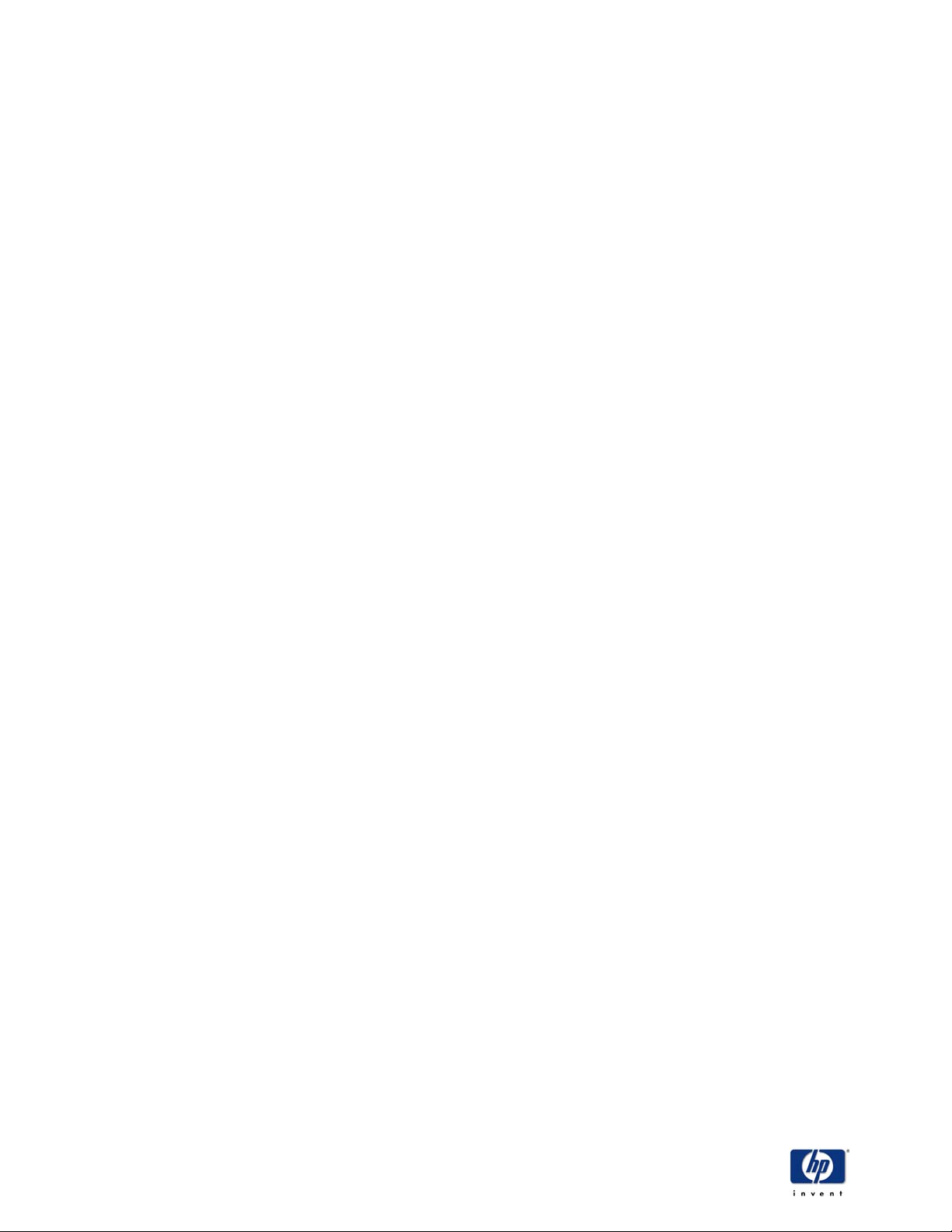
HP Toptools
8 Installing SNMP Services...................................................................................................................79
8.1 WINDOWS NT................................................................................................................................. 79
8.1.1 SNMP Services .....................................................................................................................79
8.1.2 Windows NT Service Pack Installation/reinstallation ............................................................82
8.2 WINDOWS 2000.............................................................................................................................. 85
8.2.1 Installing SNMP and IIS Services.......................................................................................... 85
Installing Toptools Auto Alert ...........................................................................................................91
9
9.1 INSTALLING SNMP SERVICES AND SETTING THE PAGING FILE SIZE ..................................................91
9.1.1 Windows NT ..........................................................................................................................91
9.1.2 Windows 2000 ....................................................................................................................... 94
9.2 INSTALLING TOPTOOLS AUTO ALERT ................................................................................................ 96
10
installing Desktop Agents in Batch Mode...................................................................................... 105
10.1 BATCH INSTALLATION ................................................................................................................ 105
10.2 SETTING UP THE DMISETUP.INI OR SETUP.INI CONFIGURATION FILE...................................... 105
10.2.1 The Installation Section [SetupInstall] ................................................................................. 105
10.2.2 The Action Section [Action] .................................................................................................106
10.2.3 The General Information Section [GeneralInfo] ..................................................................106
10.3 RUNNING SETUP.EXE ............................................................................................................. 106
11 Toptools Agent Utilities ...................................................................................................................107
11.1 ASSET CONFIGURATOR .............................................................................................................107
11.2 HP WINDOWS BIOS CONFIGURATOR ........................................................................................ 107
11.2.1 Prerequisites........................................................................................................................108
HP Toptools Deployment Guide Version 5.5
4
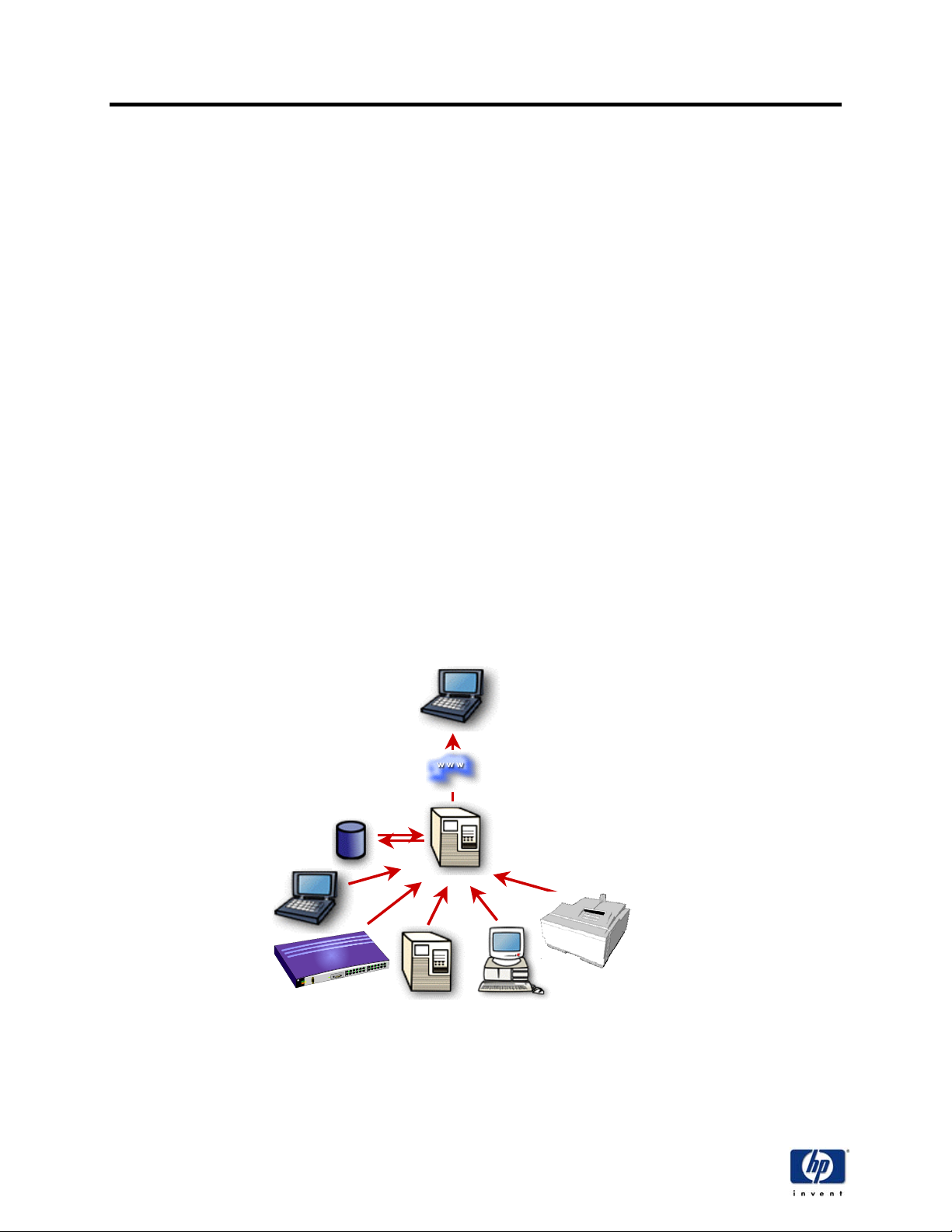
HP Toptools
1 Overview
This deployment guide is designed to demonstrate step by step the processes for installation of toptools
components. Each chapter is devoted to a specific HP Toptools component. This guide is meant to
present installation procedures and is not a comprehensive toptools manual. Additional information on the
various uses, features, functions and procedures can be found in the individual toptols component
manuals, online help, training, and on the HP Toptools website http://www.HP.com/toptools
1.1 HP Toptools
HP Toptools is a comprehensive hardware management solution for HP devices such as HP desktops,
notebooks, servers and printers . It’s web interface makes management across various device types
easy and intuitive. HP Toptools uses instrumentation standards such as SNMP, WBEM / WMI, DMI,
embedded web agents, and http. It also integrates with HP Web JetAdmin for the management of HP
printers and Servicecontrol Manager and EMS for managing HP-UX systems. It can also manage
devices from other vendors providing the manufacturer’s management agents are installed on the
devices.
HP Toptools enables efficient and automatic asset and inventory management, event management,
remote action and control of hardware, and performance monitoring of networked devices.
It should be noted however, that while HP Toptools lets you manage devices over a network, it is a device
management application, and is not intended to function as an open management platform whereas 3
party applications are integrated. Rather HP Toptools includes with the software integration solutions that
support enterprise management platforms such as HP OpenView.
rd
1.2 Components
The HP Toptools solution relies on three key components:
A management console
An HP Toptools device manager
Manageable devices
t
t
e
l
w
e
H
d
r
a
k
c
a
p
P
h
1.2.1 Manageable devices
Devices such as HP desktops, workstations, notebooks, servers, network attached storage, hubs and
switches, printers, and HP-UX systems are instrumented to provide robust manageability. Agent software
or firmware provides the interface to the instrumentation embedded in HP hardware. Once an agent or
firmware is installed on a system the device becomes manageable.
HP Toptools Deployment Guide Version 5.5
5

HP Toptools
Agent installation provides information such as the configuration of a device, its health, performance, OS,
hardware inventory, and security settings. Through toptools management functions such as BIOS and
firmware flashing, remote configuration and control, and security configuration are available from a web
browser.
The level of manageability available for a specific device will depend on the device itself and its supported
features, and the operating system/firmware running on the device.
Management agents monitor devices for specific parameters such as unused disk space, memory
configuration, resource utilization, temperature, and fan operation. Additionally, through interrogation of
the agents, HP Toptools provides OS version information, remote diagnostic capabilities, BIOS flashing
capabilities, firmware updates, and distribution of HP drivers.
HP Toptools manages devices based on industry standards including DMI, SNMP, WBEM / WMI, web
enabled devices (port 80 and 280), HTTP, and JetDirect cards.
1.2.2 The HP Toptools device manager
The role of the HP Toptools device manager is to collect DMI, SNMP, WMI and WBEM data provided by
agents running on managed devices and store the data in a database. device manager makes the device
information available in a web site.
HP Toptools uses modules known as plug-in’s. These plug-in’s provide the linkage between device
agents and the device manager. Additionally this architecture allows for extensibility of HP Toptools as
HP develops new hardware solutions. During installation, you will be prompted for the plug-ins and
integrations you wish to enable. Your choice should reflect the devices and systems in your environment
that you wish to manage with this installation. These device should also be made ready to be managed
by having the appropriate agents installed.
1.2.3 The management console
As an HP Toptools administrator, operator or user, you can access the toptools device manager using
Internet Explorer or Netscape Navigator from any workstation on the network, provided that you have the
proper authorization under a windows based domain or the local security settings of the system where
toptools is installed. Communication between the console web browser and the toptools device manager
uses the HTTP or HTTPS protocols, which simplifies remote connections through firewalls with
technologies such as VPN or RAS. Multiple console can access the toptools device manager
simultaneously.
HP Toptools Deployment Guide Version 5.5
6

HP Toptools
2 Planning Installation
2.1 Overview
This section includes flow charts to guide you through the planning process for a successful installation of
the HP Toptools solution with specific focus on the HP Toptools device manager.
Key areas for planning:
Resource Allocation (both human and hardware)
Testing
Down time (possible reboots)
Installation of the device manager and deployment of agents
Maintenance (application of Service Packs)
Training
2.2 Planning flowchart
Installation
plan complete
Setup SNMP Services
(Reboot optional)
Run setup from the
HP Toptools CD
Check the needed device
components in the dialog
box during the HP Toptools
device manager
installationn
Check the needed
integration components in
the dialog boxes during the
HP Toptools device
manager installationn
To save time when
installing on Windows NT,
wait to reboot until after
applying the Service Pack
hubs and switches
netserver components
desktop PC's
Web JetAdmin for printers
Servicec ontrol man ager
Web JetAdmin
configuration
Continue
device manager
installation
HP Toptools Deployment Guide Version 5.5
7
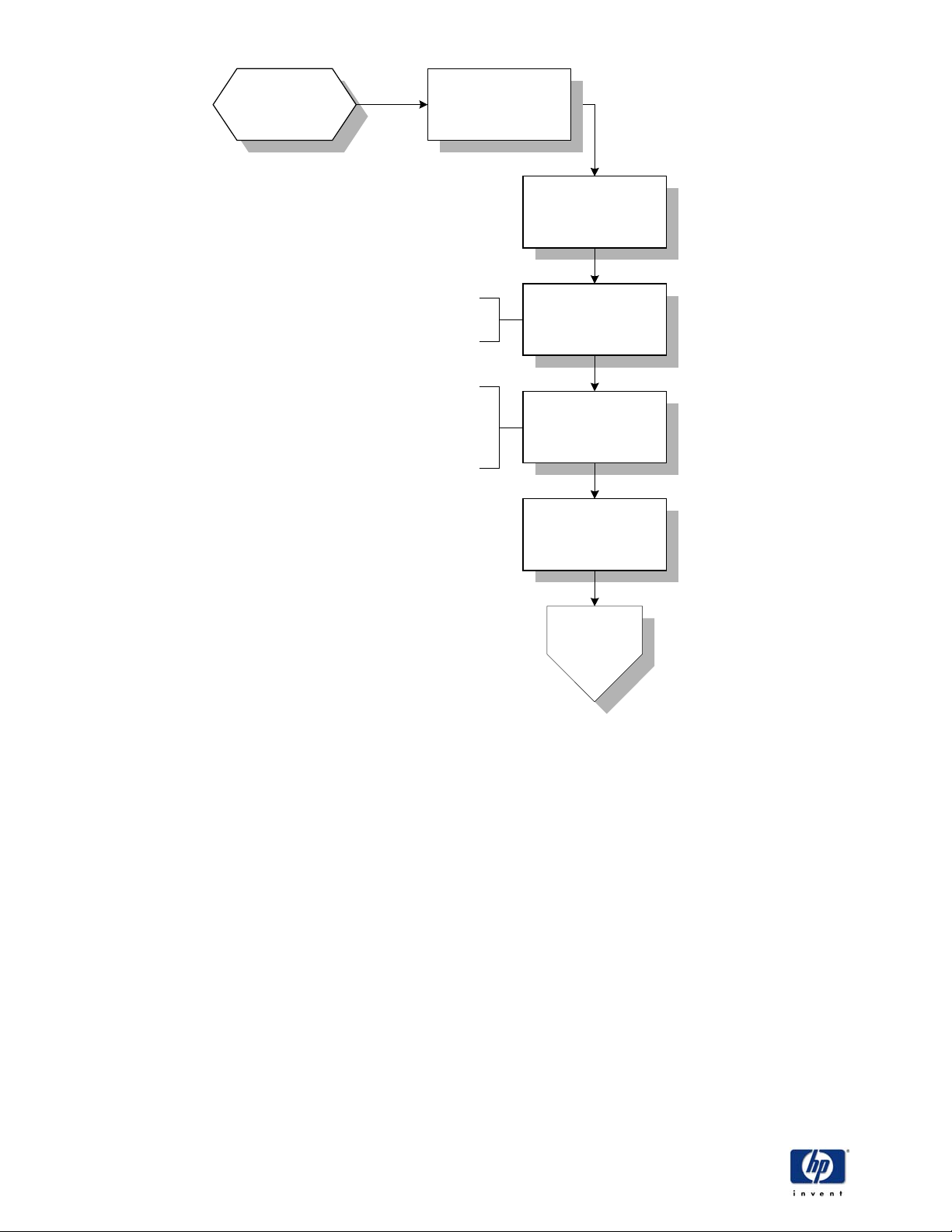
HP Toptools
HP Toptools
device manager
components
selected
Configure Discovery
Select Yes, when prompted
for Discovery advanced
configuration
If no entry, default
is to discover entire
IP class address
Enables a discovery that
displays agents that may
have been previously
installed/configured on
networked devices
Configure network
addresses you want HP
Toptools to discover
Mark all
discovery options
Set discover y schedule
with minimal impact on
users.
Continue
Device Manager
installation
HP Toptools Deployment Guide Version 5.5
8
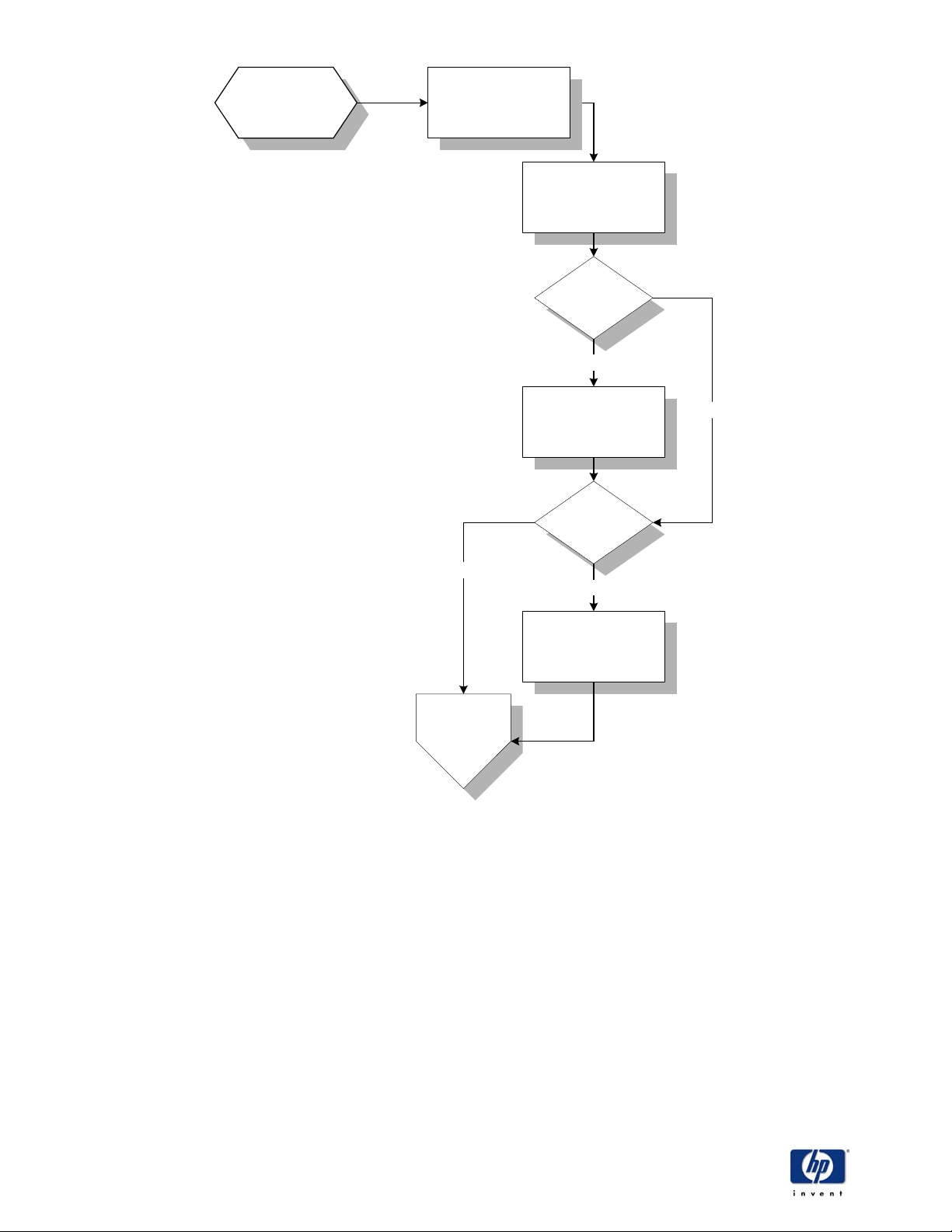
HP Toptools
Discovery
configured
Configure Security
NT Authentication Basic
NT Challenge/Response
or
Is IIS
installed on a FAT
partition?
Yes
Convert to NTFS
Secure Socket
Layer support?
No
No
Yes
Use Socket Layer for
additional security
Go to
agent
installation
HP Toptools Deployment Guide Version 5.5
9
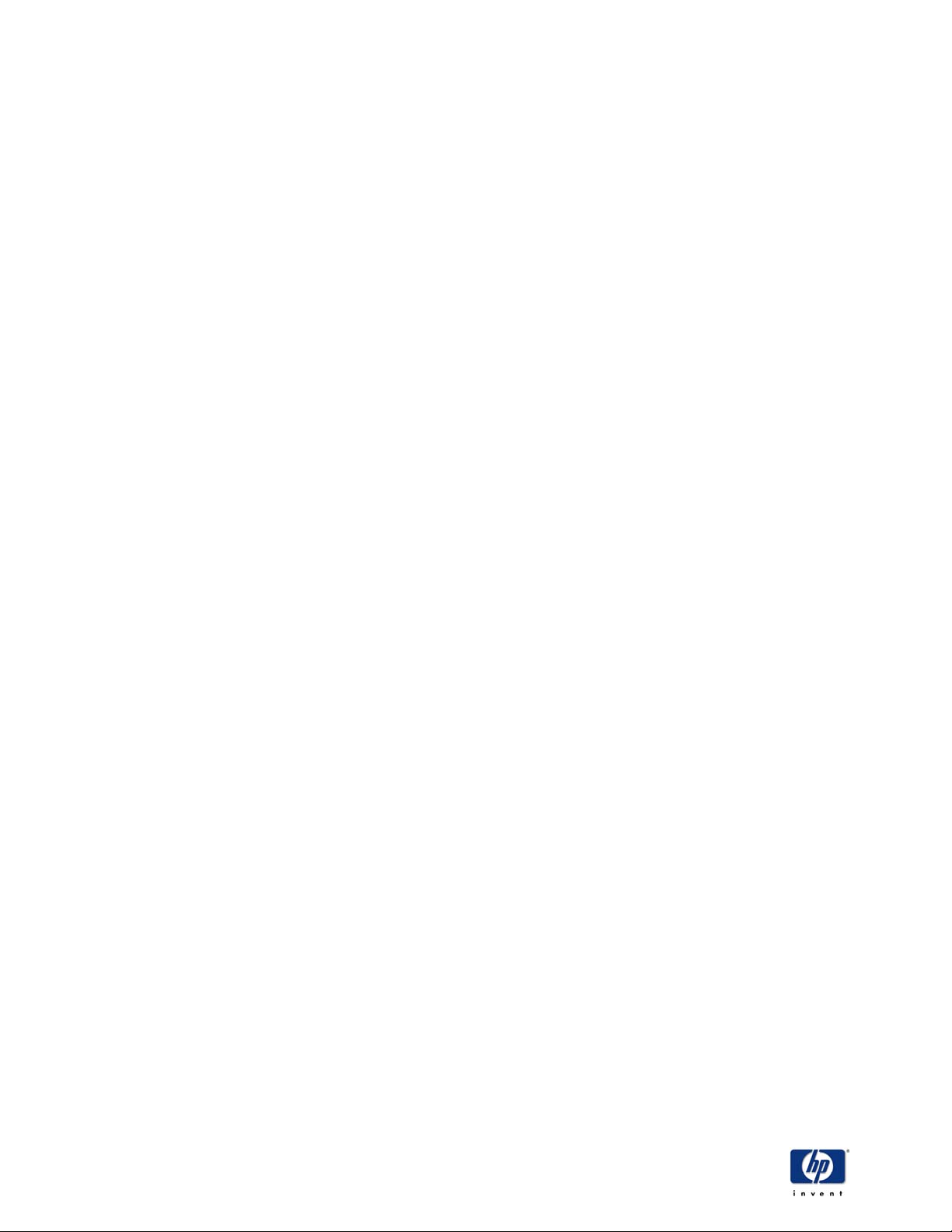
HP Toptools
HP Toptools Deployment Guide Version 5.5
10
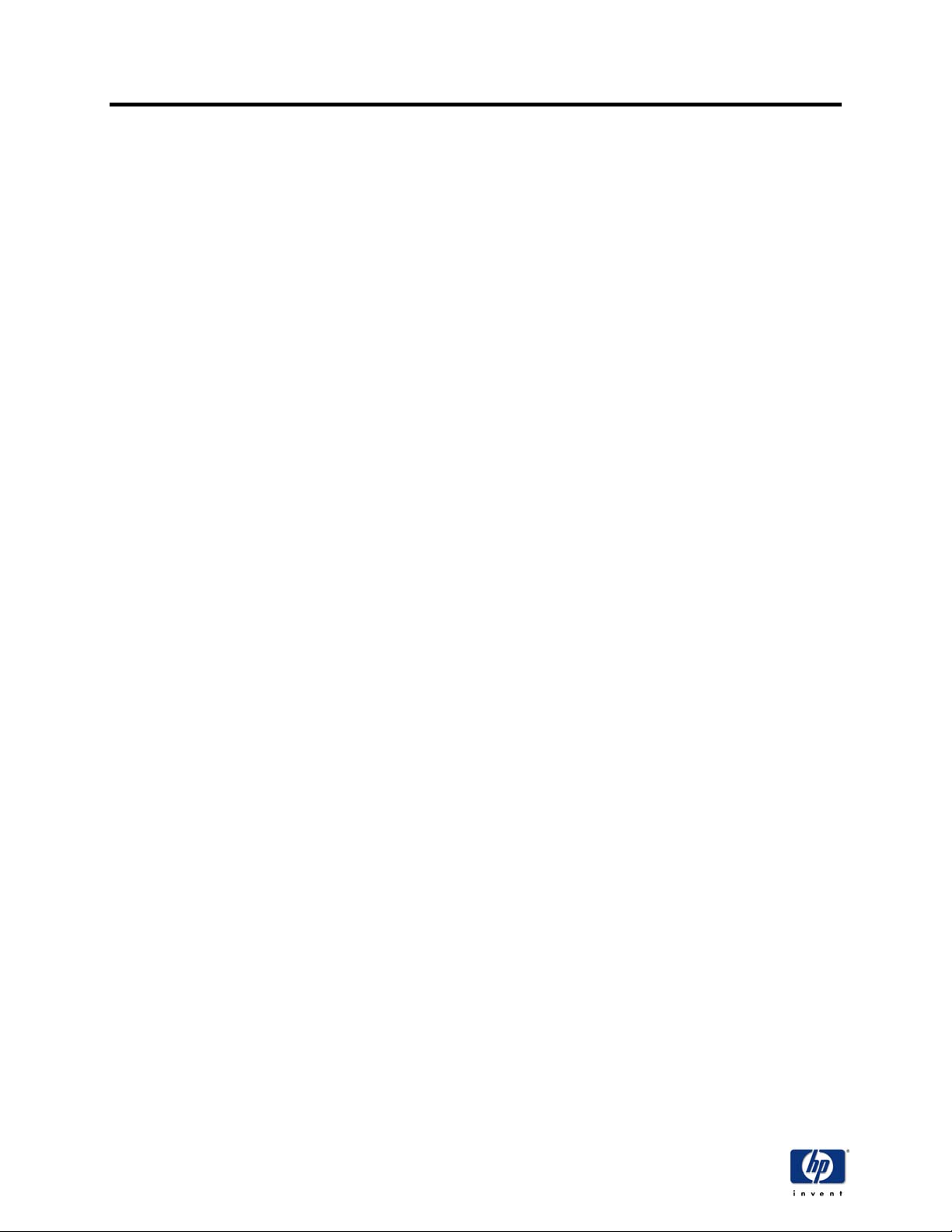
HP Toptools
3 Requirements and suggestions
3.1 Overview
This section will cover hardware, operating system and network requirements for the HP Toptools device
manager server. Suggestions will be provided for different configurations based primarily on a best
performance criteria. There are two schools of thought on whether the agents or the device manager
should be installed first. The first scenario involves installing the agents on the devices to be managed
and then installing the device manager. The second scenario involves the HP Toptools device manager
to be setup first. Using this method, you can have the HP Toptools device manager help you in the
deployment of agents. Chapter 5, 6 and 7 will cover the different agent deployment scenarios. For help
on how to installed the required components, please refer to the appendices section.
3.2 Requirement for the HP Toptools device manager server
3.2.1 Hardware requirements
Minimum requirements
• Dedicated Pentium 266 MHz or greater machine
• 128 MB RAM
• 2 GB NTFS hard drive
• Network enabled
Suggested system for managing large environment
If your environment contains more than 2000 nodes and/or you will be managing a variety of hardware
types, increase the system capability to:
• Dedicated Pentium II or III 400MHz or greater machine
• 256 to 512 MB RAM
• 2 GB NTFS hard drive
• Fast Network (100 Mb/s)
3.2.2 Operating system requirements
Requirements
• Clean Microsoft Windows NT 4.0 / 2000 Workstation / Professional or Windows NT / 2000 Server
installed on hardware
• SNMP services installed, tested and running
• On Windows 2000, IIS must be installed
• TCP/IP installed and configured
• Proper Windows 2000 or NT software in hand during installation
HP Toptools Deployment Guide Version 5.5
11
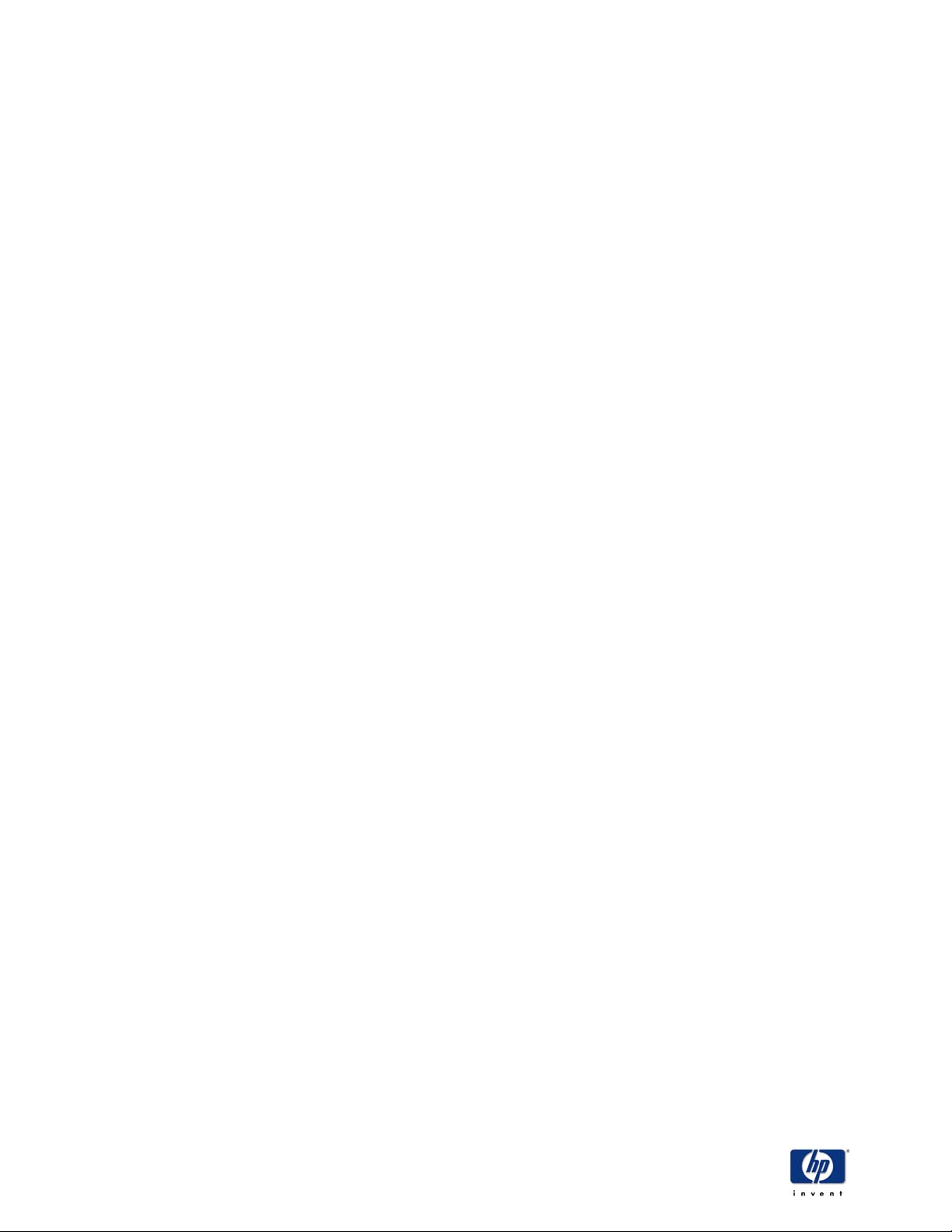
HP Toptools
Other suggestions
• HP Toptools generates 2 connections per console and the limit on Workstation / Professional is
10 connections. If more than 5 people will be accessing the HP Toptools device manager server
at one time, use a server version of Windows NT / 2000 over Windows Workstation / Professional
and set licensing accordingly .
• For an easier and faster installation (fewer reboots and dependencies on service packs) ,
consider Windows 2000 over NT as most of the components required by HP Toptools are readily
available in Windows 2000.
• An NTFS partition is highly recommended but not required for your web server. NTFS will provide
file system security. If installed on a FAT partition, anyone can access the HP Toptools server.
Also, user role checking will not work on a FAT partition. All users would be considered toptools
Administrators in this situation.
• On a Windows NT system, after setup of SNMP services it will be necessary to reapply your
service pack. Currently SP3 is not year Y2K compliant. Use SP 6A, which is on the Toptools CD,
or SP4 or SP5. To minimize reboots and potential problems, answer “no” when prompted to
reboot after SNMP service setup. Apply the service pack, and then reboot. Always test SNMP
services by stopping them, restarting them, and verifying the event log for any anomalies.
• Do not setup the HP Toptools device manager on a backup domain controller or any other critical
system that requires peek performance during the time manageability is performed. Best
practices suggests installing the toptools device manager on a dedicated system or on a system
without scheduling conflict (ex: backup server operated during the night, toptools during the day)
• Always backup previous HP Toptools database information before updating to a new version of
HP Toptools. This can be accomplished by saving a backup copy of all the *.mdb files under the
\hptt subdirectory and recopying them after the upgrade. This can only be accomplished for
upgrades of HP Toptools 5.0 and hire. Data from HP Toptools 4.5 or earlier can not be used with
HP Toptools 5.0 or later.
3.2.3 network and domain requirements
• A fixed IP address for the HP Toptools device manager
• An existing domain admin account on the master domain
• Properly configured domain resolution model
• Internet access (firewall configuration)
HP Toptools Deployment Guide Version 5.5
12

HP Toptools
4 Installation of the HP Toptools device manager
4.1 overview
This section focuses on the requirements and the installation process of the HP Toptools device
manager.
When installing the HP Toptools device manager there are two possible methods that can be used, an
interactive install over the internet or installation from a CD. To obtain the HP Toptools device manager
go to the HP Toptools web site at http://www.hp.com/toptools
CD (shipping and handling charges of $14.95).
If you select download, na install wizard is copied to your system and the interactive install begins. Note,
you will have to maintain a connection to the internet until install is completed. In the event of an error all
temporary files are removed and you must start the process again from the beginning.
The suggested approach is to order the HP Toptools from the web site at a cost of 14.95. This CD
includes the latest HP Toptools software and the HP Toptools enterprise solutions
- Notes -
There are special directions to work around the need for a constant connection if the “Download HP
Toptools” option is your preference. On the HP Toptools web site (http://www.hp.com/toptools) select
Documentation and then open the document titled How to install system software packages with HP
Toptools without direct Internet access.
, here you can initiate the install or order the
If you upgrade from an earlier version of HP Toptools, backup all database files to ensure recovery in a
case of a problem (make copies of *.mdb files).
If you are using HP Toptools 4.5 or earlier software and you install toptools 5.5 you will lose configuration
and discovery data. You will need to rediscover your network.
On the proposed management system, start the installation by inserting the CD or start the interactive
internet install from the HP Toptools website.
Step 1. The welcome dialog
During the installation, you will see both a primary screen and a “status” screen. The “Installation Status”
screen will accompany each setup screen through the installation and provide an update of the install
process. The contents of this screen will vary depending on what components may already be installed
on your system. In the case where a critical component is missing, the wizard will install the components
or instruct you on how to install them yourself. You may also refer to the procedure in the appendices.
HP Toptools Deployment Guide Version 5.5
13
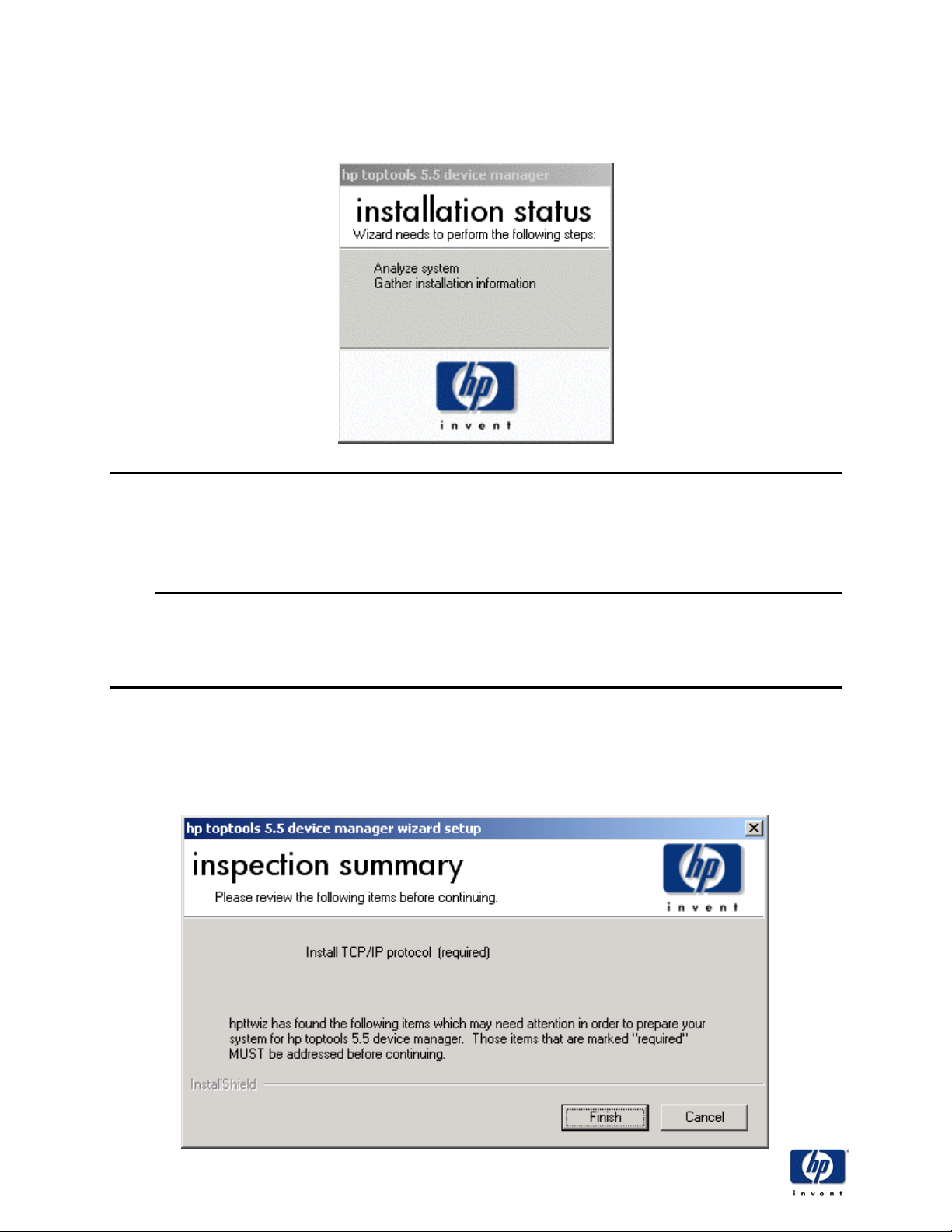
HP Toptools
Step 2. System inspection
After you click Next, the HP Toptools installation wizard will inspect the target system; examining the
system configuration, checking for the presence of required software, gathering network information and
looking for any previous versions of toptools software.
- Note -
The HP Toptools installation wizard will not allow installation to proceed under the following conditions:
• Target OS is Win9x or pre-WinNT 4.0
• Current user does not have local administrative rights
• IP protocol is not installed or No IP information is available *
• Inadequate disk space on all found drives for a bare toptools install
*The system can be properly configured for IP using DHCP, but may not have obtained IP information from the DHCP server at the
time of installation. Since IP information is required, this will halt the installation. Although it is not recommended to install toptools
onto a system using DHCP, if the HP Toptools installation wizard detects the system is configured to use DHCP, a warning dialog will
be displayed. You must install HP Toptools onto a system with a static IP address, or configure the DHCP server to reserve an IP
address for this system as the trap destination for managed devicse will be registered to this IP address.
Step 3. Required system configuration
If any of the above conditions are true, the HP Toptools installation wizard will inform you in the following
dialog box. (The HP Toptools installation wizard will use the same dialog box to inform you of
recommendations.) To allow the HP Toptools installation wizard to continue click on the Finish button.
HP Toptools Deployment Guide Version 5.5
14
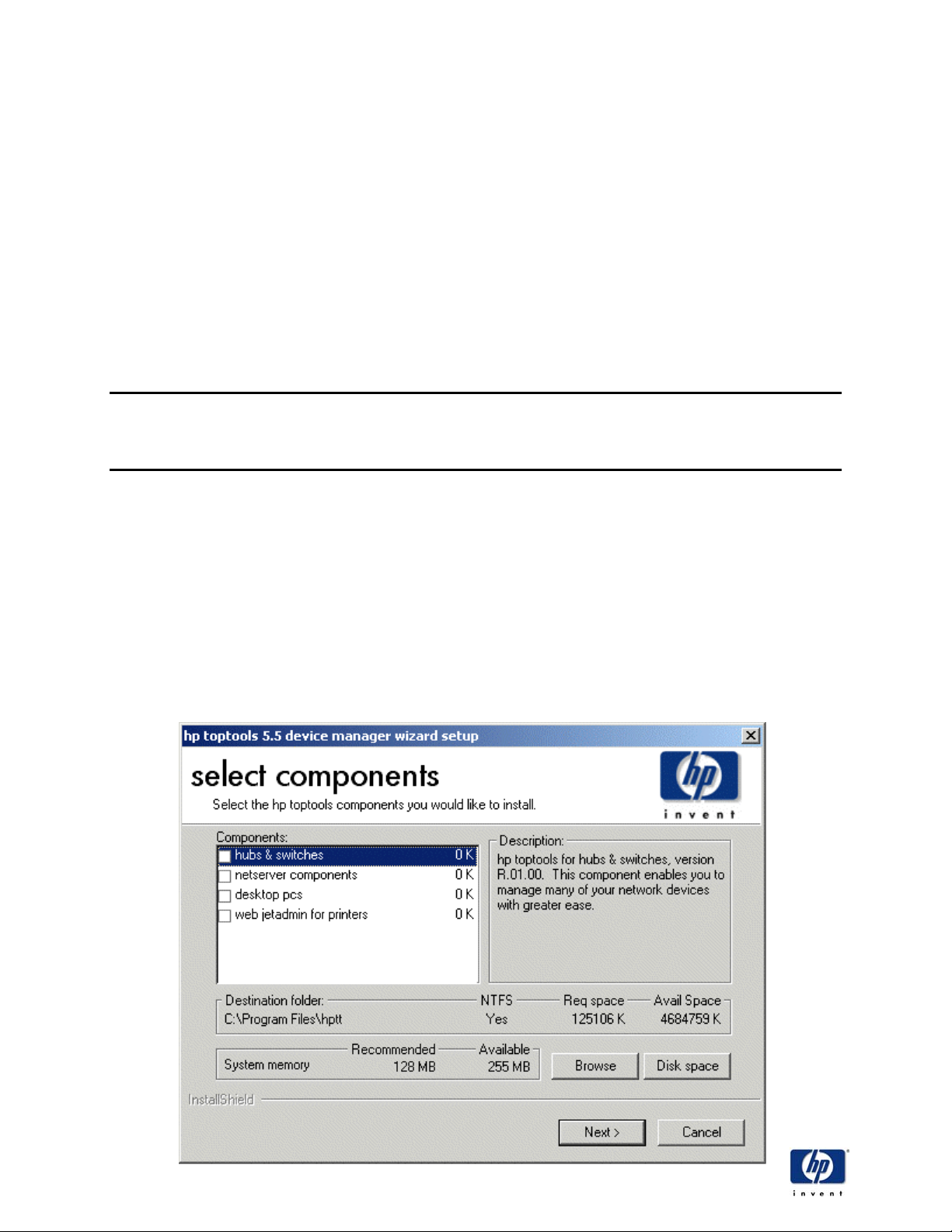
HP Toptools
Possible recommendations you will see are:
• CPU is not at least 266 MHz
• An IP ping of the default gateway and/or local system failed
• Target system has less than 128 MB of RAM
• Target system has a pagefile smaller than 150 MB
Step 4. Continue install wizard internet connection
If the HP Toptools installation wizard finds it can continue with installation, it will attempt to make a
connection to the HP Toptools website. If a failure occurs, you will be prompted by a dialog explaining
that the failure may be due to improperly configured network settings (if the IP pings performed during
system inspection failed), or improperly or non-configured proxy settings. The dialog will contain two (2)
buttons. One will launch the Network Settings applet, while the other will launch the Internet Connection
Wizard. There will also be a Skip, Next and Cancel button. Next will tell the Wizard to reattempt the
internet connection. If the connection fails, this dialog will be shown again. Skip will tell the Wizard to
ignore the failed internet connection. Cancel will exit the HP Toptools installation wizard.
- Note -
If the internet connection step is skipped, the databases (MEDS, ALERTS and RMDB) will be populated
with the data on the installation CD. It is recommended to create and maintain a live connection to the
internet in order to allow the HP Toptools installation wizard to check the HP Toptools website for patches
and/or updates, and to obtain the latest data for the databases.
Step 5. Upgrade previous toptools installation
The HP Toptools installation wizard will not upgrade a version of toptools earlier than 5.0. You will be
prompted to allow the HP Toptools installation wizard to uninstall any pre-5.0 toptools release. If the you
decline the uninstall, the HP Toptools installation wizard will exit.
The HP Toptools installation wizard will upgrade a toptools 5.0 installation.
Step 6. Component selection
The component selection dialog allows you to choose an installation location if this is the first time
toptools is being installed. If a previous version was found during system inspection, toptools will install in
this location and will not allow you to change location.
HP Toptools Deployment Guide Version 5.5
15
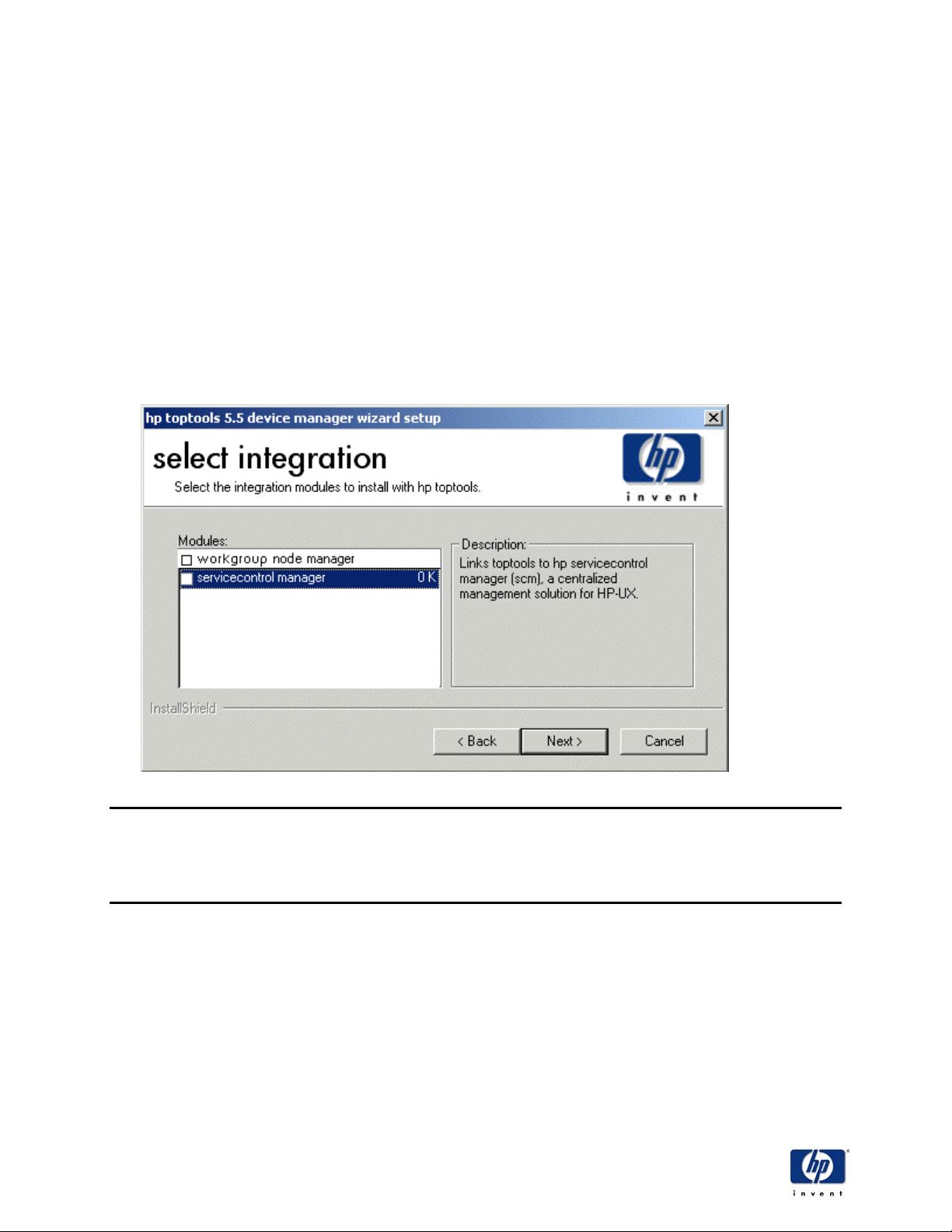
HP Toptools
Any toptools components already installed on the target system will be shown selected in the component
selection dialog. When Next is pressed, those components checked will be installed, and those
unchecked will be uninstalled. Any installed toptools components with versions newer than those on the
toptools media will not be touched.
The toptools device manager is not a selectable component. It is always selected for install and is only
unselected when uninstalling all of toptools. The toptools device manager will not be installed each time
the HP Toptools installation wizard is run, it will automatically be deselected if the same or newer version
is found installed.
It is suggested that you install toptools on an NTFS partition in order to benefit from the user model and
provide better security. Choose the destination accordingly in this section. Once you have chosen
destination and components click Next to continue.
Step 7. Integration selection
The integration selection dialog allows you to select integration or linkage, modules to configure with
toptools. Select the desired integration and click Next to continue.
- Note The “workgroup node manager” entry will only be displayed if hp workgroup node manager was
found installed on the target system. Be aware the “workgroup node manager” is part of the
Openview Professional Suite, a discontinued product. For information on how to integrate HP
Toptools with Openview Network Node Manager, refer to the HP Toptools web page at
www.hp.com/toptools
Step 8. HP Web JetAdmin integration
Because HP Web JetAdmin can run stand-alone, it may already be present on the HP Toptools system.
If it is present and Web JetAdmin is selected for installation, the HP Toptools installation wizard will create
a link to the installed Web JetAdmin if the version matches or is newer than that on the toptools media. If
the version of Web JetAdmin installed is older than the version on the toptools media, then the
component will be installed (upgraded) and then linked.
If Web JetAdmin is not installed on the HP Toptools system and it is selected for installation, you will be
presented with a dialog asking if you would like to install the Web JetAdmin software, or if you would like
to link to a Web JetAdmin installation which may be present on another system somewhere on the
network. Select your preference, fill in the needed information for Web JetAdmin, and click Next to
continue.
HP Toptools Deployment Guide Version 5.5
16
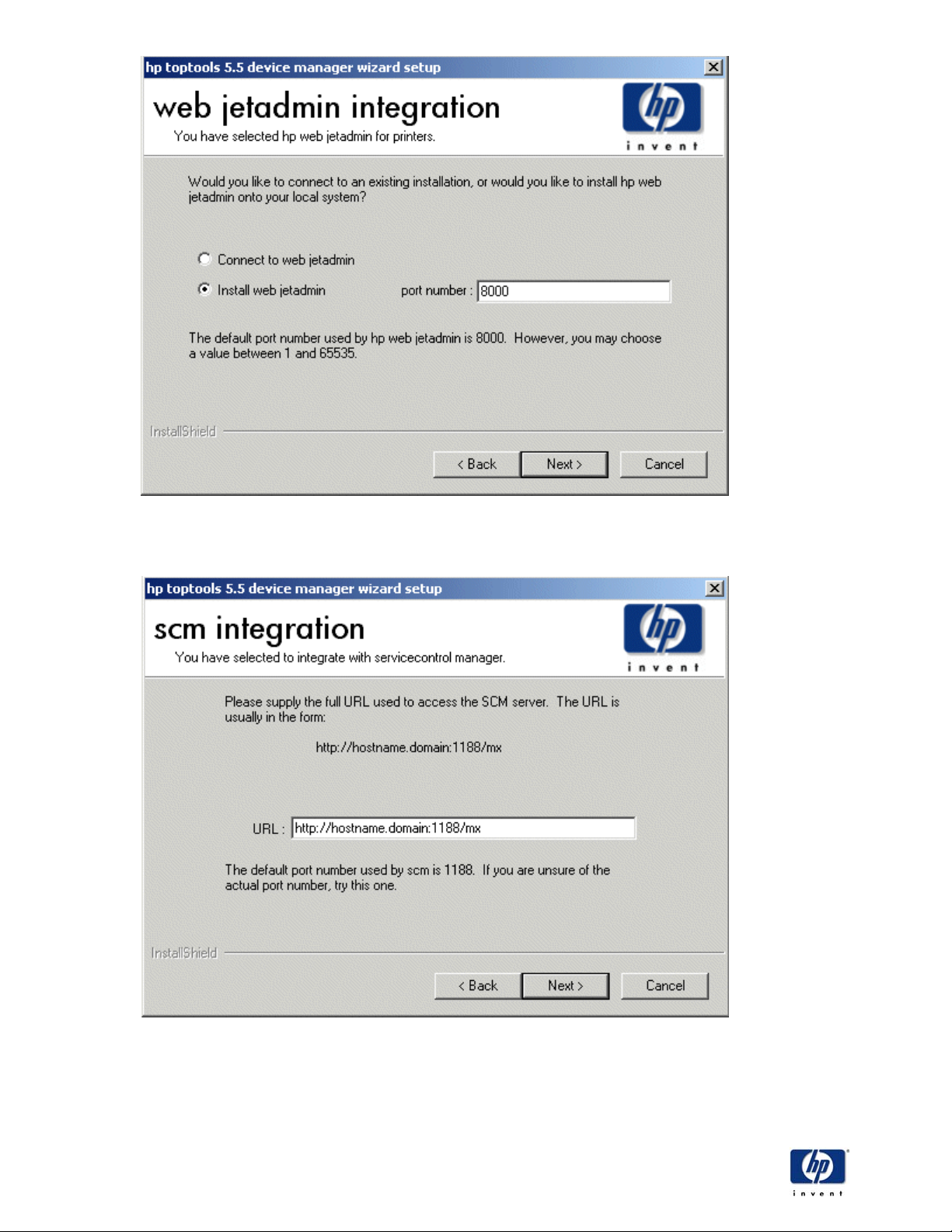
HP Toptools
Step 9. ServiceControl Manager and other linkage modules
If SCM integration is selected, a dialog will be displayed requesting information for the module.
Step 10. Package download disk space
If the HP Toptools installation wizard is run as a web download, then after all component selections have
been made, the wizard will check the HP Toptools system for the required disk space needed to
download all required/selected software packages.
HP Toptools Deployment Guide Version 5.5
17

HP Toptools
If more space is required than available package downloads, you are presented with a message box
informing you how much additional space – in MB’s – is needed before the download can proceed. You
will be asked to make space available or exit the install.
If the HP Toptools installation wizard is run from a CD, this step is skipped.
Step 11. HP Toptools accounts
The HP Toptools installation wizard will configure two (2) user accounts to be used with toptools: The
“toptools service” account for the local service and the “toptools admin” domain account for WMI access
and agent deployment. These accounts replaces the “toptools user” from previous toptools versions.
They can also be existing accounts or renamed.
The “toptools service” user account
If this is a first time toptools install, you will be prompted with a dialog box asking for the password to use
with the “toptools service” user account, this will be created on the local system. You may specify a
different user account to use. If the account specified already exists, you will be prompted to supply the
password for that account.
The “toptools admin” domain user account
You are prompted with a dialog asking for the password to be used with the default domain user account
“toptools admin”.
If the HP Toptools system is a member of a domain, a drop down list-box is show with the available
domains, defaulting to the HP Toptools domain. You can specify a different domain or user account, or
create a new user account. If the “toptools admin” account specified does not exist, the HP Toptools
installation wizard will create the account providing the user has domain admin rights. If you do not have
domain admin rights, you will be informed that a domain admin will need to create the account specified
before functionality requiring the “toptools admin” account may be used.
If the “toptools admin” account specified does exist, you will need to supply the correct password. If you
do not supply the correct password, the HP Toptools installation wizard will continue to prompt you until
the correct password is given.
HP Toptools Deployment Guide Version 5.5
18
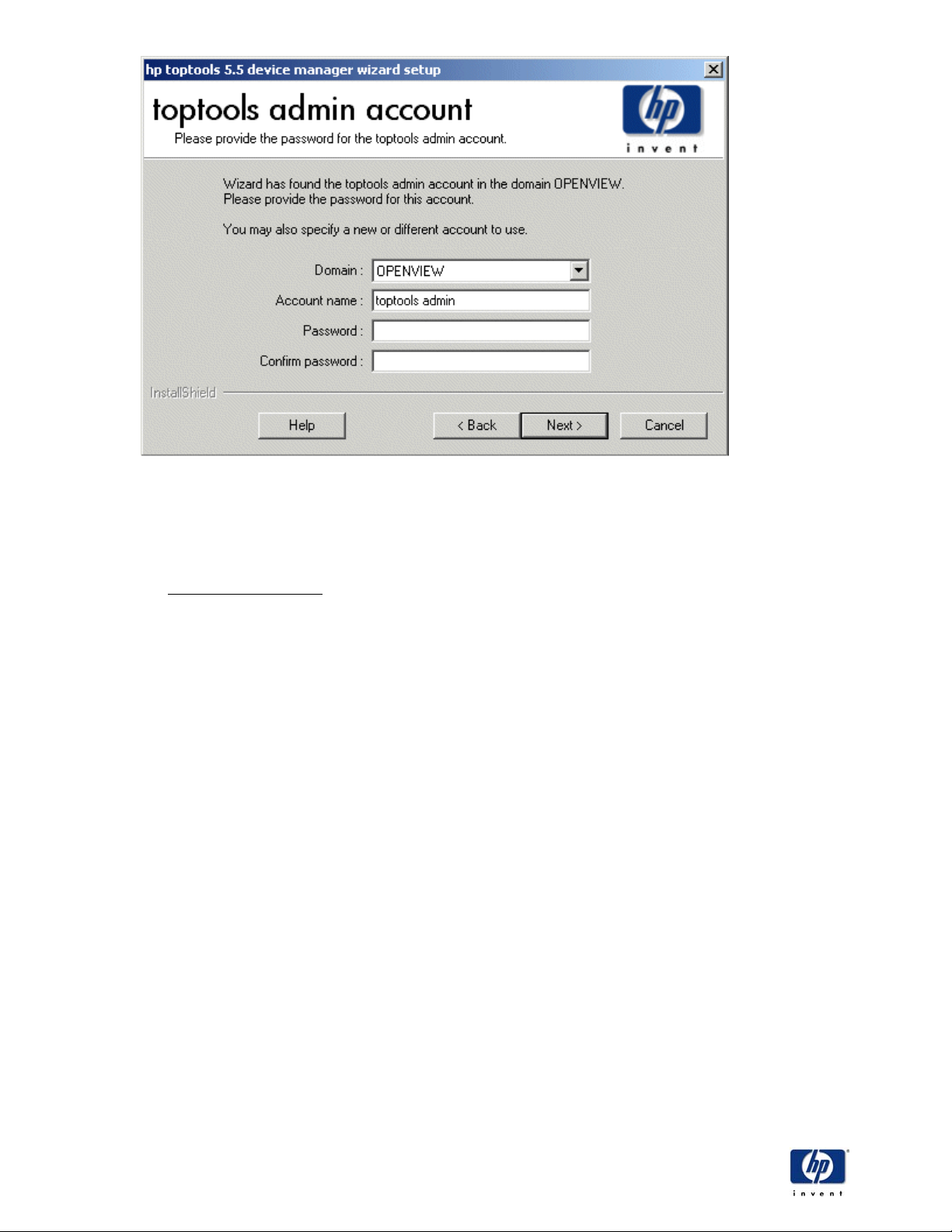
HP Toptools
If the target system is a member of a workgroup, the domain list-box will not be shown. The HP Toptools
installation wizard will create the user account, and you will be instructed that the specified account (user
name and password) will need to be present on each managed system where functionality such as WMI
access and agent deployment is desired.
The toptools user groups
The HP Toptools installation wizard will create the “toptools”, “toptools operators” and “toptools admins”
user groups on the HP Toptools system.
If the HP Toptools installation wizard is upgrading a toptools 5.0 installation and the system is a member
of a domain, all members of the existing domain groups, “toptools”, “toptools operators” and “toptools
admins” will be added to the local groups under the same name. If the target system is a member of a
workgroup, the local groups defined from toptools 5.0 will remain and be used by HP Toptools.
The HP Toptools installation wizard will configure toptools directory security using the locally defined
“toptools, “toptools operators” and “toptools admins” user groups.
Step 12. The toptools program group
If this is a first time install, you will be asked to specify the name of the toptools program group in which
the HP Toptools installation wizard will create its program icons. The default is “HP Toptools”. This
program group will be created under an “hp management software” program group.
If toptools is already installed, this dialog is not shown. However, the existing “HP Toptools” group and
icons will be moved under the new “hp management software” program group.
HP Toptools Deployment Guide Version 5.5
19
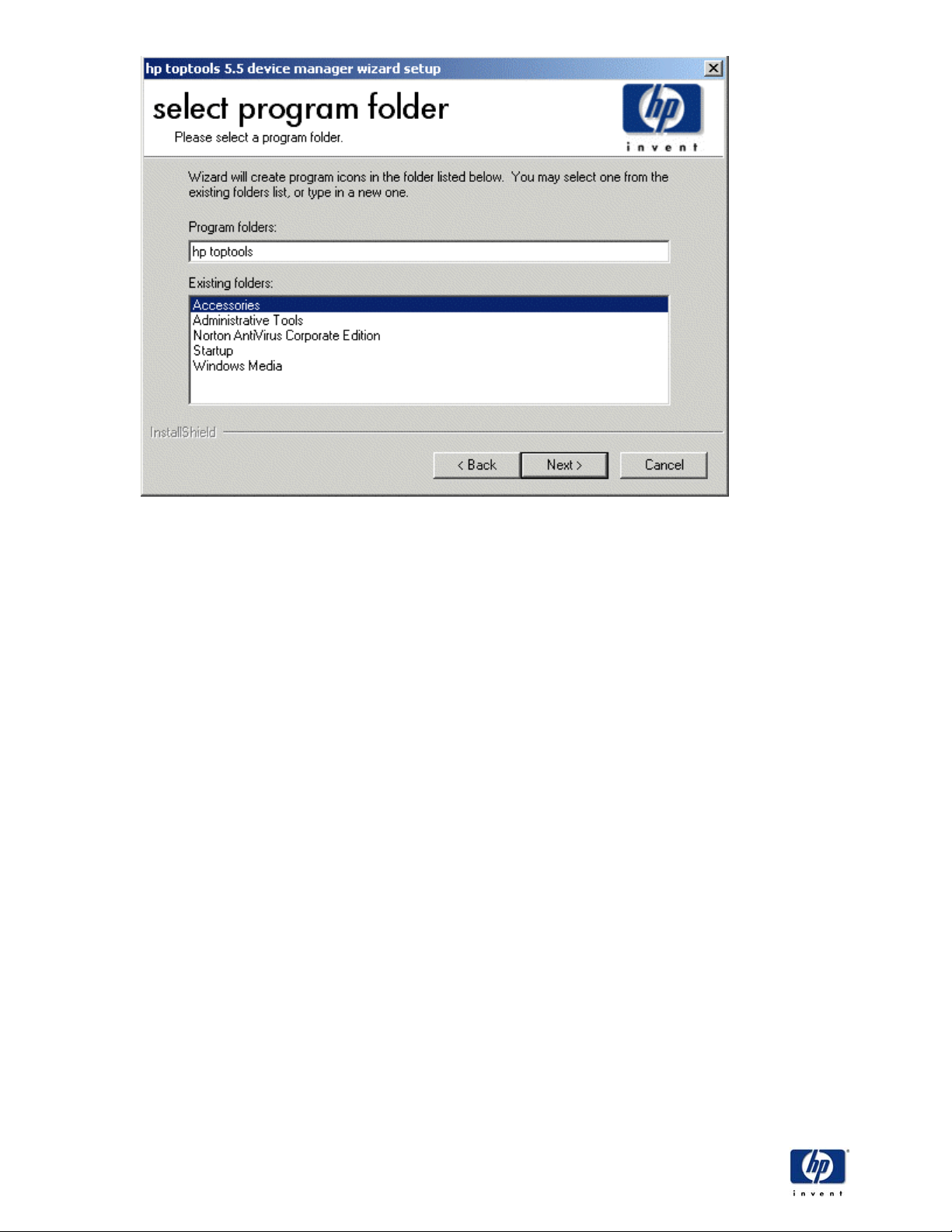
HP Toptools
Step 13. The toptools license agreement
The HP Toptools license agreement and warranty disclaimer will be displayed there are toptools
components selected for installation.
If you have read these agreements, and you choose to go Back and modify a selection, you will not be
presented with the agreements again. You will not be presented with this dialog if you are only
uninstalling software. Select Next to continue.
Step 14. Download software packages
If the HP Toptools installation wizard is run as a web download, then the download of all
required/selected software takes place next. A dialog will inform you of the status of the download:
If you opt to Cancel the download, a dialog that points you to the toptools website to order a CD is shown.
Step 15. Ready to install
After all software packages have been downloaded, the HP Toptools installation wizard displays a dialog
box indicating the wizard is ready to begin installing software.
HP Toptools Deployment Guide Version 5.5
20
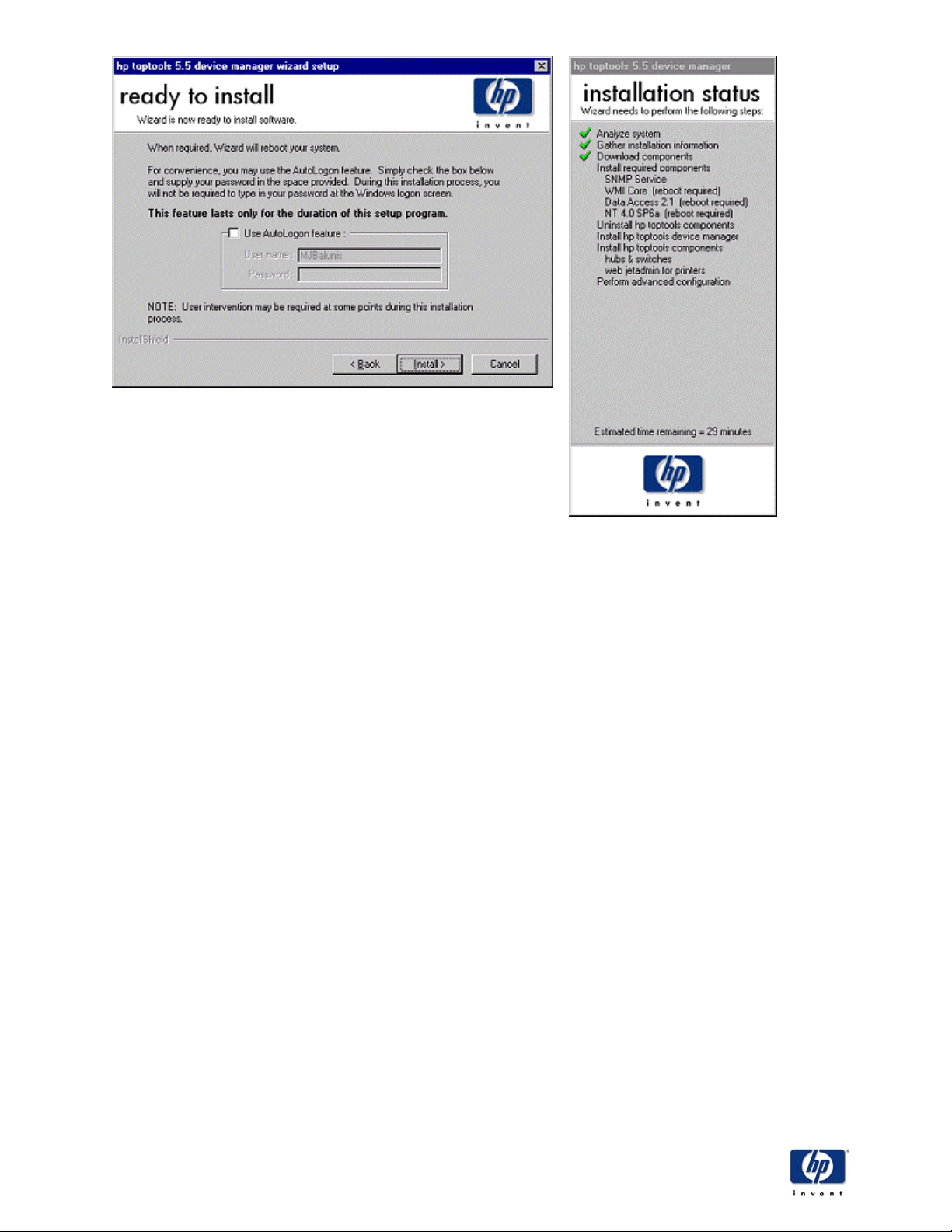
HP Toptools
Step 16. AutoLogon feature
The AutoLogon feature allows you to supply your password for purposes of allowing the HP Toptools
installation wizard to log you back into Windows NT automatically when there are required software
components installed that force a reboot of the system. This feature is not presented on Windows 2000
systems because reboots are not required.
If you decide not to use the AutoLogon feature, you will be required to supply your password after each
system reboot.
Step 17. Install software
The HP Toptools installation wizard will now install all required/selected software onto the target system.
The HP Toptools installation wizard will reboot the system when necessary and pickup where it left off
until all software is installed.
If a software component fails to install correctly, the HP Toptools installation wizard will present you with
two or three choices. If the failed component was a required component or the HP Toptools device
manager, you are asked to “retry” or “cancel”. If the failed component was any other component, you can
“retry”, “cancel” or “skip”. “retry” will re-run the install of the failed component. (a repeated try of a
component install will sometimes be successful.) “skip” will simply skip over the failed component and
move onto the next component to be installed. “cancel” will exit the HP Toptools installation wizard.
Step 18. The toptools database updates
If the HP Toptools installation wizard was able to connect to the hp website at the beginning of the
installation, then the latest data available will be downloaded and used to populate the toptools
databases. If a connection to the hp website is not available, the data on the installation media will be
used to populate the toptools databases.
Step 19. Check for patches
After all software has been installed, the HP Toptools installation wizard asks to check the HP Toptools
website for any patches or updates that may be available for components installed on the system.
HP Toptools Deployment Guide Version 5.5
21
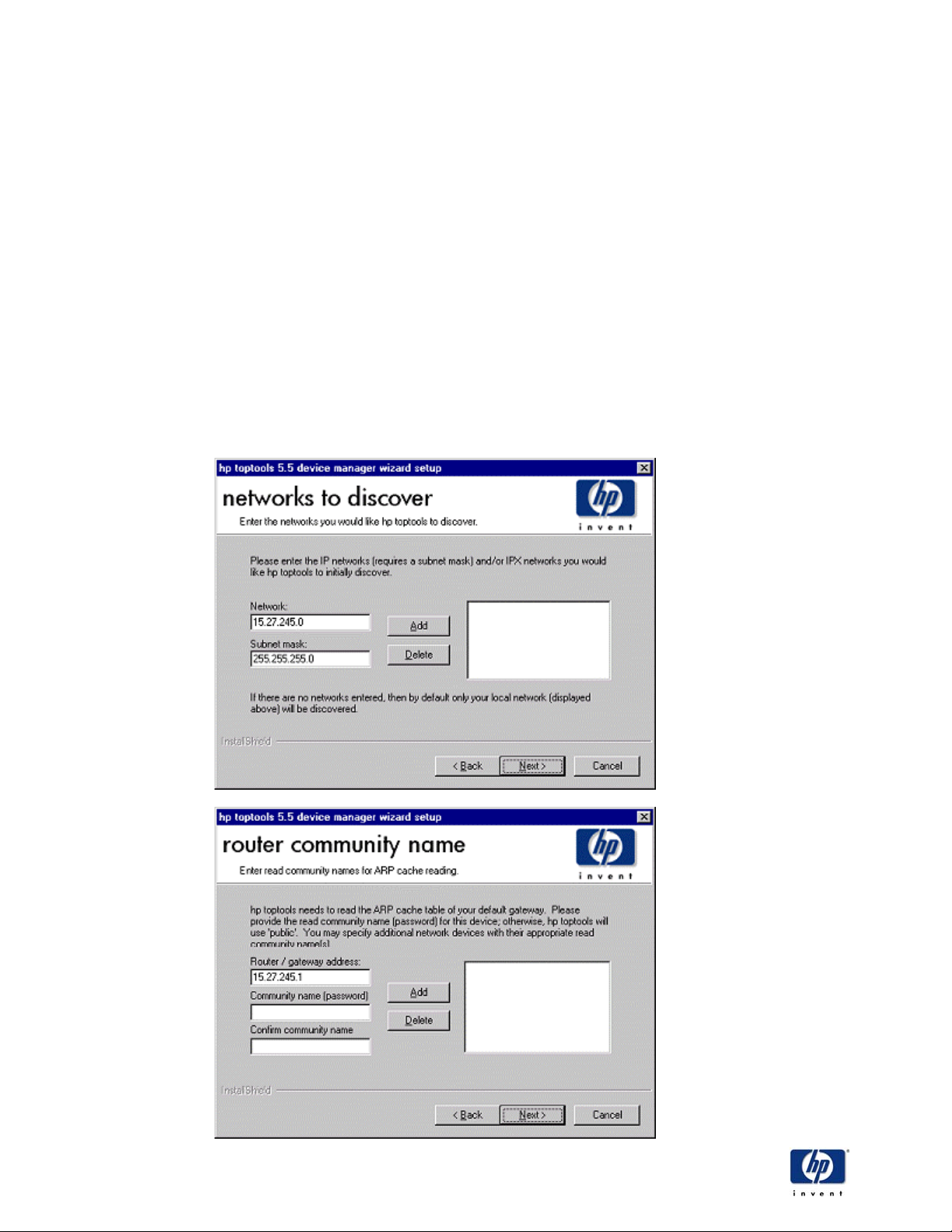
HP Toptools
If the you answer “yes”, the HP Toptools installation wizard will present a dialog listing the patches
available for download. Only patches available for components you selected for installation will be listed
in this dialog. If a patch has already been applied, it will not be listed in this dialog again.
Any patches/updates you selected will be downloaded and installed before continuing onto advanced
configuration.
If the HP Toptools installation wizard did not find a live connection to the hp website during system
inspection, then this question will not be presented. You can still check for the latest patches/updates at
a later time from the maintenance setup dialog.
Step 20. Advanced configuration
Following the check for patches is a question asking if you would like to perform advanced configuration
for toptools. Advanced configuration consists of supplying read community names (passwords) for
routers and other devices, specifying which subnets to discover, scheduling RMDB updates and inventory
data collection, and selecting the types and schedule of discovery.
When specifying the subnets to discover, if the HP Toptools system subnet mask is configured as
255.0.0.0 or 255.255.0.0 a warning dialog will be presented explaining that using the subnet mask they
have specified will cause discovery to take several hours or days to complete due to the large number of
addresses to search.
HP Toptools Deployment Guide Version 5.5
22
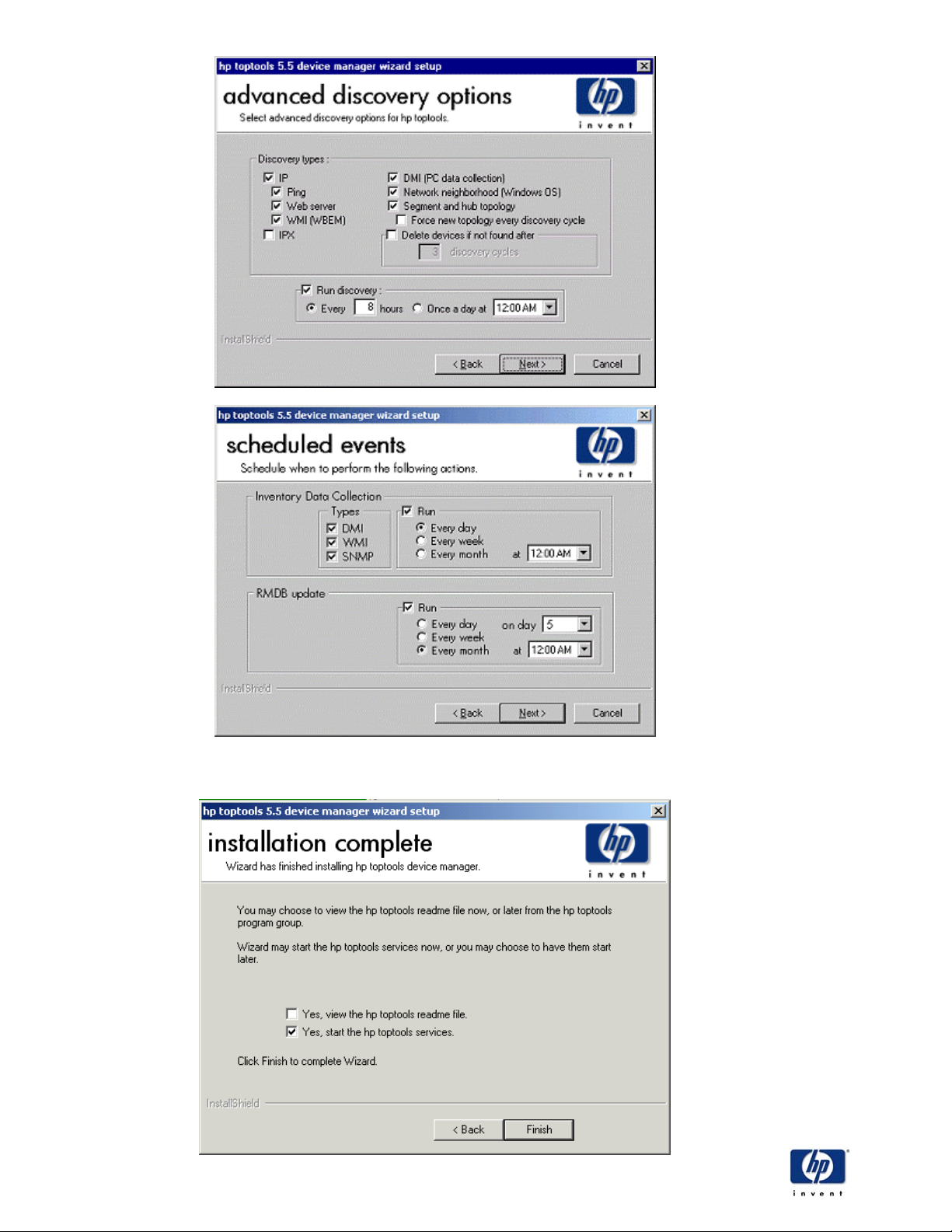
HP Toptools
Step 21. Installation complete
After advanced discovery, the installation complete dialog is displayed.
HP Toptools Deployment Guide Version 5.5
23
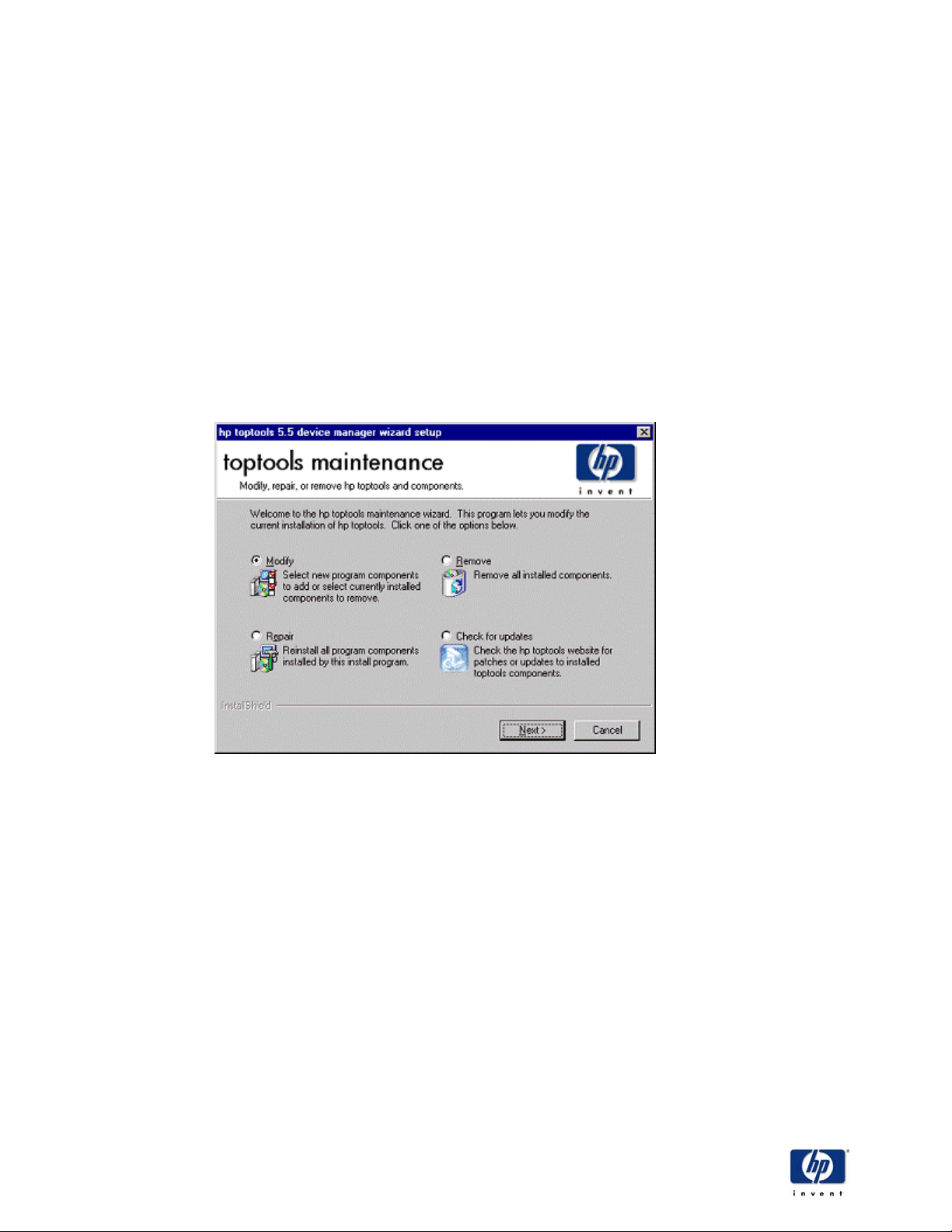
HP Toptools
This dialog contain two checkboxes. The first checkbox is used to view the readme file. If there is no
readme file, this checkbox will be hidden.
If the HP Toptools installation wizard requires the system to be rebooted before toptools will function
correctly, the second checkbox will be used to tell the HP Toptools installation wizard not to reboot the
system until the user does so. If the HP Toptools installation wizard does not require a reboot of the
system, then the second checkbox will be used to tell the HP Toptools installation wizard to start the
toptools services.
If a reboot is required and the user decides to read the readme file, a message will be presented to the
user informing them the required reboot will not take place until after they have closed the browser
window the readme file is in. This message will not be displayed if the user has told the HP Toptools
installation wizard not to perform the required reboot until the user does so.
Step 22. Maintenance/Uninstall
The HP Toptools installation wizard offers – through InstallShield 6.2 – a maintenance mode, which
allows the user to modify the current installation of toptools. This maintenance dialog is invoked though
the Add/Remove Programs applet:
Selecting “modify” will display the component selection dialog discussed above, with those components
currently installed pre-checked. Pressing Next from the component selection dialog will install those
components selected that were not already installed, and will uninstall those deselected components that
are currently installed.
Selecting “repair” will reinstall all toptools components (including the toptools device manager) marked as
installed from the previous run of the HP Toptools installation wizard.
Selecting “remove” will uninstall all of toptools.
Selecting “check for updates” will display a dialog with available patches for installed toptools
components, or a one sentence message box that says there are no patches available. If a connection to
the HP Toptools website cannot be established, you will be presented with a dialog that explains the
failure may be due to improperly configured network settings (if the IP pings performed during system
inspection failed), or improperly or non-configured proxy settings. The dialog will contain two buttons.
One will launch the Network Settings applet, while the other will launch the Internet Connection Wizard.
You can click Next to allow the wizard to attempt the connection again, or Cancel to exit the maintenance
dialog.
HP Toptools Deployment Guide Version 5.5
24
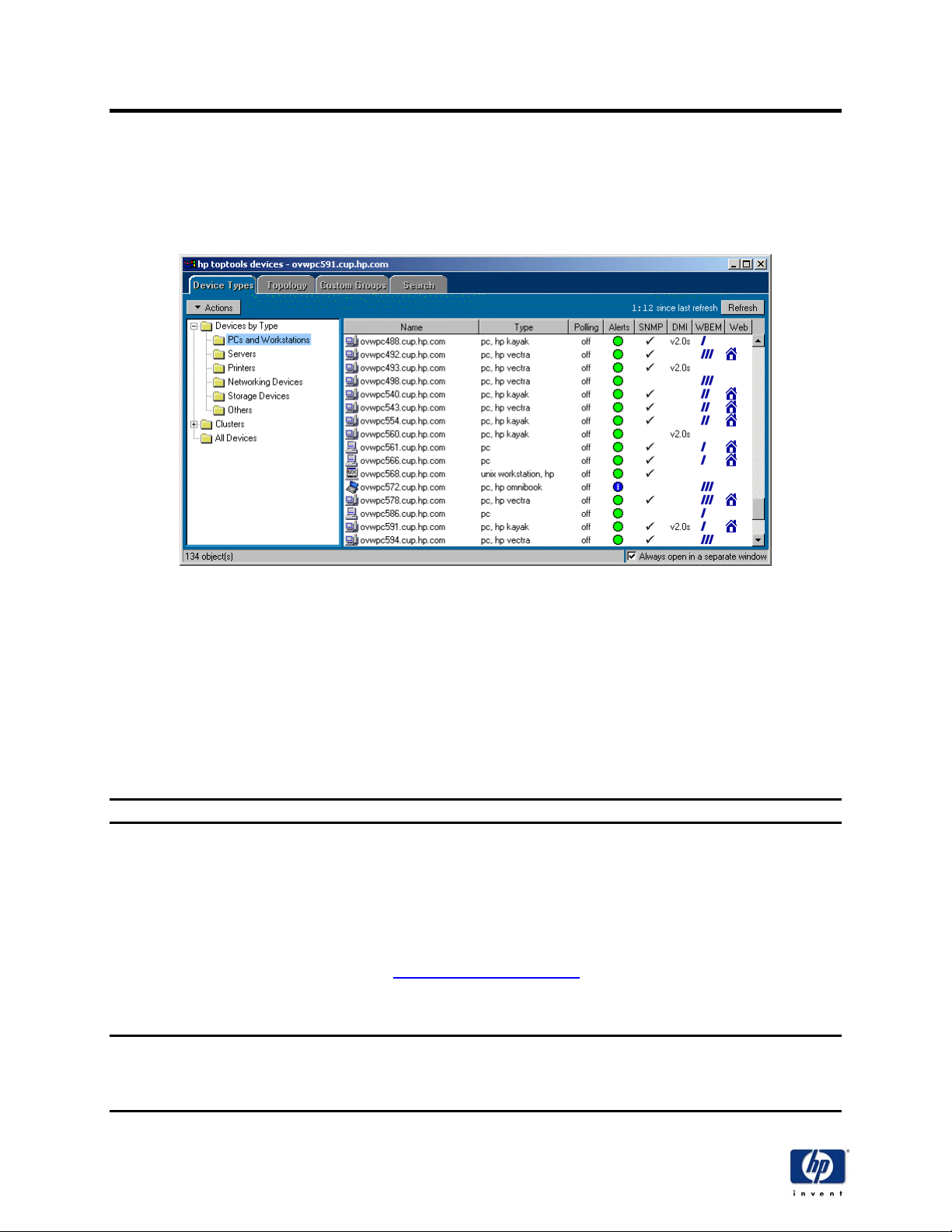
HP Toptools
5 Installing HP Toptools agents on desktops, notebooks, and PC
Companions
5.1 Overview
This chapter discusses the installation procedures for HP desktop and notebook devices, including HP
Vectra, HP e-PC, and HP Kayak PCs; HP Omnibook mobile computers; and HP Jornada PC
Companions. If discovery is initiated after the HP Toptools Device Manager has been installed, the All
Devices group can be used to determine which devices on the network require agent installation.
In the above example, discovery has been run and many PCs have been discovered, both with and
without agents. The systems with an entry in the DMI column already have agents loaded on them, as do
the systems with three slashes (///) in the WBEM column. In this example, agents are still required on 6
systems: ovwpc540, ovwpc543, ovwpc554, ovwpc561, ovwpc566, and ovwpc586. Systems with Windows
2000 or Windows XP that do not have agents installed will have two slashes (//) in the WBEM column.
This is useful for determining which version of the HP Toptools agent needs to be deployed to device.
Please refer to Appendix C – HP Toptools Desktop Agents Matrices for the proper agents to install for
each type of HP desktop device.
- Note -
Only HP Toptools 4.5 and higher agents are Y2K compliant
5.2 Installation of HP Toptools for Desktops and HP Toptools for Omnibook Agents
As of HP Toptools 5.0, there are multiple agents for HP Vectra and Kayak PCs, as well as for HP
Omnibook mobile PCs. For systems running Windows NT, Windows 9X, or Windows ME, HP Toptools
utilizes a DMI based agent. For systems with Windows 2000 or Windows XP, HP Toptools utilizes a WMI
based agent that provides HP extensions to the WMI core in Windows 2000. Always obtain the latest
drivers from the HP Toptools web site at http://www.hp.com/toptools
- Note -
Stop monitoring services, such as virus scanning, during the installation process.
Do not use accented characters, symbols, or spaces in any fields or for directory names for the HP
Toptools installation.
.
HP Toptools Deployment Guide Version 5.5
25
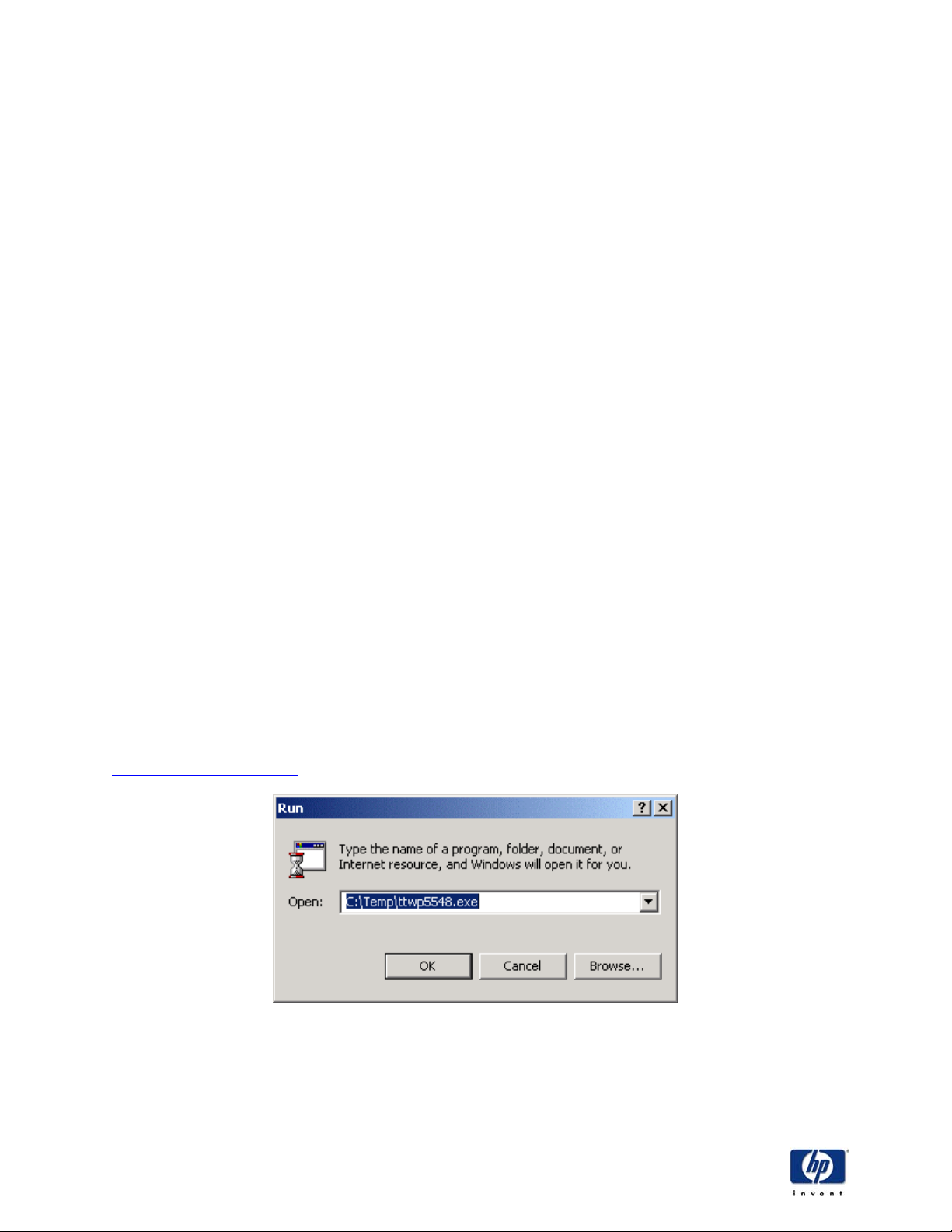
HP Toptools
SNMP Services
Installation of SNMP services is not required for HP desktop and mobile computers as these systems are
managed using DMI or WMI. However, if installed, SNMP services provides a quicker and more efficient
device discovery and identification of MAC addresses.
Complete instructions for installing SNMP services on Windows NT and Windows 2000 systems are in
Appendix A – Installing SNMP services. Note that any Service Packs need to be re-applied after SNMP
services are installed on Windows NT systems.
Installation Methods
There are several deployment options for HP Toptools for Desktops and HP Toptools for notebook
agents. These include:
• Manual deployment
• Use of the Toptools Device Manager for agent deployment to machines running Windows NT or
2000
• Upgrade agents on W9X, Windows NT or 2000 machines
• Use of a software distribution tool such as HP Openview DTA or Microsoft SMS
• Create a package and distribute agents in mass
5.2.2 Windows 2000 Manual Deployment
HP Toptools utilizes the WMI protocol to manage Windows 2000 and Windows XP systems, whether they
are desktops or mobile computers.
Requirements
The system requirements for the WMI agent are as follows:
• HP Vectra PC, HP Kayak PC, or HP Omnibook mobile computer.
• Windows 2000
• 16 Mb free disk space on your PC
• 800 x 600, 256 color display or better, using small fonts
• IP or IPX protocol installed and configured
• Local administrator privileges
Agent Installation
The WMI agent are located on the HP Toptools CD or from the HP Toptools web site at
http://www.hp.com/toptools
. The HP Toptools 5.5 version of the WMI agent is named TTWP55<nn>.exe.
HP Toptools Deployment Guide Version 5.5
26
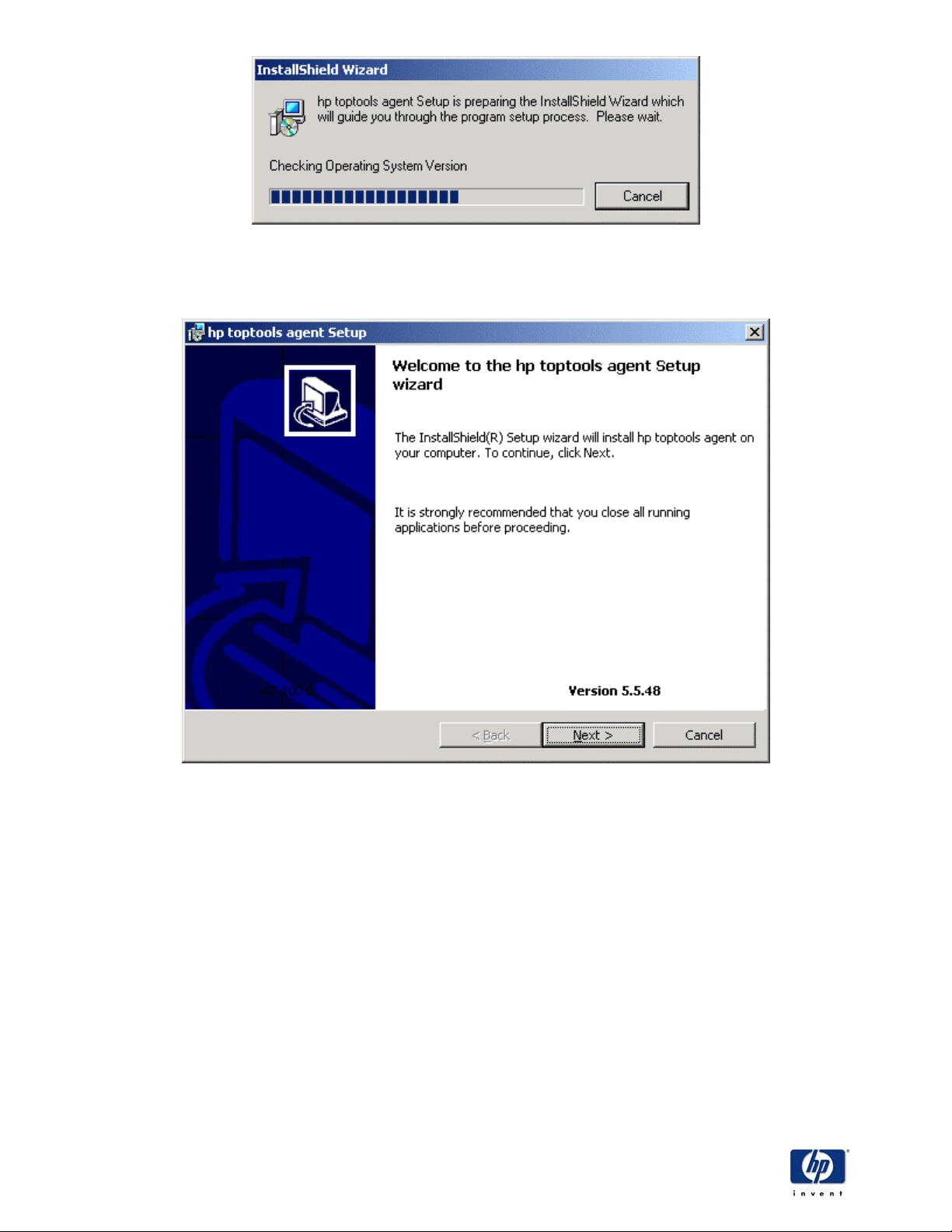
HP Toptools
Welcome Screen
The Welcome Screen shows the version of the HP Toptools agent. Click Next to continue.
License Agreement
The next screen is the license agreement. Read the license agreement, select “I accept the terms in the
license agreement,” and click on Next to continue.
HP Toptools Deployment Guide Version 5.5
27
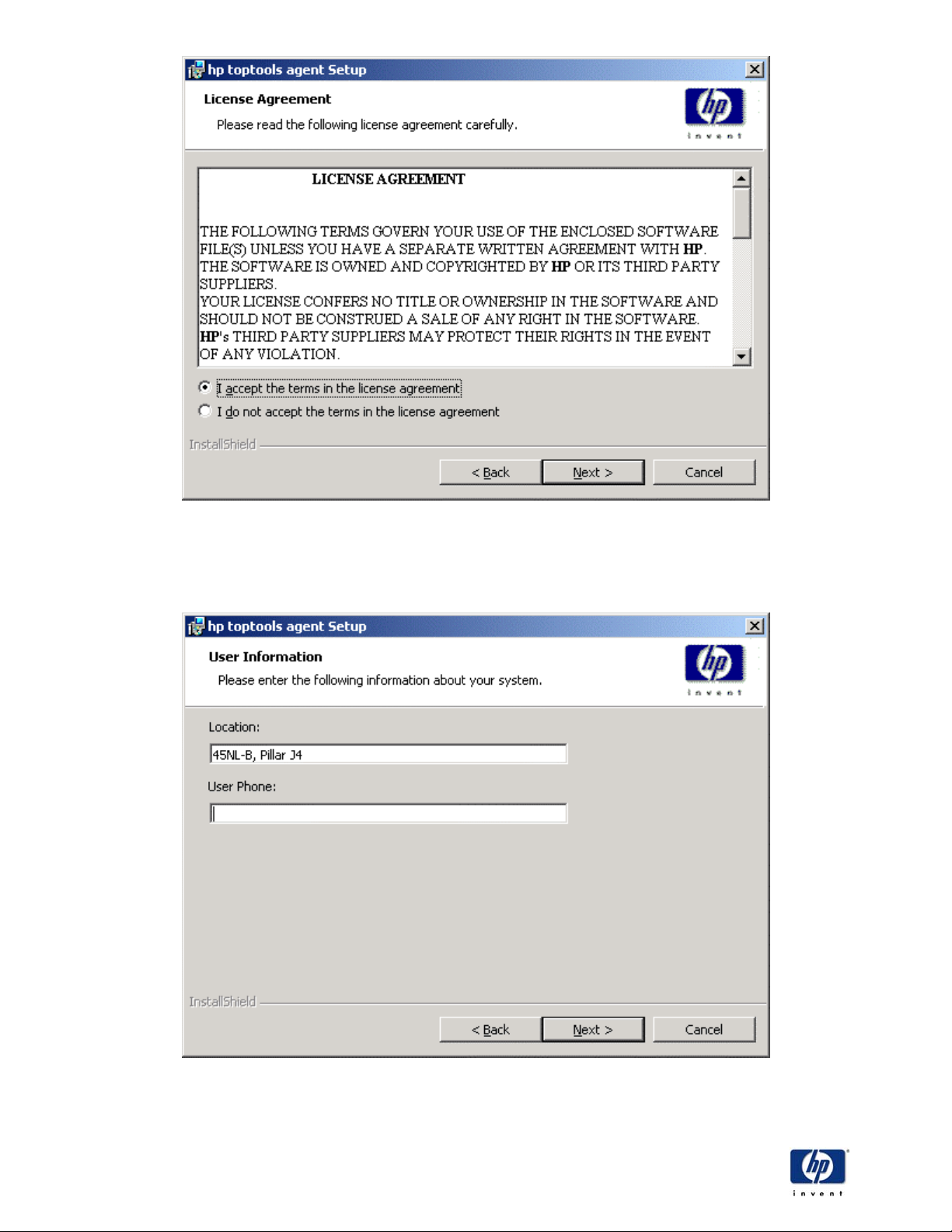
HP Toptools
User Information
This screen allows for the entry of user information. Enter the system location and the user phone
number, and click on Next to continue.
Asset Information
The following screen allows for the entry of the system’s asset information. Once it is entered, click on
Next to continue.
HP Toptools Deployment Guide Version 5.5
28
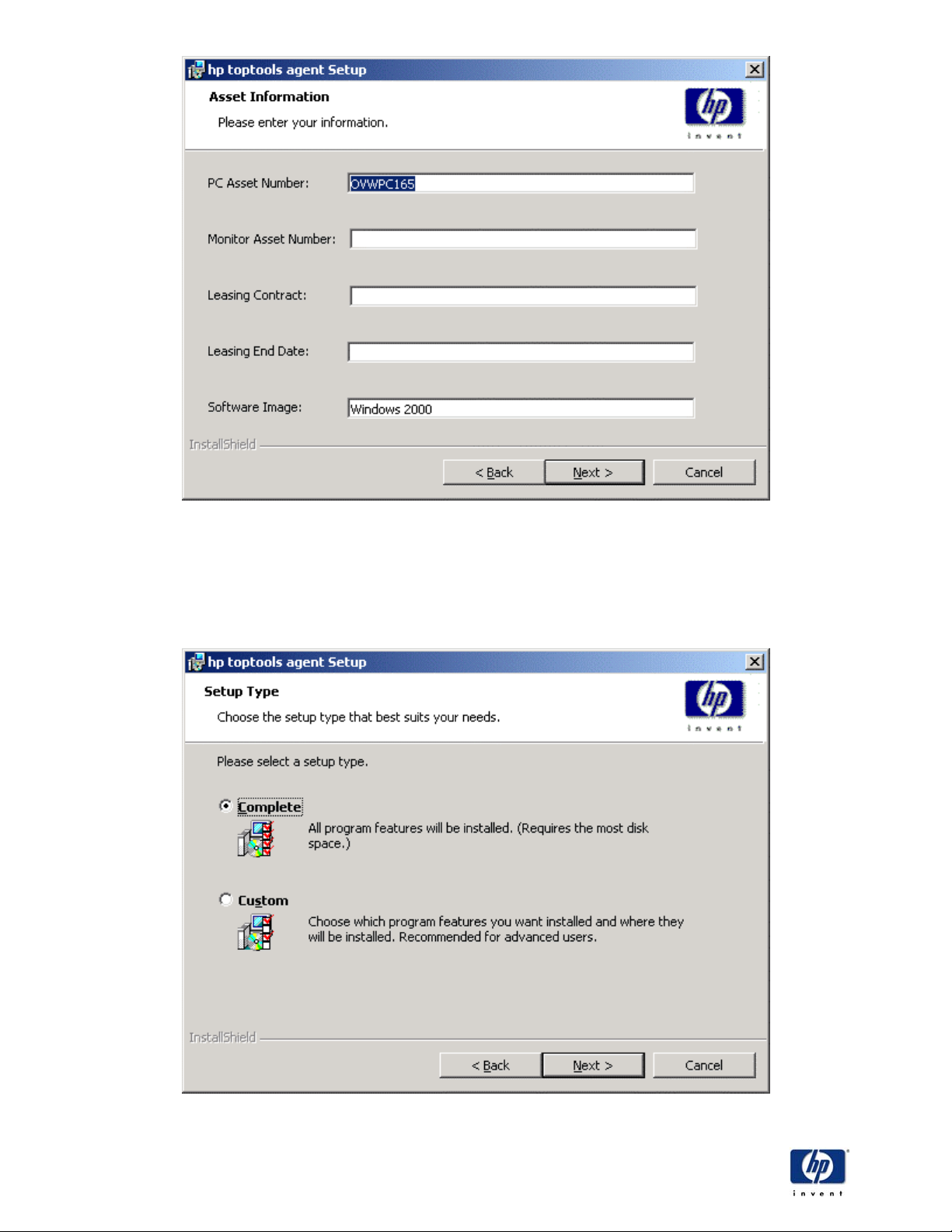
HP Toptools
Component Selection
The component selection allows you to select the type of agent installation. The complete installation the
default value. The one option if custom installation is selected is the installation of the local agent user
interface. If the agent has already been installed, this screen will allow the agent to be modified, repaired,
or removed.
HP Toptools Deployment Guide Version 5.5
29
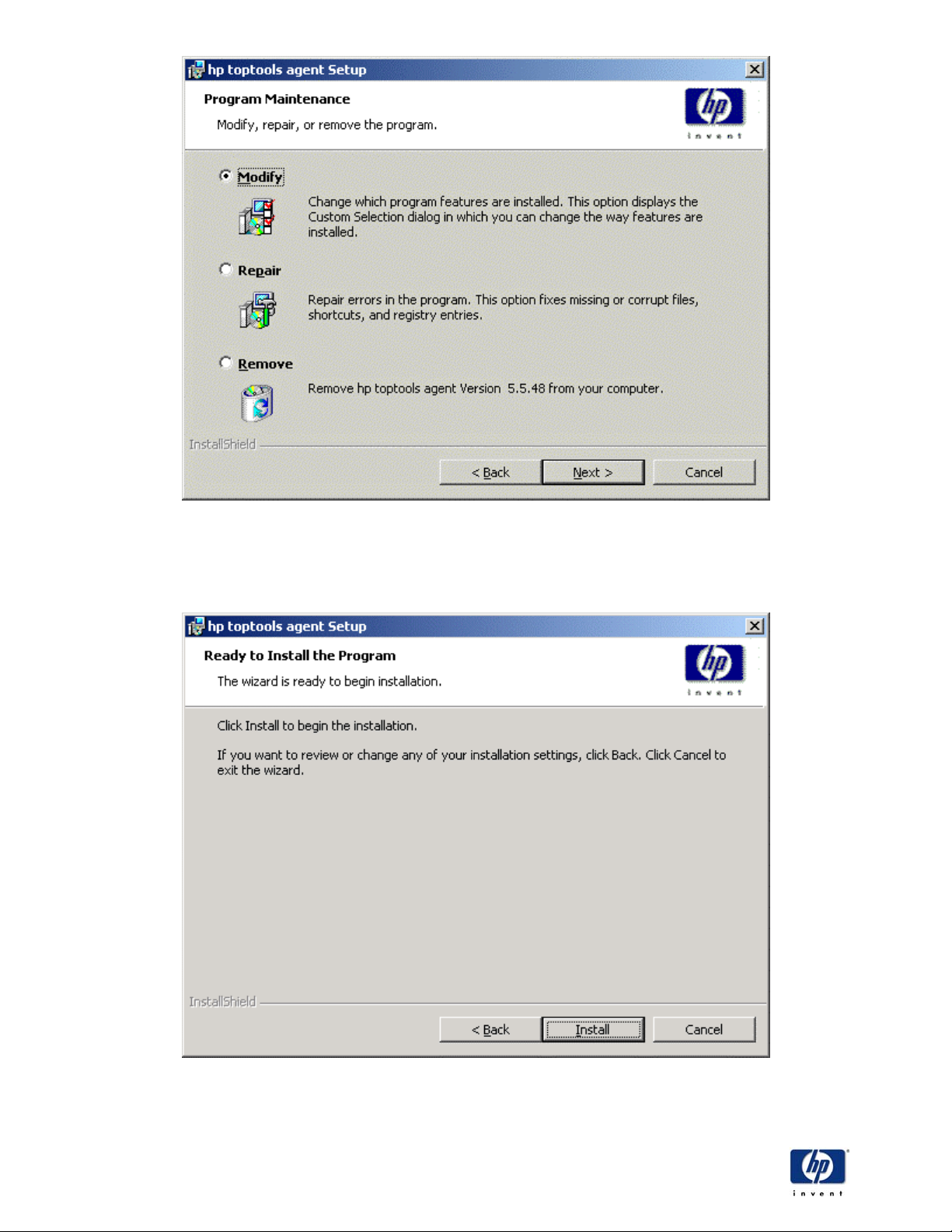
HP Toptools
Installation Confirmation
Once the installation type is selected, the installation confirmation screen is displayed. This is the last
opportunity to change any options before the installation starts. Click on Install to finish the installation.
HP Toptools Deployment Guide Version 5.5
30
