Page 1
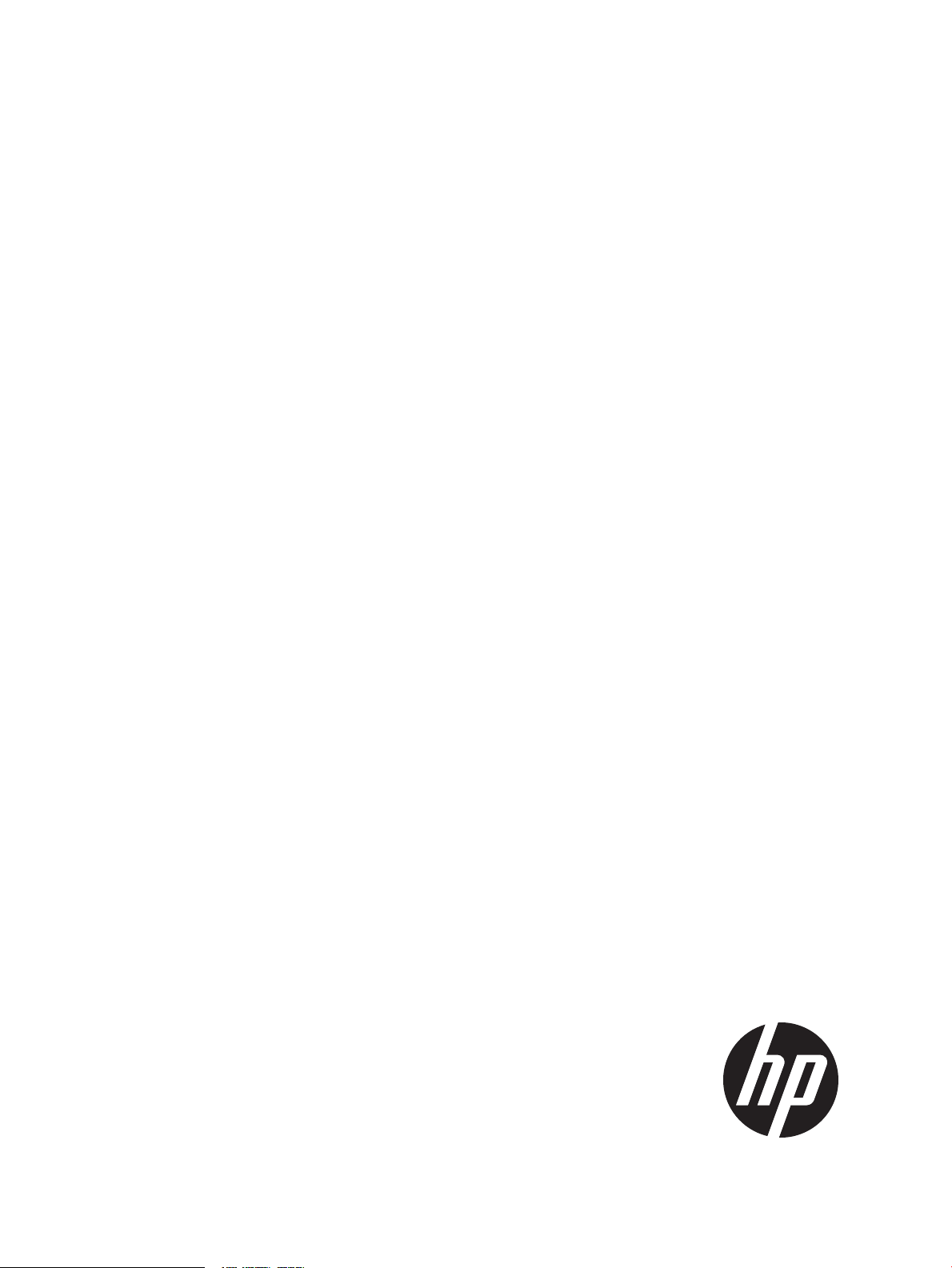
HP VAN SDN Controller 2.4 Installation Guide
Abstract
HP VAN SDN Controller This guide describes the steps for installing the HP VAN SDN (Virtual Area Network Software-Defined
Networking) Controller software on a system running Ubuntu version 12.04 LTS 64-bit server. The intended audience is
administrators who are familiar with installing and using the Keystone server, experienced in using and configuring the
OpenStack Keystone authentication software, and familiar with configuring an OpenFlow network to operate with a controller.
HP Part Number: 5998-6794a
Published: November 2014
Edition: 2
Page 2
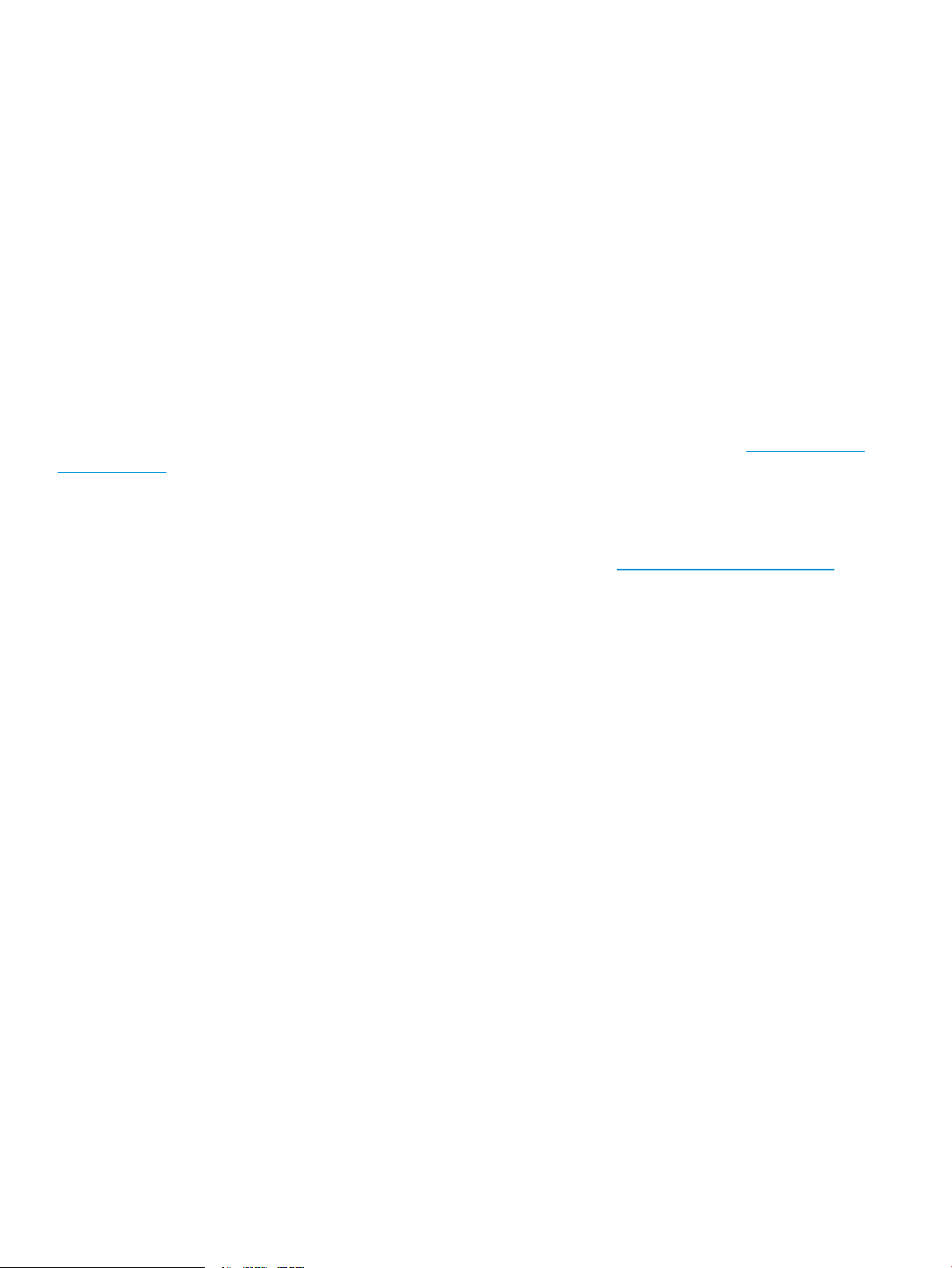
© Copyright 2013, 2014 Hewlett-Packard Development Company, L.P.
Confidential computer software. Valid license from HP required for possession, use or copying. Consistent with FAR 12.211 and 12.212, Commercial
Computer Software, Computer Software Documentation, and Technical Data for Commercial Items are licensed to the U.S. Government under
vendor's standard commercial license.
The information contained herein is subject to change without notice. The only warranties for HP products and services are set forth in the express
warranty statements accompanying such products and services. Nothing herein should be construed as constituting an additional warranty. HP shall
not be liable for technical or editorial errors or omissions contained herein.
The HP VAN SDN Controller license text is in /opt/sdn/legal/EULA.txt. The HP VAN SDN Controller incorporates materials from several Open
Source software projects. Therefore, the use of these materials by the HP VAN SDN Controller is governed by different Open Source licenses. Refer
to /opt/sdn/legal/HP-SDN-CONTROLLER-OPENSOURCE-LIST.pdf for a complete list of the materials used.
Acknowledgments
UNIX is a registered trademark of the Open Group.
Java and Oracle are registered trademarks of Oracle and/or its affiliates.
OpenFlow is a trademark of the Open Networking Foundation. Open Source is a trademark of the Open Source Initiative. Linux is a trademark of
Linus Torvalds. Ubuntu is a trademark of Canonical Group Limited.
Warranty
For the software end user license agreement and the hardware limited warranty information for HP Networking products, visit http://www.hp.com/
networking/support.
Open Source Software
For information on licenses for the open source software used by the HP VAN SDN Controller, see the HP VAN SDN Controller Open Source and
Third-Party Software License Agreements.
For information on acquiring the open source code for the HP VAN SDN Controller, send an email to HPN-Open-Source-Query@lists.hp.com.
Page 3
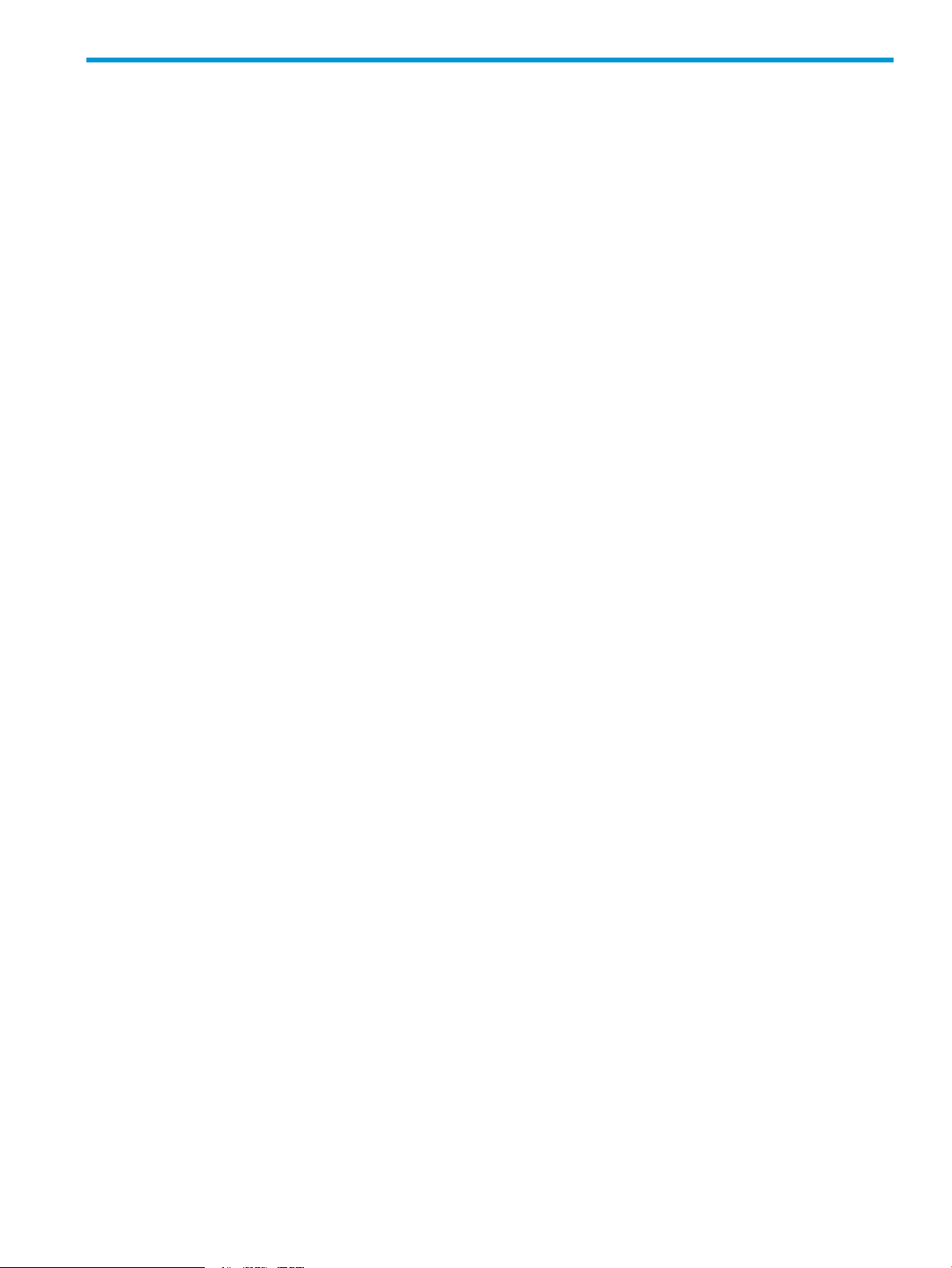
Contents
1 Getting Started..........................................................................................5
1.1 Controller authentication.......................................................................................................5
1.2 Controller Licensing.............................................................................................................5
1.3 Before installing the controller...............................................................................................5
1.4 Downloading the controller software......................................................................................7
1.5 Next steps..........................................................................................................................8
2 Installing a new controller with a local Keystone server....................................9
2.1 Installing the Keystone server.................................................................................................9
2.2 Unpacking the controller software.......................................................................................10
2.3 Installing and verifying the controller...................................................................................10
2.4 Configuring a user on a local Keystone server......................................................................11
3 Upgrading the controller from version 2.3 to version 2.4................................12
4 Using the controller with a remote Keystone server........................................13
4.1 Setting the provider type to UUID on the remote Keystone server..............................................13
4.2 Unpacking the controller software on your local machine.......................................................14
4.3 Installing and verifying the controller on your local machine...................................................14
4.4 Configuring the controller on a local machine to operate with a remote Keystone server.............15
5 Verifying the NTP configuration..................................................................16
6 Operating the HP VAN SDN Controller.......................................................17
6.1 Access a controller interface...............................................................................................17
6.1.1 Using the controller console UI.....................................................................................17
6.2 Changing a user password................................................................................................18
6.3 Obtaining a software license..............................................................................................19
6.4 Related documentation......................................................................................................19
7 Uninstalling the controller and the Keystone server........................................20
7.1 Uninstalling the controller....................................................................................................20
7.2 Uninstalling the Keystone server..........................................................................................20
8 Troubleshooting........................................................................................21
8.1 The SDN Controller service (SDNC) failed to start.................................................................21
8.1.1 Problem description....................................................................................................21
8.1.2 Solution....................................................................................................................21
8.2 Port 35357 being used by non-Keystone processes................................................................21
8.2.1 Problem description...................................................................................................21
8.2.2 Solution...................................................................................................................21
8.3 Controller installation failed................................................................................................22
8.3.1 Problem description...................................................................................................22
8.3.2 Solution...................................................................................................................22
8.4 Install verification command shows incorrect output...............................................................22
8.4.1 Problem description...................................................................................................22
8.4.2 Solution...................................................................................................................22
8.5 Error message indicating the controller installation failed due to web proxy settings...................22
8.5.1 Problem description...................................................................................................22
8.5.2 Solution...................................................................................................................22
8.6 Local Keystone server installation failure...............................................................................23
8.6.1 Problem description...................................................................................................23
8.6.2 Solution...................................................................................................................23
8.7 NTP not operating............................................................................................................23
8.7.1 Problem description....................................................................................................23
Contents 3
Page 4
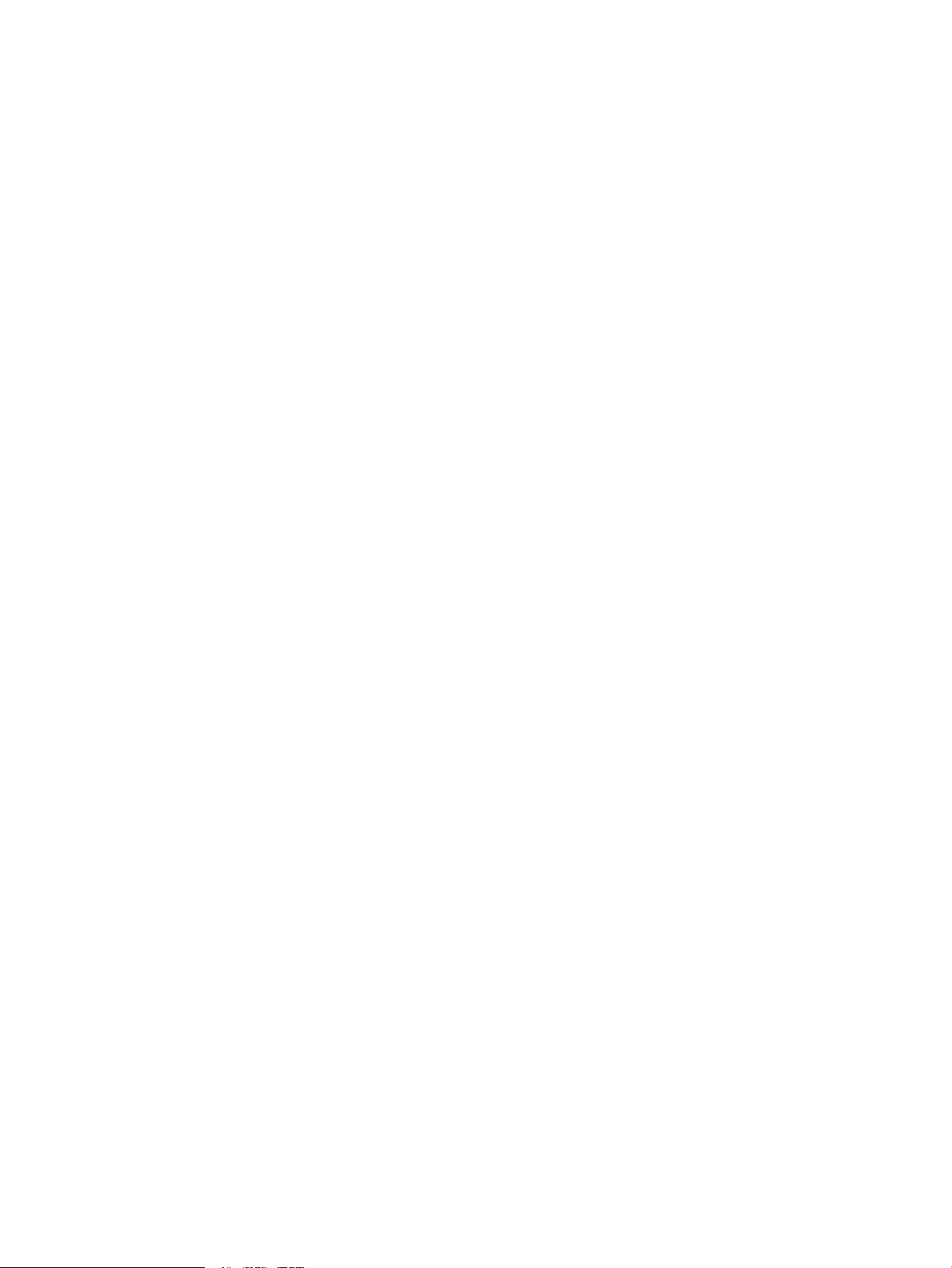
8.7.2 Solution...................................................................................................................23
8.8 Wrong provider type (PKI) on the Keystone server.................................................................23
8.8.1 Problem description...................................................................................................23
8.8.2 Solution...................................................................................................................23
8.9 The controller ceases to operate when running Network Protector...........................................24
8.9.1 Problem description....................................................................................................24
8.9.2 Solution...................................................................................................................24
9 Support and other resources......................................................................26
9.1 Gather information before contacting an authorized support representative...............................26
9.2 How to contact HP............................................................................................................26
9.3 Get connected to the HP SDN online user forum...................................................................26
9.4 Software technical support and software updates..................................................................26
9.4.1 Care Packs................................................................................................................27
9.4.2 Obtaining software updates.......................................................................................27
9.4.3 Warranty.................................................................................................................27
9.5 Related information...........................................................................................................27
10 Documentation feedback.........................................................................28
4 Contents
Page 5
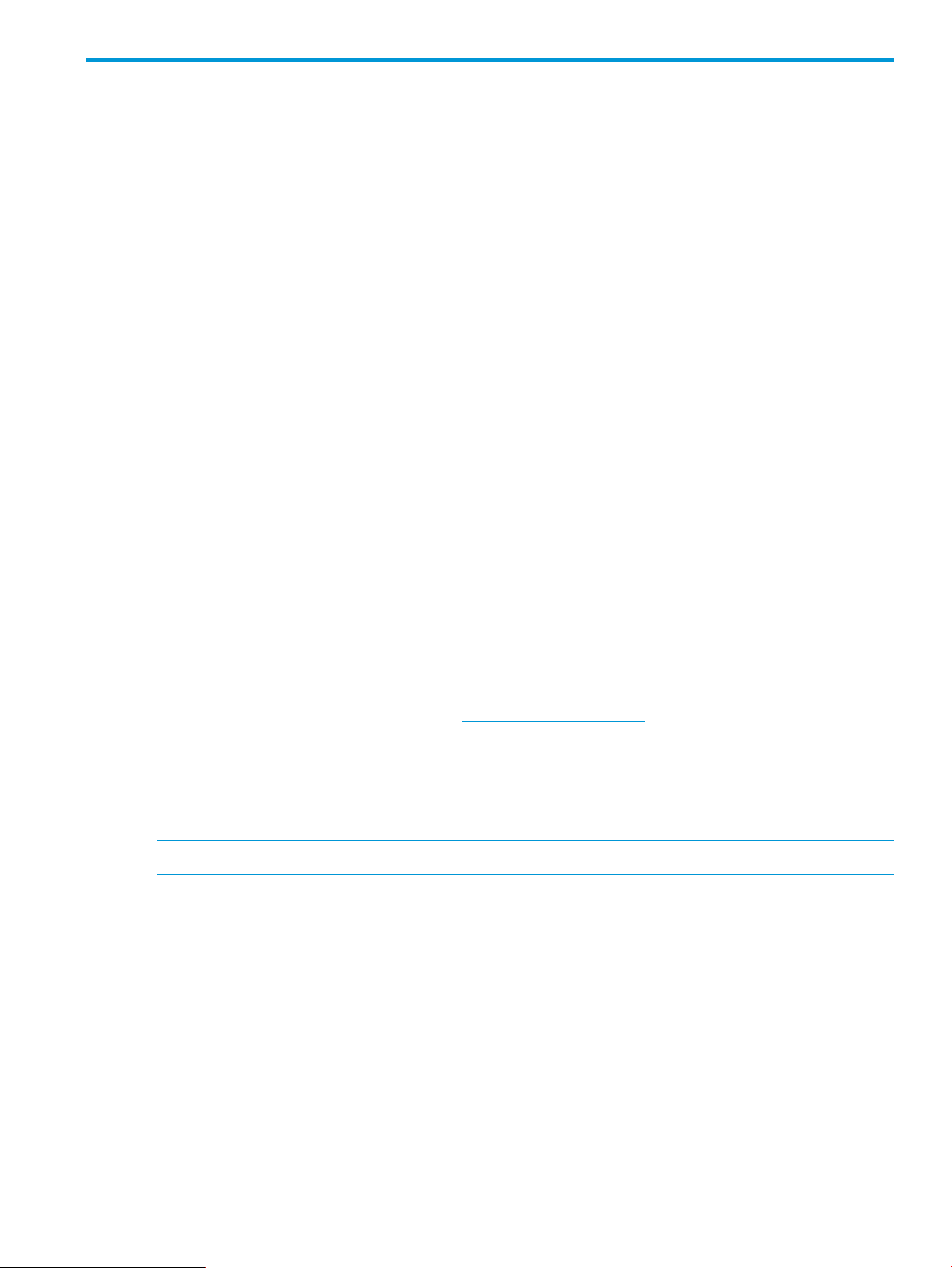
1 Getting Started
The HP VAN SDN Controller provides an extensive platform for developing and running SDN
applications. It features:
• A base controller platform for Linux/Java/OSGi, OpenFlow 1.0/1.3, built-in services, and a
device driver framework
• Operation with either a local or a remote Keystone server
• Embedded Java applications, an extensible REST API and UI, and an Intelligent Management
Center (IMC) management interface
As an HP VAN SDN Controller administrator, you should be familiar with OpenFlow, and have
OpenFlow configured and enabled on the network switches to be managed by the controller.
1.1 Controller authentication
Beginning with controller software release 2.3, the HP VAN SDN Controller supports both local
and remote Keystone authentication servers. When upgrading from a previous controller version,
the established local Keystone server is used. For a new controller installation, install and configure
a Keystone server on either a local or remote machine, then install the controller.
1.2 Controller Licensing
For controller software licensing and registration information, see the chapter covering licensing
in the HP VAN SDN Controller Administrator Guide.
1.3 Before installing the controller
1. Ensure that a minimum of 8 GB of RAM is available on your system for controller operation.
For more information on minimum and recommended hardware, supported OpenFlow versions
and network switches, and other controller support information, see the HP VAN SDN Controller
and Applications Support Matrix. To download the Support Matrix and other HP VAN SDN
Controller documentation, go to the SDN Information Library. Click on the Resources tab, then
scroll down to Technical Guides.
2. Install the Ubuntu 12.04 LTS 64–bit Server (Linux 3.2 kernel). The controller installation process
installs the remaining software requirements listed for the controller in the HP VAN SDN
Controller and Applications Support Matrix.
3. See Figure 1 (page 6) for an overview of the controller installation process.
NOTE: The controller supports v2.0 of the Keystone REST API.
1.1 Controller authentication 5
Page 6
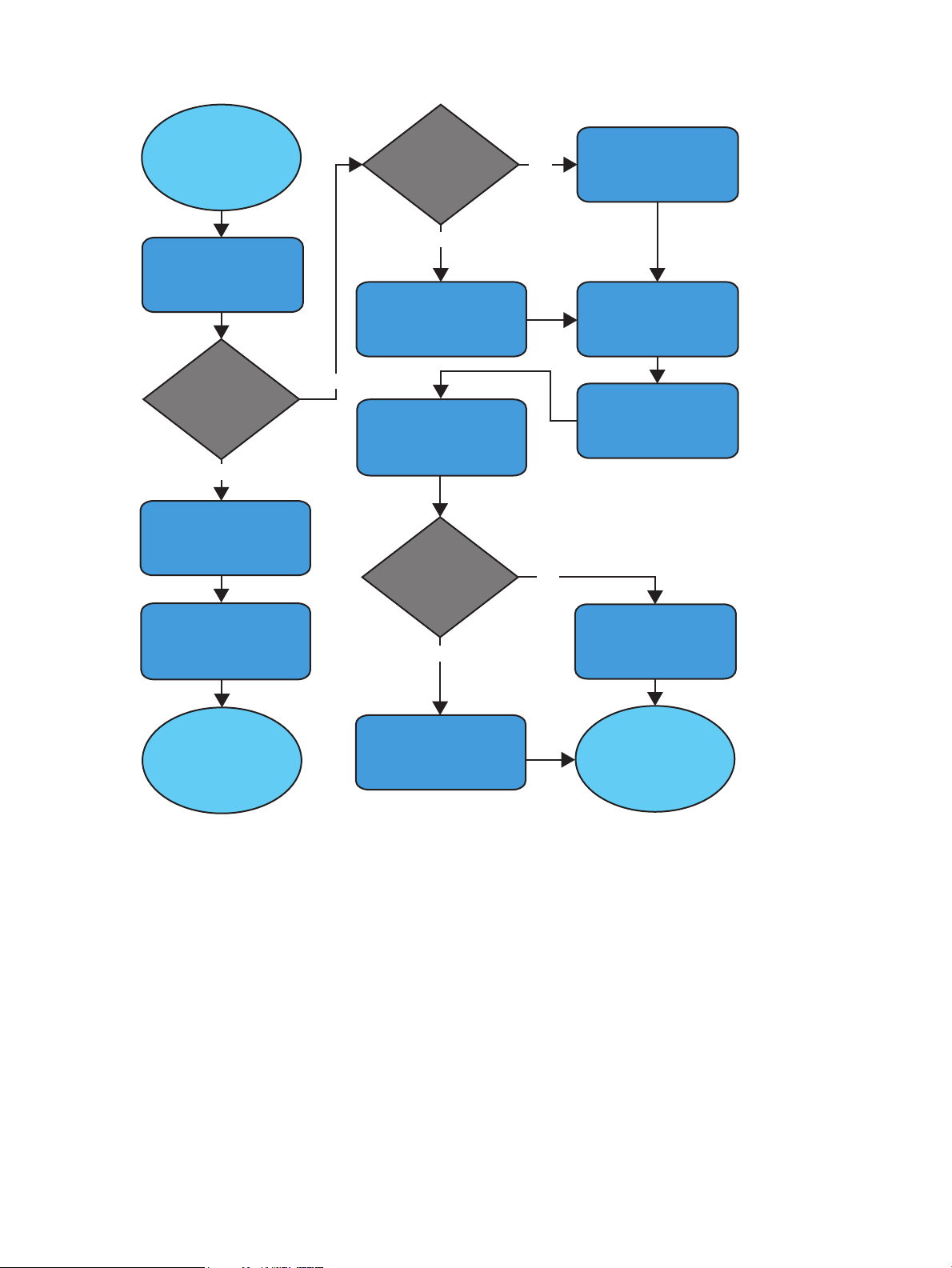
Figure 1 HP VAN SDN Controller installation overview
No
No
No
Yes
Yes
Yes
Check Support
Matrix for notes on
device support
Download the controller
software and read
Release Notes
Set UUID provider type
on remote Keystone
server
Unpack the controller
software on the local
machine
Install the controller
software with apt-get
Configure controller
sdnctl.conf file for
Keystone server
variables
Unpack the software
Install the software
with apt-get
Verify sdnc service
started
Verify NTP
Upgrading
from version 2.3
controller
?
Use provided script to
configure user on local
Keystone server
Install Keystone server
on local machine with
apt-get
Verfy sdnc service started
on the local machine
Using
a local Keystone
server
?
Using
a local Keystone
server
?
6 Getting Started
Page 7
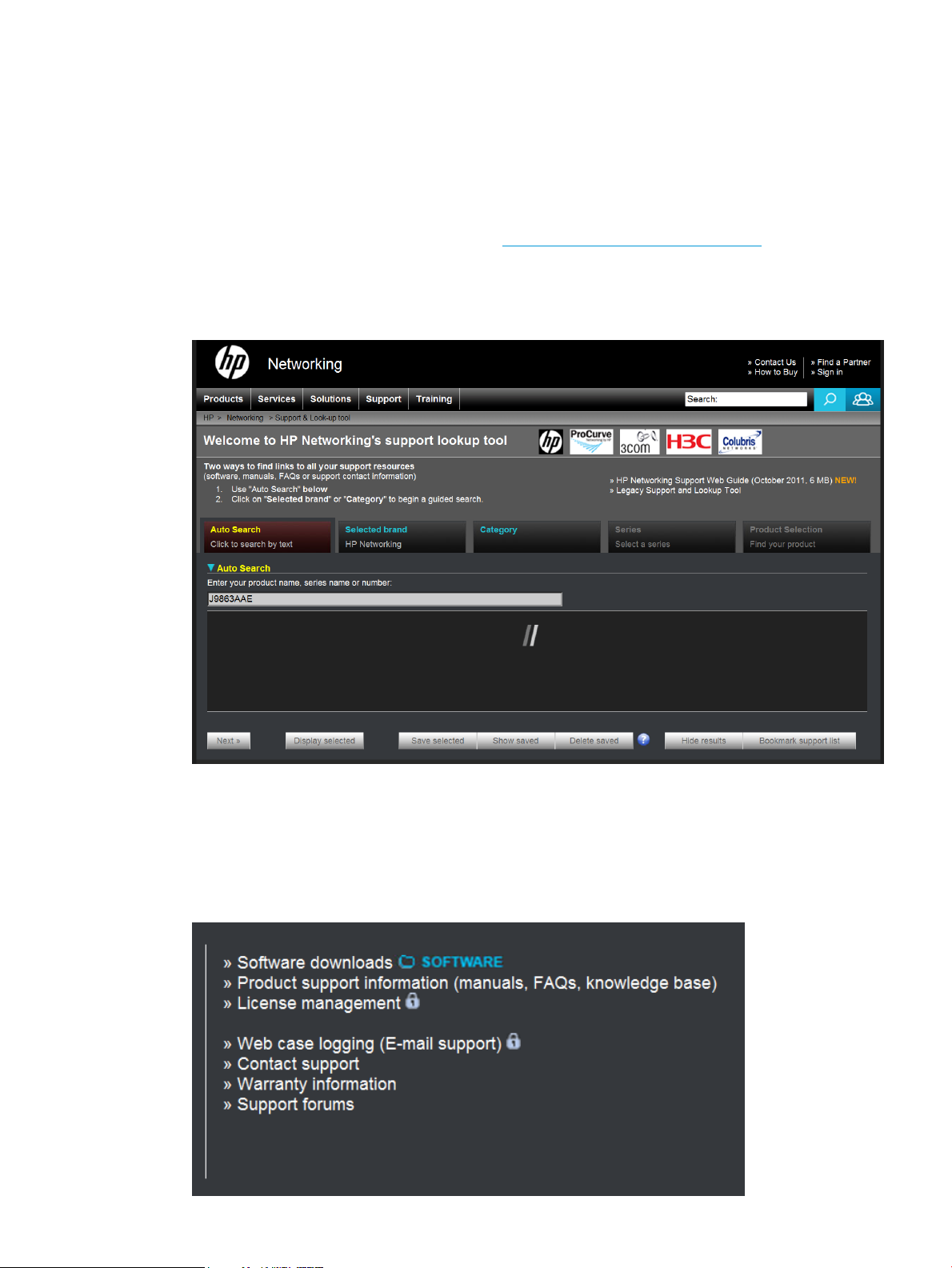
1.4 Downloading the controller software
In the HP VAN SDN Controller release 2.4, the software download includes:
• Controller product software
• A “Read Me First” file
• Controller software version 2.4 release notes
To download the HP VAN SDN Controller software:
1. Go to the HP Networking support site at www.hp.com/networking/support.
2. Enter the HP VAN SDN base product number J9863AAE in the Auto Search field, as shown
in Figure 2.
Figure 2 HPN Networking support site
3. Select the check box next to the HP VAN SDN Controller product, and then click Display
selected.
4. In the lower right quadrant of the product display screen, click Software downloads, as shown
in Figure 3.
Figure 3 Software downloads pane
1.4 Downloading the controller software 7
Page 8

5. On the My Networking Download software screen, select and download the
VAN_SDN_Controller_v2.4.3 software package (.zip file) to your local machine running
Ubuntu.
6. Unzip the software package.
7. Read the latest HP VAN SDN Controller Release Notes included with the software package.
8. If you are upgrading from an earlier version of the controller, see also the ReadMe file included
in the software package.
1.5 Next steps
Select one of the following procedures to continue the controller installation:
• To install a controller that will use a local Keystone server, go to the chapter titled “Installing
a new controller with a local Keystone server” (page 9)
• To upgrade from an installed controller version 2.3 to version 2.4, go to the chapter titled
“Upgrading the controller from version 2.3 to version 2.4” (page 12).
• To install a controller that will use a remote Keystone server, go to the chapter titled “Using
the controller with a remote Keystone server” (page 13)
8 Getting Started
Page 9
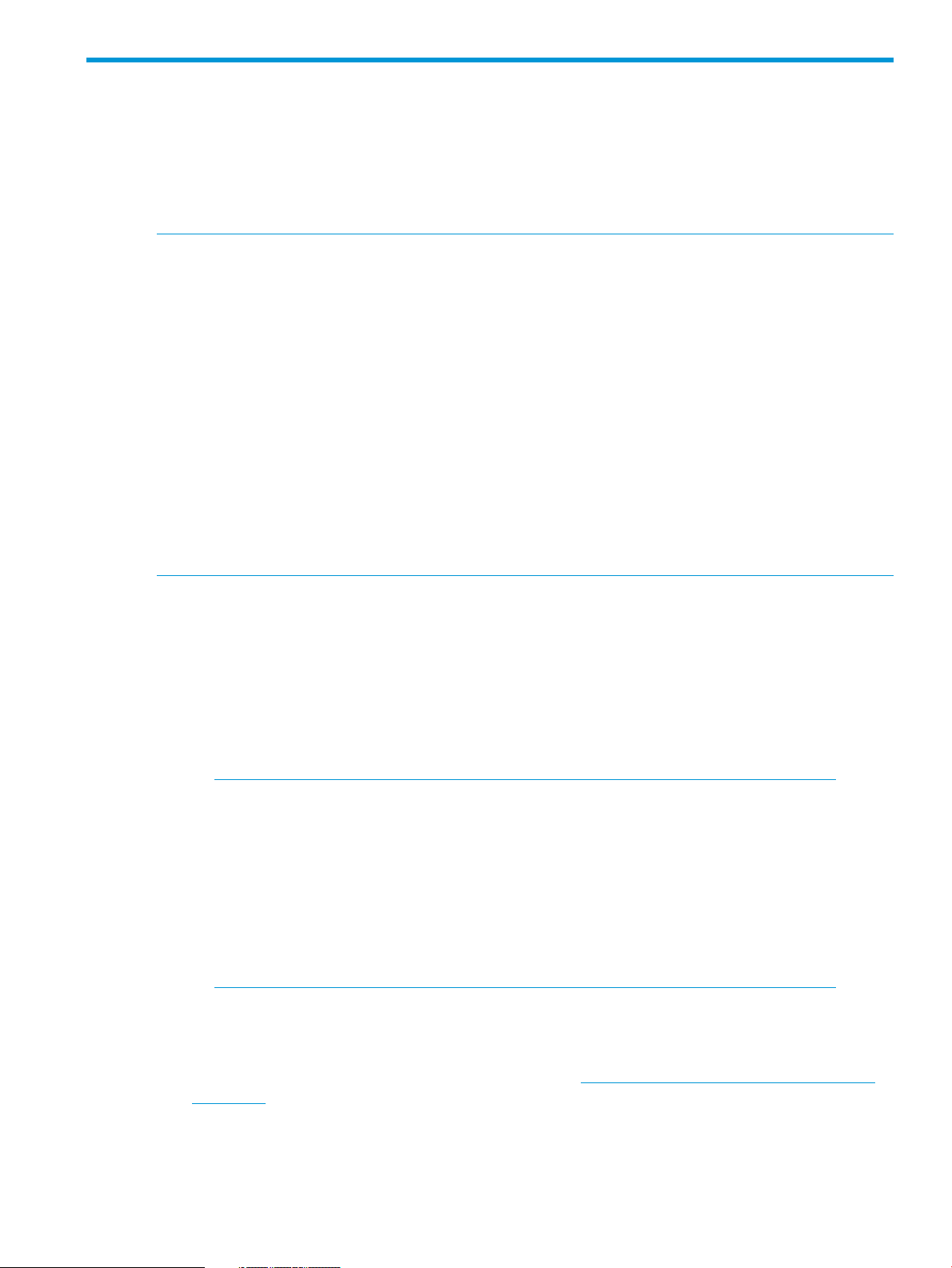
2 Installing a new controller with a local Keystone server
This chapter describes installing a Keystone server and the controller on the same (local) machine
and running the configuration script included in the controller download package. Using this option
automatically configures the Keystone server. (If you want your controller to operate with a previously
configured, remote Keystone server, then skip this chapter and go to “Using the controller with a
remote Keystone server” (page 13).)
NOTE: For most controller installations, Hewlett-Packard recommends using a local Keystone
server as described in this chapter. Doing so avoids the need to address certain security implications
associated with using a remote Keystone server. For more information, see “Using the controller
with a remote Keystone server” (page 13).
NOTE: Downloading the controller software package as described under “Downloading the
controller software” (page 7) is required before using this chapter.
The configured keystone server must be accessible and responsive to basic Keystone REST API
queries.
The controller supports v2.0 of the Keystone REST API.
Although the HP VAN SDN Controller operates with the Folsom, Grizzly, Havana, or Icehouse
releases of OpenStack Keystone, HP recommends that you use the Icehouse version with release
2.4 of the controller.
Where a command in this procedure is shown with multiple lines, the line breaks are inserted at
the points where a space occurs in the actual command.
2.1 Installing the Keystone server
1. Point the Ubuntu system to the most recent package meta-data:
~$ sudo apt-get update
2. Use the following commands to install the Keystone server on the local machine.
~$ sudo apt-get install python-software-properties
ubuntu-cloud-keyring
~$ sudo add-apt-repository cloud-archive:icehouse
NOTE: Hewlett-Packard recommends using the “icehouse” version of the
OpenStack Keystone server, as shown in the above command. However, you can
use any of the following Keystone server options:
• icehouse (recommended)
• havana
• grizzly
• folsom
~$ sudo apt-get update
~$ sudo apt-get install keystone
For information on a specific Keystone version, visit http://docs.openstack.org/developer/
keystone/ and see the documentation for the OpenStack Keystone version you are using.
2.1 Installing the Keystone server 9
Page 10

3. If no prompt appears, skip this step. If you see the following prompt, type N, press Enter, and
then go to the next step.
Figure 4 keystone.conf prompt
2.2 Unpacking the controller software
Do the following to prepare the downloaded HP VAN SDN Controller software package for
installation:
1. Ensure that you have root access on the Ubuntu system (sudo).
2. Unpack the HP VAN SDN Controller from the directory in which the package is stored:
NOTE: In the following command, two hyphens precede the unpack keyword; that is,
--unpack.
~$ sudo dpkg -–unpack hp-sdn-ctl_2.4.x.yyyy_amd64.deb
(Where x.yyyy completes the actual release version number of the controller. For
example, 2.4.3.0595.)
2.3 Installing and verifying the controller
To install the downloaded HP VAN SDN Controller software:
1. Execute the following command to install software dependencies and complete the installation:
sudo apt-get install -f
2. Verify the controller installation:
~$ sudo dpkg -l hp-sdn-ctl
If the HP VAN SDN Controller package is properly installed, output similar to the
following appears:
ii hp-sdn-ctl 2.4.3.0595 HP VAN SDN Controller
NOTE: The ii in the above output line indicates a successful controller installation.
Any other characters appearing instead of ii (such as iU) indicates that the
controller is not correctly installed. In this case, see “Troubleshooting” (page 21).
3. Use the following command to start the controller, then wait 60 seconds before proceeding:
sudo service sdnc start
Wait 60 seconds to allow for the sdnc service startup to complete.
4. In the command line window, verify that the sdnc service is started:
~$ sudo service sdnc status
You should see the following output, which indicates that the sdnc service is started:
~$ sudo sdnc start/running, process nnnn
10 Installing a new controller with a local Keystone server
Page 11

Where: nnnn is the process ID assigned to the main HP VAN SDN Controller
process (sdnc).
5. To continue the controller installation with a local Keystone server, go to the next step.
2.4 Configuring a user on a local Keystone server
This procedure uses the /opt/sdn/admin/config_local_keystone script provided in the
controller software download to configure user, tenant, password, and role variables in the Keystone
server.
1. If a web proxy is set on the machine running the controller, remove the proxy settings.
~$ unset https_proxy http_proxy
2. Use the following command to run the script:
~$ sudo /opt/sdn/admin/config_local_keystone
NOTE: This step configures the controller user name as sdn and the password as skyline.
If you want to configure a different user name or password, see “Changing a user password”
(page 18) after completing the installation process.
Run the script only once on a given installation. If you need to rerun the script, first use sudo
dpkg -P keystone to uninstall the Keystone server, and then repeat the install process.
The above script sets the provider type to UUID on the Keystone server. The PKI provider type
is not currently supported on the HP VAN SDN Controller.
The script enforces these settings, which enable the controller to access the local Keystone
server:
• user:
ADMIN_TOKEN: ADMIN◦
◦ AUTH_ENDPOINT: 127.0.0.1
◦ PORT: 35357
• tenant: sdn
• password: skyline
• roles: sdn-admin and sdn-user
3. To continue the controller installation, go to “Verifying the NTP configuration” (page 16).
2.4 Configuring a user on a local Keystone server 11
Page 12

3 Upgrading the controller from version 2.3 to version 2.4
This chapter upgrades the controller from an existing version 2.3 installation to version 2.4.
NOTE: This procedure assumes:
• You have already downloaded the controller software package as described under
“Downloading the controller software” (page 7).
• The provider type was set to UUID when controller version 2.3 was installed on your machine.
• Network Time Protocol (NTP) is already installed and configured on your system.
Where a command in this procedure is shown with multiple lines, the line breaks are inserted at
the points where a space occurs in the actual command.
To install the downloaded HP VAN SDN Controller software:
1. Ensure that you have root access on the Ubuntu system (sudo).
2. Unpack the HP VAN SDN Controller from the directory in which the package is stored:
NOTE: In the following command, two hyphens precede the unpack keyword; that is,
--unpack.
~$ sudo dpkg -–unpack hp-sdn-ctl_2.4.x.yyyy_amd64.deb
(Where x.yyyy completes the actual release version number of the controller. For
example, 2.4.3.0595.)
3. Execute the following command to install software dependencies.
~$ sudo apt-get install -f
If you are prompted with Do you want to continue [Y/n]?, type Y and
press Enter.
4. In the command line window, verify that the sdnc service is started:
~$ sudo service sdnc status
Wait 60 seconds for the sdnc service process to complete. If the service fails to
start, see “Troubleshooting” (page 21).
You should see the following output, which indicates that the sdnc service is started:
~$ sdnc start/running, process nnnn
Where: nnnn is the process ID assigned to the main HP VAN SDN Controller
process (sdnc).
5. Go to “Operating the HP VAN SDN Controller” (page 17).
12 Upgrading the controller from version 2.3 to version 2.4
Page 13

4 Using the controller with a remote Keystone server
This chapter describes how to install the controller for use in an environment that employs a remote
Keystone server. However, in most cases, Hewlett-Packard recommends using the controller with
a local Keystone server installation instead. (See “Installing a new controller with a local Keystone
server” (page 9).) Using a remote Keystone server involves security implications that should be
discussed with your system administrator before proceeding.
CAUTION: The HP VAN SDN Controller does not support role based authentication. Thus, when
using a remote keystone server, any successful login grants the user ADMIN access to the controller,
which can result in unauthorized persons receiving ADMIN access.
NOTE: Downloading the controller software package as described under “Downloading the
controller software” (page 7) is required before using this chapter.
This procedure assumes that the Keystone server you will use is installed and configured on a
remote machine. For information on configuring a remote Keystone server, see the OpenStack
Keystone documentation at http://docs.openstack.org/developer/keystone/.
The configured keystone server must be accessible and responsive to basic Keystone REST API
queries.
The controller supports v2.0 of the Keystone REST API.
Although the HP VAN SDN Controller operates with the Folsom, Grizzly, Havana, or Icehouse
releases of OpenStack Keystone, HP recommends that you use the Icehouse version with release
2.4 of the controller. If you use Grizzly, Havana, or Icehouse, set the provider type for the server
to UUID, as described below.
Where a command in this procedure is shown with multiple lines, the line breaks are inserted at
the points where a space occurs in the actual command.
4.1 Setting the provider type to UUID on the remote Keystone server
If the provider type on the remote Keystone server is already set to UUID, skip this section and go
to “Unpacking the controller software on your local machine” (page 14).
NOTE: On the machine running the remote Keystone server, the provider type must be set to
UUID to support operation with the HP VAN SDN Controller. If the PKI provider type is required
on the remote Keystone server to support other applications, then that server will not support
controller operation. In this case, do either of the following:
• Install the server on the same machine as the controller (recommended). (See “Installing a new
controller with a local Keystone server” (page 9) instead of continuing in this chapter.
• Select another machine on which to install and configure the remote Keystone server, then
continue in this section.
UUID is the default provider type for the Folsom release of Keystone. However, if the remote machine
supporting your Keystone server is running the Grizzly, Havana, or Icehouse version of Keystone
(which all use the PKI provider type), edit the /etc/keystone/keystone.conf file on your
Keystone server by adding the following line to set UUID as the provider type:
provider=keystone.token.providers.uuid.Provider
NOTE: The PKI provider type is not currently supported on the HP VAN SDN Controller.
For example, in the Icehouse version of Keystone, you would use a file editor to insert the above
command in the [token] section of the file, as shown in the boldface entry, below:
4.1 Setting the provider type to UUID on the remote Keystone server 13
Page 14

[token]
#
# Options defined in keystone
#
# External auth mechanisms that should add bind information to
# token e.g. kerberos, x509. (list value)
#bind=
# Enforcement policy on tokens presented to keystone with bind
# information. One of disabled, permissive, strict, required
# or a specifically required bind mode e.g. kerberos or x509
# to require binding to that authentication. (string value)
#enforce_token_bind=permissive
# Amount of time a token should remain valid (in seconds).
# (integer value)
#expiration=3600
# Controls the token construction, validation, and revocation
# operations. Core providers are
# "keystone.token.providers.[pki|uuid].Provider". (string
# value)
provider=keystone.token.providers.uuid.Provider
# Keystone Token persistence backend driver. (string value)
#driver=keystone.token.backends.sql.Token
1
# Toggle for token system cacheing. This has no effect unless
# global caching is enabled. (boolean value)
#caching=true
. . .
1
Adding this line sets the
UUID provider type.
To continue the installation process, return to the local machine where you have downloaded the
controller software package and go to “Unpacking the controller software on your local machine”
(page 14).
4.2 Unpacking the controller software on your local machine
Do the following to prepare the downloaded HP VAN SDN Controller software package for
installation:
1. Ensure that you have root access on the Ubuntu system (sudo).
2. Unpack the HP VAN SDN Controller from the directory in which the package is stored:
NOTE: In the following command, two hyphens precede the unpack keyword; that is,
--unpack.
~$ sudo dpkg -–unpack hp-sdn-ctl_2.4.x.yyyy_amd64.deb
(Where x.yyyy completes the actual release version number of the controller. For
example, 2.4.3.0595.)
3. Continue by going to the next section, “Installing and verifying the controller on your local
machine” (page 14).
4.3 Installing and verifying the controller on your local machine
NOTE: HP recommends creating a user on the Keystone server before installing the controller.
14 Using the controller with a remote Keystone server
Page 15
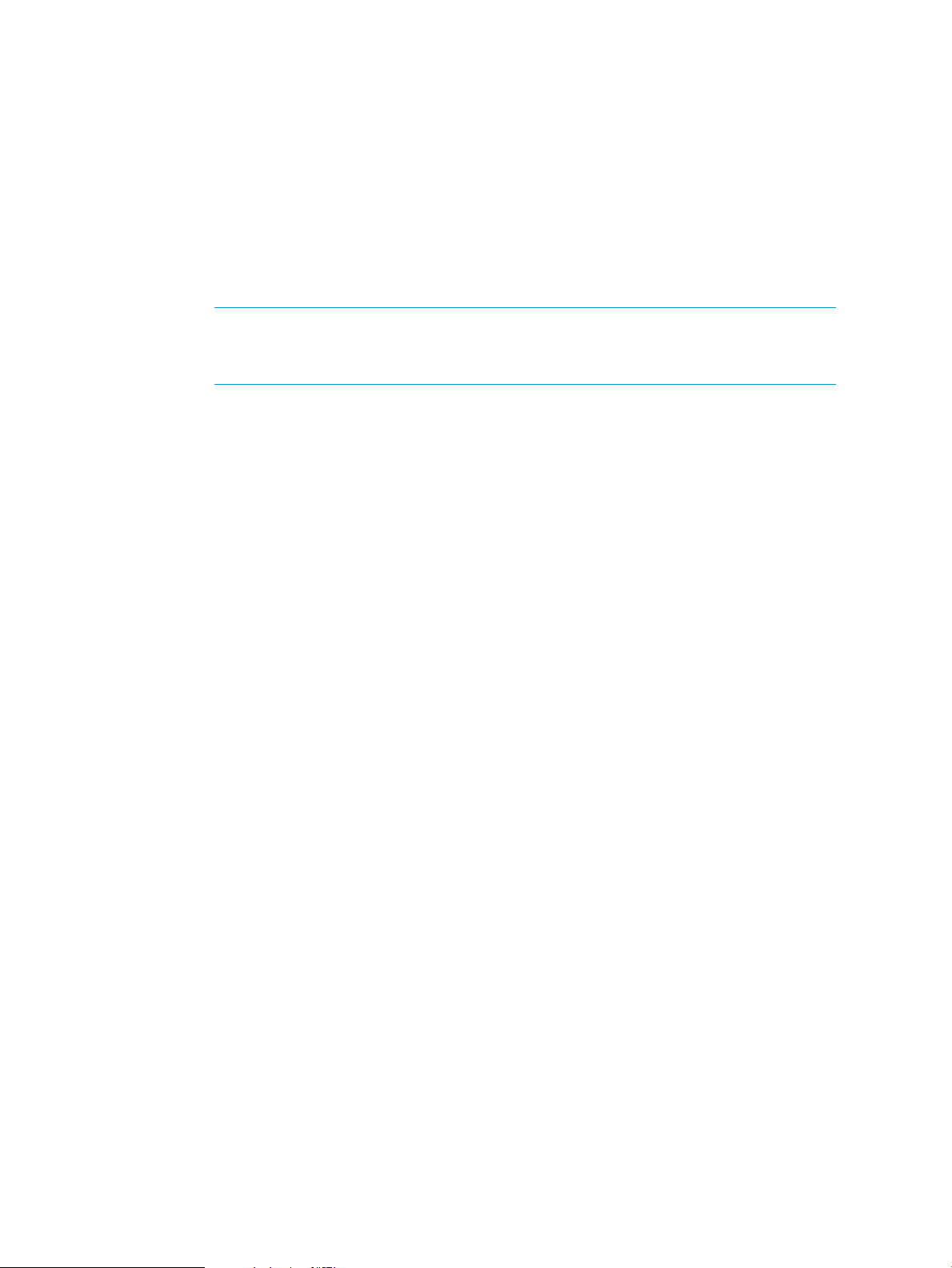
To install the downloaded HP VAN SDN Controller software:
1. Ensure that you have root access on the Ubuntu system (sudo).
2. Execute the following command to install software dependencies:
sudo apt-get install -f
3. Verify the controller installation:
~$ sudo dpkg -l hp-sdn-ctl
If the HP HP VAN SDN Controller package is properly installed, output similar to
the following appears:
ii hp-sdn-ctl 2.4.3.0595 HP VAN SDN Controller
NOTE: The ii in the above output line indicates a successful controller installation.
Any other characters appearing instead of ii (such as iU) indicates that the
controller is not correctly installed. In this case, see “Troubleshooting” (page 21).
4. Use the following command to start the controller:
sudo service sdnc start
Wait 60 seconds to allow for the sdnc service startup to complete.
5. In the command line window, verify that the sdnc service is started:
~$ sudo service sdnc status
You should see the following output, which indicates that the sdnc service is started:
~$ sudo sdnc start/running, process nnnn
Where: nnnn is the process ID assigned to the main HP VAN SDN Controller
process (sdnc).
6. Continue by going to the next section, “Configuring the controller on a local machine to
operate with a remote Keystone server” (page 15).
4.4 Configuring the controller on a local machine to operate with a remote Keystone server
Use this section to set up the controller to use an existing, remote Keystone server.
Use the /etc/sdn/sdnctl.conf file to specify the Keystone environmental variables needed
to configure the controller to operate with a remote Keystone server. This file includes the following
empty variables:
• ADMIN_TOKEN=
• AUTH_ENDPOINT=
• TRUSTSTORE_PASS=
• TRUSTSTORE=
Populating the above empty variable fields in sdnctl.conf with actual values configured on the
remote Keystone server causes the controller to attempt to access the remote Keystone server:
1. Determine the values for the above variables.
2. Open the file at /etc/sdn/sdnctl.conf.
3. Populate the above empty variable fields with the values corresponding to the settings for the
remote Keystone server.
4. Save and close the sdnctl.conf file.
5. To continue the controller installation, go to “Verifying the NTP configuration” (page 16).
4.4 Configuring the controller on a local machine to operate with a remote Keystone server 15
Page 16
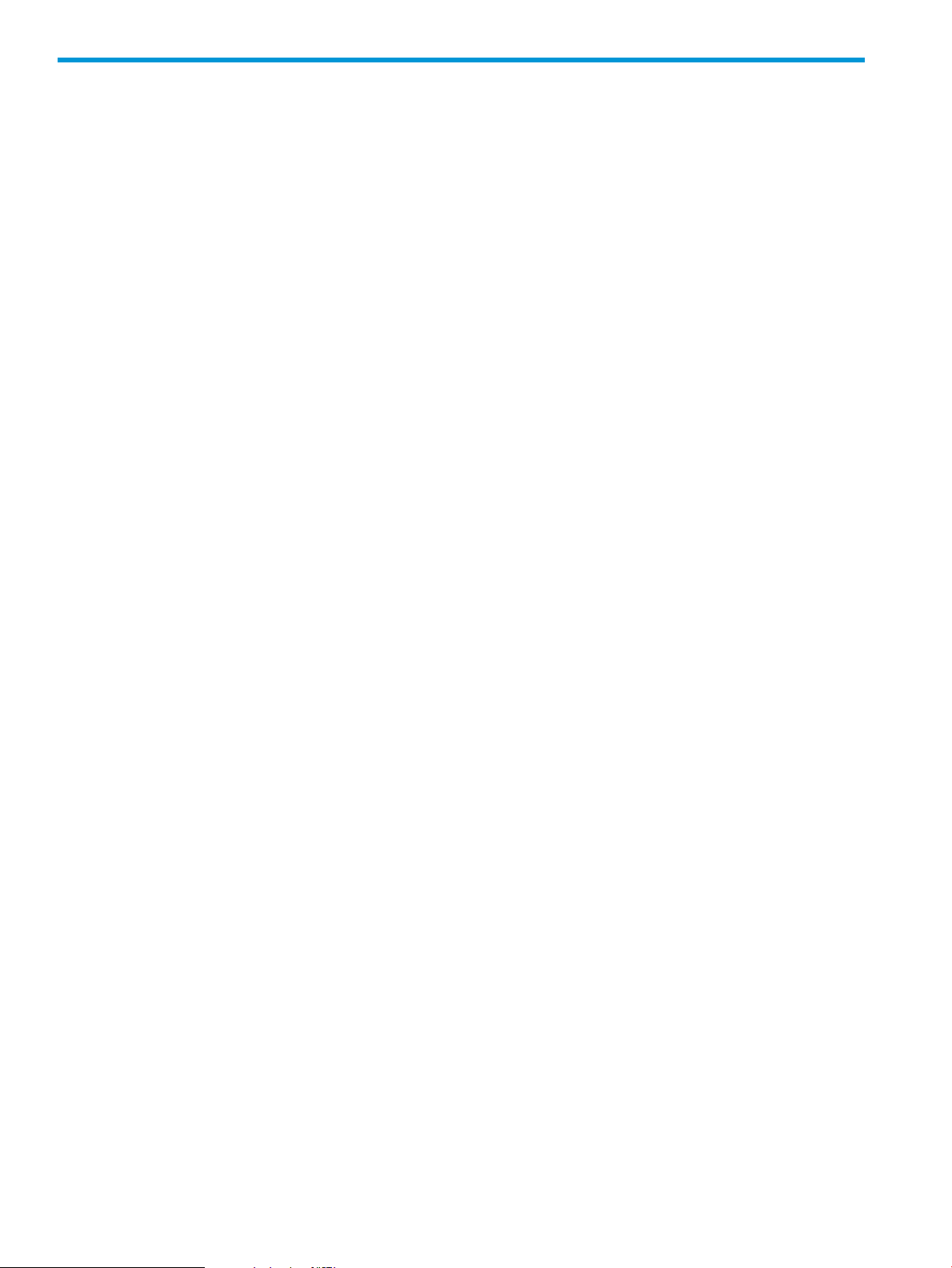
5 Verifying the NTP configuration
The Network Time Protocol (NTP) is required to keep the controller in synchronization with your
network hardware and virtual devices. It is automatically installed with the controller unless already
installed on your machine. In most cases NTP will already be installed and configured. (A new
NTP installation synchronizes with default time servers if your machine is not already configured
for specific time servers.) To verify that NTP is configured on your system, do the following:
1. Run the following command:
~ $ ntpdc -c peers
If the command output returns a server list similar to the following, one or more NTP servers
are configured on the system.
remote local st poll reach delay offset disp
=======================================================================
=clock.example.net 192.0.2.105 16 64 0 0.000000 0.000000 3.99217
=myco.altopt.ca 192.0.2.137 16 64 0 0.000000 0.000000 3.99217
If no NTP servers are configured on the controller system, contact your system administrator
for further assistance before operating the controller.
2. Go to “Operating the HP VAN SDN Controller” (page 17).
16 Verifying the NTP configuration
Page 17
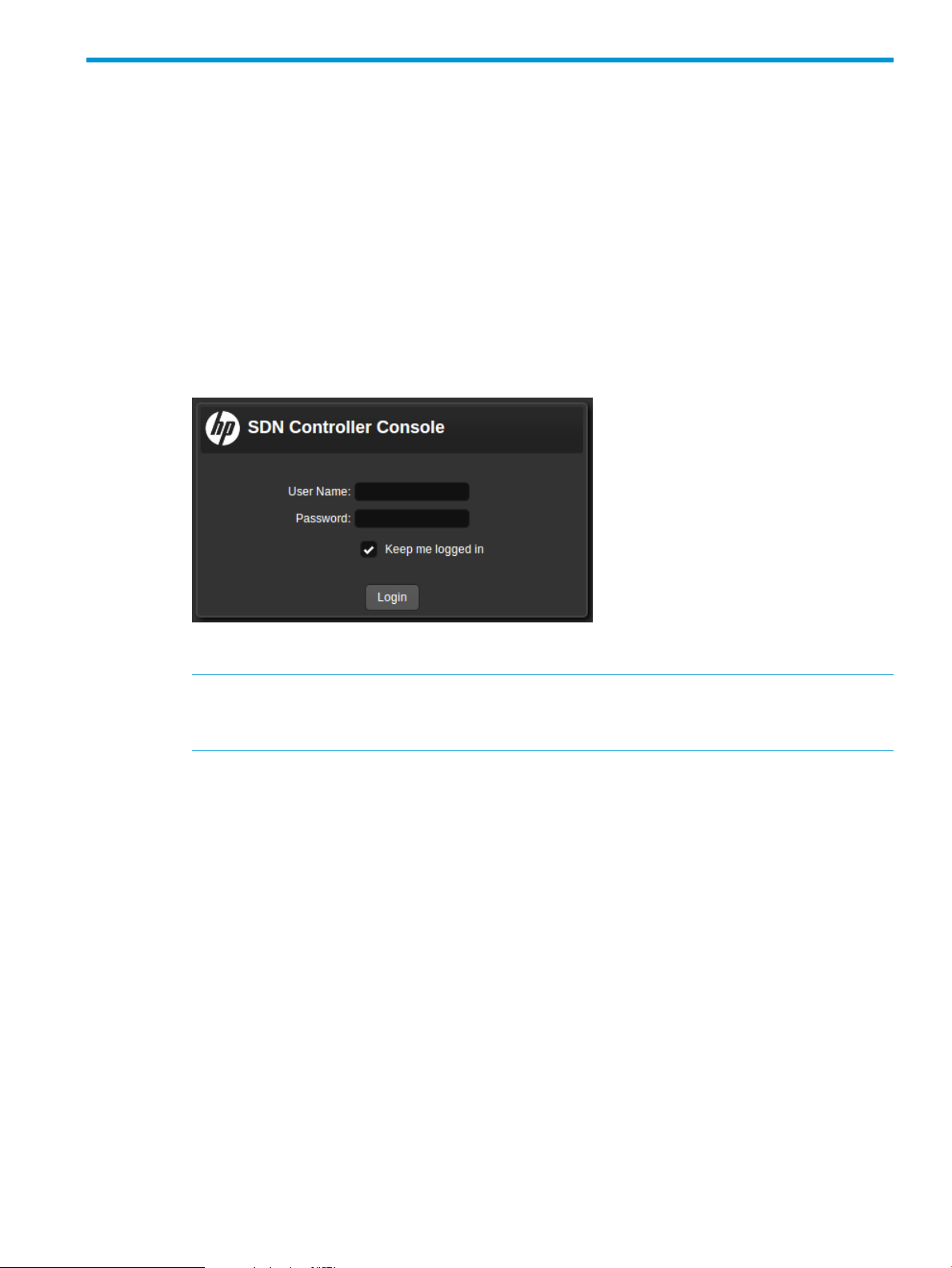
6 Operating the HP VAN SDN Controller
6.1 Access a controller interface
This section describes the interfaces for operating the controller. (For information on supported
web browsers, see the HP VAN SDN Controller and Applications Support Matrix.)
6.1.1 Using the controller console UI
1. Using a supported web browser, access the controller user interface:
https://controller_ip_address:8443/sdn/ui/
(Replace controller_ip_address with your controller IP address.)
The HP VAN SDN Controller login screen appears, as shown in Figure 5.
Figure 5 Logging in to the console
2. Enter your user name and Password, and then click Login.
NOTE: The user name and password are set in the Keystone software prior to the HP VAN
SDN Controller installation. Unless the Keystone configuration script is changed prior to
installation, the default user name and password are used:
• default user name: sdn.
• default password: skyline.
If the controller is running, a display similar to Figure 6 appears:
6.1 Access a controller interface 17
Page 18
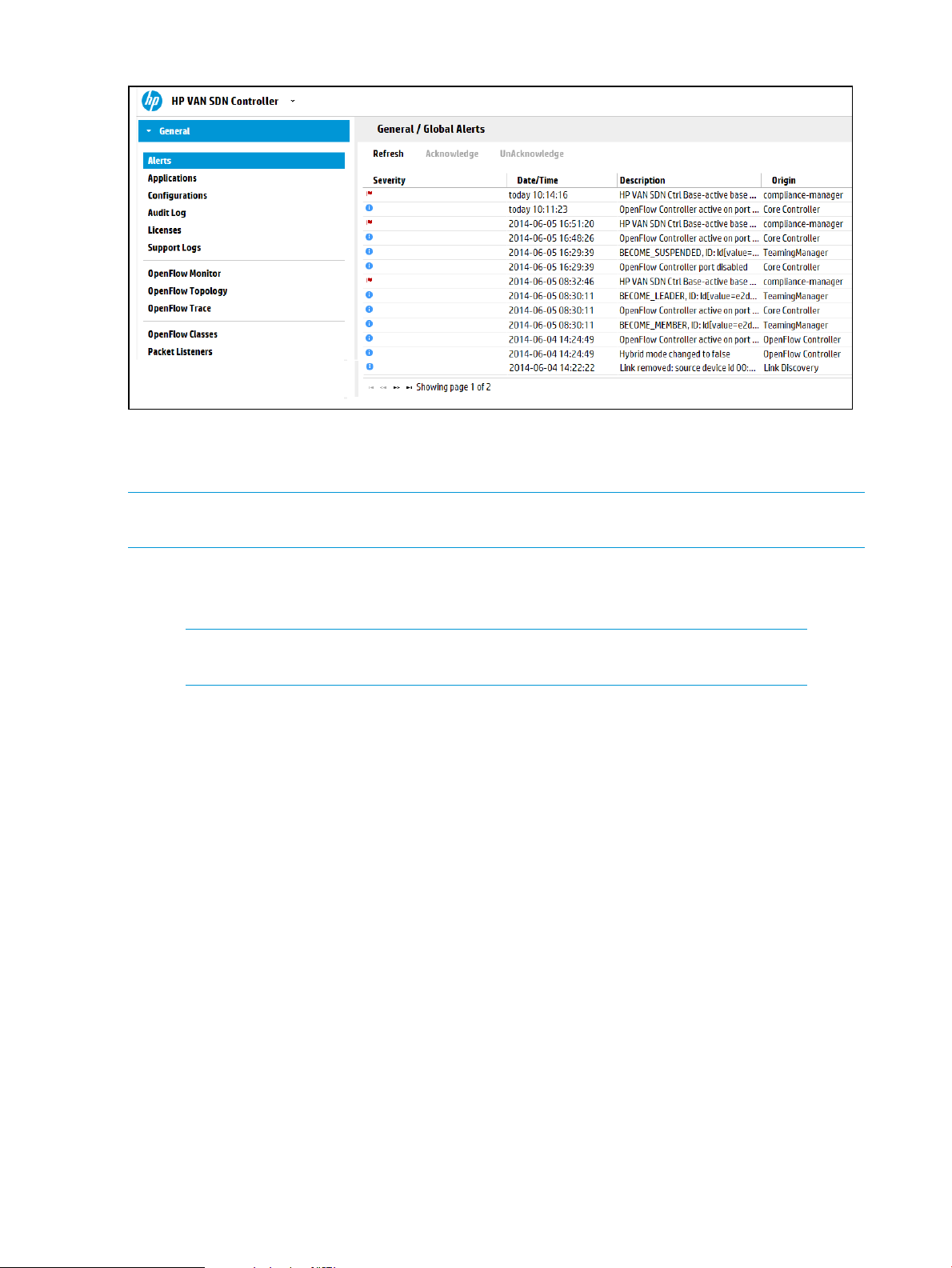
Figure 6 Default controller console UI
6.2 Changing a user password
To change the user password:
NOTE: Where a command in this procedure is shown with multiple lines, the line breaks are
inserted at the points where a space occurs in the actual command.
1. Determine the new SDN password you want to use for access to the controller. For this example,
the new password is mynewpassword.
2. Retrieve the user-id. For example, with only the default users enabled, use this command:
NOTE: In the following command, two hyphens precede the noproxy keyword;
that is, --noproxy.
~$ curl --noproxy * -i http://localhost:35357/v2.0/users -H
"X-Auth-Token: ADMIN"
(To retrieve the user ID from a non-default user, replace localhost with the URL pointing to
the Keystone server.)
Output similar to Figure 7 appears.
Figure 7 Retrieving the user ID
{"users": [{"name": "sdn", "enabled": true, "email": null, "id":"6f8ca8ff92c94a87be8f679b73b923ed",
"tenantId": null}, {"name": "rsdoc", "enabled": true, "email": null, "id":
"156d211f437740608453bc29a432ac03", "tenantId": null}]}
3. Retrieve the SDN user ID (6f8ca8ff92c94a87be8f679b73b923ed in this example) and
enter it in the following command, along with the new password, then execute the command.
curl -i http://localhost:35357/v2.0/users/6f8ca8ff92c94a87be8f679b73b923ed/OS-KSADM/password --request
PUT -H "Content-Type: application/json" -H "X-Auth-Token: ADMIN" -d '{"user":{"password": "mynewpassword",
"id":"6f8ca8ff92c94a87be8f679b73b923ed"}}'
A response similar to the following appears.
HTTP/1.1 200 OK
Vary: X-Auth-Token
Content-Type: application/json
Date: Sat, 14 Jun 2014 18:46:21 GMT
Transfer-Encoding: chunked
{"user": {"extra": {"password":
"$6$rounds=40000$SuDRFGlce64f5Lul$64fodORLelts.98s.1DrsdwScwiTc/gfLKj.hXK41iir0Kg/3MOzYGX3GXBxcs25t.SIkHBe8ODdxaggZTkq./",
"enabled": true, "email": null, "tenantId": null}, "id": "6f8ca8ff92c94a87be8f679b73b923ed", "name":
"sdn"}}
The new SDN password is now set.
18 Operating the HP VAN SDN Controller
Page 19
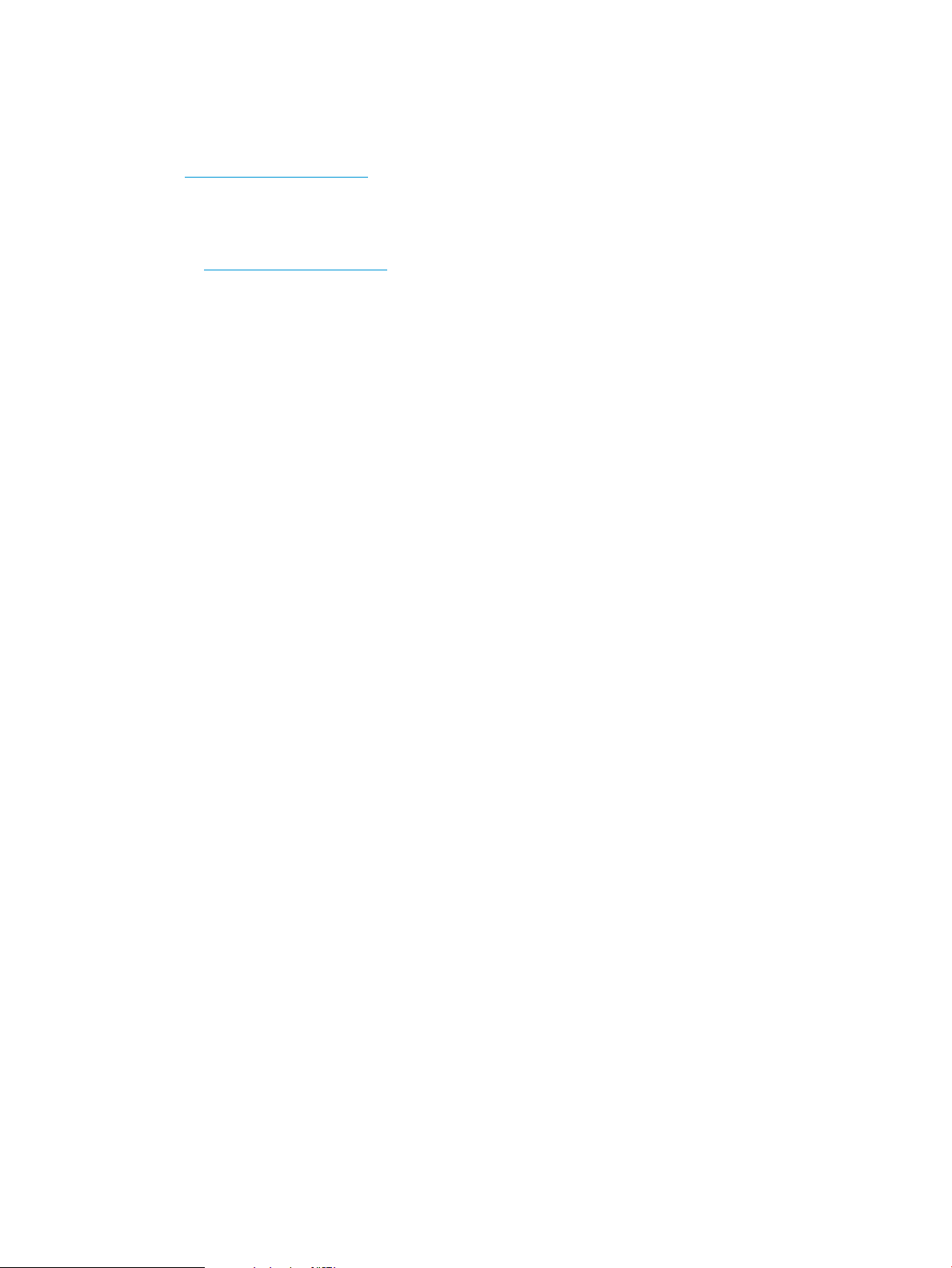
6.3 Obtaining a software license
To obtain a software license, see the licensing chapter in the HP VAN SDN Controller Administrator
Guide.
To download the Administrator guide and other HP VAN SDN Controller documentation, go to
the SDN Information Library. Click on the Resources tab, then scroll down to Technical Guides.
6.4 Related documentation
The HP VAN SDN Controller 2.4 documentation set includes the following publications available
in the SDN Information Library:
• HP VAN SDN Controller Release Notes
• HP VAN SDN Controller and Applications Support Matrix
• HP VAN SDN Controller Installation Guide
• HP VAN SDN Controller Administrator Guide
• HP VAN SDN Controller Programming Guide
• HP VAN SDN Controller REST API Reference
• HP VAN SDN Controller Open Source and Third-Party Software License Agreements
6.3 Obtaining a software license 19
Page 20
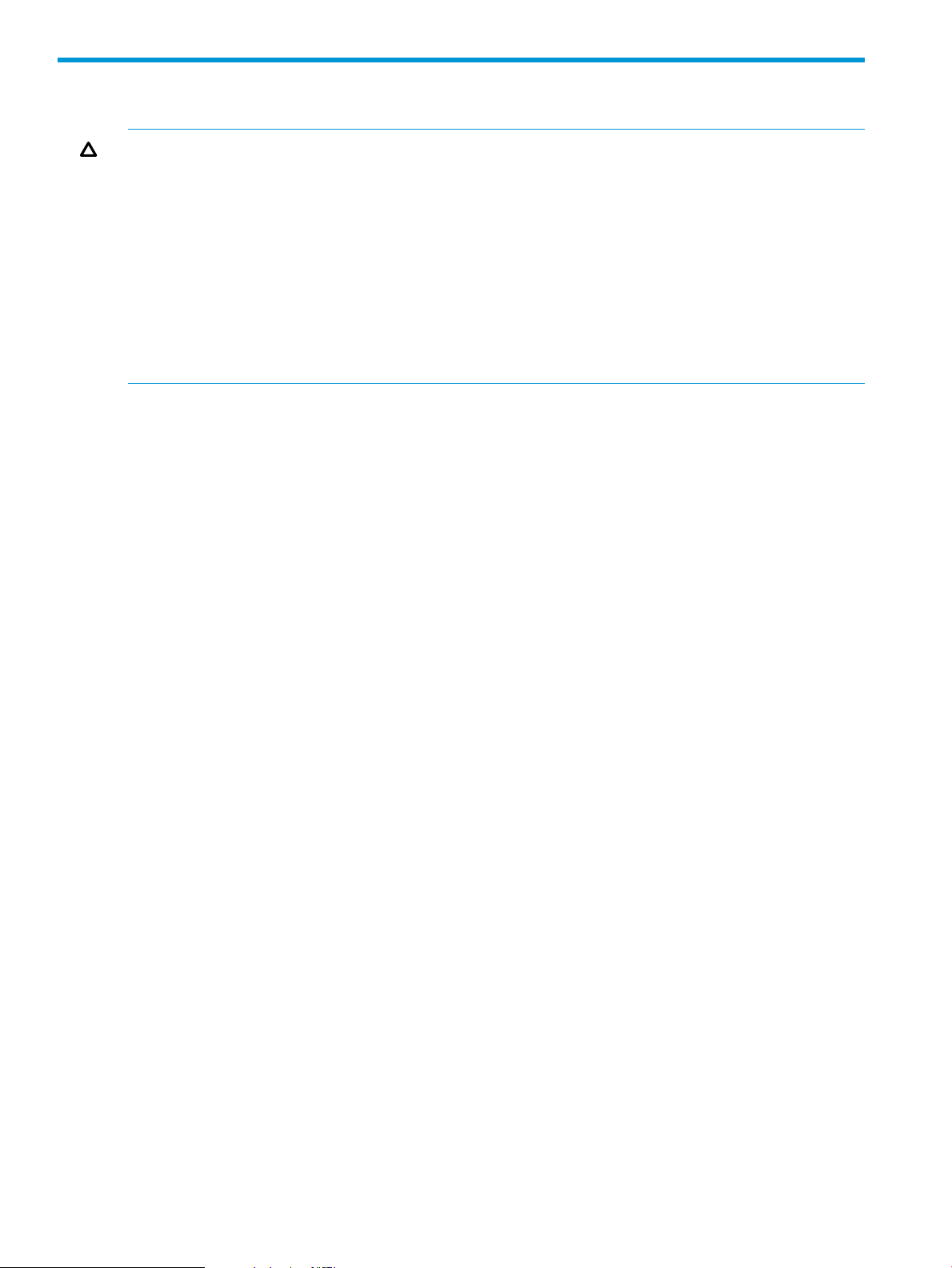
7 Uninstalling the controller and the Keystone server
CAUTION: Uninstalling either an application or the controller also erases any related licenses.
For this reason, before you uninstall an application or the controller, you must first properly uninstall
the related licenses so that they can be reinstalled on another machine.
• Note the Install ID for the controller from which you will uninstall a license.
• When you deactivate a license, the controller generates an Uninstall Key for that license,
which you will need when you transfer the license. Be prepared to record the Uninstall Key
for each license you deactivate.
• To uninstall application licenses, see the documentation provided for the specific application(s).
• To uninstall the controller license(s), see “Managing licenses” in the latest edition of the HP
VAN SDN Controller Administrator Guide and perform the steps indicated in that section.
7.1 Uninstalling the controller
1. Uninstall any application licenses and applications. (See the documentation provided for the
specific applications.)
2. Uninstall the controller licenses. (See “Managing licenses” in the latest edition of the HP VAN
SDN Controller Administrator Guide and perform the steps indicated in that section.)
3. Enter the following command to uninstall the controller:
~$ sudo dpkg -P hp-sdn-ctl
7.2 Uninstalling the Keystone server
Uninstall the Keystone server if you want to do either of the following:
• Prepare for reconfiguring a user on the local Keystone server.
• Withdraw a machine from controller service.
Use this command to uninstall the server:
~$ dpkg -P keystone
To reconfigure a user on a local Keystone server, repeat the install process. (See “Installing a new
controller with a local Keystone server” (page 9).)
20 Uninstalling the controller and the Keystone server
Page 21

8 Troubleshooting
8.1 The SDN Controller service (SDNC) failed to start
8.1.1 Problem description
The following SDN Controller Console login window does not appear after you attempt to start
the controller from a supported web browser:
Figure 8 SDN Controller Console
8.1.2 Solution
The controller service may not be running.
Execute the following command:
sudo service sdnc status
The above command should return the following output:
sudo sdnc start/running, process nnnn
where nnnn shows a process number.
If the above output does not appear, examine the following three log files for information on what
may have caused the failure:
• /var/log/sdn/virgo/stdout.log
• /var/log/sdn/virgo/stderr.log
• /var/log/sdn/virgo/logs/log.log
8.2 Port 35357 being used by non-Keystone processes
8.2.1 Problem description
If authentication fails at logon, the Keystone server may not be running and there may be a port
conflict.
8.2.2 Solution
Use the following command to verify whether the Keystone server is running:
sudo service keystone status
The above command should return the following output:
keystone start/running, process nnnn
where nnnn shows a process number.
8.1 The SDN Controller service (SDNC) failed to start 21
Page 22
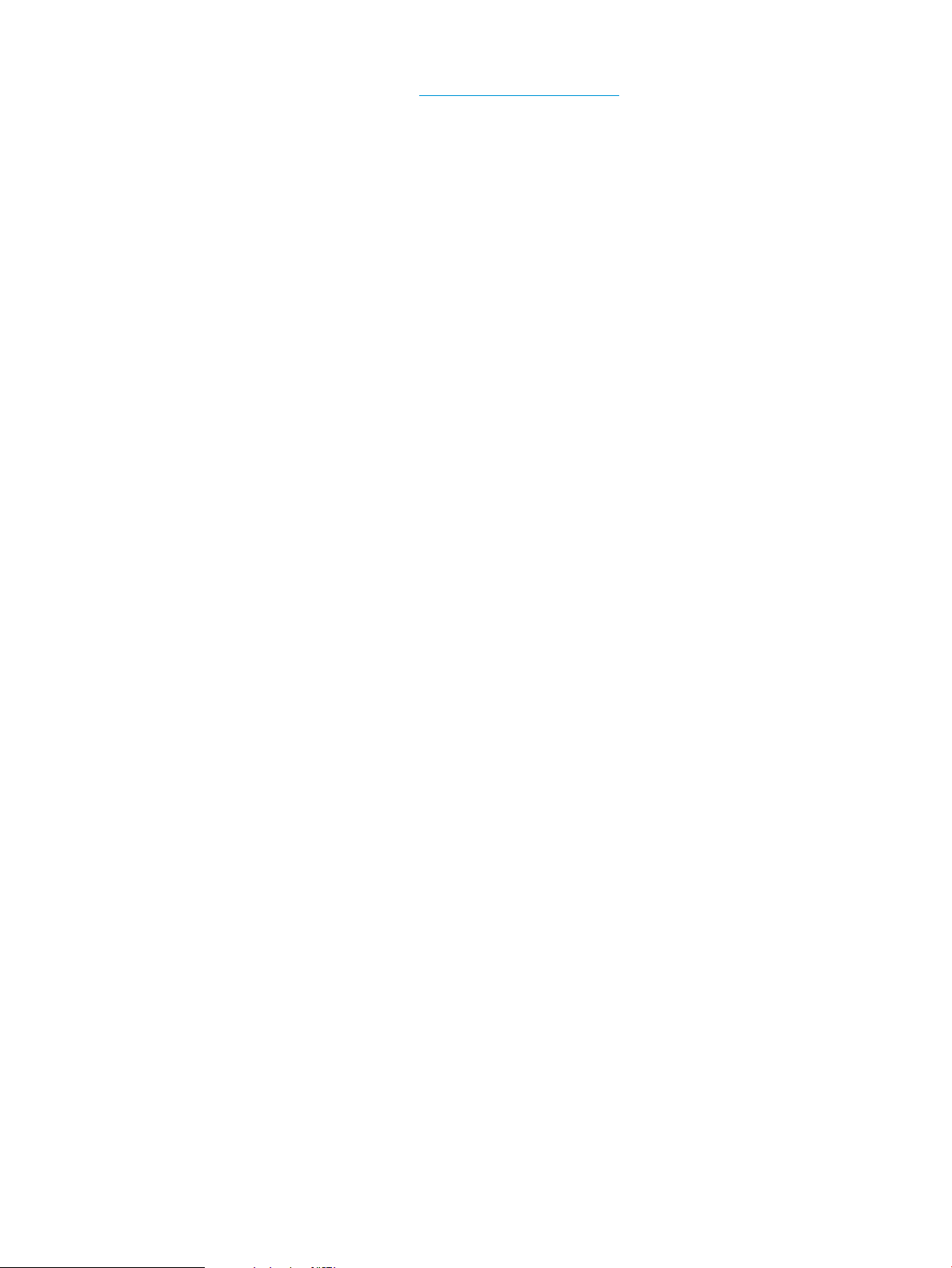
If the above output does not appear, then the Keystone server is not running and a Keystone port
conflict may exist. In this case, see the OpenStack documentation for “Configuring Keystone” and
take the actions described for removing port 35357 from the available ephemeral port range.
Then restart the controller.
8.3 Controller installation failed
8.3.1 Problem description
Error message indicating the installation has failed.
8.3.2 Solution
Examine these controller service log files for entries indicating controller installation verification
problems:
• /var/log/sdn/virgo/stdout.log
• /var/log/sdn/virgo/stderr.log
The “unpack” operation may not have been run. Do the following:
1. Repeat the controller installation, beginning with the step for unpacking the controller software.
2. Run the process for installing and verifying the controller.
8.4 Install verification command shows incorrect output
8.4.1 Problem description
An “ii” at the beginning of the output line for the ~$ sudo dpkg -l hp-sdn-ctl command
indicates a proper controller installation. However, if iU or another character pair appears instead
of ii, there is a problem with the controller installation. For example, the following output line
indicates a problem with the installation:
iU hp-sdn-ctl 2.4.3.0595 HP VAN SDN Controller
8.4.2 Solution
Do the following:
1. Use the following command to uninstall the controller:
~$ sudo dpkg -P hp-sdn-ctl
2. Repeat the controller installation process:
a. See “Unpacking the controller software” (page 10).
b. See “Installing and verifying the controller” (page 10).
8.5 Error message indicating the controller installation failed due to web proxy settings
8.5.1 Problem description
Error messages appear, such as “destination unreachable” indicating errors in web proxy settings.
8.5.2 Solution
Configure web proxy settings as follows:
• Web proxies should be set when using any apt-get command, such as when installing
software dependencies.
• Web proxies should be unset when issuing Keystone commands.
22 Troubleshooting
Page 23
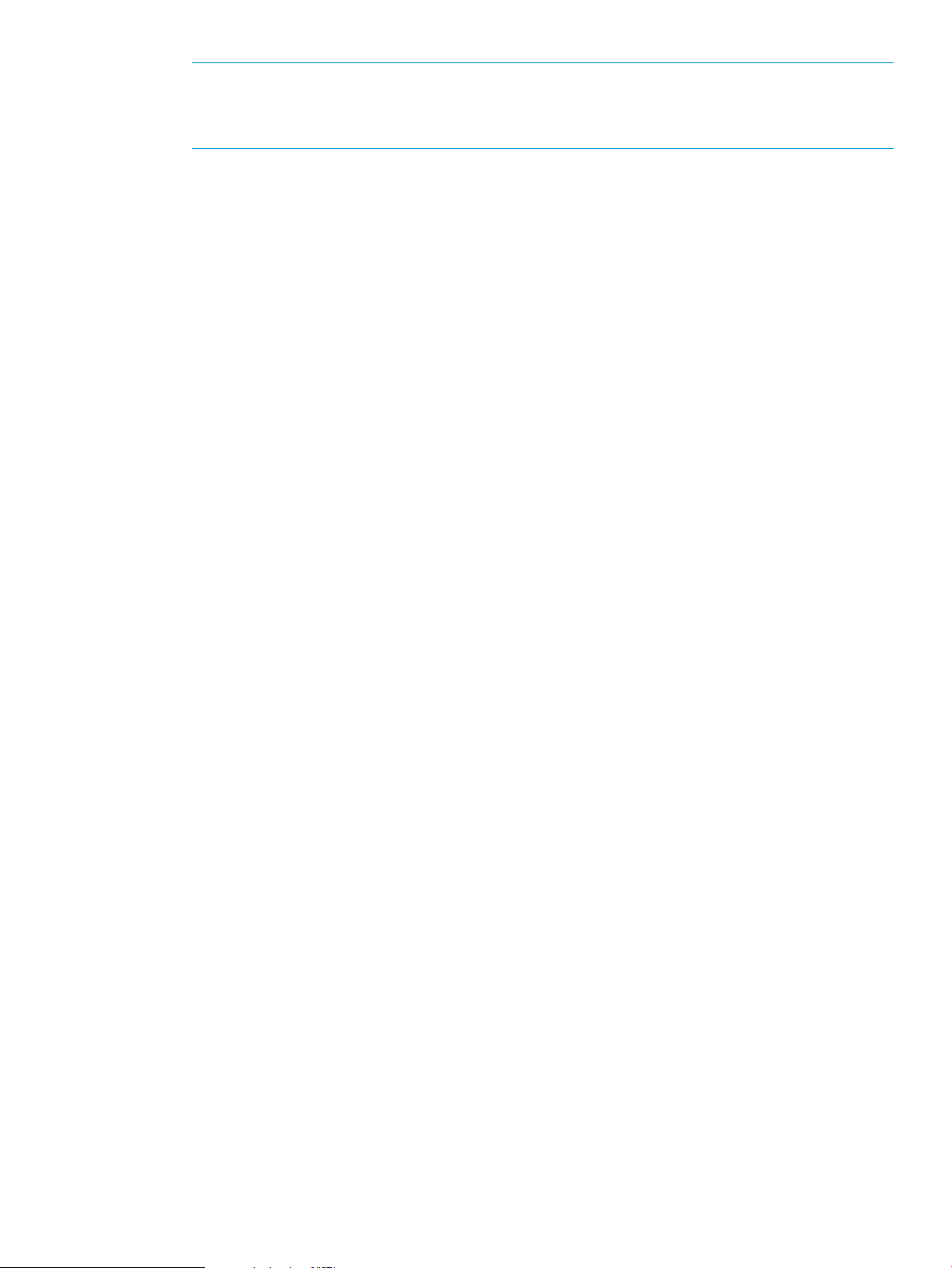
NOTE: If you are using the Keyston python CLI, use this command: export
no_proxy=SERVER_IP[,IP,...]
If you are using curl, use this command: --noproxy ${SERVER_IP}
8.6 Local Keystone server installation failure
8.6.1 Problem description
Keystone server verification is done during the controller service startup. While the controller can
start without keystone being configured or running, the controller service unsuccessfully attempts
to verify the Keystone server.
8.6.2 Solution
Examine the following log for entries indicating Keystone server installation problems:
/var/log/sdn/virgo/stdout.log.
8.7 NTP not operating
8.7.1 Problem description
You observe either of the following:
• There are significant time differences between controllers or between the controller and other
appliances on the network.
• Running ntpdc -c peers does not output a list of one or more NTP time servers similar to
the following:
remote local st poll reach delay offset disp
=======================================================================
=clock.example.net 192.0.2.105 16 64 0 0.000000 0.000000 3.99217
=myco.altopt.ca 192.0.2.137 16 64 0 0.000000 0.000000 3.99217
8.7.2 Solution
NTP may not be configured with any valid time servers, or configured time servers are not
responding.
Do one of the following:
• Uninstall, then reinstall the controller, then see “Verifying the NTP configuration” (page 16).
• Contact your System Administrator.
8.8 Wrong provider type (PKI) on the Keystone server
8.8.1 Problem description
Controller authentication fails due to a Keystone server problem. A possible problem source is that
the Keystone server is configured with the PKI provider type instead of the UUID provider type.
8.8.2 Solution
Verify that the keystone configuration file has the provider type set to UUID by examining the file
at /etc/keystone/keystone.conf on the machine hosting the Keystone server. This file
should include the following line in the [token] section of the keystone.conf file.
provider=keystone.token.providers.uuid.Provider
In the controller installation with a local Keystone server, entering the UUID provider type is done
during the installation process. (See Step 2 in section “Configuring a user on a local Keystone
8.6 Local Keystone server installation failure 23
Page 24
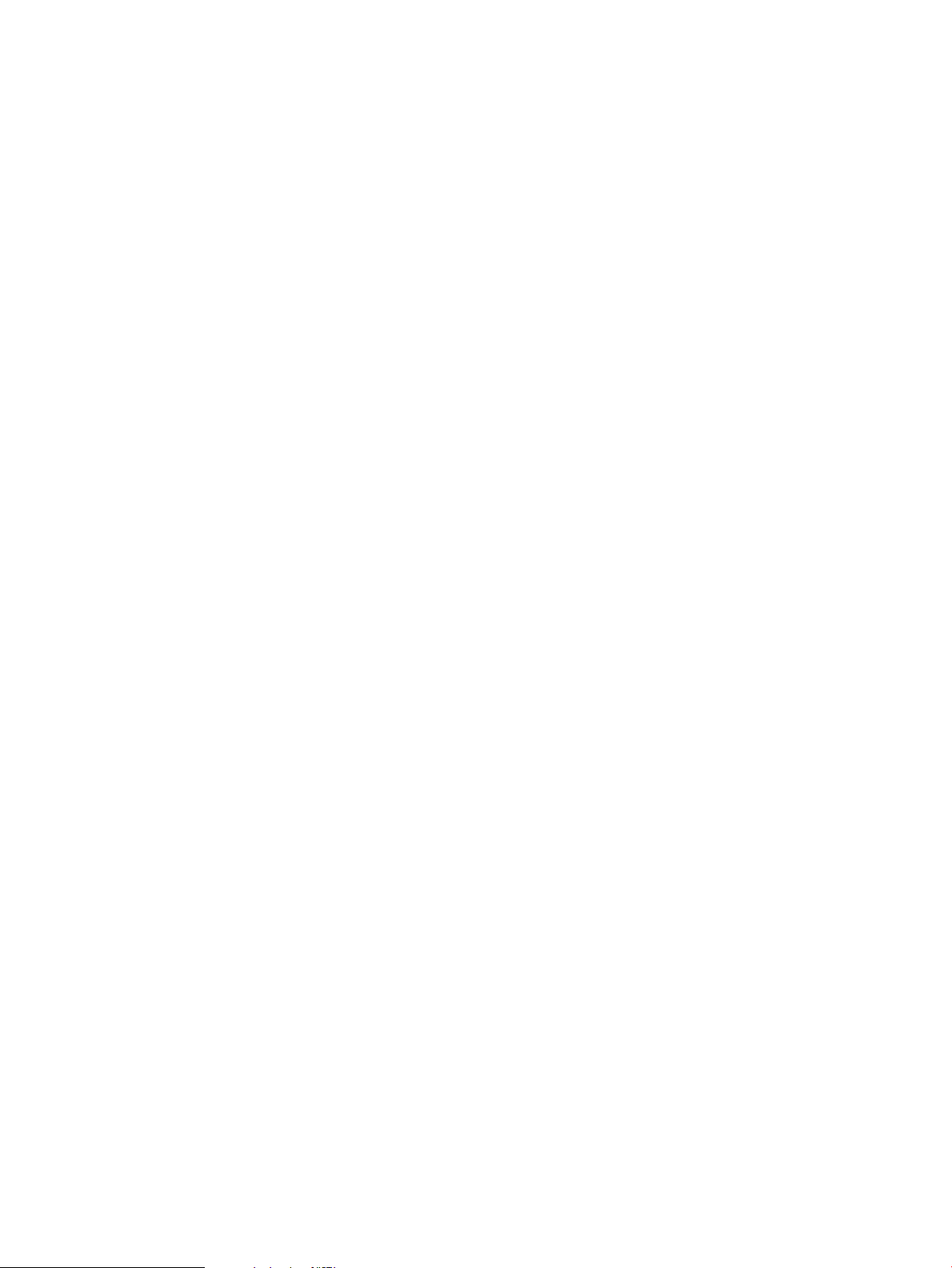
server” (page 11).) In the controller installation with a remote Keystone server, entering the UUID
provider type is done by editing the keystone.conf file on the remote server. (See “Setting the
provider type to UUID on the remote Keystone server” (page 13).)
8.9 The controller ceases to operate when running Network Protector
8.9.1 Problem description
In a controller installation supporting the Network Protector application, if the Cassandra service
fails, Network Protector and the controller cease to operate.
8.9.2 Solution
Restart the Cassandra service:
1. Verify that the SDNC service is started (sudo service sdnc status). You should see
the following output:
sdnc start/running, process nnnn
2. Use the following command to determine whether Cassandra is running:
ps –ef | grep –i Cassandra
• If Cassandra is not running, you will see output similar to the following:
sdn 16941 16487 0 15:01 pts/0 00:00:00 grep --color=auto cassandra
In this case, go to step 3.
• If Cassandra is running, output similar to the following example appears, which indicates
that Cassandra is not causing the controller to halt.
sdn 22162 1 6 15:09 ? 00:00:05 /usr/lib/jvm/java-7-openjdk-amd64/bin/java -ea
-javaagent:/opt/sdn/cassandra/lib/jamm-0.2.5.jar -XX:+UseThreadPriorities
-XX:ThreadPriorityPolicy=42 -Xms1024M -Xmx1024M -Xmn256M -XX:+HeapDumpOnOutOfMemoryError
-Xss256k -XX:+UseParNewGC -XX:+UseConcMarkSweepGC -XX:+CMSParallelRemarkEnabled
-XX:SurvivorRatio=8 -XX:MaxTenuringThreshold=1 -XX:CMSInitiatingOccupancyFraction=75
-XX:+UseCMSInitiatingOccupancyOnly -XX:+UseTLAB -XX:+UseCondCardMark
-Djava.net.preferIPv4Stack=true -Dcom.sun.management.jmxremote.port=7199
-Dcom.sun.management.jmxremote.ssl=false -Dcom.sun.management.jmxremote.authenticate=false
-Dlog4j.configuration=log4j-server.properties -Dlog4j.defaultInitOverride=true
. . .
org.apache.cassandra.service.CassandraDaemonsdn 22431 18086 0 15:11 pts/0 00:00:00 grep
--color=auto Cassandra
3. If Cassandra is not running, disable Network Protector on the controller.
4. If there is no Cassandra process running, then determine whether the Cassandra .pid file is
present in /opt/sdn/cassandra/data/cassandra.pid.
• If the .pid file is present, delete it (rm –rf
/opt/sdn/cassandra/data/cassandra.pid) and go to step 5.
• If the .pid is not present, go to step 5.
5. Change to the Cassandra bin directory:
cd /opt/sdn/cassandra/bin
6. Use this command to restart the Cassandra server:
7. Use this command to verify that Cassandra has started:
You should then see output similar to the following:
24 Troubleshooting
./caServer.sh start
./caServer.sh status
Page 25
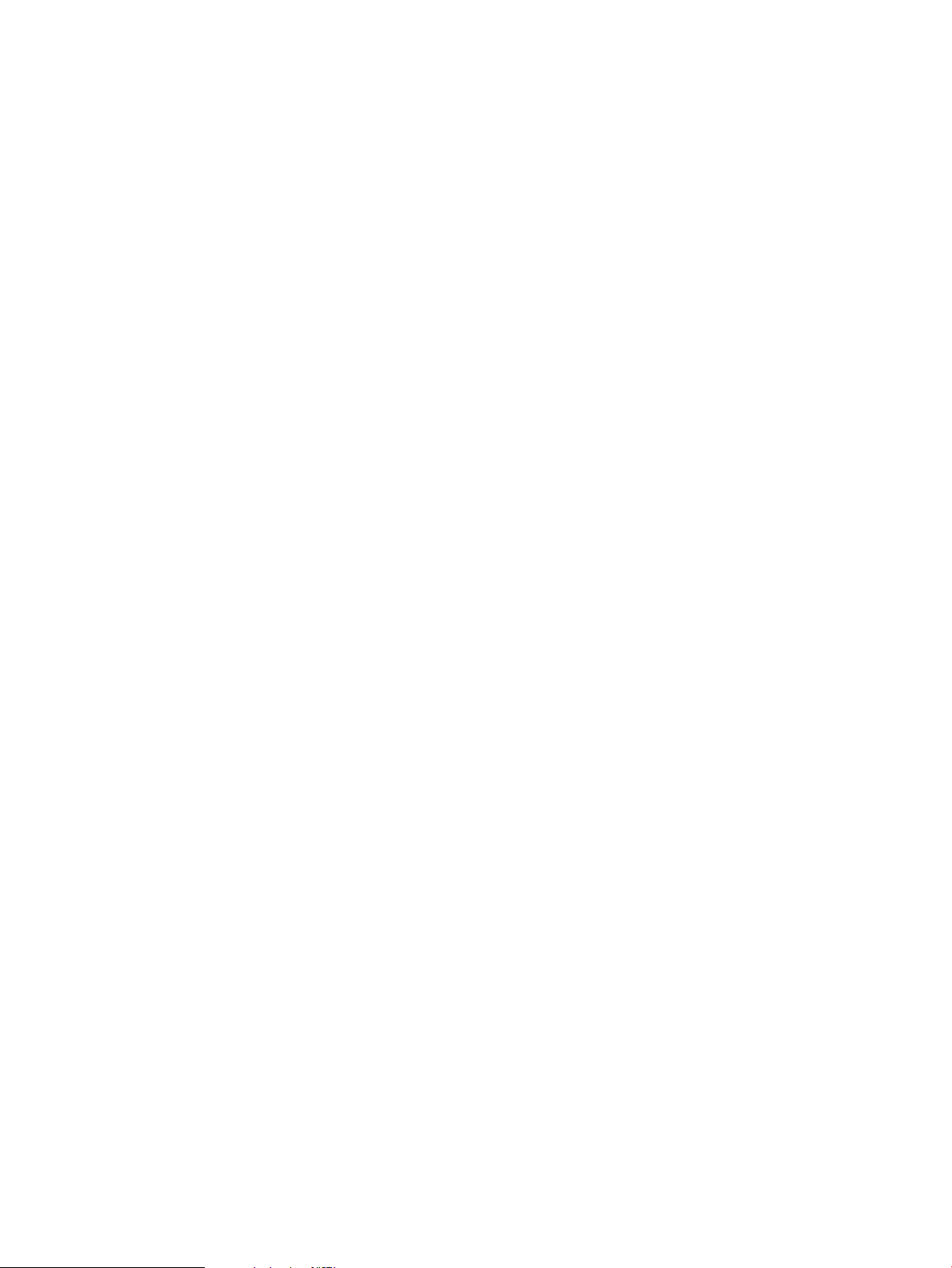
Checking status of Cassandra daemon......Cassandra is running
8. Restart the Network Protector application from the controller.
8.9 The controller ceases to operate when running Network Protector 25
Page 26

9 Support and other resources
To learn how to contact HP, obtain software updates, submit feedback on documentation, and
locate links to HP SDN websites and other related HP products, see the following topics.
9.1 Gather information before contacting an authorized support representative
If you need to contact an authorized HP support representative, be sure to have the following
information available:
• If you have a Care Pack or other support contract, either your SAID (Service Agreement
Identifier) or other proof of purchase of support for the controller and any HP SDN applications
• The HP VAN SDN Controller version and installed licenses
• The HP SDN application product names, versions, and installed licenses
• If you use a virtual machine for the operating system, the hypervisor virtualization platform
and version
• Messages generated by the controller and applications
• Other HP or third-party software in use
9.2 How to contact HP
• See the Contact HP Worldwide website to obtain contact information for any country:
http://www.hp.com/go/assistance
• See the contact information provided on the HP Support Center website:
http://www.hp.com/go/hpsc
• In the United States, call +1 800 334 5144 to contact HP by telephone. This service is available
24 hours a day, 7 days a week. For continuous quality improvement, conversations might be
recorded or monitored.
9.3 Get connected to the HP SDN online user forum
The HP SDN community forum interactive online forum enables you to share your experiences and
to ask and to answer questions related to using the HP VAN SDN Controller and SDN applications.
To join the discussion, see:
http://www.hp.com/networking/sdnforum
9.4 Software technical support and software updates
HP provides 90 days of limited technical support with the purchase of a base license for the HP
VAN SDN Controller.
Some HP SDN applications have a trial period, during which limited technical support is provided
for 90 days. Other HP SDN applications do not have a trial period and you must purchase a base
license for the application to receive 90 days of limited support. Support for the controller and
each HP SDN application is purchased separately, but you must have a base license for the
controller to receive support for your licensed HP SDN application.
• For information about licenses for the controller, see the HP VAN SDN Controller Administrator
Guide.
• For information about licenses for HP SDN applications, see the information about licensing
in the administrator guide for the application.
26 Support and other resources
Page 27

9.4.1 Care Packs
To supplement the technical support provided with the purchase of a license, HP offers a wide
variety of Care Packs that provide full technical support at 9x5 or 24x7 availability with annual
or multi-year options. To purchase a Care Pack for an HP SDN application, you must have a license
for that application and a license for the controller.
For a list of Care Packs available for the controller and HP SDN applications, see:
http://www.hp.com/go/cpc
Enter the SDN license product number to see a list of Care Packs offered.
Once registered, you receive a service contract in the mail containing the customer service phone
number and your SAID. You need the SAID when you phone for technical support.
To obtain full technical support prior to receiving the service contract in the mail, please call
Technical Support with the proof of purchase of the Care Pack.
9.4.2 Obtaining software updates
The software for the HP VAN SDN Controller and HP SDN applications can be downloaded for
free from the HP Networking support lookup tool:
http://www.hp.com/networking/support
This website also provides links for manuals, electronic case submission, and other support functions.
9.4.3 Warranty
For the software end user license agreement and warranty information for HP Networking products,
see http://www.hp.com/networking/support.
9.5 Related information
Documentation
• HP SDN information library:
http://www.hp.com/go/sdn/infolib
Product websites
• HP Software-Defined Networking website:
Primary website:
◦
http://www.hp.com/go/sdn
◦ HP SDN App Store:
http://hp.com/sdn/AppStore
◦ HP SDN Dev Center website:
http://sdndevcenter.hp.com
◦ HP SDN community discussion forum
http://www.hp.com/networking/sdnforum
• HP Open Source Download Site:
http://www.hp.com/software/opensource
• HP Networking services website:
http://www.hp.com/networking/services
9.5 Related information 27
Page 28

10 Documentation feedback
HP is committed to providing documentation that meets your needs. To help us improve the
documentation, send any errors, suggestions, or comments to Documentation Feedback
(docsfeedback@hp.com). Include the document title and part number, version number, or the URL
when submitting your feedback.
28 Documentation feedback
