Page 1
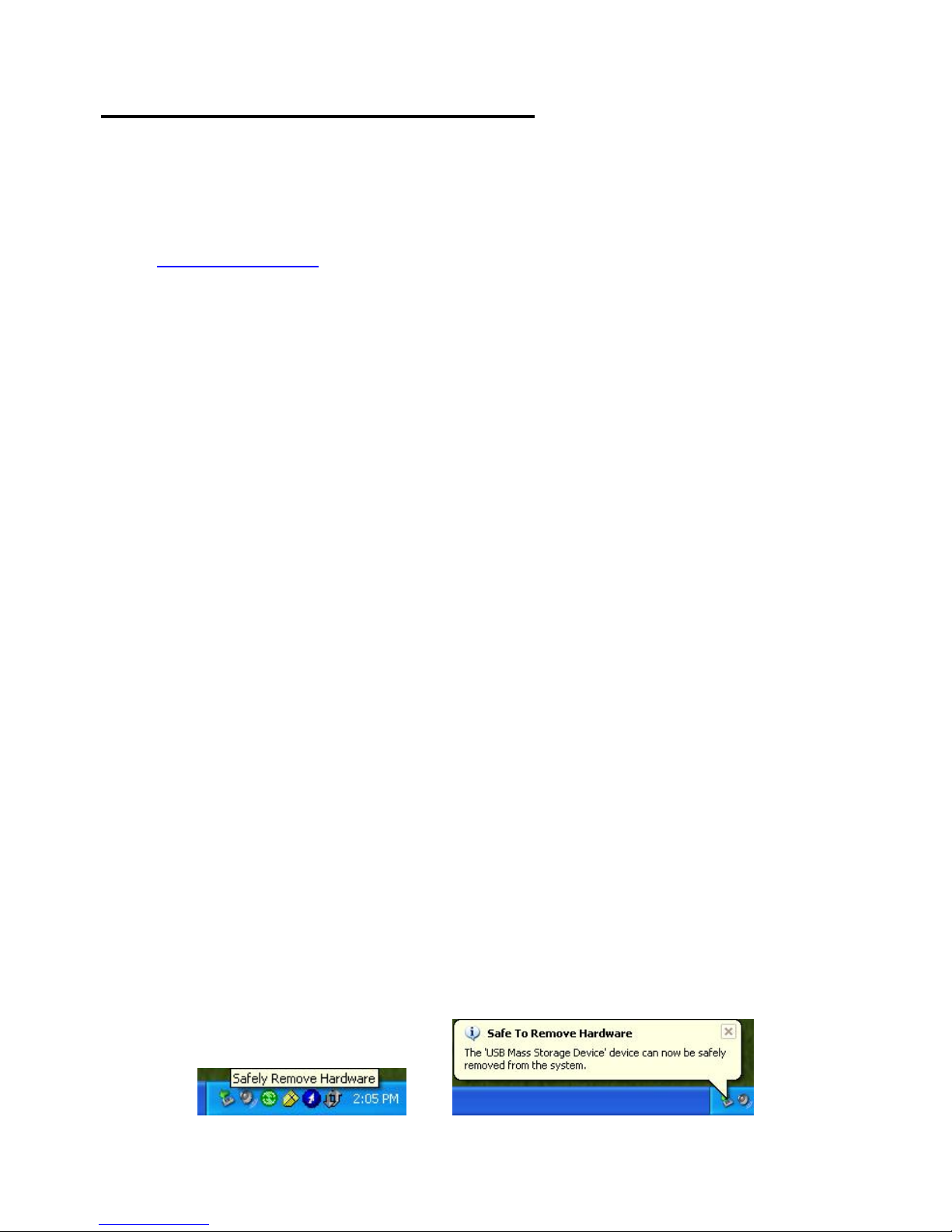
General HP USB Flash Drive USB FAQs
1. Do I need drivers for my HP USB Flash Drive?
Answer: No, if you use the drive with Windows™ Vista, Windows™ XP, Windows™
XP64, Windows Server™ 2003, Windows™ Me, or Windows™ 2000.
If you intend to use the drive with Windows™ 98SE you will need to visit
www.hp.com/support and download and install the appropriate driver. However, not all HP
USB Flash Drives will offer driver support for these older operating systems.
2. Will the HP USB Flash Drive work in Linux?
Answer: Most of popular releases of Linux 2.4 and above do support the HP USB Flash
Drive, however, you will need to verify with your Linux manufacture if you
experience any issues.
3. How do I copy information to the HP USB Flash Drive?
Answer: Once the drive has been connected and initialized by the operating system, you
should have an additional drive letter (Windows) available. Your HP USB Flash
drive will operate in the same manner as an additional hard disk drive or a floppy
drive.
4. Do I need special software to use my HP USB Flash Drive?
Answer: No.
5. In Windows™, I copied data to the HP USB Flash drive, but when I removed the drive and
connected to another system, the data is gone. Why?
Answer: You may have removed the drive before the HP USB Flash drive file system was
updated. The best way to prevent this experience would be to properly “eject” the
drive from the system Operating System. Below is the normal process to properly
disconnect your HP USB Flash drive in Windows:
i. Move your cursor to and click on the icon in the lower right hand side of your
system. See image below:
ii. Select the appropriate drive letter from the list and click on it.
iii. You should see a message indicating it is safe to remove the USB flash drive.
Once you see this, simply disconnect it from the PC/Laptop.
Page 2
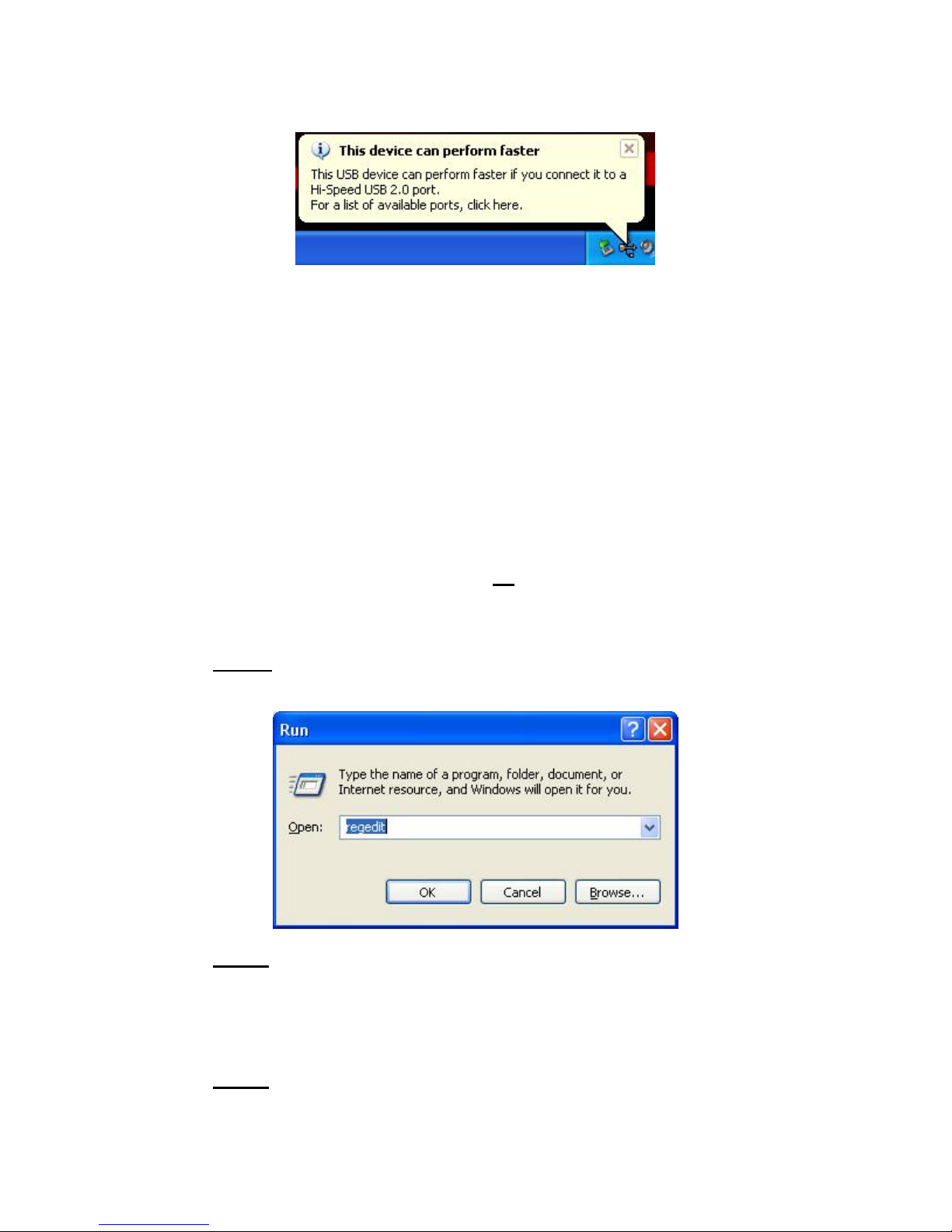
6. Why do I see the message in Windows™ XP “This device can perform faster” when I plugin my flash drive?:
Answer: You are connecting to a slower (USB 1.1) port or HUB. The Flash drive will work,
but the transfer speeds will be significantly slo wer.
It is also possible that the hardware drivers for the USB 2.0 capable adapter may
not be loaded correctly. Check with your system or adapter manufacture for
additional assistance.
7. My HP USB Flash drive does not show up in my Windows™ explorer after I connect it,
why?
Answer: If you have connected the USB Flash drive to an external USB HUB, this may be
the issue. Try unplugging the USB Flash drive from the HUB and reconnecting
directly to th e native PC/Laptop USB port.
or,
Your registry may have an inva lid key. Follow the following process to verify and
correct the issue:
Step 1: Disconnect the HP USB Flash Drive. Open the registry editor by going to Start then
Run and type regedit in the window as shown in the image below. Click on the OK
button.
Step 2: Navigate the following registry path as shown in the image below:
HKEY_LOCAL_MACHINE » SYSTEM » CurrentControlSet » Enum » USB
Step 3: If you see a Vid0000&Pid_0000 folder key, you should delete this (see image below)
Page 3

To accomplish this, it may be necessary to assign permissions (see image below): Right
click on the folder you want to delete and select Permissions from the menu. This will
open the Security menu for this folder.
Click on Full Control and Apply the change. This will grant you the permission
necessary to delete this folder key. Delete the folder key.
Step 4: Close all programs and restart Windows. Once the system has restarted, connect the USB
flash drive.
8. Can I format the HP USB Flash drive?
Answer: Yes. The drive can be formatted, however, remember that formatting this drive
will erase all data currently on the unit.
Page 4

9. What file system is used with the HP USB Flash drive? Why?
Answer: Fixed Allocation Table (FAT). To ensure an acceptable compatibility and
interchange, HP chose to use FAT on this HP USB Flash drive.
10. Can I change the file system from FAT to another?
Answer: Yes, consult your Operating System provider for additional details.
11. Is the HP USB Flash drive water proof?
Answer: Although the HP Flash drive has passed difficult environmental testing, HP cannot
guarantee normal operation if the unit has been exposed to water.
12. Is my HP USB Flash drive safe from computer virus?
Answer: No. The USB Flash drive is susceptible to computer viruses as many other storage
devices. Be sure to use an updated quality virus scanner with your USB Flash
drive.
13. Can I use the HP Flash Drive in an external non-powered USB HUB?
Answer: Although the HP Flash drive has low power requirements, it may not run when
plugged into a non-powered HUB. Should you experience issues with any HUB,
HP recommends you directly connect the drive to the computer's USB port.
14. Can I remove the Flash drive without clicking on the Safely Remove Hardware Icon?
Answer: Yes for Windows XP, XP64 edition, and Windows 2003 Server. To verify, go to
Windows Explorer and right click on the HP USB Flash drive and select properties.
Next click on the Hardware tab, highlight the flash drive, and click on the
properties button as shown in the image below:
Page 5

Click on the Policies tab and select the “Optimize for quick removal” option is
selected as shown in the image below:
Page 6

15. Can I encrypt/protect my files on the USB Flash Drive?
Answer: Yes. This will require an additional software application. There are many
solutions available.
16. Can I use the HP USB Flash drive on USB 1.1 and USB 2.0 adapters/ports?
Answer: Yes. The HP USB Flash drive complies with USB 1.1 and USB 2.0 adapters/ports
17. Should I regularly defragment my HP USB Flash drive?
Answer: It is not required.
HP S100 USB Flash Drive Specific FAQs
18. Can I use my HP S100 USB Flash Drive with my MAC Operating System?
Answer: Yes. HP recommends version 10 or above.
19. Will replacement covers be available to repair broken unit?
Answer: No. At this time, HP does not plan to offer replacement covers for the S100 series.
HP C100 USB Flash Drive FAQs
20. Can I use my HP S100 USB Flash Drive with my MAC Operating System?
Answer: Yes. HP recommends version 10 or above.
21. Why does my C100 USB Flash drive show two drive letters in Windows™ explorer?
Answer: The C100 is essentially two separate drives in one product configurat ion. There is
a native capacity which should show up as the lowest drive letter. If you have, or
do not have a memory card inserted in the rear compartment, Windows™ will
allocate an additional drive letter (should be the higher of the two).
22. Do I need a SD or MMC memory card inserted in the C100 so I stare files onto it?
Page 7

Answer: No. The C100 has a native capacity that is preformatted and ready for file
storage/transfer.
23. What type of memory cards can I insert into the C100?
Answer: The C100 is compatible with MMC and SD MultiMedia cards (24mm X 32mm)
up to 4Gigabyte capacities.
24. Why do I keep getting a Windows™ message “This device can perform faster” (3 separate
instances)?
Answer: The C100 has 2 drives and a USB HUB that are all USB 2.0 compliant.
Connecting the C100 onto a USB 1.1 port or HUB will cause this message to be
displayed.
