HP CQ10-100 CTO PC, CQ10-100EB PC, CQ10-110SB PC, CQ10-112NR PC, CQ10-120CA PC Technical White Paper
...
HP CQ10-100 CTO PC, CQ10-100EB PC, CQ10-110SB PC, CQ10-112NR PC, CQ10-120CA PC, CQ10-120SE PC, CQ10-130EF PC, CQ10-405DX PC, CQ10-510CA PC, CQ10-514CA PC, CQ10-525DX PC, CQ10-550CA PC, CQ10-688NR PC, CQ10-610CA PC, CQ10-689NR PC, 1510AP, 1516EA, 1516US, 1522EA, 1525CA, 1527EA, 1535AP, 1540AP, 1545AP, 1550AP, 1555AP, 1565AP, 1700T, 1721AP, 2100, 2100AP, 2100CA, 2100US, 2100Z, 2101AH, 2101AP, 2101EA, 2101EU, 2101US, 2102AP, 2102EU, 2102FD, 2102US, 2103AP, 2103EU, 2103FD, 2103US, 2104AP, 2104EA, 2104EU, 2104US, 2105AP, 2105CA, 2105EU, 2105US, 2106AP, 2106EU, 2106US, 2107AP, 2107US, 2108AP, 2108CL, 2108EU, 2108US, 2109AP, 2109EU, 2110AH, 2110AP, 2110EU, 2110US, 2111AH, 2111AP, 2111EU, 2112AH, 2112AP, 2112EA, 2112EU, 2113AH, 2113AP, 2113EA, 2113EU, 2114AH, 2114AP, 2114EU, 2115AH, 2115AP, 2115EU, 2116AH, 2116AP, 2116EA, 2116EU, 2117AP, 2117EA, 2117EU, 2118AD, 2118EU, 2119AD, 2119EA, 2119EU, 2120AD, 2120AP, 2120EU, 2120US, 2121EA, 2121EU, 2122AD, 2122EA, 2122EU, 2123AD, 2123AP, Compaq 6200 Pro, 2123EU, 2124AC, 2124AD, 2124EA, 2124EU, 2125AC, 2125AD, 2125AP, 2125EU, 2126AC, 2126AD, 2126EA, 2126EU, 2127AC, 2127AD, 2127EA, 2127EU, 2128AC, 2128AD, 2128EA, 2128US, 2129AC, 2129AD, 2129EA, 2130AC, 2131AC, 2131AD, 2131EA, 2131EU, 2132AC, 2132RS, 2133AC, 2133AD, 2133AP, 2134AD, 2135AC, 2135AD, 2135AP, 2135EU, 2135US, 2136AC, 2136AD, 2136RS, 2137AC, 2137AD, 2138AC, 2138AD, 2138EA, 2139AC, 2139EA, 2140AC, 2140AD, 2140CA, 2140EA, 2140EU, 2140US, 2141AC, 2141AD, 2141EA, 2142AC, 2142EA, 2143AC, 2143AD, 2143EA, 2143AP, 2144AD, 2144EA, 2145AD, 2145AE, 2145AP, 2145CA, 2145EA, 2145LA, 2145US, 2146AD, 2146AE, 2146EA, 2147AD, 2147AE, 2148AD, 2148AE, 2149AD, 2149AE, 2149EA, 2150AE, 2150AP, 2150EU, 2150LA, 2150US, 2151AD, 2151AE, 2151EA, 2151EU, 2152AE, 2152EA, 2153AE, t200, 2154AD, 2153AD, 2154AE, 2154EA, 2155AD, 2155AE, 2155EA, 2155US, 2156AD, 2156AE, 2156EA, 2157AD, 2157AE, 2157EA, 2158, 2158AD, 2158EA, 2159AD, 2160AD, 2160US, 2161AD, 2161AE, 2161EA, 2161US, 2162AE, 2162AF, 2162US, 2163AE, 2163AF, 2163EA, 2164AE, 2164AF, 2164EA, 2165AE, 2165EA, 2166AF, d530, 2167AF, 2168AE, 2168EA, 2169AE, 2169AF, 2169EA, 2170AE, 2170AF, 2170CA, 2170US, 2171AE, 2171AF, 2171EA, 2171US, 2172AE, 2172AF, 2172US, 2173AE, 2173AF, 2174AE, 2174AF, 2175AE, 2175AF, 2175CA, 2175EA, 2175EU, 2175US, 2176AF, 2177AF, 2178AF, 2178CL, 2178EA, 2179AF, 2180AF, 2180CA, 2180EA, 2181AF, 2182AF, 2182AT, 2182US, 2183AF, 2184AF, 2185AF, 2186AF, 2186RS, 2188CL, 2190US, 2195US, 2199CA, 2199US, 2200 CTO, 2200, 2200LA, 2201AP, 2201XX, 2202XX, 2203AL, 2203AP, 2203AS, 2203US, 2204AL, 2204AP, 2204AS, 2204US, 2206AL, 2206AP, 2206US, 2208AP, 2208AS, 2209CL, 2210AP, 2210US, 2211AP, 2212AP, 2213AP, 2214AP, 2215AP, 2216AP, Compaq 8000 Elite, 2218AP, 2218RS, 2219AP, 2221AP, 2222AP, 2223US, 2224AP, 2228AP, 2229AP, 2230AP, 2231AP, 2231US, 2232AP, 2232US, 2233AP, 2235AP, 2236AP, 2236CL, 2242AP, 2244AP, 2245AP, 2239AP, 2246AP, 2243AP, 2247AP, 2248AP, 2249AP, 2250AP, 2251AP, 2253AP, 2254AP, 2255AP, 2256AP, 2257AP, 2258AP, 2259AP, 2260AP, 2264AP, 2263AP, 2266AP, 2265AP, 2267AP, 2268AP, 2269AP, 2270AP, 2271AP, DP662AV, DP663AV, 2500, 2500AP, 2502AP, 2502AT, 2503AT, 2501AL, 2503EA, 2504AT, 2504EU, 2505AP, 2505AT, 2505EU, 2505LA, 2506AT, 2506EU, 2507AT, 2507EU, 2508AT, 2508EA, 2508EU, 2509, 2509EU, 2509AT, 2510AH, 2510AI, 2510AP, 2510AT, 2510EU, 2511AH, 2511AI, 2511AT, 2511EU, 2512EU, 2512AH, 2513AH, 2513AI, 2513AT, 2513EA, 2513EU, 2514AH, 2514AI, 2514AT, 2514EU, 2515AH, 2515AI, 2515EU, 2516AH, 2516AI, 2516AT, 2516EU, 2517AH, 2517AI, 2517EA, 2517EU, 2518AH, 2518AI, 2518EA, 2518EU, 2519AI, 2519EA, 2519EU, 2520AH, 2520AI, 2520AP, 2521AH, 2521EU, 2522AH, 2522AI, 2522EU, 2523AH, 2523AI, 2523EU, 2524AH, 2524AI, 2524AP, 2524EU, 2525AH, 2525AI, 2525AP, 2525US, 2526AH, 2526AI, 2526EU, 2527AH, 2527AI, 2527EU, 2528AH, 2528AI, 2528AP, 2528CL, 2528EU, 2529AH, 2529AI, 2529CL, 2529EA, 2529EU, 2530AH, 2530AI, 2530AP, 2530EA, 2530EU, 2531AH, 2531AI, 2531EA, 2531EU, 2532AH, 2532AI, 2532EA, 2532AP, 2532EU, 2533AH, 2533AI, 2533EU, 2534AH, 2533EA, 2534EU, 2535AH, 2535AI, 2535AP, 2535EA, 2535EU, 2536AH, 2535QV, 2536AI, 2537AH, 2537AI, 2537EA, 2537EU, 2538AH, 2538AI, 2539AH, 2539AI, 2539EA, 2540AH, 2540AI, 2540AP, 2541AI, 2541AH, 2541EA, 2541EU, 2542AH, 2542AI, 2543AH, 2543AI, 2542EA, 2543AP, 2543EA, 2544AI, 2544EA, 2545AH, 2545AP, 2545EU, 2545US, 2546AH, 2546AI, 2546EA, 2547AH, 2547AI, 2547EA, 2548AH, 2548AI, 2548AP, 2549AH, 2549AI, 2549EA, 2549EU, 2550AH, 2550AI, 2550AP, 2550EU, 2550US, 2551AH, 2551AI, 2551EU, 2552AH, 2552AI, 2552EA, 2552EU, 2553AH, 2553AI, 2554AH, 2554AI, 2555AI, 2555EU, 2555US, 2556AH, 2556AI, 2556EU, 2557AH, 2557AI, 2558AH, 2558AI, 2558AP, 2558EA, 2558EU, 2559AH, 2559AI, 2559EU, 2560AH, 2560AI, 2560AP, 2561AH, 2561US, 2562AH, 2562AI, 2562AP, 2563AI, 2565AP, 2565EA, 2566AH, 2566AI, 2566AP, 2568AI, 2568AP, 2568CL, 2569AI, 2569AP, 2710EA, 2800AP, 2800AU, 2800CA, 2800EA, 2800SC, 2800TC, 2800US, 2801AP, 2801EA, 2801SC, 2801TC, 2802AP, 2802EA, 2802SC, 2803TC, 2804SC, 2804TC, 2805AP, 2805AU, 2805TC, 2805EA, 2805US, 2806AP, 2806AP1, 2806EA, 2806SC, 2807AP, 2807AP1, 2808AP1, 2808EA, 2809AP, 2809FR, 2810AP, 2810AP1, 2810AU, 2810CA, 2810LA, 2810SC, 2810TC, 2811AP, 2811AP1, 2811SW, 2812AP, 2812AP1, 2812AU, 2812SP, 2812TC, 2813AP1, 2813TC, 2814AP, 2814AU, 2815AP, 2815AU, 2815EA, 2815LA, 2815SP, 2815TC, 2816EA, 2816KR, 2816TC, 2817AP, 2817AR, 2817EA, 2817KR, 2817TC, 2818AP, 2818FR, 2818TC, 2820AP, 2820AU, 2820EA, 2820SC, 2820TC, 2821AP, 2821AU, 2821DE, 2821EA, 2821SC, 2821TC, 2822AP, 2822EA, 2822TC, 2823AP, 2823AU, 2823TC, 2824AP, dc7700, 2825AP, 2825EA, Compaq 6000 Pro, 2826AP, 2826EA, 2826TC, 2827AP, 2827TC, 2828AP, 2828TC, 2829AP, 2830AP, 2830AU, 2830EA, 2830SC, 2830TC, 2831AP, 2831SC, 2831TC, 2832AP, 2832SC, 2833TC, 2834TC, 2835AP, 2835EA, 2836AP, 2836TC, 2837AP, 2837EA, 2837TC, 2839AP, 2839TC, 2840AP, 2840TC, 2841AP, 2842AP, 2843AP, 2844AP, 2845AP, 2846AP, 2850AP, 2851AP, 2852AP, 2853AP, 2854AP, 2855AP, 2858AP, PW460t, 2860AP, 2862AP, 2863AP, 2864AP, 2865AP, 2866AP, 2868AP, 2869AP, 2870AP, 2871AP, 2872AP, 2873AP, 2874AP, 2875AP, 2876AP, 2877AP, 2878AP, 2878CL, 2879AP, 2879CL, 2880AP, 2880CL, 2881CL, 2882AP, 2884AP, 2885AP, 2886AP, 2887AP, 2888AP, 2889AP, 2890AP, 2891AP, 2892AP, 2893AP, 2894AP, 2895AP, 2896AP, 2897AP, 2898AP, 2899AP, 3008CL, 713EA, 724AU, 80XL302, 900AP, 900LA, 900US, 901AP, 901EA, 902AU, 902EA, 902FR, 903AP, 903EA, 903KR, 904AP, 904EA, 905AP, 905EA, 905LA, 905TC, 905US, 906EA, 906US, 907AP, 907EA, 908EA, 909EA, 910AP, 910EA, 910US, 912EA, 912RSH, 914EA, 915CA, 915EA, 915US, SW-450, 917DE, 917EA, dc7900, 919EA, 920AP, 920CA, 920EA, 920US, 921AP, 922UK, 923AP, 925AP, 925EA, 927AP, 940AP, 943AP, 945AP, 950AP, 955AP, C300 CTO, C300EU, C301NR, C302NR, C303NR, C304NR, C305LA, C306US, C310EA, C310EU, C315LA, C318LA, C350EU, C399XX, C500 CTO, C500EA, C500EU, C500T CTO, C501NR, C501XX, C502CA, C502EA, C502EU, C502US, C502XX, C503WM, C504EA, C504EU, C504US, C506CA, C507TU, C508US, C509NR, C518LA, C540EA, C542EA, C550 CTO, C550XX, C551NR, C551XX, C552CA, C552XX, C554US, C555NR, C552US, C556CA, C557CL, C559CL, C560US, C563NR, C564US, C567TU, C568LA, C568TU, C581TU, C581WM, CQ32, CQ35-303TX, CQ35-304TU, CQ35-305TU, CQ35-313TX, CQ35-314TX, CQ35-320TX, CQ35-321TX, CQ35-332TX, CQ35-336TX, CQ35-406TU, CQ35-337TX, CQ35-406TX, CQ35-408TX, CQ36-103TX, CQ36-104TX, CQ36-105TX, CQ36-106TX, CQ36-108TX, CQ36-109TX, Compaq 505B, CQ41-204TX, CQ41-205TX, CQ41-208TU, CQ41-208TX, CQ41-209TX, CQ41-210TU, CQ41-211TU, CQ41-211TX, CQ41-212TX, CQ41-213TU, CQ41-217TU, CQ41-223TX, CQ41-224TX, CQ41-225TX, CQ42-103TU, CQ42-105TU, CQ42-109TU, CQ42-125TU, CQ42-126TU, CQ42-133TU, CQ42-134TU, CQ42-135TU, CQ42-140TU, CQ42-151TX, CQ42-152TU, CQ42-152TX, CQ42-153TX, CQ42-154TX, CQ42-158TX, CQ42-160TU, CQ42-160TX, CQ42-163TX, CQ42-165TX, CQ42-167TU, CQ42-168TU, CQ42-169TU, CQ42-173TX, CQ42-189TX, CQ42-195TX, CQ42-201TU, CQ42-203AU, CQ42-205AU, CQ42-210AU, CQ42-215TU, CQ42-216TU, CQ42-218AX, CQ42-219AX, CQ42-220AX, CQ42-251TU, CQ42-254TU, CQ42-254TX, CQ42-255TX, CQ42-256TX, CQ42-257TU, CQ42-257TX, CQ42-258TU, CQ42-263TU, CQ42-268TX, CQ42-269TX, CQ42-275TX, CQ42-276TU, CQ42-320CA, CQ56-100XX, CQ56-104CA, CQ56-109WM, CQ56-110US, CQ56-112NR, CQ56-122NR, CQ56-124CA, CQ56-129NR, CQ56-134CA, CQ56-148CA, CQ56-154CA, CQ56-201NR, CQ56-204CA, CQ56-219WM, CQ56-220CA, CQ56-240CA, CQ56z-200 CTO, CQ57-210US, CQ57-212NR, CQ57-214NR, CQ57-217NR, CQ57-218NR, CQ57-229WM, CQ57-310US, CQ57-314NR, CQ57-315NR, CQ57-319WM, CQ57-386NR, CQ57-410US, CQ57-439WM, CQ57-489CA, CQ58, CQ62-102TX, CQ62-109TX, CQ62-110TU, CQ57-489WM, CQ62-111TU, CQ62-111TX, CQ62-112TX, CQ62-113TU, CQ62-201AU, CQ62-201AX, CQ62-201TU, CQ62-202AU, CQ62-202TU, CQ62-203AU, CQ62-203TU, CQ62-209WM, CQ62-210US, CQ62-211HE, CQ62-213NR, CQ62-214NR, CQ62-214TU, CQ62-215DX, CQ62-217CA, CQ62-220US, CQ62-225NR, CQ62-228DX, CQ62-231NR, CQ62-238DX, CQ62-251TX, CQ62-252TX, CQ62-255TU, CQ62-257TX, CQ62-410US, CQ62-411NR, CQ62z-200 CTO, CQ62z-300 CTO, R3000 (AMD), R3000 (Intel), R3000T, R3000Z CTO, R3001, R3001AP, R3001US, R3002, R3002AP, R3003US, R3003XX, R3004AP, R3004US, R3004XX, R3005AP, R3006AP, R3007AP, R3008AP, R3009AP, R3010AP, R3011AP, R3010EA, R3012AP, R3013AP, R3014AP, R3015AP, R3016AP, R3018AP, R3017AP, R3019AP, R3021AP, R3022AP, R3023AP, R3024AP, R3030EA, R3030US, R3038CL, R3039EA, R3040EA, R3050EA, R3050US, R3056RS, R3057EA, R3060EA, R3065US, R3070US, V2000T CTO, V2000Z CTO, V2001AP, V2001XX, V2002XX, V2010US, V2022AP, V2023AP, V2024AP, V2025AP, V2027AP, V2030AP, V2030US, V2031AP, V2032AP, V2034AP, V2037AP, V2033AP, V2038AP, V2040AP, V2041AP, V2042AP, V2043AP, V2045AP, V2046AP, V2069CL, V5000 CTO, V5000T CTO, V5002EA, V5004EA, V5005US, V5006EA, V5009EA, V5015US, V5025EA, V5026EA, V5030EA, V5032EA, V5033EA, V5054EA, V5059EA, V5088XX, V5094EA, V5079EA, V5099EA, V5099XX, V5100 CTO, V5101TU, V5101US, V5102NR, V5103AU, V5103TU, V5104AU, V5104TU, V5105EU, V5105TU, V5108TU, V5109TU, V5110EU, V5110TU, V5111EU, V5111TU, V5115CA, V5115EU, V5115US, V5119US, V5120EU, V5120NR, V5125EU, V5150EA, V5160EA, V5162EA, V5189XX, V5199XX, V5201CA, V5201US, V5203TU, V5205NR, V5204US, V5204NR, V5204TU, V5205TU, V5206TU, V5207NR, V5209US, V5210TU, V5210US, V5211TU, V5213TU, V5215LA, V5215TU, V5218LA, V5218TU, V5220TU, V5219TU, V5221EA, V5221TU, V5222TU, V5224TU, V5225TU, V5226TU, V5228TU, V5229TU, V5230TU, V5231TU, V5239TU, V5243TU, V5300 CTO, V5299XX, dc7100, dc5100, V5306US, V5307US, V5310US, V5315WM, X1001US, X1002US, X1010CA, X1010US, X1012QV, X1015US, X1018CL, 1105, X1028CL, X1030US, X1040US, X1050US, X1058CL, X6000 CTO, X6001XX, X6002XX, X6003XX, X6050CA, X6050US, X6070US, X6105CL, X6110US, X6125CL, 1000, 1200AM, 1200AN, 1200AP, 1200LA, 1200LB, 1201AP, 1201EA, 1202EA, 1202LA, 1203EA, 1205EA, 1210EA, 1211EA, 1212EA, 1211LA, 1210US, 1207, 1213EA, 1213FR, 1214FR, 1214NE, 1215EA, 1216UK, 1230, 1234, 1240, 1245, 1246, 1255, 1260, 1262, 1277, 1278, 12XL101, 12XL103, 12XL109, 12XL113, 12XL116, 12XL122, 12XL123, 12XL129, 12XL202, 12XL205, 12XL222, 12XL305, 12XL307, 12XL402, 12XL403, 12XL408, 12XL409, 12XL411, 12XL412, 12XL414, 12XL416, 12XL421, 12XL502, 12XL506, 12XL509, 12XL512, 12XL513, 12XL519, 12XL521, 14XL246, 14XL247, 14XL250, 14XL352, 14XL355, 14XL356, 14XL445, 14XL447, 14XL453, 14XL452, 14XL454, 14XL455, 1500AP, 100B, 1502SC, 1503AP, 1504AP, 1504TC, 1505AP, 1505EA, 1505TC, 1505US, 1506AP, 1506TC, 1507AP, 1507EA, 1507TC, 1509AU, 1510AU, 1510EA, 1511AP, 1512TC, 1513AP, 1514AP, 1515AP, 1515EA, 1520AP, 1520LA, 1520US, 1522AP, 1523EA, 1522LA, 1525US, 1525AP, 1528AP, 1530SC, 1531AP, 1532AP, 1536AP, 1538AP, 1568AP, 1570AP, 1572AP, 1575AP, 1580AP, 1600-XL150, 1600-XL151, 1600-XL153, 1600-XL155, 1615, 1630, 1635, 1650, 1683, 1685, 1688, 1690, 1692, 1694, 16XL156, 16XL255, 16XL256, 1700EA, 1700KR, 1701LB, 1702AP, 1702EA, 1702FR, 1702LB, 1703KR, 1704KR, 1710LA, 1711TC, 1711LA, 1712AP, 1713EA, 1713TC, 1714EA, 1715AP, 1715TC, 1716EA, 1720CA, 1720US, 1721LA, 1722EA, 1722US, 1724AP, 1724TC, 1725AP, 1725EA, 1725TC, 1726TC, 17XL264, 17XL261, 17XL265, 17XL266, 17XL274, 17XL366, 17XL369, 17XL370, 17XL378, 17XL379, 17XL380, 17XL461, 17XL463, 17XL466, 17XL468, 17XL470, 17XL469, 17XL471, 17XL474, 17XL476, 17XL480, 17XL482, 17XL485, 17XL488, 17XL562, 17XL492, 17XL563, 17XL565, 17XL567, 17XL568, 17XL569, 17XL561, 17XL571, 17XL572, 17XL573, 17XL574, 17XL579, 17XL575, 17XL580, 1800-XL185, 1800-XL183, 1800-XL186, 1800EA, 1800FR, 1800LA, 1802FR, 1805, 18XL191, 18XL192, 18XL280, 18XL481, 18XL482, 18XL483, 18XL381, 18XL581, 18XL583, 18XL584, 18XL586, 18XL585, 18XL587, 1900-XL164, 1900-XL165, 1920, 1925, 1926, 1930, 2570AI, 2570AP, 2570CA, 2570EA, 2570US, 2571AI, 2571AP, 2572AI, 2573AI, 2573AP, 2574AG, 2574AI, 2575AI, 2575US, 2576AI, 2577AG, 2577AI, 2579AG, 2579AI, 2580US, 2581AI, 2581US, 2582AG, 2582AI, 2583AG, 2583AI, 2585AG, 2585AI, 2585US, 2586AG, 2586AI, 2587AG, 2588AG, 2589AG, 2589AT, 2590AG, 2590US, 2592AG, 2592AT, 2592US, 2593AT, 2593US, 2594AG, 2594US, 2595AG, 2596AG, 2596AT, 2597AG, 2597CL, 2597US, 2598AG, 2598AT, 2598CL, 2598US, 2700AP, 2700GR, 2700SC, 2700TC, 2701US, 2715US, 2716EA, 300, 2720US, 3005US, 3015CA, 3015US, 3016US, 3017CL, 3018CL, 3019CL, 3020US, 3045US, 3050US, 3070US, 3077WM, 3080US, 700A, 700AP, 700CA, 700EA, 700D, 701FR, 701US, 701Z, 702EA, 702NA, 703AP, 705CA, 705EA, 705US, z545, 6000T, 711AP, 6470CA, 6370US, 711TC, 706EA, 710Z, 711LA, 712AP, 712AU, 712EA, 712LA, 6454NX, 6435CL, 6433US, 717EA, 719EA, 720AP, 720AU, 720CA, 720EA, 720LA, 720TC, 720US, 721AP, 6422SE, 6420NX, 6410NX, 722EA, 722US, 724EA, 6430NX, 725AU, 725CA, 725EA, 725JP, 725LA, 725US, 726EA, 728EA, 730LA, 729EA, 730TC, 730US, 731AP, 731EA, 731PT, 732EA, 6415CL, 6404US, 6401RSH, 733FR, 6000Z, 735AP, 735AU, 735LA, 736EA, 737EA, 738EA, 739EA, 7XXA, 800AP, 802AP, 801KR, 802KR, 803KR, 6470NX, 80XL301, 80XL304, 80XL300, 8615SE, A900 CTO, A900XX, A901XX, A902XX, A903TU, A903XX, A909US, A910CA, CQ1-1030IN, A916NR, A918CA, A924CA, A928CA, CQ1-1011AN, A930XX, CQ1-1020, A935TU, A936CA, A936TU, A938CA, A938TU, A939CA, A940CA, A940NR, A944CA, A945US, A948CA, A949NR, A966TU, CQ3065D, A969TU, A970TU, A971TU, B1010, B1013, B1011, B1015, B1014, B1015A, B1200 CTO, B1201VU, B1204VU, B1203VU, B1205VU, CQ3211IX, B1209VU, B1210VU, CQ3183L, B1212VU, B1218TU, B1223TU, B1224TU, CQ3253IX, B1226TU, B1227TU, B1228TU, 200-5016d, B1233TU, B1237TU, B1240TU, B1241TU, B1244TU, B1245TU, B1247TU, B1248TU, B1250TU, B1251TU, B1253TU, B1262TU, B1265TU, B1267TU, B1268TU, B1269TU, B1270TU, B1271TU, B1272TU, B1273TU, B1274TU, B1278TU, B1279TU, B1280TU, CQ3212L, CQ3213IX, CQ1-1020IX, B1285TU, B1290TU, B1292TU, B1293TU, B1295TU, B1298TU, B1299TU, B1814TU, CQ3269L, B1823TU, B1826TU, B1901JP, B1902JP, B1827TU, CQ3285L, B1825TU, B1928TU, B1929TU, CQ3286L, B1950 CTO, B1970TU, B1973TU, B1980TU, B1981TU, B1985TU, B1986TU, B1987TU, B2000 CTO, B2017AL, B2005AP, B2018AL, CQ5303IT, CQ5340IT, CQ5334IT, B2029AP, B2037AP, B2038AP, B2817TX, B2818TX, B2819TX, B2830TX, B2820TX, B2831TX, B3800 CTO, B3807AP, B3825AP, C700 CTO, C700LA, C700T CTO, C700XX, C701LA, CQ5525F, CQ5600Y, C702XX, C703LA, C705LA, C706NR, C707LA, C708LA, C709LA, C709TU, C710BR, C710TU, C711TU, CQ5700F, C713NR, C714NR, C715TU, C717NR, CQ5700Y, C718TU, C720BR, C720TU, C721TU, C727US, C730BR, C730T CTO, C730XX, C731XX, C732XX, C735TU, CQ5810, C741TU, C743TU, C744TU, CQ5705P, C746TU, C747TU, C748TU, C749TU, C750LA, CQ3210AN, C750TU, C751LA, C751NR, C753TU, CQ3277IN, C756CA, C757CA, CQ5715F, CQ5726F, C758LA, C759LA, C760LA, C760T CTO, C760XX, C761TU, C762NR, C763TU, C764NR, C766TU, C768CA, C768LA, C768TU, C769CA, SW350, C770US, CQ5102F, C774TU, C775TU, CQ5218F, C776NR, C776TU, C777CL, C777NR, C777TU, CQ5300Y, CQ5315LA, C780TU, C782TU, C792WU, C793WU, C795WU, C796TU, C796WU, C797TU, C798TU, C798VU, CQ20, CQ35-101TU, CQ35-102TX, CQ35-103TX, CQ35-104TX, CQ35-105TU, CQ35-109TX, CQ5802, CQ35-111TU, CQ5826, CQ35-113TU, CQ35-113TX, CQ35-114TU, CQ35-114TX, CQ35-115TU, CQ35-116TU, CQ35-117TU, CQ35-126TX, CQ35-127TX, CQ35-128TX, CQ35-129TX, CQ35-202TX, CQ35-207TU, f300, CQ35-217TU, CQ35-218TU, CQ35-220TU, CQ35-224TX, CQ35-225TX, CQ35-226TX, CQ35-227TX, CQ35-230TX, CQ35-233TX, CQ35-243TX, CQ40-105TU, CQ40-106AU, CQ40-106AX, CQ40-107TU, CQ40-108AU, CQ40-108AX, CQ40-109AU, CQ40-109AX, CQ40-109TU, CQ40-110AU, CQ40-111AU, CQ40-111AX, CQ40-112AX, CQ40-112TU, S3200AP, S3210AP, S3260AP, CQ40-115AU, CQ40-115AX, CQ40-115TU, CQ40-116AX, CQ40-117AX, CQ40-117TU, CQ40-118AX, CQ40-118TU, CQ40-119AX, CQ40-119TU, CQ40-120AU, CQ40-120AX, CQ40-120TU, CQ40-121AU, CQ40-122AU, CQ40-122TU, CQ40-123AU, CQ40-124AU, CQ40-125AU, CQ40-125AX, f310, CQ40-126TU, CQ40-128AU, CQ40-129AU, CQ40-129TU, S3250AP, CQ40-131TU, CQ40-132TU, CQ40-134TU, CQ40-135TU, CQ40-138TU, CQ40-139TU, CQ40-140TU, CQ40-141TU, CQ40-143TU, CQ40-146TU, S3100AP, S3110AP, CQ40-150TU, CQ40-151XX, CQ40-152XX, CQ40-200 CTO, CQ40-201XX, CQ40-215WM, S3160AP, CQ40-302AX, CQ40-303AX, CQ40-303TU, CQ40-304AX, CQ40-304TU, CQ40-305AX, CQ40-306AX, CQ40-308AX, CQ40-309AX, S3240IN, CQ40-310TU, CQ40-311AU, CQ40-311AX, CQ40-312AU, S3320AP, CQ40-315TU, CQ40-317AX, CQ40-318TU, CQ40-318AX, S3000T-P8654U, CQ40-320AX, CQ40-321TU, CQ40-322AX, CQ40-322TU, CQ40-323AX, CQ40-323TU, CQ40-325AX, CQ40-331TU, CQ40-334TU, CQ40-343TU, CQ40-346TU, CQ40-404AX, CQ40-408AU, S3000V-P8654S, S3000V-P8655L, S3000T-P8654W, CQ40-421AX, CQ40-513TX, CQ40-518AU, CQ40-520AU, CQ40-521TU, CQ40-521TX, CQ40-522TX, CQ40-528TU, CQ40-536TX, S4000T-P8656F, CQ40-541TX, CQ40-555TU, CQ40-556TU, CQ40-601AX, CQ40-603TU, CQ40-605TU, CQ40-606AU, CQ40-606AX, CQ40-607AU, CQ40-607AX, CQ40-609AX, S4160AP, CQ40-610TX, CQ40-611AX, CQ40-611BR, CQ40-611TX, CQ40-612BR, CQ40-614BR, CQ40-614TX, CQ40-615TX, CQ40-616TX, CQ40-618AX, CQ40-619AX, CQ40-620AX, CQ40-622AU, CQ40-622BR, CQ40-623AU, CQ40-623AX, CQ40-623TU, CQ40-624AU, CQ40-624AX, CQ40-624TX, CQ40-626AU, CQ40-627AX, CQ40-627LA, CQ40-630TX, CQ40-633TU, CQ40-634TX, CQ40-636TX, S3100NX, S3200NX, CQ40-641TX, CQ40-642TX, CQ40-643TX, CQ40-704TX, CQ40-705TX, CQ40-706TX, CQ40-707TU, S4110CL, CQ40-708TX, CQ40-709TU, CQ40-709TX, CQ40-710TX, CQ40-711TX, CQ40-713TU, CQ40-716TX, CQ40-717TU, CQ40-717TX, CQ40-719TU, CQ40-725TU, CQ40-734TU, CQ40-735TU, CQ40-747TU, CQ40-748TU, CQ41-204AU, CQ41-205AX, CQ41-206AU, CQ41-206AX, CQ41-207AX, CQ41-208AX, CQ41-209AU, CQ41-209AX, CQ41-210AU, CQ41-213AU, CQ41-214AU, CQ41-215AU, CQ41-218AU, CQ41-218AX, CQ41-222AU, CQ41-225AU, 8620SE, 8640SE, 8630SE, CQ45-102AU, 8650SE, CQ45-102XX, 8680SE, 8681SE, CQ45-104TU, CQ45-105AU, CQ45-105TU, CQ45-105TX, CQ45-107AU, CQ45-108AU, CQ45-108TU, CQ45-109AU, CQ45-109TU, CQ45-110AU, CQ45-110TU, CQ45-110TX, CQ45-111AU, CQ45-111TX, CQ45-112TX, S4020WM-B, CQ45-114AU, CQ45-114TX, CQ45-115AU, CQ45-115TX, CQ45-116TX, CQ45-117TX, S4100NX, CQ45-120 CTO, CQ45-120TX, CQ45-121TX, CQ45-123TX, CQ45-124TX, CQ45-125TX, S3030US, CQ45-128TX, S3030RK, CQ45-130TX, CQ45-131TX, CQ45-132TX, CQ45-133TX, CQ45-134TX, CQ45-135TX, CQ45-136TX, CQ45-148TX, CQ45-151XX, CQ45-152XX, CQ45-200 CTO, CQ45-201TU, CQ45-201TX, CQ45-202TU, CQ45-204AU, CQ45-204TU, CQ45-205TX, CQ45-206TX, CQ45-207TX, CQ45-208TU, S4214BD-B, S4220NX, CQ45-210TU, CQ45-210TX, CQ45-211TU, CQ45-211TX, S4300CL, CQ45-212TX, CQ45-213TU, CQ45-213TX, S4110CL-B, CQ45-214TX, CQ45-215TU, CQ45-216TU, CQ45-217TU, S4010CL-B, S4010OM, CQ45-220TX, CQ45-221TU, CQ45-221TX, CQ45-222TU, CQ45-222TX, CQ45-223TX, CQ45-301TU, CQ45-302TU, CQ45-302TX, CQ45-303TU, CQ45-304TU, CQ45-305TU, CQ45-306TU, CQ45-307TU, CQ45-309TU, CQ45-310TX, CQ45-311TX, CQ45-312TX, CQ45-314TX, CQ45-318TX, CQ45-320TX, CQ45-321TX, CQ45-322TX, S3040SE, S3010CL, CQ45-325TX, CQ45-326TX, CQ45-327TX, CQ45-328TX, CQ45-329TX, S3610LS, CQ45-331TX, CQ45-401TU, S4010LS, CQ45-403TU, CQ45-409TX, CQ45-410TX, CQ45-411TX, CQ45-413TX, CQ45-415TX, CQ45-416TX, S3500CL, S4020LA, CQ50-100CA, CQ50-101XX, CQ50-102XX, CQ50-103AU, CQ50-103NR, CQ50-103XX, CQ50-104AU, CQ50-104CA, CQ50-104NR, CQ50-104XX, CQ50-105AU, CQ50-105NR, CQ50-106CA, CQ50-107CL, CQ50-107NR, CQ50-108AU, CQ50-108CA, CQ50-108NR, CQ50-109AU, CQ50-109CA, CQ50-110AU, CQ50-111AU, CQ50-112AU, CQ50-113AU, CQ50-113CA, CQ50-115NR, CQ50-116AU, CQ50-128NR, S4150UK, CQ50-139NR, S4700UK, CQ50-140US, CQ50-142US, CQ50-204CA, S4790FR, S4200SE, CQ50-209WM, CQ50-210US, CQ50-211NR, CQ50-215CA, CQ50-215NR, CQ50-217CL, CQ50-217NR, CQ50-225LA, CQ50T-100 CTO, S4190FR, CQ60-100 CTO, CQ60-101XX, CQ60-102TU, CQ60-102TX, CQ60-102XX, CQ60-103AU, CQ60-103XX, CQ60-105AU, CQ60-105TU, CQ60-106TU, CQ60-106XX, CQ60-107TU, S3450NL, CQ60-108TU, S3750UK, S3901SE, S4100NO, S4100DK, S4100SE, CQ60-110TX, CQ60-111TU, CQ60-111TX, CQ60-112TU, CQ60-112TX, CQ60-113TX, CQ60-114TU, CQ60-114TX, CQ60-115TU, CQ60-116TX, CQ60-117TU, CQ60-122TU, CQ60-118TU, CQ60-144US, CQ60-202TU, CQ60-202US, CQ60-203AU, CQ60-204AU, CQ60-204NR, CQ60-204TX, CQ60-205TX, CQ60-206AU, CQ60-206TU, CQ60-206US, CQ60-207TX, CQ60-208AU, CQ60-208CA, CQ60-208TU, CQ60-209AU, CQ60-209TX, CQ60-210AU, CQ60-210CA, S5200CL, S5314ST, S5300NX, CQ60-212TU, S5200NX, CQ60-214DX, CQ60-214TU, CQ60-214TX, S5008NX, CQ60-215TU, CQ60-215TX, CQ60-216DX, CQ60-216TU, CQ60-217TU, CQ60-218CA, CQ60-218TU, CQ60-220TU, CQ60-220TX, CQ60-220US, S5030NX, CQ60-224CA, CQ60-224NR, CQ60-227CA, CQ60-228US, CQ60-249US, CQ60-304AU, CQ60-306AU, CQ60-307AU, CQ60-310AU, CQ60-311AU, CQ60-315AU, CQ60-316AU, CQ60-407AU, CQ60-409AU, CQ60-410AU, CQ60-410US, CQ60-413AU, CQ60-413NR, CQ60-416AU, CQ60-417DX, S6060IL, S6080AN, S6090IL, CQ60-419WM, S6180AP, CQ60-420US, CQ60-421NR, CQ60-422DX, CQ60-423DX, S6280HK, CQ60-427NR, CQ60-514NR, CQ60-615DX, CQ60Z-200 CTO, CQ61-103TU, CQ61-108TU, CQ61-110TU, CQ61-110TX, CQ61-111TX, CQ61-112TX, CQ61-117TX, CQ61-118TX, CQ61-124TU, CQ61-125TU, CQ61-126TU, CQ61-131TU, CQ61-134TU, CQ61-135TU, CQ61-205TU, CQ61-213TU, CQ61-221TX, CQ61-222TX, CQ61-223TU, CQ61-223TX, S5600UK, CQ61-226TU, S5500UK, CQ61-227TX, S6100UK, S6150UK, CQ61-235TU, CQ61-303XX, CQ61-305TX, CQ61-306AX, CQ61-306TX, CQ61-307AU, CQ61-309TU, CQ61-310US, CQ61-311TU, CQ61-312SL, CQ61-312TX, S6200CL, CQ61-313NR, CQ61-313TU, CQ61-313TX, CQ61-313US, CQ61-314US, CQ61-315TU, CQ61-318TX, CQ61-319WM, CQ61-320EA, CQ61-324SP, CQ61-325TU, CQ61-326TU, CQ61-327SF, CQ61-327TU, CQ61-327TX, CQ61-328TU, CQ61-328TX, CQ61-329TU, S6308NX, S6700CL, S6700NX, CQ61-410EM, CQ61-410TX, CQ61-410US, CQ61-411TU, CQ61-411WM, CQ61-412AX, CQ61-412NR, CQ61-414NR, CQ61-414TU, CQ61-415TU, S6010V-P8657E, CQ61-417TU, CQ61-420US, CQ61-429US, CQ61-441SE, CQ61-457EE, CQ61-488EE, CQ61-489EE, CQ61z-300 CTO, CQ61Z-400 CTO, CQ62-412NR, CQ62-413NR, CQ62-417NR, CQ62-418NR, CQ62-421NR, CQ62-423NR, CQ70-100 CTO, CQ70-101XX, CQ70-102TU, CQ70-102XX, S6900NX, CQ70-111CA, CQ70-117CA, CQ70-118CA, CQ70-118NR, CQ70-119CA, CQ70-124CA, CQ70-126NR, SG3245IN, SG3041IL, SG3140IL, CQ71-101XX, CQ71-350EK, CQ71-420EM, CQ71-420SB, CQ71-440EB, CQ71-466SB, M2000 CTO, M2000, M2000Z CTO, M2001XX, M2005US, M2007US, M2008AP, M2009AP, M2011AP, M2013AP, M2010US, CQ3277L, M2015CL, M2015LA, M2017AP, M2025AP, M2026AP, M2027AP, M2031AP, M2036AP, M2048AP, M2051AP, M2055AP, M2056AP, M2057AP, M2058AP, M2059AP, M2099xx, M2101US, M2108US, M2200 CTO, M2200, M2214LA, M2215EA, M2203AU, M2236AP, M2246AP, M2249AU, M2250AP, M2250AU, M2251AP, M2254AP, M2255AU, M2256AU, M2257AU, M2257TU, M2258AU, M2258TU, M2259AU, M2260AU, M2259TU, M2261TU, M2262AU, M2262TU, M2263AU, M2264AU, M2265TU, M2263TU, M2267TU, M2273TU, M2274TU, M2276TU, M2277TU, M2299XX, M2301XX, M2308EA, M2370EA, M2401EA, M2401XT, M2405LA, M2406EA, M2412EA, M2411EA, M2425LA, M2500 CTO, M2501TU, M2502AU, M2503AU, M2504AU, M2504TU, M2505AU, M2506TU, M2505TU, M2507TU, M2508AU, M2508TU, M2510TU, M2511AU, M2513AU, M2512TU, M2510AU, M2514AU, M2513TU, M2509AU, M2514TU, M2516TU, M2517TU, M2519TU, M2520TU, M2523TU, M2524TU, SR1023WM, M2526TU, M2527TU, M2528TU, M2529TU, M2599XX, R3101AP, SR1030AN, SR1060AN, R3113EA, SR1020NX, S7300CL, R3117EA, SR1030NX, SR1033WM, SR1034NX, R3137EA, R3140US, SR1010AN, SR1010NX, R3190US, SR1010V, PU025AV, R3202US, SR1012NX, SR1011NX, R3203, SR1040AN, SR1044BB, SR1050AP, R3207AP, R3204US, SR1050NX, SR1055CL, R3209AP, SR1053WM, SR1055IN, SR1060AP, SR1070AP, R3214AP, R3220US, SR1070AN, SR1080AN, SR1090NX, R3247US, R3260US, R3290US, R3306US, R3340US, R3370us, R3396US, R3399CL, R3405US, R3430US, CB-350, CA-350, R4012US, R4025US, CC330, R4150EA, V1001AP, V1004AD, V1012AP, V1014AP, V1015AP, V1021AP, V1022AP, V1024AP, V1027AP, V1029AP, V1034AP, V1041AP, V1045AP, V1054AP, V1058AP, V1059AP, V1060AP, V1068AP, V1070AP, V1072AP, V1100 CTO, V1105AP, V1106AP, V1109AP, V1113AP, V1118AP, V1120AP, V1125AP, CW450t, V1133AP, V2110US, V2115AP, V2116AP, V2130AP, V2140US, V2205US, V2305US, V2306US, SR1348HK, SR1280AP, SR1100AP, SR1220AP, SR1248HK, V2347AP, SR1120AP, SR1118HK, SR1130AP, SR1135AP, V2359AP, SR1218AP, SR1228HK, SR1230AP, SR1240AP, SR1268HK, V2379TU, V2382TU, V2387TU, SR1315TW, SR1318HK, SR1320TW, V2393TU, SR1325TW, SR1328HK, V2398TU, SR1330TW, V2400 CTO, V2401TU, SR1368HK, V2402US, SR1390TW, V2403TU, SR1350NX, SR1300NX, SR1308OM, V2408AU, V2406TU, V2410TU, V2412TU, SR1334NX, V2421AU, V2427AU, SR1330NX, V2570NR, V2608WM, V2609AU, V2610AU, V2610TN, V2610TS, V2610US, V2612TN, V2613TN, SR1303WM, SR1309RS, V2619TN, SR1311NX, V2620TN, V2621AU, SR1315CL, SR1313CL, V2626TS, SR1318NX, SR1316NX, V2628TN, SR1319RS, SR1320NX, V2634AU, SR1365CL, V2638TS, V2639TS, V2646TS, SR1175AP, SR1155AP, SR1350IN, V2670US, SR1216AL, SR1260AP, SR1224NX, SR1278AN, SR1234NX, SR1010Z, SR1219AL, V2720WM, PU028AV, V3000T CTO, SR1200NX, SR1208AN, SR1210AL, SR1214NX, V3003TU, SR1215CB, SR1248AN, SR1265CL, V3008AU, SR1300IL, V3010US, V3011XX, SR1330IL, V3014AU, SR1360AN, SR1380AN, SR1365CF, SR1005T, V3018CL, SR1010T, V3019TU, PU027AV, SR1208AL, SR1210NX, SR1211NX, SR1212NX, SR1215CL, SR1218NX, V3030TU, SR1220NX, SR1221RS, V3031TU, V3032TU, SR1222NX, SR1226NX, SR1228AP, V3043TU, SR1228AN, SR1230NX, SR1232OM, SR1238AP, SR1250CF, SR1250NX, SR1268AN, V3055TU, SR1299AN, SR1300AN, SR1300CF, SR1305CF, SR1307AL, V3103XX, SR1308AL, V3110CA, V3114AU, SR1310IL, SR1310TL, SR1315IL, V3117LA, V3124TU, SR1320AN, SR1320CF, SR1320IL, SR1325CF, SR1340AP, SR1350AP, V3156AU, V3156TU, V3157AU, SR1360CF, SR1399AN, V3183TU, V3200 CTO, V3218LA, V3241AU, V3242TU, V3245AU, V3247AU, V3258TU, V3300 CTO, V3301XX, V3315LA, V3341TU, V3400 CTO, V3401TX, V3406AU, V3415LA, V3415TU, V3417LA, V3421AU, V3422AU, SR1507AL, V3423TX, V3424TX, SR1506AL, SR1508AL, V3426AU, SR1510AL, V3428TU, SR1103WM, V3429TU, PU026AV, V3433AU, SR1010V-2, SR1449IT, SR1000V, SR1000T, SR1000Z, V3444TU, SR1102BD, SR1110NX, SR1111NX, SR1112BD, V3448AU, SR1113NX, V3450AU, SR1115CL, SR1114NX, SR1120NX, V3532TU, V3533TU, V3534TU, SR1123WM, SR1130NX, SR1126NX, SR1124NX, V3602AU, SR1132CU, SR1150NX, V3603TU, SR1135CL, V3604AU, SR1151NX, SR1170NX, V3609AU, V3609TU, SR1440SF, V3610TU, V3611TX, SR1440ND, SR1479IT, SR1499IT, KD911A4, V3617LA, V3621AU, V3622TU, V3634AU, V3642AU, V3644AU, V3646AU, V3653TU, V3655TU, V3658TU, V3663TU, V3669TU, V3670TU, V3673TU, V3679TU, V3680TU, V3701TU, V3704AU, V3707AU, V3707TU, V3707TX, V3708AU, V3709AU, V3709TU, SR1570CF, SR1500TW, SR1550CF, V3715AU, V3716AU, V3716TU, V3717TU, V3718LA, V3719AU, S-510, V3723TU, V3726AU, V3726TU, V3727TU, V3728TU, V3729TU, V3730AU, V3732TU, V3741TU, S-520, V3749TU, V3750AU, V3751TU, V3752TU, V3752XX, V3755AU, V3755TU, SA4000T, SA4000Z, V3763TU, V3768TU, V3787TU, V3798TU, V3801TU, V3801TX, V3803AU, V3804TU, V3804TX, V3820AU, V3823AU, V3824AU, V3825AU, V3826TU, V3832TU, V3833TU, V3834TU, V3848TU, V3849TU, V3856TU, V3857TU, V3904TU, V3906AU, V3914TU, V3916TU, V3919TU, V3922TU, V3921TU, V3927TU, V3929TU, V3931TU, V4000 CTO, V4000, V4000T CTO, V4002XX, V4003XX, V4004XX, V4015US, V4035CA, V4035US, V4118AP, V4218TU, V4217TU, V4219TU, V4220NR, V4220TU, V4223TU, V4222TU, V4225TU, V4227TU, V5020u, V4230TU, V4232TU, V4233TU, V4245US, V4305EA, SR1605AL, SR1515LA, SR1620IL, V4347EA, V4377EA, SR1505LA, SR1507FR, V4376EA, V6000TX CTO, SR1610AL, SR1607AL, V6002XX, SR1610IL, V6012EA, V6016EA, SR1611KR, SR1610TW, SR1630IL, V6101US, V6101XX, SR1650KR, SR1655CF, V6103NR, SR1670CF, SR1670KR, V6106TU, V6107US, SR1680TW, V6109EA, V6109EU, V6109OM, SR1720CF, SR1720LA, SR1717LA, V6112EU, V6117EU, V6126EU, V6128EA, V6128EU, V6129EA, V6130US, V6133CA, V6133CL, V6137US, V6141TU, V6145EA, V6147EA, V6150EA, V6151EA, V6151TU, V6210BR, V6210US, 410, V6215BR, 610, V6216CA, V6223EA, F500g, V6224EA, F500, V6233EU, V6261EU, V6264EA, V6272EU, V6299XX, V6304AU, V6304TU, V6310US, V6316CA, V6318CA, V6320CA, V6400 CTO, V6401XX, V6402CA, V6403AU, V6403TU, V6408TU, V6420US, V6444US, V6499XX, V6501XX, V6511TU, V6513TU, V6515TU, V6599XX, V6607TU, V6608TU, V6609TU, V6613TU, V6616TU, V6617AU, V6618AU, V6620US, V6701XX, V6702AU, SR1800NX, V6703TU, V6705TU, V6707TU, V6709TU, V6710TU, SR1811NX, SR1817CL, SR1820NX, V6714TU, V6715TU, V6719NR, V6801AU, V6802TU, V6808TU, M275 MFP, V6900 CTO, X1005EA, X1012EA, X1020EA, X1028AP, X1031AP, X1034AP, X1037AP, X1040AP, SR1020T, SG1138IL, SR1979CF, SR1411NX, SR1460CF, SR1802HM, SR1726NX, X1055AP, SR1810NX, SR1789CF, SR1519X, X1064AP, SR1504X, SR1500AN, X1067AP, SR1440UK, SR1420AN, X1070AP, X1071AP, X1072AP, X1076AP, X1078AP, SR1020V, X1081AP, SR1420CF, SR1420UK, SR1428OM, SR1470AP, SR1510NX, SR1515IN, SR1575CL, SR1580CF, SR1620AP, SR1660CF, X1094AP, X1095AP, SR1797CF, SR1918CF, X1098AP, X1155EA, X1200, X1204AP, X1210CA, X1216AP, SG1136IL, X1218AP, X1220AP, PU166AV, X1221AP, SR1400AN, X1225AP, SR1401NX, SR1400CF, SR1403WM, SR1405IN, X1220EA, SR1410AP, SR1408HM, X1232AP, SR1410NX, SR1420AP, SR1417CL, SR1426NX, SR1420NX, X1241AP, SR1430NX, SR1448HK, SR1450AP, SR1499AN, SR1475CL, SR1463CL, SR1460UK, SR1460AN, SR1502HM, SR1500NX, X1307AP, SR1511NX, SR1503WM, SR1525IN, SR1522X, SR1520NX, SR1520AN, SR1517CL, SR1514NX, SR1536NX, SR1538X, X1314AP, SR1560CF, SR1560AN, SR1550NX, X1322AP, SR1600AN, SR1599AN, SR1563CL, X1402AP, SR1620AN, SR1640AP, X1406AP, X1408AP, X1400 CTO, SR1660AN, X1410AP, X1415AP, X1416AP, X1430AP, SR1680CF, SR1699AN, X1431AP, SR1734X, SR1738NX, SR1750NX, SR1755NX, SR1791CF, SR1790CF, SR1793CF, SR1792CF, SR1795CF, SR1796CF, SR1798CF, SLT 286, SR1799CF, SR1803WM, SR1807CL, 9500A, 110s, Concerto, SR1900AP, SR1900NX, SR1901AP, SR1901WM, SR1902HM, SR1903AP, SR1903WM, SR1904AP, SR1905AP, SR1910CF, SR1907CL, SR1911X, SR1922X, SR1955CF, SR1958CF, PSC 2410v, SR1965CF, SR1968CF, SR1970CF, SR1966CF, SR1973CF, SR1971CF, SR1972CF, SR1975CF, SR1974CF, SR1981CF, SR1984CF, SR1982CF, SR1985CF, SR1986CF, SR1998CF, SR2014HM, SR2001NX, SR2002X, SR2006NX, SR2038X, SR2041X, SR2059ES, SR1020Z, SR2010NX, SR1917LA, SR1730TW, SR1983CF, SR1701FR, SR1722X, SR1922AP, SR1601NX, SR1720NX, SR1707WM, SR1780AN, SR1760TW, tm2-1001xx, SR2003FR, SR1702FR, SR1834NX, tm2-1013tx, tm2-1012tx, SR1954NX, SR1830NX, tm2-1018tx, EL404AA, SR2050NX, SR2030NX, SR2020NX, SR1030Z, tm2-1079cl, SR1650NX, SR1603WM, SR1920LA, SR1794CF, SR1781CF, SR1704CF, SR1675CL, SR1988CF, SR1976CF, SR1995CF, SR1989CF, SR2018LA, tx2-1012nr, SR1838NX, tx2-1017au, SR1917CL, SR1913WM, SR1923WM, SR1935AN, SR2009IT, SR1988AP, SR1936X, SR2011WM, SR2023WM, SR2017CL, SR2013WM, SR2027X, SR2032X, SR2034NX, tx2-1102au, SR2037X, tx2-1104au, SR2039X, SR2044NX, PSC 1410v, SR2054X, SR1030V, SR1606FR, SR1608FR, SR1610NX, PSC 1410xi, SR1611NX, SR1614X, SR1615LA, tx2-1209au, tx2-1270us, SR1616NX, SR1617CL, SR1617LA, SR1620LA, SR1620NX, SR1625NX, SR1630NX, tx2-1326au, SR1638NX, tx2-1375dx, tx2-1377nr, tx2z-1000 CTO, SR1677IT, SR1700Z, NV4010NA, NV4020NA, SR1703WM, SR1705IL, SR1705FR, SR1711NX, SR1717CL, SR1718IL, CTO, P8657L, P8657M, P8657H, P8657F, P8657J, PJ688AV, PJ651AV, P8657G, PJ687AV, PJ623AV, PU167AV, PU165AV, PJ683AV, PJ745AV, PJ743AV, PJ747AV, PJ746AV, PJ749AV, PJ748AV, PU196AV, PU198AV, PY185AV, PY184AV, EG185AV, PU194AV Technical White Paper
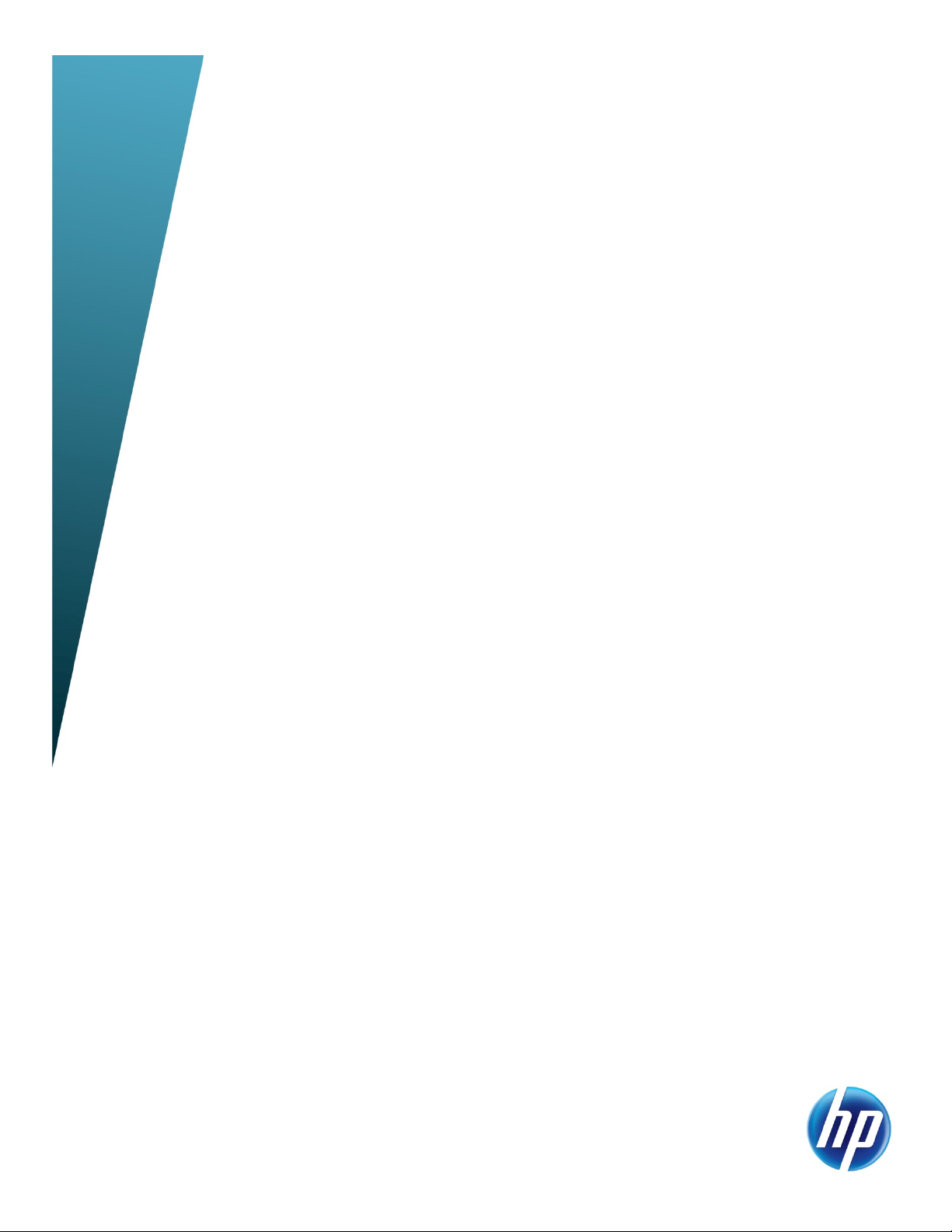
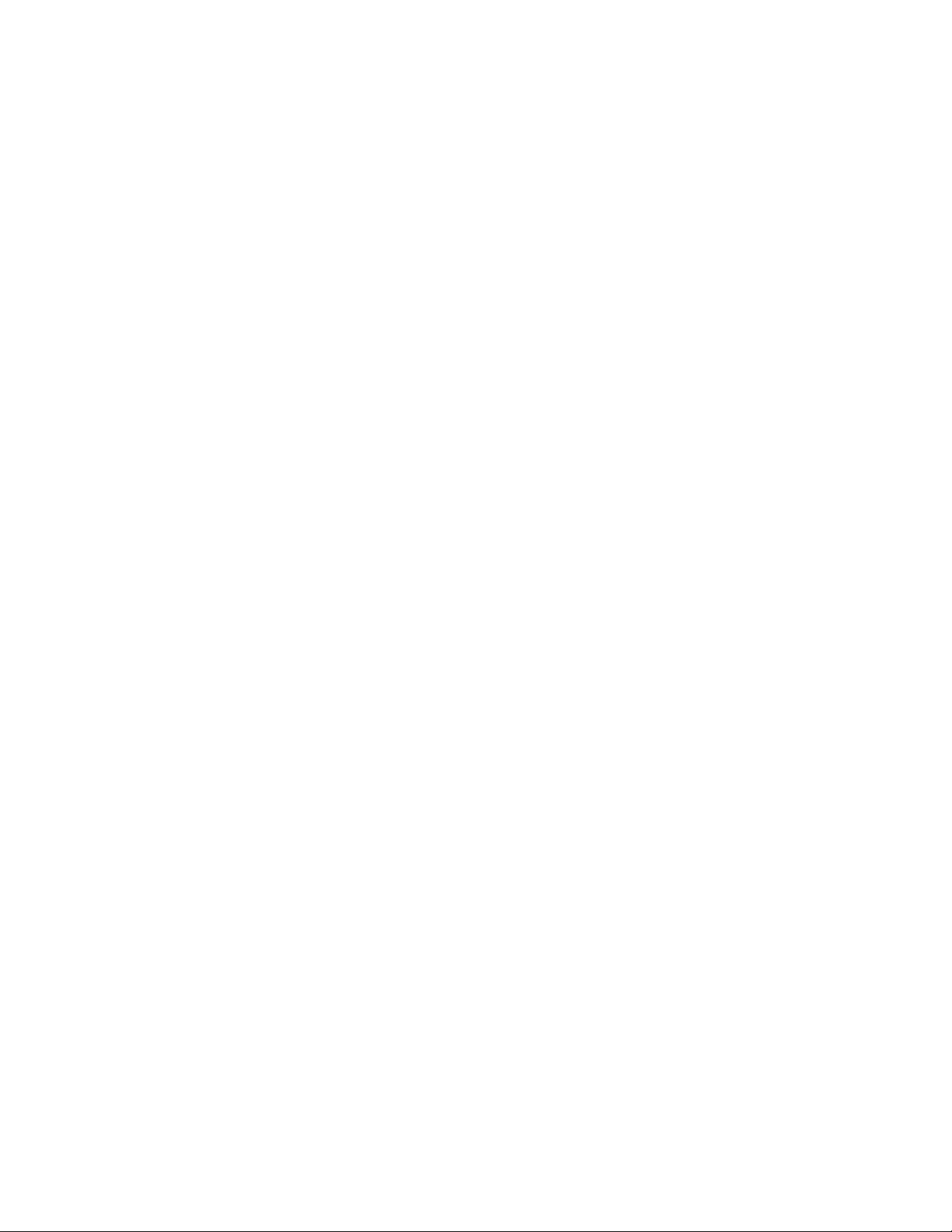
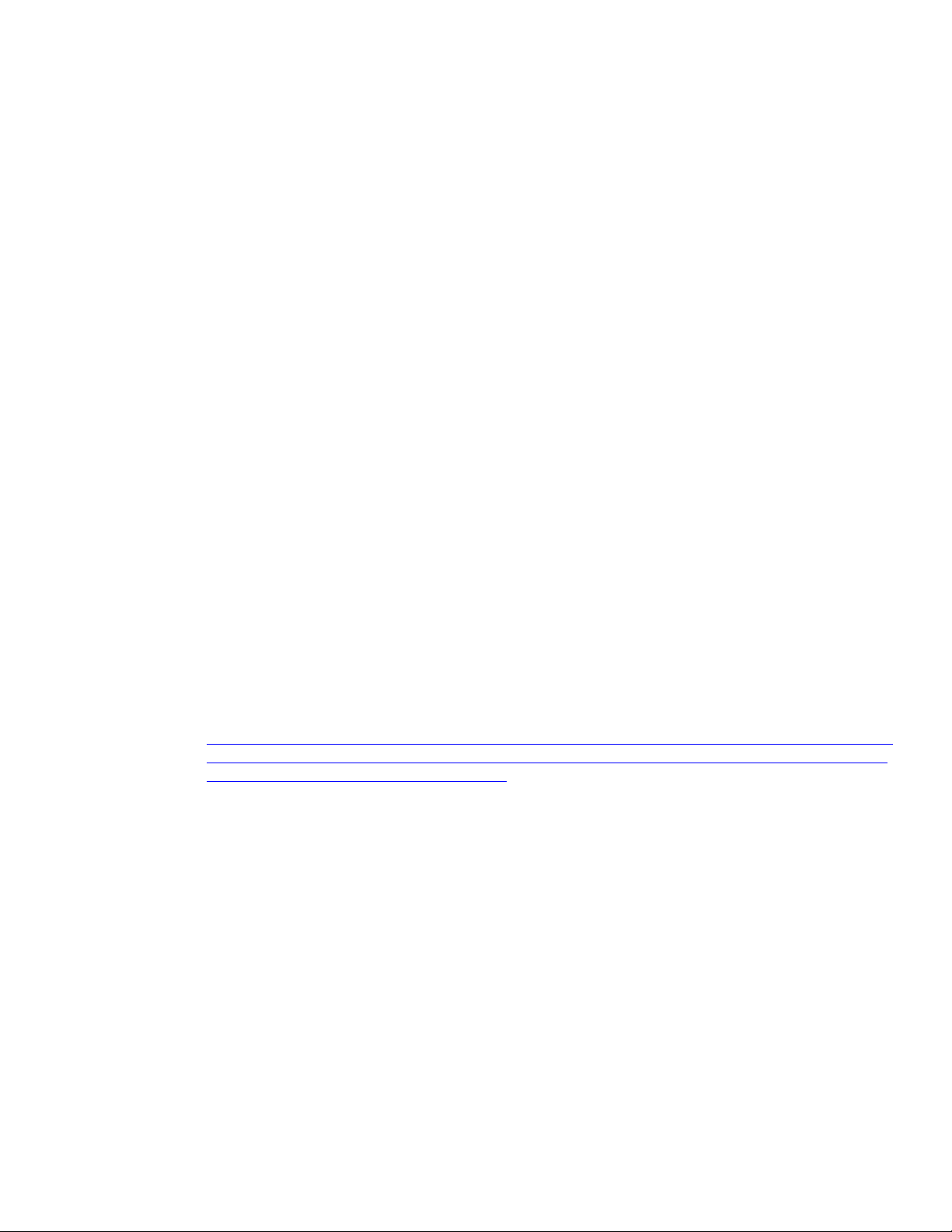
