Page 1
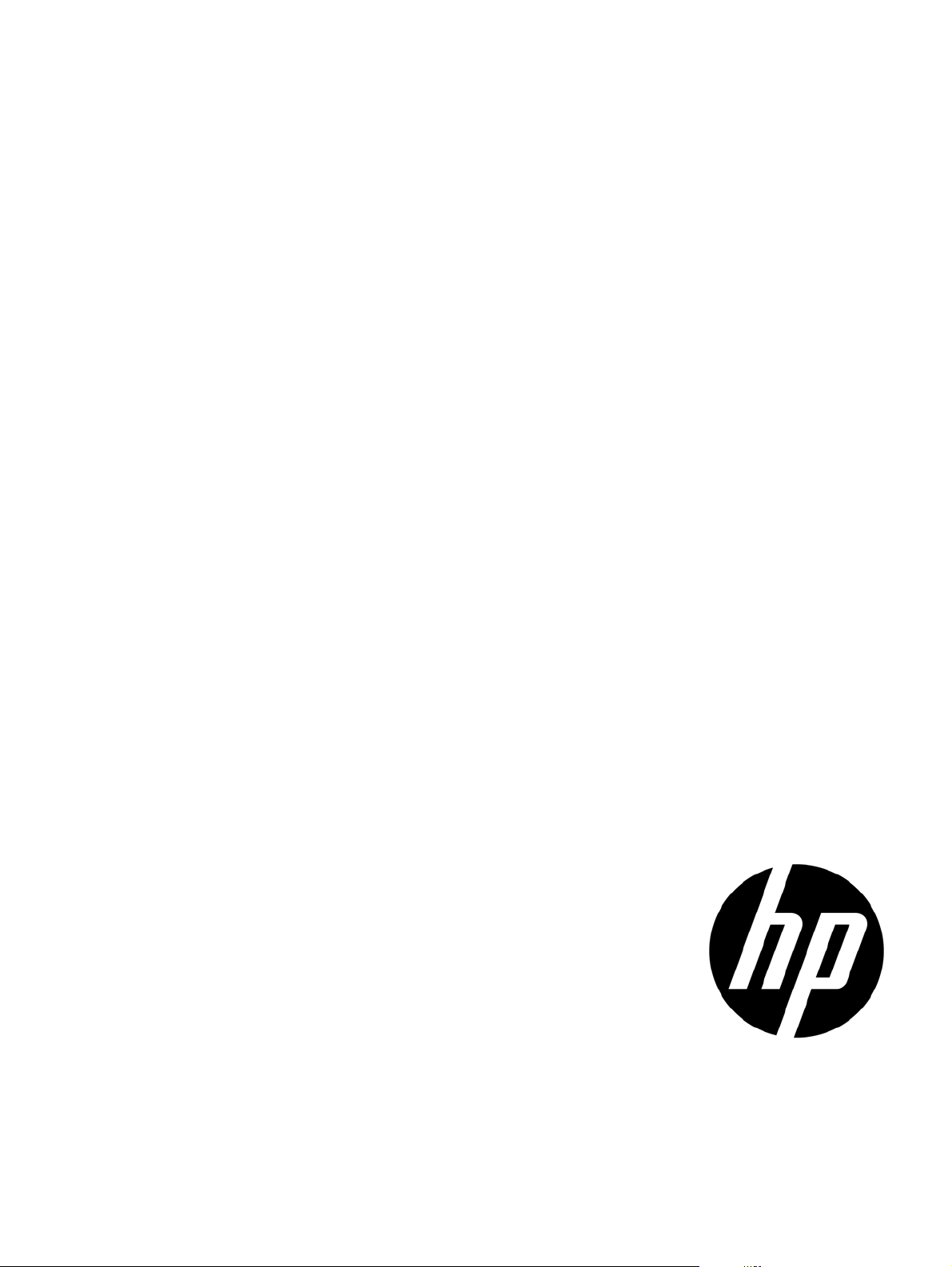
HP TippingPoint
Next Generation Firewall Command Line
Interface Reference Guide
Version1.0.1
Abstract
This reference manual describes the Next Generation Firewall Command Line Interface (CLI) and the commands you
can use to configure and manage a NGFW appliance.
*5998-4803*
Part number: 5998-4803
Edition: August 2013, First
Page 2

Legal and notice information
© Copyright 2013 Hewlett-Packard Development Company, L.P.
Hewlett-Packard Company makes no warranty of any kind with regard to this material, including, but not limited to, the implied warranties of
merchantability and fitness for a particular purpose. Hewlett-Packard shall not be liable for errors contained herein or for incidental or consequential
damages in connection with the furnishing, performance, or use of this material.
This document contains proprietary information, which is protected by copyright. No part of this document may be photocopied, reproduced, or
translated into another language without the prior written consent of Hewlett-Packard. The information is provided “as is” without warranty of any
kind and is subject to change without notice. The only warranties for HP products and services are set forth in the express warranty statements
accompanying such products and services. Nothing herein should be construed as constituting an additional warranty. HP shall not be liable for
technical or editorial errors or omissions contained herein.
TippingPoint® , the TippingPoint logo, and Digital Vaccine® are registered trademarks of Hewlett-Packard All other company and product names
may be trademarks of their respective holders. All rights reserved. This document contains confidential information, trade secrets or both, which are
the property of Hewlett-Packard No part of this documentation may be reproduced in any form or by any means or used to make any derivative
work (such as translation, transformation, or adaptation) without written permission from Hewlett-Packard or one of its subsidiaries.
Adobe® and Acrobat® are trademarks of Adobe Systems Incorporated.
Intel and Itanium are trademarks or registered trademarks of Intel Corporation or its subsidiaries in the United States and other countries.
Microsoft, Windows, Windows NT, and Windows XP are U.S. registered trademarks of Microsoft Corporation.
Oracle® is a registered U.S. trademark of Oracle Corporation, Redwood City, California.
UNIX® is a registered trademark of The Open Group.
Printed in US or Puerto Rico
Next Generation Firewall Command Line Interface Reference Guide
Publication Part Number: 5998-4803
Page 3
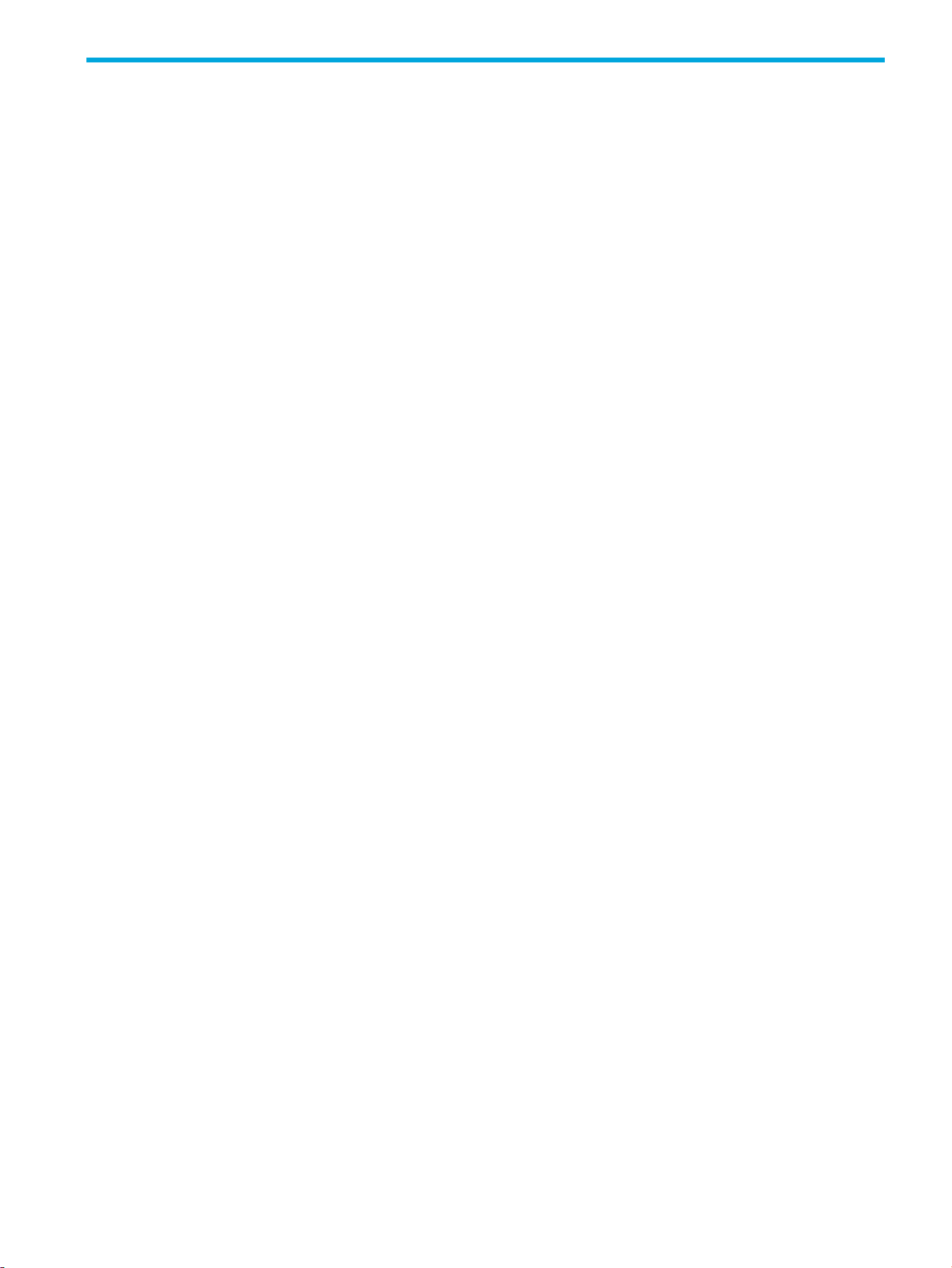
Table of Contents
About This Guide . . . . . . . . . . . . . . . . . . . . . . . . . . . . . . . . . . . . . . . . . . . . . . . . . . . . . . 1
Target Audience . . . . . . . . . . . . . . . . . . . . . . . . . . . . . . . . . . . . . . . . . . . . . . . . . . . . . . . . . . . . . . . . 1
Related Documentation . . . . . . . . . . . . . . . . . . . . . . . . . . . . . . . . . . . . . . . . . . . . . . . . . . . . . . . . . . . 1
Document Conventions . . . . . . . . . . . . . . . . . . . . . . . . . . . . . . . . . . . . . . . . . . . . . . . . . . . . . . . . . . . 2
Typefaces . . . . . . . . . . . . . . . . . . . . . . . . . . . . . . . . . . . . . . . . . . . . . . . . . . . . . . . . . . . . . . . . . . . 2
Document Messages . . . . . . . . . . . . . . . . . . . . . . . . . . . . . . . . . . . . . . . . . . . . . . . . . . . . . . . . . . . 2
Customer Support . . . . . . . . . . . . . . . . . . . . . . . . . . . . . . . . . . . . . . . . . . . . . . . . . . . . . . . . . . . . . . . 3
Contact Information . . . . . . . . . . . . . . . . . . . . . . . . . . . . . . . . . . . . . . . . . . . . . . . . . . . . . . . . . . . . 3
1 Command Line Interface . . . . . . . . . . . . . . . . . . . . . . . . . . . . . . . . . . . . . . . . . . . . . . 5
Overview. . . . . . . . . . . . . . . . . . . . . . . . . . . . . . . . . . . . . . . . . . . . . . . . . . . . . . . . . . . . . . . . . . . . . 5
Command Line Interface Syntax. . . . . . . . . . . . . . . . . . . . . . . . . . . . . . . . . . . . . . . . . . . . . . . . . . . . 5
Shortcut Navigation Keys . . . . . . . . . . . . . . . . . . . . . . . . . . . . . . . . . . . . . . . . . . . . . . . . . . . . . . 6
Hierarchical Menu and Prompt display . . . . . . . . . . . . . . . . . . . . . . . . . . . . . . . . . . . . . . . . . . . . . . . 6
Help. . . . . . . . . . . . . . . . . . . . . . . . . . . . . . . . . . . . . . . . . . . . . . . . . . . . . . . . . . . . . . . . . . . . . . . 7
Command Modes . . . . . . . . . . . . . . . . . . . . . . . . . . . . . . . . . . . . . . . . . . . . . . . . . . . . . . . . . . . . . . . 7
Root Command Mode . . . . . . . . . . . . . . . . . . . . . . . . . . . . . . . . . . . . . . . . . . . . . . . . . . . . . . . . . 7
Edit Configuration Mode . . . . . . . . . . . . . . . . . . . . . . . . . . . . . . . . . . . . . . . . . . . . . . . . . . . . . . . 8
Configuration File Versions. . . . . . . . . . . . . . . . . . . . . . . . . . . . . . . . . . . . . . . . . . . . . . . . . . . . . . . . . 9
Utilities . . . . . . . . . . . . . . . . . . . . . . . . . . . . . . . . . . . . . . . . . . . . . . . . . . . . . . . . . . . . . . . . . . . . . 9
Display . . . . . . . . . . . . . . . . . . . . . . . . . . . . . . . . . . . . . . . . . . . . . . . . . . . . . . . . . . . . . . . . . . . 9
Show . . . . . . . . . . . . . . . . . . . . . . . . . . . . . . . . . . . . . . . . . . . . . . . . . . . . . . . . . . . . . . . . . . . 10
2 Global Commands . . . . . . . . . . . . . . . . . . . . . . . . . . . . . . . . . . . . . . . . . . . . . . . . . 11
commit. . . . . . . . . . . . . . . . . . . . . . . . . . . . . . . . . . . . . . . . . . . . . . . . . . . . . . . . . . . . . . . . . . . . . 11
exit . . . . . . . . . . . . . . . . . . . . . . . . . . . . . . . . . . . . . . . . . . . . . . . . . . . . . . . . . . . . . . . . . . . . . . . 11
help. . . . . . . . . . . . . . . . . . . . . . . . . . . . . . . . . . . . . . . . . . . . . . . . . . . . . . . . . . . . . . . . . . . . . . . 11
more . . . . . . . . . . . . . . . . . . . . . . . . . . . . . . . . . . . . . . . . . . . . . . . . . . . . . . . . . . . . . . . . . . . . . . 12
display . . . . . . . . . . . . . . . . . . . . . . . . . . . . . . . . . . . . . . . . . . . . . . . . . . . . . . . . . . . . . . . . . . . . 12
3 Root Commands . . . . . . . . . . . . . . . . . . . . . . . . . . . . . . . . . . . . . . . . . . . . . . . . . . . 13
boot . . . . . . . . . . . . . . . . . . . . . . . . . . . . . . . . . . . . . . . . . . . . . . . . . . . . . . . . . . . . . . . . . . . . . . 13
clear . . . . . . . . . . . . . . . . . . . . . . . . . . . . . . . . . . . . . . . . . . . . . . . . . . . . . . . . . . . . . . . . . . . . . . 13
date . . . . . . . . . . . . . . . . . . . . . . . . . . . . . . . . . . . . . . . . . . . . . . . . . . . . . . . . . . . . . . . . . . . . . . 14
edit . . . . . . . . . . . . . . . . . . . . . . . . . . . . . . . . . . . . . . . . . . . . . . . . . . . . . . . . . . . . . . . . . . . . . . . 14
flush . . . . . . . . . . . . . . . . . . . . . . . . . . . . . . . . . . . . . . . . . . . . . . . . . . . . . . . . . . . . . . . . . . . . . . 14
help. . . . . . . . . . . . . . . . . . . . . . . . . . . . . . . . . . . . . . . . . . . . . . . . . . . . . . . . . . . . . . . . . . . . . . . 15
high-availability . . . . . . . . . . . . . . . . . . . . . . . . . . . . . . . . . . . . . . . . . . . . . . . . . . . . . . . . . . . . . . 15
list. . . . . . . . . . . . . . . . . . . . . . . . . . . . . . . . . . . . . . . . . . . . . . . . . . . . . . . . . . . . . . . . . . . . . . . . 15
log-configure . . . . . . . . . . . . . . . . . . . . . . . . . . . . . . . . . . . . . . . . . . . . . . . . . . . . . . . . . . . . . . . . 15
logout . . . . . . . . . . . . . . . . . . . . . . . . . . . . . . . . . . . . . . . . . . . . . . . . . . . . . . . . . . . . . . . . . . . . . 16
master-key . . . . . . . . . . . . . . . . . . . . . . . . . . . . . . . . . . . . . . . . . . . . . . . . . . . . . . . . . . . . . . . . . . 16
ping . . . . . . . . . . . . . . . . . . . . . . . . . . . . . . . . . . . . . . . . . . . . . . . . . . . . . . . . . . . . . . . . . . . . . . 17
ping6 . . . . . . . . . . . . . . . . . . . . . . . . . . . . . . . . . . . . . . . . . . . . . . . . . . . . . . . . . . . . . . . . . . . . . 17
reboot . . . . . . . . . . . . . . . . . . . . . . . . . . . . . . . . . . . . . . . . . . . . . . . . . . . . . . . . . . . . . . . . . . . . . 17
Reports . . . . . . . . . . . . . . . . . . . . . . . . . . . . . . . . . . . . . . . . . . . . . . . . . . . . . . . . . . . . . . . . . . . . 18
save-config. . . . . . . . . . . . . . . . . . . . . . . . . . . . . . . . . . . . . . . . . . . . . . . . . . . . . . . . . . . . . . . . . . 18
service-access . . . . . . . . . . . . . . . . . . . . . . . . . . . . . . . . . . . . . . . . . . . . . . . . . . . . . . . . . . . . . . . . 18
set. . . . . . . . . . . . . . . . . . . . . . . . . . . . . . . . . . . . . . . . . . . . . . . . . . . . . . . . . . . . . . . . . . . . . . . . 19
show . . . . . . . . . . . . . . . . . . . . . . . . . . . . . . . . . . . . . . . . . . . . . . . . . . . . . . . . . . . . . . . . . . . . . . 19
show aaa. . . . . . . . . . . . . . . . . . . . . . . . . . . . . . . . . . . . . . . . . . . . . . . . . . . . . . . . . . . . . . . . . . . 21
show agglink . . . . . . . . . . . . . . . . . . . . . . . . . . . . . . . . . . . . . . . . . . . . . . . . . . . . . . . . . . . . . . . . 22
show arp . . . . . . . . . . . . . . . . . . . . . . . . . . . . . . . . . . . . . . . . . . . . . . . . . . . . . . . . . . . . . . . . . . . 23
show ndp. . . . . . . . . . . . . . . . . . . . . . . . . . . . . . . . . . . . . . . . . . . . . . . . . . . . . . . . . . . . . . . . . . . 23
CLI Reference Guide i
Page 4
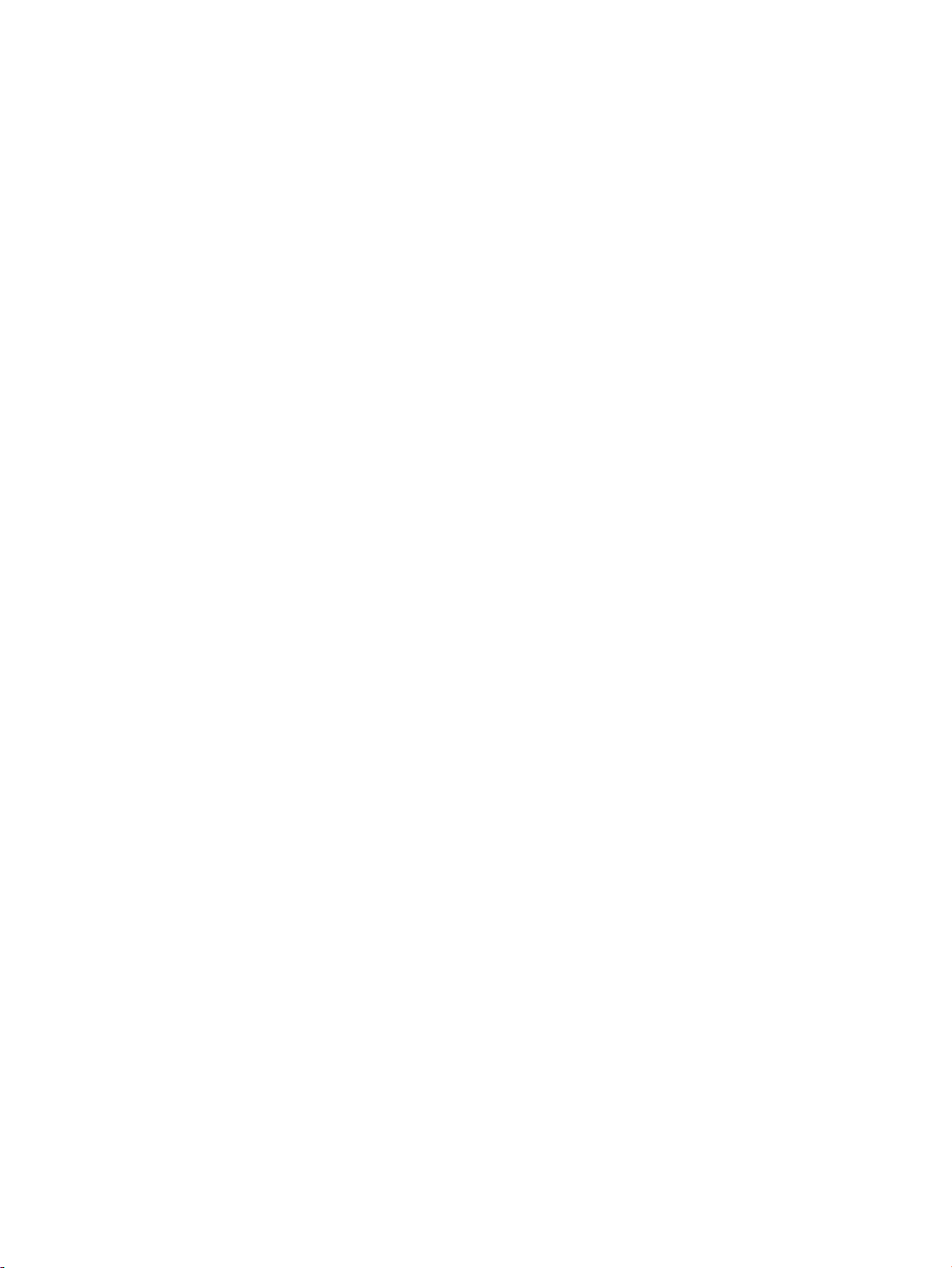
show autoconf dhcpv4 client . . . . . . . . . . . . . . . . . . . . . . . . . . . . . . . . . . . . . . . . . . . . . . . . . . . . . 23
show autoconf dhcpv6 client . . . . . . . . . . . . . . . . . . . . . . . . . . . . . . . . . . . . . . . . . . . . . . . . . . . . . 23
show autoconf ra . . . . . . . . . . . . . . . . . . . . . . . . . . . . . . . . . . . . . . . . . . . . . . . . . . . . . . . . . . . . . 23
show cluster . . . . . . . . . . . . . . . . . . . . . . . . . . . . . . . . . . . . . . . . . . . . . . . . . . . . . . . . . . . . . . . . . 24
show date . . . . . . . . . . . . . . . . . . . . . . . . . . . . . . . . . . . . . . . . . . . . . . . . . . . . . . . . . . . . . . . . . . 24
show dhcp relay . . . . . . . . . . . . . . . . . . . . . . . . . . . . . . . . . . . . . . . . . . . . . . . . . . . . . . . . . . . . . . 24
show dhcp server lease . . . . . . . . . . . . . . . . . . . . . . . . . . . . . . . . . . . . . . . . . . . . . . . . . . . . . . . . . 24
show dhcpv6 . . . . . . . . . . . . . . . . . . . . . . . . . . . . . . . . . . . . . . . . . . . . . . . . . . . . . . . . . . . . . . . . 25
show dns . . . . . . . . . . . . . . . . . . . . . . . . . . . . . . . . . . . . . . . . . . . . . . . . . . . . . . . . . . . . . . . . . . . 25
show firewall . . . . . . . . . . . . . . . . . . . . . . . . . . . . . . . . . . . . . . . . . . . . . . . . . . . . . . . . . . . . . . . . 25
show high-availability . . . . . . . . . . . . . . . . . . . . . . . . . . . . . . . . . . . . . . . . . . . . . . . . . . . . . . . . . . 25
show interface . . . . . . . . . . . . . . . . . . . . . . . . . . . . . . . . . . . . . . . . . . . . . . . . . . . . . . . . . . . . . . . 26
show ip bgp. . . . . . . . . . . . . . . . . . . . . . . . . . . . . . . . . . . . . . . . . . . . . . . . . . . . . . . . . . . . . . . . . 27
show ip igmp . . . . . . . . . . . . . . . . . . . . . . . . . . . . . . . . . . . . . . . . . . . . . . . . . . . . . . . . . . . . . . . . 27
show ip mroute. . . . . . . . . . . . . . . . . . . . . . . . . . . . . . . . . . . . . . . . . . . . . . . . . . . . . . . . . . . . . . . 28
show ip ospf . . . . . . . . . . . . . . . . . . . . . . . . . . . . . . . . . . . . . . . . . . . . . . . . . . . . . . . . . . . . . . . . 28
show ip pim-sm. . . . . . . . . . . . . . . . . . . . . . . . . . . . . . . . . . . . . . . . . . . . . . . . . . . . . . . . . . . . . . . 28
show ip rip. . . . . . . . . . . . . . . . . . . . . . . . . . . . . . . . . . . . . . . . . . . . . . . . . . . . . . . . . . . . . . . . . . 29
show ip route . . . . . . . . . . . . . . . . . . . . . . . . . . . . . . . . . . . . . . . . . . . . . . . . . . . . . . . . . . . . . . . . 29
show ip smr . . . . . . . . . . . . . . . . . . . . . . . . . . . . . . . . . . . . . . . . . . . . . . . . . . . . . . . . . . . . . . . . . 30
show ipv6 mld . . . . . . . . . . . . . . . . . . . . . . . . . . . . . . . . . . . . . . . . . . . . . . . . . . . . . . . . . . . . . . . 30
show ipv6 mroute . . . . . . . . . . . . . . . . . . . . . . . . . . . . . . . . . . . . . . . . . . . . . . . . . . . . . . . . . . . . . 31
show ipv6 ospfv3 . . . . . . . . . . . . . . . . . . . . . . . . . . . . . . . . . . . . . . . . . . . . . . . . . . . . . . . . . . . . . 31
show ipv6 pim-sm . . . . . . . . . . . . . . . . . . . . . . . . . . . . . . . . . . . . . . . . . . . . . . . . . . . . . . . . . . . . . 31
show ipv6 ripng . . . . . . . . . . . . . . . . . . . . . . . . . . . . . . . . . . . . . . . . . . . . . . . . . . . . . . . . . . . . . . 32
show ipv6 route ospfv3 . . . . . . . . . . . . . . . . . . . . . . . . . . . . . . . . . . . . . . . . . . . . . . . . . . . . . . . . . 32
show ipv6 route ripng . . . . . . . . . . . . . . . . . . . . . . . . . . . . . . . . . . . . . . . . . . . . . . . . . . . . . . . . . . 33
show (ip|ipv6) route . . . . . . . . . . . . . . . . . . . . . . . . . . . . . . . . . . . . . . . . . . . . . . . . . . . . . . . . . . . 33
show key . . . . . . . . . . . . . . . . . . . . . . . . . . . . . . . . . . . . . . . . . . . . . . . . . . . . . . . . . . . . . . . . . . . 33
show l2tp. . . . . . . . . . . . . . . . . . . . . . . . . . . . . . . . . . . . . . . . . . . . . . . . . . . . . . . . . . . . . . . . . . . 33
show license. . . . . . . . . . . . . . . . . . . . . . . . . . . . . . . . . . . . . . . . . . . . . . . . . . . . . . . . . . . . . . . . . 34
show log-file. . . . . . . . . . . . . . . . . . . . . . . . . . . . . . . . . . . . . . . . . . . . . . . . . . . . . . . . . . . . . . . . . 34
show log-file FILE_NAME . . . . . . . . . . . . . . . . . . . . . . . . . . . . . . . . . . . . . . . . . . . . . . . . . . . . . . . . 34
show log-file FILE_NAME stat . . . . . . . . . . . . . . . . . . . . . . . . . . . . . . . . . . . . . . . . . . . . . . . . . . . . . 37
show log-file summary . . . . . . . . . . . . . . . . . . . . . . . . . . . . . . . . . . . . . . . . . . . . . . . . . . . . . . . . . . 37
show log-file boot . . . . . . . . . . . . . . . . . . . . . . . . . . . . . . . . . . . . . . . . . . . . . . . . . . . . . . . . . . . . . 37
show mfg-info. . . . . . . . . . . . . . . . . . . . . . . . . . . . . . . . . . . . . . . . . . . . . . . . . . . . . . . . . . . . . . . . 38
show np engine . . . . . . . . . . . . . . . . . . . . . . . . . . . . . . . . . . . . . . . . . . . . . . . . . . . . . . . . . . . . . . 38
show np general statistics . . . . . . . . . . . . . . . . . . . . . . . . . . . . . . . . . . . . . . . . . . . . . . . . . . . . . . . 39
show np protocol-mix . . . . . . . . . . . . . . . . . . . . . . . . . . . . . . . . . . . . . . . . . . . . . . . . . . . . . . . . . . 39
show np reassembly . . . . . . . . . . . . . . . . . . . . . . . . . . . . . . . . . . . . . . . . . . . . . . . . . . . . . . . . . . . 40
show np rule-stats . . . . . . . . . . . . . . . . . . . . . . . . . . . . . . . . . . . . . . . . . . . . . . . . . . . . . . . . . . . . . 40
show np softlinx . . . . . . . . . . . . . . . . . . . . . . . . . . . . . . . . . . . . . . . . . . . . . . . . . . . . . . . . . . . . . . 40
show np tier-stats . . . . . . . . . . . . . . . . . . . . . . . . . . . . . . . . . . . . . . . . . . . . . . . . . . . . . . . . . . . . . 41
show quarantine-list. . . . . . . . . . . . . . . . . . . . . . . . . . . . . . . . . . . . . . . . . . . . . . . . . . . . . . . . . . . . 42
show reports . . . . . . . . . . . . . . . . . . . . . . . . . . . . . . . . . . . . . . . . . . . . . . . . . . . . . . . . . . . . . . . . 42
show service . . . . . . . . . . . . . . . . . . . . . . . . . . . . . . . . . . . . . . . . . . . . . . . . . . . . . . . . . . . . . . . . 42
show sms . . . . . . . . . . . . . . . . . . . . . . . . . . . . . . . . . . . . . . . . . . . . . . . . . . . . . . . . . . . . . . . . . . . 43
show snmp. . . . . . . . . . . . . . . . . . . . . . . . . . . . . . . . . . . . . . . . . . . . . . . . . . . . . . . . . . . . . . . . . . 43
show system buffers. . . . . . . . . . . . . . . . . . . . . . . . . . . . . . . . . . . . . . . . . . . . . . . . . . . . . . . . . . . . 43
show system connections . . . . . . . . . . . . . . . . . . . . . . . . . . . . . . . . . . . . . . . . . . . . . . . . . . . .
. . . . 43
show system processes . . . . . . . . . . . . . . . . . . . . . . . . . . . . . . . . . . . . . . . . . . . . . . . . . . . . . . . . . 44
show system statistics. . . . . . . . . . . . . . . . . . . . . . . . . . . . . . . . . . . . . . . . . . . . . . . . . . . . . . . . . . . 45
show system usage . . . . . . . . . . . . . . . . . . . . . . . . . . . . . . . . . . . . . . . . . . . . . . . . . . . . . . . . . . . . 45
show system virtual-memory . . . . . . . . . . . . . . . . . . . . . . . . . . . . . . . . . . . . . . . . . . . . . . . . . . . . . . 45
show system xms memory . . . . . . . . . . . . . . . . . . . . . . . . . . . . . . . . . . . . . . . . . . . . . . . . . . . . . . . 45
show terminal. . . . . . . . . . . . . . . . . . . . . . . . . . . . . . . . . . . . . . . . . . . . . . . . . . . . . . . . . . . . . . . . 46
show traffic-file . . . . . . . . . . . . . . . . . . . . . . . . . . . . . . . . . . . . . . . . . . . . . . . . . . . . . . . . . . . . . . . 46
show tse connection-table . . . . . . . . . . . . . . . . . . . . . . . . . . . . . . . . . . . . . . . . . . . . . . . . . . . . . . . 46
ii
Page 5
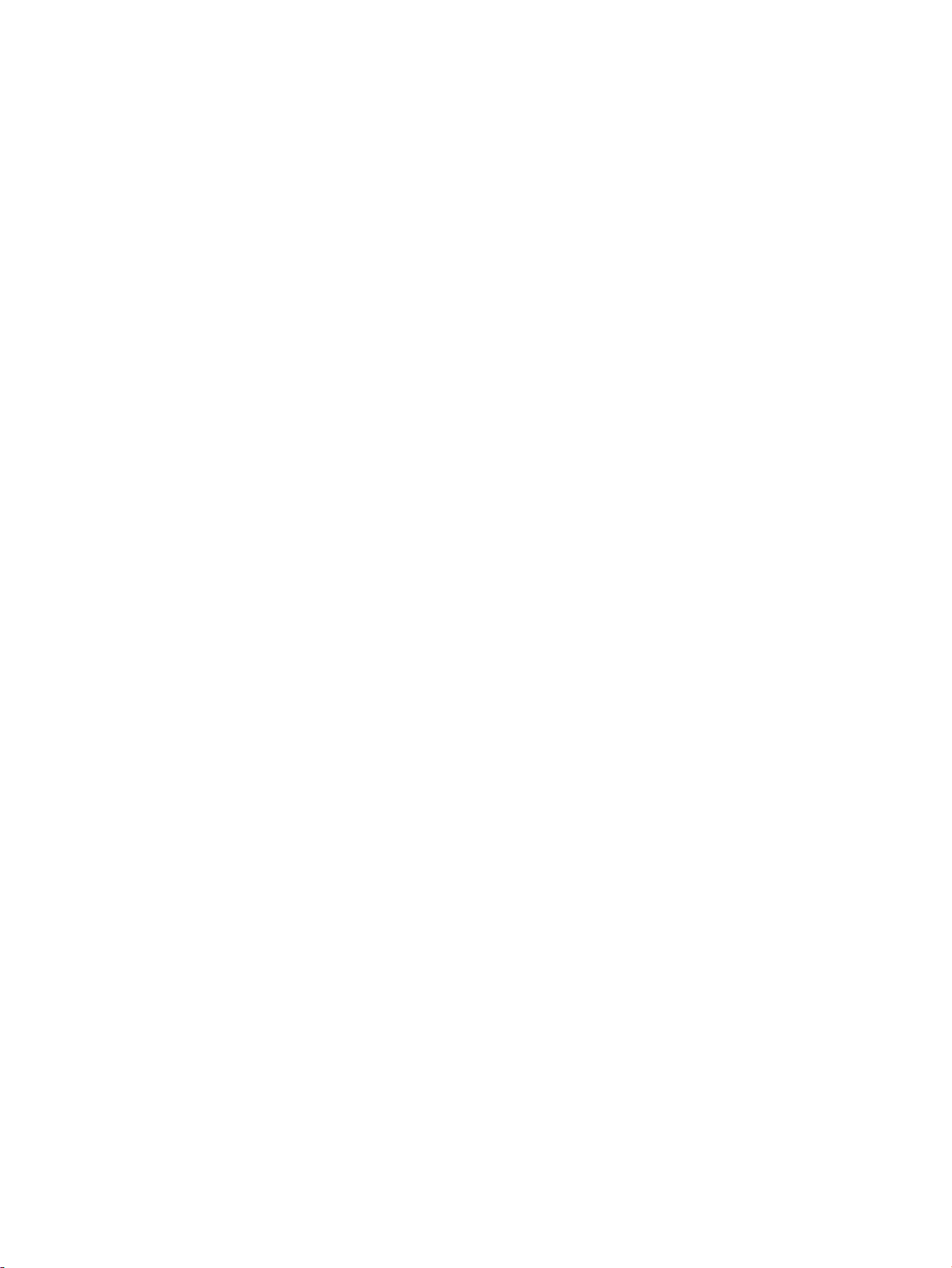
show tse . . . . . . . . . . . . . . . . . . . . . . . . . . . . . . . . . . . . . . . . . . . . . . . . . . . . . . . . . . . . . . . . . . . 47
show user-disk . . . . . . . . . . . . . . . . . . . . . . . . . . . . . . . . . . . . . . . . . . . . . . . . . . . . . . . . . . . . . . . 47
show users . . . . . . . . . . . . . . . . . . . . . . . . . . . . . . . . . . . . . . . . . . . . . . . . . . . . . . . . . . . . . . . . . . 47
show version . . . . . . . . . . . . . . . . . . . . . . . . . . . . . . . . . . . . . . . . . . . . . . . . . . . . . . . . . . . . . . . . 47
shutdown . . . . . . . . . . . . . . . . . . . . . . . . . . . . . . . . . . . . . . . . . . . . . . . . . . . . . . . . . . . . . . . . . . . 48
sms . . . . . . . . . . . . . . . . . . . . . . . . . . . . . . . . . . . . . . . . . . . . . . . . . . . . . . . . . . . . . . . . . . . . . . . 48
snapshot create . . . . . . . . . . . . . . . . . . . . . . . . . . . . . . . . . . . . . . . . . . . . . . . . . . . . . . . . . . . . . . 48
snapshot list . . . . . . . . . . . . . . . . . . . . . . . . . . . . . . . . . . . . . . . . . . . . . . . . . . . . . . . . . . . . . . . . . 48
snapshot remove. . . . . . . . . . . . . . . . . . . . . . . . . . . . . . . . . . . . . . . . . . . . . . . . . . . . . . . . . . . . . . 49
snapshot restore . . . . . . . . . . . . . . . . . . . . . . . . . . . . . . . . . . . . . . . . . . . . . . . . . . . . . . . . . . . . . . 49
tcpdump . . . . . . . . . . . . . . . . . . . . . . . . . . . . . . . . . . . . . . . . . . . . . . . . . . . . . . . . . . . . . . . . . . . 49
traceroute. . . . . . . . . . . . . . . . . . . . . . . . . . . . . . . . . . . . . . . . . . . . . . . . . . . . . . . . . . . . . . . . . . . 50
traceroute6. . . . . . . . . . . . . . . . . . . . . . . . . . . . . . . . . . . . . . . . . . . . . . . . . . . . . . . . . . . . . . . . . . 50
user-disk. . . . . . . . . . . . . . . . . . . . . . . . . . . . . . . . . . . . . . . . . . . . . . . . . . . . . . . . . . . . . . . . . . . . 50
4 Log Configure Commands . . . . . . . . . . . . . . . . . . . . . . . . . . . . . . . . . . . . . . . . . . . . 53
display . . . . . . . . . . . . . . . . . . . . . . . . . . . . . . . . . . . . . . . . . . . . . . . . . . . . . . . . . . . . . . . . . . . . 53
email. . . . . . . . . . . . . . . . . . . . . . . . . . . . . . . . . . . . . . . . . . . . . . . . . . . . . . . . . . . . . . . . . . . . . . 53
log-file-size . . . . . . . . . . . . . . . . . . . . . . . . . . . . . . . . . . . . . . . . . . . . . . . . . . . . . . . . . . . . . . . . . . 54
log-storage . . . . . . . . . . . . . . . . . . . . . . . . . . . . . . . . . . . . . . . . . . . . . . . . . . . . . . . . . . . . . . . . . . 54
log-test. . . . . . . . . . . . . . . . . . . . . . . . . . . . . . . . . . . . . . . . . . . . . . . . . . . . . . . . . . . . . . . . . . . . . 54
rotate . . . . . . . . . . . . . . . . . . . . . . . . . . . . . . . . . . . . . . . . . . . . . . . . . . . . . . . . . . . . . . . . . . . . . 55
5 Edit Running Configuration Commands . . . . . . . . . . . . . . . . . . . . . . . . . . . . . . . . . . . 57
Configuration Contexts by Function . . . . . . . . . . . . . . . . . . . . . . . . . . . . . . . . . . . . . . . . . . . . . . . . . . 57
Monitor/System. . . . . . . . . . . . . . . . . . . . . . . . . . . . . . . . . . . . . . . . . . . . . . . . . . . . . . . . . . . . . . 57
Network . . . . . . . . . . . . . . . . . . . . . . . . . . . . . . . . . . . . . . . . . . . . . . . . . . . . . . . . . . . . . . . . . . . 57
Policy . . . . . . . . . . . . . . . . . . . . . . . . . . . . . . . . . . . . . . . . . . . . . . . . . . . . . . . . . . . . . . . . . . . . . 58
Authentication . . . . . . . . . . . . . . . . . . . . . . . . . . . . . . . . . . . . . . . . . . . . . . . . . . . . . . . . . . . . . . . 59
Routing. . . . . . . . . . . . . . . . . . . . . . . . . . . . . . . . . . . . . . . . . . . . . . . . . . . . . . . . . . . . . . . . . . . . 59
VPN. . . . . . . . . . . . . . . . . . . . . . . . . . . . . . . . . . . . . . . . . . . . . . . . . . . . . . . . . . . . . . . . . . . . . . 59
Edit Context Commands. . . . . . . . . . . . . . . . . . . . . . . . . . . . . . . . . . . . . . . . . . . . . . . . . . . . . . . . . . 59
aaa. . . . . . . . . . . . . . . . . . . . . . . . . . . . . . . . . . . . . . . . . . . . . . . . . . . . . . . . . . . . . . . . . . . . . . . 59
actionsets. . . . . . . . . . . . . . . . . . . . . . . . . . . . . . . . . . . . . . . . . . . . . . . . . . . . . . . . . . . . . . . . . . . 60
addressgroups . . . . . . . . . . . . . . . . . . . . . . . . . . . . . . . . . . . . . . . . . . . . . . . . . . . . . . . . . . . . . . . 61
application-filter-mgmt . . . . . . . . . . . . . . . . . . . . . . . . . . . . . . . . . . . . . . . . . . . . . . . . . . . . . . . . . . 61
application-groups . . . . . . . . . . . . . . . . . . . . . . . . . . . . . . . . . . . . . . . . . . . . . . . . . . . . . . . . . . . . 61
application-visibility. . . . . . . . . . . . . . . . . . . . . . . . . . . . . . . . . . . . . . . . . . . . . . . . . . . . . . . . . . . . 62
autodv . . . . . . . . . . . . . . . . . . . . . . . . . . . . . . . . . . . . . . . . . . . . . . . . . . . . . . . . . . . . . . . . . . . . . 62
blockedStreams . . . . . . . . . . . . . . . . . . . . . . . . . . . . . . . . . . . . . . . . . . . . . . . . . . . . . . . . . . . . . . 63
captive-portal . . . . . . . . . . . . . . . . . . . . . . . . . . . . . . . . . . . . . . . . . . . . . . . . . . . . . . . . . . . . . . . . 63
certificates . . . . . . . . . . . . . . . . . . . . . . . . . . . . . . . . . . . . . . . . . . . . . . . . . . . . . . . . . . . . . . . . . . 64
cluster . . . . . . . . . . . . . . . . . . . . . . . . . . . . . . . . . . . . . . . . . . . . . . . . . . . . . . . . . . . . . . . . . . . . . 64
delete . . . . . . . . . . . . . . . . . . . . . . . . . . . . . . . . . . . . . . . . . . . . . . . . . . . . . . . . . . . . . . . . . . . . . 65
dhcp . . . . . . . . . . . . . . . . . . . . . . . . . . . . . . . . . . . . . . . . . . . . . . . . . . . . . . . . . . . . . . . . . . . . . . 66
dns . . . . . . . . . . . . . . . . . . . . . . . . . . . . . . . . . . . . . . . . . . . . . . . . . . . . . . . . . . . . . . . . . . . . . . . 66
dst-nat . . . . . . . . . . . . . . . . . . . . . . . . . . . . . . . . . . . . . . . . . . . . . . . . . . . . . . . . . . . . . . . . . . . . . 67
firewall . . . . . . . . . . . . . . . . . . . . . . . . . . . . . . . . . . . . . . . . . . . . . . . . . . . . . . . . . . . . . . . . . . . . 67
gen . . . . . . . . . . . . . . . . . . . . . . . . . . . . . . . . . . . . . . . . . . . . . . . . . . . . . . . . . . . . . . . . . . . . . . . 68
global-inspection. . . . . . . . . . . . . . . . . . . . . . . . . . . . . . . . . . . . . . . . . . . . . . . . . . . . . . . . . . . . . . 69
high-availability . . . . . . . . . . . . . . . . . . . . . . . . . . . . . . . . . . . . . . . . . . . . . . . . . . . . . . . . . . . . . . 69
interface . . . . . . . . . . . . . . . . . . . . . . . . . . . . . . . . . . . . . . . . . . . . . . . . . . . . . . . . . . . . . . . . . . . 70
ip . . . . . . . . . . . . . . . . . . . . . . . . . . . . . . . . . . . . . . . . . . . . . . . . . . . . . . . . . . . . . . . . . . . . . . . . 71
ips . . . . . . . . . . . . . . . . . . . . . . . . . . . . . . . . . . . . . . . . . . . . . . . . . . . . . . . . . . . . . . . . . . . . . . . 72
ipv6 . . . . . . . . . . . . . . . . . . . . . . . . . . . . . . . . . . . . . . . . . . . . . . . . . . . . . . . . . . . . . . . . . . . . . . 73
l2tp-serverX . . . . . . . . . . . . . . . . . . . . . . . . . . . . . . . . . . . . . . . . . . . . . . . . . . . . . . . . . . . . . . . . . 73
log . . . . . . . . . . . . . . . . . . . . . . . . . . . . . . . . . . . . . . . . . . . . . . . . . . . . . . . . . . . . . . . . . . . . . . . 74
multicast-registration . . . . . . . . . . . . . . . . . . . . . . . . . . . . . . . . . . . . . . . . . . . . . . . . . . . . . . . . . . . 75
notifycontacts . . . . . . . . . . . . . . . . . . . . . . . . . . . . . . . . . . . . . . . . . . . . . . . . . . . . . . . . . . . . . . . . 75
CLI Reference Guide iii
Page 6
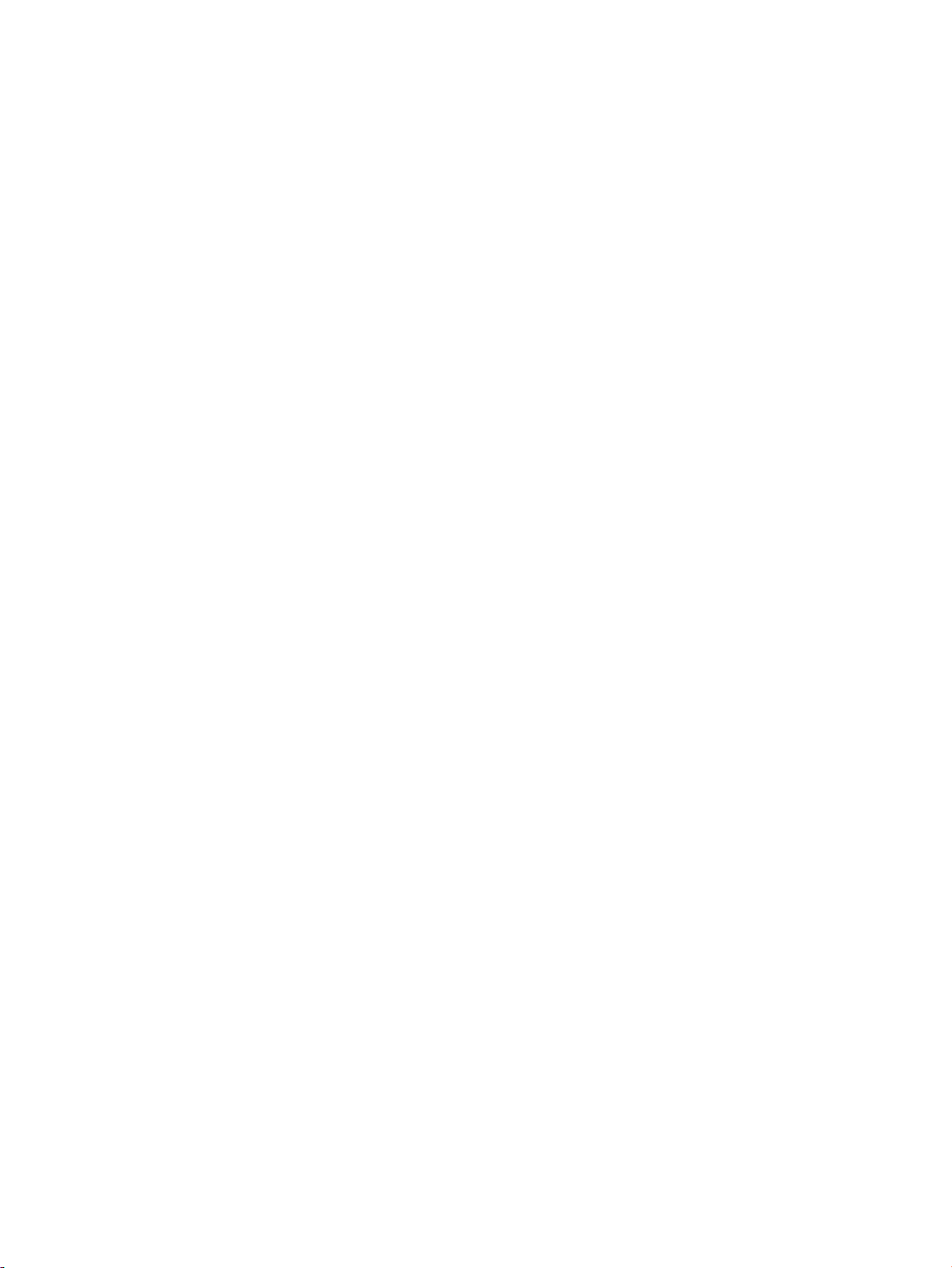
ntp . . . . . . . . . . . . . . . . . . . . . . . . . . . . . . . . . . . . . . . . . . . . . . . . . . . . . . . . . . . . . . . . . . . . . . . 76
reputation . . . . . . . . . . . . . . . . . . . . . . . . . . . . . . . . . . . . . . . . . . . . . . . . . . . . . . . . . . . . . . . . . . 77
route-map . . . . . . . . . . . . . . . . . . . . . . . . . . . . . . . . . . . . . . . . . . . . . . . . . . . . . . . . . . . . . . . . . . 77
router . . . . . . . . . . . . . . . . . . . . . . . . . . . . . . . . . . . . . . . . . . . . . . . . . . . . . . . . . . . . . . . . . . . . . 78
schedules. . . . . . . . . . . . . . . . . . . . . . . . . . . . . . . . . . . . . . . . . . . . . . . . . . . . . . . . . . . . . . . . . . . 78
segmentX . . . . . . . . . . . . . . . . . . . . . . . . . . . . . . . . . . . . . . . . . . . . . . . . . . . . . . . . . . . . . . . . . . . 79
services . . . . . . . . . . . . . . . . . . . . . . . . . . . . . . . . . . . . . . . . . . . . . . . . . . . . . . . . . . . . . . . . . . . . 80
snmp . . . . . . . . . . . . . . . . . . . . . . . . . . . . . . . . . . . . . . . . . . . . . . . . . . . . . . . . . . . . . . . . . . . . . . 80
src-nat . . . . . . . . . . . . . . . . . . . . . . . . . . . . . . . . . . . . . . . . . . . . . . . . . . . . . . . . . . . . . . . . . . . . . 81
vpn . . . . . . . . . . . . . . . . . . . . . . . . . . . . . . . . . . . . . . . . . . . . . . . . . . . . . . . . . . . . . . . . . . . . . . . 81
zones . . . . . . . . . . . . . . . . . . . . . . . . . . . . . . . . . . . . . . . . . . . . . . . . . . . . . . . . . . . . . . . . . . . . . 82
Contexts and Related Commands . . . . . . . . . . . . . . . . . . . . . . . . . . . . . . . . . . . . . . . . . . . . . . . . . . . 83
running-aaa Context Commands . . . . . . . . . . . . . . . . . . . . . . . . . . . . . . . . . . . . . . . . . . . . . . . . . . 83
running-aaa-ldap-group-X Context Commands . . . . . . . . . . . . . . . . . . . . . . . . . . . . . . . . . . . . . . . 85
running-aaa-radius-group-X Context Commands . . . . . . . . . . . . . . . . . . . . . . . . . . . . . . . . . . . . . . 87
running-actionsets Context Commands . . . . . . . . . . . . . . . . . . . . . . . . . . . . . . . . . . . . . . . . . . . . . . 88
running-actionsets-X Context Commands . . . . . . . . . . . . . . . . . . . . . . . . . . . . . . . . . . . . . . . . . . . 89
running-addressgroups Context Commands. . . . . . . . . . . . . . . . . . . . . . . . . . . . . . . . . . . . . . . . . . . 93
running-addressgroups-X Context Commands. . . . . . . . . . . . . . . . . . . . . . . . . . . . . . . . . . . . . . . . 93
running-agglinkX Context Commands. . . . . . . . . . . . . . . . . . . . . . . . . . . . . . . . . . . . . . . . . . . . . . . 94
running-app-filter-mgmt Context Commands . . . . . . . . . . . . . . . . . . . . . . . . . . . . . . . . . . . . . . . . . 100
running-app-groups Context Commands . . . . . . . . . . . . . . . . . . . . . . . . . . . . . . . . . . . . . . . . . . . . 100
running-app-groups-X Context Commands . . . . . . . . . . . . . . . . . . . . . . . . . . . . . . . . . . . . . . . . . 101
running-autodv Context Commands . . . . . . . . . . . . . . . . . . . . . . . . . . . . . . . . . . . . . . . . . . . . . . . 101
running-autodv-calendar Context Commands . . . . . . . . . . . . . . . . . . . . . . . . . . . . . . . . . . . . . . . 103
running-autodv-periodic Context Commands . . . . . . . . . . . . . . . . . . . . . . . . . . . . . . . . . . . . . . . 104
running-bgp-X Context Commands . . . . . . . . . . . . . . . . . . . . . . . . . . . . . . . . . . . . . . . . . . . . . . . . 104
running-blockedStreams Context Commands . . . . . . . . . . . . . . . . . . . . . . . . . . . . . . . . . . . . . . . . . 109
running-bridgeX Context Commands . . . . . . . . . . . . . . . . . . . . . . . . . . . . . . . . . . . . . . . . . . . . . . 109
running-captive-portal Context Commands . . . . . . . . . . . . . . . . . . . . . . . . . . . . . . . . . . . . . . . . . . 114
running-captive-portal-rule-X Context Commands. . . . . . . . . . . . . . . . . . . . . . . . . . . . . . . . . . . . . 115
running-certificates Context Commands . . . . . . . . . . . . . . . . . . . . . . . . . . . . . . . . . . . . . . . . . . . . 117
running-certificates-crl Context Commands . . . . . . . . . . . . . . . . . . . . . . . . . . . . . . . . . . . . . . . . . 120
running-cluster Context Commands . . . . . . . . . . . . . . . . . . . . . . . . . . . . . . . . . . . . . . . . . . . . . . . 121
running-cluster-tct Context Commands . . . . . . . . . . . . . . . . . . . . . . . . . . . . . . . . . . . . . . . . . . . . 123
running-dhcp-relay Context Commands . . . . . . . . . . . . . . . . . . . . . . . . . . . . . . . . . . . . . . . . . . . . 126
running-dhcp-server Context Commands . . . . . . . . . . . . . . . . . . . . . . . . . . . . . . . . . . . . . . . . . . . . 127
running-dhcp-server-X Context Commands . . . . . . . . . . . . . . . . . . . . . . . . . . . . . . . . . . . . . . . . . 128
running-dnat Context Commands . . . . . . . . . . . . . . . . . . . . . . . . . . . . . . . . . . . . . . . . . . . . . . . . . 131
running-dnat-rule-X Context Commands . . . . . . . . . . . . . . . . . . . . . . . . . . . . . . . . . . . . . . . . . . . 132
running-dns Context Commands . . . . . . . . . . . . . . . . . . . . . . . . . . . . . . . . . . . . . . . . . . . . . . . . . 134
running-ethernetX Context Commands . . . . . . . . . . . . . . . . . . . . . . . . . . . . . . . . . . . . . . . . . . . . . 136
running-firewall Context Commands . . . . . . . . . . . . . . . . . . . . . . . . . . . . . . . . . . . . . . . . . . . . . . 143
running-firewall-rule-X Context Commands . . . . . . . . . . . . . . . . . . . . . . . . . . . . . . . . . . . . . . . . . 143
running-gen Context Commands . . . . . . . . . . . . . . . . . . . . . . . . . . . . . . . . . . . . . . . . . . . . . . . . . 148
running-global-inspection Context Commands . . . . . . . . . . . . . . . . . . . . . . . . . . . . . . . . . . . . . . . . 151
running-greX Context Commands. . . . . . . . . . . . . . . . . . . . . . . . . . . . . . . . . . . . . . . . . . . . . . . . . 152
running-high-availability Context Commands . . . . . . . . . . . . . . . . . . . . . . . . . . . . . . . . . . . . . . . . . 156
running-ips Context Commands . . . . . . . . . . . . . . . . . . . . . . . . . . . . . . . . . . . . . . . . . . . . . . . . . . 157
running-ips-X Context Commands . . . . . . . . . . . . . . . . . . . . . . . . . . . . . . . . . . . . . . . . . . . . . . . 160
running-ipsec Context Commands . . . . . . . . . . . . . . . . . . . . . . . . . . . . . . . . . . . . . . . . . . . . . . . . 161
running-ipsec-policy-X Context Commands and their Usage . . . . . . . . . . . . . . . . . . . . . . . . . . . . . 165
running-ipsec-vpn-X Context Commands and their Usage. . . . . . . . . . . . . . . . . . . . . . . . . . . . . . . 166
running-l2tp-serverX Context Commands . . . . . . . . . . . . . . . . . . . . . . . . . . . . . . . . . . . . . . . . . . . . 169
running-l2tpX Context Commands . . . . . . . . . . . . . . . . . . . . . . . . . . . . . . . . . . . . . . . . . . . . . . . . 170
running-log Context Commands. . . . . . . . . . . . . . . . . . . . . . . . . . . . . . . . . . . . . . . . . . . . . . . . . . 176
running-loopbackX Context Commands . . . . . . . . . . . . . . . . . . . . . . . . . . . . . . . . . . . . . . . . . . . . 180
running-manual-sa Context Commands . . . . . . . . . . . . . . . . . . . . . . . . . . . . . . . . . . . . . . . . . . . 182
running-mgmt Context Commands . . . . . . . . . . . . . . . . . . . . . . . . . . . . . . . . . . . . . . . . . . . . . . . . 184
iv
Page 7
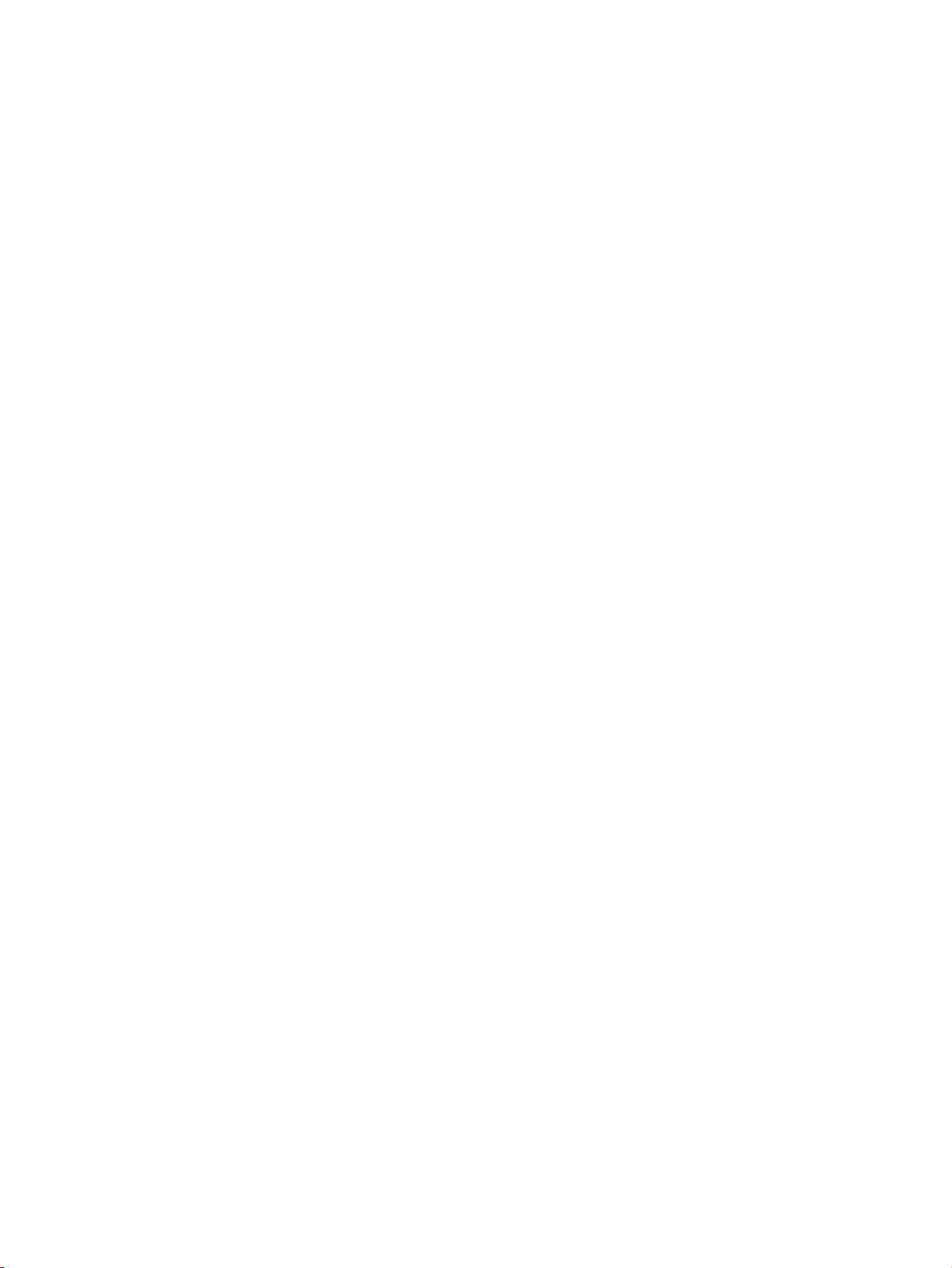
running-multicast-registration Context Commands . . . . . . . . . . . . . . . . . . . . . . . . . . . . . . . . . . . . . . 186
running-notifycontacts (email) Context Commands . . . . . . . . . . . . . . . . . . . . . . . . . . . . . . . . . . . . . 186
running-notifycontacts-X (SNMP) Context Commands. . . . . . . . . . . . . . . . . . . . . . . . . . . . . . . . . . 188
running-ntp Context Commands . . . . . . . . . . . . . . . . . . . . . . . . . . . . . . . . . . . . . . . . . . . . . . . . . . 189
running-phase1-proposal-X Context Commands and their Usage . . . . . . . . . . . . . . . . . . . . . . . . . 190
running-phase1-proposal-X Context Commands and their Usage . . . . . . . . . . . . . . . . . . . . . . . . . 191
running-ospf Context Commands . . . . . . . . . . . . . . . . . . . . . . . . . . . . . . . . . . . . . . . . . . . . . . . . . 192
running-ospfv3 Context Commands . . . . . . . . . . . . . . . . . . . . . . . . . . . . . . . . . . . . . . . . . . . . . . . 195
running-pim-smv4 Context Commands . . . . . . . . . . . . . . . . . . . . . . . . . . . . . . . . . . . . . . . . . . . . . 198
running-pim-smv6 Context Commands . . . . . . . . . . . . . . . . . . . . . . . . . . . . . . . . . . . . . . . . . . . . . 200
running-pppoeX Context Commands . . . . . . . . . . . . . . . . . . . . . . . . . . . . . . . . . . . . . . . . . . . . . . 202
running-pptpX Context Commands . . . . . . . . . . . . . . . . . . . . . . . . . . . . . . . . . . . . . . . . . . . . . . . . 208
running-rep Context Commands. . . . . . . . . . . . . . . . . . . . . . . . . . . . . . . . . . . . . . . . . . . . . . . . . . 214
running-rep-X (group X) Context Commands . . . . . . . . . . . . . . . . . . . . . . . . . . . . . . . . . . . . . . . . 215
running-rep-X (profile X) Context Commands . . . . . . . . . . . . . . . . . . . . . . . . . . . . . . . . . . . . . . . 216
running-rip Context Commands . . . . . . . . . . . . . . . . . . . . . . . . . . . . . . . . . . . . . . . . . . . . . . . . . . 218
running-ripng Context Commands . . . . . . . . . . . . . . . . . . . . . . . . . . . . . . . . . . . . . . . . . . . . . . . . 221
running-route-map Context Commands . . . . . . . . . . . . . . . . . . . . . . . . . . . . . . . . . . . . . . . . . . . . . 224
running-schedules Context Commands . . . . . . . . . . . . . . . . . . . . . . . . . . . . . . . . . . . . . . . . . . . . . 225
running-schedules-X Context Commands . . . . . . . . . . . . . . . . . . . . . . . . . . . . . . . . . . . . . . . . . . 225
running-segmentX Context Commands . . . . . . . . . . . . . . . . . . . . . . . . . . . . . . . . . . . . . . . . . . . . . 226
running-services Context Commands . . . . . . . . . . . . . . . . . . . . . . . . . . . . . . . . . . . . . . . . . . . . . . 227
running-services-X Context Commands. . . . . . . . . . . . . . . . . . . . . . . . . . . . . . . . . . . . . . . . . . . . 228
running-smr Context Commands . . . . . . . . . . . . . . . . . . . . . . . . . . . . . . . . . . . . . . . . . . . . . . . . . 230
running-snat Context Commands . . . . . . . . . . . . . . . . . . . . . . . . . . . . . . . . . . . . . . . . . . . . . . . . . 231
running-snat-rule-X Context Commands . . . . . . . . . . . . . . . . . . . . . . . . . . . . . . . . . . . . . . . . . . . 232
running-snmp Context Commands . . . . . . . . . . . . . . . . . . . . . . . . . . . . . . . . . . . . . . . . . . . . . . . . 234
running-vlanX Context Commands . . . . . . . . . . . . . . . . . . . . . . . . . . . . . . . . . . . . . . . . . . . . . . . . 237
running-zones Context Commands . . . . . . . . . . . . . . . . . . . . . . . . . . . . . . . . . . . . . . . . . . . . . . . . 243
running-zones-X Context Commands . . . . . . . . . . . . . . . . . . . . . . . . . . . . . . . . . . . . . . . . . . . . . 244
CLI Reference Guide v
Page 8

vi
Page 9
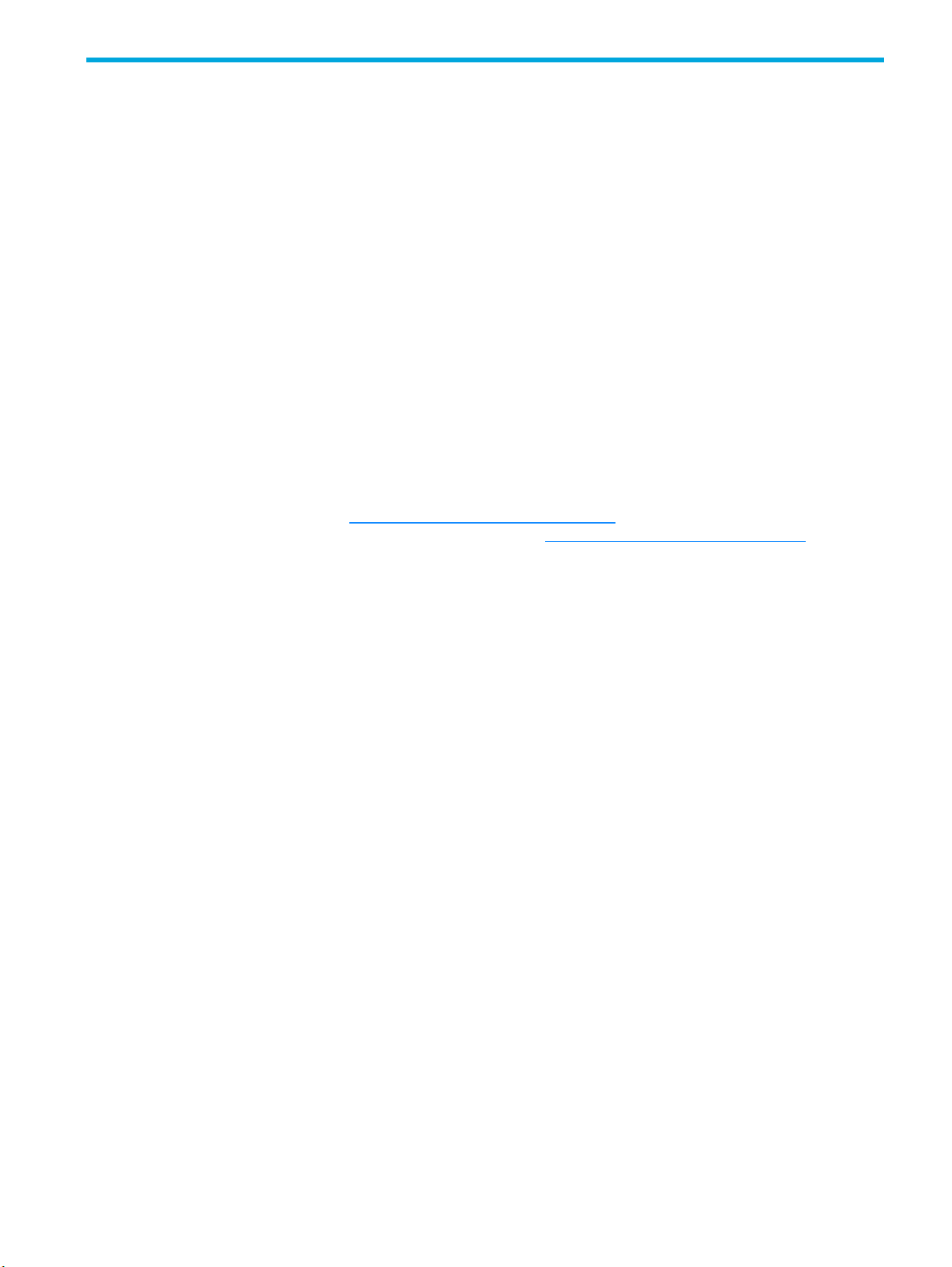
About This Guide
The Next Generation Firewall command line interface enables you to configure and manage the NGFW
Appliance from a command line. The NGFW commands can be used in custom scripts to automate tasks.
This section covers the following topics:
• Target Audience, page 1
• Related Documentation, page 1
• Document Conventions, page 2
• Customer Support, page 3
Target Audience
This guide is intended for security network administrators and specialists that have the responsibility of
monitoring, managing, and improving system security. The audience for this material is expected to be
familiar with the HP TippingPoint Next Generation Firewall.
Related Documentation
ccess the documentation at http://www.hp.com/support/manuals . For the most recent updates for your
products, check the HP Networking Support web site at
http://www.hp.com/networking/support.
CLI reference guide 1
Page 10

Document Conventions
This guide uses the following document conventions.
• Typefaces, page 2
• Document Messages, page 2
Typefaces
HP TippingPoint publications use the following typographic conventions for structuring information:
Table 1-1 Document Typographic conventions
Convention Element
Medium blue text: Figure 1
Blue, underlined text (http://www.hp.com
Bold font • Key names
Italics font Text emphasis, important terms, variables, and publication titles.
Monospace font • File and directory names
Monospace, italic font • Code variables
Monospace, bold font Emphasis of file and directory names, system output, code, and text
Document Messages
Document messages are special text that is emphasized by font, format, and icons. This reference guide
contains the following types of messages:
Cross-reference links and e-mail addresses
)
Web site addresses
• Text typed into a GUI element, such as into a box
• GUI elements that are clicked or selected, such as menu and list
items, buttons, and check boxes. Example: Click
• System output
• Code
• Text typed at the command-line
• Command-line variables
typed at the command line
OK to accept.
• Warning
• Caution
• Note
• Tip
WARNING! Warning notes alert you to potential danger of bodily harm or other potential harmful
consequences.
CAUTION: Caution notes provide information to help minimize risk, for example, when a failure to follow
directions could result in damage to equipment or loss of data.
NOTE: Notes provide additional information to explain a concept or complete a task. Notes of specific
importance in clarifying information or instructions are denoted as such.
2
Page 11
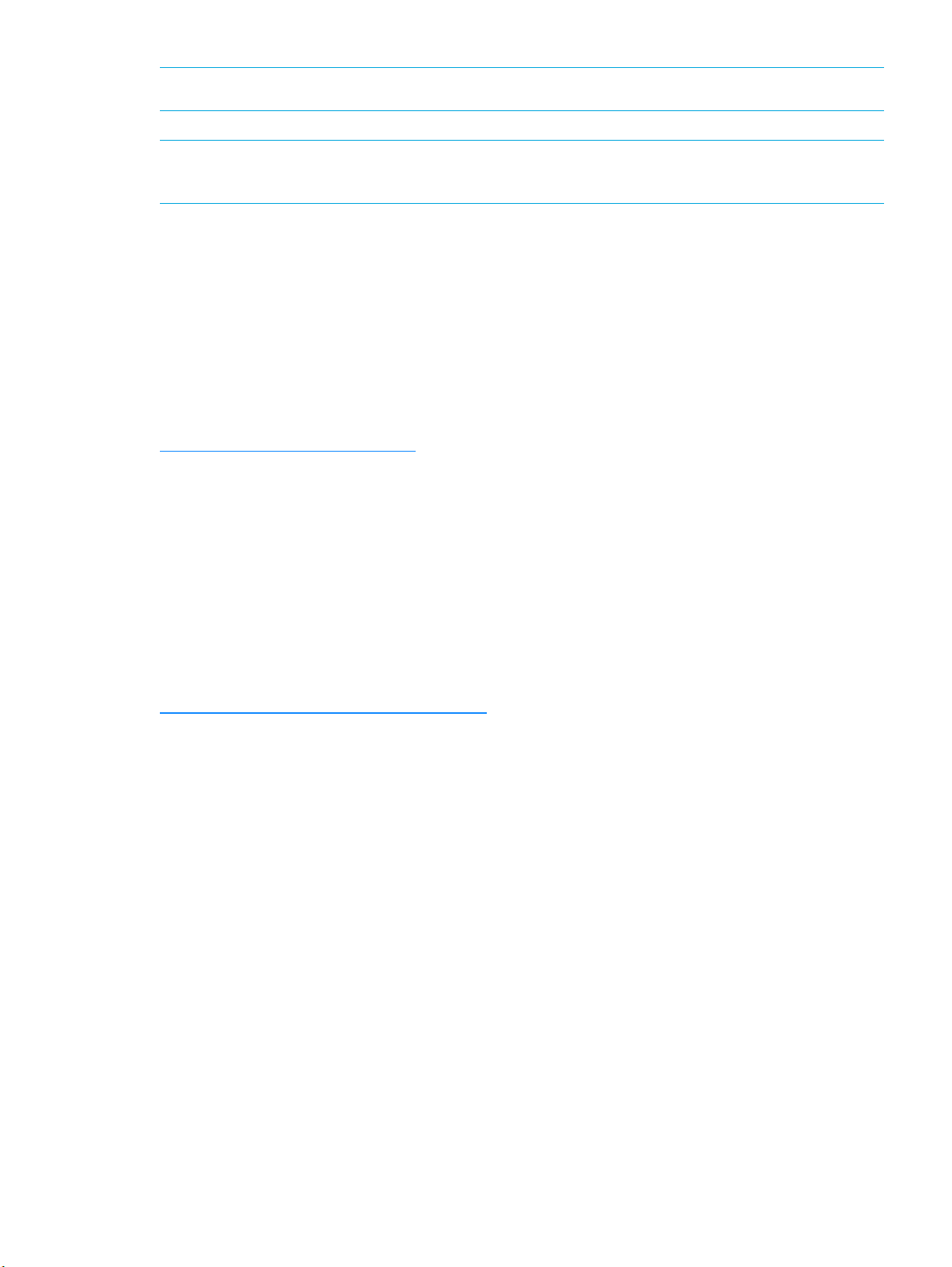
IMPORTANT: Another type of note that provides clarifying information or specific instructions.
TIP: Tips provide helpful hints and shortcuts, such as suggestions about how you can perform a task more
easily or more efficiently.
Customer Support
HP is committed to providing quality customer support to all of its customers. Each customer is provided
with a customized support agreement that provides detailed customer and support contact information.
When you need technical support, use the following information to contact Customer Support.
Contact Information
For additional information or assistance, contact the HP Networking Support:
http://www.hp.com/networking/support
Before contacting HP, collect the following information:
• Product model names and numbers
• Technical support registration number (if applicable)
• Product serial numbers
• Error messages
• Operating system type and revision level
• Detailed questions
HP Contact Information
For the name of the nearest HP authorized reseller, see the contact HP worldwide web site:
http://www.hp.com/country/us/en/wwcontact.html
CLI reference guide 3
Page 12
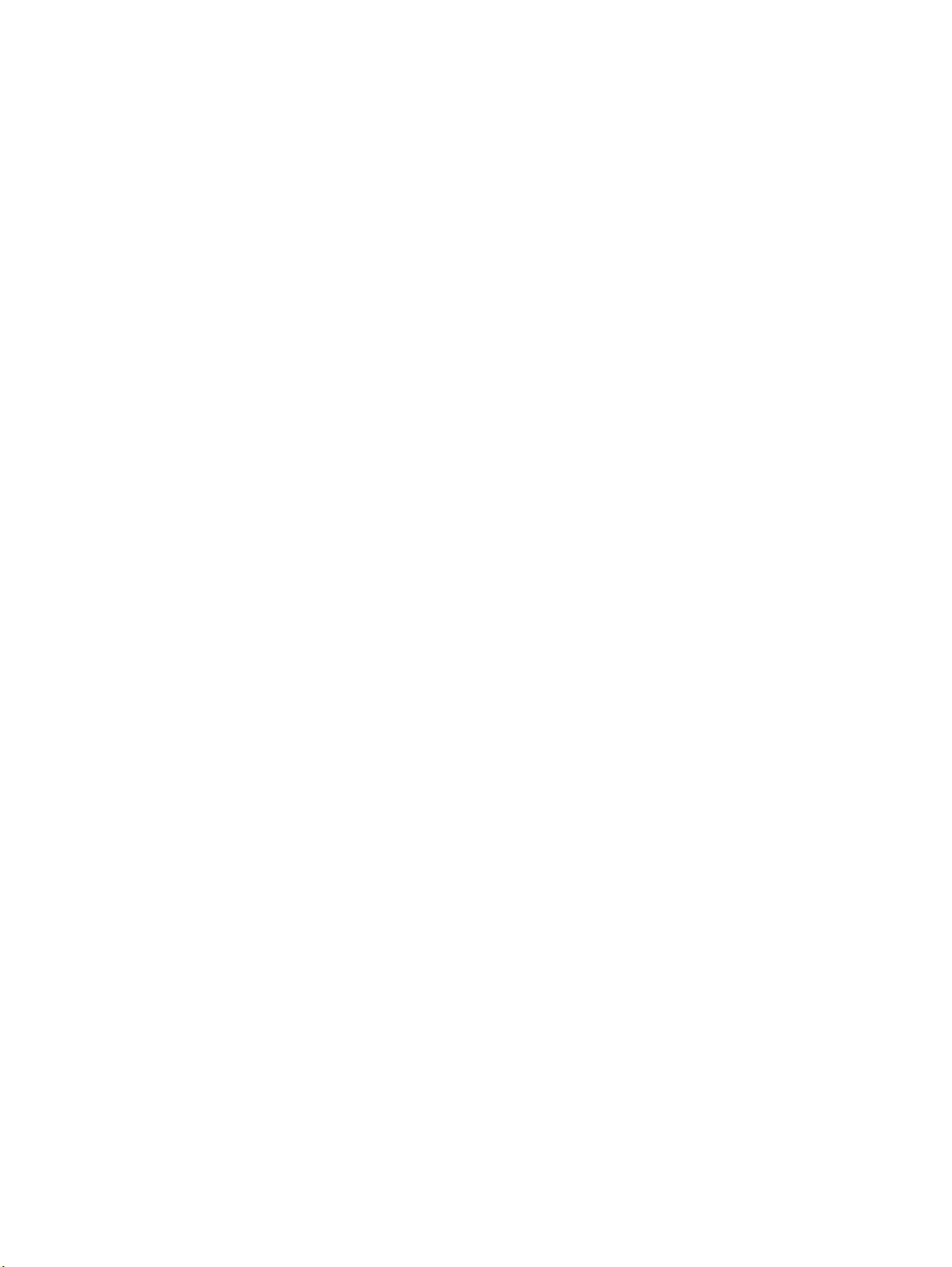
4
Page 13
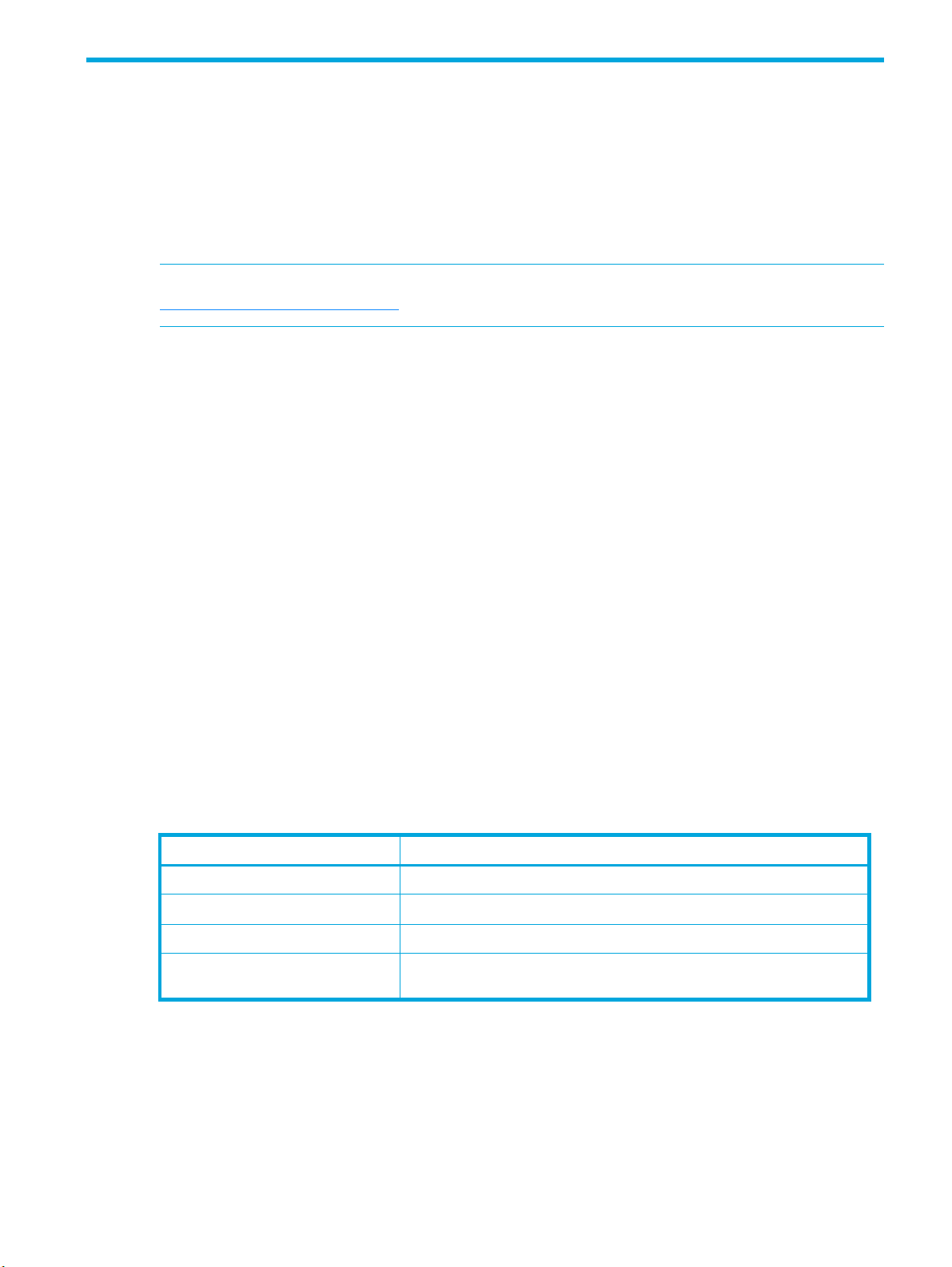
1 Command Line Interface
In addition to the Local System Manager (LSM) and the Centralized Management Capability of the
Security Management System (SMS), a Command-line Interface (CLI) can be used to configure and
manage the NGFW Appliance. The CLI is accessed directly through the console or remotely through SSH.
Non-secure connections, such as Telnet, are not permitted. For the initial set up, the "superuser" account is
set for the appliance. Once that is set, you can login from the console and set the management port IP
address. SSH and HTTPS are then accessible at the management port IP address.
NOTE: To access the most recent updates to the NGFW product documentation, go to
http://www.hp.com/support/manuals.
This chapter covers the following topics:
•”Overview” on page 5
•”Command Modes” on page 7
•”Configuration File Versions” on page 9
Overview
This chapter covers the hierarchical structure of the CLI, the command line syntax, and an overview on how
to edit, save and manage configuration files. Also provided, are a list of unix like utilities for monitoring
and troubleshooting the system. The
display command displays sections of the running configuration file, or can be used to list a preview of
your configuration file edits before making a commitment to save.
show command provides easy to read sections from log files. The
Access to the NGFW is through the console to initially configure management access. The management
port is enabled by default for SSH and LSM management access. All access is determined by group
membership and the management of their roles. To configure granular levels of access, the aaa
(Authentication and Authorization and Auditing) context has the necessary utilities to modify users, groups,
roles, and their capabilities.
Command Line Interface Syntax
The following syntax is used in the CLI.
Table 1-1 Command Line Syntax
Syntax Convention Explanation
UPPERCASE Uppercase replaced by a value that you supply
(x) Parentheses indicate a mandatory argument.
[x] Brackets indicate an optional argument.
| A vertical bar indicates a logical OR - such as alternatives within
Example:
NGFW{}traceroute ? (displays help information)
NGFW{}traceroute (A.B.C.D|HOSTNAME) [from A.B.C.D] [mgmt]
In the above example, arguments for the Traceroute command must either use a IP address or the
hostname. An optional argument can either be “from” a source IP address or the argument “mgmt”.
parentheses or brackets.
NGFW{}traceroute 198.162.0.1 from 198.162.0.2
NGFW{}traceroute 198.162.0.1 mgmt
NGFW Command Line Interface Reference 5
Page 14

Shortcut Navigation Keys
The CLI has the ability to store typed commands in a circular memory. Typed commands can be recalled
with the UP and DOWN arrow keys.
The TAB key may be used to complete partial commands. If the partial command is ambiguous, pressing
the TAB key twice gives a list of possible commands.
Following is a list of shortcuts.
Table 1-2 Shortcut Keys
Shortcut Description
ENTER Run the command
TAB Complete partial command
? Question mark at the root prompt or after a command (separated by
! Exclamation mark before a command allows you to execute the
UP ARROW Show the previous command
space) will list next valid sub-commands or command arguments.
Question mark can also be used after sub-commands for more
information. A question mark immediately following a character(s)
(no space) will list commands beginning with those characters.
command from any feature context or sub-level. For example,
NGFW{running-gen}!ping 203.0.113.0
DOWN ARROW Show the next command
Ctrl + P Show the previous command
Ctrl + N Show the next command
Ctrl + L Clear the screen, does not clear history
Ctrl + A Return to the start of the command you are typing
Ctrl + E Go to the end of the command you are typing
Ctrl + U Cut the whole line to a special clipboard
Ctrl + K Cut everything after the cursor to a special clipboard
Ctrl + Y Paste from the special clipboard used by Ctrl + U and Ctrl + K
Hierarchical Menu and Prompt display
Prompts will be displayed based on the context level as shown in the following table.
Table 1-3 Root, Edit and Log configuration modes
Command Line prompt Description
NGFW{}
NGFW{}edit
Top level root command mode
From the root command line mode, enter the edit command to access configuration mode.
NGFW{running}
NGFW{running}firewall
NGFW{running}display
NGFW{running}commit
NGFW{running}exit
6 Command Line Interface
Configuration mode - indicated with the prompt change
Enters the firewall configuration context
View current configuration and your changes
Commits changes to the running configuration
Leaves the current context mode
Page 15
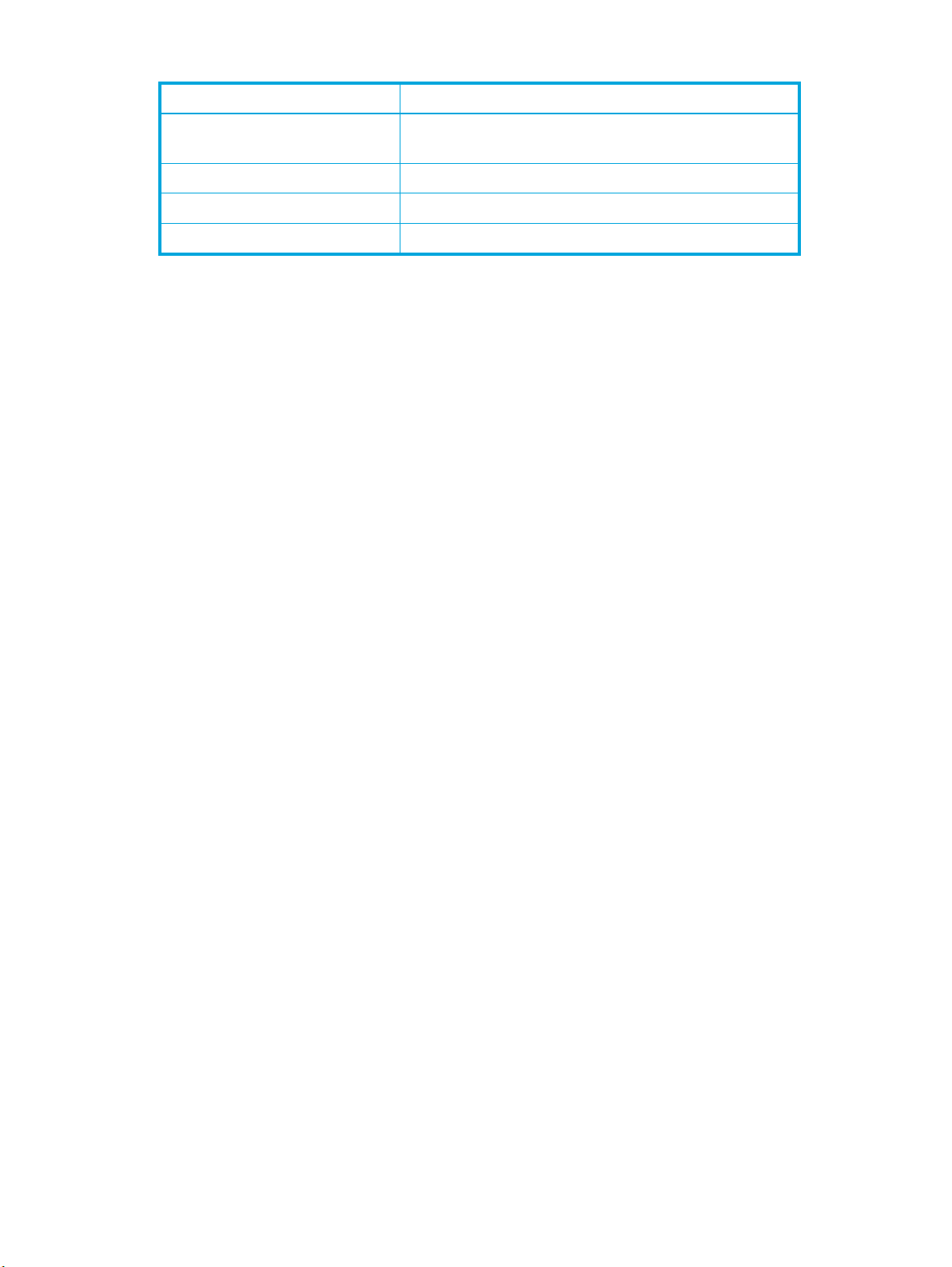
Table 1-3 Root, Edit and Log configuration modes
Command Line prompt Description
NGFW{}log-configure
NGFW{log-configure}
NGFW{log-configure}help
NGFW{log-configure}exit
Help
The help command provides a list of commands within the current context and the command line usage.
The help command can be executed with or without an argument.
•Enter help or ? to see a list of all commands. (question mark at any context level generates a list of
available commands within the context, along with a brief description)
•Enter help
•Enter
•Enter
commandname
commandname
string
? to show the commands or keywords that match the string. For example, s?.
Command Modes
From the root command line mode, enter the log-configure command to access the log configuration mode.
log configuration mode
display list of valid commands and syntax usage
leave the log configuration mode
to see the syntax for a command.
? to list the options for a command. For example, ping ?.
The NGFW uses a hierarchical menu structure. Within this structure, commands are grouped by functional
area within one of three command modes: Root Command mode, Edit Configuration mode (edit), and
Log Configuration mode (log-configure). At the top of the hierarchy is the Root command mode.
NGFW{} Root command line mode
NGFW{running} Edit configuration mode
NGFW{log-configure} Log configuration mode
A context is an environment in which a set of parameters can be configured for a feature or named
object. A context can be the name of an instance of an object set by the administrator, or can be the
feature itself. The current context is indicated in the command prompt, and it’s visibility is determined by
the user’s role.
Administrative access allows the ability to modify the configuration of the NGFW appliance. Not all
contexts may be visible.
The
help and display commands are useful in becoming familiar with the context options. The question
mark (?) lists the next valid entry and help for this entry.
If the appliance is controlled by SMS, only read-only access will be available to the system resources. To
determine if the SMS controls the unit, or to change the control, see the
Root Command Mode
When you initially enter the NGFW Appliance, either through the console or SSH, you will be placed at
the top level root command line mode with the NGFW{} prompt. The commands at this level are used for
managing and monitoring system operations for the various subsystems. From the root command mode,
you can access the configuration mode, and the available operational commands that apply to the unit as
a whole. To view the commands available at this level, type
prompt.
sms command usage.
help[full|COMMAND] at the command
NGFW{}help
The default NGFW{} command prompt can be changed using the host name command in the interface
mgmt
context of the edit mode. For example:
NGFW Command Line Interface Reference 7
Page 16
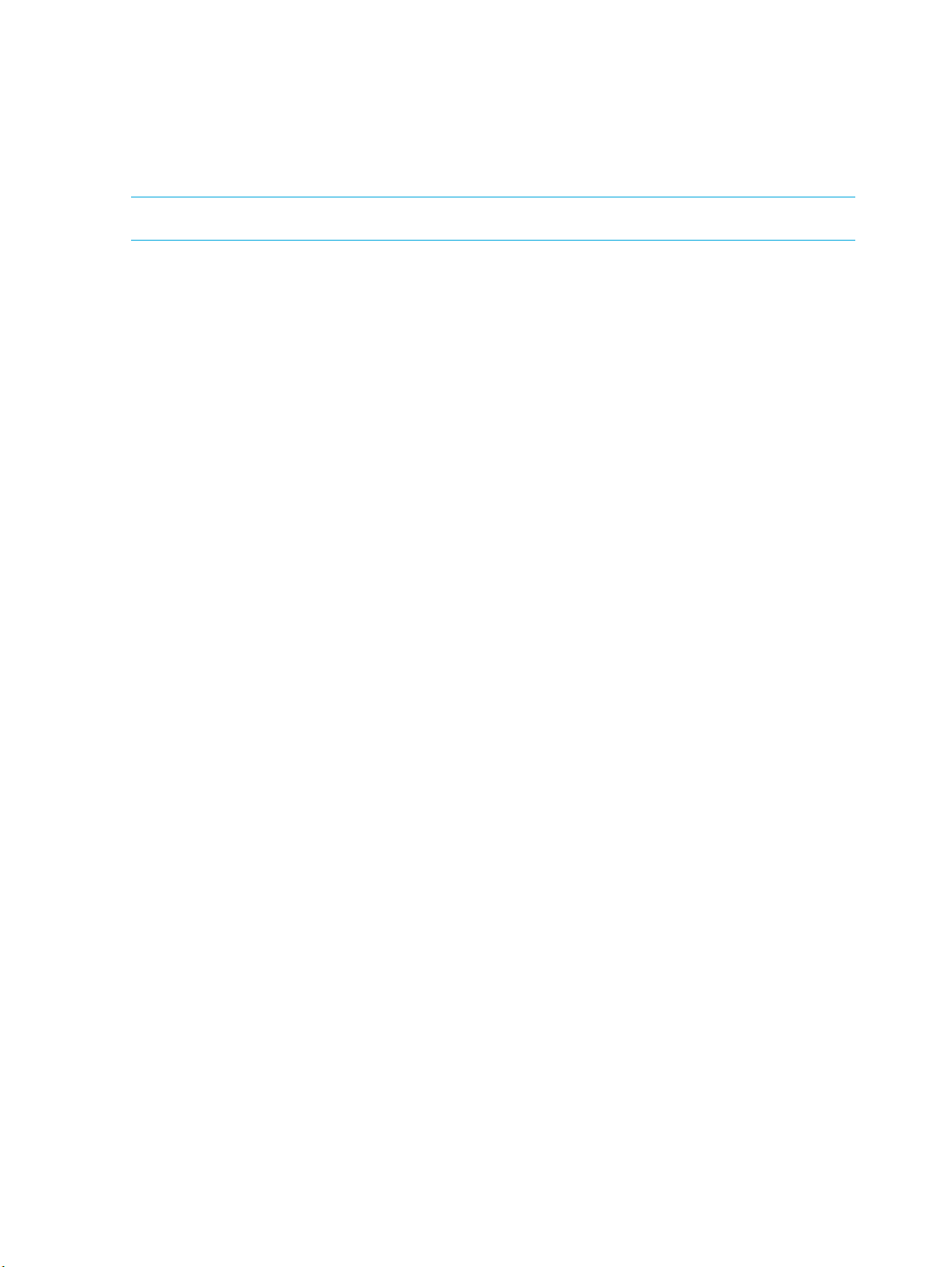
NGFW{}edit
NGFW{running}interface mgmt
NGFW{running-mgmt}help host (displays valid entries for configuring management port host settings)
NGFW{running-mgmt}host ? (displays valid entries for host command)
NGFW{running-mgmt}host name yourhostname
For a list of root commands and their usage see the Root Commands section.
NOTE: Your membership role determines your command line interface.
Edit Configuration Mode
The configuration mode enables administrators with the appropriate credentials to write configuration
changes to the active (running) configuration. The logon account used to configure the device must either
be associated with the Superuser role or the Administrator role to edit the configuration context. The
configuration mode has different context levels that provide access to a specific set of configuration
commands. To enter the configuration mode, use the edit command. Once you have executed the edit
command the CLI prompt will indicate that you are in the Edit mode, and can make configuration
changes. Configuration options, and sub contexts are available for use until you exit. To exit the edit
configuration mode, type exit.
When exiting the configuration mode, the following warning appears:
“WARNING: Modifications will be lost. Are you sure to exit (y/n)? [n]”
will discard any uncommitted changes you made to the configuration file, and n will keep you in the
y
edit context.
The display command is a helpful utility to view the current running configuration and to review your
configuration changes before you save the changes.
NGFW{running} display
A commit command must be used to save your changes to the running configuration.
The command hierarchy has two types of statements. The Container statement, which contain objects and
the Object statement, which are actual commands with options.
For example:
• Container statement in edit mode:
NGFW{running}log
NGFW{running-log}? (help will list all the available entries)
• Object statement:
NGFW{running} application-visibility enable|disable (help will display command options)
A brief overview of what you can do within the edit configuration mode:
• Issue a command that configures a setting in the candidate configuration setting. The candidate
configuration allows you to make configuration changes without causing changes to the active
configuration until you can review your changes and issue the
commit command.
• Enter into a container context to access additional configuration settings.
•Run the
modifications you make can be viewed using the
•Run the
display command to see your candidate configuration settings for a context. Any
display command.
Commit command to save any changes from your candidate configuration to the running
configuration.
•
Exit from a context.
8 Command Line Interface
Page 17
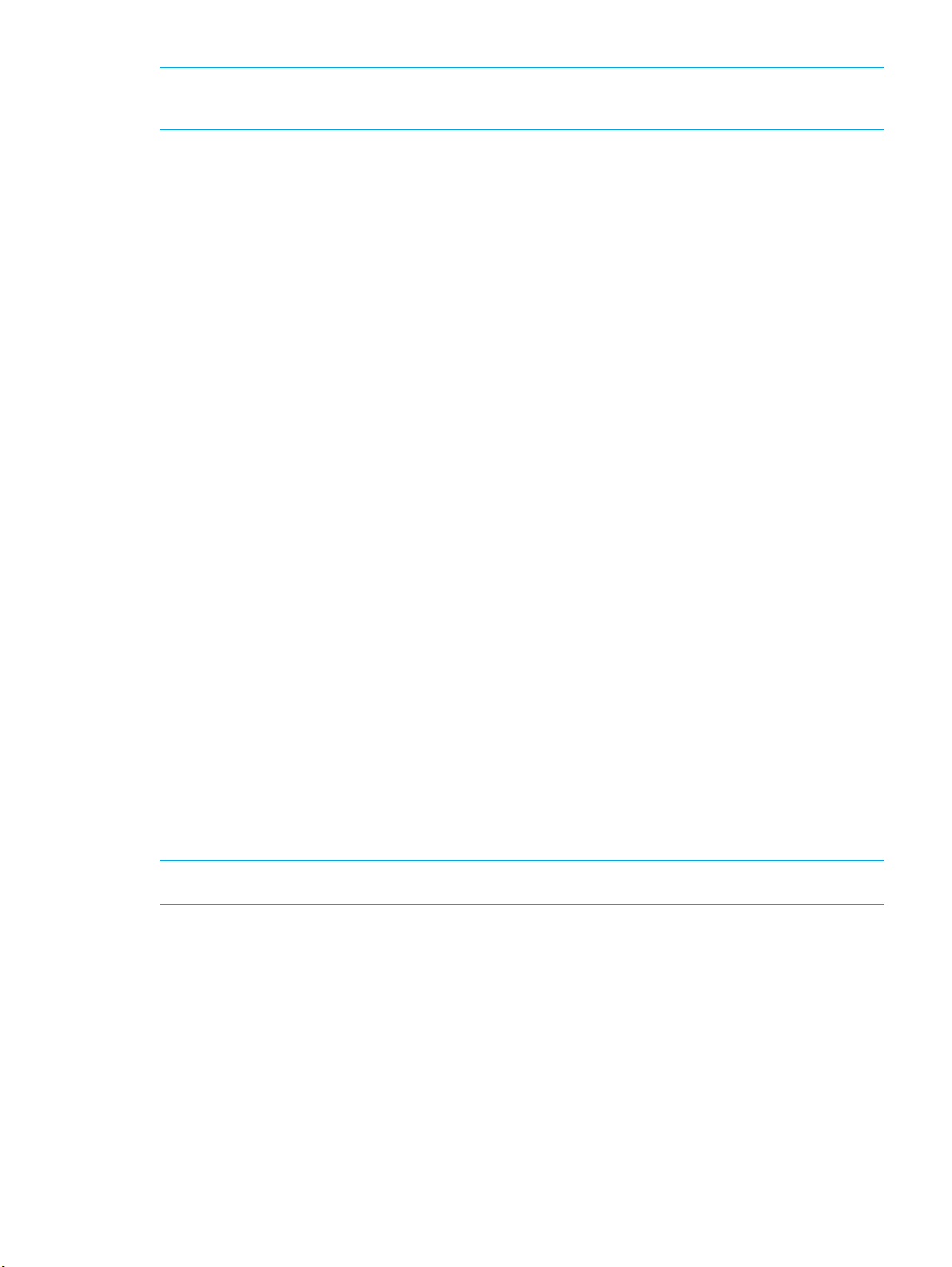
NOTE: As you move through the context menu hierarchies, the command prompt changes accordingly.
The
help or display command can be entered at any level.
Configuration File Versions
When troubleshooting or needing to rollback a configuration, the current configuration setup can be
viewed. Reviewing network configuration files should be a necessary step to becoming knowledgeable
about your current system setup. When the device is initially configured, make sure the settings are saved
to the persistent configuration with the
snapshot using the following command:
NGFW{}snapshot create orig_conf
Snapshots capture the configuration of a device, which can then be delivered to technical support for
troubleshooting. Users can also use snapshots to save and re-apply configurations. Snapshots include the
currently installed OS version, and cannot be restored on a device that is not running the same version of
the OS. If a snapshot restore needs to be completed, use the following command:
NGFW{}snapshot restore orig_conf
A warning message is displayed, followed by an automatic reboot when snapshot restore is completed.
The NGFW Appliance CLI uses the deferred-commit model. In this capacity, the architecture maintains a
set of configuration files to ensure that a working configuration is persistently maintained. This
configuration set includes the following configuration files.
NGFW{}save-config command. It’s also advisable to create a
Utilities
• Running configuration — this version is currently executing on the system. Any changes that
administrators make from the
will take effect once they have been committed, by issuing the
committed, all modifications are discarded on
administrators are on the system, the version that was last committed is used as the current running
configuration and is visible to other administrators, once they have exited the
prompt is displayed if the committed changes would overwrite configuration that was made by
another administrator since the configuration was edited.
• Saved (persistent) configuration — this is the running configuration that was last committed prior to
executing the
configuration when the system reboots.
• Start configuration — This is a backup copy of the configuration file saved at the time of system startup, and
is loaded at the next system bootup. The
persistent and running configuration that was the last known good configuration.
NOTE: Future versions of the product will support multiple named saved configuration sets.
The Display and Show commands are helpful for troubleshooting and monitoring the operational status of
the system. Command line usage can be found in Root Commands.
save-config command. NGFW copies the saved configuration to the start
edit mode (except for IPS features, action sets and notification contacts)
Commit command. If changes are not
exit from the running context. If multiple
edit mode. A warning
rollback-config command can be used to rollback to a
Display
Enter display to see your candidate configuration settings for a context. Any modifications you make can
be viewed using the
command is executed. If executed at the configuration level, it displays the entire configuration of the unit.
Executing the display command with a configuration name parameter, or from within a context displays
the contents of that particular configuration.
display command. The output of the display command depends on where the
NGFW Command Line Interface Reference 9
Page 18

Show
The show command is most efficient in providing critical information, such as traffic usage, router platform
type, operating system revision, amount of memory, and the number of interfaces. The
show command can
also be used to evaluate logging, troubleshooting, tracking resources, sessions, and security settings. To
view all the available
show utilities, enter the help show command at the root command level. All the
available commands along with the correct command line usage are displayed.
10 Command Line Interface
Page 19
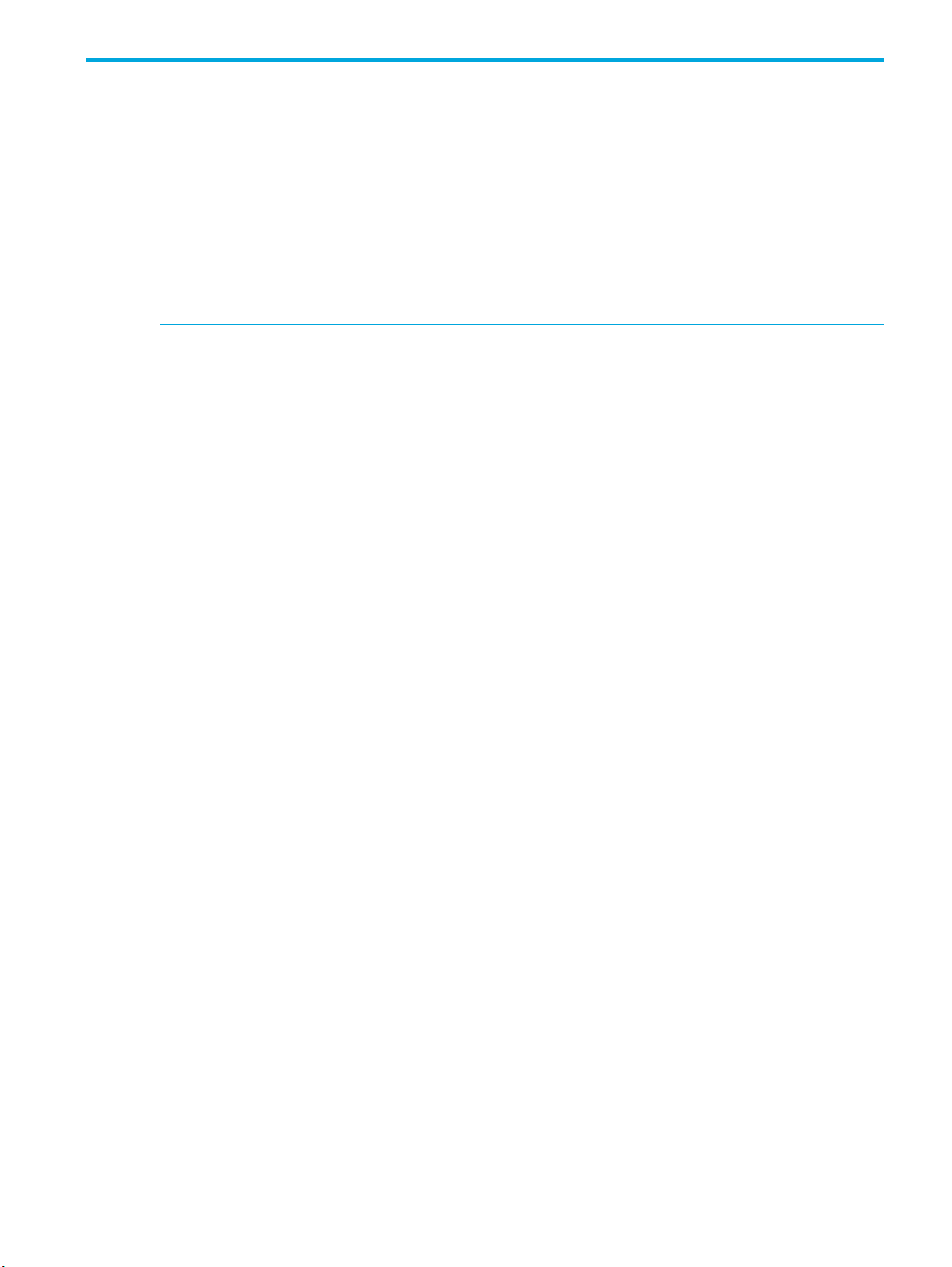
2 Global Commands
Global commands can be used in any context.
commit
Initiates all pending configuration changes in the edit mode.
NOTE: This command does not write the modifications to the startup configuration file. However, the
save-config command can be run from the edit configuration context by using the exclamation mark.
Syntax
commit
Example
NGFW{running}commit
NGFW{running}!save-config
exit
Exits the current context.
help
Syntax
exit
Example
NGFW{running-aaa}exit
NGFW{running}
Displays help information.
Syntax
help [full|COMMAND]
Example
NGFW{running}help log
Enter log context
Syntax: log
log Enter log context
Example
NGFW{running-firewall}help
Valid commands are:
default-block-rule DEFACTIONSET
delete rule all|XRULEID
help [full|COMMAND]
rename rule XRULEID NEWRULEID
rule (auto|RULEID) [POSITION_VALUE]
NGFW Command Line Interface Reference 11
Page 20
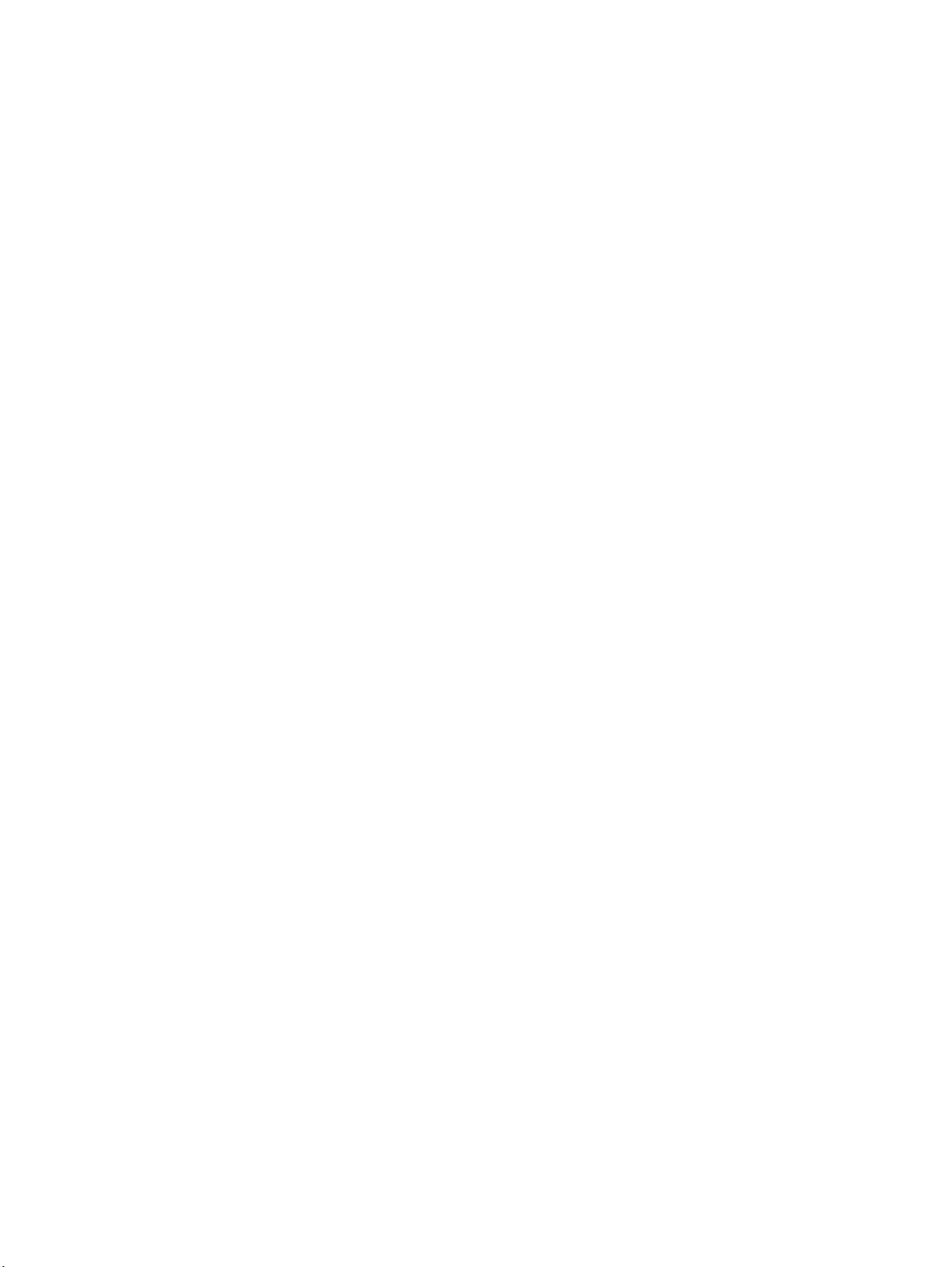
more
display
Set session to display output page by page.
Syntax
more (enable|disable)
Example
NGFW{running}more enable
Displays the current configuration, or the candidate configuration before a commit is issued. Display
options vary by context, enter the "help display" command in a context to view the available options.
Syntax
display
display [xml]
Example
NGFW{running-aaa-user-myuser1}display
# USER ID
user myuser1
12 Global Commands
Page 21
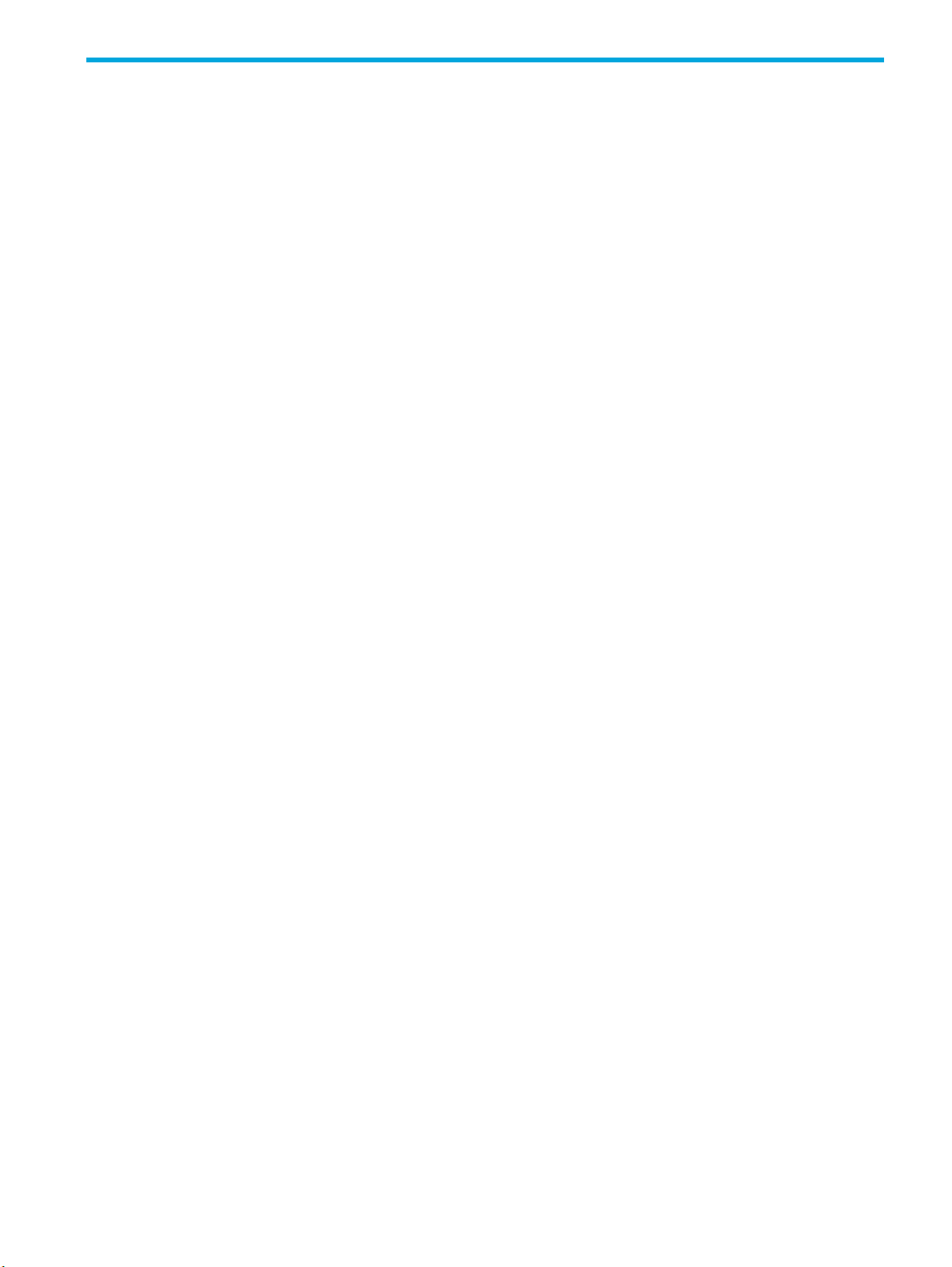
3 Root Commands
The top level root command line mode displays the NGFW{} prompt. Commands at this level are used for
managing and monitoring system operations for the various subsystems. From the root command mode,
you can access the configuration mode, and the available commands that apply to the appliance as a
boot
whole. Enter
commands or help on a specific command.
NGFW{}help
The default NGFW{} command prompt can be changed using the host name command in the interface
mgmt
context of the edit mode. For example:
NGFW{}edit
NGFW{running}interface mgmt
NGFW{running-mgmt}help host (displays valid entries for configuring management port host settings)
NGFW{running-mgmt}host ? (displays valid entries for host command)
NGFW{running-mgmt}host name yourhostname
Manages software packages.
Syntax
boot (list-image|rollback)
help full or help COMMANDNAME at the command prompt to display a list of available
clear
Example
NGFW{}boot list-image
Index Version
------------------------------------------------------
0 1.0.0.3935
1 1.0.0.2923
2 1.0.0.3932
3 1.0.0.3917
Oldest Index is 2
Factory Reset Index is 3
Clears system information.
Syntax
clear connection-table (blocks|trusts)
clear high-availability state-sync (all|firewall|ips|routing)
clear ip bgp (A.B.C.D|ASNUMBER|all|external) [soft] [in|out]
clear ip bgp peer-group NAME [soft] [in|out]
clear log-file
(audit|fwAlert|fwBlock|ipsAlert|ipsBlock|quarantine|reputationAlert|reputationBlock|
system|visibility|vpn)
clear np engine filter
clear np engine packet
clear np engine parse
clear np engine reputation dns
clear np engine reputation ip
clear np engine rule
clear np reassembly ip
clear np reassembly tcp
clear np rule-stats
NGFW Command Line Interface Reference 13
Page 22
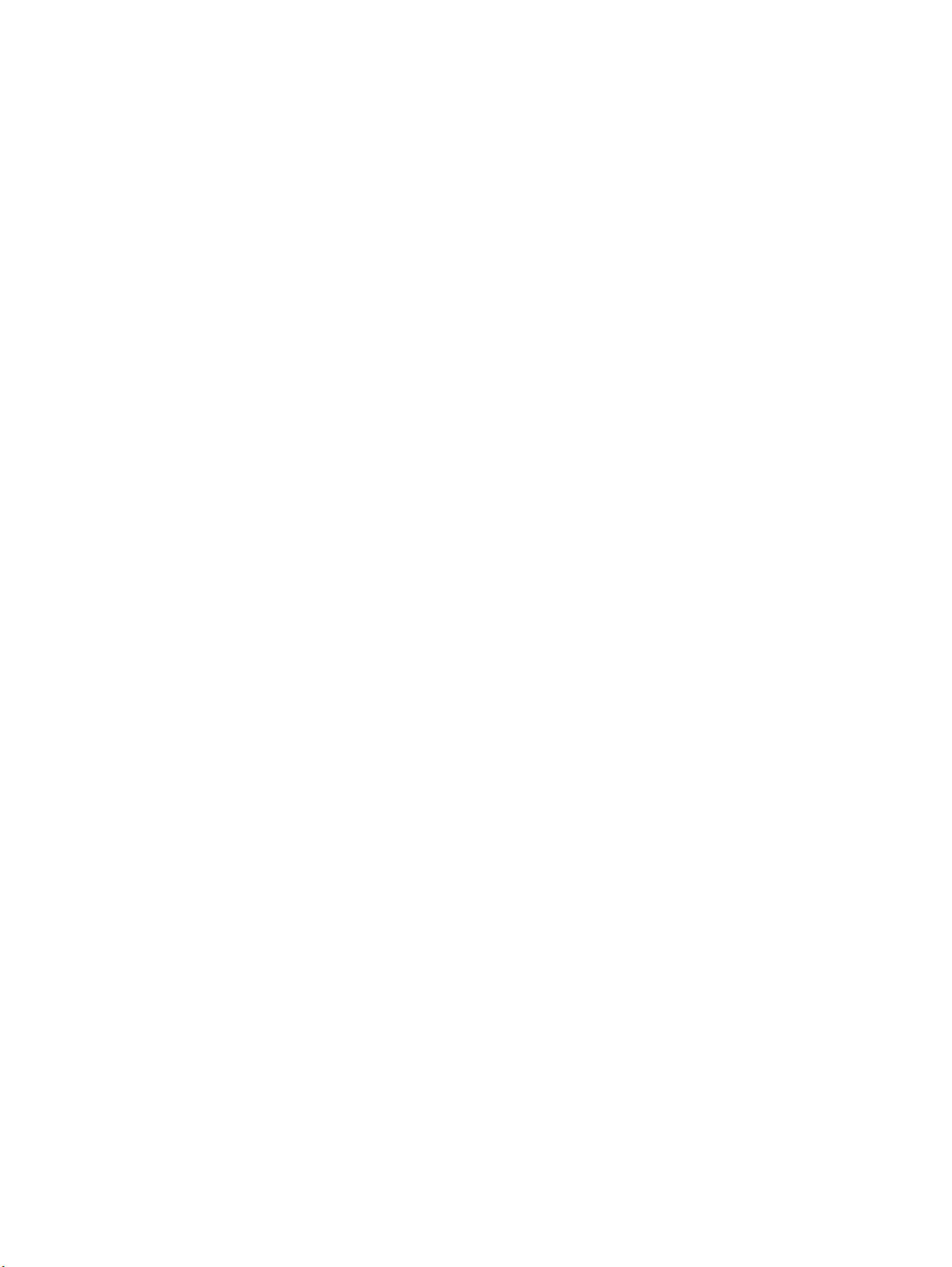
date
clear np softlinx
clear np tier-stats
clear counter policy
clear rate-limit streams
clear users all [locked|ip-locked]
clear users (NAME|A.B.C.D|X:X::X:X) [locked]
Example
NGFW{}clear log-file vpn
Example
NGFW{}clear ip bgp 10.10.10.10 soft in
Not cleared BGP is not active
Example
NGFW{}clear ip bgp external soft
Example
NGFW{}clear users fred
Used alone to display the current date, or with arguments to configure the date in a 24 hour format. The
date command shows the current time in the time zone configured on the device and the "gmt" argument
shows the time in GMT (UTC).
edit
flush
Syntax
date [MMDDhhmm[[CC]YY][.ss]])
date gmt
Example
NGFW{}date 071718202013.59 (sets date to July 17 2013 6:20PM 59 seconds)
The edit context modifies the configuration that identifies the security policy and interfaces that you can
configure for your firewall.
Edit takes an instance of the running configuration file. This instance is your
version. After making modifications to this candidate configuration version, you have the option of saving
it to the running configuration, or discarding any changes you made. To discard, simply
your candidates configuration, enter the
commit command before exiting the edit context. To see
exit. To save
commands under the edit context, see edit configuration.
NGFW{}
NGFW{}edit
NGFW{running}
NGFW{running}commit
NGFW{running}exit
NGFW{}
Flushes the following configuration items.
Syntax
flush (arp|ndp)
flush ipsec sa policy NAME [id ID]
flush ike sa [policy NAME [id ID]]
flush bgp [ip] A.B.C.D [(in prefix-filter)|in|out|(soft [in|out])|rsclient]
14 Root Commands
Page 23
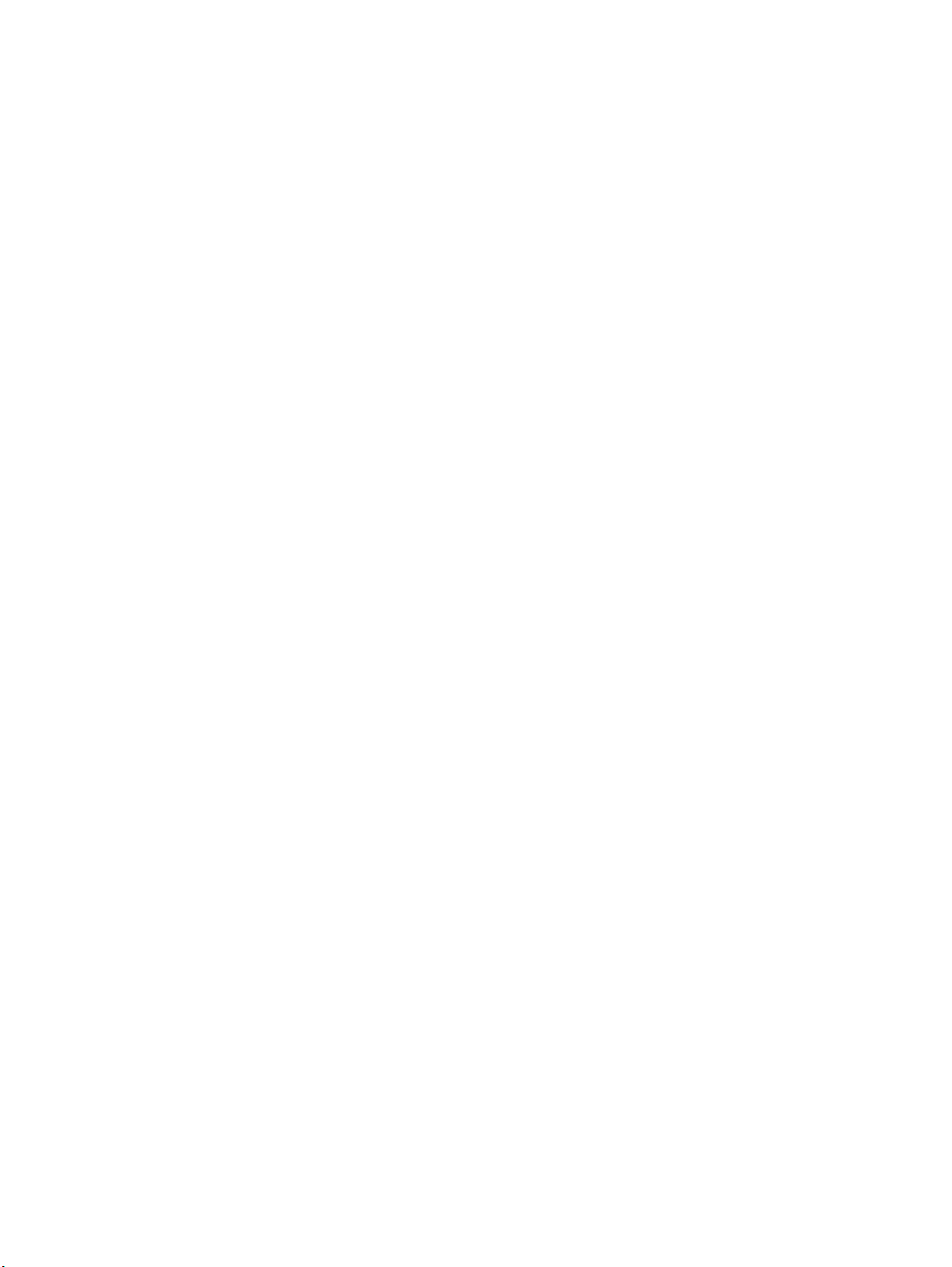
flush bgp ip A.B.C.D [ipv4 (unicast|multicast) (in prefix-filter)|in|out|(soft
[in|out])]
flush bgp ip A.B.C.D [vpnv4 unicast in|out|(soft [in|out])]
flush bgp ipv6 X:X::X:X [(in prefix-filter)|in|out|(soft [in|out])|rsclient]
flush bgp [ip] dampening [A.B.C.D/M|(A.B.C.D [A.B.C.D])]
flush bgp [ip] external [(in prefix-filter)|in|out|(soft [in|out])]
flush bgp ip external [ipv4 (unicast|multicast) (in prefix-filter)|in|out|(soft
[in|out])]
flush bgp ipv6 external [(in prefix-filter)|(soft [in|out])]
flush bgp ipv6 external [peer WORD (in|out)]
flush bgp [ip] view WORD [soft [in|out]]
flush bgp [ip|ipv6] view WORD (A.B.C.D|X:X::X:X|all) rsclient
flush bgp ip view WORD [ipv4 (unicast|multicast)] (in prefix-filter)|(soft [in|out])
flush bgp [ip|ipv6] PEERAS [(in prefix-filter)|in|out|(soft [in|out])]
flush bgp ip PEERAS [ipv4 (unicast|multicast) (in prefix-filter)|in|out|(soft
[in|out])]
flush bgp ip PEERAS [vpnv4 unicast in|out|(soft [in|out])]
flush bgp [ip|ipv6] all [(in prefix-filter)|in|out|(soft [in|out])|rsclient]
flush bgp ip all [ipv4 (unicast|multicast) (in prefix-filter)|in|out|(soft
[in|out])]
flush bgp ip all [vpnv4 unicast in|out|(soft [in|out])]
flush bgp [ip|ipv6] peer-group [(in prefix-filter)|in|out|(soft [in|out])]
flush firewall-session (all|ID) [family (ipv4|ipv6)]
Example
NGFW{}flush firewall-session 134217756
Success
NGFW{}flush ipsec sa policy mytunnel
help
Displays help information at any context level.
high-availability
Manage high-availability devices.
Syntax
high-availability force (active|passive)
high-availability segment force (normal|fallback)
Example
NGFW{}high-availability segment force normal
Status: OK
list
Displays traffic capture file list.
Syntax
list traffic-file
Example
NGFW{}list traffic-file
log-configure
Enter log configuration context.
NGFW Command Line Interface Reference 15
Page 24
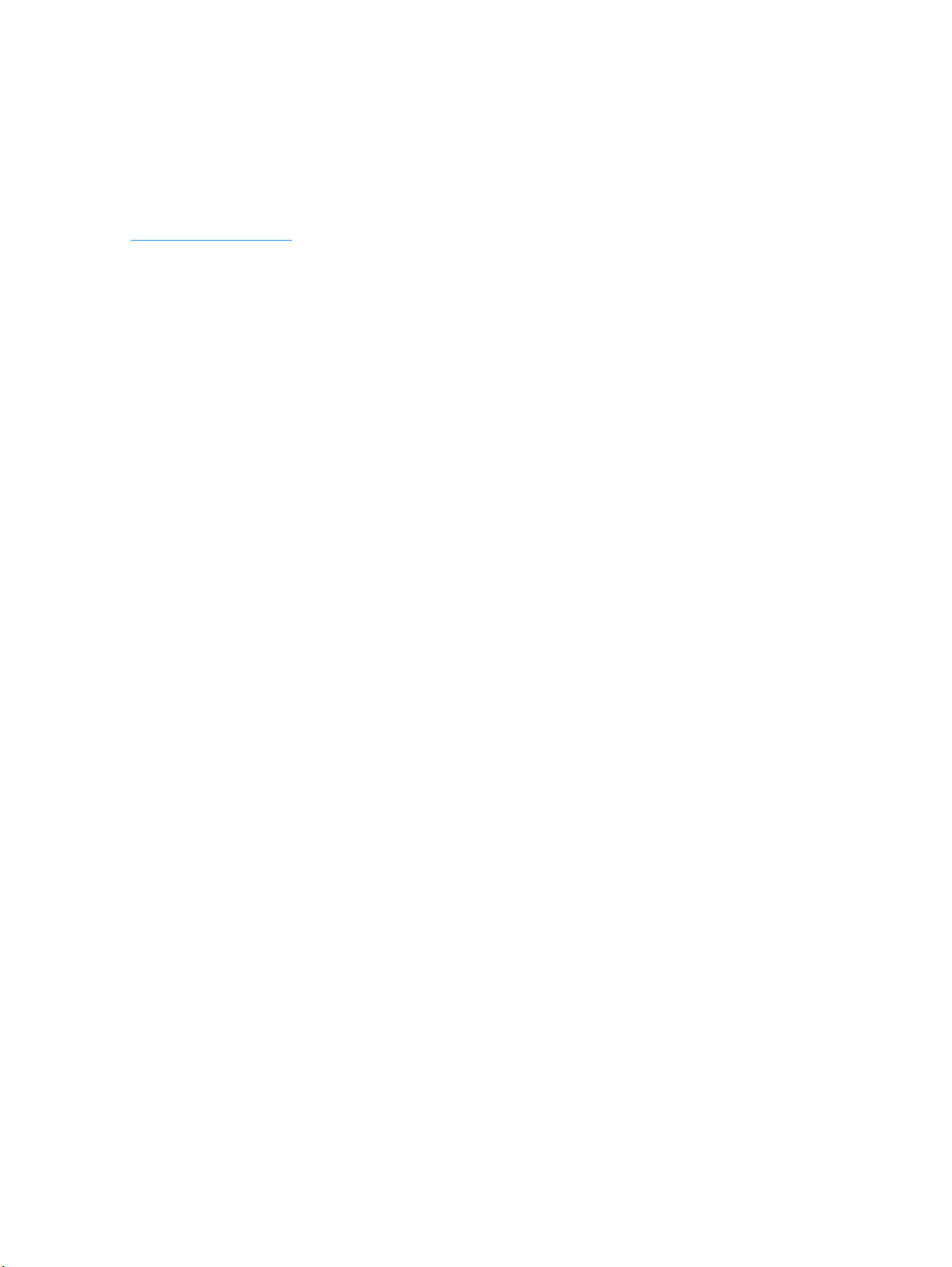
Syntax
log-configure
Example
Related Commands
Log Configure Commands
logout
Logs you out of the system.
Syntax
logout
Example
NGFW{} logout
master-key
The system master-key is used to encrypt the removable user-disk (the external CFast), and the system
keystore. The user-disk holds traffic logs, packet capture data, and system snapshots. The keystore retains
data such as device certificates and private keys.
NGFW{}log-configure
NGFW{log-configure}help
NGFW{log-configure}show log-file summary
The master-key has the following complexity requirements:
• Must be between 9 and 32 characters in length.
• Combination of upper and lower case alpha and numbers.
• Must contain at least one “special” char (eg: !@#$%)
• Set or clear the master key for keystore and external Cfast user-disk encryption.
Syntax
master-key (clear|get|set)
Example
Get the master key for keystore and user-disk encryption
NGFW{}master-key set
WARNING: Master key will be used to encrypt the keystore and external user disk.
Do you want to continue (y/n)? [n]: y
Enter Master Key : ****************
Re-enter Master Key: ****************
Success: Master key has been set.
Example
NGFW{}master-key get
Success: My.1.MasterKey!!
Example
NGFW{}master-key clear
WARNING: Clearing master key will remove encryption from the keystore and
external user disk.
Do you want to continue (y/n)? [n]: y
Success: Master key has been cleared.
16 Root Commands
Page 25
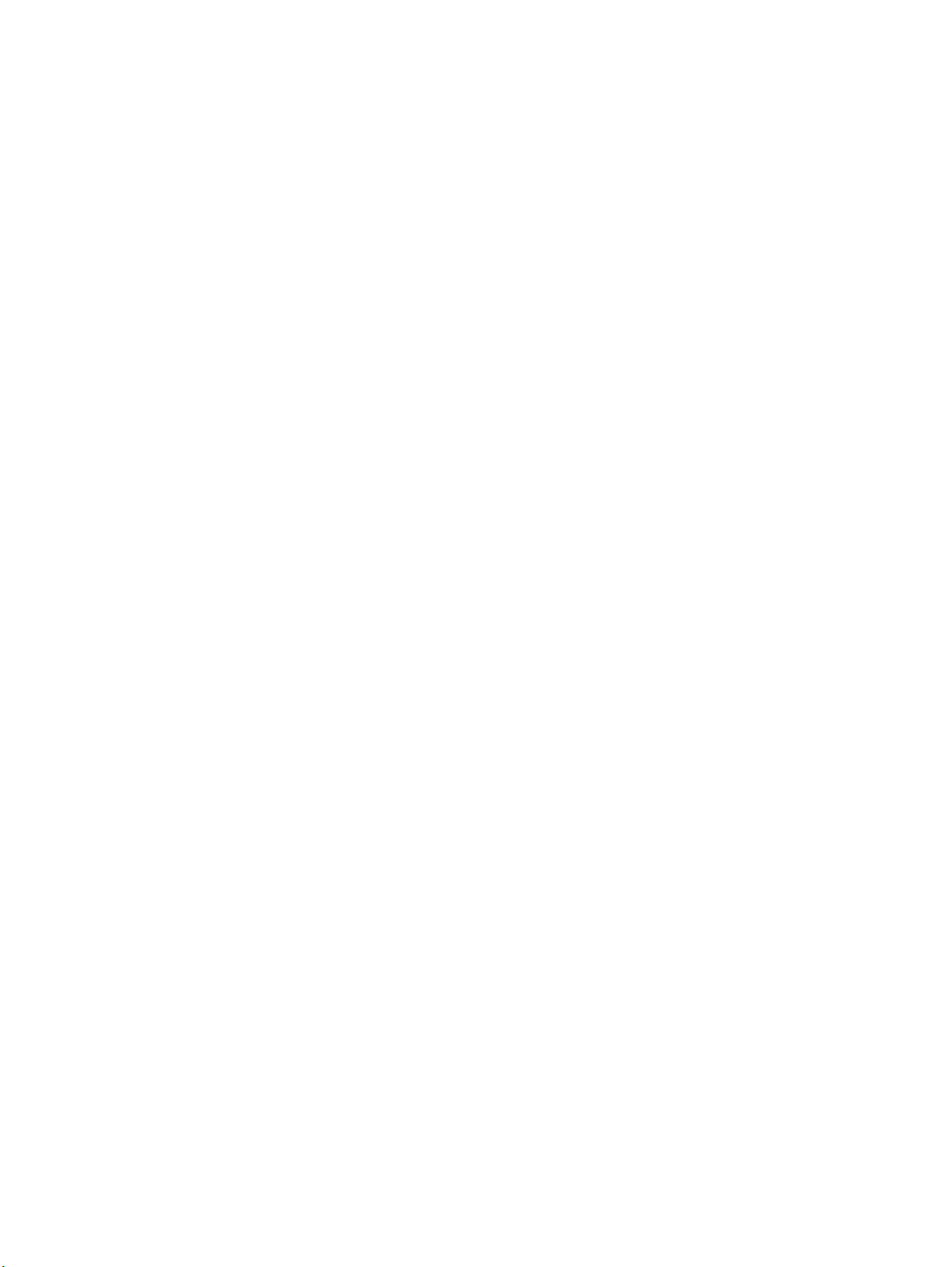
ping
Test connectivity with ICMP traffic. The mgmt option uses the management interface.
Syntax
ping (A.B.C.D|HOSTNAME) [count INT] [maxhop INT] [from A.B.C.D] [mgmt] [datasize INT]
ping (A.B.C.D|HOSTNAME) [count (1-900000)] [maxhop (1-800)] [from A.B.C.D] [mgmt]
[datasize (64-65468)]
ping6 (X:X::X:X|HOSTNAME) [count INT] [maxhop INT] [interface INTERFACE] [from
X:X::X:X] [datasize INT]
ping6 (X:X::X:X|HOSTNAME) [count (1-900000)] [maxhop (1-800)] [interface INTERFACE]
[from X:X::X:X] [datasize (64-65468)]
Example
NGFW{}ping 192.168.1.1 mgmt
ping using mgmt port
PING 192.168.1.1 (192.168.1.1): 56 data bytes
64 bytes from 192.168.1.1: icmp_seq=1 ttl=64 vrfid=500 time=0.4 ms
64 bytes from 192.168.1.1: icmp_seq=2 ttl=64 vrfid=500 time=0.1 ms
64 bytes from 192.168.1.1: icmp_seq=3 ttl=64 vrfid=500 time=0.1 ms
64 bytes from 192.168.1.1: icmp_seq=4 ttl=64 vrfid=500 time=0.1 ms
--- 192.168.1.1 ping statistics ---
4 packets transmitted, 4 packets received, 0% packet loss
round-trip min/avg/max = 0.1/0.1/0.4 ms
ping6
reboot
Test connectivity with ICMPv6 traffic
Syntax
ping6 (X:X::X:X|HOSTNAME) [count (1-900000)] [maxhop (1-800)] [interface INTERFACE]
[from X:X::X:X] [datasize (64-65468)]
Example
NGFW{}ping6 100:0:0:0:0:0:0:1
ping using data ports
PING 100:0:0:0:0:0:0:1 (100:0:0:0:0:0:0:1): 56 data bytes
64 bytes from 100:0:0:0:0:0:0:1: icmp_seq=1 ttl=64 vrfid=0 time=0.3 ms
64 bytes from 100:0:0:0:0:0:0:1: icmp_seq=2 ttl=64 vrfid=0 time=0.1 ms
64 bytes from 100:0:0:0:0:0:0:1: icmp_seq=3 ttl=64 vrfid=0 time=0.1 ms
64 bytes from 100:0:0:0:0:0:0:1: icmp_seq=4 ttl=64 vrfid=0 time=0.1 ms
--- 100:0:0:0:0:0:0:1 ping statistics ---
4 packets transmitted, 4 packets received, 0% packet loss
round-trip min/avg/max = 0.1/0.1/0.3 ms
Reboots the system.
Syntax
reboot
Example
NGFW{}reboot
WARNING: Are you sure you want to reboot the system (y/n) [n]:
NGFW Command Line Interface Reference 17
Page 26
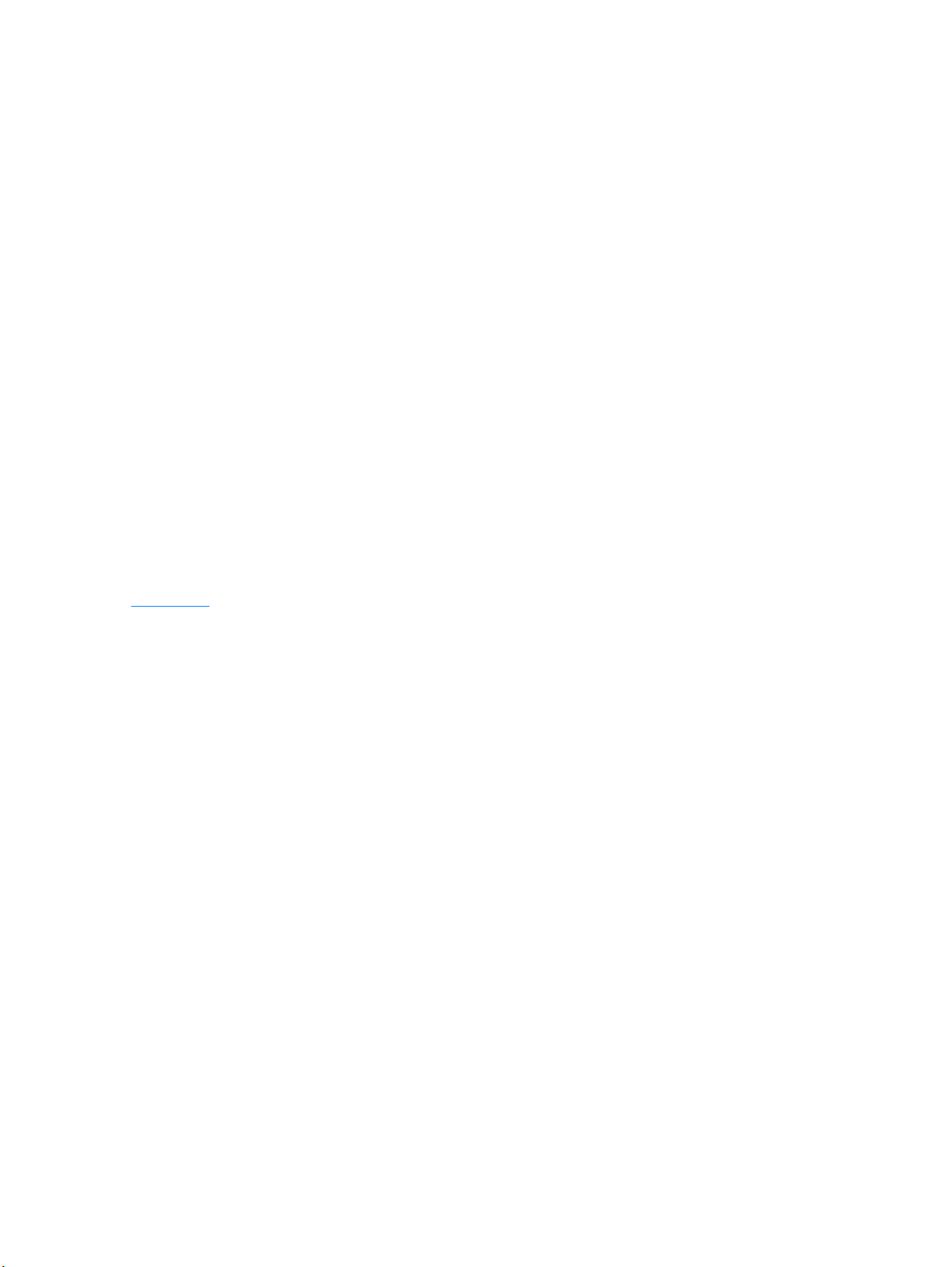
Reports
Configure data collection for on-box reports.
Syntax
reports (reset|enable|disable)
[all|cpu|disk|fan|memory|network|rate-limiter|temperature|traffic-profile|vpn]
Valid entries:
reset Delete report data
enable Start data collection for reports
disable Stop data collection for reports
all All reports (default)
cpu CPU utilization report
disk Disk utilization report
fan Fan speed report
memory Memory utilization report
network Network bandwidth report
rate-limiter Rate Limiter report
temperature Temperature report
traffic-profile Traffic Profile report
vpn VPN report
Example
NGFW{}reports enable cpu
NGFW{}reports reset cpu
WARNING: Are you sure you want to reset cpu reports (y/n)? [n]:
Related Commands
show reports
save-config
Saves the running configuration to a persistent configuration.
Syntax
save-config
Example
NGFW{}save-config
WARNING: Saving will apply this configuration at the next system start. Continue
(y/n)? [n]:
service-access
Enable or disable service access.
Syntax
service-access (enable|disable)
Example
NGFW{}service-access enable
Serial: X-NGF-S1020F-GENERIC-001
Salt: Zk0lenyg
NGFW{}service-access disable
18 Root Commands
Page 27
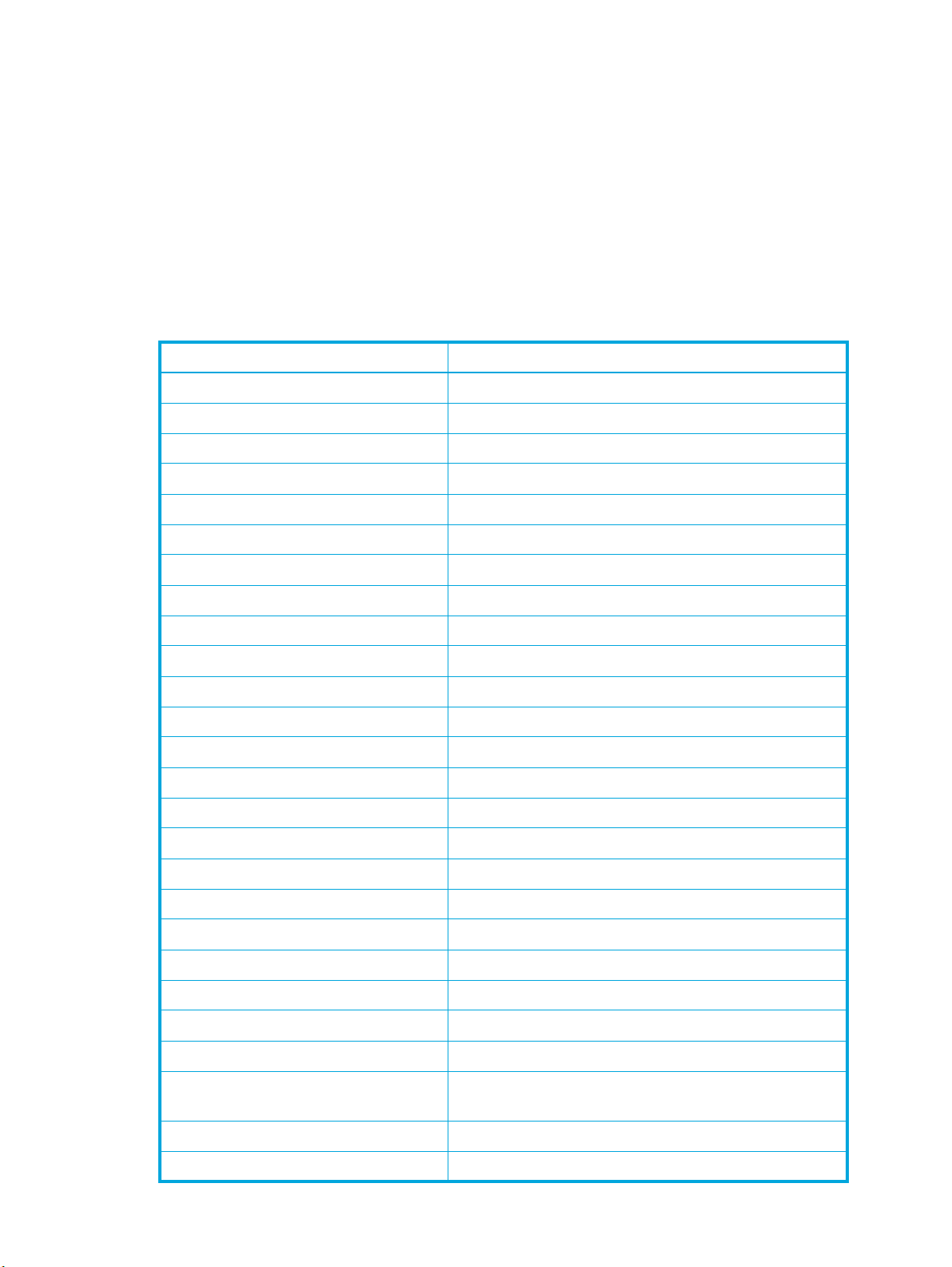
set
show
Syntax
set cli filtering rule (auto-comment|no-auto-comment|(last-auto-comment-value INT))
Example
NGFW{}set cli filtering rule auto-comment
NGFW{}set cli filtering rule no-auto-comment
The show command enables you to view current system configuration, status, and statistics.
Table 3-1 Show command
Command Description
show aaa show AAA information
show agglink Show agglink status
show arp Show Address Resolution Protocol entries
show autoconf dhcpv4 client IPv4 Dynamic Host Configuration Protocol
show autoconf dhcpv6 client IPv6 Dynamic Host Configuration Protocol
show autoconf ra Show autoconfig Router Advertisement information
show cluster Show cluster status
show date Show the current router date and time
show dhcp relay Show DHCPv4 Relay information
show dhcp server lease Display DHCP server leases history
show dhcpv6 Show DHCPv6 client lease
show dns Show Domain Name Service
show firewall Displays firewall rules and sessions.
show high-availability Show high-availability status
show interface Show network interface
show ip bgp Show the Border Gateway Protocol information
show ip igmp Show Internet Group Management Protocol
show ip mroute Show Multicast Static IP route
show ip ospf Show Open Shortest Path First (OSPF) information
show ip pim-sm Show PIM-SM routing information
show ip rip Show the RIP routes
show ip route Show the unicast routes
show ip smr Show SMR routing information
show ipv6 mld Show IPv6 routing information for MLD group or
interface
show ipv6 mroute Show IPv6 routing information for multicast routes
show ipv6 ospfv3 Show the OSPFv3 unicast routes
NGFW Command Line Interface Reference 19
Page 28
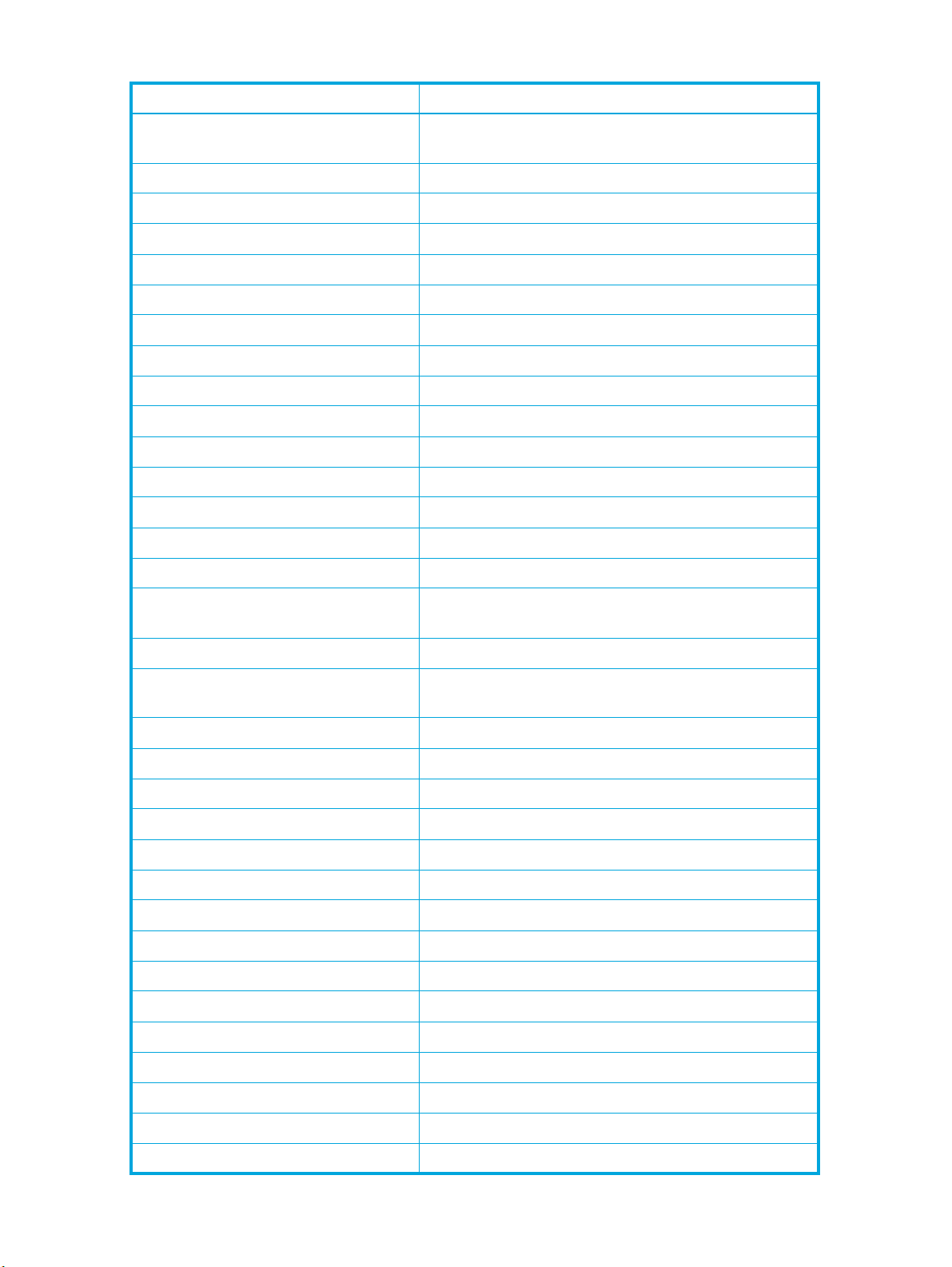
Table 3-1 Show command
Command Description
show ipv6 pim-sm Show ipv6 Protocol Independent Multicast - Sparse
Mode (PIM-SM) routing information
show ipv6 ripng Show RIPng routing information
show ipv6 route ripng Show ripng route information
show (ip|ipv6) route Show the unicast routes
show key Show local server SSH key information
show l2tp Show Layer 2 Tunneling Protocol information
show license Shows the license number and status
show log-file Shows the logfiles
show log-file boot Shows the boot file
show mfg-info Show manufacturing information
show ndp Show Neighbor Discovery Protocol
show np engine Show net processor statistics
show np general statistics Show general network processor information
show np protocol-mix Show network processor protocol-level statistics
show np reassembly Show network processor reassembly statistics
show np rule-stats Show network processor rules, number of flows,
successful matches
show np softlinx Show network processor softlinx statistics
show np tier-stats Show network processor throughput and utilization for
each tier
show quarantine-list Show quarantine list information
show reports Show status of data collection for reports
show service Show network service information
show sms Show status of SMS control
show snmp Show SNMP information
show system buffers Show Forwarding buffer state
show system connections Show active socket information
show system processes Show system processes
show system statistics Show system-wide protocol-related statistics
show system usage Show system usage
show system virtual-memory Show system virtual memory
show system xms memory Show xms memory usage
show terminal Show terminal settings
show traffic-file Show network traffic from file
show tse connection-table Show TSE connection-table information
20 Root Commands
Page 29
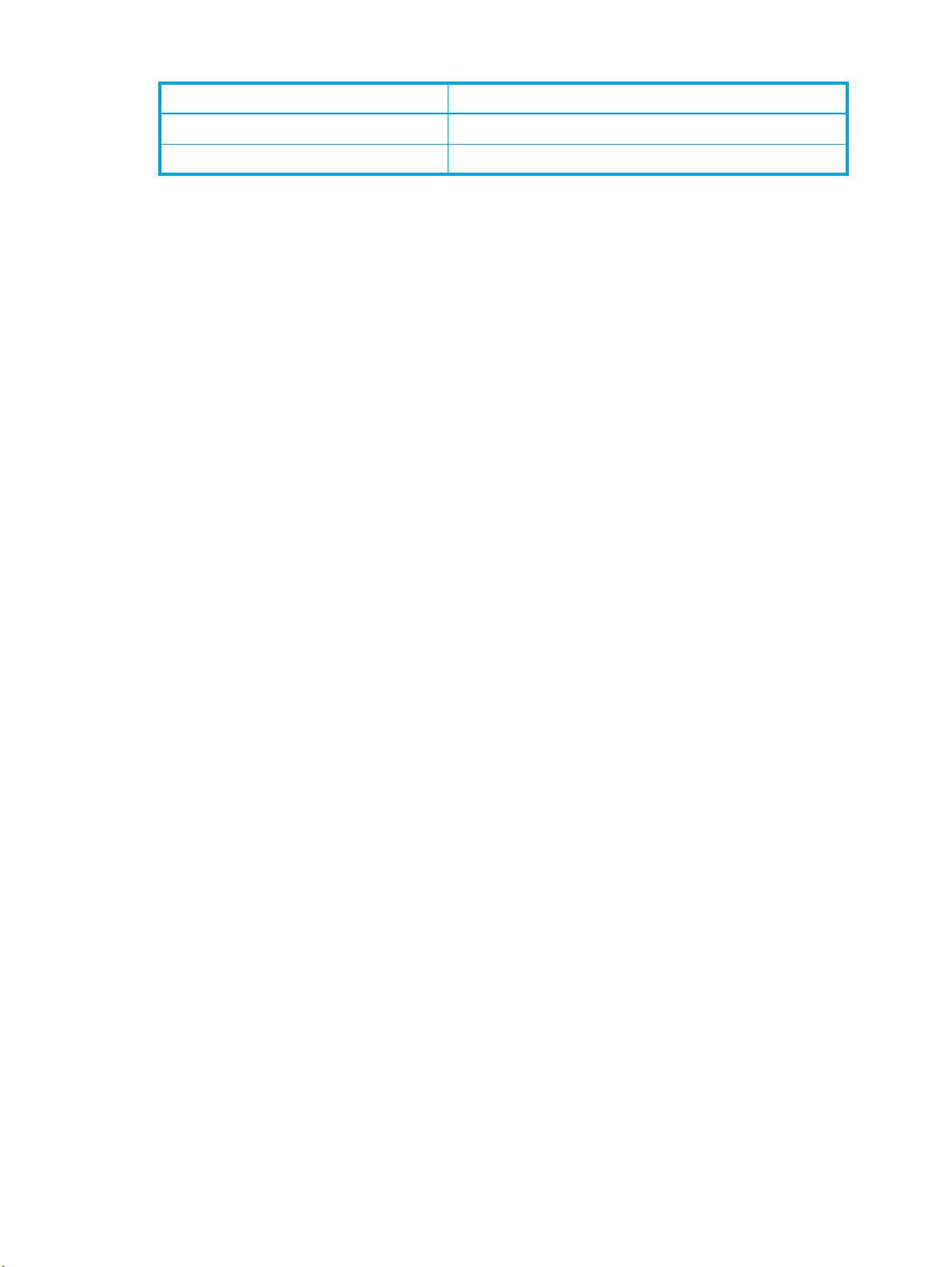
Table 3-1 Show command
Command Description
show users Show users information
show version Show device version information
show aaa
Syntax
show aaa capabilities USER
Example
show aaa capabilities fred
NGFW{}show aaa capabilities fred
ID NAME STATE
--------------------------------------------1 NGFW full
2 SECURITY full
3 FIREWALLRULES full
4 SECURITYZONES full
5 APPLICATIONGROUPS full
6 ADDRESSGROUPS full
7 SERVICES full
8 SCHEDULES full
9 INSPECTIONPROFILES full
10 IPS full
11 IPREPUTATION full
12 PROFILEGROUPS full
13 CAPTIVEPORTALRULES full
14 NATRULES full
15 ACTIONSETS full
16 SYSTEM full
17 SMSMANAGED full
18 MANAGEMENT full
19 DNS full
20 IPFILTERS full
21 UPGRADE full
22 NOTIFICATION full
23 LOGGING full
24 HIGHAVAILABILITY full
25 HACONFIGURATION full
26 HASTATE full
27 SNMP full
28 TIME full
29 FIPS full
30 UPDATE full
31 PACKAGES full
32 AUTODV full
33 SNAPSHOT full
34 USERAUTH full
35 LOCALUSER full
36 USERGROUP full
37 ROLES full
38 RADIUS full
39 LDAP full
NGFW Command Line Interface Reference 21
Page 30
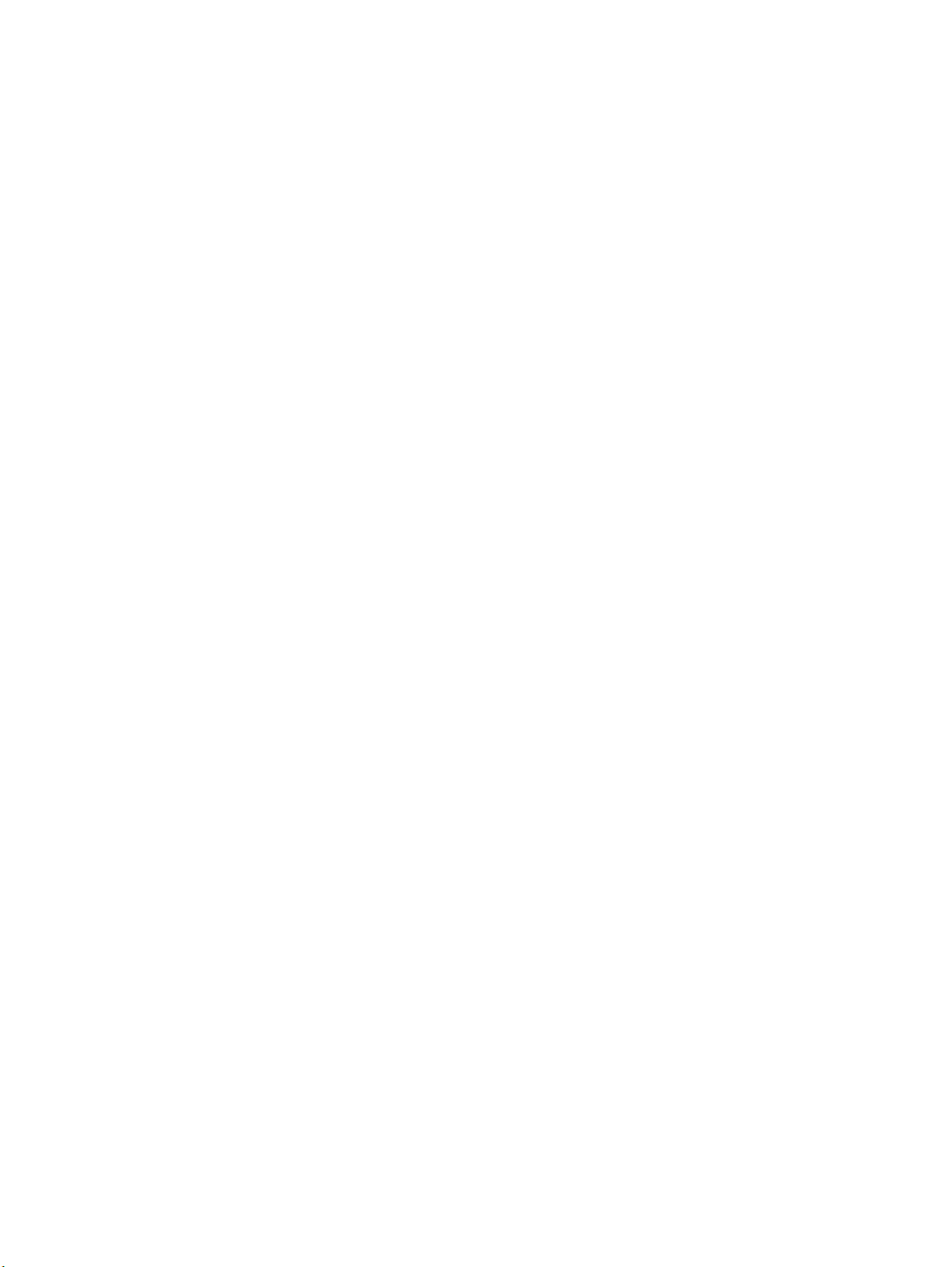
40 CAPTIVEPORTAL full
41 GENERAL full
42 X509CERT full
43 VPN full
44 IKE full
45 IKECONFIGURATION full
46 IKESTATUS full
47 IPSEC full
48 IPSECCONFIGURATION full
49 IPSECSTATUS full
50 L2TP full
51 L2TPCONFIGURATION full
52 L2TPSTATUS full
53 REPORTING full
54 LOG full
55 FIREWALLLOG full
56 IPSLOG full
57 REPUTATIONLOG full
58 VPNLOG full
59 SYSTEMLOG full
60 AUDITLOG full
61 SECURITYREPORTS full
62 NETWORKREPORTS full
63 DEBUGTOOLS full
64 REBOOT full
65 SHUTDOWN full
66 SERVICEACCESS full
67 NETWORK full
68 INTERFACES full
69 SEGMENTS full
70 DHCPSERVER full
71 DHCPRELAY full
72 ARPNDP full
73 STATICROUTES full
74 STATICMONITOREDROUTES full
75 DYNAMICROUTING full
76 ACCESSLISTS full
77 ROUTEMAPS full
78 OSPF full
79 RIP full
80 BGP full
81 MULTICAST full
82 ROUTINGTABLE full
83 COMPACTFLASH full
84 CUSTOMCATEGORIES full
85 APPLICATIONVISIBILITY full
86 GLOBALINSPECTIONPROFILE full
87 DEBUGNP full
show agglink
Displays information about whether or not the member ports are up in the aggregated link.
Syntax
show (agglink|INTERFACE)
22 Root Commands
Page 31

Example
NGFW{}show agglink
#AGGLINK TABLES
Service ETHGRP is inactive
show arp
Syntax
show arp
Example
NGFW{}show arp
IP Address Mac-Address Interface State
15.226.140.254 3c:e5:a6:13:7f:2a mgmt delay
show ndp
Syntax
show ndp
Example
NGFW{}show ndp
IP Address Mac-Address Interface State
fe80::3ee5:a6ff:fe13:7f2a 3c:e5:a6:13:7f:2a mgmt stale
show autoconf dhcpv4 client
Syntax
show autoconf dhcpv4 client (current|history)
Example
NGFW{}show autoconf dhcpv4 client
Example
NGFW{}show autoconf dhcpv4 client history
# DHCPCLIENT LEASES HISTORY
Service DHCP is inactive
show autoconf dhcpv6 client
Syntax
Show autoconf dhcpv6 client
Example
NGFW{}show autoconf dhcpv6 client
Service DHCPv6 client is inactive
show autoconf ra
Syntax
show autoconf ra (INTERFACE|all)
Example
NGFW{}show autoconf all
NGFW Command Line Interface Reference 23
Page 32

no data
show cluster
Syntax
show cluster
Example
cluster.3-device23{} show cluster
Cluster Status
-------------Name: cluster
Identifier: 3
State: Enabled
Segment HA: Normal
Master: cluster.3-device23
Members
------Name: cluster.3-device23
HA State: Active
show date
This command shows the GMT time or the local time and timezone for the appliance.
Syntax
show date [gmt]
Example
NGFW{}show date
Sun Sept 15 04:29:59 2013 GMT
NGFW{}show date gmt
Wed Aug 21 21:51:13 2013 GMT
NGFW{}show date
Wed Aug 21 14:51:16 2013 America/Los_Angeles
show dhcp relay
Shows DHCPv4 Relay information.
Syntax
show dhcp relay
Example
NGFW{}show dhcp relay
DHCP Relay is not running
show dhcp server lease
Syntax
show dhcp server lease (current | history)
Example
NGFW{}show dhcp server lease current
Status: Inactive
24 Root Commands
Page 33

IP Address Mac Address Start date & time End date & time
show dhcpv6
Syntax
show dhcpv6
Example
NGFW{}show dhcpv6
Service DHCPv6 client is inactive
show dns
Syntax
show dns
Example
NGFW{}show dns
# DNS PROXY
Proxy Disabled
# STATIC DNS
# DYNAMIC V4 DNS
# DYNAMIC V6 DNS
show firewall
Displays firewall rules and sessions.
Syntax
show firewall rules [count MAX-RULES] [rule all|ID] [action-set ACTIONSET]
[src-zones SRC-ZONE] [dst-zones DST-ZONE] [services SERVICES] [schedules SCHEDULE]
[application APPS] [more]
show firewall sessions [count MAX-SESSIONS] [family FAMILY] [protocol PROTOCOL]
[direction DIRECTION] [more]
Example
NGFW{}show firewall sessions
ID Protocol State Direction Source(IP:PORT) Destination(IP:PORT) Bytes Expires
------------------------------------------------------------------------------------
3469 IGMP(2) unreplied original 192.168.1.1 224.0.0.2 32 75
NGFW{}show firewall rules
1. Rule: 20000
Action set: Permit + Notify
2. Rule: 20010
Action set: Permit + Notify
reply 224.0.0.2 192.168.1.1 0
show high-availability
Syntax
show high-availability (state-sync (all|FEATURE))
Example
NGFW{}show high-availability state-sync firewall
HA Synchronization State
NGFW Command Line Interface Reference 25
Page 34

----------------------- Name: firewall
State: enabled
Synchronization State: Not initialized
Reason: Unable to determine synchronization state
Total Entries: 353
Added Entries: 324
Deleted Entries: 0
Related Commands
high-availability force (active|passive)
high-availability segment force (normal|fallback)
show interface
Syntax
show interface [INTERFACE [statistics [update INT]]]
show interface [INTERFACE] multicast-registration
Examples
NGFW{}show interface ha
Interface ha
MAC Address 00:10:f3:2c:81:df
Enabled Yes
Link Down
Speed 10Mbps
Auto Negotiate Enabled
Duplex Half
MTU 9216
NGFW{}show interface mgmt
Interface mgmt
IP Address A.B.C.D/24
IPv6 Address fe80::210:f3ff:fe2c:81de/64 (Link Local)
MAC Address 00:10:f3:2c:81:de
Enabled Yes
Link Up
Speed 1000Mbps
Auto Negotiate Enabled
Duplex Full
MTU 1500
NGFW{}show interface bridge1
Interface bridge1
IPv6 Address fe80::210:f3ff:fe2c:81e2/64 (Link Local)
MAC Address 00:10:f3:2c:81:e2
Enabled Yes
Link Up
MTU 1500
NGFW{}show interface multicast-registration
default:
IGMP: igmpv3
MLD : mldv2
force:
IGMP: igmpv3
MLD : mldv2
26 Root Commands
Page 35

show ip bgp
Syntax
show ip bgp
show ip bgp debug
show ip bgp A.B.C.D/M
show ip bgp summary
show ip bgp neighbors
show ip bgp neighbors A.B.C.D
show ip bgp neighbors A.B.C.D (advertised-routes|routes)
show ip bgp filter-list FILTER-LIST-NAME
show ip bgp prefix-list PREFIX-LIST-NAME
show ip bgp route-map ROUTE-MAP-NAME
show ip bgp community-list COMMUNITY-LIST-NAME
show ip bgp community AA:NN|internet|local-as|no-export|no-advertise
Example
NGFW{}show ip bgp
BGP Router Default Instance (ASN 230)
BGP table version is 0, local router ID is 172.16.30.230
Status codes: s suppressed, d damped, h history, * valid, > best, i - internal,
r RIB-failure, S Stale, R Removed
Origin codes: i - IGP, e - EGP, ? - incomplete
Network Next Hop Metric LocPrf Weight Path
*> 99.1.0.0/24 172.16.30.99 11 32768 ?
*> 99.2.0.98/32 172.16.30.99 11 32768 ?
*> 172.16.40.0/24 172.16.20.98 0 0 98 i
Total number of prefixes 3
show ip igmp
Shows IGMP interface information or group information.
Syntax
show ip igmp (interface|groups)
Example
NGFW{}show ip igmp interface
ethernet2 is up
Interface address: 172.16.30.230/24
IGMP on this interface: enabled
Multicast routing on this interface: enabled
Multicast TTL threshold: 1
Current IGMP router version: 3
IGMP query interval: 125 seconds
IGMP max query response time: 100 deciseconds
Last member query response interval: 10 deciseconds
IGMP Querier: 172.16.30.230
Robustness: 2
Require Router Alert: enabled
Startup Query Interval: 312 deciseconds
Startup Query Count: 2
General Query Timer Expiry: 00:00:07
Startup Query Timer Expiry: 00:00:07
Multicast groups joined:
NGFW Command Line Interface Reference 27
Page 36

show ip mroute
Shows the multicast routes.
Syntax
show ip mroute
Example
NGFW{}show ip mroute
Source Group In-interface Out-interface(s)
152.168.1.2 239.255.255.2 pimreg ethernet1
show ip ospf
Displays general information about Open Shortest Path First (OSPF) routing processes.
Syntax
show ip ospf ?
show ip ospf (database|interface[IFACE]|neighbor [debug]|redistribute|route[debug])
Example
NGFW{}show ip ospf
OSPF Router with ID (15.255.125.122)
OSPF Routing Process 0 [VRF 0], Router ID: 15.255.125.122
Supports only single TOS (TOS0) routes
This implementation conforms to RFC2328
RFC1583Compatibility flag is disabled
OpaqueCapability flag is enabled
SPF schedule delay 200 secs, Hold time between two SPFs 1000 secs
Refresh timer 10 secs
Kernel delay 50 ms
This router is an ASBR (injecting external routing information)
Redistribute Configuration
Maximum-Prefix is not configured
Number of external LSA 0. Checksum Sum 0x00000000
Number of opaque AS LSA 0. Checksum Sum 0x00000000
Number of areas attached to this router: 1
Area ID: 0.0.0.0 (Backbone)
Number of interfaces in this area: Total: 1, Active: 1
Number of fully adjacent neighbors in this area: 1
Area has no authentication
SPF algorithm executed 8 times (in 0 ms)
Number of LSA 3
Number of router LSA 2. Checksum Sum 0x00015328
Number of network LSA 1. Checksum Sum 0x00000b59
Number of summary LSA 0. Checksum Sum 0x00000000
Number of ASBR summary LSA 0. Checksum Sum 0x00000000
Number of NSSA LSA 0. Checksum Sum 0x00000000
Number of opaque link LSA 0. Checksum Sum 0x00000000
Number of opaque area LSA 0. Checksum Sum 0x00000000
show ip pim-sm
Syntax
show ip pim-sm (interface|neighbor|rp|bsr-router)
28 Root Commands
Page 37

Example
NGFW{}show ip pim-sm interface
Address Interface Mode Neighbor Hello DR DR Address
Count Intvl Pri
182.168.1.10 ethernet5 sparse 1 30 1 182.168.1.20
Example
ngfw{}show ip pim-sm neighbor
Interface Address
ethernet5 182.168.1.20
ngfw{}show ip pim-sm bsr-router
PIMv2 Bootstrap information
This system is the Bootstrap Router (BSR)
BSR address: 182.168.1.10
Uptime: 00:00:26, BSR Priority: 10, Hash mask length: 30
Next bootstrap message in 00:00:34
ngfw{}show ip pim-sm rp
The PIM RP Set
Group: 239.255.255.2/32
RP: 182.168.1.10
Uptime: 00:00:51, Expires: 00:01:39, Priority: 10
show ip rip
Shows the RIP routes.
Syntax
show ip rip
Example
NGFW{}show ip rip
RIP Router Default Instance
Routing Protocol is "rip"
Sending updates every 30 seconds with +/-50%, next due in 29 seconds
Timeout after 180 seconds, garbage collect after 120 seconds
Mesage load balancing using 1 time slots
Default redistribution metric is 1
Redistributing:
Default version control: send version 2, receive any version
Interface Send Recv Pri RIPv1BorderGW RIPv1IngrSumy Key-chain
ethernet1 2 1 2 7 Enable Enable
Split horizon
No authentication
Routing for Networks:
ethernet1
Routing Information Sources:
Gateway BadPackets BadRoutes Distance Last Update
Distance: (default is 120)
show ip route
Syntax
show ip route (bgp|connected|debug|mgmt|ospf|rip|smr|static)
NGFW Command Line Interface Reference 29
Page 38

Example
NGFW{}show ip route debug
Codes: K - kernel route, C- connected, S - static, R - RIP, O - OSPF,
B - BGP, > - selected route, * - FIB route
K * 127.0.0.0/8 is directly connected, unknown(0) inactive, rej
C>* 127.0.0.0/8 is directly connected, lo
C>* 192.168.1.0/24 is directly connected, ethernet13
C>* 192.168.100.0/24 is directly connected, ethernet14
K>* 224.0.0.2/32 is directly connected, lo501
S>* 0.0.0.0/0 [1/0] [vrf 500] via 15.220.140.254, mgmt
C>* 15.220.140.0/24 [vrf 500] is directly connected, mgmt
C>* 127.0.0.0/8 [vrf 500] is directly connected, lo500
C>* 127.0.0.0/8 [vrf 501] is directly connected, lo501
C>* 169.254.0.0/24 [vrf 501] is directly connected, ha
show ip smr
Show SMR routing information.
Syntax
show ip smr [status]
Example
NGFW{}show ip smr
Type Prefix NextHop Distance Probe Target
* 1.1.1.0/24 172.16.20.220 10
* 2.2.2.0/24 172.16.20.220 10
* 3.3.3.0/24 172.16.20.220 10
4.4.4.0/24 172.16.20.30 10
NGFW{} show ip smr status
3 route(s) active
1 route(s) inactive
Global round-trip avg/max 0.5/29.2 msec
10 packets/640 bytes sent last second
show ipv6 mld
Shows IPv6 routing information for MLD group or interface.
Syntax
show ipv6 mld (interface|groups)
Example
NGFW{}show ipv6 mld interface
ethernet1 is up
Interface address: fe80::210:f3ff:fe24:5b7e%ethernet1/64
MLD on this interface: enabled
Multicast routing on this interface: disabled
Current MLD router version: 2
MLD query interval: 125 seconds
MLD max query response time: 10 seconds
Last member query response interval: 10 deciseconds
MLD Querier: fe80::210:f3ff:fe24:5b7e%ethernet1
Robustness: 2
Require Router Alert: enabled
Startup Query Interval: 312 deciseconds
30 Root Commands
Page 39

Startup Query Count: 2
General Query Timer Expiry: 00:01:19
Multicast groups joined:
NGFW{}show ipv6 mld groups
MLD Connected Group Membership
Group Address Interface Uptime Expires Last Reporter
ff1e:11::1 ethernet1 00:00:04 00:04:16 fe80::215:17ff:fe3c:edea%ethernet1
show ipv6 mroute
Shows IPv6 routing information for multicast routes.
Syntax
show ipv6 mroute
Example
NGFW{}show ipv6 mroute
Source Group In-interface Out-interface(s)
2001:300::2 ff1e:11::1 pimreg ethernet1
show ipv6 ospfv3
Shows the OSPFv3 unicast routes.
Syntax
show ipv6 ospfv3 (database|interface[IFACE]|neighbor[debug]|route)
Example
NGFW{}show ipv6 ospfv3
OSPFv3 Router with ID (172.16.30.230)
OSPFv3 Routing Process 0 [VRF 0] with Router-ID 172.16.30.230
Running 00:00:07
Graceful Restart: Enabled with interval 120
Status: restarting (left time 113s)
Graceful Restart Helper: Enabled
Redistribute Configuration
Maximum-Prefix is not configured
Number of AS scoped LSAs is 0
Number of AS scoped LSAs is 0
Number of areas in this router is 2
Area 0.0.0.0
Number of Area scoped LSAs is 0
Interface attached to this area: ethernet1
Area 0.0.0.9
Number of Area scoped LSAs is 0
Interface attached to this area:
show ipv6 pim-sm
Protocol Independent Multicast - Sparse Mode (PIM-SM) provides efficient communication between
members of sparsely distributed groups that are common. PIM-SM is designed to limit multicast traffic so
only switches interested in receiving traffic for a particular group receive the traffic
Syntax
show ipv6 pim-sm (interface|neighbor|rp|bsr-router)
.
NGFW Command Line Interface Reference 31
Page 40

Example
NGFW{}show ipv6 pim-sm interface
Interface Mode Neighbor Hello DR
Count Interval Priority
ethernet5 sparse 1 30 1
Address: fe80::210:f3ff:fe24:5b82
DR Address: this system
NGFW{}show ipv6 pim-sm neighbor
Interface Address
ethernet5 fe80::210:f3ff:fe24:5b5b
PIM6v2 Bootstrap information
This system is the Bootstrap Router (BSR)
BSR address: 2001:200::10
Uptime: 00:20:00, BSR Priority: 10, Hash mask length: 126
Next bootstrap message in 00:00:00
NGFW{}show ipv6 pim-sm rp
The PIM6 RP Set
Group: ff1e:11::1/128
RP: 2001:200::10
Uptime: 00:20:22, Expires: 00:01:59, Priority: 0
show ipv6 ripng
Shows the RIPng routes.
Syntax
show ipv6 ripng
Example
NGFW{}show ipv6 ripng
RIPng Router Default Instance
Routing Protocol is "RIPng"
Sending updates every 30 seconds with +/-50%, next due in 37 seconds
Timeout after 180 seconds, garbage collect after 120 seconds
Default redistribution metric is 1
Redistributing:
Default version control: send version 1, receive version 1
Interface Send Recv
ethernet1 1 1
Split horizon
Routing for Networks:
ethernet1
Routing Information Sources:
Gateway ReceivedPackets BadPackets BadRoutes Distance Last Update
Distance: (default is 120)
show ipv6 route ospfv3
Shows the OSPFv3 unicast routes.
Syntax
show ipv6 route ospfv3
Example
NGFW{}show ipv6 route ospfv3
32 Root Commands
Page 41

Codes: O - ospfv3, > - selected route, * - FIB route
O>* 1:1::/64 [110/2] via fe80::20c:29ff:fee0:c919, ethernet2, 00:00:28
O>* 2:2::2:2/128 [110/1] via fe80::72ca:9bff:fe76:16b1, ethernet2, 00:00:28
O>* 2100::/64 [110/2] via fe80::72ca:9bff:fe76:16b1, ethernet2, 00:00:28
O>* 2100::2/128 [110/1] via fe80::72ca:9bff:fe76:16b1, ethernet2, 00:00:28
show ipv6 route ripng
Shows the RIPng routes.
Syntax
show ipv6 route ripng
Example
NGFW{}show ipv6 route ripng
Codes: K - kernel route, C - connected, S - static, R - RIPng, O - OSPFv3,
I - ISIS, B - BGP, N - NAT-PT, D - Delegated Prefix, > - selected route,
* - FIB route, b - Backup route, < - delayed route, Q - Untyped route
R>* 4100::/64 [120/2] via fe80::210:f3ff:fe26:f375, ethernet2, 00:00:07
show (ip|ipv6) route
Syntax
show (ip|ipv6) route (debug|mgmt|static|connected)
Example
NGFW{}show ipv6 route static
Codes: S - static, > - selected route, * - FIB route
show key
Shows local server SSH key.
Syntax
show key
Example
NGFW{}show key
show l2tp
Shows layer 2 tunneling protocol information.
Syntax
show l2tp
Example
NGFW{}show l2tp
=============
Current sessions for L2TP:
L2TP server is not running.
NGFW Command Line Interface Reference 33
Page 42

show license
Syntax
show license
Example
NGFW{}show license
License: 1.0.0.11 (Transitional)
Feature Status Permit Expiration Details
-------- ------ ------- ---------- -------License OK Allow 10/3/2013 Using the transitional license.
Update TOS OK Allow 10/3/2013
Update DV OK Allow 10/3/2013
Auxiliary DV Info Deny Never Not licensed to use feature.
ReputationDV Info Deny Never Not licensed to use feature.
show log-file
The following log files are available:
•system
•audit
•fwAlert
•fwBlock
•vpn
•ipsAlert
•ipsBlock
•reputationAlert
•reputationBlock
•quarantine
show log-file FILE_NAME
Syntax
show log-file audit [raw|tab|csv|rawcsv] [addUUID] [ASC|DESC|(tail [COUNT])]
[seqnum] [more]
show log-file fwAlert [raw|tab|csv|rawcsv] [addUUID] [ASC|DESC|(tail [COUNT])]
[seqnum] [more]
show log-file fwBlock [raw|tab|csv|rawcsv] [addUUID] [ASC|DESC|(tail [COUNT])]
[seqnum] [more]
show log-file ipsAlert [raw|tab|csv|rawcsv] [addUUID] [ASC|DESC|(tail [COUNT])]
[seqnum] [more]
show log-file ipsBlock [raw|tab|csv|rawcsv] [addUUID] [ASC|DESC|(tail [COUNT])]
[seqnum] [more]
show log-file quarantine [raw|tab|csv|rawcsv] [addUUID] [ASC|DESC|(tail [COUNT])]
[seqnum] [more]
show log-file reputationAlert [raw|tab|csv|rawcsv] [addUUID] [ASC|DESC|(tail
[COUNT])] [seqnum] [more]
show log-file reputationBlock [raw|tab|csv|rawcsv] [addUUID] [ASC|DESC|(tail
[COUNT])] [seqnum] [more]
34 Root Commands
Page 43

show log-file summary [raw|tab|csv|rawcsv] [addUUID] [ASC|DESC|(tail [COUNT])]
[seqnum] [more]
show log-file system [raw|tab|csv|rawcsv] [addUUID] [ASC|DESC|(tail [COUNT])]
[seqnum] [more]
show log-file vpn [raw|tab|csv|rawcsv] [addUUID] [ASC|DESC|(tail [COUNT])] [seqnum]
[more]
show log-file boot [raw|tab|csv|rawcsv] [addUUID] [ASC|DESC|(tail [COUNT])] [seqnum]
[more]
show log-file audit [raw|tab|csv|rawcsv] [addUUID] [ASC|DESC] [search
[(options)]{0,2} PATTERN] [start-time START] [end-time END] [seqnum[ [begin BEGIN]
[end END]]] [count COUNT] [more]
show log-file fwAlert [raw|tab|csv|rawcsv] [addUUID] [ASC|DESC] [search
[(options)]{0,2} PATTERN] [start-time START] [end-time END] [seqnum[ [begin BEGIN]
[end END]]] [count COUNT] [more]
show log-file fwBlock [raw|tab|csv|rawcsv] [addUUID] [ASC|DESC] [search
[(options)]{0,2} PATTERN] [start-time START] [end-time END] [seqnum[ [begin BEGIN]
[end END]]] [count COUNT] [more]
show log-file ipsAlert [raw|tab|csv|rawcsv] [addUUID] [ASC|DESC] [search
[(options)]{0,2} PATTERN] [start-time START] [end-time END] [seqnum[ [begin BEGIN]
[end END]]] [count COUNT] [more]
show log-file ipsBlock [raw|tab|csv|rawcsv] [addUUID] [ASC|DESC] [search
[(options)]{0,2} PATTERN] [start-time START] [end-time END] [seqnum[ [begin BEGIN]
[end END]]] [count COUNT] [more]
show log-file quarantine [raw|tab|csv|rawcsv] [addUUID] [ASC|DESC] [search
[(options)]{0,2} PATTERN] [start-time START] [end-time END] [seqnum[ [begin BEGIN]
[end END]]] [count COUNT] [more]
show log-file reputationAlert [raw|tab|csv|rawcsv] [addUUID] [ASC|DESC] [search
[(options)]{0,2} PATTERN] [start-time START] [end-time END] [seqnum[ [begin BEGIN]
[end END]]] [count COUNT] [more]
show log-file reputationBlock [raw|tab|csv|rawcsv] [addUUID] [ASC|DESC] [search
[(options)]{0,2} PATTERN] [start-time START] [end-time END] [seqnum[ [begin BEGIN]
[end END]]] [count COUNT] [more]
show log-file summary [raw|tab|csv|rawcsv] [addUUID] [ASC|DESC] [search
[(options)]{0,2} PATTERN] [start-time START] [end-time END] [seqnum[ [begin BEGIN]
[end END]]] [count COUNT] [more]
show log-file system [raw|tab|csv|rawcsv] [addUUID] [ASC|DESC] [search
[(options)]{0,2} PATTERN] [start-time START] [end-time END] [seqnum[ [begin BEGIN]
[end END]]] [count COUNT] [more]
show log-file vpn [raw|tab|csv|rawcsv] [addUUID] [ASC|DESC] [search [(options)]{0,2}
PATTERN] [start-time START] [end-time END] [seqnum[ [begin BEGIN] [end END]]] [count
COUNT] [more]
show log-file boot [raw|tab|csv|rawcsv] [addUUID] [ASC|DESC] [search
[(options)]{0,2} PATTERN] [start-time START] [end-time END] [seqnum[ [begin BEGIN]
[end END]]] [count COUNT] [more]
show log-file audit [raw|tab|csv|rawcsv] [addUUID] [ASC|DESC] [search COLUMN cmp
PATTERN [and|or COLUMN cmp PATTERN]{1,25}] [start-time START] [end-time END]
[seqnum[ [begin BEGIN] [end END]]] [count COUNT] [more]
show log-file fwAlert [raw|tab|csv|rawcsv] [addUUID] [ASC|DESC] [search COLUMN cmp
PATTERN [and|or COLUMN cmp PATTERN]{1,25}] [start-time START] [end-time END]
[seqnum[ [begin BEGIN] [end END]]] [count COUNT] [more]
show log-file fwBlock [raw|tab|csv|rawcsv] [addUUID] [ASC|DESC] [search COLUMN cmp
PATTERN [and|or COLUMN cmp PATTERN]{1,25}] [start-time START] [end-time END]
[seqnum[ [begin BEGIN] [end END]]] [count COUNT] [more]
NGFW Command Line Interface Reference 35
Page 44

show log-file ipsAlert [raw|tab|csv|rawcsv] [addUUID] [ASC|DESC] [search COLUMN cmp
PATTERN [and|or COLUMN cmp PATTERN]{1,25}] [start-time START] [end-time END]
[seqnum[ [begin BEGIN] [end END]]] [count COUNT] [more]
show log-file ipsBlock [raw|tab|csv|rawcsv] [addUUID] [ASC|DESC] [search COLUMN cmp
PATTERN [and|or COLUMN cmp PATTERN]{1,25}] [start-time START] [end-time END]
[seqnum[ [begin BEGIN] [end END]]] [count COUNT] [more]
show log-file quarantine [raw|tab|csv|rawcsv] [addUUID] [ASC|DESC] [search COLUMN
cmp PATTERN [and|or COLUMN cmp PATTERN]{1,25}] [start-time START] [end-time END]
[seqnum[ [begin BEGIN] [end END]]] [count COUNT] [more]
show log-file reputationAlert [raw|tab|csv|rawcsv] [addUUID] [ASC|DESC] [search
COLUMN cmp PATTERN [and|or COLUMN cmp PATTERN]{1,25}] [start-time START] [end-time
END] [seqnum[ [begin BEGIN] [end END]]] [count COUNT] [more]
show log-file reputationBlock [raw|tab|csv|rawcsv] [addUUID] [ASC|DESC] [search
COLUMN cmp PATTERN [and|or COLUMN cmp PATTERN]{1,25}] [start-time START] [end-time
END] [seqnum[ [begin BEGIN] [end END]]] [count COUNT] [more]
show log-file summary [raw|tab|csv|rawcsv] [addUUID] [ASC|DESC] [search COLUMN cmp
PATTERN [and|or COLUMN cmp PATTERN]{1,25}] [start-time START] [end-time END]
[seqnum[ [begin BEGIN] [end END]]] [count COUNT] [more]
show log-file system [raw|tab|csv|rawcsv] [addUUID] [ASC|DESC] [search COLUMN cmp
PATTERN [and|or COLUMN cmp PATTERN]{1,25}] [start-time START] [end-time END]
[seqnum[ [begin BEGIN] [end END]]] [count COUNT] [more]
show log-file vpn [raw|tab|csv|rawcsv] [addUUID] [ASC|DESC] [search COLUMN cmp
PATTERN [and|or COLUMN cmp PATTERN]{1,25}] [start-time START] [end-time END]
[seqnum[ [begin BEGIN] [end END]]] [count COUNT] [more]
show log-file boot [raw|tab|csv|rawcsv] [addUUID] [ASC|DESC] [search COLUMN cmp
PATTERN [and|or COLUMN cmp PATTERN]{1,25}] [start-time START] [end-time END]
[seqnum[ [begin BEGIN] [end END]]] [count COUNT] [more]
show log-file audit [raw|tab|csv|rawcsv] [addUUID] follow [seqnum] [more]
show log-file fwAlert [raw|tab|csv|rawcsv] [addUUID] follow [seqnum] [more]
show log-file fwBlock [raw|tab|csv|rawcsv] [addUUID] follow [seqnum] [more]
show log-file ipsAlert [raw|tab|csv|rawcsv] [addUUID] follow [seqnum] [more]
show log-file ipsBlock [raw|tab|csv|rawcsv] [addUUID] follow [seqnum] [more]
show log-file quarantine [raw|tab|csv|rawcsv] [addUUID] follow [seqnum] [more]
show log-file reputationAlert [raw|tab|csv|rawcsv] [addUUID] follow [seqnum] [more]
show log-file reputationBlock [raw|tab|csv|rawcsv] [addUUID] follow [seqnum] [more]
show log-file summary [raw|tab|csv|rawcsv] [addUUID] follow [seqnum] [more]
show log-file system [raw|tab|csv|rawcsv] [addUUID] follow [seqnum] [more]
show log-file vpn [raw|tab|csv|rawcsv] [addUUID] follow [seqnum] [more]
show log-file boot [raw|tab|csv|rawcsv] [addUUID] follow [seqnum] [more]
show log-file audit stat
show log-file fwAlert stat
show log-file fwBlock stat
show log-file ipsAlert stat
show log-file ipsBlock stat
show log-file quarantine stat
show log-file reputationAlert stat
show log-file reputationBlock stat
show log-file summary stat
show log-file system stat
show log-file vpn stat
show log-file boot stat
show log-file summary [verbose]
show log-file boot [tail COUNT] [more]
show log-file boot [search [(options)]{0,2} PATTERN] [count COUNT] [more]
Example
NGFW{}show log ipsAlert
36 Root Commands
Page 45

Example
NGFW{}show log quarantine
show log-file FILE_NAME stat
Shows the beginning sequence number, ending sequence number, and number of messages for the given
log file.
Syntax
show log-file FILE_NAME stat
Example
NGFW{}show log ipsBlock stat
Display limited to 500 lines...
1
241097
241097
show log-file summary
Syntax
show log-file summary [verbose]
Example
NGFW{}show log-file summary
File Total Entries First Entry Last Entry Allocated Used Location
--------------- -------------- -------------- -------------- ---------- ---- ------
system 2902 1 2902 174.32 MB 0% internal
audit 411 1 411 174.32 MB 0% internal
fwAlert 2135781 42054583 44190363 700.23 MB 66% ramdisk
fwBlock 0 0 0 700.23 MB 0% ramdisk
ipsAlert 0 0 0 350.11 MB 0% ramdisk
ipsBlock 0 0 0 350.11 MB 0% ramdisk
reputationAlert 0 0 0 175.06 MB 0% ramdisk
reputationBlock 0 0 0 175.06 MB 0% ramdisk
visibility 0 0 0 700.23 MB 0% ramdisk
quarantine 0 0 0 175.06 MB 0% ramdisk
vpn 0 0 0 175.06 MB 0% ramdisk
show log-file boot
Syntax
show log-file boot [tail [COUNT]] [more]
show log-file boot [search [<options>]{0,2} PATTERN] [count COUNT] [more]
If using the more option, the colon will display in the output, to indicate more information is available.
Press the Enter key for the scroll to continue, or enter a ‘q’ to exit and return to the
NGFW{} prompt.
Example
NGFW{} show log-file audit more
2013-07-05 ...(log info is displayed)
2013-07-05 ...
...
:q
NGFW{}show log-file boot search nocase ethernet7 count 7
NGFW{}show log-file boot search invert ethernet7 count 3
NGFW{}show log-file boot search ethernet7 count 2
NGFW Command Line Interface Reference 37
Page 46

ADDRCONF(NETDEV_UP): ethernet7: link is not ready
device ethernet7 entered promiscuous mode
Example
To tail the last 5 lines of the boot log file:
NGFW{}show log-file boot tail 5
bridge1: port 8(ethernet7) entering disabled state
bridge1: port 8(ethernet7) entering disabled state
ADDRCONF(NETDEV_UP): ethernet7: link is not ready
device ethernet8 left promiscuous mode
device ethernet7 left promiscuous mode
show mfg-info
Shows manufacturing information.
Syntax
show mfg-info
Example
NGFW{}show mfg-info
device34{}show mfg-info
ECO Version : 40AA
Manufacturer S/N : TBBC10021827
PCBA Assembly Date : 01/11/2012
Chassis Version : 00
Mfg System Revision : A905
HP Base Unit P/N : 5066-2732
HP Base Unit Revision : A1
Number of MACs : 12
MAC Address : 00:10:F3:2C:81:DE
Mgmt Port MAC Address : 00:10:F3:2C:81:DE
Ethernet1 MAC Address : 00:10:F3:2C:81:E2
HP Base Unit S/N : PR2AFQY003
Internal Disk Model : 4GB SATA Flash Drive
Internal Disk S/N : 11001420994500582125
External Disk Model : 4GB SATA Flash Drive
External Disk S/N : 00224192122400702578
BIOS Version : Z513-021
IPM Version : 1.d (working)
show np engine
Shows network processor information.
Syntax
show np engine(filter|packet|parse|reputation(ip|dns)|rule)
filter - Show filter-level statistics
packet - Show packet-layer statistics
parse - Show packet parsing statistics
reputation - Show reputation statistics on either IP or DNS
rule - Show rule statistics
Example
NGFW{}show np engine packet
Packet Statistics:
Rx packets OK = 275263890
Rx packets dropped = 0
38 Root Commands
Page 47

Rx packets dropped no pcb = 0
Tx packets OK = 275262516
Tx packets dropped = 1374
Tx packets dropped no pcb = 0
Rx bytes OK = 14864242660
Tx bytes OK = 16515754024
show np general statistics
Shows general network processor information.
Syntax
show np general statistics
Example
NGFW{}show np general statistics
General Statistics:
Incoming = 0
Outgoing = 0
Dropped = 0
Interface discards = 0
Second Tier = 0
Matched = 0
Blocked = 1376
Trusted = 0
Permitted = 0
Invalid = 0
Rate Limited = 0
show np protocol-mix
Syntax
show np protocol-mix
Example
NGFW{}show np protocol-mix
Network Traffic Protocol Statistics:
Packets Bytes
================= =================
EthType:
ARP 289096 17363292
IP 75851320 16817451395
IPv6 110966 91605367
Other 47087 31256790
IpVersion:
IPv4 75851320 16817451395
IPv6 110966 91605367
Other 9010 5444502
IpProtocol:
TCP 24779397 4847827560
UDP 49956647 11260655728
ICMP 112057 42551652
IPv4 in IPv4 0 0
IPv6 In IPv4 4536 597024
GRE 276372 45779027
AH 414 63180
NGFW Command Line Interface Reference 39
Page 48

Other 132843 65240426
Ipv6Protocol:
TCP 378 265014
UDP 1350 1135803
ICMPv6 3908 1406824
ICMP 0 0
IPv6 in IPv6 89760 77281416
IPv4 in IPv6 2442 1938618
GRE 1398 1106502
AH 0 0
Other 53034 44444961
show np reassembly
Syntax
show np reassembly (ip|tcp)
Example
NGFW{}show np reassembly ip
Summary:
Frags incoming = 0
Frags kept = 0
Frags outgoing = 0
Frags passed thru = 0
Frags dropped (duplicate) = 0
Frags recently reassembled = 0
Frags dropped (other) = 0
Dgrams completed = 0
show np rule-stats
Syntax
show np rule-stats
Example
NGFW{}show np rule-stats
Filter Flows Success % Total % Success
6281 9 0 21 0.00
6310 9 0 21 0.00
633 8 3 19 37.50
5337 8 0 19 0.00
2768 7 0 16 0.00
5881 1 0 2 0.00
Total number of flows: 42
show np softlinx
Syntax
show np softlinx
Example
NGFW{}show np softlinx
SoftLinx Statistics:
Matched both softlinx and a rule = 0
Matched softlinx, but not a rule = 0
Matched a rule, but not softlinx = 0
40 Root Commands
Page 49

Sleuth inspected packets = 0
Sleuth matched packets = 0
Matched HW (Sleuth) but not softLinx = 0
Sleuth gave up = 0
Sleuth bypassed = 0
Sleuth bypassed zero payload length = 0
Sleuth overflow = 0
Matched nothing = 281567607
Linx rules created = 0
Linx rules deleted = 0
Discarded by the softlinx = 0
Total packets sent to softlinx = 80
Embedded Trigger matches = 0
Engine Trigger matches = 0
Trigger matches = 0
False pkt matches = 80
Good pkt matches = 0
SoftLinx trigger match roll over = 0
Highest flow based trigger match = 0
show np tier-stats
Syntax
show np tier-stats
Example
NGFW{}show np tier-stats
----------------------------------------------------------
Tier 1:
----------------------------------------------------------
Rx Mbps = 0.0 (0.0)
Tx Mbps = 0.0 (0.0)
Rx Packets/Sec = 0.0 (0.0)
Tx Packets/Sec = 0.0 (0.0)
Utilization = 0.0% (0.0%)
Ratio to next tier = 0.0% (100.0%)
----------------------------------------------------------
Tier 2:
----------------------------------------------------------
Rx Mbps = 0.0 (0.0)
Rx Packets/Sec = 0.0 (0.0)
Tx trust packets/sec = 0.0 (0.0)
Utilization = 0.0% (0.0%)
Ratio to best effort = 0.0% (0.0%)
Ratio to next tier = 0.0% (0.0%)
----------------------------------------------------------
Tier 3:
----------------------------------------------------------
Rx Mbps = 0.0 (0.0)
Rx Packets/Sec = 0.0 (0.0)
Rx Trigger match = 0.0 (0.0)
Rx Reroute = 0.0 (0.0)
Rx TCP sequence = 0.0 (0.0)
Tx trust packets/sec = 0.0 (0.0)
Utilization = 0.0% (0.0%)
Ratio to best effort = 0.0% (0.0%)
Ratio to next tier = 0.0% (0.0%)
NGFW Command Line Interface Reference 41
Page 50

show quarantine-list
Syntax
show quarantine-list
Example
NGFW{}show quarantine-list
IP Reason
show reports
Show the status of the data collection for reports.
Syntax
show reports
Example
NGFW{}show reports
CPU Utilization: enabled
Disk Utilization: enabled
Fan Speed: enabled
Memory Utilization: enabled
Network Bandwidth: enabled
Rate Limiter: enabled
Temperature: enabled
Traffic Profile: enabled
VPN: enabled
show service
Shows the state of all the services.
Syntax
show service
Example
NGFW{}show service
Service SSH is active
Service TELNET is inactive
Service HTTP is active
Service IP Forwarding is active
Service IPv6 Forwarding is active
Service SNMP is inactive
Service DNS-PROXY is inactive
Service RIP is inactive
Service RIPng is inactive
Service OSPFv2 is inactive
Service OSPFv3 is inactive
Service BGP is inactive
Service SMR is inactive
Service PIM4SM is inactive
Service PIM6SM is inactive
Service VRRP is inactive
Service Multicast-proxy is inactive
Service DHCPSERVER is inactive
Service DHCP is inactive
Service DHCP RELAY is inactive
Service DHCPv6-CLIENT is inactive
42 Root Commands
Page 51

show sms
Syntax
show sms
Example
NGFW{}show sms
Device is not under SMS control
show snmp
Syntax
show snmp
Example
NGFW{}show snmp
Service NTP is inactive
Service PPP-CtrlPlane is inactive
Service ETHGRP-LACP is inactive
#SNMP Status
Enabled : Yes
Version : 2c, 3
Engine ID : 0x800029ee030010f327fe2e
Auth. Traps : Yes
System Name : S8020F
System Object ID : .1.3.6.1.4.1.10734.1.9.7
System ID : NGFW
System Contact : Administrator
System Location : Data Center
#SNMP Trap Sessions
Host : A.B.C.D
Version : 3
Port : 162
Security Name : trap
Level : authPriv
Authentication : SHA
Privacy : AES
Inform : Yes
show system buffers
Shows forwarding buffer state information, if you have administrator privileges.
Syntax
show system buffers
Example
NGFW{}show system buffers
show system connections
Syntax
show system connection [ipv4|ipv6|sctp|unix]
NGFW Command Line Interface Reference 43
Page 52

Example
NGFW{}show system connections ipv4
Active Internet connections (servers and established)
vrfid Proto Recv-Q Send-Q Local Address Foreign Address State
0 tcp 0 0 127.0.0.1:60000 0.0.0.0:* LISTEN
0 tcp 0 0 127.0.0.1:616 0.0.0.0:* LISTEN
Example
NGFW{}show system connections unix
Active UNIX domain sockets (servers and established)
Proto RefCnt Flags Type State I-Node Path
unix 2 [ ACC ] STREAM LISTENING 40709
/var/tmp/apache2/logs/fcgidsock/7095.0
unix 2 [ ACC ] STREAM LISTENING 3871 /var/tmp/segmentdsock
unix 2 [ ACC ] STREAM LISTENING 2080 /var/run/nscd/socket
unix 2 [ ACC ] STREAM LISTENING 379 @/com/ubuntu/upstart
unix 2 [ ACC ] STREAM LISTENING 16968 /var/run/.xms.default
unix 2 [ ] DGRAM 16970 /tmp/.server.sockname
unix 2 [ ] DGRAM 17575 @/tmp/.has_xmsd
unix 2 [ ACC ] STREAM LISTENING 1436
/usr/local/var/syslog-ng.ctl
Example
NGFW{}show system connections sctp
ASSOC SOCK STY SST ST HBKT ASSOC-ID TX_QUEUE RX_QUEUE UID INODE LPORT RPORT
LADDRS <-> RADDRS HBINT INS OUTS MAXRT T1X T2X RTXC VRF
show system processes
Syntax
show system processes [LEVEL]
brief Brief process information
detail Detailed process information
extensive Extensive process information
summary Active process information
Example
NGFW{}show system processes brief
top - 02:23:22 up 5:08, 2 users, load average: 16.20, 16.23, 16.16
Tasks: 349 total, 6 running, 343 sleeping, 0 stopped, 0 zombie
Cpu(s): 37.8% us, 2.4% sy, 0.0% ni, 52.8% id, 0.0% wa, 0.0% hi, 6.9% si
Mem: 28681276k total, 10367048k used, 18314228k free, 100416k buffers
Swap: 0k total, 0k used, 0k free, 1638220k cached
PID USER PR NI VIRT RES SHR S %CPU %MEM TIME+ COMMAND
3656 root 20 0 11.1g 4.6g 3.7g R 1200 16.7 3691:24 n0
3731 root 20 0 0 0 0 R 100 0.0 307:25.33 dpvi-task3
3730 root 20 0 0 0 0 R 98 0.0 303:42.33 dpvi-task2
3729 root 20 0 0 0 0 R 96 0.0 300:14.52 dpvi-task1
2941 root 20 0 84516 3976 2852 R 2 0.0 4:18.44 syslog-ng
4436 root 20 0 0 0 0 D 2 0.0 1:44.56 fpm-nfct-hf-tas
4216 root 20 0 21496 1112 772 D 0 0.0 0:21.46 sensormond
17380 root 20 0 13084 1292 800 R 0 0.0 0:00.01 top
44 Root Commands
Page 53

show system statistics
Syntax
show system statistics [PROTO] [non-zero]
Example
NGFW{}show system statistics
show system usage
Show system usage displays the overall system usage. You can run once, or display an updated version
every INT seconds. Ctrl-C will exit a re-occurring update.
Syntax
show system usage [update INT]
Example
NGFW{} show system usage update 12
show system virtual-memory
Shows the system’s kernel memory usage in a table with the following column headings.
•name
•active_objs
•num_objs
•objsize
•objperslab
• pagesperslab
•tunables
• limit
• batchcount
•sharedfactor
• slabdata
• active_slabs
• num_slabs
•sharedavail
Syntax
show system virtual-memory
Example
NGFW{}show system virtual-memory
show system xms memory
Shows xms memory statistics.
Syntax
show system xms memory (all| SERVICE)
Example
NGFW{}show system xms memory captive-portals
xmsd memory usage:
NGFW Command Line Interface Reference 45
Page 54

+ Service: captive-portals
+ captive-portal-config: 48 Bytes
Maximum amounts: 175 Bytes
Calls to alloc : 1 times
+ Service: misc
+ miscellaneous: 1383 Bytes
Maximum amounts: 1585 Bytes
Calls to alloc : 10 times
+ xmlMem: 4341373 Bytes
Maximum amounts: 85010535 Bytes
Calls to alloc : 53906 times
show terminal
Shows terminal type information.
Syntax
show terminal
Example
NGFW{}show terminal
=============
Terminal configuration:
type 6wind
columns 164
lines 46
show traffic-file
Syntax
show traffic-file FILENAME [verbose INT] [proto PROTO] [without PROTO] [pcap FILTER]
[pager]
Options
traffic-file Show network traffic from file
FILENAME Capture file name
verbose Configure verbosity level
INT Verbosity level (0: minimum verbosity)
proto Configure captured packets protocol
PROTO Protocol name (default: all)
without Configure excluded packets protocol
PROTO Protocol name (default: all)
pcap Configure pcap-syntax filter
FILTER Pcap filter string (e.g. "src port 22")
pager Show all messages
Example
NGFW{}show traffic-file myfilename
show tse connection-table
Syntax
show tse connection-table TYPE
Example:
This example displays the basic IPS state synchronization by viewing the connection table on the active
and passive device.
46 Root Commands
Page 55

NGFW{}show tse connection-table blocks
Second device:
NGFW{}show tse connection-table blocks
The ‘TRHA’ indicates this is a connection created by state synchronization.
show tse
Shows threat suppression engine information.
Syntax
show tse (connection-table(blocks|trusts)|rate-limit)
Example
NGFW{}show tse connection-table blocks
Blocked connections: None found.
NGFW{}show tse rate-limit
show user-disk
Syntax
show user-disk
Example
NGFW{}show user-disk
External User Disk
Status: Mounted
Encryption: None
Capacity: 3952263168 bytes
Used: 784158720 bytes
Free: 2907357184 bytes
show users
Syntax
show users [locked|ip-locked]
Example
NGFW{}show users
USER IDLE INTERFACE LOGIN IP ADDRESS TYPE
myadminuser 00:00 SSH 2013-07-19 23:42:56 198.51.100.139 LOCAL
show version
Syntax
show version
Example
NGFW{}show version
Serial: X-NGF-S8020F-GENERIC-0001
Software: 1.0.0.3911 Build Date: "Apr 12 2013 02:13:12" Production
Digital Vaccine: 3.2.0.15172
Model: S8020F
HW Serial: PR2AFQ300P
HW Revision: A603
NGFW Command Line Interface Reference 47
Page 56

Failsafe: 1.0.0.1801
System Boot Time: Sun Sept 15 21:14:57 2013
Uptime: 05:17:01
shutdown
Allows you to shutdown the system.
Syntax
shutdown
Example
NGFW{}shutdown
You are about to shutdown the device.
Please use the front panel buttons to restart the device manually.
Make sure you have Committed all your changes, and clicked the Save
Configuration button if you wish these changes to be applied when the
device is restarted.
WARNING: Are you sure you want to shutdown the system (y/n) [n]:
sms
Allows you to configure SMS settings and release SMS.
Syntax
sms must-be-ip (A.B.C.D|A.B.C.D/M)
sms unmanage
Example
NGFW{}sms unmanage
NGFW{}sms must-be-ip 192.168.1.1
Related commands
show sms
snapshot create
Allows you to manage system snapshots.
Syntax
snapshot create NAME [(reputation|manual|network)]
Default is do not include the following:
manual Include manually defined reputation entries in snapshot
network Include Management port configuration in snapshot
reputation Include reputation package in snapshot
nonet Does not restore management port configuration if present in snapshot
Example
NGFW{}snapshot create s_041713
snapshot list
Syntax
snapshot list
48 Root Commands
Page 57

Example
NGFW{}snapshot list
Name Date OS Version DV Version Model Restore
---------------- -------------------------- ---------- ---------- ------- -----s_041713 Wednesday, April 17 2013 1.0.0.3913 3.2.0.15172 S1020F Yes
snapshot remove
Syntax
snapshot remove
Example
NGFW{}snapshot remove s_041713
Success
snapshot restore
Restore system from saved snapshot.
Syntax
snapshot restore NAME
tcpdump
Example
NGFW{}snapshot restore s_041713
Success
Allows you to capture network traffic to the terminal or a file. You can specify a maximum packet count or
a maximum capture file size. If you record the capture to a file you must specify a maximum packet count
or maximum capture file size. Maxsize is the maximum size of the capture file in millions of bytes, which is
limited by the currently available disk allocation.
Syntax
tcpdump INTERFACE [record FILENAME [maxsizebytes 1-10000000]] [packetcount
1-10000000] [verbose 0-990000] [proto
(icmp|igmp|tcp|udp|esp|ah|pim|snp|vrrp|stp|isis|sctp)] [without
(icmp|igmp|tcp|udp|esp|ah|pim|snp|vrrp|stp|isis|sctp)] [pcap FILTER] [cponly]
[pager] [background]
tcpdump stop
Example
NGFW{}tcpdump mgmt count 2
NGFW{}tcpdump bridge0 record mycapturefile count 100 proto tcp without udp pcap "dst
port 443" background
NGFW{}tcpdump6: listening on bridge0, link-type EN10MB (Ethernet), capture size
65535 bytes
100 packets captured
100 packets received by filter
0 packets dropped by kernel
NGFW{}tcpdump stop
All tcpdump processes stopped.
NGFW Command Line Interface Reference 49
Page 58

traceroute
Traceroute shows you the path a packet of information takes from your computer to your designation. It
lists all the routers it passes through until it reaches its destination, or fails. Traceroute tells you how long
router to router hops take.
Syntax
traceroute (A.B.C.D|HOSTNAME) [from A.B.C.D] [mgmt]
(traceroute|traceroute6) X:X::X:X [from X:X::X:X] [mgmt]
Example
NGFW{}traceroute 192.168.140.254
traceroute: Warning: ip checksums disabled
traceroute to 192.168.140.254 (192.168.140.254), 30 hops max, 46 byte packets
1 192.168.140.254 (192.168.140.254) 0.256 ms 0.249 ms 0.233 ms
traceroute6
Trace IPv6 network routes.
Example
NGFW{}traceroute6 192.168.140.1
user-disk
The external user-disk is available to mount, unmount, and format. Only a user-disk that the user manually
formats and mounts will be “auto-mounted” by the device at boot. The one exception to this is after an
initial install, the external cfast present in the box at the time of install will be “auto-mounted”.
The user-disk can be encrypted, but only if the system
status on the user-disk causes a ‘format’ to occur and erases any existing data.
User-disk encryption can also be enabled and disabled from the LSM at System->Settings->Log
Configuration.
Modify settings for the external user-disk.
Syntax
user-disk (encryption (enable|disable) | format | mount | unmount)
Example
NGFW{}user-disk unmount
WARNING: Unmounting the external user disk will disable snapshot and packet capture,
and traffic related logs will be stored in memory only.
Do you want to continue (y/n)? [n]: y
Success: User disk unmounted.
Example
NGFW{}user-disk mount
Note: The external user disk will be used for snapshots, packet captures and traffic
related logs. The external user disk will be automatically mounted on rebooted.
Do you want to continue (y/n)? [n]: y
Success: User disk mounted.
master-key has been set. Changing the encryption
Example
NGFW{}user-disk format
WARNING: This action will erase all existing data on the external user disk!
Do you want to continue (y/n)? [n]: y
Success: User disk format completed.
50 Root Commands
Page 59

Example
NGFW{}user-disk encryption enable
WARNING: Changing the encryption status of the user disk will erase all traffic log,
snapshot, and packet capture data on the disk.
Do you want to continue (y/n)? [n]: y
Success: User disk encryption enabled.
Related commands
show user-disk
master-key
NGFW Command Line Interface Reference 51
Page 60

52 Root Commands
Page 61

4 Log Configure Commands
Enter the log-configure command to access the log configuration context. Enter a question mark (?) at
the NGFW{log-configure} prompt to display a list of valid command entries. Then enter help
commandname to display help for a specific command.
display
Displays log configuration settings.
Syntax
display [log-sessions] [xml|verbose]
Example
NGFW{log-configure}display
# LOG EMAIL SETTINGS
email set sleepSeconds 300
email set maxRequeue 2016
# LOG ROTATE SETTINGS
rotate set sleepSeconds 600
rotate set defaultFiles 5
rotate set defaultCheckRecords 500
rotate set maxFileSize 100 MB
# LOG FILE DISK ALLOCATION
log-storage external 90%
log-storage ramdisk 25%
# LOG FILE ALLOCATION SETTINGS
# INTERNAL DISK
log-file-size system 50%
log-file-size audit 50%
# ---# Total 100%
# EXTERNAL DISK (USER-DISK)
log-file-size fwAlert 20%
log-file-size fwBlock 20%
log-file-size ipsAlert 10%
log-file-size ipsBlock 10%
log-file-size reputationAlert 5%
log-file-size reputationBlock 5%
log-file-size visibility 20%
log-file-size quarantine 5%
log-file-size vpn 5%
# ---# Total 100%
email
Allows you to set logging email daemon parameters.
Syntax
email set sleepSeconds SLEEPSEC
email set maxRequeue MAXREQUEUE
NGFW Command Line Interface Reference 53
Page 62

email set queueFile QUEUEFILE
email set deadletter DEADLETTER
email delete (sleepSeconds|maxRequeue|queueFile|deadletter)
Example
NGFW{log-configure}email set sleepSeconds 600
NGFW{log-configure}email delete sleepSeconds
NGFW{log-configure}email set maxRequeue 1
NGFW{log-configure}email delete maxRequeue
NGFW{log-configure}email set queueFile myqueuefile
NGFW{log-configure}email delete queueFile
NGFW{log-configure}email set deadletter mydeadletterfile
NGFW{log-configure}email delete deadletter
log-file-size
Set log file allocation as a percentage of the total 100 percent allowed for all log files.
# LOG FILE ALLOCATION SETTINGS
# INTERNAL DISK
log-file-size system 50%
log-file-size audit 50%
# ---# Total 100%
Syntax
log-file-size FILE_NAME USAGE[%]
log-file-size
(audit|fwAlert|fwBlock|ipsAlert|ipsBlock|quarantine|reputationAlert|reputationBlock|
system|visibility|vpn) USAGE[%]
system and audit log files are kept on the internal disk
fwAlert, fwBlock, ipsAlert, ipsBlock, quarantine, reputationAlert, reputationBlock,
visibility, and vpn log files are kept on the external or ramdisk drive
Example
NGFW{log-configure}log-file-size system 50
NGFW{log-configure}log-file-size fwAlert 20
NGFW{log-configure}log-file-size audit 60
ERROR: This would over allocate (110%) the Internal log disk!
log-storage
Set local log file allocation of external CFast disk space. Usage value can range from 50 to 99 percent.
Syntax
log-storage external USAGE[%]
log-storage ramdisk USAGE[%]
Example
NGFW{log-configure}log-storage external 90
log-test
Sends a test message to the logging system(s).
Syntax
log-test (all|audit|vpn|quarantine|logID LOGID) [emergency [MESSAGE]]
log-test (all|audit|vpn|quarantine|logID LOGID) [alert [MESSAGE]]
54 Log Configure Commands
Page 63

log-test (all|audit|vpn|quarantine|logID LOGID) [critical [MESSAGE]]
log-test (all|audit|vpn|quarantine|logID LOGID) [error [MESSAGE]]
log-test (all|audit|vpn|quarantine|logID LOGID) [warning [MESSAGE]]
log-test (all|audit|vpn|quarantine|logID LOGID) [notice [MESSAGE]]
log-test (all|audit|vpn|quarantine|logID LOGID) [info [MESSAGE]]
log-test (all|audit|vpn|quarantine|logID LOGID) [debug [MESSAGE]]
log-test (all|audit|vpn|quarantine|logID LOGID) [msg MESSAGE]
Valid entries:
all All log systems
audit Audit system
vpn VPN (IPsec) system
quarantine Quarantine system
logID LogID system
LOGID Log-session ID to test
SEVERITY Set Severity level for log message (default: INFO)
Possible values for SEVERITY are:
emergency EMERG level
alert ALERT level
critical CRIT level
error ERR level
warning WARNING level
notice NOTICE level
info INFO level (default)
debug DEBUG level
msg Override default message
MESSAGE Message to send to logging system
rotate
Example
NGFW{log-configure}log-test logID 1 msg "my test message for logging"
NGFW{log-configure}log-test all
Sets log rotation parameters.
Syntax
rotate (set|delete) defaultCheckRecords (100-65535)
rotate (set|delete) defaultFiles (2-20)
rotate (set|delete) maxFileSize (10-500MB)
rotate (set|delete) sleepSeconds (1-65535)
rotate (set|delete) audit [Files (2-20)] [Records (100-65535)]
rotate (set|delete) fwAlert [Files (2-20)] [Records (100-65535)]
rotate (set|delete) fwBlock [Files (2-20)] [Records (100-65535)]
rotate (set|delete) ipsAlert [Files (2-20)] [Records (100-65535)]
rotate (set|delete) ipsBlock [Files (2-20)] [Records (100-65535)]
rotate (set|delete) quarantine [Files (2-20)] [Records (100-65535)]
rotate (set|delete) reputationAlert [Files (2-20)] [Records (100-65535)]
rotate (set|delete) reputationBlock [Files (2-20)] [Records (100-65535)]
rotate (set|delete) system [Files (2-20)] [Records (100-65535)]
rotate (set|delete) visibility [Files (2-20)] [Records (100-65535)]
rotate (set|delete) vpn [Files (2-20)] [Records (100-65535)]
sleepSeconds Logrotation sleep time between checks
SLEEPSEC Number of seconds logrotation waits between checks
defaultFiles Default number of logrotation files
NUMFILES Number of logrotation files (2 - 20)
defaultCheckRecords Default number of records between log daemon size checks
NUMRECORDS Number of records between log daemon size checks (100 - 65535)
NGFW Command Line Interface Reference 55
Page 64

maxFileSize Max size a 'rotated' log file
MAXFILESIZE Max log rotation file size in MB (10 - 500)
MB Megabytes
FILE_NAME Local log file name
Files Number of logrotation files
Records Number of records between log daemon size checks
delete Delete the logrotation parameter
Example
NGFW{log-configure}rotate set sleepSeconds 10
NGFW{log-configure}rotate set visibility Files 5 Records 500
NGFW{log-configure}rotate set vpn Files 5 Records 500
NGFW{log-configure}rotate delete vpn Records
NGFW{log-configure}rotate delete vpn Files
NGFW{log-configure}rotate delete visibility
NGFW{log-configure}rotate set defaultCheckRecords 500
NGFW{log-configure}rotate set defaultFiles 5
56 Log Configure Commands
Page 65

5 Edit Running Configuration Commands
Enter the edit command to access the configuration mode. In edit mode, you can perform numerous
configurations, such as firewall rules and policies, and authentication. Once you have executed the edit
command the CLI prompt will appear as
available until you exit. To exit the edit configuration mode, enter exit.
The configuration mode enables administrators with the appropriate credentials to write configuration
changes to the active (running) configuration. The logon account used to configure the device must either
be associated with the Superuser role or the Administrator role to edit the configuration context. The
configuration mode has different context levels that provide access to a specific set of configuration
commands.
Configuration Contexts by Function
Monitor/System
Table 5-1 Monitor and System Commands
NGFW{running}. Configuration options, and sub contexts are
Network
running-blockedStreams Context Commands
running-cluster Context Commands
running-cluster-tct Context Commands
running-dns Context Commands
running-gen Context Commands
running-high-availability Context Commands
running-log Context Commands
running-mgmt Context Commands
running-ntp Context Commands
running-snmp Context Commands
Table 5-2 Network Commands
running-agglinkX Context Commands
running-bridgeX Context Commands
running-greX Context Commands
NGFW{running}blockedStreams
NGFW{running}cluster
NGFW{running-cluster}tct
NGFW{running}dns
NGFW{running}gen
NGFW{running}high-availability
NGFW{running}log
NGFW{running}interface mgmt
NGFW{running}ntp
NGFW{running}snmp
NGFW{running}interface agglink0
NGFW{running}interface bridge0
NGFW{running}interface gre0
running-l2tp-serverX Context Commands
running-l2tpX Context Commands
running-loopbackX Context Commands
running-pppoeX Context Commands
running-pptpX Context Commands
running-vlanX Context Commands
running-ethernetX Context Commands
running-segmentX Context Commands
NGFW{running}l2tp-server0
NGFW{running}interface l2tp0
NGFW{running}interface loopback0
NGFW{running}interface pppoe0
NGFW{running}interface pptp0
NGFW{running}interface vlan0
NGFW{running}interface ethernet1
NGFW{running}segment0
NGFW Command Line Interface Reference 57
Page 66

Table 5-2 Network Commands
Policy
running-dhcp-relay Context Commands
running-dhcp-server Context Commands
running-dhcp-server-X Context Commands
Table 5-3 Policy Commands
(immediate commit context)
running-actionsets Context Commands
running-actionsets-X Context Commands
running-addressgroups Context Commands
running-addressgroups-X Context Commands
(immediate commit context)
running-app-filter-mgmt Context Commands
(immediate commit context)
running-app-groups Context Commands
running-app-groups-X Context Commands
NGFW{running}dhcp relay
NGFW{running}dhcp server
NGFW{running-dhcp-server}scope myscope
NGFW{running}actionsets
NGFW{running-actionsets}actionset
myactionset1
NGFW{running}addressgroups
NGFW{running-addressgroups}addressgroup
myaddressgroups
NGFW{running}application-filter-mgmt
NGFW{running}application-groups
NGFW{running-app-groups}application-grou
p FaceBook
(immediate commit context)
running-autodv Context Commands
running-autodv-calendar Context Commands
running-autodv-periodic Context Commands
running-captive-portal Context Commands
running-captive-portal-rule-X Context Commands
running-dnat Context Commands
running-dnat-rule-X Context Commands
running-firewall Context Commands
running-firewall-rule-X Context Commands
running-global-inspection Context Commands
(immediate commit context)
running-ips Context Commands
running-ips-X Context Commands
(immediate commit context)
running-notifycontacts (email) Context Commands
running-notifycontacts-X (SNMP) Context Commands
(immediate commit context)
running-rep Context Commands
running-rep-X (group X) Context Commands
running-rep-X (profile X) Context Commands
NGFW{running}autodv
NGFW{running-autodv}calendar
NGFW{running-autodv}periodic
NGFW{running}captive-portal
NGFW{running-captive-portal}rule 20000
NGFW{running}dst-nat
NGFW{running-dnat}rule 1
NGFW{running}firewall
NGFW{running-firewall}rule myrule1
NGFW{running}global-inspection
NGFW{running}ips
NGFW{running-ips}profile 1
NGFW{running-notifycontacts}contact
mycontact1 email
NGFW{running-notifycontacts}contact
mycontact1 snmp secret 192.168.1.1
NGFW{running}rep
NGFW{running-rep}group 1
NGFW{running-rep}profile abc
running-schedules Context Commands
running-schedules-X Context Commands
running-services Context Commands
running-services-X Context Commands
58 Edit Running Configuration Commands
NGFW{running}schedules
NGFW{running-schedules}schedule myhours1
NGFW{running}services
NGFW{running-services}service myservice1
Page 67

Table 5-3 Policy Commands
running-snat Context Commands
running-snat-rule-X Context Commands
running-zones Context Commands
running-zones-X Context Commands
Authentication
Table 5-4 Authentication Commands
running-aaa Context Commands
running-aaa-ldap-group-X Context Commands
running-aaa-radius-group-X Context Commands
running-certificates Context Commands
running-certificates-crl Context Commands
Routing
Table 5-5 Routing Commands
running-bgp-X Context Commands
running-multicast-registration Context Commands
running-ospf Context Commands
NGFW{running}src-nat
NGFW{running-snat}rule snat1
NGFW{running}zones
NGFW{running-zones}zone myzone1
NGFW{running-aaa}
NGFW{running-aaa}ldap-group mygroup
NGFW{running-aaa}radius-group mygroup
NGFW{running}certificates
NGFW{running-certificates}crl
NGFW{running}router bgp 1
NGFW{running}multicast-registration
NGFW{running}router ospf
running-ospfv3 Context Commands
running-pim-smv4 Context Commands
running-pim-smv6 Context Commands
running-rip Context Commands
running-ripng Context Commands
running-route-map Context Commands
running-smr Context Commands
VPN
Table 5-6 VPN Commands
running-ipsec Context Commands
running-manual-sa Context Commands
Edit Context Commands
NGFW{running}router ospfv3
NGFW{running}router pim-smv4
NGFW{running}router pim-smv6
NGFW{running}router rip
NGFW{running}router ripng
NGFW{running}route-map mymap permit 10
NGFW{running}router smr
NGFW{running}vpn ipsec
NGFW{running}vpn ipsec
NGFW{running-ipsec}manual
aaa
Enter Authentication and Authorization and Auditing context mode.
Syntax
aaa
NGFW Command Line Interface Reference 59
Page 68

Example
NGFW{}edit
NGFW{running}aaa
NGFW{running-aaa}help
NGFW{running-aaa}display user fred xml
<?xml version="1.0"?>
<record>
<index>
<user>fred</user>
</index>
<parameters>
<password>$password$</password>
<epoch>1373049840</epoch>
</parameters>
</record>
NGFW{running-aaa}exit
Related commands
running-aaa Context Commands
actionsets
Enters action sets context mode. Changes are committed and take effect immediately.
Syntax
actionsets
Example
NGFW{}edit
NGFW{running}actionsets
NGFW{running-actionsets}help
Example
NGFW{running-actionsets}actionset myactionset
NGFW{running-actionsets-myactionset}help
NGFW{running-actionsets-myactionset}?
Valid entries at this position are:
action Set action type, available value: permit, rate-limit, block, trust
allow-access Allow quarantined host to access defined IP
bytes-to-capture Set bytes to capture for packet trace
contact Add a notify contact
delete Delete file or configuration item
display Display file or configuration item
help Display help information
http-block Set quarantine option to block HTTP traffic
http-custom Set or clear HTTP custom text display option
http-redirect Set redirect URL for HTTP redirect option
http-showdesc Set or clear HTTP show desc display option
http-showname Set or clear HTTP show name display option
limit-quarantine Add IP for limit quarantine
limit-rate Set the rate value for rate-limit action
no-quarantine Add IP for no quarantine
nonhttp-block Set quarantine option to block non-HTTP traffic
packet-trace Enable/disable packet trace option
priority Set packet trace priority
quarantine Set quarantine option, available value: no, immediate, threshold
tcp-reset Set tcp reset option for block action, can be disable, source,
dest or both
60 Edit Running Configuration Commands
Page 69

threshold Set quarantine threshold value
verbosity Set packet trace verbosity
Related commands
running-actionsets Context Commands
addressgroups
Enters address group context.
Syntax
addressgroups
Example
NGFW{running}addressgroups
NGFW{running-addressgroups}help
NGFW{running-addressgroups}?
Valid entries at this position are:
addressgroup Create or enter an address group context
delete Delete address group parameters
help Display help information
rename Rename address group
Related commands
running-addressgroups Context Commands
application-filter-mgmt
Enters application filter management context.
Syntax
application-filter-mgmt
Example
NGFW{}edit
NGFW{running}application-filter-mgmt
Entering Immediate Commit Feature. Changes take effect immediately.
NGFW{running-app-filter-mgmt}help
Valid commands are:
display
filter FILTERNUMBER SYS_ENABLE_OR_DISABLE
filter FILTERNUMBER afcstate AFC_ENABLE_OR_DISABLE
filter FILTERNUMBER SYS_ENABLE_OR_DISABLE afcstate AFC_ENABLE_OR_DISABLE
help [full|COMMAND]
Related commands
running-app-filter-mgmt Context Commands
application-groups
Enters the application-group context mode. Application groups can be associated with firewall rules and
can only be defined by the LSM not the CLI. There are CLI commands that are similar in syntax to security
categories, but the criteria parameter is deliberately obfuscated. Also, like security categories, application
group queries are not editable from the CLI.
NGFW Command Line Interface Reference 61
Page 70

NOTE: Attempting to create an application group from the CLI will result in an error while parsing the
CRITERIASTRING parameter.
The CRITERIASTRING format is deliberately obfuscated and not supported to prevent users from creating
or editing application group criteria from the CLI. Support for setting and getting criteria through the
obfuscated format is included so that users can still copy output of CLI display commands and paste them
back in.
Syntax
application-groups
Example
NGFW{running}application-groups
Entering Immediate Commit Feature. Changes take effect immediately.
NGFW{running-app-groups}help
Valid commands are:
application-group NEWAPPNAME CRITERIASTRING
application-group APPNAME
delete application-group APPNAME
display
help [full|COMMAND]
rename application-group APPNAME NEWAPPNAME
Related commands
running-app-groups Context Commands
application-visibility
Enables or Disables application visibility.
Syntax
application-visibility (enable|disable)
Example
NGFW{running}application-visibility ?
Valid entries at this position are:
disable Disable application visibility
enable Enable application visibility
autodv
Enters auto digital vaccine context mode.
Syntax
autodv
Example
NGFW{running}autodv
Entering Immediate Commit Feature. Changes take effect immediately.
NGFW{running-autodv}help
Valid commands are:
calendar
delete proxy
delete proxy-password
delete proxy-username
disable
62 Edit Running Configuration Commands
Page 71

display
enable
help [full|COMMAND]
list
periodic
proxy ADDR port PORT
proxy-password PASSWD
proxy-username USER
update
NGFW{running-autodv}?
Valid entries at this position are:
calendar Enter Calender Style
delete Delete file or configuration item
disable Disable service
display Display file or configuration item
enable Enable service
help Display help information
list List Installed DVs
periodic Enter Periodic Style
proxy Configure proxy
proxy-password Proxy password
proxy-username Proxy username
update Update AutoDV
Related commands
running-autodv Context Commands
blockedStreams
Enters blockedStreams context mode.
Syntax
blockedStreams
Example
NGFW{running}blockedStreams
NGFW{running-blockedStreams}help
Valid commands are:
flushallstreams
flushstreams
help [full|COMMAND]
list
Related command
running-blockedStreams Context Commands
captive-portal
Enters captive portal context mode.
Syntax
captive-portal
Example
NGFW{running}captive-portal
NGFW{running-captive-portal}help
Valid commands are:
NGFW Command Line Interface Reference 63
Page 72

delete rule all|RULEID
help [full|COMMAND]
rename rule RULEID NEWRULEID
rule (auto|RULEID) [POSITION_VALUE]
set max-session-time MINUTES
set inactive-timeout MINUTES
set port PORT
set certificate CERTNAME
set login-page|status-page foreground-color|background-color HEX|COLOR
set login-page header-HTML|footer-HTML|failed-HTML
set status-page foreground-color|background-color HEX|COLOR
set status-page main-HTML
reset max-session-time|inactive-timeout|port|certificate
reset login-page|status-page foreground-color|background-color
reset login-page header-HTML|footer-HTML|failed-HTML
reset status-page main-HTML
Related commands
running-captive-portal Context Commands
certificates
Enters certificates context mode.
Syntax
certificates
Example
NGFW{running}certificates
NGFW{running-certificates}help
Valid commands are:
# Enter context
crl
# Other commands
ca-certificate CANAME
cert-request CERTREQUEST [key-size SIZE]
certificate CERTNAME
delete ca-certificate (all|CANAME)
delete cert-request (all|CERTREQUEST)
delete certificate (all|CERTNAME)
display ca-certificate CANAME [pem|text]
display cert-request CERTNAME
display certificate CERTNAME [pem|text]
display private-key CERTNAME
help [full|COMMAND]
private-key CERTNAME
Related commands
running-certificates Context Commands
cluster
Enters cluster context mode.
Syntax
cluster
64 Edit Running Configuration Commands
Page 73

Example
NGFW{running}cluster
NGFW{running-cluster}help
Valid commands are:
check CHECK_TYPE enable|disable
cluster-name NAME
delete standby
enable|disable
help [full|COMMAND]
member-id ID
member-name NAME
standby
tct
NGFW{running-cluster}?
Valid entries at this position are:
check Perform consistency check
cluster-name Apply Cluster Name
delete Delete file or configuration item
disable Disable clustering
enable Enable clustering
help Display help information
member-id Cluster Member ID
member-name Cluster member name
standby Set the device on standby
tct Enter cluster traffic context
delete
Related commands
running-cluster Context Commands
Deletes file or configuration item.
Syntax
delete SEGNAME
delete interface agglinkX
delete interface bridgeX
delete interface greX
delete interface l2tpX
delete interface loopbackX
delete interface pppoeX
delete interface pptpX
delete interface vlanX
delete interface vrrpvXgY
delete ip access-list NAME (permit|deny) A.B.C.D/M
delete ip prefix-list NAME (permit|deny) A.B.C.D/M [ge GE-VALUE] [le LE-VALUE]
delete ipv6 access-list NAME (permit|deny) X.X.X.X/M
delete l2tp-serverX
delete route-map ROUTE-MAP-NAME
delete route-map ROUTE-MAP-NAME permit|deny ENTRY-POSITION
delete router bgp
delete router ospf
delete router ospfv3
delete router pim-smv6
delete router rip
delete router ripng
delete router smr
NGFW Command Line Interface Reference 65
Page 74

Example
NGFW{running}delete segment78
NGFW{running}delete interface agglink0
NGFW{running}delete interface bridge0
NGFW{running}delete interface gre0
NGFW{running}delete interface l2tp0
NGFW{running}delete interface loopback0
NGFW{running}delete interface pppoe0
NGFW{running}delete interface pptp0
NGFW{running}delete interface vlan0
NGFW{running}delete ip access-list myaccesslist permit 0.0.0.0/0
NGFW{running}delete ip prefix-list myprefixlist permit 192.168.0.0/16 ge 24 le 24
NGFW{running}delete ipv6 access-list myipv6accesslist permit 100:0:0:0:0:0:0:0/64
NGFW{running}delete l2tp-server0
NGFW{running}delete route-map myroutemap
NGFW{running}delete route-map myroutemap permit 1
NGFW{running}delete router bgp
NGFW{running}delete router ospf
NGFW{running}delete router ospfv3
NGFW{running}delete router pim-smv6
NGFW{running}delete router rip
NGFW{running}delete router ripng
NGFW{running}delete router smr
dhcp
dns
Enters DHCP context mode.
Syntax
dhcp relay
dhcp server
Example
NGFW{running}dhcp
Valid entries at this position are:
relay Enter DHCP relay context
server Server
Related commands
running-dhcp-relay Context Commands
running-dhcp-server Context Commands
Enters DNS context mode.
Syntax
dns
Example
NGFW{running}dns
NGFW{running-dns}help
Valid commands are:
delete domain-name
delete name-server all|A.B.C.D|X:X::X:X
delete proxy cache cleaning interval
delete proxy cache forwarder all|A.B.C.D|X:X::X:X
66 Edit Running Configuration Commands
Page 75

delete proxy cache maximum negative ttl
delete proxy cache maximum ttl
delete proxy cache size
domain-name NAME
domain-search primary NAME
help [full|COMMAND]
name-server A.B.C.D|X:X::X:X
proxy cache cleaning interval cache cleaning interval in minutes
proxy cache forwarder A.B.C.D|X:X::X:X
proxy cache maximum negative ttl cache maximum negative TTL in minutes
proxy cache maximum ttl cache maximum TTL in minutes
proxy cache size cache size in megabytes
proxy enable|disable
NGFW{running-dns}?
Valid entries at this position are:
delete Delete file or configuration item
domain-name Configure domain name
domain-search Configure domain search
help Display help information
name-server Configure DNS server
proxy Configure proxy
proxy Enable or disable proxy
Related commands
running-dns Context Commands
dst-nat
Enters destination NAT context mode.
Syntax
dst-nat
Example
NGFW{running}dst-nat
NGFW{running-dnat}help
Valid commands are:
delete rule all|DSTNATRULEID
help [full|COMMAND]
rule (auto|DSTNATRULEID) [POSITION_VALUE]
NGFW{running-dnat}?
Valid entries at this position are:
delete Delete destination NAT rule(s)
help Display help information
rename Rename destination NAT rule
rule Create or enter a rule context
Related commands
running-dnat Context Commands
firewall
Enters firewall context mode.
Syntax
firewall
NGFW Command Line Interface Reference 67
Page 76

gen
Example
NGFW{running}firewall
NGFW{running-firewall}help
Valid commands are:
default-block-rule DEFACTIONSET
delete rule all|XRULEID
help [full|COMMAND]
rename rule XRULEID NEWRULEID
rule (auto|RULEID) [POSITION_VALUE]
NGFW{running-firewall}?
Valid entries at this position are:
default-block-rule Apply action set for default block rule
delete Delete firewall rule
help Display help information
rename Rename a firewall rule
rule Create or enter a rule context
Related commands
running-firewall Context Commands
Enters general context mode.
Usage
gen
Example
NGFW{running}gen
NGFW{running-gen}help
Valid commands are:
# System commands
timezone (GMT|(REGION CITY))
# Manage context
display [xml]
# Other commands
arp A.B.C.D INTERFACE MAC
auto-restart enable|disable
delete arp all|(ENTRY INTERFACE)
delete host NAME|all
delete ndp all|(ENTRY INTERFACE)
ephemeral-port-range default|(LOWRANGE HIGHRANGE)
forwarding ipv4|ipv6 enable|disable
help [full|COMMAND]
host NAME A.B.C.D|X:X::X:X
https enable|disable
inband-management enable|disable
management-service all|dns|email|ldap|ntp|radius|remote-syslog|snmp management
ndp X:X::X:X INTERFACE MAC
ssh enable|disable
xmsd remote (port PORT [address A.B.C.D])|disable
|network
NGFW{running-gen}?
Valid entries at this position are:
68 Edit Running Configuration Commands
Page 77

arp Configure static ARP entry
auto-restart Enable/disable automatic restart on detection of critical
delete Delete file or configuration item
display Display general context
ephemeral-port-range Set the range of the ephemeral port (default is 32768-61000)
forwarding Enable or disable IPv4/IPv6 forwarding
help Display help information
host Configure static address to host name association
https Enable or disable WEB server configuration
inband-management Inband Management
management-service Management of a service to use management port or network port
ndp Configure static NDP entry
ssh Enable or disable ssh service
timezone Display or configure time zone
Related commands
running-gen Context Commands
global-inspection
Enters global-inspection context mode.
Syntax
global-inspection
problem
Example
NGFW{running}global-inspection
NGFW{running-global-inspection}help
Valid commands are:
default-inspection (ips-profile IPSPROFILE|none)|(reputation-profile
unknown-app (ips-profile IPSPROFILE|none)|(reputation-profile REPPROFILE|none)
display [xml]
help [full|COMMAND]
NGFW{running-global-inspection}?
Valid entries at this position are:
default-inspection Apply default inspection profile
display Display global inspection profile configuration
help Display help information
unknown-app Apply inspection profile during application detection phase
Related commands
running-global-inspection Context Commands
high-availability
Enters high-availability context mode.
REPPROFILE|none)
Syntax
high-availability
Examples
NGFW{running}high-availability
NGFW{running-high-availability}help
Valid commands are:
delete failover-group base-mac
NGFW Command Line Interface Reference 69
Page 78

delete failover-group name
enable|disable
failover-group base-mac X:X:X:X:X:X
failover-group name NAME
help [full|COMMAND]
state-sync (global [enable|disable])|(FEATURE [enable|disable|(log-level SEVERITY)])
NGFW{running-high-availability}?
Valid entries at this position are:
delete Delete file or configuration item
disable Disable high-availability
enable Enable high-availability
failover-group Failover Group
help Display help information
state-sync State synchronization
NGFW{running-high-availability}help state-sync
Enable or disable high-availability (enable|disable)
Syntax: state-sync (global [enable|disable])|(FEATURE [enable|disable|(log-level
state-sync State synchronization
global Turn state synchronization on or off
enable Enable state synchronization
disable Disable state synchronization
FEATURE Specify a state synchronization table
Possible values for FEATURE are:
firewall Firewall state synchronization table
ips IPS state synchronization table
routing Routing state synchronization table
log-level Specify logging level
SEVERITY Log service severity
Possible values for SEVERITY are:
emergency Panic condition messages
alert Immediate problem condition messages
critical Critical condition messages
error Error messages
warning Warning messages
notice Special condition messages
info Informational messages
debug Debug messages
none Turn off messages
SEVERITY)])
NGFW{running-high-availability}state-sync ?
Valid entries at this position are:
firewall Firewall state synchronization table
ips IPS state synchronization table
routing Routing state synchronization table
global Turn state synchronization on or off
Related commands
running-high-availability Context Commands
interface
Enters interface context mode. The X represents a number to be entered, such as bridge2.
Syntax
# Enter context
interface agglinkX
70 Edit Running Configuration Commands
Page 79

interface bridgeX
interface ethernetX
interface greX
interface l2tpX
interface loopbackX
interface mgmt
interface pppoeX
interface pptpX
interface vlanX
Example
NGFW{running}interface bridge2
NGFW{running-bridge2}?
Valid entries at this position are:
arp/ndp Enable or disable ARP and NDP on interface
autoconfv6 Enable or disable IPv6 autoconfiguration on interface
bind Bind bridged network interface over ethernet/VLAN/agglink
delete Delete file or configuration item
description Enter description for the interface
help Display help information
ip Configure IP settings
ipaddress Configure IP address
ipv6 Configure IPv6 settings
mtu Configure interface MTU
prefix Configure IPv6 prefix
ra-autoconf-level Modify IPv6 Router Advertisement autoconfiguration level
ra-interval Modify IPv6 Router Advertisement interval value
ra-interval-transmit Modify IPv6 Router Advertisement interval transmit
ra-lifetime Modify IPv6 Router Advertisement prefix lifetime
ra-mtu Modify IPv6 Router Advertisement MTU value
ra-transmit-mode Modify IPv6 Router Advertisement transmit mode
router-advert Configure IPv6 Router Advertisement parameters
shutdown Shutdown logical interface state
tcp4mss Configure interface TCP MSS for IPv4
tcp6mss Configure interface TCP MSS for IPv6
ip
NGFW{running-bridge2}help
Related commands
running-agglinkX Context Commands
running-bridgeX Context Commands
running-ethernetX Context Commands
running-greX Context Commands
running-l2tpX Context Commands
running-loopbackX Context Commands
running-mgmt Context Commands
running-pppoeX Context Commands
running-pptpX Context Commands
running-vlanX Context Commands
IP configuration mode.
NGFW Command Line Interface Reference 71
Page 80

Syntax
ip access-list NAME (permit|deny) A.B.C.D/M
ip as-path access-list NAME (permit|deny) ASN_FILTER
delete ip as-path access-list NAME (permit|deny) ASN_FILTER
ip community-list NAME (permit|deny)
delete ip community-list NAME (permit|deny)
ip prefix-list NAME (permit|deny) A.B.C.D/M [ge GE-VALUE] [le LE-VALUE]
ip route A.B.C.D/M A.B.C.D|INTERFACE [DISTANCE]
ipv6 route X:X::X:X/M (X:X::X:X[%INTERFACE])|INTERFACE [DISTANCE]
display ip route
Valid entries:
access-list Access list
as-path AS Path access list
community-list Community list
prefix-list Prefix list
route Add an IPv4 static route
((AA:NN)|internet|local-as|no-advertise|no-export)
((AA:NN)|internet|local-as|no-advertise|no-export)
Example
NGFW{running}ip access-list myaccesslist permit 0.0.0.0/0
NGFW{running}ip as-path access-list myasnaccesslist permit ^64496$
NGFW{running}delete ip as-path access-list myasnaccesslist permit ^64496$
NGFW{running}ip community-list mycommunitylist permit 64496:100
NGFW{running}ip community-list mycommunitylist permit internet
NGFW{running}delete ip community-list mycommunitylist permit 64496:100
NGFW{running}ip prefix-list myprefixlist permit 192.168.0.0/16 ge 24 le 24
NGFW{running}ip route 192.168.1.0/24 192.0.2.1 1
NGFW{running}ip route 192.168.1.0/24 ethernet5 1
NGFW{running}display ip route
# IPV4 ROUTES
ip route 192.168.1.0/24 192.0.2.1 1
ip route 192.168.1.0/24 ethernet5
ips
Enters IPS profile context mode.
Syntax
ips
Example
NGFW{running}ips
Entering Immediate Commit Feature. Changes take effect immediately.
NGFW{running-ips}help
Valid commands are:
# Enter context
display-categoryrules
# Other commands
afc-mode AFCMODE
afc-severity SEVERITY
connection-table TIMEOUTTYPE SECONDS
delete profile XPROFILENAME
deployment-choices
display
gzip-decompression enable|disable
help [full|COMMAND]
72 Edit Running Configuration Commands
Page 81

ipv6
profile PROFILENAME
quarantine-duration DURATION
rename profile XPROFILENAME NEWPROFILENAME
NGFW{running-ips}?
Valid entries at this position are:
afc-mode AFC mode
afc-severity AFC severity
connection-table Connection table timeout
delete Delete a profile
deployment-choices Get deployment choices
display Display all ips configuration and profiles
display-categoryrules Display category rules for all profiles
gzip-decompression GZIP decompression mode
help Display help information
profile Create/enter a IPS profile
quarantine-duration Quarantine duration
rename Rename a profile
Related commands
running-ips Context Commands
IPv6 configuration
Syntax
ipv6 access-list NAME (permit|deny) X:X::X:X/M
ipv6 route X:X::X:X/M (X:X::X:X[%INTERFACE])|INTERFACE [DISTANCE]
display ipv6 route
Valid entries:
ipv6 IPv6 configuration
route Add static route
X:X::X:X/M Unicast IPv6 prefix address
X:X::X:X IPv6 address
INTERFACE Interface name
DISTANCE The distance value (1-255)
Example
NGFW{running}ipv6 access-list myipv6accesslist permit 100:0:0:0:0:0:0:0/64
NGFW{running}ipv6 route 2001:2:0:0:0:0:0:0/48 ethernet5 1
NGFW{running}ipv6 route 2001:2:0:0:0:0:0:0/48 100:0:0:0:0:0:0:1 1
NGFW{running}display ipv6 route
# IPV6 ROUTES
ipv6 route 2001:2::/48 ethernet5
ipv6 route 2001:2::/48 100::1
l2tp-serverX
Enters L2TP Server context mode. The X represents a number, for example server0.
Syntax
l2tp-serverX
Example
NGFW{running}l2tp-server0
NGFW{running-l2tp-server0}help
NGFW Command Line Interface Reference 73
Page 82

log
Valid commands are:
auth enable|disable
auth shared-secret A.B.C.D|any secret-key
bind none|any|(A.B.C.D [port])
delete auth shared-secret A.B.C.D|all
help [full|COMMAND]
hiding enable|disable
sequencing enable|disable
NGFW{running-l2tp-server0}?
Valid entries at this position are:
auth Authenticated configuration
bind Configure bind service of L2TP server
delete Delete file or configuration item
help Display help information
hiding Enable or disable hiding configuration
sequencing Enable or disable sequence configuration
Related commands
running-l2tp-serverX Context Commands
Enters log context mode. Note that the 'Management Console' notification contact for the Audit log can
not be modified.
Syntax
log
Example
NGFW{running}log
NGFW{running-log}help
Valid commands are:
delete log audit CONTACT-NAME
delete log quarantine CONTACT-NAME
delete log system CONTACT-NAME
delete log vpn CONTACT-NAME
delete log-option fib events|kernel|memory|packet [recv|send]
delete log-option ppp( all)|( DEL-PPP-LOG-OPTION){1,10}
delete log-option xmsd( all)|( LOG_OPTION)
help [full|COMMAND]
log audit CONTACT-NAME [ALL|none]
log quarantine CONTACT-NAME [ALL|none]
log system CONTACT-NAME [SEVERITY]
log vpn CONTACT-NAME [SEVERITY]
log-option fib events|kernel|memory|packet [recv|send]
log-option ppp( all)|( PPP-LOG-OPTION){1,255}
log-option xmsd( all)|( LOG_OPTION)
sub-system SUBSYSTEM [SEVERITY]
NGFW{running-log}?
Valid entries at this position are:
delete Delete file or configuration item
help Display help information
log Add a Notification Contact to a log service
log-option Add service log option
sub-system set sub-system log level
74 Edit Running Configuration Commands
Page 83

NGFW{running-log}display
# LOG SERVICES
log system "Management Console" notice
#log audit "Management Console" ALL
log vpn "Management Console" info
log quarantine "Management Console" ALL
# SUB-SERVICES
sub-system INIT info
sub-system XMS notice
sub-system TOS info
sub-system HTTPD notice
sub-system GATED none
sub-system LOGIN notice
sub-system PACEMAKER error
sub-system COROSYNC notice
sub-system CRMADMIN none
Related commands
running-log Context Commands
multicast-registration
Enters multicast registration context mode.
Syntax
multicast-registration
Example
NGFW{running}multicast-registration
NGFW{running-multicast-registration}help
Valid commands are:
help [full|COMMAND]
igmp-version default|(mode MODE IGMPvX)
mld-version default|(mode MODE MLDvX)
NGFW{running-multicast-registration}?
Valid entries at this position are:
help Display help information
igmp-version Configure system IGMP version
mld-version Configure system MLD version
NGFW{running-multicast-registration}igmp-version mode ?
Valid entry at this position is:
MODE Define IGMP mode (force or default)
Related commands
running-multicast-registration Context Commands
notifycontacts
Enters notify contacts context mode.
Syntax
notifycontacts
Example
NGFW{running}notifycontacts
NGFW Command Line Interface Reference 75
Page 84

Entering Immediate Commit Feature. Changes take effect immediately.
NGFW{running-notifycontacts}help
Valid commands are:
contact CONTACTNAME
contact NEWNAME email
contact NEWNAME snmp COMMUNITY IP [PORT]
delete contact XCONTACTNAME
display
email-from-address EMAIL
email-from-domain DOMAIN
email-server IP
email-threshold THRESHOLD
email-to-default-address EMAIL
help [full|COMMAND]
rename contact XCONTACTNAME NEWNAME
NGFW{running-notifycontacts}?
Valid entries at this position are:
contact Create or edit a notify contact
delete Delete file or configuration item
display Display all available contacts
email-from-address From email address
email-from-domain From domain name
email-server Set mail server IP
email-threshold Set email threshold
email-to-default-address Default to email address
help Display help information
rename Rename contact with new name
ntp
Related commands
running-notifycontacts (email) Context Commands
Enters NTP context mode.
Syntax
ntp
Example
NGFW{running}ntp
NGFW{running-ntp}help
Valid commands are:
delete key all|ID
delete server all|HOST
help [full|COMMAND]
key (1-65535) VALUE
ntp enable|disable
polling-interval SECONDS
server dhcp|NAME [key ID] [prefer]
NGFW{running-ntp}?
Valid entries at this position are:
delete Delete file or configuration item
help Display help information
key Configure NTP authentication key
ntp Enable or disable NTP
polling-interval Configure minimum polling interval
76 Edit Running Configuration Commands
Page 85

server Configure remote NTP server
Related commands
running-ntp Context Commands
reputation
Enters Reputation context mode.
Syntax
reputation
Example
NGFW{running}reputation
Entering Immediate Commit Feature. Changes take effect immediately.
NGFW{running-rep}help
Valid commands are:
delete group USERGROUP
delete profile XPROFILENAME
display
group USERGROUP
help [full|COMMAND]
profile PROFILENAME
rename group USERGROUP NEWUSERGROUP
rename profile XPROFILENAME NEWPROFILENAME
NGFW{running-rep}?
Valid entries at this position are:
delete Delete file or configuration item
display Display all reputation profiles and groups
group Create/enter reputation group context
help Display help information
profile Create/enter reputation profile context
rename Rename a reputation profile or group
Related commands
running-rep Context Commands
route-map
Allows you to configure the route-map.
Syntax
route-map ROUTE-MAP-NAME (permit|deny) ENTRY-POSITION
Example
NGFW{running}help route-map
Enter the route-map context
Syntax: route-map ROUTE-MAP-NAME permit|deny ENTRY-POSITION
route-map Enter the route-map context
ROUTE-MAP-NAME Route-map name
permit Permit the network prefix
deny Deny the network prefix
ENTRY-POSITION Position of the route-map entry (1-65535)
Related commands
running-route-map Context Commands
NGFW Command Line Interface Reference 77
Page 86

router
Enters the specified router protocol context.
Syntax
router bgp ASNUMBER
router ospf
router ospfv3
router pim-smv4
router pim-smv6
router rip
router ripng
router smr
Valid entries:
bgp Enter the BGP context
ASNUMBER The autonomous system number (1-2147483647)
ospf Enter the OSPF context
ospfv3 Enter the OSPFv3 context
pim-smv4 Enter the PIM-SM IPv4 context
pim-smv6 Enter the PIM-SM IPv6 context
rip Enter the RIP context
ripng Enter the RIPng context
smr Enter the SMR context
Example
NGFW{running}router ospf
NGFW{running}router ospfv3
NGFW{running}router pim-smv4
NGFW{running}router pim-smv6
NGFW{running}router rip
NGFW{running}router ripng
NGFW{running}router smr
NGFW{running}router bgp
Related commands
running-ospf Context Commands
running-ospfv3 Context Commands
running-bgp-X Context Commands
running-rip Context Commands
running-ripng Context Commands
running-pim-smv4 Context Commands
running-pim-smv6 Context Commands
running-smr Context Commands
schedules
Enters schedules context mode.
Syntax
schedules
Example
NGFW{running}schedules
NGFW{running-schedules}help
Valid commands are:
78 Edit Running Configuration Commands
Page 87

delete schedule all|SCHEDULENAME
help [full|COMMAND]
rename schedule SCHEDULENAME NEWSCHEDULENAME
schedule SCHEDULENAME
NGFW{running-schedules}?
Valid entries at this position are:
delete Delete a schedule
help Display help information
rename Rename a schedule
schedule Create or enter a schedule context
Related commands
running-schedules Context Commands
segmentX
Enters Segment context mode. The X represents a segment number, for example segment0.
Syntax
segmentX
Example
NGFW{running}segment0
NGFW{running-segment0}help
Valid commands are:
# Enter context
bind bind
delete bind|high-availability|link-down
high-availability mode
link-down breaker [wait-time WAIT-TIME]
link-down hub
link-down wire [wait-time WAIT-TIME]
restart
# Other commands
description TEXT
help [full|COMMAND]
NGFW{running-segment0}?
Valid entries at this position are:
bind Bind ethernet port pairs to segment
delete Delete file or configuration item
description Enter description for the segment
help Display help information
high-availability Intrinsic HA Layer 2 Fallback action
link-down Link down synchronization mode
restart Restart both Ethernet ports of segment
NGFW{running-segment0}help bind
Bind ethernet port pairs to segment
Syntax: bind bind
bind Bind ethernet port pairs to segment
bind ethernet port pairs
Related commands
running-segmentX Context Commands
NGFW Command Line Interface Reference 79
Page 88

services
Enters services context mode.
Syntax
services
Example
NGFW{running}services
NGFW{running-services}help
Valid commands are:
delete service all|USERSERVICENAME
help [full|COMMAND]
rename service USERSERVICENAME NEWSERVICENAME
restore-default
service SERVICENAME
NGFW{running-services}?
Valid entries at this position are:
delete Delete service(s)
help Display help information
rename Rename service
restore-default Restore default services
service Create or enter a service context
Related commands
running-services Context Commands
snmp
Enters SNMP context mode.
Syntax
snmp
Example
NGFW{running}snmp
NGFW{running-snmp}help
Valid commands are:
authtrap enable|disable
community COMMUNITY SOURCE
delete community COMMUNITY|all
delete trapsession (HOST ver VERSION)|all
delete username (USERNAME|all)
engineID ENGINE-ID
help [full|COMMAND]
snmp enable|disable
trapsession HOST [port PORT] ver 2c COMMUNITY [inform]
trapsession HOST [port PORT] ver 3 USERNAME level noAuthNoPriv [inform]
trapsession HOST [port PORT] ver 3 USERNAME level authNoPriv authtype AUTHTYPE
AUTHPASS [inform]
trapsession HOST [port PORT] ver 3 USERNAME level authPriv authtype AUTHTYPE
AUTHPASS privproto PRIVPROTO [PRIVPASS] [inform]
username USERNAME level noAuthNoPriv
username USERNAME level authNoPriv authtype AUTHTYPE AUTHPASS
username USERNAME level authPriv authtype AUTHTYPE AUTHPASS privproto PRIVPROTO
[PRIVPASS]
NGFW{running-snmp}?
80 Edit Running Configuration Commands
Page 89

src-nat
Valid entries at this position are:
authtrap Configure SNMP authentication failure trap
community Configure SNMP read-only community
delete Delete file or configuration item
engineID Configure SNMPv3 engine ID
help Display help information
snmp Enable or disable SNMP
trapsession Configure a trap/inform
username Configure SNMPv3 USM read-only user
Related commands
running-snmp Context Commands
Enters source NAT context mode.
Syntax
src-nat
Example
NGFW{running}src-nat
NGFW{running-snat}help
Valid commands are:
delete rule all|SRCNATRULEID
help [full|COMMAND]
rule (auto|SRCNATRULEID) [POSITION_VALUE]
vpn
NGFW{running-snat}?
Valid entries at this position are:
delete Delete source NAT rule(s)
help Display help information
rename Rename source NAT rule
rule Create or enter a rule context
Related commands
running-snat Context Commands
Enters VPN context mode.
Syntax
vpn ipsec
Example
NGFW{running}vpn ipsec
NGFW{running-ipsec}help
Valid commands are:
delete log vpn CONTACT-NAME
delete phase1 proposal (all|NAME)
delete phase2 proposal (all|NAME)
delete policy (all|NAME)
delete pre-shared-keys (all|A.B.C.D|X:X::X:X|HOSTNAME) [vrf-id ID|any]
delete retransmit-timeout
delete retransmit-tries
delete trust (all|CANAME)
delete user
NGFW Command Line Interface Reference 81
Page 90

delete vpn (all|NAME)
help [full|COMMAND]
ipsec enable|disable
log vpn CONTACT-NAME [SEVERITY]
manual
phase1 VERSION proposal NAME
phase2 VERSION proposal NAME
policy NAME [PRIORITY]
pre-shared-key local A.B.C.D|X:X::X:X|LFQDN remote A.B.C.D|X:X::X:X|RFQDN|any
retransmit-timeout TIMEOUT
retransmit-tries COUNT
trust CANAME
user
vpn NAME
NGFW{running-ipsec}?
Valid entries at this position are:
delete Delete file or configuration item
help Display help information
ipsec Enable or disable IPsec
log Add a Notification Contact to a log service
manual Enter manual Security Association context
phase1 Enter Phase1 proposal context
phase2 Enter Phase2 proposal context
policy Enter IPSec Policy context
pre-shared-key Configure pre-shared key (start with 0x for hexadecimal key)
retransmit-timeout Configure IKEv2 Dead Peer Detection retransmission timeout in
retransmit-tries Configure IKEv2 Dead Peer Detection maximum retransmission
trust Configure certification authority trust
user Enter VPN user context
vpn Enter VPN context
seconds
tries
zones
Related commands
running-ipsec Context Commands
Enters security zone context mode.
Syntax
zones
Example
NGFW{running}zones
NGFW{running-zones}help
Valid commands are:
delete zone all|ZONENAME
help [full|COMMAND]
rename zone ZONENAME NEWZONENAME
zone ZONENAME
NGFW{running-zones}?
Valid entries at this position are:
delete Delete security zone(s)
help Display help information
rename Rename a specified zone
zone Enter security zone context
82 Edit Running Configuration Commands
Page 91

Related commands
running-zones Context Commands
Contexts and Related Commands
running-aaa Context Commands
NGFW{running-aaa}delete
Delete file or configuration item.
Syntax
delete ldap-group (LDAPNAME|all)
delete radius-group (RADIUSNAME|all)
delete role (ROLE|all)
delete user (USER|all)
delete user-group (USERGROUP|all)
Example
NGFW{running}aaa
NGFW{running-aaa}delete ldap-group group1
NGFW{running-aaa}delete radius-group group1
NGFW{running-aaa}delete role myrole1
NGFW{running-aaa}delete user myuser1
NGFW{running-aaa}delete user-group group1
NGFW{running-aaa}display
Display configuration.
Syntax
display ldap-group LDAPGROUP [xml]
display ldap-schema
(active-directory|novell-edirectory|fedora-ds|rfc2798|rfc2307nis|samba|custom) [xml]
display login-settings [xml]
display password-settings [xml]
display radius-group RADIUSGROUP [xml]
display remote-login-group [xml]
display role USER [xml]
display user USER [xml]
display usergroup USERGROUP [xml]
Example
NGFW{running-aaa}display ldap-group group1
NGFW{running-aaa}display ldap-schema active-directory
NGFW{running-aaa}display login-settings
NGFW{running-aaa}display password-settings
NGFW{running-aaa}display radius-group group1
NGFW{running-aaa}display remote-login-group
NGFW{running-aaa}display role superuserRole
NGFW{running-aaa}display user myuser1
NGFW{running-aaa}display usergroup group1
NGFW{running-aaa}ldap-group
Configure LDAP group. Maximum number of groups is two.
NGFW Command Line Interface Reference 83
Page 92
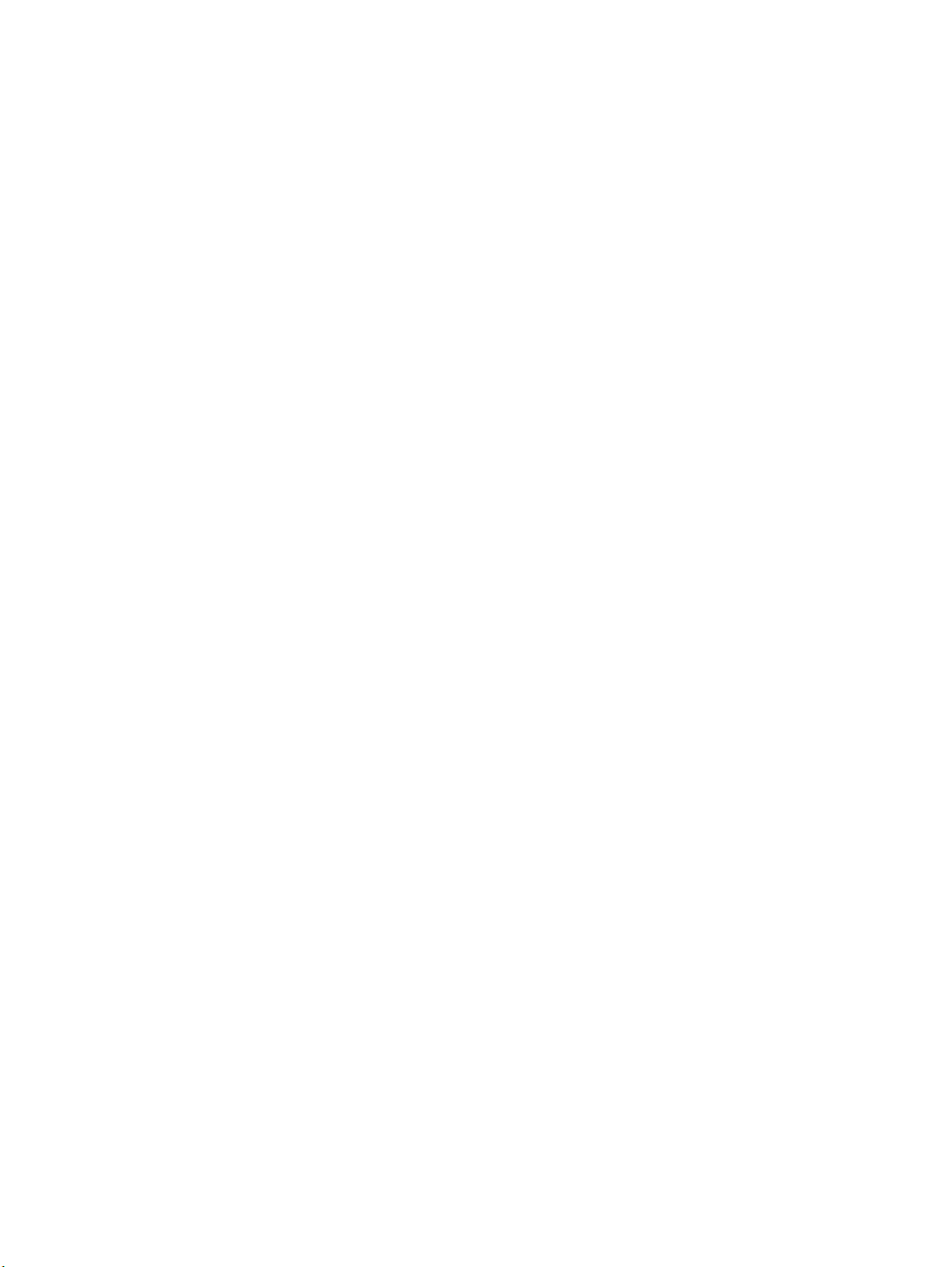
Syntax
ldap-group LDAPNAME
Example
NGFW{running-aaa}ldap-group mygroup
NGFW{running-aaa}ldap-schema
Configure LDAP schema.
Syntax
ldap-schema SCHEMA
SCHEMA
(active-directory|novell-edirectory|fedora-ds|rfc2798|rfc2307nis|samba|custom)
Example
NGFW{running-aaa}ldap-schema custom
NGFW{running-aaa-ldap-schema-custom}
NGFW{running-aaa}login
Configure login settings.
Syntax
login maximum-attempts (0-10)
login failure-action (lockout|lockout-disable|audit)
login lockout-period MINUTES
login lockout-period (0-1440)
Example
NGFW{running-aaa}login failure-action lockout
NGFW{running-aaa}password
Configure password settings.
Syntax
password quality (basic|maximum|none)
password expiry-time (10d|20d|30d|45d|60d|90d|6m|1y)
password expiry-action (force-change|notify-user|disable-account)
Example
NGFW{running-aaa}password quality maximum
NGFW{running-aaa}password expiry-time 30d
NGFW{running-aaa}password expiry-action force-change
NGFW{running-aaa}radius-group
Configure Radius group. Maximum number of radius groups is 2.
Syntax
radius-group RADIUSNAME
Example
NGFW{running-aaa}radius-group group1
84 Edit Running Configuration Commands
Page 93

NGFW{running-aaa}remote-login-group
Configure LDAP or RADIUS group to use for either network or administrative login.
Syntax
remote-login-group (network|administrator) (GROUP|none)
Example
NGFW{running-aaa}remote-login-group administrator group1
NGFW{running-aaa}role
Configure an access role.
Syntax
role ROLE [OLDROLE]
Example
NGFW{running-aaa}role myrole1
NGFW{running-aaa}user
Configure a name identified user.
Syntax
user NAME
Example
NGFW{running-aaa}user myuser1
NGFW{running-aaa}user-group
Configure a name identified usergroup.
Syntax
user-group GROUPNAME
Example
NGFW{running-aaa}user-group group1
running-aaa-ldap-group-X Context Commands
NGFW{running-aaa-ldap-group-mygroup1}base-dn
Configure base distinguished name (DN).
Syntax
base-dn DN
Example
NGFW{running-aaa}ldap-group mygroup1
NGFW{running-aaa-ldap-group-mygroup1}base-dn DC=example,DC=com
NGFW{running-aaa-ldap-group-mygroup1}bind-dn
Configure bind distinguished name (DN).
NGFW Command Line Interface Reference 85
Page 94

Syntax
bind-dn DN
Example
NGFW{running-aaa-ldap-group-mygroup1}bind-dn CN=admin,OU=People,DC=example,DC=com
NGFW{running-aaa-ldap-group-mygroup1}bind-password
Configure LDAP bind password.
Syntax
bind-password PASSWORD
Example
NGFW{running-aaa-ldap-group-mygroup1}bind-password mysecret
NGFW{running-aaa-ldap-group-mygroup1}delete
Delete file or configuration item.
Syntax
delete server (ADDRESS|all)
Example
NGFW{running-aaa-ldap-group-mygroup1}delete server 192.168.1.1
NGFW{running-aaa-ldap-group-mygroup1}port
Configure LDAP port.
Syntax
port <0-65535>
Example
NGFW{running-aaa-ldap-group-mygroup1}port 389
NGFW{running-aaa-ldap-group-mygroup1}retries
Configure server(s) retries.
Syntax
retries RETRY
Example
NGFW{running-aaa-ldap-group-mygroup1}retries 3
NGFW{running-aaa-ldap-group-mygroup1}schema
Configure Schema.
Syntax
schema(active-directory|fedora-ds|novell-edirectory|rfc2307nis|rfc2798|samba|custom)
Example
NGFW{running-aaa-ldap-group-mygroup1}schema active-directory
86 Edit Running Configuration Commands
Page 95

NGFW{running-aaa-ldap-group-mygroup1}server
Configure LDAP server address.
Syntax
server (A.B.C.D|X:X::X:X) priority (1-6)
Example
NGFW{running-aaa-ldap-group-mygroup1}server 192.168.1.1 priority 1
NGFW{running-aaa-ldap-group-mygroup1}server 192.168.1.2 priority 2
NGFW{running-aaa-ldap-group-mygroup1}timeout
Configure timeout.
Syntax
timeout SECONDS
Example
NGFW{running-aaa-ldap-group-mygroup1}timeout 10
NGFW{running-aaa-ldap-group-mygroup1}tls
Configure TLS.
Syntax
tls (enable|disable)
tls start-tls (enable|disable)
tls require-valid-server-cert (enable|disable)
Example
NGFW{running-aaa-ldap-group-mygroup1}tls enable
NGFW{running-aaa-ldap-group-mygroup1}tls require-valid-server-cert enable
NGFW{running-aaa-ldap-group-mygroup1}tls start-tls enable
NGFW{running-aaa-ldap-group-mygroup1}version
Configure LDAP version.
Syntax
version (2|3)
Example
NGFW{running-aaa-ldap-group-mygroup1}version 3
running-aaa-radius-group-X Context Commands
NGFW{running-aaa-radius-group-2}default-usergroup
Default usergroup.
Syntax
default-usergroup GROUP|none
Example
NGFW{running-aaa}radius-group 2
NGFW{running-aaa-radius-group-2}default-usergroup administrator
NGFW Command Line Interface Reference 87
Page 96

NGFW{running-aaa-radius-group-2}delete
Delete file or configuration item.
Syntax
delete server (A.B.C.D|X:X::X:X|all)
Example
NGFW{running-aaa-radius-group-2}delete server 192.168.1.1
NGFW{running-aaa-radius-group-2}retries
Configure server retries.
Syntax
retries (0-5)
Example
NGFW{running-aaa-radius-group-2}retries 3
NGFW{running-aaa-radius-group-2}server
Configure server.
Syntax
server (A.B.C.D|X:X::X:X) [PORT] password PASSWORD priority (1-6) timeout (0-300)
[nas-id NASID]
Example
NGFW{running-aaa-radius-group-2}server 192.168.1.1 1812 password mysecret priority 1
timeout 10 nas-id 1
NGFW{running-aaa-radius-group-2}server 192.168.1.7 1812 password mysecret priority 2
timeout 10 nas-id 1
running-actionsets Context Commands
Immediate Commit Feature. Changes take effect immediately.
NGFW{running-actionsets}actionset
Enter an action set context with defined name.
Syntax
actionset ACTIONSETNAME
Example
NGFW{running}actionsets
NGFW{running-actionsets}actionset myactionset1
NGFW{running-actionsets}delete
Delete file or configuration item.
Syntax
delete actionset ACTIONSETNAME
Example
NGFW{running-actionsets}delete actionset myactionset1
88 Edit Running Configuration Commands
Page 97

NGFW{running-actionsets}rename
Rename action set oldname newname.
Syntax
rename actionset ACTIONSETNAME NEWACTIONSETNAME
Example
NGFW{running-actionsets}rename actionset myactionset1 myactionset2
running-actionsets-X Context Commands
NGFW{running-actionsets-myactionset1}action
Set action type. Available values: permit, rate-limit, block, trust.
Immediate Commit Feature. Changes take effect immediately.
Syntax
action (permit|rate-limit|block|trust)
Example
NGFW{running-actionsets}actionset myactionset1
NGFW{running-actionsets-myactionset1}action rate-limit
NGFW{running-actionsets-myactionset1}allow-access
Allow quarantined host to access defined IP.
Syntax
allow-access DESTIP
Example
NGFW{running-actionsets-myactionset1}allow-access 192.168.1.1
NGFW{running-actionsets-myactionset1}bytes-to-capture
Set bytes to capture for packet trace.
Syntax
bytes-to-capture BYTES
Example
NGFW{running-actionsets-myactionset1}bytes-to-capture 6144
NGFW{running-actionsets-myactionset1}contact
Add a notify contact.
Syntax
contact XCONTACTNAME
Example
NGFW{running-actionsets-myactionset1}contact mycontact1
NGFW{running-actionsets-myactionset1}contact "Management Console"
NGFW Command Line Interface Reference 89
Page 98

NGFW{running-actionsets-myactionset1}delete
Delete file or configuration item.
Syntax
delete allow-access DESTIP
delete contact XCONTACTNAME
delete limit-quarantine SOURCEIP
delete no-quarantine SOURCEIP
Example
NGFW{running-actionsets-myactionset1}delete allow-access 192.168.1.1
NGFW{running-actionsets-myactionset1}delete contact mycontact1
NGFW{running-actionsets-myactionset1}delete limit-quarantine 192.168.1.1
NGFW{running-actionsets-myactionset1}delete no-quarantine 192.168.1.1
NGFW{running-actionsets-myactionset1}http-block
Set quarantine option to block HTTP traffic.
Syntax
http-block
Example
NGFW{running-actionsets-myactionset1}http-block
NGFW{running-actionsets-myactionset1}http-custom
Set or clear HTTP custom text display option.
Syntax
http-custom TEXT
Example
NGFW{running-actionsets-myactionset1}http-custom "my custom message"
NGFW{running-actionsets-myactionset1}http-redirect
Set redirect URL for HTTP redirect option.
Syntax
http-redirect URL
Example
NGFW{running-actionsets-myactionset1}http-redirect https://www.example.com
NGFW{running-actionsets-myactionset1}http-showdesc
Set or clear HTTP show description display option.
Syntax
http-showdesc (enable|disable)
Example
NGFW{running-actionsets-myactionset1}http-showdesc enable
90 Edit Running Configuration Commands
Page 99

NGFW{running-actionsets-myactionset1}http-showname
Set or clear HTTP show name display option.
Syntax
http-showname (enable|disable)
Example
NGFW{running-actionsets-myactionset1}http-showname enable
NGFW{running-actionsets-myactionset1}limit-quarantine
Add IP for limit quarantine.
Syntax
limit-quarantine SOURCEIP
Example
NGFW{running-actionsets-myactionset1}limit-quarantine 192.168.1.1
NGFW{running-actionsets-myactionset1}limit-rate
Set the rate value for rate-limit action.
Syntax
limit-rate RATE
Example
NGFW{running-actionsets-myactionset1}limit-rate 1500
NGFW{running-actionsets-myactionset1}no-quarantine
Add IP for no quarantine.
Syntax
no-quarantine SOURCEIP
Example
NGFW{running-actionsets-myactionset1}no-quarantine 192.168.1.1
NGFW{running-actionsets-myactionset1}nonhttp-block
Set quarantine option to block non-HTTP traffic.
Syntax
nonhttp-block (enable|disable)
Example
NGFW{running-actionsets-myactionset1}nonhttp-block enable
NGFW{running-actionsets-myactionset1}packet-trace
Enable/disable packet trace option.
Syntax
packet-trace (enable|disable)
NGFW Command Line Interface Reference 91
Page 100

Example
NGFW{running-actionsets-myactionset1}packet-trace enable
NGFW{running-actionsets-myactionset1}priority
Set packet trace priority.
Syntax
priority PRIORITY
Example
NGFW{running-actionsets-myactionset1}priority medium
NGFW{running-actionsets-myactionset1}quarantine
Set quarantine option. Available options: no, immediate, threshold.
Syntax
quarantine QUARANTINETYPE
Example
NGFW{running-actionsets-myactionset1}quarantine immediate
NGFW{running-actionsets-myactionset1}tcp-reset
Set tcp reset option for block action. Available options: none (disable), source, dest, or both.
Syntax
tcp-reset (none|source|dest|both)
Example
NGFW{running-actionsets-myactionset1}tcp-reset both
NGFW{running-actionsets-myactionset1}threshold
Set quarantine threshold value.
Syntax
threshold (2-10000) (1-60)
Example
NGFW{running-actionsets-myactionset1}threshold 200 5
NGFW{running-actionsets-myactionset1}verbosity
Set packet trace verbosity.
Syntax
verbosity (partial|full)
Example
NGFW{running-actionsets-myactionset1}verbosity full
92 Edit Running Configuration Commands
