Page 1

HP Insight Dynamics 6.2 Getting Started Guide
HP Part Number: T8671-91017
Published: October 2010
Edition: 1
Page 2
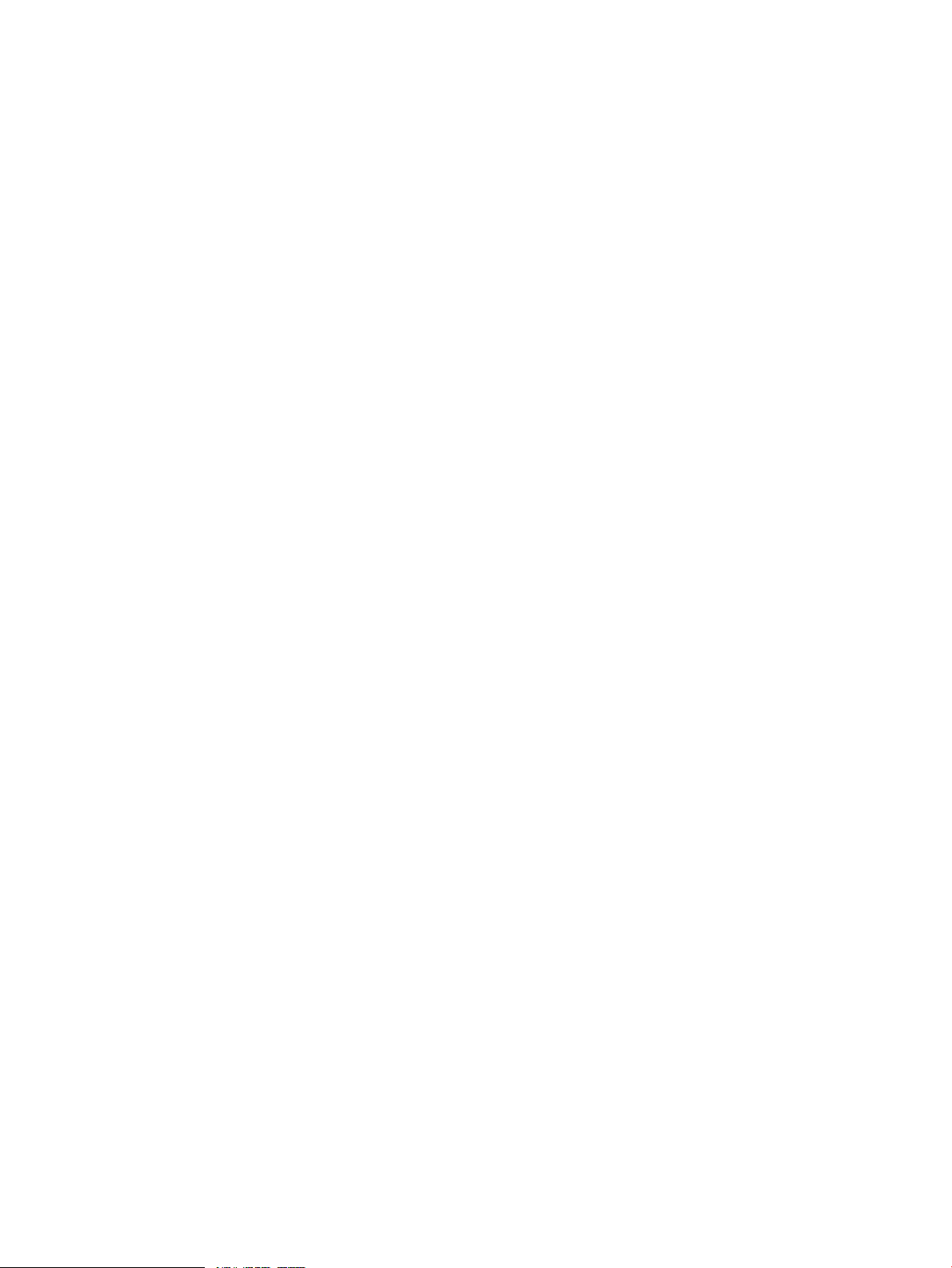
© Copyright 2006-2010 Hewlett-Packard Development Company, L.P.
Confidential computersoftware. Valid license from HP required for possession, use or copying. Consistent with FAR 12.211 and 12.212, Commercial
Computer Software, Computer Software Documentation, and Technical Data for Commercial Items are licensed to the U.S. Government under
vendor's standard commercial license.
The informationcontained hereinis subject to change without notice. Theonly warranties for HPproducts and services are set forth in the express
warranty statements accompanying such products and services. Nothing herein should be construed as constituting an additional warranty. HP
shall not be liable for technical or editorial errors or omissions contained herein.
HP-UX Release 10.20 and later and HP-UX Release 11.00 and later (in both 32 and 64-bit configurations) on all HP 9000 computers are Open
Group UNIX 95 branded products.
Acknowledgments
UNIX is a registered trademark of The Open Group. Java is a US trademark of Sun Microsystems, Inc. Intel® and Itanium® are trademarks or
registered trademarks of Intel Corporation or its subsidiaries in the United States and other countries. Microsoft® and Windows® are U.S.
registered trademarks of Microsoft Corporation.
Page 3
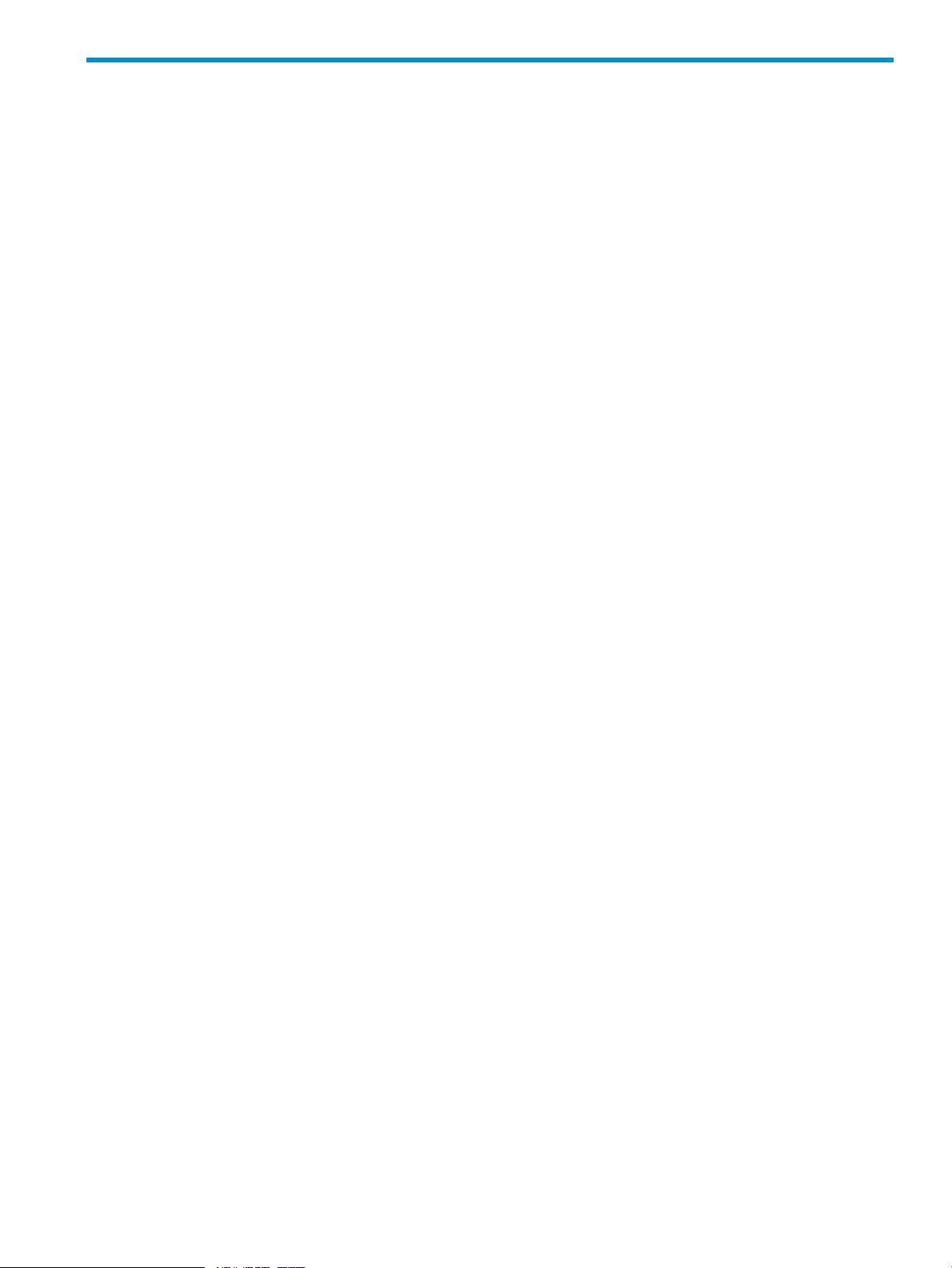
Table of Contents
1 Introduction to HP Insight Dynamics.............................................................................5
Components of HP Insight Dynamics....................................................................................................5
HP Insight Virtualization Manager software....................................................................................6
Logical servers...................................................................................................................................6
HP Insight Capacity Advisor software.............................................................................................7
HP Insight Capacity Advisor Consolidation software......................................................................7
HP Insight Orchestration software....................................................................................................8
HP Insight Recovery software...........................................................................................................8
HP Storage Provisioning Manager....................................................................................................8
Application Discovery.......................................................................................................................9
HP Insight Global Workload Manager software for Integrity..........................................................9
HP Instant Capacity Manager...........................................................................................................9
Partition Manager............................................................................................................................10
Integrity Virtual Machines Manager...............................................................................................10
Product configurations.........................................................................................................................10
Features of Insight Dynamics...............................................................................................................11
2 License management...................................................................................................15
Insight Dynamics licensing model........................................................................................................15
Trial licenses..........................................................................................................................................15
End-user license agreement..................................................................................................................16
HP ProLiant servers and ProLiant server blades..................................................................................16
HP Integrity and HP 9000 servers and Integrity server blades............................................................17
Non-HP servers.....................................................................................................................................17
HP Insight Capacity Advisor Consolidation software.........................................................................18
Adding and applying licenses..............................................................................................................18
Recommended Process: Use the managed system setup wizard...................................................18
Alternative Process: Use HP SIM License Manager........................................................................18
Scan for HP-UX licenses........................................................................................................................19
License requirements for systems with HP Instant Capacity products...............................................20
3 Getting Started.............................................................................................................21
Installing the software...........................................................................................................................21
Configuring privilege elevation............................................................................................................21
Using the Insight managed system setup wizard................................................................................21
Configuring user authorizations..........................................................................................................21
Configuring data collection credentials................................................................................................22
Removing unneeded agent software....................................................................................................22
4 Troubleshooting............................................................................................................25
Memory and other system requirements.............................................................................................25
Insight managed system setup wizard.................................................................................................25
Diagnose menu actions.........................................................................................................................25
Check CMS configuration...............................................................................................................25
Check CMS to managed node communication...............................................................................26
Check managed node configuration...............................................................................................27
vseassist command...............................................................................................................................28
Table of Contents 3
Page 4
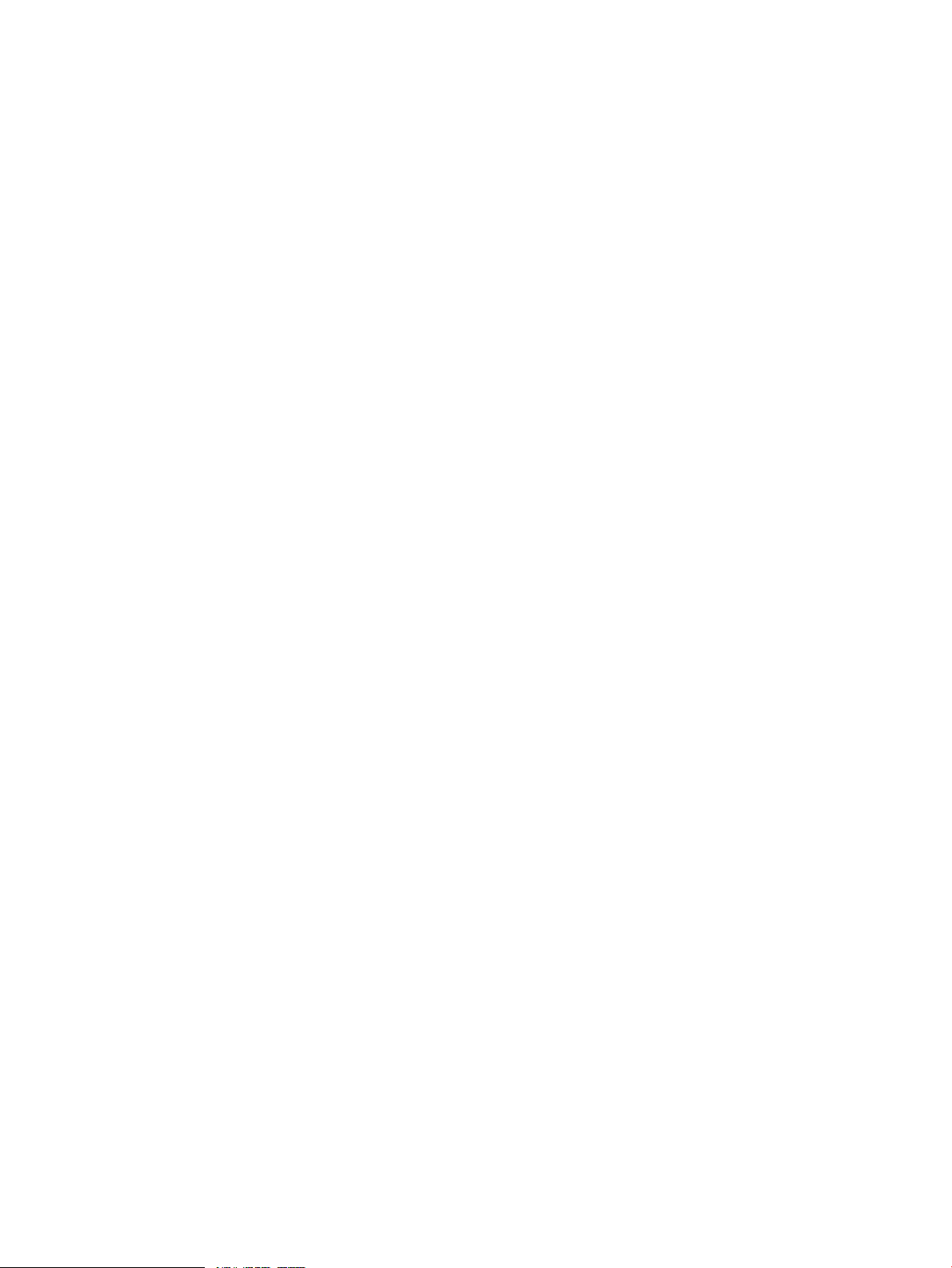
5 Support and other resources.......................................................................................29
Contacting HP.......................................................................................................................................29
Related information..............................................................................................................................29
Manuals and white papers..............................................................................................................29
Installation and configuration: Microsoft Windows CMS.........................................................29
Installation and configuration: HP-UX CMS.............................................................................30
Using Insight Dynamics.............................................................................................................30
Websites...........................................................................................................................................31
Information and solutions..........................................................................................................31
Products......................................................................................................................................31
Command references (manpages)...................................................................................................31
Reference pages installed on the CMS.......................................................................................31
Reference pages installed with agent software on managed systems.......................................32
Reference page installed on cell-based complexes....................................................................32
Reference pages installed on systems running HP Integrity Virtual Machines........................33
Selected HP Systems Insight Manager software reference pages..............................................33
Typographic conventions......................................................................................................................33
Command reference........................................................................................................35
vseassist(1M).........................................................................................................................................36
vselicense(1M).......................................................................................................................................41
Glossary............................................................................................................................47
Index.................................................................................................................................51
4 Table of Contents
Page 5
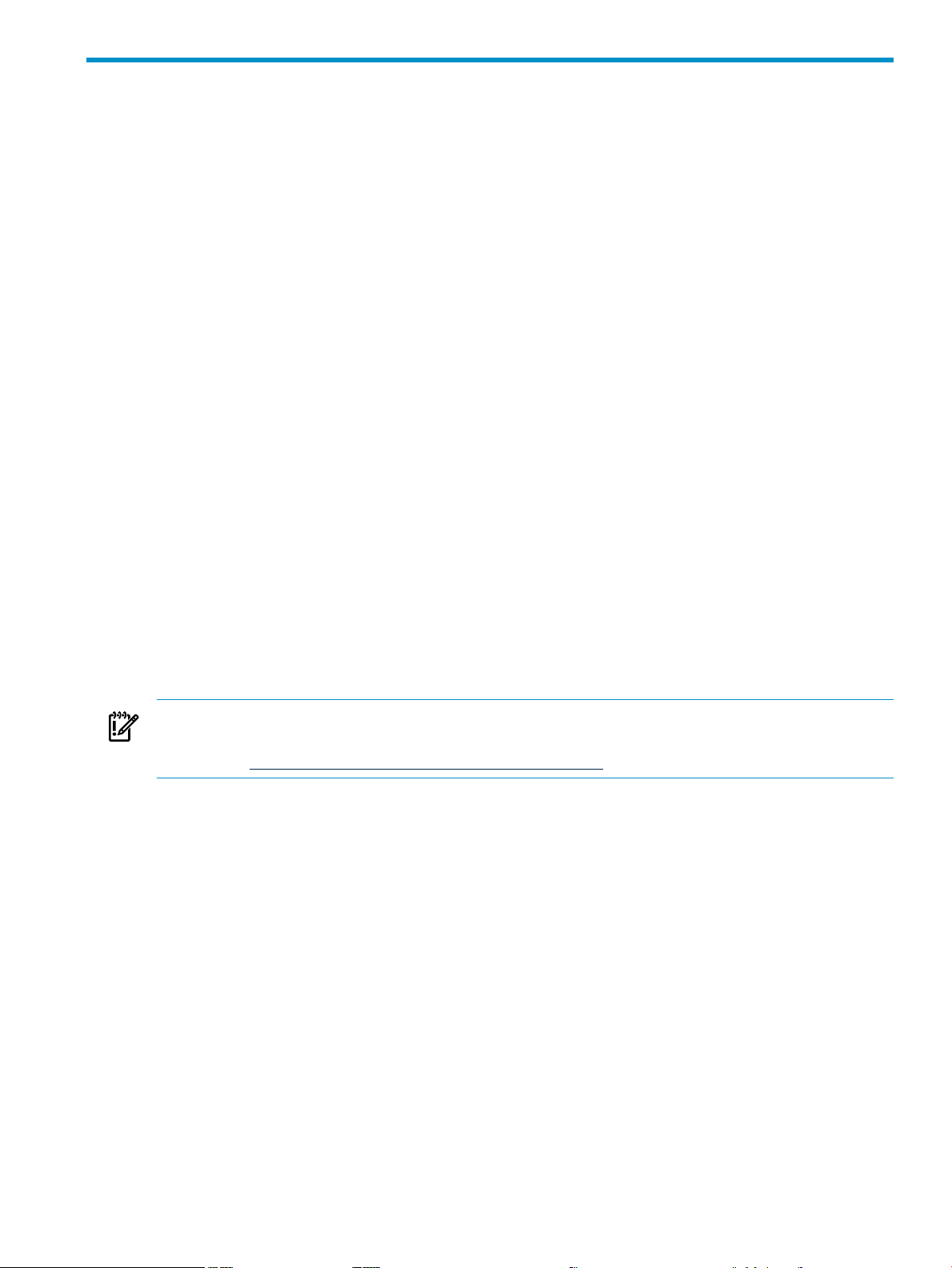
1 Introduction to HP Insight Dynamics
This document provides an overview of HP Insight Dynamics. It is intended to be used by system
administrators and other technical professionals involved with data center operations,
administration and planning.
• Chapter 1 describes the product features and the available configurations.
• Chapter 2 (page 15) describes the licensing model and license mangement procedures.
• Chapter 3 (page 21) describes initial setup steps to get started with Insight Dynamics.
• Chapter 4 (page 25) describes the tools available to set up managed systems correctly and
diagnose and correct common configuration problems.
• Chapter 5 (page 29) provides a list of support resources and a comprehensive list of Insight
Dynamics documentation.
• The Command reference (page 35) provides command reference pages for the vseassist(1M)
and vselicense(1M) commands that are mentioned elsewhere in this document.
• The Glossary (page 47) provides definitions of key terms used in this document. Initial
occurrences of terms with glossary definitions appear in italics. If you are viewing this
document in electronic form, click the italicized term to jump to the glossary definition.
HP Insight Dynamics is an integrated command center that enables you to continuously analyze
and optimize your adaptive infrastructure. It builds on the HP infrastructure management
portfolio, including HP Systems Insight Manager (HP SIM) and HP Insight software.
Insight Dynamics provides an integrated graphical environment for managing physical servers,
logical servers, virtual machines, server blades, nPartitions, virtual partitions, applications, and workloads.
You can dynamically resize virtual servers and migrate resources where they are needed, based
on service-level objectives and business requirements.
For information about the changes in this release of Insight Dynamics, see the HP Insight Dynamics
6.2 Release Notes. For a complete list of Insight Dynamics documentation and the web sites where
these documents can be found, see “Related information” (page 29).
IMPORTANT: The information in the following sections is a summary. Specific supported
hardware and software configurations are provided in the HP Insight Software 6.2 Support Matrix,
available at http://www.hp.com/go/insightdynamics/docs.
Components of HP Insight Dynamics
The Insight Dynamics software is installed on a Central Management Server (CMS) running HP
SIM, which provides a browser-based user interface. A single CMS can be used to manage
different types of systems. The software is installed on the CMS once, regardless of how many
or what types of managed system licenses are purchased. The following CMS installations are
supported:
• Insight Dynamicscan be installed on the following types of CMS running Microsoft Windows:
— HP ProLiant server
— HP BladeSystem c-Class ProLiant server blade
— Virtual machine running under VMware ESX or Microsoft Hyper-V on HP ProLiant or
supported non-HP server
On a CMS running Microsoft Windows, Insight Dynamics is installed as part of the Insight
software family of products. For installation and configuration information, see HP Insight
Software 6.2 Preinstallation Worksheet, HP Insight Software 6.2 Quick Installation Guide, and HP
Insight Software 6.2 Installation and Configuration Guide. For an introduction to Insight software,
Components of HP Insight Dynamics 5
Page 6
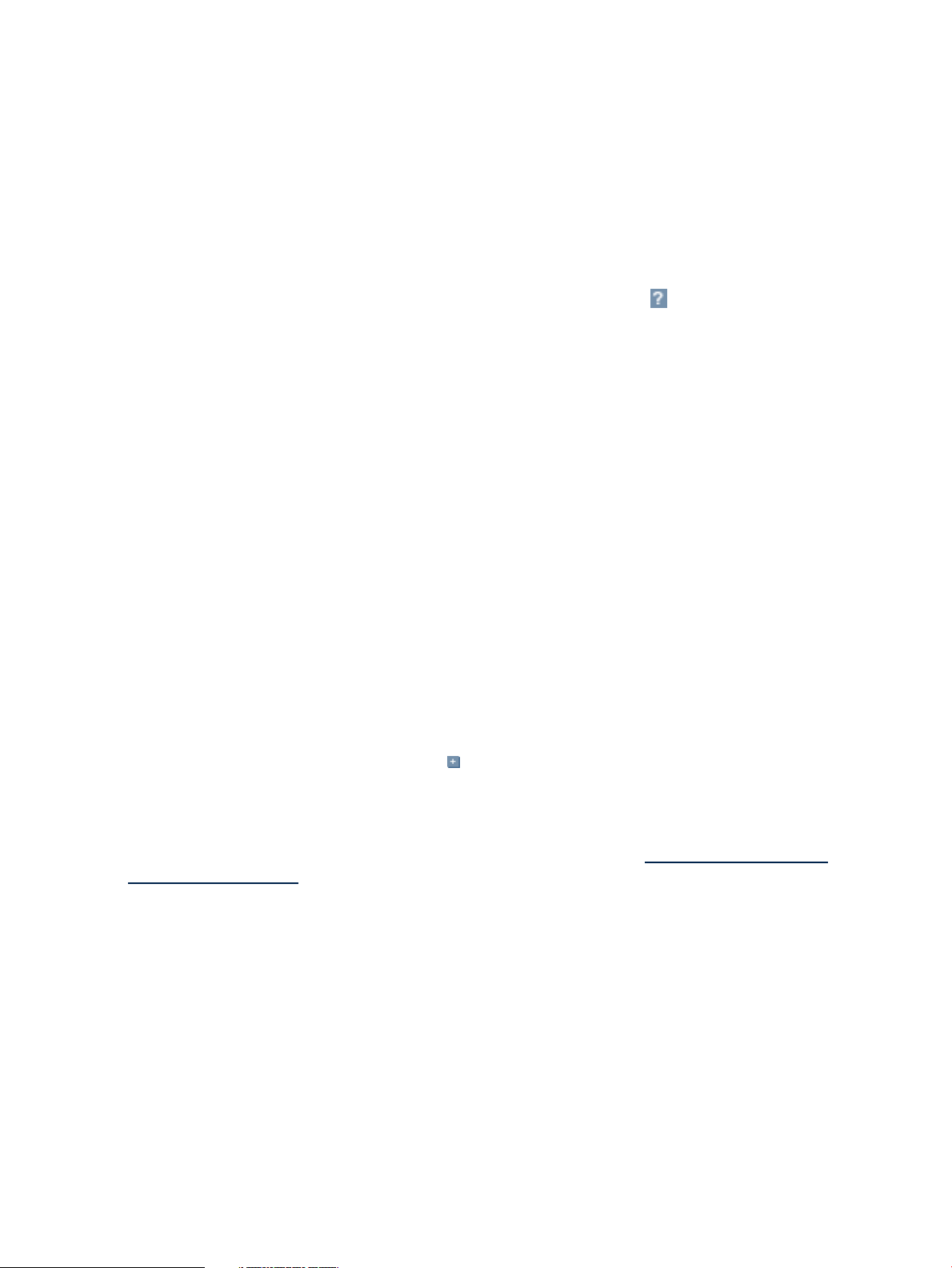
including security recommendations, summary of included products, and documentation
roadmap, see HP Insight Software 6.2 Getting Started Guide.
• Insight Dynamics can be installed on the following types of CMS running HP-UX:
— HP Integrity server
— HP Integrity server blade
— virtual machine running under HP Integrity Virtual Machines
For installation on a CMS running HP-UX, see HP Insight Dynamics 6.2 Integrity CMS
Installation and Configuration Guide.
The following sections summarize the major software components of Insight Dynamics. For
more information, see the user guides and other documents listed in “Related information”
(page 29). Help is also available within the software by clicking the button in the upper right
of most screens.
HP Insight Virtualization Manager software
Virtualization Manager provides the framework for visualizing your virtual server environment.
All of the systems and workloads that you are authorized to view are displayed in graphical
views. The hierarchical relationships between systems is displayed in the Visualization View.
Different perspectives can be selected to customize this view. The Workload View shows the
workloads running under servers. Both views show current utilization metrics, allowing you to
easily monitor the operational status of the resources managed by Insight Dynamics.
With Virtualization Manager, you can perform the following tasks:
• Customize the level of detail that you want to see
• Easily access additional Insight Dynamics capabilities to manage and configure systems and
workloads
• Inventory your virtual and physical servers
• Centrally configure your server resources for optimum utilization
Launch Virtualization Manager from HP SIM in any of the following ways:
• From the HP SIM menu bar, choose Tools→Virtualization Manager...
• From the HP SIM Systems and Event Collections list in the left navigation area, choose
Systems→Shared→Systems by Type→All VSE Resources, or expand the All VSE
Resources collection by clicking its icon, then choose a subset such as nPartitions
• Create a custom HP SIM collection whose default view is set to “VSE”, and choose that
collection in the left navigation area
For more information about Virtualization Manager, see the HP Insight Virtualization Manager
6.2 Software with Logical Server Management User Guide, available at http://www.hp.com/go/
insightdynamics/docs.
Logical servers
A logical server is a set of configuration information that you create, activate and move across
physical and virtual machines. It contains thelogical server definition and description, including
the server compute resources (for example, number of CPU cores and amount of memory), and
the server connections to storage fabric and networks.
A logical server is managed within Virtualization Manager and, when activated, is applied to
the creation of a virtual machine using hypervisor-based software or to a bare-metal server blade
using HP Virtual Connect Enterprise Manager. Logical servers can be defined using the Create
Logical Server wizard or created and activated via the import of an existing server blade or
virtual machine.
The Logical Servers feature in Virtualization Manager allows you to perform tasks such as the
following:
6 Introduction to HP Insight Dynamics
Page 7
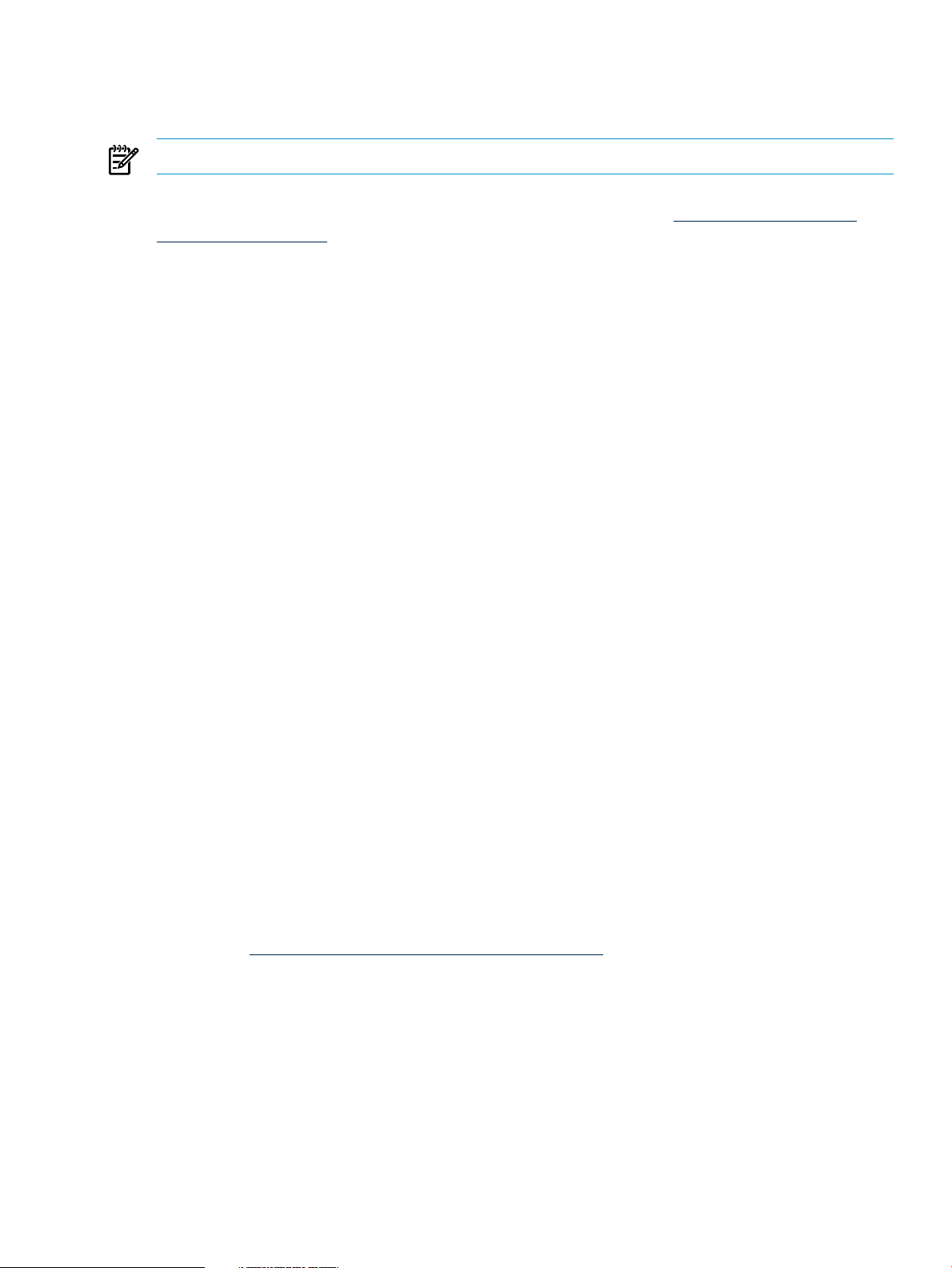
• Populate an enclosure
• Load balance servers
• Evacuate servers, for routine maintenance or in case of disaster
NOTE: Logical server management is only supported on a CMS running Microsoft Windows.
For more information about managing logical servers, see the HP Insight Virtualization Manager
6.2 Software with Logical Server Management User Guide, available at http://www.hp.com/go/
insightdynamics/docs.
HP Insight Capacity Advisor software
Capacity Advisor lets you quickly and safely test potentially costly configuration changes in
your data center before you actually make them. To start Capacity Advisor, select
Tools→Capacity Advisor from the top menu bar, or select the Capacity Advisor tab within
Virtualization Manager. With Capacity Advisor, you can find answers to questions such as the
following:
• Is there room on this system for an additional workload?
• Will this workload fit on this system?
• Can I consolidate these servers as virtual machines on a single server?
• What might my resource demand be in six months or a year?
• What are the estimated power costs for cooling a real or simulated system configuration?
• What does a comparison of several what-if scenarios reveal about the analyzed alternatives?
Capacity Advisorhelps you optimize workloads across your management domain to help maximize
utilization of server resources. It provides scenario analysis to help you manage your current
server resources and plan for changes to your workloads and resources. These scenarios allow
you to simulate the following actions:
• Resizing systems
• Resizing workloads
• Moving workloads
Capacity Advisor provides the following additional features.
• Automated generation of reports Capacity Advisor automates report generation that would
otherwise take many manual steps to collect and present data or analysis.
• Trace-based simulator Providing graphs over specific data intervals, Capacity Advisor
gives a more complete and accurate view of resource utilization than focusing on a single
peak.
• Ease of data gathering Data is collected automatically using a secure protocol and stored
in a central database for analysis.
For more information about Capacity Advisor, see the HP Insight Capacity Advisor 6.2 User Guide,
available at http://www.hp.com/go/insightdynamics/docs.
HP Insight Capacity Advisor Consolidation software
Capacity Advisor is also available through a limited-duration license for systems that are intended
to be consolidated. The HP Insight Capacity Advisor Consolidation software does not include
Virtualization Manager or any other Insight Dynamics components. Using this software, you
can collect and analyze data to help you plan the consolidation of existing systems, without
requiring a full Insight Dynamics license for those systems. For more information, see the section
“Data collection and the HP Insight Capacity Advisor Consolidation software” in the HP Insight
Capacity Advisor 6.2 User Guide.
Components of HP Insight Dynamics 7
Page 8
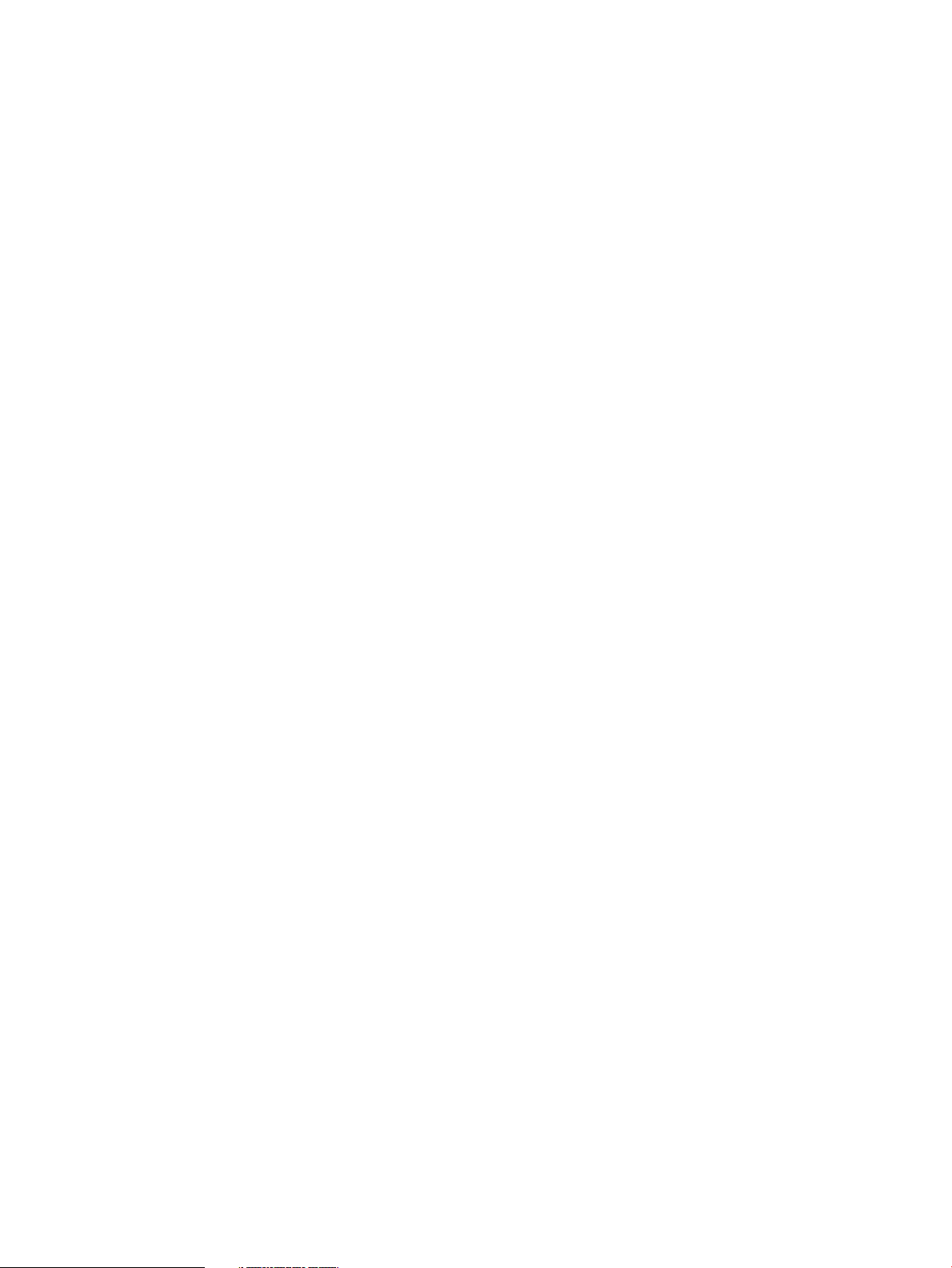
HP Insight Orchestration software
HP Insight Orchestration extends HP Insight Dynamics to provide rapid provisioning and
repurposing of infrastructure services from shared resource pools using a self-service portal.
Insight Orchestration delivers advanced template-driven design, provisioning and on-going
operations for multinode, multi-tier infrastructure services.
HP Insight Orchestration supports four main activities to automate the deployment of
infrastructure services:
Design An architect uses the graphical designer to create simple and complex
infrastructure templates that, when tested, can be published for users to create
infrastructure services.
Provision A self-service user selects an existing template and then requests infrastructure
provisioning from it, against an assigned pool of resources. The administrator
can approve or deny this request, and monitor its progress.
Operate The administrator manages server, network, and storage pools, defines virtual
machine images and software deployment jobs, performs manual provisioning
tasks as part of the fulfillment of self-service requests, and uses Insight software
to monitor the health and utilization of the managed environment.
Integrate Architects and administrators integrate Insight Orchestration with existing IT
processes by modifying or creating Operations Orchestration workflows to
customize the Insight Orchestration automation. They can link to approval
processes, extend operating system deployment and server configuration, and
integrate the SAN management processes with server deployment.
For more information about HP Insight Orchestration software and the related Operations
Orchestration software, see the list of documents under “Related information” (page 29).
HP Insight Recovery software
HP Insight Recovery provides simplified disaster recovery of logical server environments. With
a mouse click, HP Insight Recovery transfers application environments running on HP
BladeSystems or on virtual machines to a remote Recovery Site. It utilizes the data replication
capabilities of HP storage environments to ensure that application data is properly transitioned
to the recovery location and that the overall transition is measured in minutes, not days. Insight
Recovery is only supported on an HP ProLiant CMS running Microsoft Windows.
Logical servers that are included in an HP Insight Recovery configuration are referred to as “DR
protected logical servers”. An HP Insight Recovery configuration consists of two sites, each
managed by HP Insight Dynamics. At any point in time, one site is configured with the primary
role and the other is configured with the recovery role. HP Insight Recovery pairs symmetrically
configured logical servers across the two sites. The DR protected logical servers at the Primary
Site are in an activated state, providing services to the end-user. The peer logical servers at the
Recovery Site are in a deactivated state.
If a disaster occurs at the Primary Site, the administrator at the Recovery Site can trigger a site
failover via a push-button provided by HP Insight Recovery. This will prepare the storage
associated with the DR protected logical servers at the Recovery Site for read-write access, and
then activate the logical servers at the Recovery Site. The site role at the Recovery Site will be
changed to primary.
For more information about HP Insight Recovery software, see the see the list of documents
under “Related information” (page 29).
HP Storage Provisioning Manager
HP Storage Provisioning Manager (SPM) is a software tool that provides a service-centric
management interface to storage, allowing storage requests to be fulfilled with available storage
services from a storage catalog. SPM securely automates storage management tasks.
8 Introduction to HP Insight Dynamics
Page 9
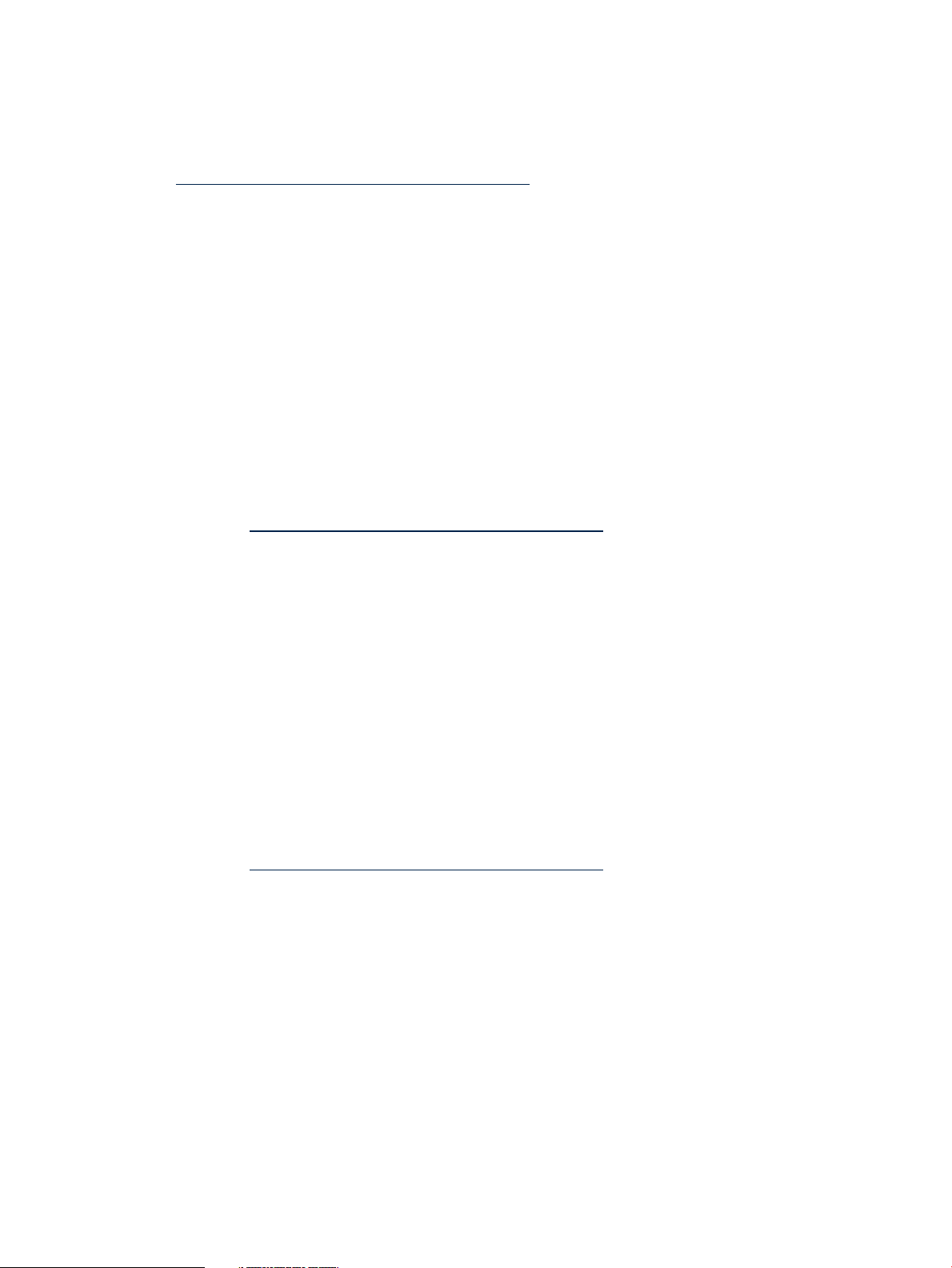
SPM is automatically installed as part of Insight Dynamics and is accessed through the logical
server management (LSM) feature of Virtualization Manager. SPM must be connected to EVAs
using CommandView (CV), storage arrays that are managed by HP Insight Orchestration (HPIO)
using Insight Operations Orchestration or SMI-S, and to unmanaged storage arrays.
For more information about SPM, see the HP Storage Provisioning Manager User Guide, available
at http://www.hp.com/go/insightdynamics/docs.
Application Discovery
Application Discovery helps you identify and learn about the applications and processes running
in your data center or computing network.
With Application Discovery, you can do the following:
• Discover the location and number of recognized, running and installed applications in your
network or data center
• Monitor the activity and resource usage of running processes and applications
• Define and adapt application templates to your environment for better discovery of your
third-party and custom applications, and to make them available for adding to monitored
workloads
• Select the event types for which you want to receive notifications and set their level of
importance
For more information about Application Discovery, see the Application Discovery 6.2 User Guide,
available at http://www.hp.com/go/insightdynamics/docs.
HP Insight Global Workload Manager software for Integrity
To access Global Workload Manager (gWLM) from Virtualization Manager, select the Shared
Resource Domain tab or select one of the items under Tools→Global Workload Manager from
the InsightDynamics menu bar. GlobalWorkload Manager improves both workload performance
and resource utilization in a shared computing environment. For servers partitioned with
nPartitions, virtual partitions, virtual machines, psets, or FSS groups, gWLM can do the following:
• Monitor each application.
• Determine the CPU resources needed by each application.
• Automatically migrate CPU resources between partitions to where they are needed most.
This migration improves application performance by making more resources available to
the application at times of peak demand. In addition, migrating idle resources to the
applications that are busy increases processor utilization.
For more information about gWLM, see the HP Insight Global Workload Manager 6.2 User Guide,
available at http://www.hp.com/go/insightdynamics/docs.
HP Instant Capacity Manager
The Instant Capacity (iCAP) Manager is a web-based interface that can be used to monitor your
Instant Capacity environment. There are several pages available in iCAP Manager, including a
home page to provide an overview of the Instant Capacity resources available, a Global Instant
Capacity (GiCAP) group manager page to provide more insight into the group managers, and
detail pages for GiCAP groups and iCAP complexes and hosts.
You can get to iCAP Manager in either of the following ways:
• From the Virtualization Manager Visualization tab, click the iCAP technology link associated
with any managed system that has iCAP components, TiCAP capacity, or is a member of a
GiCAP group.
• Select Tools→Instant Capacity Manager from the Insight Dynamics menu bar.
For more information about iCAP Manager, see the iCAP Manager help.
Components of HP Insight Dynamics 9
Page 10
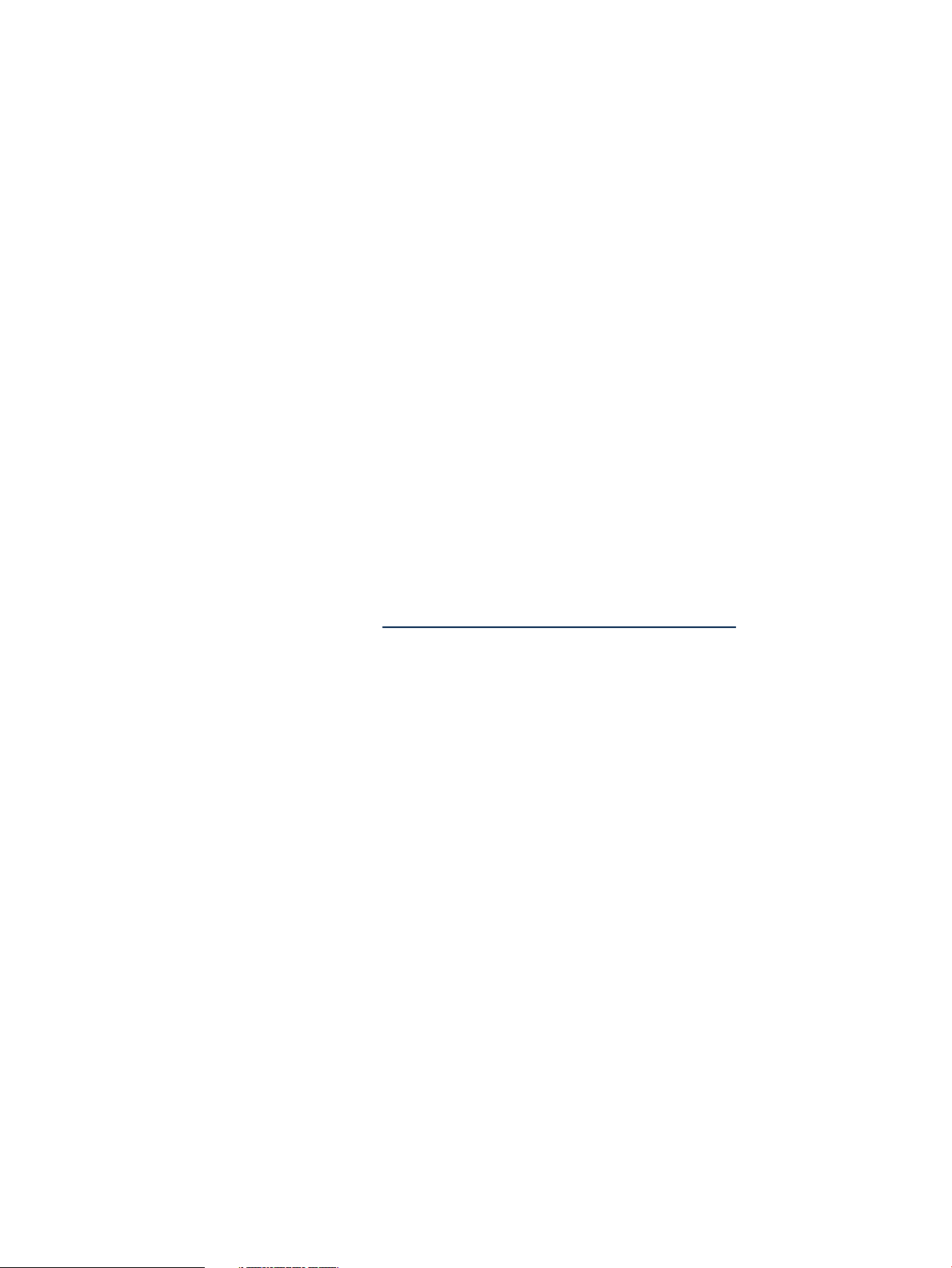
Partition Manager
Partition Manager provides system administrators with a convenient graphical user interface to
configure and manage nPartitions on HP server systems. Using Partition Manager, you can
perform configuration tasks without having to remember commands and parameters. You select
nPartitions, cells, I/O chassis or other components from the graphical display, then select an
action from a menu.
You can use Partition Manager to perform the following tasks:
• Create, modify and delete nPartitions
• Examine the nPartition configuration of a complex
• Check the complex for potential configuration and hardware problems
• Manage hardware resources on the complex
For more information about Partition Manager, see the Partition Manager help.
Integrity Virtual Machines Manager
HP Integrity Virtual Machines Manager (VM Manager) is the GUI that you can use from your
browser to manage Integrity VM resources. VM Manager allows you to create, configure and
evaluate virtual machines, and monitor and evaluate data and resources at the level of the VM
Host. You can view all of a VM Host's virtual machines and their assigned resources, and you
can view all resources assigned to a specific virtual machine or virtual switch. For example, VM
Manager provides graphical views of virtual-to-physical network and storage devices so that
you can view I/O data, including resource utilization information. VM Manager obtains
information about Integrity VM resources through Web-Based Enterprise Management (WBEM)
providers installed on the VM Host.
For more information about VM Manager, see the HP Integrity Virtual Machines Manager 4.1.1
Software: User Guide, available at http://www.hp.com/go/insightdynamics/docs.
Product configurations
Insight Dynamics is licensed per managed system. Different Insight Dynamics suite licenses are
available for managing different types of systems, as shown in Table 1-1. For more information
about Insight Dynamics licenses, see “License management” (page 15).
10 Introduction to HP Insight Dynamics
Page 11
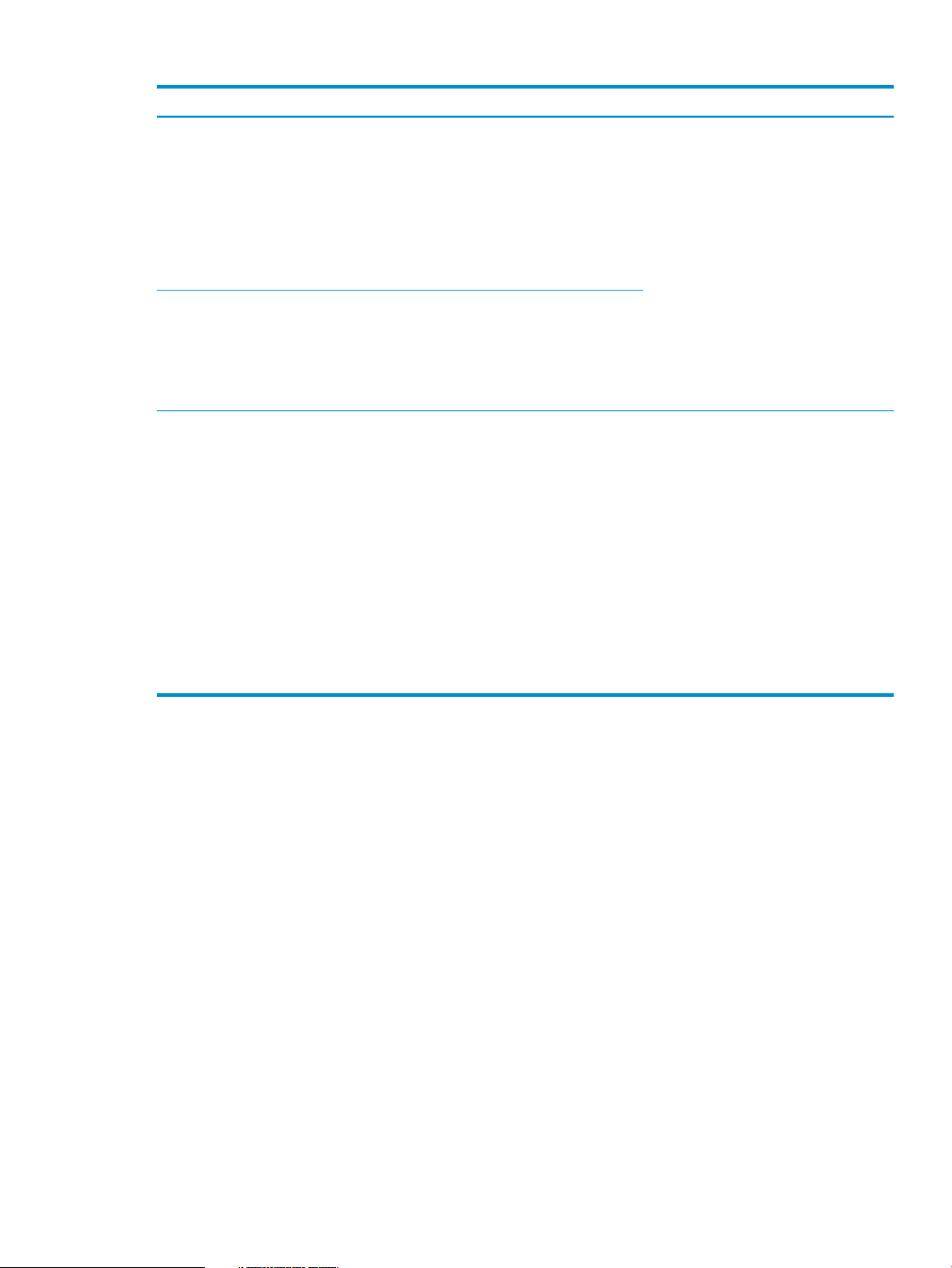
Table 1-1 Managed Systems Supported by CMS
• HP ProLiant servers running
Microsoft Windows or Linux
• HP BladeSystem c-Class ProLiant
HP Insight Dynamics suite for
ProLiant
HP Insight Dynamics suite for
non-HP servers
server blades running Microsoft
Windows or Linux
• Virtual machines and VM hosts
running under VMware ESX,
VMware ESXi, or Microsoft
Hyper-V on HP ProLiant hosts
• Virtual machines and VM hosts
running under VMware ESX,
VMware ESXi, or Microsoft
Hyper-V onselected non-HPhosts
• Selected non-HP servers running
Microsoft Windows or Linux
CMS platformManaged systems supportedSuite license
• HP ProLiant server running
Microsoft Windows
• HP BladeSystem c-Class ProLiant
server blade running Microsoft
Windows
• Microsoft Windows virtual machine
running under VMware ESX or
Microsoft Hyper-V on HP ProLiant
or selected non-HP host
HP Insight Dynamics - VSE suite for
Integrity
Features of Insight Dynamics
The specific features supported by Insight Dynamics depend on the type of CMS on which the
software is running.
• Table 1-2 (page 12) summarizes the features supported for different types of managed
systems using a CMS running Microsoft Windows.
• Table 1-3 (page 13) summarizes the features supported for different types of managed
systems using a CMS running HP-UX.
• HP Integrity servers running
HP-UX, HP OpenVMS, Integrity
Linux, or Microsoft Windows for
Integrity
• HP Integrity server blades running
HP-UX, HP OpenVMS, Integrity
Linux, or Microsoft Windows for
Integrity
• nPartitions running HP-UX,
Integrity Linux, or Microsoft
Windows for Integrity
• Virtual machines running under
HP Integrity Virtual Machines
• virtual partitions running under a
vPars monitor.
• HP ProLiant server running
Microsoft Windows
• HP BladeSystem c-Class ProLiant
server blade running Microsoft
Windows
• Microsoft Windows virtual machine
running under VMware ESX or
Microsoft Hyper-V on HP ProLiant
or selected non-HP host
• HP Integrity server running HP-UX
• HP Integrity server blade running
HP-UX
• HP-UX virtual machine running
under HP Integrity Virtual
Machines
Features of Insight Dynamics 11
Page 12
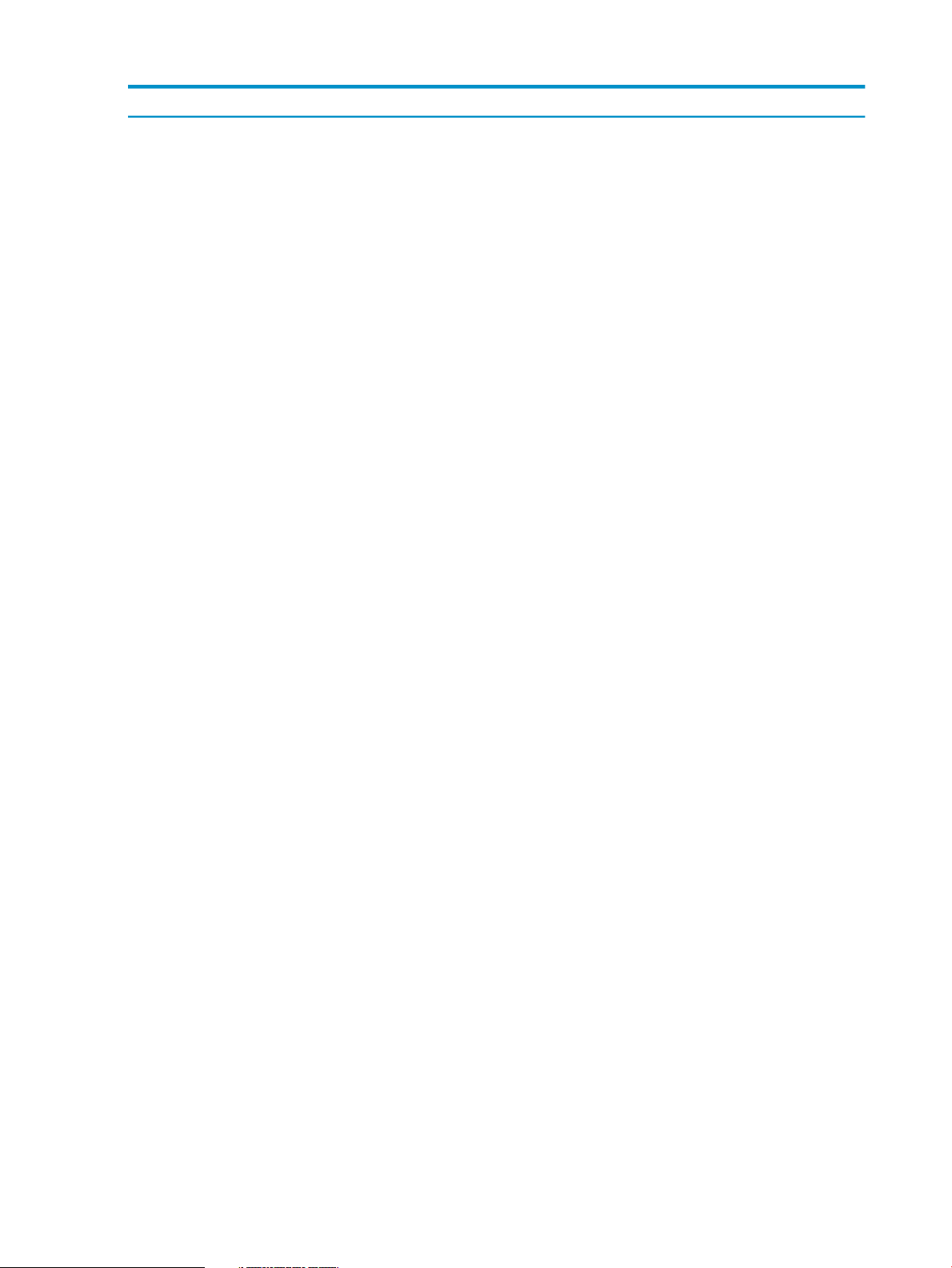
Table 1-2 Insight Dynamics Features on Windows CMS
Managed systems supportedFeature
Visualize and monitor physical and virtual resources and
workloads using HP Insight Virtualization Manager
software
Perform capacity analysis and planning usingHP Insight
Capacity Advisor software
• HP ProLiant servers running Microsoft Windows or
Linux
• HP BladeSystem c-Class ProLiant server blades
running Microsoft Windows or Linux
• Virtual machines and VM Hosts running under
VMware ESX, VMware ESXi, or Microsoft Hyper-V
on HP ProLiant and supported non-HP servers
• Selected non-HP servers running Microsoft Windows
or Linux
• HP Integrity servers running HP-UX, Integrity Linux,
or Microsoft Windows for Integrity
• HP Integrity server blades running HP-UX, Integrity
Linux, or Microsoft Windows for Integrity
• Virtual machines running under HP Integrity Virtual
Machines
• virtual partitions running under a vPars monitor.
• HP ProLiant servers running Microsoft Windows or
Linux
• HP BladeSystem c-Class ProLiant server blades
running Microsoft Windows or Linux
• Virtual machines and VM Hosts running under
VMware ESX, VMware ESXi, or Microsoft Hyper-V
on HP ProLiant and supported non-HP servers
• Selected non-HP servers running Microsoft Windows
or Linux
• HP Integrity servers running HP-UX, Integrity Linux,
or Microsoft Windows for Integrity
• HP Integrity server blades running HP-UX, Integrity
Linux, or Microsoft Windows for Integrity
• Virtual machines running under HP Integrity Virtual
Machines
• virtual partitions running under a vPars monitor.
• Servers licensed for HP Insight Capacity Advisor
Consolidation software
Visualize and monitor logical servers: server profiles that
can be easily created and freely moved
Provision logical servers using HP Insight Orchestration
software
12 Introduction to HP Insight Dynamics
• HP BladeSystem c-Class ProLiant server blades
running Microsoft Windows
1
• Virtual machines running Microsoft Windows under
VMware ESX, VMware ESXi, or Microsoft Hyper-V
on HP ProLiant and supported non-HP servers
• HP Integrity server blades running HP-UX, Integrity
Linux, or Microsoft Windows for Integrity
• Virtual machines running under HP Integrity Virtual
Machines
• HP BladeSystem c-Class ProLiant server blades
running Microsoft Windows
2
1
1
• Virtual machines running Microsoft Windows under
VMware ESX, VMware ESXi, or Microsoft Hyper-V
on HP ProLiant and supported non-HP servers
• HP Integrity server blades1running HP-UX, Integrity
Linux, or Microsoft Windows for Integrity
3
Page 13
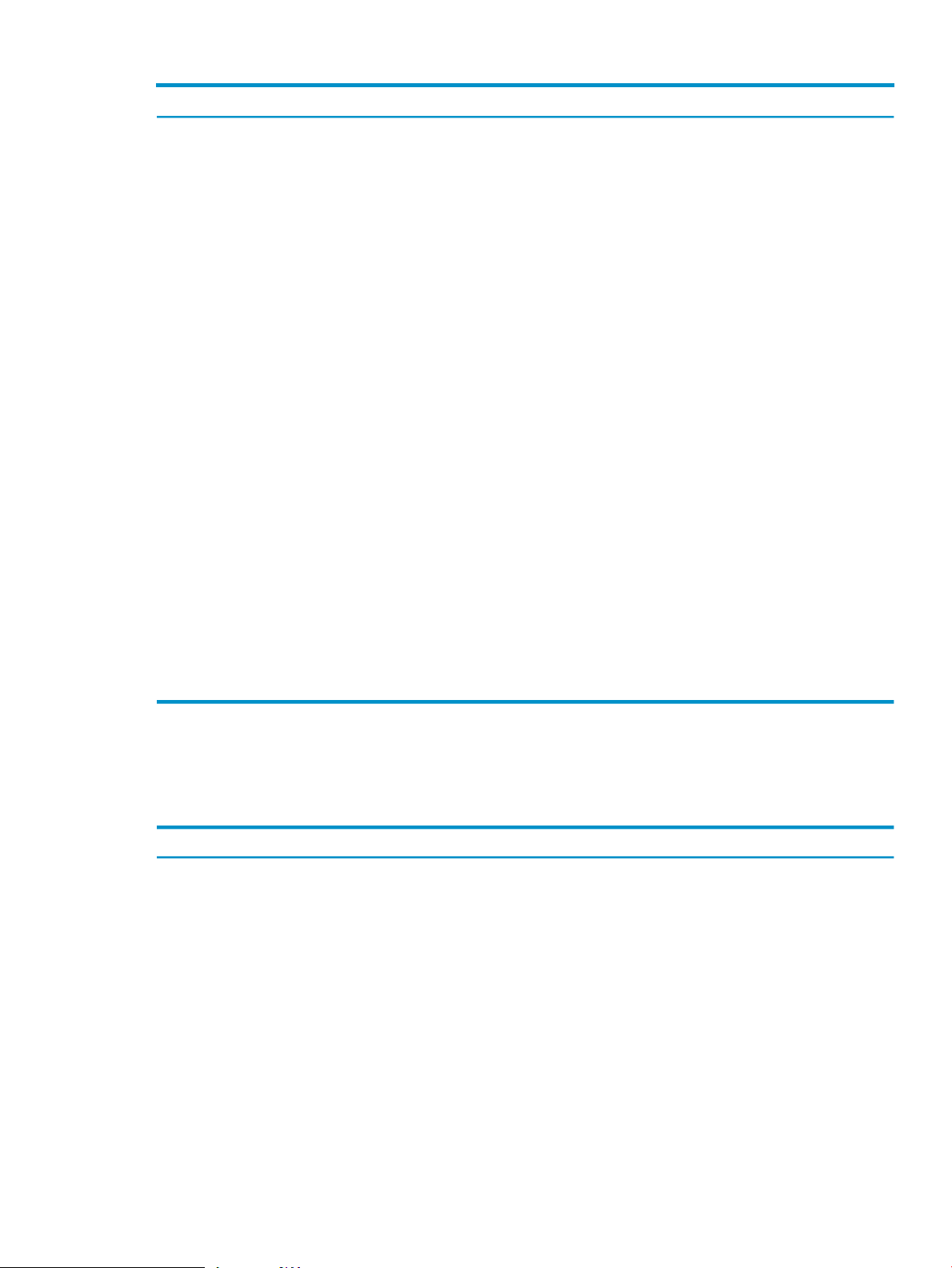
Table 1-2 Insight Dynamics Features on Windows CMS (continued)
Managed systems supportedFeature
Enable site-to-site fault recovery of logical servers using
HP Insight Recovery software
Identify and monitor running applications and processes
using Application Discovery
Manage workloads with automated policies using HP
Insight Global Workload Manager software for Integrity
Manage HP Integrity virtual machines using Integrity
Virtual Machines Manager
Manager
• HP BladeSystem c-Class ProLiant server blades
running Microsoft Windows or Linux
• Virtual machines running Microsoft Windows orLinux
under VMware ESX or VMware ESXi on HP ProLiant
and supported non-HP servers
• Virtual machines running Microsoft Windows under
Microsoft Hyper-V on HP ProLiant and supported
non-HP servers
• HP Integrity servers running HP-UXor Integrity Linux
• HP Integrity server blades runningHP-UX or Integrity
Linux
• Virtual machines running under HP Integrity Virtual
Machines
• virtual partitions running under a vPars monitor.
• HP Integrity servers running HP-UX
• HP Integrity server blades running HP-UX
• Virtual machines running under HP Integrity Virtual
Machines
• Virtual machines running under HP Integrity Virtual
Machines
• HP Integrity Virtual Machines VM Hosts
• HP Integrity cell-based servers and nPartitionsManage nPartitions and cell-based servers using Partition
1
Monitor HP Instant Capacity resources (iCAP, GiCAP,
and TiCAP) using HP Instant Capacity Manager
Manager
1 Requires HP Virtual Connect Enterprise Manager software on BladeSystem enclosure
2 Logical server operations on virtual machines under HP Integrity Virtual Machines are limited to: import, on-line
guest migration via logical server moves, power on/off, and unmanage.
3 Requires HP Insight Orchestration software for Integrity
• HP Integrity servers with HPInstant Capacity products
installed
• HP Integrity servers with HP Serviceguard installedManage HP Serviceguard clusters using Serviceguard
Table 1-3 Insight Dynamics Features on an HP-UX CMS
Managed systems supportedFeature
Visualize and monitor physical and virtual resources and
workloads using HP Insight Virtualization Manager
software
Perform capacity analysis and planning usingHP Insight
Capacity Advisor software
• HP Integrity servers running HP-UX, Integrity Linux,
or Microsoft Windows for Integrity
• HP Integrity server blades running HP-UX, Integrity
Linux, or Microsoft Windows for Integrity
• Virtual machines running under HP Integrity Virtual
Machines
• virtual partitions running under a vPars monitor.
• HP Integrity servers running HP-UX, Integrity Linux,
or Microsoft Windows for Integrity
• HP Integrity server blades running HP-UX, Integrity
Linux, or Microsoft Windows for Integrity
• Virtual machines running under HP Integrity Virtual
Machines
• virtual partitions running under a vPars monitor.
Features of Insight Dynamics 13
Page 14
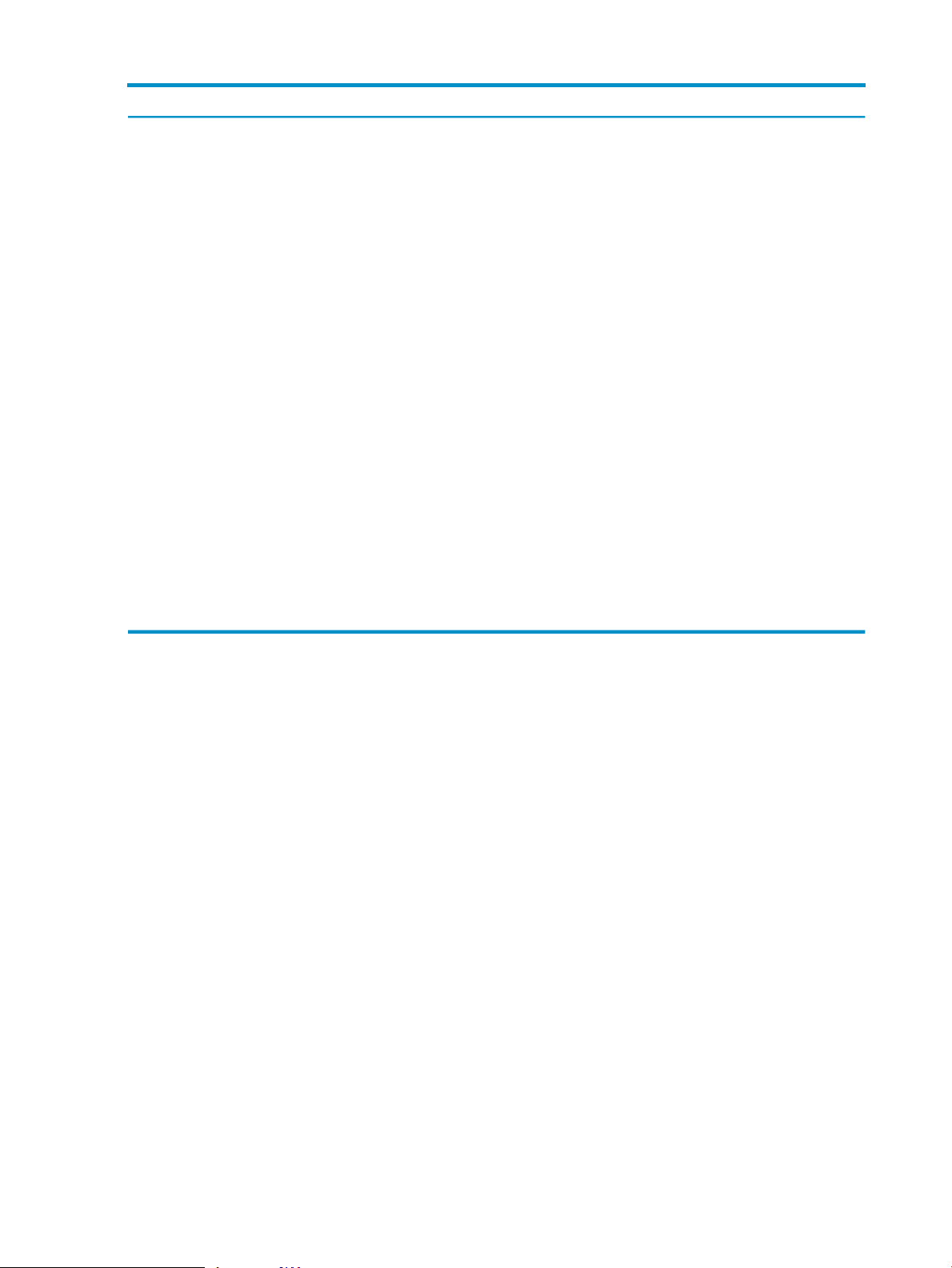
Table 1-3 Insight Dynamics Features on an HP-UX CMS (continued)
Managed systems supportedFeature
Identify and monitor running applications and processes
using Application Discovery
Manage workloads with automated policies using HP
Insight Global Workload Manager software for Integrity
Manage HP Integrity virtual machines using Integrity
Virtual Machines Manager
Manager
Monitor HP Instant Capacity resources (iCAP, GiCAP,
and TiCAP) using HP Instant Capacity Manager
• HP Integrity servers running HP-UX, Integrity Linux,
or Microsoft Windows for Integrity
• HP Integrity server blades running HP-UX, Integrity
Linux, or Microsoft Windows for Integrity
• Virtual machines running under HP Integrity Virtual
Machines
• virtual partitions running under a vPars monitor.
• HP Integrity servers running HP-UX, Integrity Linux,
or Microsoft Windows for Integrity
• HP Integrity server blades running HP-UX, Integrity
Linux, or Microsoft Windows for Integrity
• Virtual machines running under HP Integrity Virtual
Machines
• virtual partitions running under a vPars monitor.
• Virtual machines running under HP Integrity Virtual
Machines
• HP Integrity hosts running HP Integrity Virtual
Machines
• HP Integrity cell-based servers and nPartitionsManage nPartitions and cell-based servers using Partition
• HP Integrity servers with HPInstant Capacity products
installed
Manager
• HP Integrity servers with HP Serviceguard installedManage HP Serviceguard clusters using Serviceguard
14 Introduction to HP Insight Dynamics
Page 15
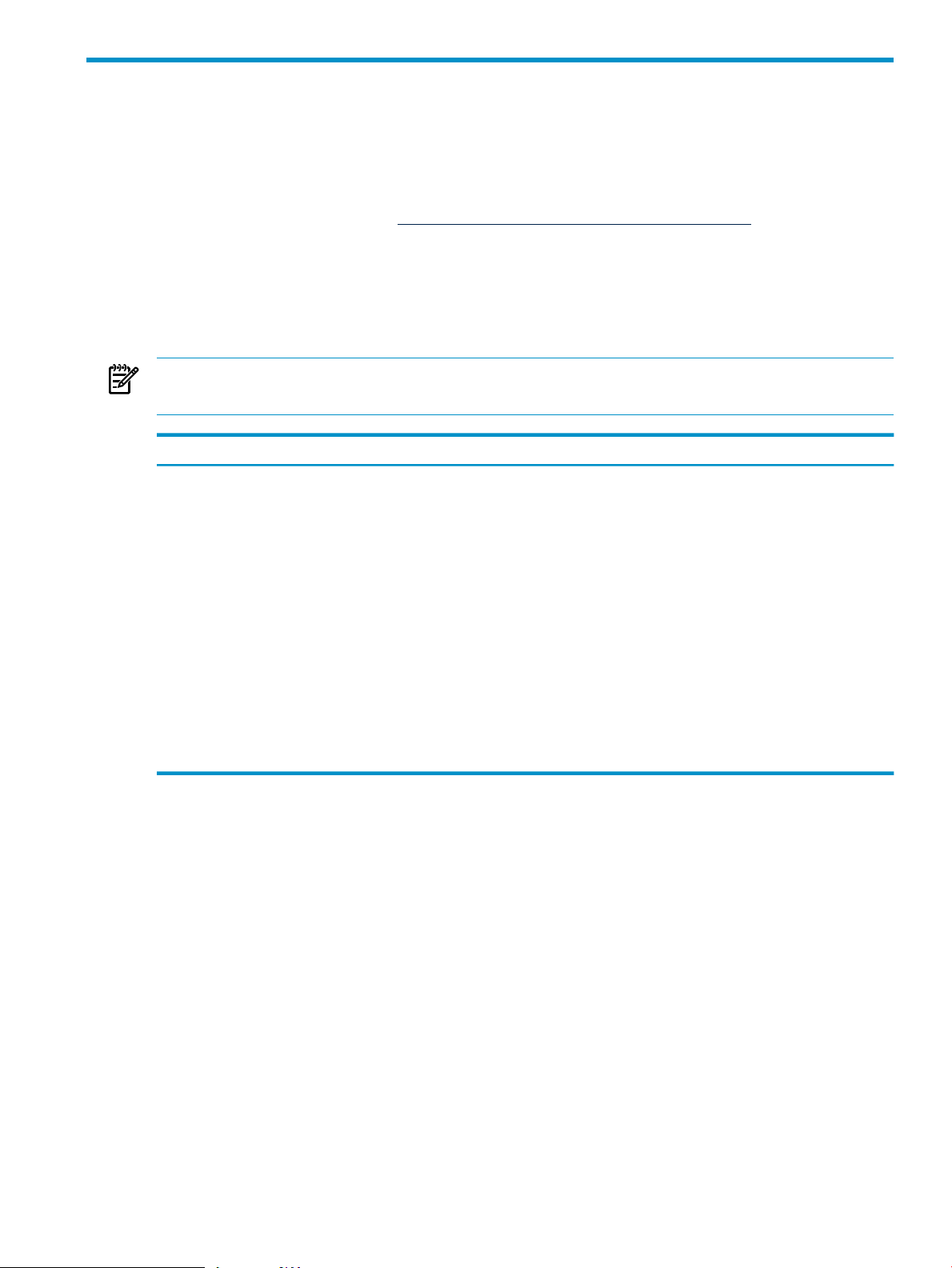
2 License management
This chapter describes the licensing model, the types of licenses available for Insight Dynamics,
and how to add and apply licenses. The tables in the following sections summarize the hardware
platforms and operating systems supported for each Insight Dynamics license. For detailed
hardware and software configurations supported by Insight Dynamics, see the HP Insight Software
6.2 Support Matrix, available at http://www.hp.com/go/insightdynamics/docs.
Insight Dynamics licensing model
Insight Dynamics is licensed for use on managed systems as shown in the following table. Licenses
are managed from the Central Management Server (CMS), using the HP SIM License Manager
database.
NOTE: Additional product licenses may be required, depending on the details of your
installation.
System type
HP Integrity Server
HP 9000 Server
HP BladeSystem c-Class enclosure
HP Integrity server blade
• HP Integrity Virtual Machines
• VMware ESX
• VMware ESXi
• Microsoft Hyper-V
1 The HP Insight Capacity Advisor Consolidation software license is always licensed per system, regardless of system
type. See “HP Insight Capacity Advisor Consolidation software” (page 18).
2 Trial licenses are licensed per system. See “Trial licenses” (page 15).
License requirement
License per CPU socket or core
License per CPU socket or core
License per systemHP ProLiant ML/DL Server
No enclosure license required or available. Licenses apply
to individual server blades.
License per bladeHP BladeSystem c-Class ProLiant server blade
License per CPU socket or core
Covered by host server licenseVirtual machines running under any of the following:
1
2
2
2
To obtain a permanent License To Use (LTU) for Insight Dynamics, contact your HP sales
representative, your HP services representative, or your authorized HP reseller. The available
licenses are listed in the sections that follow.
To use a purchased license, it must be added to the HP SIM License Manager database on the
CMS and then applied to a managed system. For more information, see “Adding and applying
licenses” (page 18).
Trial licenses
When Insight Dynamics is installed on the CMS, 10 trial licenses for the HP Insight Dynamics VSE suite for Integrity are included in the License Manager database. These licenses can be
applied to HP Integrity and HP 9000 systems. Each trial license is valid for 90 days after it is
applied to a managed system. To continue to manage these systems beyond the trial period,
permanent licenses must be purchased.
These trial licenses can be applied to managed systems by the Insight managed system setup
wizard or by the vselicense command. They cannot be applied through HP SIM License
Insight Dynamics licensing model 15
Page 16
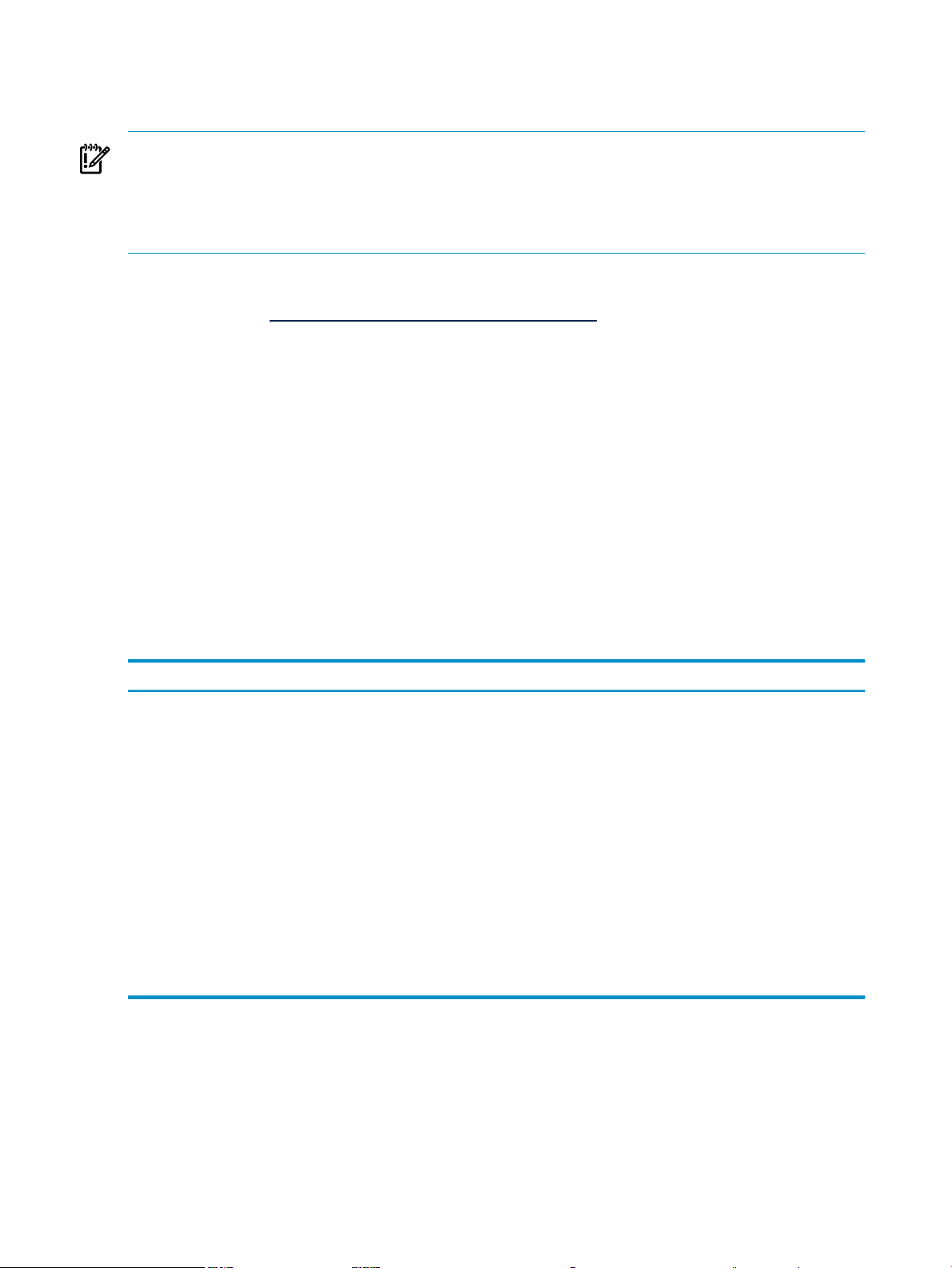
Manager. For information about the managed system setup wizard, see the Insight Managed
System Setup Wizard Getting Started Guide. For information about vselicense, see
vselicense(1M) [p. 41].
IMPORTANT: Integrity trial licenses that have already been activated from previous versions
of the software (VSE Management Software 4.*) will not be retained when upgrading to the
current release. Managed systems that were licensed with older Integrity trial licenses will appear
unlicensed after the upgrade. To re-license the system with the new trial license, use the Insight
managed system setup wizard or the vselicense command.
Trial licenses for the HP Insight Dynamics suite for ProLiant for a limited number of managed
systems can be obtained by registering with HP on the Infrastructure software evaluation
download center (http://www.hp.com/go/tryinsightsoftware).
You can view the status of your trial licenses using the HP SIM License Manager. For information
about License Manager, see “Alternative Process: Use HP SIM License Manager” (page 18).
End-user license agreement
Your use of Insight Dynamics is subject to the terms of the end-user license agreement included
with the software. Please read this document at its installed location on the CMS:
HP-UX CMS
Microsoft Windows CMS
/opt/vse/src/README
installation-directory\src\README
The default installation directory is C:\Program Files\HP\
Virtual Server Environment, but this directory can be
changed at installation time.
HP ProLiant servers and ProLiant server blades
HP Insight Dynamics suite for
ProLiant
Notes
• A license for HP Insight Control suite is also required. The Insight Control license includes HP Insight Control
virtual machine management, HP Insight Control server migration, HP Insight Control power management, and
HP Integrated Lights-Out Advanced.
• Logical server management is only supported on a CMS running Microsoft Windows.
• A license for HP Virtual Connect Enterprise Manager software is required for BladeSystem enclosures in order
to manage logical servers on server blades.
• HP Insight Virtualization Manager
software
• HP Insight Capacity Advisor
software
• HP Insight Control server
migration
• HP Insight Orchestrationsoftware
• HP Insight Recovery software
Managed system OSLicensed productsLicense name
• Microsoft Windows
• Linux
16 License management
Page 17
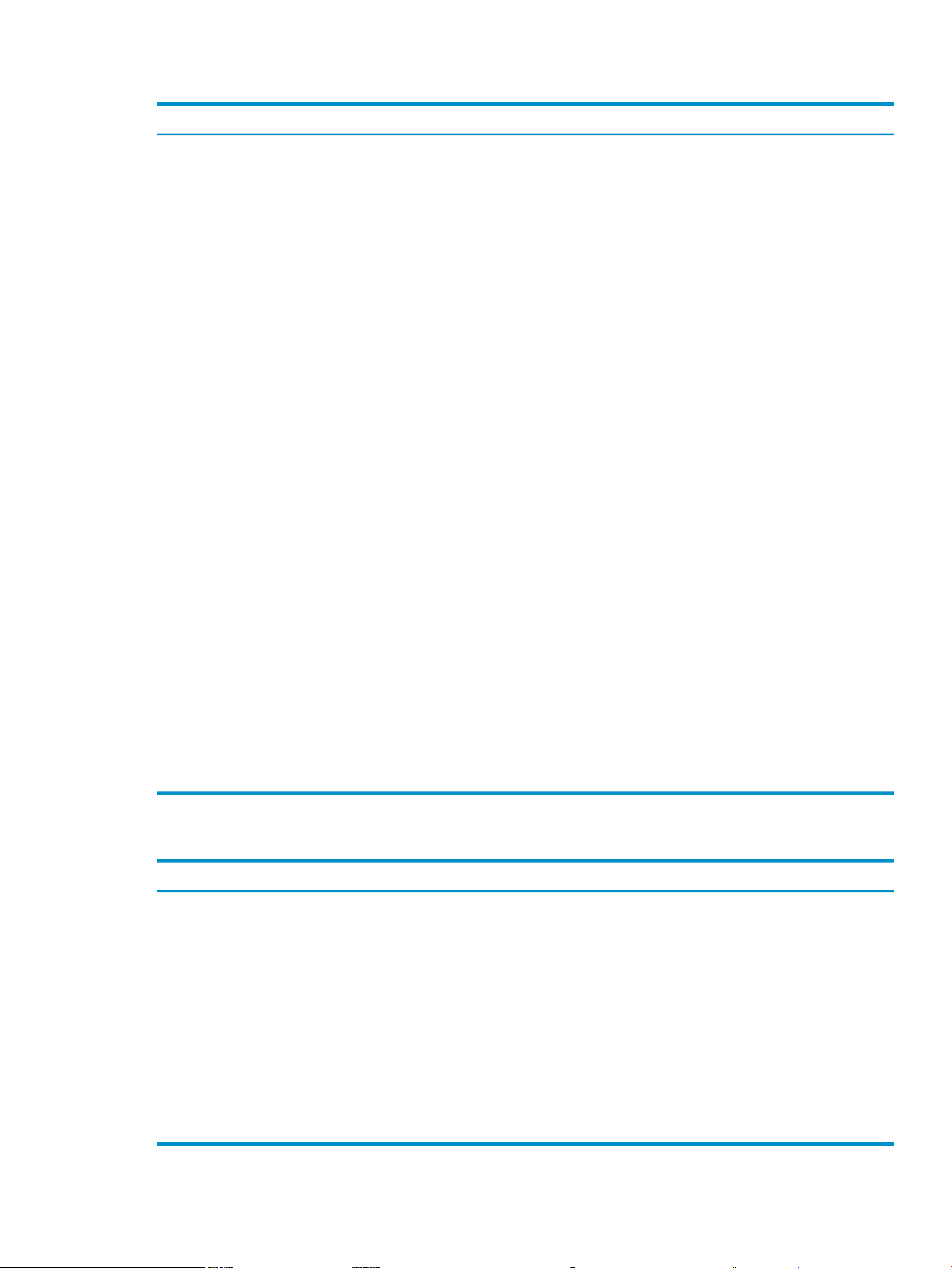
HP Integrity and HP 9000 servers and Integrity server blades
Managed system OSLicensed productsLicense name
HP Insight Dynamics - VSE suite for
Integrity
HP Insight Virtualization Manager
software
HP InsightCapacity Advisorsoftware
HP InsightGlobal Workload Manager
software for Integrity
software
• HP Insight Capacity Advisor
software
• HP Insight Global Workload
Manager software for Integrity
• HP Insight Control virtual
machine management
• HP Insight Virtualization Manager
software
• HP Insight Control virtual
machine management
• HP Insight Virtualization Manager
software
• HP Insight Capacity Advisor
software
• HP Insight Control virtual
machine management
software
• HP Insight Global Workload
Manager software for Integrity
• HP Insight Control virtual
machine management
• HP-UX• HP Insight Virtualization Manager
• HP-UX
• Microsoft Windows for HP
Integrity
• Linux for HP Integrity
• HP-UX
• Microsoft Windows for HP
Integrity
• Linux for HP Integrity
• HP-UX• HP Insight Virtualization Manager
Notes
• Logical server management is only supported on a CMS running Microsoft Windows.
• A license for HP Virtual Connect Enterprise Manager software is required for BladeSystem enclosures in order
to manage logical servers on server blades.
• A license for HP Insight Orchestration software for Integrity is included with the HP-UX VSE and DC Operating
Environments.
• A license for Integrity iLO 2 Advanced is recommended in order to collect advanced power information for
Virtualization Manager meters and capacity planning.
Non-HP servers
HP Insight Dynamics suite for
non-HP servers
Notes
• Logical server management is only supported on a CMS running Microsoft Windows.
• License for HP Insight Recovery software is included in the suite, but Insight Recovery is not supported on
non-HP servers in this release of Insight Dynamics.
• HP Insight Virtualization Manager
software
• HP Insight Capacity Advisor
software
• HP Insight Control virtual
machine management
• HP Insight Orchestrationsoftware
• HP Insight Recovery software
Managed system OSLicensed productsLicense name
• Microsoft Windows
• Linux
HP Integrity and HP 9000 servers and Integrity server blades 17
Page 18

HP Insight Capacity Advisor Consolidation software
The HP Insight Capacity Advisor Consolidation software license allows you to collectand analyze
data from systems that are planned to be consolidated. This license is only needed on managed
systems that do not have a license for HP Insight Capacity Advisor software or Insight Dynamics.
Managed systemsLicensed productsLicense name
Consolidation software
Notes
• License is valid for six months after it is assigned to a system.
• Does not include license for HP Insight Virtualization Manager software. Systems with only this license will not
be visible in Virtualization Manager.
Adding and applying licenses
To use a purchased license, you must first add it to the HP SIM License Manager database on
the CMS, then apply the license to a specific managed system. The CMS keeps track of how many
of each type of license are available to be applied to managed systems. As you apply licenses,
the number of available licenses decreases.
NOTE: Unlicensed systems will not bedisplayed by HP Insight Virtualization Manager software.
At startup, Virtualization Manager displays an alert in the toolbar if there are unlicensed systems.
Clicking this alert displays the following text:
The following systems were ignored by Virtualization
Manager because they are not licensed or have an
expired license …
The licensing status of Virtual machines that are no longer associated with their VM Host cannot
be determined by Insight Dynamics. In this case, the following message is displayed:
HP InsightCapacity AdvisorsoftwareHP Insight Capacity Advisor
Servers running HP-UX 11i, Microsoft
Windows for Integrity, x86–based
Microsoft Windows Server, or Linux.
The licensing status for the following Virtual Machines
could not be determined because they are not associated with
a VM host. They will be ignored by Virtualization Manager …
To add and apply licenses, you must have administrative rights on the CMS and you must be
authorized for the All Tools toolbox on the managed systems that you want to license. To
assign administrative rights to an HP SIM user, select the Users tab under
Options→Security→Users and Authorizations... and enable the “Configure CMS Security”
option. To authorize users for toolboxes, use the Authorizations tab under
Options→Security→Users and Authorizations....
Recommended Process: Use the managed system setup wizard
HP recommends using the Insight managed system setup wizard to add and apply licenses for
Insight Dynamics. To start the managed system setup wizard, select Configure→Managed
System Setup Wizard... from the HP SIMtop menu. Help is available in each step of the wizard.
For more information about the managed system setup wizard, see the Insight Managed System
Setup Wizard Getting Started Guide.
Alternative Process: Use HP SIM License Manager
If you choose not to use the managed system setup wizard, you can use HP SIM License Manager
to add and apply most types of licenses. You can also use License Manager to view the available
18 License management
Page 19

and applied licenses for all products in the HP SIM License Manager database. To use HP SIM
License Manager, you must have administrative rights on the CMS.
Some licenses cannot be applied through License Manager:
• Trial licenses can only be applied to managed systems by the Insight managed system setup
wizard or by the vselicense command. For information about vselicense, see
vselicense(1M) [p. 41].
• LTUs from earlier versions of the VSE Management Software for Integrity or from the HP-UX
VSE or DC Operating Environments are managed using the vselicense command or the
“Scan for HP-UX Licenses” tool. For more information, see “Scan for HP-UX licenses”
(page 19).
To start License Manager, select Deploy→License Manager... from the HP SIM menu. This
menu selection will only be available if you have administrative rights on the CMS. Online help
is available to guide you through the use of License Manager.
The “Deploy: HP Insight Dynamics - VSE suite for Integrity Licenses” screen performs the final
step of assigning or un-assigning licenses for Insight Dynamics to Integrity managed systems.
This screen is not used to apply licenses for the HP Insight Capacity Advisor Consolidation
software, the HP Insight Dynamics suite for ProLiant, or the HP Insight Dynamics suite for
non-HP servers. Online help is available to guide you in using this screen.
For systems that will be managed by a CMS running Microsoft Windows, applying licenses in
the proper order will simplify the process and reduce errors. Apply licenses to each managed
system in the order shown for each system type:
HP BladeSystem c-Class ProLiant
blades
HP iLO Advanced1.
2. VCEM (enclosure license required for logical server
management of server blades)
3. Insight Control
4. Insight Dynamics
HP ProLiant ML/DL servers HP iLO Advanced1.
HP BladeSystem c-Class Integrity
Blades
Scan for HP-UX licenses
Use the “Scan for HP-UX Licenses” task to perform the following functions:
• Enable the HP Insight Dynamics - VSE suite for Integrity licenses that are included in the
HP-UX Operating Environments.
• Migrate unused licenses that were purchased for release 3.x or earlier of the VSEManagement
Software to the HP SIM License Manager database and apply them to your managed systems
(if permitted by your licensing agreement with HP).
To launch the task, click Scan for HP-UX Licenses... on the “Deploy: HP Insight Dynamics –
VSE suite for Integrity Licenses” screen. On the “Task Confirmation” screen, click Run Now.
Online help is available to guide you through the operation. This task scans for licenses for any
VSE Management Software for Integrity LTU that is installed on the managed systems. It is not
restricted to the type of license that was originally selected in License Manager. It will only
discover licenses on HP-UX systems, even if other types of systems were included in the License
Manager systemselection. For more information about scanning for HP-UX licenses and migrating
unused licenses from earlier software versions, see vselicense(1M) [p. 41].
2. Insight Control
3. Insight Dynamics
VCEM (enclosure license required for logical server
1.
management of server blades)
2. Insight Dynamics
Scan for HP-UX licenses 19
Page 20

License requirements for systems with HP Instant Capacity products
For systems using HP Instant Capacity products (including iCAP, GiCAP, and TiCAP), the total
number of licenses assigned across all nPartitions within the complex (or across multiple complexes
when using GiCAP) must be equal to or greater than the total number of processors that you
have purchased.
20 License management
Page 21

3 Getting Started
Installing the software
This document does not cover installation of the software or upgrade from previous versions of
the software. For installation and upgrade on a CMS running Microsoft Windows, see HP Insight
Software 6.2 Preinstallation Worksheet, HP Insight Software 6.2 Quick Installation Guide, and HP
Insight Software 6.2 Installation and Configuration Guide. For installation and upgrade on a CMS
running HP-UX, see HP Insight Dynamics 6.2 Integrity CMS Installation and Configuration Guide.
Configuring privilege elevation
Some Insight Dynamics management functions require privileged (root) access from the CMS
to HP-UX, Linux, and VMware ESX managed systems. Privilege elevation allows you to use
your preferred mechanism for acquiring root permissions as needed (for example, using sudo
or PowerBroker), without having to allow login through the root account.
Procedure 3-1 Configure privilege elevation for use with Insight Dynamics
1. Select Options→Security→Privilege Elevation... from the HP SIM top menu.
2. Select Enable privilege elevation for Linux & HP-UX (or VMware ESX, according to the
type of managed system OS).
3. Select the elevation tool type from the menu.
IMPORTANT: Insight Dynamics does not support the option A password is required for
this privilege elevation tool. Make sure that option is not checked.
4. Select use this user and enter a user name that will be used to access all managed systems
with this type of OS. You will need to enable the selected user login on the managed systems.
Additional configuration may also be needed. For example, you may need to configure SSH
access using Configure→Configure or Repair Agents..., and you may need to configure the
managed system to allow host authentication for non-root users. For more information, see the
HP SIM help, mxagentconfig(1M), and the Insight Dynamics installation and configuration guides.
Links to these documents can be found in “Related information” (page 29).
Using the Insight managed system setup wizard
Insight managed system setup wizard configures systems to enable them to be managed by HP
SIM and its plug-in applications, including Insight Dynamics. Use the managed system setup
wizard for initial configuration or reconfiguration of any selected set of systems. After you specify
which management features you want to use on the selected systems, the wizard will analyze
the current configuration of each system and perform the following functions:
• Install any agents necessary to enable the selected management features
• Apply any required licenses from the set of licensesavailable in the License Manager database
• Complete additional configuration steps required by the features that you selected
After initial configuration, you can run the managed system setup wizard again at any time to
modify the selected management features and change the configuration.
For more information about the managed system setup wizard, see the Insight Managed System
Setup Wizard 6.2 Getting Started Guide, available at http://www.hp.com/go/insightdynamics/docs
Configuring user authorizations
Users must be authorized in HP SIM in order to use Insight Dynamics tools and features.
Information about Insight Dynamics user authorizations is available in the online help. From
Installing the software 21
Page 22

Virtualization Manager, click the button in the upper right of the screen. Select the “Logical
servers” help topic from the help navigation links on the left, then select the “Authorizations
and configuration” link at the top of this page.
Configuring data collection credentials
Systems that are to be managed using Capacity Advisor or Virtualization Manager must be
configured to allow data collection from the CMS. In general, this data collection can be enabled
either through the Utilization Provider (UP) installed on the managed system, or through agentless
data collection. For a description of the two methods, see the section “Comparison of agentless
and UP data collection” in the HP Insight Capacity Advisor 6.2 User Guide.
Authentication is required to enable data collection using either UP or agentless data collection.
The required credentials are summarized in Table 3-1 (page 22). You can verify or modify the
WBEM or SSH credentials for a system that has been discovered in HP SIM by selecting
Options→Security→Credentials→System Credentials... from the HP SIM menu.
Table 3-1 Data collection credentials requirements
Managed system OS / Data Collection
Method
Required access levelRequired access credentials
HP-UX
UP
Integrity Windows, (physical server
or VM), from an HP-UX CMS
UP
Windows physical server or Hyper-V
VM from a Windows CMS
Agentless
Physical x86 or Integrity Linux
system
Agentless
configured (ordiscovered) inHP SIM
for these systems
WBEM credentials must be
configured (ordiscovered) inHP SIM
for these systems
WBEM credentials must be
configured (ordiscovered) inHP SIM
for these systems
SSH credentials or certificate-based
SSH authentication must be
configured (ordiscovered) inHP-SIM
for these systems
NOTE: On a Windows CMS, any VMware ESX and Microsoft Hyper-V hosts must be properly
registered in HP Insight Control virtual machine management (VMM) to allow data collection
from these hostsand their virtual machines. For information about registering the hosts inVMM,
see HP Insight Control 6.2 Virtual Machine Management User Guide.
Removing unneeded agent software
If you have upgraded from a previous installation of Insight Dynamics or the VSE Management
Software, there may be agents installed on some of your managed systems that are no longer
needed. This will occur on managed systems that previously used the Utilization Provider for
data collection and are now configured for agentless data collection. The following types of
systems are affected:
• Integrity Linux or x86 Linux managed systems. In releases prior to version 6.0, these systems
needed the Utilization Provider for data collection. In the current release, these systems will
be configured to use agentless data collection. The UtilizationProvider is no longer supported
by Insight Dynamics on Linux managed systems.
• Microsoft Windows managed systems, but only if you are using a CMS that is also running
Microsoft Windows (agentless data collection from Windows systems is not supported on
an HP-UX CMS).
Non-root or rootWBEM credentials must be
Does not require Administrator level
access
WBEM login must be a member of the
Administrators groupon thesesystems
Non-root or root credentials, or
certificate-based authentication may
be used
22 Getting Started
Page 23

In these cases, when you use the managed system setup wizard to configure the system, the
following message will be displayed:
Agentless data collection is not configured; it will be configured.
An HP Utilization Provider has been detected; it will not be used
for data collection.
You should remove any sub-OS workloads defined on this system.
NOTE: Any sub-OS workloads are automatically removed during the upgrade to Insight
Dynamics 6.0.
You may choose to remove the Utilization Provider from the affected systems after they have
been configured for agentless data collection.
IMPORTANT: Even though Insight Dynamics will no longer use the Utilization Provider for
data collection, there may be other software installed on the system that still uses it (for example,
HP Insight Control power management). Do not remove the agent if it is still in use.
Procedure 3-2 Remove the Utilization Provider from a Windows 2003 system
1. From Control Panel, select Add or Remove Programs.
2. Select “HP WMI Util Provider v1.8.1.1” (or the current installed version).
3. Click Remove.
Procedure 3-3 Remove the Utilization Provider from a Windows 2008 system
1. From Control Panel, select Program and Features.
2. Select “HP WMI Util Provider v1.8.1.1” (or the current installed version).
3. Click Uninstall.
Procedure 3-4 Remove the Utilization Provider from a Linux system
1. Open a command shell with root privileges.
2. Execute the following command:
rpm -e hp-utilprovider
For more information about agentless data collection, see the section “Comparison of agentless
and UP data collection” in the HP Insight Capacity Advisor 6.2 User Guide.
Removing unneeded agent software 23
Page 24

24
Page 25

4 Troubleshooting
This chapter describes some of the tools and procedures that can be used to troubleshoot problems
in Insight Dynamics. Additional troubleshooting information can be found in the user guides
listed in “Manuals and white papers” (page 29). For information about known issues and
workarounds in this release, see the HP Insight Dynamics 6.2 Release Notes.
Memory and other system requirements
Make sure that your CMS and managed systems meet the requirements specified in the HP Insight
Software 6.2 Support Matrix. In particular, note the recommended and minimum supported
memory requirements. This document is available at http://www.hp.com/go/insightdynamics/
docs
If error messages about exceeding heap space are displayed, you may need to increase the heap
size of the HP SIM Java Virtual Machine (JVM). On 64–bit systems, HP SIM sets the heap size to
4096MB (4GB). You can specify a different heap size by setting the JVMMAXHEAP value (in MB)
in the globalsettings.props file. On HP-UX, this file is at /etc/opt/mx/config/
globalsettings.props. On Windows, it is at
installation-directory\config\globalsettings.props. The default installation
directory is C:\Program Files\HP\Virtual Server Environment, but this directory
can be changed at installation time.
Insight managed system setup wizard
Many configuration issues can be avoided by using the Insight managed system setup wizard
to configure managed systems for use with Insight Dynamics. The wizard automates the
installation of required licenses, agent software, and other configuration settings to support the
management capabilities intended for use on the system.
To start the managedsystem setup wizard, select Configure→Managed System Setup Wizard...
from the HP SIM top menu. Help is available in each step of the wizard.
Diagnose menu actions
There are three tasks available from the Diagnose→Troubleshoot Insight Dynamics menu,
described in the following sections. These tasks use the vseassist command to perform
configuration checks. For examples of the output from these checks, see vseassist(1M) [p. 36].
Check CMS configuration
This task performs a number of configuration checks on the CMS. When troubleshooting your
Insight Dynamics configuration, perform this task first. Once you have resolved any CMS
configuration issues, you can diagnose issues with specific managed systems using the “Check
CMS to managed node communication” (page 26) and “Check managed node configuration”
(page 27) tasks described below.
Procedure 4-1 Check the configuration of your CMS
1. From the HP SIM menu bar, select Diagnose→Troubleshoot Insight Dynamics→Check
CMS Configuration....
2. To schedule this task to run periodically or at a set time, click Schedule. The Schedule Task
screen is displayed. Help on scheduling options is available from that screen. After the task
executes, you can view the results by selecting Tasks & Logs→View Task Results... from
the HP SIM menu bar.
To run this task immediately, click Run Now. This executes the vseassist command on
the CMS and displays the results in the Stdout tab.
Memory and other system requirements 25
Page 26

3. For each check performed by this task, one of the following status indicators is displayed:
No configuration problem was foundPASS
FAIL
WARN
A serious configuration problem was found. You must resolve the problem for correct
operation of Insight Dynamics.
A configuration problem was found. The problem will not necessarily prevent correct
operation of Insight Dynamics, but it may limit or restrict operation of some features.
Not Applicable: the check does not apply to this type of system.N/A
4. Optional: To print a copy of the output, click View Printable Report, then click Print.
This task writes detailed information to the log file (/var/adm/syslog/vseassist.log on
an HP-UX CMS,installation-directory\logs\vseassist.log on Microsoft Windows
systems). Check the log file for details of any problems encountered.
TIP: The vseassist command line that was executed by this task is displayed on this screen
above the output box. This command is also displayed in the printable version of the report. You
can use this information to create your own diagnostic scripts that can be run from the command
line.
You can review these results again later by selecting Tasks & Logs→View Task Results... from
the HP SIM menu bar.
Check CMS to managed node communication
This task checks the communication between the CMS and selected managed systems. When
troubleshooting your Insight Dynamics configuration, perform the “Check CMS configuration”
(page 25) task first, to make sure that you do not have any unresolved CMS configuration issues.
Then use this task to resolve communication issues with managed systems where you are having
problems. Some of the problems detected with this option include expired licenses, no open
WBEM ports, and improperly configured SSH authentication. These checks will verify whether
the CMScan communicate with the managedsystems in order to perform management functions.
Procedure 4-2 Check the communication between the CMS and managed systems
1. Optional: Select the managed systems where you are having problems. You can select systems
by checking the selection box next to each system name in the Visualization View in
Virtualization Manager. If you prefer, you can start this task with no systems selected. In
that case, you are prompted to select the systems from the available HP SIM system collections
after the next step below.
2. Select Diagnose→Troubleshoot Insight Dynamics→Check CMS to Managed Node
Communication... from the HP SIM menu bar.
3. Optional: If no systems have been selected yet, you are prompted to select from the available
HP SIM system collections. If you have already selected systems, then those systems are
displayed in the Verify targets screen. HP SIM provides several options for adding or removing
systems on this screen. For help, select Help→For HP Systems Insight Manager from the
HP SIMmenu bar, then select the “Operations” topic and the “Managing with tasks” subtopic.
4. To schedule this task to run periodically or at a set time, click Schedule. The Schedule Task
screen is displayed. Help on scheduling options is available from that screen. After the task
executes, you can view the results by selecting Tasks & Logs→View Task Results... from
the HP SIM menu bar.
To run this task immediately, click Run Now. This executes the vseassist command on
the CMS and displays the results in the Stdout tab.
26 Troubleshooting
Page 27

5. For each check performed by this task, one of the following status indicators is displayed:
No configuration problem was foundPASS
FAIL
WARN
A serious configuration problem was found. You must resolve the problem for correct
operation of Insight Dynamics.
A configuration problem was found. The problem will not necessarily prevent correct
operation of Insight Dynamics, but it may limit or restrict operation of some features.
Not Applicable: the check does not apply to this type of system.N/A
6. Optional: To print a copy of the output, click View Printable Report, then click Print.
This task writes detailed information to the log file (/var/adm/syslog/vseassist.log on
HP-UX systems, installation-directory\logs\vseassist.logon Microsoft Windows
systems). Check the log file for details of any problems encountered.
TIP: The vseassist command line that was executed by this task is displayed on this screen
above the output box. This command is also displayed in the printable version of the report. You
can use this information to create your own diagnostic scripts that can be run from the command
line.
You can review these results again later by selecting Tasks & Logs→View Task Results... from
the HP SIM menu bar.
Check managed node configuration
This task checks the configuration of HP-UX, Microsoft Windows or Linux managed systems by
using mxexec to copy the vseassist command to selected managed systems, and remotely
execute it there. When troubleshooting your Insight Dynamics configuration, perform the “Check
CMS configuration” (page 25) task first, to make sure that you do not have any unresolved CMS
configuration issues. Then use the “Check CMS to managed node communication” (page 26)
task to resolve communication issues with managed systems where you are having problems.
Once you have resolved the communication issues, use this task to resolve configuration issues
for any managed systems where you are still having problems.
Procedure 4-3 Check the configuration of managed systems
1. Optional: Select the managed systems where you are having problems. You can select systems
by checking the selection box next to each system name in the Visualization View in
Virtualization Manager. If you prefer, you can start this task with no systems selected. In
that case, you are prompted to select the systems from the available HP SIM system collections
after the next step below.
2. Select Diagnose→Troubleshoot Insight Dynamics→Check Managed Node
Configuration... from the HP SIM menu bar.
3. Optional: If no systems have been selected yet, you are prompted to select from the available
HP SIM system collections. If you already selected systems, then those systems are displayed
in the Verify targets screen. HP SIM provides several options for adding or removing systems
on this screen. For help, select Help→For HP Systems Insight Manager from the HP SIM
menu bar, then select the Managing with tasks topic..
4. To schedule this task to run periodically or at a set time, click Schedule. The Schedule Task
screen is displayed. Help on scheduling options is available from that screen. After the task
executes, you can view the results by selecting Tasks & Logs→View Task Results... from
the HP SIM menu bar.
To run this task immediately, click Run Now. This executes the vseassist command on
the CMS and displays the results in the Stdout tab.
Diagnose menu actions 27
Page 28

5. For each check performed by this task, one of the following status indicators is displayed:
No configuration problem was foundPASS
FAIL
WARN
A serious configuration problem was found. You must resolve the problem for correct
operation of Insight Dynamics.
A configuration problem was found. The problem will not necessarily prevent correct
operation of Insight Dynamics, but it may limit or restrict operation of some features.
Not Applicable: the check does not apply to this type of system.N/A
6. Optional: To print a copy of the output, click View Printable Report, then click Print.
This task writes detailed information to the log file (/var/adm/syslog/vseassist.log on
HP-UX systems, installation-directory\logs\vseassist.logon Microsoft Windows
systems). Check the log file for details of any problems encountered.
TIP: The vseassist command line that was executed by this task is displayed on this screen
above the output box. This command is also displayed in the printable version of the report. You
can use this information to create your own diagnostic scripts that can be run from the command
line.
You can review these results again later by selecting Tasks & Logs→View Task Results... from
the HP SIM menu bar.
vseassist command
The vseassist command, which implements the Diagnose menu actions described in the
previous section, can also be executed directly from the command line on the CMS. If you are
unable to resolve communication issues with one of your managed systems, you can install or
copy this command to the managed system and run it from the command line there.
For details of the command line options, suggested diagnostic procedure, and examples, see
vseassist(1M) [p. 36]. On an HP-UX CMS, this reference page can also be viewed from the
command line using the man command.
28 Troubleshooting
Page 29

5 Support and other resources
Contacting HP
Your comments and suggestions regarding product features will help us develop future versions
of Insight Dynamics. Use the following email address to send feedback directly to the product
development team: vse@hpuxweb.fc.hp.com.
To send comments and suggestions regarding the documentation for Insight Dynamics, use the
following email address: docsfeedback@hp.com.
HP cannot provide product support through these email addresses. To obtain product support,
contact your HP Support Representative, your HP Services Representative, or your authorized
HP reseller. For more information about support services, visit http://www.hp.com/go/support.
For other ways to contact HP, visit http://welcome.hp.com/country/us/en/contact_us.html.
Related information
For information about open-source products included with Insight Dynamics (including license
constraints, updates, and security information), see the end-user license agreement included
with Insight Dynamics. This document is installed on the CMS at the following locations:
HP-UX CMS
Microsoft Windows CMS
/opt/vse/src/README
installation-directory\src\README
The default installation directory is C:\Program Files\HP\
Virtual Server Environment, but this directory can be
changed at installation time.
Manuals and white papers
The latest versions of manuals and white papers for Insight Dynamics and related products can
be downloaded from the HP Web. The manuals and white papers listed below can all be found
at the Insight Dynamics information library (http://www.hp.com/go/insightdynamics/docs). The
information library includes direct links to the English versions of these manuals. For manuals
in otherlanguages, visit http://www.hp.com/go/insightdynamics-manuals or http://www.hp.com/
go/insightcontrol-manuals, select from the list of products, and then select from the available
languages.
The following tables list the manuals and white papers available at this site. Some documents
appear in multiple tables.
Installation and configuration: Microsoft Windows CMS
DocumentTopic
Requirements, feature support,
compatibility
Release notes
Installation and configuration
• HP Insight Software 6.2 Support Matrix
• HP Operations Orchestration Software System Requirements
• HP Insight Dynamics 6.2 Release Notes
• HP Insight Control 6.2 Release Notes
• Virtual Connect Enterprise Manager Release Notes
• HP Insight Software 6.2 Installation and Configuration Guide
• HP Insight Software 6.2 Preinstallation Worksheet
• HP Insight Software 6.2 Quick Installation Guide
• HP Operations Orchestration Software Installation Guide
Contacting HP 29
Page 30

Installation and configuration: HP-UX CMS
DocumentTopic
• HP Insight Software 6.2 Support MatrixRequirements, feature support,
compatibility
• HP Insight Dynamics 6.2 Release NotesRelease notes
• HP Insight Dynamics 6.2 Integrity CMS Installation and Configuration GuideInstallation and configuration
Using Insight Dynamics
DocumentTopic
Getting started
User and administrator guides
• HP Insight Dynamics 6.2 Getting Started Guide
• HP Insight Software 6.2 Getting Started Guide
• Insight Managed System Setup Wizard 6.2 Getting Started Guide
• HP Operations Orchestration Software Concepts Guide
• HP Insight Virtualization Manager 6.2 Software with Logical Server Management
User Guide
• HP Insight Capacity Advisor 6.2 User Guide
• Application Discovery 6.2 User Guide
• HP Insight Global Workload Manager 6.2 User Guide
• HP Integrity Virtual Machines Manager 4.1.1 Software: User Guide
• HP Insight Control 6.2 User Guide
• HP Insight Control 6.2 Server Migration User Guide
• HP Insight Control 6.2 Virtual Machine Management User Guide
• HP Insight Control 6.2 Performance Management User Guide
• HP Storage Provisioning Manager User Guide
• HP Insight Recovery 6.2 User Guide
• HP Insight Orchestration 6.2 User Guide
• HP Operations Orchestration Software Central User Guide
• HP Operations Orchestration Software Studio Guide to Authoring Flows
• HP Operations Orchestration Software Administrator Guide
• HP Insight Control 6.2 Power Management User Guide
• HP Insight Control 6.2 Remote Management User Guide
• HP Insight Control 6.2 Server Deployment User Guide
• Virtual Connect Enterprise Manager User Guide
White papers
Not a complete list. Visit the
Insight Dynamics information
library for additional white
papers.
30 Support and other resources
• Backing up and restoring HP Insight Software v6.00 Central Management System
(Windows)
• HP Insight Recovery Technical White Paper
• HP Insight Orchestration Software White Paper: Enabling automated IT infrastructure
provisioning and repurposing
• Insight Dynamics – VSE without OpenSSH on HP ProLiant and Integrity Servers
Running Microsoft Windows
• HP Logical Server Management Best Practices
• Using Logical Servers
• Defining Storage for Logical Servers
• Upgrading Logical Servers to HP Insight Dynamics 6.2
• Capacity Advisor: Importing OVPA Data from Non-VSE Nodes
• Server and Storage Workflows for HP Insight Dynamics
• Insight Dynamics — Automated Storage Provisioning: “Static” SAN volume
automation via multi-initiator NPIV
Page 31

Websites
Information and solutions
Products
Reference Architectures for
http://www.hp.com/go/idvsera
Application Deployment in
Virtualized Environments
HP Business Support Center http://www.hp.com/go/bizsupport
Large Enterprise Business http://www.hp.com/go/enterprise
Enterprise Library http://www.hp.com/go/enterpriselibrary
HP Insight Dynamics suite http://www.hp.com/go/insightdynamics
HP Insight Dynamics suite for
http://www.hp.com/go/insightdynamics/proliant
ProLiant
HP Insight Dynamics - VSE suite
http://www.hp.com/go/insightdynamics/integrity
for Integrity
HP Insight Dynamics suite
http://www.hp.com/go/insightdynamics/docs
information library
HP Insight software http://www.hp.com/go/insight
HP Insight Control suite http://www.hp.com/go/insightcontrol
HP Insight Orchestration software http://www.hp.com/go/insightorchestration
HP Insight Recovery software http://www.hp.com/go/insightrecovery
HP Insight Control server migration http://www.hp.com/go/migrate
HP Insight Control virtual machine
http://www.hp.com/go/vmmanage
management
HP Virtual Connect Enterprise
http://www.hp.com/go/vcem
Manager software
HP Systems Insight Manager
http://www.hp.com/go/hpsim
software
HP BladeSystem Matrix http://www.hp.com/go/matrix
HP VSE Managed Node Software
http://vsemgmt.external.hp.com
Update
Command references (manpages)
Insight Dynamics and related products include manpages for HP-UX and Linux systems and
command reference pages for Microsoft Windows systems. These pages provide details about
commands, file formats, and related information. See“Command reference” (page 35) for
command reference pages included with this document. The following tables list additional
reference pages related to Insight Dynamics.
Reference pages installed on the CMS
DescriptionReference page
capagentlesscfg(1M)
Set advanced options for Capacity Advisor agentless data collection, and view a list of
systems configured for agentless data collection
Configure Capacity Advisor benchmark CPU scaling to normalize collected datacapcustombenchmark(1M)
Format of Capacity Advisor custom benchmark database filescapcustombenchmark(4)
Related information 31
Page 32

DescriptionReference page
Collect Capacity Advisor data from systemscapcollect(1M)
capovpaextract(1M)
cappmpextract
capprofile(1M)
gwlmimportkey(1M)
gwlmexportkey(1M)
Export HPPerformance Agent (formerly HP OpenViewPerformance Agent, or OVPA)
system data from managed systems and import into Capacity Advisor
Export HPPerformance Management Pack (PMP) system data from specified managed
systems and import the data into Capacity Advisor (Windows CMS only)
Import, export, display, invalidate and remove Capacity Advisor data for workloads
or systems
Format of Capacity Advisor import and export filescapprofile(4)
Global Workload Managergwlm(1M)
Overview of Global Workload Managergwlm(5)
Global Workload Manager (gWLM) daemongwlmcmsd(1M)
Produce advanced textual summary reports for workload resource utilizationgwlmreport(1M)
Secure network communications for Global Workload Managergwlmsslconfig(1M)
Configure or unconfigure the Insight managed system setup wizardmsswinitconfig(1M)
Overview of XML file structure for Global Workload Managergwlmxml(4)
Help resolve Insight Dynamics configuration problemsvseassist(1M) [p. 36]
Configure or unconfigure the Insight Dynamics softwarevseinitconfig(1M)
Manage licenses to use (LTUs) on HP Integrity and HP 9000 systemsvselicense(1M) [p. 41]
Reference pages installed with agent software on managed systems
DescriptionReference page
Control Application Discovery certificates from the managed nodeagent_config(1M)
Control or modify the operation of the Application Discovery agentamgrd(1M)
Global Workload Manager (gWLM) agentgwlmagent(1M)
Place a process in a gWLM workloadgwlmplace(1M)
Send metric data to gWLM for use in a custom policygwlmsend(1M)
Secure network communications for Global Workload Managergwlmsslconfig(1M)
gwlmimportkey(1M)
gwlmexportkey(1M)
Display status for the managed node's agent, SRD and license Managergwlmstatus(1M)
(HP-UX) system utilization data collection daemonutild(1M)
(Linux) system utilization data collection daemonutild(8)
Reference page installed on cell-based complexes
32 Support and other resources
DescriptionReference page
Start Partition Managerparmgr(1M)
Page 33

Reference pages installed on systems running HP Integrity Virtual Machines
DescriptionReference page
About HP Integrity Virtual Machineshpvm(5)
Create a cloned copy of an Integrity virtual machinehpvmclone(1M)
hpvmcollect(1M)
Collect crashdumps, logs, system status, and configuration on guests and the Integrity
VM Host
Connect to the console of an Integrity virtual machinehpvmconsole(1M)
Create a new Integrity virtual machinehpvmcreate(1M)
Manage the Integrity VM device databasehpvmdevmgmt(1M)
Display information about the Integrity VM environmenthpvminfo(1M)
Rename or modify the attributes of an Integrity virtual machinehpvmmodify(1M)
Move a virtual machine to another Integrity VM Host systemhpvmmigrate(1M)
Configure virtual network deviceshpvmnet(1M)
Remove an Integrity virtual machinehpvmremove(1M)
Start an Integrity virtual machinehpvmstart(1M)
Display status of one or more Integrity virtual machineshpvmstatus(1M)
Stop an Integrity virtual machinehpvmstop(1M)
Selected HP Systems Insight Manager software reference pages
DescriptionReference page
mxstatus(1M)
Typographic conventions
This document uses the following typographic conventions.
Book Title Title of a book or other document.
Linked Title Title that is a hyperlink to a book or other document.
http://www.hp.com A Web site address that is a hyperlink to the site.
Command
user input
computer output
Configure the agent to work with a CMSmxagentconfig(1M)
Add, remove or list authorizations in Systems Insight Managermxauth(1M)
Manage global settings in Systems Insight Managermxglobalsettings(1M)
Perform initial configuration of the servermxinitconfig(1M)
Add, modify, identify, remove or list nodes in Systems Insight Managermxnode(1M)
Start Systems Insight Manager and the TomCat webservermxstart(1M)
Display or return (via exit code) the current ready/not-ready state of Systems Insight
Manager
Stop Systems Insight Manager and the TomCat webservermxstop(1M)
Add, modify, remove or list users in Systems Insight Managermxuser(1M)
Command name or qualified command phrase.
Commands and other text that you type.
Text displayed by the computer.
Typographic conventions 33
Page 34

Enter The name of a keyboard key. Note that Return and Enter both refer
to the same key. A sequence such as Ctrl+A indicates that you must
hold down the key labeled Ctrl while pressing the A key.
term A term that is defined in the glossary and links to a glossary
definition.
variable The name of an environment variable, for example PATH or errno.
value
A value that you may replace in a command or function, or
information in a display that represents several possible values.
find(1) HP-UX manpage. In this example, “find” is the manpage name and
“1” is the manpage section.
34 Support and other resources
Page 35

Command reference
35
Page 36

vseassist(1M)
NAME
vseassist -- Help Resolve Insight Dynamics Configuration Problems
SYNOPSIS
Path (HP-UX): /opt/vse/bin/vseassist
Path (Windows): install-path\bin\vseassist.exe
vseassist -a [-q] [ -n nodename | -g collectionname ]...
vseassist -c [-q]
vseassist { -l | -r } [-q] { -n nodename | -g collectionname }...
vseassist -s [-q] -h cms
DESCRIPTION
The vseassist command performs a number of checks to identify configuration problems in
HP Insight Dynamics. This command checks the software configuration on the HP SIM Central
Management Server (CMS), the communication between the CMS and managed systems, and
the configuration of the software on managed systems. A summary of results is displayed and
detailed results are written to a log file, along with recommendations for resolving any problems
found.
You can execute vseassist from the HP SIM graphical user interface, from the command line
on the CMS, or from the command line on a managed system. HP recommends the following
diagnostic procedure:
1. If you have Administrator (root) access to the CMS, execute the following command from
the command line:
vseassist -a
This will check the configuration of the CMS, communication with all systems in the All
VSE Resources collection, and the configuration on those systems. Refer to the summary
output and examine the log file for any problems. Follow the resolution steps in the log file
to fix any problems that were found.
Fix problems in the CMS configuration first. You can verify that you have fixed those
problems by executing the following command from the CMS command line:
vseassist -c
You can also run this command directly from the HP SIM user interface. From the Diagnose
menu, select Troubleshoot Insight Dynamics, then select Check CMS
Configuration.
2. After you have resolved all problems with the CMS configuration, check to see if there are
any remaining communication issues with the managed systems. From the CMS command
line, specify the HP SIM nodenames or system collection names of your managed systems
using the following command:
vseassist -l { -n nodename | -g collectionname ...}
Or, from the HP SIM user interface, select the managed systems, then from the Diagnose
menu, select Troubleshoot Insight Dynamics, then select Check CMS to Managed
Node Communication.
3. After you have resolved the communication issues between the CMS and your managed
systems, check the configuration on those systems. From the CMS command line, specify
the HP SIM nodenames or system collection names of your managed systems using the
following command:
vseassist -r { -n nodename | -g collectionname ...}
36 Command reference
Page 37

Or, from the HP SIM user interface, select the managed systems, then from the Diagnose
menu, select Troubleshoot Insight Dynamics, then select Check Managed Node
Configuration.
4. If you are unable to resolve issues with one of your managed systems, you can install or
copy vseassist to the managed system and run it from the command line there. In the
following command, replace cms with the fully qualified domain name of the CMS:
vseassist -s -h cms
Options
If no options are specified, the command syntax is displayed and the command exits with return
code 3.
The vseassist command recognizes the following options. For each option, a mnemonic is
shown in parentheses to help you remember the option letter.
-a
(All) Perform all checks:
1. Check the configuration of the CMS (as with the -c option).
2. Check the communication between the CMS and the specified
managed systems(as with the -l option). If no managed systems
are specified, then perform this check on all systems in the All
VSE Resources collection.
3. Check the configuration of the specified managed systems (as
with the -r option). If no managed systems are specified, then
perform this check on all compatible systems in the All VSE
Resources collection.
-c
-l
-r
(CMS) Check the configuration of the CMS.
Note: For a Windows CMS, if IOAssist is installed, additionalIOAssist
resource and CMS configuration checks will be launched.
(Link) From the CMS, check the communication between the CMS
and the managed systems specified by the -n and -g options. Some
of the problems detected with this option include expired licenses,
no openWBEM ports, and improperly configured SSH authentication.
These checks will verify that the CMS can communicate with the
managed systems in order to perform management functions.
This option requires one or more -n or -g options.
Note: On Windows and HP-UX CMS, vseassist will obtain the
port on which to attempt managed node communication from the
file globalsettings.props (see FILES section below). If no port
configuration is present, port 22 will be used.
(Remote) From the CMS, check the configuration of the HP-UX or
Windows managed systems specified by the -n and -g options
(vseassist does not provide configuration checks for Linux
managed systems). This option uses mxexec to copy the vseassist
command to the managed systems, where it is executed with the -s
option.
In order for the -r option to succeed, the CMS must be able to
communicate with the managed systems (as checked by the -l
option).
This option requires one or more -n or -g options.
-n nodename
(Node) Specifies the name of a VSE managed system using the node
name by which the system is known to the CMS (as reported by
37
Page 38

mxnode(1M)). Multiple -n and -g options can be used to specify
multiple systems.
Note: This command is only designed to diagnose problems with
sytems thatare part of the All VSE Resourcescollection. Applying
this command to other resources using -n or -g options will not
produce useful results.
-g collectionname
-q (Quiet) No output will be generated on stdout or stderr. The
-s (System) This option is used when running vseassist directly on
(Group) Specifies the name of a collection of systems known to the
CMS. The specified checks will be performed for each of the managed
systems in the collection. Multiple -n and -g options can be used to
specify multiple systems.
Note: System or collection names thatinclude spaces must beenclosed
in quotes.
Refer to mxquery(1M) for more information about collections under
HP SIM.
results will still be logged to the vseassist.log file.
HP-UX or Windows managed systems (vseassist does not provide
configuration checks for Linux managed systems). Some of the
problems detectedwith this option include missing WBEM providers,
stalled WBEM process, and missing required patches. On an HP-UX
managed system, WBEM services checks will be performed by
wbemassist if wbemassist version 1.1 or later is installed. Otherwise
vseassist will use its own built-in WBEM checks.
Note: wbemassist checks for problems in HP-UX WBEMServices and
recommends solutions. It does not perform checks on WBEM
Providers or other services that use the CIM server. For more
information, see wbemassist(1M).
When you use vseassist with the -r option on the CMS, mxexec
will remotely execute vseassist on the managed systems using
the -s option.
-h cms
(Host) Specifies the fully qualified domain name of the CMS that is
managing the system. This option is passed to the remote execution
of vseassist when you use the -r option on the CMS.
Installation
The vseassist command is installed on the CMS when Insight Dynamics is installed.
RETURN VALUES
0 The command completed successfully and no FAIL results were found.
1 The command completed successfully and one or more FAIL results were found.
2 Warnings, but no FAIL results were found.
3 Incorrect options were specified; the command syntax is displayed.
4 An unexpected internal error occurred. Contact your HP Support Representative, your HP
Services Representative, or your authorized HP reseller for assistance.
EXAMPLES
The specific checks performed may vary by operating system and system type of the CMS and
managed systems. The following examples show the kind of output that is produced, but the
details may be different in your environment.
Check the configuration of a CMS named unixsys:
# vseassist -c
38 Command reference
Page 39

Version: A.6.2.0.*
+-----------------------------------------------------------------------------------------------+
| Performing CMS configuration verification |
+-----------------------------------------------------------------------------------------------+
unixsys:
HP SIM running.........................................................................[PASS]
HP SIM memory configuration............................................................[PASS]
HP Insight Dynamics - VSE suite running................................................[PASS]
Localhost name resolution..............................................................[PASS]
ID-VSE manageable systems discovered in HP SIM.........................................[PASS]
Application Discovery server running...................................................[PASS]
File system free space.................................................................[PASS]
Java JRE installed.....................................................................[PASS]
Virtual Machine Management runnning....................................................[PASS]
VMM responsive.........................................................................[WARN]
WARNING: HP SIM has discovered one or more virtual machine hosts
servers, but the VMM plugin is not fully configured to
manage the following servers: palacio .
RESOLUTION: - Verify if the HP Management Agents are installed (for
SNMP and proper HP SIM discovery);
- Verify if VMM agent has been installed; It's possible to
install that via the "Deploy -> Deploy Drivers,
Firmwares and Agents -> Install VMM Agent" menu;
- Verify if the system is licensed for VMM;
- Verify if the system is registered for VMM, if not
register the VM host via the "Configure -> Virtual
Machine Host Registration" menu or register the VM via
the native virtualization console and Identify the
system using "Options->Identify Systems" menu.
Virtual Connect Enterprise Manager responsive.........................................[PASS]
Logical Server Automation installed...................................................[PASS]
Running Insight Orchestration (HP IO) Checks..........................................[PASS]
Result Summary:
13 verification check(s) performed on 1 system(s)
12 check(s) passed
0 check(s) failed
1 check(s) warned
0 check(s) not applicable
See log for details: C:\Program Files\HP\Virtual Server Environment\logs\vseassist.log
Check the communication from the CMS to the managed system named system:
# vseassist -l -n system
Version: A.6.2.0.*
+---------------------------------------------------------------------------------------------+
| Performing link verification of managed system(s) from the CMS |
+---------------------------------------------------------------------------------------------+
system:
Managed system hostname resolution...................................................[PASS]
WBEM port open.......................................................................[PASS]
WBEM authentication..................................................................[PASS]
SSH port open........................................................................[PASS]
SSH authentication...................................................................[PASS]
SNMP port open.......................................................................[PASS]
Trial or permanent license applied...................................................[PASS]
VMM accessibility....................................................................[N/A ]
Capacity Advisor data collection.....................................................[PASS]
Check VMware ESX version.............................................................[N/A ]
Result Summary:
8 verification check(s) performed on 1 system(s)
8 check(s) passed
0 check(s) failed
0 check(s) warned
2 check(s) not applicable
See log for details: C:\Program Files\HP\Virtual Server Environment\logs\vseassist.log
AUTHORS
vseassist was developed by Hewlett-Packard Company.
DOCUMENT LAST UPDATED
July 2010
39
Page 40

MESSAGES
The following message may be displayed when running managed system configuration checks
on a 64–bit Windows managed system:
'chcp' is not recognized as an internal or external command,
operable program or batch file.
This is an issue with the remote command execution facility of HP SIM. The message can be
ignored.
FILES
Configuration settings, including communication port settings, are read from the following file:
HP-UX:
Windows:
Detailed results of the checks performed by vseassist are written to the log file. Examine the
log file for recommended steps to resolve any problems found.
Note: The log file is not automatically pruned.
HP-UX:
Windows:
Linux:
The default install-path on a Windows CMS is C:\Program Files\HP\Virtual Server
Environment, but this directory can be changed at installation time.
/etc/opt/mx/config/globalsettings.props
install-path\config\globalsettings.props
/var/adm/syslog/vseassist.log
install-path\logs\vseassist.log
/var/log/vseassist.log
SEE ALSO
Insight Dynamics help
Insight Dynamics information library (http://www.hp.com/go/insightdynamics/docs)
capcollect(1M), mxexec(1M), mxnode(1M), mxquery(1M), vseinitconfig(1M), vselicense(1M),
wbemassist(1M)
40 Command reference
Page 41

vselicense(1M)
NAME
vselicense -- Manage licenses to use (LTUs) on HP Integrity and HP 9000 Systems
SYNOPSIS
Path (HP-UX): /opt/vse/bin/vselicense
Path (Windows): installation-directory\bin\vselicense
vselicense { -? | --help }
(Show command help)
vselicense --usage
(Show command syntax)
vselicense { -t | --tempLicense } { -n sys | --sys=sys }...
(Apply temporary trial licenses)
vselicense { -l key | --key=key } { -n sys | --sys=sys }... { -p prod | --prod=prod }
(Migrate and apply Integrity Windows/Linux LTUs)
vselicense { -m | --migrate } [ -g | --gwlm ] { -n sys | --sys=sys }...
(Scan and migrate HP-UX LTUs)
vselicense { -m | --migrate } { -c count | --count=count } { -n sys | --sys=sys }
(Correct the number of per-core/socket licenses assigned to a system)
vselicense { -m | --migrate } { -c 0 | --count=0 } { -n sys | --sys=sys }
(Remove all the licenses applied to a system)
vselicense { -s | --show }
(List the managed systems with migrated LTUs)
DESCRIPTION
The vselicense command is installed on the Central Management Server (CMS) with Insight
Dynamics. This command installs and removes Licenses to Use (LTUs) for the HP Insight
Dynamics - VSE suite for Integrity. It can also be used to correct the number of per-core or
per-socket licenses that are applied for LTUs.
This commandapplies only to HP Integrity systems running HP-UX, Linux, orMicrosoft Windows
operating systems, and HP 9000 systems running HP-UX. It is not used for licenses based on
“5x5” keys (introduced with VSE Management Software version 4.0). It is only used for trial
licenses included with Insight Dynamics and for the LTUs in the following list. You may have
these LTUs installed from a previous version of the VSE Management Software, or from the
HP-UX VSE or DC Operating Environments.
T2786AC HP VSE Suite for HP-UX 11i LTU
T2784AC HP Capacity Advisor for HP-UX LTU
T2782AC HP Virtualization Manager for HP-UX LTU
T2762AA HP Global Workload Manager Agent LTU
T2807AC HP Capacity Advisor for Integrity Windows
T2806AC HP Virtualization Manager for Integrity Windows
T2785AC HP Capacity Advisor for Integrity Linux
T2783AC HP Virtualization Manager for Integrity Linux
Starting with VSE Management Software version 4.0 (A.04.00.07.xx), licenses are now managed
in the HP Systems Insight Manager (SIM) License Manager database on the CMS. These licenses
are encoded in a “5x5” key consisting of 5 blocks of 5 numbers or characters. These licenses are
added to the CMS and applied to managed systems through HP SIM.
41
Page 42

Licenses from previous versions of the software and licenses included in the HP-UX VSE or DC
Operating Environments are automatically migrated to the License Manager database if they
were previously in use (the license had already been installed and scanned). If these licenses
were never installed or have not yet been scanned, you may be able to migrate them to License
Manager database using vselicense (see “Migrating previously unused licenses” below).
Correcting the number of licensed cores or sockets
Insight Dynamics - VSE for Integrity products are licensed per core or socket on managed HP
Integrity and HP 9000 systems. When licenses from a previous release or from the HP-UX
Operating Environments are migrated to the current version, the number of cores or sockets on
the managed system is determined via a WBEM query. The value returned is used as the number
of licenses assigned to that system. If the WBEM query is unsuccessful at determining the correct
number, one license is assigned.
You are responsible for verifying that the correct number of licensesare applied to yourmanaged
systems, based on the number of cores or sockets in use. In order to remain in compliance with
your End User Licensing Agreement, you may need to correct the count assigned during the
license migration process. To correct the count assigned during migration, enter the following
command on the CMS:
vselicense -m -c count -n sys
where count is the correct number of per-core or per-socket licenses to assign for system sys.
Migrating previously unused licenses
If permitted by your licensing agreement with HP, unused licenses that were purchased for an
earlier release but have not yet been installed or scanned can be migrated to the License Manager
database and applied to a managed system by the vselicense command, using the following
procedures. These procedures should also be used to enable the LTUs included with the HP-UX
VSE or DC Operating Environments.
To scan for HP-UX LTUs to migrate and apply, follow these steps (this scan can also be performed
by the Insight managed system setup wizard and from the Insight Dynamics GUI):
1. Install the HP-UX LTUs that have unused licenses, or install the VSE or DC Operating
Environment, on the managed system.
2. Establish common WBEM credentials for communication between the CMS and the managed
systems, or configure SSH for use in HP SIM. In previous versions of the software, SSH was
required in order to scan for HP-UX LTUs. Starting with Insight Dynamics 6.0, this scan will
now be attempted using WBEM. SSH will only be used if scanning via WBEM fails. For
information about configuring WBEM credentials and SSH, see the HP Insight Dynamics 6.2
Integrity CMS Installation and Configuration Guide.
It is also possible to scan for the gWLM LTU (T2762AA) by communicating directly with
the gWLM agent if it is running on the managed system. However, this will provide no
information about the other LTUs. To perform this type of scan, use the -g or --gwlm option.
NOTE: The gWLM scanning option is only supported for gWLM agent versions earlier
than version 4.0.
3. Execute one of the following commands on the CMS (note that multiple -n sys options can
be specified):
• Scan for T2786AC, T2784AC, T2782AC, and T2762AA LTUs using WBEM or SSH:
vselicense -m -n sys
• Scan for T2762AA LTU by communicating with the running gWLM agent:
vselicense -m -g -n sys
42 Command reference
Page 43

NOTE: This operation may take a long time to complete.
4. If necessary, correct the number of per-core or per-socket licenses assigned to the systems
using vselicense with the -m and -c options, as described above.
To migrate and apply unused HP Integrity Linux or HP Integrity Windows LTUs, follow these
steps:
1. Execute the following command on the CMS (note that multiple -n sys options can be
specified):
vselicense -l key -n sys -p prod
where key is the license key provided with the LTU product prod.
NOTE: This operation may take a long time to complete.
2. If necessary, correct the number of per-core or per-socket licenses assigned to the systems
using vselicense with the -m and -c options, as described above.
NOTE: Changes made by vselicense may not show up in the product's user interface until
you refresh the data (click the Refresh Data link in Capacity Advisor, or the Refresh Data icon
in the Visualization tab).
After migration to the License Manager database, your previously purchased LTUs will appear
in the HP SIM License Manager under the following new license names:
HP Insight Dynamics - VSE suite for Integrity
Migrated from:
T2786AC HP VSE Suite for HP-UX 11i LTU
HP Insight Virtualization Manager software
Migrated from:
T2782AC HP Virtualization Manager for HP-UX LTU
T2806AC HP Virtualization Manager for Integrity Windows
T2783AC HP Virtualization Manager for Integrity Linux
HP Insight Capacity Advisor software
Migrated from:
T2784AC HP Capacity Advisor for HP-UX LTU
T2807AC HP Capacity Advisor for Integrity Windows
T2785AC HP Capacity Advisor for Integrity Linux
HP Insight Global Workload Manager software for Integrity
Migrated from:
T2762AA HP Global Workload Manager Agent LTU
Use theHP SIM License Managerto view the status of these licenses (selectDeploy -> License
Manager... from the HP SIM menu, then select one of the new license names, as shown in the
preceding list).
Options
The vselicense command recognizes the following options.
-t|--tempLicense Apply a trial license for Insight Dynamics - VSE for Integrity
to the systems identified by the -n options. When Insight
Dynamics is installed on the CMS, 10 trial licenses for the HP
Insight Dynamics - VSE suite for Integrity are included in
the License Manager database. These licenses can be applied
to HP Integrity and HP 9000 systems. Each trial license is valid
for 90 days after it is applied to a managed system. To
43
Page 44

-l key|--key=key
-n sys|--sys=sys
continue to manage these systems beyond the trial period,
permanent licenses must be purchased.
Install the license key for the LTU product identified by the
-p option on the systems identified by the -n options.
The system name, as identified in HP SIM.
NOTE: HP Integrity virtual machines are licensed through
the VM Host. You cannot specify a virtual machine as the
target of a vselicense command. Instead, apply the
command to the VM Host system.
-p prod|--prod=prod
-g|--gwlm
-m|--migrate
-c count|--count=count
-s|--show
The product number of the LTU being installed or migrated.
For example, T2783AC is the product number for the
Virtualization Manager LTU for HP Integrity managed
systems running Linux.
Communicate directly with the gWLM agent running on the
managed system when scanning for the gWLM LTU. This
option should only be used if WBEM and SSH are not
configured for use. When using this option, the scan can only
detect the gWLM LTU (T2762AA). No information will be
returned about other LTUs. This option is only supported for
gWLM agent versions earlier than version 4.0.
Migrate LTUs to the HP SIM License Manager database.
Set the number of per-core or per-socket licenses to apply to
the system identified by the -n option. This option is only
valid for previously migrated LTUs on the specified system.
A count value of 0 removes all migrated LTUs for that system
from the License Manager database.
List the managed systems that have licenses that have been
migrated from previous software releases.
RETURN VALUES
0 The command completed successfully; no errors were detected.
1 An error occurred and the command did not complete successfully.
2 A warning occurred. See command output for details.
EXAMPLES
Apply licenses for the HP Integrity Linux Virtualization Manager (product T2783AC) on the
managed system that is identified in HP SIM as linsys1. The key value was obtained from HP
when the LTU was purchased.
vselicense -l key -n linsys1 -p T2783AC
Apply licenses for LTUs installed on an HP-UX managed system named uxsys2. The command
uses WBEM (or SSH if WBEM scan fails) to scan for the LTU(s) installed on the system.
vselicense -m -n uxsys2
Use gWLM to scan and apply T2762AA licenses on an HP-UX managed system.
vselicense -m -g -n uxsys3
Correct the number of per-core or per-socket licenses to 4 for a system with previously migrated
licenses.
vselicense -m -c 4 -n uxsys2
44 Command reference
Page 45

Remove all the licenses that were previously migrated and assigned to the managed system
winsys4.
vselicense -m -c 0 -n winsys4
AUTHORS
vselicense was developed by Hewlett-Packard Company.
DOCUMENT LAST UPDATED
July 2010
SEE ALSO
Additional information is available in the “License Management” topic of the Insight Dynamics
help, and in the following documents:
vseinitconfig(1M), HP Insight Dynamics 6.2 Getting Started Guide, HP Insight Dynamics 6.2 Integrity
CMS Installation and Configuration Guide, HP Insight Software 6.2 Installation and Configuration
Guide.
45
Page 46

46
Page 47

Glossary
active logical
server
agent A program that regularly gathers information or performs some other service without the user's
BladeSystem HP BladeSystemis an infrastructure in a box that can support a combinationof virtual machines,
BladeSystem
enclosure
BladeSystem
Integrated
Manager
cell A circuit board that contains processors and memory, all controlled by a cell controller (CC).
cell-based server A server in which all cores and memory are contained in cells, each of which can be assigned
CMS Central management server. A system in the management domain that executes the HP SIM
compartment An nPartition, virtual partition, virtual machine, or resource partition whose resources are allocated
A logical server that has been bound to both an HP SIM managed system and a workload, and is
bound to specific storage. Active logical servers can be in one of two states: powered on or
powered off.
immediate presence.Insight Dynamics relies on agents onmanaged systems to provide in-depth
hardware and software information. Some systems can also be configured for agentless data
collection.
storage blades, and server blades. It comprises server blade compute nodes, integrated connectivity
to data and storage networks, and shared power subsystems.
Hardware solution for consolidating server blades and all supporting infrastructure elements
(such as storage, network, and power) into a single unit.
A component in HP Systems Insight Manager (SIM) that provides streamlined management
for the entire HP BladeSystem product family. It enables users to quickly navigate their HP
BladeSystem environments, including server blades, enclosure infrastructures, racks, and integrated
switches through automatically generated blade-rack picture views and hierarchical trees.
A cell is the basic building block of an nPartition in a complex.
for exclusive use by an nPartition. Each nPartition runs its own instance of an operating system.
software. All central operations within HP SIM are initiated from this system.
by HP Insight Global Workload Manager software for Integrity (gWLM).
Multiple compartments are grouped to form a shared resource domain (SRD). The compartments
all share the resources of the SRD. A compartment can be in only one SRD. Each compartment
holds a workload. gWLM manages each workload's resource allocation by adjusting the resource
allocation of its compartment.
complex A complex includes one or more cabinets that are cabled together and all of the hardware
resources that they contain. A complex has a single Service Processor.
core The actual data-processing engine within a processor. A single processor might have multiple
cores, and a core might support multiple execution threads.
EVA HP StorageWorks Enterprise Virtual Array. EVA provides designed-in virtualization to support
your most critical applications as well as your bulk storage needs.
FSS group Fair-Share Scheduler group. A group of processes that has its CPU allocation managed by the
HP-UX FSS. FSS groups allow you to allocate fractions of cores, rather than only whole cores,
to the processes in the group.
GiCAP HP Global Instant Capacity. Software that enables you to move usage rights for Instant Capacity
components within a group of servers.
iCAP HP Instant Capacity. The HP Utility Pricing Solutions product that allows you to purchase and
install additional processing power through the use of a two-step purchase model. Initially,
you purchase system components (cores, cell boards, memory) at a fraction of the regular price
because the usage rights are not included. These Instant Capacity components are inactive but
installed and ready for use. When extra capacity is needed, youpay the remainder of the regular
price for the usage rights to activate the components. If the regular price for the component is
reduced by the time the usage rights are purchased, the remainder price is proportionally
reduced, providing additional savings.
Earlier versions of iCAP were referred to as Instant Capacity on Demand, or iCOD.
logical server A feature provided by HP Insight Virtualization Manager software, a logical server is a set of
configuration and metadata that you create, activate, and assign to operate within a physical
47
Page 48

or virtual machine. An active logical server can be moved from one location to another and its
characteristics can be modified. This feature allows you to populate an enclosure, load balance
servers, and evacuate servers in case of disaster; it allows you to provision resources only when
needed and increase utilization of limited compute resources.
LTU License to use.
managed system A server or other system that can be managed by HP SIM from a CMS. A managed system can
be managed by more than one CMS.
managed
workload
management
A workload that is managed by HP Insight Global Workload Manager software for Integrity
(gWLM).
A CMS and its managed systems.
domain
monitored
workload
A workload that can be monitored by HP Insight Virtualization Manager software but has no
policy associated with it. Monitored workloads are not managed by HP Insight Global Workload
Manager software for Integrity (gWLM).
MSA HP StorageWorksModular Smart Array. MSA is a direct attach, external shared storage solution
that helps customers easily transition from direct attached to centralized storage. It allows
departmental and small- to medium- business customersto grow capacity as demands increase.
nPartition A partition in a cell-based server that consists of one or more cellsand one or more I/O components.
Each nPartition operates independently of other nPartitions and either runs a single instance
of an operating system or is further divided into virtual partitions.
nPartitions can be used as compartments managed by HP Insight Global Workload Manager
software for Integrity (gWLM) as long as several requirements are met. Refer to the gWLM
online help for a description of nPartition requirements.
parked workload A workload that is not currently associated with a system. A workload becomes parked if its
system is set to “none” when it is created or later modified. A parked workload that was
previously associated with a system may havehistorical data associated with it from HP Insight
Capacity Advisor software or HP Insight Global Workload Manager software for Integrity
(gWLM). As with any workload, the historical data will be lost if the workload is deleted.
When migrating a workload from one system to another, it may be useful to park the workload
(removing the association with the original system) until the new system becomes available.
This preserves the historical data for the workload across the migration.
partition A subset of server hardware that includes core, memory, and I/O resources on which an
1.
operating system (OS) can be run. This type of partitioning allows a single server to run
an OS independently in each partition with isolation from other partitions.
2. A resource partition, made up of either a Fair-Share Scheduler (FSS) group or a processor set,
that runs within a single OS. This type of partitioning controls resource allocations within
an OS.
policy A collection of rules and settings thatcontrol workload resources managed by HP Insight Global
Workload Manager software for Integrity (gWLM). For example, a policy can indicate the
minimum and maximum amount of CPU resources allowed for a workload, and a target to be
achieved.
A single policy can be associated with multiple workloads.
provision A function that makes a component operational. Provisioning might include installing,
upgrading, loading, and configuring a software or hardware component. Provisioning a server
includes loading the appropriate software (operating system and applications), customizing
and configuring the system, and starting the server and its newly-loaded software. This makes
the system ready for operation.
PSET Processor set. A collection of processors grouped together for exclusive access by applications
assigned to that processor set. Each application runs only on processors in its assigned processor
set.
resource partition A subset of the resources available to an operating system instance, isolated for use by specific
processes. A resource partition has its own process scheduler. CPU resources in the partition
may be allocated using Fair-Share Scheduler groups or processor sets. Policies for controlling the
48 Glossary
Page 49

allocation of resources to the partition can be set using HP Insight Global Workload Manager
software for Integrity (gWLM).
server blades Thin, modular, self-contained computer servers, containing one or more microprocessors and
memory. Server blades are designed for high density and eliminate many components such as
power cords and network cables that are present in traditional rack-mount systems. HP
BladeSystem supports technologies such as hot-plug hard-drives, multiple I/O cards,
multi-function network interconnects and Integrated Lights Out.
Service Processor An independent support processor for HP servers that support nPartitions. The Service Processor
provides a menu of service-level commands, plus commands to reset and reboot nPartitions
and configure various parameters.
The Service Processor in HP servers is sometimes called the Management Processor (MP) or
the Guardian Service Processor (GSP).
Serviceguard
cluster
An HP Serviceguard cluster is a networked grouping of HP 9000 or HP Integrity servers (host
systems known as nodes) having sufficient redundancy of software and hardware that a single
point of failure will not significantly disrupt service.
Serviceguard
package
Packages are the means by which HP Serviceguard starts and halts configured applications. A
package is a collection of services, disk volumes and IP addresses that are managed by
Serviceguard to ensure they are available.
Serviceguard
workload
A monitored workload associated with a Serviceguard cluster and a particular package within the
cluster. The workload (and the utilization data reported) follows the package it is associated
with as it moves between the nodes of the cluster.
SMI-S Storage ManagementInitiative Specification. SMI-S delivers open storage network management
interface technology in order to have “all storagemanaged by the SMI interface” as the unifying
factor between all objects that must be managed in a storage area network and the tools used
to manage them.
socket (CPU socket). The physical chip carrier on the circuit board that houses a CPU chip. The CPU
may consist of multiple cores.
SRD Shared resource domain. A collection of compartments that share system resources managed by
HP Insight Global Workload Manager software for Integrity (gWLM). The compartments can
be nPartitions, virtual partitions, virtual machines, processor sets (PSETs) or Fair-Share Scheduler
(FSS) groups.
A server containing nPartitions can be an SRD as long as nPartition requirements are met. These
requirements are detailed in the gWLM Getting the Most out of gWLM topic.
A server or an nPartition divided into virtual partitions can be an SRD for its virtual partition
compartments. A VM Host can be an SRD to its virtual machines. Similarly, a server, an
nPartition, or a virtual partition containing PSETs can be an SRD for its PSET compartments.
Finally, a server, an nPartition, or a virtual partition containing FSS groups can be an SRD for
its FSS-group compartments.
A complex with nPartitions can hold multiple SRDs. For example, if the complex is divided
into nPartitions named Par1 and Par2, Par1's compartments could be virtual partitions, while
Par2's compartments are PSETs.
SSL Secure Sockets Layer. Protocol for validating identity and for creating an encrypted connection
between a server and a Web browser.
system A server, nPartition, virtual partition, or virtual machine that is running an instance of an
1.
operating system.
2. Entities on the network that communicate through TCP/IP or IPX. To manage a system,
some type of management protocol (for example, SNMP, DMI or WBEM) must be present
on the system. Examples of systems include servers, workstations, desktops, portables,
routers, switches, hubs and gateways.
TiCAP Temporary Instant Capacity. An HP product that enables customers to purchase prepaid core
activation rights for a specified (temporary) period of time. Temporary capacity is sold in 30
processing-day increments. TiCAP was formerly known as “TiCOD”.
49
Page 50

Utilization
The WBEM services provider for real-time utilization data from managed systems.
Provider
VCEM Virtual Connect Enterprise Manager. A management tool for defining a server connection
profile for each server bay. This profile establishes the Media Access Control (MAC) addresses
for all Network Interface Controllers (NICs), the World Wide Names (WWNs) for all host bus
adapters (HBAs), andthe SAN boot parameters. If the server blade in the server bay is replaced,
the configuration and connection profile stays constant.
virtual machine A software entity provided by HP Integrity Virtual Machines, VMware ESX, VMware ESXi, or
Microsoft Hyper-V. This technology allows a single server or nPartition (with Integrity Virtual
Machines) to act as a VM Host for multiple individual virtual machines, each running its own
instance of an operating system (referred to as a guest OS). Virtual machines are managed
systems under Insight Dynamics.
virtual partition A software partition of a server, or of a single nPartition, where each virtual partition can run
its own instance of an operating system. A virtual partition cannot span an nPartition boundary.
VM Host A server running HP Integrity Virtual Machines, VMware ESX, VMware ESXi, or Microsoft
Hyper-V that provides multiple virtual machines, each running its own instance of an operating
system.
vPars An HP software product that provides virtual partitions.
vPars monitor The program that manages the assignment of resources to virtual partitions in a vPars-enabled
system. To enable virtual partitions, the vPars monitor must be booted in place of a normal
HP-UX kernel. Each virtual partition running under the monitor then boots its own HP-UX
kernel.
WBEM Web-Based Enterprise Management. A set of web-based information services standards
developed by the Distributed Management Task Force, Inc. A WBEM provider offers access to
a resource. WBEM clients send requests to providers to get information about and access to the
registered resources.
WMI Windows Management Instrumentation. Insight Dynamics uses WMI for data collection from
managed systems running Microsoft Windows. WMI queries and responses are converted to
WBEM through the WMI Mapper.
workload The collection of processes in a stand-alone server, nPartition compartment, virtual partition
compartment, or virtual machine compartment. HP Insight Global Workload Manager software
for Integrity (gWLM) extends this concept to include processor set (PSET) compartments and
Fair-Share Scheduler (FSS) group compartments. gWLM enables you to monitor and manage
workloads by automatically adjusting the resource allocations of compartments based on policies.
50 Glossary
Page 51

Index
A
agent
removing unneeded agents, 22
agentless data collection, 22
configuring credentials, 22
Application Discovery, 9
authorizations, 21
HP Insight Virtualization Manager (see Virtualization
Manager)
HP Instant Capacity
Instant Capacity, 5
HP Instant Capacity Manager (see Instant Capacity
Manager)
HP SIM (see Systems Insight Manager)
HP-UX Operating Environments, 19
C
Capacity Advisor, 7
scenario, 7
Capacity Advisor Consolidation Software, 7, 18
Central Management Server (see CMS)
CMS, 5
check CMS configuration, 25
check CMS to managed node configuration, 26
HP-UX CMS installation, 21
memory requirements, 25
Windows CMS installation, 21
command
reference pages, 31
vseassist, 28, 36
vselicense, 41
configuration
check CMS configuration, 25
check CMS to managed node configuration, 26
check managed node configuration, 27
managed system setup wizard, 18, 21, 25
contact HP, 29
D
data collection
credentials required, 22
Diagnose menu, 25
disaster recovery, 8
F
feedback to HP, 29
G
Global Workload Manager, 9
glossary, 47
gWLM (see Global Workload Manager)
H
HP Insight Capacity Advisor (see Capacity Advisor)
HP Insight Control (see Insight Control)
HP Insight Global Workload Manager (see Global
Workload Manager)
HP Insight Operations Orchestration (see Operations
Orchestration)
HP Insight Orchestration (see Insight Orchestration)
HP Insight Recovery (see Insight Recovery)
HP Insight software (see Insight software)
I
Insight Control, 16
Insight Orchestration, 8
Insight Recvoery, 8
Insight software, 5
installation
HP-UX CMS, 21
Windows CMS, 21
Instant Capacity, 9, 20
Instant Capacity Manager, 9
Integrity Virtual Machines Manager, 10
L
license
adding and applying, 18
and HP Instant Capacity products, 20
applying with License Manager, 18
applying with managed system setup wizard, 18
by managed system, 10
Capacity Advisor Consolidation Software, 18
end-user license agreement, 16
HP 9000, 17
HP-UX Operating Environments, 19
Insight Control, 16
Integrity, 17, 19
License Manager, 18
management, 15
migration from earlier release, 19
model, 15
non-HP server, 17
ProLiant, 16
scan for HP-UX licenses, 19
trial, 15
unlicensed systems, 18
License Manager, 18
Linux
agentless data collection, 22
logical server, 6
M
managed system
check CMS to managed node configuration, 26
check managed node configuration, 27
managed system setup wizard, 18, 21, 25
manpage, 31
manuals, 29
memory requirements, 25
51
Page 52

Microsoft Windows
agentless data collection, 22
P
Partition Manager, 10
PowerBroker, 21
privilege elevation, 21
R
related information, 29
remote command execution, 21
requirements
memory, 25
root access, 21
S
service and support, 29
Shared Resource Domain, 9
SIM (see Systems Insight Manager)
SPM (see Storage Provisioning Manager)
Storage Provisioning Manager, 8
sub-OS workload, 23
sudo, 21
T
troubleshooting, 25
typographic conventions, 33
U
unlicensed systems, 18
upgrade from earlier release, 22
user authorizations, 21
Utilization Provider, 22
V
VCEM (see Virtual Connect Enterprise Manager)
Virtual Connect Enterprise Manager, 6, 16, 17
Virtualization Manager, 6
VM Manager (see Integrity Virtual Machines Manager)
VSE (see Virtual Server Environment)
vseassist, 28, 36
vselicense, 41
W
website, 31
white papers, 29
Windows (see Microsoft Windows)
workload
sub-OS workloads removed on upgrade, 23
52 Index
Page 53

53
Page 54

