Page 1
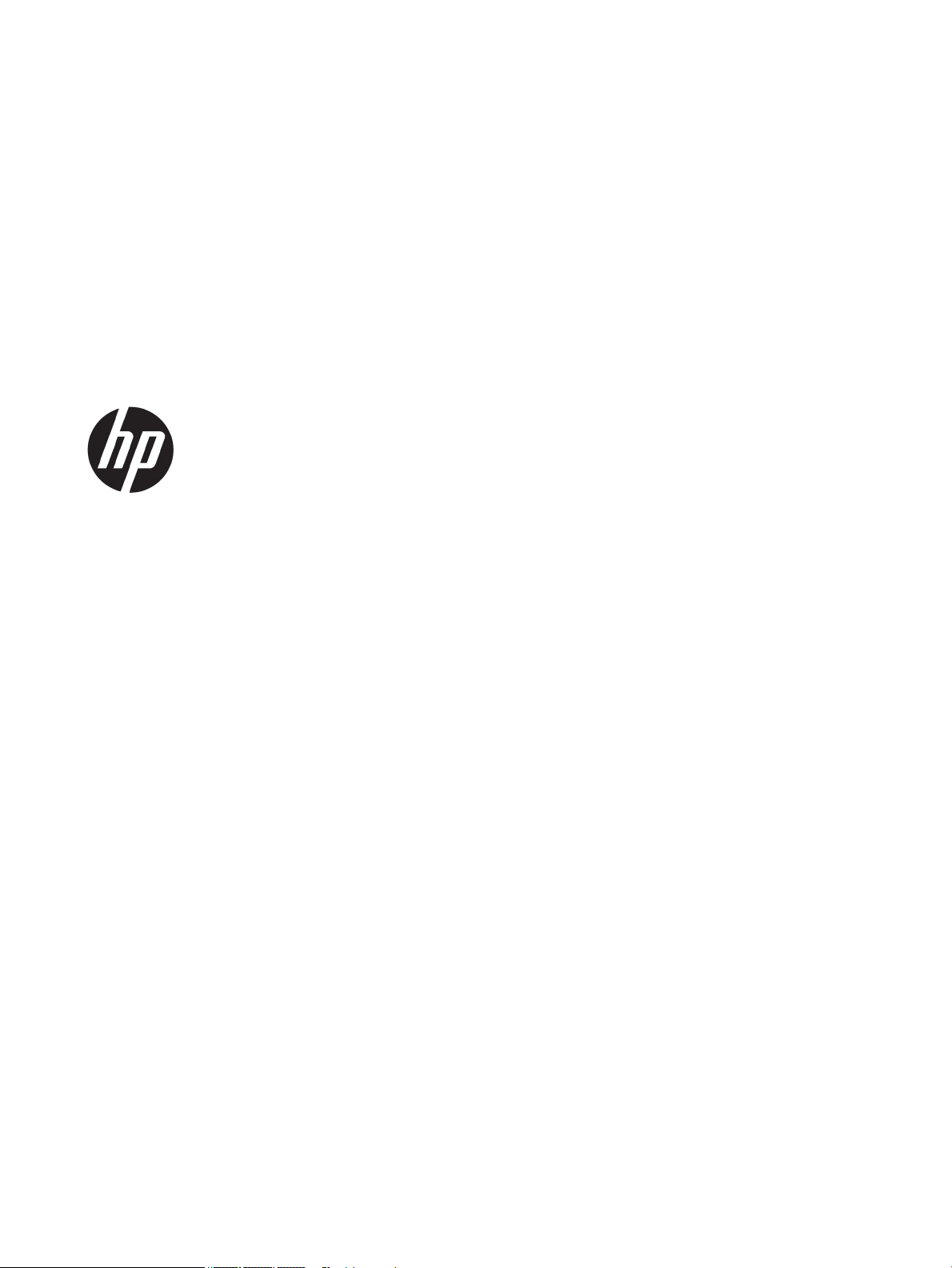
Troubleshooting Guide
HP t730 Thin Client
Page 2
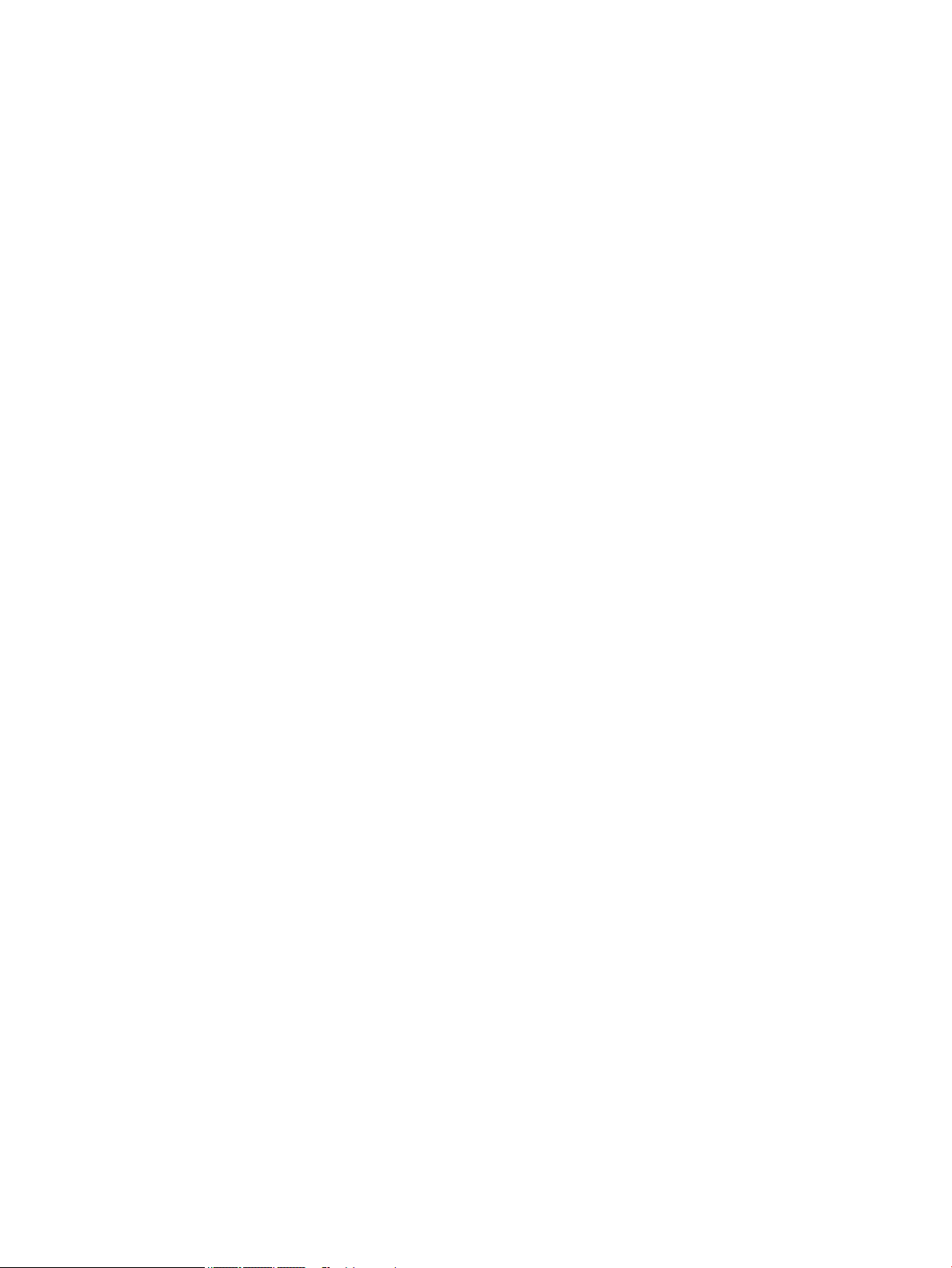
© Copyright 2015, 2016 HP Development
Company, L.P. The information contained
herein is subject to change without notice.
Microsoft and Windows are U.S. registered
trademarks of the Microsoft group of
companies. AMD is a trademark of Advanced
Micro Devices, Inc.
The information contained herein is subject to
change without notice. The only warranties for
HP products and services are set forth in the
express warranty statements accompanying
such products and services. Nothing herein
should be construed as constituting an
additional warranty. HP shall not be liable for
technical or editorial errors or omissions
contained herein.
Third Edition (December 2016)
First Edition (November 2015)
Document Part Number: 812515-003
Product notice
This user guide describes features that are
common to most models. Some features may
not be available on your computer.
Software terms
By installing, copying, downloading, or
otherwise using any software product
preinstalled on this computer, you agree to be
bound by the terms of the HP End User License
Agreement (EULA). If you do not accept these
license terms, your sole remedy is to return the
entire unused product (hardware and software)
within 14 days for a full refund subject to the
refund policy of your seller.
For any further information or to request a full
refund of the price of the computer, please
contact your seller.
Page 3
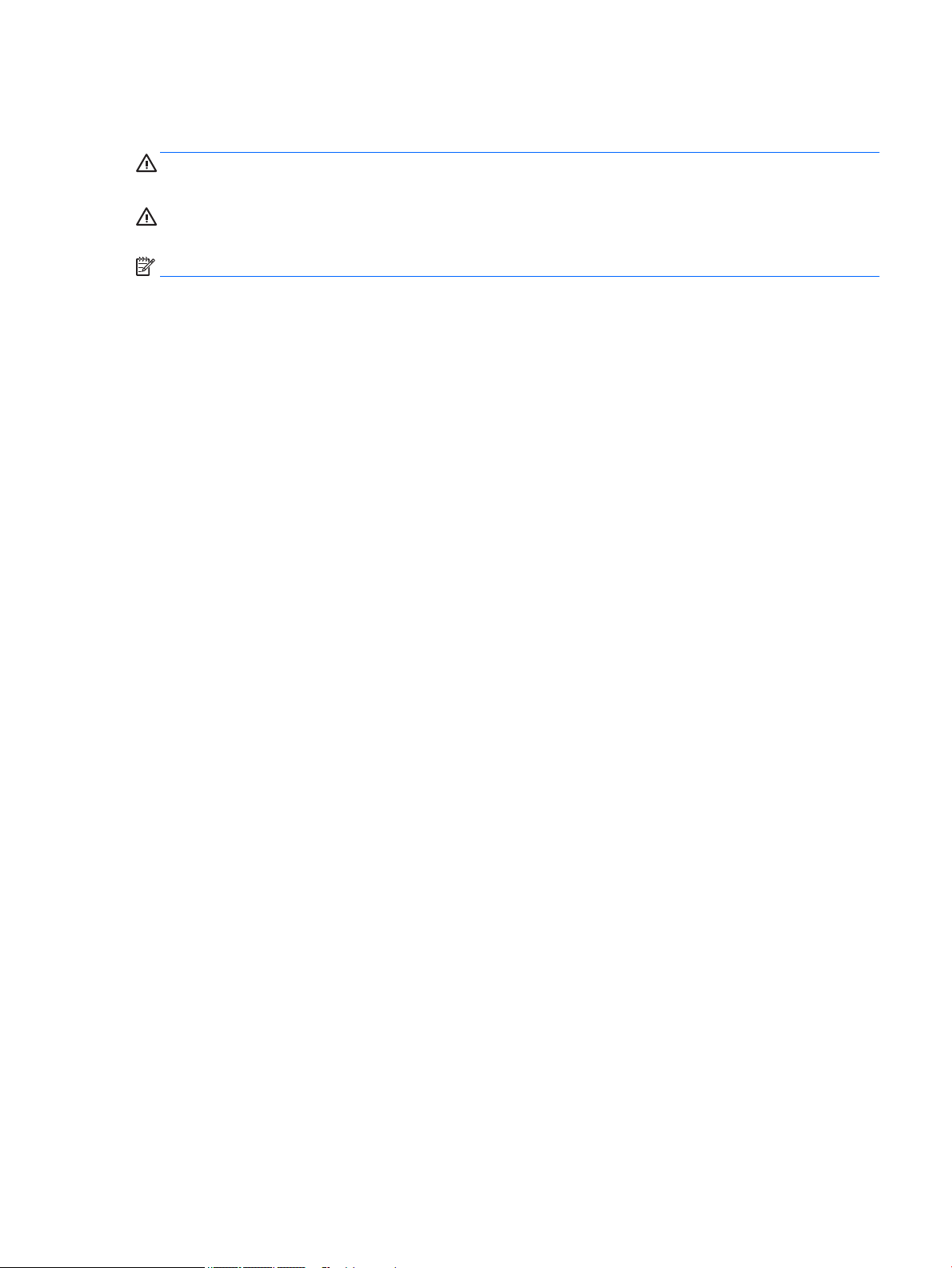
About This Book
WARNING! Text set o in this manner indicates that failure to follow directions could result in bodily harm or
loss of life.
CAUTION: Text set o in this manner indicates that failure to follow directions could result in damage to
equipment or loss of information.
NOTE: Text set o in this manner provides important supplemental information.
iii
Page 4
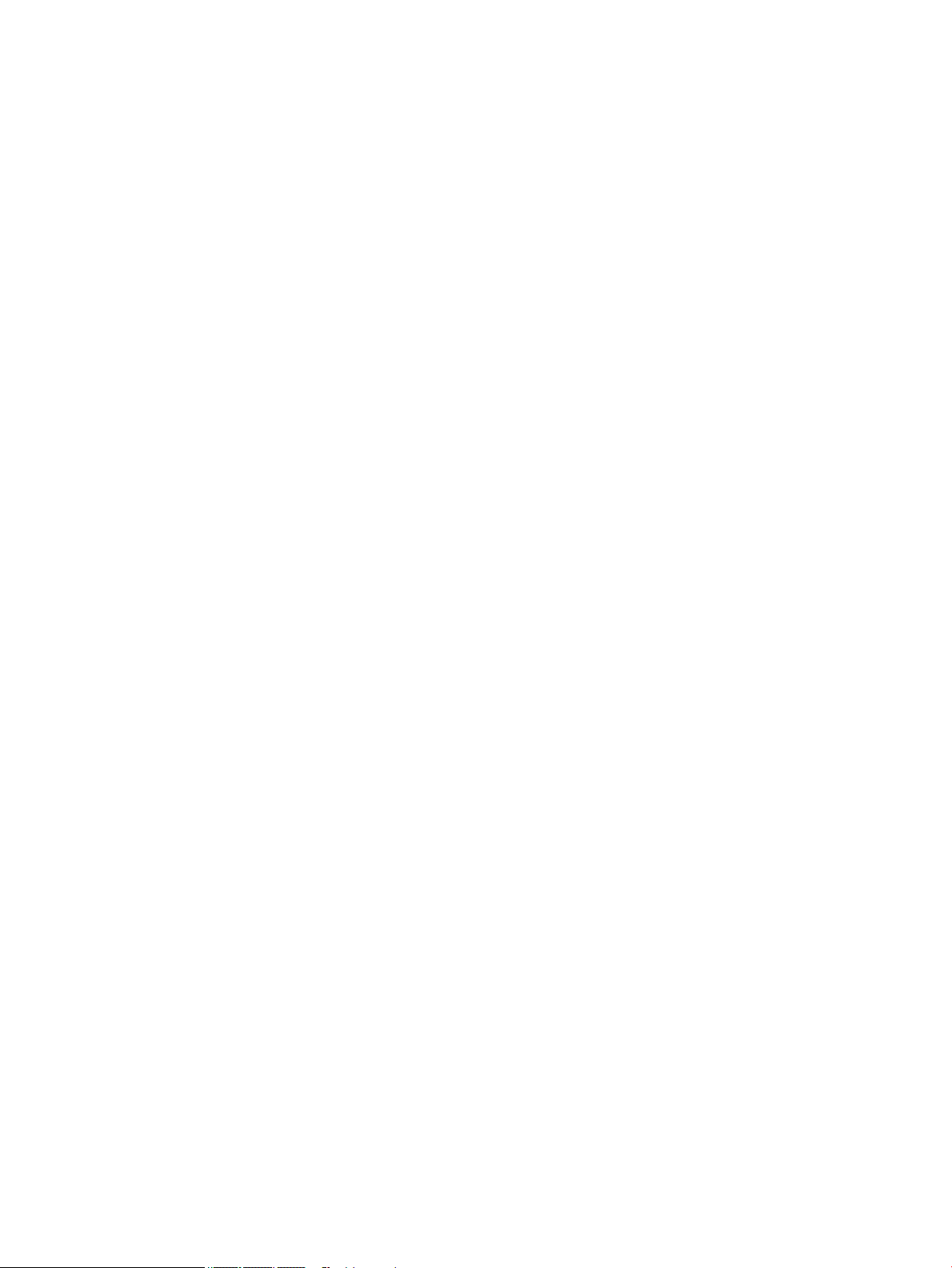
iv About This Book
Page 5
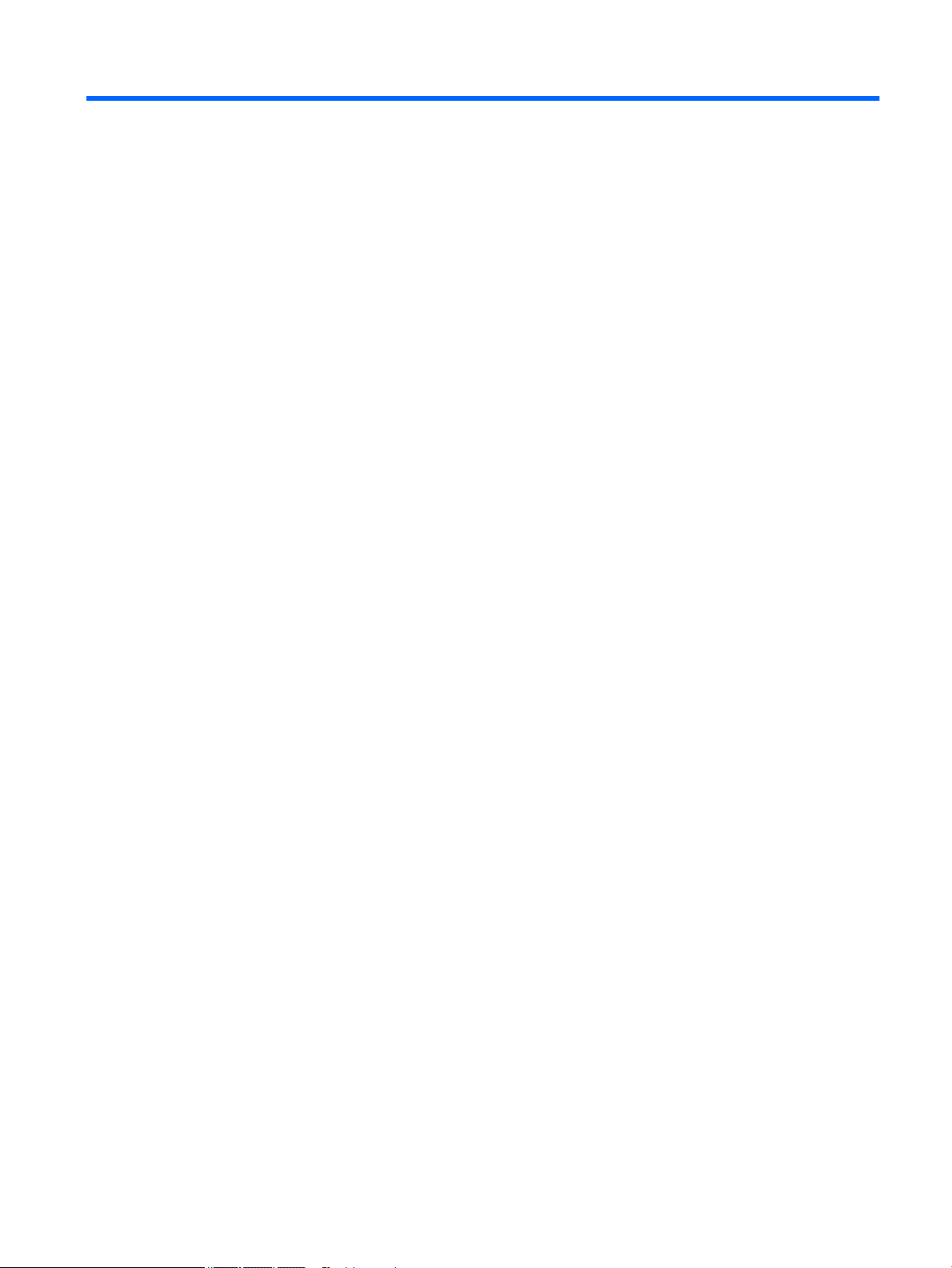
Table of contents
1 Product features ........................................................................................................................................... 1
Front panel components ........................................................................................................................................ 1
Rear panel components ......................................................................................................................................... 3
Serial number location .......................................................................................................................................... 4
2 Hardware changes ......................................................................................................................................... 5
Warnings and cautions .......................................................................................................................................... 5
Removing and replacing the access panel ............................................................................................................ 5
Removing the access panel ................................................................................................................. 5
Replacing the access panel ................................................................................................................. 7
Locating internal components ............................................................................................................................... 8
Removing and replacing the M.2 ash storage module ........................................................................................ 9
Removing and replacing the battery ................................................................................................................... 11
Replacing a low-prole PCI-Express card ........................................................................................................... 13
Replacing a WLAN module ................................................................................................................................... 15
Installing an internal USB ash drive .................................................................................................................. 17
Installing additional SDRAM system memory ..................................................................................................... 18
SODIMMs ............................................................................................................................................ 18
DDR3L-SDRAM SODIMMs ................................................................................................................... 18
Populating SODIMM sockets ............................................................................................................. 18
Installing SODIMMs ............................................................................................................................ 19
Appendix A Computer Setup (F10) Utility, BIOS Settings .................................................................................... 22
Computer Setup (F10) Utilities ............................................................................................................................ 22
Using Computer Setup (F10) Utilities ................................................................................................ 22
Computer Setup—File ....................................................................................................................... 24
Computer Setup—Storage ................................................................................................................ 25
Computer Setup—Security ............................................................................................................... 26
Computer Setup—Power .................................................................................................................. 28
Computer Setup—Advanced ............................................................................................................. 28
Changing BIOS Settings from the HP BIOS Congure Utility (HPBCU) ................................................................ 30
Updating or restoring a BIOS ............................................................................................................................... 32
Appendix B Diagnostics and troubleshooting .................................................................................................... 34
LEDs ..................................................................................................................................................................... 34
Wake-on LAN ....................................................................................................................................................... 35
v
Page 6
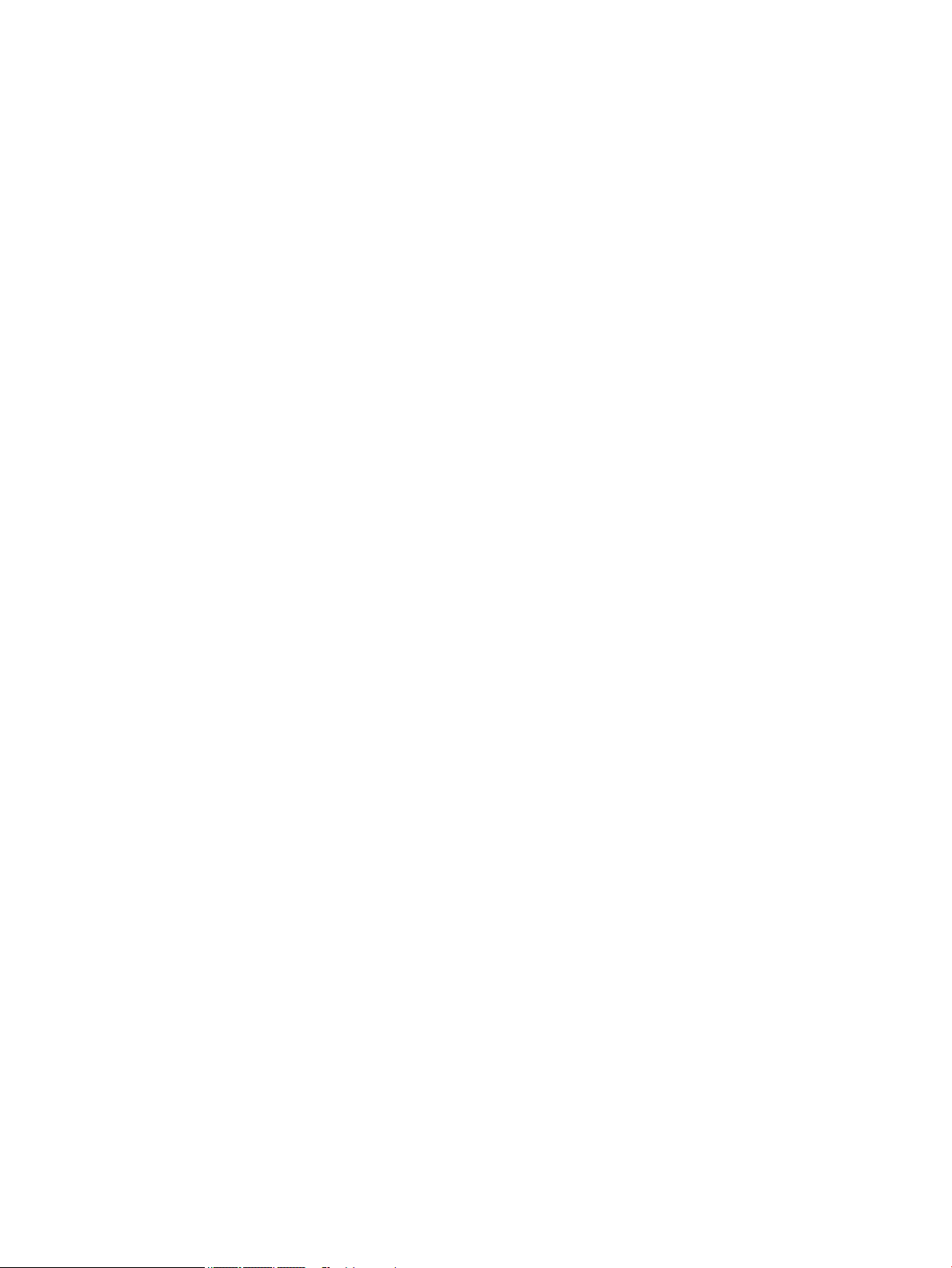
Power-On Sequence ............................................................................................................................................ 35
Resetting the Setup and Power-on passwords ................................................................................................... 36
Power-on diagnostic tests ................................................................................................................................... 36
Interpreting POST diagnostic front panel LEDs and audible codes .................................................................... 37
POST numeric codes and text messages ............................................................................................................. 39
Troubleshooting ................................................................................................................................................... 41
Basic troubleshooting ....................................................................................................................... 41
Diskless (No-Flash) unit troubleshooting ......................................................................................... 42
Conguring a PXE server ..................................................................................................................................... 43
Appendix C Using HP ThinUpdate to restore the image ...................................................................................... 44
Appendix D Device management ...................................................................................................................... 45
Appendix E Adding an Image Restore Tool ........................................................................................................ 46
Appendix F Power cord set requirements .......................................................................................................... 47
General requirements .......................................................................................................................................... 47
Japanese power cord requirements .................................................................................................................... 47
Country-specic requirements ............................................................................................................................ 48
Appendix G Statement of Volatility .................................................................................................................. 49
Appendix H Specications ............................................................................................................................... 51
Index ............................................................................................................................................................. 52
vi
Page 7
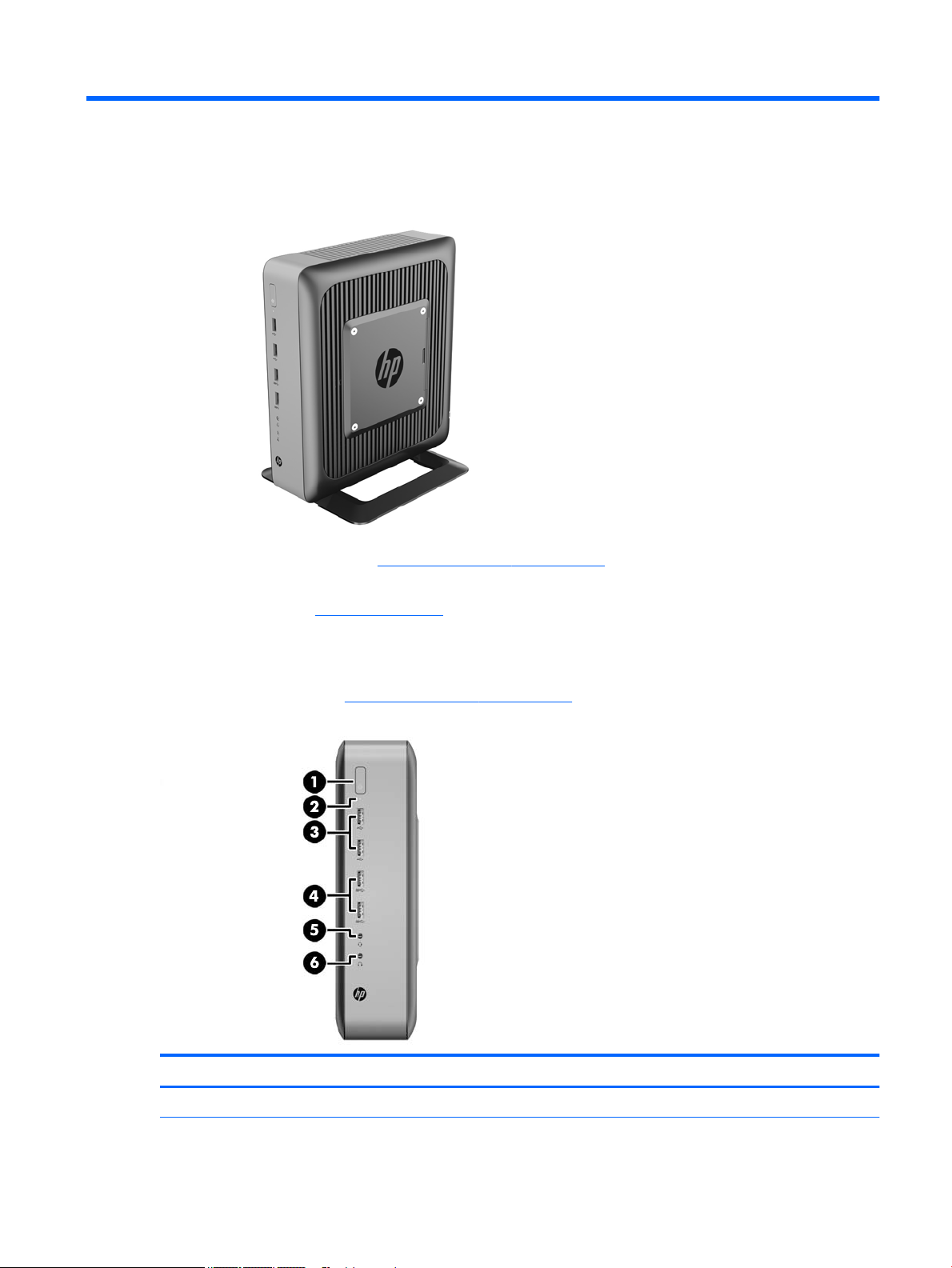
1 Product features
This guide describes the features of the thin client. For more information about the hardware and software
installed on this thin client, go to http://www.hp.com/go/quickspecs and search for this thin client.
Various options are available for your thin client. For more information about some of the available options,
go to the HP website at http://www.hp.com and search for your specic thin client.
Front panel components
For more information, go to http://www.hp.com/go/quickspecs and search for your specic thin client to nd
the QuickSpecs.
Item Component Item Component
1 Power button 4 USB 3.0 ports (2)
Front panel components 1
Page 8
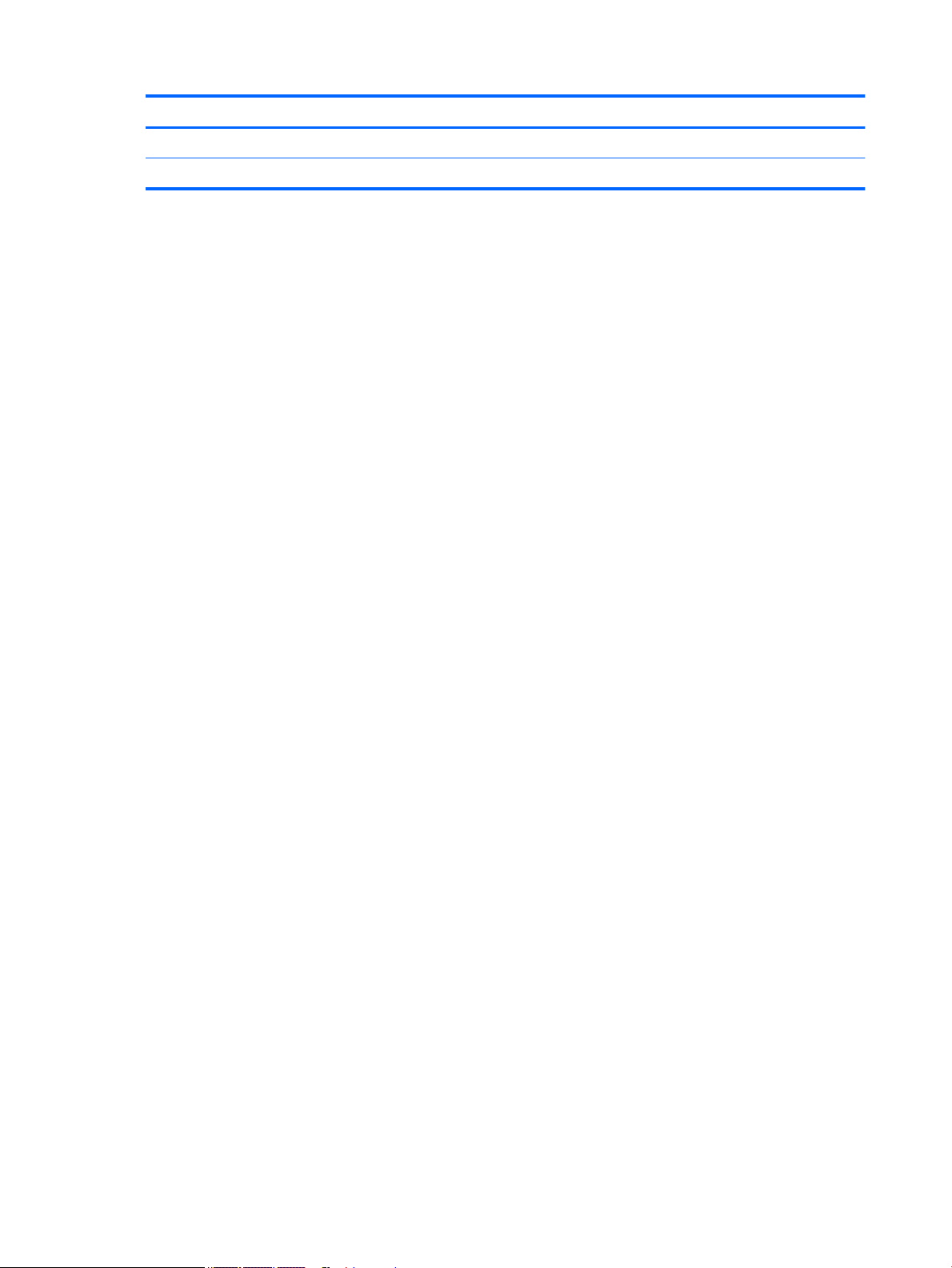
Item Component Item Component
2 Flash drive activity LED 5 Headset port
3 USB 2.0 ports (2) 6 Headphone port
2 Chapter 1 Product features
Page 9
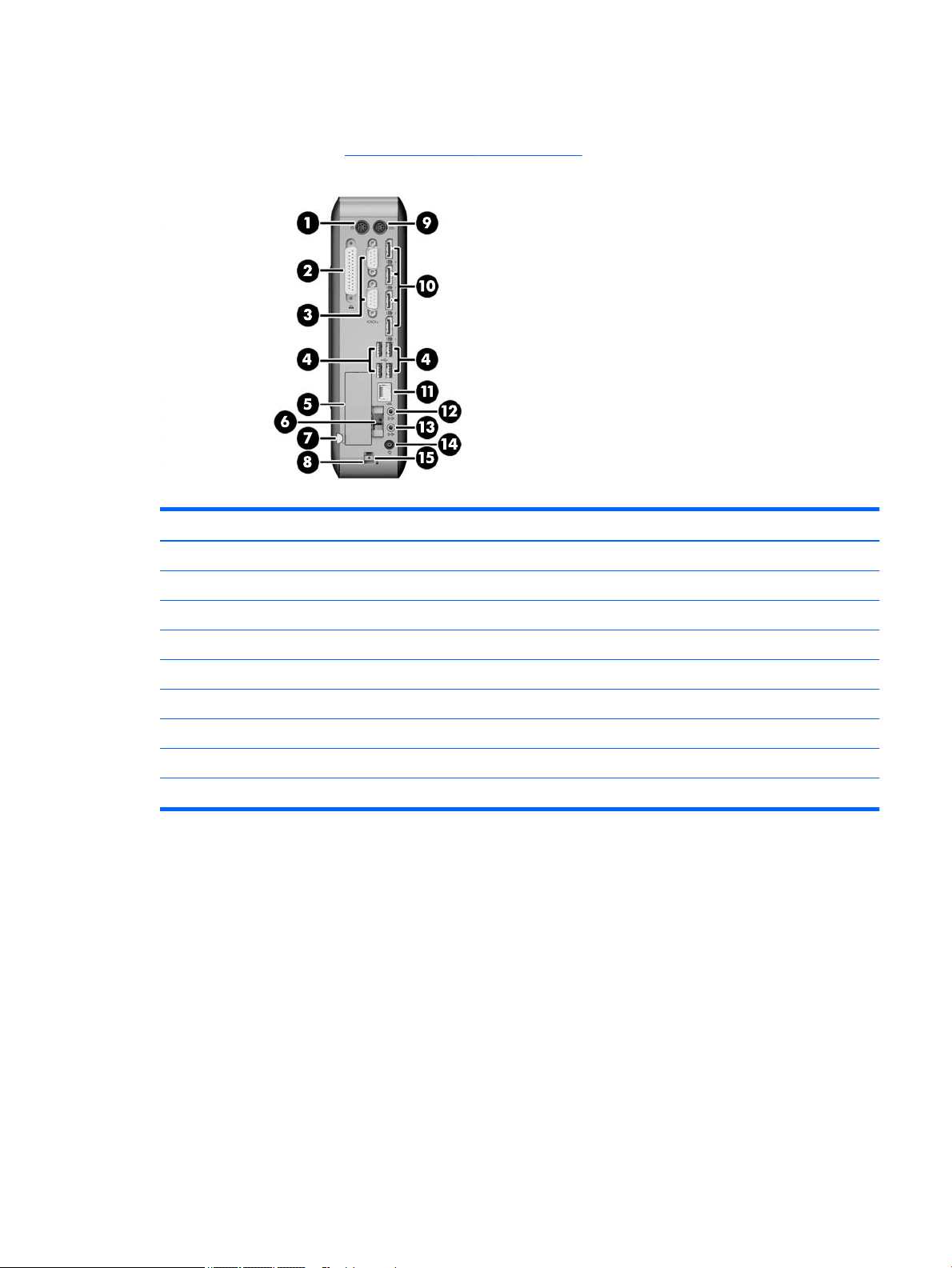
Rear panel components
For more information, go to http://www.hp.com/go/ quickspecs/ and search for your specic thin client to nd
the QuickSpecs.
Item Component Item Component
1 PS/2 mouse port 9 PS/2 keyboard port
2 Parallel port 10 Dual-mode DisplayPort 1.2 ports (4)
3 Serial ports (2) 11 Ethernet RJ-45 port
4 USB 2.0 ports (4) 12 Audio line-in port
5 Low-prole PCIe expansion slot* 13 Audio line-out port
6 Fiber NIC slot* 14 Power
7 Retractable AC power cord retention hook 15 Rear I/O panel latch
8 Cable lock slot
*Optional
Rear panel components 3
Page 10
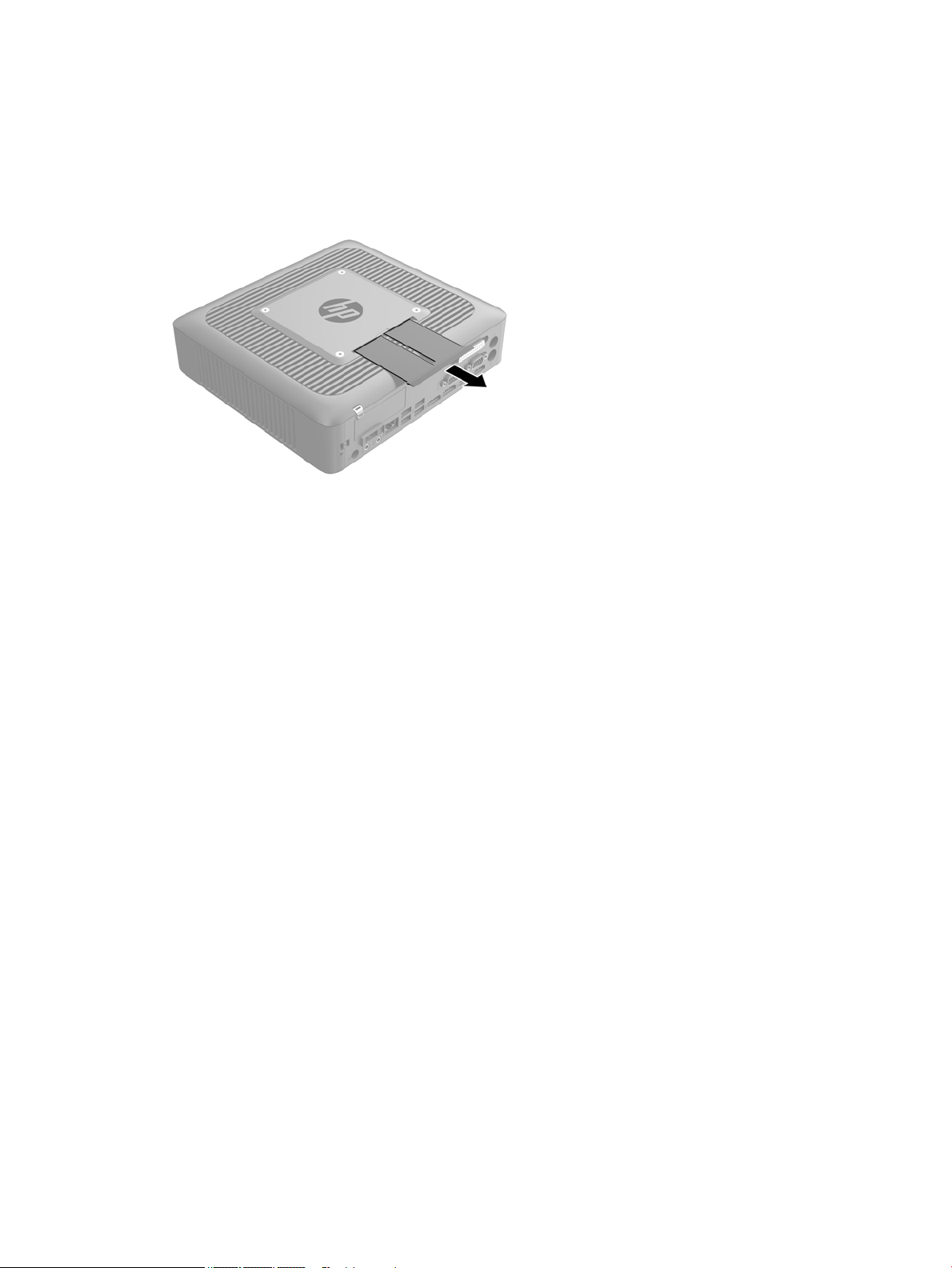
Serial number location
Every thin client includes a unique serial number located as shown in the following illustration. Have this
number available when contacting HP customer service for assistance.
4 Chapter 1 Product features
Page 11
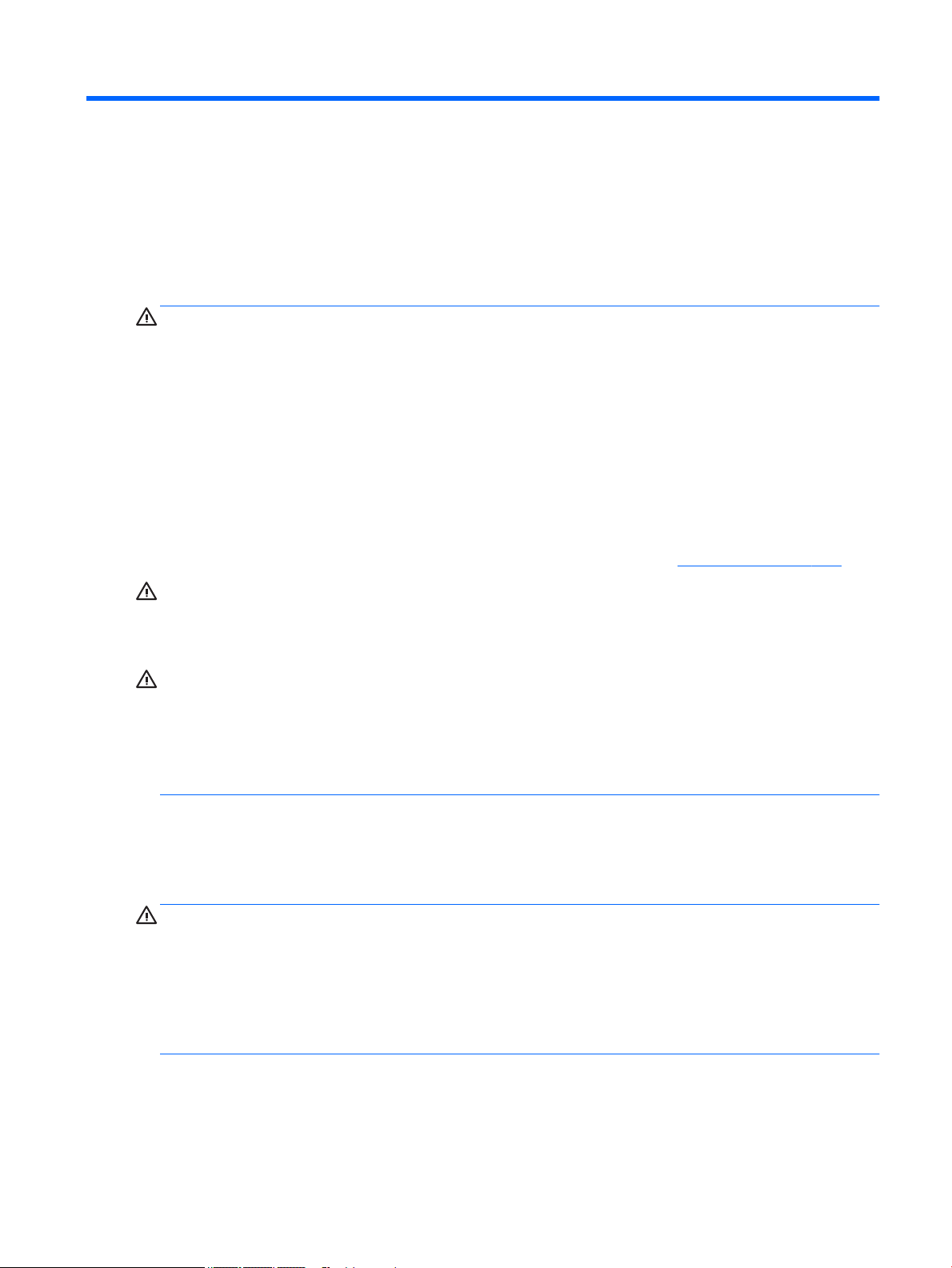
2 Hardware changes
Warnings and cautions
Before performing upgrades be sure to carefully read all of the applicable instructions, cautions, and
warnings in this guide.
WARNING! To reduce the risk of personal injury or equipment damage from electric shock, hot surfaces, or
re:
Disconnect the AC power cord from the AC outlet and allow the internal system components to cool before
you touch them.
Do not plug telecommunications or telephone connectors into the network interface controller (NIC)
receptacles.
Do not disable the AC power cord grounding plug. The grounding plug is an important safety feature.
Plug the AC power cord into a grounded (earthed) AC outlet that is easily accessible at all times.
To reduce the risk of serious injury, read the Safety & Comfort Guide. It describes proper workstation setup,
posture, and health and work habits for computer users, and provides important electrical and mechanical
safety information. The Safety & Comfort Guide is located on the HP website at http://www.hp.com/ergo.
WARNING! Energized parts inside.
Disconnect power to the equipment before removing the enclosure.
Replace and secure the enclosure before re-energizing the equipment.
CAUTION: Static electricity can damage the electrical components of the thin client or optional equipment.
Before beginning the following procedures, be sure that you are discharged of static electricity by briey
touching a grounded metal object.
When the thin client is plugged into an AC power source, voltage is always applied to the system board. To
prevent damage to internal components, you must disconnect the AC power cord from the power source
before opening the thin client.
Removing and replacing the access panel
Removing the access panel
WARNING! To reduce the risk of personal injury or equipment damage from electric shock, hot surfaces, or
re, ALWAYS operate the thin client with the access panel in place. In addition to enhancing safety, the access
panel may provide important instructions and identication information, which may be lost if the access
panel is not used. DO NOT use any access panel except the one that is provided by HP for use with this thin
client.
Before removing the access panel, be sure that the thin client is turned o and the AC power cord is
disconnected from the AC outlet.
To remove the access panel:
1. Remove/disengage any security devices that prohibit opening the thin client.
2. Remove all removable media, such as USB ash drives, from the thin client.
Warnings and cautions 5
Page 12
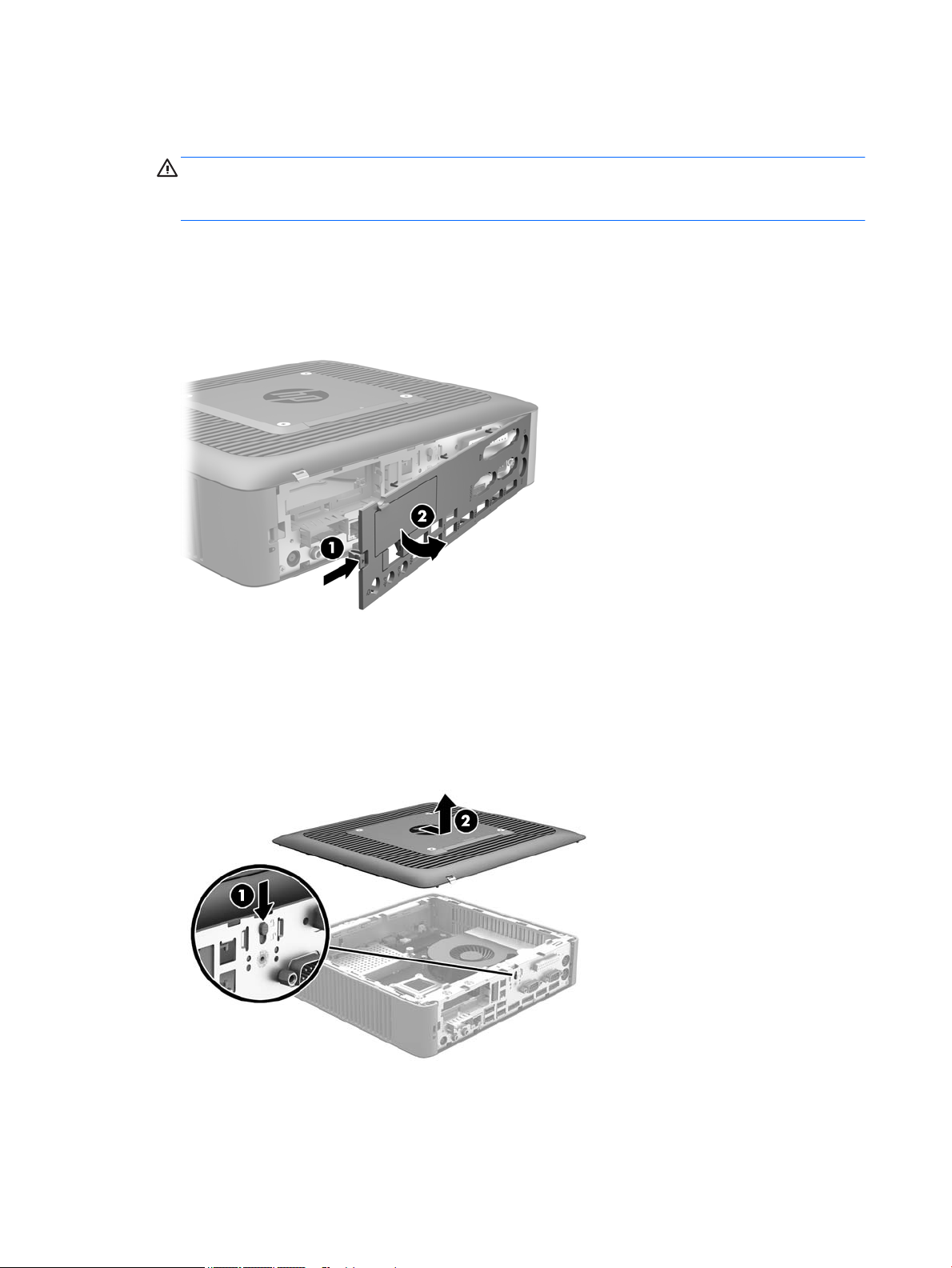
3. Turn o the thin client properly through the operating system, and then turn o any external devices.
4. Disconnect the AC power cord from the AC outlet, and disconnect any external devices.
CAUTION: Regardless of the power-on state, voltage is always present on the system board as long as
the system is plugged into an active AC outlet. You must disconnect the AC power cord to avoid damage
to the internal components of the thin client.
5. Remove the stand from the thin client.
6. Lay the unit at on a stable surface with the right side up.
7. Release the latch (1) on the left side of the rear I/O panel, rotate the I/O panel (2) to the right, and then
lift it o the thin client.
8. Move the access panel latch (1) down to release the access panel.
9. Slide the access panel approximately 6 mm (.24 in) toward the back of the chassis, and then lift the
panel o of the thin client (2).
6 Chapter 2 Hardware changes
Page 13

Replacing the access panel
To replace the access panel:
1. Position the access panel on the chassis, approximately 6 mm (.24 in) inside the edge of the chassis.
Slide the panel toward the front of the chassis (1) until it locks into place.
2. Move the access panel latch (2) up to secure the access panel.
3. Insert the hooks on the right side of the rear I/O panel (1) into the right side of the back of the chassis,
rotate the left side (2) to the chassis, and then press it to the chassis until it locks in place.
Removing and replacing the access panel 7
Page 14
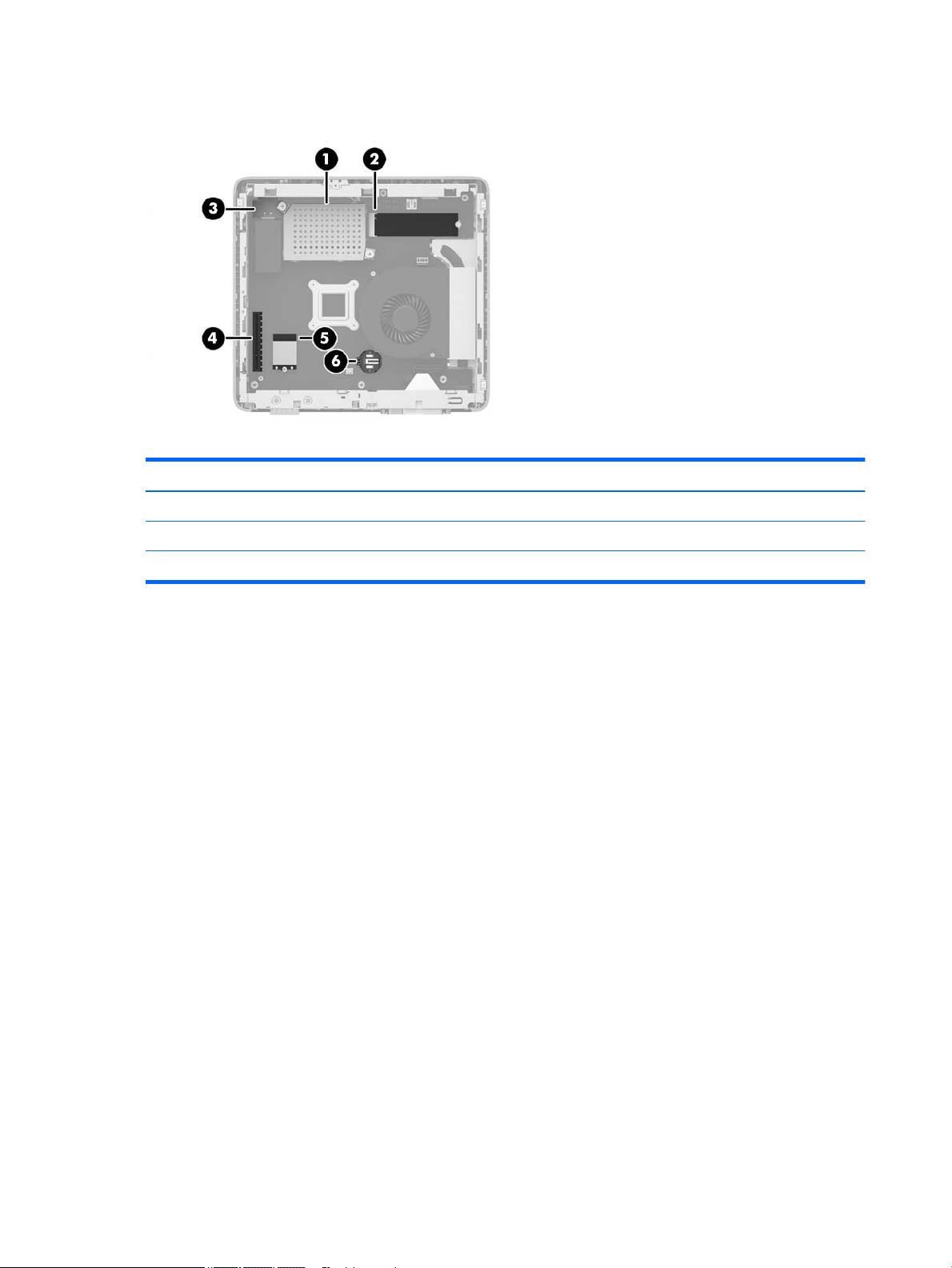
Locating internal components
Item Component Item Component
1 Memory compartment 4 PCIe riser connector
2 M.2 socket with ash storage module installed 5 M.2 socket with Wi-Fi module installed
3 USB 3.0 port 6 Battery
8 Chapter 2 Hardware changes
Page 15
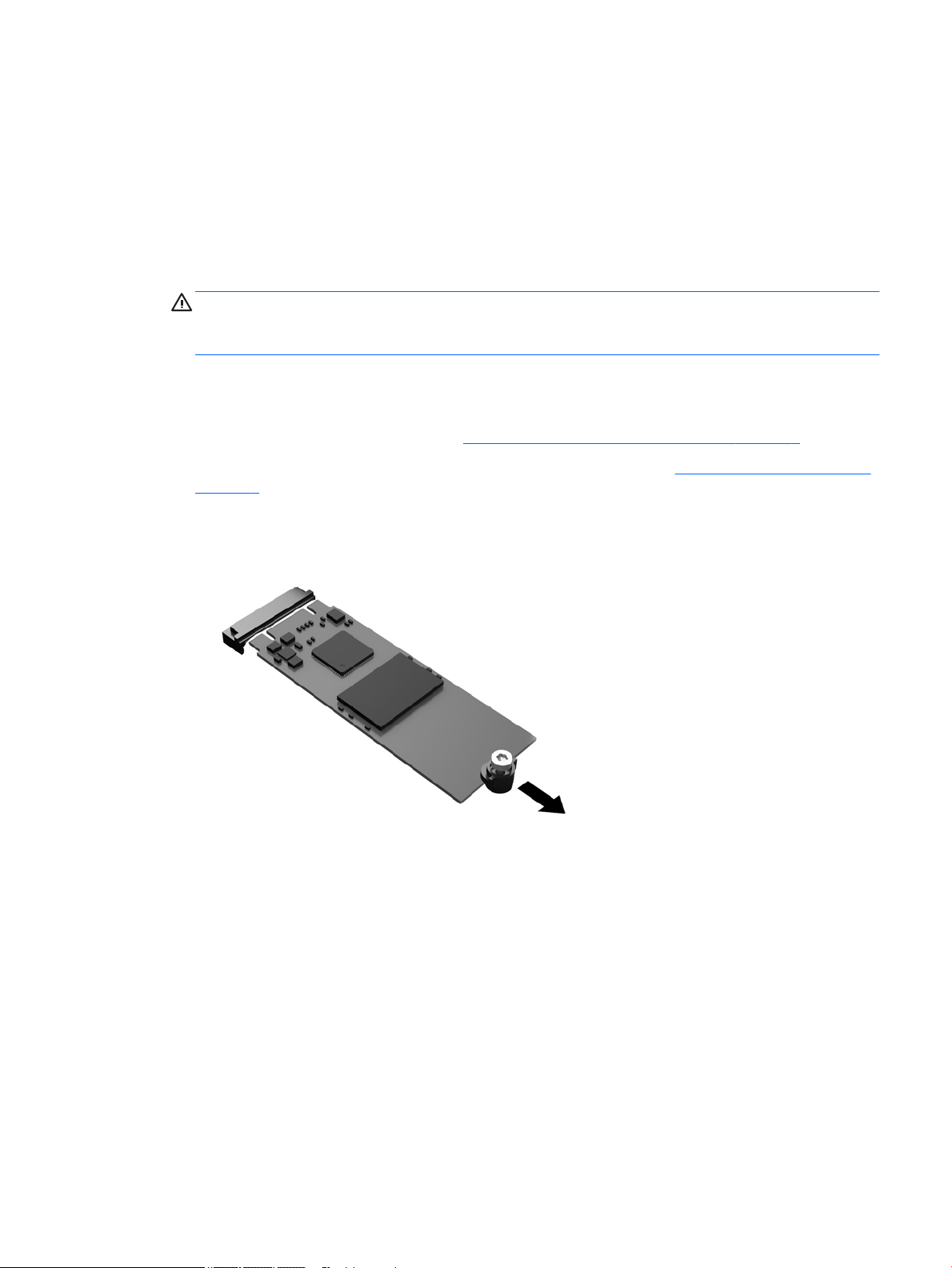
Removing and replacing the M.2 ash storage module
To remove the M.2 ash storage module:
1. Remove/disengage any security devices that prohibit opening the thin client.
2. Remove all removable media, such as USB ash drives, from the thin client.
3. Turn o the thin client properly through the operating system, and then turn o any external devices.
4. Disconnect the AC power cord from the AC outlet, and disconnect any external devices.
CAUTION: Regardless of the power-on state, voltage is always present on the system board as long as
the system is plugged into an active AC outlet. You must disconnect the AC power cord to avoid damage
to the internal components of the thin client.
5. Remove the stand from the thin client.
6. Lay the unit at on a stable surface with the right side up.
7. Remove the thin client access panel. See Removing and replacing the access panel on page 5.
8. Locate the M.2 socket for ash storage module on the system board. See Locating internal components
on page 8.
9. Loosen the screw securing the ash storage module until the end of the module can be raised.
10. Pull the ash storage module out of the socket.
Removing and replacing the M.2 ash storage module 9
Page 16
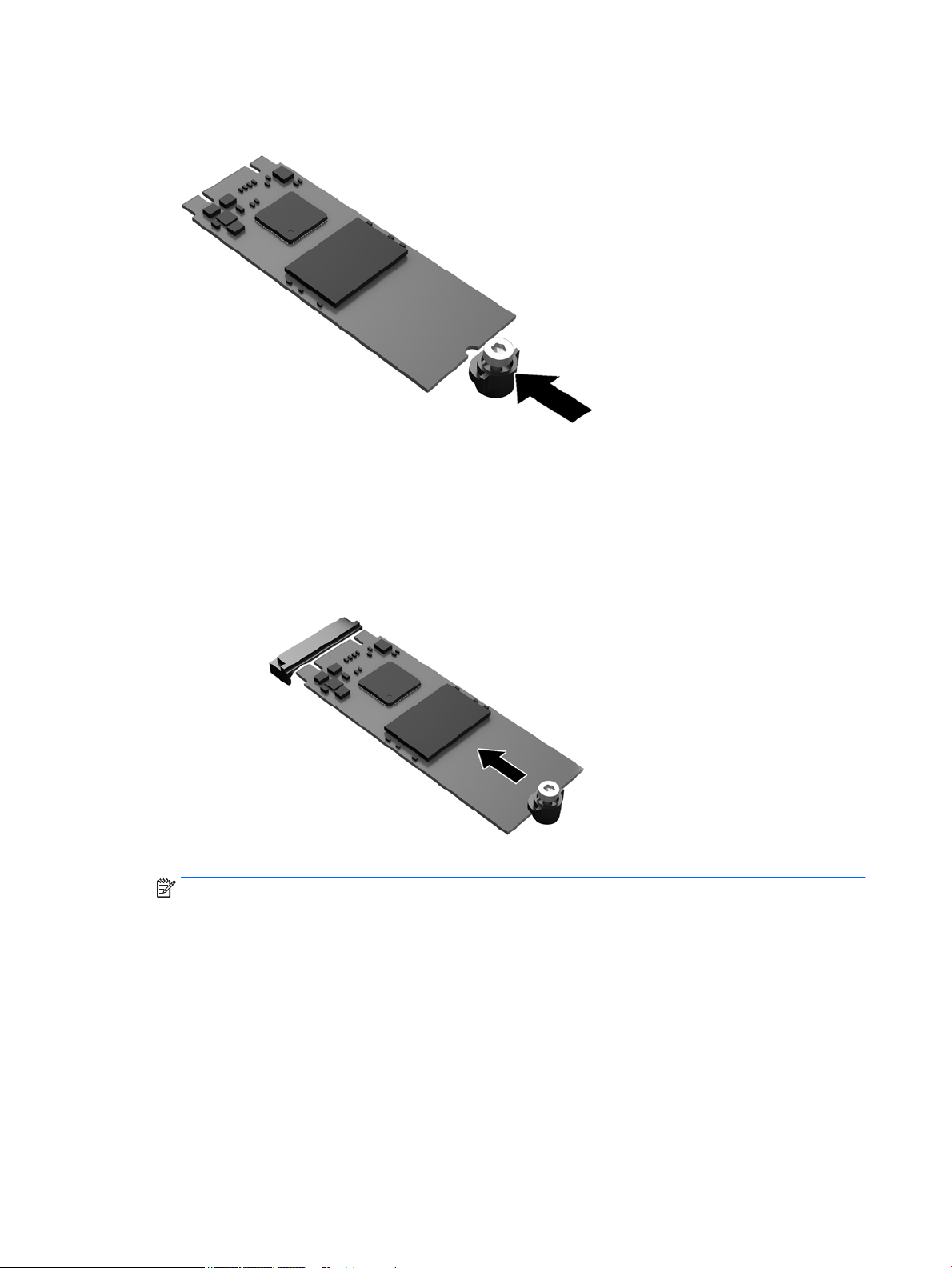
11. Pull the screw kit o of the ash storage module and attach it to the replacement ash storage module.
12. Slide the new ash storage module into the M.2 socket on the system board and press the module
connectors rmly into the socket.
NOTE: A ash storage module can be installed in only one way.
10 Chapter 2 Hardware changes
Page 17
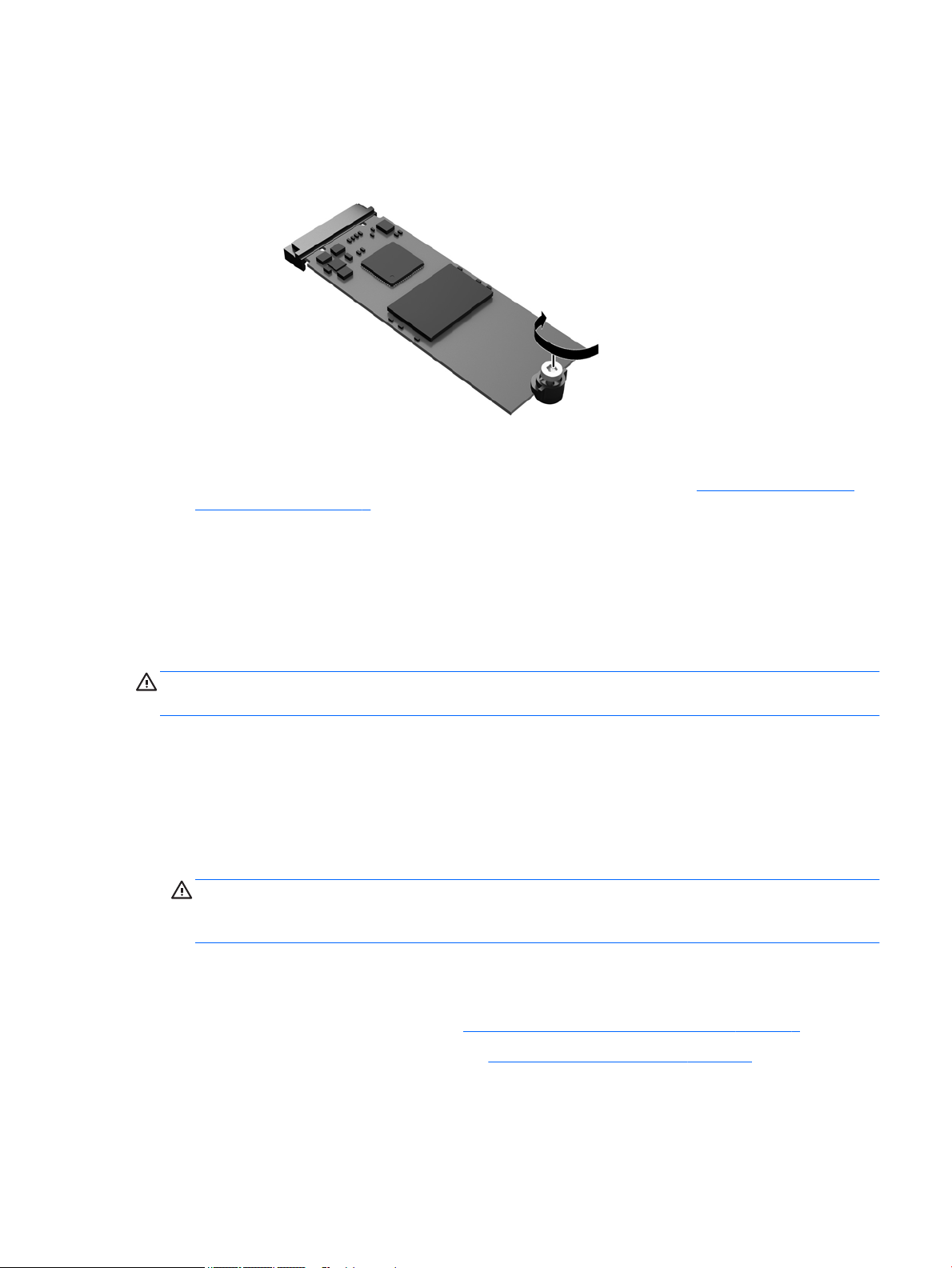
13. Press the ash storage module down and use a screwdriver to tighten the screw and secure the module
to the system board.
14. Replace and latch the access panel, and then reinstall the rear I/O panel. See Removing and replacing
the access panel on page 5.
15. Replace the thin client stand.
16. Reconnect the AC power cord and turn on the thin client.
17. Lock any security devices that were disengaged when the thin client access panel was removed.
Removing and replacing the battery
WARNING! Before removing the access panel, be sure that the thin client is turned o and the AC power cord
is disconnected from the AC outlet.
To remove and replace the battery:
1. Remove/disengage any security devices that prohibit opening the thin client.
2. Remove all removable media, such as USB ash drives, from the thin client.
3. Turn o the thin client properly through the operating system, and then turn o any external devices.
4. Disconnect the AC power cord from the AC outlet, and disconnect any external devices.
CAUTION: Regardless of the power-on state, voltage is always present on the system board as long as
the system is plugged into an active AC outlet. You must disconnect the AC power cord to avoid damage
to the internal components of the thin client.
5. Remove the stand from the thin client.
6. Lay the unit at on a stable surface with the right side up.
7. Remove the thin client access panel. See Removing and replacing the access panel on page 5.
8. Locate the battery on the system board. See Locating internal components on page 8.
9. To release the battery from its holder, squeeze the metal clamp that extends above one edge of the
battery. When the battery pops up, lift it out (1).
Removing and replacing the battery 11
Page 18
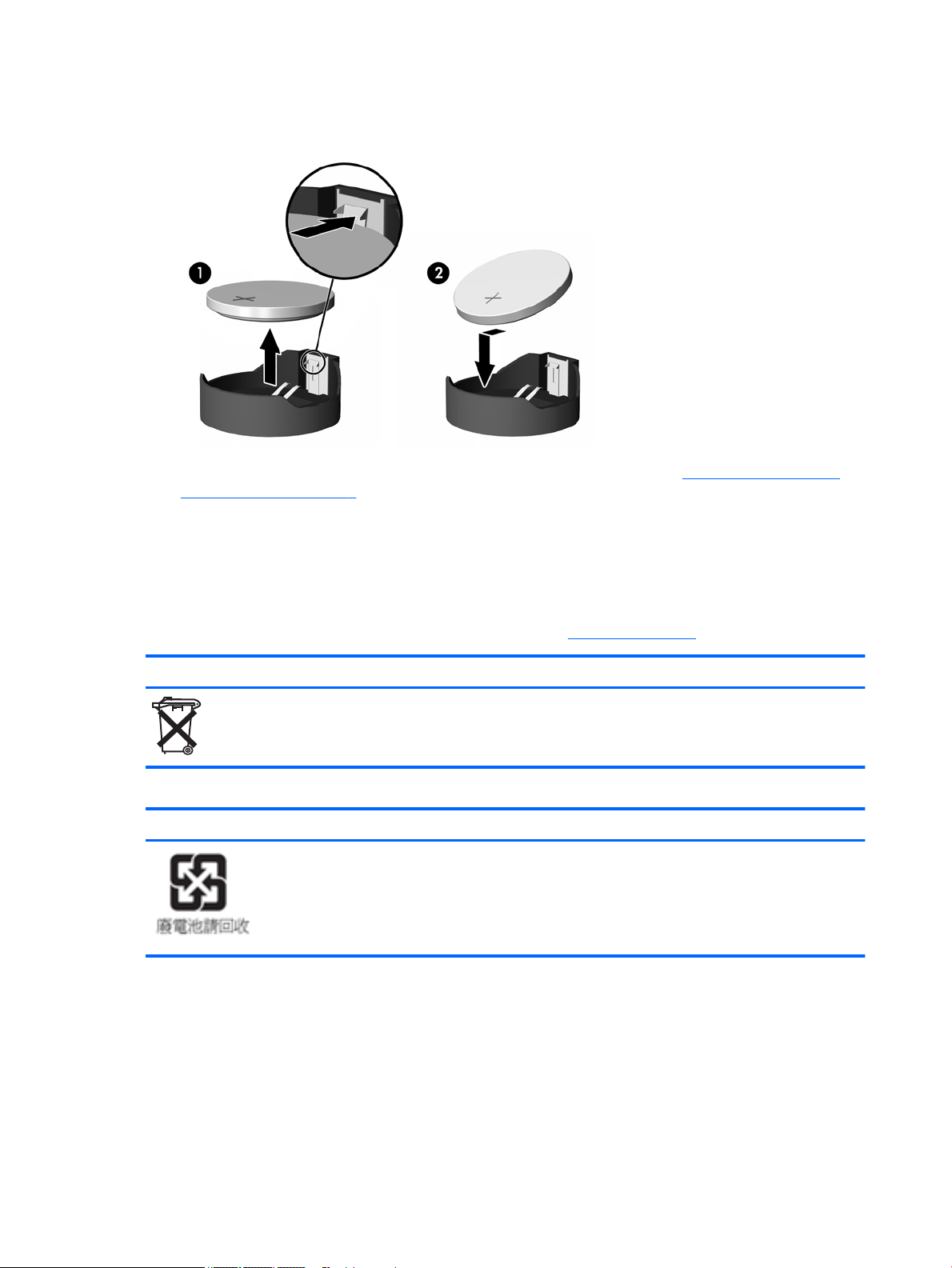
10. To insert the new battery, slide one edge of the replacement battery under the holder’s lip with the
positive side up. Push the other edge down until the clamp snaps over the other edge of the battery (2).
11. Replace and latch the access panel, and then reinstall the rear I/O panel. See Removing and replacing
the access panel on page 5.
12. Replace the thin client stand.
13. Reconnect the AC power cord and turn on the thin client.
14. Lock any security devices that were disengaged when the thin client access panel was removed.
HP encourages customers to recycle used electronic hardware, HP original print cartridges, and rechargeable
batteries. For more information about recycling programs, go to http://www.hp.com and search for “recycle”.
Batteries, battery packs, and accumulators should not be disposed of together with the general household
waste. In order to forward them to recycling or proper disposal, please use the public collection system or
return them to HP, an authorized HP partner, or their agents.
The Taiwan EPA requires dry battery manufacturing or importing rms, in accordance with Article 15 or the
Waste Disposal Act, to indicate the recovery marks on the batteries used in sales, giveaways, or promotions.
Contact a qualied Taiwanese recycler for proper battery disposal.
12 Chapter 2 Hardware changes
Page 19

Replacing a low-prole PCI-Express card
An optional low-prole PCI-Express (PCIe) graphics card may be installed in the thin client. A riser card is
installed in this thin client by default.
WARNING! To reduce the risk of personal injury or equipment damage from electric shock, hot surfaces, or
re, disconnect the AC power cord from the AC outlet and allow the internal system components to cool
before you touch them.
To install a PCIe card:
1. Remove/disengage any security devices that prohibit opening the thin client.
2. Remove all removable media, such as USB ash drives, from the thin client.
3. Turn o the thin client properly through the operating system, and then turn o any external devices.
4. Disconnect the AC power cord from the AC outlet, and disconnect any external devices.
CAUTION: Regardless of the power-on state, voltage is always present on the system board as long as
the system is plugged into an active AC outlet. You must disconnect the AC power cord to avoid damage
to the internal components of the thin client.
5. Remove the stand from the thin client.
6. Lay the unit at on a stable surface with the right side up.
7. Remove the thin client access panel. See Removing and replacing the access panel on page 5.
8. Locate the PCIe card on the system board. See Locating internal components on page 8.
9. Press the latch down and move it to the left (1) to release the PCIe card.
10. Carefully pull the PCIe card out of the socket (2). You may need to pull one side and then the other to
remove the card.
11. If you are installing a PCIe card that requires an opening in the chassis, push the expansion slot cover out
of the rear I/O panel.
12. Align the PCIe card connectors with the slot in the riser card and the metal tab at the end of the card with
the slot in the chassis. Press the PCIe card rmly into the slot in the riser card (1) until it is securely
seated and the tab is in the slot.
Replacing a low-prole PCI-Express card 13
Page 20

13. Press the latch down and move it to the right until it clicks into place (2) to secure the PCIe card.
14. Replace and latch the access panel, and then reinstall the rear I/O panel. See Removing and replacing
the access panel on page 5.
15. Replace the thin client stand.
16. Reconnect the AC power cord and turn on the thin client.
17. Lock any security devices that were disengaged when the thin client access panel was removed.
14 Chapter 2 Hardware changes
Page 21

Replacing a WLAN module
An optional WLAN module may be installed in the thin client.
WARNING! To reduce the risk of personal injury or equipment damage from electric shock, hot surfaces, or
re, disconnect the AC power cord from the AC outlet and allow the internal system components to cool
before you touch them.
To replace a WLAN module:
1. Remove/disengage any security devices that prohibit opening the thin client.
2. Remove all removable media, such as USB ash drives, from the thin client.
3. Turn o the thin client properly through the operating system, and then turn o any external devices.
4. Disconnect the AC power cord from the AC outlet, and disconnect any external devices.
CAUTION: Regardless of the power-on state, voltage is always present on the system board as long as
the system is plugged into an active AC outlet. You must disconnect the AC power cord to avoid damage
to the internal components of the thin client.
5. Remove the stand from the thin client.
6. Lay the unit at on a stable surface with the right side up.
7. Remove the thin client access panel. See Removing and replacing the access panel on page 5.
8. Locate the WLAN module on the system board. See Locating internal components on page 8.
9. Disconnect the WLAN antenna cables (1) from the terminal on the WLAN module.
NOTE: The number of antenna cables may vary.
10. Remove the Phillips PM2.0×3.0 screw (2) that secures the WLAN module to the system board. (The
WLAN module tilts up.)
Replacing a WLAN module 15
Page 22

11. Remove the WLAN module by pulling the module away from the slot at an angle (3).
12. Insert the WLAN module into the slot (1).
13. Insert the Phillips PM2.0×3.0 screw (2) that secures the WLAN module to the system board.
14. Connect the WLAN antenna cables (3) to the terminals on the WLAN module.
NOTE: The number of antenna cables may vary.
NOTE: The #1 WLAN antenna cable is connected to the WLAN module Main terminal.
If two antennas are connected, the #2 WLAN antenna cable is connected to the WLAN module Aux
terminal.
16 Chapter 2 Hardware changes
Page 23

15. Replace and latch the access panel, and then reinstall the rear I/O panel. See Removing and replacing
the access panel on page 5.
16. Replace the thin client stand.
17. Reconnect the AC power cord and turn on the thin client.
18. Lock any security devices that were disengaged when the thin client access panel was removed.
Installing an internal USB ash drive
There is one USB 3.0 ash drive port on the system board.
To install a USB ash drive:
1. Remove/disengage any security devices that prohibit opening the thin client.
2. Remove all removable media, such as USB ash drives, from the thin client.
3. Turn o the thin client properly through the operating system, and then turn o any external devices.
4. Disconnect the AC power cord from the AC outlet, and disconnect any external devices.
5. Remove the stand from the thin client.
6. Lay the unit at on a stable surface with the right side up.
7. Remove the thin client access panel. See Removing and replacing the access panel on page 5.
WARNING! To reduce risk of personal injury from hot surfaces, allow the internal system components
to cool before you touch them.
8. Locate the USB ash drive port on the system board. See Locating internal components on page 8.
9. Align the USB ash drive with the USB port and press the drive rmly into the port until it is securely
seated.
10. Replace and latch the access panel, and then reinstall the rear I/O panel. See Removing and replacing
the access panel on page 5.
11. Replace the thin client stand.
Installing an internal USB ash drive 17
Page 24

12. Reconnect the AC power cord and turn on the thin client.
13. Lock any security devices that were disengaged when the thin client access panel was removed.
Installing additional SDRAM system memory
The thin client comes with dual channel, double data rate 3 synchronous dynamic random access memory
(DDR3/DDR3L) small outline dual inline memory modules (SODIMMs).
SODIMMs
The memory sockets on the system board can be populated with up to two industry-standard SODIMMs.
These memory sockets are populated with at least one preinstalled SODIMM. To achieve the maximum
memory support, you can populate the system board with up to 16 GB of memory.
DDR3L-SDRAM SODIMMs
For proper system operation, the SODIMMs must adhere to the following specications:
●
industry-standard 204-pin
●
unbuered non-ECC PC3L-12800 DDR3L-1600 MHz-compliant
●
1.35 volt DDR3L-SDRAM SODIMMs
●
support CAS latency 11 DDR3L 1600 MHz (11-11-11 timing)
●
contain the mandatory Joint Electronic Device Engineering Council (JEDEC) specication
The thin client supports the following:
●
2 Gb and 4 Gb non-ECC memory technologies
●
single-sided and double-sided SODIMMS
●
SODIMMs constructed with x8 and x16 devices; SODIMMs constructed with x4 SDRAM are not supported
NOTE: The system does not operate properly when unsupported SODIMMs are installed.
Populating SODIMM sockets
There are two SODIMM sockets on the system board. The sockets are labeled DIMM1 and DIMM2.
Item Description System Board Label
1 SODIMM1 socket DIMM1
2 SODIMM2 socket DIMM2
The system operates in dual-channel mode.
18 Chapter 2 Hardware changes
Page 25

Installing SODIMMs
CAUTION: You must disconnect the AC power cord and wait approximately 30 seconds for the power to drain
before adding or removing memory modules. Regardless of the power-on state, voltage is always supplied to
the memory modules as long as the thin client is plugged into an active AC outlet. Adding or removing
memory modules while voltage is present may cause irreparable damage to the memory modules or system
board.
The memory module sockets have gold-plated metal contacts. When upgrading the memory, it is important
to use memory modules with gold-plated metal contacts to prevent corrosion and/or oxidation resulting from
having incompatible metals in contact with each other.
Static electricity can damage the electronic components of the thin client or optional cards. Before beginning
the following procedures, be sure that you are discharged of static electricity by
metal object.
When handling a memory module, be careful not to touch any of the contacts. Doing so may damage the
module.
1. Remove/disengage any security devices that prohibit opening the thin client.
2. Remove all removable media, such as USB ash drives, from the thin client.
3. Turn o the thin client properly through the operating system, and then turn o any external devices.
4. Disconnect the AC power cord from the AC outlet, and disconnect any external devices.
CAUTION: You must disconnect the AC power cord and wait approximately 30 seconds for the power to
drain before adding or removing memory modules. Regardless of the power-on state, voltage is always
supplied to the memory modules as long as the thin client is plugged into an active AC outlet. Adding or
removing memory modules while voltage is present may cause irreparable damage to the memory
modules or system board.
briey touching a grounded
5. Remove the stand from the thin client.
6. Lay the unit at on a stable surface with the right side up.
7. Remove the thin client access panel. See Removing and replacing the access panel on page 5.
WARNING! To reduce risk of personal injury from hot surfaces, allow the internal system components
to cool before you touch them.
8. Locate the memory compartment on the system board. See Locating internal components on page 8.
9. If a PCIe card is installed, remove it.
10. Loosen the two captive screws (1) securing the memory compartment cover.
Installing additional SDRAM system memory 19
Page 26

11. Lift the memory compartment cover out of the chassis (2).
12. To remove a SODIMM, press outward on the two latches on each side of the SODIMM (1), rotate the
SODIMM up, and then pull the SODIMM out of the socket (2).
20 Chapter 2 Hardware changes
Page 27

13. Slide the new SODIMM (1) into the socket at approximately a 30° angle, and then press the SODIMM
down (2) so that the latches lock it in place.
NOTE: A memory module can be installed in only one way. Match the notch on the module with the tab
on the memory socket.
14. Align the memory compartment cover with the two posts and the clips at the base of the compartment,
and then set the memory compartment cover (1) over the SODIMMs.
TIP: The small clips are pairs. When the compartment is properly placed, one of each pair will be inside
the compartment and one will be outside.
15. Tighten the two captive screws (2) to secure the memory compartment cover.
16. Replace and latch the access panel, and then reinstall the rear I/O panel. See Removing and replacing
the access panel on page 5.
17. Replace the thin client stand.
18. Reconnect the AC power cord and turn on the thin client.
19. Lock any security devices that were disengaged when the thin client access panel was removed.
The thin client automatically recognizes the additional memory when you turn on the thin client.
Installing additional SDRAM system memory 21
Page 28

A Computer Setup (F10) Utility, BIOS Settings
Computer Setup (F10) Utilities
Use Computer Setup (F10) Utility to do the following:
●
Change factory default settings.
●
Set the system date and time.
●
Set, view, change, or verify the system conguration, including settings for processor, graphics,
memory, audio, storage, communications, and input devices.
●
Modify the boot order of bootable devices such as solid-state drives or USB ash media devices.
●
Select Post Messages Enabled or Disabled to change the display status of Power-On Self-Test (POST)
messages. Post Messages Disabled suppresses most POST messages, such as memory count, product
name, and other non-error text messages. If a POST error occurs, the error is displayed regardless of the
mode selected. To manually switch to Post Messages Enabled during POST, press any key (except F1
through F12).
●
Enter the Asset Tag or property identication number assigned by the company to this computer.
●
Enable the power-on password prompt during system restarts (warm boots) as well as during power-on.
●
Establish a setup password that controls access to the Computer Setup (F10) Utility and the settings
described in this section.
●
Secure integrated I/O functionality, including the USB, audio, or embedded NIC, so that they cannot be
used until they are unsecured.
Using Computer Setup (F10) Utilities
Computer Setup can be accessed only by turning the computer on or restarting the system. To access the
Computer Setup Utilities menu, complete the following steps:
1. Turn on or restart the computer.
2. Press either esc or F10 while the “Press the ESC key for Startup Menu” message is displayed at the
bottom of the screen.
Pressing esc displays a menu that allows you to access dierent options available at startup.
NOTE: If you do not press esc or F10 at the appropriate time, you must restart the computer and again
press esc or F10 when the monitor light turns green to access the utility.
NOTE: You can select the language for most menus, settings, and messages using the Language
Selection option using the F8 key in Computer Setup.
3. If you pressed esc, press F10 to enter Computer Setup.
4. A choice of ve headings appears in the Computer Setup Utilities menu: File, Storage, Security, Power,
and Advanced.
22 Appendix A Computer Setup (F10) Utility, BIOS Settings
Page 29

5. Use the arrow (left and right) keys to select the appropriate heading. Use the arrow (up and down) keys
to select the option you want, then press enter. To return to the Computer Setup Utilities menu, press
esc.
6. To apply and save changes, select File > Save Changes and Exit.
●
If you have made changes that you do not want applied, select Ignore Changes and Exit.
●
To reset to factory settings, select Apply Defaults and Exit. This option will restore the original
factory system defaults.
CAUTION: Do NOT turn the computer power OFF while the BIOS is saving the Computer Setup (F10) changes
because the CMOS could become corrupted. It is safe to turn o the computer only after exiting the F10 Setup
screen.
Heading Table
File Computer Setup—File on page 24
Storage Computer Setup—Storage on page 25
Security Computer Setup—Security on page 26
Power Computer Setup—Power on page 28
Advanced Computer Setup—Advanced on page 28
Computer Setup (F10) Utilities 23
Page 30

Computer Setup—File
NOTE: Support for specic Computer Setup options may vary depending on the hardware conguration.
Option Description
System Information Lists:
●
Product name
●
SKU number
●
System Board CT Number
●
Processor type
●
Processor speed
●
Processor stepping
●
Cache size (L1/L2)
●
Memory size
●
Integrated MAC
●
System BIOS
●
Chassis serial number
●
Asset tracking number
About Displays copyright notice.
Set Time and Date Allows you to set system time and date.
Flash System BIOS Allows you to ash system BIOS from a USB recovery key.
Default Setup Allows you to:
●
Save Current Settings as Default
●
Restore Factory Settings as Default
Apply Defaults and Exit Loads the original factory system conguration settings for use by a subsequent “Apply Defaults and
Exit” action.
Ignore Changes and Exit Exits Computer Setup without applying or saving any changes.
Save Changes and Exit Saves changes to system conguration or default settings and exits Computer Setup.
24 Appendix A Computer Setup (F10) Utility, BIOS Settings
Page 31

Computer Setup—Storage
Option Description
Device Conguration Lists all installed BIOS-controlled storage devices. When a device is selected, detailed information and
options are displayed. The following options may be presented:
Hard Disk: Size, model, rmware version, serial number.
Storage Options SATA Emulation
CAUTION: SATA emulation changes may prevent access to existing drive data and degrade or corrupt
established volumes.
Allows you to choose how the SATA controller and devices are accessed by the operating system. There
are two supported options: IDE and AHCI (default).
IDE - This is the most backwards-compatible setting of the three options. Operating systems usually do
not require additional driver support in IDE mode.
AHCI (default option) - Allows operating systems with AHCI device drivers loaded to take advantage of
more advanced features of the SATA controller.
USB Storage Boot
Allows you to set USB storage device default boot option in CSM/Legacy mode.
DPS Self-test Allows you to execute self-tests on ATA hard drives capable of performing the Drive Protection System
(DPS) self-tests.
NOTE: This selection will only appear when at least one drive capable of performing the DPS self tests is
attached to the system.
Boot Order Allows you to:
●
Specify the order in which EFI boot sources (such as a internal drive, USB hard drive, or USB optical
drive) are checked for a bootable operating system image. Each device on the list may be individually
excluded from or included for consideration as a bootable operating system source. EFI boot sources
always have precedence over legacy boot sources.
●
Specify the order in which legacy boot sources (such as a network interface card, internal drive, or
USB optical drive) are checked for a bootable operating system image. Each device on the list may be
individually excluded from or included for consideration as a bootable operating system source.
●
Specify the order of attached hard drives. The rst hard drive in the order will have priority in the
boot sequence and will be recognized as drive C (if any devices are attached).
NOTE: You can use F5 to disable individual boot items, as well as disable EFI boot and/or legacy boot.
MS-DOS drive lettering assignments may not apply after a non-MS-DOS operating system has started.
Shortcut to Temporarily Override Boot Order
To boot one time from a device other than the default device specied in Boot Order, restart the computer
and press esc (to access the boot menu) and then F9 (Boot Order), or only F9 (skipping the boot menu)
when the monitor light turns green. After POST is completed, a list of bootable devices is displayed. Use
the arrow keys to select the preferred bootable device and press enter. The computer then boots from the
selected non-default device for this one time.
Computer Setup (F10) Utilities 25
Page 32

Computer Setup—Security
NOTE: Support for specic Computer Setup options may vary depending on the hardware conguration.
Table A-1 Computer Setup—Security
Option Description
Setup Password Allows you to set and enable a setup (administrator) password.
NOTE: If the setup password is set, it is required to change Computer Setup options, ash the ROM, and
make changes to certain plug and play settings under Windows.
Power-On Password Allows you to set and enable a power-on password. The power-on password prompt appears after a
power cycle or reboot. If the user does not enter the correct power-on password, the unit will not boot.
Password Options
(This selection appears
only if a power-on
password or setup
password is set.)
Device Security Allows you to set Device Available/Device Hidden (default is ‘Device Available’) for:
USB Security Allows you to set Enabled/Disabled (default is enabled) for:
Allows you to enable/disable:
●
Stringent Password – When set, enables a mode in which there is no physical bypass of the
password function. If enabled, removing the password jumper will be ignored.
●
Password Prompt on F9 & F12 – Default is enabled.
●
Setup Browse Mode – Allows viewing, but not changing, the F10 Setup Options without entering
setup password). Default is enabled.
●
Embedded Security Device
●
System audio
●
Network controller
●
SATA Port 0
●
Front USB Ports
—
USB Port 4
—
USB Port 5
—
USB Port 10
—
USB Port 11
●
Rear USB Ports
—
USB Port 0
—
USB Port 1
—
USB Port 2
—
USB Port 3
●
Accessory USB Ports
—
USB Port 12
Slot Security Allows you to disable the PCI Express slot and Mini Card Slot. Default is enabled.
●
PCI Express x8 Slot 1
●
M.2 PCIe x1
Network Boot Enables/disables the computer’s ability to boot from an operating system installed on a network server.
(Feature available on NIC models only; the network controller must be either a PCI expansion card or
embedded on the system board.) Default is enabled.
26 Appendix A Computer Setup (F10) Utility, BIOS Settings
Page 33

Table A-1 Computer Setup—Security (continued)
Option Description
System IDs Allows you to set:
●
Asset tag (18-byte identier) – A property identication number assigned by the company to the
computer.
●
Ownership tag (80-byte identier)
Tool-less BIOS Update Allows you to enable the tool-less BIOS feature, in which BIOS invokes HpBiosUpdate.e (HpBiosMgmt.e)
and related toolsets in internal/external storage during the last stage of POST.
●
BIOS Update (enable/disable)
●
BIOS Image File Name
System Security Provides these options:
●
Data Execution Prevention (enable/disable) - Helps prevent operating system security breaches.
Default is enabled.
●
Virtualization Technology (enable/disable) – Controls the virtualization features of the processor.
Changing this setting requires turning the computer o and then back on. Default is disabled.
●
Embedded Security Device (enable/disable) – Permits activation and deactivation of the Embedded
Security Device. Changing this setting requires turning the computer o and then back on.
NOTE: To congure the Embedded Security Device, a Setup password must be set.
○
Reset to Factory Setting (Do not reset/Reset) – Resetting to factory defaults will erase all
security keys. Changing this setting requires turning the computer o and then back on.
Default is ‘Do not reset’.
○
Measure boot variables/devices to PCR1 (disable/enable) – Typically, the computer measures
the boot path and saves collected metrics to PCR5 (a register in the Embedded Security
Device). Bitlocker tracks changes to any of these metrics, and forces the user to reauthenticate if it detects any changes. Enabling this feature lets you set Bitlocker to ignore
detected changes to boot path metrics, thereby avoiding reauthentication issues associated
with USB keys inserted in a port. Default is enabled.
●
OS Management of Embedded Security Device (enable/disable) – This option allows the user to limit
operating system control of the Embedded Security Device. Changing this setting requires turning
the computer o and then back on. This
●
Reset of Embedded Security Device through OS (enable/disable) – This option allows the user to limit
the operating system ability to request a Reset to Factory Settings of the Embedded Security Device.
Changing this setting requires turning the computer o and then back on. Default is disable.
NOTE: To enable this option, a Setup password must be set.
●
No PPI provisioning (enable/disable) – This option lets you set the operating system to bypass the
PPI (Physical Presence Interface) requirement and directly enable and take ownership of the TPM on
rst boot. You cannot change this setting after TPM is owned/initialized, unless the TPM is reset.
●
Allow PPI policy to be changed by OS (enable/disable) – Enabling this option allows the operating
system to execute TPM operations without Physical Presence Interface. Default is disabled.
Secure Boot
Conguration
The options on this setup page are only for Windows 10 and other operating systems that support Secure
Boot. Changing the default setting of the setup options on this page for operating system that do not
support secure boot may prevent the system from booting successfully.
Legacy Support (enable/disable) – Enable or disable the legacy operating system support (Windows
Embedded Standard 7 and HP Thin-Pro).
Secure Boot (enable/disable) – Only when the Legacy Support set to disable, this item can be set to
enable. This item is for Secure Boot ow control. Secure boot is possible only if system run in user mode.
Key Management
●
Clear Secure Boot Keys (Clear/Don’t Clear). Lets you clear the Secure Boot Key.
Computer Setup (F10) Utilities 27
Page 34

Table A-1 Computer Setup—Security (continued)
Option Description
Computer Setup—Power
NOTE: Support for specic Computer Setup options may vary depending on the hardware conguration.
Table A-2 Computer Setup—Power
Option Description
OS Power Management Runtime Power Management (enable/disable) – Allows certain operating systems to reduce processor
●
Key ownership (HP keys/Customer keys). Lets you change the keys of dierent owners.
Fast Boot (Enable/Disable) – Enable Fast Boot cause system boot by initializing a minimal set of devices
which is required to launch active boot option. This option has no eect for BBS boot options.
voltage and frequency when the current software load does not require the full capabilities of the
processor. Default is enabled.
Idle Power Savings (Extended/Normal) – Extended/Normal. Allows certain operating systems to decrease
the processors power consumption when the processor is idle. Default is ‘extended’.
ACPI S3 PS2 Mouse Wake Up (enable/disable) – Enables or disables waking from S3 due to any PS2 mouse
activity or a button click only.
Hardware Power
Management
Thermal Fan Idle Mode – Allows you to set default fan speed in idle mode.
S5 Maximum Power Savings – Turns o power to all nonessential hardware when system is o to meet
EUP Lot 6 requirement of less than 0.5 Watt power usage. Default is disabled.
CPU Fan speed (Read-Only) – shows the CPU fan speed in RPM.
Computer Setup—Advanced
NOTE: Support for specic Computer Setup options may vary depending on the hardware conguration.
Table A-3 Computer Setup—Advanced (for advanced users)
Option Heading
Power-On Options Allows you to set:
●
●
●
NOTE: If you turn o power to the computer using the switch on a power strip, you will not be able to
use the suspend/sleep feature or the Remote Management features.
●
POST messages (enable/disable) – Default is disabled.
Press the ESC key for Startup Menu (Displayed/Hidden).
After Power Loss (o/on/previous state) – Default is Power o. Set this option as follows:
—
Power o—causes the computer to remain powered o when power is restored.
—
Power on—causes the computer to power on automatically as soon as power is restored.
—
Previous state—causes the computer to power on automatically as soon as power is restored,
if it was on when power was lost.
POST Delay (in seconds) – Enabling this feature will add a user-specied delay to the POST process.
This delay is sometimes needed for hard disks on some PCI cards that spin up very slowly, so slowly
that they are not ready to boot by the time POST is nished. The POST delay also gives you more
time to select F10 to enter Computer (F10) Setup. Default is ‘None’.
28 Appendix A Computer Setup (F10) Utility, BIOS Settings
Page 35

Table A-3 Computer Setup—Advanced (for advanced users) (continued)
Option Heading
●
Bypass F1 Prompt on Conguration Changes (enable/disable).
●
Remote Wakeup Boot Source (Local Hard Drive/Remote Server). Allows you to set the source from
which the computer gets its boot les when remotely awakened.
BIOS Power-On Allows you to set the computer to turn on automatically at a time you specify.
Onboard Devices Allows you to set resources for or disable legacy devices.
Bus Options On some models, allows you to enable or disable:
●
PCI SERR# Generation. Default is enabled.
●
PCI VGA Palette Snooping, which sets the VGA palette snooping bit in PCI conguration space; only
needed when more than one graphics controller is installed. Default is disabled.
Device Options Allows you to set:
●
Integrated Graphics (Auto/Force) – Use this option to manage integrated (UMA) graphics memory
allocation. The value you choose allocates memory permanently to graphics and is unavailable to
the operating system. For example, if you set this value to 512M on a system with 2 GB of RAM, the
system always allocates 512 MB for graphics and the other 1.5 GB for use by the BIOS and operating
system. Default is Auto which sets memory allocation to 512 MB.
If you select Force, the UMA Frame Buer Size option displays, which lets you set the UMA memory
size allocation between 256 MB and 1 GB.
●
USB Port Conguration (Auto/Force 2.0)
●
S5 Wake on LAN (enable/disable)
●
Printer mode (Bi-Directional, EPP + ECP, Output Only). Default is EPP+ECP.
●
Num Lock State at Power-On (o/on). Default is o.
●
Multi-Processor (enable/disable) – Use this option to disable multiprocessor support under the
operating system. Default is enable.
●
Internal Speaker (some models) (does not aect external speakers) – Default is enabled.
Option ROM Launch
Policy
Allows you to set:
●
Onboard NIC PXE Option ROMs (enable/disable)
●
M.2 Slot Option ROM Download (enable/disable)
●
PCIE Slot Option ROM Download (enable/disable)
Computer Setup (F10) Utilities 29
Page 36

Changing BIOS Settings from the HP BIOS Congure Utility
(HPBCU)
Some BIOS settings may be changed locally within the operating system without having to go through the
F10 utility. This table identies the items that can be controlled with this method.
BIOS setting Default value Other values
Language English Francais, Espanol, Deutsch, Italiano, Dansk, Suomi, Nederlands, Norsk,
Portugues, Svenska, Japanese
Set Time 00:00 00:00:23:59
Set Day 01/01/2011 01/01/2011 to current date
Default Setup None Save Current Settings as Default; Restore Factory Settings as Default
Apply Defaults and Exit Disable Enable
SATA Emulation AHCI IDE
USB Storage Boot Before SATA After SATA
UEFI Boot Sources Windows Boot Manager USB Floppy/CD; USB hard drive
Legacy Boot Sources USB oppy/CD Hard drive
Embedded Security
Device(Device Security)
System Audio Device available Device hidden
Network Controller Device available Device hidden
SATA0 Device available Device hidden
Front USB Ports Enable Disable
USB Port 4, 5, 10 & 11 Enable Disable
Rear USB Ports Enable Disable
USB Port 0, 1, 2 & 3 Enable Disable
Internal USB Ports Enable Disable
USB Port 12 Enable Disable
PCI Express x8 Slot 1 Enable Disable
M.2 PCIe x Enable Disable
Network Boot Enable Disable
Asset Tracking Number
Ownership Tag
BIOS Update Disable Auto; Force
Device available Device hidden
BIOS Image File Name
Data Execution Prevention Enable Disable
Virtualization Technology Disable Enable
30 Appendix A Computer Setup (F10) Utility, BIOS Settings
Page 37

BIOS setting Default value Other values
Embedded Security
Device(System Security)
Reset to Factory Setting Do not reset Reset
Measure boot variables/
devices to PCR1
OS management of
Embedded Security Device
Reset of Embedded Security
Device through OS
No PPI provisioning Disable Enable
Allow PPI policy to be
changed by OS
Legacy Support Enable Disable (Note: The default value may be varied depends on the OS)
Secure Boot Disable Enable (Note: The default value may be varied depends on the OS)
Clear Secure Boot Keys Don’t Clear Clear
Key Ownership HP Keys Custom Keys
Fast Boot Disable Enable (Note: The default value may be varied depends on the OS)
Setup Browse Mode Enable Disable
Disable Enable
Disable Enable
Disable Enable
Disable Enable
Disable Enable
Password Prompt on F9 &
F12
Runtime Power Management Enable Disable
Idle Power Savings Extended Normal
ACPI S3 PS2 Mouse Wake Up Enable Disable
S5 Maximum Power Savings Disable Enable
S5 Wake on LAN Disable Enable
CPU Fan Check Enable Disable
POST Messages Disable Enable
Press the ESC key for Startup
Menu
After Power Loss O On, Previous State
POST Delay (in seconds) None 5, 10, 15, 20, 60
Bypass F1 Prompt on
Conguration Changes
Remote Wakeup Boot Source Local Hard Drive Remote Server
Power on Sunday – Saturday Disable Enable
Power on Time (hh:mm) 00:00 00:00:23:59
Enable Disable
Displayed Hidden
Disable Enable
Serial Port A IO=3F8; IRQ=4 Disable, IO=3F8h; IRQ=3, IO=2F8h; IRQ=4, IO=2F8h; IRQ=3
Serial Port B IO=2F8h; IRQ=3 Disable, IO=3F8h; IRQ=4, IO=3F8h; IRQ=3, IO=2F8h; IRQ=4
Changing BIOS Settings from the HP BIOS Congure Utility (HPBCU) 31
Page 38

BIOS setting Default value Other values
Parallel Port IO=378h; IRQ=7; DMA=3 Disable, IO=378h; IRQ=7; DMA=1, IO=278h; IRQ=7; DMA=1, IO=278h;
IRQ=7; DMA=3, IO=3BCh; IRQ=7; DMA=1, IO=3BCh; IRQ=7; DMA=3
PCI SERR# Generation Enable Disable
PCI VGA Palette Snooping Disable Enable
Integrated Graphics Auto Disable, Force
UMA Frame Buer Size 512M 256M, 1G
USB Port Conguration Auto Force 2.0
Printer Mode EPP+ECP Bi-Directional, Output-Only
Num Lock State at Power- On On O
Multi-Processor Enable Disable
Internal Speaker Enable Disable
Onboard NIC Option ROM
Download
M.2 Solt Option ROM
Download
PCIE Solt Option ROM
Download
PXE Disable
Enable Do Not Launch
Enable Do Not Launch
Updating or restoring a BIOS
HP Device Manager
HP Device Manager can be used to update the BIOS of a thin client. Customers can use a pre-built BIOS add-on
or can use the standard BIOS upgrade package along with an HP Device Manager File and Registry template.
For more information on HP Device Manager File and Registry templates, review the HP Device Manager User
Guide found at www.hp.com/go/hpdm.
Windows BIOS Flashing
You can use the BIOS Flash Update SoftPaq to restore or upgrade the system BIOS. Several methods for
changing the BIOS rmware stored on your computer are available.
The BIOS executable is a utility designed to ash the System BIOS within a Microsoft Windows environment.
To display the available options for this utility, launch the executable le under the Microsoft Windows
environment.
You can run the BIOS executable with or without the USB storage device. If the system does not have a USB
storage device installed, the BIOS update will perform under the Microsoft Windows environment and
followed by system reboot.
Linux BIOS Flashing for ThinPro/Smart Zero 6.x
All BIOS ashing under ThinPro 6.x and later utilizes tool-less BIOS updates, in which the BIOS updates itself.
32 Appendix A Computer Setup (F10) Utility, BIOS Settings
Page 39

Use the following comments to ash a Linux BIOS:
●
hptc-bios-flash ImageName
Prepares the system to update the BIOS during the next restart. This command automatically copies the
les into the correct location and prompts you to restart the thin client. This command requires that the
tool-less update option in the BIOS settings is set to Auto. You can use hpt-bios-cfg to set the tool-
less update option in the BIOS.
hptc-bios-flash –h
●
Displays a list of options.
Linux BIOS Flashing for ThinPro/Smart Zero 5.2.1
BIOS ashing under ThinPro/Smart Zero 5.2.1 is similar to that in ThinPro/Smart Zero 6.x and later but the
ThinPro OS performs the actual update. Use the following command to ash the BIOS (from a command shell
in administrator mode):
●
hptc-bios-flash ImageName
Where ImageName is the path to the BIOS binary le.
BitLocker Drive Encryption / BIOS Measurements
If you have Windows BitLocker Drive Encryption (BDE) enabled on your system, we recommend that you
temporarily suspend BDE before updating the BIOS. You should also obtain your BDE recovery password or
recovery PIN before suspending BDE. After the you ash the BIOS, you can resume BDE.
To make a change to BDE, select Start > Control Panel > BitLocker Drive Encryption, click Suspend
Protection or Resume Protection and then click Yes.
As a general rule, updating the BIOS will modify measurement values stored in the Platform Conguration
Registers (PCRs) of the system's security module. Temporarily disable technologies that use these PCR values
to ascertain platform health (BDE is one such example) prior to ashing the BIOS. Once you update the BIOS,
re-enable the functions and restart the system so that you can take new measurements.
BootBlock Emergency Recovery Mode
In the event of a failed BIOS update (for example if power is lost while updating), the System BIOS may
become corrupted. BootBlock Emergency Recovery Mode detects this condition and automatically searches
the root directory of the hard drive and any USB media sources for a compatible binary image. Copy the binary
(.bin) le in the DOS Flash folder to the root of the desired storage device, and then power on the system.
Once the recovery process locates the binary image, it attempts the recovery process. The automatic recovery
continues until it successfully restores or updates the BIOS. If the system has a BIOS Setup password, you may
need to use the Startup Menu / Utilities submenu to ash the BIOS manually after providing the password.
Sometimes there are restrictions on which BIOS versions are allowed to be installed on a platform. If the BIOS
that was on the system had restrictions, then only allowable BIOS versions may be used for recovery.
Updating or restoring a BIOS 33
Page 40

B Diagnostics and troubleshooting
LEDs
Table B-1 Power and IDE Flash Activity LEDs
LED Status
Power LED O When the unit is plugged into the wall socket and the Power LED is o, the unit is powered o.
However, the network can trigger a Wake On LAN event in order to perform management functions.
Power LED On Displays during boot sequence and while the unit is on. During boot sequence, hardware initialization is
processed and startup tests are performed on the following:
●
Processor initialization
●
Memory detection and initialization
●
Video detection and initialization
NOTE: If one of the tests fails, the unit will simply stop, but the LED will stay on. If the video test fails,
the unit beeps. There are no messages sent to video for any of these failed tests.
NOTE: After the video is initialized, anything that fails will have an error message.
NOTE: RJ-45 LEDs are located inside the RJ-45 connector on the top, rear panel of the thin client. The LEDs are visible when the
connector is installed. Blinking green indicates network activity, and amber indicates a 100MB speed connection.
IDE LED is O When the unit is powered on and the ash activity light is o, then there is no access to the system
ash.
IDE LED blinks white Indicates the system is accessing the internal IDE ash.
34 Appendix B Diagnostics and troubleshooting
Page 41

Wake-on LAN
Wake-on LAN (WOL) allows a computer to be turned on or resumed from sleep or hibernation state by a
network message. You can enable or disable WOL in Computer Setup using the S5 Maximum Power Savings
setting.
To enable or disable WOL:
1. Turn on or restart the computer.
2. Press either esc or F10 while the “Press the ESC key for Startup Menu” message is displayed at the
bottom of the screen.
NOTE: If you do not press esc or F10 at the appropriate time, you must restart the computer and again
press esc or F10 when the monitor light turns green to access the utility.
3. If you pressed esc, press F10 to enter Computer Setup.
4. Navigate to Power > Hardware Power Management.
5. Set S5 Maximum Power Savings as follows:
●
Disable WOL = Enabled
●
Enable WOL = Disabled
6. Press F10 to accept any changes.
7. Select File > Save Changes and Exit.
Power-On Sequence
At power-on, the ash boot block code initializes the hardware to a known state, then performs basic poweron diagnostic tests to determine the integrity of the hardware. Initialization performs the following functions:
1. Initializes CPU and memory controller.
2. Initializes and congures all PCI devices.
3. Initializes video software.
4. Initializes the video to a known state.
5. Initializes USB devices to a known state.
6. Performs power-on diagnostics. For more information, see “Power-On Diagnostic Tests”.
7. The unit boots the operating system.
Wake-on LAN 35
Page 42

Resetting the Setup and Power-on passwords
You can reset the Setup and Power-on passwords as follows:
1. Turn o the computer and disconnect the power cord from the power outlet.
2. Remove the side access panel and the metal side cover.
3. Remove the password jumper from the system board header labeled PSWD/E49.
4. Replace the metal side cover and the side access panel.
5. Connect the computer to AC power, and then turn on the computer.
6. Turn o the computer and disconnect the power cord from the power outlet.
7. Remove the side access panel and the metal side cover.
8. Replace the password jumper.
9. Replace the metal side cover and the side access panel.
Power-on diagnostic tests
The Power-on diagnostics performs basic integrity tests of the hardware to determine its functionality and
conguration. If a diagnostic test fails during hardware initialization the unit simply stops. There are no
messages sent to video.
NOTE: You may try to restart the unit and run through the diagnostic tests a second time to conrm the rst
shutdown.
The following table lists the tests that are performed on the unit.
Table
B-2 Power-on diagnostic test
Test Description
Boot Block Checksum Tests boot block code for proper checksum value
DRAM Simple write/read pattern test of the rst 640k of memory
Parallel Port Initiates the port’s driver and determines if the device is present
Serial Port Tests the serial port using simple port verication test to determine if ports are present
Timer Tests timer interrupt by using polling method
RTC CMOS battery Tests integrity of RTC CMOS battery
NAND ash device Tests for proper NAND ash device ID present
36 Appendix B Diagnostics and troubleshooting
Page 43

Interpreting POST diagnostic front panel LEDs and audible codes
This section covers the front panel LED codes as well as the audible codes that may occur before or during
POST that do not necessarily have an error code or text message associated with them.
WARNING! When the computer is plugged into an AC power source, voltage is always applied to the system
board. To reduce the risk of personal injury from electrical shock and/or hot surfaces, be sure to disconnect
the power cord from the wall outlet and allow the internal system components to cool before touching.
NOTE: Recommended actions in the following table are listed in the order in which they should be
performed.
Not all diagnostic lights and audible codes are available on all models.
Table B-3 Diagnostic front panel LEDs and audible codes
Activity Beeps Possible Cause Recommended Action
White Power LED On. None Computer on. None
White Power LED ashes every
two seconds.
Red Power LED ashes two
times, once every second,
followed by a two second pause.
Beeps stop after fth iteration
but LEDs continue until problem
is solved.
Red Power LED ashes four
times, once every second,
followed by a two second pause.
Beeps stop after fth iteration
but LEDs continue until problem
is solved.
None Computer in Suspend to
RAM mode (some models
only) or normal Suspend
mode.
2 Processor thermal
protection activated:
A fan may be blocked or not
turning.
OR
The heat sink/fan assembly
is not properly attached to
the processor.
OR
The unit has vents blocked
or is in a location where the
ambient temperature is too
high.
4 Power failure (power supply
is overloaded).
OR
The incorrect external
power supply adapter is
being used on the unit.
None required. Press any key or move the mouse to
wake the computer.
1. Ensure that the computer air vents are not
blocked and the processor cooling fan is
plugged in and running, if equipped.
2. Contact an authorized reseller or service
provider.
1. Check if a device is causing the problem by
removing ALL attached devices. Power on the
system. If the system enters the POST, then
power o and replace one device at a time and
repeat this procedure until failure occurs.
Replace the device that is causing the failure.
Continue adding devices one at a time to
ensure all devices are functioning properly.
2. Replace the power supply.
3. Replace the system board.
Red Power LED ashes ve
times, once every second,
followed by a two second pause.
Beeps stop after fth iteration
but LEDs continue until problem
is solved.
5 Pre-video memory error. CAUTION: To avoid damage to the memory
modules or the system board, you must unplug the
computer power cord before attempting to reseat,
install, or remove a memory module.
1. Reseat memory modules.
2. Replace memory modules one at a time to
isolate the faulty module.
Interpreting POST diagnostic front panel LEDs and audible codes 37
Page 44

Table B-3 Diagnostic front panel LEDs and audible codes (continued)
Activity Beeps Possible Cause Recommended Action
3. Replace third-party memory with HP memory.
4. Replace the system board.
Red Power LED ashes six times,
once every second, followed by a
two second pause. Beeps stop
after fth iteration but LEDs
continue until problem is solved.
Red Power LED ashes eight
times, once every second,
followed by a two second pause.
Beeps stop after fth iteration
but LEDs continue until problem
is solved.
System does not power on and
LEDs are not ashing.
6 Pre-video graphics error. For systems with a graphics card:
1. Reseat the graphics card.
2. Replace the graphics card.
3. Replace the system board.
For systems with integrated graphics, replace the
system board.
8 Invalid ROM based on bad
checksum.
None System unable to power on. Press and hold the power button for less than four
1. Reash the system ROM with the latest BIOS
image using the BIOS Recovery procedure.
2. Replace the system board.
seconds. If the hard drive LED turns white, the power
button is working correctly. Try the following:
1. Remove the power cord from the computer.
2. Open the computer and press the yellow CMOS
button on the system board for four seconds
(located near the front USB ports).
3. Verify that the AC cord is plugged into the
power supply.
4. Close the unit and reattach the power cord.
5. Try to power on the computer.
6. Replace the unit.
38 Appendix B Diagnostics and troubleshooting
Page 45

POST numeric codes and text messages
This section covers those POST errors that have numeric codes associated with them. The section also
includes some text messages that may be encountered during POST.
NOTE: The computer will beep once after a POST text message is displayed on the screen.
Table B-4 Numeric Codes and Text Messages
Control panel message Description Recommended action
103-System Board Failure DMA or timers. 1. Clear CMOS.
2. Remove expansion boards.
3. Replace the system board.
110-Out of Memory Space for Option ROMs Recently added PCI expansion card contains an
option ROM too large to download during POST.
161-Real-Time Clock Power Loss Invalid time or date in conguration memory.
RTC (real-time clock) battery may need to
be replaced.
164-MemorySize Error Memory amount has changed since the last
boot (memory added or removed).
201-Memory Error RAM failure. 1. Ensure memory modules are correctly
1. If a PCI expansion card was recently
added, remove it to see if the problem
remains.
2. In Computer Setup, set Advanced >
Device Options > NIC PXE Option ROM
Download to DISABLE to prevent PXE
option ROM for the internal NIC from being
downloaded during POST to free more
memory for an expansion card's option
ROM. Internal PXE option ROM is used for
booting from the NIC to a PXE server.
Reset the date and time under Control Panel
(Computer Setup can also be used). If the
problem persists, replace the RTC battery. See
the Removal and Replacement section for
instructions on installing a new battery, or
contact an authorized dealer or reseller for RTC
battery replacement.
Press the F1 key to save the memory changes.
installed.
2. Verify proper memory module type.
3. Remove and replace the identied faulty
memory module(s).
4. If the error persists after replacing
memory modules, replace the system
board.
214-DIMM Conguration Warning Populated DIMM Conguration is not optimized. Rearrange the DIMMs so that each channel has
the same amount of memory.
301-Keyboard Error Keyboard failure. 1. Reconnect keyboard with computer
turned o.
2. Check connector for bent or missing pins.
3. Ensure that none of the keys are
depressed.
4. Replace keyboard.
510-Flash Screen Image Corrupted Flash Screen image has errors. Reash the system ROM with the latest BIOS
image.
POST numeric codes and text messages 39
Page 46

Table B-4 Numeric Codes and Text Messages (continued)
Control panel message Description Recommended action
512-Chassis, Rear Chassis, or Front Chassis Fan
not Detected
513-Front Chassis fan not detected Front chassis fan is not connected or may have
912-Computer Cover Has Been Removed Since
Last System Startup
921-Device in PCI Express slot failed to initialize There is an incompatibility/problem with this
1720-SMART Hard Drive Detects Imminent
Failure
Invalid Electronic Serial Number Electronic serial number is missing. Enter the correct serial number in Computer
Chassis, rear chassis, or front chassis fan is not
connected or may have malfunctioned.
malfunctioned.
Computer cover was removed since last system
startup.
device and the system or PCI Express Link could
not be retrained to an x1.
Hard drive is about to fail. (Some hard drives
have a hard drive rmware patch that will x an
erroneous error message.)
1. Reseat chassis, rear chassis, or front
chassis fan.
2. Reseat fan cable.
3. Replace chassis, rear chassis, or front
chassis fan.
1. Reseat front chassis fan.
2. Reseat fan cable.
3. Replace front chassis fan.
No action required.
Try rebooting the system. If the error reoccurs,
the device may not work with this system
1. Determine if hard drive is giving correct
error message. Run the Drive Protection
System test using F2 Diagnostics.
2. Apply hard drive rmware patch
if applicable. (Available at
http://www.hp.com/support.)
3. Back up contents and replace hard drive.
Setup.
Network Server Mode Active and No Keyboard
Attached
Parity Check 2 Parity RAM failure. Run Computer Setup and Diagnostic utilities.
Keyboard failure while Network Server Mode
enabled.
1. Reconnect keyboard with computer
turned o.
2. Check connector for bent or missing pins.
3. Ensure that none of the keys are
depressed.
4. Replace keyboard.
40 Appendix B Diagnostics and troubleshooting
Page 47

Troubleshooting
Basic troubleshooting
If the thin client is experiencing operating problems or will not power on, review the following items.
Table B-5 Power-on troubleshooting
Issue Procedures
The thin client unit is experiencing operating
problems.
The thin client unit does not power on. 1. Verify that the power supply is good by installing it on a known working unit and
The thin client unit powers on and displays a
splash screen, but does not connect to the
server.
No link or activity on the network RJ-45 LEDs
or the LEDs do not illuminate blinking green
after powering on the thin client unit. (The
network LEDs are located inside the RJ-45
connector on the top, rear panel of the thin
client. Indicator lights are visible when the
connector is installed.)
Ensure that the following connectors are securely plugged into the thin client unit:
Power connector, keyboard, mouse, network RJ-45 connector, display
testing it. If the power supply does not work on the test unit, replace the power
supply.
2. If the unit does not work properly with the replaced power supply, have the unit
serviced.
1. Verify that the network is operating and the network cable is working properly.
2. Verify that the unit is communicating with the server by having the System
Administrator ping the unit from the server:
—
If the thin client pings back, then the signal was accepted and the unit is
working. This indicates a conguration issue.
—
If the thin client does not ping back and the thin client does not connect to
the server, re-image the unit.
1. Verify that the network is not down.
2. Make sure the RJ-45 cable is good by installing the RJ-45 cable onto a known
working device—if a network signal is detected then the cable is good.
3. Verify the power supply is good by replacing the power cable to the unit with a
known working power supply cable and testing it.
4. If network LEDs still do not light and you know the power supply is good, then
re-image the unit.
5. If network LEDs still do not light, run the IP conguration procedure.
6. If network LEDs still do not light, have the unit serviced.
A newly connected unknown USB peripheral
does not respond or USB peripherals
connected prior to the newly connected USB
peripheral will not complete their device
actions.
Video does not display. 1. Verify that the monitor brightness is set to a readable level.
An unknown USB peripheral may be connected and disconnected to a running
platform as long as you do not reboot the system. If problems occur, disconnect the
unknown USB peripheral and reboot the platform.
2. Verify the monitor is good by connecting it to a known working computer and
ensure its front LED turns green (assuming the monitor is Energy Star
compliant). If the monitor is defective, replace it with a working monitor and
repeat testing.
3. Re-image the thin client unit and power on the monitor again.
4. Test the thin client unit on a known working monitor. If the monitor does not
display video, replace the thin client unit.
Troubleshooting 41
Page 48

Diskless (No-Flash) unit troubleshooting
This section is only for those units that do not have ATA Flash capability. Because there is no ATA Flash in this
model the boot priority sequence is:
●
USB device
●
PXE
1. When the unit boots, the monitor should display the following information:
Table B-6 Diskless unit troubleshooting
Item Information Action
MAC Address NIC portion of the system board is OK If no MAC Address, the system board is at fault. Contact the
GUID General system board information If no GUID information, the system board is at fault and
Client ID Information from server If no Client ID information there is no network connection.
MASK Information from server If no MASK information there is no network connection. This
Call Center for service.
should be replaced.
This may be caused by a bad cable, the server is down, or a
bad system board. Contact the Call Center for service for the
bad system board.
may be caused by a bad cable, the server is down, or a bad
system board. Contact the Call Center for service for the bad
system board.
DHCP IP Information from server If no DHCP IP information there is no network connection.
This may be caused by a bad cable, the server is down, or a
bad system board. Contact the Call Center for service for the
bad system board.
If you are running in a Microsoft RIS PXE environment, go to step 2.
If you are running in a Linux environment, go to step 3.
2. If you are running in a Microsoft RIS PXE environment, press the F12 key to activate the network service
boot as soon as the DHCP IP information appears on the screen.
If the unit does not boot to the network, the server is not congured to PXE.
If you missed the F12 cue, the system will try to boot to the ATA ash that is not present. The message
on the screen will read: ERROR: Non-system disk or disk error. Replace and press any key when ready.
Pressing any key will restart the boot cycle.
3. If you are running in a Linux environment, an error message will appear on the screen if there is no Client
IP. ERROR: Non-system disk or disk error. Replace and press any key when ready.
42 Appendix B Diagnostics and troubleshooting
Page 49

Conguring a PXE server
NOTE: All PXE software is supported by authorized service providers on a warranty or service contract basis.
Customers who call the HP Customer Service Center with PXE issues and questions should be referred to their
PXE provider for assistance.
Additionally, refer to the following:
– For Windows 2008 R2: http://technet.microsoft.com/en-us/library/7d837d88-6d8e-420c-b68f-
a5b4baeb5248.aspx
– For Windows 2012: http://technet.microsoft.com/en-us/library/jj648426.aspx
The services listed below must be running, and they may be running on dierent servers:
1. Domain Name Service (DNS)
2. Remote Installation Services (RIS)
NOTE: Active Directory DHCP is not required, but is recommended.
Conguring a PXE server 43
Page 50

C Using HP ThinUpdate to restore the image
HP ThinUpdate allows you to download images and add-ons from HP, capture an HP thin client image, and
create bootable USB ash drives for image deployment.
HP ThinUpdate is preinstalled on some HP thin clients, and it is also available as an add-on at
http://www.hp.com/support (search for the thin client model and see the Drivers & software section of the
support page for that model).
●
The Image Downloads feature lets you download an image from HP to either local storage or a USB ash
drive. The USB ash drive option creates a bootable USB ash drive that can be used to deploy the image
to other thin clients.
●
The Image Capture feature lets you capture an image from an HP thin client and save it to a USB ash
drive, which can be used to deploy the image to other thin clients.
●
The Add-on Downloads feature lets you download add-ons from HP to either local storage or a USB ash
drive.
●
The USB Drive Management feature lets you do the following:
—
Create a bootable USB ash drive from an image le on local storage
—
Copy an .ibr image le from a USB ash drive to local storage
—
Restore a USB ash drive layout
You can use a bootable USB ash drive created with HP ThinUpdate to deploy an HP thin client image to
another HP thin client of the same model with the same operating system.
System requirements
To create a recovery device for the purpose of reashing or restoring the software image on the ash, you will
need the following:
●
One or more HP thin clients.
●
USB ash device in the following size or larger:
—
ThinPro: 8 GB
—
Windows 10 IoT (if using the USB format): 32 GB
NOTE: Optionally, you can use the tool on a Windows computer.
This restore method will not work with all USB ash devices. USB ash devices that do not show up as
removable drive in Windows do not support this restore method. USB ash devices with multiple partitions
generally do not support this restore method. The range of USB ash devices available on the market is
constantly changing. Not all USB ash devices have been tested with the HP Thin Client Imaging Tool.
44 Appendix C Using HP ThinUpdate to restore the image
Page 51

D Device management
The t730 includes a license for HP Device Manager and has a Device Manager agent pre-installed. HP Device
Manager is a thin client optimized management tool used to manage the full life cycle of HP thin clients to
include Discover, Asset Management, Deployment and Conguration. For more information on HP Device
Manager, please visit www.hp.com/go/hpdm.
If you wish to manage the t730 with other management tools such as Microsoft SCCM or LANDesk, go to
www.hp.com/go/clientmanagement for more information.
45
Page 52

E Adding an Image Restore Tool
1. Ensure that the boot order is set to use the Network as the rst boot device.
2. Ensure that IBR.exe (Image Restore) and Flash.dd are stored in the same directory on the server. (e.g.,
c:\program files\altiris\express\deployment server\images)
3. From the Altiris Deployment Server Console, click File > New > Job .
4. Enter a unique name for the job that you will use to deploy the original thin client image.
5. Click the name of the new job.
6. Near the upper right side of the screen, click Add.
7. Select Run Script from the menu.
8. Type [full path]images\ibr\exe-y\images\ash.xx hd0
NOTE: Linux uses the le name FLASH.DD while other operating system images use FLASH.IMG
9. Under In which OS would you like to run this script? Click DOS.
10. Click Finish.
11. You can now drag and drop the job onto the appropriate machine(s) or schedule it to run later,
depending on your needs. Refer to the documentation for Altiris Deployment Solution
(http://www.altiris.com/support/documentation) for more detailed information.
46 Appendix E Adding an Image Restore Tool
Page 53

F Power cord set requirements
The power supplies on some computers have external power switches. The voltage select switch feature on
the computer permits it to operate from any line voltage between 100-120 or 220-240 volts AC. Power
supplies on those computers that do not have external power switches are equipped with internal switches
that sense the incoming voltage and automatically switch to the proper voltage.
The power cord set received with the computer meets the requirements for use in the country where you
purchased the equipment.
Power cord sets for use in other countries must meet the requirements of the country where you use the
computer.
General requirements
The requirements listed below are applicable to all countries:
1. The power cord must be approved by an acceptable accredited agency responsible for evaluation in the
country where the power cord set will be installed.
2. The power cord set must have a minimum current capacity of 10A (7A Japan only) and a nominal voltage
rating of 125 or 250 volts AC, as required by each country’s power system.
3. The diameter of the wire must be a minimum of 0.75 mm2 or 18AWG, and the length of the cord must be
between 1.8 m (6 feet) and 3.6 m (12 feet).
The power cord should be routed so that it is not likely to be walked on or pinched by items placed upon it or
against it. Particular attention should be paid to the plug, electrical outlet, and the point where the cord exits
from the product.
WARNING! Do not operate this product with a damaged power cord set. If the power cord set is damaged in
any manner, replace it immediately.
Japanese power cord requirements
For use in Japan, use only the power cord received with this product.
CAUTION: Do not use the power cord received with this product on any other products.
General requirements 47
Page 54

Country-specic requirements
Additional requirements specic to a country are shown in parentheses and explained below.
Country Accrediting Agency Country Accrediting Agency
Australia (1)
Austria (1)
Belgium (1)
Canada (2)
Denmark (1)
Finland (1)
France (1)
Germany (1)
1. The exible cord must be Type HO5VV-F, 3-conductor, 0.75mm2 conductor size. Power cord set ttings (appliance coupler and
wall plug) must bear the certication mark of the agency responsible for evaluation in the country where it will be used.
2. The exible cord must be Type SVT or equivalent, No. 18 AWG, 3-conductor. The wall plug must be a two-pole grounding type
with a NEMA 5-15P (15A, 125V) or NEMA 6-15P (15A, 250V) conguration.
3. Appliance coupler, exible cord, and wall plug must bear a “T” mark and registration number in accordance with the Japanese
Dentori Law. Flexible cord must be Type VCT or VCTF, 3-conductor, 0.75 mm2 conductor size. Wall plug must be a two-pole
grounding type with a Japanese Industrial Standard C8303 (7A, 125V) conguration.
EANSW
OVE
CEBC
CSA
DEMKO
SETI
UTE
VDE
Italy (1)
Japan (3)
Norway (1)
Sweden (1)
Switzerland (1)
United Kingdom (1)
United States (2)
IMQ
METI
NEMKO
SEMKO
SEV
BSI
UL
48 Appendix F Power cord set requirements
Page 55

G Statement of Volatility
Thin Client products typically have three types of memory devices namely, RAM, ROM, and Flash memory
devices. Data stored in the RAM memory device will be lost once the power is removed from the device. RAM
devices could be powered by main, aux, or battery power (power states are explained below). Therefore, even
when the unit is not connected to an AC outlet, some of the RAM devices could be powered by battery power.
Data stored in the ROM or Flash memory devices will retain its data even if the power is removed to the
device. Manufacturers of Flash device usually specify a period of time (in the order of ten years) for data
retention.
Denition of power states:
Main Power: Power available when the unit is turned on.
Aux or Standby power: Power available when the unit is in o state when the power supply is connected to
an active AC outlet.
Battery Power: Power from a coin battery present in the Thin Client systems.
The table below lists the available memory devices and their types per the models. Please note that the Thin
Client systems do not use traditional hard drives with moving parts. Instead, they use ash memory devices
with an IDE/ SATA front-end interface. Hence, the operating systems interface with these ash devices similar
to a regular IDE/ SATA hard drive. This IDE/ SATA ash device contains the image of the operating system. The
ash device can only be written by an administrator. A special software tool is required to format the ash
devices and clear the data stored in them.
Please nd below a list of steps that should be taken to update BIOS and use it to set the BIOS settings to
factory default settings.
1. Download the latest BIOS for your model o of the HP website.
Download the latest BIOS (system ROM) from the HP website.
Download the latest BIOS for your model o of the HP website.
2. Follow the instructions to ash the BIOS that are found on the website.
Follow the instructions to ash the BIOS that are found on the website.
Follow the instructions to ash the BIOS that are found on the website.
3. Restart the system, and while system is powering on (after the HP splash screen, if displayed) press the
F10 key to enter the BIOS setup screen.
Turn on the system, and while system is powering on, and after the HP splash screen, press the F10 key
to enter BIOS setup screen.
Restart the system, and while system is powering on (after the HP splash screen, if displayed) press the
F10 key to enter the BIOS setup screen.
4. If the Ownership Tag or Asset Tag is set, manually clear it under Security > System IDs.
Set defaults and exit (this will clear passwords and any other settings)
If the Ownership Tag or Asset Tag is set, manually clear it under Security > System IDs.
5. Select File > Save Changes and Exit.
49
Page 56

6. To clear the Setup or Power-On passwords if set, and clear any other settings, power down the computer
and remove the AC power cord and the computer hood.
7. Locate the (blue/green) two pin password jumper on header E49 (labeled PSWD) and remove it.
8. Remove AC power, wait ten seconds until the unit AC power has drained out, then press the clear CMOS
button. (This is usually a yellow push button, labeled CMOS).
9. Replace the hood and AC power cord and turn the computer on. The passwords are now cleared and all
other user-congurable, non-volatile memory settings are reset to their factory default values.
10. Re-enter the F10 setup utility.
11. Select File > Default Setup > Restore Factory Settings as Default. This will set the default settings
back to the factory defaults.
12. Select File > Apply Defaults and Exit.
13. Shut down the computer, remove AC power cord, and then place the (blue/green) jumper back on header
E49. Replace the computer hood and power cord.
Model Description Location/Size Power Loss of data Comments
t730
System Boot ROM
(BIOS)
System memory
(RAM)
RTC (CMOS) RAM RTC RAM is 272–
Keyboard/mouse
(ROM)
Keyboard/mouse
(RAM)
LOM EEPROM 256 bytes
TPM 6 kBytes embedded
SPI ROM (64 Mbit)
socketed,
removable.
SODIMM socket.
Removable (4GB/
8GB)
byte RAM Memory
embedded in AMD
APU’s Fusion
Controller Hub
(FCH).
2k bytes embedded
in the super I/O
controller (SIO12)
256 bytes
embedded in the
super I/O controller
(SIO12)
embedded in LAN
Chip
in TPM Chip. It’s
ROM for TCG
Firmware
Main power If main power is
removed
Main/battery If battery power is
removed
Main
Main If main power is
removed
Aux One Time
Main
Only S0/S3/S5/G3
ACPI states are
supported
programmable
memory (OTP)
The information contained herein is subject to change without notice.
The only warranties for HP products and services are set forth in the express warranty statements
accompanying such products and services. Nothing herein should be construed as constituting an additional
warranty. HP shall not be liable for technical or editorial errors or omissions contained herein.
If you require additional information or need assistance please contact James Smalls at 281-514-5723.
50 Appendix G Statement of Volatility
Page 57

H Specications
For the latest specications or additional specications on the thin client, go to http://www.hp.com/go/
quickspecs/ and search for your specic thin client to nd the QuickSpecs.
Item Value Value
Dimensions
Width
Depth
Height (without stand)
Height (with stand)
Temperature Range (fanless design)*
Operating**
Nonoperating
(max. rate of change is 20°C per hour or 36°F per hour)
65 mm
220 mm
240 mm
250 mm
10°C to 40°C
-30°C to 60°C
2.56 in.
8.66 in
9.45 In
9.84 in.
50°F to 104°F
-22°F to 140°F
*Specications are at sea level with altitude derating of
1°C/300 m (1.8°F/1000 ft) to a maximum of 3 Km (10,000 ft),
with no direct, sustained sunlight. Upper limit may be limited
by the type and number of options installed.
Relative Humidity (non-condensing)
Operating
(max. wet bulb temperature is 28°C or 84.2°F)
Nonoperating
(max. wet bulb temperature is 38.7°C or 101.6°F)
Maximum Altitude (unpressurized)
Operating
(max. allowed rate of change is 457 m per minute or 1500 ft
per minute)
Nonoperating
(max. allowed rate of change is 457 m per minute or 1500 ft
per minute)
Power Supply
Operating Voltage Range
Rated Line Frequency
** The operating temperature range when the thin client is
attached to a at panel using the HP Quick Release is 10°C
to 35°C (50°F to 95°F).
10% to 90%
5% to 95%
3048 m
9144 m
10,000 ft
30,000 ft
100 VAC to 240 VAC
50 Hz to 60 Hz
Power Output (maximum) 85 W
Rated Output Current (maximum) 4.36 A
Output Voltage +19.5 V dc
51
Page 58

Index
A
access panel
removing 5
replacing 7
adding an image restore tool 46
altitude specications 51
audible codes 37
B
basic troubleshooting 41
battery, replacing 11
beep codes 37
BIOS
updating 32
C
cautions
electric shock 5, 13, 15, 19
installing SODIMMs 19
removing the battery 11
static electricity 5
changing BIOS settings
in the REPSETUP utility 30
components
front panel 1
internal 8
rear panel 3
country power cord set
requirements 48
D
diagnostics and troubleshooting 34
dimensions 51
disabling/enabling Wake-on LAN
(WOL) 35
diskless troubleshooting 42
E
error
codes 37
messages 39
F
ash storage module, replacing 9
ashing LEDs 37
front panel components 1
H
hardware specications 51
humidity specications 51
I
image restore tool 46
installation guidelines 5
installing
low-prole PCIe card 13
SODIMMs 18
system memory 18
USB devices 17
internal components 8
L
LEDs 34
blinking power 37
low-prole PCIe card, installing 13
M
memory
installing system 18
socket population 18
specications 18
N
numeric error codes 39
O
options 1
P
PCIe card, low-prole, installing 13
power and IDE ash activity LEDs
34
power cord set requirements
country specic 48
power output specications 51
power supply specications 51
power-on diagnostic tests 36
power-on sequence 35
R
rated output current 51
rear panel components 3
recycling 12
relative humidity specications 51
removing
access panel 5
battery 11
replacing
access panel 7
battery 11
ash storage module 9
WLAN module 15
resetting the Administrator
password 36
restore 46
S
serial number location 4
SODIMMs
installing 18
socket population 18
specications
altitude 51
dimensions 51
hardware 51
humidity 51
power output 51
power supply 51
rated output current 51
relative humidity 51
temperature 51
thin client 51
specications, memory 18
storage module, replacing ash 9
T
temperature specications 51
troubleshooting 41
U
updating a BIOS 32
USB devices, installing 17
USB ports
2.0 17
52 Index
Page 59

location 17
maximum size 17
W
Wake-on LAN (WOL) 35
warnings
burn 5, 13, 15, 17, 19
electric shock 5, 11, 13, 15
grounding plug 5
NIC receptacles 5
websites
HP 1
wireless card, replacing 15
WLAN module, replacing 15
Index 53
