Page 1
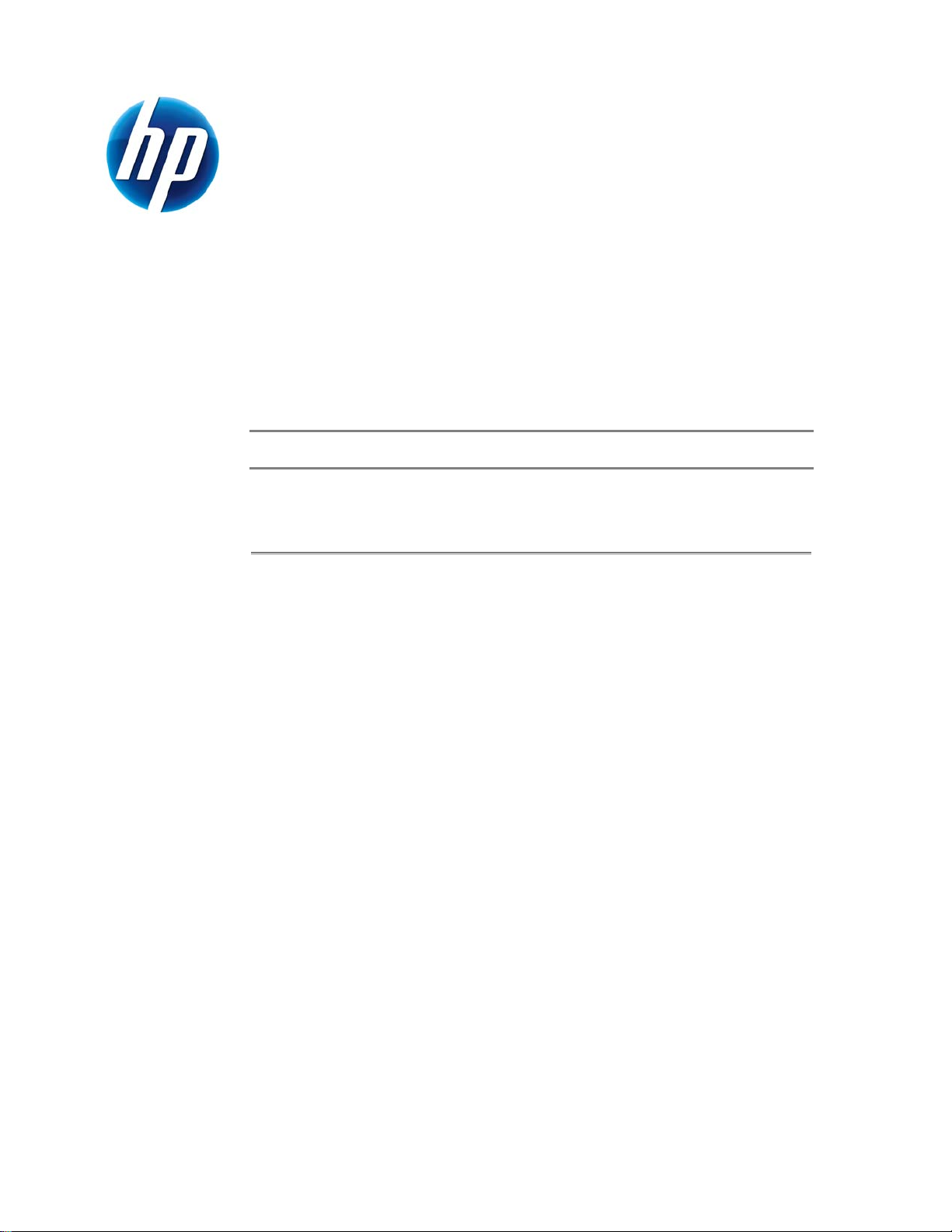
HP t5745 Thin
Client SATA 16 GB
Support
Table of Contents:
Introduction ........................................................................................................ 1
Procedure ........................................................................................................... 1
Introduction
This document will show a user detailed instructions on how to configure the HP
t5745 Thin Client for SATA 16 GB Support.
Pre-requisite: Ensure that NO external storage device is connected to the thin client
after the SATA DOM is installed.
Procedure
1. Boot up the HP t5745 Thin Client to the HP ThinPro Control Center.
2. Switch to Admin Mode in order to access X-Terminal. There are two ways to do
this:
Right-click the cursor outside of the HP ThinPro Control Center and select
Administrator/User Mode Switch. A Switch to Admin Mode dialog box
appears. Type root in the administrator password field, and then click
OK. The HP ThinPro Control Center (Administrative Mode) page appears.
Or
In the bottom left corner of the screen, click on the HP logo and select
Administrator/User Mode Switch. A Switch to Admin Mode dialog box
appears. Type root in the administrator password field, and then click
OK. The HP ThinPro Control Center (Administrative Mode) page appears.
3. Click Control Panel in the left pane of the ThinPro Control Center
(Administrative Mode). Select the Advanced tab in the right pane. Double-click
the X Terminal icon to open it.
Page 2
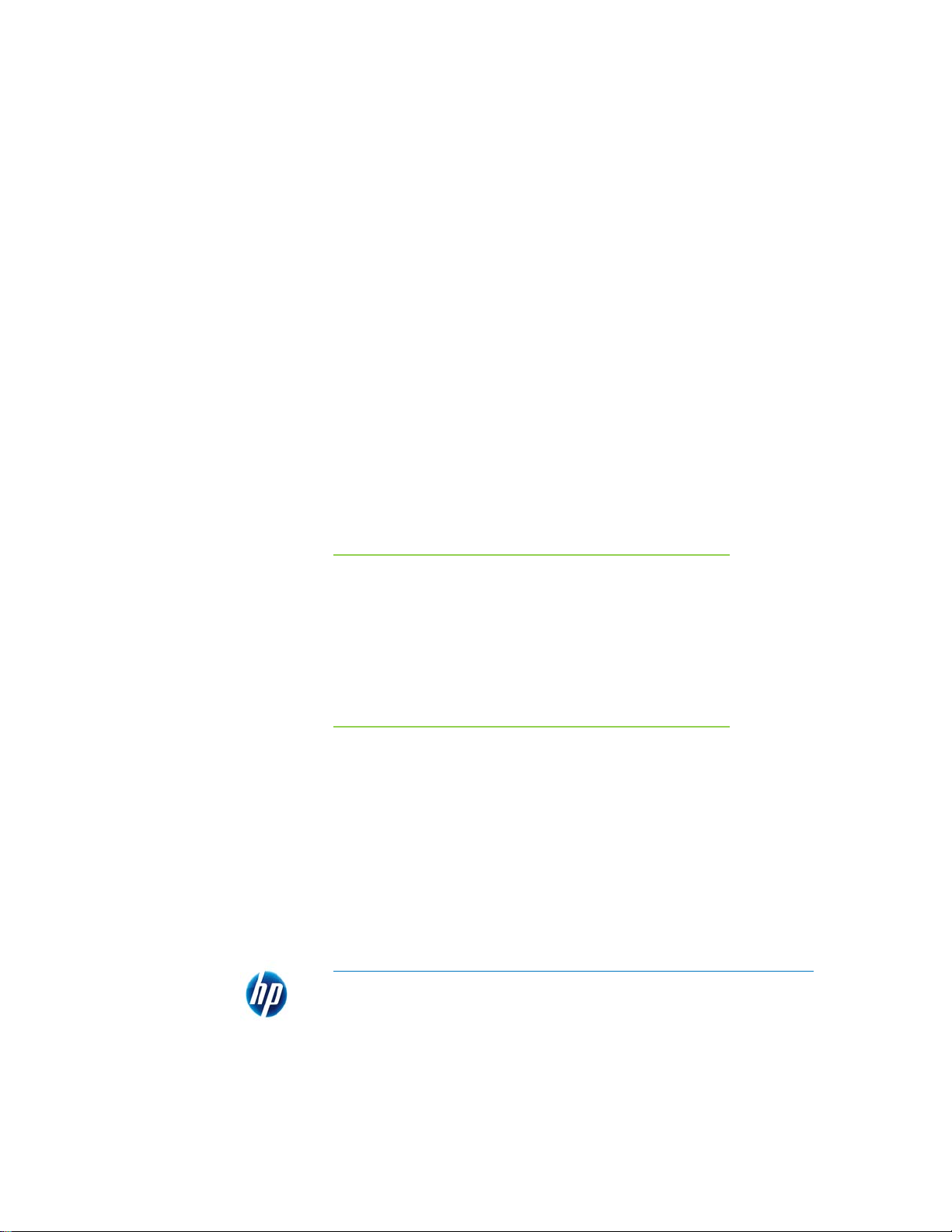
4. At the command prompt in the X Terminal window, type the following
command to unlock the file system.
fsunlock
5. Press Enter.
6. Type the following command to create the mount point.
mkdir /satadrive
7. Press Enter.
8. Type the following command:
echo "/dev/sdb1 /satadrive auto defaults,auto 0 0" >>
/etc/fstab and
9. Press Enter.
10. Type the following command to lock the file system.
fslock
11. Press Enter.
12. Type exit and press Enter to close the application.
13. Reboot the thin client.
Your internal storage device will now show up in /satadrive. Any files saved
in /satadrive will be saved to the internal SATA DOM.
NOTE
If you want to copy or remove a file to the 16GB SATA
Drive on the remote ICA/RDP server, you must change the
directory owner to user by issuing the following command
locally.
chown user /satadrive
Remote Servers will not have write permission to the SATA
drive until this process is complete.
© 2011 Hewlett-Packard Development Company, L.P. The information contained herein
is subject to change without notice. The only warranties for HP products and services
are set forth in the express warranty statements accompanying such products and
services. Nothing herein should be construed as constituting an additional warranty. HP
shall not be liable for technical or editorial errors or omissions contained herein. Itanium
is a trademark or registered trademark of Intel Corporation or its subsidiaries in the
United States and other countries.
653902-001, February 2011
2
