Page 1
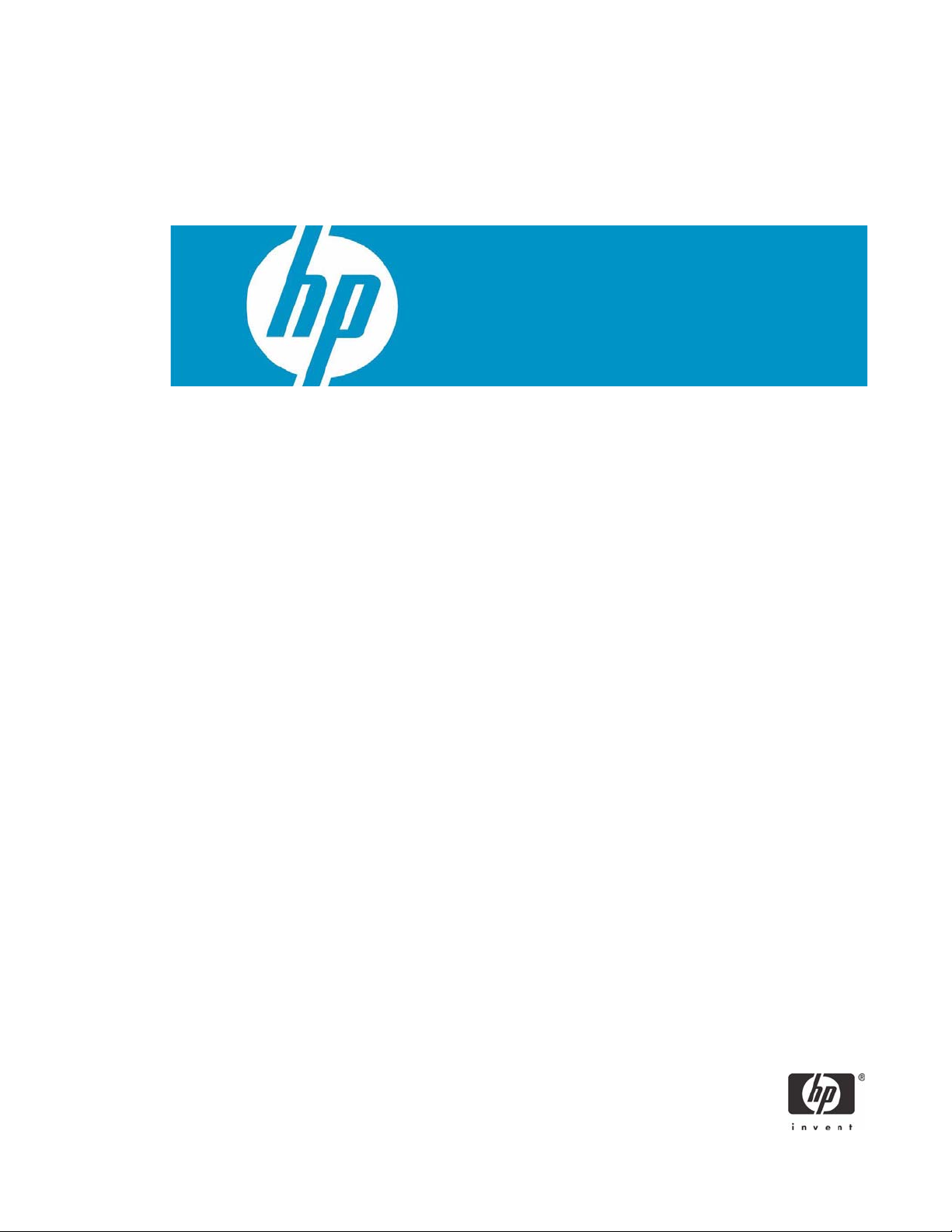
Implementing ActivIdentity Smart Cards for Use with
HP Compaq t5720 Thin Clients and HP Blade PCs
Introduction . . . . . . . . . . . . . . . . . . . . . . . . . . . . . . . . . . . . . . . . . . . . . . . . . . . . . . . . . . . .2
Prerequisites . . . . . . . . . . . . . . . . . . . . . . . . . . . . . . . . . . . . . . . . . . . . . . . . . . . . . . . . . . . .2
Reference hardware and software . . . . . . . . . . . . . . . . . . . . . . . . . . . . . . . . . . . . . . . . . . . . . 3
Reference Documents . . . . . . . . . . . . . . . . . . . . . . . . . . . . . . . . . . . . . . . . . . . . . . . . . . . . .4
Client Software Configuration . . . . . . . . . . . . . . . . . . . . . . . . . . . . . . . . . . . . . . . . . . . . . . . . 5
Installing ActivClient PKI Only . . . . . . . . . . . . . . . . . . . . . . . . . . . . . . . . . . . . . . . . . . . . .5
Initializing the smart card . . . . . . . . . . . . . . . . . . . . . . . . . . . . . . . . . . . . . . . . . . . . . . . .8
Server Software Configuration . . . . . . . . . . . . . . . . . . . . . . . . . . . . . . . . . . . . . . . . . . . . . . .9
Installing Microsoft Certificate Services . . . . . . . . . . . . . . . . . . . . . . . . . . . . . . . . . . . . . .9
Configuring a Certificate Authority (CA) service . . . . . . . . . . . . . . . . . . . . . . . . . . . . . . .13
Configuring Microsoft Certificate Authority to Issue Smart Card User Certificate . . . . . . . . .18
Manually issue Smart Card User Certificate . . . . . . . . . . . . . . . . . . . . . . . . . . . . . . . . . . 24
Smart Card Validation . . . . . . . . . . . . . . . . . . . . . . . . . . . . . . . . . . . . . . . . . . . . . . . . . . . . 27
Testing the Smart Card . . . . . . . . . . . . . . . . . . . . . . . . . . . . . . . . . . . . . . . . . . . . . . . .27
Troubleshoot ActivClient . . . . . . . . . . . . . . . . . . . . . . . . . . . . . . . . . . . . . . . . . . . . . . . .28
Additional information . . . . . . . . . . . . . . . . . . . . . . . . . . . . . . . . . . . . . . . . . . . . . . . . . . . . 29
Using a Smart Card For Windows Network Login . . . . . . . . . . . . . . . . . . . . . . . . . . . . . . 29
Working with ActivClient PKI Only 6.0 Libraries . . . . . . . . . . . . . . . . . . . . . . . . . . . . . . .29
Usage cases . . . . . . . . . . . . . . . . . . . . . . . . . . . . . . . . . . . . . . . . . . . . . . . . . . . . . . . . . . .31
Usage case 1: User authentication from HP blade PC to Active Directory Domain . . . . . . . . 31
Usage case 2: User authentication from client device to blade PC or Active Directory
Server using RDP . . . . . . . . . . . . . . . . . . . . . . . . . . . . . . . . . . . . . . . . . . . . . . . . . . . .32
Usage case 3: User authentication from client device to HP blade PC or Active Directory
Server using the HP SAM client . . . . . . . . . . . . . . . . . . . . . . . . . . . . . . . . . . . . . . . . . . 32
Usage case 4: Accessing secure Web site . . . . . . . . . . . . . . . . . . . . . . . . . . . . . . . . . . .34
Usage case 5: User authentication using VPN through firewall to HP blade PC or Active
Directory Server . . . . . . . . . . . . . . . . . . . . . . . . . . . . . . . . . . . . . . . . . . . . . . . . . . . . . 35
Usage case 6: User authentication from client device using Citrix server . . . . . . . . . . . . . . 38
Acronyms . . . . . . . . . . . . . . . . . . . . . . . . . . . . . . . . . . . . . . . . . . . . . . . . . . . . . . . . . . . . . 40
Service and Support . . . . . . . . . . . . . . . . . . . . . . . . . . . . . . . . . . . . . . . . . . . . . . . . . . . . . 41
Page 2
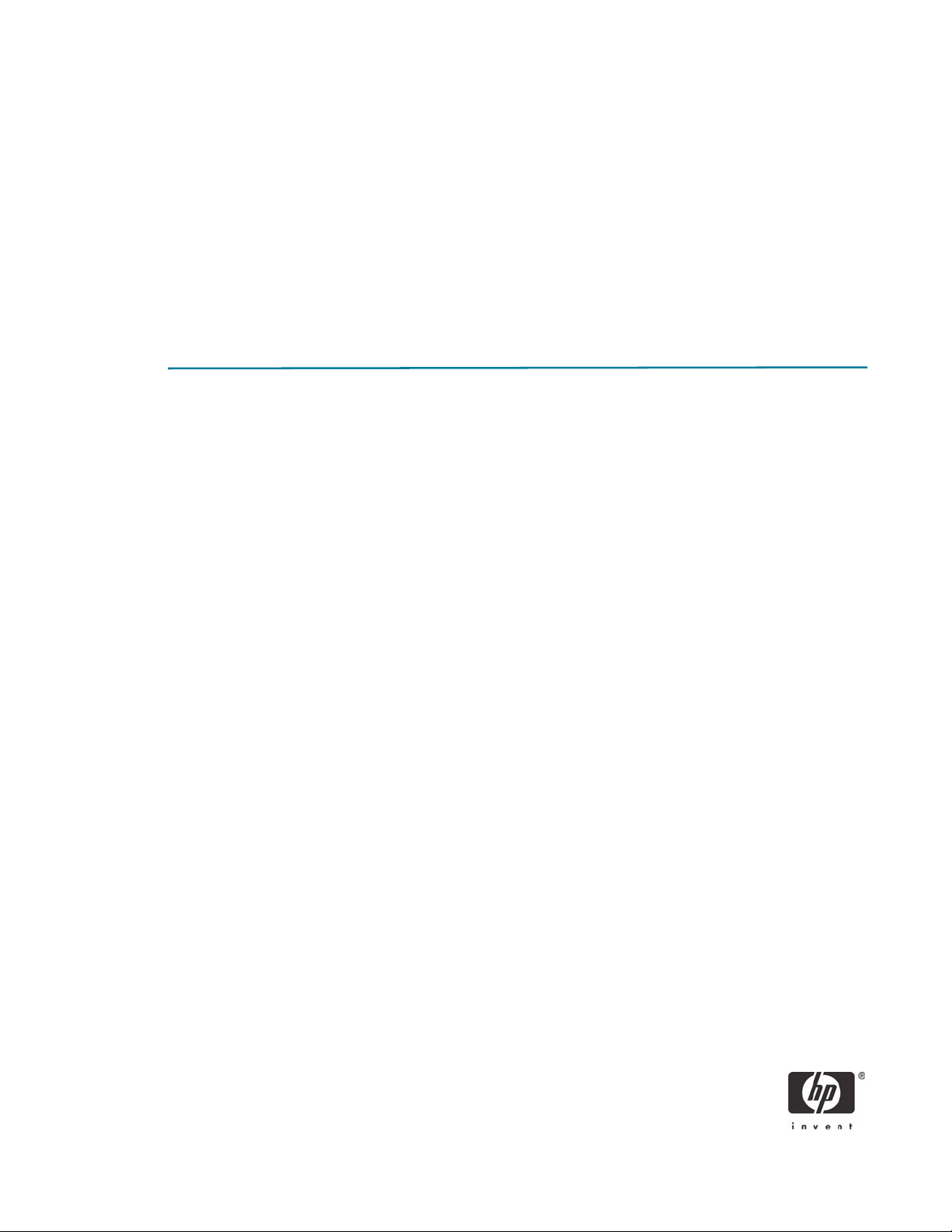
Introduction
Smart cards can strengthen user authentication in a corporate network by offering strong, 2-factor authentication to offset weak passwords or cumbersome authentication policies requiring frequent password
changes. This paper provides instructions for configuring a smart card with your HP Compaq t5720 Thin
Clients and HP blade PCs. This white paper is not intended as a comprehensive overview of ActivCard
smart card technology and does not address detailed setup of network infrastructure settings such as
DHCP, DNS, Active Directory, IIS or the HP Session Allocation Manager (SAM) or other Windows load
balancing concerns.
This white paper assumes working knowledge for configuration of Thin Client Enhanced Write Filter
(EWF) and acknowledged RDP enablement settings at both server and client.
Prerequisites
1. ActivClient software for HP ProtectTools Java Card, 3rd party DoD Common Access Card, as well as
the target operating system (Windows) require different ActivIdentity libraries. To use this paper, you
must have the proper software installed for your environmental needs. Please consult with ActivIden-
tity to ensure you purchase the appropriate software for your card provisioning and operating system
support.
• ActivClient for PKI Only 6.0
• ActivClient for CAC - PKI Only 6.0
2. User has local administrative rights.
3. Windows 2000 SP3 or higher.
4. Microsoft Outlook 2000 SP3, Outlook 2002 SP3, Outlook 2003, without Service Pack or with SP1
or SP2 supported.
5. HP ProtectTools Java Card: 405674-001. You can acquire bulk purchase of 10 cards through the HP
Parts Store at: http://h20141.www2.hp.com/hpparts/Search_Results.asp?cc=US&SearchInc=Part-
Number&lang=EN&jumpid=hpr_R1002_USEN&SearchCriteria=405674-001
6. Smart card reader architecture: PC/SC
7. Microsoft Internet Explorer 5.5 SP2, Internet Explorer 6 (without SP, with SP1 or SP2), Internet
Explorer 7 RC1, Netscape 4.76 and 7.1, Mozilla 1.7.3, Firefox 1.5.0.4.
8. Citrix Server version support:
• MetaFrame XP Presentation Server FR3 SP4 on Windows 2000 (with Citrix hot fix
XE104W2K002, available on Citrix Knowledge Base - Document ID CTX105789)
• Citrix Metaframe XP FR3 SP4 (on W2K and W2K3), and on Windows 2003 Server (with
Citrix hot fix XE104W2K3003, available on Citrix Knowledge Base - Document ID
CTX105791).
• Citrix Presentation Server 4 with Hotfix Rollup Pack PSE400W2K3R01 for Citrix Presentation
Server 4.0.
• Citrix Access Essentials 1.0 for Windows Server 2003.
2
Page 3
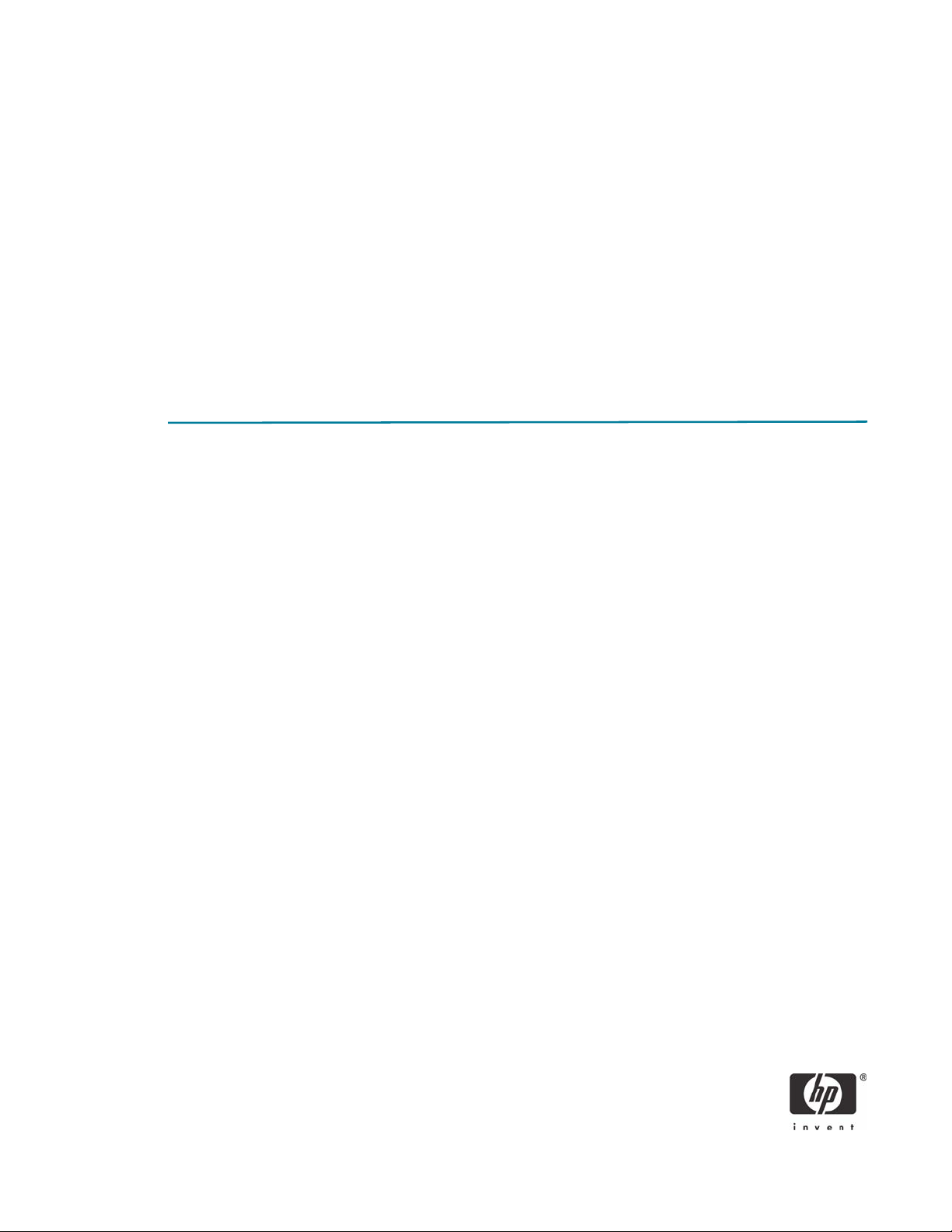
• Citrix Presentation Server 4 with Hotfix Rollup Pack PSE400W2KR01 for Citrix Presentation
Server 4.0 for Windows 2000 Server.
•Fat clients:
- Client (Windows 2000/XP): MetaFrame Presentation Server Client Packager 8.1, Program
Neighborhood Classic component.
- Citrix Presentation Server Client Packager - Version 9.200
- Program Neighborhood (Classic), 9.1 on Win32: Program Neighborhood Agent.
- Citrix ICA 9.1 on Win32: Web interface.
• Thin clients:
- Thin terminals with Windows XP Embedded operating system and the Citrix ICA Client 8.0. ICA
8.0 - Windows XP Embedded thin client.
Reference hardware and software
The following list provides the reference hardware and software used to validate the ActivIdentity Smartcard with the identified Usage cases:
• Load Balancer
• HP Server running F5 networks BigIP version 4.6.4.
or
• HP Server running HP Session Allocation Manager (HP SAM) version 2.0.
• VPN Tunnel
• Altiris Deployment Server
• Network Switch.
•HP Procurve 2626.
• Blade Enclosure
• HP BladeSystem PC Blade Enclosure
• Blade PCs
• HP blade PC running Microsoft Windows XP SP2 w/HPSAM blade service installed.
• Clients
• HP Compaq t5720 thin client running Microsoft Windows XPe w/HP SAM Windows XPebased service installed.
• HP Compaq dc7700 running Microsoft Windows XP w/HP SAM Windows XPe-based service installed.
3
Page 4
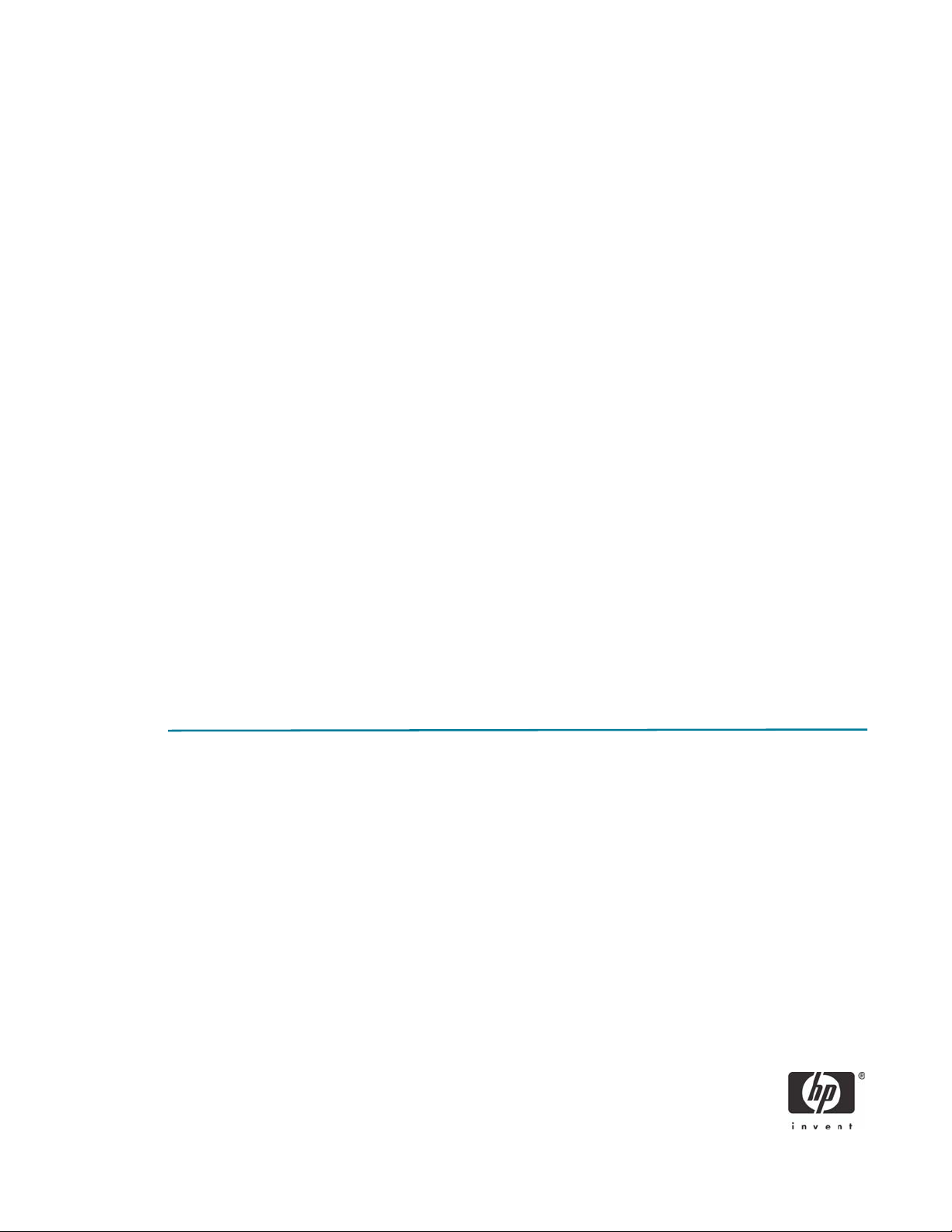
• Smart Card Readers
• HP standard USB Smart Card Keyboard. Go to http://www.hp.com for driver support avail-
able with sp31137.exe (driver 4.30.0.1) or greater.
Driver: HPKBCCID.sys, version 4.30.0.1.
• USB CAC approved smart card reader (SCM Microsystems SCR331 Reader).
Driver: SCR33X2K.sys, version 4.27.00.01.
• Serial CAC approved smart card reader (SCM Microsystems SCR131 Reader).
• Windows Enterprise 2003 Server RC2.
• Configured as DNS, DHCP, IIS, CA and secure Web site server.
• Entrust client software: ActivClient supports the following Entrust products:
• Entrust Entelligence™ Desktop Solutions 6.1 SP1
• Entrust Entelligence Desktop Solutions 7.1
• Entrust Entelligence Security Provider for Windows 7.0 SP3
• Entrust Authority™ Security Toolkit for Java Version 7.0
• Entrust File Toolkit 6.0 SP4
• Entrust Session Toolkit (GSS-API toolkit for C) 6.0 SP4
• Entrust Authority™ Security Manager Administration 7.1
• Entrust Authority Administration Services 7.0
• Entrust TruePass™ 8.0
• Entrust Entelligence Security Provider for Windows 7.1
• Entrust Java Toolkit 7.1.
Reference Documents
For more information about HP Consolidated Client Infrastructure, see http://h71028.www7.hp.com/
enterprise/cache/9885-0-0-225-121.html.
For more information about write filter usage, see the Using the Enhanced Write Filter white paper at:
http://h20000.www2.hp.com/bc/docs/support/SupportManual/c00101105/c00101105.pdf.
4
Page 5
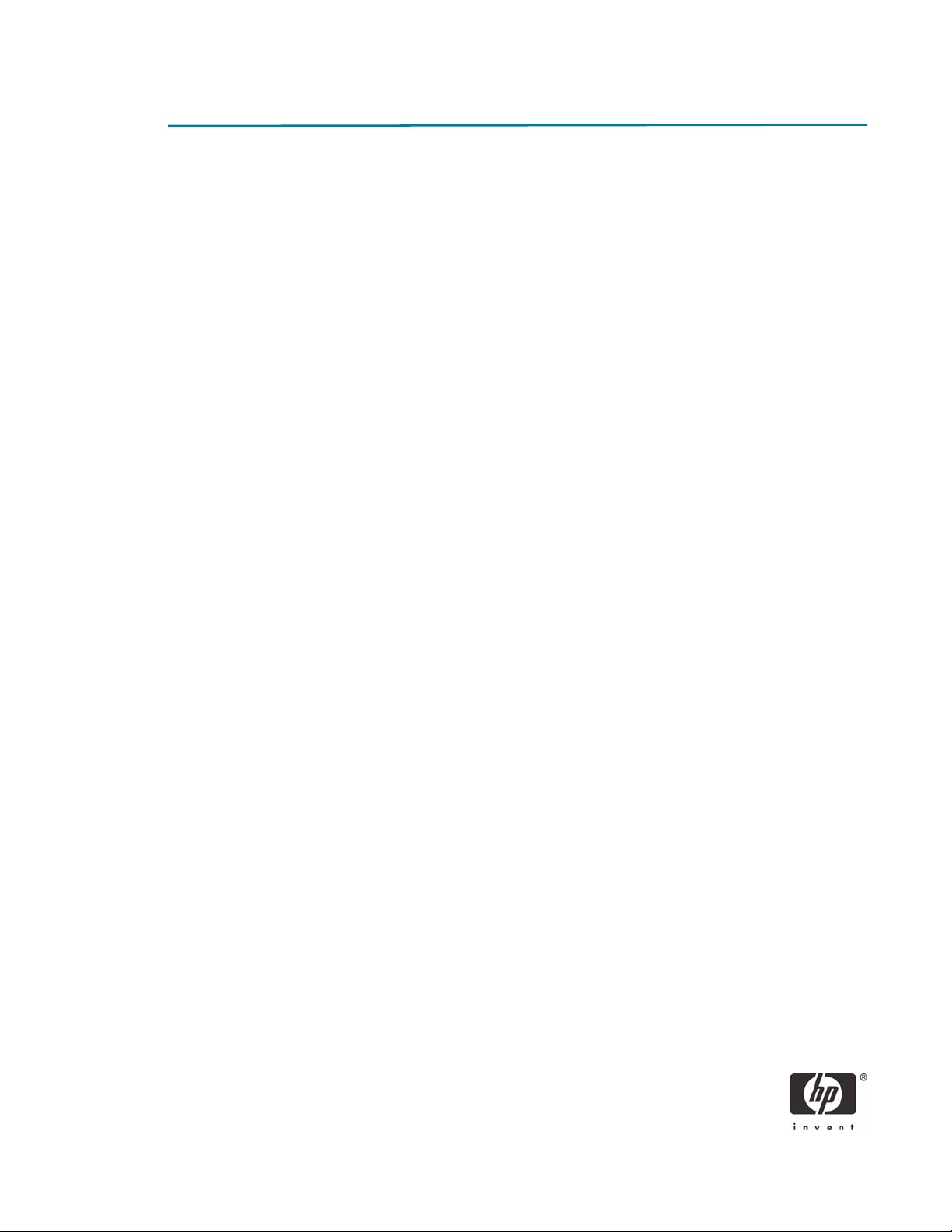
Client Software Configuration
Installing ActivClient PKI Only
The Setup Deployment chapter of the Resource Kit provided by ActivIdentity discusses how to deploy
ActivClient using standard methods.
The ActivClient PKI Only 6.0 allows the user (based on privileges) or the Administrator to change and verify the PINs, view card and system information, and register certificates. HP does not support and has not
validated any ActivClient Enterprise class smart card provisioning solutions. For administrative smart card
provisioning, HP recommends that you contact ActivIdentity for a list of Enterprise class life cycle management tools and access to their ActivClient Resource Kit to provide administrative management of client
smart card usage. Any client-based provisioning software installed may require write filter commit on the
HP thin client.
An illustration of Administration provisioning is initializing a card and having to keep track of the “unlock
code” manually or having to manually download certificates to the card. The remainder of this guide outlines installation of minimal client options, ActivDirectory management of certificates, and assumes the
Administrator manually tracks card unlock codes. For large scale rollout or deployment options, please
consult with ActivIdentity during your software purchase or consider the ActivClient to be managed by the
card user (a client-user based provisioned model would require normal setup.msi installation or modification to the minimal installation parameters listed below for greater client-based card management control).
These identified services typically get installed with defaults provided with a standard ActivClient PKI
Only.msi installation:
• Pin-initialization
• Advanced Configuration Manager
• Advanced Diagnostics
• Digital Certificates Services (node)
• Entrust Entelligence Desktop Solution Support
• User Console
• Troubleshooting
Installation of ActivClient PKI Only 6.0 requires changing the thin client RAMDisk size to 64MB as well as
changes to the Windows environmental variables on an thin client. These changes must be made from an
administrative privileged account.
NOTE: During the software installation, the reader should not contain a smart card.
NOTE: Close all open Windows programs and applications.
NOTE: You will be prompted to reboot after clicking Apply to the RamDisk size change. Commit (EWF)
data to the volume after completing the installation or changes will be lost on the next reboot.
NOTE: HP deployment solutions such as Altiris client manager do not require RAMDisk size adjustments
or modification of environmental variables.
5
Page 6
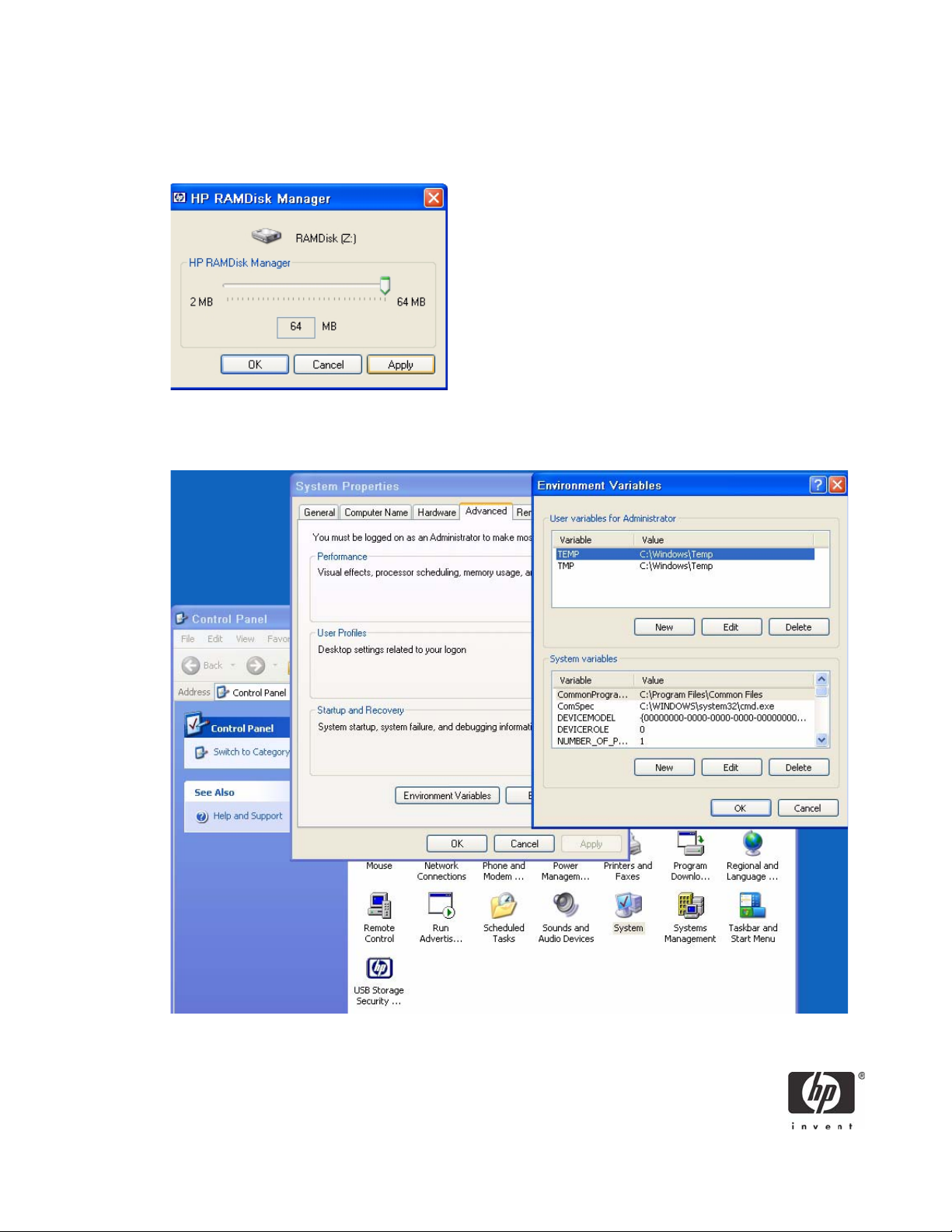
As mentioned above, the first installation step is to modify the thin client’s RAMDisk size from default settings to 64 MB. Make note of the default setting so that it can be restored after installation is complete.
To change RAMDisk size, click Start > Control Panel > HP RAMDisk Manager.
Next, modify the thin client TEMP and TMP environmental variables to a location that can support the
.msi user installation package size. To change environmental variables, click Start > Control Panel >
System Properties > Advanced tab > Environmental Variables.
6
Page 7
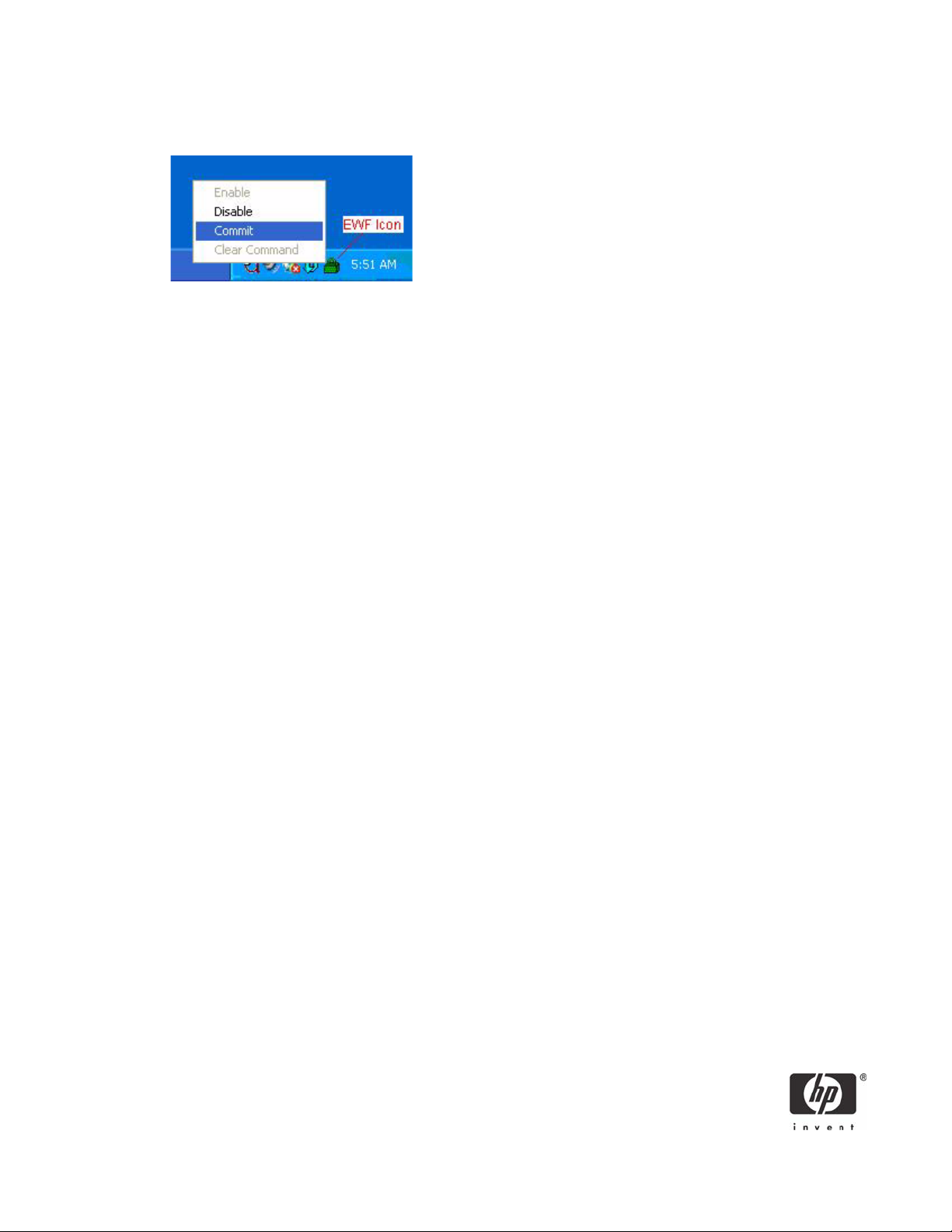
Once the environmental variables have been changed, right-click on the EWF icon on the taskbar and
select Commit.
NOTE: The environmental variables should be changed back to default settings after installation package
has been installed, and then the write filter changes must again be committed.
Installation of ActivClient base services and CSP is required on the client for smart card support. Due to
t5720 flash drive space constraints, recommended minimum installation parameters are outlined by using
the following install command-line parameter (please consult ActivIdentity Resource Kit documentation for
further customizable install parameters and deployment capabilities):
msiexec /i "ActivClient PKI Only.msi" BASEREQ=1 CSPREQ=1 DEVICEREQ=1 KEYSIMREQ=1 RAANDOTPREQ=1 OUTLOOKREQ=-1 PKCSREQ=-1 PCMCIAV2REQ=-1 USBV2REQ=1USBV3REQ=-1 ADVCONFMANREQ=-1 ADVDIAGREQ=-1 CMSREQ=-1 PIVAPIREQ=-1 ACSAGENTREQ=-1 USERCONSREQ=-1 AUTOUPDATEREQ=-1 DOCREQ=1 DOCCACREQ=-1 PININITTOOLREQ=-1 PINCHANGETOOLREQ=-1 TROUBLESHOOTING_ENABLED=1
The previous command includes installation of:
• Base Services
• Microsoft CAPI support
• Device Drivers
• Remote Access & OneTime Password Services
Applying an advanced configuration default template to clients that meets Government Smart Card
Interoperability Specifications (see http://smartcard.nist.gov/ for details on GSC-IS) is possible via group
policy objects, registry editors, or ActivIdentity Advanced Configuration Manager software included with
ActivClient PKI Only software CD. For specifics about implementing default templates, refer to the section
about product customization in the ActivClient Customization and Deployment Guide included in the
ActivClient Resource Kit.
NOTE: To remove the ActivIdentity software from an HP Compaq t5720 Thin Client, you must use
MSIEXEC /x “ActivClient PKI Only.msi” command. Manual execution of the MSI or through
the product CD requires usage of add/remove programs which is not available on HP thin client systems.
7
Page 8
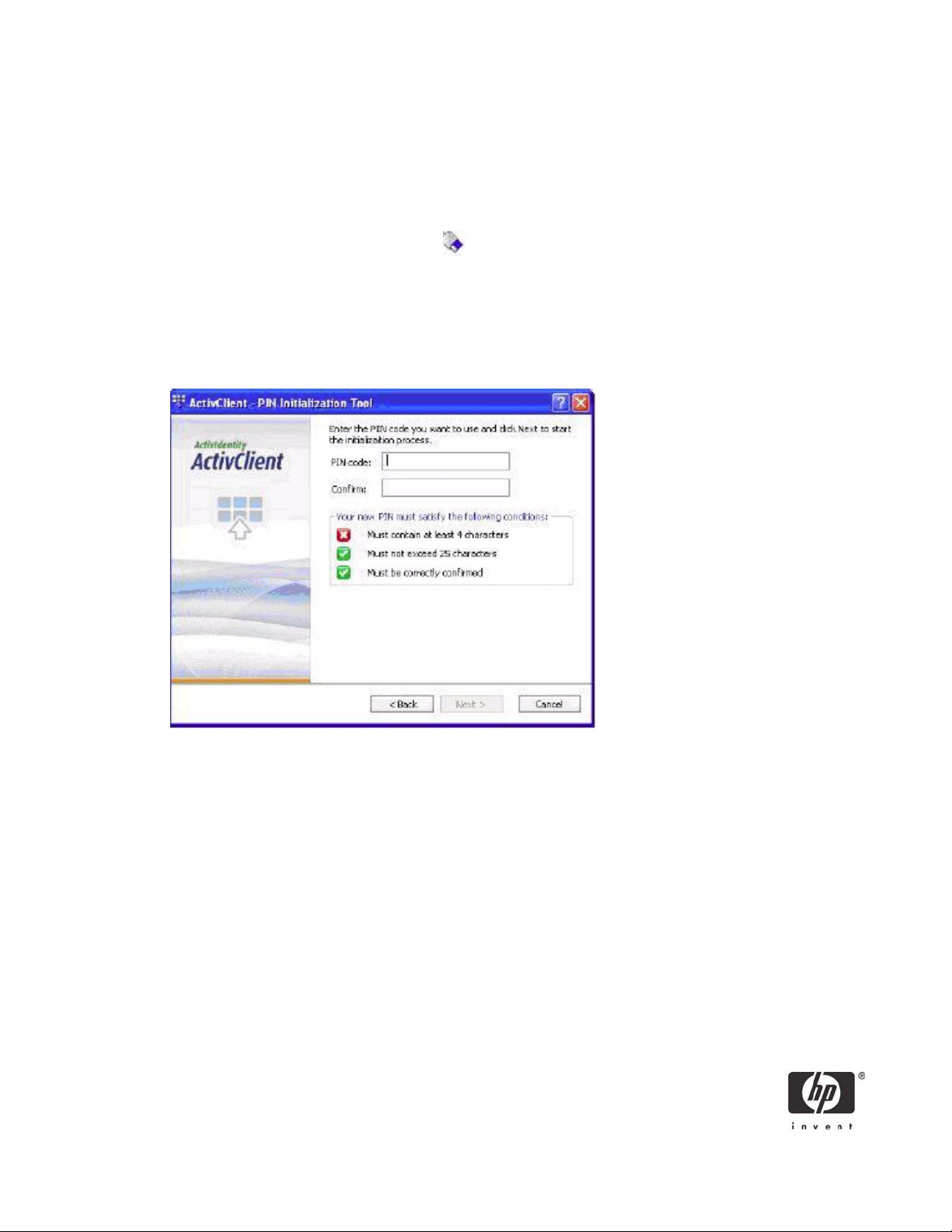
Initializing the smart card
Use the following procedure on blank smart cards or cards which contain a standalone profile that need
to be re-initialized. To initialize your PIN using the PIN Initialization Tool:
1. Go to Start > Programs > ActivIdentity > ActivClient and select PIN Initialization Tool.
-or-
Right-click the ActivClient Agent icon located on the Windows taskbar and select PIN
Initialization Tool from the right-click menu.
2. Follow the PIN Initialization wizard.
Note: PIN Initialization tool profile. ActivClient also supports a profile specifically created for the PIN
Initialization tool
3. Enter your PIN code, confirm it, and then click Next.
NOTE: The PIN code must conform with the PIN rules displayed by the tool. All the rules must display a
green check for the PIN Initialization Tool to let you move forward.
4. In the case of standalone smart cards (with an unlock code), you must enter a PIN or unlock code.
When the initialization is complete, the Finish window is displayed.
5. In the case where an unlock code is displayed, write it down in a secure location and click Finish to
close the window.
NOTE: If the card is already initialized, the following warning message is displayed:
ActivClient detected that your card is already initialized. Your card
will be reinitialized and any content present on the card (including
private keys) will be permanently deleted.
NOTE: CAC is a Common Access Card issued by the United States Department of Defense. Displays an
expiration date for the card and the card’s certificate. PIV is a Personal Identity Verification Card issued
by the United States Department of Defense. Displays an expiration date for the card and the card’s certificate. By design a CAC card CANNOT be initialized by the PIN Initialization tool.
8
Page 9
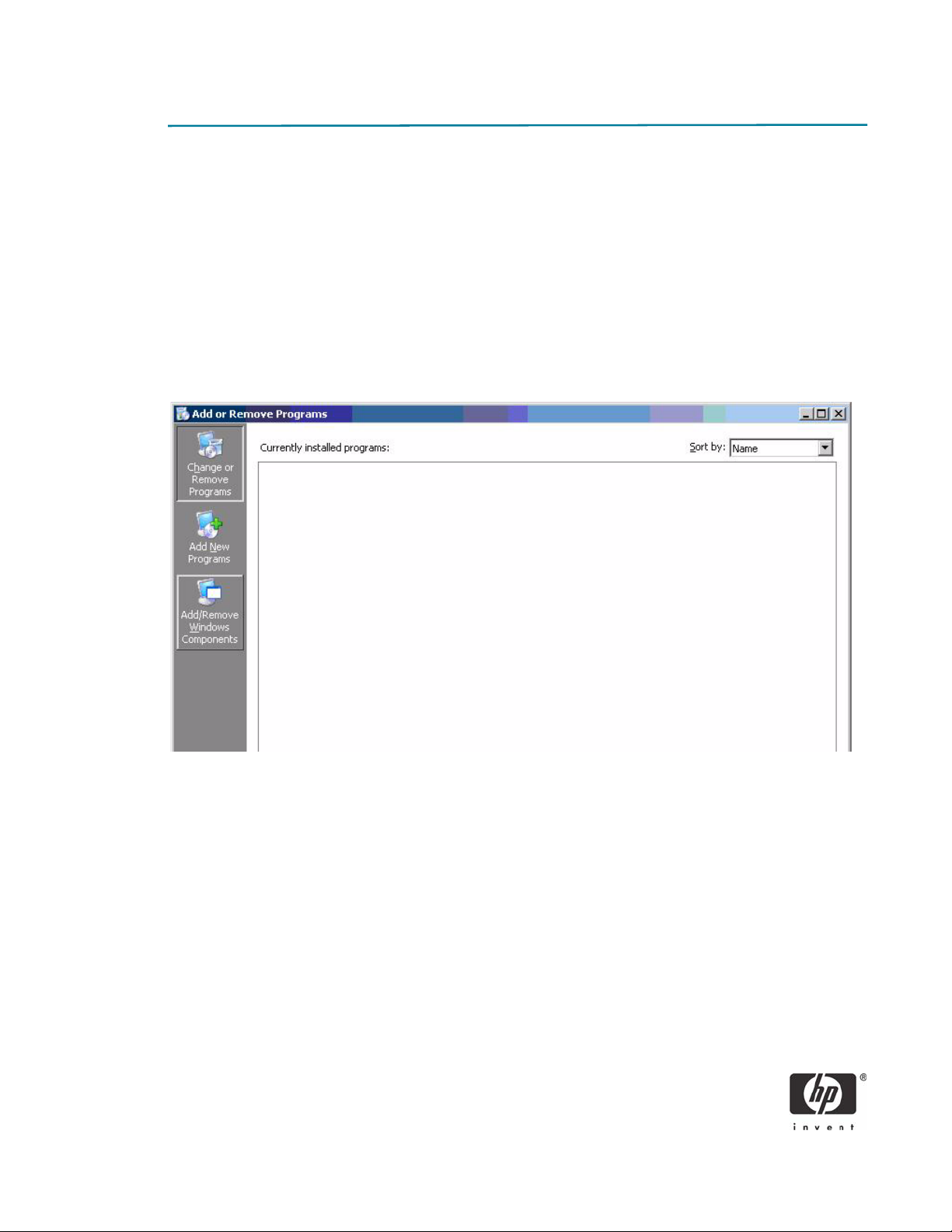
Server Software Configuration
Installing Microsoft Certificate Services
Role based administrative features included in Windows Server 2003 can be used to manage and maintain digital certificates via the Certification Authority (CA). The CA can be used by a user or administrator
to provision a smart card.
To install Microsoft Certificate Services for use as a certificate authority, please perform the following:
1. Click Start > Control Panel.
2. Select Add or Remove Programs.
3. In the left panel, select Add/Remove Windows Components.
9
Page 10
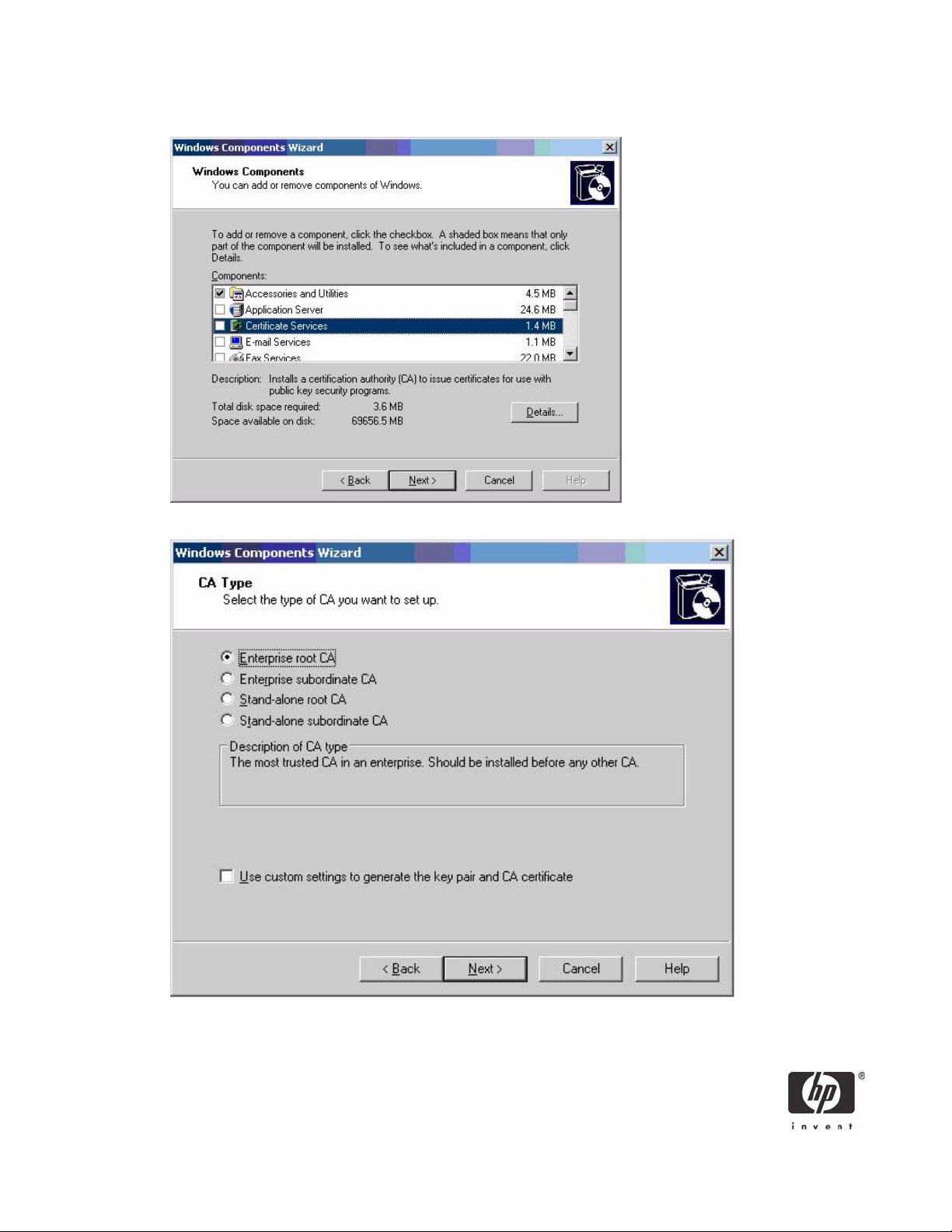
4. Click Certificate Services, and then click Next.
5. Select Enterprise Root CA, and then click Next.
10
Page 11
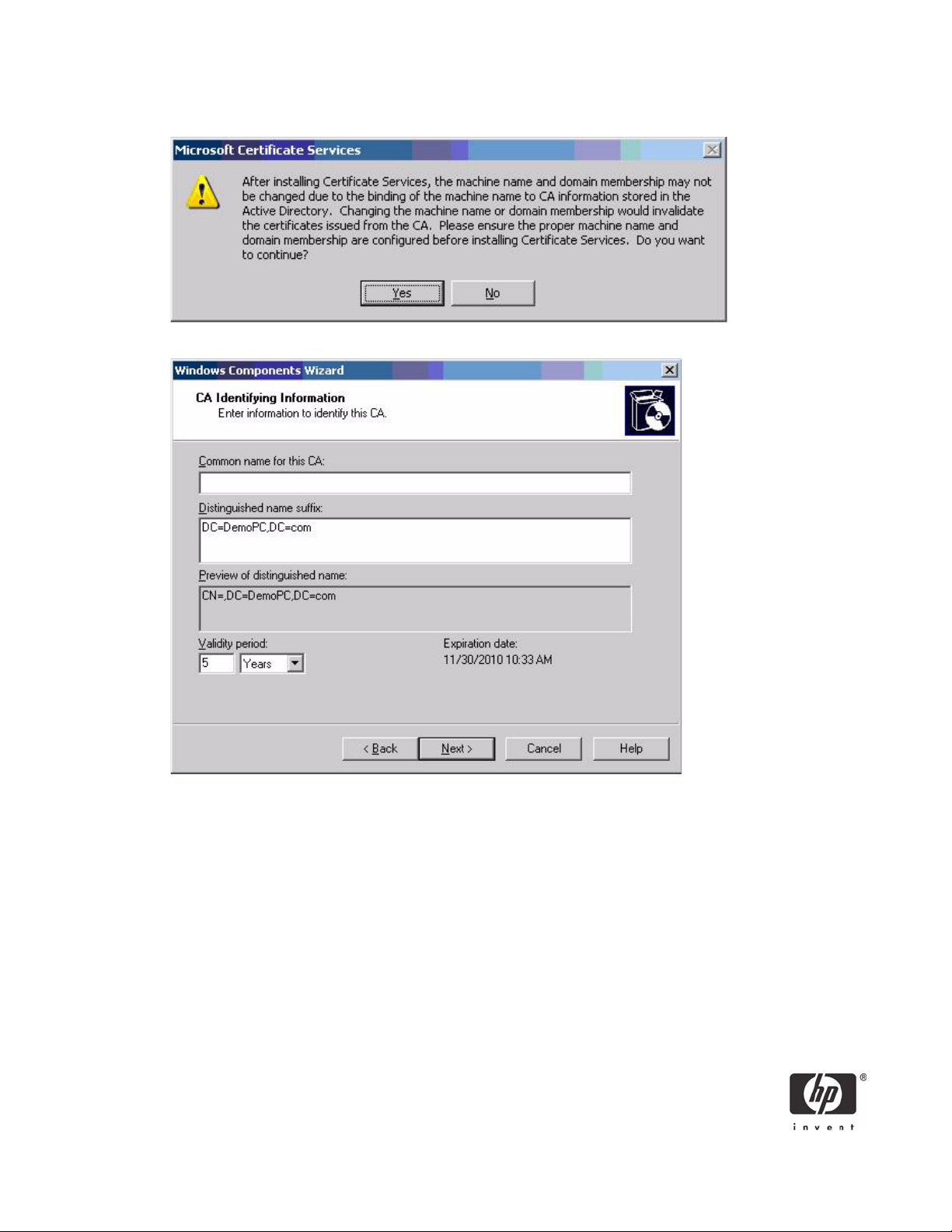
6. Click Yes to accept the warning.
7. Type a Common name for this CA, and then click Next.
11
Page 12
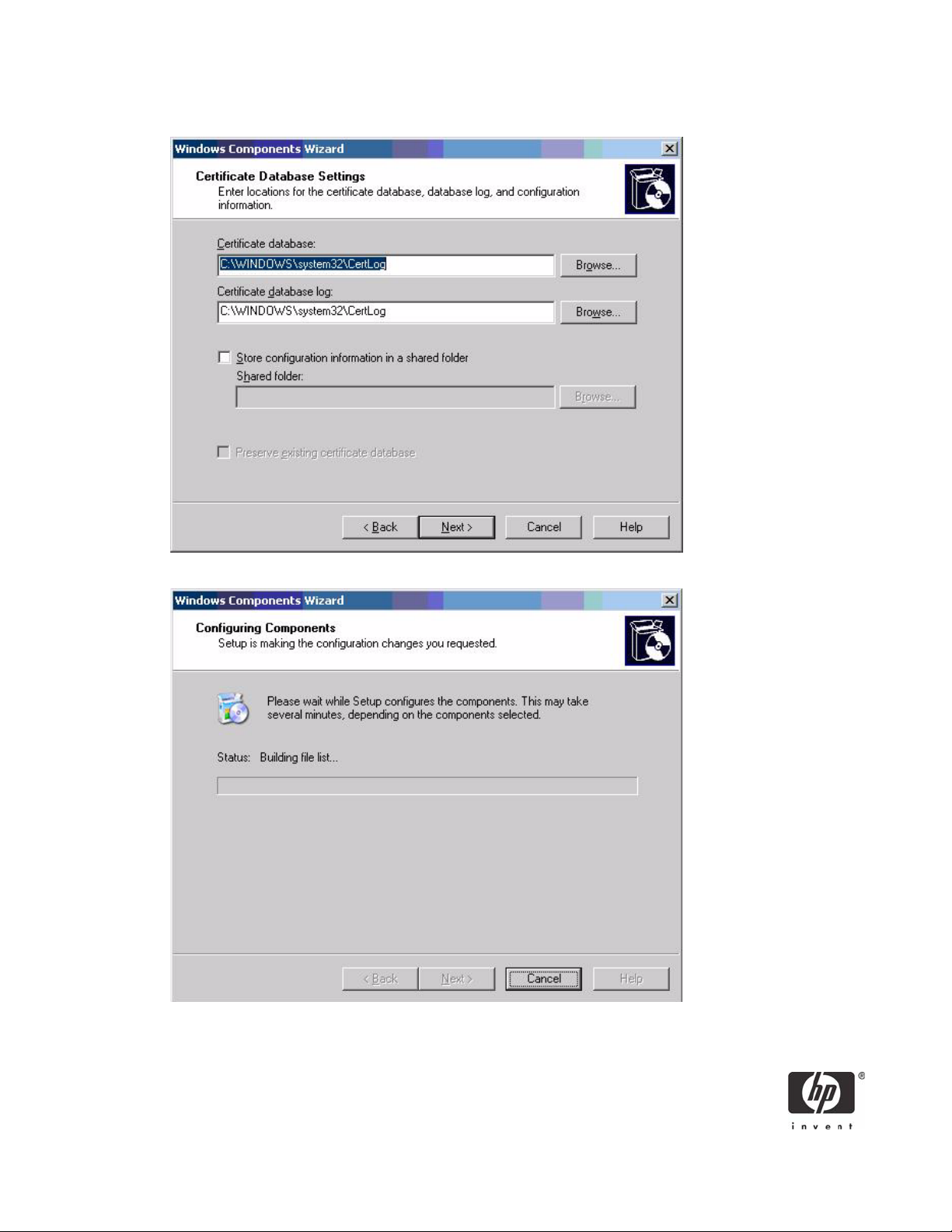
8. Select Next to accept Certificate Database Settings.
The installation will configure components, as shown in the following screen.
12
Page 13
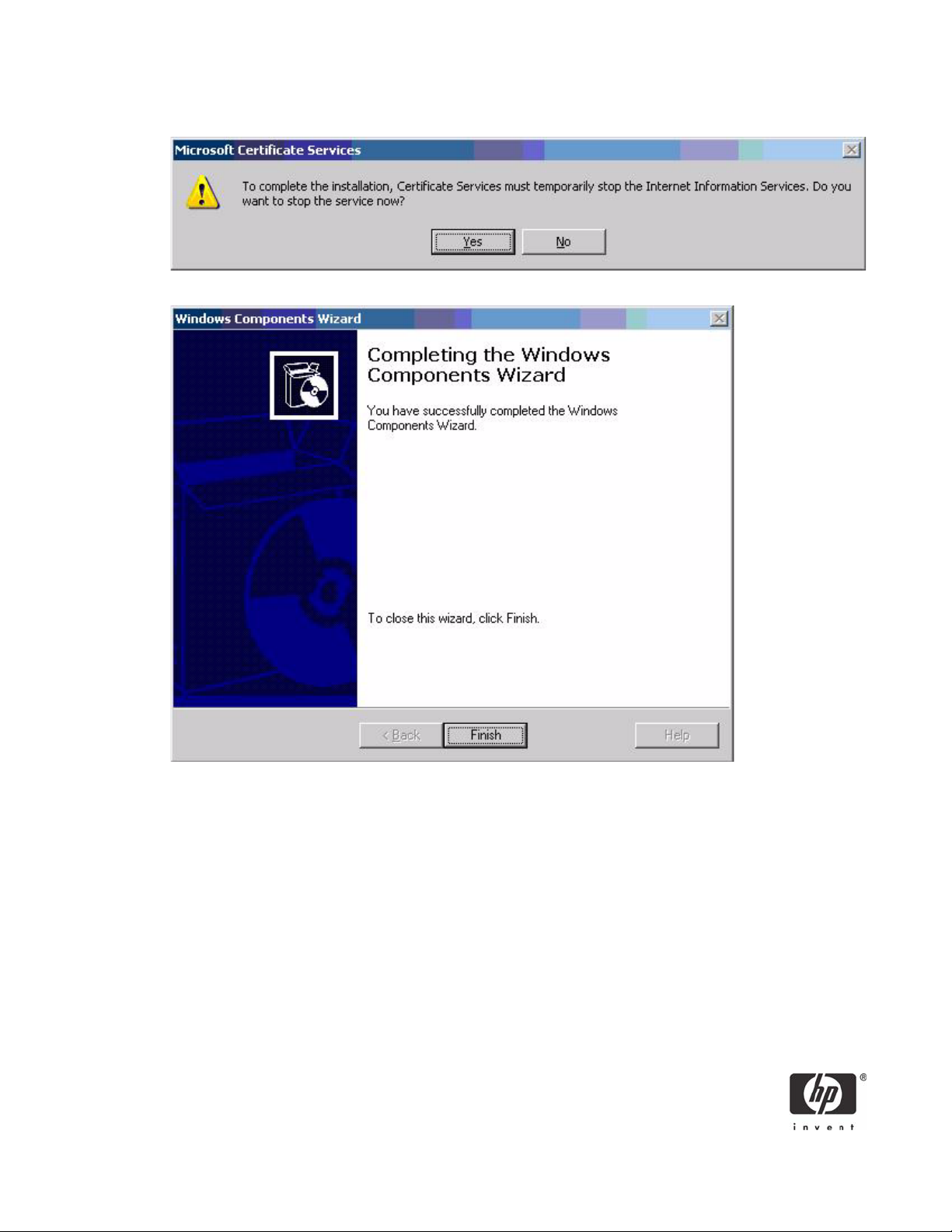
9. Click Yes when prompted to temporarily stop ISS.
10. Click Finish to complete the installation.
Configuring a Certificate Authority (CA) service
Configure a CA service. This white paper uses Microsoft Certificate Services to configure certificates.
Refer to “Installing Microsoft Certificate Services” on page 9 on installing certificate services.
After you install the CA service, perform the following configuration steps:
1. Create a MMC with following snap-ins:
• Active Directory Users and Computers
• Certificate Authority
• Certificate Templates
2. Click Certificate Templates and look for the Smartcard User certificate template in the right pane.
13
Page 14

3. Create a duplicate template by right-clicking on the Smartcard Logon certificate template, and then
selecting Duplicate Template.
4. Type a name for the new template in the Template Display name box. For this example we will
use the template name of CCI Smartcard User. This template will be referred to for the remainder of
this paper.
14
Page 15

5. Click the Request Handling tab.
6. Select 1024 in the Minimum key size box.
7. Click the CSPs button.
8. Select Requests can use any CSP available on the subject’s computer.
9. Click the Security tab.
15
Page 16

10. In the Permissions for Authenticated Users area, in the Allow column, select both Read and
Enroll.
You have created the creation of the template.
11. Copy the CCI SmartCard User certificate template into the Certificates Templates folder under
the certificate server.
a. Expand the Certificate Authority object in the MMC you created in step 1.
b. Expand your CA name.
c. Right-click on the Certificates Templates folder under the CA server.
16
Page 17

d. Select New > Certificate Template to Issue.
12. Select the template, and then click OK to import the template.
17
Page 18

Configuring Microsoft Certificate Authority to Issue Smart Card User Certificate
ActivClient 6.0 PKI Services support Digital certificate-based logon to Windows 2000, Windows XP Professional, and Windows Server 2003. The Services also support:
• The ability to log off user and lock workstation on smart card removal.
• Automatic certificate registration to Windows on smart card insertion and optional removal on smart
card removal.
• Secure email: Email signature, encryption/decryption
Digital Certificate Services provides:
• Secure Browsing: Client Side PKI Authentication for SSL sessions
• Microsoft CAPI support
• Microsoft Outlook Usability Enhancements
• Firefox, Thunderbird, Mozilla and Netscape support
• PKCS#11 Support
• Entrust Entelligence Desktop Solution Support
To configure a CA to issue a smart card user certificate:
1. Click Start > Administrative Tools > Certification Authority.
18
Page 19

2. Expand the defined CA.
3. Right-click Certificate Templates, and then select New.
a. Select Certificate Template to Issue.
b. Select Enrollment Agent.
c. Select OK to add.
4. Launch Internet Explorer and browse to http://localhost/certsrv.
19
Page 20

5. Under Select a task, select Request a certificate.
6. Select advanced certificate request.
20
Page 21

7. Select Create and submit request to this CA.
8. In the Certificate Templates box, select Enrollment Agent.
21
Page 22

9. Verify Enrollment Agent Settings in the Key Options section as follows:
• Create new key is selected
• Microsoft Enhanced Cryptographic Provider v1.0
•Click Submit.
10. Accept default settings under Additional Options.
11. If a warning message displays about a potential scripting violation, press Yes to continue with the cer-
tificate request.
22
Page 23

12. Install the Enrollment certificate requested.
13. Select Yes to Potential Scription Violation.
You have successfully generated and installed required Enrollment Certificate, as shown below.
23
Page 24

Manually issue Smart Card User Certificate
1. Launch Internet Explorer and browse to http://localhost/certsrv.
2. Select Request a certificate.
3. Select advanced certificate request.
24
Page 25

4. Select Request a certificate for a smart card on behalf of another user by using the
smart card certificate enrollment station.
5. Select Smartcard User under Enrollment Options.
25
Page 26

6. Define the user to enroll by clicking Select User.
NOTE: ActivClient Libraries may report a container error message when used for secure logon purposes.
It is important that the servers Active Directory User information contain an e-mail address on any smart
card provisioned with a smart card user certificate to avoid any ActivClient secure logon error messages.
26
Page 27

7. Insert Smart Card into Reader, and then select Enroll.
Smart Card Validation
Testing the Smart Card
To verify that the CCI SmartCard Logon certificate for the user is installed on the smart card:
1. Click the ActivCard icon in the system tray to open the ActivClient user console.
2. In the right pane, select the My Certificates icon. The system displays the username ID.
27
Page 28

3. Select the username ID to view the installed certificate, which shows:
• who it was issued to
• who is was issued by
• valid dates
Troubleshoot ActivClient
The Troubleshooting Wizard helps you solve any problems with ActivClient. It analyzes your system, diagnoses the problems, and then displays the results on the Diagnosis And Resolutions page.
1. Open ActivClient User Console to do one of the following:
From the toolbar, click .
- or -
From the Help menu, click Troubleshoot.
NOTE: If you are not logged on to ActivClient, then go to the Windows Start menu, point to
Programs, point to ActivIdentity ActivClient, and then click Troubleshooting Wizard.
2. When the Welcome page is displayed, click Next.
3. The following table lists what action to take if you have not connected to a smart card reader or you
have not inserted a smart card.
If Then Action
You have not connected a smart
card reader (or have not connected it properly)
You have not inserted a smart card
(or have not inserted it properly).
The Please Connect Your Reader
page is displayed.
The Please Insert Your Smart Card
page is displayed.
Check your smart card reader connection and fix any connection
problems.
Insert or reinsert a smart card.
4. When the Please Enter Your PIN page is displayed, type your PIN, and then click Next.
28
Page 29

The following table lists what actions to take next if you do not type your PIN or the Troubleshooting
Wizard is displayed:
If Then Action
You do not type your PIN. With the certificates stored on your
smart card, the Diagnosis and Resolutions report will not:
• Test encrypt and decrypt
•Digital signature
• Web authentication
The Troubleshooting
Wizard detects a problem
such as a smart card that
has not been inserted or
cannot be read.
5. When the Analysis in Progress page is displayed, click Next.
6. If problems are detected, then the Problems found page is displayed. Click Next.
The Diagnosis and Resolutions page is displayed.
This page contains instructions on how to correct these problems. If there are a number of problems
or if the instructions are long, then drag the scroll box to move through the information.
7. Follow the instructions displayed in the Diagnosis and Resolutions window, if any, then click Finish.
The Problems Found
page appears.
None.
Proceed to step 5.
Additional information
Using a Smart Card For Windows Network Login
During windows logon, a normal Windows logon prompt should appear with a smart card reader icon
on the left. After installing ActivClient PKI Only 6.0 Libraries users setups, restart the system. The system
will recognize the smart card reader and will prompt you to insert your HP ProtectTools Java card.
If the user has a locked PIN, it can be unlocked by the Administrator or if the Administrator has granted
the user the right to unlock the PIN. If the user does not have this privilege, he or she should contact the
Administrator to unblock the PIN. The Administrator/user can unlock the PIN by entering the unlock code.
However, if the Administrator/user enters three incorrect entries in an effort to unlock a PIN, the card will
no longer be usable. Please check with your Administrator prior to submitting a PIN to ensure you have
the proper one.
Working with ActivClient PKI Only 6.0 Libraries
Now that ActivClient PKI Only 6.0 Libraries is installed, please refer to the ActivClient PKI Only 6.0 Libraries Administration or User Guide to learn how to:
29
Page 30

• Manage the smart cards and certificates used with ActivClient PKI Only 6.0 Libraries
• Use ActivClient PKI Only 6.0 Libraries to log on/off and lock/unlock your Windows 2000, XP work-
station, Windows 2000 and 2003 Servers.
• Use a digital certificate to improve e-mail security and browse secure web sites.
• Use a certificate to sign Adobe Acrobat® or Microsoft Office XP or 2003 macros.
NOTE: Adobe Acrobat requires some additional configuration to enhance the security of PDF documents.
Instructions on how to do this can be found within Adobe Acrobat Help under “Digitally Signing PDF Documents”.
The Administration and User Guide also teaches security basics to help with the overall understanding of
how ActivClient PKI Only 6.0 Libraries works to enhance your network security policy. The Guide also
provides some Frequently Asked Questions (FAQs) to assist in troubleshooting problems that may occur.
For more information about ActivCard, see http://www.actividentity.com.
30
Page 31

Usage cases
Usage case 1: User authentication from HP blade PC to Active Directory Domain
The following steps provide instructions for performing a functional test of the SmartCard Logon certificate
(assumes ActivClient PKI Only 6.0 libraries have been distributed to client blade PCs):
1. Ensure the CCI blade is connected to Active Directory Domain
2. ”Log Off” or reboot the HP blade PC.
3. Make sure a smart card is installed in the reader. The system requests the smart card PIN.
4. Type the PIN that you assigned. The user is logged into the Active Directory Server.
31
Page 32

Usage case 2: User authentication from client device to blade PC or Active Directory Server using RDP
The following steps provides instructions for performing a functional test of the SmartCard Logon certificate:
1. Log out of the RDP session.
2. Open the Remote Desktop Communications window and initiate a connection to the HP blade PC.
3. Make sure a smart card is installed in the reader. The system requests the smart card PIN.
4. Type the PIN that you assigned. The user is logged into the blade
Usage case 3: User authentication from client device to HP blade PC or Active Directory Server using the HP SAM client
Supported configurations:
• Windows XP client (ActivClient optional) connecting to Terminal Server (ActivClient required).
• Windows XP client (no ActivClient; smart card reader driver required for smart card support) connect-
ing to Windows XP (ActivClient required).
• Smart card operations are supported within an MS RDP session. Software such as Outlook is running
on the remote machine but the smart card reader is on the client.
• One client accessing multiple Terminal Servers in the same session (with ActivClient running on each
Terminal Server).
32
Page 33

The following steps provide instructions for performing a functional test of the CCI SmartCard Logon certificate:
1. Log out of the MS RDP session.
2. Open the HP SAM client window and initiate a connection to the HP blade PC or Active Directory
Server.
3. Make sure a smart card is installed in the reader. The system requests the smart card PIN.
4. Type the PIN that you assigned. The user is logged into the HP blade PC or Active Directory Server.
33
Page 34

Usage case 4: Accessing secure Web site
Secure Web access means access to any Web server with SSL v3 and a digital certificate.
The following steps provide instructions for accessing a secure Web site using an ActivIdentity smart card
through an HP blade PC or Active Directory Server. Installing and configuring a secure Web site is
beyond the scope of this white paper; therefore, the white paper assumes the secure Web site is already
functional and accessible from the HP blade PC or Active Directory Server. The white paper also assumes
that you can use the certificate installed on the smart card to access this secure Web site.
Note: Compatible with any X509 digital certificate issued by CyberTrust, Entrust, Microsoft, Netscape,
VeriSign, or other leading CAs.
1. Log in to an available HP blade PC or Active Directory Server using a smart card, as demonstrated in
usage case 1.
2. Use Internet Explorer to connect to a Web site to make sure the system is functioning properly. Con-
nect to a Web page on the same server as the secure Web site.
3. Confirm that the lower right corner of the Internet Explorer window does not display a lock icon.
4. In Internet Explorer, type the address of a secure Web site.
5. If the system displays security alert messages, click OK.
The LED on the card reader indicates when the Web site is accessing the smart card to verify whether
the certificate is approved for the site.
6. After the secure Web site displays, a lock icon in the lower right corner of Internet Explorer confirms
that you are connected to a secure Web site.
34
Page 35

Usage case 5: User authentication using VPN through firewall to HP blade PC or Active Directory Server
Instructions for installing and configuring a VPN tunnel with a firewall is beyond the scope of this white
paper; therefore, the white paper assumes the VPN tunnel and firewall are already installed and functional. The white paper also assumes that you have a broadband Internet connection and that ActivIdentity smart card middleware is installed on the client.
1. In the Control Panel on the client computer, open Network and Internet Connections.
2. Select the Create a connection to the network at your workplace task.
ActivClient additionally supports Remote Access Dial-up/VPN log on with digital certificates. Please
consult your ActivClient PKI Only User Guide for specific VPN hardware and software support
capabilities.
3. In the New Connection Wizard, select Virtual Private Network connection.
4. In the Company Name box, type the name for the VPN connection (for example, Work), and then
click Next.
5. Select Do not dial the initial connection, and then click Next.
6. In the text box, type the host name or IP address of the VPN tunnel, and then click Next.
7. Select Use my smart card, and then click Next.
35
Page 36

8. Select Add a shortcut for this connection to my desktop, and then click Finish.
Depending upon the configuration of the VPN tunnel, you may have to change the configuration of the
VPN connection.
To change the configuration of the VPN window:
1. In Control Panel, open Network and Internet Connections > Network Connections.
36
Page 37

2. Right-click on the VPN connection icon and select Properties.
You can initiate the VPN connection after setting it up, as follows:
1. Start the VPN connection.
2. In Smart card PIN, type the PIN, and then click OK.
While establishing the VPN connection, the system displays Verifying username and password
and Authenticated.
37
Page 38

After the connection is established, the network connection icon displays in the system tray.
Usage case 6: User authentication from client device using Citrix server
A single client can access multiple Citrix servers in the same session, with ActivClient running on each Citrix server.
Supported Citrix authentication configurations:
• Local user with pass-through authentication
• Smart card with pass-through authentication
1. Click the Citrix Program Neighborhood desktop shortcut.
2. Click Add ICA Connection to set up a new client connection or to use a pre-existing Citrix connec-
tion.
38
Page 39

3. Select properties for the ICA connection, click the Logon Information tab, select Smart card,
and then click OK.
4. Double-click the shortcut to connect to the Citrix server.
5. During logon to the server, the smart card login prompt appears for authorization.
39
Page 40

Acronyms
ACM—Adaptive Credential Manager.
CA—Certificate Authority.
CAC—Either Common Access Card (for U.S. government) or Corporate Access Card (for
enterprise systems).
CSP—Cryptographic Service Provider.
FIPS—Federal Information Processing Standard.
GP—GlobalPlatform. Replaces OpenPlatform (OP).
PKI—Public Key Infrastructure.
PIV—Personal Identity Verification Card issued by the United States Department of Defense. Displays an
expiration date for the card and the card’s certificate.
RA—Registration Authority.
SKI—SKI (Symmetric Key Infrastructure) keys are used to encrypt passwords in 2 different modes:
• Synchronous - Generates 1 password without any challenge. The server and the card use the
same method to create a password.
• Asynchronous - Encrypts a challenge.
40
Page 41

Service and Support
If you would like additional information about ActivClient or other ActivIdentity products, please refer to
http://www.actividentity.com.
For support issues, you may contact your local ActivIdentity reseller, or ActivIdentity customer support by
email at support@actividentity.com.
ActivIdentity offices:
ActivIdentity North America
Corporate Headquarters
6623 Dumbarton Circle
Fremont, CA 94555 USA
TEL: +1 (510) 574-0100
FAX: +1 (510) 574-0101
ActivIdentity Europe
European Corporate Headquarters
24-28 Avenue du General de Gaulle
92156 SURESNES, Cedex FRANCE
TEL: +33 (0) 1-42-04-84-00
FAX: +33 (0) 1-42-04-84-84
ActivIdentity Australia
Asia/Pacific Corporate Headquarters
7 Phipps Close
Deakin ACT 2600 AUSTRALIA
TEL: +61-2-62084888
FAX: +61-2-6281-7460
© 2007 Hewlett-Packard Development Company, L.P. The information in this document is subject to change without notice. The
only warranties for HP products and services are set forth in the express warranty statements accompanying such products and
services. Nothing herein should be construed as constituting an additional warranty. HP shall not be liable for technical or
editorial errors or omissions contained herein.
Microsoft, MS-DOS, Windows, and Windows NT are trademarks of Microsoft Corporation in the U.S. and other countries.
453254-001, 8/2007
41
