Page 1
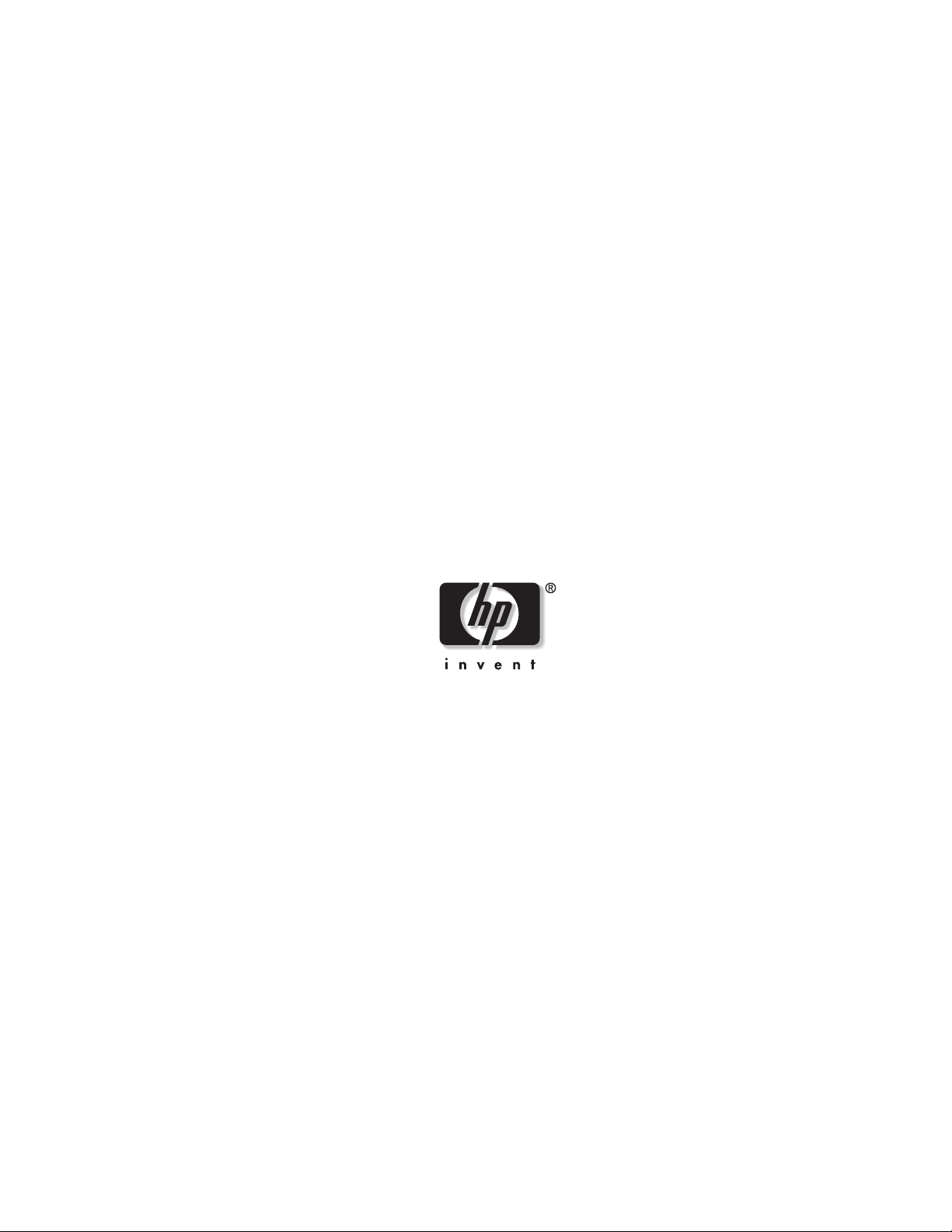
HP Uninterruptible Power System
T2200 XR Models
User Guide
August 2002 (Second Edition)
Part Number 215503-002
Page 2
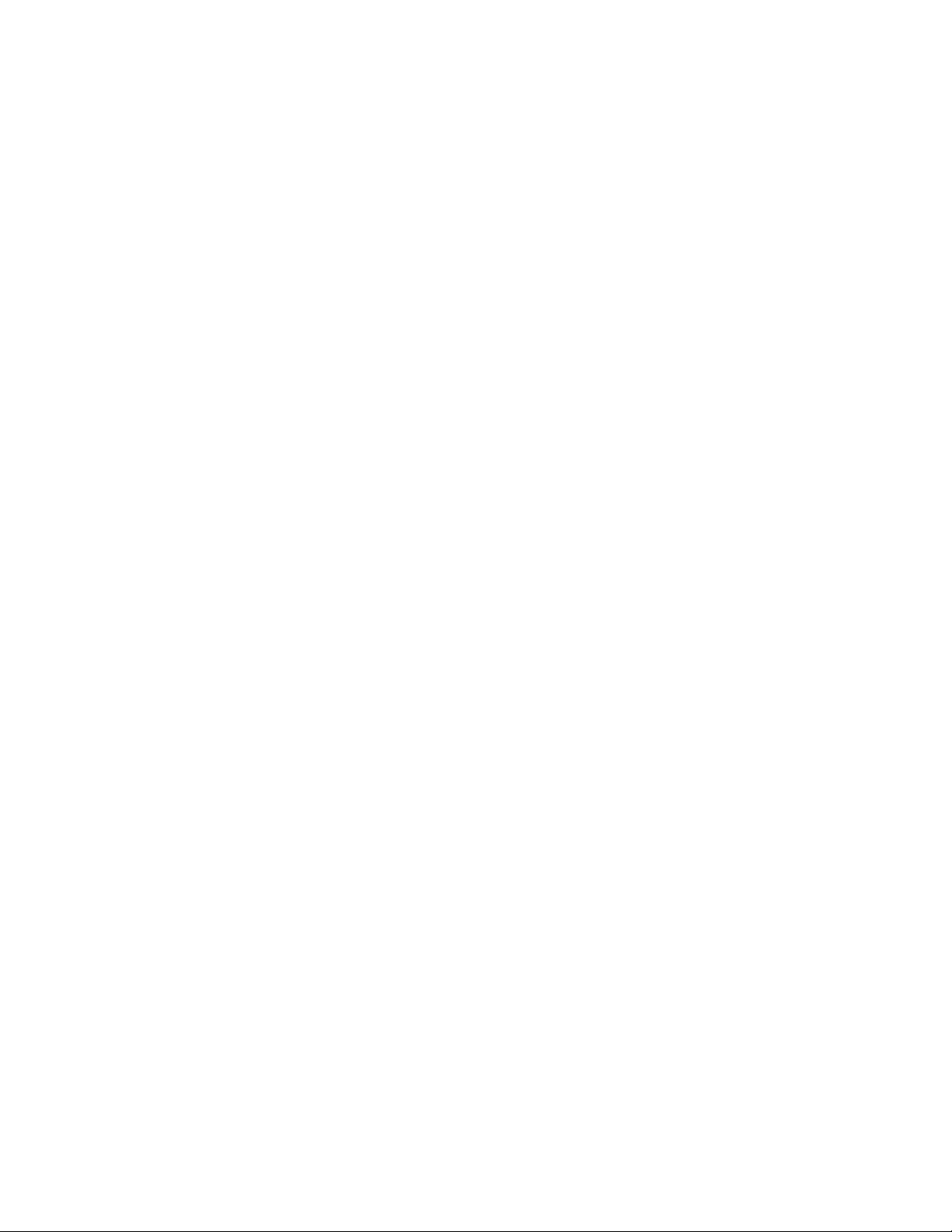
Hewlett-Packard Company shall not be liable for technical or editorial errors or omissions contained herein. The
information in this document is provided “as is” without warranty of any kind and is subject to change without
notice. The warranties for HP products are set forth in the express limited warranty statements accompanying such
products. Nothing herein should be construed as constituting an additional warranty.
HP Uninterruptible Power System T2200 XR Models User Guide
August 2002 (Second Edition)
Part Number 215503-002
Page 3

Contents
About This Guide
Audience Assumptions............................................................................................................................... vii
Important Safety Information .....................................................................................................................vii
Symbols on Equipment............................................................................................................................... vii
Symbols in Text......................................................................................................................................... viii
Related Documents....................................................................................................................................viii
Getting Help...............................................................................................................................................viii
Technical Support ................................................................................................................................. ix
HP Website............................................................................................................................................ ix
Authorized Reseller............................................................................................................................... ix
Reader’s Comments..................................................................................................................................... ix
Chapter 1
Overview
UPS Features .............................................................................................................................................1-1
Communications Port.......................................................................................................................... 1-1
Network Transient Protector ...............................................................................................................1-2
Overcurrent Protection........................................................................................................................ 1-2
UPS T2200 XR Models............................................................................................................................. 1-2
Front Panel ..........................................................................................................................................1-3
Rear Panels.......................................................................................................................................... 1-4
Power Management Software.................................................................................................................... 1-8
UPS Hardware Options.............................................................................................................................. 1-8
Warranties.................................................................................................................................................. 1-9
$25,000 Computer Load Protection Guarantee................................................................................... 1-9
Pre-Failure Battery Warranty..............................................................................................................1-9
Chapter 2
Operation
Front Panel Controls and LED Indicators..................................................................................................2-1
Modes of Operation ...................................................................................................................................2-2
Charging the Batteries ...............................................................................................................................2-3
Placing the UPS in Operate Mode............................................................................................................. 2-3
Returning to Standby Mode....................................................................................................................... 2-4
Initiating a Self-Test ..................................................................................................................................2-5
Audible Alarms.......................................................................................................................................... 2-6
Silencing an Audible Alarm................................................................................................................ 2-6
Shutting Down the System ........................................................................................................................2-6
HP Uninterruptible Power System T2200 XR Models User Guide iii
Page 4
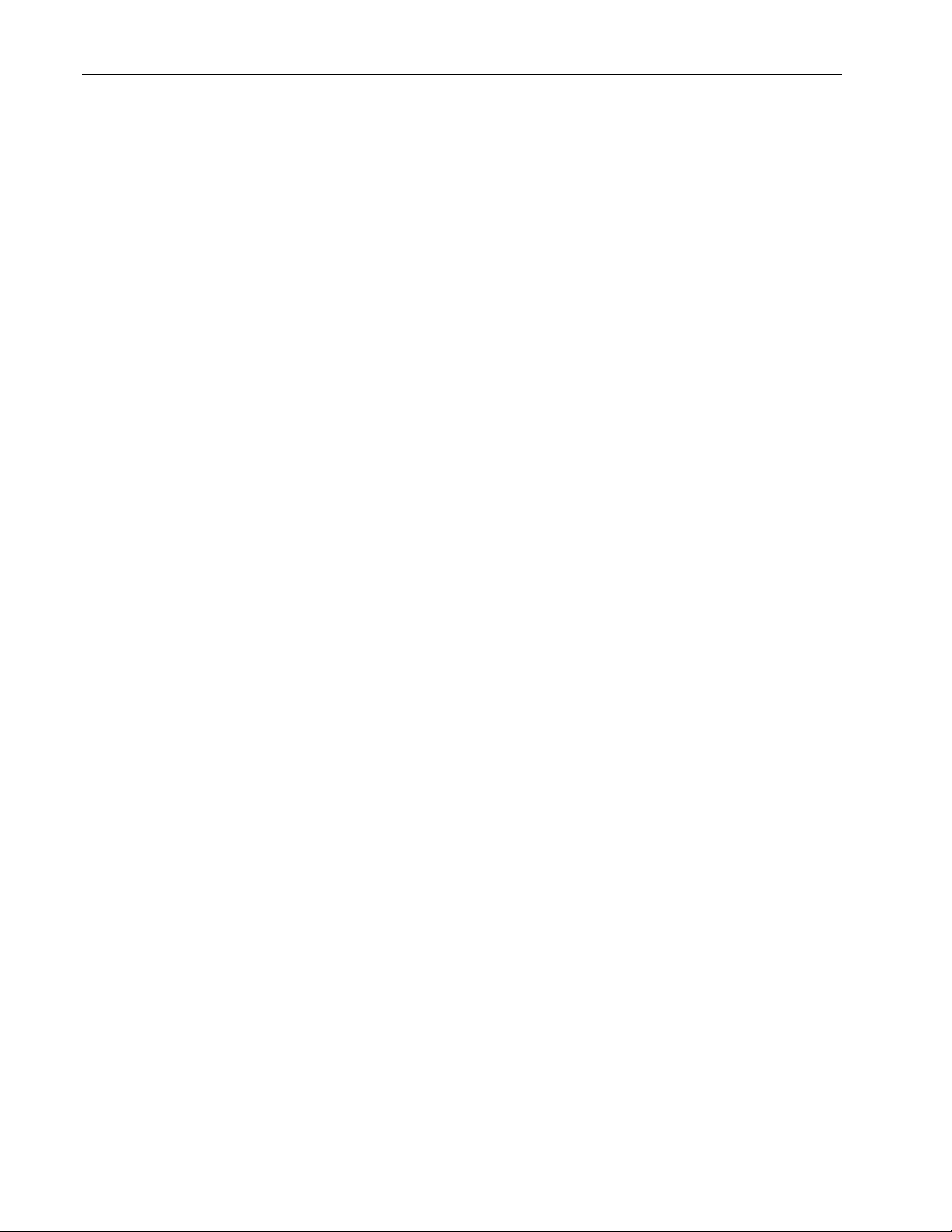
Contents
Chapter 3
Configuration
Placing the UPS in Configure Mode......................................................................................................... 3-1
Configuration Parameters.......................................................................................................................... 3-2
Changing Configuration Parameters................................................................................................... 3-3
Chapter 4
Battery Maintenance
Precautions ................................................................................................................................................ 4-1
Charging Batteries..................................................................................................................................... 4-1
Determining When to Replace Batteries................................................................................................... 4-2
Obtaining New Batteries........................................................................................................................... 4-2
Replacing Batteries ................................................................................................................................... 4-3
Preparing the UPS............................................................................................................................... 4-3
Removing the Battery Pack ................................................................................................................ 4-4
Installing a New Battery Pack ............................................................................................................ 4-5
Testing the New Battery Pack ............................................................................................................ 4-6
Disposing of Used Batteries ............................................................................................................... 4-6
Care and Storage of Batteries.................................................................................................................... 4-6
Pre-Failure Battery Warranty.............................................................................................................. 4-7
Chapter 5
Troubleshooting
Troubleshooting During Startup................................................................................................................ 5-1
Troubleshooting After Startup................................................................................................................... 5-2
Repairing the UPS..................................................................................................................................... 5-3
Appendix A
Regulatory Compliance Notices
Regulatory Compliance Identification Numbers.......................................................................................A-1
Federal Communications Commission Notice..........................................................................................A-1
Class A Equipment .............................................................................................................................A-1
Class B Equipment .............................................................................................................................A-2
Declaration of Conformity for Products Marked with the FCC Logo, United States Only................A-2
Modifications......................................................................................................................................A-2
Cables .................................................................................................................................................A-3
Canadian Notice (Avis Canadien).............................................................................................................A-3
Class A Equipment .............................................................................................................................A-3
Class B Equipment .............................................................................................................................A-3
European Union Notice.............................................................................................................................A-3
Japanese Notice.........................................................................................................................................A-4
China Taiwan Notice.................................................................................................................................A-4
Battery Replacement Notice......................................................................................................................A-5
Appendix B
Electrostatic Discharge
Grounding Methods...................................................................................................................................B-1
iv HP Uninterruptible Power System T2200 XR Models User Guide
Page 5
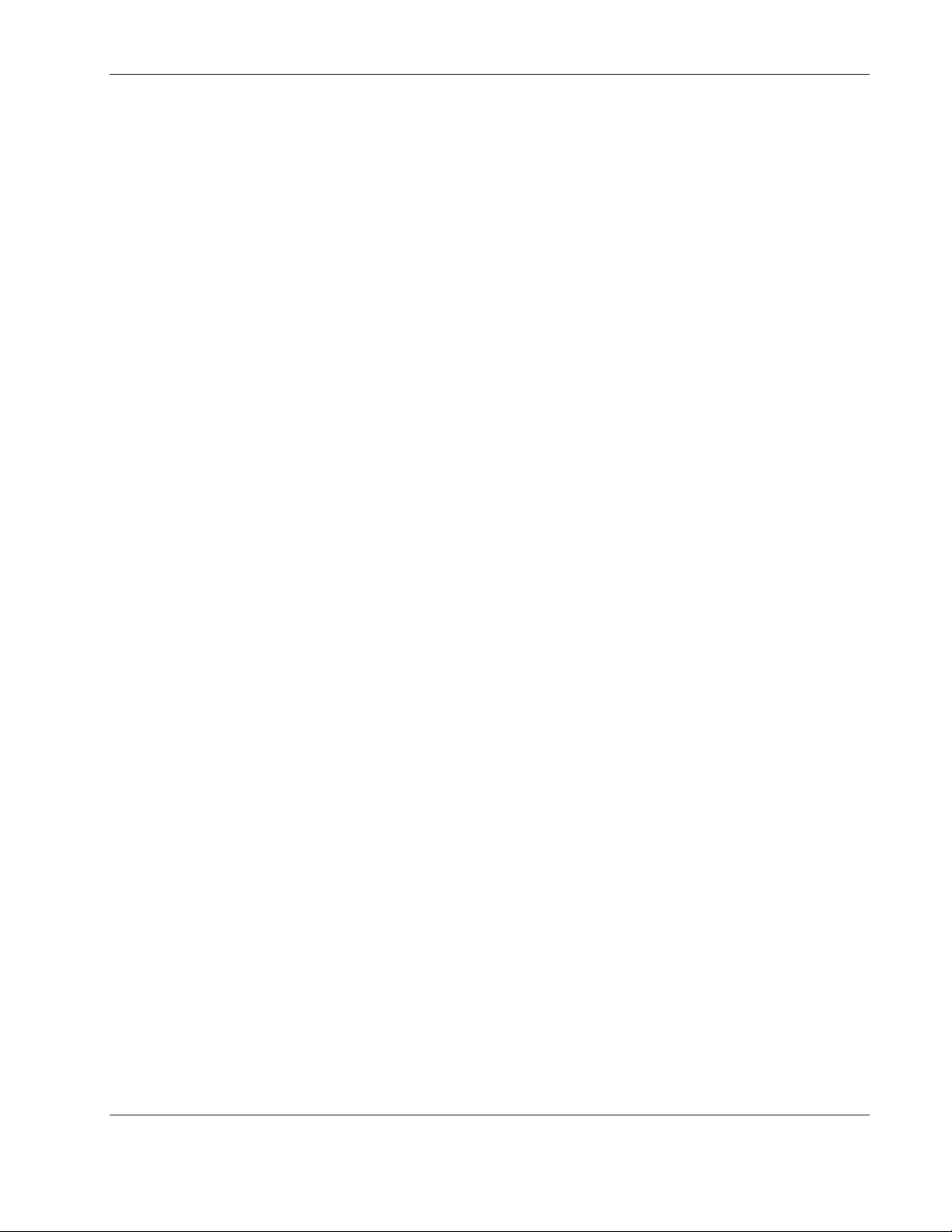
Appendix C
Specifications
Physical Specifications............................................................................................................................. C-1
Input Specifications .................................................................................................................................. C-2
Output Specifications................................................................................................................................ C-3
Battery Specifications............................................................................................................................... C-4
Environmental Specifications................................................................................................................... C-5
Index
Contents
HP Uninterruptible Power System T2200 XR Models User Guide v
Page 6

This guide provides step-by-step instructions for configuration, and reference information for
operation, battery maintenance, and troubleshooting for the Uninterruptible Power
System (UPS).
Audience Assumptions
This guide is intended for individuals requiring information about the use of HP UPSs. HP
assumes you are qualified in the servicing of computer equipment and trained in recognizing
hazards in products with hazardous energy levels.
Important Safety Information
Before installing this product, read the Important Safety Information document included with
the UPS.
About This Guide
Symbols on Equipment
The following symbols may be placed on equipment to indicate the presence of potentially
hazardous conditions:
WARNING: This symbol, in conjunction with any of the following symbols, indicates
the presence of a potential hazard. The potential for injury exists if warnings are not
observed. Consult your documentation for specific details.
This symbol indicates the presence of hazardous energy circuits or electric shock
hazards. Refer all servicing to qualified personnel.
WARNING: To reduce the risk of injury from electric shock hazards, do not open this
enclosure. Refer all maintenance, upgrades, and servicing to qualified personnel.
This symbol indicates that the component exceeds the recommended weight for
one individual to handle safely.
Weight in kg
Weight in lb
WARNING: To reduce the risk of personal injury or damage to the equipment,
observe local occupational health and safety requirements and guidelines for
manual material handling.
HP Uninterruptible Power System T2200 XR Models User Guide vii
Page 7
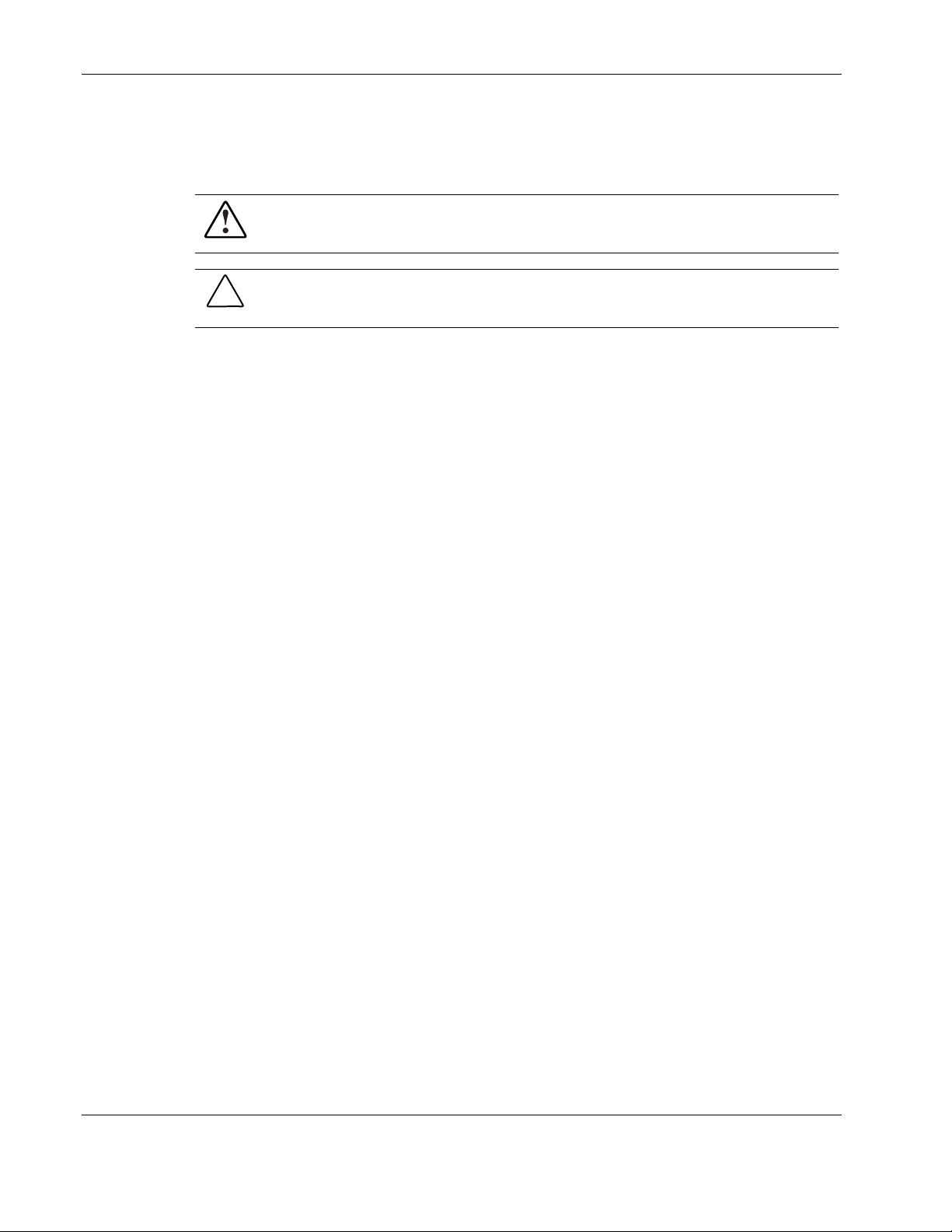
About This Guide
Symbols in Text
These symbols may be found in the text of this guide. They have the following meanings.
WARNING: Text set off in this manner indicates that failure to follow directions in the
warning could result in bodily harm or loss of life.
CAUTION: Text set off in this manner indicates that failure to follow directions could result in
damage to equipment or loss of information.
IMPORTANT: Text set off in this manner presents essential information to explain a concept or
complete a task.
NOTE: Text set off in this manner presents additional information to emphasize or supplement
important points of the main text.
Related Documents
For additional information on the topics covered in this guide, refer to the following
documents:
• HP Uninterruptible Power System T2200 XR Models Installation Instructions
• HP UPS T1500 XR / T2200 XR Models Extended Runtime Module Installation
Instructions
• HP UPS XR Products Power Cord and Options Reference Guide
• Industry Standard Terminology Glossary
These documents are located on the Power Products Documentation CD or at
Getting Help
If you have a problem and have exhausted the information in this guide, you can get further
information and other help in the following locations.
www.hp.com.
viii HP Uninterruptible Power System T2200 XR Models User Guide
Page 8
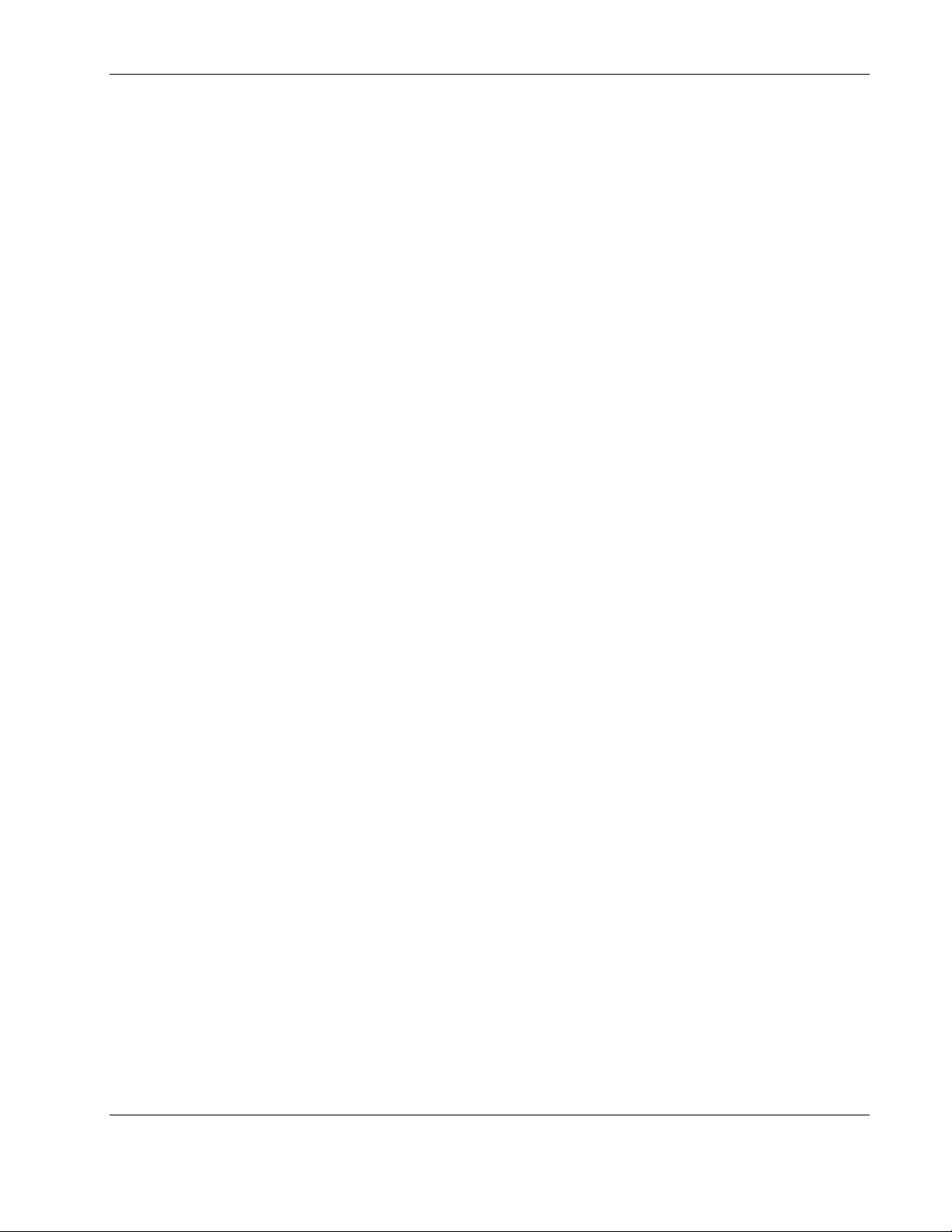
Technical Support
In North America, call the HP Technical Support Phone Center at 1-800-652-6672. This
service is available 24 hours a day, 7 days a week. For continuous quality improvement, calls
may be recorded or monitored. Outside North America, call the nearest HP Technical Support
Phone Center. For telephone numbers of worldwide Technical Support Centers, go to
www.hp.com.
Have the following information available before you call:
• Technical support registration number (if applicable)
• Product serial number
• Product model name and number
• Applicable error messages
• Add-on boards or hardware
• Third-party hardware or software
• Operating system type and revision level
About This Guide
• Power management software type and version
HP Website
For information on this product as well as the latest drivers, firmware updates, and service
packs, go to
www.hp.com.
Authorized Reseller
For the name of your nearest authorized reseller:
• In the United States, call 1-800-345-1518.
• In Canada, call 1-800-263-5868.
Elsewhere, see the HP website for locations and telephone numbers.
Reader’s Comments
To comment on this guide, send e-mail to ServerDocumentation@hp.com.
HP Uninterruptible Power System T2200 XR Models User Guide ix
Page 9
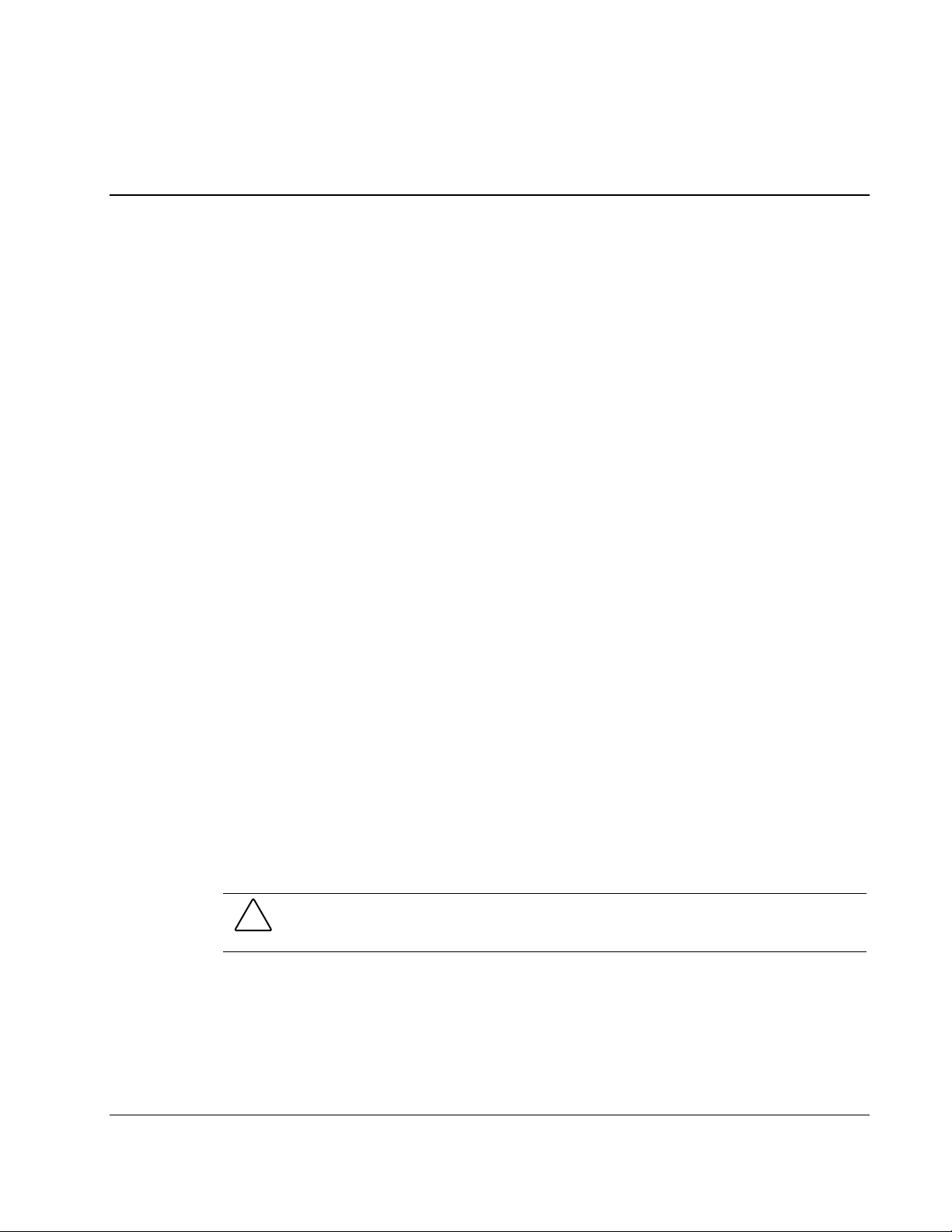
This chapter contains a general overview of the HP UPS, including an introduction to the
model configurations, power management software, available hardware options, and
warranties. Read this chapter to become familiar with the features of the UPS before
operating the unit.
UPS Features
The following features make this UPS versatile and easy to use:
• Communications port for data exchange with the host computer
• Network Transient Protector
• Load segment control
• Load power protection up to 1920 VA/1600 W (T2200 XR-NA model) or
2080 VA/1600 W (T2200 XR-H NA, T2200 XR-JPN, and T2200 XR-H INT’L models)
1
Overview
• Support for UPS power management software
• Support for HP hardware option cards, extending the power management capabilities of
the UPS
• Support for HP Extended Runtime Modules (ERMs), options that extend the available
runtime of the UPS
• Ease of use and configuration
Communications Port
The UPS includes a communications port for data exchange with a host computer.
CAUTION: Use only the specific cables supplied with the UPS to connect the
communications port to the host computer.
HP Uninterruptible Power System T2200 XR Models User Guide 1-1
Page 10

Overview
Network Transient Protector
The UPS includes a Network Transient Protector (NTP) that provides surge protection for
connected communication devices.
CAUTION: To avoid damaging the equipment, do not connect the Network Transient
Protector to a digital PBX line. Connect either to an analog phone line or to a network.
Overcurrent Protection
Select models feature overcurrent protection provided through resettable circuit protectors
located on the UPS rear panel.
UPS T2200 XR Models
The UPS models include the following.
Table 1-1: UPS T2200 XR Models
UPS Model
T2200 XR NA 204451-001 204452-001 EO3019 Domestic, low-voltage tower
T2200 XR JPN 204451-291 204452-191 EO3019j Japanese, low-voltage tower
T2200 XR H NA 204451-002 204452-003 EO3019h Domestic, high-voltage tower
T2200 XR H INT’L 204451-B31 204452-002 EO3019i International, high-voltage
Kit Part
Number
Unit Part
Number
Series
Number
Comments
with non-detachable
NEMA 5-20 plug
with non-detachable
NEMA L5-30 plug
with IEC-320 input power
receptacle
tower with IEC-320 input
power receptacle
1-2 HP Uninterruptible Power System T2200 XR Models User Guide
Page 11
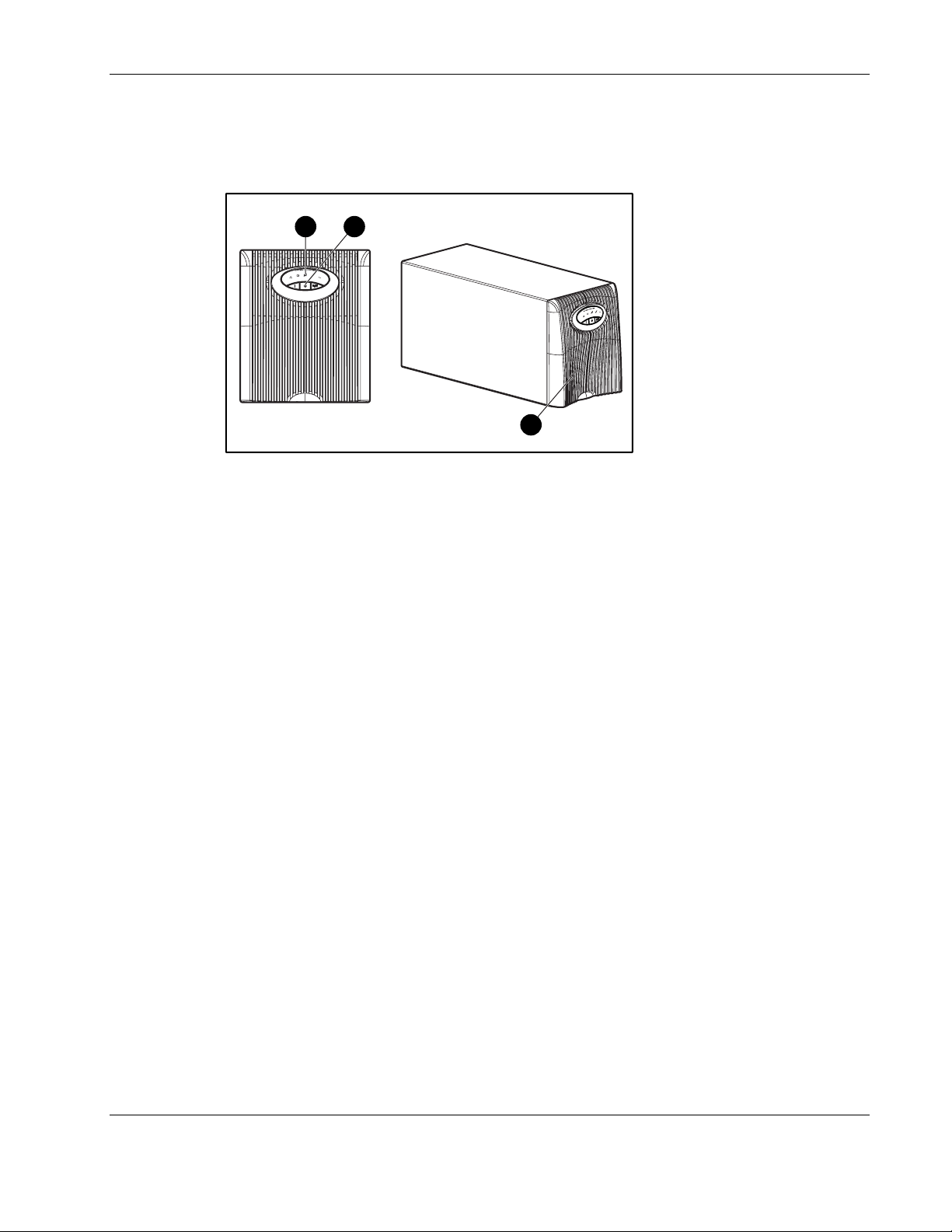
Front Panel
Overview
The front panel of the UPS is shown in Figure 1-1.
1 2
3
Figure 1-1: Front panel configuration
1 LED display
2 Control buttons
3 Battery compartment
For detailed information on using the control buttons and LED indicators, refer to the section,
“Front Panel Controls and LED Indicators,” in Chapter 2.
HP Uninterruptible Power System T2200 XR Models User Guide 1-3
Page 12
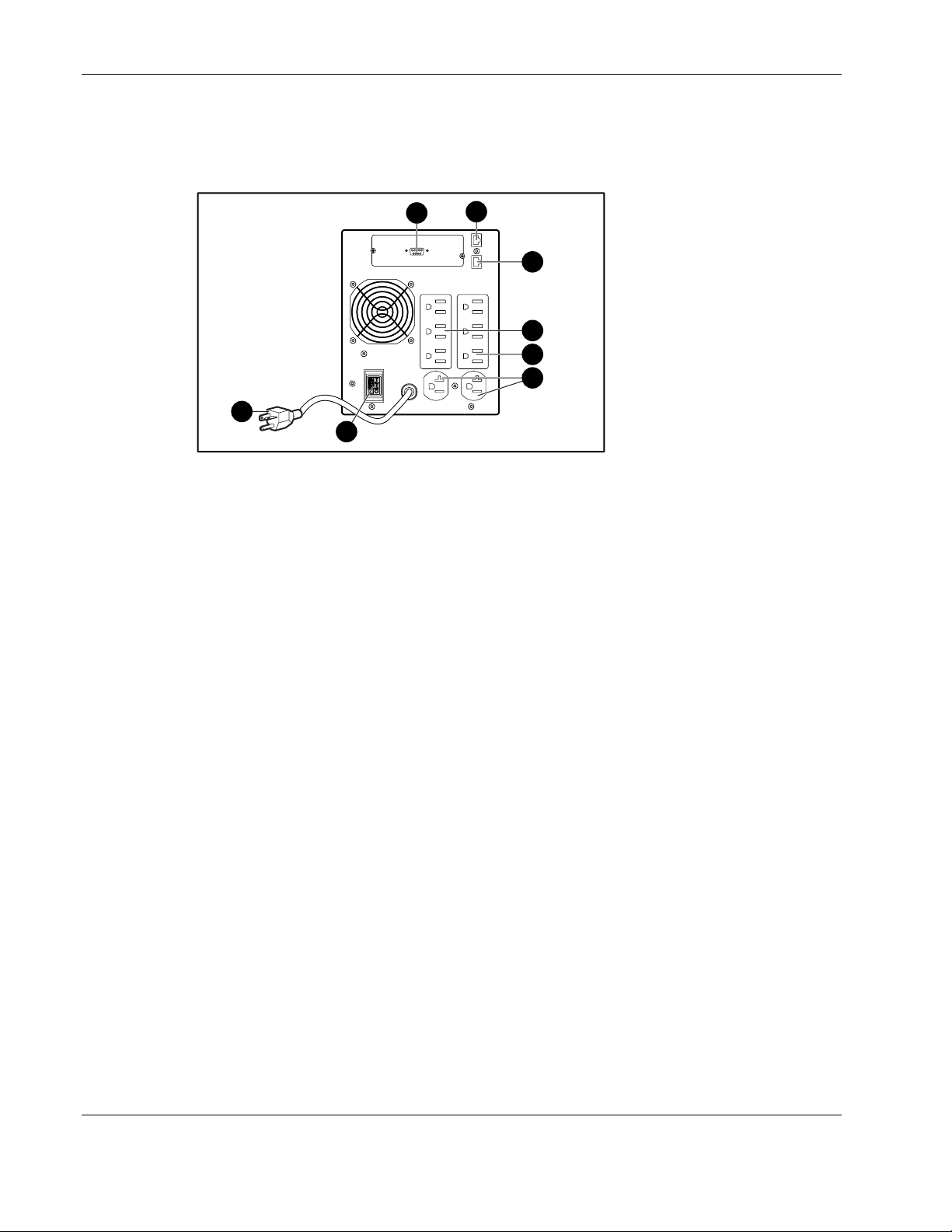
Overview
Rear Panels
The rear panel configurations of the UPS are shown in Figures 1-2, 1-3, 1-4, and 1-5.
1
8
7
2
Figure 1-2: Rear panel of T2200 XR NA
1 Communications port/option slot
2 Network Transient Protector IN jack
3 Network Transient Protector OUT jack
4 Load segment 2 (three NEMA 5-15 receptacles)
5 Load segment 1 (three NEMA 5-15 receptacles)
6 Load segment 3 (two NEMA 5-20 receptacles)
7 ERM connector
8 Power cord with NEMA 5-20 plug
3
4
5
6
1-4 HP Uninterruptible Power System T2200 XR Models User Guide
Page 13
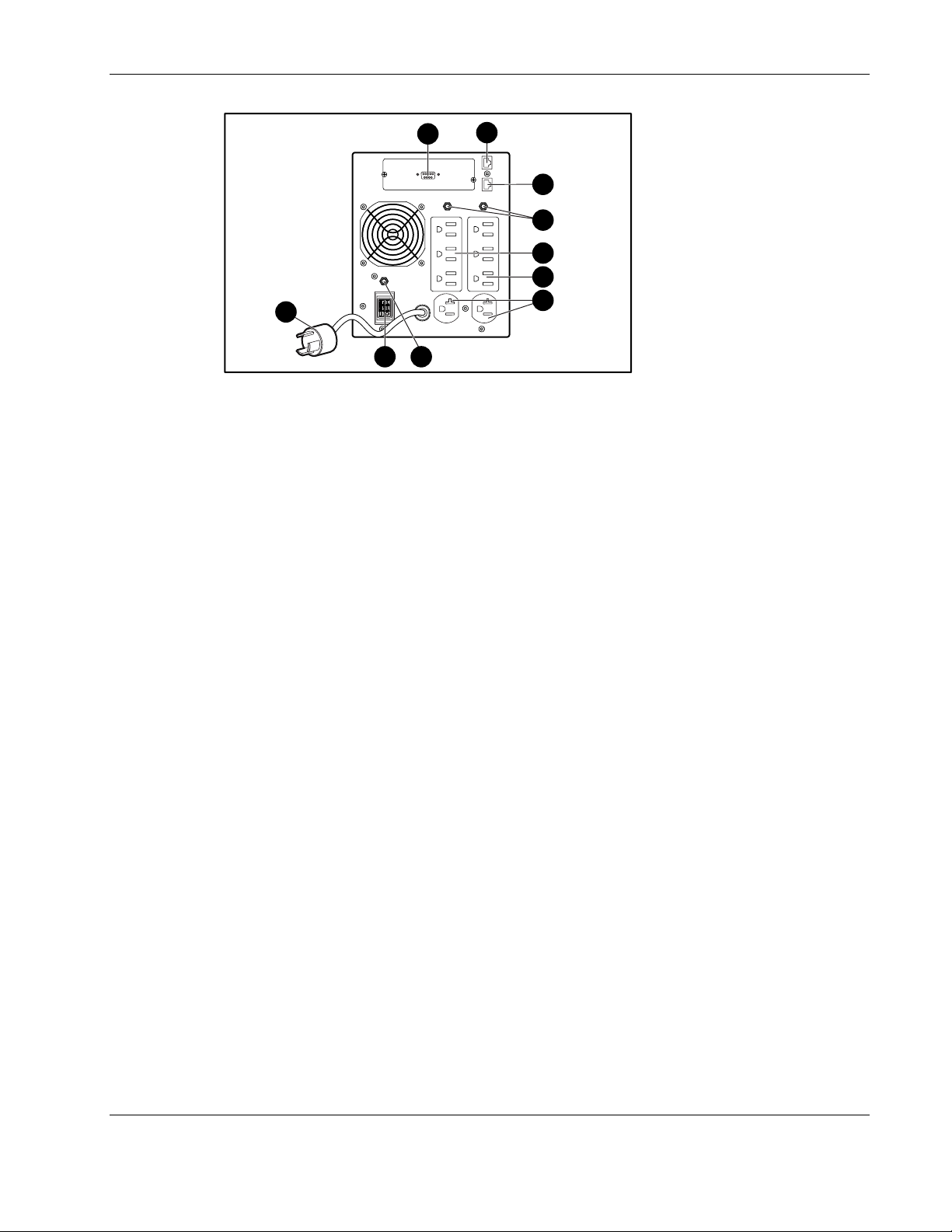
Overview
1
10
9 8
2
Figure 1-3: Rear panel of T2200 XR JPN
1 Communications port/option slot
2 Network Transient Protector IN jack
3 Network Transient Protector OUT jack
4 Circuit protectors
5 Load segment 2 (three NEMA 5-15 receptacles)
6 Load segment 1 (three NEMA 5-15 receptacles)
7 Load segment 3 (two NEMA 5-20 receptacles)
8 Circuit protector
9 ERM connector
10 Power cord with NEMA L5-30 plug
3
4
5
6
7
HP Uninterruptible Power System T2200 XR Models User Guide 1-5
Page 14

Overview
21
3
4
5
6
9 8
7
Figure 1-4: Rear panel of T2200 XR H NA
1 Communications port/option slot
2 Network Transient Protector IN jack
3 Network Transient Protector OUT jack
4 Load segment 3 (three IEC-320-C13 receptacles)
5 Load segment 2 (three IEC-320-C13 receptacles)
6 Load segment 1 (three IEC-320-C13 receptacles)
7 Input power receptacle (IEC-320-C14) for country-specific
plug attachment
8 Circuit protector
9 ERM connector
WARNING: Risk of personal injury from electric shock. This model is not suitable for
installation where the total earth (ground) conductor leakage current for all connected
devices exceeds 3.5 mA.
1-6 HP Uninterruptible Power System T2200 XR Models User Guide
Page 15

Overview
21
3
4
5
6
8
7
Figure 1-5: Rear panel of T2200 XR H INT’L
1 Communications port/option slot
2 Network Transient Protector IN jack
3 Network Transient Protector OUT jack
4 Load segment 3 (three IEC-320-C13 receptacles)
5 Load segment 2 (three IEC-320-C13 receptacles)
6 Load segment 1 (three IEC-320-C13 receptacles)
7 Input power receptacle (IEC-320-C14) for country-specific
plug attachment
8 ERM connector
WARNING: Risk of personal injury from electric shock. This model is not suitable for
installation where the total earth (ground) conductor leakage current for all connected
devices exceeds 3.5 mA.
HP Uninterruptible Power System T2200 XR Models User Guide 1-7
Page 16
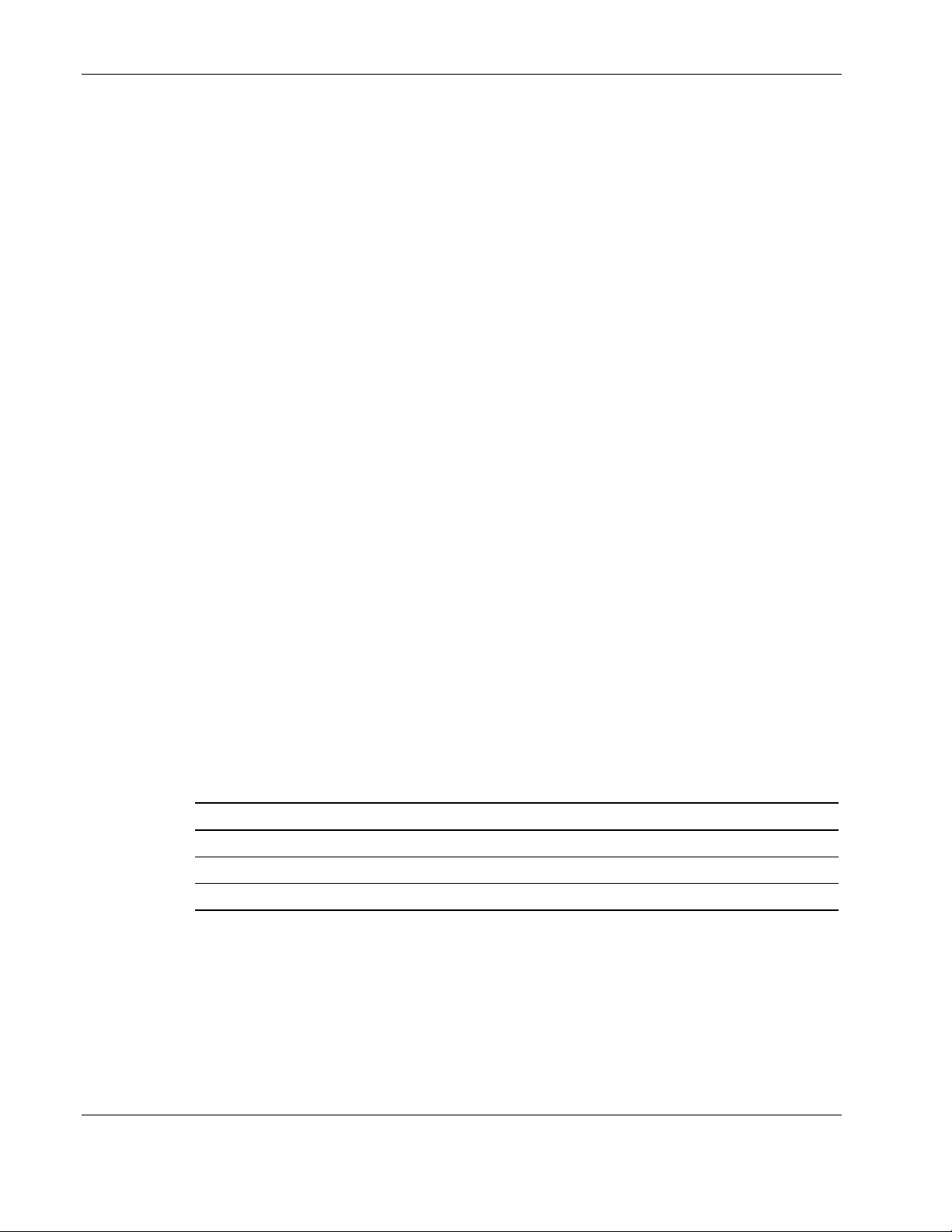
Overview
Power Management Software
Power management software ensures maximum power reliability of HP computer systems
through comprehensive control of HP UPSs. Specifically, power management software
performs the following:
IMPORTANT: Not all UPSs are equipped to support the entire feature set listed.
• Manages a graceful shutdown of attached equipment during utility power failures
• Manages independent UPS load segments to provide separate power control of connected
equipment
• Prioritizes the timing of equipment shutdowns, and reboots connected equipment by load
segment
• Shuts down and reboots HP UPSs and attached equipment based on a user-specified
schedule
• Delays restart by load segment after a power outage to sequence the startup of system
components
• Customizes alert generation with modifiable popup dialog boxes, command execution,
and email and broadcast messages
• Monitors the status of the UPS and performs UPS diagnostics
• Displays power logs for analysis
For more information, refer to the power management CD provided with the UPS. For the
most up-to-date information, refer to
UPS Hardware Options
Table 1-2 lists the available hardware options for the UPS.
Table 1-2: Hardware Options
Option Part Number
HP ERM 218969-B21
HP Six Port Card 192185-B21
HP SNMP / Serial Port Card 192189-B21
For more information on the supported hardware options, refer to the HP UPS XR Products
Power Cord and Options Reference Guide included on the Power Products Documentation
CD and at
www.hp.com.
www.hp.com.
1-8 HP Uninterruptible Power System T2200 XR Models User Guide
Page 17

Warranties
To back up the wide range of features offered with the UPS, HP provides a three-year limited
warranty.
$25,000 Computer Load Protection Guarantee
In addition to the limited warranty, HP offers a $25,000 Computer Load Protection Guarantee
(provided by the original equipment manufacturer).
IMPORTANT: The $25,000 Computer Load Protection Guarantee is offered only in North America.
The $25,000 Computer Load Protection Guarantee applies only if:
• The UPS is plugged into a suitably grounded and wired outlet using no extension cords,
adapters, other ground wires, or other electrical connections.
• The UPS installation complies with all applicable electrical and safety codes specified by
the National Electrical Code (NEC).
• The UPS is used under normal operating conditions. Users must comply with all
instructions and labels.
Overview
• The UPS is not damaged by accident (other than a utility power transient), misuse, or
abuse.
Pre-Failure Battery Warranty
For specific information on the battery warranty, refer to the section, “Pre-Failure Battery
Warranty,” in Chapter 4.
HP Uninterruptible Power System T2200 XR Models User Guide 1-9
Page 18

This chapter contains information on operating the UPS. Topics include the front panel
controls, LED indicators, and modes of operation. Knowledge of these features is helpful
when configuring and troubleshooting the unit.
NOTE: For installation considerations and procedures, refer to the instructions included with the UPS.
Copies of this document can be downloaded from www.hp.com.
Front Panel Controls and LED Indicators
The front panel controls and LED indicators provide an easy-to-use interface for UPS
configuration and monitoring.
1 32 4 5
2
Operation
8
9
10
15
1112 1314
Figure 2-1: Front panel controls and LED indicators
Item Description Meaning/Function
1 Overload LED Red—UPS load exceeds maximum power available.
2 76% to 100% load Green—UPS load approximately 76% to 100% of maximum power.
3 51% to 75% load Green—UPS load approximately 51% to 75% of maximum power.
4 26% to 50% load Green—UPS load approximately 26% to 50% of maximum power.
5 0% to 25% load Green—UPS load approximately 0% to 25% of maximum power.
6
7
continued
HP Uninterruptible Power System T2200 XR Models User Guide 2-1
Page 19

Operation
continued
Item Description Meaning/Function
6 Site Wiring Fault
Indicator (
7 Utility LED (
8 Bad Battery/Low
Battery (
9 On Battery (
10 General Alarm (
11 Configure Mode On
LED
12 Configure button Places the UPS in Configure mode (seen when front bezel removed).
13 Test/Alarm Reset
button
14 Standby button Places the UPS in Standby mode (turns output load segments off).
15 On button Starts UPS powering the load.
)
) Flashing Red—Utility input voltage is outside the +20% to -30%
)
) Red—UPS is running on battery power.
Red—No ground connection exists between utility power and the UPS,
the line and neutral connections between utility power and the UPS
are reversed, or the UPS voltage configuration is incorrect.
configured nominal range.
Green—Utility voltage is present and output is on, or utility voltage has
returned to the voltage range for which the UPS has been configured
(UPS is supplying utility power and the audible alarm should be reset).
Flashing Green—Utility voltage is present and the UPS is in Standby
mode. Output is off. Batteries charge if needed.
Red—Battery is bad or low.
) Red—UPS detects a general alarm. Perform a self-test.
Green—UPS is in Configure mode (seen when front bezel removed).
Resets alarms or initiates self-tests.
Modes of Operation
The UPS has three modes of operation:
• Standby Mode
— No power is available at the UPS output receptacles.
— The UPS charges the batteries as necessary.
• Operate Mode
— Power is available at the UPS output receptacles.
— The UPS charges the batteries as necessary.
• Configure Mode
— Power is available at the UPS output receptacles.
— The UPS charges the batteries as necessary.
— The UPS configuration can be updated.
2-2 HP Uninterruptible Power System T2200 XR Models User Guide
Page 20

Charging the Batteries
When the UPS is in Standby mode, allow the batteries to charge before putting the UPS into
service.
IMPORTANT: The batteries charge to:
• 90 percent of their capacity within 3 hours
• 100 percent of their capacity within 24 hours
Charge the batteries for at least 24 hours before supplying backup power to devices.
Placing the UPS in Operate Mode
The UPS can be placed in Operate mode if either of the following conditions apply:
• The UPS is powered up and in Standby mode (the Utility LED is flashing green).
• The UPS is powered down and no utility power is available.
Press and hold the On button (2) until the Utility LED (1) turns solid green, indicating that
power is available at the UPS output receptacles. The UPS acknowledges compliance with a
short beep.
IMPORTANT: If the UPS is running on battery power (no utility power is present), press and hold the
On button (2) until the audible alarm sounds.
Operation
1
2
Figure 2-2: Placing the UPS in Operate mode
HP Uninterruptible Power System T2200 XR Models User Guide 2-3
Page 21

Operation
Returning to Standby Mode
When the UPS is in Operate mode (the Utility LED is solid green), press and hold the
Standby button (2) until the audible alarm sounds. The Utility LED (1) flashes, and power to
the loads ceases.
2
Figure 2-3: Placing the UPS in Standby mode
IMPORTANT:
• While in Standby mode, the UPS maintains the charge on the batteries, but no power is available
at the output receptacles.
1
• The UPS remains in Standby mode until an alternate mode is selected, or until utility power is
removed.
2-4 HP Uninterruptible Power System T2200 XR Models User Guide
Page 22

Initiating a Self-Test
To initiate a self-test, press and hold the Test/Alarm Reset button (1) for three seconds.
Figure 2-4: Test/Alarm Reset button
Operation
1
Because a portion of the self-test requires battery power, the self-test cannot be initiated if the
batteries are less than 90 percent charged. If the UPS detects a problem, the appropriate LED
illuminates and an audible alarm may sound.
WARNING: To reduce the risk of electric shock from Earth (ground) conductor leakage
current, use the self-test procedure to check the UPS batteries (rather than unplugging
the UPS).
• For the meaning of individual LEDs, refer to “Front Panel Controls and LED Indicators,”
in this chapter.
• For information on what to do if the self-test detects a problem, refer to Chapter 5,
“Troubleshooting.”
HP Uninterruptible Power System T2200 XR Models User Guide 2-5
Page 23

Operation
Audible Alarms
The UPS may sound an audible alarm to warn of a problem. For information on what to do if
the UPS detects an alarm condition, refer to Chapter 5, “Troubleshooting.”
Silencing an Audible Alarm
To silence an audible alarm, press the Test/Alarm Reset button (1).
1
Figure 2-5: Test/Alarm Reset button
IMPORTANT:
• Although an audible alarm silences, the condition that caused the alarm still exists. For information
on what to do if the UPS detects an alarm condition, refer to Chapter 5, “Troubleshooting.”
• If a utility power failure caused the alarm (the Utility LED or the General Alarm LED illuminates
red), the alarm silences after utility power is restored.
Shutting Down the System
To shut down the system:
1. Shut down all load devices.
2. Press the Standby button to take the UPS out of Operate mode.
3. Disconnect the UPS from utility power.
4. Wait at least 60 seconds while the UPS internal circuitry discharges.
2-6 HP Uninterruptible Power System T2200 XR Models User Guide
Page 24

This chapter contains information on configuring the UPS. Proper configuration of the UPS is
important in performing other functions on the unit, such as maintaining the battery and
troubleshooting alarms.
Placing the UPS in Configure Mode
The UPS can enter Configure mode while in Operate or Standby mode.
To place the UPS in Configure mode:
1. Remove the front bezel by snapping the bezel off (1).
3
Configuration
1
Figure 3-1: Removing the UPS front bezel
HP Uninterruptible Power System T2200 XR Models User Guide 3-1
Page 25

Configuration
2. Press and hold the Configure button (2) for three seconds. When the Configure button is
released, the front panel configuration parameters flash in unison and the Configure
Mode On LED (1) illuminates solid green.
1
2
Figure 3-2: Placing the UPS in Configure mode
Configuration Parameters
In Configure mode, the front panel LED display changes function to allow UPS monitoring.
The LED control buttons allow modification of the UPS configuration parameters. The
configuration parameters are defined in Table 3-1. Available voltage settings per model are
listed in Table 3-2.
Table 3-1: Configuration Parameters
Parameter (LED) Parameter Name Explanation (when illuminated)
General Alarm
)
(
On Battery
)
(
Bad Battery/Low
Battery
(
)
Site Wiring Fault
Indicator
(
)
Utility LED
)
(
100/200-208
110/220 Nom Nominal utility voltage level is selected to 110/220 VAC.
120/230 Nom Nominal utility voltage level is selected to 120/230 VAC.
127/240 Nom Nominal utility voltage level is selected to 127/240 VAC.
Site Wiring
Fault Indicator
Nominal utility voltage level is selected to 100/208 VAC.
Nom
Audible alarm is enabled if ground is missing, or if line
and neutral connections are reversed.
3-2 HP Uninterruptible Power System T2200 XR Models User Guide
Page 26

Table 3-2: Available Voltage Settings
Configuration
UPS Model Available Settings
Utility Voltage (VAC)
T2200 XR NA 110 On Battery ( )
120 (default)
127
T2200 XR JPN 100 General Alarm ( )
T2200 XR H NA 208 General Alarm ( )
T2200 XR H INT’L 220 On Battery ( )
230 (default)
240
Changing Configuration Parameters
Refer to Figure 3-3 when changing configuration parameters.
1 32
Parameter (LED)
Bad Battery/Low Battery (
Site Wiring Fault Indicator (
Bad Battery/Low Battery (
Site Wiring Fault Indicator (
)
)
)
)
5
4
Figure 3-3: Changing configuration parameters
To change configuration parameters:
1. Place the UPS in Configure mode by pressing the Configure button (5) until the
Configure Mode On LED (4) illuminates solid green.
When you release the Configure button, the configurable LEDs flash briefly, then the
LED associated with the current configuration illuminates.
HP Uninterruptible Power System T2200 XR Models User Guide 3-3
Page 27

Configuration
2. To advance to the appropriate voltage configuration (to the right), press the On
button (1). The selected voltage configuration LED flashes. Activate the voltage
configuration by pressing the Standby button (2). The previously selected configuration
parameter LED turns off.
NOTE: Only one nominal utility voltage can be configured. When setting voltage configuration
parameters, selecting an On value for any one parameter automatically sets the other three
possibilities to Off.
3. To toggle the Site Wiring Fault option from active to inactive, press the On button (1) to
advance to the Site Wiring Fault LED, then press the Standby button (2).
4. To accept the configuration settings and exit Configure mode, press the Test/Alarm Reset
button (3).
NOTE: If the unit remains idle for two minutes, Configure mode times out and the configuration settings
are not stored.
3-4 HP Uninterruptible Power System T2200 XR Models User Guide
Page 28

This chapter contains information for properly maintaining batteries for the UPS, including
battery charging, replacement, disposal procedures, and warranties.
Precautions
Battery Maintenance
WARNING: There is a risk of personal injury from the hazardous energy levels
associated with UPS batteries. The maintenance and replacement of batteries must be
carried out by an authorized service representative.
WARNING: The UPS contains sealed lead-acid batteries. To reduce the risk of fire or
chemical burns, take the following precautions:
• Do not attempt to recharge batteries after removal from the UPS.
• Do not disassemble, crush, or puncture the batteries.
• Do not short the external contacts of the batteries.
4
• Do not immerse the batteries in water.
• Do not expose to temperatures higher than 60°C (140°F).
WARNING: To reduce the risk of personal injury from hazardous energy, take the
following precautions:
• Remove watches, rings, or other metal objects.
• Use tools with insulated handles.
Charging Batteries
When connected to utility power, the UPS automatically charges the batteries. No user
intervention is required while the UPS is in use. For information on keeping the batteries
charged while the UPS is in extended storage, refer to the section, “Care and Storage of
Batteries,” in this chapter.
HP Uninterruptible Power System T2200 XR Models User Guide 4-1
Page 29

Battery Maintenance
Determining When to Replace Batteries
When the Bad Battery/Low Battery LED (1) illuminates red, batteries may need to be
replaced within 30 to 60 days.
1
Figure 4-1: Bad Battery/Low Battery LED
To check a battery alarm, initiate a UPS battery self-test to verify that battery replacement is
required. If the Bad Battery/Low Battery LED (1) remains red, replace the batteries as soon
as possible.
NOTE: Depending on usage and environmental conditions, the batteries should last three to six years.
For more information on initiating a self-test, refer to the section, “Initiating a Self-Test,” in
Chapter 2.
Obtaining New Batteries
New batteries may be required within 30 to 60 days when the Bad Battery/Low Battery LED
illuminates red. Obtain spare batteries for the UPS when this occurs.
HP supplies spare battery packs for this UPS. The UPS spare battery kit part number is
240796-001
.
CAUTION: Because of the short shelf life of the battery, avoid storing a battery spare as a
backup. Do not maintain an onsite inventory of spare batteries unless a procedure to keep the
stored batteries charged is implemented.
4-2 HP Uninterruptible Power System T2200 XR Models User Guide
Page 30

Replacing Batteries
There are two options for replacing UPS batteries:
• Powering down the UPS before removing the batteries
• In certain circumstances, replacing the batteries without powering down the UPS
CAUTION: While replacing batteries without powering down the UPS, the UPS is not
protected in the event of a utility power failure.
Preparing the UPS
Batteries can be replaced without powering down the UPS if the UPS is not supplying battery
power to devices (utility is present, indicating that the UPS is supplying utility power).
To replace batteries with the UPS powered down:
1. Shut down all load devices.
2. Press the Standby button to take the UPS out of Operate mode.
Battery Maintenance
3. Disconnect the UPS from utility power.
4. Wait at least 60 seconds while the UPS internal circuitry discharges.
HP Uninterruptible Power System T2200 XR Models User Guide 4-3
Page 31

Battery Maintenance
Removing the Battery Pack
To remove the battery pack:
1. Remove the front bezel by depressing the tab located under the front bezel and pulling
from the bottom (1). The LED/control button pedestal remains attached to the UPS.
2. Gain access to the metal battery bracket by swinging the LED/control button pedestal to
the right (2).
2
1
Figure 4-2: Removing the front bezel and LED/control button
pedestal
3. Remove the metal battery bracket and set it to the side.
Figure 4-3: Removing the metal battery bracket
4-4 HP Uninterruptible Power System T2200 XR Models User Guide
Page 32

Battery Maintenance
4. Unfasten the plastic handle (1) and partially remove the battery pack (2).
5. Disconnect the battery cable by pressing the black tab on the connector (3) and pulling
apart (4).
3
2
4
Figure 4-4: Disconnecting the battery connector cable
6. Remove the battery pack. Set aside the used battery pack for proper disposal. Refer to
“Disposing of Used Batteries,” in this chapter.
WARNING: If the UPS is not powered down, immediately replace the battery pack. Do
not allow terminal connections to contact conductive materials. Do not touch or bring
tools in close proximity to terminals.
Installing a New Battery Pack
To install a new battery pack, reverse the steps in the section, “Removing the Battery Pack,”
in this chapter.
IMPORTANT: Check clearance on battery terminal connections when reinserting the battery pack into
the battery compartment.
1
HP Uninterruptible Power System T2200 XR Models User Guide 4-5
Page 33

Battery Maintenance
Testing the New Battery Pack
After installing the new battery pack, press the Test/Alarm Reset button. For information on
initiating a self-test, refer to the section, “Initiating a Self-Test,” in Chapter 2.
IMPORTANT: The UPS does not execute a self-test until the batteries are 90 percent charged.
If the installation has been successful, the Bad Battery/Low Battery LED is not illuminated.
If the installation has not been successful, the Bad Battery/Low Battery LED illuminates red.
If this occurs, remove and reinstall the battery pack, and check the battery terminal
connections. If the Bad Battery/Low Battery LED is still red, refer to Chapter 5,
“Troubleshooting.”
IMPORTANT: The batteries charge to 90 percent of their capacity within less than 3 hours. Allow the
batteries to charge for 24 hours before using the UPS to supply backup power to devices. The load may
not be fully protected for 24 hours.
Disposing of Used Batteries
The spare battery kit includes the instructions and packaging required to return used batteries
to the appropriate location for disposal.
Do not dispose of used batteries with general office or household waste. Return
the used pack for proper disposal to either:
• HP, authorized HP Partners, or their agents
• A recycling center that meets all local environmental standards
Care and Storage of Batteries
To maximize the life of batteries:
• Minimize the amount of time the UPS uses battery power by matching the UPS
configuration with the utility voltage. For more information, refer to Chapter 3,
“Configuration.”
• Keep the area around the UPS clean and dust-free. If the environment is very dusty, clean
the outside of the UPS regularly with a vacuum cleaner.
• Maintain the ambient temperature at 25
• If storing a UPS for an extended period, recharge the batteries every six months:
o
C (77oF).
a. Connect the UPS to utility power.
b. Allow the UPS to remain in Standby mode.
c. Allow the UPS to charge the batteries for 24 hours.
d. Update the battery recharge date label.
4-6 HP Uninterruptible Power System T2200 XR Models User Guide
Page 34

Pre-Failure Battery Warranty
The Pre-Failure Battery Warranty, standard on all HP UPS units, extends the advantage of an
HP three-year limited warranty by applying it to the battery before it actually fails.
Specifically, the Pre-Failure Battery Warranty ensures that when customers receive
notification from HP power management software that the battery may fail, the battery is
replaced free of charge under the warranty.
HP maintains the highest standards in the industry, as evidenced by the HP Pre-Failure
Battery Warranty. This warranty is beneficial in at least two significant ways:
• Reduced total cost of ownership
• Reduced downtime
A Pre-Failure Battery warning is given 30 days before a battery failure. The warning is
indicated in one or both of the following ways:
• An LED showing the battery is low
• Notification from HP power management software
This warning provides ample time to order a spare battery. You can order a spare at
www.hp.com.
Battery Maintenance
The battery warranty coverage is three years for parts. The warranty for the first year of
ownership includes parts and labor. If battery spares are not available for a particular HP UPS
model, then the entire UPS, including its battery, is replaced.
HP Uninterruptible Power System T2200 XR Models User Guide 4-7
Page 35

This chapter serves as a troubleshooting guide when problems occur with the UPS. Solutions
for UPS problems that occur both during and after startup are covered.
Troubleshooting During Startup
If problems occur when starting the UPS, refer to Table 5-1 for possible causes and suggested
actions.
Table 5-1: Troubleshooting During Startup
Symptom Possible Cause Suggested Action
The UPS does not start. There is no utility power. Check power at the utility power
The UPS power cord is
disconnected.
The Site Wiring Fault
LED (
The Bad Battery/
Low Battery LED (
flashing red.
The battery is disconnected. Install the battery pack. If the
) is red.
) is
The battery test failed. Allow the UPS to charge the
The utility power receptacle is
ungrounded or there is no
ground wire in the UPS power
cord.
The battery voltage is low
because the UPS has been
out-of-service for a long period.
5
Troubleshooting
receptacle or contact a qualified
electrician.
Connect the power cord.
Contact a qualified electrician to
correct the condition.
Allow the UPS to charge the
batteries for 24 hours. Initiate a
self-test. If the Bad Battery/Low
Battery LED does not turn off,
replace the batteries.
batteries for 24 hours. Initiate a
self-test. If the Bad Battery/Low
Battery LED does not turn off,
replace the batteries.
battery pack is installed, remove
the pack and then insert it again.
HP Uninterruptible Power System T2200 XR Models User Guide 5-1
Page 36

Troubleshooting
Troubleshooting After Startup
If problems occur after starting the UPS, refer to Table 5-2 for possible causes and suggested
actions.
Table 5-2: Troubleshooting After Startup
Symptom Possible Cause Suggested Action
An audible alarm
sounds.
The Utility LED ( ) and
On Battery LED ( ) are
flashing red.
Contact a qualified electrician to
The Utility LED ( ) and
On Battery LED (
flashing red.
Contact a qualified electrician to
The Utility LED ( ) and
On Battery LED (
flashing red.
The Utility LED ( ) is
flashing red.
Contact a qualified electrician to
The Utility LED ( ) is
flashing green and the
UPS is in Standby mode.
The UPS frequently
switches between utility
and battery power.
Contact a qualified electrician to
) are
) are
An alarm condition exists. Identify the red LED associated
with this alarm condition. Check this
troubleshooting guide to determine
the cause of the alarm.
The utility voltage is too high. The utility voltage is higher than the
UPS operating range. The UPS
switches to battery power. If this
happens repeatedly, update the
configuration.
verify that the utility power is
suitable for the UPS.
The utility voltage is too low. The utility voltage is lower than the
UPS operating range. The UPS
switches to battery power. If this
happens repeatedly, update the
configuration.
verify that the utility power is
suitable for the UPS.
The utility frequency is out of
tolerance.
The utility input voltage is
outside the +20% to -30%
nominal range.
The utility power is within the
acceptable range and the output
is off.
There are variations in utility
power.
Contact a qualified electrician to
verify that the utility power is
suitable for the UPS.
If this happens repeatedly, check
the input voltage and reconfigure
the UPS.
verify that the utility power is
suitable for the UPS.
Press the On button.
The utility voltage is frequently
outside the UPS operating range.
Update the configuration.
verify that the utility power is
suitable for the UPS.
continued
5-2 HP Uninterruptible Power System T2200 XR Models User Guide
Page 37

Table 5-2: Troubleshooting After Startup continued
Symptom Possible Cause Suggested Action
Troubleshooting
The Overload LED is red. Protected devices are
exceeding the UPS power
rating.
The UPS may switch from utility
to battery power.
The On Battery LED ( )
is flashing red.
If the UPS is supplying utility power,
There is insufficient
warning of low batteries.
The Shutdown Delay
Use HP power management
The Bad Battery/
Low Battery LED ( ) is
flashing red.
New batteries are improperly
All LEDs are flashing
red and an audible
alarm cannot be
silenced.
The battery voltage is low. If the UPS is supplying battery
Battery service is required. Allow batteries to charge for 24
configuration is inappropriate.
A potential battery failure is
detected.
connected.
An internal UPS fault condition
exists.
Remove one or more devices to
reduce the power requirements.
Verify that the devices are not
defective.
power, save your current work and
power down the system. Allow the
batteries to charge.
no user intervention is required.
Allow the batteries to charge.
hours, then initiate a self-test. If the
Bad Battery/Low Battery LED is
red, replace batteries.
Update the Shutdown Delay from
5 seconds to 3 minutes.
software to specify a suitable delay.
Allow the batteries to charge for 24
hours, then initiate self-test. If the
Bad Battery/Low Battery LED is
red, replace the batteries.
Verify that the batteries are
connected properly.
Power down the UPS. Contact an
authorized service representative.
Repairing the UPS
Repairs to the UPS must be carried out by HP or an authorized service representative. Other
than battery replacement, there are no UPS user-serviceable parts.
HP Uninterruptible Power System T2200 XR Models User Guide 5-3
Page 38

Regulatory Compliance Notices
Regulatory Compliance Identification Numbers
For the purpose of regulatory compliance certifications and identification, your product has
been assigned a unique series number. The series number can be found on the product
nameplate label, along with all required approval markings and information. When requesting
compliance information for this product, always refer to this series number. The series
number should not be confused with the marketing name or model number of the product.
Federal Communications Commission Notice
Part 15 of the Federal Communications Commission (FCC) Rules and Regulations has
established Radio Frequency (RF) emission limits to provide an interference-free radio
frequency spectrum. Many electronic devices, including computers, generate RF energy
incidental to their intended function and are, therefore, covered by these rules. These rules
place computers and related peripheral devices into two classes, A and B, depending upon
their intended installation. Class A devices are those that may reasonably be expected to be
installed in a business or commercial environment. Class B devices are those that may
reasonably be expected to be installed in a residential environment (for example, personal
computers). The FCC requires devices in both classes to bear a label indicating the
interference potential of the device as well as additional operating instructions for the user.
A
The rating label on the device shows the classification (A or B) of the equipment. Class B
devices have an FCC logo or FCC ID on the label. Class A devices do not have an FCC logo
or FCC ID on the label. After the class of the device is determined, refer to the corresponding
statement in the following sections.
Class A Equipment
This equipment has been tested and found to comply with the limits for a Class A digital
device, pursuant to Part 15 of the FCC Rules. These limits are designed to provide reasonable
protection against harmful interference when the equipment is operated in a commercial
environment. This equipment generates, uses, and can radiate radio frequency energy and, if
not installed and used in accordance with the instructions, may cause harmful interference to
radio communications. Operation of this equipment in a residential area is likely to cause
harmful interference, in which case the user will be required to correct the interference at
personal expense.
HP Uninterruptible Power System T2200 XR Models User Guide A-1
Page 39

Regulatory Compliance Notices
Class B Equipment
This equipment has been tested and found to comply with the limits for a Class B digital
device, pursuant to Part 15 of the FCC Rules. These limits are designed to provide reasonable
protection against harmful interference in a residential installation. This equipment generates,
uses, and can radiate radio frequency energy and, if not installed and used in accordance with
the instructions, may cause harmful interference to radio communications. However, there is
no guarantee that interference will not occur in a particular installation. If this equipment does
cause harmful interference to radio or television reception, which can be determined by
turning the equipment off and on, the user is encouraged to try to correct the interference by
one or more of the following measures:
• Reorient or relocate the receiving antenna.
• Increase the separation between the equipment and receiver.
• Connect the equipment into an outlet on a circuit that is different from that to which the
receiver is connected.
• Consult the dealer or an experienced radio or television technician for help.
Declaration of Conformity for Products Marked with the FCC Logo,
United States Only
This device complies with Part 15 of the FCC Rules. Operation is subject to the following
two conditions: (1) this device may not cause harmful interference, and (2) this device must
accept any interference received, including interference that may cause undesired operation.
For questions regarding your product, contact us by mail or telephone:
• Hewlett-Packard Company
• 1-800-652-6672 (For continuous quality improvement, calls may be recorded or
For questions regarding this FCC declaration, contact us by mail or telephone:
• Hewlett-Packard Company
• 1-281-514-3333
To identify this product, refer to the part, series, or model number found on the product.
Modifications
P. O. Box 692000, Mail Stop 530113
Houston, Texas 77269-2000
monitored.)
P. O. Box 692000, Mail Stop 510101
Houston, Texas 77269-2000
The FCC requires the user to be notified that any changes or modifications made to this
device that are not expressly approved by Hewlett-Packard Company may void the user’s
authority to operate the equipment.
A-2 HP Uninterruptible Power System T2200 XR Models User Guide
Page 40

Cables
Connections to this device must be made with shielded cables with metallic RFI/EMI
connector hoods in order to maintain compliance with FCC Rules and Regulations.
Canadian Notice (Avis Canadien)
Class A Equipment
This Class A digital apparatus meets all requirements of the Canadian Interference-Causing
Equipment Regulations.
Cet appareil numérique de la classe A respecte toutes les exigences du Règlement sur le
matériel brouilleur du Canada.
Class B Equipment
This Class B digital apparatus meets all requirements of the Canadian Interference-Causing
Equipment Regulations.
Regulatory Compliance Notices
Cet appareil numérique de la classe B respecte toutes les exigences du Règlement sur le
matériel brouilleur du Canada.
European Union Notice
Products with the CE Marking comply with both the EMC Directive (89/336/EEC) and the
Low Voltage Directive (73/23/EEC) issued by the Commission of the European Community.
Compliance with these directives implies conformity to the following European Norms (in
brackets are the equivalent international standards):
• EN50091-1 – UPS Product Safety Requirements
• EN50091-2 – UPS EMC Requirements
HP Uninterruptible Power System T2200 XR Models User Guide A-3
Page 41

Regulatory Compliance Notices
Japanese Notice
China Taiwan Notice
A-4 HP Uninterruptible Power System T2200 XR Models User Guide
Page 42

Battery Replacement Notice
The UPS is equipped with a sealed lead-acid battery pack. There is a danger of explosion and
risk of personal injury if the battery is incorrectly replaced or mistreated. Replacement is to
be done using the designated spare for this product. For more information about battery
replacement or proper disposal, contact your authorized reseller or your authorized service
provider.
WARNING: The UPS contains a sealed lead-acid battery pack. There is risk of fire and
burns if the battery pack is not properly handled. To reduce the risk of personal injury:
• Do not attempt to recharge the battery.
• Do not expose to temperatures higher than 60°C (140°F).
• Do not disassemble, crush, puncture, short external contacts, or dispose of in fire
or water.
• Replace only with the spare designated for this product.
Batteries, battery packs, and accumulators should not be disposed of together with the
general household waste. To forward them to recycling or proper disposal, use the
public collection system or return them to HP, your authorized HP Partners, or their
agents.
Regulatory Compliance Notices
HP Uninterruptible Power System T2200 XR Models User Guide A-5
Page 43

B
Electrostatic Discharge
To prevent damaging the system, be aware of the precautions you need to follow when
setting up the system or handling parts. A discharge of static electricity from a finger or other
conductor may damage system boards or other static-sensitive devices. This type of damage
may reduce the life expectancy of the device.
To prevent electrostatic damage, observe the following precautions:
• Avoid hand contact by transporting and storing products in static-safe containers.
• Keep electrostatic-sensitive parts in their containers until they arrive at static-free
workstations.
• Place parts on a grounded surface before removing them from their containers.
• Avoid touching pins, leads, or circuitry.
• Always be properly grounded when touching a static-sensitive component or assembly.
Grounding Methods
There are several methods for grounding. Use one or more of the following methods when
handling or installing electrostatic-sensitive parts:
• Use a wrist strap connected by a ground cord to a grounded workstation or computer
chassis. Wrist straps are flexible straps with a minimum of 1 megohm ± 10 percent
resistance in the ground cords. To provide proper ground, wear the strap snug against the
skin.
• Use heel straps, toe straps, or boot straps at standing workstations. Wear the straps on
both feet when standing on conductive floors or dissipating floor mats.
• Use conductive field service tools.
• Use a portable field service kit with a folding static-dissipating work mat.
If you do not have any of the suggested equipment for proper grounding, have an authorized
reseller install the part.
NOTE: For more information on static electricity, or assistance with product installation, contact your
authorized reseller.
HP Uninterruptible Power System T2200 XR Models User Guide B-1
Page 44

This appendix provides the physical, input, and output specifications for the UPS. Topics also
include battery descriptions, battery runtime estimates, and environmental requirements when
operating the UPS.
Physical Specifications
Table C-1: Physical Specifications
Feature Metric U.S.
Dimensions Width 206 mm 8.1 in
Height 241 mm 9.5 in
Depth* 483 mm 19.0 in
Weight 32 kg 70 lb
C
Specifications
*With UPS front bezel installed
HP Uninterruptible Power System T2200 XR Models User Guide C-1
Page 45

Specifications
Input Specifications
Table C-2: Input Specifications
Utility
UPS Model
T2200 XR NA 50/60 120 110, 120, 1271 Non-detachable
T2200 XR JPN 50/60 100 1002 Non-detachable
T2200 XR H NA 50/60 208 2083 IEC-320-C14 input
T2200h XR H INT’L 50/60 230 220, 230, 240 IEC-320-C14 input
Note: 1 120 on battery
2 110 on battery
3 220 on battery
Voltage
Frequency
(Hz)
Default
Settings
Nominal
Voltage (VAC)
Available
Settings
Utility Voltage
(VAC)
Power Cord Supplied
power cord with
NEMA 5-20 plug
power cord with
NEMA L5-30 plug
power receptacle
power receptacle
Before connecting devices, verify that the UPS will not overload by checking that the rating
of the devices does not exceed the capacity of the UPS. Evenly distribute connected devices
throughout all load segments. Do not exceed the rating of individual receptacles. Connect
devices according to shutdown preference.
After checking that the UPS will not overload, connect the power cords from the devices to
the appropriate output receptacles of the UPS.
WARNING: To prevent risk of personal injury from electric shock, the
UPS T2200 XR H NA and T2200 XR H INT’L models are not suitable for installation
where the total earth (ground) conductor leakage current for all connected devices
exceeds 3.5 mA.
C-2 HP Uninterruptible Power System T2200 XR Models User Guide
Page 46

Output Specifications
Table C-3: Output Specifications
Specifications
UPS Model Effective VA
T2200 XR NA 1920 1600 1 3 x 5-15R
2 3 x 5-15R
3 2 x 5-20R
T2200 XR JPN 2200 1600 1 3 x 5-15R
2 3 x 5-15R
3 2 x 5-20R
T2200 XR H NA 2200 1600 1 3 x IEC-320, C13
2 3 x IEC-320, C13
3 3 x IEC-320, C13
T2200 XR H INT’L 2080 1600 1 3 x IEC-320, C13
2 3 x IEC-320, C13
3 3 x IEC-320, C13
Nominal Power
Rating (W)
Load
Segment #
Output Receptacles
HP Uninterruptible Power System T2200 XR Models User Guide C-3
Page 47

Specifications
Table C-4: Output Specifications
Characteristics
Voltage 100 100 110*
110 110 110
120 120 120
127 127 120
208 208 220*
220 220 220
230 230 230
Source of Power Regulation
Output
Tolerance
Battery power
Feature Specification
Other Features On-line efficiency 95% nominal input voltage
Voltage wave shape Sine wave; equivalent to input online
Surge suppression High energy 6500 A peak
Noise filtering MOVs and line filter for normal and common
Configuration
Setting (VAC)
240 240 240
Utility power
(normal range)
Available Nominal
Output Voltage
(VAC)
-10% to +6% of nominal output voltage rating
(within the guidelines of the Computer Business
Equipment Manufacturers Association)
±5% of nominal output voltage rating*
mode use
Available Nominal
Output Voltage
(VAC) on Battery
* +0% to -10% at low battery
Battery Specifications
Table C-5: Battery Specifications
Feature Specification
Type Sealed lead-acid; maintenance-free
Voltage 48 V Battery String
Charging HP recommends 24 hours to allow full charge
Less than 3 hours to 90 percent capacity at default nominal utility voltage and no load
C-4 HP Uninterruptible Power System T2200 XR Models User Guide
Page 48

Environmental Specifications
Table C-6: Environmental Specifications
Feature Specification
Operating temperature 10oC to 40oC (50oF to 104oF)
Non-operating temperature -15oC to 55oC (5oF to 131oF)
Operating humidity 20% to 80% relative humidity (non-condensing)
Non-operating humidity 5% to 95% relative humidity (non-condensing);
Operating altitude Up to 2,000 meters (6,562 feet) above sea level
Non-operating altitude Up to 9,144 meters (30,000 feet) above sea level
Audible noise Less than 46 dBA
Specifications
UL-tested at 25
38.7oC (101.7oF) maximum wet bulb temperature with no
cosmetic damage
o
C (77oF)
HP Uninterruptible Power System T2200 XR Models User Guide C-5
Page 49

Index
A
alarms See audible alarms
altitude specifications C-5
audible alarms
enabling and disabling for Site Wiring Fault
detection 3-2
silencing 2-6
troubleshooting 5-1
authorized reseller ix
B
Bad Battery/Low Battery LED 2-2
batteries
battery connector cables 4-5
care and storage 4-6
charging 2-3, 4-1
determining when to replace 4-2
disposal methods 4-6
installing 4-5
obtaining 4-2
precautions 4-1
recycling or disposal A-5
removing 4-4
replacing 4-3
spare pack part number 4-2
specifications C-4
testing 4-6
warranty 4-7
battery bracket, removing 4-4
bezel, removing 3-1, 4-4
boot straps, using B-1
bracket, battery 4-4
buttons
defined 2-2
illustrated 2-1
C
cables
battery connection 4-5
FCC compliance statement A-3
power 1-2
CE Marking A-3
charging batteries 2-3, 4-1
circuit protectors 1-2
Comm Port See communications port
communications port 1-1
computer, host 1-1
configuration parameters 3-2
configuration procedures 3-3
Configure button 2-2
Configure mode
defined 2-2
entering 3-1
Configure Mode On LED 2-2
configuring nominal voltage 3-2
D
data exchange 1-1
Declaration of Conformity A-2
diagnostics 2-5
dimensions C-1
disposal of batteries 4-6
E
electrostatic discharge See ESD
entering
Configure mode 3-1
Operate mode 2-3
Standby mode 2-4
environmental specifications C-5
ESD (electrostatic discharge) B-1
exchanging data 1-1
HP Uninterruptible Power System T2200 XR Models User Guide Index-1
Page 50

Index
F
FCC notices
Class A Equipment A-1
Class B Equipment A-2
classification label A-1
Declaration of Conformity A-2
device modifications A-2
features
front panel 1-3
power management software 1-8
rear panels 1-4
UPS 1-1
warranty 1-9
Federal Communications Commission notices See
FCC notices
front bezel, removing 3-1
front panel 1-3
front panel controls 2-1
G
General Alarm LED 2-2
grounding methods B-1
grounding straps B-1
H
hardware options 1-8
heel straps, using B-1
help, sources of viii
host computer 1-1
HP series number A-1
HP website ix
humidity specifications C-5
I
input specifications C-2
installing
batteries 4-5
UPS 2-1
K
kit part numbers 1-2
L
LEDs
defined 2-1, 2-2
illustrated 2-1
troubleshooting 5-1
load level LEDs 2-1
load protection warranty 1-9
M
managing UPSs 1-8
models, UPS 1-2
modes of operation 2-2
N
Network Transient Protector 1-2
noise specifications C-5
nominal utility voltage 3-3
nominal voltage, configuring 3-2
NTP See Network Transient Protector
O
obtaining new batteries 4-2
On Battery LED 2-2
On button 2-2
Operate mode
defined 2-2
entering 2-3
options, hardware 1-8
output specifications C-3
overcurrent protection 1-2
Overload LED 2-1
overview
power management software 1-8
UPS 1-1
P
panels
front 1-3
rear 1-4
parameters, configuration 3-2
part numbers
hardware options 1-8
kit 1-2
spare battery packs 4-2
UPS 1-2
physical specifications C-1
port, communications 1-1
power cords 1-2
power management software 1-8
problems See troubleshooting
products, handling, storing, and transporting B-1
protection
overcurrent 1-2
surge 1-2
Index-2 HP Uninterruptible Power System T2200 XR Models User Guide
Page 51

Index
R
rear panels 1-4
receptacles C-3
regulatory compliance notices
cables A-3
Canadian A-3
Class A equipment A-1
Class B equipment A-2
device modifications A-2
European Union A-3
HP series number A-1
identification number A-1
Japanese A-4
China Taiwan A-4
related documents viii
removing
batteries 4-4
battery bracket 4-4
front bezel 3-1, 4-4
repairing the UPS 5-3
replacing batteries 4-2, 4-3
S
safety information 4-1
self-test 2-5
serial port See communications port
series numbers 1-2, A-1
shutting down 2-6
Site Wiring Fault detection, enabling audible
alarms 3-2
Site Wiring Fault Indicator 2-2
software See power management software
specifications
battery C-4
environmental C-5
input C-2
output C-3
physical C-1
Standby button 2-2
Standby mode
defined 2-2
entering 2-4
static-safe containers B-1
storing batteries 4-6
surge protection 1-2
system, preventing electrostatic damage to B-1
T
technical support ix
telephone numbers ix
temperature specifications C-5
Test/Alarm Reset button 2-2
testing batteries 4-6
tools, conductive field service type B-1
troubleshooting
after start 5-2
during start 5-1
U
Uninterruptible Power System
battery maintenance 4-1
configuring 3-1
installing 2-1
operating 2-1
overview 1-1
repairing 5-3
specifications C-1
UPS See Uninterruptible Power System
Utility LED 2-2
V
voltage, configuring 3-3
W
warranties
$25,000 Computer Load Protection
Guarantee 1-9
pre-failure battery 4-7
website, HP ix
weight C-1
wrist straps B-1
HP Uninterruptible Power System T2200 XR Models User Guide Index-3
