Page 1
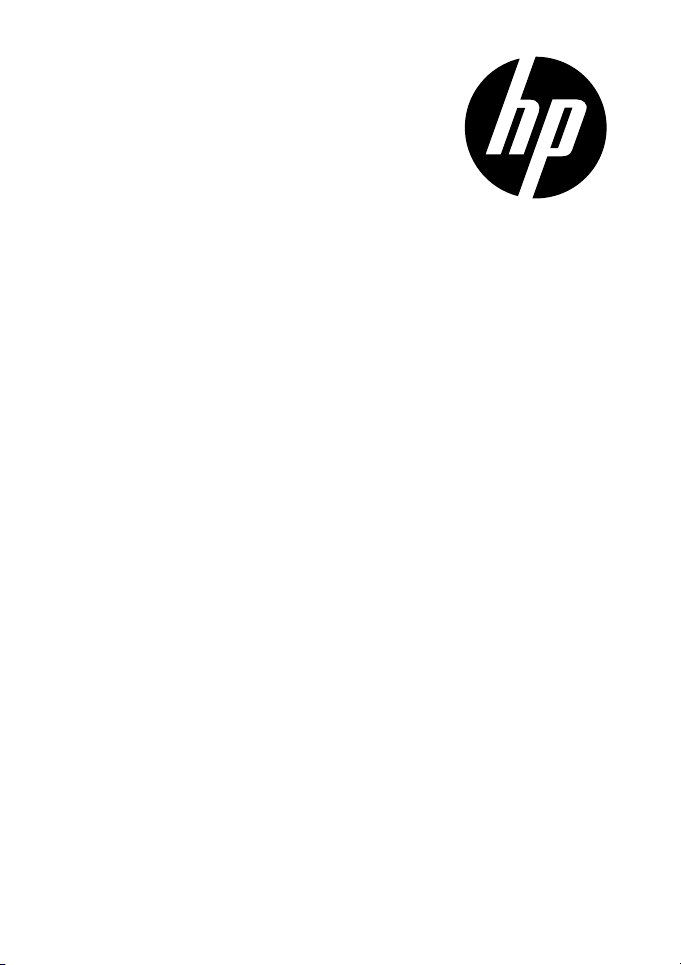
t200
Digital Camcorder
Quick Start Guide
Page 2
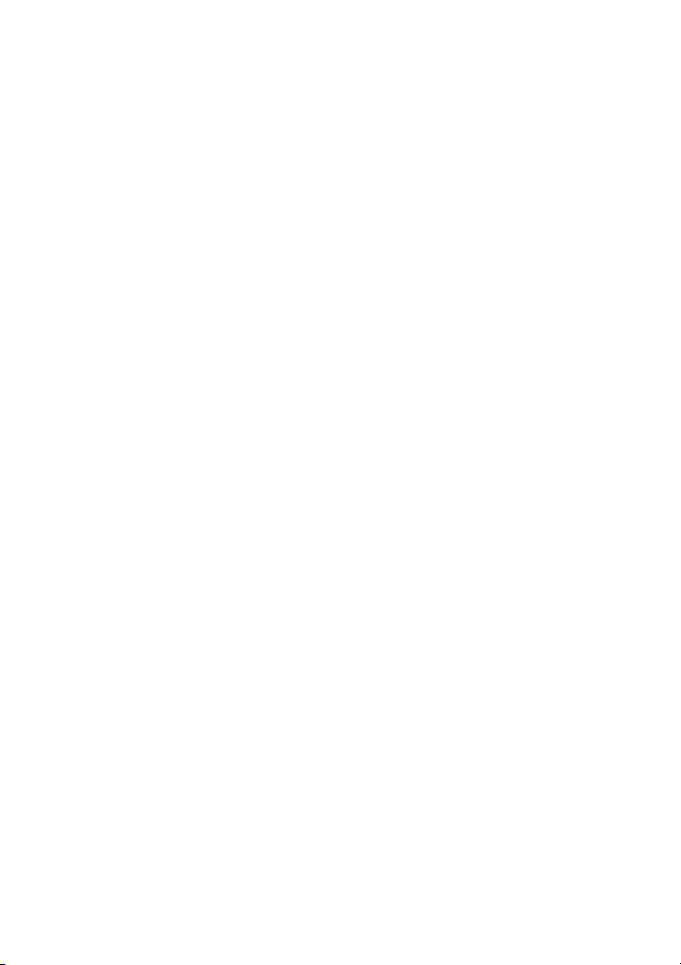
For more details about the camcorder operation and troubleshooting, please read the User Manual located on the
CDROM disc included with your camcorder or visit http://www.hp.com/support.
Page 3
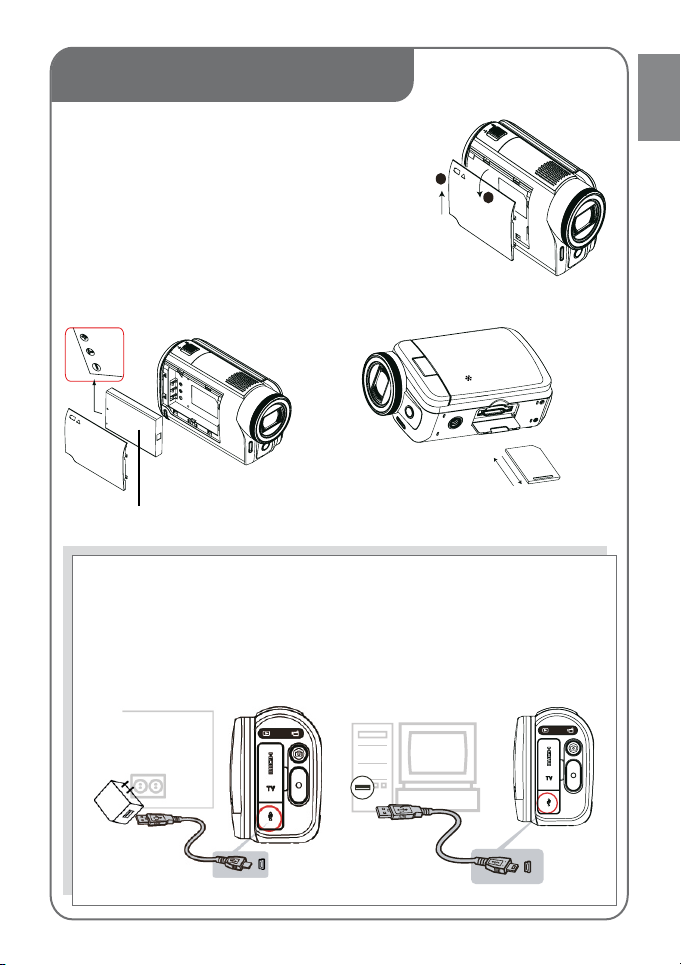
1. Getting Started
1
2
Open the battery cover
Follow u to push in and up the battery cover.
Follow v to lift the cover.
Load the rechargeable Li-ion battery
Insert the battery according to the correct polarity marks
(+ or -).
Close the battery cover firmly.
Recommended memory capacity of SD card (Not Included): 1GB or above.
English
Li-ion battery
Insert the SD card (Optional) into the slot. To remove the SD
card, press it down and take it out.
Charge your battery
You must use the supplied adaptor or the USB cable.
The camcorder must be turned OFF. A blinking light conrms charging, and the light becomes constant
when the charging has been completed.
In AC charging mode, the light will turn itself off automatically after a short time. The full charge time is
about 3 to 4 hours. (Actual charging time may vary depending on the condition of the battery)
1
Page 4

2. Record & Play
5
1
1
2
4
6
3
7
English
LCD Touch Panel
Open LCD panel to power on1.
Flip out the LCD panel. If the LCD is already •
ipped open and the camcorder is shutoff hold
[ Power Button
If no operation is performed in 3 minutes, the •
camera will turn itself off automatically to conserve
battery power.
To start or stop recording 2.
Press • .
To pause recording3.
Press • .
To capture photo4.
Press • .
].
To zoom in or out5.
Use [T] /[W] • .
To review videos/photos6.
Press • or touch (on-screen icon)
To operate more advanced options7.
Touch • (on-screen icon) to access the
option menu once you are in the review
videos/photos mode.
For more detailed operational instructions,
please refer to User’s Manual which is located
on the CDROM disc included with your
camcorder.
2
Page 5

3. Plug & Share
Viewing Videos and Photos on PC
Install the bundled software application, ArcSoft MediaImpression ( see installation instruction below), To view the
videos correctly on a PC or laptop.
connect the computer and the camcorder using the supplied mini USB2.0 cable as shown. The camcorder controls
will not be active.
Videos and photos can be found on your computer at “My Computer\Removable Disk\DCIM\100MEDIA” (This
assumes that a SD/SDHC card is inserted.)
Under this folder, you can view, delete, move, or copy the recorded videos and photos.
Uploading Files to the Website
You can also share the recorded videos on website via the built-in Internet Direct application which offers you an
easy way to upload your video clips or photos to the website instantly.
(For more detailed operational instructions, please refer to User’s Manual-Section 8, located on the CDROM
included with this product)
English
Install the bundled Software
Insert the supplied CD into your computer’s CD-ROM drive. 1.
The autorun screen appears. Then, click on [Install ArcSoft MediaImpression].2.
Follow the on-screen instructions to complete the installation.
ArcSoft MediaImpression• is a user-friendly application that helps you managing your media,
burning your video into a DVD, and uploading your videos to the website easily.
The detailed Instructions for the bundled software can be found within the program once the installation
is completed. Click on [Extras] on the title bar and select [Help] to open the instruction manual.
3
Page 6
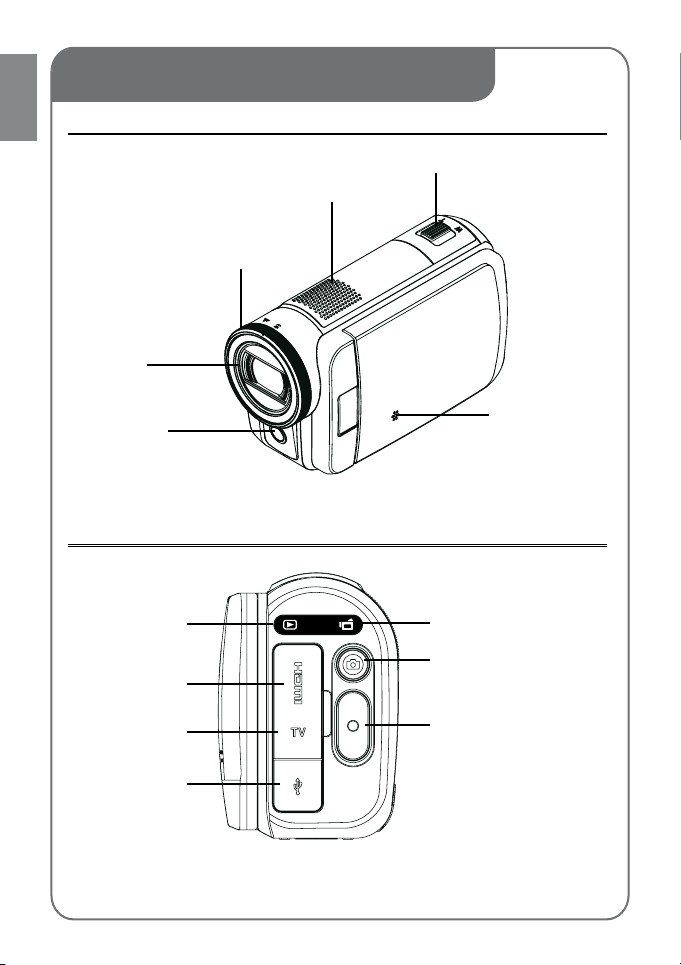
4. Tour of Your Camcorder
English
4.1 Front
Tele/Wide Button
Speaker
Macro Switch
Switch between Macro Mode
and Normal Mode.
Lens
Light
Microphone
4.2 Rear
Playback LED Indicator
HDMI Port
TV Port
Mini USB 2.0 Port
4
Record LED Indicator
[Photo] Button
Press to take photo.
[Video] Button
Press to take video.
To stop recording, press it again.
Page 7
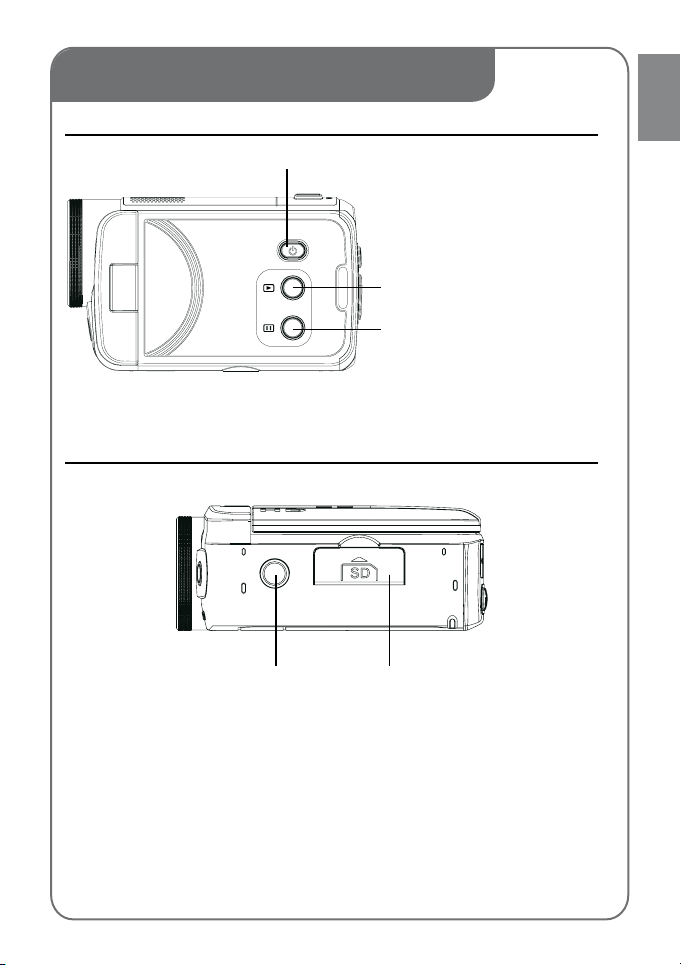
4. Tour of Your Camcorder
4.3 Side
Power Button
[Playback] Button
Switch to Playback Mode.
For quick review, press it after recording.
Pause Button
Press to pause the recording.
To continue the recording, press it again.
4.4 Bottom
English
Tripod Socket
SD card Cover
5
Page 8

5. Troubleshooting
English
If the LCD preview is not clear while shooting, how can the focus be adjusted?1.
Try to switch between Macro and Normal Mode.
ThelesonthememorycarddonotdisplaysmoothlywhentheLCDshowsthe“!”2.
marking.
The “!” means the SD card is low speed or contains incompatible content. The way to resolve this condition is to
format SD card using the camera instead of a PC (Please refer to the detailed Format instruction in Section 5 of the
user manual located on the disc).
Or upgrade to a higher speed and performance SD/SDHC/SDXC.
Why do some of my indoor photos look blurry and dark?3.
The camera extends photo exposure time under low light/indoor condition. Keep the camera (and the target
subject) steady for several seconds when taking photos. The shutter will sound when photo is being taken.
How do I charge battery?4.
The quickest and preferred method is to use the supplied AC adaptor with the USB cable. You can use the supplied
USB cable with a PC or laptop to recharge as well. Please note that if you use a laptop, please make sure it is
plugged into an AC source so that it’s battery is not depleted. The camera must be turned OFF; blinking light
conrms charging, and the light becomes constant after the charging is completed.
In AC charging Mode, the light will turn itself off automatically after a short time. The full charge time is about 3 to
4 hours. (Actual charging time may vary depending on the condition of the battery.)
After connecting the USB cable to the computer, ……5.
The external disk [DV] indicates the internal memory of the camera. (The disk label may be different according a.
to different model and PC OS.)
The external disk indicates the external memory. (If one is in the camera)b.
The disk [DVAP] indicates the built-in Internet Direct application is saved at this disk. Please DO NOT format c.
this disk or delete the application inside; otherwise, the Internet Direct application will be erased.
6. I need technical support.
Review the Getting Help section of the User manual (which is located on the CDROM disc included with your
camcorder) for a list of phone numbers and e-mail addresses in your area or visit http://www.hp.com/support.
6
Page 9
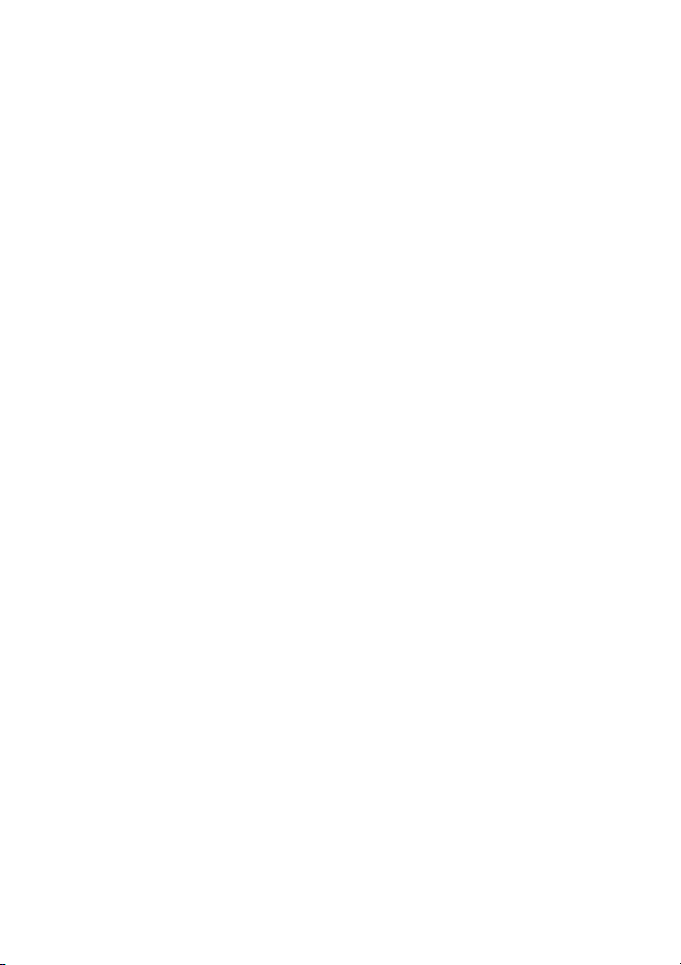
Page 10

P/N: 7525C00247A
