Page 1

Sun Solaris 10
Deployment Guide for HP ProLiant Servers
Part number 455522-001
First edition August 2007
Page 2
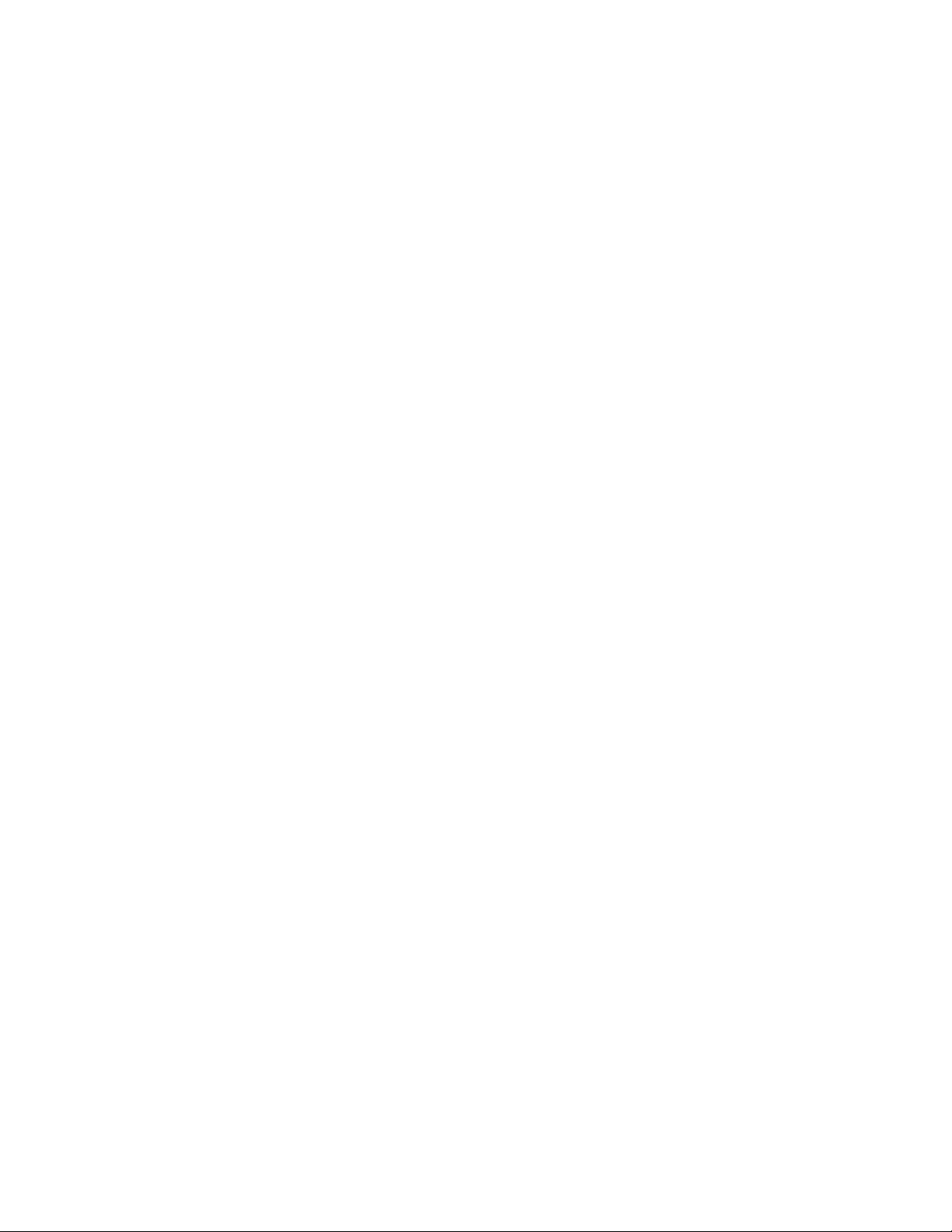
Legal notices
© Copyright 2007 Hewlett-Packard Development Company, L.P.
Confidential computer software. Valid license from HP required for possession, use or copying. Consistent with FAR 12.211 and
12.212, Commercial Computer Software, Computer Software Documentation, and Technical Data for Commercial Items are
licensed to the U.S. Government under vendor's standard commercial license.
The information contained herein is subject to change without notice. The only warranties for HP products and services are set
forth in the express warranty statements accompanying such products and services. Nothing herein should be construed as
constituting an additional warranty. HP shall not be liable for technical or editorial errors or omissions contained herein.
Microsoft and Windows are U.S. registered trademarks of Microsoft Corporation. Intel is a trademark of Intel Corporation in the
U.S. and other countries. Java™ is a U.S. trademark of Sun Microsystems, Inc. AMD is a trademark of Advanced Micro Devices,
Inc.
Page 3
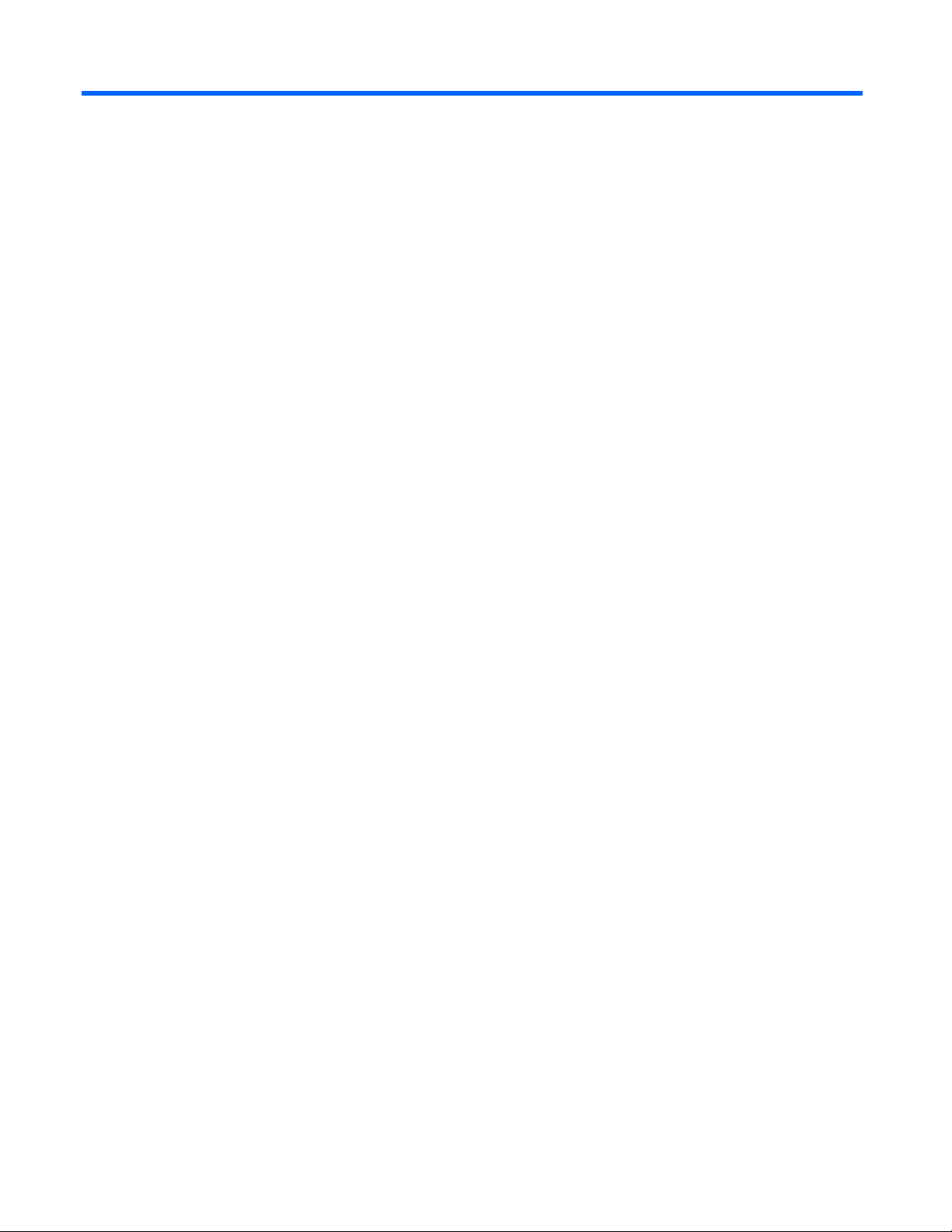
Contents
Introduction ...........................................................................................................................................5
Applicable servers and OS versions ........................................................................................................... 5
Using this guide....................................................................................................................................... 6
Basic installations...................................................................................................................................7
Prerequisites............................................................................................................................................ 7
Installing Solaris interactively..................................................................................................................... 8
Architecture of an installation................................................................................................................... 9
General process flow ............................................................................................................................... 9
Primary installation components ................................................................................................................. 9
GRUB................................................................................................................................................ 9
Miniroot........................................................................................................................................... 10
Configuration information .................................................................................................................. 10
Packages ......................................................................................................................................... 10
Network deployment infrastructure ........................................................................................................... 10
DHCP server..................................................................................................................................... 11
TFTP server....................................................................................................................................... 11
JumpStart server................................................................................................................................ 11
Install server ..................................................................................................................................... 11
Deploying ProLiant servers ...................................................................................................................... 11
Additional drivers ............................................................................................................................. 12
Miniroot........................................................................................................................................... 12
JumpStart......................................................................................................................................... 13
iLO virtual media .............................................................................................................................. 13
Rapid Deployment Pack ..................................................................................................................... 13
Flash archives................................................................................................................................... 14
Deployment resource kit..................................................................................................................... 14
Deployment planning............................................................................................................................ 15
Selecting a deployment strategy............................................................................................................... 15
Boot methods ................................................................................................................................... 15
Configuration methods....................................................................................................................... 16
Software delivery methods ................................................................................................................. 16
Implementing a PXE boot-based deployment.............................................................................................. 16
Implementing an RDP-initiated deployment ................................................................................................ 17
Implementing a custom ISO boot-based deployment ................................................................................... 17
Deployment tasks .................................................................................................................................18
Install server preparation......................................................................................................................... 18
Prerequisites for preparing an install server........................................................................................... 18
Preparing the install server ................................................................................................................. 19
Miniroot preparation .............................................................................................................................. 20
Prerequisites for preparing a miniroot .................................................................................................. 20
Preparing a miniroot ......................................................................................................................... 20
Example: miniroot preparation............................................................................................................ 21
JumpStart preparation ............................................................................................................................ 22
Overview of JumpStart preparation ..................................................................................................... 22
Prerequisites for JumpStart preparation ................................................................................................ 22
Example: JumpStart preparation.......................................................................................................... 23
Contents 3
Page 4
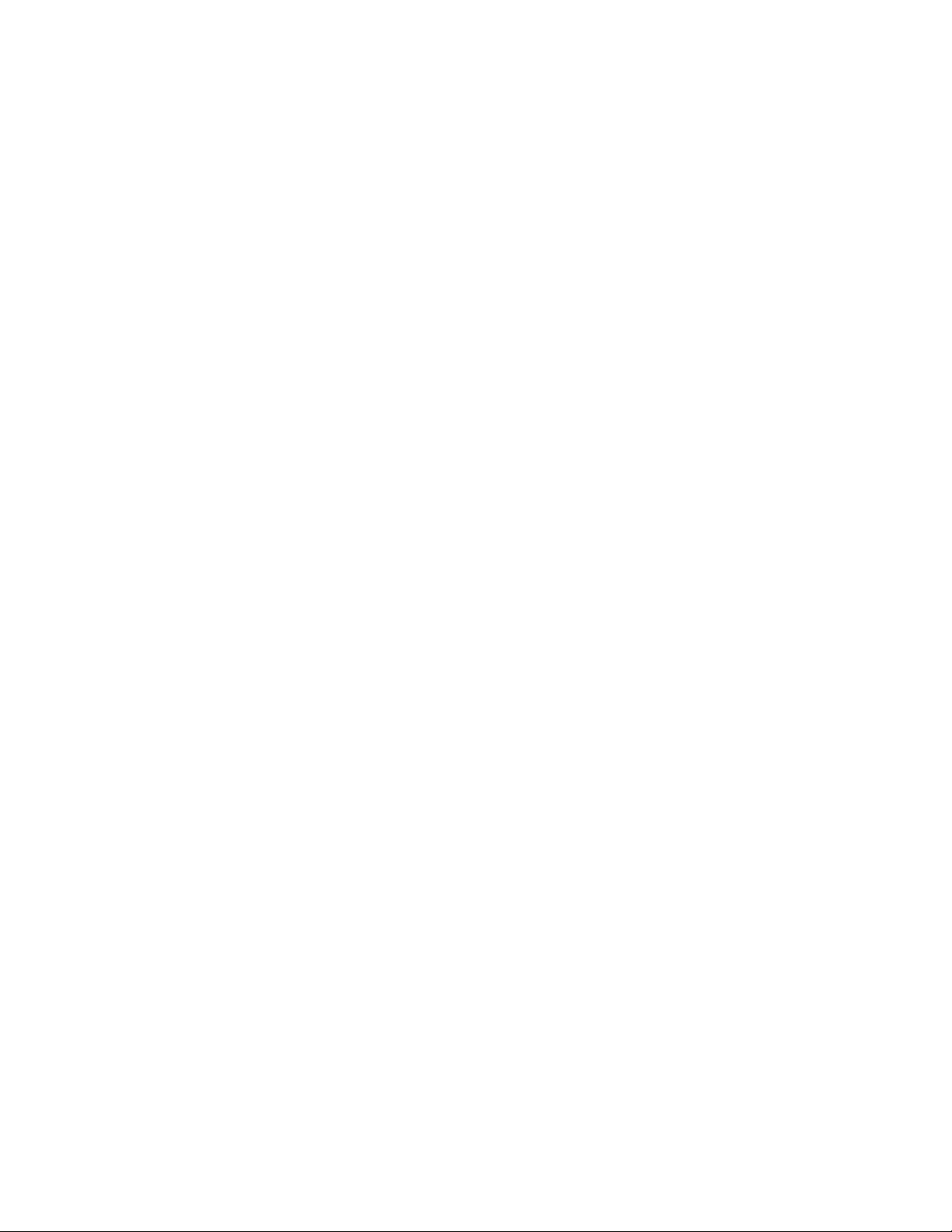
DHCP/PXE preparation .......................................................................................................................... 25
Prerequisites for DHCP/PXE preparation .............................................................................................. 25
Preparing the DHCP/PXE server.......................................................................................................... 26
RDP server preparation........................................................................................................................... 27
Overview of RDP server preparation.................................................................................................... 27
Prerequisites for RDP server preparation............................................................................................... 27
Preparing the RDP deployment server................................................................................................... 28
GRUB preparation ................................................................................................................................. 28
Overview of GRUB preparation .......................................................................................................... 28
Booting Solaris from GRUB................................................................................................................. 29
Examples: booting Solaris from GRUB ................................................................................................. 30
Custom bootable ISO image creation ....................................................................................................... 31
Prerequisites for creating a custom bootable ISO image......................................................................... 31
Creating a custom bootable ISO image ............................................................................................... 31
Troubleshooting ...................................................................................................................................32
Known issues......................................................................................................................................... 32
Disabled PCI devices......................................................................................................................... 32
Network configuration fails during interactive installation ....................................................................... 32
iLO boot hang .................................................................................................................................. 33
AMD memory scrubber...................................................................................................................... 33
SNMP master agent .......................................................................................................................... 33
Basic troubleshooting techniques.............................................................................................................. 34
Shell prompt..................................................................................................................................... 34
Network verification.......................................................................................................................... 34
GRUB command line ......................................................................................................................... 34
Kernel debugger............................................................................................................................... 34
Common problems................................................................................................................................. 35
System does not boot to GRUB ........................................................................................................... 35
GRUB does not display a menu........................................................................................................... 35
GRUB cannot boot Solaris.................................................................................................................. 35
System becomes unresponsive using remote console.............................................................................. 36
Rapid Deployment Pack job fails......................................................................................................... 36
Installation terminates prematurely....................................................................................................... 36
JumpStart reverts to interactive configuration......................................................................................... 37
Installation succeeds but server fails to boot.......................................................................................... 37
Installation succeeds but no network availability after reboot ..................................................................37
Additional documentation .....................................................................................................................38
Where to go for additional help .............................................................................................................. 38
HP documentation............................................................................................................................. 38
Free Software Foundation documentation............................................................................................. 38
Intel documentation ........................................................................................................................... 38
Sun Microsystems documentation ........................................................................................................ 38
Glossary .............................................................................................................................................39
Index ..................................................................................................................................................41
Contents 4
Page 5
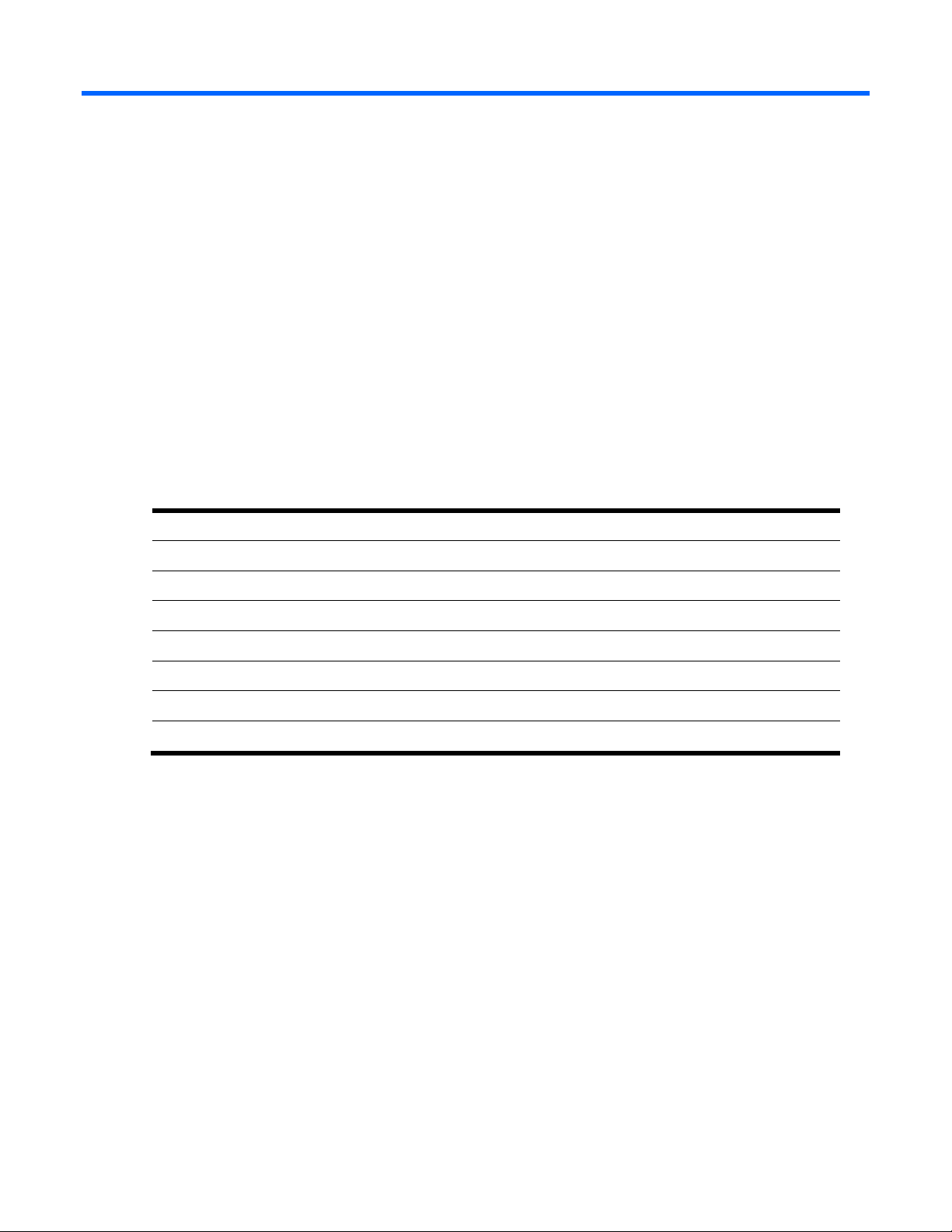
Introduction
This guide describes requirements for Solaris installation that are specific to ProLiant, how to apply Solaris
deployment mechanisms to ProLiant servers, and how to use specific ProLiant technologies for Solaris
installation.
Applicable servers and OS versions
Information in this guide applies to the following releases of Sun Solaris:
• Solaris 10 1/06
• Solaris 10 6/06
• Solaris 10 11/06
Information in this guide applies to the ProLiant server models listed in Table 1.
Table 1
BL20p G4 BL480c DL385 G2
BL25p BL685c DL580 G4
BL25p G2 DL360 G4 DL585
BL35p DL360 G5 DL585 G2
BL45p DL365 ML370 G4
BL45p G2 DL380 G4 ML370 G5
BL460c DL380 G5 ML570 G4
BL465c DL385 —
Applicable HP ProLiant servers
Introduction 5
Page 6
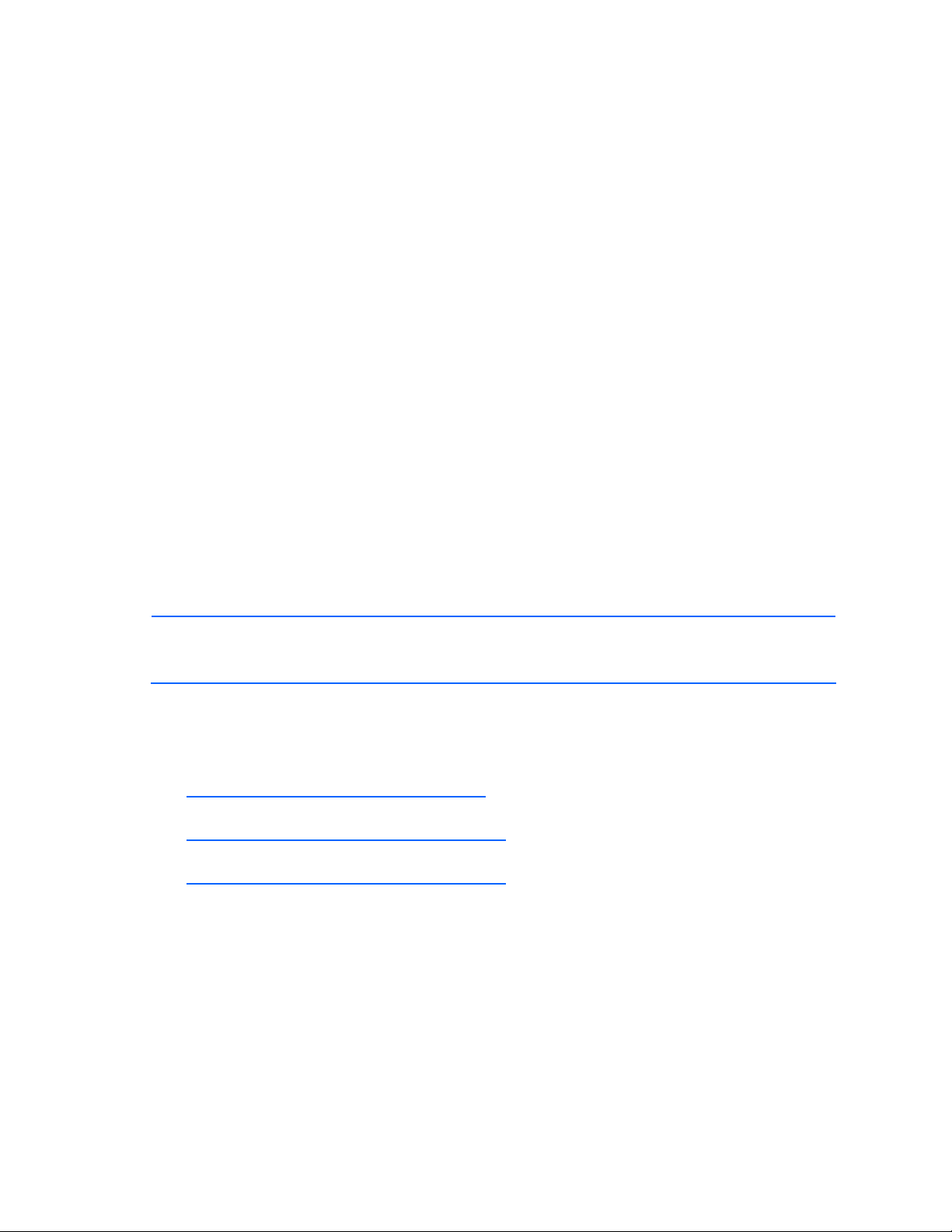
Using this guide
For effective use of this guide, follow these guidelines:
• For interactive installations using the Solaris media, see “Basic installations.”
• For an introduction to the processes and components used in advanced Solaris deployments, see
“Architecture of an installation.” For deployment information specific to ProLiant, see “Deploying
ProLiant servers.”
• For common deployment setup procedures, see “Deployment tasks.”
• To integrate ProLiant servers into an existing Solaris deployment environment, see the following
sections:
○ For readers new to Solaris on ProLiant servers, see “Deploying ProLiant servers.”
○ For specific examples of deployment setup tasks required for ProLiant servers, see “Miniroot
preparation” and “JumpStart preparation.”
• To plan a new deployment environment, see the following sections:
○ For those new to Solaris or Solaris on ProLiant servers, see “Architecture of an installation” and
“Deploying ProLiant servers.”
○ For information about deployment strategies and guidance on selecting a strategy based on
various environmental requirements, see “Deployment planning.”
○ For information on various deployment setup procedures, see “Deployment tasks.”
• For troubleshooting information, see “Troubleshooting.”
• For a list of other related documentation, see “Additional documentation.”
• For a list of terms, see “Glossary.”
NOTE: In this guide, citations of pages from the Solaris reference manual appear in italics next to a
number in parentheses, for example, sysidcfg(4). The number in parentheses represents the section
of the manual where the cited page is located.
This guide focuses on initial deployment of the Solaris operating environment. Topics beyond the scope of
this guide include automated post-installation configuration, application deployment, and operating
system upgrades. For more information about these topics, see the following documentation:
• Solaris 10 11/06 Release and Installation Collection, at
http://docs.sun.com/app/docs/coll/1236.5
• Solaris 10 11/06 Installation Guide: Custom JumpStart and Advanced Installations, at
http://docs.sun.com/app/docs/doc/819-6397
• Solaris 10 11/06 Installation Guide: Solaris Flash Archives (Creation and Installation), at
http://docs.sun.com/app/docs/doc/819-6398
Introduction 6
Page 7
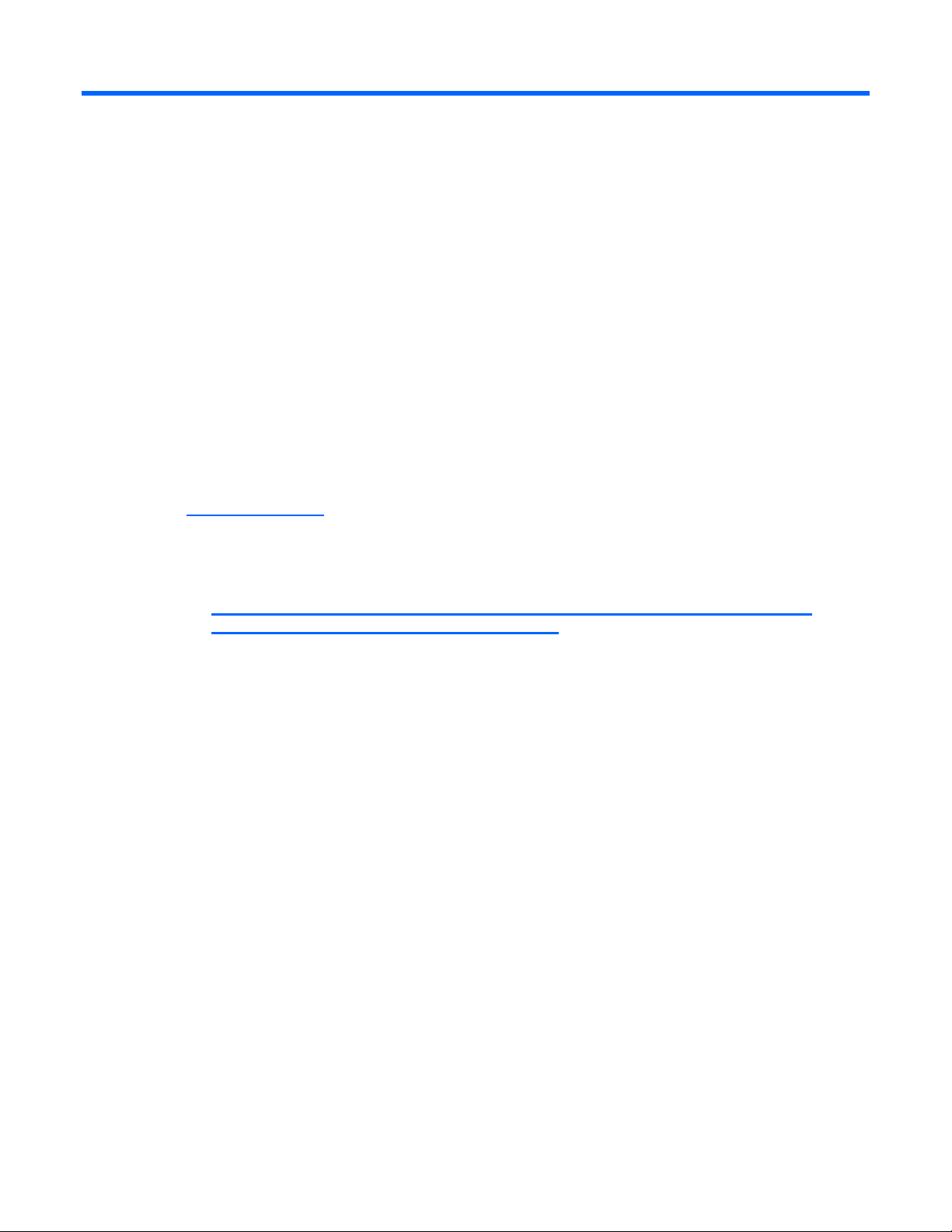
Basic installations
This chapter covers basic ProLiant deployments using the Solaris media. For more information on other
types of deployments, see “Using this guide.”
Prerequisites
To perform a basic installation of Sun Solaris on HP ProLiant servers, the following prerequisites must be
met:
• HP ProLiant Server—Use the ProLiant server support matrix for Solaris to determine which releases of
Solaris 10 are supported on your ProLiant.
• Sun Solaris 10 Distribution Media—Obtain a copy of the appropriate release of Solaris 10 from Sun
Microsystems. Both CD and DVD media are supported.
• Additional Drivers—Depending on your ProLiant model, one or more of the following additional
drivers that are not found on the Solaris media might be required. These drivers are available from
http://www.hp.com
○ HP Smart Array controller driver—If you are installing to disks attached to a Smart Array
controller, the Smart Array driver cpqary3 is required during installation. For information about
additional requirements, including the use of a Driver Update diskette or CD, see the HP Smart
Array Controller Driver for Solaris 10 User Guide at
ftp://ftp.compaq.com/pub/softlib2/software1/pubsw-windows/p308167783/v40878/
HP_Smart_Array_Controller_Driver_User_Guide.pdf
Driver Update (DU) for Solaris (x86) 10” on the “Software and Drivers” page.
○ Broadcom NetXtreme II driver—If you are using network interface card (NIC) models NC370x,
NC371x, NC373x, NC374x, or NC380x, the bnx driver is required. This driver is applied
post-installation.
• CD or DVD drive—A CD-ROM or DVD-ROM drive is required to load the Solaris software. A
Universal Serial Bus (USB) drive or iLO virtual media can be used if an internal drive is not available.
• HP SmartStart CD—For advanced Smart Array configuration, HP SmartStart is required to set up the
arrays. For basic array setup, the Option ROM Configuration for Arrays (ORCA) utility can be used
instead.
• Firmware updates—HP recommends using the latest system ROM and firmware. System ROM, Smart
Array controller firmware, and iLO firmware updates should be applied when available.
• iLO client—If using iLO to perform the installation, a supported iLO client is required.
• iLO Advanced license—If using iLO to perform the installation, an iLO Advanced license is required.
This license is included with all blades.
on the “Software and Drivers” page associated with each ProLiant model.
. The Smart Array driver is listed as “HP
The most efficient method to deploy Solaris on ProLiant server blades is through the network. If network
deployment is not available, a USB CD/DVD drive can be connected to the blade or iLO virtual media
can be used.
You can install Sun Solaris software using only virtual media, but it is not recommended. For best results,
verify that the iLO firmware is up-to-date. Connecting media images over HTTP using the iLO secure shell
interface can yield improved performance over the Java™ applet browser interface.
Basic installations 7
Page 8
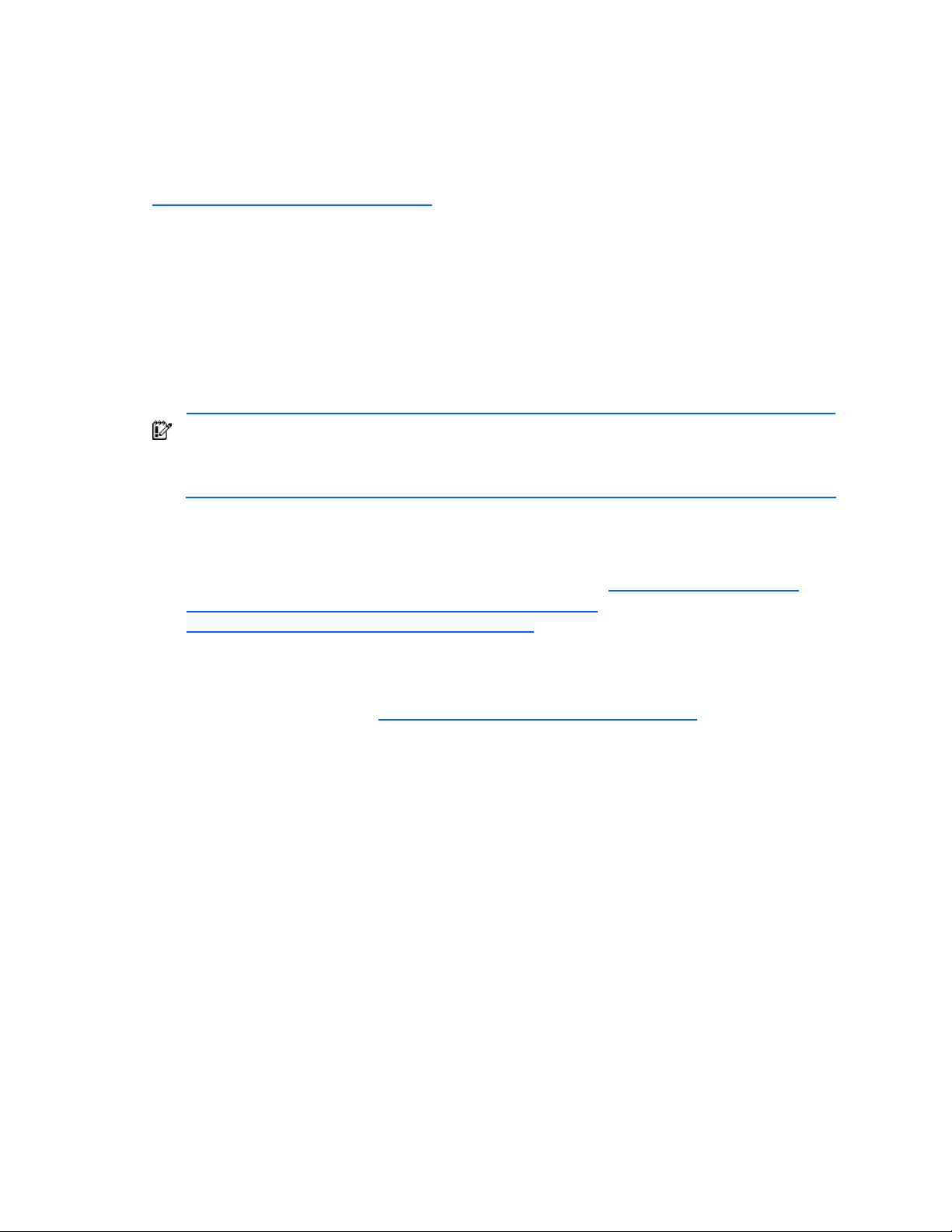
Installing Solaris interactively
The following procedure for installing Solaris on a ProLiant server might require adaptation to fit your
target environment or as recommended by the ProLiant server support matrix at
http://www.hp.com/wwsolutions/solaris
To install Solaris on a ProLiant server:
1. Ensure you have met all the requirements for installation and have all the necessary tools available
for installation, including a Smart Array Driver Update (DU) diskette or CD, if necessary. For more
information, see “Prerequisites.”
2. Apply system ROM and other firmware updates, as necessary.
3. If installing to disks attached to a Smart Array controller, configure the arrays as necessary. The
ORCA utility can be used to configure basic arrays. The array configuration utility available on the
HP SmartStart CD should be used for a more complex array configuration.
IMPORTANT: If the ORCA utility is used to create a new array, the system continues booting
after exiting the utility. However, the system must be rebooted (for example, by pressing
Ctrl+Alt+Delete) after exiting the utility and before booting the installation media. If the system
is not rebooted, the Smart Array driver might not recognize the newly created logical volume.
, relevant HP advisories, or HP support personnel.
4. Insert the first Solaris CD or DVD into the drive. Alternatively, if using virtual media, attach the CD,
DVD, or ISO image using iLO, and then boot the server.
5. If installing to disks attached to a Smart Array controller, follow the procedure described in the
HP Smart Array Controller Driver for Solaris 10 User Guide at ftp://ftp.compaq.com/pub/
softlib2/software1/pubsw-windows/p308167783/v40878/
HP_Smart_Array_Controller_Driver_User_Guide.pdf
to load the driver. This step is time-sensitive
because a timeout can occur on the menu that appears shortly after boot. If installing to disks
attached to a Smart Array controller, the root disk must be SCSI target 0, LUN 0 (that is, cxt0d0).
6. To complete the installation, follow the onscreen instructions and the Solaris 10 11/06 Installation
Guide: Basic Installations at http://docs.sun.com/app/docs/doc/819-6394
. The following known
issues or workarounds might apply:
○ If a driver update such as the Smart Array driver was applied at the beginning of the installation,
and you are configuring the network using a static IP address, select non-networked when
prompted during the installation. Configure the network post-installation, as described in step 8.
○ If using a NIC that requires the bnx driver, select non-networked when prompted during the
installation. Install the driver and configure the network post-installation, as described in steps 7
and 8.
7. If the bnx driver is required, then after installation is complete, install the bnx driver according to the
documentation that accompanies the driver distribution.
8. If you selected non-networked in step 6, after installation is complete, you can use sys-unconfig(1M)
to clear the system identification and reboot the system. Upon restart, Solaris prompts you for system
identification, at which time you can select networked. Alternatively, you can manually configure the
network instead of running sys-unconfig.
Basic installations 8
Page 9
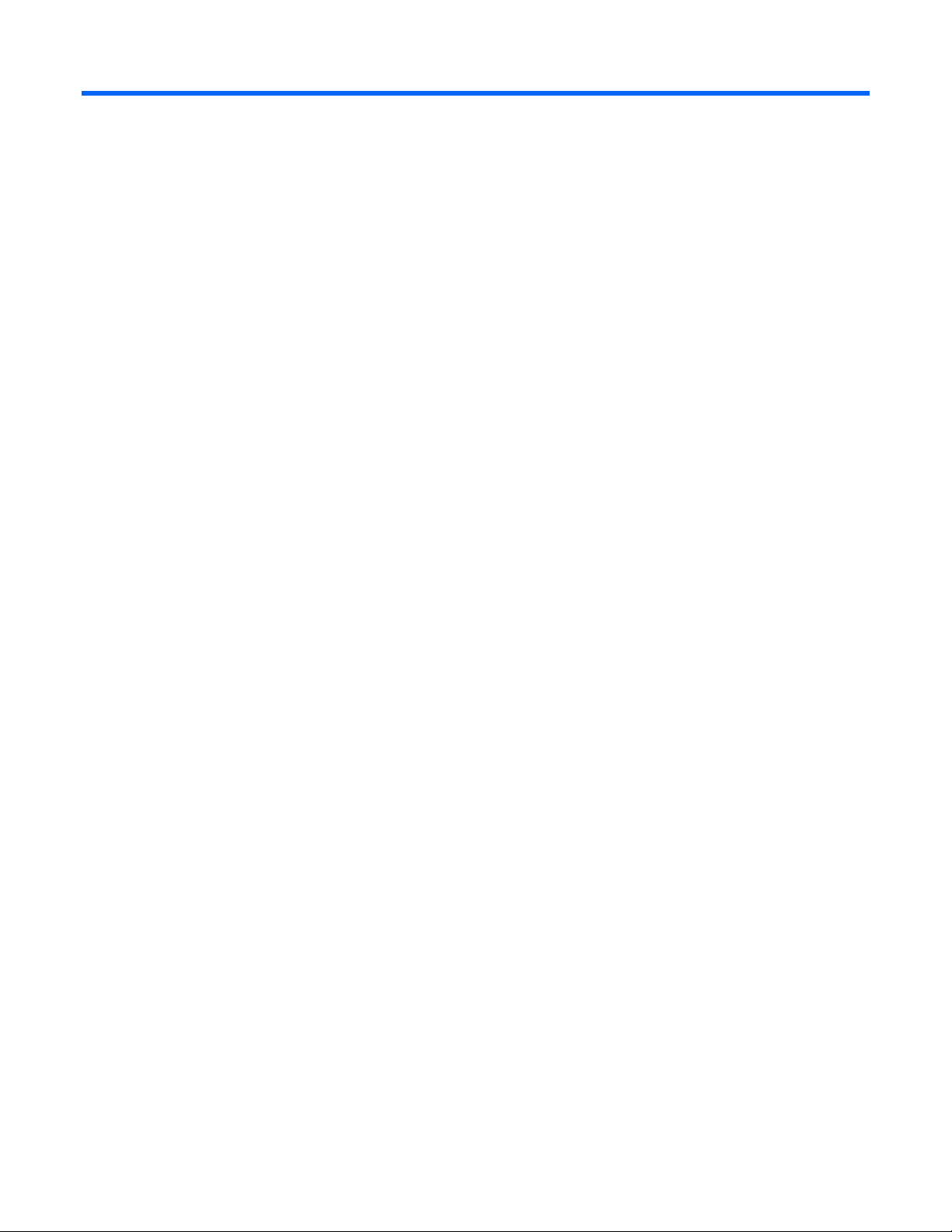
Architecture of an installation
This chapter describes the components, processes, and general architecture of a Solaris installation. To
successfully construct more complex Solaris deployments, review the following information.
General process flow
A Solaris deployment consists of the following phases:
• Boot—The first phase of deployment is booting a miniroot on the target system. The miniroot contains
the Solaris installation software. The system can be booted from a variety of sources, including the
Solaris media (CD or DVD), the network (PXE), a custom-built ISO image/CD, and hard drive.
• Configuration—The second phase of deployment is configuring of the installation, which includes
system identification (hostname, network parameters, root password, and so on), target root disk,
and so on. This identification can be performed manually or automatically using JumpStart.
• Software installation—The final phase of deployment is the actual loading of the Solaris operating
environment software onto the system. The software packages can be loaded from the Solaris
media, over the network through a Network File System (NFS), or in the form of a flash archive,
which can be loaded from disk or other storage media or over the network.
Primary installation components
All Solaris installations follow the same flow as described previously, and are composed of the same
primary components. Deployments differ primarily in the way these components are delivered. For
example, in a CD-ROM-based interactive installation, the Administrator interactively supplies the system
configuration, and the packages that contain the Solaris operating environment are loaded from the
physical media. By contrast, for a fully automated installation, the system configuration can be obtained
from a JumpStart server, and the packages can be loaded through a NFS.
The following sections briefly describe the primary installation components, their roles, and delivery
mechanisms. A key aspect of this architecture is that the delivery mechanisms for each component are
generally independent of the others. This component independence provides a great amount of flexibility
and allows for the creation deployment scenarios to fit most environments. Other sections discuss how
various types of deployments can be constructed using these mechanisms.
GRUB
Grand Unified Bootloader (GRUB) is the default bootloader for Solaris starting with the Solaris 10 1/06
release. GRUB loads the Solaris multiboot program and the miniroot during installations or in failsafe
mode. GRUB can also be used to pass boot options and parameters to Solaris.
GRUB is loaded by the system BIOS or option ROMs (such as NICs and Fibre Channel adapters), and
can be loaded from a wide variety of devices, including CDs, DVDs, diskettes, iLO virtual media, hard
drives, USB storage, Storage Area Networks (SANs), and Preboot Execution Environment/Trivial File
Transfer Protocol (PXE/TFTP).
Architecture of an installation 9
Page 10
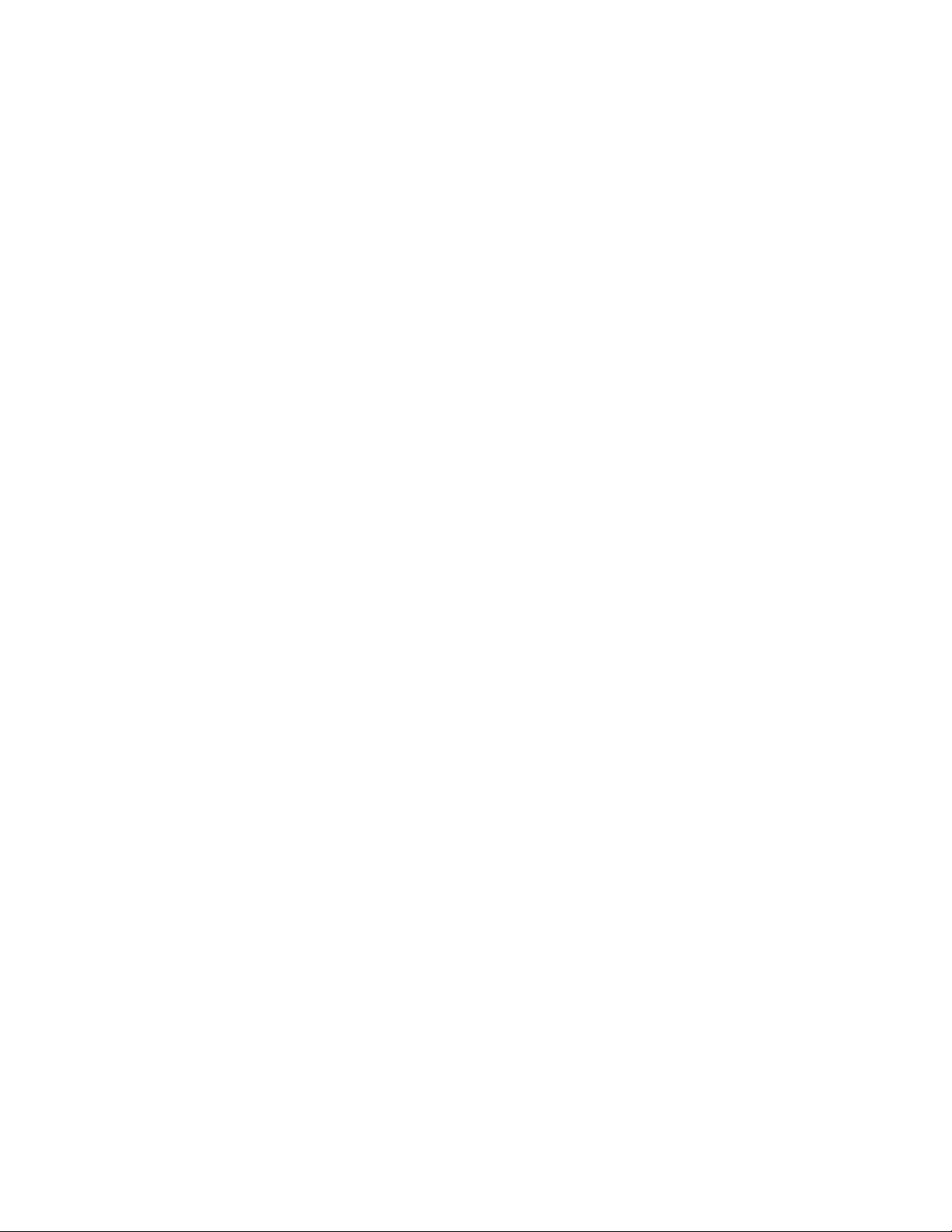
Miniroot
A Solaris miniroot is a compressed disk image of a Unix File System (UFS) root file system that is similar to
a Linux initrd file. A miniroot is a small but functional Solaris system that contains a 32-bit kernel, device
drivers, the Solaris installation program, and various tools and utilities.
GRUB loads the miniroot into memory, along with the Solaris multiboot program. GRUB passes control to
the multiboot program, which loads and executes the Solaris kernel from the in-memory miniroot, passing
along various options and parameters from GRUB. The multiboot program and miniroot can be loaded
through most media that GRUB supports, such as a local media or storage device (through BIOS calls)
and PXE/TFTP.
A Solaris miniroot also assists with recovery from various errors or failures because it contains a
comprehensive set of tools and utilities. Other important components of the miniroot include:
• Drivers—The miniroot must contain all device drivers that are required for installation, or those
• Installer—The miniroot contains the Solaris installer, which orchestrates the actual installation of
drivers must be loaded before installation begins. For ProLiant servers, these drivers usually include
the Smart Array driver and network drivers for network-based deployments. For more information
about installing additional drivers into the miniroot, see “Miniroot preparation.”
Solaris onto the target disks. Boot parameters can be used to provide the installer with deployment
configuration information. For more information, see “GRUB preparation.”
Configuration information
The configuration information necessary to complete an installation includes target disk, partition, file
system layout, packages to be installed, network configuration, root password, and so on.
This information can be supplied interactively by the Administrator at the time of installation or
automatically through NFS using a JumpStart profile and the sysidcfg(4) file.
Packages
Packages on the Solaris media contain the software, documentation, and other data that comprise the
Solaris operating environment. Some or all of these packages are loaded onto the system by the installer
according to the selected configuration.
These packages can be loaded from various storage media (CD, DVD, and hard disk) or through the
network (NFS and iLO virtual media).
Packages and other system configuration information can also be delivered in a flash archive. Flash
archives can be loaded through FTP and HTTP, in addition to the methods listed above.
Network deployment infrastructure
Solaris network-based deployments require several services to boot the target servers, deliver
configuration information, and provide the Solaris software. The following sections briefly introduce the
required services and the role of each.
Architecture of an installation 10
Page 11
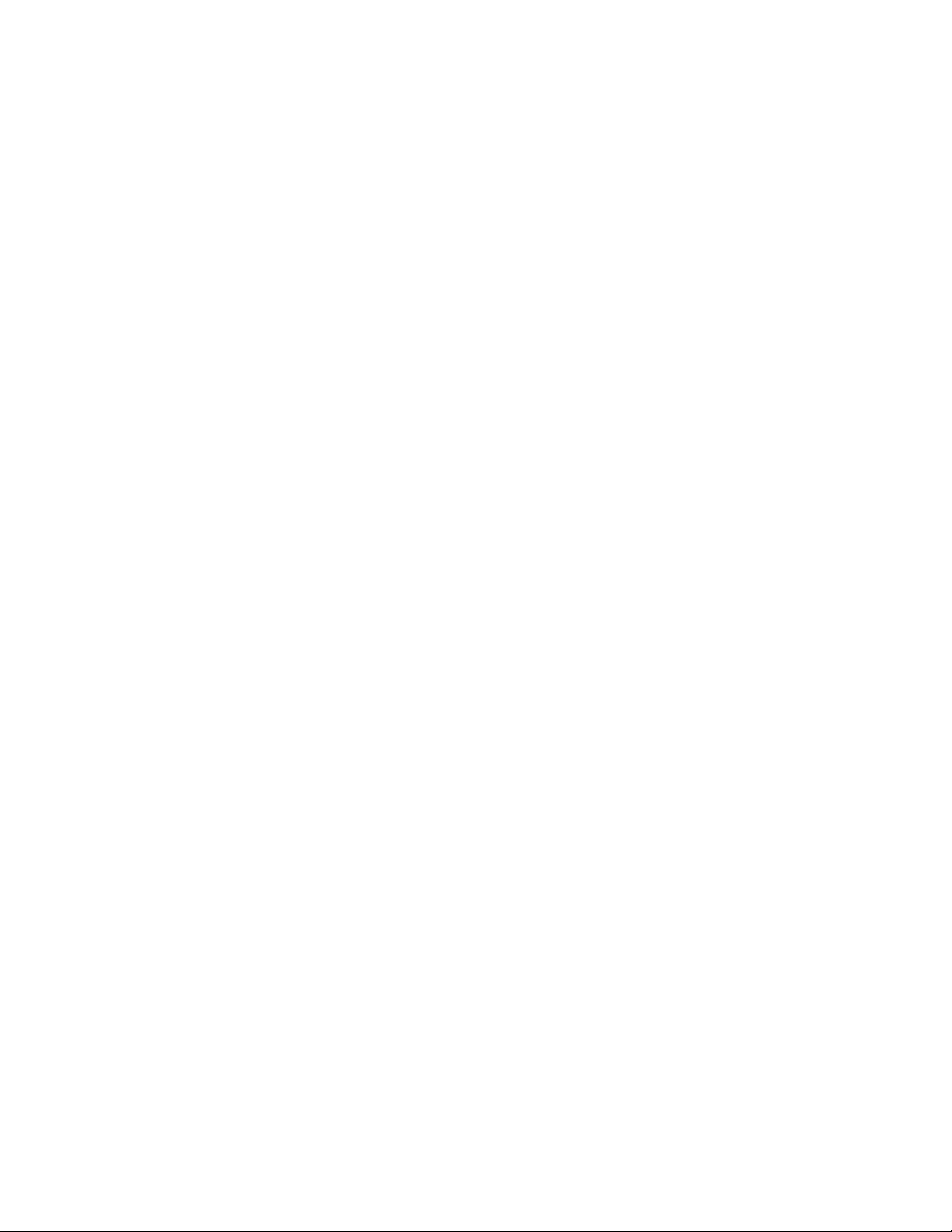
DHCP server
A Dynamic Host Configuration Protocol (DHCP) server is required to provide systems with network
configuration parameters for use during network deployments. If deployments are booted through PXE,
then the DHCP server can also provide boot information. If the Rapid Deployment Pack is used, a
separate DHCP server for PXE boot is not required.
TFTP server
When PXE booting is used, a TFTP server must provide the booting systems with the files that are
necessary to properly boot. For Solaris this server includes pxegrub, the GRUB menu file menu.lst,
the Solaris multiboot program, and a miniroot. The DHCP/PXE server often hosts the TFTP server. If the
Rapid Deployment Pack is used, a separate TFTP server is not required.
JumpStart server
A JumpStart server is a networked system that provides JumpStart profiles and sysidcfg(4) files to clients
during network deployments. A profile and sysidcfg file provide all the system configuration
information necessary to complete an installation, reducing the amount of interaction required.
Profiles and sysidcfg files are typically exchanged through NFS. For information about setting up a
JumpStart server, see “JumpStart preparation.”
Install server
An install server is a networked system that contains a copy of the Solaris installation media that it makes
available to other systems on the network through NFS. During a network deployment, a client obtains the
Solaris operating environment software from the install server instead of from the physical media such as
a CD or DVD. For information about setting up an install server, see “Install server preparation.”
Deploying ProLiant servers
While you can use traditional Solaris deployment mechanisms to deploy ProLiant servers, some
requirements are ProLiant-specific. In addition, you can use some HP technologies to enhance Solaris
deployments. The following sections provide an overview of these requirements and technologies.
Information in the following sections is for use with network-based or other advanced deployment
methods. For basic interactive installation information, see “Basic installations.” For more information
about the tasks, see “Deployment tasks.”
Architecture of an installation 11
Page 12
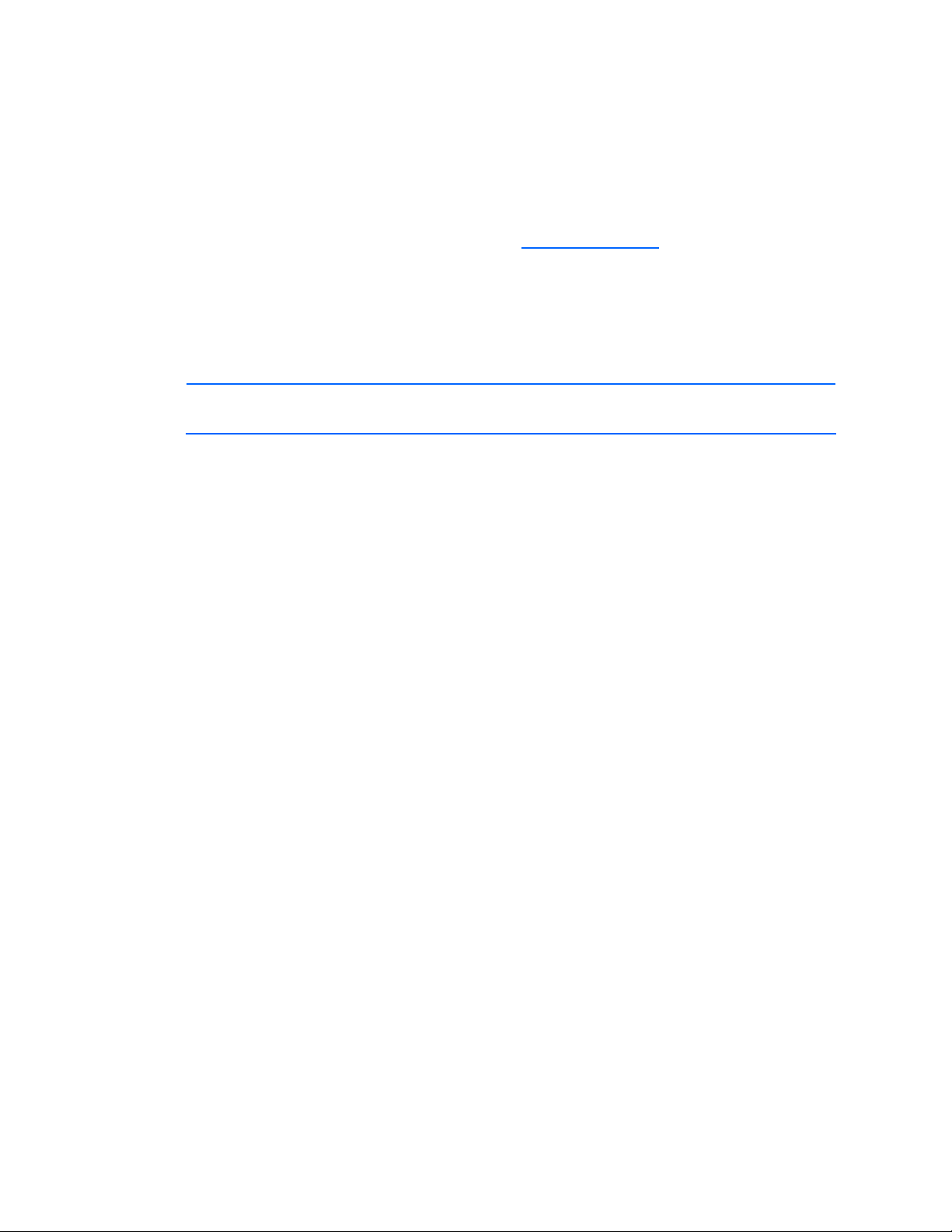
Additional drivers
Every new ProLiant generation is enhanced with newer device technologies, and ProLiant servers often
include some devices specific to HP. Frequently, drivers for one or more devices are not available on the
Solaris media. The following section describes the current set of drivers not available on the Solaris
media.
The following drivers are available for download from http://www.hp.com
page associated with each ProLiant server model:
on the “Software and Drivers”
• Smart Array Driver—Most ProLiant servers are equipped with an HP Smart Array RAID controller.
This driver for this RAID controller is not currently included on the Solaris media. To install Solaris to
disks attached to the controller, the cpqary3 driver must be loadable at installation time. To boot
from the controller, the driver must be installed on the system during deployment. For more
information, see “Miniroot” and “JumpStart.”
NOTE: On the “Software and Drivers” load page, the cpqary3 driver is listed as “HP Driver
Update (DU) for Solaris (x86) 10.”
• Broadcom NetXtreme II driver—Current ProLiant generations use newer Broadcom NIC chipsets for
embedded NICs. The driver for these chipsets does not currently ship on the Solaris media. To
perform network deployments using these NICs, the bnx driver must be loadable at installation time.
To use the NICs after installation is complete, the driver must be installed on the system. For more
information, see “Miniroot” and “JumpStart.”
The following NIC models require the bnx driver:
○ NC370x
○ NC371x
○ NC373x
○ NC374x
○ NC380x
Miniroot
All device drivers required during installation, such as the disk driver for targeted storage, must be loaded
into the miniroot. You can load the device drivers manually at run-time. Alternatively, you can install the
driver into the miniroot before booting the client for automated deployments or ease of interactive
installations.
When loading device drivers into the miniroot, follow these guidelines:
• For most ProLiant servers, the Smart Array driver, cpqary3, should be installed into the miniroot so
• For network-based deployments, the miniroot must have a driver for the network interface to be used.
• For network-based deployments that do not boot from the network, such as those that are initiated by
For more information about preparing a miniroot for use in deploying ProLiant server and blades, see
“Miniroot preparation.”
that the Solaris software can be installed onto disks attached to a Smart Array controller.
For current ProLiant generations, the Broadcom NetXtreme II driver, bnx, must be installed into the
miniroot.
Rapid Deployment Pack, or those that boot from a custom CD ISO, the HPQnetstrategy package
must be installed into the miniroot. For more information about the HPQnetstrategy package, see
“Deployment resource kit.”
Architecture of an installation 12
Page 13
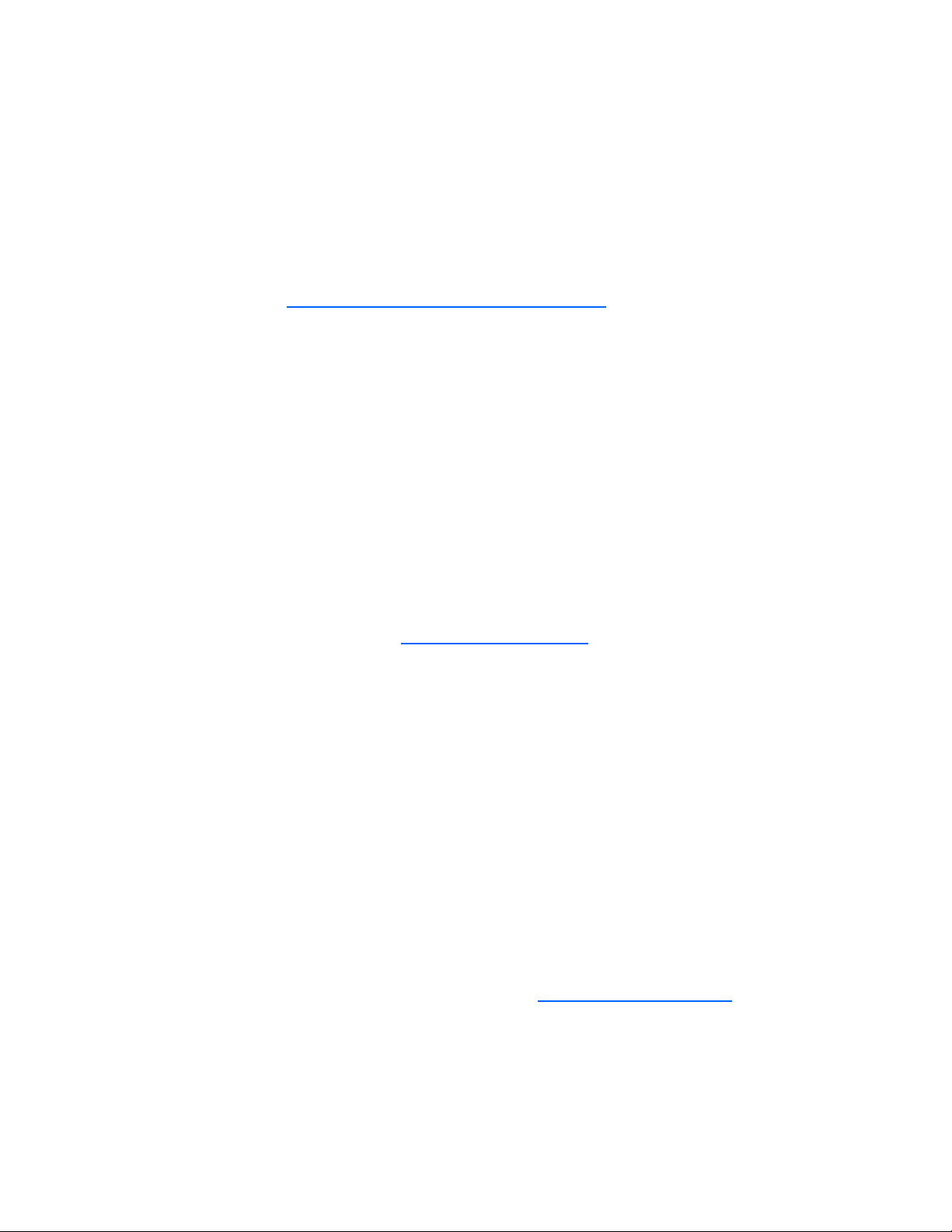
JumpStart
JumpStart configuration for ProLiant servers is similar to configuration of other vendor platforms, with the
following requirements that are specific to ProLiant:
• Drivers—Most ProLiant servers require certain drivers that are not included with Solaris. In addition
to having these drivers in the miniroot, you must also install the drivers to the target disks during
deployment. This installation is accomplished using JumpStart.
JumpStart offers several mechanisms for installing additional packages not included with Solaris. For
more information, see Solaris 10 11/06 Installation Guide: Custom JumpStart and Advanced
Installations at http://docs.sun.com/app/docs/doc/819-6397
• Rapid Deployment Pack (RDP)—When using Rapid Deployment Pack, the boot disk is modified
before starting the operating system installation to facilitate the booting of the miniroot. After the
installation is booted, this modification is no longer necessary. When using Rapid Deployment Pack,
the JumpStart profile must be configured to remove this modification.
For more information about configuring JumpStart for ProLiant deployments, see “JumpStart preparation.”
iLO virtual media
Virtual media support, part of the iLO Advanced feature set, provides administrators with a virtual diskette
drive, USB key drive, and a virtual CD/DVD drive that connect through the network to the managed
server, as if they were physically connected to each other.
.
Using a custom-built bootable ISO, a Solaris installation can be booted remotely with virtual media,
without the use of a PXE server. This ability to boot remotely can be useful in environments where PXE
cannot be used or is otherwise not available.
For more information about iLO, see http://www.hp.com/go/ilo
custom ISO image, see “Custom bootable ISO image creation.”
Rapid Deployment Pack
Rapid Deployment Pack is a server deployment solution that facilitates the installation, configuration, and
deployment of high volumes of servers through either a GUI-based or a web-based console, using either
scripting or imaging technology. Typically used to deploy Microsoft® Windows® and Linux, Rapid
Deployment Pack can also be used to initiate Solaris deployment.
Using Rapid Deployment Pack provides the following advantages:
• Rapid Deployment Pack consolidates deployment management of multiple operating systems to a
single tool.
• Rapid Deployment Pack can automatically configure the hardware, including Smart Array logical
volumes.
• Rapid Deployment Pack has a simple drag-and-drop interface that enables you to select from multiple
JumpStart profiles based on intended server usage.
For more information about Rapid Deployment Pack, see http://www.hp.com/go/rdp
information about using Rapid Deployment Pack to deploy Solaris, see “RDP server preparation.”
. For more information about creating a
. For more
Architecture of an installation 13
Page 14

Flash archives
Flash archives can be used in ProLiant deployment. The primary consideration when using flash archives
with ProLiant servers is to ensure that all the required drivers are included in the archive.
To ensure that all required drivers are included, before creating the archive on the master system, install
all the drivers required by all the intended clone systems, even if the master system does not have any of
those devices or otherwise does not need the drivers. When the flash archive is created, all the installed
drivers (whether or not they are in use) are included.
Deployment resource kit
The Solaris on ProLiant Deployment Resource Kit contains the following tools and examples for use in
deploying Solaris on ProLiant servers:
• HPQnetstrategy—The HPQnetstrategy package enhances the miniroot to allow automatic
network configuration when the miniroot is not booted from the network. It is required for
deployments initiated by Rapid Deployment Pack and custom ISO boot.
• Example RDP job—This example of an RDP job for deploying Solaris can be imported into a
deployment server. When imported, the job must be customized to fit the intended environment. For
more information, see “RDP server preparation.”
• JumpStart examples—Several sample JumpStart configuration files are included.
This resource kit is available from http://www.hp.com
with each ProLiant server model.
For more information, see the README file in the kit.
on the “Software and Drivers” page associated
Architecture of an installation 14
Page 15

Deployment planning
Solaris installations proceed through three phases: boot, configuration, and software installation. Each
phase offers flexibility in implementation and can be customized for a variety of environments.
This chapter describes several common methods of implementing each phase and provides guidance on
selecting strategies that meet the requirements of most organizations.
This section describes the planning of deployment strategies where none exist. If ProLiant servers are
being integrated into an existing Solaris deployment environment, see “Deploying ProLiant servers,”
“Miniroot preparation,” and “JumpStart preparation.”
Selecting a deployment strategy
For purposes of this guide, a complete deployment strategy consists of a method of booting and
delivering the configuration and software packages. Use the following sections to select a deployment
strategy for the target environment.
Boot methods
PXE-based booting:
• Can be used in Solaris-only environments because Solaris can provide all the required services
• Can also be used to deploy other x86-based platforms that are not ProLiant platforms
• Can be used with existing x86 or Scalable Processor Architecture (SPARC) deployment environments
• Manages deployment from the DHCP server
• Requires a PXE (DHCP/TFTP) server
RDP-initiated deployment:
• Can be used in mixed-operating system ProLiant environments
• Can be used to integrate Solaris deployments into existing ProLiant Windows and Linux deployment
environments
• Can be used to automate Smart Array configuration during deployment
• Can be used with an existing x86- or SPARC-hosted JumpStart server
• Manages deployment from the RDP deployment console
• Requires an RDP deployment server
Custom ISO-based booting:
• Can be used when neither PXE nor Rapid Deployment Pack are available nor desirable
• Can be used with existing SPARC deployment environments that do not require PXE boot services
• Can be used in Solaris-only environments
• Can be performed remotely using iLO virtual media
• Manages deployment from the physical or virtual system console
• Does not require a PXE or RDP server
Deployment planning 15
Page 16

Configuration methods
For Solaris deployments, use of JumpStart profiles and sysidcfg(4) files is the recommended method of
supplying installation configuration for automated deployments.
Software delivery methods
• NFS—The traditional method of delivering the Solaris software packages to clients. The packages
are provided in the same form as they appear on the Solaris media. Additional packages that are
not a part of the Solaris distribution, such as the Smart Array driver, can also be delivered through
NFS. Setting up an NFS installation image offers flexibility in the variety of installation configurations
that a single image can support.
• Flash Archive—A portable, flexible image of a reference installation. A flash archive enables you to
clone a master system to any number of additional systems. The clones can be made to mirror not
only the Solaris operating environment and configuration of the master system, but also any
additional third-party applications that might be necessary. In addition, differential archives can be
employed to simplify clone upgrades.
Flash archives are useful for environments in which a large number of systems must be almost
identically deployed, including software that is not part of the Solaris distribution. For more
information, see Solaris 10 11/06: Solaris Flash Archives (Creation and Installation) at
http://docs.sun.com/app/docs/doc/819-6398.
Flash archives can be used with any of the boot methods previously described.
Implementing a PXE boot-based deployment
PXE boot-based deployments require the following:
• Install server
• JumpStart server
• Modified miniroot
• DHCP/PXE server
Use the following procedure outline as a basis for implementing PXE boot-based deployments in the target
environment:
1. Prepare the install server as described in “Install server preparation.”
2. Prepare the miniroot as described in “Miniroot preparation.”
3. Prepare the JumpStart server as described in “JumpStart preparation.”
4. Prepare the DHCP/PXE server as described in “DHCP/PXE preparation.”
5. To deploy Solaris using PXE boot:
a. Add the client to the install server as described in “DHCP/PXE preparation.”
b. PXE boot the client by booting the server and pressing F12 when prompted during POST.
Deployment planning 16
Page 17

Implementing an RDP-initiated deployment
RDP-initiated deployments require the following components:
• Install server
• JumpStart server
• Modified miniroot
• RDP deployment server
Use the following procedure outline as a basis for implementing RDP-initiated deployments in the target
environment:
1. Prepare the install server as described in “Install server preparation.”
2. Prepare the miniroot as described in “Miniroot preparation.”
3. Prepare the JumpStart server as described in “JumpStart preparation.”
4. Prepare the RDP deployment server as described in “RDP server preparation.”
5. To deploy Solaris using Rapid Deployment Pack, drag-and-drop the Solaris deployment job onto the
target client.
Implementing a custom ISO boot-based deployment
Custom ISO boot-based deployments require the following components:
• Install server
• JumpStart server
• Modified miniroot
• Custom ISO image
Use the following procedure outline as a basis for implementing custom ISO boot based deployments in
the target environment:
1. Prepare the install server as described in “Install server preparation.”
2. Prepare the miniroot as described in “Miniroot preparation.”
3. Prepare the JumpStart server as described in “JumpStart preparation.”
4. Prepare the GRUB menu as described in “GRUB preparation.”
5. Prepare the custom ISO image as described in “Custom bootable ISO image creation.”
6. To deploy Solaris using a custom ISO, boot the client from the ISO through either physical media or
iLO virtual media.
Deployment planning 17
Page 18

Deployment tasks
This chapter describes common deployment tasks. For information about using one or more of these tasks
to construct a complete deployment environment, see “Deployment planning.”
In the examples and instructions that follow, file path references often end with .../subpath. Replace
the ellipsis (...) with the correct path for the current environment. For example, in the following path:
.../sol-10-u3-ga-x86-v1.iso
replace the ellipsis (...) with a path to the directory that contains the ISO images for the Solaris 10 11/06
installation media.
Install server preparation
This section describes a procedure for preparing an install server, which provides the Solaris installation
media to installing clients as part of a network-based deployment.
This procedure is also described in Solaris 10 11/06 Installation Guide: Network-Based Installations at
http://docs.sun.com/app/docs/doc/819-6395
setup_install_server(1M)).
, and Solaris man pages (for example,
Prerequisites for preparing an install server
To prepare a Solaris install server, the following prerequisites must be met:
• Solaris 10 media—This media is available from Sun. The install server can be prepared from the
ISO images; they do not need to be burned to physical media.
• System running Solaris—The install server must be a system running Solaris.
• Disk space—Enough disk space must be available on the install server to store the contents of the
installation media (approximately 3 GB to 5 GB).
Deployment tasks 18
Page 19

Preparing the install server
In the following procedure, the installation media is assumed to be mounted at /mnt, and the installation
media root directory is /export/home/install. Substitute the installation media as necessary to fit
the target environment.
1. Ensure you have met all the requirements for installation and have all the necessary tools available
for installation. For more information, see “Prerequisites for preparing an install server.”
2. Mount the DVD or the first CD on the install server.
○ If using physical media (or iLO virtual media), insert or connect the media. Solaris automatically
mounts the disc. The autoselected mount point can be determined from the output of, for
example, df(1). If Solaris does not automatically mount the disc, it can be manually mounted
using mount(1M).
○ If using ISO images, mount the DVD or the first CD by entering the following:
# lofiadm -a .../sol-10-u3-ga-x86-v1.iso
/dev/lofi/1
# mount -F hsfs /dev/lofi/1 /mnt
3. Copy the contents of the DVD or the first CD to disk by entering the following:
# cd /mnt/Solaris_10/Tools
# ./setup_install_server /export/home/install
4. Unmount the DVD or the first CD.
○ If using physical or iLO virtual media, unmount the media using eject(1) (if automounted) or
umount(1M) (if manually mounted).
○ If using ISO images, unmount the DVD or the first CD by entering the following:
# umount /mnt
# lofiadm -d /dev/lofi/1
5. If using CD media, copy the remaining CDs. For each additional CD:
a. Mount the next CD or ISO image.
b. Copy the contents of the CD to disk by entering the following:
# cd /mnt/Solaris_10/Tools
# ./add_to_install_server /export/home/install
c. Unmount the CD.
6. If necessary, share the installation media root directory through NFS for client access.
a. Check to verify if the directory is already shared:
# share | grep /export/home/install
b. If the installation media root directory is not listed, or if it is not shared with anon=0, then:
i Add the following line to /etc/dfs/dfstab:
share -F nfs -o ro,anon=0 /export/home/install
ii Activate the NFS share:
# shareall
Deployment tasks 19
Page 20

Miniroot preparation
This section describes the procedure for customizing a miniroot and provides an example set of
modifications that are typically required for ProLiant servers.
Prerequisites for preparing a miniroot
To prepare a miniroot for ProLiant server deployments, the following prerequisites must be met:
• System must be running Solaris 10 1/06 or higher—An x86-based system running Solaris is
required for use as the staging system.
• Disk space on the staging system—Disk space must be approximately two to three times the size of
an uncompressed miniroot (approximately 300 MB to 500 MB).
• Miniroot—The miniroot you are modifying must be available to the staging system. A stock Solaris
miniroot is available on the media (DVD or the first CD), and under the installation media root
directory on the install server as .../boot/x86.miniroot.
• Modifications—The set of packages you are installing, or other modifications, must be available
from the staging system. For a list of required modifications for ProLiant servers, see “Deploying
ProLiant servers.”
Preparing a miniroot
A general procedure for customizing a miniroot is provided here. An example for ProLiant servers is
provided in the following section.
1. Unpack the miniroot to a temporary directory (in this example, /var/tmp/mr):
# /boot/solaris/bin/root_archive unpack .../x86.miniroot /var/tmp/mr
2. The miniroot is unpacked and expanded under /var/tmp/mr (the root of the Solaris instance), and
can be modified as necessary. For example, packages can be installed by adding a -R
/var/tmp/mr option to pkgadd(1M).
NOTE: The stock miniroot does not contain a record of which Solaris packages are already
installed. As a result, pkgadd(1M) can report that dependencies have not been met when
installing additional packages. You must verify that dependencies are met. However, in all the
specific examples provided in this guide, you can ignore dependency warnings from
pkgadd(1M) because the stock miniroot meets all such dependencies.
3. When modifications are complete, repack the modified miniroot under /var/tmp/mr into
/var/tmp/x86.miniroot.new:
# /boot/solaris/bin/root_archive pack /var/tmp/x86.miniroot.new \
> /var/tmp/mr
/var/tmp/x86.miniroot.new is the modified miniroot, packed and ready for use.
Repacking the Miniroot might take several minutes to complete.
Deployment tasks 20
Page 21

Example: miniroot preparation
The following procedure is an example of a miniroot preparation for ProLiant servers.
1. Unpack the stock Solaris miniroot:
# /boot/solaris/bin/root_archive unpack .../boot/x86.miniroot \
> /var/tmp/mr
The miniroot is expanded under /var/tmp/mr.
2. Install the Smart Array driver into the miniroot, as described in the HP Smart Array Controller Driver
for Solaris 10 User Guide at ftp://ftp.compaq.com/pub/softlib2/software1/pubsw-windows/
p308167783/v40878/HP_Smart_Array_Controller_Driver_User_Guide.pdf
the miniroot at this time.
3. Install the Broadcom NetXtreme II driver into the miniroot:
# cd /var/tmp
# gunzip -c .../BRCMbnx-3.5.1-solaris10-i386.tar.gz | tar vxf # cd BRCMbnx-3.5.1-solaris10-i386/bnx
# pkgadd -R /var/tmp/mr -d ‘pwd‘/BRCMbnx.pkg BRCMbnx
4. For Rapid Deployment Pack or custom ISO images, install the HPQnetstrategy package:
# cd /var/tmp
# gunzip -c .../HPQdeploykit-1.0.0-solaris10-i386.tar.gz | tar vxf # cd HPQdeploykit-1.0.0-solaris10-i386/tools
# pkgadd -R /var/tmp/mr -d ‘pwd‘/HPQnetstrategy.pkg HPQnetstrategy
5. Repack the miniroot:
# cd /var/tmp
# /boot/solaris/bin/root_archive pack /var/tmp/x86.miniroot.proliant \
> /var/tmp/mr
The new miniroot /var/tmp/x86.miniroot.proliant is now ready for use with ProLiant
servers.
. However, do not repack
Deployment tasks 21
Page 22

JumpStart preparation
Solaris JumpStart is a complex topic that is beyond the scope of this guide. However, this section
describes some prerequisites for installing JumpStart that are specific to ProLiant. For more information
about Solaris JumpStart, see Solaris 10 11/06 Installation Guide: Custom JumpStart and Advanced
Installations at http://docs.sun.com/app/docs/doc/819-6397
This section also includes descriptions of a JumpStart configuration, requirements specific to ProLiant, and
a complete configuration example.
Overview of JumpStart preparation
JumpStart automates Solaris deployments by providing configuration information for which the Solaris
installer would ordinarily interactively prompt the user.
A basic JumpStart configuration consists of the following components:
• rules—The rules file provides instructions for selecting a JumpStart profile based on various
user-selectable criteria such as platform architecture, system model, and so on, as well as custom
criteria.
• Profile—A JumpStart profile file provides certain installation configuration information such as file
system layout, disk partitioning, and which packages are to be installed.
• sysidcfg(4)—A sysidcfg file provides the system identification information such as root password,
networking parameters, time zone, and so on.
• Begin and finish scripts—These are optional scripts that run before and immediately after installation
and can be customized to perform pre- and post-installation configuration.
.
The rules file, profile file, and begin and finish scripts must be in the same directory, and are
typically made available to clients through NFS.
Prerequisites for JumpStart preparation
This section describes ProLiant-specific prerequisites for installing JumpStart.
Additional required packages
Some drivers that are not included on the Solaris media are usually required for proper use of Solaris on
ProLiant servers. These drivers include the Smart Array driver and the Broadcom NetXtreme II network
driver. For automated deployments, provisions must be made for these drivers to be installed on the
system during operating system installation. To make these provisions, perform either of the following
steps:
• Use the package profile keyword to install the additional packages through NFS. See “Example:
JumpStart preparation.”
• Use a finish script to install the additional packages using pkgadd(1M). For a complete example, see
the Sun documentation.
Deployment tasks 22
Page 23

Rapid Deployment Pack
When deploying Solaris using Rapid Deployment Pack, a small, non-Solaris partition is created on the
boot volume to facilitate booting the installation. By default, Solaris avoids disks with existing partitions,
so this temporary partition must be deleted. This deletion can be accomplished using the fdisk profile
keyword to delete all type 0x83 partitions. You must create a new Solaris partition to replace the 0x83
partitions. For example:
fdisk rootdisk 0x83 delete
fdisk rootdisk solaris all
Example: JumpStart preparation
This section provides a complete JumpStart example. In this example, the profile is named “proliant,” and
the entire Solaris distribution is installed, along with the CPQary3 and BRCMbnx packages. Optional
configuration for use with Rapid Deployment Pack is also listed. If installing to disks attached to a Smart
Array controller, the root disk must be SCSI target 0, LUN 0 (that is, cxt0d0).
NOTE: The example sysidcfg(4) file contains entries that are new to Solaris 10 11/06 and might not
be supported by previous releases.
1. Prepare the configuration files as follows:
○ Contents of the directory structure:
/jumpstart/
/jumpstart/rules
/jumpstart/proliant
/jumpstart/sysidcfg
○ Contents of the rules file:
arch i386 - proliant -
○ Contents of the proliant file:
install_type initial_install
system_type standalone
partitioning default
cluster SUNWCXall
package CPQary3 add nfs://
package BRCMbnx add nfs://
where
jssip
If using Rapid Deployment Pack, also include the following lines:
fdisk rootdisk 0x83 delete
fdisk rootdisk solaris all
is the IP address of the JumpStart server.
jssip
jssip
/jumpstart/pkg
/jumpstart/pkg
Deployment tasks 23
Page 24

○ Contents of the sysidcfg file:
name_service=NONE
security_policy=NONE
network_interface=
root_password=9E417cFYuXjIY
system_locale=en_US
timezone=US/Central
timeserver=localhost
terminal=sun-cmd
service_profile=limited_net
nfs4_domain=dynamic
where
if
is the network interface to configure, such as bnx0 or bge0. In this example, the
password for user root is root.
2. Prepare additional packages using pkgtrans(1):
# mkdir /jumpstart/pkg
# pkgtrans .../CPQary3-1.71-solaris10-i386/CPQary3.pkg \
> /jumpstart/pkg CPQary3
# pkgtrans .../BRCMbnx-3.5.1-solaris10-i386/bnx/BRCMbnx.pkg \
> /jumpstart/pkg BRCMbnx
# pkginfo -d /jumpstart/pkg
system BRCMbnx Broadcom NetXtreme II Gigabit Ethernet Adapter driver
system CPQary3 Third Generation Array Controllers
#
3. Validate the configuration using the check script from the Solaris media (or install server):
# cd /jumpstart
# .../Solaris_10/Misc/jumpstart_sample/check
Validating rules...
Validating profile proliant...
The custom JumpStart configuration is ok.
#
The check script creates the rules.ok file, which is required by JumpStart.
if
{dhcp protocol_ipv6=no}
4. If not already performed, share the configuration through NFS for client access:
a. Verify that the directory is already shared:
# share | grep /jumpstart
b. If the JumpStart directory is not listed, or if it is not shared with anon=0, then:
i Add the following line to /etc/dfs/dfstab:
share -F nfs -o ro,anon=0 /jumpstart
ii Activate the NFS share:
# shareall
Deployment tasks 24
Page 25

DHCP/PXE preparation
DHCP administration is a complex subject, much of which is beyond the scope of this guide. However,
PXE booting is an effective means of deploying Solaris. This section provides instructions for the quick
setup of a Solaris DHCP server for use in PXE-booting network clients. For more information, see System
Administration Guide: IP Services at http://docs.sun.com/app/docs/doc/816-4554
add_install_client(1M). For more information about PXE, see Preboot Execution Environment (PXE)
Specification Version 2.1 at http://download.intel.com/design/archives/wfm/downloads/pxespec.pdf
DHCP server configuration for PXE booting of ProLiant servers can be similar to other x86-based servers.
There are no DHCP configuration requirements specific to ProLiant.
The following procedure is for the Solaris DHCP server software. If you are using other DHCP server
software, see the documentation for that software.
Prerequisites for DHCP/PXE preparation
To prepare a DHCP/PXE server, the following prerequisites must be met:
• X Windows—Use of the Solaris DHCP Manager, which is documented in this guide, requires X
Windows. For information about configuring the DHCP server from the command line, see System
Administration Guide: IP Services at http://docs.sun.com/app/docs/doc/816-4554
• Install server is a DHCP server—The following instructions assume that the install server is also the
DHCP server, and that the media has already been copied to disk as described in “Install server
preparation.” For information about configuring a DHCP server as a boot-only server, see
add_install_client(1M). These instructions also assume that this server is on the same subnet as its
intended clients.
• Modified the miniroot, if required—For more information, see “Miniroot preparation.”
and
.
.
Deployment tasks 25
Page 26

Preparing the DHCP/PXE server
1. Configure the DHCP server as follows:
a. Start the DHCP Manager:
# /usr/sadm/admin/bin/dhcpmgr
b. If starting with no configuration, dhcpmgr prompts you for the type of configuration, either
DHCP server or BOOTP relay. Select DHCP server to start the DHCP Configuration Wizard.
c. In the wizard, choose to store the DHCP configuration data as text files, and then click the right
arrow.
d. Specify a location to store the configuration data.
e. Choose to not manage host records.
f. Enter a lease length, and then choose to enable clients to renew their leases.
g. Do not specify a DNS domain.
h. Select a network from the list, or enter a network address and subnet mask.
i. Specify local area network as the network type, and then choose to use the router discovery
protocol.
j. Do not configure an NIS domain.
k. Do not configure an NIS+ domain.
l. Verify the configuration, and then click Finish to complete the server configuration.
m. Start the Address Wizard.
n. Enter the number of IP addresses to add.
o. Enter the DHCP server name and the first IP address in the range.
p. For the configuration macro, select the DHCP server name option.
q. Select the dynamic lease type.
r. Verify the configuration, and then click Finish to complete the address configuration.
2. If a modified miniroot is to be used, replace x86.miniroot under .../Solaris_10/boot/ with
the custom miniroot, and save a copy of the original in the process.
The preceding procedure enables the DHCP server, but does not enable network booting to Solaris
installations. To enable network booting for installations, add installation clients by performing the
following steps:
1. Use add_install_client(1M) to add the client configuration to the DHCP server:
# cd .../Solaris_10/Tools
# ./add_install_client -d -e
ethmac \
> -b boot-args=’- install’ \
> -c
jsnfspath \
idnfspath \
> -p
> i86pc
where:
−
ethmac
−
jsnfspath
is the Ethernet MAC address of the client, in the form aa:bb:cc:dd:ee
is the NFS path to the JumpStart configuration directory, such as:
10.10.10.10:/jumpstart
−
idnfspath
is the NFS path to the directory that contains the sysidcfg(4) file, such as:
10.10.10.10:/jumpstart
Deployment tasks 26
Page 27

2.
After adding the installation client, add_install_client prints the modifications that must be made to
the DHCP server configuration to PXE boot the client. For the Solaris 10 1/06 release and later, only
the BootFile and BootSrvA options are required. Use dhtadm(1M) to configure the server as
follows:
# /usr/sbin/dhtadm -A -m "
> -d ’:BootSrvA=
where
macname, ipaddr,
and boot file that were printed by add_install_client.
The DHCP/PXE server configuration is complete.
ipaddr
and
macname
:BootFile=
path
are the values for the macro name, boot server IP address,
path
RDP server preparation
This section describes how Rapid Deployment Pack can be used to deploy Solaris on ProLiant servers, and
explains the RDP deployment server setup required.
Overview of RDP server preparation
Deployments of Solaris based on Rapid Deployment Pack are modeled after RDP deployments of Linux.
" \
:’
For Linux deployments, the target server PXE boots from the RDP deployment server to the Linux preinstall
environment. This environment is used for pre-installation configuration of the hardware, such as updating
BIOS settings and creating Smart Array logical volumes. After pre-installation configuration, a small
ext2-type file system is created on the boot volume, and GRUB, the Linux kernel, and the Linux initrd are
placed on the partition. Rapid Deployment Pack then instructs the server to boot off of the disk, which
loads Linux, and the installation proceeds from a Linux kickstart server.
Using Rapid Deployment Pack to deploy Solaris is similar to using Rapid Deployment Pack to deploy
Linux. The Linux pre-install environment is used for hardware configuration and to install GRUB on the
boot volume. However, instead of installing a Linux kernel and initrd, the Solaris multiboot program and
installation miniroot are installed, and an appropriate GRUB configuration file is created. After the server
reboots off of the disk, Solaris loads and the installation proceeds from a Solaris JumpStart server.
NOTE: At the start of the Solaris installation, the temporary Linux partition remains on the boot
volume. By default, Solaris avoids existing partitions. Remove this partition using the appropriate
JumpStart profile commands. For an example, see “JumpStart preparation.”
Prerequisites for RDP server preparation
This section specifically covers deployment server configuration. Other components are required for a
complete deployment solution based on Rapid Deployment Pack. For more information, see
“Implementing an RDP-initiated deployment.”
The following resources are required to configure an RDP deployment server for Solaris deployments:
• RDP Deployment Server—An RDP 3.1 or greater deployment server is required.
• Deployment Resource Kit—The Deployment Resource Kit contains a sample RDP job and associated
scripts. For more information, see “Deployment resource kit.”
• Modified miniroot—This miniroot must include the HPQnetstrategy package. For more information,
see “Miniroot preparation.”
• Solaris multiboot program—The Solaris multiboot program is available on the media (DVD or the first
CD), and under the installation media root directory on the install server as .../boot/multiboot
Deployment tasks 27
Page 28
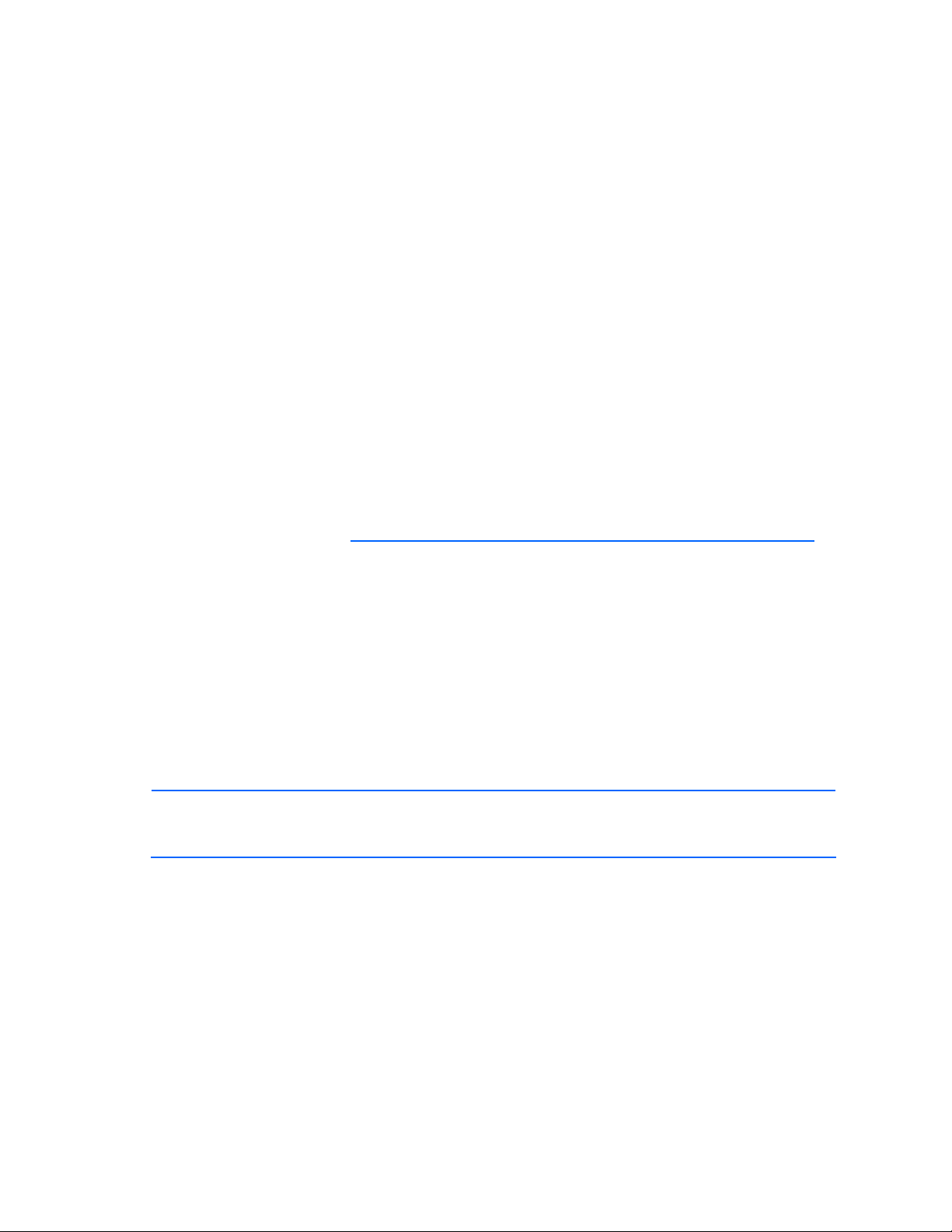
Preparing the RDP deployment server
To configure the RDP deployment server:
1. Copy the example script examples/rdp/sol.sh from the resource kit to
...\lib\bin32\linux\ on the deployment server. This script is called by the Create Boot
Environment task script in the Solaris RDP job.
2. Create a new directory under ...\lib\osdist on the deployment server to store the Solaris
multiboot program and miniroot, for example ...\lib\osdist\sol10_1106. Copy the Solaris
multiboot program and the modified miniroot into the new directory. The multiboot program and
miniroot must be named multiboot and x86.miniroot, respectively.
3. Import the example job included in the resource kit (examples/rdp/deploy-sol.bin) to the
deployment server console.
4. Modify the script in the Create Boot Environment task in the newly imported example job to match
the target environment. The example script is well-commented and is self-explanatory.
GRUB preparation
This section describes GRUB menu configuration file preparation for use in deploying Solaris. For more
information about GRUB, see GRUB and the Solaris 10 1/06: The New Bootloader for x86 Platforms and
GNU GRUB Manual 0.97 at http://www.gnu.org/software/grub/manual/html_node/index.html
.
Overview of GRUB preparation
When GRUB loads, it scans for a configuration file that usually contains the definition of the menu that
GRUB should display. Each menu item is associated with a series of GRUB commands that GRUB
executes when that menu option is selected. For Solaris, the GRUB configuration file is usually named
menu.lst.
The easiest way to create a custom configuration file is to use the menu.lst from the Solaris media as a
template. This list is on the DVD or the first CD, or under the installation media root directory on the install
server, as .../boot/grub/menu.lst. Each title line defines a menu option, and the commands that
follow the title line are the commands that GRUB executes when that menu option is selected.
NOTE: For commands in menu.lst, each command list is implicitly terminated with a boot
command. When entering commands manually at the GRUB command line, the boot command
must be explicitly given.
To boot a Solaris miniroot, the Solaris multiboot program and miniroot module must be loaded. To boot
into a network deployment, the proper boot options for installation media location and JumpStart
configuration must be provided.
The following sections describe the various boot options and provide examples.
Deployment tasks 28
Page 29

Booting Solaris from GRUB
This section provides an overview of and describes the options for booting Solaris from GRUB.
Synopsis
•
•
•
Options
The
kernel
module
pathtomultiboot
CD or network (TFTP). When booting from CD, this must be a full path.
pathtominiroot
network (TFTP). When booting from CD, this must be a full path.
kerneltoboot
relative to the miniroot (multiboot loads the kernel from the miniroot, not the boot media). When
booting a miniroot, the value of
options
[- install] [-B
pathtomultiboot kerneltoboot [options
pathtominiroot
—Path to the multiboot program. This path is relative to the boot media, either
—Path to the miniroot. This path is relative to the boot media, either CD or
—Path to the kernel that multiboot should load. Unlike the other paths, this path is
kerneltoboot
take this form:
param1=value1[,param2=value2
]
is usually kernel/unix.
[...]]]
The - install option must be specified for noninteractive JumpStart installations.
The following parameters can be specified following -B:
• install_media—Specifies an NFS mount path to the installation media root directory. For
example, “10.10.10.10:/export/home/install.” This path must map to the same directory
that was passed to setup_install_server(1M) when the media was copied to disk.
• install_config—Specifies an NFS mount path to a JumpStart configuration directory. For
example, a parameter value of 10.10.10.10:/jumpstart instructs the installer to use the rules
and profiles found in /jumpstart on an NFS server with IP address 10.10.10.10.
• sysid_config—Specifies an NFS mount path to a directory containing the sysidcfg(4) file to use
(which must itself be named sysidcfg). For example, a parameter value of
10.10.10.10:/jumpstart instructs the installer to use the file /jumpstart/sysidcfg from the
NFS server with IP address 10.10.10.10.
HPQnetstrategy
The HPQnetstrategy package, when installed in the miniroot, is used to direct the Solaris installation to
configure the network even when the miniroot is not booted from the network, such as when booting from
an ISO image or when using Rapid Deployment Pack.
To instruct HPQnetstrategy on the desired network configuration, specify a netstrategy boot
parameter in the same manner as the installation parameters described previously. Parameter usage takes
the following form:
netstrategy=
•
if
—The network interface that must be used, such as bnx0. The if interface can also be the value
any to instruct HPQnetstrategy to search for a network interface that can be configured using
DHCP.
•
strategy
dhcp.
if:strategy
—The configuration method that must be used. The only supported value for
strategy
is
Deployment tasks 29
Page 30

Examples: booting Solaris from GRUB
NOTE: In the following examples, the kernel line is shown broken into multiple lines. In practice, the
parameters must all be on the same line, and there must not be any spaces in the comma-separated
-B parameter list.
• For a JumpStart installation when PXE booting:
title Solaris 10 JumpStart Install (PXE boot)
kernel multiboot kernel/unix - install
-B install_media=10.10.10.10:/export/home/install,
install_config=10.10.10.10:/jumpstart,
sysid_config=10.10.10.10:/jumpstart
module x86.miniroot
• For a JumpStart installation with ISO boot or Rapid Deployment Pack, using the first network
interface to receive a DHCP response:
title Solaris 10 JumpStart Install (ISO boot/RDP)
kernel /multiboot kernel/unix – install
-B install_media=10.10.10.10:/export/home/install,
install_config=10.10.10.10:/jumpstart,
sysid_config=10.10.10.10:/jumpstart,
netstrategy=any:dhcp
module /x86.miniroot
• For an interactive network installation, booting from ISO, using a specific network interface (bnx0 in
this example) with DHCP:
title Solaris 10 Interactive Install (ISO boot)
kernel /multiboot kernel/unix
-B install_media=10.10.10.10:/export/home/install,
netstrategy=bnx0:dhcp
module /x86.miniroot
Deployment tasks 30
Page 31

Custom bootable ISO image creation
This section describes a procedure for creating a custom bootable ISO image with a modified miniroot for
use in booting a ProLiant server to a network-based, possibly automated Solaris installation.
Prerequisites for creating a custom bootable ISO image
To create and use a custom bootable ISO image, the following prerequisites must be met:
• DHCP Service—Booting a network installation from a custom ISO image requires a DHCP service on
the network to provide networking configuration for the client.
• System running Solaris 10 1/06 (or higher)—Use a system running Solaris x86 as the staging
system.
• A modified miniroot—If the CD is used to boot to a network-based installation, then the miniroot must
include the HPQnetstrategy package. For more information, see “Miniroot preparation.”
• Solaris multiboot program—The Solaris multiboot program is available on the media (DVD or the first
CD), and under the installation media root directory on the install server as .../boot/multiboot.
• GRUB menu.lst—If using the directory layout described in the next section, the value for
pathtomultiboot
/x86.miniroot. For more information, see “GRUB preparation.”
If the CD is used to boot to a network-based installation, then the GRUB “kernel” line must include a
directive for HPQnetstrategy.
in menu.lst should be /multiboot and
pathtominiroot
must be
Creating a custom bootable ISO image
To create a custom bootable ISO image:
1. Ensure you have met all the requirements for installation and have all the necessary tools available
for installation. For more information, see “Prerequisites for creating a custom bootable ISO image.”
2. Organize the CD as follows (in this example, /var/tmp/iso is the root of the CD):
# mkdir /var/tmp/iso
# mkdir -p /var/tmp/iso/boot/grub
# cp /boot/grub/stage2_eltorito /var/tmp/iso/boot/grub
# cp .../menu.lst /var/tmp/iso/boot/grub
# cp .../x86.miniroot /var/tmp/iso/x86.miniroot
# cp /boot/multiboot /var/tmp/iso/multiboot
3. Create the ISO image using mkisofs(8):
# cd /var/tmp
# mkisofs -R -b boot/grub/stage2_eltorito -no-emul-boot \
> -boot-load-size 4 -boot-info-table -o solarisboot.iso iso
The resulting ISO image is /var/tmp/solarisboot.iso.
Deployment tasks 31
Page 32

Troubleshooting
This chapter describes common problems and probable causes, known issues, and provides general
troubleshooting advice.
To begin troubleshooting deployment problems, review the list of Known Issues below first to see if any
issues match the environment and symptoms. If none of the known issues apply, see “Common problems”
for issue diagnosis. For general troubleshooting advice, see “Basic troubleshooting techniques.”
Known issues
The following is a list of known issues associated with Solaris deployment and ProLiant servers.
Disabled PCI devices
Solaris stops responding or halts due to kernel “panic” when one or more PCI devices have been
disabled using ROM-Based Setup Utility (RBSU).
• OS releases affected—All
• Servers affected—All supported ProLiant servers
• Description—Disabling PCI devices in RBSU might cause Solaris to stop responding, halt due to
kernel panic, or produce other undesirable behavior.
• Workaround—Unless otherwise indicated, HP does not support using RBSU to disable PCI devices
while running Solaris. Add-on PCI devices should be removed from the system instead of disabling
them in RBSU.
Network configuration fails during interactive installation
Solaris installation fails during network configuration or Solaris is unable to configure network interfaces
after the post-installation reboot.
• OS releases affected—Solaris 10 1/06, 6/06, and 11/06
• Servers affected—All supported ProLiant servers
• Description—There is a known issue with network setup at installation time, and the installation might
fail, or Solaris will be unable to initialize the network after rebooting. This issue occurs if driver
updates (DUs) or installation time updates (ITU), such as the Smart Array driver, are added during
installation.
This issue is not reported if the extra drivers are installed into the miniroot beforehand, as they might
be for a network-based installation.
• Workaround—When prompted during the Solaris installation, select non-networked. After the
installation is complete and the system has rebooted, run sys-unconfig(1M). The system reboots and
the network can then be configured properly.
Troubleshooting 32
Page 33

iLO boot hang
Solaris becomes unresponsive intermittently, but frequently at boot, just after the Solaris copyright banner
appears. If the console is viewed from iLO, the virtual console goes blank. A power cycle or reset is
required to restore the system.
• OS releases affected—Solaris 10 6/06
• Servers affected—All supported ProLiant servers
• Description—A change to the Solaris device enumeration during boot that conflicts with iLO was
introduced in the 6/06 release. It causes the system to become unresponsive intermittently during
boot.
This issue is also documented as Customer Advisory c00775941.
• Resolution—This issue has been corrected in the Solaris 10 11/06 release.
• Workaround—Disable iLO
AMD memory scrubber
System becomes unresponsive after a fixed amount of uptime (usually between 1 and 6 hours), regardless
of system load.
• OS releases affected—Solaris 10 6/06, 11/06, and 1/06 with patches
• Servers affected—HP ProLiant DL385, DL585, BL25p, BL35p, BL45p
• Description—Beginning with the Solaris 10 6/06 release and equivalent kernel patches, Solaris is
enabling the AMD™ memory scrubber. However, there is a known issue with AMD processors in
which the memory scrubber causes the system to become unresponsive with certain memory
configurations. First-generation AMD-based ProLiant servers with 4GB or more of system memory are
subject to this known issue.
A reproducible state of unresponsiveness after a constant amount of uptime regardless of system
load is an excellent indicator of this issue.
• Workaround—Disable the memory scrubber by adding the following line to /etc/system and
then reboot for the setting to take effect:
set cpu\.AuthenticAMD\.15:ao_scrub_rate_dram = 0
SNMP master agent
The System Management Homepage shows no data and other SNMP clients are unable to get data from
the Insight Management Agents.
• OS releases affected—Solaris 10 6/06, 11/06
• Servers affected—All supported ProLiant servers
• Description—A change was introduced with the Solaris 10 6/06 release that causes SNMP
subagents, such as the HP Insight Management Agents, to be unable to communicate with the master
agent when the system is running in 64-bit mode.
With the 6/06 release, Sun has introduced a 64-bit version of the master agent, which is started if
the system is running in 64-bit mode. Prior to this release, only a 32-bit version of the master agent
was available. The 64-bit master agent is unable to communicate with any subagent, including the
HP Insight Management Agents, which results in SNMP clients, such as the System Management
Homepage, being unable to collect MIB data provided by subagents. The 32-bit master agent does
not have this issue.
Troubleshooting 33
Page 34

• Workaround—Manually stop the 64-bit master agent and start the 32-bit version as follows:
# /etc/init.d/init.sma stop
# /usr/sfw/sbin/i86/snmpd
Then, restart the agents. The agents’ status might have to be cleared with SMF if they have entered
the maintenance state:
# svcadm disable agent
# svcadm clear agent
# svcadm enable agent
Basic troubleshooting techniques
The following basic tools and techniques are useful for investigating issues with Solaris deployment.
Shell prompt
An interactive shell is the primary tool for troubleshooting deployment issues that occur after the miniroot
has booted. In some cases, early failures cause the console to automatically display a shell prompt.
Otherwise, a shell can usually be started when necessary.
If X Windows is running, a terminal window can be opened by right-clicking on the background, and
then selecting the appropriate item from the menu. If the character mode installer is running, proceed
through the prompts until an option to exit appears. Exiting drops the console to a shell prompt.
Network verification
Problems with network deployments can often be traced to errors in network configuration or
typographical errors in network paths. The Solaris miniroot contains a variety of tools and utilities that can
be used to diagnose such problems.
For example, ifconfig(1M) can be used to verify network parameters and ping(1M) can be used to test
network connectivity to an install server. Utilities such as df(1M) or mount(1M) can be used to determine
which NFS filesystems have been mounted. If an NFS share is unexpectedly not mounted, an attempt to
manually mount it can be used to determine why the mount is failing.
GRUB command line
For investigating issues with GRUB, the GRUB command line is often useful. The command line can also
be used for fine-tuning commands in menu.lst without having to rebuild ISO images or restart RDP jobs.
At the GRUB menu, press the c key to display the GRUB command line. Under certain circumstances,
GRUB might not display a menu and is already in command-line mode.
For more information about using GRUB, see the GRUB documentation at http://www.gnu.org
.
Kernel debugger
In rare cases, the Solaris kernel debugger can be employed to determine the source of a problem. Some
types of configuration problems can result in a kernel panic shortly after the Solaris copyright banner
appears. In these cases, Solaris does not produce a crash dump and immediately reboots the system.
Often, there is no indication of the nature of the problem. By enabling the kernel debugger, Solaris
displays the debugger during a panic, instead of rebooting.
Troubleshooting 34
Page 35

To enable the Solaris debugger, add -k to the GRUB kernel line. When the debugger has assumed
control following the occurrence of a significant error, the ::msgbuf command displays the kernel
message buffer, the end of which contains the panic string, if any. The ::quit command reboots the
system.
Common problems
This section describes some symptoms encountered frequently during implementation of a deployment
environment, along with the possible causes of each. Use this section to determine where troubleshooting
efforts must be focused.
System does not boot to GRUB
If PXE booting, verify network connectivity and dhtadm(1M) usage, or the DHCP/TFTP server
configuration. Verify that the DHCP service is available on the same subnet. Also, verify using RBSU that
the correct NIC port is used for PXE boot and the correct Ethernet MAC address was given to
add_install_client(1M) and dhtadm. For more information, see “DHCP/PXE preparation.”
If booting from a custom ISO, verify mkisofs(8) usage and that stage2_eltorito is on the media. For
more information, see “Custom bootable ISO image creation.”
If booting from Smart Array, verify the boot controller order in RBSU. If installation is complete, verify that
the Solaris root disk is SCSI target 0, LUN 0 (that is, cxt0d0).
GRUB does not display a menu
Most likely, GRUB is unable to find its configuration file menu.lst.
If booting from PXE, verify add_install_client(1M) and dhtadm(1M) usage. The Ethernet MAC address
given to add_install_client is significant. For more information, see “DHCP/PXE preparation.”
If booting from a custom ISO, verify that the configuration file is in the proper location on the media (such
as /boot/grub/menu.lst). For more information, see “Custom bootable ISO image creation.”
GRUB cannot boot Solaris
To boot Solaris, GRUB must be able to access the multiboot program and the miniroot.
If booting from PXE, verify add_install_client(1M) usage. For more information, see “DHCP/PXE
preparation.”
If booting from a custom ISO, verify that multiboot and the miniroot are on the media and that the correct
pathnames are given to GRUB.
If booting a ProLiant server blade from a USB drive attached directly to the blade and GRUB is reporting
Cannot mount selected partition, verify that the drive in use is supported for use with blades.
Troubleshooting 35
Page 36

System becomes unresponsive using remote console
Check for applicability of known issue iLO Boot Hang. For more information, see “iLO boot hang.”
If using a serial console (physical or virtual) and GRUB is not seen, verify that a splashimage is not
specified in menu.lst.
If using the browser-based iLO remote console, do not specify a tty console. The iLO remote console is the
server’s embedded video adapter.
Rapid Deployment Pack job fails
The sample Rapid Deployment Pack job for Solaris deployment is composed of multiple tasks, most of
which are common Rapid Deployment Pack tasks used in other types of deployments. The Create Boot
Environment task is unique to Solaris.
If the Create Boot Environment task is failing, use the reported error code or status value to determine the
cause. For additional information, see “RDP server preparation.”
Error codes include:
• 0—The task script completed successfully.
• 127—Occurs if the task script is unable to find the sol.sh script. Verify that sol.sh is available
on the deployment server.
• 250—The sol.sh script was unable to create the GRUB configuration file grub.conf.
• 251—The sol.sh script was unable to find multiboot and/or x86.miniroot in
...\osdist\$dist on the deployment server. Verify that these required files have been put on the
deployment server.
• 252—The sol.sh script was unable to copy multiboot and/or x86.miniroot to the
temporary disk partition.
• 253—The sol.sh script was unable to mount the temporary disk partition.
• 254—The $dist parameter was not specified in the Create Boot Environment task script. Verify the
setting in the task script.
Installation terminates prematurely
If installation is reporting No disks found, verify that the CPQary3 package is installed in the
miniroot (for more information, see “Miniroot preparation”) and use ORCA to verify that at least one
logical drive has been created.
If installation is reporting Unable to configure network interface, verify that any necessary
NIC drivers have been installed in the miniroot. If using Rapid Deployment Pack or booting a custom ISO,
verify that the HPQnetstrategy package is installed in the miniroot, and that a netstrategy
parameter has been given on the GRUB kernel line. For more information, see “Miniroot preparation”
and “GRUB preparation.”
If booting a JumpStart installation from iLO virtual media using a custom ISO, and installation is reporting
an error similar to Could not preserve type 79 fdisk partition (c0t0d0), but has
selected a different root disk, then the partition that is causing the error (c0t0d0 in this case) is most likely
the virtual media. Add a dontuse keyword to the JumpStart profile to cause the installation to ignore the
virtual media partition.
Troubleshooting 36
Page 37

JumpStart reverts to interactive configuration
If a JumpStart profile and a sysidcfg(4) file are provided, but the Solaris installation begins prompting you
for information, then it either cannot find one of the files, one of the files has a syntax error, or the
configuration is incomplete.
To resolve this issue:
1. Verify network connectivity to the JumpStart server.
2. Verify the NFS pathnames in one of the following locations, as appropriate:
○ add_install_client(1M) (if you are using PXE)
○ GRUB (if you are using a custom ISO)
○ Create Boot Environment task script (if you are using Rapid Deployment Pack)
3. Verify that those paths can be mounted on the target server. Ensure that the directory specified by the
sysid_config parameter contains a file named sysidcfg.
4. Verify the syntax of rules.ok and the profile file. The check script included on the Solaris media
verifies rules and any profile files it specifies, and creates rules.ok.
5. Verify the syntax of sysidcfg and verify that all required information is provided. The example
provided in this guide is complete for those Solaris releases to which this guide applies.
For more information, see “JumpStart preparation.”
Installation succeeds but server fails to boot
If the system is not booting to GRUB, verify the standard boot order and boot controller order in RBSU. If
booting from Smart Array, the Solaris root disk must be SCSI target 0, LUN 0 (that is, cxt0d0).
If the system is booting to GRUB, but reboots shortly after the Solaris copyright banner appears, then
verify that the CPQary3 package was installed to the disk during installation (for more information, see
“JumpStart preparation”). Another symptom of this problem is the kernel debugger showing that Solaris is
panicking with “cannot mount root.”
Installation succeeds but no network availability after reboot
If Solaris is unable to configure network interfaces after the post-installation reboot, see “Network
configuration fails during interactive installation.”
In addition, verify that all required NIC drivers were installed to the disk during installation. For more
information, see “JumpStart preparation.”
Troubleshooting 37
Page 38

Additional documentation
This section provides technical support information.
Where to go for additional help
While this guide provides guidance about Solaris installation on ProLiant servers, it is not a replacement
for the appropriate documentation from HP and others. The following sections list this documentation.
HP documentation
• ProLiant server support matrix, at http://www.hp.com/wwsolutions/solaris
• HP Smart Array Controller Driver for Solaris 10 User Guide, at ftp://ftp.compaq.com/pub/softlib2/
software1/pubswwindows/p308167783/v40878/HP_Smart_Array_Controller_Driver_User_Guide.pdf
• HP ROM-Based Setup Utility User Guide, at http://h20000.www2.hp.com/bc/docs/support/
SupportManual/c00191707/c00191707.pdf
Free Software Foundation documentation
• GNU GRUB Manual 0.97, at http://www.gnu.org/software/grub/manual/html_node/index.html
Intel documentation
• Preboot Execution Environment (PXE) Specification Version 2.1, at
http://download.intel.com/design/archives/wfm/downloads/pxespec.pdf
Sun Microsystems documentation
• Solaris 10 11/06 Release and Installation Collection, at
http://docs.sun.com/app/docs/coll/1236.5
• Solaris 10 11/06 Installation Guide: Basic Installations, at http://docs.sun.com/app/docs/doc/
819-6394
• Solaris 10 11/06 Installation Guide: Network-Based Installations, at
http://docs.sun.com/app/docs/doc/819-6395
• Solaris 10 11/06 Installation Guide: Custom JumpStart and Advanced Installations, at
http://docs.sun.com/app/docs/doc/819-6397
• Solaris 10 11/06 Installation Guide: Solaris Flash Archives (Creation and Installation), at
http://docs.sun.com/app/docs/doc/819-6398
• System Administration Guide: IP Services, at http://docs.sun.com/app/docs/doc/816-4554
• GRUB and the Solaris 10 1/06 OS: The New Bootloader for x86 Platforms, at
http://www.sun.com/bigadmin/features/articles/grub_boot_solaris.html
• GRUB and the Solaris Operating System on x86 Platforms – A Guide to Creating a Customized Boot
DVD, at http://www.sun.com/blueprints/0806/819-7546.pdf
.
.
Additional documentation 38
Page 39

Glossary
Deployment server The component of an RDP environment that provides the foundation for deploying and
managing servers using Rapid Deployment Pack (RDP).
Flash archive From flar(1M), A flash archive is an easily transportable version of a reference configuration
of the Solaris operating environment, plus other optional software.
GRand Unified
Bootloader (GRUB)
HP ProLiant Essentials
Rapid Deployment Pack
(RDP)
Install Media Root
Directory
Install server An NFS server that serves the Solaris installation media to clients undergoing network-based
Integrated Lights-Out
(iLO)
JumpStart profile A configuration file used in automated deployments that provides certain installation
JumpStart server A server that makes JumpStart profiles and sysidcfg(4) files available through NFS to
Miniroot A compressed disk image of a small but functional single-file system Solaris instance that can
Multiboot The Solaris multiboot program that is loaded and run by GRUB, and loads and transfers
The bootloader used by Solaris 10 1/06 and later.
A multiserver deployment tool that enables IT administrators to deploy large volumes of
servers in an unattended, automated fashion. For more information, see
http://www.hp.com/go/rdp.
The directory to which the Solaris installation media has been copied. This directory was
given to setup_install_server(1M) when the media was copied to disk.
development.
The remote management facility on HP ProLiant servers. For more information, see
http://www.hp.com/go/ilo.
configuration information, such as filesystem layout, disk partitioning, and which packages
are to be installed.
installation clients.
be booted by GRUB and is used during installation and in failsafe mode.
control to the Solaris kernal.
Option ROM
Configuration for Arrays
(ORCA)
Power On Self-Test
(POST)
Pre-installation
environment
Preboot eXecution
Environment (PXE)
ROM-Based Setup Utility
(RBSU)
Staging system A system that prepares an object that can be used or stored elsewhere, such as a miniroot or
A utility that can be used to perform simple Smart Array administration. ORCA can be
accessed by pressing F8 when prompted during POST.
A portion of a server run cycle that occurs after power-on (or reboot) but before a bootloader
(such as GRUB) is run, and includes, for example, optional ROM initialization.
A static, standalone instance of an operating system that is booted over the network and is
used by Rapid Deployment Pack to perform pre-installation hardware configuration. Rapid
Deployment Pack uses both Windows-based and Linux-based pre-installation environments.
A specification commonly used on x86-architecture systems that provides for booting such a
system from the network. On ProLiant servers, a PXE boot can be initiated by pressing F12
when prompted during POST.
A utility that can be accessed by booting the server and pressing F9 when prompted during
the POST.
custom ISO image. Such a system might be necessary if the system that ultimately stores the
object is not capable of producing it. Conceptually, the staging system is only required during
the initial preparation of an object, not during the normal use of that object.
Glossary 39
Page 40

Sysidcfg(4) A file that provides the system identification information such as root password, networking
parameters, time zone, and so on, during an automated installation. For more information,
see sysidcfg(4).
Trivial File Transfer
Protocol (TFTP)
Virtual media An HP iLO feature that enables local media on the iLO client or network-based CD/diskette
A protocol used during a PXE-based boot to transfer the network boot program from the
server to the boot system.
images to be connected as virtual USB devices on ProLiant servers in remote locations and
data centers.
Glossary 40
Page 41

Index
A
about this guide, 5
additional drivers, 12
AMD memory scrubber, 33
applicable OS versions, 5
applicable servers, 5
B
basic installation
interactive, 8
overview, 7
prerequisites, 7
basic troubleshooting techniques
GRUB command line, 34
kernel debugger, 34
network verification, 34
shell prompt, 34
boot methods, 15
booting Solaris from GRUB
HPQnetstrategy, 29
options, 29
overview, 29
C
common problems
GRUB cannot boot Solaris, 35
GRUB does not display a menu, 35
installation succeeds but no network availability after
reboot, 37
installation succeeds but server fails to boot, 37
installation terminates prematurely, 36
JumpStart reverts to interactive configuration, 37
Rapid Deployment Pack job fails, 36
system becomes unresponsive using remote console, 36
system does not boot to GRUB, 35
components
configuration information, 10
GRUB, 9
installation, 9
miniroot, 10
overview, 9
packages, 10
configuration information, 10
configuration methods, 16
custom bootable ISO image creation
prerequisites, 31
procedure, 31
D
deploying ProLiant servers, 11
additional drivers, 12
deployment resource kit, 14
flash archives, 14
iLO virtual media, 13
JumpStart, 13
miniroot, 12
Rapid Deployment Pack, 13
deployment planning
implementing a custom ISO-boot-based deployment, 17
implementing a PXE-boot-based deployment, 16
implementing an RDP-initiated deployment, 17
overview, 15
selecting a strategy, 15
deployment resource kit, 14
deployment tasks
custom bootable ISO image creation, 31
GRUB preparation, 28
install server preparation, 18
JumpStart preparation, 22
miniroot preparation, 20
overview, 18
Rapid Deployment Pack preparation, 27
DHCP server, 11
DHCP/PXE preparation
overview, 25
prerequisites, 25
procedure, 26
disabled PCI devices, 32
drivers
additional ProLiant, 12
F
flash
archives, 14
Index 41
Page 42

flash archives, 14
G
GRUB, 9
GRUB cannot boot Solaris, 35
GRUB command line, 34
GRUB does not display a menu, 35
GRUB preparation
booting Solaris from GRUB, 29
examples, 30
overview, 28
H
help resources
Free Software Foundation documentation, 38
HP documentation, 38
Intel documentation, 38
overview, 38
Sun Microsystems documentation, 38
HP ProLiant Essentials Rapid Deployment Pack, 13
I
iLO boot hang, 33
iLO virtual media, 13
install server, 11
install server preparation
prerequisites, 18
procedure, 19
installation
general process flow, 9
installation succeeds but no network availability after
reboot, 37
installation succeeds but server fails to boot, 37
installation terminates prematurely, 36
interactive installation, 8
ISO-boot-based deployment, 17
J
JumpStart, 13
JumpStart preparation
example, 23
overview, 22
prerequisites, 22
JumpStart preparation prerequisites
additional required packages, 22
Rapid Deployment Pack, 23
JumpStart reverts to interactive configuration, 37
JumpStart server, 11
K
kernel debugger, 34
known issues
AMD memory scrubber, 33
disabled PCI devices, 32
iLO boot hang, 33
network configuration fails during interactive installation,
32
SNMP master agent, 33
M
miniroot, 10, 12
miniroot preparation
example, 21
prerequisites, 20
procedure, 20
N
network configuration fails during interactive installation,
32
network deployment infrastructure
DHCP server, 11
install server, 11
JumpStart server, 11
overview, 10
TFTP server, 11
network verification, 34
P
packages, 10
prerequisites, 7
PXE-boot-based deployment, 16
R
Rapid Deployment Pack (RDP), 13
Rapid Deployment Pack job fails, 36
Rapid Deployment Pack preparation
overview, 27
prerequisites, 27
procedure, 28
RDP, 13
RDP-initiated deployment, 17
S
selecting a deployment strategy
boot methods, 15
software delivery methods, 16
shell prompt, 34
SNMP master agent, 33
Index 42
Page 43
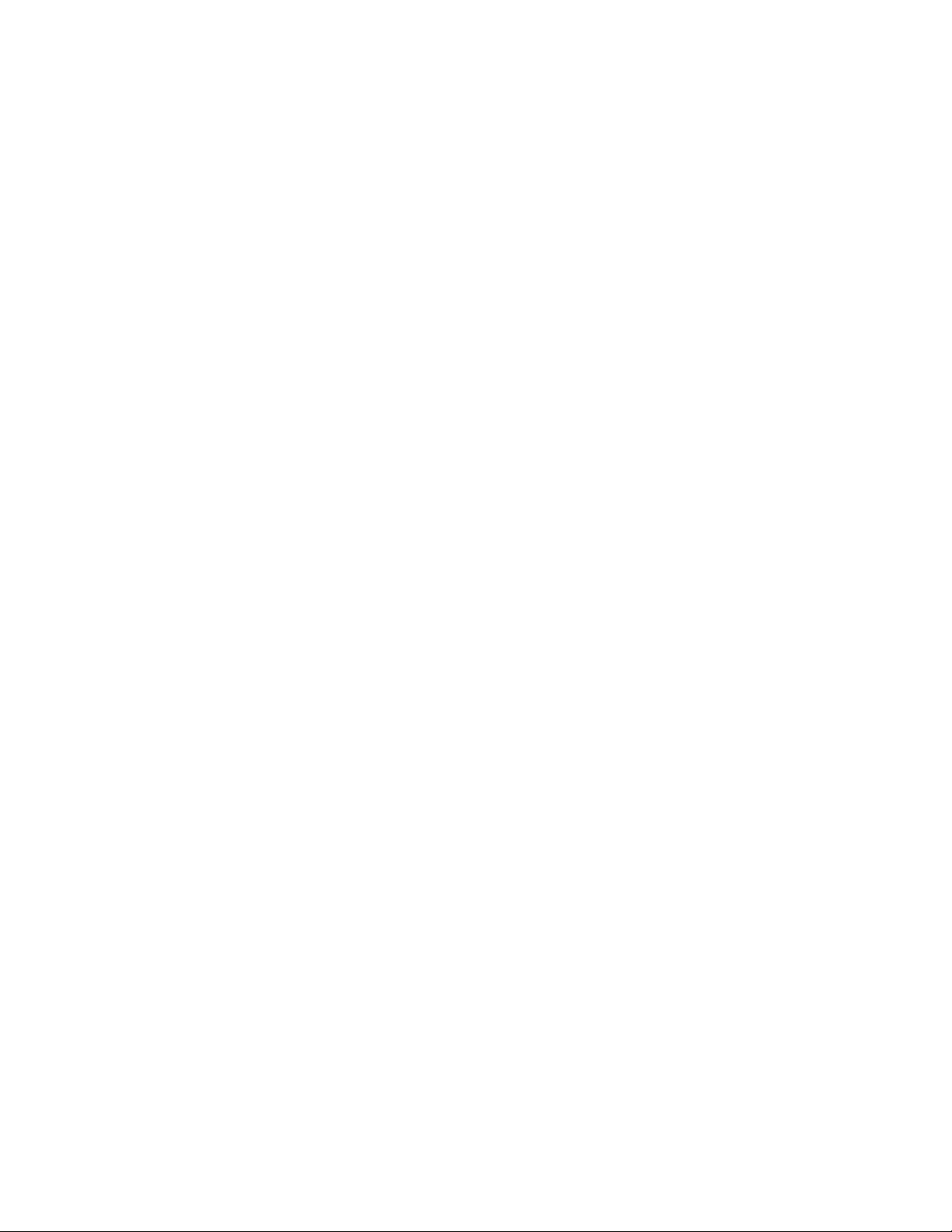
software delivery methods, 16
Solaris installation
components, 9
deploying ProLiant servers, 11
general process flow, 9
network deployment infrastructure, 10
overview, 9
Solaris media packages, 10
system becomes unresponsive using remote console, 36
system does not boot to GRUB, 35
T
technical support, 38
TFTP server, 11
troubleshooting
basic techniques, 34
common problems, 35
known issues, 32
overview, 32
U
using this guide, 6
V
virtual media, 13
Index 43
