HP StorageWorks SAN Switch 2/8V, StorageWorks SAN Switch 2/16V, StorageWorks SAN Switch 2/16N, StorageWorks SAN Switch 4/32 Installation Manual
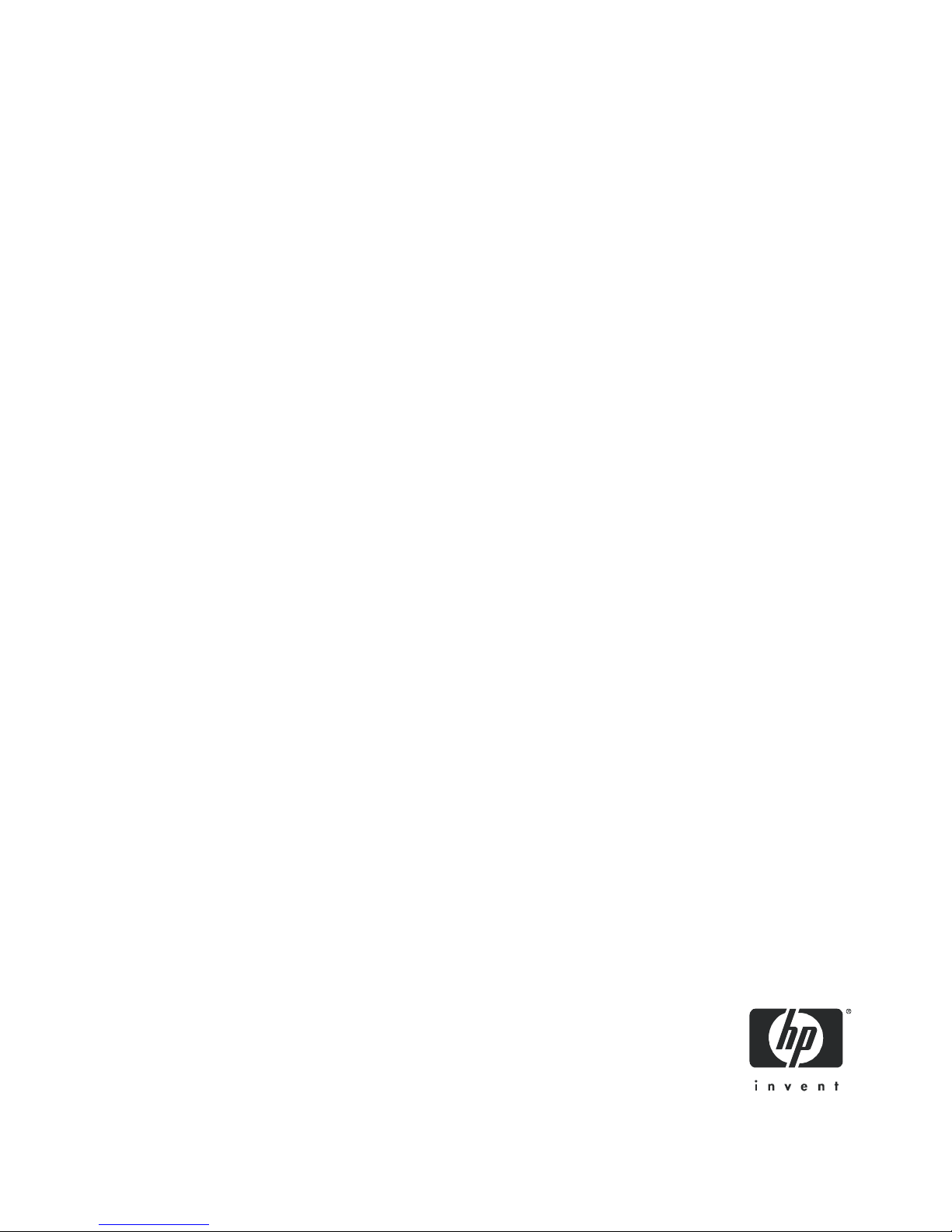
HP StorageWorks
SAN Switch 2/8V, 2/16V, 2/16N
and 4/32 installation guide
Part number: AA-RVULC-TE
Third edition: January 2005
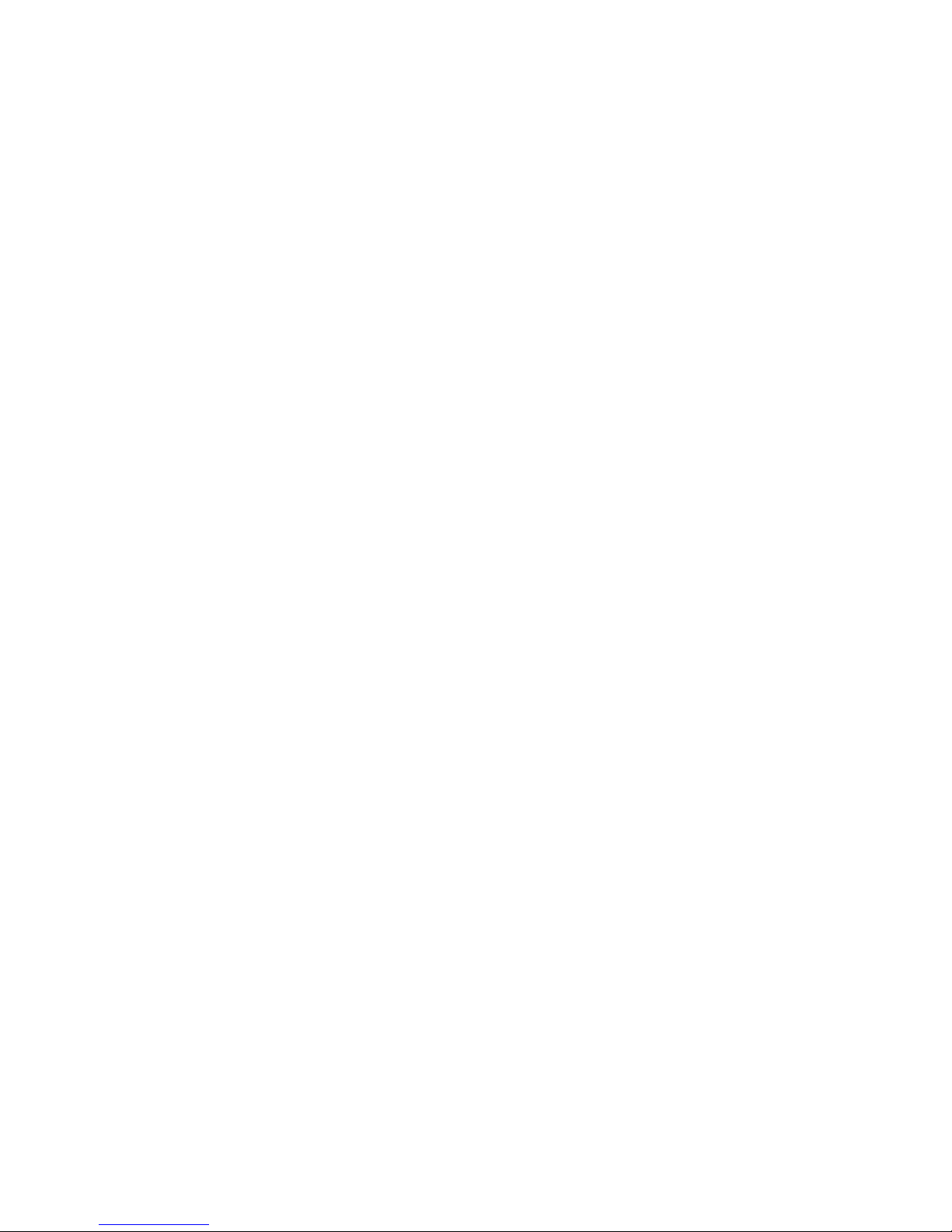
Legal and notice information
© Copyright 2005 Hewlett-Packard Development Company, L.P.
Hewlett-Packard Company makes no warranty of any kind with regard to this material, including, but not limited to, the implied
warranties of merchantability and fitness for a particular purpose. Hewlett-Packard shall not be liable for errors contained herein or
for incidental or consequential damages in connection with the furnishing, performance, or use of this material.
This document contains proprietary information, which is protected by copyright. No part of this document may be photocopied,
reproduced, or translated into another language without the prior written consent of Hewlett-Packard. The information is provided
“as is” without warranty of any kind and is subject to change without notice. The only warranties for HP products and services are
set forth in the express warranty statements accompanying such products and services. Nothing herein should be construed as
constituting an additional warranty. HP shall not be liable for technical or editorial errors or omissions contained herein.
Compaq Computer Corporation is a wholly-owned subsidiary of Hewlett-Packard Company.
Adobe and Acrobat are trademarks of Adobe Systems Incorporated.
Microsoft, MS-DOS, MS Windows, Windows, and Windows NT are U.S. registered trademarks of Microsoft Corporation.
UNIX is a registered trademark of The Open Group.
Printed in the U.S.A.
SAN Switch 2/8V, 2/16V, 2/16N and 4/32 installation guide
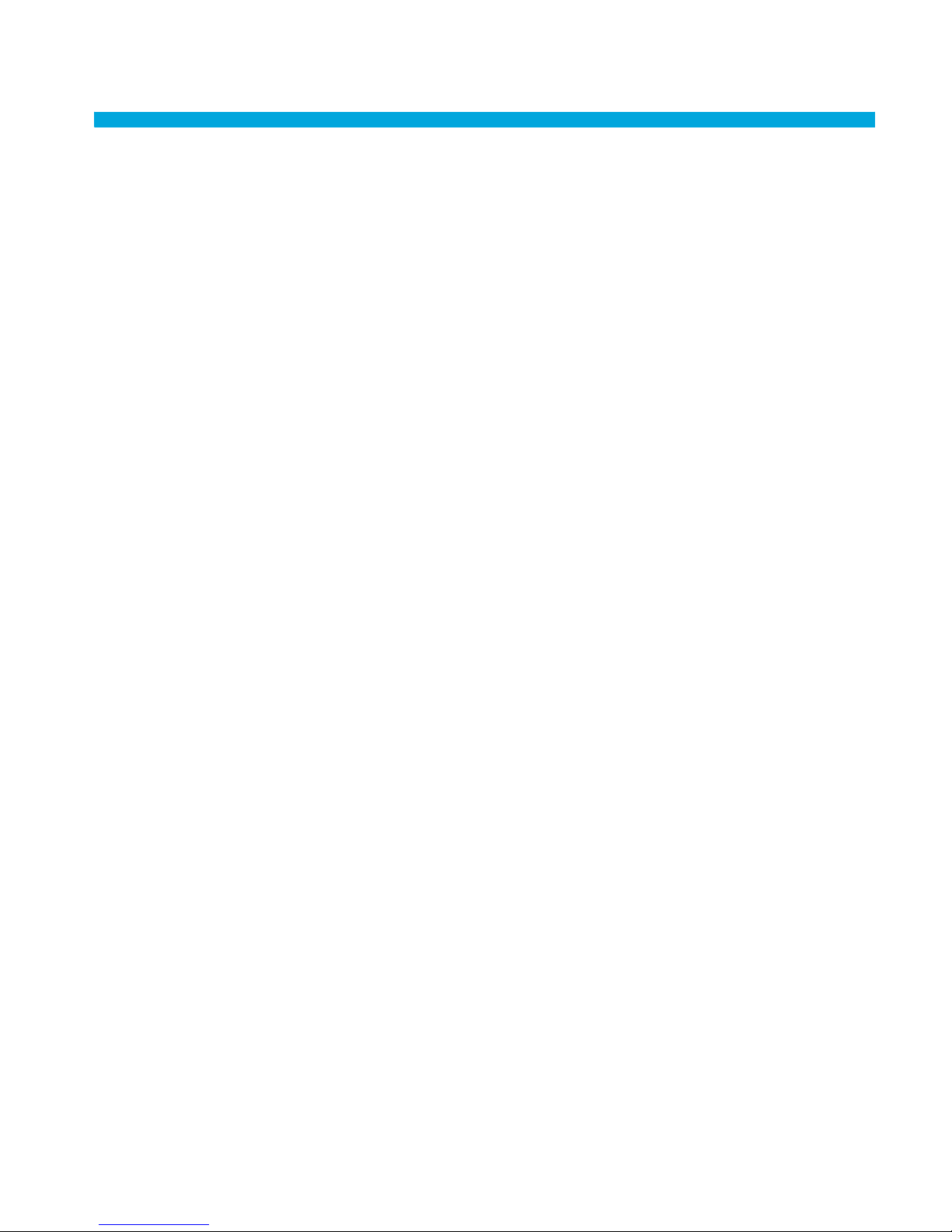
Contents
About this guide. . . . . . . . . . . . . . . . . . . . . . . . . . . . . . . . . . . . . . . 9
Overview. . . . . . . . . . . . . . . . . . . . . . . . . . . . . . . . . . . . . . . . . . . . . . . . . . . . . . . . . . . . 10
Intended audience . . . . . . . . . . . . . . . . . . . . . . . . . . . . . . . . . . . . . . . . . . . . . . . . . . . 10
Related documentation . . . . . . . . . . . . . . . . . . . . . . . . . . . . . . . . . . . . . . . . . . . . . . . . 10
Conventions. . . . . . . . . . . . . . . . . . . . . . . . . . . . . . . . . . . . . . . . . . . . . . . . . . . . . . . . . . 11
Document conventions . . . . . . . . . . . . . . . . . . . . . . . . . . . . . . . . . . . . . . . . . . . . . . . . 11
Document conventions . . . . . . . . . . . . . . . . . . . . . . . . . . . . . . . . . . . . . . . . . . . 11
Text symbols . . . . . . . . . . . . . . . . . . . . . . . . . . . . . . . . . . . . . . . . . . . . . . . . . . . . . . . 12
Equipment symbols . . . . . . . . . . . . . . . . . . . . . . . . . . . . . . . . . . . . . . . . . . . . . . . . . . 13
Rack stability . . . . . . . . . . . . . . . . . . . . . . . . . . . . . . . . . . . . . . . . . . . . . . . . . . . . . . . . . 14
Getting help. . . . . . . . . . . . . . . . . . . . . . . . . . . . . . . . . . . . . . . . . . . . . . . . . . . . . . . . . . 14
HP technical support . . . . . . . . . . . . . . . . . . . . . . . . . . . . . . . . . . . . . . . . . . . . . . . . . 14
HP Storage web site. . . . . . . . . . . . . . . . . . . . . . . . . . . . . . . . . . . . . . . . . . . . . . . . . . 15
HP authorized reseller . . . . . . . . . . . . . . . . . . . . . . . . . . . . . . . . . . . . . . . . . . . . . . . . 15
Contents
1 Overview. . . . . . . . . . . . . . . . . . . . . . . . . . . . . . . . . . . . . . . . . 17
SAN Switch 2/8V, 2/16V and 2/16N models . . . . . . . . . . . . . . . . . . . . . . . . . . . . . . . . . 18
SAN Switch 2/8V, 2/16V and 2/16N features . . . . . . . . . . . . . . . . . . . . . . . . . . . . . . 18
SAN Switch 2/8V, 2/16V and 2/16N chassis. . . . . . . . . . . . . . . . . . . . . . . . . . . . . . . 19
SAN Switch 2/8V, 2/16V and 2/16N—port side . . . . . . . . . . . . . . . . . . . . . . . . . . 19
SAN Switch 2/8V, 2/16V and 2/16N—nonport side . . . . . . . . . . . . . . . . . . . . . . . 20
SAN Switch 4/32 models . . . . . . . . . . . . . . . . . . . . . . . . . . . . . . . . . . . . . . . . . . . . . . . . 21
SAN Switch 4/32 features . . . . . . . . . . . . . . . . . . . . . . . . . . . . . . . . . . . . . . . . . . . . . 21
SAN Switch 4/32 chassis. . . . . . . . . . . . . . . . . . . . . . . . . . . . . . . . . . . . . . . . . . . . . . 22
SAN Switch 4/32—port side . . . . . . . . . . . . . . . . . . . . . . . . . . . . . . . . . . . . . . . . . 22
SAN Switch 4/32—nonport side . . . . . . . . . . . . . . . . . . . . . . . . . . . . . . . . . . . . . . 23
Upgrading SAN Switch 4/32 ports . . . . . . . . . . . . . . . . . . . . . . . . . . . . . . . . . . . . . . . . . 24
SAN Switch licensing . . . . . . . . . . . . . . . . . . . . . . . . . . . . . . . . . . . . . . . . . . . . . . . . . . . 25
ISL Trunking groups. . . . . . . . . . . . . . . . . . . . . . . . . . . . . . . . . . . . . . . . . . . . . . . . . . . . . 26
SAN Switch supported (optional) features . . . . . . . . . . . . . . . . . . . . . . . . . . . . . . . . . . . . . 27
SAN Switch optional kits . . . . . . . . . . . . . . . . . . . . . . . . . . . . . . . . . . . . . . . . . . . . . . . . . 28
SAN Switch 2/8V, 2/16V, 2/16N and 4/32 installation guide 3
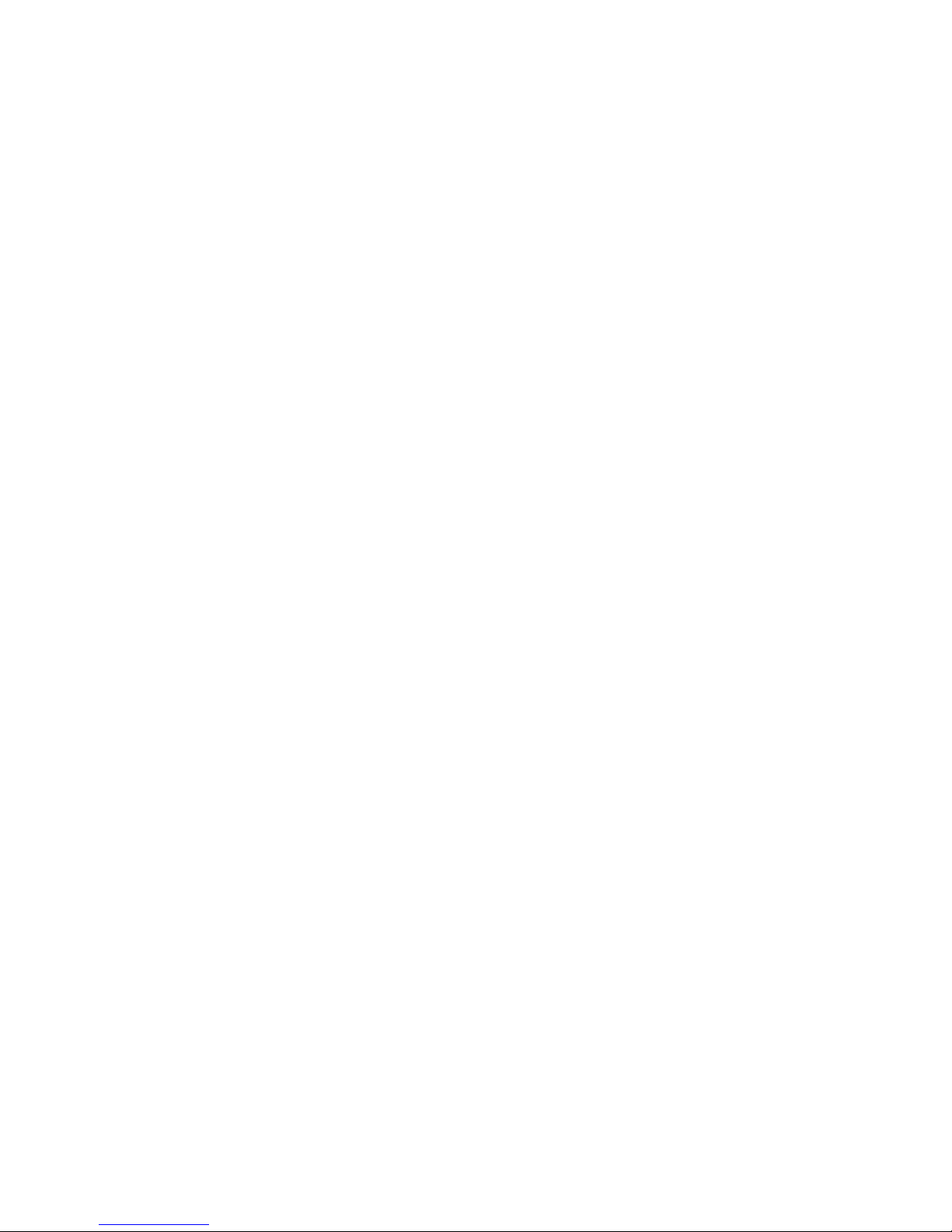
2 Installing and configuring. . . . . . . . . . . . . . . . . . . . . . . . . . . . . .31
SAN Switch shipping carton contents . . . . . . . . . . . . . . . . . . . . . . . . . . . . . . . . . . . . . . . . . 32
SAN Switch shipping carton contents checklist . . . . . . . . . . . . . . . . . . . . . . . . . . . . . . . . 32
Installation and safety considerations . . . . . . . . . . . . . . . . . . . . . . . . . . . . . . . . . . . . . . . . . 34
Electrical considerations . . . . . . . . . . . . . . . . . . . . . . . . . . . . . . . . . . . . . . . . . . . . . . . . 34
Environmental considerations . . . . . . . . . . . . . . . . . . . . . . . . . . . . . . . . . . . . . . . . . . . . 34
Rack specifications . . . . . . . . . . . . . . . . . . . . . . . . . . . . . . . . . . . . . . . . . . . . . . . . . 35
Cooling considerations. . . . . . . . . . . . . . . . . . . . . . . . . . . . . . . . . . . . . . . . . . . . . . . . . 35
Installing as a stand-alone device . . . . . . . . . . . . . . . . . . . . . . . . . . . . . . . . . . . . . . . . . . . . 36
Installing the switch in a rack using the SAN Switch Rack Mount Kit . . . . . . . . . . . . . . . . . . . . 37
Cabling and configuring the SAN Switch . . . . . . . . . . . . . . . . . . . . . . . . . . . . . . . . . . . . . . 50
Recommendations for cable management . . . . . . . . . . . . . . . . . . . . . . . . . . . . . . . . . . . . 50
Connecting the SAN Switch to the fabric. . . . . . . . . . . . . . . . . . . . . . . . . . . . . . . . . . . . . . . 51
Items required . . . . . . . . . . . . . . . . . . . . . . . . . . . . . . . . . . . . . . . . . . . . . . . . . . . . . . . 51
Making a serial connection. . . . . . . . . . . . . . . . . . . . . . . . . . . . . . . . . . . . . . . . . . . . . . 51
Logging in . . . . . . . . . . . . . . . . . . . . . . . . . . . . . . . . . . . . . . . . . . . . . . . . . . . . . . . . . 53
Setting the IP address . . . . . . . . . . . . . . . . . . . . . . . . . . . . . . . . . . . . . . . . . . . . . . . . . . 54
Creating an Ethernet connection . . . . . . . . . . . . . . . . . . . . . . . . . . . . . . . . . . . . . . . . . . 55
Modifying the Fibre Channel domain ID (Optional) . . . . . . . . . . . . . . . . . . . . . . . . . . . . . 56
Installing the SFP transceivers . . . . . . . . . . . . . . . . . . . . . . . . . . . . . . . . . . . . . . . . . . . . 57
Connecting the cables . . . . . . . . . . . . . . . . . . . . . . . . . . . . . . . . . . . . . . . . . . . . . . . . . 57
Verifying the configuration . . . . . . . . . . . . . . . . . . . . . . . . . . . . . . . . . . . . . . . . . . . . . . 58
Backing up the configuration. . . . . . . . . . . . . . . . . . . . . . . . . . . . . . . . . . . . . . . . . . . . . 58
Setting the switch date and time . . . . . . . . . . . . . . . . . . . . . . . . . . . . . . . . . . . . . . . . . . 58
Synchronizing local time with an external source. . . . . . . . . . . . . . . . . . . . . . . . . . . . . . . 59
Correcting the time zone of a switch . . . . . . . . . . . . . . . . . . . . . . . . . . . . . . . . . . . . . . . 59
3 Managing SAN switches . . . . . . . . . . . . . . . . . . . . . . . . . . . . . .61
Powering on and off . . . . . . . . . . . . . . . . . . . . . . . . . . . . . . . . . . . . . . . . . . . . . . . . . . . . . 62
SAN Switch 2/8V . . . . . . . . . . . . . . . . . . . . . . . . . . . . . . . . . . . . . . . . . . . . . . . . . . . . 62
SAN Switch 2/16V, 2/16N and 4/32 . . . . . . . . . . . . . . . . . . . . . . . . . . . . . . . . . . . . . 62
Management features . . . . . . . . . . . . . . . . . . . . . . . . . . . . . . . . . . . . . . . . . . . . . . . . . . . . 63
Managing SAN Switches from a single management station . . . . . . . . . . . . . . . . . . . . . . . . . 64
Interpreting LED activity . . . . . . . . . . . . . . . . . . . . . . . . . . . . . . . . . . . . . . . . . . . . . . . . . . . 64
SAN Switch 2/8V, 2/16V and 2/16N LEDs. . . . . . . . . . . . . . . . . . . . . . . . . . . . . . . . . . . . 65
SAN Switch 2/8V, 2/16V and 2/16N LED patterns . . . . . . . . . . . . . . . . . . . . . . . . . . . . . . 67
System and power LED patterns. . . . . . . . . . . . . . . . . . . . . . . . . . . . . . . . . . . . . . . . . . . 67
Port LED patterns . . . . . . . . . . . . . . . . . . . . . . . . . . . . . . . . . . . . . . . . . . . . . . . . . . . . . 68
Ethernet LED patterns . . . . . . . . . . . . . . . . . . . . . . . . . . . . . . . . . . . . . . . . . . . . . . . . . . 69
SAN Switch 4/32 LEDs—port side . . . . . . . . . . . . . . . . . . . . . . . . . . . . . . . . . . . . . . . . . . . 70
SAN Switch 4/32 LEDs—nonport side . . . . . . . . . . . . . . . . . . . . . . . . . . . . . . . . . . . . . . . . 74
POST and boot specifications. . . . . . . . . . . . . . . . . . . . . . . . . . . . . . . . . . . . . . . . . . . . . . . 76
POST . . . . . . . . . . . . . . . . . . . . . . . . . . . . . . . . . . . . . . . . . . . . . . . . . . . . . . . . . . . . . 76
Boot. . . . . . . . . . . . . . . . . . . . . . . . . . . . . . . . . . . . . . . . . . . . . . . . . . . . . . . . . . . . . . 76
Interpreting POST results . . . . . . . . . . . . . . . . . . . . . . . . . . . . . . . . . . . . . . . . . . . . . . . . . . 77
Diagnostic tests . . . . . . . . . . . . . . . . . . . . . . . . . . . . . . . . . . . . . . . . . . . . . . . . . . . . . . . . 77
Contents4
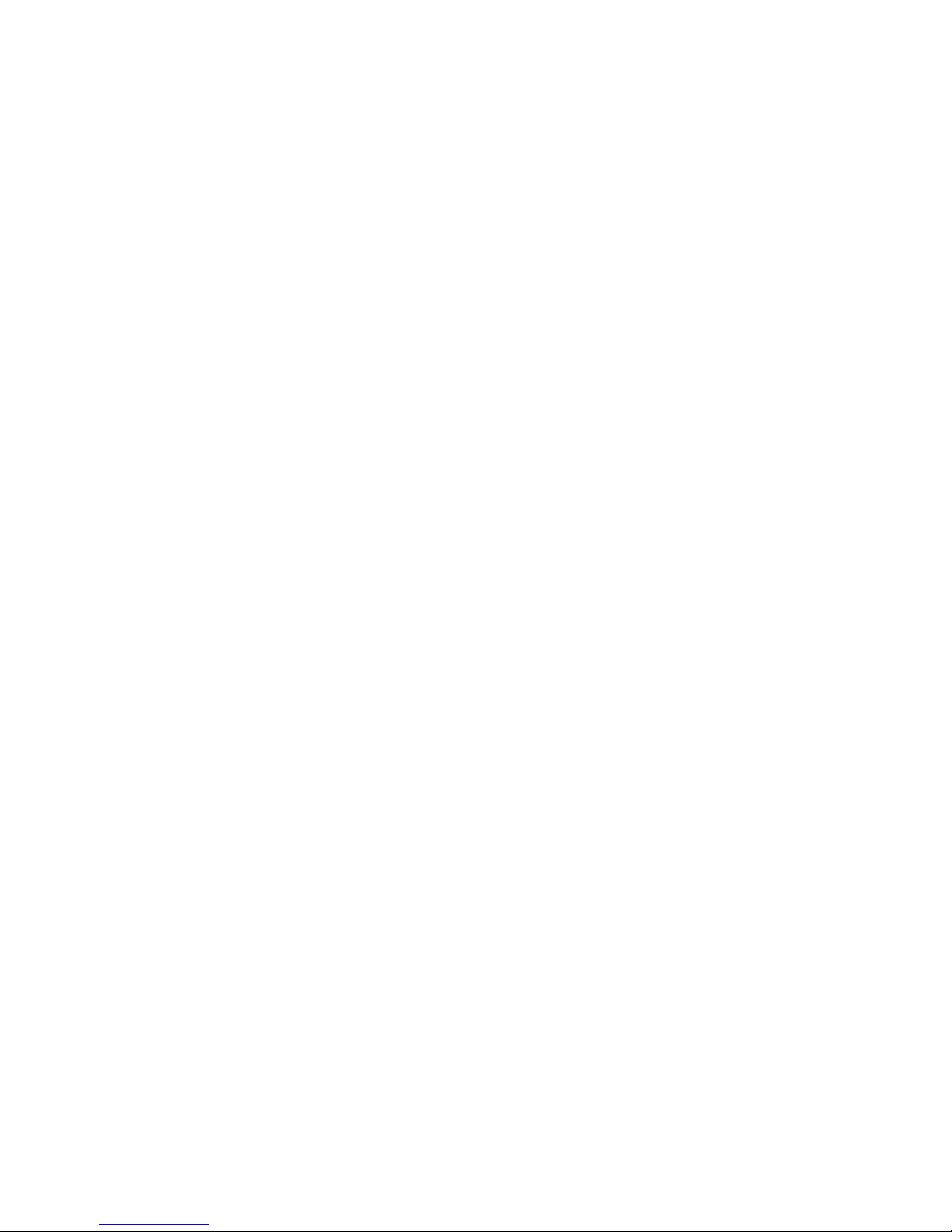
4 Installing field-replaceable units . . . . . . . . . . . . . . . . . . . . . . . . . 79
Replacing the SAN Switch 4/32 power supply . . . . . . . . . . . . . . . . . . . . . . . . . . . . . . . . . 80
Items required . . . . . . . . . . . . . . . . . . . . . . . . . . . . . . . . . . . . . . . . . . . . . . . . . . . . . . 82
Procedure . . . . . . . . . . . . . . . . . . . . . . . . . . . . . . . . . . . . . . . . . . . . . . . . . . . . . . . . . 82
Replacing the fan assembly in the
SAN Switch 4/32 . . . . . . . . . . . . . . . . . . . . . . . . . . . . . . . . . . . . . . . . . . . . . . . . . . . . . 85
Items required . . . . . . . . . . . . . . . . . . . . . . . . . . . . . . . . . . . . . . . . . . . . . . . . . . . . . . 87
Procedure . . . . . . . . . . . . . . . . . . . . . . . . . . . . . . . . . . . . . . . . . . . . . . . . . . . . . . . . . 87
Replacing SFPs. . . . . . . . . . . . . . . . . . . . . . . . . . . . . . . . . . . . . . . . . . . . . . . . . . . . . . . . 89
A Regulatory compliance notices . . . . . . . . . . . . . . . . . . . . . . . . . . 91
FCC EMC statement (USA). . . . . . . . . . . . . . . . . . . . . . . . . . . . . . . . . . . . . . . . . . . . . . . . 91
EMC statement (Canada). . . . . . . . . . . . . . . . . . . . . . . . . . . . . . . . . . . . . . . . . . . . . . . . . 92
EMC statement (European Union) . . . . . . . . . . . . . . . . . . . . . . . . . . . . . . . . . . . . . . . . . . . 92
European union notice . . . . . . . . . . . . . . . . . . . . . . . . . . . . . . . . . . . . . . . . . . . . . . . . . . 92
Germany noise declaration . . . . . . . . . . . . . . . . . . . . . . . . . . . . . . . . . . . . . . . . . . . . . . . 92
VCCI EMC statement (Japan) . . . . . . . . . . . . . . . . . . . . . . . . . . . . . . . . . . . . . . . . . . . . . . 93
Japanese power cord statement . . . . . . . . . . . . . . . . . . . . . . . . . . . . . . . . . . . . . . . . . . . . 93
RRL EMC statement (Korea) . . . . . . . . . . . . . . . . . . . . . . . . . . . . . . . . . . . . . . . . . . . . . . . 94
Laser safety . . . . . . . . . . . . . . . . . . . . . . . . . . . . . . . . . . . . . . . . . . . . . . . . . . . . . . . . . . 95
Battery replacement notice. . . . . . . . . . . . . . . . . . . . . . . . . . . . . . . . . . . . . . . . . . . . . . . . 96
B Electrostatic discharge . . . . . . . . . . . . . . . . . . . . . . . . . . . . . . . . 97
Grounding methods . . . . . . . . . . . . . . . . . . . . . . . . . . . . . . . . . . . . . . . . . . . . . . . . . . . . 97
C SAN Switch technical specifications . . . . . . . . . . . . . . . . . . . . . . 99
General specifications. . . . . . . . . . . . . . . . . . . . . . . . . . . . . . . . . . . . . . . . . . . . . . . . . . 100
Weight and physical dimensions . . . . . . . . . . . . . . . . . . . . . . . . . . . . . . . . . . . . . . . . . . 102
Facility requirements . . . . . . . . . . . . . . . . . . . . . . . . . . . . . . . . . . . . . . . . . . . . . . . . . . . 103
Environmental requirements . . . . . . . . . . . . . . . . . . . . . . . . . . . . . . . . . . . . . . . . . . . . . . 104
Data transmission ranges. . . . . . . . . . . . . . . . . . . . . . . . . . . . . . . . . . . . . . . . . . . . . . . . 105
Data transmissions for the 2/8V, 2/16V and 2/16N . . . . . . . . . . . . . . . . . . . . . . . . . 105
Data transmissions for the 4/32 . . . . . . . . . . . . . . . . . . . . . . . . . . . . . . . . . . . . . . . . 105
Fibre Channel port specifications . . . . . . . . . . . . . . . . . . . . . . . . . . . . . . . . . . . . . . . . . . 107
2/8V, 2/16V and 2/16N Fibre Channel port specifications . . . . . . . . . . . . . . . . . . . . 107
4/32 Fibre Channel port specifications . . . . . . . . . . . . . . . . . . . . . . . . . . . . . . . . . . . 107
Serial port specifications . . . . . . . . . . . . . . . . . . . . . . . . . . . . . . . . . . . . . . . . . . . . . . . . 107
Power supply specifications . . . . . . . . . . . . . . . . . . . . . . . . . . . . . . . . . . . . . . . . . . . . . . 109
Memory . . . . . . . . . . . . . . . . . . . . . . . . . . . . . . . . . . . . . . . . . . . . . . . . . . . . . . . . . . . 110
Supported SFPs . . . . . . . . . . . . . . . . . . . . . . . . . . . . . . . . . . . . . . . . . . . . . . . . . . . . . . 111
Supported HBAs. . . . . . . . . . . . . . . . . . . . . . . . . . . . . . . . . . . . . . . . . . . . . . . . . . . . . . 111
Glossary . . . . . . . . . . . . . . . . . . . . . . . . . . . . . . . . . . . . . . . . . . 113
Index . . . . . . . . . . . . . . . . . . . . . . . . . . . . . . . . . . . . . . . . . . . . 123
SAN Switch 2/8V, 2/16V, 2/16N and 4/32 installation guide 5
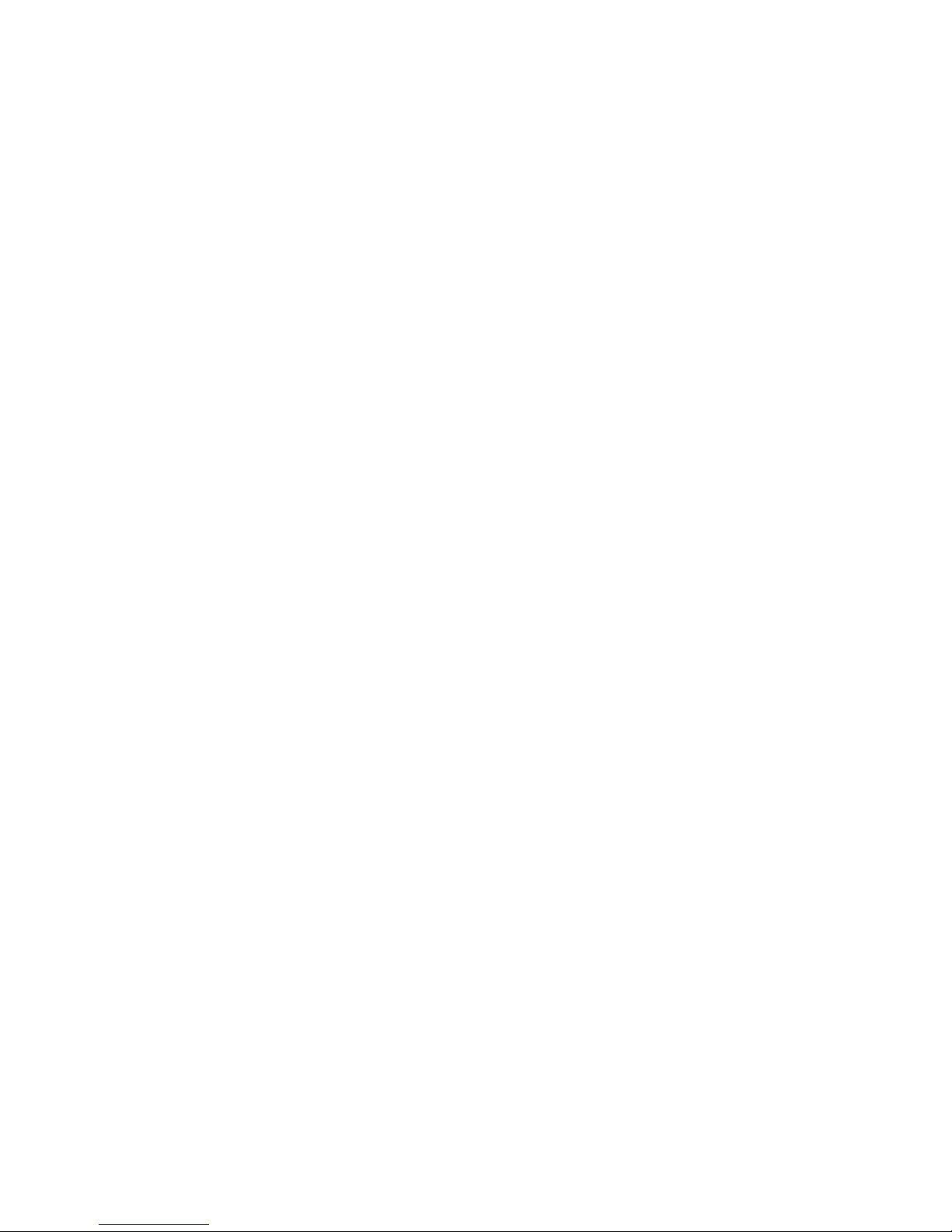
Figures
1 Port side of SAN Switch 2/8V. . . . . . . . . . . . . . . . . . . . . . . . . . . . . . . . . . . . . . . . . . . 20
2 Port side of SAN Switch 2/16V and 2/16N. . . . . . . . . . . . . . . . . . . . . . . . . . . . . . . . . 20
3 Port side of SAN Switch 4/32. . . . . . . . . . . . . . . . . . . . . . . . . . . . . . . . . . . . . . . . . . . 22
4 SAN Switch 4/32—nonport side. . . . . . . . . . . . . . . . . . . . . . . . . . . . . . . . . . . . . . . . . 23
5 Trunking groups. . . . . . . . . . . . . . . . . . . . . . . . . . . . . . . . . . . . . . . . . . . . . . . . . . . . . 26
6 SAN Switch shipping carton contents . . . . . . . . . . . . . . . . . . . . . . . . . . . . . . . . . . . . . . 32
7 Installing the rear mounting brackets (HP 10,000 series). . . . . . . . . . . . . . . . . . . . . . . . . 40
8 Installing the rear mounting brackets (HP System/e rack-left rear upright) . . . . . . . . . . . . . 41
9 Installing the outer rails (HP 10,000 series) . . . . . . . . . . . . . . . . . . . . . . . . . . . . . . . . . . 42
10 Assembling the outer rails (HP 10,000 series) . . . . . . . . . . . . . . . . . . . . . . . . . . . . . . . . 43
11 Assembling the outer rails (HP System/e rack). . . . . . . . . . . . . . . . . . . . . . . . . . . . . . . . 44
12 Securing the inner rails to the SAN Switch 2/8V with plenum . . . . . . . . . . . . . . . . . . . . . 46
13 Securing the inner rails to the SAN Switch 2/16V . . . . . . . . . . . . . . . . . . . . . . . . . . . . . 47
14 Securing the inner rails to the SAN Switch 4/32 . . . . . . . . . . . . . . . . . . . . . . . . . . . . . . 47
15 Installing the switch into a rack (HP 10,000 series rack) . . . . . . . . . . . . . . . . . . . . . . . . . 48
16 Installing the switch into a rack (HP System/e rack) . . . . . . . . . . . . . . . . . . . . . . . . . . . . 49
17 Connecting the serial cable to a SAN Switch 2/16V . . . . . . . . . . . . . . . . . . . . . . . . . . . 52
18 Connecting SAN Switch 2/16V power cords . . . . . . . . . . . . . . . . . . . . . . . . . . . . . . . . 53
19 Connecting the Ethernet cable to the SAN Switch 2/16V . . . . . . . . . . . . . . . . . . . . . . . . 55
20 SAN Switch 2/8V LED locations . . . . . . . . . . . . . . . . . . . . . . . . . . . . . . . . . . . . . . . . . 65
21 SAN Switch 2/16V and 2/16N LED locations . . . . . . . . . . . . . . . . . . . . . . . . . . . . . . . 66
22 SAN Switch 4/32 port side LEDs. . . . . . . . . . . . . . . . . . . . . . . . . . . . . . . . . . . . . . . . . 71
23 SAN Switch 4/32 nonport side LEDs . . . . . . . . . . . . . . . . . . . . . . . . . . . . . . . . . . . . . . 74
24 SAN Switch 4/32 power supplies on the nonport side. . . . . . . . . . . . . . . . . . . . . . . . . . 80
25 Inserting the power supply in the SAN Switch 4/32. . . . . . . . . . . . . . . . . . . . . . . . . . . . 83
26 SAN Switch 4/32 fan assemblies on the nonport side . . . . . . . . . . . . . . . . . . . . . . . . . . 85
27 Inserting the fan assembly. . . . . . . . . . . . . . . . . . . . . . . . . . . . . . . . . . . . . . . . . . . . . . 88
28 Installing or removing an SFP . . . . . . . . . . . . . . . . . . . . . . . . . . . . . . . . . . . . . . . . . . . 90
Tables
1 SAN Switch 2/8V port side components . . . . . . . . . . . . . . . . . . . . . . . . . . . . . . . . . . . 20
2 SAN Switch 2/16V and 2/16N port side components . . . . . . . . . . . . . . . . . . . . . . . . . 20
3 SAN Switch 4/32 port side components . . . . . . . . . . . . . . . . . . . . . . . . . . . . . . . . . . . 22
4 SAN Switch 4/32 nonport side components. . . . . . . . . . . . . . . . . . . . . . . . . . . . . . . . . 24
5 Optional kits . . . . . . . . . . . . . . . . . . . . . . . . . . . . . . . . . . . . . . . . . . . . . . . . . . . . . . . 28
6 SAN Switch shipping carton contents checklist . . . . . . . . . . . . . . . . . . . . . . . . . . . . . . . 33
7 SAN Switch Rack Mount Kit hardware . . . . . . . . . . . . . . . . . . . . . . . . . . . . . . . . . . . . . 38
8 Number of screws required to assemble the inner rails. . . . . . . . . . . . . . . . . . . . . . . . . . 45
9 tsTimeZone command parameter selection . . . . . . . . . . . . . . . . . . . . . . . . . . . . . . . . 60
10 Management options . . . . . . . . . . . . . . . . . . . . . . . . . . . . . . . . . . . . . . . . . . . . . . . . . 63
11 SAN Switch 2/8V LED Locations . . . . . . . . . . . . . . . . . . . . . . . . . . . . . . . . . . . . . . . . . 65
12 SAN Switch 2/16V and 2/16N LED locations . . . . . . . . . . . . . . . . . . . . . . . . . . . . . . . 66
13 System LED patterns during normal operation . . . . . . . . . . . . . . . . . . . . . . . . . . . . . . . . 67
14 Port LED patterns during normal operation . . . . . . . . . . . . . . . . . . . . . . . . . . . . . . . . . . 68
15 Ethernet LED patterns . . . . . . . . . . . . . . . . . . . . . . . . . . . . . . . . . . . . . . . . . . . . . . . . . 69
Contents6

16 SAN Switch 4/32 port side LEDs. . . . . . . . . . . . . . . . . . . . . . . . . . . . . . . . . . . . . . . . . 71
17 SAN Switch 4/32 port side LED patterns during normal operation. . . . . . . . . . . . . . . . . . 72
18 SAN Switch 4/32 nonport side LEDs . . . . . . . . . . . . . . . . . . . . . . . . . . . . . . . . . . . . . . 74
19 Nonport side LED patterns during normal operation. . . . . . . . . . . . . . . . . . . . . . . . . . . . 75
20 SAN Switch 4/32 nonport side LEDs . . . . . . . . . . . . . . . . . . . . . . . . . . . . . . . . . . . . . . 80
21 Power supply status LEDs . . . . . . . . . . . . . . . . . . . . . . . . . . . . . . . . . . . . . . . . . . . . . . 81
22 Power supply components. . . . . . . . . . . . . . . . . . . . . . . . . . . . . . . . . . . . . . . . . . . . . . 83
23 Fan assemblies . . . . . . . . . . . . . . . . . . . . . . . . . . . . . . . . . . . . . . . . . . . . . . . . . . . . . 85
24 Fan status LED behavior . . . . . . . . . . . . . . . . . . . . . . . . . . . . . . . . . . . . . . . . . . . . . . . 86
25 Fan assemblies . . . . . . . . . . . . . . . . . . . . . . . . . . . . . . . . . . . . . . . . . . . . . . . . . . . . . 88
26 General specifications . . . . . . . . . . . . . . . . . . . . . . . . . . . . . . . . . . . . . . . . . . . . . . . 101
27 SAN Switch specifications . . . . . . . . . . . . . . . . . . . . . . . . . . . . . . . . . . . . . . . . . . . . 103
28 Facility requirements . . . . . . . . . . . . . . . . . . . . . . . . . . . . . . . . . . . . . . . . . . . . . . . . 104
29 Environmental requirements. . . . . . . . . . . . . . . . . . . . . . . . . . . . . . . . . . . . . . . . . . . . 105
30 Laser data transmission ranges for the 2/8V, 2/16V and 2/16N . . . . . . . . . . . . . . . . . 106
31 Laser data transmission ranges for the 4/32 . . . . . . . . . . . . . . . . . . . . . . . . . . . . . . . . 106
32 Cabling pinouts. . . . . . . . . . . . . . . . . . . . . . . . . . . . . . . . . . . . . . . . . . . . . . . . . . . . 109
33 Power supply specifications. . . . . . . . . . . . . . . . . . . . . . . . . . . . . . . . . . . . . . . . . . . . 110
34 2/8V, 2/16V and 2/16N Memory specifications . . . . . . . . . . . . . . . . . . . . . . . . . . . . 111
35 4/32 Memory specifications. . . . . . . . . . . . . . . . . . . . . . . . . . . . . . . . . . . . . . . . . . . 112
SAN Switch 2/8V, 2/16V, 2/16N and 4/32 installation guide 7
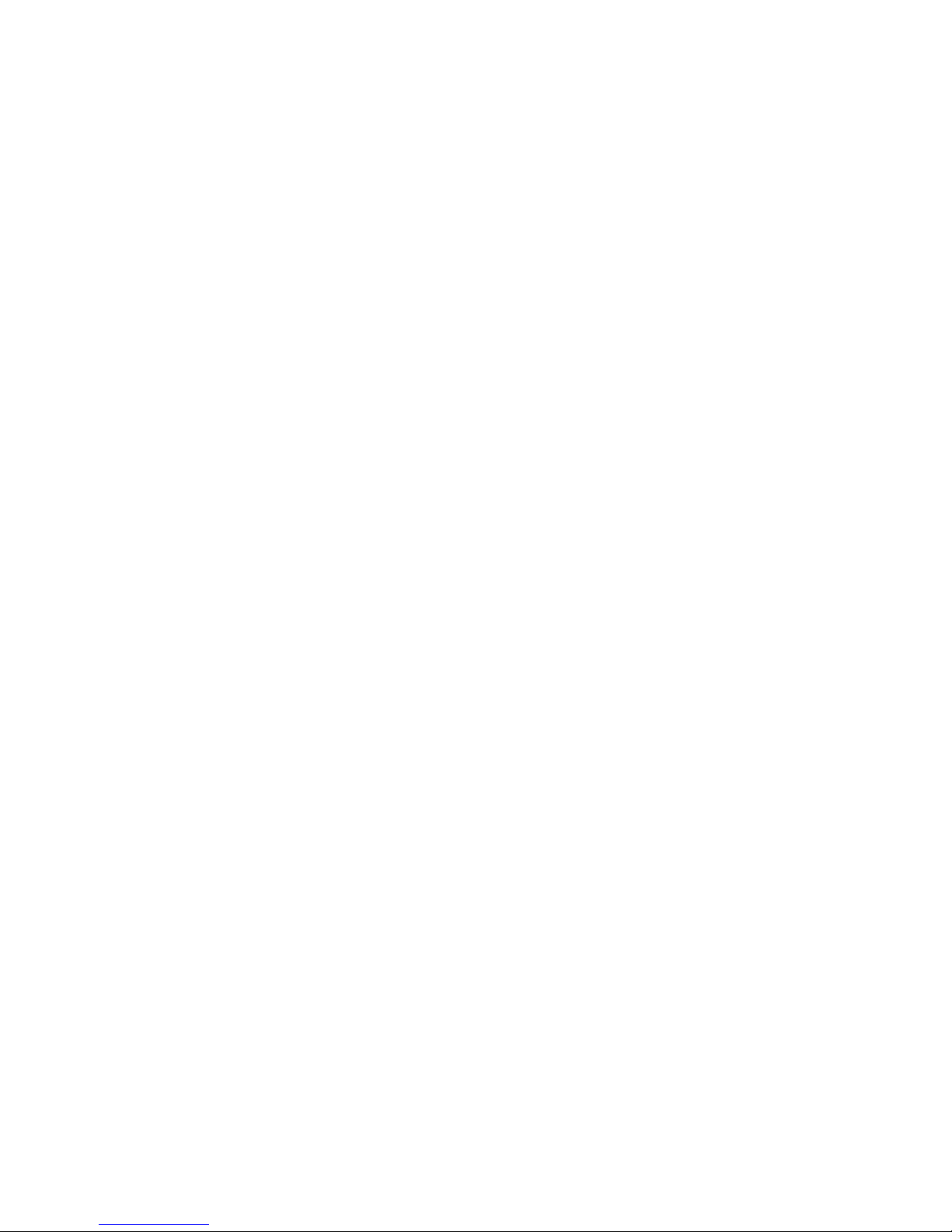
Contents8
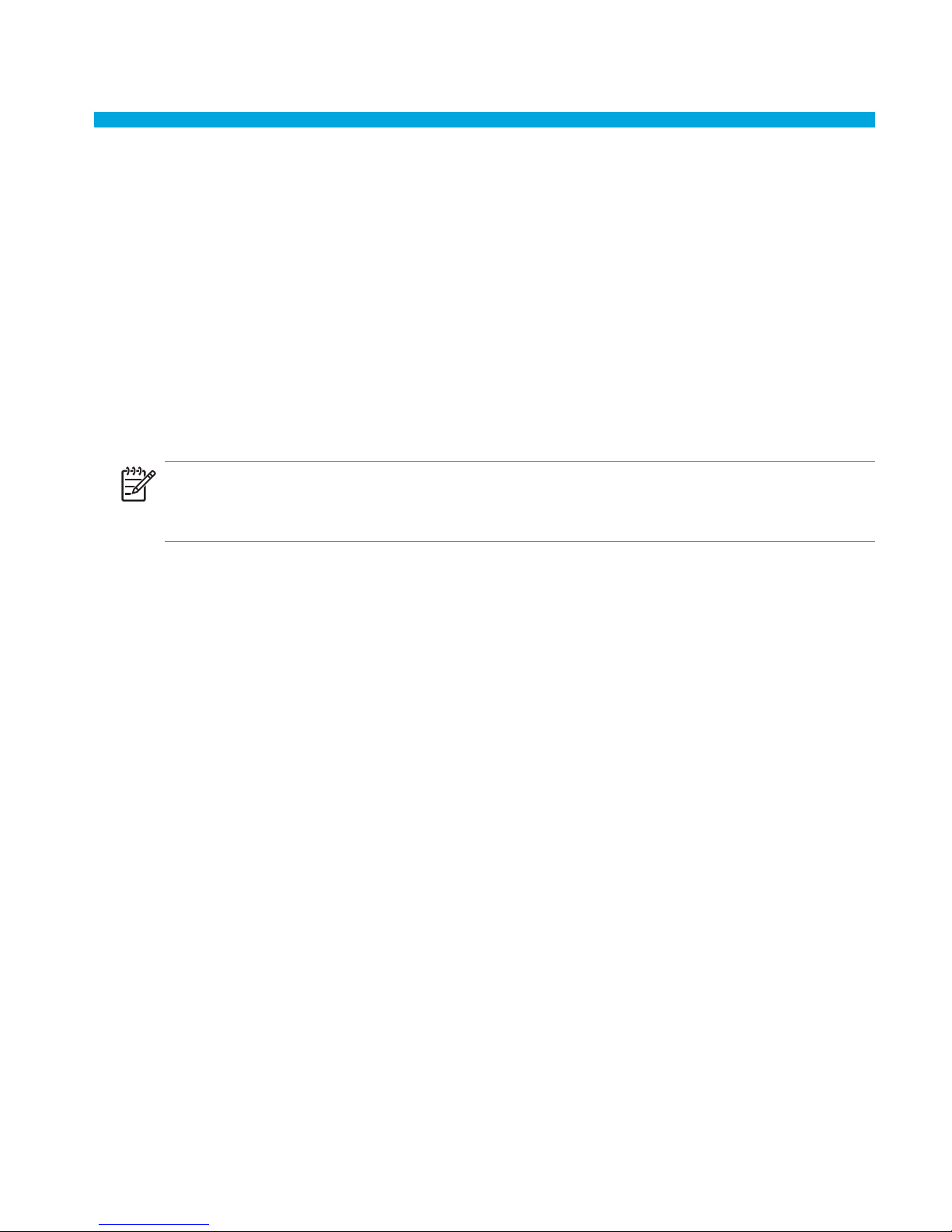
About this guide
This installation guide provides information to help you set up and configure the following
HP switches:
• HP StorageWorks SAN Switch 2/8V
• HP StorageWorks SAN Switch 2/16V
• HP StorageWorks SAN Switch 2/16N
• HP StorageWorks SAN Switch 4/32
NOTE: Throughout this guide, information about the SAN Switch 2/16V is applicable to the
SAN Switch 2/16N, unless otherwise noted.
“About this Guide” topics include:
• Overview, page 10
• Conventions, page 11
• Rack stability, page 14
SAN Switch 2/8V, 2/16V, 2/16N and 4/32 installation guide 9
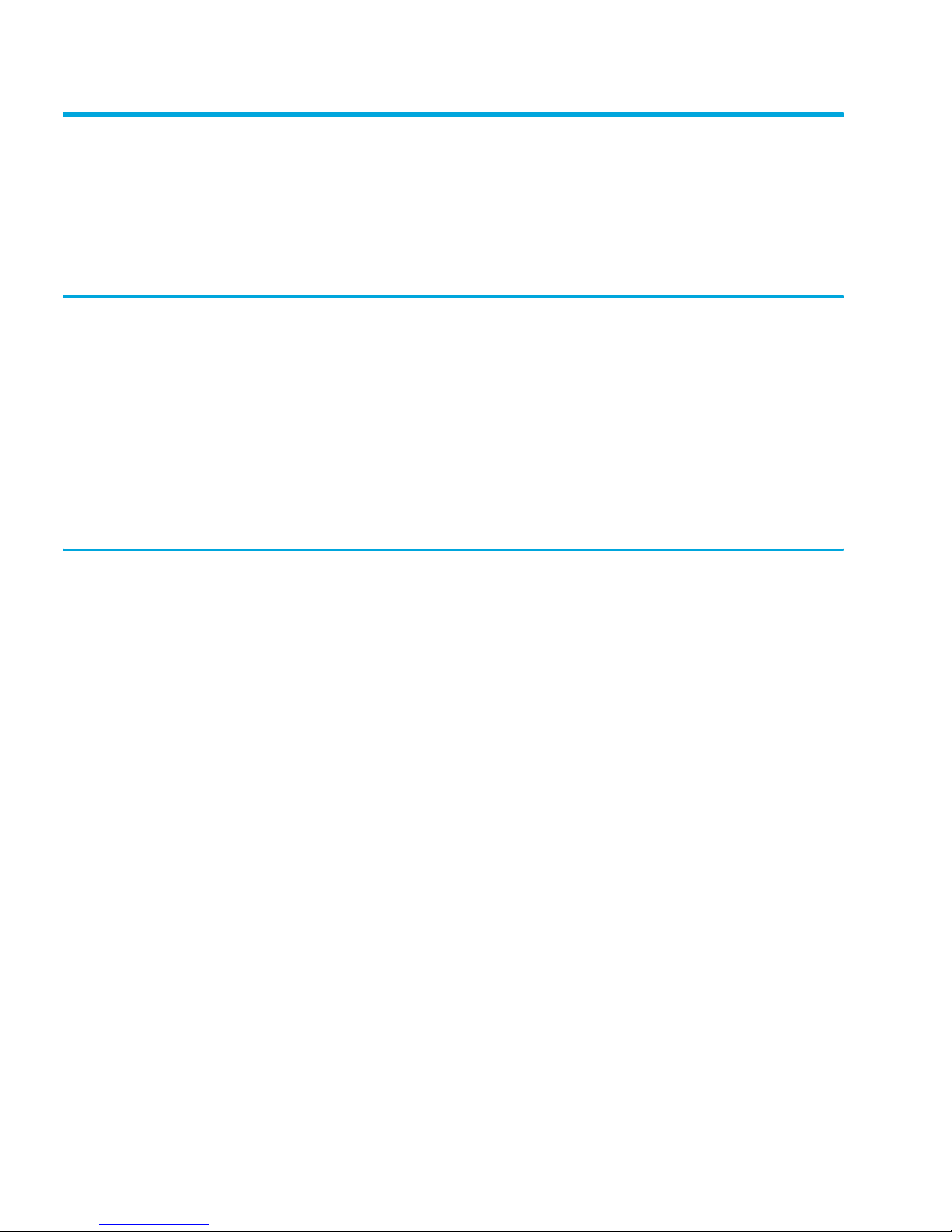
Overview
This section covers the following topics:
• Intended audience
• Related documentation
Intended audience
This guide is intended for use by system administrators and technicians who are experienced
with the following:
• Configuration aspects of customer Storage Area Network (SAN) fabric
• Customer host environment, such as Microsoft Windows or IBM AIX
• The built-in Graphical User Interface (GUI), Advanced Web Tools, for configuring the
switches through a supported web browser
Related documentation
Documentation, including white papers and best practices documents, is available via the HP
website. Please go to:
http://www.hp.com/country/us/eng/prodserv/storage.html
To access SAN Switch related documents:
1. Locate the Networked storage section of the web page.
2. Under Networked storage, go to the By type subsection.
3. Click SAN infrastructure. The SAN infrastructure page displays.
4. Locate the Fibre Channel Switches section.
5. Locate the B-Series Fabric subsection, then go to the Entry-level subsection.
6. Select SAN Switch 2/8V, SAN Switch 2/16V, SAN Switch 2/16N or SAN
Switch 4/32. The switch overview page displays.
7. Go to the product information section, located on the far right side of the web page.
8. Click technical documents.
9. Follow the onscreen instructions to download the applicable documents.
About this guide10
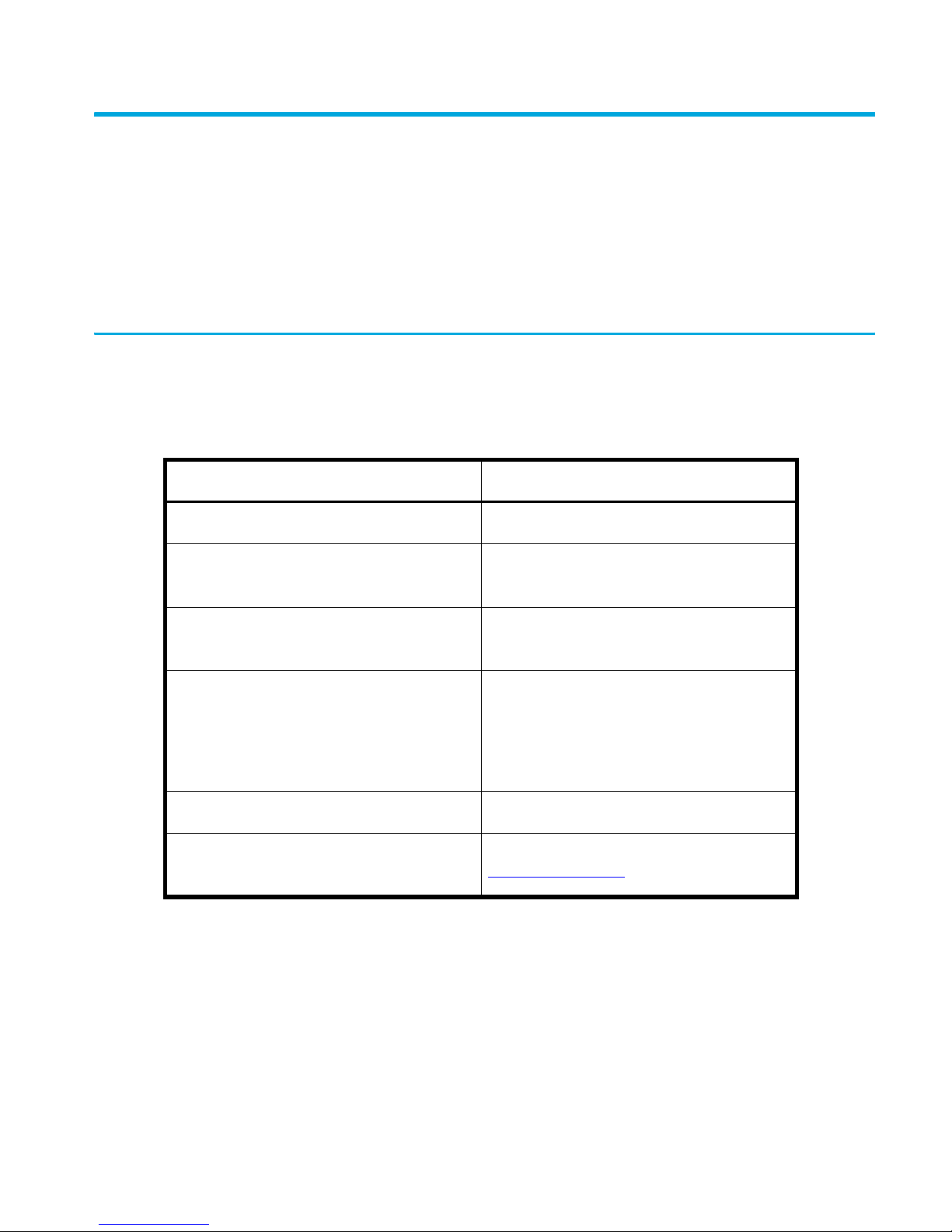
Conventions
Conventions consist of the following:
• Document conventions
• Text symbols
• Equipment symbols
Document conventions
Review the following document conventions.
Document conventions
Element Convention
Cross-reference links Blue text: Figure 1
Key and field names, menu items,
buttons, and dialog box titles
File names, application names, and text
emphasis
User input, command and directory
names, and system responses (output
and messages)
Variables <monospace, italic font>
Web site addresses Blue, underlined sans serif font text:
Bold
Italics
Monospace font
COMMAND NAMES are uppercase
monospace font unless they are case
sensitive
http://www.hp.com
SAN Switch 2/8V, 2/16V, 2/16N and 4/32 installation guide 11
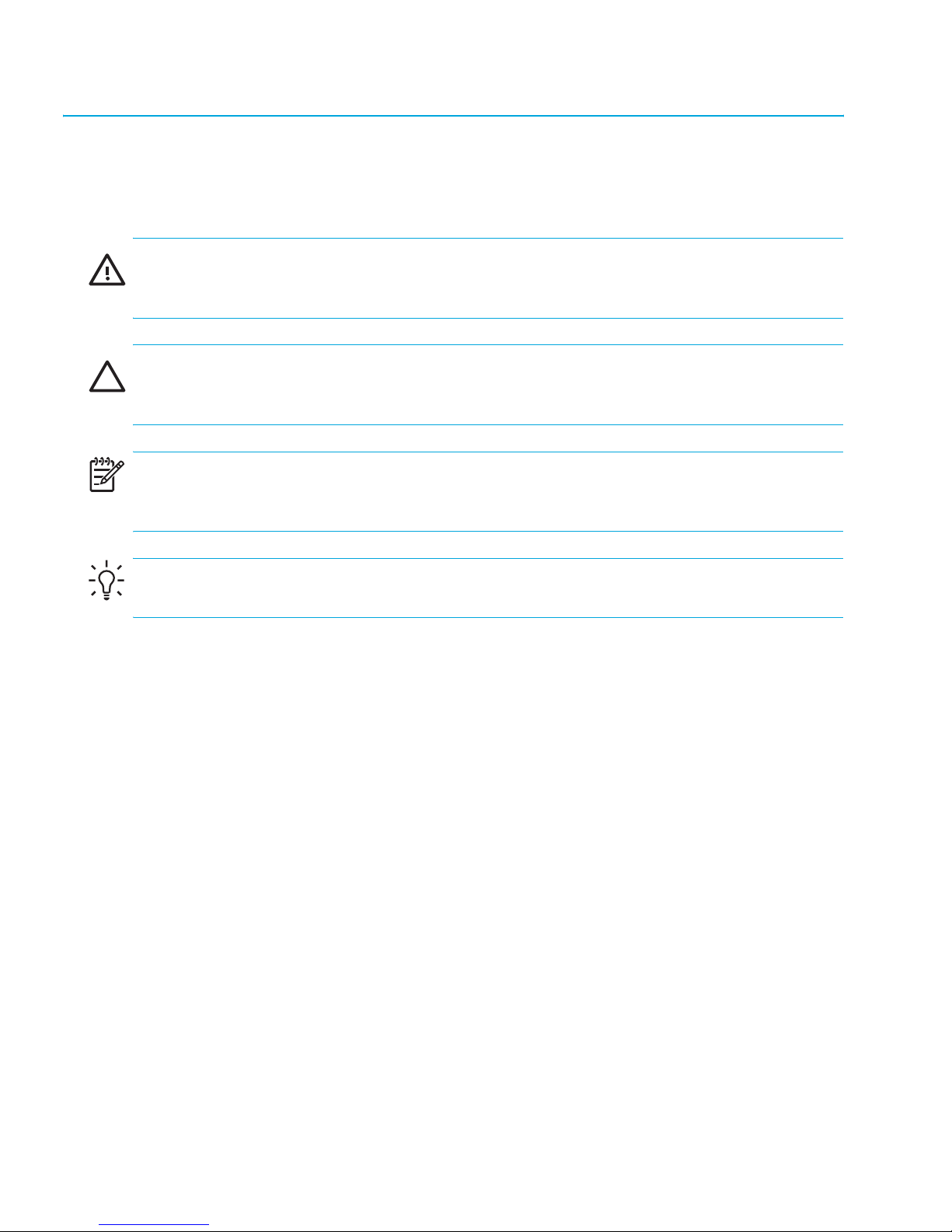
Text symbols
The following symbols may be found in the text of this guide. They have the following
meanings.
WARNING! Text set off in this manner indicates that failure to follow directions in the warning
could result in bodily harm or death.
CAUTION: Text set off in this manner indicates that failure to follow directions could result in
damage to equipment or data.
NOTE: Text set off in this manner presents commentary, sidelights, or interesting points of
information.
TIP: Provides helpful hints and shortcuts.
About this guide12
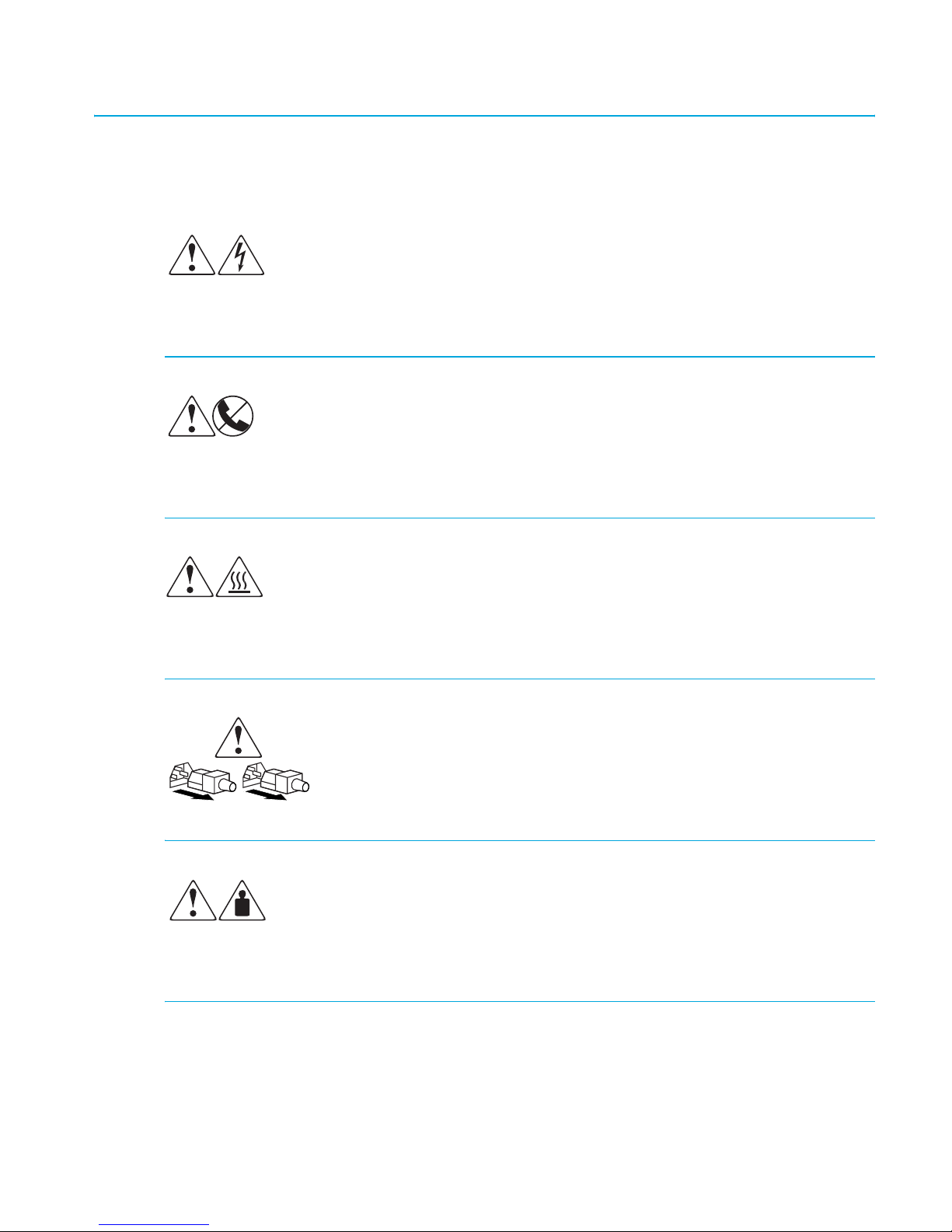
Equipment symbols
The following equipment symbols may be found on hardware for which this guide pertains.
They have the following meanings.
Any enclosed surface or area of the equipment marked with these symbols
indicates the presence of electrical shock hazards. Enclosed area contains no
operator serviceable parts.
WARNING: To reduce the risk of personal injury from electrical shock hazards, do
not open this enclosure.
Any RJ-45 receptacle marked with these symbols indicates a network interface
connection.
WARNING: To reduce the risk of electrical shock, fire, or damage to the
equipment, do not plug telephone or telecommunications connectors into this
receptacle.
Any surface or area of the equipment marked with these symbols indicates the
presence of a hot surface or hot component. Contact with this surface could result
in injury.
WARNING: To reduce the risk of personal injury from a hot component, allow the
surface to cool before touching.
Power supplies or systems marked with these symbols indicate the presence
of multiple sources of power.
WARNING: To reduce the risk of personal injury from electrical shock,
remove all power cords to completely disconnect power from the power
supplies and systems.
Any product or assembly marked with these symbols indicates that the component
exceeds the recommended weight for one individual to handle safely.
WARNING: To reduce the risk of personal injury or damage to the equipment,
observe local occupational health and safety requirements and guidelines for
manually handling material.
SAN Switch 2/8V, 2/16V, 2/16N and 4/32 installation guide 13
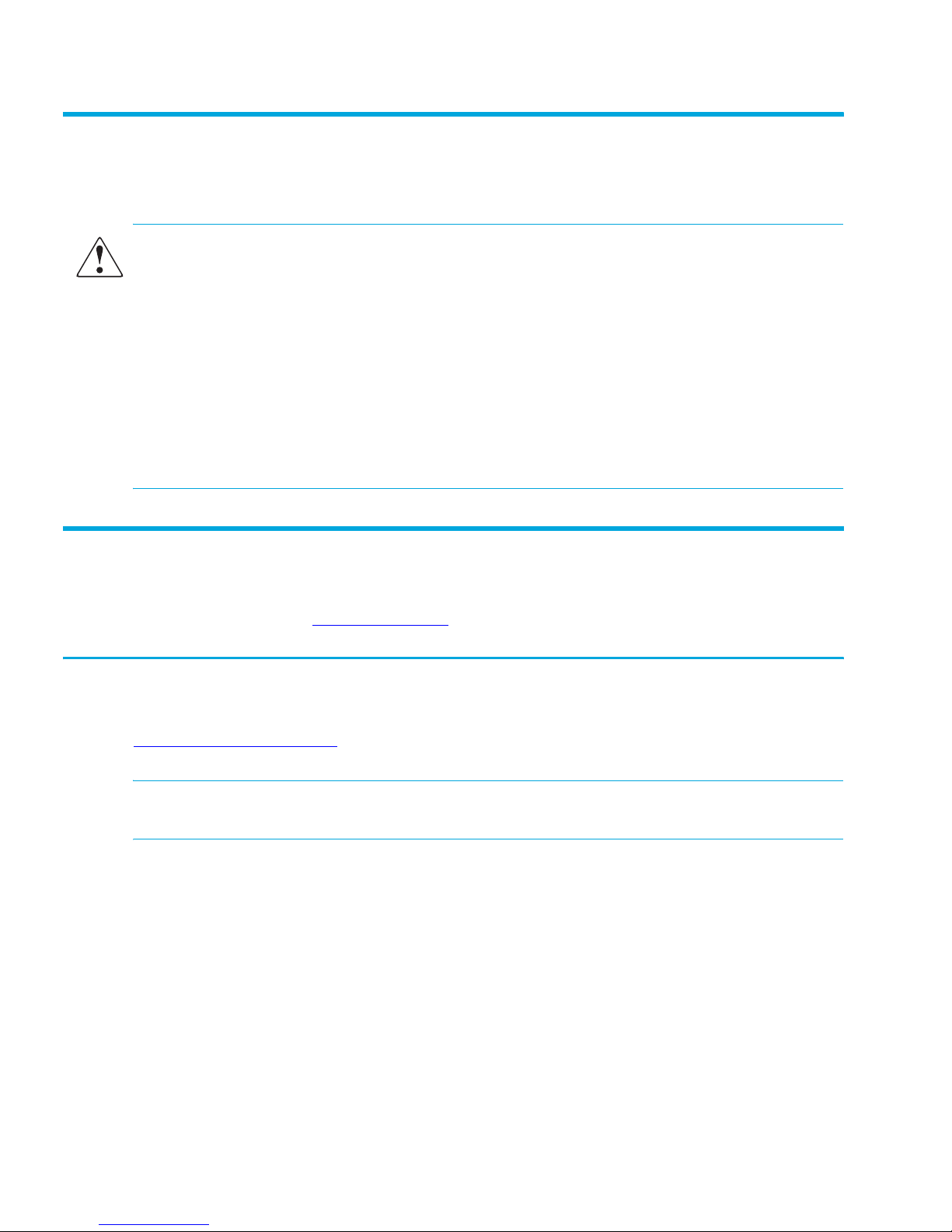
Rack stability
Rack stability protects personnel and equipment.
WARNING! To reduce the risk of personal injury or damage to the equipment, be sure that:
• The leveling jacks are extended to the floor.
• The full weight of the rack rests on the leveling jacks.
• In single rack installations, the stabilizing feet are attached to the rack.
• In multiple rack installations, the racks are coupled.
• Only one rack component is extended at any time. A rack may become unstable if
more than one rack component is extended for any reason.
Getting help
If you still have a question after reading this guide, contact an HP authorized service provider
or access our web site:
http://www.hp.com
.
HP technical support
Telephone numbers for worldwide technical support are listed on the following HP web site:
http://www.hp.com/support/
NOTE: For continuous quality improvement, calls may be recorded or monitored.
Be sure to have the following information available before calling:
• Technical support registration number (if applicable)
• Product serial numbers
• Product model names and numbers
• Applicable error messages
• Operating system type and revision level
• Detailed, specific questions
About this guide14
. From this web site, select the country of origin.
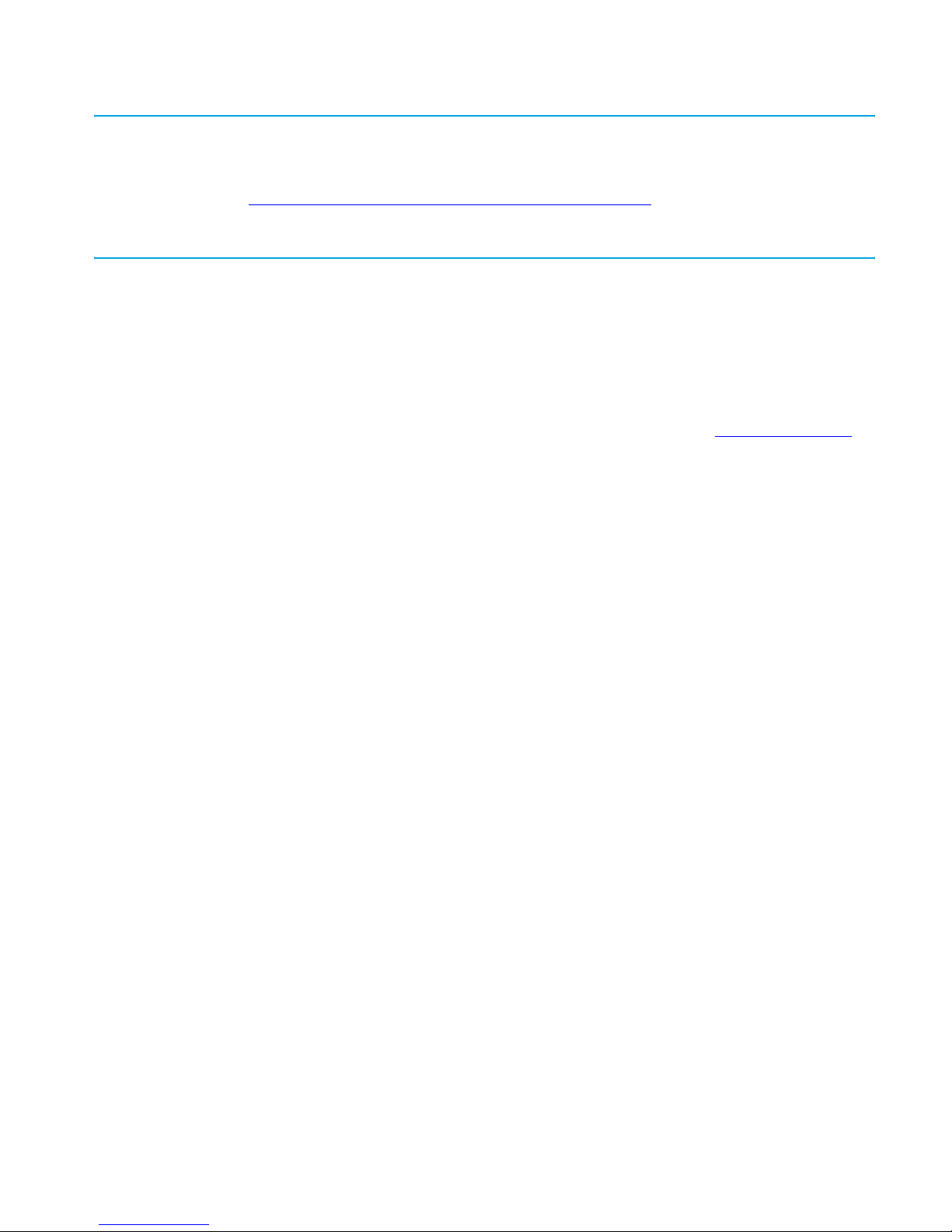
HP Storage web site
The HP web site has the latest information on this product, as well as the latest drivers. Access
storage at:
appropriate product or solution.
http://www.hp.com/country/us/eng/prodserv/storage.html
HP authorized reseller
For the name of your nearest HP authorized reseller:
• In the United States, call 1-800-345-1518.
• In Canada, call 1-800-263-5868.
. From this web site, select the
• Elsewhere, see the HP web site for locations and telephone numbers:
http://www.hp.com
.
SAN Switch 2/8V, 2/16V, 2/16N and 4/32 installation guide 15
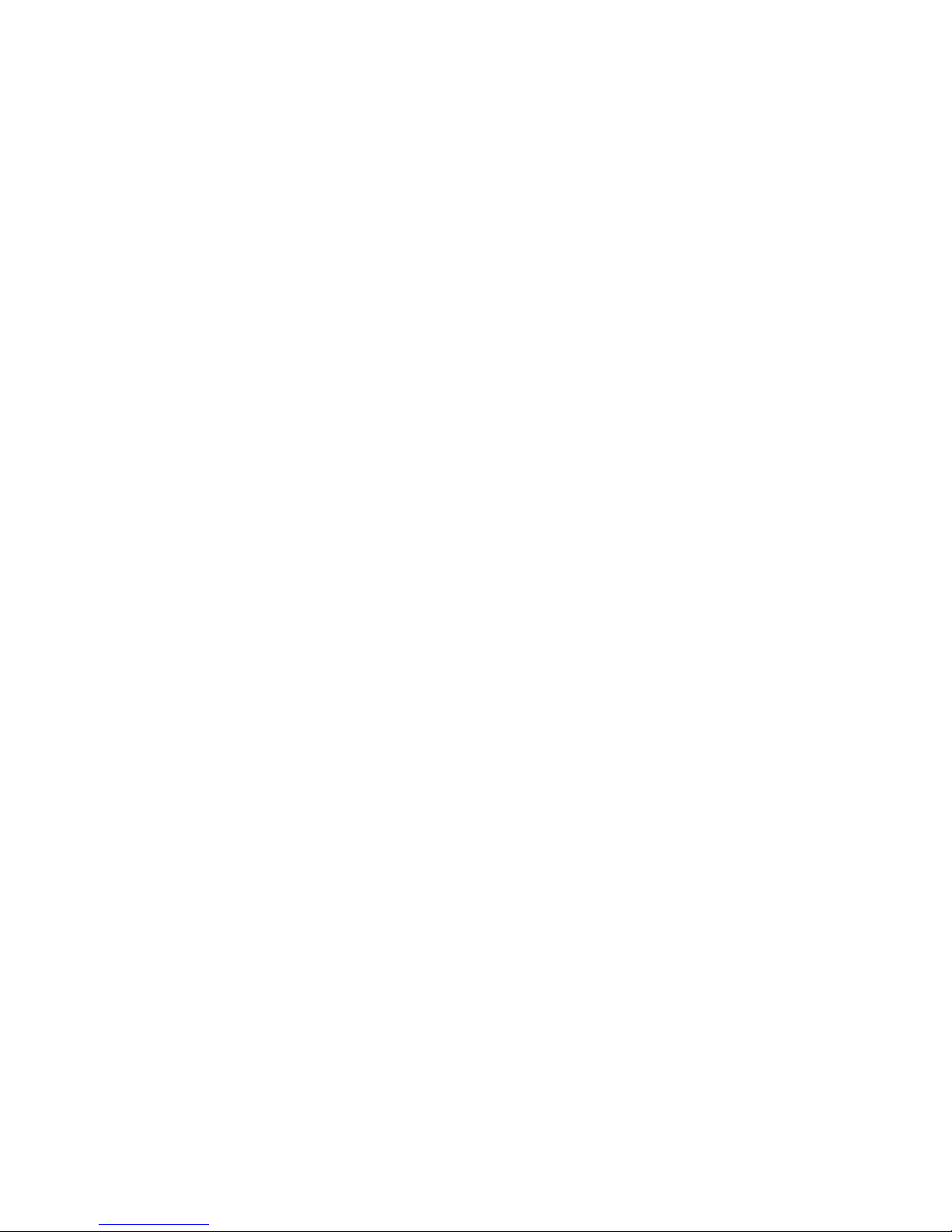
About this guide16
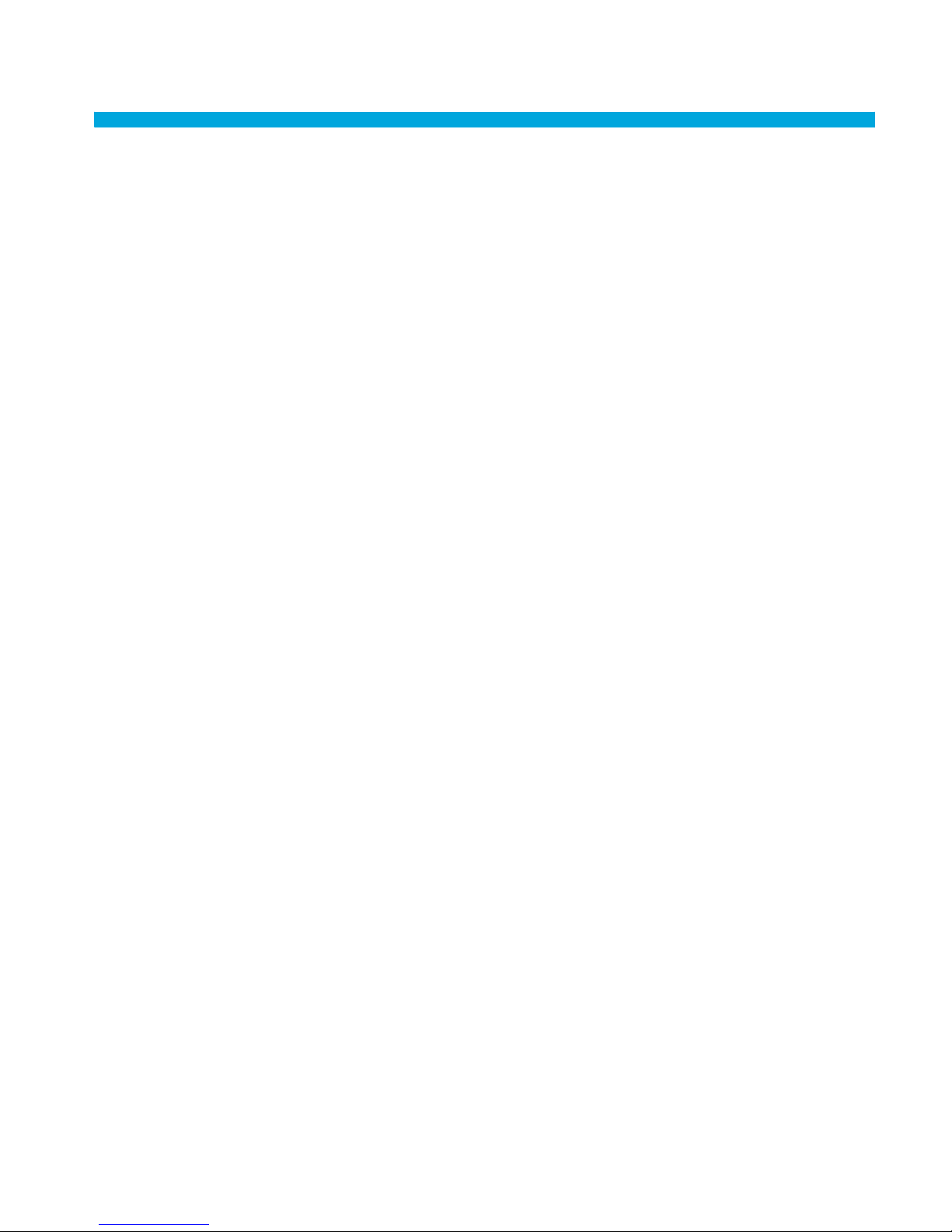
1Overview
This chapter provides the following information:
• SAN Switch 2/8V, 2/16V and 2/16N models, page 18
• SAN Switch 4/32 models, page 21
• Upgrading SAN Switch 4/32 ports, page 24
• SAN Switch licensing, page 25
• ISL Trunking groups, page 26
• SAN Switch supported (optional) features, page 27
• SAN Switch optional kits, page 28
17SAN Switch 2/8V, 2/16V, 2/16N and 4/32 installation guide
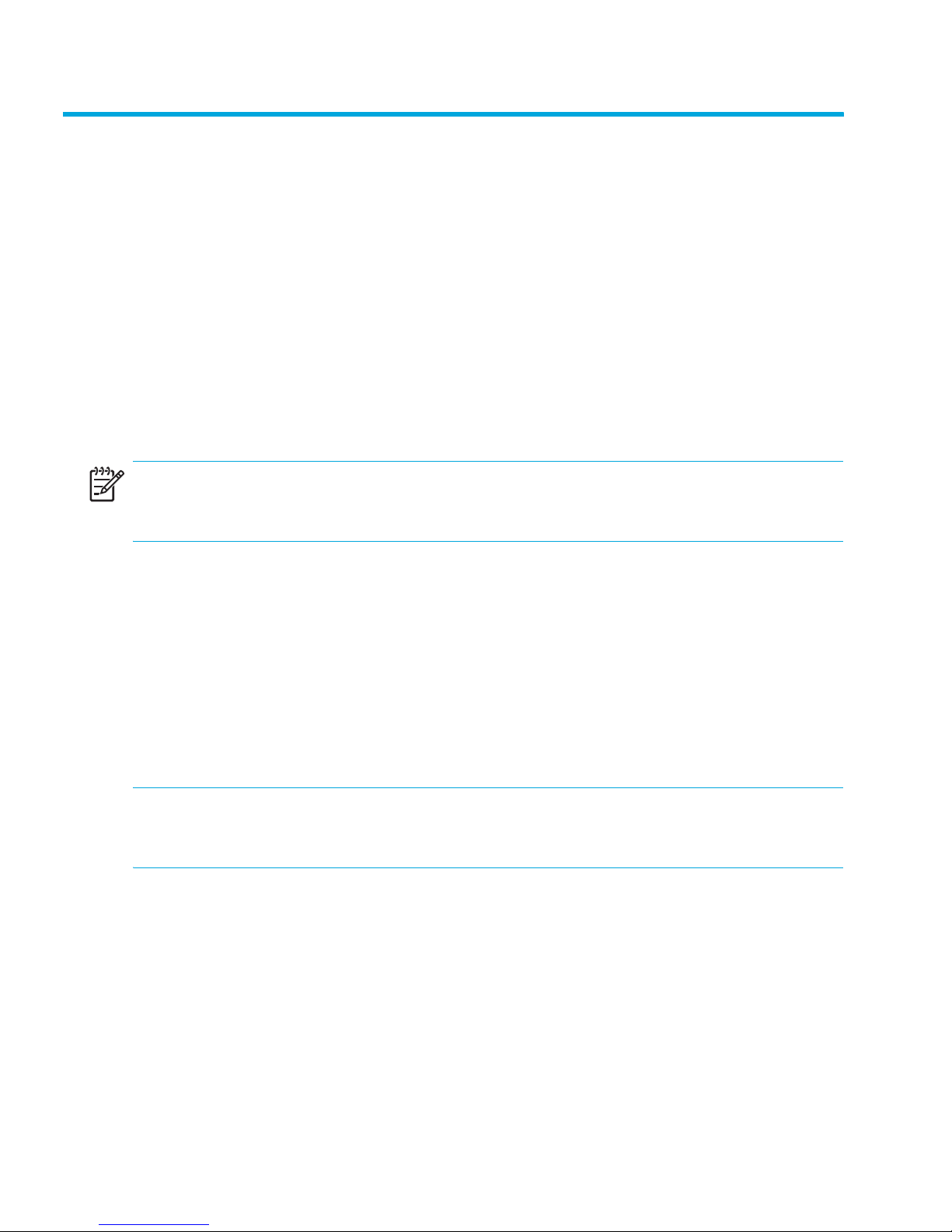
SAN Switch 2/8V, 2/16V and 2/16N models
The following lists HP StorageWorks SAN Switch 2/8V, 2/16V and 2/16N models.
• HP StorageWorks SAN Switch 2/8V and 2/16V include a Two-domain Fabric License.
Integrates Zoning and Advanced Web Tools as standard software components.
• HP StorageWorks SAN Switch 2/16N Full Fabric includes a Full-fabric License. Integrates
Zoning and Advanced Web Tools as standard software components.
• HP StorageWorks SAN Switch 2/8V or 2/16N Power Pack includes a Full-fabric License.
Integrates Zoning and Advanced Web Tools as standard software components.
Additionally, Power Pack models provide built-in licenses for all the optional software
including Advanced Performance Monitoring (APM), ISL Trunking, Extended Fabric, Remote
Switch and Fabric Watch.
NOTE: For SAN Switch 2/8V and SAN Switch 2/16V models only, purchase the Full-fabric
Upgrade License to allow four or more switches to operate within a domain.
SAN Switch 2/8V, 2/16V and 2/16N features
The SAN Switch 2/8V, SAN Switch 2/16V and SAN Switch 2/16N are Fibre Channel
switches that support link speeds up to 2 Gb/sec. The switches operate in a fabric containing
multiple switches or as the only switch in a fabric.
The SAN Switch 2/16N and SAN Switch 2/16V look the same; however, the SAN Switch
2/16N includes a Full-Fabric license. The Full-Fabric license allows more than two switches in
the domain.
NOTE: Unless otherwise noted, functionality and features for the 2/16V are applicable to the
2/16N throughout this guide.
The 2/8V, 2/16V and 2/16N provide the following features:
• Air-cooled 1U chassis. Install the switch as a stand-alone unit, or mounted in one of the
following HP custom racks:
• HP 10,000 series Rack
•HP System/e Rack
Overview18
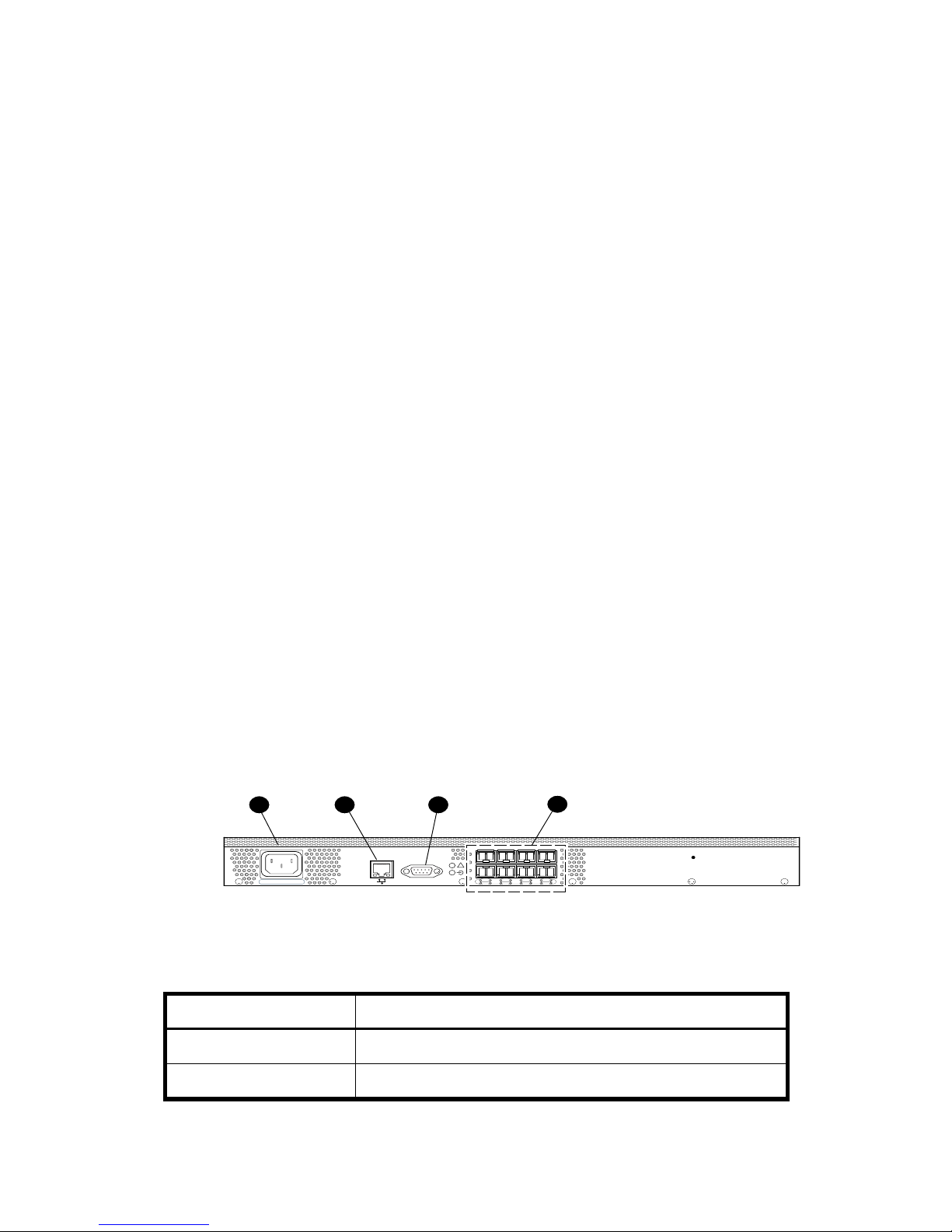
• 8 or 16 Fibre Channel ports, with the following characteristics:
• Automatic negotiation to the highest common speed of all devices connected to port.
• Port interfaces compatible with small form factor pluggable (SFP) transceivers, both
short wavelength (SWL) and long wavelength (LWL).
• Universal and self-configuring ports: capable of becoming an F_Port (fabric enabled),
FL_Port (fabric loop enabled), or E_Port (expansion port).
• One RS-232 serial port, designed to connect to a DTE port.
• One 10/100 Mb/sec Ethernet port with an RJ-45 connector.
• One (SAN Switch 2/8V) or two (SAN Switch 2/16V) built-in power supplies.
• A real-time clock (RTC) with 10-year battery
• Plenum, part number 5697-4919
SAN Switch 2/8V, 2/16V and 2/16N chassis
The following sections illustrate the chassis front and rear panels.
SAN Switch 2/8V, 2/16V and 2/16N—port side
You can see the physical differences between the SAN Switch 2/8V and the SAN Switch
2/16V switches in the following figures. The most noticeable difference is the number of ports.
Figure 1 shows the port side of the SAN Switch 2/8V. Table 1 identifies port side components.
All LEDs reside on the port side of the switches. The nonport side is used for air intake. The
SAN Switch enclosures have forced-air cooling, with the fans pushing the air from the nonport
side of the chassis through the enclosure, and exhausting to the port side.
See ”Interpreting LED activity” on page 64 for a complete description of switch LEDs.
321
!
0
100-240 VAC 1.0A 47-63Hz
IOIOI
152
4
Figure 1 Port side of SAN Switch 2/8V
Table 1 SAN Switch 2/8V port side components
Number Description
4
3
7
6
0018a
1 AC power receptacle
2 Ethernet port
19SAN Switch 2/8V, 2/16V, 2/16N and 4/32 installation guide

Table 1 SAN Switch 2/8V port side components
Number Description
3 Serial port
4 Fibre Channel ports (8)
As shown in Figure 2, the SAN Switch 2/16N and 2/16V integrate sixteen ports, and a
second AC power inlet.
4321
!
0
100-240 VAC 1.0A 47-63Hz 100-240 VAC 1.0A 47-63Hz
IOIOI
152
4
3
7
6
8
91310
12
Figure 2 Port side of SAN Switch 2/16V and 2/16N
Table 2 identifies SAN Switch 2/16V port side components.
Table 2 SAN Switch 2/16V and 2/16N port side components
Number Description
1 AC power receptacle
2 Ethernet port
3 Serial port
4 FC Ports (16)
5 Second AC power receptacle
5
11
15
14
SAN Switch 2/8V, 2/16V and 2/16N—nonport side
The nonport side is used solely for air flow and for serial number labels. There are two labels
on the rear of the chassis; both contain a serial number label for the switch; the left label also
contains the 2/8V, 2/16V or 2/16N MAC address and World Wide Name (WWN).
Overview20
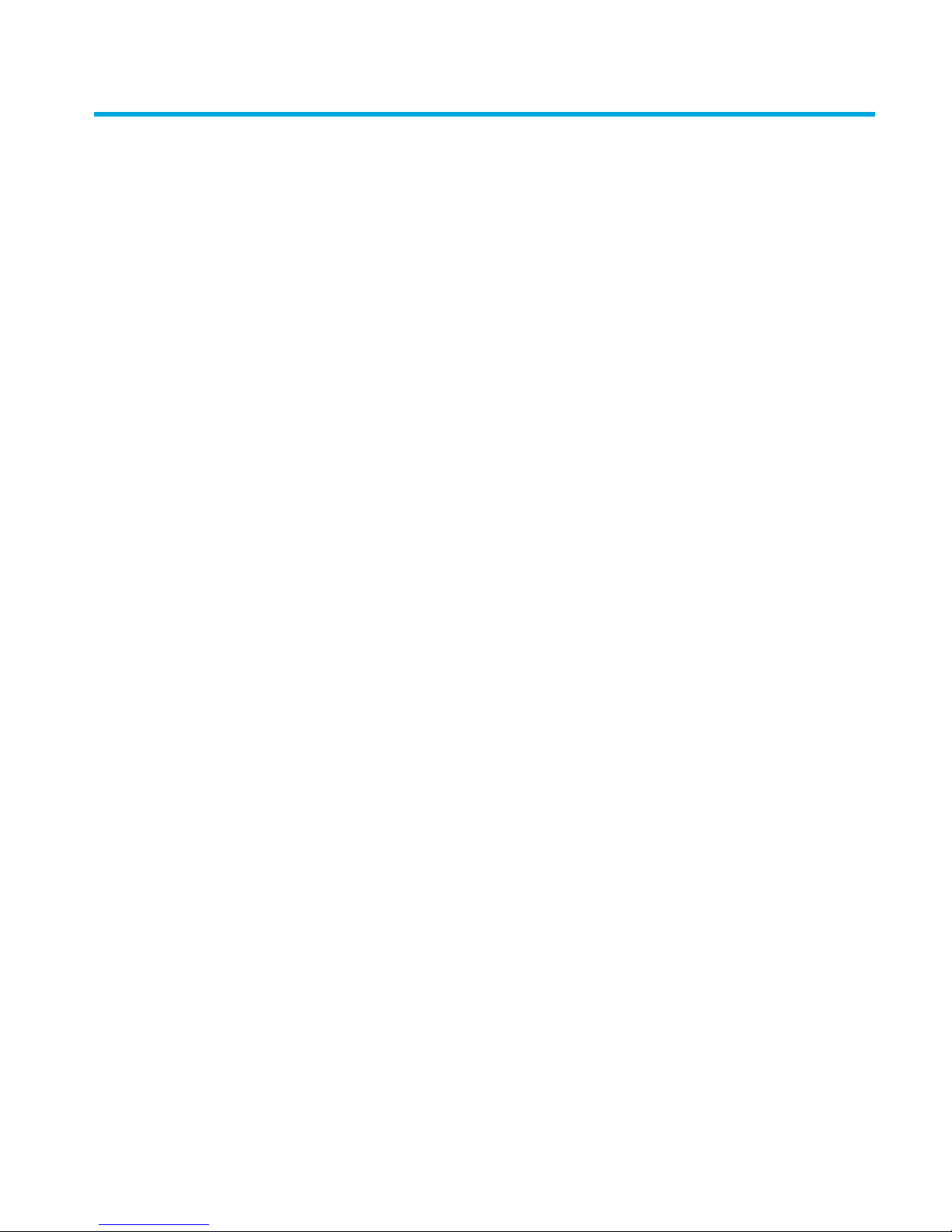
SAN Switch 4/32 models
Each HP StorageWorks SAN Switch 4/32 model ships with a different number of ports
activated, as follows:
• HP StorageWorks SAN Switch 4/32 Base, 16 ports activated, includes Zoning and
Advanced Web Tools as standard software components.
• HP StorageWorks SAN Switch 4/32 Full, 32 ports activated, includes Zoning and
Advanced Web Tools as standard software components.
• HP StorageWorks SAN Switch 4/32 Power Pack, 32 ports activated, includes Advanced
Zoning and Advanced Web Tools as standard software components. Additionally, provides
integrated licenses for all optional management tools, (including Advanced Performance
Monitoring, ISL Trunking, Extended Fabric, Remote Switch and Fabric Watch).
To add ports, see ”Upgrading SAN Switch 4/32 ports” on page 24.
SAN Switch 4/32 features
The HP StorageWorks SAN Switch 4/32 provides the following features:
• Air-cooled 1U chassis
• 32 fixed auto-sensing 1-, 2-, or 4-Gbit/sec Fibre Channel ports, with the following
characteristics:
• Automatic negotiation to the highest common speed of all devices connected to port.
• Port interfaces compatible with small form factor pluggable (SFP) transceivers, both
short wavelength (SWL) and long wavelength (LWL).
• Universal and self-configuring ports: capable of becoming an F_Port (fabric enabled),
FL_Port (fabric loop enabled), or E_Port (expansion port).
• One RS-232 serial port, designed to connect to a DTE port.
• One 10/100 Mb/sec Ethernet port with an RJ-45 connector.
• Two redundant, hot-pluggable universal AC power supplies
• Three redundant, hot-pluggable fans
21SAN Switch 2/8V, 2/16V, 2/16N and 4/32 installation guide

SAN Switch 4/32 chassis
The following sections illustrate the chassis front and rear panels.
SAN Switch 4/32—port side
Figure 3 shows the port side of the SAN Switch 4/32. Table 3 identifies port side components.
!
IO
IO
I
L
N
K
S
P
D
1
4 5 6 732
IOIOI
!
LNK
SPD
0
4
152
3
7
6
8
91310
12
Figure 3 Port side of SAN Switch 4/32
Table 3 SAN Switch 4/32 port side components
Number Description
1 Switch ID pull-out tab
scale: 1/8" = 1"
11
15
14
16
20
172118
19
23
22
24
28
252926
27
31
30
MRO25009a
2 Serial port
3 Ethernet port
4 FC Ports (0-7)
Overview22
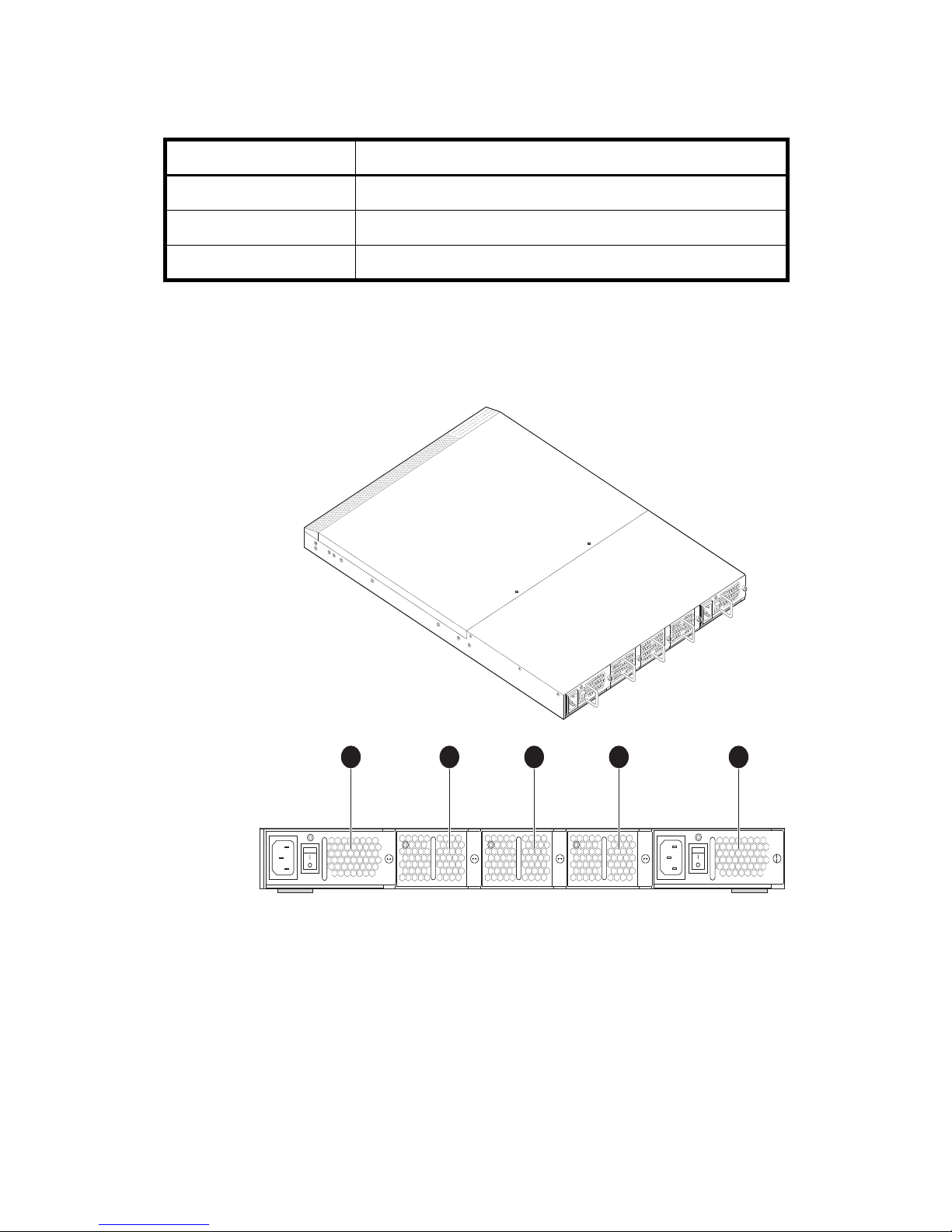
Table 3 SAN Switch 4/32 port side components (continued)
Number Description
5 FC Ports (8-15)
6 FC Ports (16-23)
7 FC Ports (24-31)
SAN Switch 4/32—nonport side
Figure 4 shows the nonport side of the SAN Switch 4/32, which contains the power supplies
(including the AC power inlet, and AC power switch) and fans.
Scale: 1/8" = 1"
Figure 4 SAN Switch 4/32—nonport side
3 4 521
MRO25010a
23SAN Switch 2/8V, 2/16V, 2/16N and 4/32 installation guide
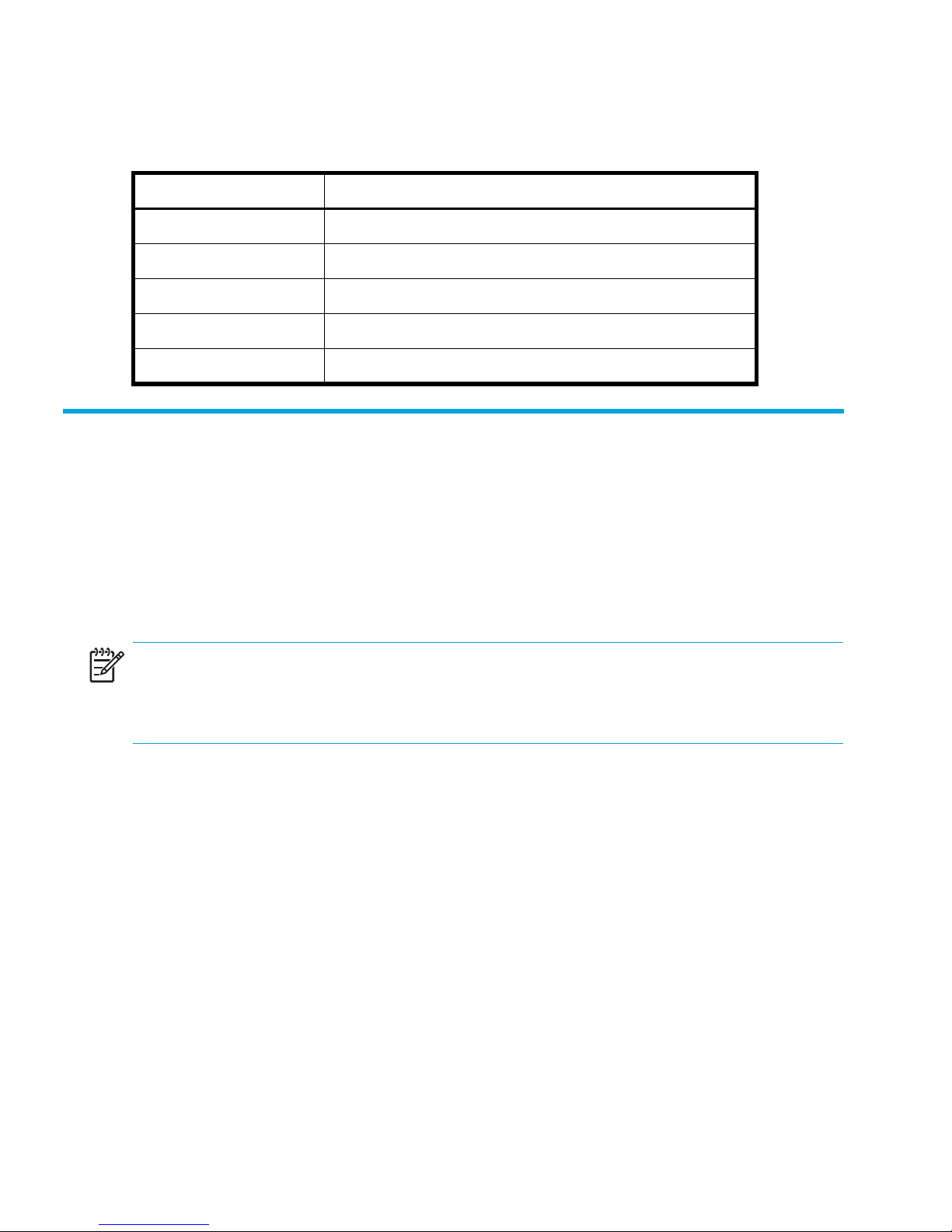
Table 4 lists the SAN Switch 4/32 nonport side components.
Table 4 SAN Switch 4/32 nonport side components
Number Description
1 Power supply 2
2 Fan 3
3 Fan 2
4 Fan 1
5 Power supply 1
Upgrading SAN Switch 4/32 ports
The SAN Switch 4/32 is available with either sixteen ports, 0 through 15 (Base model) or
thirty two, ports 16 through 32 (Full model) activated.
To activate additional ports, contact your HP representative to purchase the
8-Port Upgrade License
with sixteen active ports, purchase one 8-Port Upgrade License to activate ports 16 through 23.
Purchase two 8-Port Upgrade Licenses to activate ports 24 through 32.
NOTE: Check port status to verify if the license is pre-installed. For example, use the
portshow command for ports 16 through 32. If the port status output indicates “Started” and
“Licensed”, then all thirty two ports are activated.
1. If ports 16 through 32 show no License, purchase the
License,
Your HP representative requires the SAN Switch 4/32’s World Wide Number (WWN) in
order to assign a license key. Enter the switchshow command to obtain the WWN of
your SAN Switch 4/32.
2. Install the
approximately sixteen uppercase and lowercase letters and digits.
a. Log in to the SAN Switch 4/32 as admin.
b. Enter the licenseadd command, followed by the license key enclosed in quotation
Part Number T3677A, from an authorized HP representative.
HP StorageWorks 8-Port Upgrade License
marks.
, Part Number T3677A. For example, if your SAN Switch 4/32 shipped
HP StorageWorks 8-Port Upgrade
. The license key is a string of
HP StorageWorks
Overview24
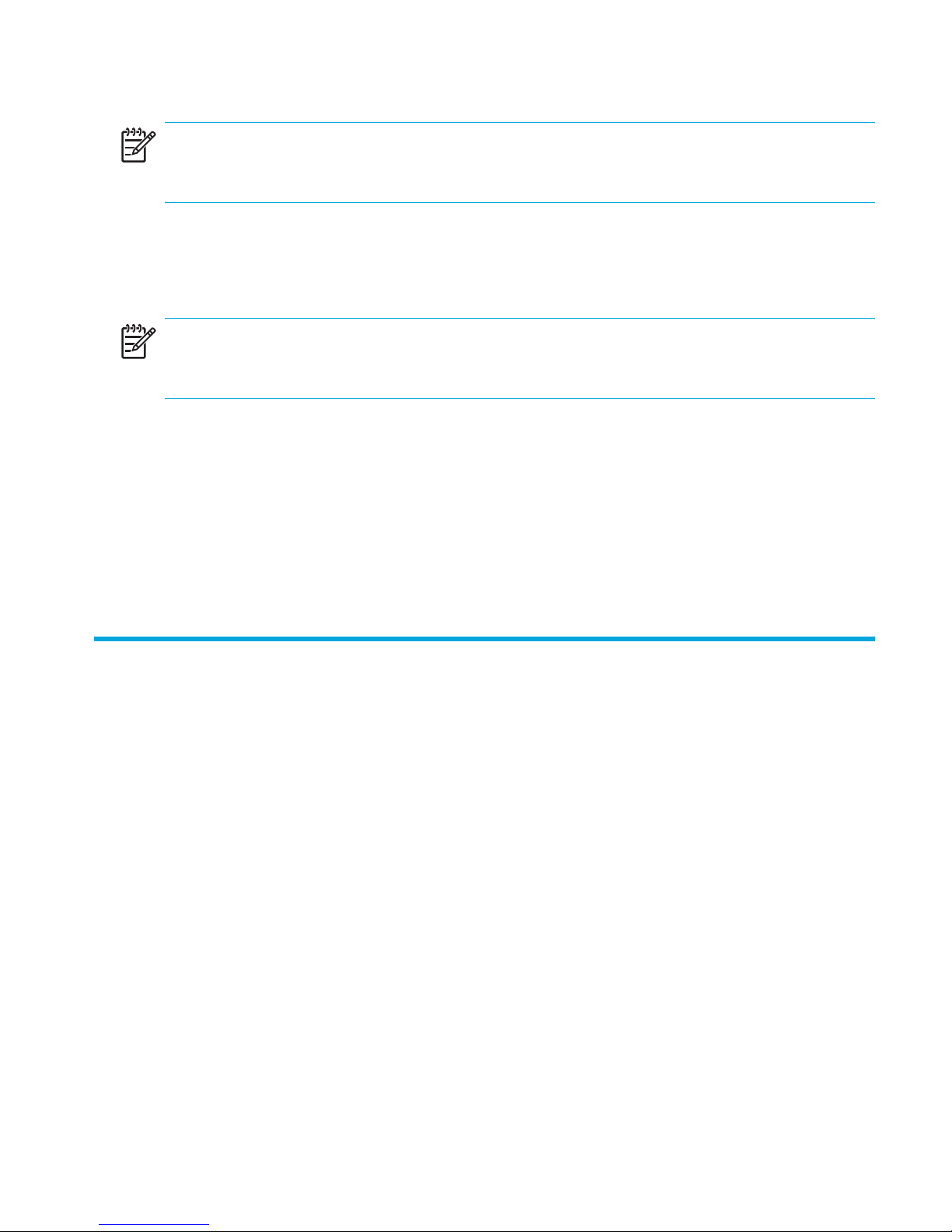
NOTE: Enter the license key exactly as issued. If you enter it incorrectly, the license will not
function properly.
c. After entering the license key, use the licenseshow command to check to see if it is
valid.
If a licensed product is not displayed, the license is invalid.
NOTE: After you enter a license, the licensed product is available immediately; the system
does not require a reboot.
3. Next, configure the inactive ports. Use the portstart command to start the ports. (This
command loads the port code, unlike the portenable command, which enables the port
laser.) For example:
portstart 16-32
4. Use the portenable command to enable the ports. For example:
portenable 16-32
5. Optionally, use the portshow command to verify that the newly activated ports are
“Started.”
SAN Switch licensing
SAN Switches operate differently in the network depending on the HP StorageWorks domain
licenses installed as follows:
• 2-domain Fabric License—Allows a maximum of two switches to operate within a
domain. The SAN Switch 2/8V and SAN Switch 2/16V ship with this license installed.
• 4-domain Fabric License—Upgrades the current 2-domain Fabric License, allowing a
maximum of four switches to operate within a domain. This license is offered for the SAN
Switch 2/8V and SAN Switch 2/16V models only
• Full-fabric License—Allows four or more switches to operate within a domain. All SAN
Switch Power Pack models ship with this license installed.
To determine the type of licensing installed on your SAN Switch, enter the licenseshow
command at the CLI prompt. A list of the all licenses currently installed on the switch displays,
as shown in the following example.
25SAN Switch 2/8V, 2/16V, 2/16N and 4/32 installation guide
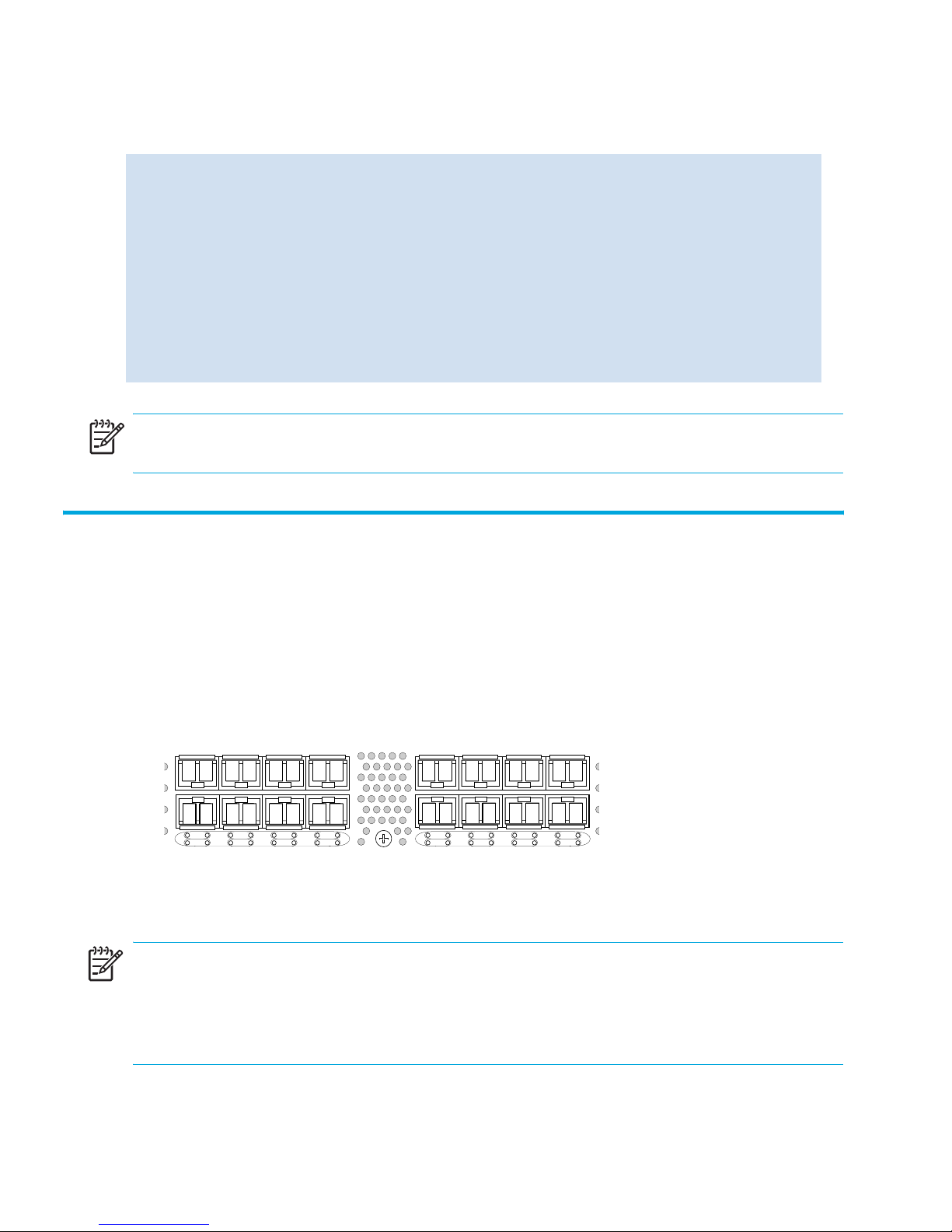
Example
switch:admin> licenseshow
AbbbcDefcQxdezdr:
Web license
Zoning license
Fabric license
Remote Switch license
Extended Fabric license
Fabric Watch license
Performance Monitor license
Trunking license
Security license
switch:admin>
NOTE: If the licensed feature is listed, the feature is installed and immediately available.
ISL Trunking groups
If your SAN Switch is licensed for ISL trunking, use the trunking groups available on the switch.
The Fibre Channel ports are numbered from left to right, color-coded into groups of four to
indicate the groups of ports that can be used in the same interswitch link (ISL) trunking group.
The trunking groups are the two or four sets of four ports at the top or at the bottom of the
group, as shown in Figure 5.
0
1
4
5
3
2
7
6
8
9
12
13
11
10
15
14
Figure 5 Trunking groups
NOTE: ISL Trunking is optional HP StorageWorks software that allows you to create trunking
groups of ISLs between adjacent switches. For more information, see the “ISL Trunking” chapter
in the
HP StorageWorks features overview
, located on the Software CD that shipped with your
switch.
Overview26
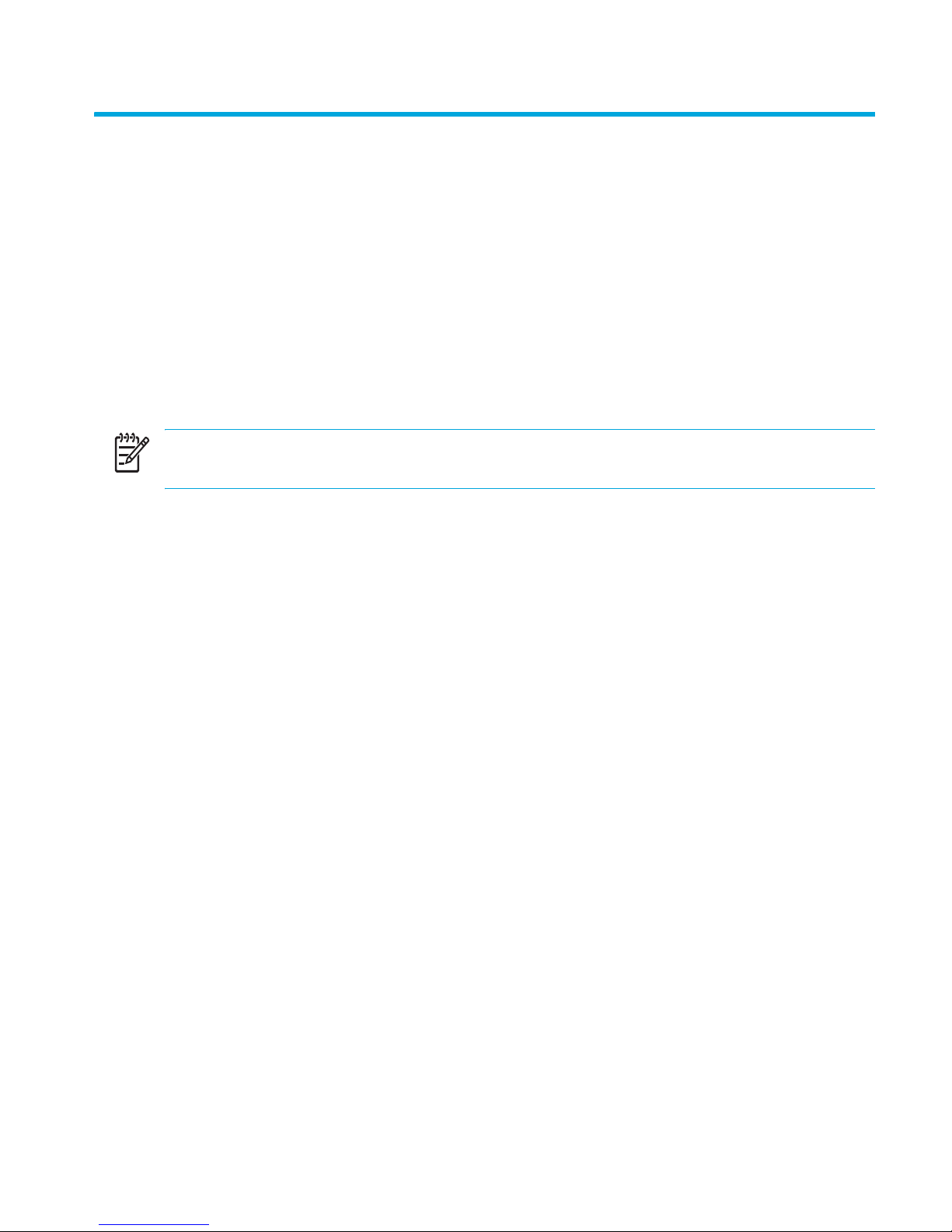
SAN Switch supported (optional) features
SAN Switches support the following optional software, activated with the purchase of a
corresponding license key.
• ISL Trunking
• Fabric Watch
• Advanced Performance Monitoring
• Extended Fabrics
• Remote Switch
NOTE: All SAN Switch Power Pack models ship with these licensed options already enabled.
Refer to the
detailed information on these features. All supporting Fabric OS documentation resides on the
Software CD that shipped with your switch.
HP StorageWorks features overview
for the firmware version that you are running for
27SAN Switch 2/8V, 2/16V, 2/16N and 4/32 installation guide
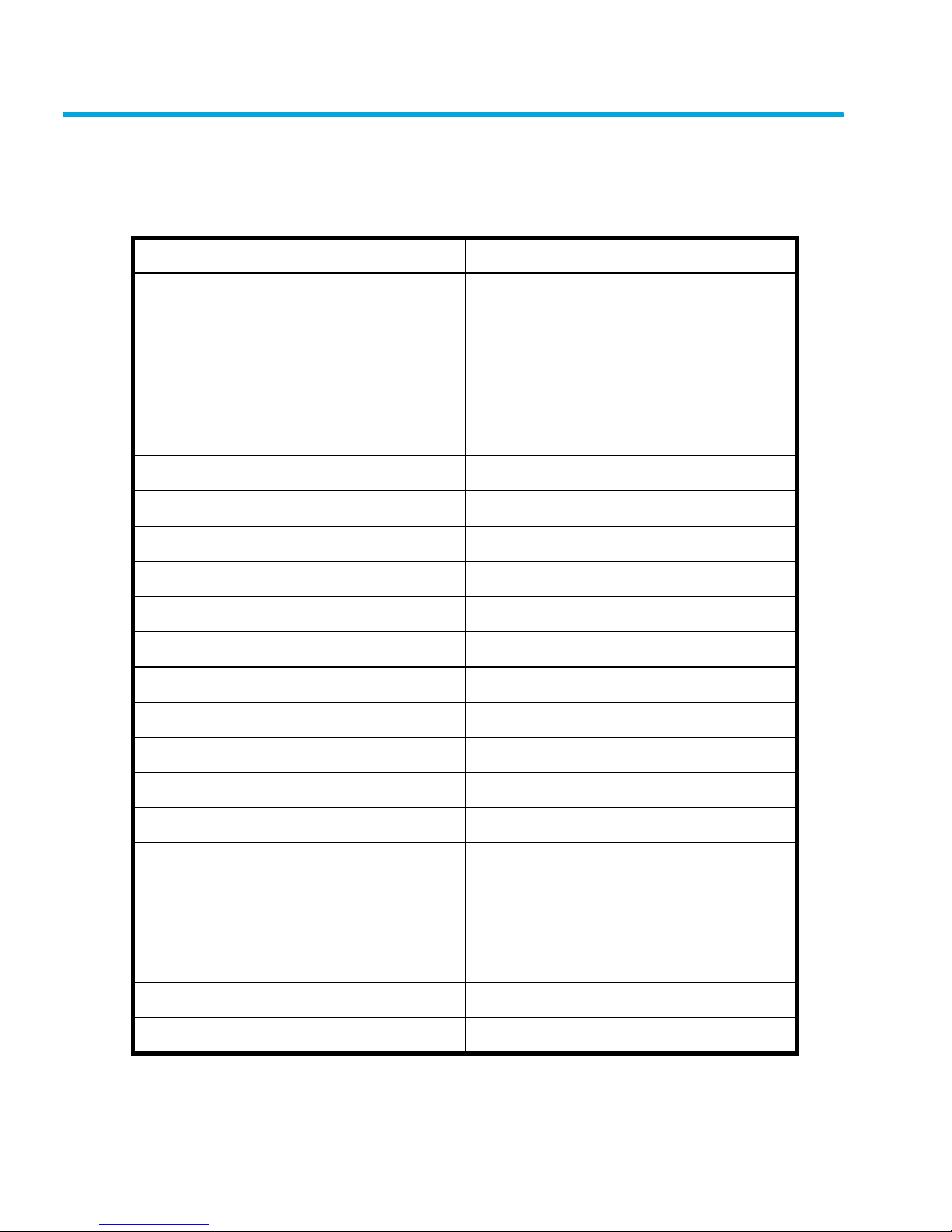
SAN Switch optional kits
Table 5 lists the optional hardware kits.
Table 5 Optional kits
Option Part Number
HP StorageWorks 4Gb SW 4PK SFP
Transceiver
HP StorageWorks 4Gb SW SnglePK SFP
Transceiver
Short wavelength SFP A6515A* or 300834-B21**
Long wavelength SFP, 10 km A6516A* or 300835-B21**
Long wavelength SFP, 35 km 300836-B21**
2m LC-to-LC Fibre Channel (fc) cable C7524A*
2m LC-to-LC multi-mode fc cable 221692-B21**
16m LC-to-LC fc cable C7525A*
5m LC-to-LC multi-mode fc cable 221692-B22**
50m LC-to-LC fc cable C7526A*
15m LC-to-LC multi-mode fc cable 221692-B23**
200m LC-to-LC fc cable C7527A*
A7448A
A7446A
30m LC-to-LC multi-mode fc cable 221692-B26**
50m LC-to-LC multi-mode fc cable 221692-B27**
2m LC-to-SC fc cable C7529A*
2m LC-to-SC multi-mode fc cable 221691-B21**
16m LC-to-SC fc cable C7530A*
5m LC-to-SC multi-mode fc cable 221691-B21**
15m LC-to-SC multi-mode fc cable 221691-B23**
30m LC-to-SC multi-mode fc cable 221691-B26**
50m LC-to-SC multi-mode fc cable 221691-B27**
Overview28
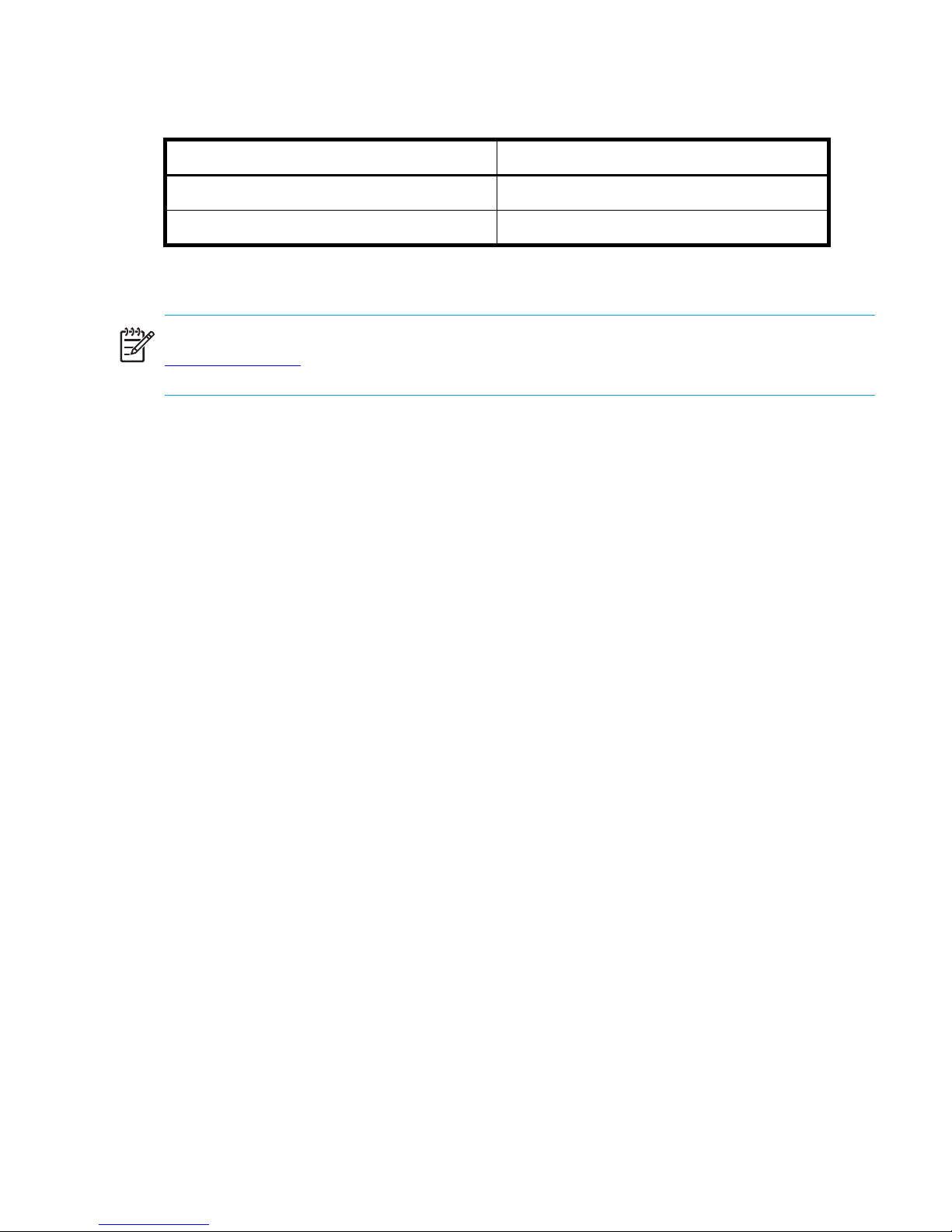
Table 5 Optional kits (continued)
Option Part Number
SC female to SC female adapter C7534A*
2m LC male to SC male adapter kit C7540A*
* premerger HP part number
** premerger Compaq part number
NOTE: To obtain the latest information on hardware and software components, go to
http://www.hp.com
.
29SAN Switch 2/8V, 2/16V, 2/16N and 4/32 installation guide
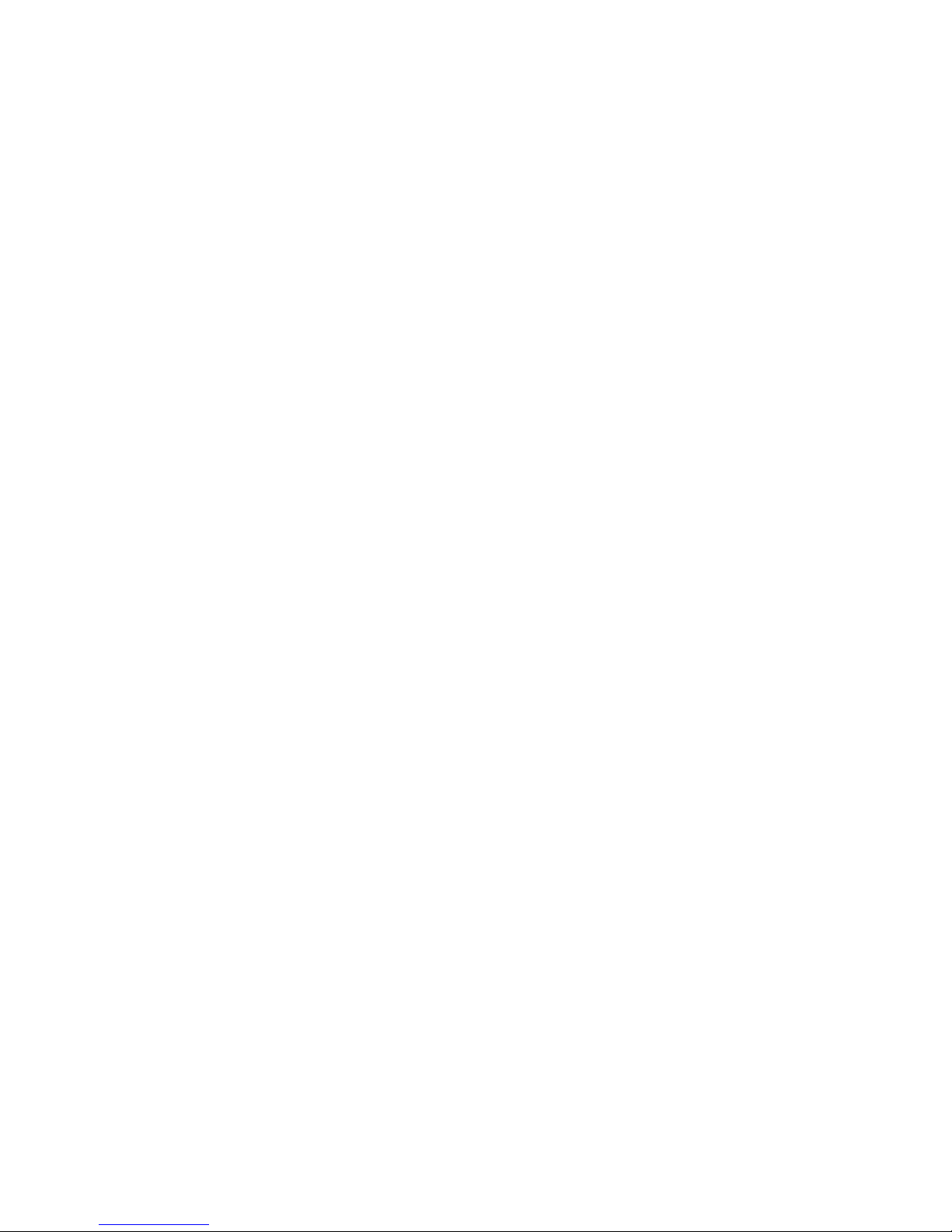
Overview30
