Page 1
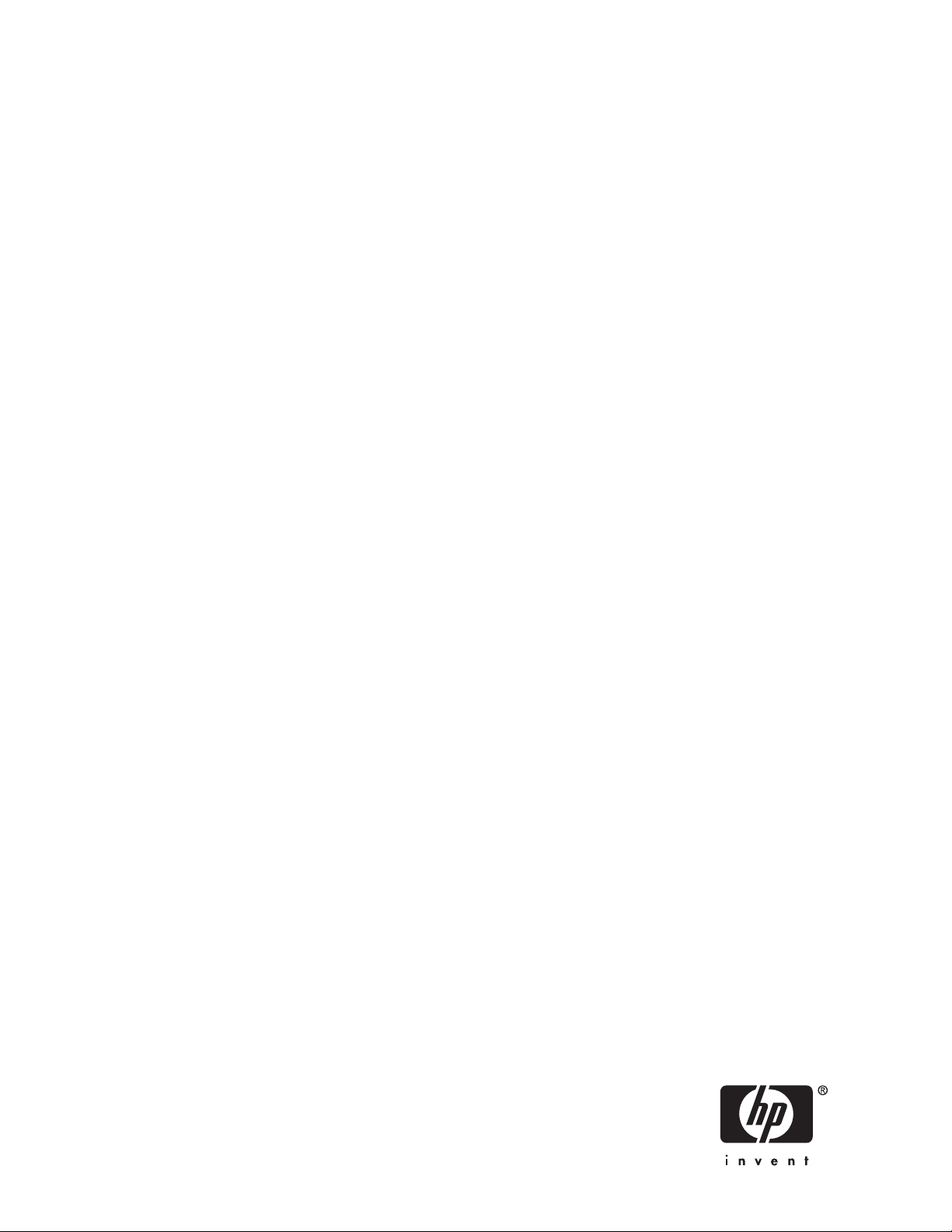
HP Reference Information Storage System
User Guide
Version 1.6
Includes information about using the RISS Web UI.
Includes information about setting up and using the RIM for Exchange Outlook Interface.
For additional user information on RIM for Domino, see the
for Domino product.
HP RIM for Domino User Guide
contained in the RIM
T3559-90810
art number: T3559-90810
P
Third edition: August 2007
Page 2
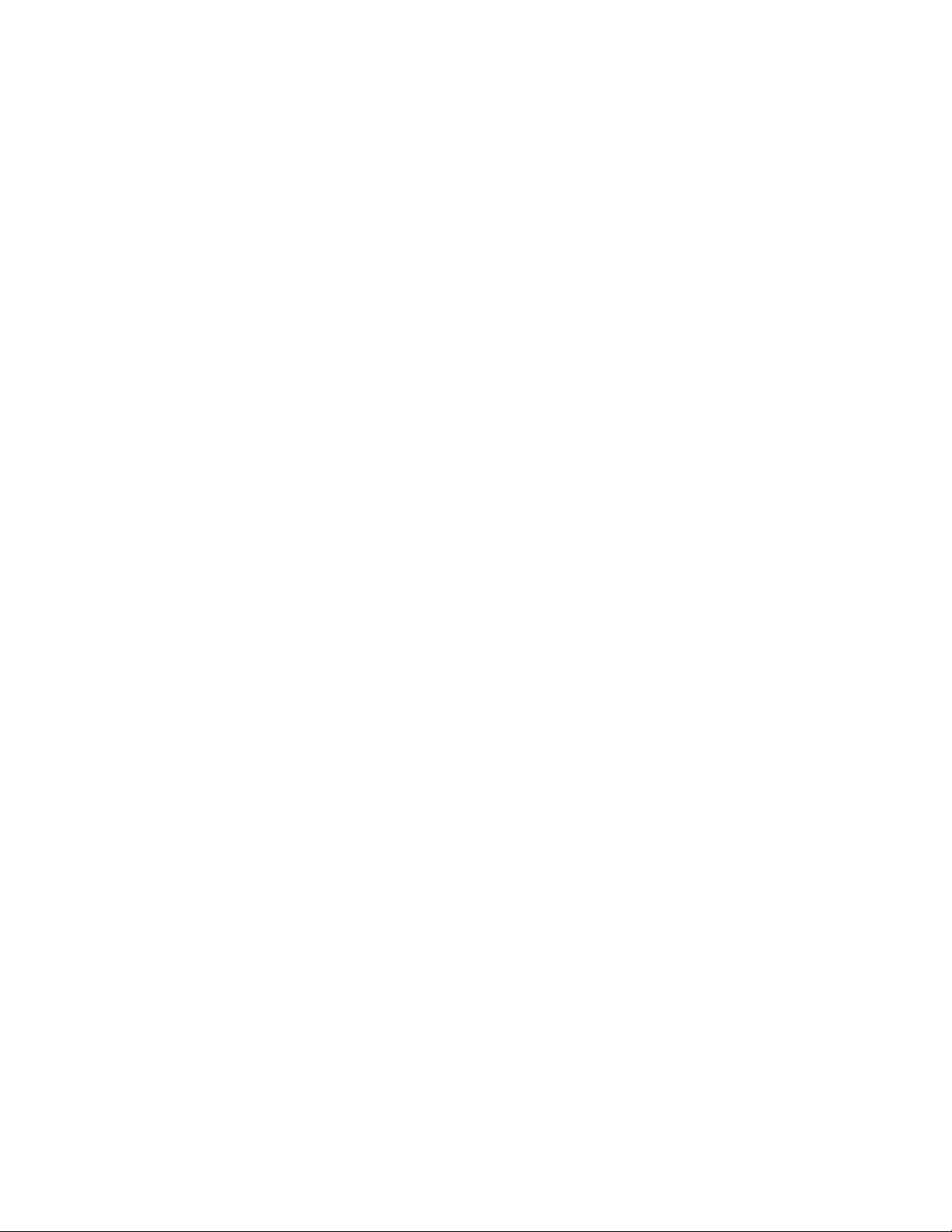
Legal and notice information
© Copyright 2004-2007 Hewlett-Packard Development Company, L.P.
Confidential computer software. Valid license from HP required for possession, use or copying. Consistent with FAR 12.211 and
12.212, Commercial Computer Software, Computer Software Documentation, and Technical Data for Commercial Items are
licensed to the U.S. Government under vendor’s standard commercial license.
The information contained herein is subject to change without notice. The only warranties for HP products and services are set forth
in the express warranty statements accompanying such products and services. Nothing herein should be construed as constituting
an additional warranty. HP shall not be liable for technical or editorial errors or omissions contained herein.
Microsoft, Windows, Windows XP, and Windows NT are U.S. registered trademarks of Microsoft Corporation.
Adobe and Acrobat are trademarks of Adobe Systems Incorporated.
Page 3
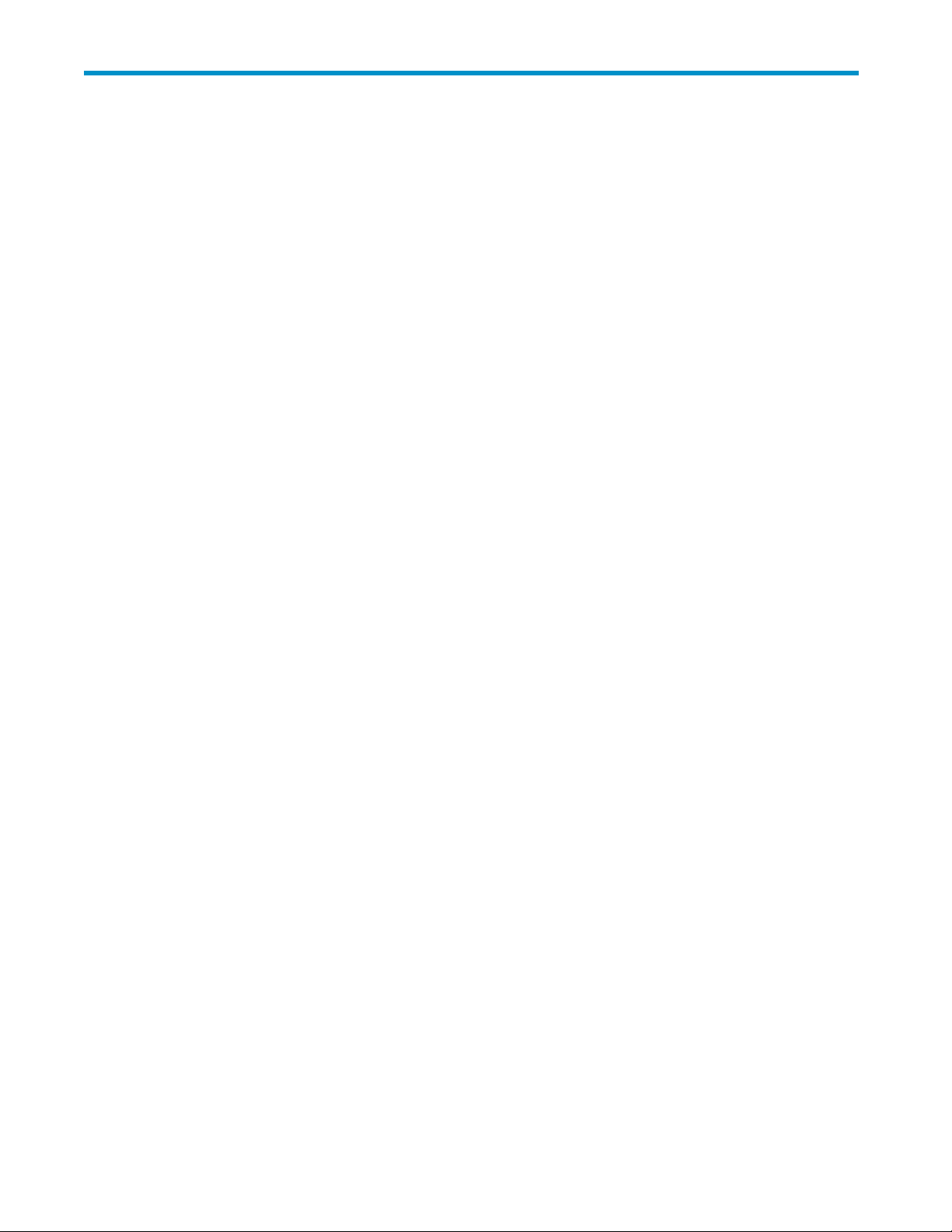
Contents
Aboutthisguide .......................... 7
Intendedaudience...................................... 7
Prerequisites ........................................ 7
Relateddocumentation.................................... 7
Documentconventionsandsymbols .............................. 8
HPtechnicalsupport..................................... 8
Subscriptionservice ..................................... 9
Otherwebsites....................................... 9
Providing feedback . . . . . . . . . . . . . . . . . . . . . . . . . . . . . . . . . . . . . 9
1 RISS overview . . . . . ..................... 11
RISSandRIM....................................... 11
Understandingdocumentarchiving.............................. 11
Understandingsearchinganddocumentindexing ....................... 12
Indexeddocumenttypes ................................ 12
MessageMIMEtypes(advancedusers).......................... 12
2RISSWebInterface . ...................... 15
Logginginandout..................................... 15
Understandingtheuserinterface............................... 15
Usingthetoolbar ................................... 15
Searchbasics..................................... 16
Common tasks . . . . . . . . . . . . . . . . . . . . . . . . . . . . . . . . . . . . . . 16
Completingsimplesearches............................... 17
Completingadvancedsearches ............................. 18
Displayingqueryorsearchresults ............................ 20
Savingqueryorsearchcriteria.............................. 22
Savingqueryorsearchresults.............................. 22
Sendingqueryorsearchresults ............................. 24
Exportingqueryorsearchresults............................. 24
Accessingsavedcriteria ................................ 26
Accessingsavedresults................................. 26
Copyingsavedresultstoaquarantinerepository...................... 27
Deletingquarantinerepositories ............................. 27
Searchingauditlogrepositories ............................. 28
Changingyourpassword................................ 31
Changingyourlanguage................................ 31
Troubleshooting...................................... 31
Unabletodisplaysavedresults ............................. 31
Problemsexportingresults................................ 31
3Queryexpressionsyntaxandmatching............... 33
Queryexpressions..................................... 33
Wordcharacters...................................... 33
Wordcharactersandseparators............................. 34
Regular expr ession definitionofEnglishwordcharacters................... 34
Lettersanddigitsindifferentcharactersets .......................... 34
Letters and digits defined................................ 34
Letters and digits in files ................................ 34
User Guide
3
Page 4
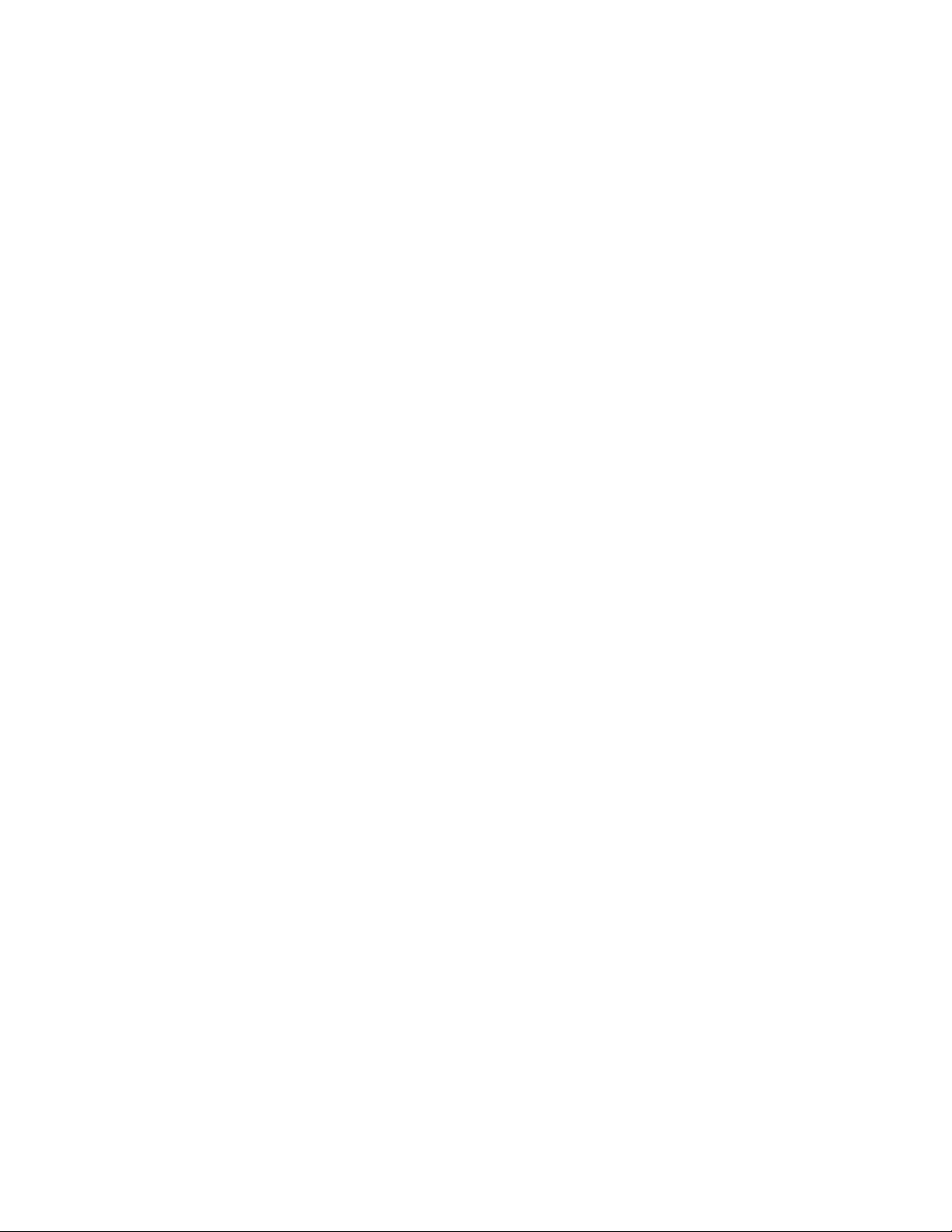
Matchingwords...................................... 35
Matchingsimilarwords................................... 35
Fuzzywords ..................................... 36
Measuringwordsimilarity................................ 36
Matchingwordsequences ................................. 36
Simplewordsequences................................. 36
Proximitywordsequences................................ 36
Booleanqueryexpressions ................................. 37
NestedBooleanqueryexpressions.............................. 38
Queryexpressionexamples................................. 38
4RISSOutlookInterface...................... 39
SettinguptheRISSOutlookInterface............................. 39
SupportedOutlookversions............................... 39
InstallingtheOutlookplug-inorOWA .......................... 39
Understandingtheuserinterface............................... 39
Archivedemailmessages................................ 40
RISSSearchResultsfolder................................ 40
Commontasks ...................................... 41
Searchingforarchiveddocuments ............................ 41
Accessingexportedresults ............................... 41
Displayingarchivedemailattachments .......................... 42
UsingCacheManager................................. 42
Useraccountsettings.................................... 43
Setting offlinecacheoptions............................... 43
Enabling offlinecache ................................. 45
Clearing offlinecache ................................. 46
Settinghostinformation................................. 46
DisplayingtheAboutoptions .............................. 47
Troubleshooting:Problemsloggingin............................. 48
Index .............................. 49
4
Page 5
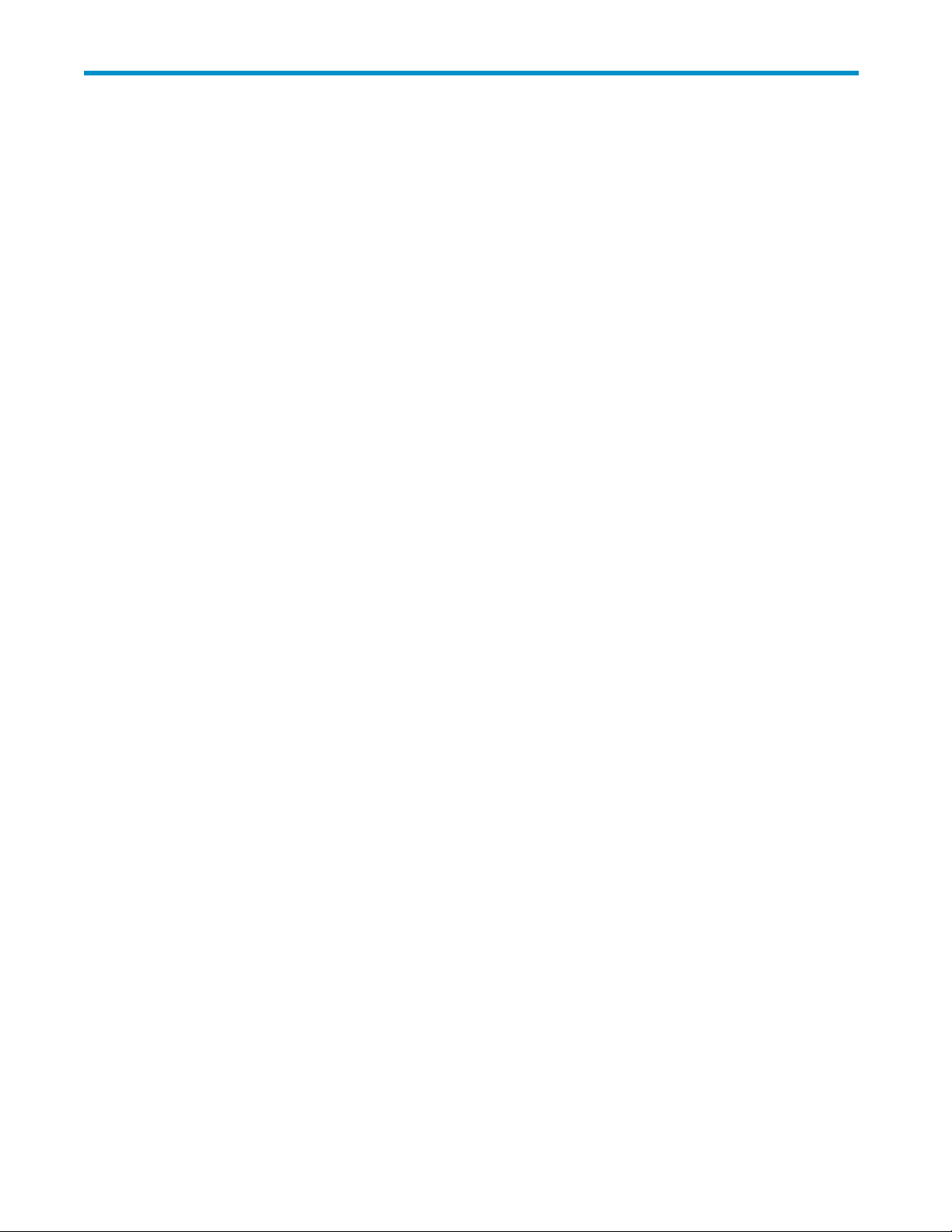
Figures
1
2
3
4
5
6 ..SaveCriteriapage............................... 22
7
8
9
10
11
12
13
14
15
16
17
18
19
20
..RISSWebInterfacetoolbar ........................... 16
..SimpleSearchpage .............................. 17
..AdvancedSearchpage(emailcontenttype) .................... 18
..QueryResultspage(emailcontenttype)...................... 20
..Queryresultsnavigationbar........................... 21
..Save Result
..FileDownloaddialogbox............................ 25
..ExportProgressdialogbox ........................... 25
..SavedCriteriaview,QueryManagerpage..................... 26
..SavedResultsview,QueryManagerpage..................... 27
..SimpleSearchpage(documentcontenttype).................... 28
..AdvancedSearchpage(documentcontenttype) .................. 29
..Auditlogdetails ................................ 31
..FolderOptionsdialogbox............................ 32
..RISSSearchResultsfolderinOutlookwindow.................... 41
..OfflineCacheOptionsdialogbox ........................ 44
..Enabling offline cache (Archive Options panel, Options dialog b ox) . . . . . . . . . . 46
..RISS Inf
..Aboutdialogbox................................ 48
spage ............................... 23
ormationdialogbox ........................... 47
User Guide
5
Page 6
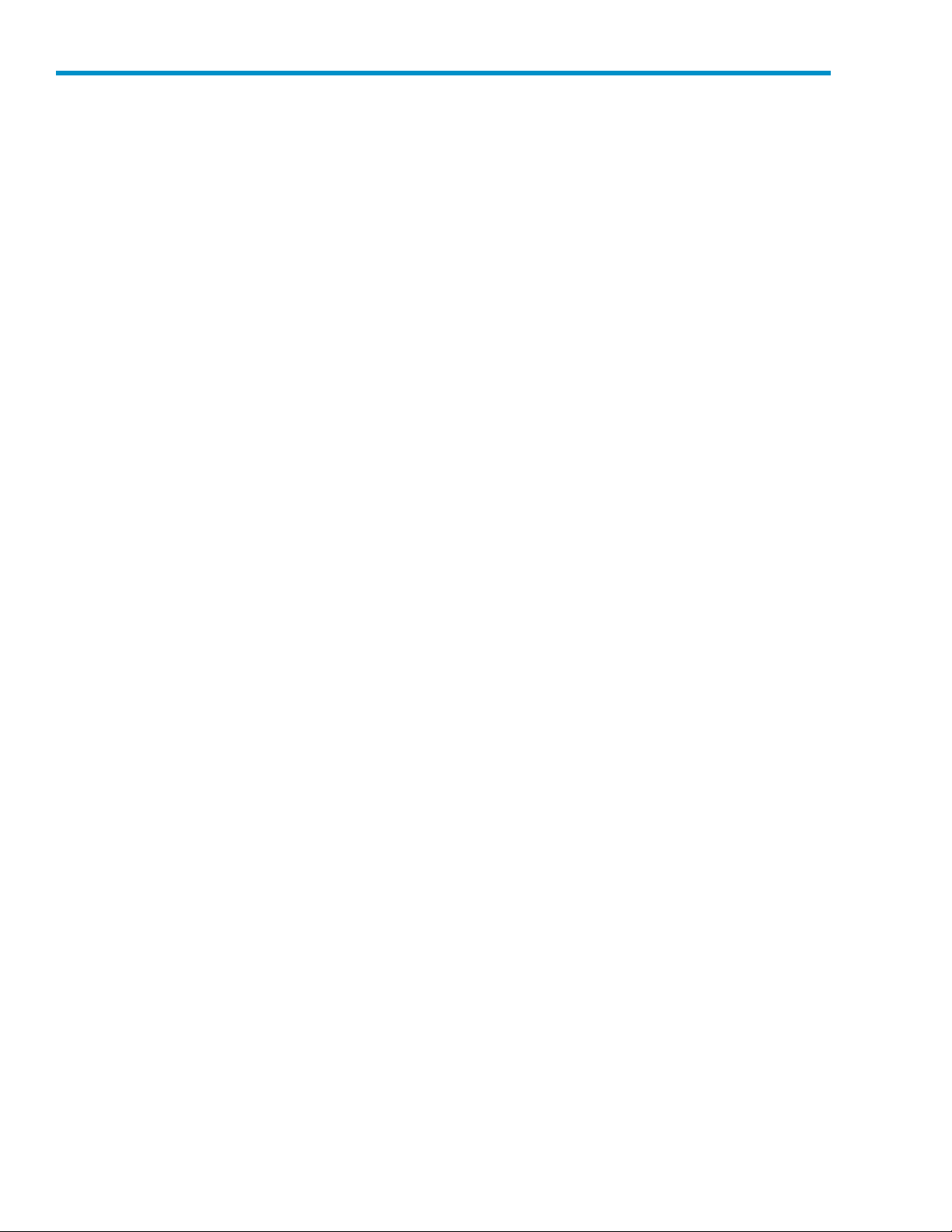
Tables
1
2
3
4
5
6
7
8
9
10
11
12
13
14
15
16
..Documentconventions............................... 8
..RIMapplications................................ 11
..Toolbar butt
..RISSWebInterfacetasks ............................ 17
..Additional advanced search query fields...................... 19
..Queryresultsnavigationbar........................... 21
..Loggedactionsanddescriptions ......................... 30
..Additional advanced search query fields (for audit log repository searches) . . . . . . . 30
..Supportedcharactersets ............................ 35
..Booleanqueryexpressions............................ 37
..Queryexpressionexamples ........................... 38
..RISSOutlookuserinterfaceobjects ........................ 40
..RISSOutlookInterfacetasks ........................... 41
..CacheManagericons ............................. 42
..RISS Out
..ArchiveOptionspanel,Optionsdialogbox .................... 45
ons,RISSWebInterface........................ 16
lookInterfaceadministratortasks ..................... 43
6
Page 7

About this guide
This guide provides information about:
• Using the RISS Web Interface
• Setting up and using the RIM for Exchange Outlook Interface
For additional information on using and configuring RIM for Domino programs and program settings, see
the HP RIM for Domino User’s Guide included on the documentation C D in the RIM for Domino product.
Intended audience
This guide is
• EndusersusingtheRISSWebUI
• Administrators configuring Outlook Interface program settings
Prerequisites
Prerequisitesforusingthisproductinclude:
• Knowledge of Windows
• Knowledge of using web browsers
intended for:
Related do
In addition to this guide, HP provides the following on the RISS documentation CD:
• HP Reference Information Storage System Administrator Guide
• HP Referen
In additio
cumentation
ce Information Storage System Release Notes
n, online help is available for the RISS Platform Control Center (PCC) and RISS Web Interface.
User Guide
7
Page 8
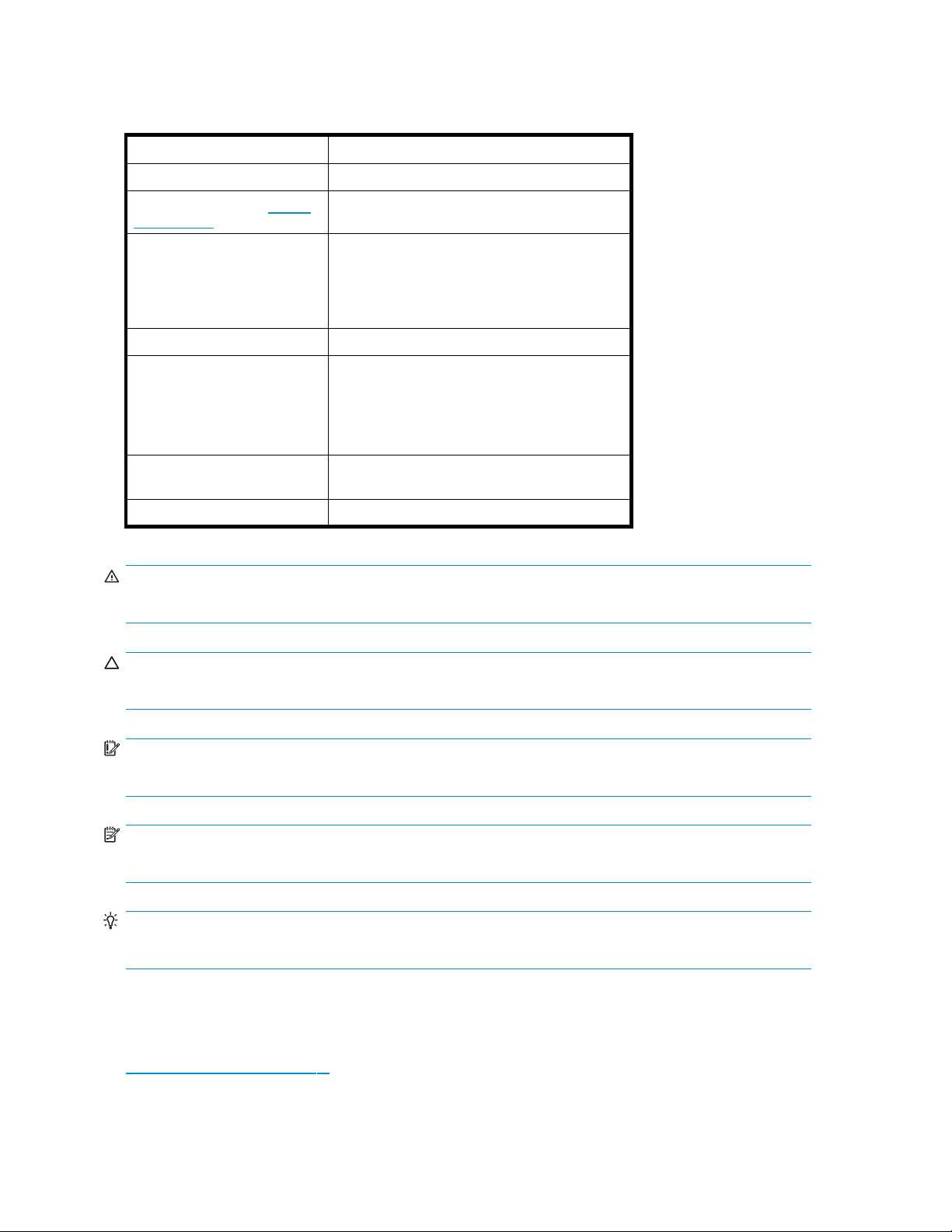
Document conventions and symbols
Table 1 Documen
Convention
Blue text: Table 1
Blue, underlined text: http://
www.hp.com
Bold text
Italic text Text emphasis
Monospace text
Monospace, italic text
Monospace, bold text
tconventions
Element
Cross-reference links and email addresses
Web site addresses
• Keys that are pressed
• Text typed into a GUI element, such as a box
• GUI elements that are clicked or selected,
such as menu and list items, buttons, tabs,
and check boxes
• File and directory names
• System output
• Code
• Commands, their arguments, and argument
values
• Code variables
• Command variables
Emphasized monospace text
WARNING!
Indicates that failure to follow directions could result in bodily harm or death.
CAUTION:
Indicates that failure to follow directions could result in damage to equipment or data.
IMPORTANT:
Provides clarifying information or specific instructions.
NOTE:
Provides additional information.
TIP:
Provides helpful hints and shortcuts.
HP technical support
Telephone numbers for worldwide technical support are listed on the HP support web site:
ttp://www.hp.com/support/.
h
Collect the following information before calling:
8
About this guide
Page 9
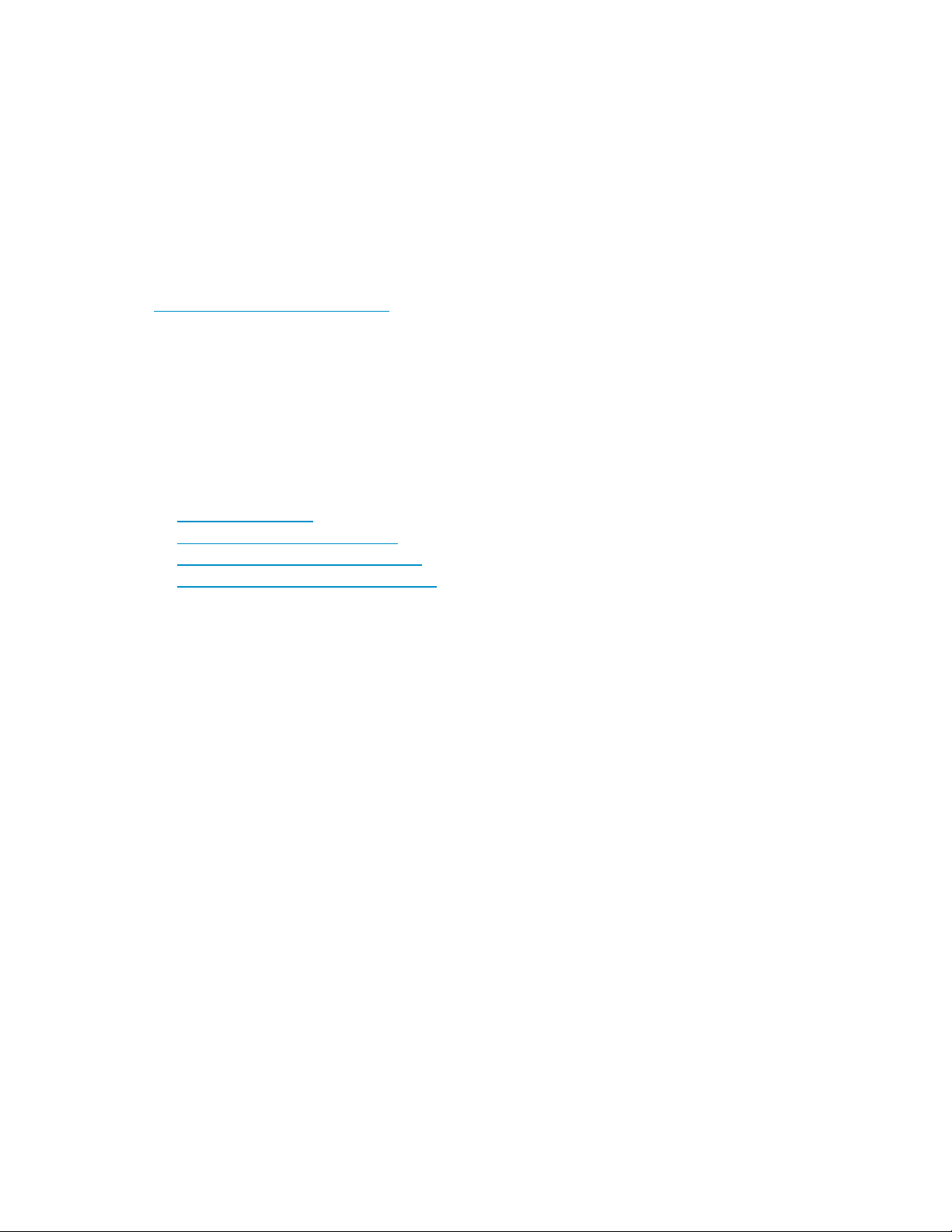
• Technical support registration number (if applicable)
• Product serial numbers
• Product model names and numbers
• Applicable error messages
• Operating system type and revision level
• Detailed, specificquestions
For continuous quality improvement, calls may be recorded or monitored.
Subscription
HP strongly recommends that customers register online using the Subscriber’s choice web site:
h
ttp://www.hp.com/go/e-updates.
Subscribing to this service provides you with email updates on the latest p roduct enhancements, newest
driver versions, and firmware documentation updates as well as instant access to numerous other product
resources.
After subscribing, locate your products by selecting Business sup port and then Storage under Product
Category.
service
Other web sites
For other product information, see the following HP web sites:
•h
ttp://www.hp.com
•http://www.hp.com/go/storage
•http://www.hp.com/service_locator
•http://www.hp.com/support/manuals
Providing
For feedba
feedback
ck on manuals or online help, send comments to storagedocs.feedback@hp.com.
User Guide
9
Page 10
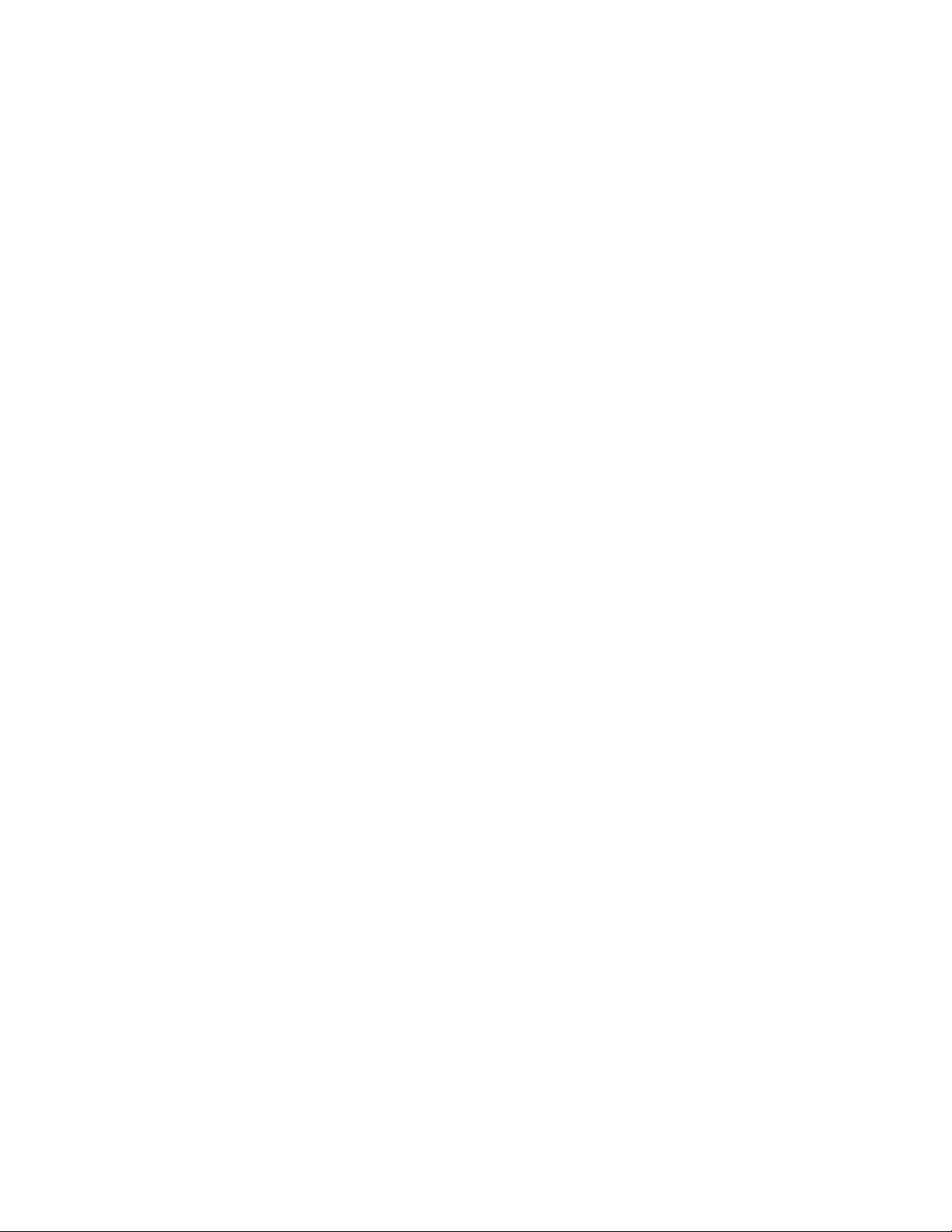
10
About this guide
Page 11
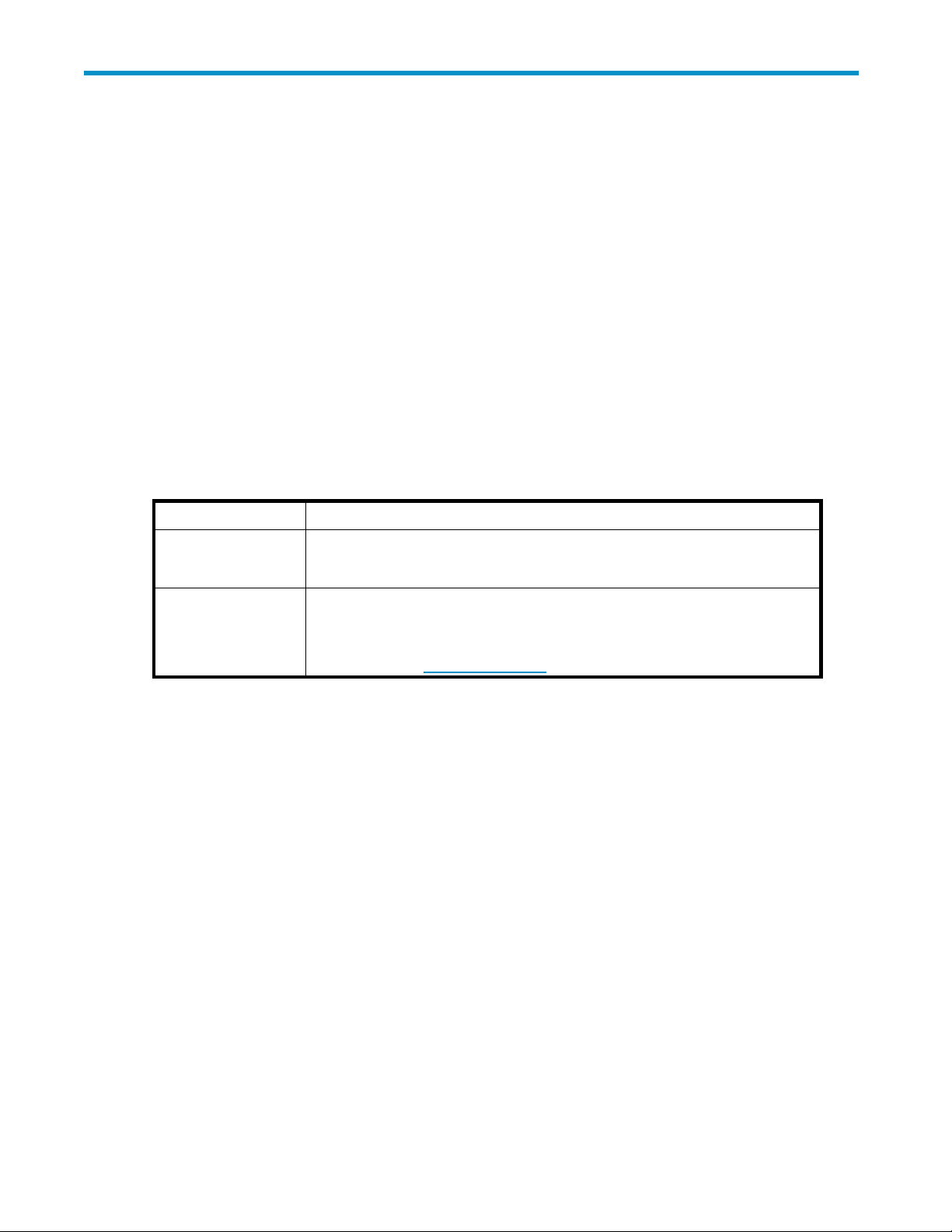
1RISSoverview
This section introduces HP Reference Information Storage System (RISS) and Reference Information
Manager (RIM) from a user perspective. It introduces RISS key concepts and provides an overview of RIM.
RISS and RIM
RISS is a fault-tolerant, secure system of ha rdware and software that archives files and email messages
for your organization, and lets you search for archived documents.
• Automatic, a
organization meet regulatory requirements.
• Interactive data querying to search for and retrieve archived data according to various criteria.
The RISS Web Interface allows you to use your web browser to search for documents archived
on the system
Interface"onpage15and"Quer y expression syntax and matching"onpage33.
To interact with the system, you can use the following RIM applications:
Table 2 RIM applications
Application What You Can Do
ctive data archiving (email and specific types of documents) that helps your
, and save and reuse your search-query definitions and results. See "RISS Web
RISS Outlook Interface
(customer option)
RISS Lotus Notes
Interface (customer
option)
The RISS Web Interface is available to all users. The RISS Outlook Interface and RISS Lotus Notes
Interface are independent customer options. Depending on the configuration of your system, each
may or may not be available to you.
Search for email messages using Microsoft Outlook with a Microsoft Exchange
mail server. View and work with archived email messages. See "RISS Outlook
Interface"onpage39.
Search for email messages using IBM Lotus Notes with an IBM Domino mail
server. View and work with archived email messages. See the HP Reference
Information Manager for Domino User Guide whichisincludedontheHP
Reference Information Manager for Domino option documentation CD — it is
also available on h
ttp://www.hp.com.
Understanding document archiving
RISS archives files and em ail messages associated with registered users. With RIM, you can find and
retrieve archived documents to which you have access.
Archiving involves physically storing copies of a document (file or email message), but also virtually
storing it in one or more repositories. A repository is an abstract data store, which is a virtual collection
of documents associated with routing rules (for storing) and user access control lists (for retrieving):
• Documents associated with a given user are archived to a given set of repositories. User-repository
associations are defined by routing rules.
• A user has query and retrieval a ccess to a given set of repositories. This is controlled by access
control lists associated with each repository.
Most users have query and retrieval access to only their own documents, which are archived in their
individual repositories. The system automatically archives, in your individual repository, all email
messages associated with your email account; that is, all messages you send or receive.
In addition to being automatically routed to your individual repository, your email is probably also
routed to one or more other repositories established by your company or organization. For example, a
User Guide
11
Page 12

company audit repository may be used to keep track of all company email. Some users have access
to other repositories, besides their own. For example, your manager or supervisor may have access to
your repository.
Understanding searching and document indexing
You can search for any documents a rchived in your repository (or any other repositories to which you
have access),
your query is c
whether the documents are email messages or files. When you search for a document,
hecked against an index of words that is updated each time a document is archived.
Indexing the c
searching. Separators (such as punctuation) between words are ignored during indexing. Note that there
is a time delay from when files are archived to when they are indexed. Documents archived less than an
hour ago may or may not appear in query or search results depending on the system’s configuration.
You can search the contents of a document only if the contents have been indexed. You can search for
other kinds o
ontents of a document involves cataloging the document words to prepare them for later
f files only by using external identifying information.
Indexed document types
In addition to email messages, the following files are indexed:
• Plain text files
• Rich text files (.rtf)
• HTML (HyperText Markup Language) files
• Files used by the following Microsoft Office programs: Word, Excel, PowerPoint, and Access
• PDF (Portable Document Format) files viewed with Adobe Acrobat Reader
• Zip files
• Embedded messages (RFC 822 messages)
NOTE:
Email message formatting has no b earing on indexing. Only the words you see in your email client are
indexing c andidates. Invisible source-code words, such as HTML markup tags, are ignored.
NOTE:
For zip files and embedded messages, the content inside the files is expanded and indexed.
Message MIME types (advanced users)
An email message can contain message parts of possibly different MIME (Multipurpose Internet Mail
Extensions) Content-Types. The following Content-Types are indexed and each corresponds to one of
the indexed document types:
• text/xml
• text/plain
• text/html
• application/rtf
• application/msword
• application/vnd.ms-excel
• application/vnd.ms-powerpoint
• application/msaccess
• application/pdf
12 RISS overview
Page 13
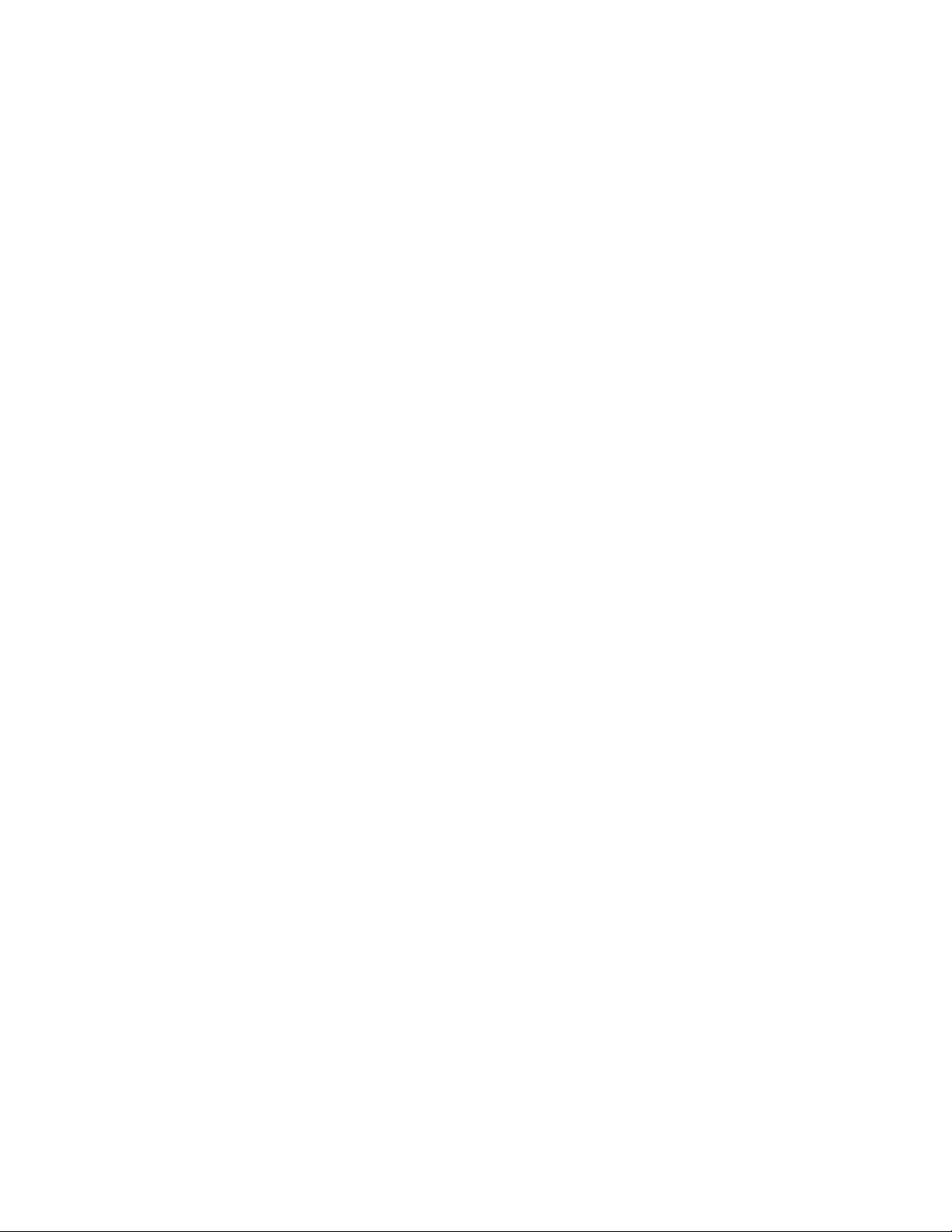
• application/zip
An email message that is entirely plain text, not MIME, is indexed. Also, if an email message has been
attached to another email message, the attached email message is not indexed.
User Guide
13
Page 14
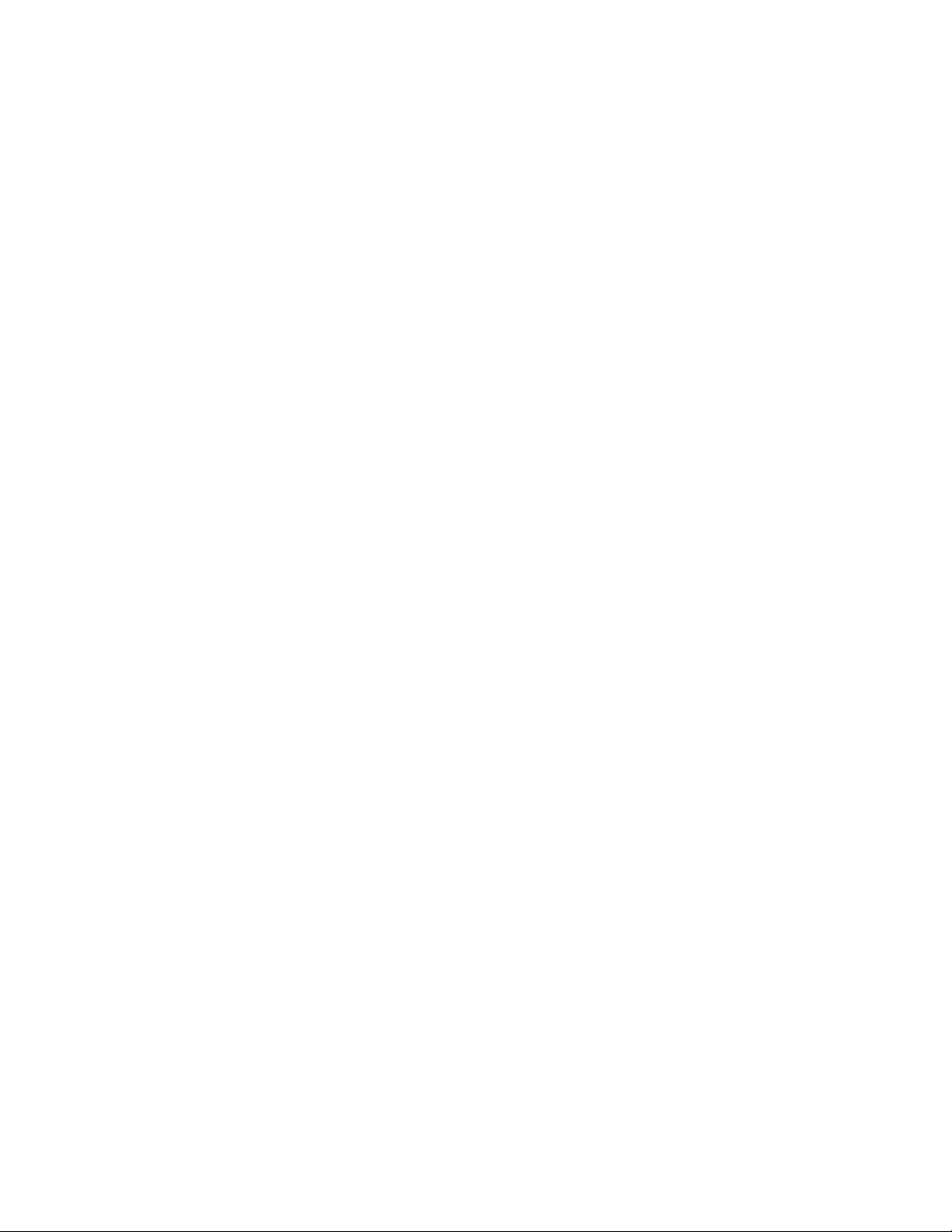
14
RISS overview
Page 15

2 RI S S Web Interface
Use this web-based tool to search for documents archived in the system. You can also save and reuse
query or search criteria and results.
Major topics include:
• Logging in and out,page15
• Understanding the user interface, page 15
•
Common tasks,page16
•
Troubleshooting, page 31
Logging in an
Before loggi
the followin
• Microsoft Internet Explorer 5.x, 6.x, and 7.x (recommended)
• Mozilla 1.x
• Firefox 1.x
The RISS Web Interface can be accessed from a client desktop using regular http protocol as well
as secure http protocol (https), for better protection during the authentication. The RISS Web UI now
supports secure http by default. If you use regular http, you will be redirected automatically to secure
https protocol. Once logged in, you can used regular http if needed.
To access the RISS Web Interface:
1. In the Address field of your web browser, enter the URL (web address) that was provided to you by
your syst
2. Enter yo
Search page is displayed.
3. To log out, click LogOut in the toolbar.
NOTE:
For acce
ng in for the firsttime,seeyoursystemadministratorfortheURLtouse. Also,useoneof
g supported web browsers:
ur user name and password. Both fields are case-sensitive. Click Login.TheSimple
ss to the audit log repository, submit a request to your administrator.
dout
and 2.x
em administrator. The web browser displays a login screen.
Understanding the user interface
User interface topics include:
• Using the toolbar, page 15
•
Search basics, page 1 6
Using the toolbar
Each page of the RISS Web Interface has a toolbar at the top.
User Guide
15
Page 16
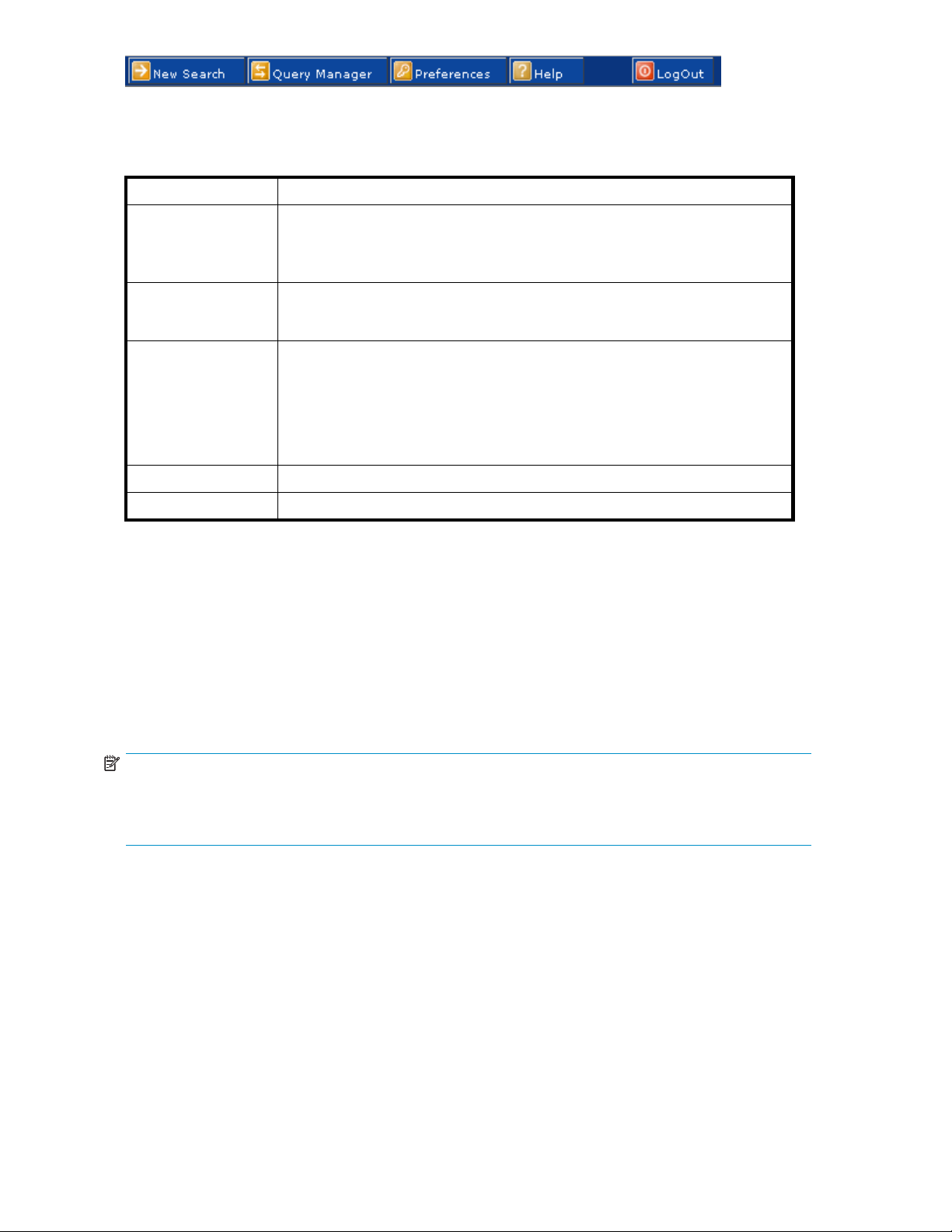
Figure 1 RISS Web
Interface toolbar
The following table describes e a ch button:
Table 3 Toolbar buttons, RISS Web Interface
Button
New Search Click to display the Simple Search page, where you can submit a query. See
Query Manager
Preferences Click to display the Preferences page, where certain users can chan ge
Help
LogOut
Search basics
Using the Sear ch For field
Description
"Completing simple searches" on page 17.
To display the Advanced Search page, point to this button and click Advanced
search fromthemenu. See"Completing advanced searches" on page 18.
ClicktodisplaytheQueryManagerpage,whereyoucandisplaysavedqueries
(see "Accessing saved criteria" on page 26) and results (see "Accessing saved
results"onpage26).
their password for accessing the RISS Web Interface. See "Changing your
password"onpage31.
You can also use the Preferences menu to change the language of the user
interface. See "Changing your language" on page 31. Supported languages
include English, French, German, Spanish, Portuguese, Chinese (traditional),
Chinese (Taiwanese), Korean, and Japanese.
Click for online help about the RISS Web Interface.
Click to log out of the RISS Web Interface.
The Search for field is available when using the Simple Search and Advanced Search pages. Use this
field to search for specific words in a document (email messages or files).
The query syntax allowed is described in "Query expression syntax and matching" on page 33.
You can enter simple words, words with wildcards, or a more sophisticated query involving Boolean
expressions or word sequences.
NOTE:
To narrow the search to the documents you want to find, make your search text as specificaspossible. In
general, the more information provided in the Search for field, the narrower the search. If the field is
blank (empty), all documents within the specified date range of the query are returned.
Searching indexed contents
The Search for field is checked for a match against the indexed contents of documents.
• For email messages, the Search for field for words in the message body, but not in other
message fields such as Subject, From, or To. In addition, the Search for field applies to message
attachments that are indexed document files.
• For files, the Search for field applies only to indexed d ocument files. Other types of files do not
have indexed contents so their contents cannot be searched.
Common tasks
Use the following table as a quick reference for performing common tasks.
16
RISS Web Interface
Page 17

Table 4 RISS Web Interface tasks
Task
Search for archived documents
Display or print the query or search results "Displaying query or search results" on page 20
Save query or search criteria "Saving query or search criteria" on page 22
Save the results of a search
Send the results to your email account "Sending query or search results" on page 24
Export the results to your Outlook account "Exporting query or search results" on page 24
Display or delete saved criteria of a search
Display the saved results of a search
Save archived documents to a quarantine
repository
Delete a quarantine repository "Deleting quarantine repositories"onpage27
Search the audit log repository "Searching audit log repositories" on page 28
Change your password "Changing your password" on page 31
Completing simple searches
The Simple Search page searches for documents (email messages or files) containing words you enter in
the Search for field. In the Search for field, you can enter simple words, words with wildcards (*) , or a
more sophisticated query involving Boolean expressions or word sequences. The Simple Search page is
simpler than the Advanced Search page only because there are fewer fields you can search on.
Reference
"Completing simple searches" on page 17 and "Completing
advanced searches"onpage18
"Saving query or search results"onpage22
"Accessing saved criteria" on page 26
"Accessing saved results" on page 26
"Copying saved results to a quarantine repository"onpage27
To complete a simple search:
1. Click New Search in the toolbar. The Simple Search page is displayed.
Figure 2 Simple Search page
2. Search us ing all of the following fields on the Simple Search page:
• Content Type: Whether to search for files (document) or email messages (email).
• Timeframe: The time period to search. This includes the last-modified date of a file or the
date an email message was sent.
• Where to Search: The repository to search. A repository is a virtual collection of documents
(email messages and files). Only the repositories to which you have access are displayed. At
a minimum, you have a ccess to your own repository.
• Search for: Searches for words in the document or message body, but not in message
fields such as Subject, From, or To.
3. When you have finished defining your query, click Find Now to start the search. The Query
Results page is displayed.
User Guide
17
Page 18

NOTE:
To do a search for documents stored via FMA, select “document” instead of “email” in the dropdown
box, choose the repository to search, and then use an empty search string.
Completing advanced searches
For more specific searches, use the Advanced Search page. In addition to the fields of the Simple Search
page, the Advanced Search page provides additional query fields to help you refine your search.
To complete an advanced search:
1. Point to New Search in the toolbar and click Advanced search from the menu. The Advanced
Search page is displayed.
Figure 3 Advanced Search pa ge (email content type)
NOTE:
Figure 3 shows the Advanced Search page for the email content type. The document
content type form varies slightly. See Table 5 for an explanation of the differences.
2. Search using the following fields on the Advanced Search page:
18
RISS Web Interface
Page 19

• Content Type: Whether to search for files (document) or email messages (email).
• Search For: Searches for words in the document or message body, but not in message
fields such as Subject, From, or To.
• By TimeFrame: The time period to search. This includes the last-modified date of a file or the
date an email message was sent.
As an alternative to the By TimeFrame field, you can defineatimeperiodtosearchbyspecifying
the Start and end (To) dates. For example, to search for documents dated between March 8,
2003 and March 23, 2003, enter 03/08/2003 in the Start field and 03/23/2003 in the To field.
• Where to Search: The repository to search. A repository is a virtual collection of documents
(email messages and files). Only the repositories to which you have access are displayed. At
a minimum, you have a ccess to your own repository.
3. To refine the search, use the additional query fields (as shown in Table 5). The available fields
depend on the Content Type you select.
Table 5 Additional advanced search query fiel ds
Query Field Matches (in the Docum ent)
Email Content Type Only
Subject
From
To
Attachment
MessageID
Document (File) C ontent Type Only
ent Name
Docum
Document Path File path.
Extension
The Subject
The From message field.
All message recipients. This includes the To, Cc, Bcc, and Apparently-To message
fields.
The file nam
attachments are searched using the Sear ch for field.)
The MessageID message field from Outlook, a message identification number (not
all messages have MessageIDs). Use this field mainly for audit searches.
To display the MessageID field in Outlook:
1. Double-click to open the message in its own window.
2. Select View > Options. The Message Options dialog box is displayed.
3. If the message has a MessageID, the field is shown in the Internet
ame, not including the file extension.
File n
Asforanyothertextqueryfield, separators such as slash ( / ), backslash ( \ ),
and colon ( : ) are ignored, and the query words are searched in any order.
For example, query text c:\abc\xyz will match path abc:\xyz\c,aswell
as path c:\abc\xyz.
To ensure that path components are searched in order, enclose the field text in
double-quotes ( ” ) to use a word-sequence query. See "Query expression syntax
and matching" on page 33 for a complete definition of the Search Engine query
syntax.
File extension. Example: doc for a Microsoft Word file.
message field.
e of a message attachment. (The contents of indexed document
headers field of the Message Options dialog box. Example:
Message-ID: <LISTMANAGER-115380-9228-2003.03.04-17.34.24-user#hp.com@lists.FrameUsers.com>.
le
Tit
Author
Title of the document. Only some files have associated titles. For example, to see
the title of a Word document, select File > Properties in Word. The Title field is
shown on the Summary panel of the displayed Properties dialog box.
Author of the document. Only some files have associated authors. For example, to
see the author of a Word document, select File > Properties in Word. The Author
field is shown on the Summary panel of the displayed Properties dialog box.
User Guide
19
Page 20

4. When you have finished defining your query, click Find Now to start the search. The Query
Resultspageisdisplayed.
Displaying que
When you submit a query, the results are displayed on the Query Results page. From the Query Results
page, you can save, send, or export searches and results by clicking More Options.
To display the
1. Display the Query Results page by completing one of the following tasks:
•Submitasimple(see"Completing simple searches" on page 17) or advanced search (see
"Completing
•
Submit a search from previously saved criteria (see "Accessing saved criteria" on page 26).
•
Access previously saved results (see "Accessing saved results" on page 26).
TheQueryResultspageisdisplayed.
ry or search results
results:
advanced searches" on page 18).
Figure 4 Query Results page (email content type)
NOTE:
Figure 4 shows the Query Results page for the email content type. The Query Results page
forthedocumentcontenttypevariesslightly,buthasthesamefunctionality.
2. From the Query Results page, complete any of the following tasks:
• To display the contents of an email or document in the viewing pane, click the item from the
list once. Clicking the item twice will instead open the preview pane as a new window.
• To display a different group of 50 results, click the different symbols in the query results
navigation bar. See the section called “Query results navigation bar” on page 21 for more
information .
• To select all displayed documents or clear all selected documents, click Check All or Uncheck
All,respectively.
• ToprinttheQueryResultspage,usethebrowserprintbutton. (ThePrintCurrentTableList
printer icon has been removed.)
• To save the current criteria, see "Saving query or search criteria" on page 22.
20
RISS Web Interface
Page 21

• To save the current results, see "Saving query or search results" on page 22.
• To mail all or selected results to your mailbox, see "Sending query or search
results" on page 24.
• To export all or selected results, see "Exporting query or search results" on page 24.
NOTE:
Users that have been given "compliance" authorization (generally compliance officers) are able to view
all recipients (including Bcc addresses).
Query results navigation bar
When the results are retrieved, the most recent documents are displayed first.
NOTE:
Documentsarchivedlessthananhouragomayormaynotappearinresultsdependingonthesystem’s
configuration.
Fifty results (maximum) are shown on the Query Results page. You can use the query results navigation
bar to display different groups of 50 results.
Figure5Queryresultsnavigationbar
The query results navigation bar shows the following information:
Table 6 Query results n avigation bar
Item
bars:
arrows:
•
•
status
Description
From left to right, the five bars represent subsequent pages of 50
results (maximum). Click a bar to disp lay its page of results. The dark
bar represents the currently displayed results. Note: To see just which
documents a given bar represents, hold the mouse pointer over it
momentarily to display a tooltip.
Click an arrow to display a different page of results:
• Move the results display forward by 50 (
(
)documents.
• Move the results display back by 50 (
(
For example, i f the current page shows results 1-50, clicking the right
double-arrow (
Text indicating the current status of results retrieval:
• Query Still In Progress: Searching is in progress. Less than 50
results have been found so far.
• Click Above: Searching is in progress. At least 50 results have
been found and displayed. You can click a navigation bar (
to display a set of 50 results while the search is in progress.
• Query Results Complete: Searching is complete if the query
produces no more than 500 query results. If there are more than
500 results, the search for the first500resultsiscomplete. To
search for additional results with the same query, click the right
triple-arrow symbol (
).
) displays results 100-150.
) to retrieve all possible results.
), 100 ( ), or 500
), 100 ( ), or 500
)
User Guide
21
Page 22

Result retrieval batches
When you submit a query or search, the first 500 results are retrieved. To see more results for a query
that returns mo
more than 500 r
results has been retrieved. It does not m ean that all results have been retrieved.
re than 500 results, you must click the right triple-arrow symbol (
esults, the Query Results Complete status message means that the first batch of 500
Saving query or search criteria
After you submit a search, you can save the query or search criteria.
To save criteria:
1. Display the Query Results page by completing one of the following tasks:
•Submitasimple(see"Completing simple searches" on page 17) or advanced search (see
"Completing advanced searches" on page 18).
•
Search the audit log repository (see "Searchingauditlogrepositories" on page 28).
•
Access previously saved results (see "Accessing saved results" on page 26).
2. From the Query Results page, click More Options, and then click Save Current Search Criteria.Or
right-click and select Save criteria. The Save Criteria page is displayed.
). When there are
Figure
3. Enter t
enter
NOTE:
Specialcharacters@$%^&*#()[]/\{+}‘~=|arenotallowed.
4. Click Save Now.
5.
To access the saved criteria, see "Accessing saved criteria" on page 26.
6SaveCriteriapage
he name of the criteria you are saving in the Save Query Criteria as field. To erase text
ed in the Save Quer y C riteria as field, click Clear.
Saving quer y or search results
After you submit a search, you can save the results. The search results are saved for two weeks and
then deleted.
22
RISS Web Interface
Page 23

NOTE:
Any search results you saved using the RISS Web Interface are deleted after two weeks. The web
interface also contains a button for manually deleting saved query results
Deleting search results does not delete the items on the RISS. The actual items remain on the RISS
according to the retention period set by your administrator .
If you need to save the results longer than two weeks, consider copying the results to a quarantine
repository. A quarantine repository allows you to save search results for an infinite retention period. For
more information, see "Copying saved results to a quarantine repository" on page 27.
If the search locates a large number of documents, saving the results is useful. For example, if you are
completing a large audit query, you can save the results while the quer y is still processing and then
retrieve all the results at a later time.
When you save query results of a large search, the query is resubmitted as a background process that
retrieves all results, no matter how many. Because the query runs in the background, you can continue to
use the RISS Web Interface (for example, by submitting other queries).
To save results:
1. Display the Query Results page by completing one of the following tasks:
•Submitasimple(see"Completing simple searches" on page 17) or advanced search (see
"Completing advanced searches" on page 18).
•
Submit a search from previously saved criteria (see "Accessing saved criteria" on page 26).
2. From the Query Results page, click More Options, a nd then click Save Current Results.Orright-click
and select Save results. The Save Results page is displayed.
Figure 7 Save Results page
3. EnterthenameoftheresultsyouaresavingintheSaveSearchResultsasfield. To erase text entered
intheSaveSearchResultsasfield, click Clear.
NOTE:
Specialcharacters@$%^&*#()[]/\{+}‘~=|arenotallowed.
4. Click Save Now.
User Guide
23
Page 24

5.
To access the saved results, see "Accessing saved results"onpage26.
NOTE:
The results a re not retrieved in chronological order, but are sorted chronologically after they have all
been retrieved (query processing is Finished). If you access the saved results before the query is Finished,
theresultsarenotsorted.
Sending query or search results
You can send search results to your email account. This includes results that you have placed in a
quarantine repository.
To send results:
1. Display the Query Results page by completing one of the following tasks:
•Submitasimple(see"Completing simple searches" on page 17) or advanced search (see
"Completing advanced searches" on page 18).
•
Submit a search from previously saved criteria (see "Accessing saved criteria" on page 26).
•
Access previously saved results (see "Accessing saved results" on page 26).
2. From the Query Results page, select the check box next to each item you want to send. Skip this step
if you are sending all items.
3. Click More Options to open the menu.
4. To send all results, click Send All Items. To send the selected items, click Send Checked Items.A
confirmation message is displayed when the items are sent.
Exporting query or search results
This section is specific to RI M for Exchange users. The RI M for Domino equivalent is explained in the
RIM for Domino User’s Guide
If you have installed the Outlook plug - in and are using the RISS Outlook Interface customer option, you
can use the Export Checked Items and Export All Items options in the More Options menu to export query
results. You can export quer y results directly to Outlook or create a PST file to save to an external location,
such as your hard drive. You can also export results that you have placed in a quarantine repository.
To export results:
1. Display the Query Results page by completing one of the following tasks:
•Submitasimple(see"Completing simple searches" on page 17) or advanced search (see
"Completing advanced searches" on page 18).
•
Submit a search from previously saved criteria (see "Accessing saved criteria" on page 26).
•
Access previously saved results (see "Accessing saved results" on page 26).
2. From the Quer y Results page, select the check box next to each item you want to export. Skip this
step if you are exporting all items.
3. Click More Options to open the menu.
4. To export all results, click Export All Items. To export the selected items, click Export Checked Items.
If this is the firsttimeyouhaveexportedresults,theFileDownloaddialogboxisdisplayed.
included on t h e documentation CD in the RIM for Domino product.
HP
24
RISS Web Interface
Page 25

Figure 8 File Download dialog box
5. If provided, select the Always ask before opening this t ype of file check box to clear it. If you clear
the check box, you will no longer have to complete this step in the future. This option depends on the
version of Windows you are running and the security level you have set.
6. Click Open to start the export process. The Export Progress dialog box is displayed.
Or click Save to save the file, double-click the file in Windows Explorer to open it, and continue
with this procedure.
NOTE:
The Export Process dialog box will only appear when Outlook plug-in is installed. (If the
Outlook plug-in is not installed, the XML file can be opened by XML editors.)
Figure 9 Export Progress dialog box
7. If you are exporting the results directly to Outlook
the O utloo k folder where you want to save the result
,intheDefaultPSTFolderfield, enter the name of
. The default folder name is Default.Any
messages you previously exported to the Default folder are deleted unless you create a new
folder. New PST folders are created automatically.
8. If you are exporting the results to an external location, complete all of the following:
• Select the Save to External Location check box.
User Guide
25
Page 26

• Specify where you want to save the results by entering a path in the Folder field or clicking
Browse to select a location.
•InthePrefix field, enter the name of the PST file that will be generated when you export
the results.
If the filesizeexceeds1.7GB,thePSTfile is automatically divided into more than one file and
numbered sequentially (for example, XYZ_001.pst, XYZ_002.pst, and so forth).
Outlook 2000: If the results contain more than 16,000 messages, a new PST file will be created
even if the 1.7 GB size limitation has not been reached yet. Outlook 2002 or 2003: The
maximumnumberofmessagesis64,000.
9. To begin the export process, click Download.ClickingClose willquittheexportprocess.
10. A progress bar is displayed while you are downloading the results. When the export process is
complete, click Close.Ifanerroroccurs,anerrormessageisdisplayed. ClickOK to display the
error lo g.
You can work with these messages as you would any email message. For instance, you can reply to,
forward, or delete a message.
NOTE:
Deleting a message removes it from your Outlook account, but does not necessarily delete
itfromtheRISS.Rulesonwhenandwhatfiles are deleted depends on how the RISS has
been configured a nd are usually set by the administrator. Contact your administrator for
more information.
Accessing saved criteria
If you save the criteria of a query or search, you can access it from the Query Manager page. Each item
listed shows the name of the saved criteria and date of when you saved the criteria.
To access a saved criteria:
1. Click Query Manager in the toolbar. The Query Manager page displays.
2. Click Saved Criteria to display all previously saved searches.
Figure 10 Saved Criteri a view, Query Manager page
3. Complete any of the following tasks:
• To resubmit the query, click Reload. The Advanced Search page with the saved criteria
already entered is displayed. You can then resubmit the query by clicking Find Now.
• To delete the saved criteria, click Delete. You are not prompted to confirm the deletion.
• ToswitchtotheSavedResultsview,clickSaved Results.Orright-clickandselectSaved
Query Results.
Accessing saved results
You can access saved results from the Query Manager page. This includes results that you have placed
in a quarantine repository. Each item listed shows the name of the results, its status (if unfinished),
and start and end dates of the search.
To access saved results:
26
RISS Web Interface
Page 27

1. Click Query Manager in the toolbar. The default Query Manager page displays all saved results.
You can also access this view by clicking Saved Results on the Query Manager page.
Figure 11 Save
2. Complete any
• To display the results, click Reload. The Query Results page is displayed.
• To copy the saved results to the quarantine repository, click Start. A completed message
appears in t
• To delete the save results, click Delete.
• To switch to the Saved Criteria view, click Saved Criteria. Or right-click and select Saved
Query Crite
NOTE:
Results are automatically deleted after two weeks. If you need to save the results longer than two weeks,
consider copying the results to a quarantine repository. See "Copying saved results to a quarantine
repositor
y"onpage27.
dResultsview,QueryManagerpage
of the following tasks:
he row when the contents is in the quarantine repository.
ria.
Copying saved results to a quarantine repository
You can copy items listed in the saved query results to another destination repository called a quarantine
repository. If the results are quarantined, the search results are not deleted from the database and
have an infinite retention period. This feature is useful for comp liance purposes or if you need to save
your results for more than two weeks.
NOTE:
Any search results you saved using the RISS Web Interface are deleted after two weeks. Deleting search
results does not delete the items on the RISS. The actual items remain on the RISS according to the
retention period set by your administrator.
You have access to your quarantine repositories automatically and work with quarantine repositories as
you woul
repository from the Where to Search list.
To copy the saved results to the quarantine repository:
1. Click Qu
2. Click Start intheQuarantinecolumntocopythosesavedresultstothequarantinerepository. A
d any repository, such as search within the repository. For instance, you can select a quarantine
ery Manager in the toolbar to access the saved results.
completed message appears in the row when the contents is in the quarantine repository. You can
not see
the quarantine repository until the user logs in aga in.
Deleting quarantine repositories
If needed, you can delete the contents from a quarantine repository. If a quarantine repository is marked
for deletion, the repository contents are removed during the next retention cycle, and either the references
to the data are removed or the data itself is removed.
User Guide
27
Page 28

NOTE:
Deleting a quarantine repository does not delete the items on the RISS. The actual items remain on the
RISS according to the retention period set by your administrator.
To delete a quarantine repository:
1. Click Query Manager in the toolbar to access the saved results.
2. Click Delete intheQuarantinecolumntoremoveaccesstothatquarantinerepositoryanddeleteits
contents during the next retention cycle.
Searching audit log repositories
Audit log repositories are not available to all users. Users with access to an audit log repository can
choose the audit log repository when they select a repository to search. If the audit log repository does
not appear in the Where to Search list when you specify search criteria, you do not have access. For
access to the audit log repository, submit a request to your administrator.
The audit log repository provides a method for creating a surveillance system log. This is useful for
demonstrating your company is adhering to surveillance processes. You can complete either a simple or
advanced search when searching the repository. If you need to search for multiple criteria, complete
an advanced search.
NOTE:
An email search from an audit log repository will produce no results; you need to do a document search.
NOTE:
Searching the audit log repository and displaying audit log files are not subject to the auditing feature.
To search the audit log repository:
1. Select the document content type from the simple or advanced search form:
•Forasimplesearch,clickNew Search in the toolbar. From the Content Type list, select
document. The following form is displayed.
Figure 12 Simple Searc h page (docum ent content type)
• For an advanced search, point to New Search in the toolbar and click Advanced search from
the menu. From the Content Type list, select document. The following form is displayed.
TIP:
To search for multiple items, use the advanced search form.
28
RISS Web Interface
Page 29

Figure 13
Advanced Search page (d ocument content type)
2. From the T
the RISS
Advance
imeframe list, select the time period to search. This field searches the audit logs stored to
during a specified time period.
d searches only: As an alternative to the By Timeframe field, you can define a time
period to search by specifying the Start and end (To) dates. For example, to search for documents
dated between March 8, 2003 and March 23, 2003, enter 03/08/2003 in the Start field and
03/23/2003 in the To field.
3. From th
4. In the
e W here to Search list, select the audit log repository.
Search for field, enter one of the following criterion to search for a specificuseroraction:
• User ID: Enter the login name of the user, such as jdoe.
• First Name: Enter the firstnamefromtheLDAPdirectoryfortheuser,suchasJohn.
•LastN
ame: Enter the last name from the LDAP directory for the user, such as Doe.
• Logged actions: Enter one or more of the actions listed in the following table. Or, leave this
field blank to search for all logged actions.
User Guide
29
Page 30
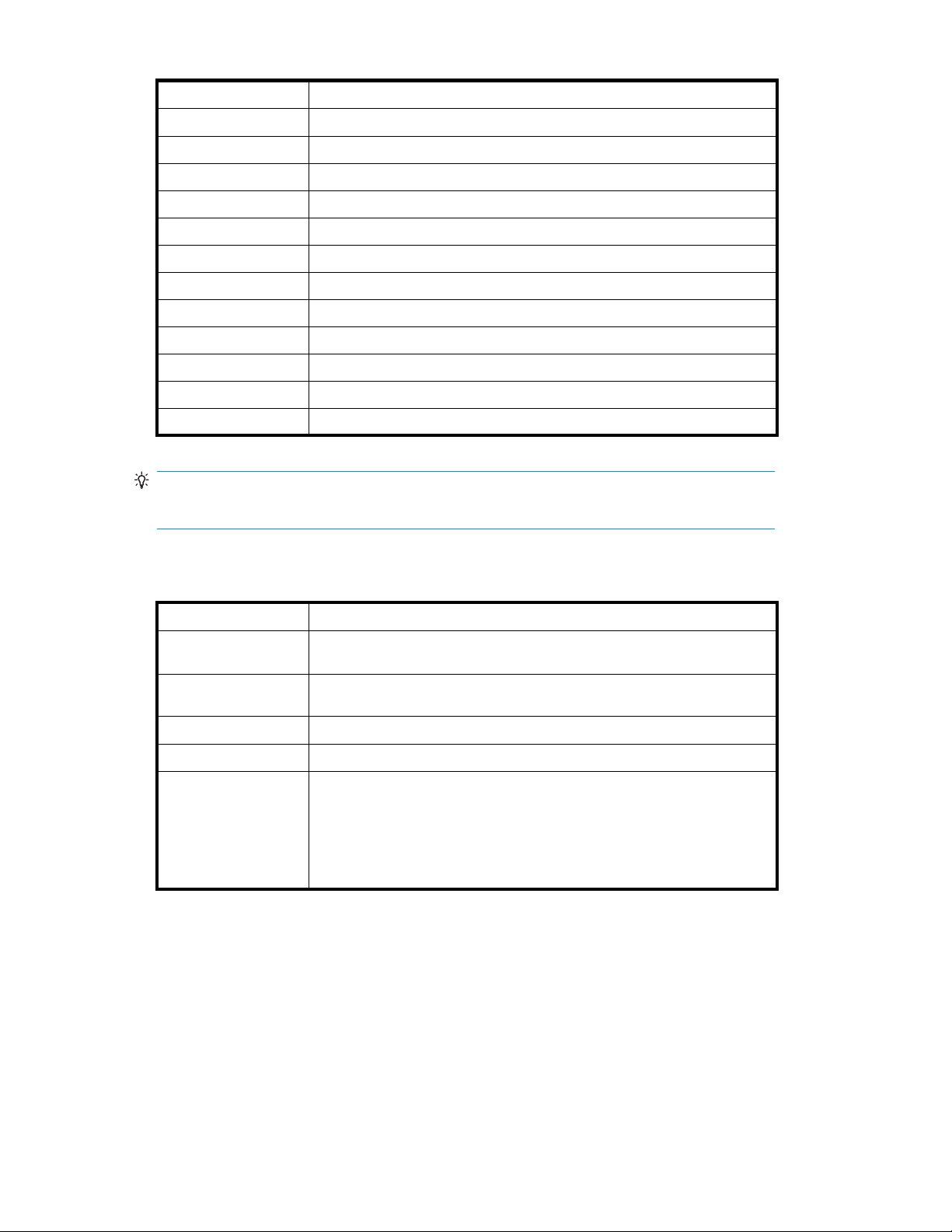
Table 7 Logged actions and descriptions
Logged Action
Search
Query Result
Navigation
View Message
View Document
Download Email attachments downloaded by the user.
Mail Emails or documents sent to the user.
Export
Save Query
Save Query Result Query results saved by the user.
Start Quarantine
Delete Quarantine Quarantined query results deleted by the user.
Description
Simple or advanced searches performed by the user.
Information about the query results returned or displayed.
Navigation through the query results.
Emails displayed from the query results.
Documents displayed from the query results.
Emails or documents exported by the user.
Queries saved by the user.
Saved quer y results quarantined by the user.
TIP:
You can use boolean expressions AND, OR,andNOT when entering search criteria.
5. Advanced searches only:Torefine the search, use the additional query fields as shown in the
following table.
Table 8 Additional advanced search query fields (for audit log repository searches)
Query Field Matches
Document Name
Document Path
Extension
Title
Author
Name of the component generating the audit log. For example: RISS Web
Interface. This is the only optio
Host or IP address of the host where the audit log was generated. For
example: hp-s0-1-93.hp.com.
File extension. Not used because the audit log is always an XML file.
Not used because it is not applic
Used to search for a specific user. Enter one of the following criterion:
• UserID:Entertheloginnameoftheuser,suchasjdoe.
•FirstName:Enterthefirst name from the LDAP directory for the
user, such as John.
• Last N ame: Enter the last name from the LDAP directory for the
user, such as Doe.
n available at this time.
able to audit log files.
6. Click Find Now to start the search. The Query Results page displays the following information:
• User: User for which the audit
log was created.
• Session Start: Start time of the user session.
• Session End: End time of the user session.
• Size: Size of the session aud
it log file.
• Server: Server (HTTP portal) on which the audit log session was captured.
•Date:Datetheauditlogfile was archived.
7. To display the contents of an audit log file in the viewing pane, click the item from the list. If needed,
click New Window to displa
ytheauditlogcontentinanewwindow.
30
RISS Web Interface
Page 31

Figure 14 Audit log details
8. From the Query Results page, you can also save the query or search criteria you entered. See
"Saving query or search criteria"onpage22.
Changing your password
Depending on how your system is configured, your password is the same as your Windows password
or you have the option to manage your password. The following information applies to users who can
change their password through the Web Interface.
For security reasons, change your password periodically. Change your password immediately after
you log in for the first time.
To change your password for accessing the RISS Web Interface:
1. Click Preferences in the toolbar.
2. Enter your current password (Old Password), enter the New Password twice, and then click Change.
Changing your language
To change the language of the user interface:
1. Click Preferences in the toolbar.
2. Enter the languag e you prefer. Supported languages are English, French, German, Spanish,
Portuguese, Chinese (traditional), Chinese (Taiwanese), Korean, and Japanese.
Troubleshooting
Troubleshooting topics include:
•
Unable to display saved results, page 31
•
Problems exporting results, page 31
Unable to display saved results
Search results are saved for two weeks and then deleted. If you save the results of a query, but
the retention settings delete the files before the end of the two weeks, the results still appear in the
application, but cannot be reloaded from the saved search results. Clicking the saved results displays an
error because the application cannot find the saved results on RISS.
Problems exporting results
This section is specific to RIM for Exchange users. The RIM for Domino equivalent is explained in the
RIM for Domino User’s Guide
included on the documentatio n CD in the RIM for Domino product.
User Guide
HP
31
Page 32

If you receive an error while exporting results or opening exported results, verify that your Windows
system has not associated the .dld file type with another app lication.
To verify this:
1. Op en My Computer.
2. Select Tools > Folder Options.
3. Click the File Types tab.
Figure
4. The .d
15 Folder Options dialog box
ld file type should be associated with PTBatch. If .dld is associated with another
application, remove this association. Refer to Microsoft’s documentation for more information.
NOTE:
PTBatch file association can only be done if Outlook Plugin is installed.
32
RISS Web Interface
Page 33

3 Query expression syntax and
matching
Query expression syntax and ma tching describes the RISS Web Interface syntax to use to search and
retrieve archived documents (filesoremailmessages),andexplainshowqueriesarematchedagainst
documents.
Major topics include:
•
Query expressions, page 33
•
Word characters ,page33
•
Letters and digits in different character sets , page 34
•
Matching words, page 35
•
Matching similar words,page35
•
Matching word sequences, page 36
•
Boolean query expressions,page37
•
Nested Boolean query expressions,page38
•
Query expression examples,page38
Query exp
Query expressions can be as simple or as complex as needed. The essential idea behind document
retrieval is that query words are compared with document words to find a match. You can also:
• Look for
• Look for word sequences in a document: words that are near each other, and in a particular
• Combine quer y words using log ical (Boolean) operators (AND, OR, NOT). See "Boolean query
Together, these query constructs provide considerable power to find what you need, provided you
learn t
The way query expressions are interpreted is similar to the way documents are indexed when archived.
Text is parsed (broken down) into words. Remaining characters are considered separators and ignored.
Query expressions are fundamentally composed of words, no mat ter how complex the expression.
For in
example, wt6_ht3 is a valid document word or query word. Q u ery words can contain wildcards,
such as in f??t.
ressions
document words that are textually similar, but not necessarily identical, to query words.
See "Matching similar words" on page 35.
order.
expressions" on page 37.
See "Matching word sequences" on page 36.
o use them well.
dexing and searching, a word need not belong to a natural language, such as English. For
Word characters
When the system examines a query expression to determine its words, some characters a re not included
in query words, but are treated as word separators. When a document is archived, indexing determines
which document words are available for searching in the same way.
Learning the rules of creating query words means also learning the rules of document indexing and,
therefore, what words you can search for.
User Guide
33
Page 34

Word characters and separators
Word characters include all uppercase and lowercase letters, digits, and the following additional
characters:
• _(underscore)
• # (number/pound/hash sign)
• & (ampersand)
All other chara
~, ", -,and!).
However, && by itself is not a word. It is a Boolean operator. When combined with at least one more
word characte
Query analysis a nd document indexing are not case-sensitive. Uppercase and lowercase letters are
treated the same.
cters are separators (except in queries, wildcards ? and *, and special quer y characters
r, && canbepartofaword. Forexample,a&&b is a word.
Regular expression definition of English word characters
The following regular expression provides, in succinct form, a complete specification of English word
characters (except for treatment of && as a non-word):
[ A-Za-z0-9_#& ]+
Letters and digits in different character sets
Topics include:
•
Letters and
•
Letters and digits in files, page 34
digits defined, page 34
Letters and digits defined
All letters and digits are word characters. What RISS considers a letter or digit depends on the character
set encoding used. For US ASCII encoding, letters are uppercase a nd lowercase English letters (A-Z, a-z).
For ISO 8859-1 (Latin-1) encoding, used for Western European languages, accented letters are included.
Most ideographic characters, such as those used in Asian lan guages, are also considered letters.
Whatever the language and encoding used for a particular document (file or email message), RISS maps
encoded characters to the Unicode 2.0 standard. The Unicode 2.0 standard is then used to determine if
a given character is a letter or a digit (or neither):
• A letter is any Unicode character in one of the following Unicode categories: Ll (lowercase letter),
Lu(uppercaseletter),Lt(titlecaseletter),Lm(modifier let ter) , or Lo (other letter).
• A digit is any Unicode character whose Unicode name contains the word DIGIT, provided it is not
in the range \u2000 (en quad = en space) through \u2FFF (ideographic description - future).
Letters and digits in files
Although all letters and digits are word characters, their treatment in files (including email message
attachments) depends on the character encoding used. You can search for any words in email message
bodies and headers, regardless of the encoding.
You c an search for words in files (including email body, header, attachments, and indexed documents)
provided the character encoding is one the following:
34
Query expression syntax and matching
Page 35

Table 9 Supported character sets
Supported character
set
ISO-8859-1
WINDOWS-1252
US-ASCII
UTF-8
ISO-8859-2
KOI8-R
ISO-8859-5
WINDOWS-1254
GB18030
BIG5
GB2312
EUC-KR
KS_C-5601-1987
ISO-2022-JP
EUC-JP
SHIFT-JIS
Description
Western European, extended ASCII
(Code pages supported by Windows) Latin 1
7-bit American Standard Code for Information Interchange
Universal (all languages)
Eastern European
Cyrillic (Russian and Bulgarian)
Cyrillic (Bulgarian, Belarusian, Russian)
(Code pages supported by Windows) Turkish
Chinese (Mainland)
Chinese (Taiwan)
Chinese (Mainland)
Korean
Korean
Japanese
Japanese
Japanese
Matching words
Matching words is not case-sensitive: ca t, Cat, cAt,andCAT all match. Corresponding uppercase and
lowercase letters, such as A and a, are treated the same in a ll respects.
There are two kinds of query words: words that contain occurrences of one or both of the wildcard
characters * and ?, and literal words that do not contain wildcards.
• Literal words that do not contain wildcards
• Words containing occurrences of one or both wildcard characters * and ?
A literal word in a query expression matches the same word, character for character (case ignored), in
an archived document. A word with wildcard characters (* or ?) matches a document word in the same
way, character by character, except for the following:
• A ? matches any single character in a document word. For example, b??t matches beat, beet,
boat, blot, best, bust, bout,andsoon.
• An * matches any sequence of characters in a document word, including a sequence of no
characters. For example, f*t matches the document words foot, feet, fit, fault,andft;andf*
matches any document word beginning with f.
You can use any number of wildcard characters (* or ?) in a quer y word, but you cannot use a wildcard
at the beginning of a query word. An error message results. For example, *ion is not a valid query.
Matching similar words
Topics include:
•
Fuzzy words, page 36
•
Measuring word similarity, page 36
User Guide
35
Page 36

Fuzzy words
You can search for document words that are textually similar to a given literal query word (that is, one
containing no wildcards). To do this, append a tilde (~) character to the word, creating a fuzzy word.
For example, the fuzzy word define~ matches the similar words defined and definite,butdoesnot
match defining
, definition, indefinite,orpine.Italsomatchesdefine itself.
Measuring word similarity
The edit distance (also called Levenshtein distance) between two words is the number of single-character
operations (deletion, replacement, or insertion) required to change one word into the other word.
For example, the edit distance between define and pine is three: two deletions (d and e)andone
replacement (f by p). The distance between define and definite is also three (e replaced by i; te inserted).
Thesearchengineconsidersdefine more similar to definite than to pine,eventhoughtheeditdistances
are the same (three), because the edit distance (number of character changes) is compared to the word
length (of the shorter of the query and document words). Two words are closer, for querying purposes, if
it takes less to change one word into the other word relative to their lengths.
The similarity ratio used by the search engine is d/min(query, doc), where d is the edit distance, min is a
function that returns the lesser of its arguments, and query and doc are the lengths of the query word and
document word, respectively. A fuzzy word matches a document word if this ratio is no more than 0.5.
Examples:
Words Compared Similarity Ratio Match ?
define, definite 3/min(6, 8) = 3/6 = 0.5
define,pine 3/min(6,4)=3/4=0.75
yes
no(0.75>0.5)
Matching word sequences
You can use word sequences to find documents with words that occur in a specified order and are
separated by a specified maximum distance.
Topics in
•
•
Simple word sequences
To search for an ordered sequence of words, use a simple word sequence, which is a list of literal
query words (no wildcards) separated by spaces (or other separators) and enclosed in quotes ("). A
document matches a simple word sequence if all words occur in the document in the same order, with
no intervening words.
For example, the sequence "like a rolling stone" does not match a document with the text like a
large rolling stone because of the intervening word large.
Proximity word sequences
You can use simple word sequences to search for words sepa rated by separators but not by other
words. To search for document words that are in an ordered sequence, but might be separated by other
words
To write a proximity word sequence, use the same syntax as a simple word sequence, but append a tilde
(~) character to the second quote, and follow that with a numeric p roximity value. The proximity value
repre
clude:
Simple word sequences, page 36
Proximity word sequences,page36
,useaproximitywordsequence.
sents the maximum number of other document words that can occur bet ween any two successive
36
Query expression syntax and matching
Page 37

words of the sequence. A document matches a proximity word sequence if all words occur in the
document in the sa me order, with at most N intervening words, where N is the proximity value.
For example, the sequence "bird garden stone"~3 matches any document that has these three
wordsinthisorder,withbird and garden separated by no more than three words, a nd garden and stone
separated by no more than three words. This sequence matches a document with the text abirdinthe
rose garden is near a stone because there are at most three words between successive sequence words.
This sequence also matches abirdgardenwithastonefor the same reason.
Simple word sequences are a special case of proximity word sequences: "..."isthesameas".
. ."~0.Anydocumentsfoundby". . ."~N are also found by ". . ."~M,whenM>N.
Boolean quer
You can com bi
and NOT (thes
and exp2 rep
Table 10 Boolean query expressions
Syntax
NOT exp
alternative syntax: - exp
alternative syntax: ! exp
exp1 OR exp2
exp1 AND exp2
alternative syntax: exp1 && exp2
alternative syntax: exp1exp2
NOTE:
ThesecondalternativesyntaxforANDindicatesthatANDisthedefaultconnectiveinqueryexpressions.
You do not need to supply AND explicitly. It is assumed if neither AND nor OR is used explicitly. For
example, the query peace quiet is equivalent to the query peace AND quiet.
A NOT expression must be com bined, using AND or OR, with another expression other than NOT.A
query cannot consist solely of negative criteria.
yexpressions
ne words, fuzzy words, and word sequences using Boolean (logical) operators AND, OR,
e must be uppercase). The following table describes Boolean operators, where exp, exp1,
resents a word, fuzzy word, word sequence, or other Boolean query expression.
Matches
all documents that do not match exp
all documents that match either exp1 or exp2
all documents that match both exp1 and exp2
NOT quiet
(NOT quiet) AND (NOT blue) illegal
NOTquietANDblue legal
NOT quiet OR nois*
illegal
legal
You must provide the p roper number of arguments for a Boolean operator or an error message results:
oneargumentforNOT (- or !), two arguments for AND (&& )andOR. For example, the following
queries result in an error message.
• alpha NOT:MissingargumentforNOT
• AND alpha: Missing argument for AND
Boolean o perators must be surrounded by one or more separators, typically white space. For example,
the query peas&&carrots is not equivalent to the query peas && carrots; peas&&carrots is a
single word (& isawordcharacter).
Negation operators (- and !) are exceptions to this rule. They must be preceded by a separator, but they
need not be followed by a separator. For example, carrot-a6 is a single query word, but carrot
-a6,likecarrot (- a6), is equivalent to the Boolean expression carrot AND (NOTa6).
User Guide
37
Page 38

Nested Boolean query expressions
You can nest Boolean query expressions using Boolean expressions as arguments of Boolean expressions.
For example, the following query searches for documents containing bird,butnotgarden or stone:
bird AND NOT (ga
rden OR stone)
Query expression examples
The following are examples of query expressions.
Table 11 Query expression examples
Query expression
peace OR quiet
peace quiet
peace AND quiet
peace && quiet
peace&&quiet
peace or quiet
not quiet
NOT quiet
peace & quie
peace | quiet
peace AND NOT quiet
peace && -quiet
-quiet && peace
peace AND quiet OR
silence
quiet OR silence AND
peace
pea*
pea*c*
"peace quiet"
"peace quiet"~1
peace~
(peace quiet)
AND
NOT "peace quiet"
t
Finds documents with ...
Either peac e o
Both peace and quiet,ineitherorder.
Thesinglewordpeace&&quiet.
The three words pe ace, or,andquiet, in any order. or is a word. The
OR operator must be uppercase.
The words not and quiet. The NOT operator must be uppercase.
Illegal. A query cannot be purely negative a nd must have some positive
expression.
The three wo
character
Both peace and quiet. | is a separator. The AND operator is implied.
The word peace but not quiet.
Avoid using. Parentheses are needed: peace AND (quiet OR
silence).
Avoid using. Parentheses are needed: quiet OR (silence AND
peace).
Any word starting with pea such as: pea, peas, peace,orpeach.
Words su
Both peace and quiet, in that order, with no intervening words.
Examples: peace quiet or peace $^%+{} quiet.
Both peace and quiet, in that order, separated by at most one word.
Examples: peace and quiet; peace, now;%^$ quiet; peace quiet;or
peace george quiet.
Words similar to peace such as: peaches, piece, place,orplate.
Both peace and quiet,butnotpeace followed immediately by quiet.
Examples: quiet peace; quiet blue peace;orpeace, water, land, quiet.
r quiet,orboth,ineitherorder.
rds peace, &,andquiet,inanyorder. & is a word
.TheANDoperatorisimplied.
ch as: peace, peach,orpeaches.
38
Query expression syntax and matching
Page 39

4 RISS O utlook Inter fa ce
Use the RISS Outlook Interface to view and work with archived email messages in Microsoft Outlook or
Outlook Web Access (OWA).
Major topics include:
•
Setting up the RISS Outlook Interface, page 39
•
Understanding the user interface, page 39
• Common tasks,page41
•
User account settings,page43
•
Troubleshooting: Problems logging in, page 48
Setting up the RISS Outlook Interface
Before you can use the RISS Outlook Interface with Outlook, your system administrator must install the
Outlook plug-in, and then configure your Outlook account.
Before you can use the RISS Outloo k Interface with OWA, your system administrator must install and
configure t
computer f
or the plug-ins to be installed.
he OWA product on the Exchange server. There is no additional config uration on the desktop
or OWA. OWA is a web-based interface that uses your browser and does not require Outlook
Supported Outlook versions
Use one of the following supported versions of Outlook when using the RISS Outlook Inter face:
• Outlook 2000
• Outlook 2002 ( Outlo ok XP) with Service Pack 2
• Outlook 2003 with Service Pack 1
If you are using OWA to access your Outlook account, you can use any browser that is suppor ted by
OWA. Using Internet Explorer is recommended because it gives you full functionality and provides access
to all features. Non-Microsoft browsers have basic mail features and may have reduced functionality
compared to Internet Explorer.
Installing the Outlook plug-in or OWA
Contact your system administrator or refer to the RISS Administrator Guide for more information about
ling the Outlook plug-in.
instal
e OWA is a web-based interface that uses your browser, you do not need to install or configure
Becaus
any plug-ins.
Understanding the user interface
You can use Outlook or OWA to display and work with archived messages. You can also use the search
tools in Outlook to locate archived email messages.
NOTE:
OWA can be installed and used without installing Outlook. If Outlook not installed, the RISS Web
Interface can still perform an archive search, but it cannot export a PST file.
User Guide
39
Page 40

The following table describes the user interface objects available after installing the Outlook plug-in.
Table 12 RISS Outlook user interface objects
Objects
Stub (or Tombst
icon:
RISS Search Results
folder
Search Archi
Archive Options
dialog box
one)
ve button
Archived email messages
Email messages in your mailbox that have been archived are represented with a special icon known
as a Stub (or Tombstone) icon (
Your system administrator can archive email messages based on certain rules to reduce the size of your
mailbox.
you can re
To display a message, double-click it to open the email in its own window. You can also view the
message from the preview pane.
You can work with archived email messages as you would any email message. For instance,
ply to, forward, or delete an archived email message.
Description
Represents an a
messages"onp
Contains the results you have exported from the RISS Web Interface if you
exported directly to Outlook. See "RISS Search Results folder"onpage40.
For more information about exporting results, see "Exporting query or search
results"onpage24.
To search for archived messages, click Search Archive, which opens the RISS Web
Interface.
about the RISS Web Interface, see "RISS Web Interface"onpage15.
An advanced feature used by system administrators to configure your account. See
"User account settings"onpage43.
rchived email message. See "Archived email
age 40.
Use the RISS Web Interface to search for messages. For more information
).
Deleting a message removes it from your Outlook account, but does not necessarily delete it from the
RISS. Rules on when and what files are deleted depends on how the RISS has been configured and are
usually set by the administrator. Contact your administrator for more information.
To display a message attachment, double-click the message and then open the attachment. You cannot
view me
ssage at tachments through the preview pane.
RISS Search Results folder
The RISS Search Results folder contains the results you have exported from the RISS Web Interface if you
chose the o p tion to export directly to Outlook.
40
RISS Outlook Interface
Page 41

Figure 16 RI
Common tasks
Use the following table as a quick reference for performing common tasks. For information on user
account settings and archiving options, see "User account settings"onpage43.
Table 13 RISS Outlook Interface tasks
SS Search Results folder in Outlook window
Task
Search for archived documents "Searching for archived documents" on page 41
Display the results you exported from the RISS Web
Interface
Display attachments "Displaying archived email attachments"onpage42
Access arc
hived messages when offline
Searching for archived documents
You can use Outlook to access the RISS Web Interface, where you can search for documents (email
messages or files) in your repository.
To search for an archived document, select one of the following methods:
• Click Search A rch ive. If this button is not displayed in the toolbar, select View > Toolbars >
HP RISS to display it.
Accessing exported results
If you have exported results from the RISS Web Interface to Outlook, the results are saved in a subfolder
within t
To access the results that you exported directly to Outlook:
• Open the RISS Search Results folder and select the subfolder containing the exported results. The
To access the results that you exported to an external lo cation:
1. Select File > Open > Outlook Data File or Personal Folder File.
2. Naviga
he RISS Search Results folder.
s are displayed in the window.
result
te to the location where the exported file is located.
Reference
"Accessing exported results" on page 41
"Using Cache Manager" on page 42
3. Select
the file and click OK.
User Guide
41
Page 42
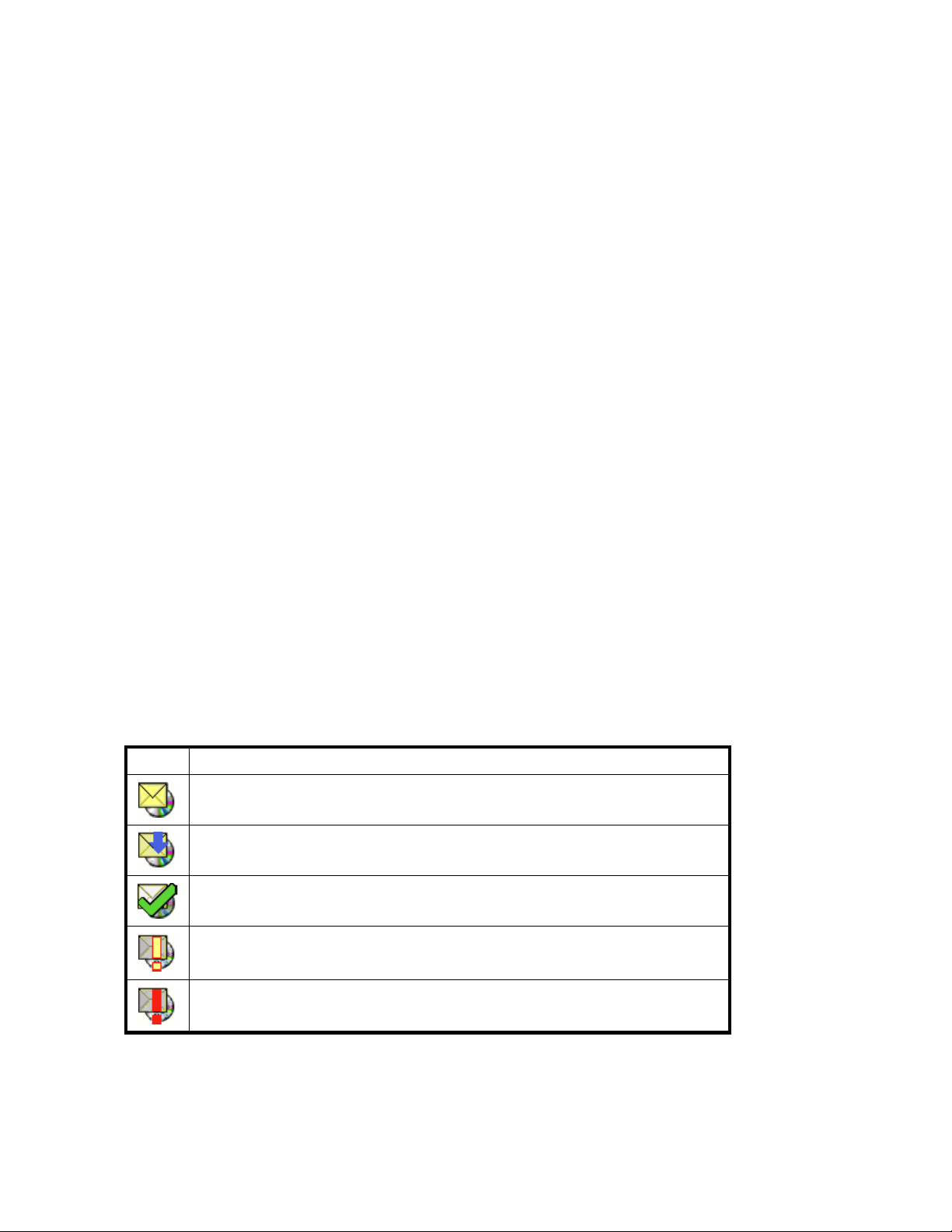
Displaying archived email attachments
Attachments to email messages can be quite large. For performance reasons, whenever an archived
message matchi
Attachments.h
unaffected. T
The attachments proxy is a link to a web page, Attachments Access page, where you can open or
save any of the original message at tachments.
To open or save a message attachment:
1. Display the e
• To display the email in its own window, double-click it.
• To display the email in the preview pane, select it. If the preview pane is not visible, select
Preview Pane
2. Double-click the attachment Attachments.html in the displayed message. The Opening Mail
Attachment dialog box is displayed.
3. In the Openi
displayed in your web browser.
4. In the Attachments list on the Attachments Access page, select the name of a message attachment,
and then cl
5. In the File Download dialog box, click Open to open the selected attachment or Save to save it to
disk. (If you save the attachment you must specify where to save it in the Save As dialog box.)
6. Repeat steps 4-5 to open or save other attachments.
7. On the Att
you to close the web browser window, click Yes.
ng a query is retrieved, all attachments are replaced with a single attachment, called
tml, which serves as a proxy for the original attachments. The original message is
he message copy in the results folder has Attachments.html attached.
mailmessagethathastheattachment:
in the View menu to display it.
ng Mail Attachment dialog box, select Open it. The Attachments Access page is
ick Download. The File Download dialog box is displayed.
achments Access page web page, click Close. When the confirmation dialog box prompts
Using Cache Manager
Cache Manager is a separate application that runs in the background while O utlook is running, and uses
the offline cache settings to retrieve and store locally tombstoned messages.
Cache Manager provides a status by displaying an icon in the system tray. Hold your cursor over the
icon to display status information. The following icons are used:
Table 14 Cache Manager icons
Icon
You can also display a status rep
Description
Default icon.
Cache Manager is analyzing the mailbox for messages to download and/or
downloading them.
Cache Manager has completed downloading tombstoned messages and is waiting for
thenexttimeitshouldscanfortombstones.
Warning. Double-click the icon to display more information.
Alert. Double-click the icon to display more information.
ort or stop Cache Manager from the RISS Offline Cache Status window.
To access the RISS O ffl ine Cache
42
RISS Outlook Interface
Status window:
Page 43

1. Double -click the Cache Manag er icon in the system tray.
2. The RISS Offline Cache Status window displays information in the Last Status Reported area. Scroll to
view the report.
3. To stop Cache Manager from processing, click Stop. To resume Cache Manager, close and
reopen Outlook.
4. To close the window, click Close.
User account settings
Use the following table as a quick reference for performing administrator tasks.
Table 15 RISS Outlook Interface administrator tasks
Task
Change the offline cache options "Setting offline cache options" on page 43
Enable or di sable Cache Manager
Delete messages stored in the offline cache "Clearing offline cache"onpage46
Enteroredithostinformation "Setting host information"onpage46
Display application version, administrative mode
setting, and diagnostic information location
Setting offline cache options
Mobile Outl
use this fe
The follow
You m ay a l
Setting h
To change
1. Select T
displayed.
2. Click Cache Options.TheOffline Cache Options dialog box is displayed.
ook users can access archived messages even when they are not connected to the RISS. To
ature, the offline cache option must be enabled. See "Enabling offline cache" on page 45.
ing explains how to enabling offline cache as well as how to set the offline cache options.
so need to set the host information before you can retrieve tombstoned messages. See
ost information.
the offline cache options:
ools > Options > Archive Options. The Archive Options panel of the Options dialog box is
Reference
"Enabling of
"Displaying the About options" on page 47
fline cache" on page 45
User Guide
43
Page 44

Figure 17 Offline Cache Options dialog box
3. Use the Offline Cache Options dialog box to change the settings and options described in the
following table:
44
RISS Outlook Interface
Page 45

Table 16 Archive Options panel, Options dialog box
Item
Cache messages
received withi
x days
Check for new
archived messaged
every x minutes
Encrypt Cache Select this check box to use encryption when storing the messages in the cache
nthelast
Description
Selects tombstoned messages received within the specified number of days. Enter
0 to retrieve al
Manager deletes previously cached messages that fall outside of this range. Note
that this option is based on the date the message was received, not the date it
was tombstoned.
Enter how often (in minutes) Cache Manager should inspect the user’s mailbox for
newly tombstoned messages and messages that have been deleted from the cache.
location on the client machine’s file system. Depending upon how the user’s
computer is configured, only the current user can read encrypted messages. Also,
depending on how the user’s Folder Options are set, the encrypted message is
likely to appear green in Windows Explorer.
l tombstoned messages regardless of the received date. Cache
NOTE:
Archived messages will only be stored encrypted in the offline cache if
EFS is properly configured on the client. System administrators who want
to implement this option should consult Microsoft’s documentation for
iononconfiguring EFS.
Cache messages with
attachments only
informat
Select this check box to retrieve messages that have attachments. Clearing this
check box retrieves all messages. Selecting this option saves space on the user’s
system and the time necessary to load the offline cache. Unless the email mining
server is set to “Trim Message Bodies,” the message body is visible in the preview
pane, and therefore, storing messages without attachments in the offline cache
is not necessary.
Size (MB) of Cache Sets the maximum limit on the size (in megabytes) of a user’s offline cache. This
Empty Cache
Cache Location
Select Folders
4. Click OK to apply the settings.
5. From Archive options pa nel of the Options dialog box , select the Enable Offline Cache check box. If
you want to save the options, but not enable Cache Manager at this time, clear this check box.
6. Cli
ck OK to save your changes and close the Options dialog box.
Enabling offline cache
When the offline cache option is enabled, Cache Manager runs when Outlook is opened, and searches
and downloads messages in accordance to the offline cache settings.
To enable offline cache:
1. Select Tools>Options>ArchiveOptions. The Archive Options panel of the Options dialog box is
displayed.
setting takes precedence over the number of days setting mentioned previously. For
example, if the messages selected according to the number of days setting cause
the offlinecachetoexceedthecachesizesetting,CacheManageronlyretainsthe
most recent messages that comply with the cache size setting.
to delete all messages stored in the offline cache.
Click
This read-only setting indicates where the offline cache is stored on the user’s
system.
Click to select which folders in the user’s mailbox Cache Manager inspects for
messages.
User Guide
45
Page 46

Figure 18 Enabling offline cache (Archive Options panel, Options dialog box)
2. To enable offline cache, select the Enable Offline Cache check box. To disable offline cache, clear
this chec
3. Click OK to save your changes and close the Options dialog box.
kbox.
Clearing offline cache
To delete all messages stored i n the offline cache:
1. Select Tools>Options>ArchiveOptions. The Archive Options panel of the Options dialog box is
displayed.
2. Click Cac he Options.
3. Click Em pt y Ca che.
Setting host information
Ifthehostinformationisnotconfigured or if you need to change the settings, complete the procedure
described in this section. RISS Outlook Interface, Message Expo rt Facility, and Cache Manager must
have certain host information to function correctly.
To configure the host information:
1. Select Tools>Options>ArchiveOptions. The Archive Options panel of the Options dialog box is
layed.
disp
2. Click RISS Options. The RISS Information dialog bo x is displayed.
46
RISS Outlook Interface
Page 47

Figure 19 R
3. To add a new host (a RISS used to access archived messages), click Add. Toeditahost,selectthe
host and click Edit. Complete the following steps:
a. Enter or edit the host name or IP address in the dialog box that appears.
b. If the host is using a secure https connection, select the UseSecureConnectioncheck box.
c. Click OK
4. To remove a host, select the host and click Remove.
5. To change the order the hosts are queried, select a host and click Move Selected Item Up or Move
ed Item Down.
Select
6. The Search URL is the URL used when a user clicks the Search Archive button to access the RISS Web
Interface. To add or edit this, enter the URL in the Search URL field.
7. Click
OK to apply the settings. Click OK again to close the Options dialog box.
ISS Information dialog box
.
Displaying the About options
The About options displays the plug-in version, whether administrative mod e is enabled, and where
diagnostic information is stored.
To display the About options:
1. Select Tools>Options>ArchiveOptions. The Archive Options panel of the Options dialog box is
displayed.
2. Click About.
User Guide
47
Page 48

Figure 20 About dialog box
The About dialog box displays the following information:
• Version: Version of the installed plug-in.
• Admin Mode: Indicates whether this client is running in administrative mode and is set
externally by system administrators. If set to True, the client is locked and users cannot
change most configuration settings on the client. If set to False, the client is unlocked and
users are able to change many configuration settings.
• Logging to: Enter a p ath and file nam e to allow diagnostic information to be stored for
support purposes.
3. Click OK to apply any changes and close the About dialog box. Click OK again to close the
Options dialog box.
Troubles
If you cha
when you try to search your repository. Providing your current (new) password a nd mail server updates
your account information (password and mail server). The following provides background information
to help you understand why this new login information is needed.
To use the RISS Outlook Interface you must be logged in to both:
• A Microsoft Exchange mail server
• RISS
After you initialize your Outlook account, these login operations are performed automatically. You are
not p rompted for your user name, password, and mail server.
• When you open Outlook, you are automatically logged in to Exchange.
• When y
Your W
your Windows password becomes your RISS password as well.
To resynchronize your RISS login information with your new Exchange login information, the RISS O utlook
Interface prompts you to provide the new information.
An OWA
Exch
from
to th
within the same session.
hooting: Problems logging in
nge your Windows password or mail servers, the RISS Outlook Interface prompts you to log in
ou submit a search query, you are autom atically logged in to the system.
indows password is used for logging in to Exchange. When you initialize your Outlook account,
installation may have a simple or a very complex network architecture. When logging in to an
angeaccountthroughOWA,theaccountinformationmustbepassedthroughthevariouslevels
the user to the Exchange server. For a simple network architecture, the login appears once similar
at of Outlook, but for a complex network, there may be multiple prompts for login information
48
RISS Outlook Interface
Page 49

Index
Symbols
&&
in B oolean query expressions,37
- character in Boolean expressions,37
A
access control list (ACL)
definition,11
accessing
audit log repository, 15, 28
ACL
See access control list
AND queries,37
archived attachments,42
archived documents
searching from RISS Outlook Interface,41
archiving
definition,11
attachments proxy
definition,42
audience,7
audit log repository
accessing,15,28
audit queries,23
B
Boolean queries
characters,33
expressions,37
nested,38
C
case sensitivity
Boolean queries,37
matching words,35
word characters,33
changing
RISS Web Interface password,31
user account settings in Outlook,43
characters,33
clearing
offline cache,46
Content-Type indexing,12
contents
indexing, definition,12
control list
definition,11
conventions
document,8
text symbols,8
copying
results to a quarantine repository,27
D
default Boolean connective (AND),37
definition
access control list (ACL),11
archiving,11
attachments proxy,42
document,11
indexing documents,12
matching, Boolean query expression ,37
repository,11
RISS,11
RISS Search Results folder,40
routing rule,11
rule, routing,11
deleting
quarantine repositories,27
query or search results,27
saved criteria,26
digits,34
displaying
archived attachments,42
exported results,41
Message ID,19
results,20
saved criteria,26
saved results,26
document
conventions,8
definition,11
feedback,9
prerequisites,7
related documentation,7
document archiving
explanation,11
E
edit distance, word matching,36
email attachments
opening or saving in RISS Outlook Interface,
42
enabling
offline cache,45
exported results
displaying,41
exporting
query or search results,24
User Guide
49
Page 50
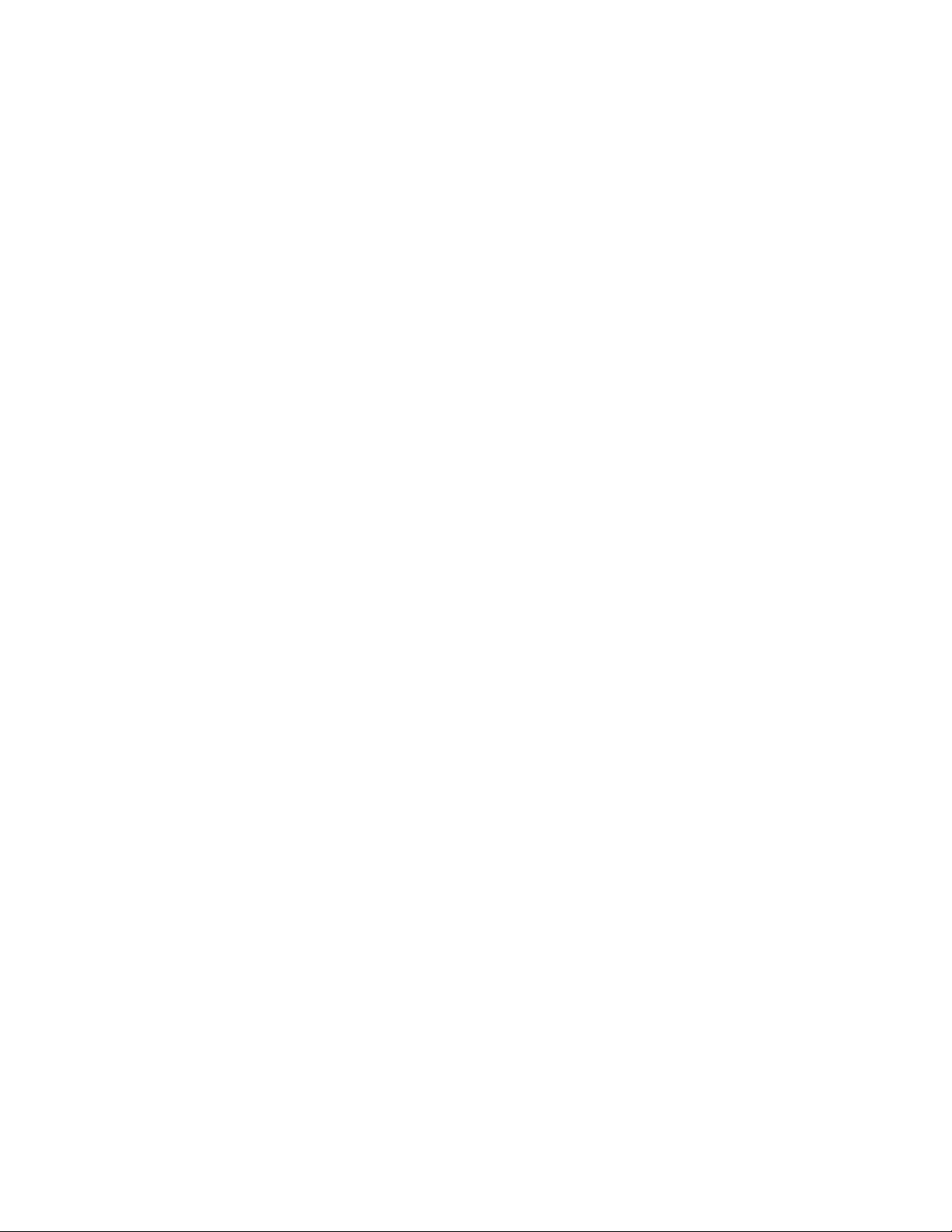
expressions, query
about,33
Boolean,37,38
examples,38
languages,34,34
letters and digits,34
matching words,35
separators,33
sequences, matching,36
word characters,33
F
folder
RISS Search Results,40
fuzzy words,36
H
help
obtaining,8
HP
storage web site,9
Subscriber’s choice web site,9
technical support,8
I
implicit Boolean connective (AND),37
indexed documents
types,12
indexing documents,12
installing
RISS Outlook Interface,39
L
languages, query expressions,34,34
letters,34
Levenshtein distance,36
list
access control, definition,11
literal words,35
logging in and out
RISS Web Interface,15
M
matching
definition, Boolean query expression,37
sequences,36
words,35
Message ID
displaying,19
MIME Content-Type indexing; ,12
Multipurpose Internet Mail Extensions
See MIME
N
nested Boolean queries,38
New Search button
RISS Web Interface,16
NOT queries,37
O
opening
email attachments in RISS Outlook Inter face,
42
OR queries,37
P
passwords
RISS Web Interface,31
Preferences button
RISS Web Interface,16
prerequisites,7
proximity word sequences,36
proxy
attachments, definition,42
Q
quarantine repositories,23
deleting,27
quarantine repository
copying to,27
query criteria
deleting,26
displaying saved criteria,26
saving,22
query expressions
about,33
Boolean,37,38
examples,38
languages,34,34
letters and digits,34
matching words,35
separators,33
sequences, matching,36
word characters,33
Query Manager button,16
query results
deleting,27
displaying,20
displaying saved results,26
exporting,24
saving,22
sending,24
Query Results page,20
R
Reference Information Manager
See RIM
Reference Information Storage System
See RISS
50
Page 51

related documentation,7
repository
definition,11
requirements
RISS Outlook Interface,39
RISS Web Interface,15
results
deleting,27
displaying,20
displaying saved results,26
retrieving a large number of documents,23
RIM
application programs for users,11
RISS
applications,11
definition,11
RISS Lotus Notes Interface
description,11
RISS Outlook Interface
changing user settings,43
clearing offline cache,46
description,11
displaying archived attachments,42
displaying exported results,41
enabling offline cache,45
installing,39
requirements,39
searching archived documents,41
setting host information,46
setting offline ca che options,43
setting up,39
stub or tombstone,40
troubleshooting,48
RISS Search Results folder
definition,40
RISS Web Interface
advanced searching,18
passwords,31
Query Results page,20
requirements,15
searching,17
toolbar,15
troubleshooting,31
routing rule
definition,11
rule
routing, definition,11
S
saving
email attachments in RISS O utlook Interface,
42
query or search criteria,22
query results,22
Search Archive button
RISS Outlook Interface,40
search criteria
deleting,26
displaying saved criteria,26
saving,22
Search for field
RISS Web Interface,16
search results
deleting,27
displaying,20
displaying saved results,26
exporting,24
quarantine repository,27
saving,22
sending,24
searching
RISS Web Interface,17,18
sending
query or search results,24
separators
characters,33
matching word sequences,36
sequences, matching,36
setting
host information,46
offline cache options,43
setting up
RISS Outlook Interface,39
similarity, matching words,36
simple word sequences,36
stub icon,40
Subscriber’s choice, HP,9
symbols in text,8
T
technical support
HP,8
text symbols,8
tombstone icon,40
toolbar
RISS Web Interface,15
troubleshooting
RISS Outlook Interface,48
RISS Web Interface,31
U
Unicode standards,34
user settings
RISS Outlook Interface,43
W
web sites
HP documentation,9
HP storage,9
HP Subscriber’s choice,9
wildcard characters,35
User Guide
51
Page 52

words
Boolean queries,37
characters and separators,33
letters and digits,34
matching,35,36
sequences,36
52
