Page 1
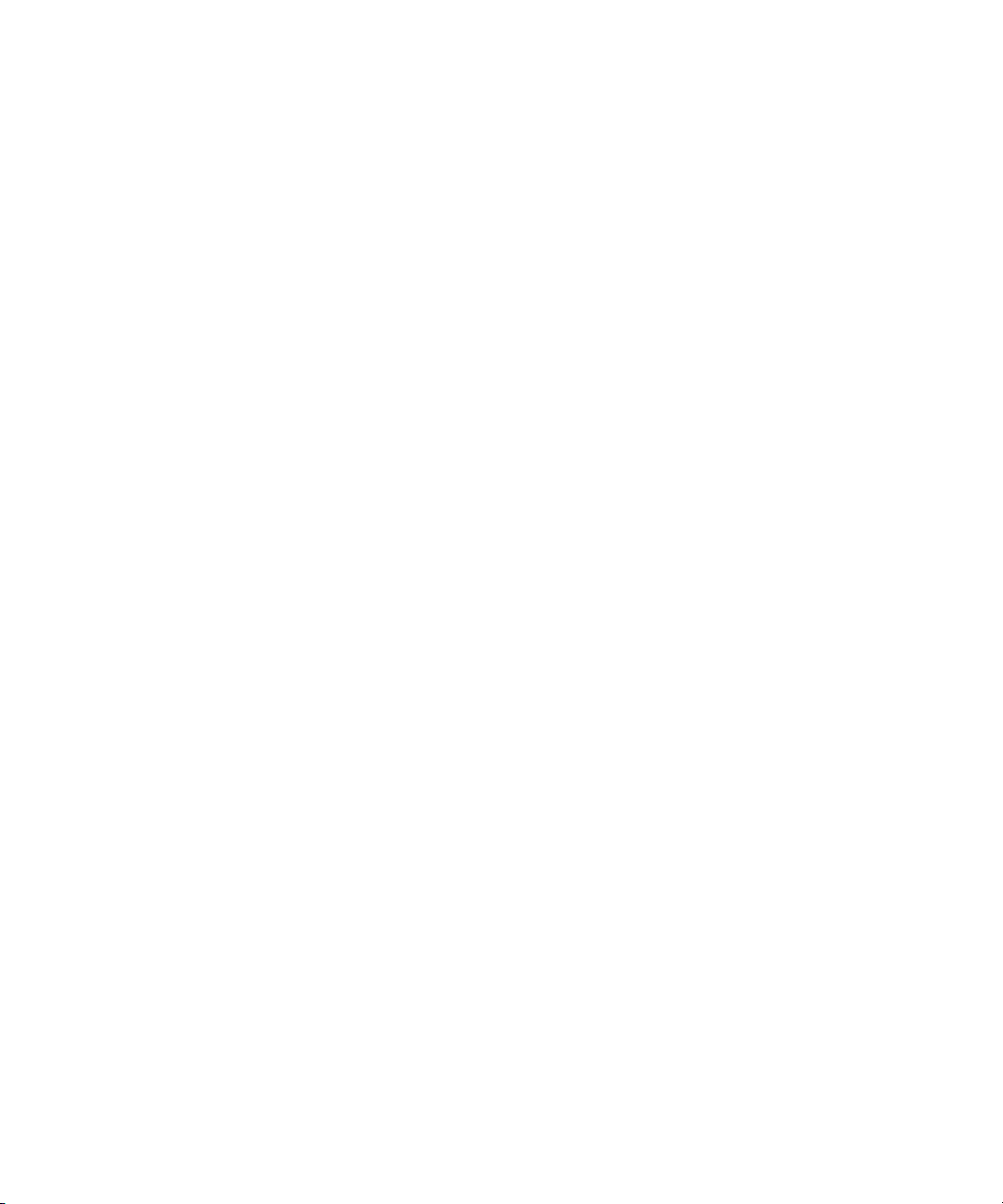
Compaq StorageWorks
PCI-to-Fibre Channel Host Bus Adapter for IBM AIX
Installation Guide
First Edition: August 2001
Part Number: AA-RNXFA-TE
Compaq Computer Corporation
Page 2
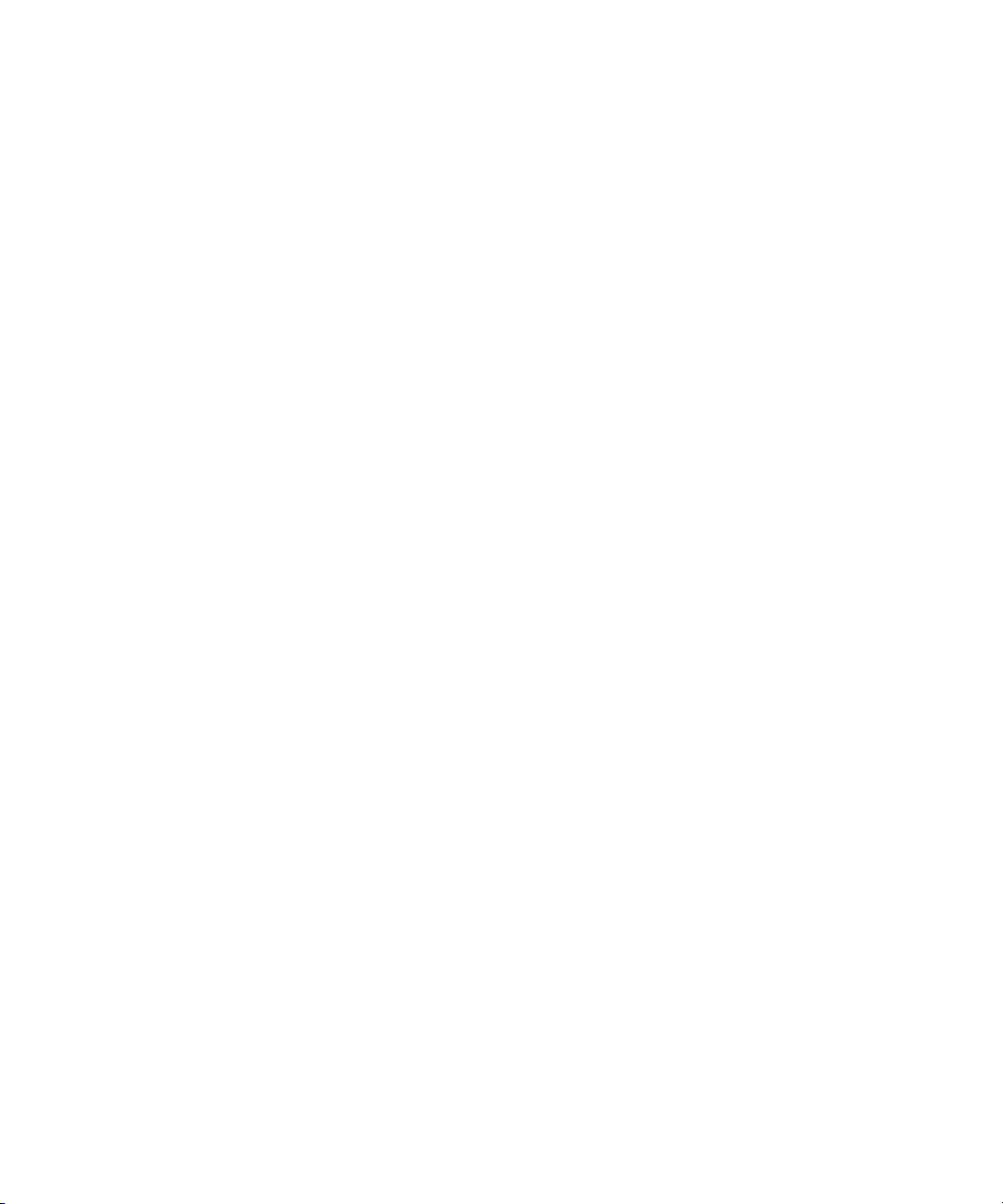
Notice
© 2001 Compaq Computer Corporation.
Compaq, the Compaq logo, and StorageWorks Registered in U. S. Patent and Trademark Office.
IBM is a registered trademark of International Business Machines Corporation.
All other product names mentioned herein may be trademarks of their respective companies.
Confidential computer software. Valid license from Compaq required for possession, use or copying.
Consistent with FAR 12.211 and 12.212, Commercial Computer Software, Computer Software
Documentation, and Technical Data for Commercial Items are licensed to the U.S. Government under
vendor's standard commercial license.
Compaq shall not be liable for technical or editorial errors or omissions contained herein. The
information in this document is provided “as is” without warranty of any kind and is subject to change
without notice. The warranties for Compaq products are set forth in the express limited warranty
statements accompanying such products. Nothing herein should be construed as constituting an
additional warranty.
Compaq service tool software, including associated documentation, is the property of and contains
confidential technology of Compaq Computer Corporation. Service customer is hereby licensed to use
the software only for activities directly relating to the delivery of, and only during the term of, the
applicable services delivered by Compaq or its authorized service provider. Customer may not modify or
reverse engineer, remove, or transfer the software or make the software or any resultant diagnosis or
system management data available to other parties without Compaq’s or its authorized service provider’s
consent. Upon termination of the services, customer will, at Compaq’s or its service provider’s option,
destroy or return the software and associated documentation in its possession.
Printed in the U.S.A.
Compaq StorageWorks PCI-to-Fibre Channel Host Bus Adapter for IBM AIX
Installation Guide
First Edition: August 2001
Part Number: AA-RNXFA-TE
Page 3
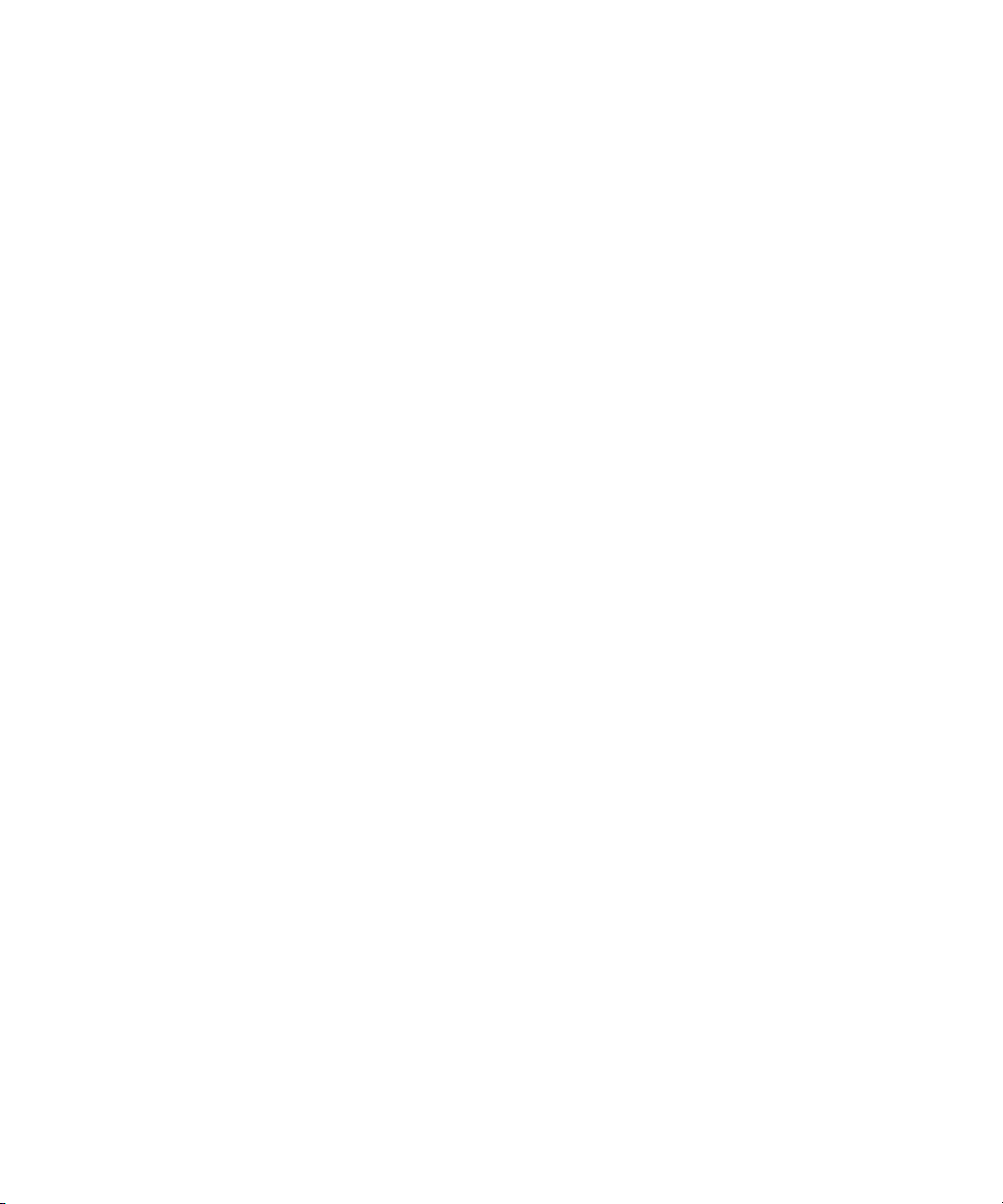
Contents
About This Guide
Text Conventions . . . . . . . . . . . . . . . . . . . . . . . . . . . . . . . . . . . . . . . . . . . . . . . . . . . . . . . . . . . . . . ix
Symbols in Text . . . . . . . . . . . . . . . . . . . . . . . . . . . . . . . . . . . . . . . . . . . . . . . . . . . . . . . . . . . . . . . .x
Symbols on Equipment . . . . . . . . . . . . . . . . . . . . . . . . . . . . . . . . . . . . . . . . . . . . . . . . . . . . . . . . . . . x
Getting Help . . . . . . . . . . . . . . . . . . . . . . . . . . . . . . . . . . . . . . . . . . . . . . . . . . . . . . . . . . . . . . . . . . xii
Compaq Technical Support . . . . . . . . . . . . . . . . . . . . . . . . . . . . . . . . . . . . . . . . . . . . . . . . . . .xii
Compaq Website . . . . . . . . . . . . . . . . . . . . . . . . . . . . . . . . . . . . . . . . . . . . . . . . . . . . . . . . . . . xii
Compaq Authorized Reseller . . . . . . . . . . . . . . . . . . . . . . . . . . . . . . . . . . . . . . . . . . . . . . . . . . . . .xii
Chapter 1
Introduction
Description. . . . . . . . . . . . . . . . . . . . . . . . . . . . . . . . . . . . . . . . . . . . . . . . . . . . . . . . . . . . . . . . . . 1–1
PCI-to-Fibre Channel Host Bus Adapter for IBM AIX Package Contents . . . . . . . . . . . . . 1–3
Key Features. . . . . . . . . . . . . . . . . . . . . . . . . . . . . . . . . . . . . . . . . . . . . . . . . . . . . . . . . . . . . 1–4
Chapter 2
Installing the Adapter
Host Bus Adapter Installation . . . . . . . . . . . . . . . . . . . . . . . . . . . . . . . . . . . . . . . . . . . . . . . . . . . 2–1
Installing the Driver . . . . . . . . . . . . . . . . . . . . . . . . . . . . . . . . . . . . . . . . . . . . . . . . . . . . . . . 2–2
Upgrading the Driver . . . . . . . . . . . . . . . . . . . . . . . . . . . . . . . . . . . . . . . . . . . . . . . . . . . . . . 2–3
Installing the Hardware . . . . . . . . . . . . . . . . . . . . . . . . . . . . . . . . . . . . . . . . . . . . . . . . . . . . 2–5
Chapter 3
Maintenance and Troubleshooting
Troubleshooting . . . . . . . . . . . . . . . . . . . . . . . . . . . . . . . . . . . . . . . . . . . . . . . . . . . . . . . . . . 3–1
Checklist for Driver and HBA Installation. . . . . . . . . . . . . . . . . . . . . . . . . . . . . . . . . . . . . . 3–2
Appendix A
Regulatory Compliance Notices
Federal Communications Commission Notice. . . . . . . . . . . . . . . . . . . . . . . . . . . . . . . . . . . A–1
Class A Equipment . . . . . . . . . . . . . . . . . . . . . . . . . . . . . . . . . . . . . . . . . . . . . . . . . . . . A–1
Class B Equipment . . . . . . . . . . . . . . . . . . . . . . . . . . . . . . . . . . . . . . . . . . . . . . . . . . . . A–2
Declaration of Conformity for Products Marked with the FCC Logo—US Only .
. . . A–2
Page 4
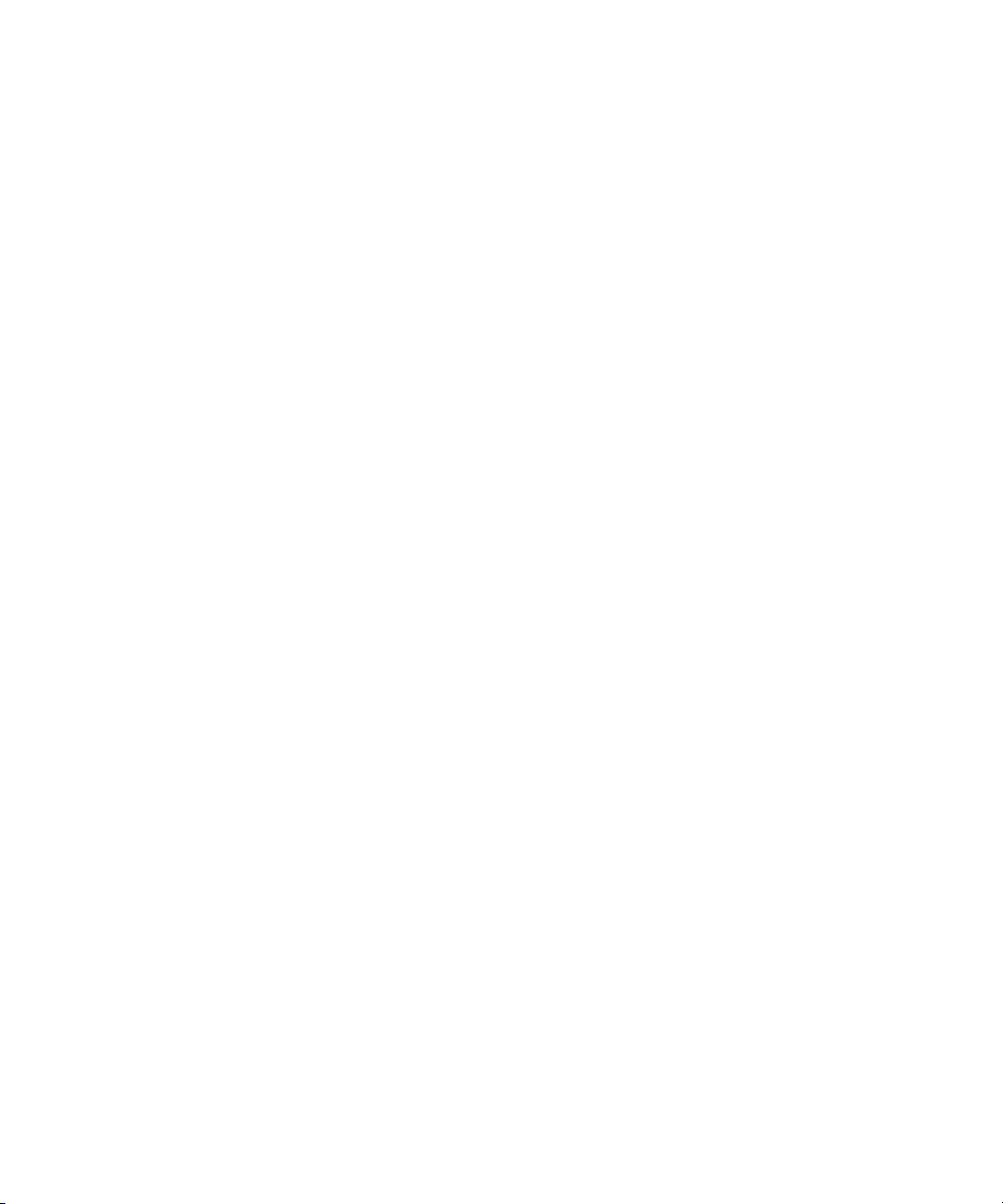
iv Compaq StorageWorks PCI-to- Fibre Channel Host Bus Adapter for IBM AIX Installation Guide
Modifications . . . . . . . . . . . . . . . . . . . . . . . . . . . . . . . . . . . . . . . . . . . . . . . . . . . . . . . . A–3
Network and Serial Cables . . . . . . . . . . . . . . . . . . . . . . . . . . . . . . . . . . . . . . . . . . . . . . A–3
Canadian Notice (Avis Canadien) . . . . . . . . . . . . . . . . . . . . . . . . . . . . . . . . . . . . . . . . . . . . A–3
Class A Equipment . . . . . . . . . . . . . . . . . . . . . . . . . . . . . . . . . . . . . . . . . . . . . . . . . . . . A–3
Class B Equipment . . . . . . . . . . . . . . . . . . . . . . . . . . . . . . . . . . . . . . . . . . . . . . . . . . . . A–3
Japanese Notice . . . . . . . . . . . . . . . . . . . . . . . . . . . . . . . . . . . . . . . . . . . . . . . . . . . . . . . . . . A–4
Taiwanese Notice (July 14, 1998) . . . . . . . . . . . . . . . . . . . . . . . . . . . . . . . . . . . . . . . . . . . . A–5
Laser Devices. . . . . . . . . . . . . . . . . . . . . . . . . . . . . . . . . . . . . . . . . . . . . . . . . . . . . . . . . . . . A–5
Laser Safety Warnings . . . . . . . . . . . . . . . . . . . . . . . . . . . . . . . . . . . . . . . . . . . . . . . . . A–6
Compliance with CDRH Regulations. . . . . . . . . . . . . . . . . . . . . . . . . . . . . . . . . . . . . . A–6
Compliance with International Regulations . . . . . . . . . . . . . . . . . . . . . . . . . . . . . . . . . A–6
Appendix B
Electrostatic Discharge
Grounding Methods . . . . . . . . . . . . . . . . . . . . . . . . . . . . . . . . . . . . . . . . . . . . . . . . . . . . . . . B–2
Appendix C
Specifications
Specifications . . . . . . . . . . . . . . . . . . . . . . . . . . . . . . . . . . . . . . . . . . . . . . . . . . . . . . . . . . . . C–1
Index
Page 5
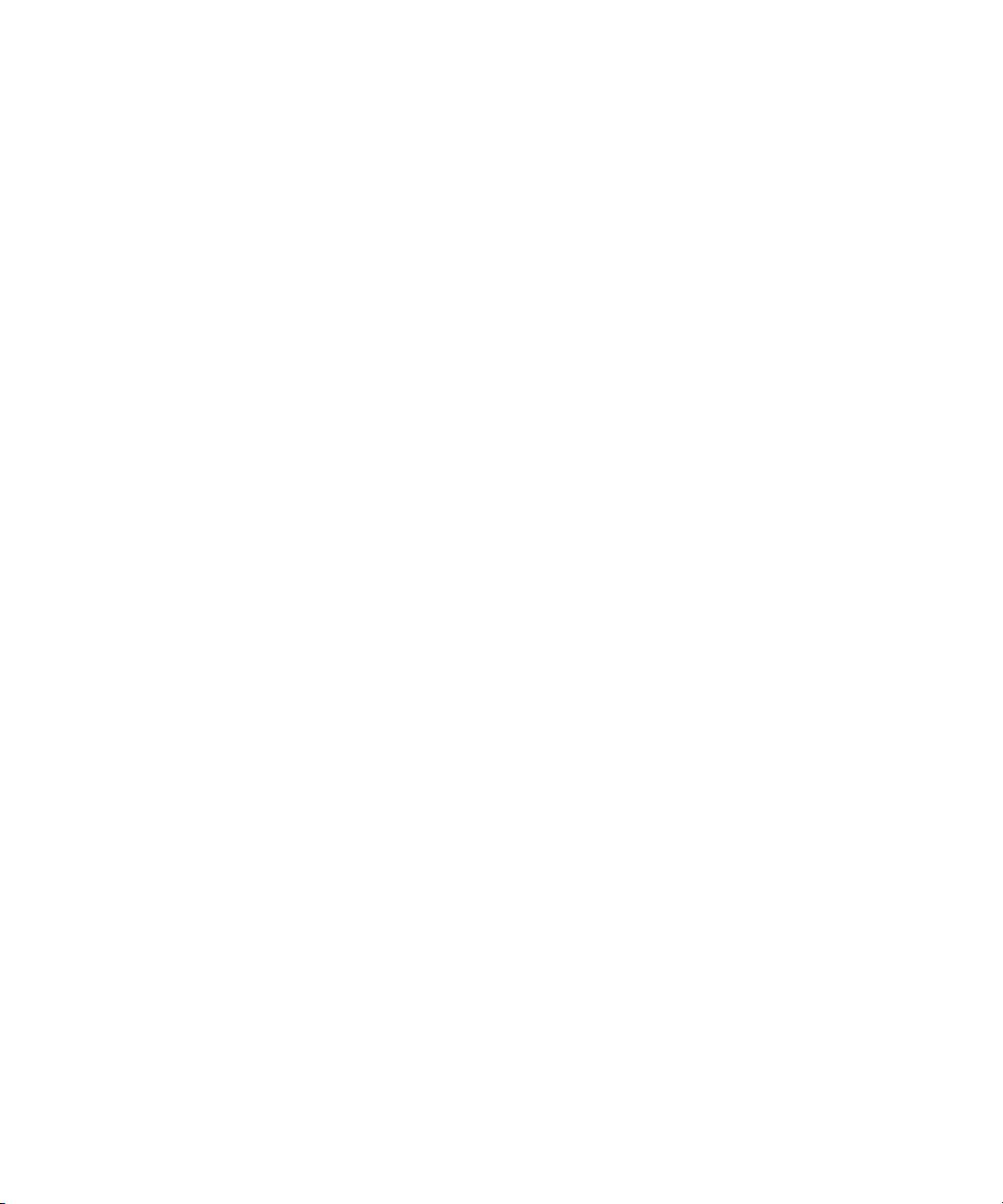
Figures
Figure 1–1. HBA Adapter . . . . . . . . . . . . . . . . . . . . . . . . . . . . . . . . . . . . . . . . . . . . . . . . . . . . . . . . . 1–2
Figure 1–2. Package contents . . . . . . . . . . . . . . . . . . . . . . . . . . . . . . . . . . . . . . . . . . . . . . . . . . . . . . 1–3
Page 6
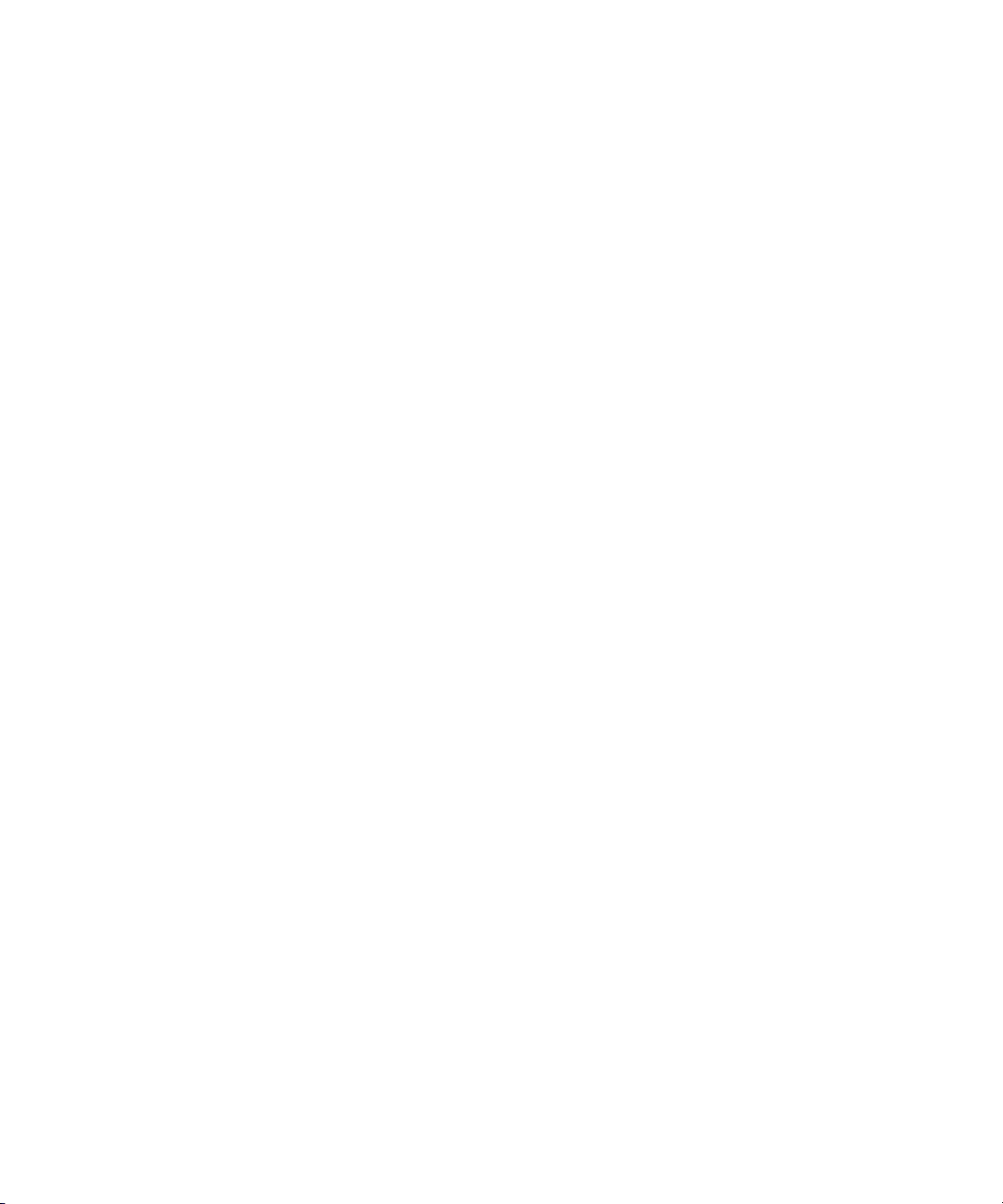
Page 7
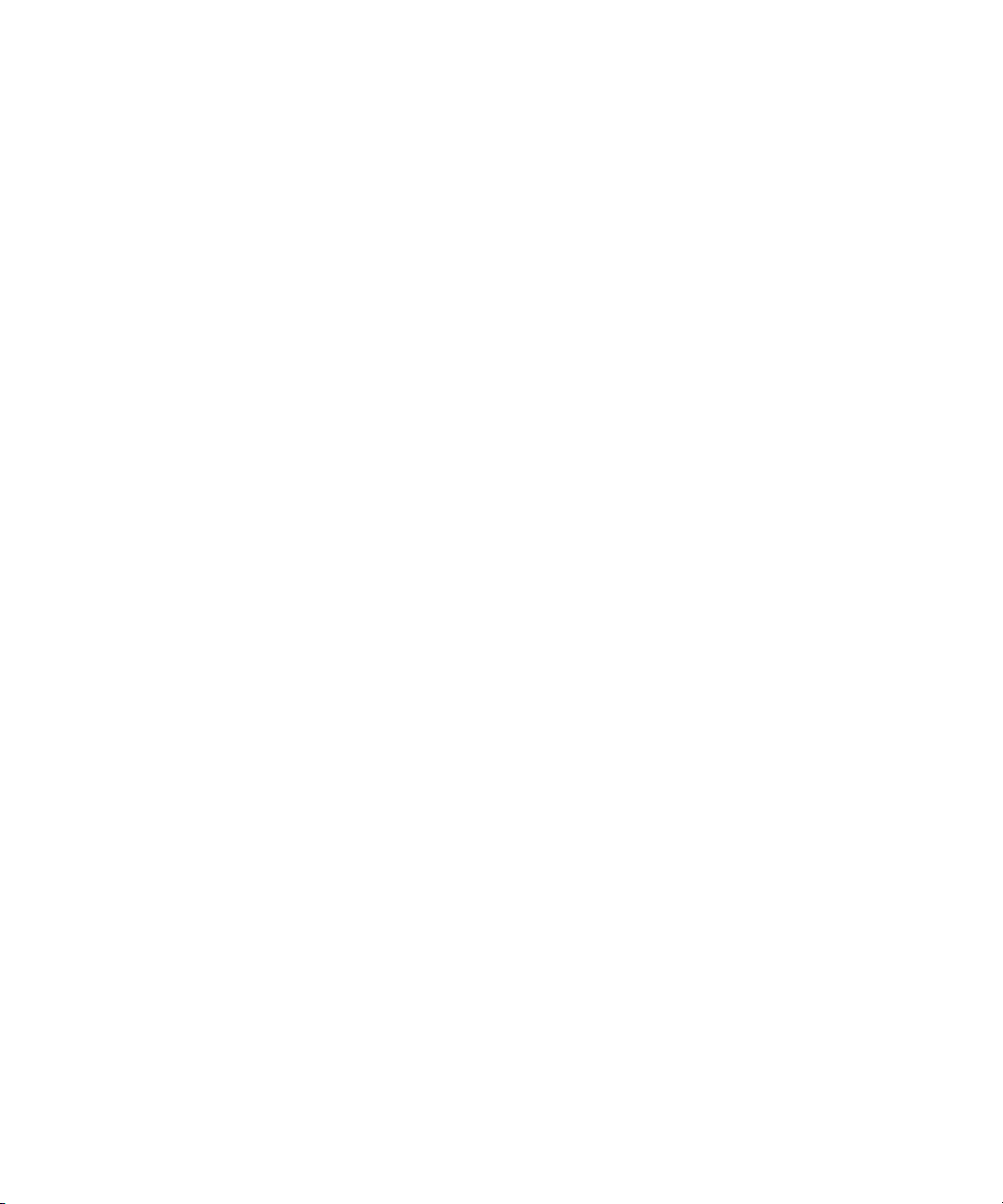
Tables
Table 3–1 Installation Problems. . . . . . . . . . . . . . . . . . . . . . . . . . . . . . . . . . . . . . . . . . . . . . . . . 3–2
Table C–1 HBA Specifications . . . . . . . . . . . . . . . . . . . . . . . . . . . . . . . . . . . . . . . . . . . . . . . . . C–2
Page 8
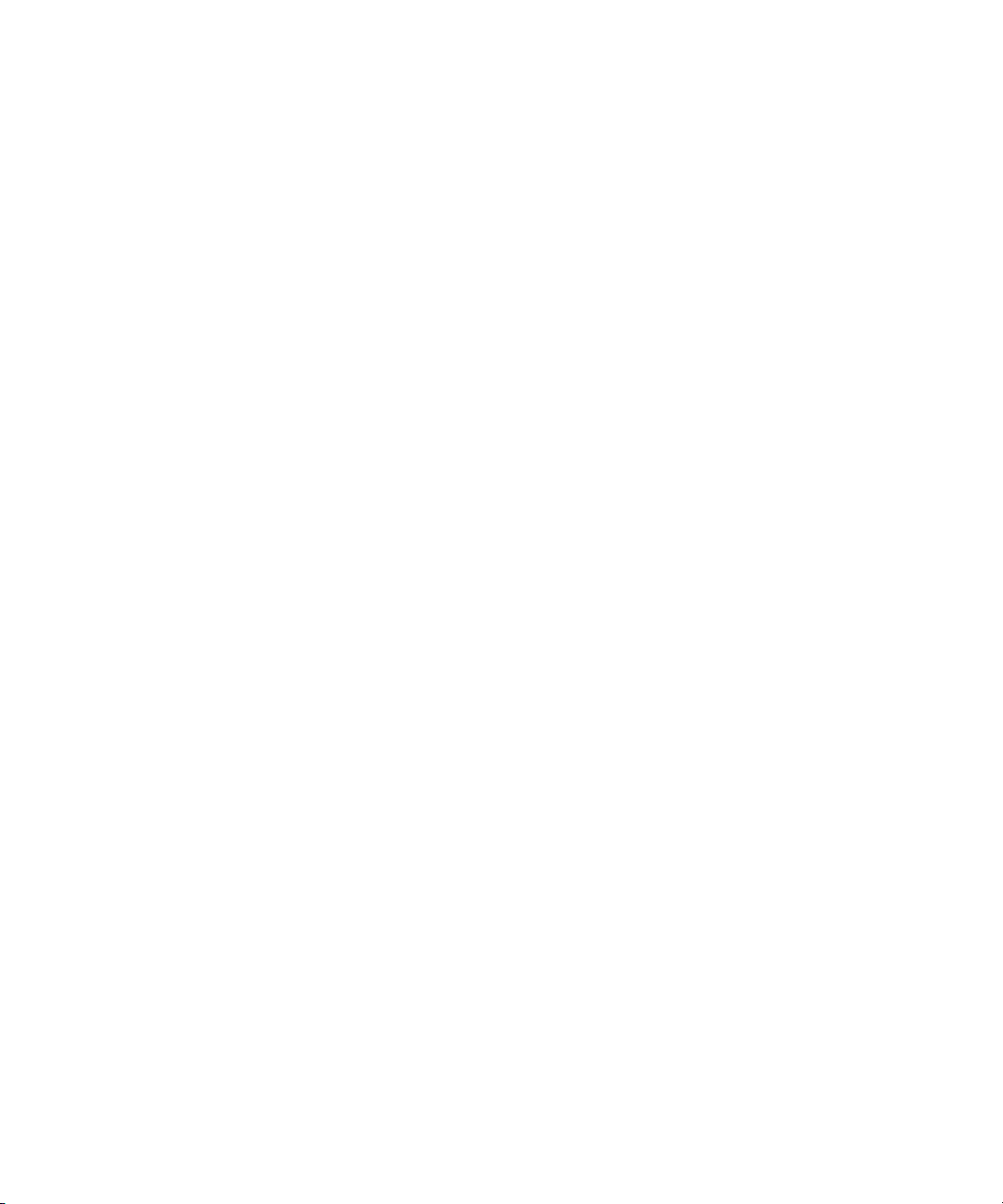
Page 9

This guide is designed to be used as step-by-step instructions for installation and as a
reference for operation, troubleshooting, and future upgrades.
Text Conventions
This document uses the following conventions to distinguish elements of text:
Keys Keys appear in boldface. A plus sign (+) between two
About This Guide
keys indicates that they should be pressed
simultaneously.
USER INPUT
FILENAMES File names appear in uppercase italics.
Menu Options,
Command Names,
Dialog Box Names
COMMANDS,
DIRECTORY NAMES,
and DRIVE NAMES
Type When you are instructed to type information, type the
Enter When you are instructed to enter information, type the
User input appears in a different typeface and in
uppercase.
These elements appear in initial capital letters.
These elements appear in upper case.
(NOTE: UNIX commands are case sensitive and will
not appear in uppercase.)
information without pressing the Enter key.
information and then press the Enter key.
Page 10
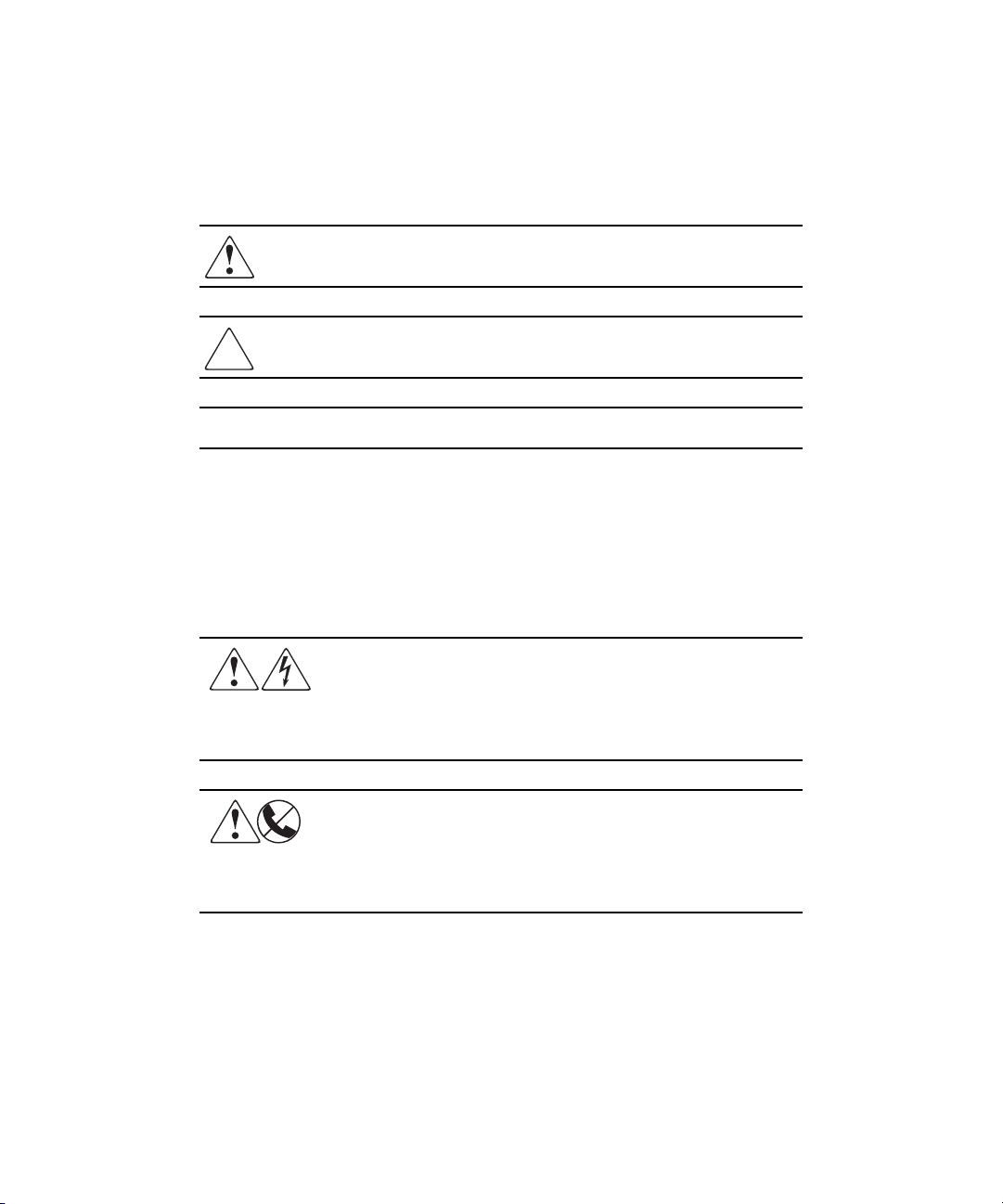
x Compaq StorageWorks PCI-to-Fibre Channel Host Bus Adapter for IBM AIX Installation Guide
Symbols in Text
These symbols may be found in the text of this guide. They have the following meanings:
WARNING: Text set off in this manner indicates that failure to follow directions in the
warning could result in bodily harm or loss of life.
CAUTION: Text set off in this manner indicates that failure to follow directions could
result in damage to equipment or loss of information.
IMPORTANT: Text set off in this manner presents clarifying information or specific instructions.
NOTE: Text set off in this manner presents commentary, sidelights, or interesting points of
information.
Symbols on Equipment
These icons may be located on equipment in areas where hazardous conditions may exist.
Any surface or area of the equipment marked with these symbols indicates
the presence of electrical shock hazards. Enclosed area contains no
operator serviceable parts.
WARNING: To reduce the risk of injury from electrical shock hazards, do not
open this enclosure.
Any RJ-45 receptacle marked with these symbols indicates a Network
Interface Connection.
WARNING: To reduce the risk of electrical shock, fire, or damage to the
equipment, do not plug telephone or telecommunications connectors into
this receptacle.
Page 11
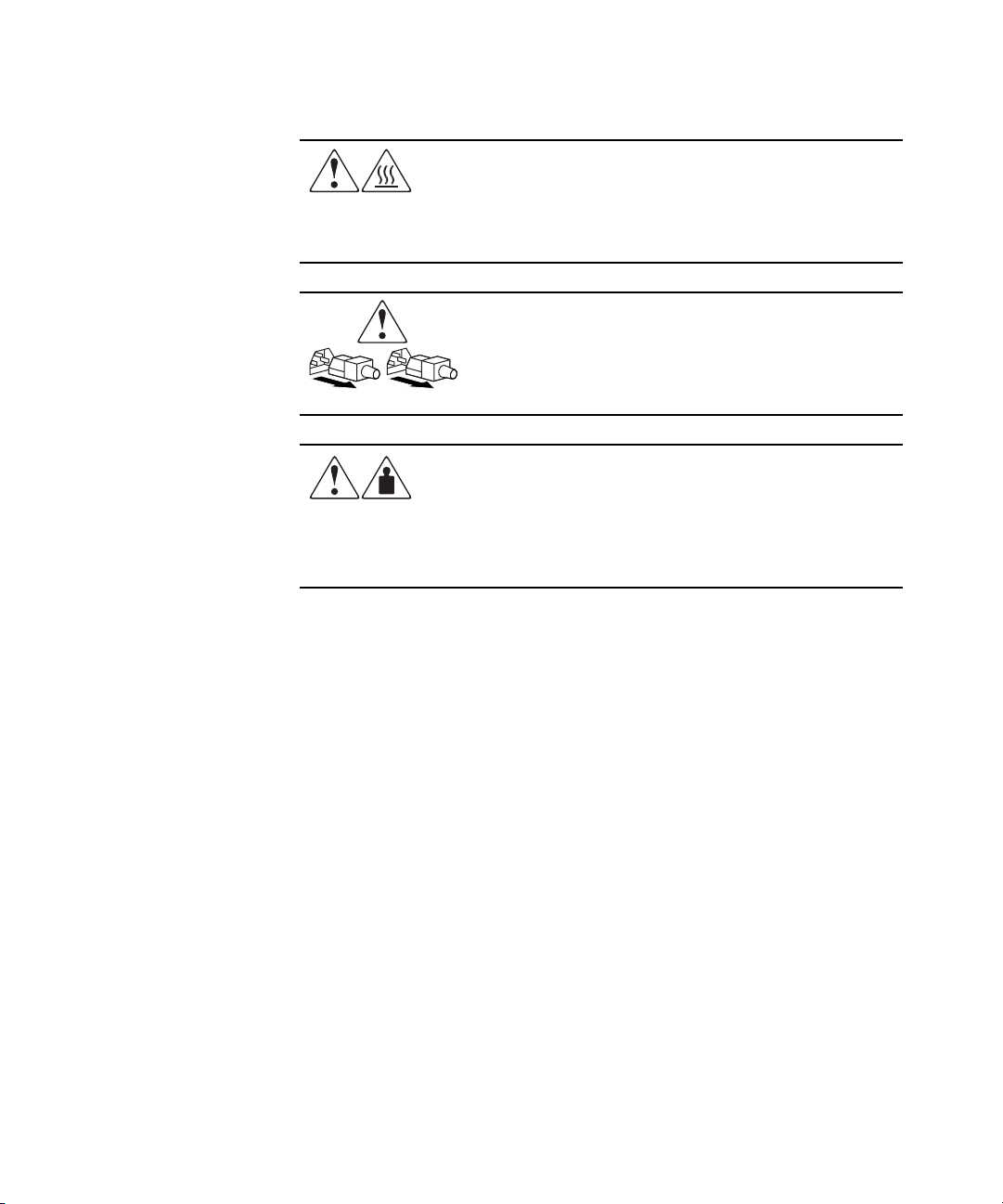
About This Guide xi
Any surface or area of the equipment marked with these symbols indicates
the presence of a hot surface or hot component. If this surface is contacted,
the potential for injury exists.
WARNING: To reduce the risk of injury from a hot component, allow the
surface to cool before touching.
Power Supplies or Systems marked with these symbols indicate the
equipment is supplied by multiple sources of power.
WARNING: To reduce the risk of injury from electrical shock,
remove all power cords to completely disconnect power from the
system.
Any product or assembly marked with these symbols indicates that the
component exceeds the recommended weight for one individual to handle
safely.
WARNING: To reduce the risk of personal INJURY or damage to the
equipment, observe local occupational health and safety requirements and
guidelines for manual material handling.
Page 12
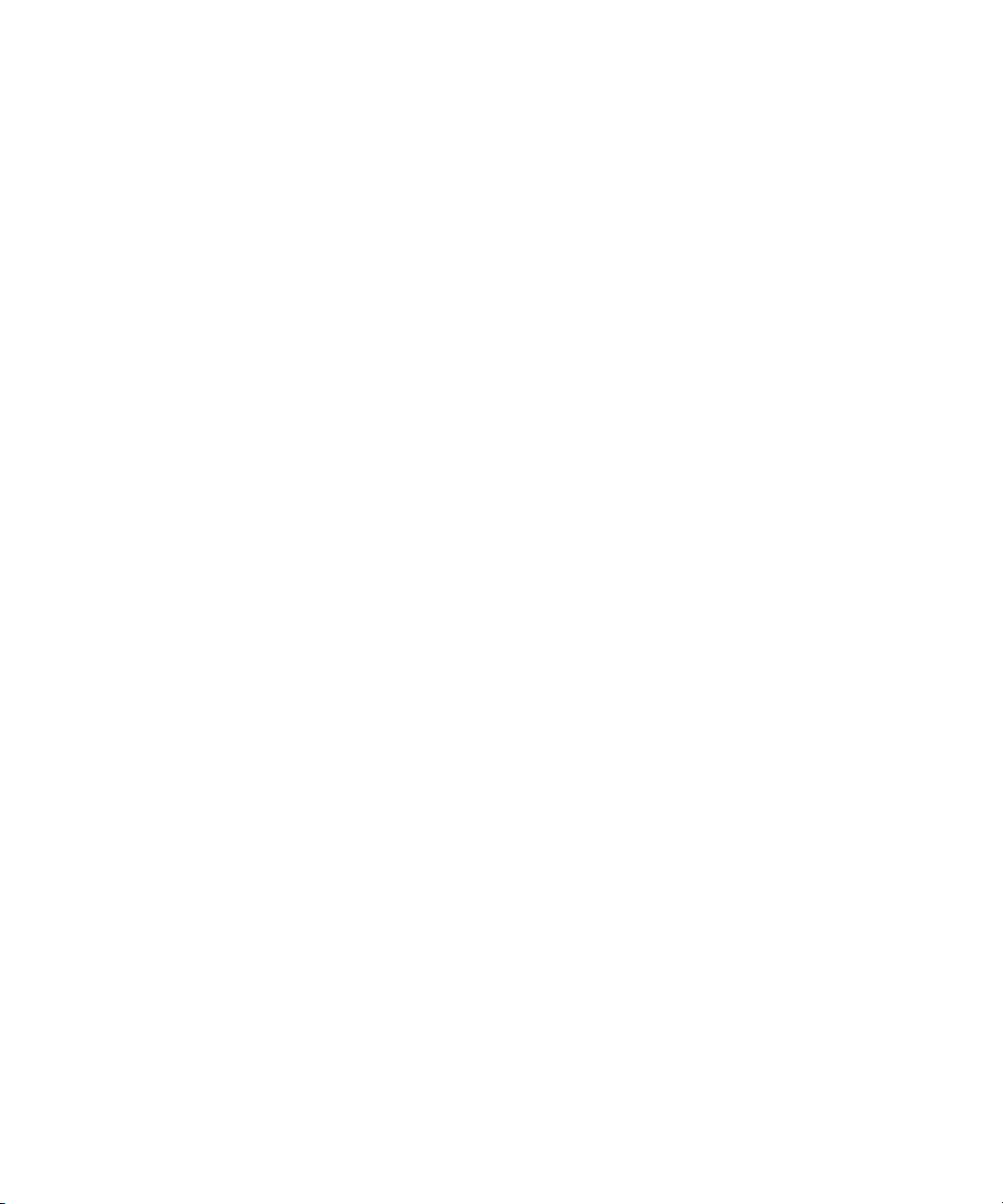
xii Compaq StorageWorks PCI-to-Fibre Channel Host Bus Adapter for IBM AIX Installation Guide
Getting Help
If you have a problem and have exhausted the information in this guide, you can get
further information and other help in the following locations:
Compaq Technical Support
In North America, call the Compaq Technical Phone Support Center at
1-800-OK-COMPAQ. This service is available 24 hours a day, 7 days a week.
NOTE: For continuous quality improvement, calls may be recorded or monitored.
Outside North America, call the nearest Compaq Technical Support Phone Center.
Telephone numbers for world wide Technical Support Centers are listed on the Compaq
website. Access the Compaq website by logging on to the Internet at
http://www.compaq.com.
Be sure to have the following information available before you call Compaq:
■ Technical support registration number (if applicable)
■ Product serial numbers
■ Product model names and numbers
■ Applicable error messages
■ Add-on boards or hardware
■ Third-party hardware or software
■ Operating system type and revision level
■ Detailed, specific questions
Compaq Website
The Compaq website has the latest information on this product as well as the latest drivers.
You can access the Compaq website by logging on to the Internet at
http://www.compaq.com/storage.
Compaq Authorized Reseller
For the name of your nearest Compaq Authorized Reseller:
Page 13

About This Guide xiii
■ In the United States, call 1-800-345-1518.
■ In Canada, call 1-800-263-5868.
■ Elsewhere, see the Compaq website for locations and telephone numbers.
Page 14

Page 15

Description
The Compaq StorageWorks PCI-to-Fibre Channel Host Bus Adapter (HBA) for IBM AIX
shown in Figure 1-1 provides high-speed Fibre Channel connectivity.
The HBA is compatible with Fibre Channel hubs, storage subsystems, and tape drives.
The HBA supports the SCSI Fibre Channel Protocol, Fibre Channel Switched Fabric
connectivity, and provides point-to-point Fibre Channel arbitrated loop connectivity. The
HBA conforms to PCI Local Bus specification 2.1, and is fully compatible with both
32-bit and 64-bit PCI busses. The HBA accepts industry standard Gigabit Interface
Converter (GBIC) modules.
Chapter 1
Introduction
Page 16

1–2 Compaq StorageWorks PCI-to-Fibre Channel Host Bus Adapter for IBM AIX Installation Guide
Figure 1–1. HBA Adapter
SHR-2157
Page 17

PCI-to-Fibre Channel Host Bus Adapter for IBM AIX
Package Contents
The package contents is shown in Figure 1–2.
IMPORTANT: Contact your authorized service representative if any item in the package
contents is missing.
1
Introduction 1–3
2
3
1 Host bus adapter
2 Release notes
Figure 1–2. Package contents
SHR-2158
3 CD
Page 18

1–4 Compaq StorageWorks PCI-to-Fibre Channel Host Bus Adapter for IBM AIX Installation Guide
Key Features
■ Removable hot-swappable GigaBit Interface Converter (GBIC)
■ Compliance with PCI version 2.1 specification
■ High performance 64-bit PCI bus master provides data transfer rates of up to 266 MBs
across the PCI bus
■ Supports100 MB/s Fibre Channel data transfer rates
■ Three independent DMA channels
■ Simultaneous multiple host and target connections
■ Supports point-to-point, FC arbitrated loop, FC fabric loop connections, and FC
switched fabric connectivity
■ Embedded RISC processor
Page 19

This chapter gives instructions for installing the Compaq StorageWorks PCI-to-Fibre
Channel Host Bus Adapter (HBA) for IBM AIX in your system.
Host Bus Adapter Installation
The HBA installation is accomplished by first installing the driver.
NOTE: If you’re installing a RAID subsystem on the HACMP cluster, you will need to install the
HBA and it’s driver into each IBM host server in the cluster.
Chapter 2
Installing the Adapter
Page 20

2–2 Compaq StorageWorks PCI-to-Fibre Channel Host Bus Adapter for IBM AIX Installation Guide
Installing the Driver
The driver is contained on the CD-ROM provided in your package contents. The driver
was designed to be installed from writable media and will need to be copied to a
temporary hard disk location.
To install the driver in your host system:
1. Place the CD in your host system’s CD-ROM drive.
NOTE: Be sure you have a mount point, usually a directory in root, such as /mnt, and you know
the device number of the CD-Rom drive, such as /dev/cd0.
2. Mount the CD-ROM and enter the following command:
# mount -v cdrfs -r /dev/cd0 /mnt
3. To change directories to the location of the driver, enter the following command:
# cd /mnt/fcdriver/pci
4. To create a directory to load the driver enter the following command:
# mkdir /tmp/fcdriver
5. To copy the driver image enter the following command:
# cp PC1000.image /tmp/fcdriver
6. To change directories enter the following command:
# cd/ tmp/fcdriver
7. Install the driver by entering the following command:
#installp -acd PC1000.image.all
Page 21

Upgrading the Driver
To upgrade the driver, use the following procedure:
NOTE: Write down your configuration before preceding.
1. To unmount your mounted file systems from the SAN attached storage, enter the
following command:
smit
Go to System Storage Management, File systems, Unmount a File System, and then
select the file system name that you want to unmount. Press the Enter key.
2. Deactivate volume groups by entering the following command:
smit
Go to System Storage Management, Logical Volume Manager, Volume Groups,
Deactivate a Volume Group, and then select the volume groups that you want to
deactivate. Press the Enter key.
3. Export volume groups by entering the following command:
smit
Go to System Storage Management, Logical Volume Manager, Volume Groups,
Export a Volume Group, and then select the volume groups that you want to export.
Press the Enter key.
4. If you are running the Platform Kit, stop the agent (if it is running). Otherwise, go to
Step 5.
Installing the Adapter 2–3
NOTE: To stop the agent, make sure you are in the right directory.
a. To stop the agent, and run the script enter the following commands:
# cd/usr/stgwks2
#./stgwks_aix.sh
b. Select option 3, Agent Maintenance.
c. Select Option 3, Start/Stop the Agent.
5. Remove the adapter device file by entering the following command:
# rm -Rdl scisi<x>
where <x> is the HBA number.
6. Uninstall the driver by entering the following command:
# installp -u PC1000.driver.obj
Page 22

2–4 Compaq StorageWorks PCI-to-Fibre Channel Host Bus Adapter for IBM AIX Installation Guide
7. Bosboot (regen kernel) by entering the following command:
# bosboot -ad /dev/lpidevice
8. Reboot the system by entering the following command:
# reboot
9. Login as root, enter cd/(enter the driver location) and then enter the following
command:
# installp -acd PC1000.image all
10. Disconnect the fibre cable by removing the cable from the hub or switch.
11. To run cfgmgr enter the following command:
# cfgmgr -v
12. Verify the adapter is installed by entering the following command:
# lsdev -Cc adapter
You should see:
scsi2 Available 20-60 Cambex Fibre Channel I/O Controller
13. Reconnect the fibre channel cable to the hub or switch.
14. To run cfgmgr, enter the following command:
# cfgmgr -v
15. Verify the disks are recognized by entering the following command:
# lsdev -Cc disk
You should see:
hdisk4 Available 10-80-00-5,0 Other SCSI Disk Drive
16. Import volume groups by entering the following command:
smit
Go to System Storage Management, Logical Volume Manager, Volume Groups,
Import a Volume Group, and then select the volume groups that you want to import.
Press the Enter key.
Page 23

17. Activate volume groups by entering the following command:
smit
Go to System Storage Management, Logical Volume Manager, Volume Groups,
Activate a Volume Group, and then select the volume groups that you want to activate.
Press the Enter key.
18. To mount your unmounted file systems from the SAN attached storage, enter the
following command:
smit
Go to System Storage Management, File systems, Mount a File System, and then
select the file system name that you want to mount. Press the Enter key.
Installing the Hardware
An overview is provided below to install the HBA into your system. Refer to the
documentation provided with your host system for details on opening the case and
installing the HBA in an available PCI slot.
1. Power down the host server.
2. Observe proper ESD precautions (See Appendix B)
3. Install the adapter in a free PCI slot.
Installing the Adapter 2–5
4. Make sure that the airflow around the HBA is not blocked.
5. Do not attach the cables from the host adapter to the fibre channel devices at this time.
6. Power up the host server.
Page 24

Page 25

This chapter gives some common solutions to problems that can occur when installing a
Compaq StorageWorks PCI-to-Fibre Channel Host Bus Adapter (HBA) for IBM AIX.
The troubleshooting techniques described in this chapter do not identify all possible
problems with you HBA, nor do the actions suggested remedy all problems.
Troubleshooting
Use the errpt command to identify the cause of failure. The lsdev command will provide
the location of the component. For example, if errpt identifies a loose cable on the device
cdal, lsdev will give an address similar to:
Chapter 3
Maintenance and Troubleshooting
cdal Available 00-02-01-3,0 Cambex SCSI...
Which indicates that the adapter is in location 00-02, and the drive is at SCSI ID 3, LUN 0.
Page 26

3–2 Compaq StorageWorks PCI-to-Fibre Channel Host Bus Adpater for IBM AIX Installation Guide
Checklist for Driver and HBA Installation
The commands listed in Table 3–1 may be used to isolate problems during installation of
the Fibre Channel driver and card. Type the command shown in bold and verify the output.
Table 3–1 Installation Problems
Command Output
whoami must be root
uname -a must give 5 fields:
‘AIX’
hostname where card is installed
1 or higher as minor rev of AIX
4 as version of AIX
serial number of host
lslpp - l PC1000.driver.obj must give:
Fileset Path:/usr/lib/objrepos PC1000.driver.obj
Level 01.05.00.00 or (greater)
State Committed
lsdev -Cc adapter should print line for each card:
scsi<x> <x> is a unique number for
each SCSI card
Available <SS-SS> <S> is the location in the
machine where the card is
installed
Check that the number of SCSI cards and their slots are correct.
If ‘Available’ then card and driver are installed.
If ‘Defined’ or not listed then card was not found.
lscfg -vl scsi4 should print more information for a card:
Device Location Description
scsi2 20-60 Cambex Fibre Channel
I/O Controller
Manufacturer Cambex
Machine Type and Model PC1000F
ROS Level and ID V2.01.19
Page 27

Maintenance and Troubleshooting 3–3
Tabl e 3–1 Installation Problems (Continued)
Serial Number 642
Displayable Message Cambex Fibre Channel I/O
Controller
Network Address 500502E01000082
Device Specific (ZO) Build: MFtl
Device Specific (YL) P2-I2/Z1
cfgmgr -v >/tmp/cfg.log
2>&1
lsattr -El scsi<x> for each <x> device should give:
Make sure that the ID value does not conflict with any other host or device on the same Fibre
Channel loop. The other attributes will be different on each card.
During boot, the number displayed when configuring the adapter is 0x911 (FC adapter).
/usr/lpp/cbxfc/mbtest
scsi<x>
/usr/lpp/cbxfc/sctest
scsi<x>
/usr/lpp/cbxfc/runtrace This should be run to start a trace if Cambex support requests a
trcstop; trcrpt >
/tmp/trc.log
Should identify the card and configure it.
If cfg.log contains the ID 77100021 and no driver is found, then
the driver is not installed.
If an MCA card is present but not configured, then check for and
remove the reset jumper on the card.
id 0 Adapter card SCSI ID True
This test code may be used to get the Fibre Channel status from
the adapter or from attached devices. Type mbtest -help for more
information about how to use this command.
This test code maybe used to get IOCINFO information from the
adapter, or to see the results of SCSI Inquiry or TestUnitReady
commands to SCSI devices attached to the adapter. Type sctest
-help for more information about how to use this command.
trace of the card failure. To stop the trace and generate a trace
report, enter:
Page 28

Page 29

Regulatory Compliance Notices
Federal Communications Commission Notice
Part 15 of the Federal Communications Commission (FCC) Rules and Regulations has
established Radio Frequency (RF) emission limits to provide an interference-free radio
frequency spectrum. Many electronic devices, including computers, generate RF energy
incidental to their intended function and are, therefore, covered by these rules. These rules
place computers and related peripheral devices into two classes, A and B, depending upon
their intended installation. Class A devices are those that may reasonably be expected to
be installed in a business or commercial environment. Class B devices are those that may
reasonably be expected to be installed in a residential environment (for example, personal
computers). The FCC requires devices in both classes to bear a label indicating the
interference potential of the device as well as additional operating instructions for the user.
Appendix A
The rating label on the device shows the classification (A or B) of the equipment. Class B
devices have an FCC logo or FCC ID on the label. Class A devices do not have an FCC
logo or ID on the label. After the class of the device is determined, refer to the
corresponding statement in the sections below.
Class A Equipment
This equipment has been tested and found to comply with the limits for a Class A digital
device, pursuant to Part 15 of the FCC Rules. These limits are designed to provide
reasonable protection against harmful interference when the equipment is operated in a
commercial environment. This equipment generates, uses, and can radiate radio frequency
energy and, if not installed and used in accordance with the instructions, may cause
harmful interference to radio communications. Operation of this equipment in a residential
area is likely to cause harmful interference, in which case the user will be required to
correct the interference at personal expense.
Page 30

A–2 Compaq StorageWorks PCI-to-Fibre Channel Host Bus Adapter for IBM AIX Installation Guide
Class B Equipment
This equipment has been tested and found to comply with the limits for a Class B digital
device, pursuant to Part 15 of the FCC Rules. These limits are designed to provide
reasonable protection against harmful interference in a residential installation. This
equipment generates, uses, and can radiate radio frequency energy and, if not installed and
used in accordance with the instructions, may cause harmful interference to radio
communications. However, there is no guarantee that interference will not occur in a
particular installation. If this equipment does cause harmful interference to radio or
television reception, which can be determined by turning the equipment off and on, the
user is encouraged to try to correct the interference by one or more of the following
measures:
■ Reorient or relocate the receiving antenna.
■ Increase the separation between the equipment and receiver.
■ Connect the equipment into an outlet on a circuit different from that to which the
receiver is connected.
■ Consult the dealer or an experienced radio or television technician for help.
Declaration of Conformity for Products Marked with the FCC Logo—United States Only
This device complies with Part 15 of the FCC Rules. Operation is subject to the following
two conditions: (1) this device may not cause harmful interference, and (2) this device
must accept any interference received, including interference that may cause undesired
operation.
For questions regarding your product, contact:
Compaq Computer Corporation
P. O. Box 692000, Mail Stop 530113
Houston, Texas 77269-2000
Or call 1-800-652-6672 (1-800-OK COMPAQ). (For continuous quality improvement,
calls may be recorded or monitored.)
Page 31

Regulatory Compliance Notices A–3
For questions regarding this FCC declaration, contact:
Compaq Computer Corporation
P. O. Box 692000 Mail Stop 510101
Houston, TX 77269-2000
Or call 1-281-514-3333
To identify this product, refer to the part, series, or model number found on the product.
Modifications
The FCC requires the user to be notified that any changes or modifications made to this
device that are not expressly approved by Compaq Computer Corporation may void the
user’s authority to operate the equipment.
Network and Serial Cables
Connections to this device must be made with shielded cables with metallic RFI/EMI
connector hoods in order to maintain compliance with FCC Rules and Regulations.
Canadian Notice (Avis Canadien)
Class A Equipment
This Class A digital apparatus meets all requirements of the Canadian
Interference-Causing Equipment Regulations.
Cet appareil numérique de la classe A respecte toutes les exigences du Règlement sur le
matériel brouilleur du Canada.
Class B Equipment
This Class B digital apparatus meets all requirements of the Canadian
Interference-Causing Equipment Regulations.
Cet appareil numérique de la classe B respecte toutes les exigences du Règlement sur le
matériel brouilleur du Canada.
Page 32

A–4 Compaq StorageWorks PCI-to-Fibre Channel Host Bus Adapter for IBM AIX Installation Guide
Japanese Notice
Page 33

Taiwanese Notice (July 14, 1998)
Laser Devices
All Compaq systems equipped with a laser device comply with safety standards, including
International Electrotechnical Commission (IEC) 825. With specific regard to the laser,
the equipment complies with laser product performance standards set by government
agencies as a Class 1 laser product. The product does not emit hazardous light; the beam is
totally enclosed during all modes of customer operation and maintenance.
Regulatory Compliance Notices A–5
Page 34

A–6 Compaq StorageWorks PCI-to-Fibre Channel Host Bus Adapter for IBM AIX Installation Guide
Laser Safety Warnings
Do not use a laser GBIC with this card, unless it meets the safety requirements of a class 1
laser as specified by the US Food and Drug Administration Center of Drug and
Radiological Health (CDRH) 21 CFR 1040.10, 1040.11 and by IEC 825-1.
WARNING: To reduce the risk of exposure to hazardous radiation:
Do not try to open the laser device enclosure. There are no user-serviceable
components inside.
Do not operate controls, make adjustments, or perform procedures to the laser device
other than those specified herein.
Allow only Compaq authorized service technicians to repair the laser device.
Compliance with CDRH Regulations
The Center for Devices and Radiological Health (CDRH) of the U.S. Food and Drug
Administration implemented regulations for laser products on August 2, 1976. These
regulations apply to laser products manufactured from August 1,1976. Compliance is
mandatory for products marketed in the United States.
Compliance with International Regulations
All Compaq systems equipped with laser devices comply with appropriate safety
standards including IEC 825.
Page 35

Appendix B
Electrostatic Discharge
To prevent damaging the system, be aware of the precautions you need to follow when
setting up the system or handling parts. A discharge of static electricity from a finger or
other conductor may damage system boards or other static-sensitive devices. This type of
damage may reduce the life expectancy of the device.
To prevent electrostatic damage, observe the following precautions:
■ Avoid hand contact by transporting and storing products in static-safe containers.
■ Keep electrostatic-sensitive parts in their containers until they arrive at static-free
workstations.
■ Place parts on a grounded surface before removing them from their containers.
■ Avoid touching pins, leads, or circuitry.
■ Always make sure you are properly grounded when touching a static-sensitive
component or assembly.
Page 36

B–2 Compaq StorageWorks PCI-to-Fibre Channel Host Bus Adapter for IBM AIX Installation Guide
Grounding Methods
There are several methods for grounding. Use one or more of the following methods when
handling or installing electrostatic-sensitive parts:
■ Use a wrist strap connected by a ground cord to a grounded workstation or computer
chassis. Wrist straps are flexible straps with a minimum of 1 megohm ± 10 percent
resistance in the ground cords. To provide proper grounding, wear the strap snug
against the skin.
■ Use heel straps, toe straps, or boot straps at standing workstations. Wear the straps on
both feet when standing on conductive floors or dissipating floor mats.
■ Use conductive field service tools.
■ Use a portable field service kit with a folding static-dissipating work mat.
If you do not have any of the suggested equipment for proper grounding, have a Compaq
authorized reseller install the part.
NOTE: For more information on static electricity, or for assistance with product installation,
contact your Compaq authorized reseller.
Page 37

Specifications
This appendix provides the specifications for the Compaq StorageWorks PCI-to-Fibre
Channel Host Bus Adapter (HBA) for IBM AIX.
Appendix C
Specifications
Page 38

C–2 Compaq StorageWorks PCI-to-Fibre Channel Host Bus Adapter for IBM AIX Installation Guide
Table C –1 lists the HBA specifications.
Table C –1 HBA Specifications
Specification Value
Temperature (operating) 32°F to 131°F (0°C to 55°C)
Temperature (non-operating) -4°F to 158°F (-20°C to 70°C)
Operating humidity 10% to 90% non-condensing
Non-operating humidity 5% to 95% non-condensing
Dimensions
Product
Shipping
Weight
Product
Shipping
Power Dissipation 15W maximum
Current Requirement 3A maximum
Input Voltage Requirement 5V
(HxWxD)
1.27 x 17.5 x 10.7 cm (0.5 x 6.88 x 4.2 in)
5.7 x 26 x 19 cm (2.25 x 10.25 x 7.5 in)
0.34 kg (0.55 lbs)
0.68 kg (1.50 lbs)
± 5%
Page 39

Index
C
cables
FCC compliance statement
Canadian Notice (Avis Canadien)
checklist
installation
cluster
HACMP
command
errupt
lsdev
smit
Compaq Authorized Reseller
Compaq Technical Support
Compaq Website
compatibility
HBA
contents
package
3–2
2–1
3–1
3–1
2–3, 2–5
xii
1–1
1–3
A–3
xii
xii
D
Declaration of Conformity A–2
driver
installation
upgrading
2–2
2–3
E
errpt command 3–1
ESD precautions
European Union Notice
2–5
A–4
F
FCC class
A compliance notice
B compliance notice
A–1
A–2
A–3
Federal Communications Commission (FCC)
notice
A–1
G
GBIC
modules
Getting Help
1–1, 1–4
xii
H
HACMP cluster 2–1
hardware
installing
HBA
installation
troubleshooting
2–5
2–1
3–1
I
installation
checklist
driver
HBA
problems
installing
hardware
3–2
2–2
2–1
3–2
2–5
L
laser devices A–5
laser safety warnings
lsdev command
A–6
3–1
M
modifications
FCC compliance statement
modules
GBIC
1–1, 1–4
A–3
Page 40

Index–2 Compaq StorageWorks PCI-to-Fibre Channel Host Bus Adapter for IBM AIX Installation Guide
P
package
contents
precautions
ESD
problems
installation
processor
RISC
1–3
2–5
1–4
R
rates
transfer
RISC processor
1–4
3–2
1–4
S
smit command 2–3, 2–5
Symbols in Text
Symbols on Equipment
x
x
T
Text Conventions ix
transfer rates
troubleshooting
HBA
1–4
3–1
U
upgrading
driver
2–3
W
www.compaq.com/storage xii
