Page 1
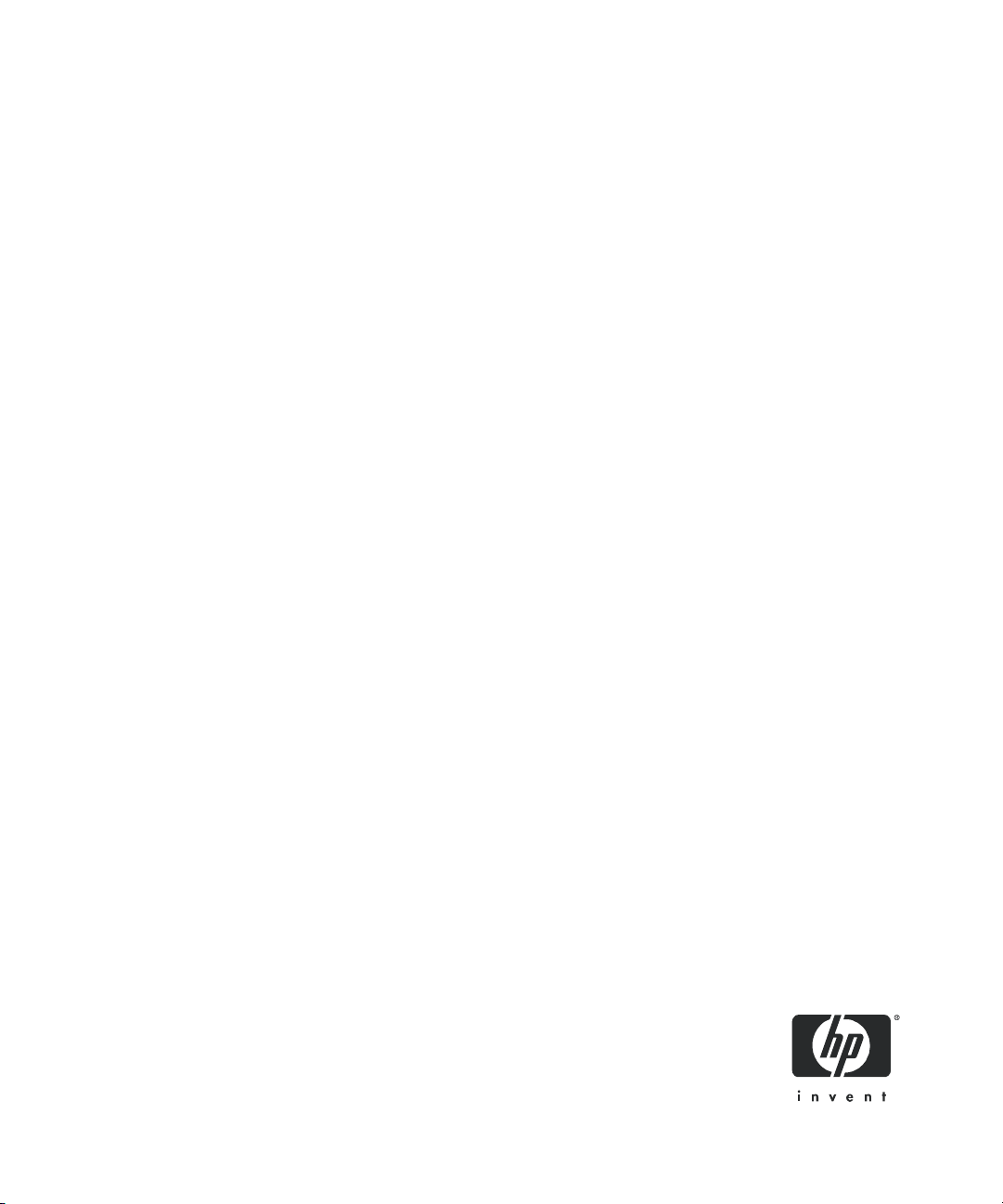
HP StorageWorks
1050EX PCI-Express host bus adapter
for Windows installation guide
Part number: AA–RW7FA–TE
First edition: February 2005
Page 2
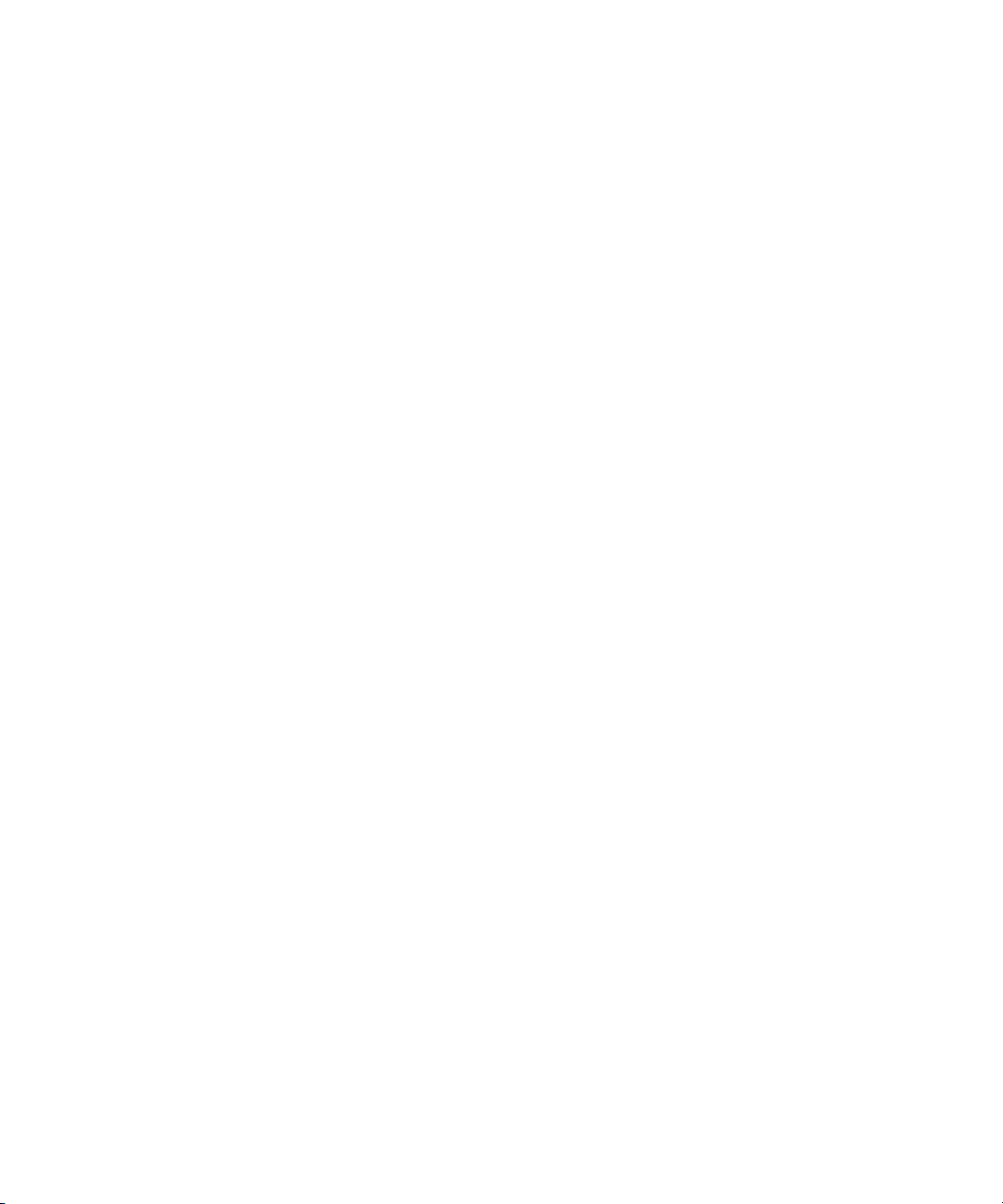
Legal and notice information
© Copyright 2005 Hewlett-Packard Development Company, L.P.
© 2005 Emulex Corporation
Hewlett-Packard Company makes no warranty of any kind with regard to this material, including, but not limited to, the implied
warranties of merchantability and fitness for a particular purpose. Hewlett-Packard shall not be liable for errors contained herein or
for incidental or consequential damages in connection with the furnishing, performance, or use of this material.
This document contains proprietary information, which is protected by copyright. No part of this document may be photocopied,
reproduced, or translated into another language without the prior written consent of Hewlett-Packard. The information is provided
“as is” without warranty of any kind and is subject to change without notice. The only warranties for HP products and services are
set forth in the express warranty statements accompanying such products and services. Nothing herein should be construed as
constituting an additional warranty. HP shall not be liable for technical or editorial errors or omissions contained herein.
Microsoft, Windows, Windows NT, and Windows XP are U.S. registered trademarks of Microsoft Corporation.
1050EX PCI-Express host bus adapter for Windows installation guide
Page 3
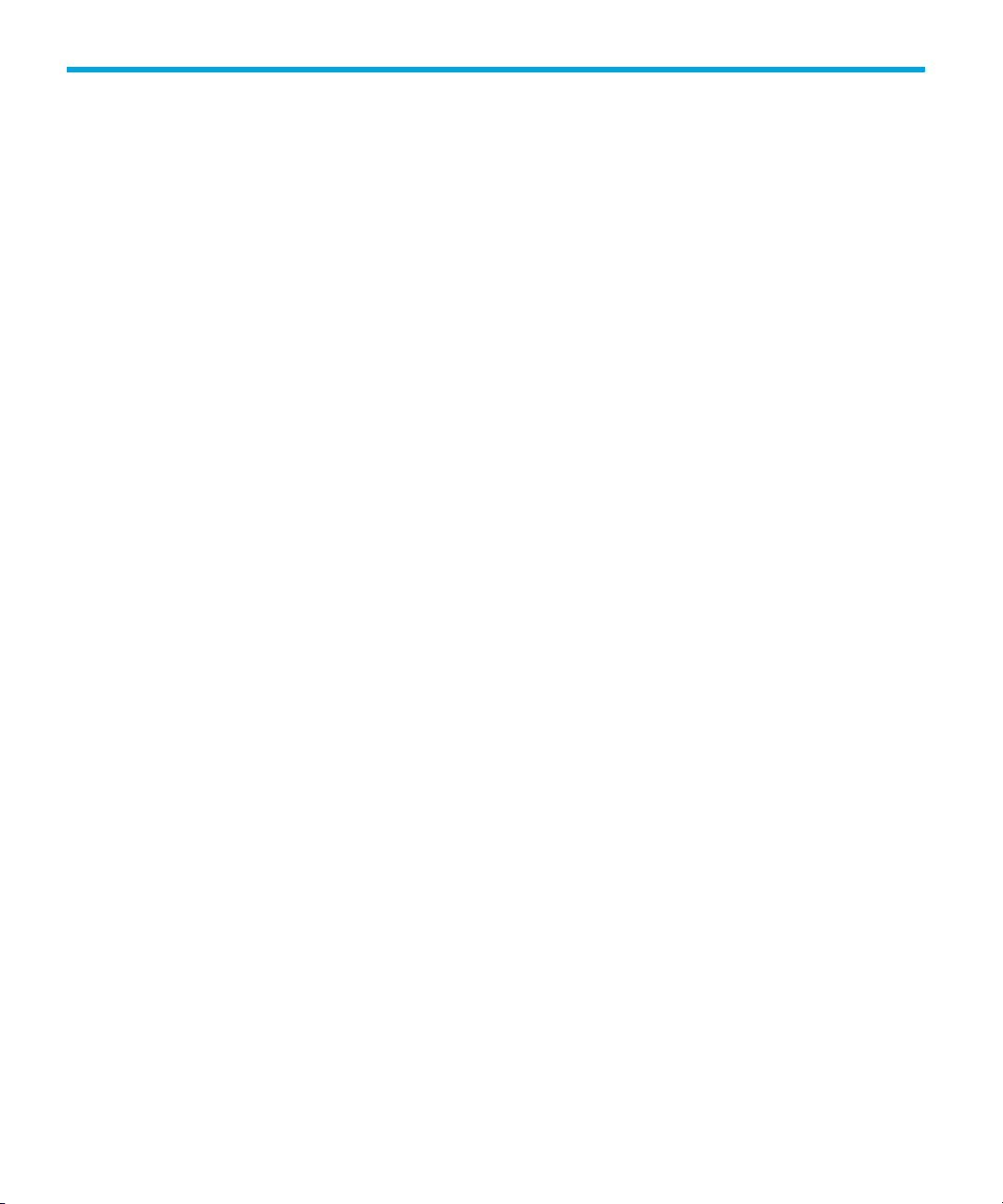
Contents
About this guide . . . . . . . . . . . . . . . . . . . . . . . . . . . . . . . . . . . . . . . . . . . . . . . . . 5
Intended audience . . . . . . . . . . . . . . . . . . . . . . . . . . . . . . . . . . . . . . . . . . . . . . . . . . . . . . . . . 5
Document conventions and symbols . . . . . . . . . . . . . . . . . . . . . . . . . . . . . . . . . . . . . . . . . . . . . 6
HP technical support . . . . . . . . . . . . . . . . . . . . . . . . . . . . . . . . . . . . . . . . . . . . . . . . . . . . . . . . 7
HP-authorized reseller . . . . . . . . . . . . . . . . . . . . . . . . . . . . . . . . . . . . . . . . . . . . . . . . . . . . 7
Helpful web sites . . . . . . . . . . . . . . . . . . . . . . . . . . . . . . . . . . . . . . . . . . . . . . . . . . . . . . . . 7
Contents
1 1050EX HBA features . . . . . . . . . . . . . . . . . . . . . . . . . . . . . . . . . . . . . . . . . . . 9
Performance specifications. . . . . . . . . . . . . . . . . . . . . . . . . . . . . . . . . . . . . . . . . . . . . . . . . . . 10
Environmental specifications . . . . . . . . . . . . . . . . . . . . . . . . . . . . . . . . . . . . . . . . . . . . . . . . . 11
Physical specifications. . . . . . . . . . . . . . . . . . . . . . . . . . . . . . . . . . . . . . . . . . . . . . . . . . . . . . 11
2 Installing the HBA . . . . . . . . . . . . . . . . . . . . . . . . . . . . . . . . . . . . . . . . . . . . . 13
Installation prerequisites . . . . . . . . . . . . . . . . . . . . . . . . . . . . . . . . . . . . . . . . . . . . . . . . . . . . 14
1050EX HBA components . . . . . . . . . . . . . . . . . . . . . . . . . . . . . . . . . . . . . . . . . . . . . . . . 14
Recording reference numbers . . . . . . . . . . . . . . . . . . . . . . . . . . . . . . . . . . . . . . . . . . . . . . 15
Installing the HBA . . . . . . . . . . . . . . . . . . . . . . . . . . . . . . . . . . . . . . . . . . . . . . . . . . . . . . . . . 15
3 Installing the Windows drivers . . . . . . . . . . . . . . . . . . . . . . . . . . . . . . . . . . . . 17
Installing the Windows device drivers using the HP Smart Component kit . . . . . . . . . . . . . . . . . . 18
4 Troubleshooting . . . . . . . . . . . . . . . . . . . . . . . . . . . . . . . . . . . . . . . . . . . . . . 19
POST conditions and results . . . . . . . . . . . . . . . . . . . . . . . . . . . . . . . . . . . . . . . . . . . . . . . . . . 20
Using the Event Viewer . . . . . . . . . . . . . . . . . . . . . . . . . . . . . . . . . . . . . . . . . . . . . . . . . . . . . 20
Windows miniport event log codes . . . . . . . . . . . . . . . . . . . . . . . . . . . . . . . . . . . . . . . . . . 21
A Regulatory compliance and safety . . . . . . . . . . . . . . . . . . . . . . . . . . . . . . . . . . 23
Laser device . . . . . . . . . . . . . . . . . . . . . . . . . . . . . . . . . . . . . . . . . . . . . . . . . . . . . . . . . . 23
Laser safety warning . . . . . . . . . . . . . . . . . . . . . . . . . . . . . . . . . . . . . . . . . . . . . . . . . . 23
Certification and classification information. . . . . . . . . . . . . . . . . . . . . . . . . . . . . . . . . . . 23
Laser product label . . . . . . . . . . . . . . . . . . . . . . . . . . . . . . . . . . . . . . . . . . . . . . . . . . . 24
International notices and statements . . . . . . . . . . . . . . . . . . . . . . . . . . . . . . . . . . . . . . . . . . . . 24
Canadian notice (avis Canadien) . . . . . . . . . . . . . . . . . . . . . . . . . . . . . . . . . . . . . . . . . . . 24
Class A equipment . . . . . . . . . . . . . . . . . . . . . . . . . . . . . . . . . . . . . . . . . . . . . . . . . . . 24
European Union notice . . . . . . . . . . . . . . . . . . . . . . . . . . . . . . . . . . . . . . . . . . . . . . . . . . . 24
BSMI notice . . . . . . . . . . . . . . . . . . . . . . . . . . . . . . . . . . . . . . . . . . . . . . . . . . . . . . . . . . 25
Japanese notice. . . . . . . . . . . . . . . . . . . . . . . . . . . . . . . . . . . . . . . . . . . . . . . . . . . . . . . . 25
Korean notices . . . . . . . . . . . . . . . . . . . . . . . . . . . . . . . . . . . . . . . . . . . . . . . . . . . . . . . . 25
Safety . . . . . . . . . . . . . . . . . . . . . . . . . . . . . . . . . . . . . . . . . . . . . . . . . . . . . . . . . . . . . . . . . 26
Electrostatic discharge . . . . . . . . . . . . . . . . . . . . . . . . . . . . . . . . . . . . . . . . . . . . . . . . . . . 26
Preventing electrostatic damage . . . . . . . . . . . . . . . . . . . . . . . . . . . . . . . . . . . . . . . . . . 26
Grounding methods . . . . . . . . . . . . . . . . . . . . . . . . . . . . . . . . . . . . . . . . . . . . . . . . . . 27
1050EX PCI-Express host bus adapter for Windows installation guide 3
Page 4
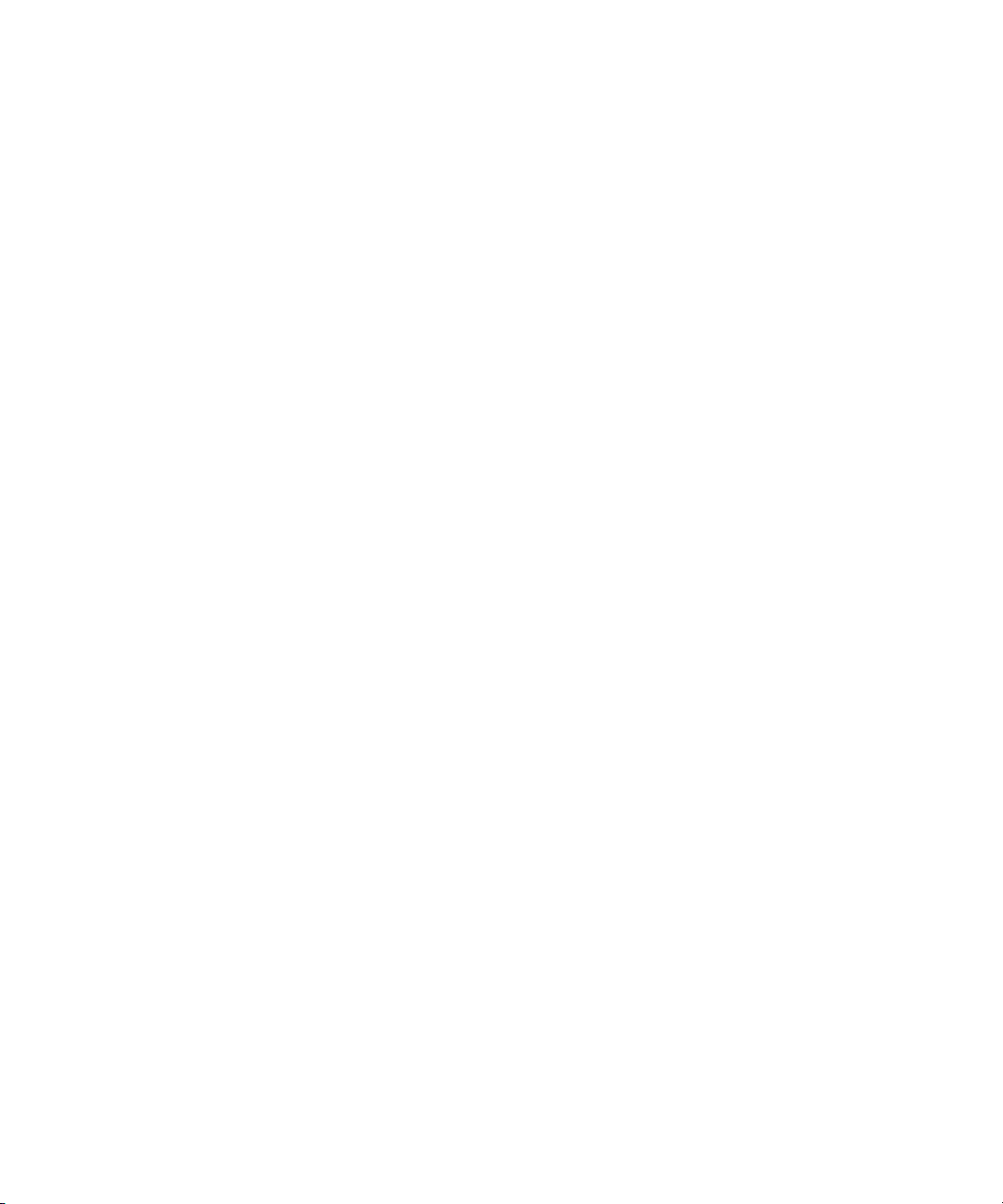
Index . . . . . . . . . . . . . . . . . . . . . . . . . . . . . . . . . . . . . . . . . . . . . . . . . . . . . . . . 29
Figures
1 1050EX components . . . . . . . . . . . . . . . . . . . . . . . . . . . . . . . . . . . . . . . . . . . . . . . . . . . . 14
2 Class 1 laser product label . . . . . . . . . . . . . . . . . . . . . . . . . . . . . . . . . . . . . . . . . . . . . . . . 24
Tables
1 Document conventions . . . . . . . . . . . . . . . . . . . . . . . . . . . . . . . . . . . . . . . . . . . . . . . . . 6
2 1050EX HBA Environmental Specifications . . . . . . . . . . . . . . . . . . . . . . . . . . . . . . . . . 11
3 1050EX HBA physical specifications . . . . . . . . . . . . . . . . . . . . . . . . . . . . . . . . . . . . . . 11
4 POST LED states . . . . . . . . . . . . . . . . . . . . . . . . . . . . . . . . . . . . . . . . . . . . . . . . . . . . 20
4
Page 5
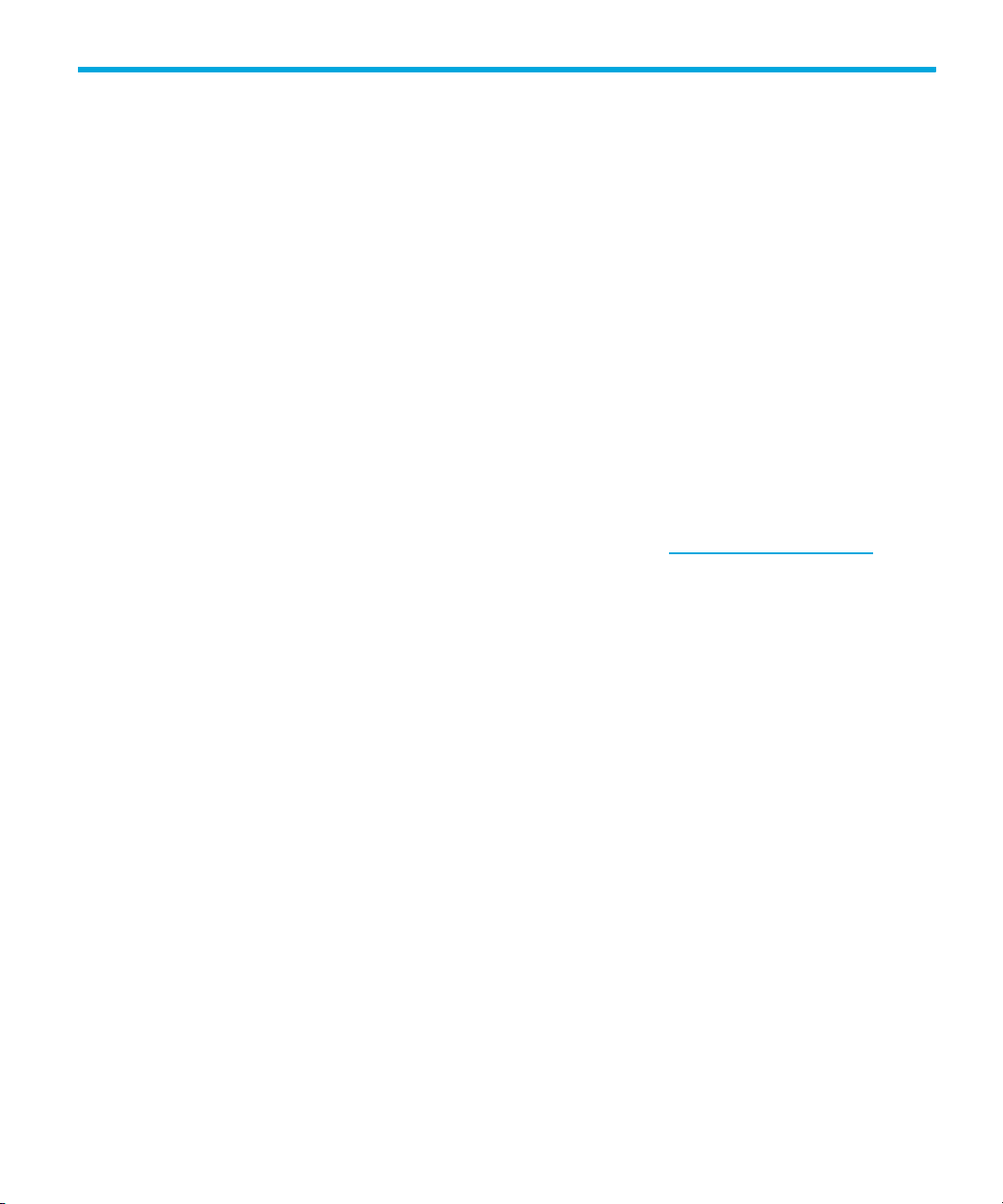
About this guide
This guide provides information about:
• Installing, configuring, and troubleshooting HP StorageWorks 1050EX PCIe host bus adapter
(HBA) for Microsoft® Windows® operating systems
• Contacting technical support for additional assistanc
Intended audience
This guide is intended for system administrators who are experienced with the following:
• Windows operating system
• HBAs
Related documentation
In addition to this guide, refer to the HP StorageWorks Emulex host bus adapters for 32-bit
Windows systems release notes.
These and other HP documents can be found on the HP web site: http://www.docs.hp.com
.
1050EX PCI-Express host bus adapter for Windows installation guide 5
Page 6
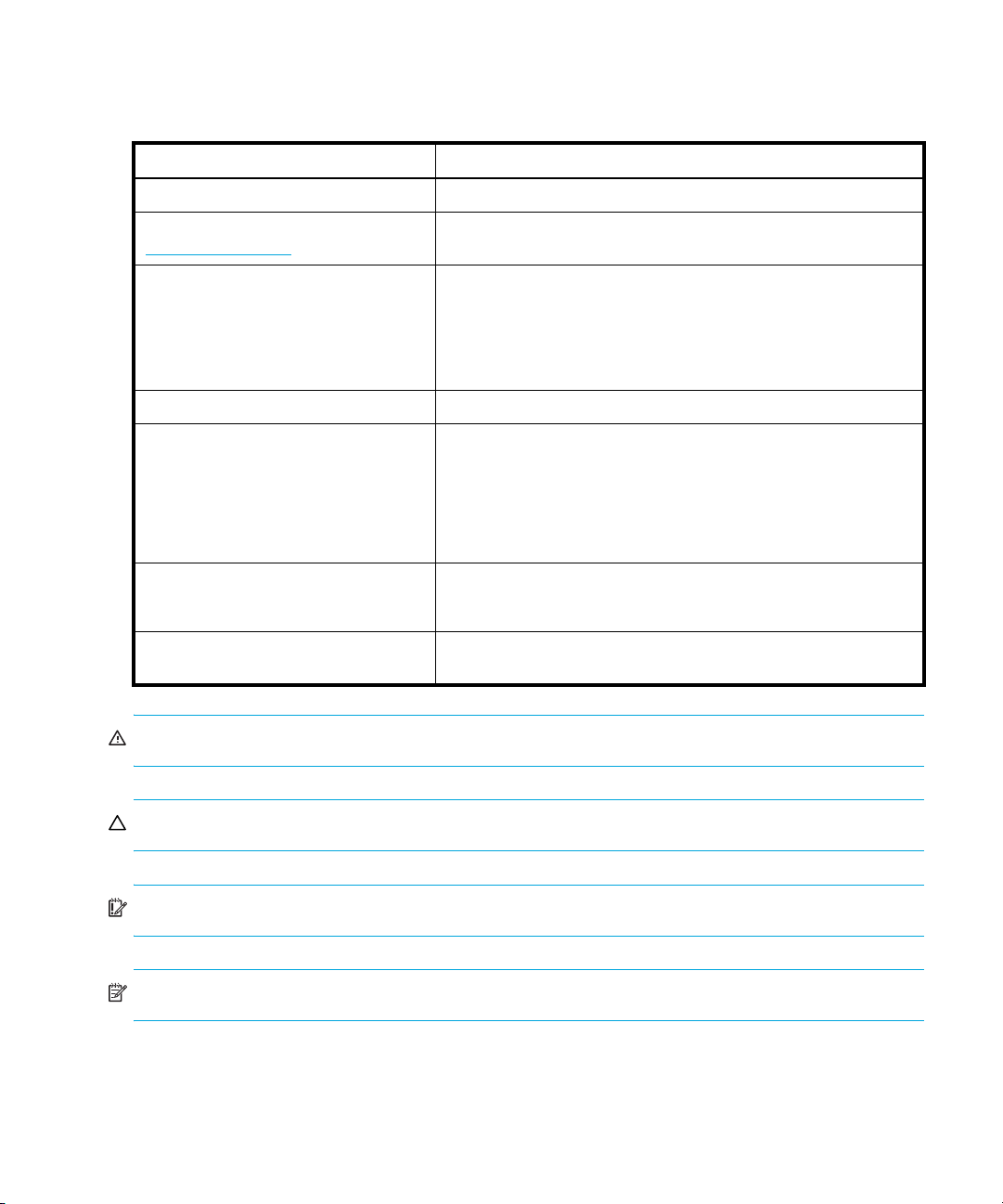
Document conventions and symbols
Table 1 Document conventions
Convention Element
Medium blue text: Figure 1 Cross-reference links and e-mail addresses
Medium blue, underlined text
(http://www.hp.com
Bold font • Key names
Italics font Text emphasis
Monospace font • File and directory names
Monospace, italic font • Code variables
Monospace, bold font Emphasis of file and directory names, system output, code, and
)
Web site addresses
• Text typed into a GUI element, such as into a box
• GUI elements that are clicked or selected, such as menu and
list items, buttons, and check boxes
• System output
• Code
• Text typed at the command-line
• Command-line variables
text typed at the command line
WARNING! Indicates that failure to follow directions could result in bodily harm or death.
CAUTION: Indicates that failure to follow directions could result in damage to equipment or data.
IMPORTANT: Provides clarifying information or specific instructions.
NOTE: Provides additional information.
6
Page 7
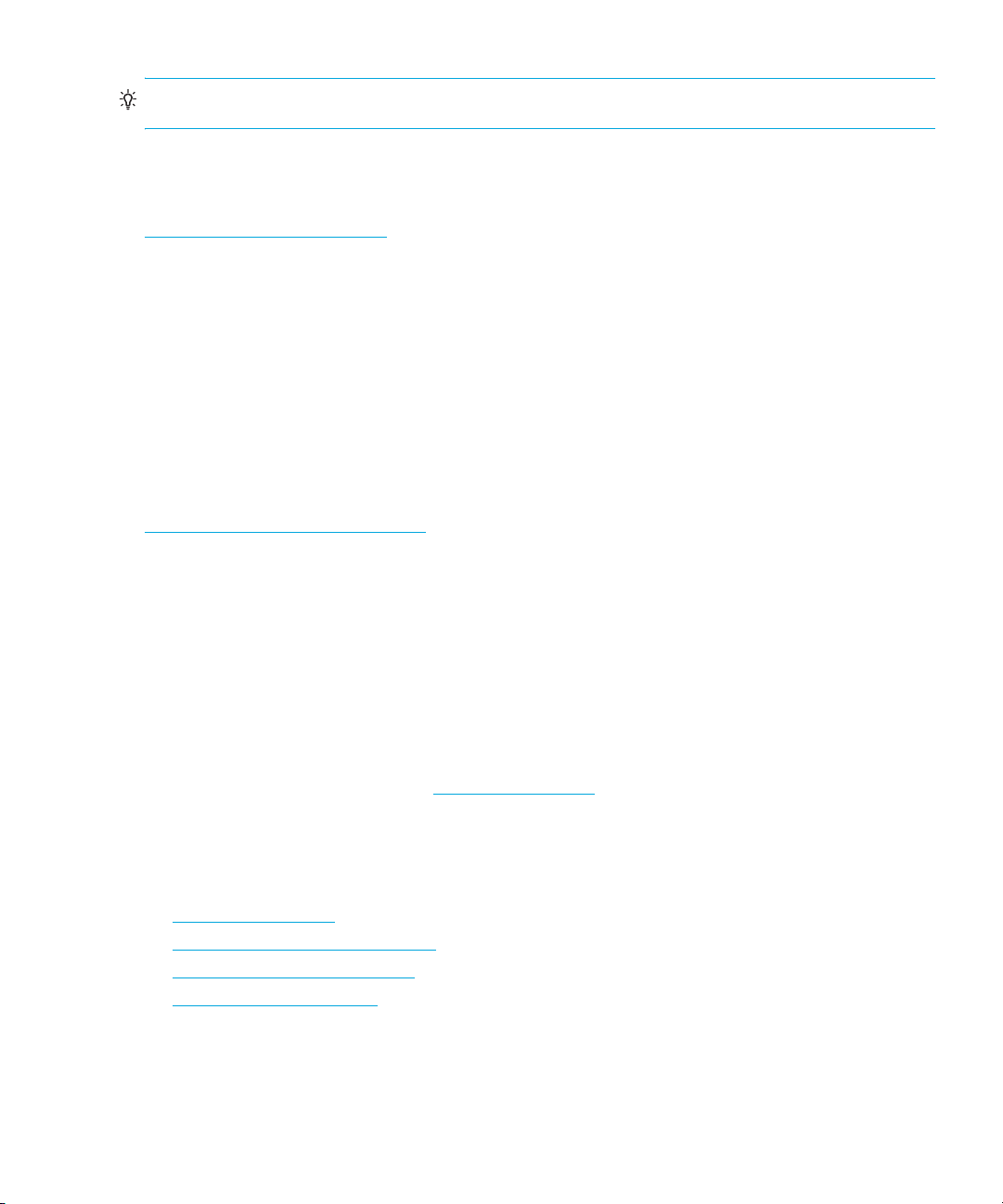
TIP: Provides helpful hints and shortcuts.
HP technical support
Telephone numbers for worldwide technical support are listed on the HP support web site:
http://www.hp.com/support/
Collect the following information before calling:
• Technical support registration number (if applicable)
• Product serial numbers
• Product model names and numbers
• Applicable error messages
• Operating system type and revision level
• Detailed, specific questions
For continuous quality improvement, calls may be recorded or monitored.
HP strongly recommends that customers sign up online using the Subscriber's choice web site:
http://www.hp.com/go/e-updates
• Subscribing to this service provides you with e-mail updates on the latest product
enhancements, newest versions of drivers, and firmware documentation updates as well as
instant access to numerous other product resources.
• After signing up, you can quickly locate your products by selecting Business support and then
Storage under Product Category.
.
.
HP-authorized reseller
For the name of your nearest HP-authorized reseller:
• In the United States, call 1-800-345-1518.
• Elsewhere, visit the HP web site: http://www.hp.com
and telephone numbers.
Helpful web sites
For third-party product information, see the following HP web sites:
• http://www.hp.com
• http://www.hp.com/go/storage
• http://www.hp.com/support/
• http://www.docs.hp.com
. Then click Contact HP to find locations
1050EX PCI-Express host bus adapter for Windows installation guide 7
Page 8
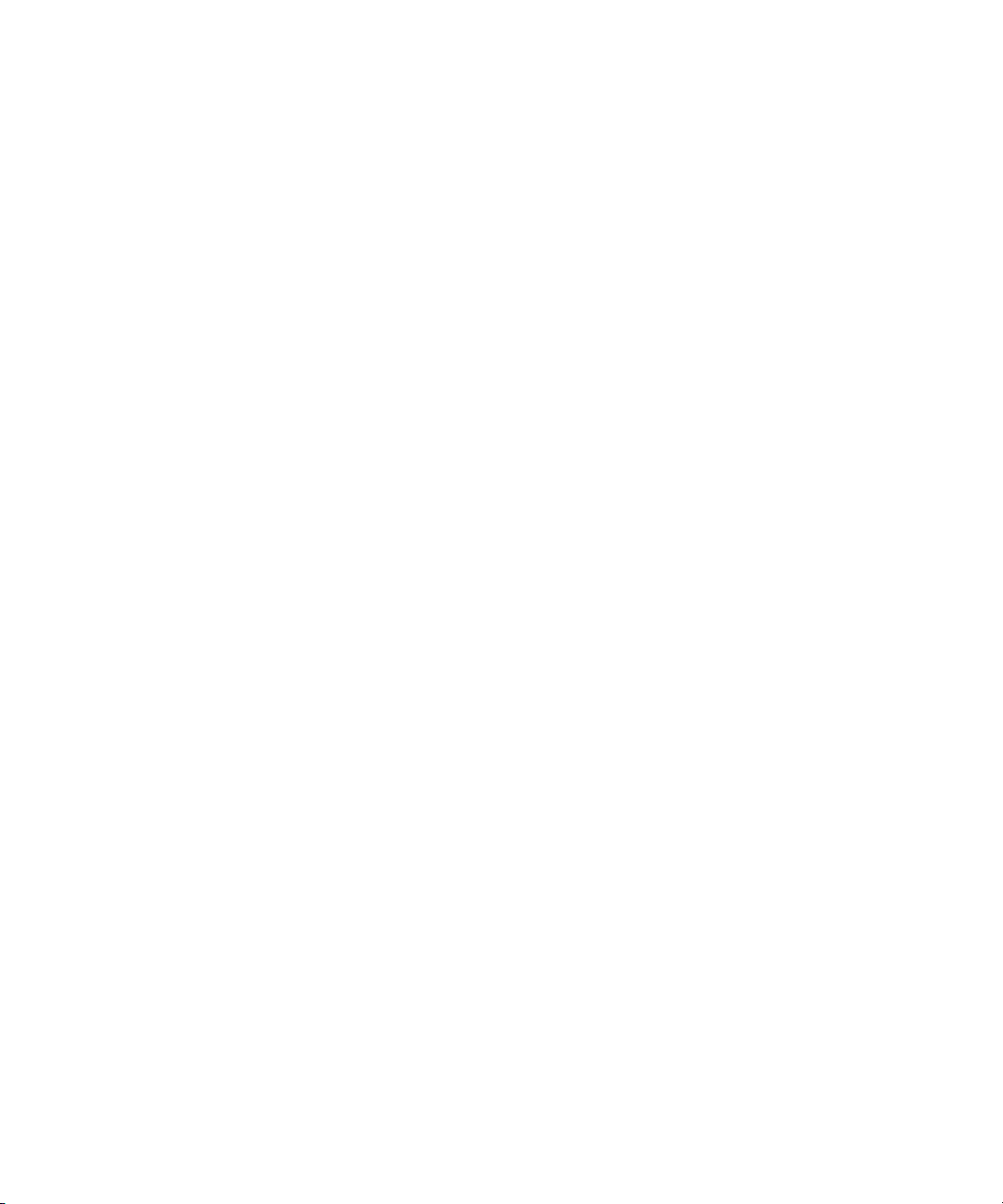
8
Page 9
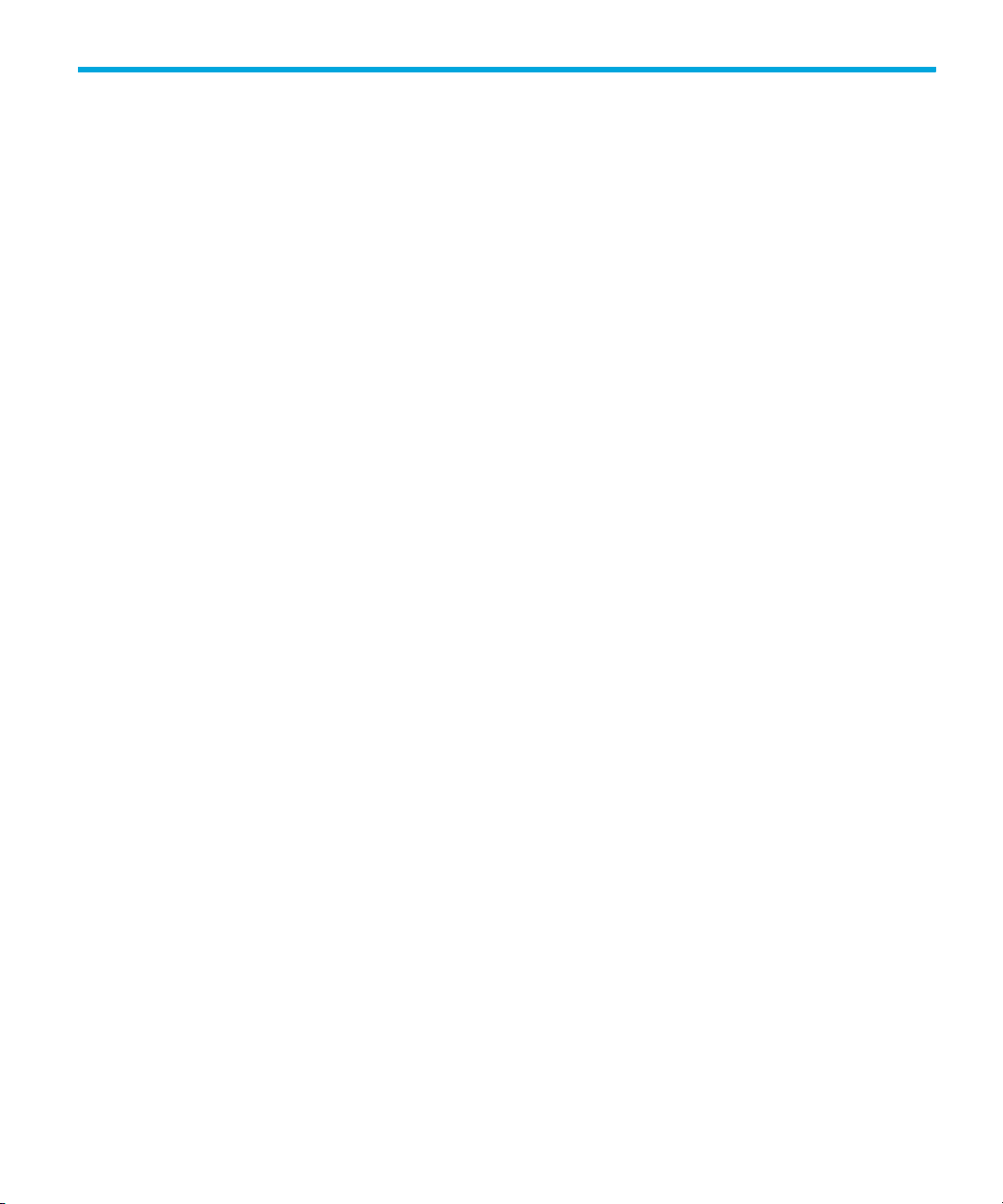
1 1050EX HBA features
This chapter describes the following features of the 1050EX HBA:
• Performance specifications, page 10
• Environmental specifications, page 11
• Physical specifications, page 11
1050EX PCI-Express host bus adapter for Windows installation guide 9
Page 10

Performance specifications
The 1050EX HBA offers highly integrated 2Gb/s Fibre Channel (FC) connectivity solutions for
storage area networks (SAN), and is designed for use with PCI-Express servers. The 1050EX HBA
is a single-port HBA in a standard-height, half-length card form factor.
The PCI-Express architecture is an open specification designed to address the wide range of current
and future system interconnect requirements. It also defines a flexible, scalable, high-speed, serial,
point-to-point, hot pluggable/hot swappable interconnect that is software-compatible with PCI. This
architecture allows the 1050EX HBA to use the same drivers and management tools as the HBAs
for PCI and PCI-X systems.
This HBA has the following performance features:
• Compliant with the PCI-Express1.0a specification:
• x1 or x4 lane link interface at 2.5Gbit/s per lane (auto-negotiated with system)
• VC0 (1 Virtual Channel) and TC0 (1 Traffic Class) support
• Configuration/IO/memory read/write, completion, message support
• 64-bit addressing support
• 32-bit CRC for all transmitted data packets
• 16-bit CRC on all link message information
• Compatible with both 1 Gigabit (1Gb) and 2 Gigabit (2Gb) FC Interface
• Auto-negotiation between 1Gb and 2Gb link attachments
• High performance FC host adapter with dual internal processors
• Full support for all FC topologies: point-to-point, arbitrated loop, and fabric
• Full support for FC service class 2 and 3
• Maximum FC throughput achieved via full duplex hardware support
• End-to-end data path-parity and CRC protection, including internal data path RAMs
• Architectural support for multiple upper layer protocols
• Internal 32-bit ARM 946E-S processor with instruction and data cache
• Internal SerDes 1Gb/2Gb core
• High speed QDR II external memory with separate read and write data paths
• Device drivers for Windows 2000 and Windows Server 2003
• Drivers for both SCSI and IP (where supported) Protocols
• Driver support for Fibre Channel boot functionality:
• On-board context management by firmware
• Up to 510 FC port logins
• Up to 1024 concurrent exchanges
• I/O multiplexing down to FC frame level
• Large data buffers capable of supporting 16 buffer-to-buffer (BB) credits for short-wave
applications
• Link management and recovery handled by firmware
• On-board diagnostic trace capability accessible via optional connection
1050EX HBA features10
Page 11

Environmental specifications
Table 2 lists the1050EX HBA environmental specifications.
Table 2 1050EX HBA Environmental Specifications
Environment Minimum Maximum
Operating temperature 0 °C/32 °F 55 °C/131 °F
Storage temperature -20 °C/-40 °F 70 °C/158 °F
Relative humidity (non-condensing) 10% 90%
Storage humidity (non-condensing) 5% 95%
Physical specifications
Table 3 lists the1050EX HBA physical specifications.
Table 3 1050EX HBA physical specifications
Parameter Range
Media interface The controller interfaces to the physical media through an FC-0 Media Interface
(FC-PI compliant transceiver), and then connects through a single optical fiber LC
connector.
Physical dimensions PCI-Express standard half-length card size (4.367" x 6.600").
Power requirements PCI-Express x4:
2.9/4.2 watts at +3.3 VDC
10.4/14.9 watts at +12.0 VDC
13.3/19.1 watts (total power)
Agency approvals Class 1 Laser Product per DHHS 21CFR (J) & EN60825-1
UL recognized to UL 60950-1:2003
CUR recognized to CSA 22.2, No. 60950-1-03
Baurt-certified by TUV to EN60950
FCC Rules, Part 15, Class A
Industry Canada, ICES-003, Class A
EMC Directive 89/336/EEC (CE Mark)
EN55022, Class A
EN55024
Australian EMC Framework (C-Tick Mark)
AS/NZS 3548:1995 Class A
Japan VCCI, Class A
Taiwan BSMI, Class A
Korea MIC, Class A
1050EX PCI-Express host bus adapter for Windows installation guide 11
Page 12

1050EX HBA features12
Page 13

2 Installing the HBA
This chapter describes the following procedure for installing the 1050EX HBA:
• Installation prerequisites, page 14
• Installing the HBA, page 15
Refer to your server’s documentation for additional information about installing the HBA.
WARNING! Disconnect the host from the power source before installing the HBA. To reduce the
risk of personal injury from hot surfaces, allow the internal server or workstation components to
cool before touching.
WARNING! Electrostatic discharge (ESD) can damage electronic components. Be sure you are
properly grounded before beginning this procedure.
1050EX PCI-Express host bus adapter for Windows installation guide 13
Page 14

Installation prerequisites
Before you begin, make sure you have the following:
• An optical multimode cable with an LC-style duplex connector.
• A system with a 4x PCI-Express slot minimum.
NOTE: The HBA does not allow normal data transmission on an optical link unless it is connected
to another similar or compatible laser product (that is, multimode to multimode).
1050EX HBA components
Figure 1 shows the 1050EX HBA components that are referenced later in this document.
LED indicators
Figure 1 1050EX components
Installing the HBA14
Page 15

Recording reference numbers
Each HBA ships with a unique address identifier that is stored in flash memory. Fibre Channel
industry standards issue two unique identifiers: world wide port name (WWPN) and node name
(NN), each of which is derived from the HBA’s IEEE address. Combined, the WWPN and NN
create the world wide Name (WWN) which is an 8-byte identifier that uniquely identifies an HBA
on an FC circuit. The WWN address and serial number are clearly marked on the HBA. Record
the addresses on the lines below for future reference.
In addition, each HBA has a unique serial number that is located on the bottom of the HBA. Check
the HBA and record its serial number so that you have the number in the unlikely event that the
NVRAM is corrupted.
NOTE: The WWN is a static identifier that cannot be changed.
WWN address: __________________________________________________
Serial number: __________________________________________________
Installing the HBA
Use the following procedure for installing the HBA into a computer.
CAUTION: Be sure to observe the ESD precautions for this procedure.
1. Make sure the computer is powered off.
2. Remove the screws on the computer cover, and then remove the cover.
3. Wearing an anti-static wrist strap, remove the blank panel from an empty 4x, 8x, or 16x
PCI-Express bus slot.
4. Insert the HBA into the empty PCI-Express slot. Press firmly until the HBA is seated.
5. Secure the HBA's mounting bracket to the case with the panel clip.
6. Replace the computer case and tighten case screws.
7. Attach media:
• Connect the fiber optic cable to the LC connector on the HBA.
• Connect the other end of the cable to the Fibre Channel device.
NOTE: The HBA does not allow normal data transmission on an optical link unless the link is
connected to a similar or compatible laser product. That is, both products must be multimode to
multimode.
You are now ready to apply power to the computer.
1050EX PCI-Express host bus adapter for Windows installation guide 15
Page 16

Installing the HBA16
Page 17

3 Installing the Windows drivers
This chapter contains step-by-step instructions for installing the Windows SCSIPORT miniport driver
and Storport miniport driver.
Prior to installing or updating drivers, obtain the latest HP StorageWorks Emulex host bus adapters
for 32-bit Windows systems release notes available from the HP web site:
http://h18006.www1.hp.com/storage/saninfrastructure.html
Review any restrictions or mandatory hot fixes that apply to your configuration and operating
system.
.
1050EX PCI-Express host bus adapter for Windows installation guide 17
Page 18

Installing the Windows device drivers using the HP Smart Component kit
This section describes the instructions for installing the Windows SCSIPORT miniport and Storport
miniport drivers. To install the latest SCSIPORT or Storport driver, you must use the HP Smart
Component kit.
Note the following:
• Prior to installing or updating drivers, refer to the HP StorageWorks Emulex host bus adapters
for 32-bit Windows systems release notes for driver installation restrictions.
• HP does not support driver updates using Device Manager. Using Device Manager can cause
registry parameter deletions and erratic behavior.
Download and install the HP Smart Component kit as follows:
1. Access the HP StorageWorks SAN infrastructure page:
h
ttp://h18006.www1.hp.com/storage/saninfrastructure.html.
2. Select the 1050EX HBA from the Fibre Channel Host Bus Adapters list.
The 1050EX web page appears.
3. Click Software and drivers.
4. Select download drivers and software.
5. Select a windows operating system.
6. In the Driver Storage Controllers - FC HBA section, click obtain software in the row for either
the SCSIport driver component or Storport driver component for KGPSA-CB,
FCA2101,FCA2355, FCA2404, FCA2404C, FCA2408, A7387A, A7388A, and 1050EX HBAs.
7. Click Accept in the license page.
8. Open or save the installation program:
• Click Open to run the driver software installation immediately.
• Click Save to save the Smart Component executable to your system and run the installation
at a later time.
9. Click Install to install the driver software.
10.Click Reboot to complete the installation.
Installing the Windows drivers18
Page 19

4 Troubleshooting
The Power-On Self Test (POST) and the Windows Event Viewer are utilities you can use for
troubleshooting the HBA. This chapter explains how to use these utilities in the event of an HBA
problem.
1050EX PCI-Express host bus adapter for Windows installation guide 19
Page 20

POST conditions and results
Table 4 lists the HBA LED states and describes each state. Figure 1 on page 14 shows the position
of the POST LED indicators.
If the LEDs indicate a failure during POST:
1. Make sure the HBA is seated firmly in the PCI slot.
2. Verify that the fiber cable connection to the HBA is secure.
Table 4 POST LED states
Amber LED (L1) Green LED (L2) State
Off Off Wake-up failure (dead board)
On Off POST failure (dead board)
Slow blink (1 Hz) Off Wake-up failure (dead board)
Fast blink (4 Hz) Off Failure in POST (dead board)
Flashing (irregular) Off POST processing in progress
Off On Failure while functioning
On On Failure while functioning
Slow blink (1 Hz) On Normal—1 Gb link rate
Fast blink (4 Hz) On Normal—2 Gb link rate
Off Blink (1 Hz) Normal—link down or not yet started
Using the Event Viewer
The miniport drivers verify the condition of the HBA’s POST LED states. If there is a failure or a
suspected failure, an error log entry is issued to the Windows Event log.
Use the following procedure to view the Event log.
1. Click Start > Programs > Administrative Tools >Event Viewer or right click My Computer and
select Manage.
2. Click on Event Viewer in Computer Management.
The Event Viewer window appears.
3. Refer to ”Windows miniport event log codes” on page 21 for information about interpreting the
event codes.
Troubleshooting20
Page 21

Windows miniport event log codes
The Emulex miniport drivers record error events in the Windows System Event log. Both the
SCSIPORT and Storport miniport drivers have documentation that describes event log format and
how to interpret information contained within. Use the documentation specific to each driver. Do
not attempt to decode Storport miniport event log entries using the SCSIPORT miniport
documentation or to decode SCSIPORT event log entries using Storport miniport documentation.
Obtain the relevant documentation from the Smart Component you used to install the driver as
follows:
1. Click the Smart Component.
2. Click EXTRACT.
3. In the pop-up window, select a folder for extracting the files, and click OK.
4. Review event log information as follows:
• SCSIPORT miniport driver event log information resides in readme.txt.
• Storport miniport driver event information resides in ELXSTOR Error Logg Codes.doc.
1050EX PCI-Express host bus adapter for Windows installation guide 21
Page 22

Troubleshooting22
Page 23

A Regulatory compliance and safety
Laser device
All HP systems equipped with a laser device comply with safety standards, including
International Electrotechnical Commission (IEC) 825. With specific regard to the laser, the
equipment complies with laser product performance standards set by government agencies as
a Class 1 laser product. The product does not emit hazardous light.
Laser safety warning
WARNING! To reduce the risk of exposure to hazardous radiation:
• Do not try to open the laser device enclosure. There are no user-serviceable components
inside.
• Do not operate controls, make adjustments, or perform procedures to the laser device
other than those specified herein.
• Allow only HP-authorized service technicians to repair the laser device.
Certification and classification information
This product contains a laser internal to the fiber optic (FO) transceiver for connection to the
Fibre Channel communications port.
In the USA, the FO transceiver is certified as a Class 1 laser product conforming to the
requirements contained in the Department of Health and Human Services (DHHS)
regulation 21 CFR, Subchapter J. A label on the plastic FO transceiver housing indicates the
certification.
Outside the USA, the FO transceiver is certified as a Class 1 laser product conforming to the
requirements contained in IEC 825-1:1993 and EN 60825-1:1994, including Amendment
11:1996 and Amendment 2:2001.
231050EX PCIe host bus adapter for Windows installation guide
Page 24

Laser product label
The optional label in Figure 2 or equivalent may be located on the surface of the HP-supplied
laser device.
This optional label indicates that the product is classified as a
CLASS 1 LASER PRODUCT. This label may appear on the laser
device installed in your product.
Figure 2 Class 1 laser product label
International notices and statements
Canadian notice (avis Canadien)
Class A equipment
This Class A digital apparatus meets all requirements of the Canadian Interference-Causing
Equipment Regulations.
Cet appareil numérique de la classe A respecte toutes les exigences du Règlement sur le
matériel brouilleur du Canada.
European Union notice
Products bearing the CE marking comply with the EMC Directive (89/336/EEC) and the Low
Voltage Directive (73/23/EEC) issued by the Commission of the European Community and if
this product has telecommunication functionality, the R&TTE Directive (1999/5/EC).
Compliance with these directives implies conformity to the following European Norms (in
parentheses are the equivalent international standards and regulations):
• EN55022 (CISPR 22) - Electromagnetic Interference
• EN55024 (IEC61000-4-2, IEC61000-4-3, IEC61000-4- 4, IEC61000-4-5,
IEC61000-4-6, IEC61000-4-8, IEC61000-4-11) - Electromagnetic Immunity
• Power Quality:
• EN61000-3-2 (IEC61000-3-2) - Power Line Harmonics
• EN61000-3-3 (IEC61000-3-3) - Power Line Flicker
• EN60950 (IEC60950) - Product Safety
• Also approved under UL 60950/CSA C22.2 No. 60950-00, Safety of Information
Technology Equipment.
Regulatory compliance and safety24
Page 25

BSMI notice
Japanese notice
Korean notices
251050EX PCIe host bus adapter for Windows installation guide
Page 26

Safety
Electrostatic discharge
To prevent damage to the system, be aware of the precautions you need to follow when
setting up the system or handling parts. A discharge of static electricity from a finger or other
conductor may damage system boards or other static-sensitive devices. This type of damage
may reduce the life expectancy of the device.
Preventing electrostatic damage
To prevent electrostatic damage, observe the following precautions:
• Avoid hand contact by transporting and storing products in static-safe containers.
• Keep electrostatic-sensitive parts in their containers until they arrive at static-free
workstations.
• Place parts on a grounded surface before removing them from their containers.
• Avoid touching pins, leads, or circuitry.
• Always be properly grounded when touching a static-sensitive component or assembly
(see ”Grounding methods” on page 27).
Regulatory compliance and safety26
Page 27

Grounding methods
There are several methods for grounding. Use one or more of the following methods when
handling or installing electrostatic-sensitive parts:
• Use a wrist strap connected by a ground cord to a grounded workstation or computer
chassis. Wrist straps are flexible straps with a minimum of 1 megohm (±10 percent)
resistance in the ground cords. To provide proper ground, wear the strap snug against the
skin.
• Use heel straps, toe straps, or boot straps at standing workstations. Wear the straps on
both feet when standing on conductive floors or dissipating floor mats.
• Use conductive field service tools.
• Use a portable field service kit with a folding static-dissipating work mat.
If you do not have any of the suggested equipment for proper grounding, have an
HP-authorized reseller install the part.
NOTE: For more information on static electricity, or assistance with product installation,
contact your HP-authorized reseller.
271050EX PCIe host bus adapter for Windows installation guide
Page 28

Regulatory compliance and safety28
Page 29

Index
A
audience 5
authorized reseller, HP 7
B
BSMI, regulatory compliance notice 25
C
certification and classification information, laser 23
Class A equipment, Canadian compliance
statement 24
conventions
document 6
text symbols 6, 23
D
device drivers 10
document
conventions 6
prerequisites 5
related documentation 5
documentation, HP web site 5
E
electrostatic damage prevention 26
environmental specifications 11
ESD (electrostatic discharge) 26
precautions 26
European Union, regulatory compliance
notice 24
Event Viewer
miniport driver log codes 21
using 20
G
German noise declaration 26
grounding methods 27
H
HBAs
environmental specifications 11
installation prerequisites 14
installation procedure 15
PCI-Express 10
performance specifications 10
physical specifications 11
POST LED results 20
recording reference numbers 15
help, obtaining 7
HP
authorized reseller 7
storage web site 7
Subscriber’s choice web site 7
technical support 7
I
IEC EMC, worldwide regulatory compliance notice
24
installation
prerequisites 14
procedure 15
J
Japan, regulatory compliance notice 25
K
Korean, regulatory compliance notice 25
L
label, laser 24
laser
international certification and classification
information 23
product label 24
radiation, warning 23
log codes, miniport driver 21
1050EX PCI-Express host bus adapter for Windows installation guide 29
Page 30

N
noise declaration, German 26
P
PCI-Express 10
POST LED indicators, troubleshooting 20
prerequisites 5
preventing electrostatic damage 26
R
reference numbers 15
regulatory compliance
notices
BSMI 25
European Union 24
IEC EMC statement, worldwide 24
Japan 25
Korean 25
related documentation 5
S
SCSIPORT miniport drivers
log codes 21
specifications
environmental 11
performance 10
physical 11
Storport miniport drivers
log codes 21
Subscriber’s choice, HP 7
symbols in text 6, 23
W
warnings, lasers, radiation 23
web sites
HP documentation 5
HP storage 7
HP Subscriber’s choice 7
Windows
device drivers 10
Event Viewer 20
T
technical support, HP 7
text symbols 6, 23
troubleshooting
miniport driver event logs 21
using POST LED results 20
Windows Event Viewer 20
30
